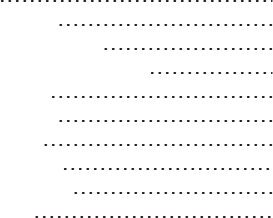Hytera Communications PD60XIVHF Digital Portable Radio User Manual User Guide
Hytera Communications Corporation Limited Digital Portable Radio User Guide
User manual
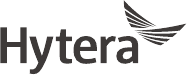
DIGITAL PORTABLE RADIO
PD60X OWNER’S MANUAL
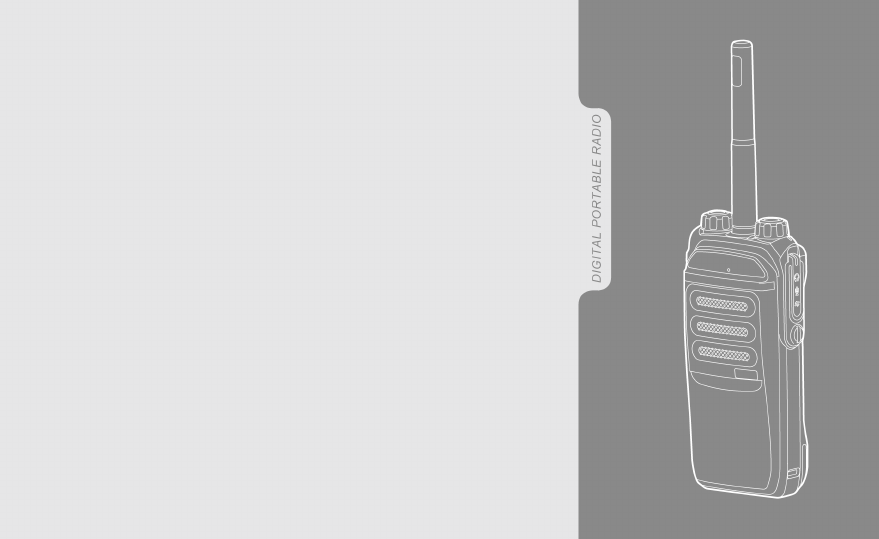
Welcome to the world of Hytera and thank you for purchasing this product. This manual
includes a description of the functions and step-by-step procedures for use. It also includes
a troubleshooting guide. To avoid bodily injury or property loss caused by incorrect
operation, please carefully read the Safety Information Booklet before use.
This manual is applicable to the following product:
PD60X Digital Portable Radio (X may represent 2, 5, 6, or 8).
Copyright Information
Hytera is the trademark or registered trademark of Hytera Communications
Corporation Limited (the Company) in the People's Republic of China (PRC)
and/or other countries or areas. The Company retains the ownership of its
trademarks and product names. All other trademarks and/or product names
that may be used in this manual are properties of their respective owners.
The product described in this manual may include the Company's computer
programs stored in memory or other media. Laws in PRC and/or other
countries or areas protect the exclusive rights of the Company with respect
to its computer programs. The purchase of this product shall not be deemed
to grant, either directly or by implication, any rights to the purchaser
regarding the Company's computer programs. The Company's computer
programs may not be copied, modified, distributed, decompiled, or reverse-
engineered in any manner without the prior written consent of the Company.
Disclaimer
The Company endeavors to achieve the accuracy and completeness of this
manual, but no warranty of accuracy or reliability is given. All the
specifications and designs are subject to change without notice due to
continuous technological development. No part of this manual may be
copied, modified, translated, or distributed in any manner without the prior
written consent of the Company.
We do not guarantee, for any particular purpose, the accuracy, validity,
timeliness, legitimacy or completeness of the third-party products and
contents involved in this manual.
If you have any suggestions or would like to receive more information,
please visit our website at: http://www.hytera.com.
FCC Statement
This equipment has been tested and found to comply with the limits for a
Class B digital device, pursuant to part 15 of FCC Rules. These limits are
designed to provide reasonable protection against harmful interference in a
residential installation. This equipment generates and can radiate radio
frequency energy. If not installed and used in accordance with the
instructions, it may cause harmful interference to radio communications.
However, there is no guarantee that interference will not occur in a
particular installation. Verification of harmful interference by this
equipment to radio or television reception can be determined by turning it
off and then on. The user is encouraged to try to correct the interference by
one or more of the following measures:
lReorient or relocate the receiving antenna. Increase the separation
between the equipment and receiver.
lConnect the equipment into an outlet on a different circuit to that of the
receiver's outlet.
lConsult the dealer or an experienced radio/TV technician for help.
Operation is subject to the following two conditions:
lThis device may not cause harmful interference.
lThis device must accept any interference received, including
interference that may cause undesired operation.
Note: Changes or modifications to this unit not expressly approved by the
party responsible for compliance could void the user's authority to operate
the equipment.
Compliance with RF Exposure Standards
The radio complies with the following RF energy exposure standards and
guidelines:
lUnited States Federal Communications Commission, Code of Federal
Regulations; 47 CFR § 1.1307, 1.1310 and 2.1093
lAmerican National Standards Institute (ANSI) / Institute of Electrical
and Electronic Engineers (IEEE) C95. 1:2005; Canada RSS102 Issue 5
March 2015
lInstitute of Electrical and Electronic Engineers (IEEE) C95.1:2005
Edition
RF Exposure Compliance and Control
Guidelines and Operating Instructions
To control your exposure and ensure compliance with the
occupational/controlled environmental exposure limits, always adhere to the
following procedures.
Guidelines:
lDo not remove the RF Exposure Label from the device.
lUser awareness instructions should accompany device when
transferred to other users.
lDo not use this device if the operational requirements described herein
are not met.
Operating Instructions:
lTransmit no more than the rated duty factor of 50% of the time. To
transmit (talk), press the Push-To-Talk (PTT) key. To receive calls,
release the PTT key. Transmitting 50% of the time, or less, is important
because the radio generates measurable RF energy only when
transmitting (in terms of measuring for standards compliance).
lKeep the radio unit at least 2.5 cm away from the face. Keeping the
radio at the proper distance is important as RF exposure decreases with
distance from the antenna. The antenna should be kept away from the
face and eyes.
lWhen worn on the body, always place the radio in an approved holder,
holster, case, or body harness or by use of the correct clip for this
product. Use of non-approved accessories may result in exposure levels
which exceed the FCC's occupational/controlled environmental RF
exposure limits.
lUse of non-approved antennas, batteries, and accessories causes the
radio to exceed the FCC RF exposure guidelines.
lContact your local dealer for the product's optional accessories.
ISEDC Statement
The device has been tested and complies with SAR limits, users can obtain
Canadian information on RF exposure and compliance.
Après examen de ce matériel aux conformité aux limites DAS et/ou aux
limites d’intensité de champ RF, les utilisateurs peuvent sur l’exposition aux
radiofréquences et la conformité and compliance d’acquérir les
informations correspondantes
This device complies with Industry Canada license-exempt RSS standard(s).
Operation is subject to the following two conditions:
lThis device may not cause harmful interference.
lThis device must accept any interference received, including
interference that may cause undesired operation.
Le présent appareil est conforme aux CNR d'Industrie Canada applicables
aux appareils radio exempts de licence. L'exploitation est autorisée aux
deux conditions suivantes: (1) l'appareil ne doit pas produire de brouillage,
et (2) l'utilisateur de l'appareil doit accepter tout brouillage radioélectrique
subi, même si le brouillage est susceptible d'en compromettre le
fonctionnement
EU Regulatory Conformance
As certified by the qualified laboratory, the product is in compliance with
the essential requirements and other relevant provisions ofWKHIROORZLQJ
GLUHFWLYHV2014/53/EU(&(8DQG(8.
Please note that the above information is applicable to EU countries only.
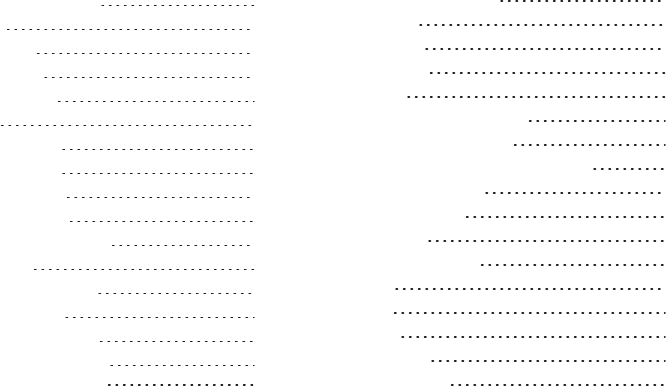
Contents
Documentation Conventions 3
Packing List 4
Product Overview 5
Product Controls 5
Programmable Key 5
Before Use 6
Charging the Battery 6
Attaching the Battery 6
Attaching the Antenna 7
Attaching the Belt Clip 7
Attaching the Audio Accessory 7
Basic Operations 8
Turning the Radio On or Off 8
Adjusting the Volume 8
Checking the Battery Power 9
Switching the Operation Mode 9
Selecting a Zone and Channel 9
Checking LED Indications 9
Call Services 11
Group Call 11
Private Call 12
All Call 13
Broadcast Call (Trunking Only) 13
Include Call (Trunking Only) 14
Call on Analog Channel (Conventional Only) 14
Supplementary Features 14
Audio Optimization 15
MIC & SPK 15
One Touch Call/Menu 16
Scan 16
Hunt 17
Roam 18
Talk Around 18
Time-out Timer 18
1
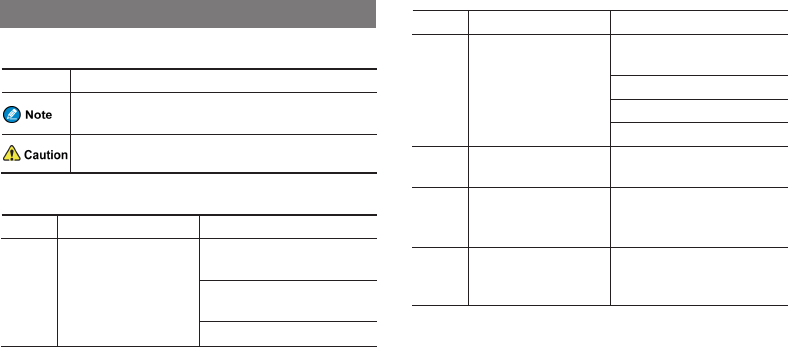
Documentation Conventions
Icon Conventions
Icon Description
Indicates references that can further describe the related
topics.
Indicates situations that could cause data loss or equipment
damage.
Notation Conventions
Item Description Example
Boldface
Denotes menus, tabs,
parameter names, window
names, dialogue names, and
hardware buttons.
To save the configuration, click
Apply.
The Log Level Settings dialogue
appears.
Press the PTT key.
Item Description Example
" "
Denotes messages,
directories, file names,
folder names, and
parameter values.
The screen displays "Invalid
Battery!".
Open "PDT_PSS.exe".
Go to "D:/opt/local".
In the Port text box, enter "22".
>Directs you to access a
multi-level menu. Go to File >New.
Italic Denotes document titles.
For details about using the DWS,
refer to Dispatch Workstation User
Guide.
Courier
New
Denotes commands and
their execution results.
To set the IP address, run the
following command:
vos-cmd - m name IP
3

Packing List
Please unpack carefully and check that all items listed below are received. If any item is missing or damaged, please contact your dealer.
Item Quantity (PCS) Item Quantity (PCS)
Radio 1 Antenna 1
Battery 1 Belt Clip 1
Charger 1 Strap 1
Power Adapter 1 Documentation Kit 1
Check whether the frequency band marked on the antenna label matches that on the radio label. If not, please contact your dealer.
4
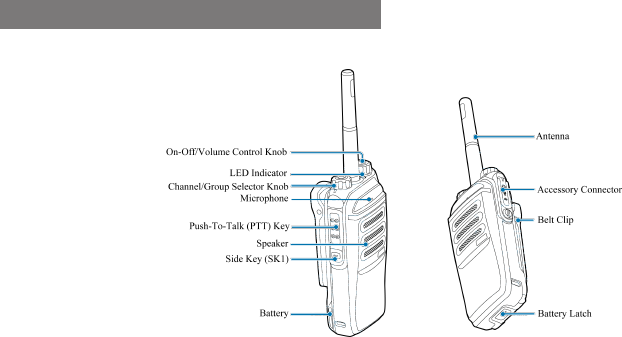
Product Overview
Product Controls
Programmable Key
SK1 is programmed as a shortcut to emergency feature in digital trunking mode by default (short press: Emergency On; long press: Emergency Off).
You can request your dealer to program SK1 as a shortcut to other features. Please consult your dealer for assignable radio features.
5
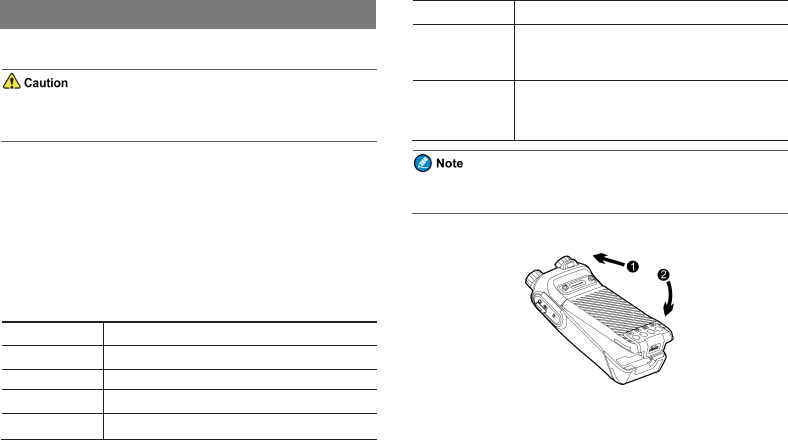
Before Use
Charging the Battery
lUse the approved charger to charge the battery.
lRead the Safety Information Booklet before charging.
Before initial use, fully charge the battery to ensure optimum performance.
To charge the battery, do as follows:
1. Insert the output connector of the power adapter into the port on the
back of the charger.
2. Plug the power adapter into a power outlet that is off.
3. Place the battery into the charger, and then switch the power outlet on.
To determine the charging status, check the light-emitting diode (LED)
indicator on the charger according to the following table:
LED Indicator Charging Status
Glows red The battery is charging.
Glows orange The battery is charged to 90% or above.
Glows green The battery is fully charged.
Flashes red slowly The battery fails to make proper contact with the
LED Indicator Charging Status
charger. In this case, take the battery out of the
charger, and then place it into the charger for proper
contact.
Flashes red rapidly
The battery fails to be charged. In this case, please
contact your dealer to check whether the battery or
power adapter is damaged.
You can also charge the radio with battery attached. It is
recommended that your radio be turned off during charging.
Attaching the Battery
6
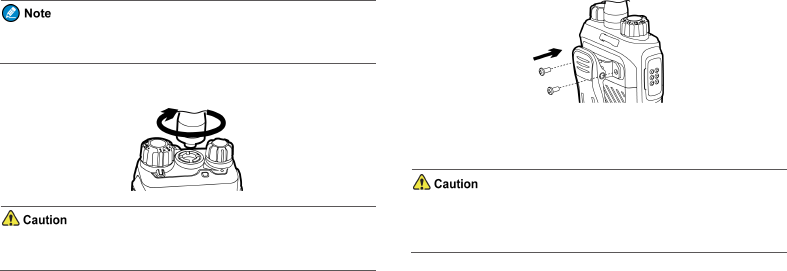
To remove the battery, make sure that the radio is turned off, and then
slide the battery latch upwards to unlock the battery.
Attaching the Antenna
Do not hold the radio by the antenna, because it may reduce the radio
performance and life span of the antenna.
Attaching the Belt Clip
1. Use a Phillips screwdriver to turn the screws counter-clockwise on the
back of the radio and remove them.
2. Align the screw holes on the belt clip with those on the back of the
radio.
3. Put the screws back in places as shown below, and use the Phillips
screwdriver to turn them clockwise until hand tight.
Attaching the Audio Accessory
For optimal waterproof and dustproof performance, do close the
accessory connector cover and fasten the screw when no accessory is
attached.
7
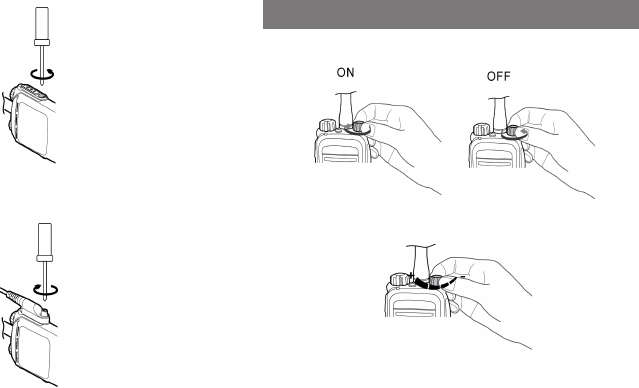
1. Loosen the screw fixing the accessory connector cover as shown
below, and open the cover.
2. Align the accessory plug with the accessory connector, and then tighten
the screw on the accessory plug as shown below.
Basic Operations
Turning the Radio On or Off
Adjusting the Volume
8
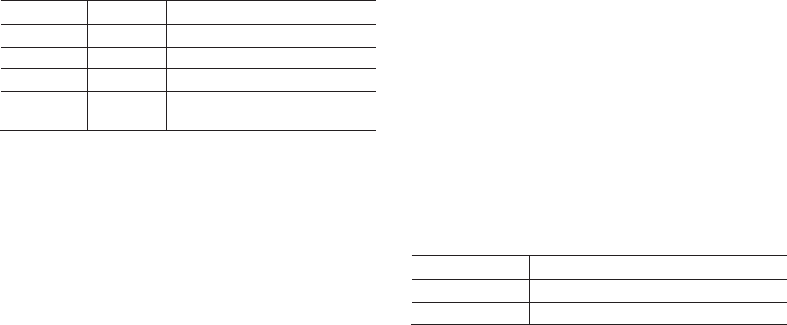
Checking the Battery Power
To check the battery power, press and hold the preprogrammed Battery
Power Indicator key. The following table lists the battery power
indications.
LED Indicator Alert Tone Battery Power
Glows green Three beeps High
Glows orange Two beeps Medium
Glows red One beep Low
Flashes red Low battery
tone
Under the low battery threshold. Please
recharge or replace the battery.
Switching the Operation Mode
The radio can operate in conventional mode or trunking mode. In
conventional mode, you can receive and transmit voice and data after
selecting the required channel. In trunking mode, you can receive and
transmit voice and data after the radio registers successfully.
To switch the operation mode, press the preprogrammed Operation Mode
Switch key.
To allow the radio to automatically switch to conventional mode based on
signal strength in trunking mode, press the preprogrammed Mode
Automatic Switch key.
Selecting a Zone and Channel
In conventional mode, the radio receives and transmits data and voice on
the selected channel. A zone is a group of channels within the same
operational area. Before selecting a channel, make sure that the current
zone contains the channel.
To select a zone, press the preprogrammed Zone Up or Zone Down key.
To select a channel, do one of the following:
lRotate the Channel Selector knob.
lPress the preprogrammed Channel Up or Channel Down key.
Checking LED Indications
To determine the radio status, check the LED indicator on the radio
according to the following table:
LED Indicator Radio Status
Flashes green Being turned on.
Flashes green slowly Standby in trunking mode.
9

LED Indicator Radio Status
Glows green Receiving.
Glows red Transmitting.
Flashes red Establishing a call in trunking mode. This indication
is applicable to the calling radio.
Flashes orange slowly Scanning, hunting, or roaming.
Flashes orange rapidly
lConventional mode: Working in emergency
mode.
lTrunking mode: Establishing a Full Off Air Call
Set-Up (FOACSU) call. This indication is
applicable to the called radio.
Glows orange
Call hang time: No voice is being transmitted or
received on the channel during a call. Within such
a period, you can press and hold the PTT key and
speak.
10
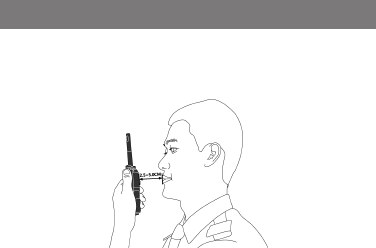
Call Services
When you are speaking during a call, keep the microphone about 2.5 to 5
cm away from your mouth. This ensures optimal voice quality on the
receiving radio.
Group Call
A group call is a call from an individual user in a group to all the other
members in the group.
Initiating a Group Call
Conventional Mode
To initiate a call to the group contact preset for the current channel, press
and hold the PTT key.
To initiate a call to another group contact, rotate the Channel Selector knob
to select the channel associated with the group contact, and then press and
hold the PTT key.
Trunking Mode
To initiate a call to a group contact, do one of the following:
lRotate the Group Selector knob to select the required group contact,
and then press and hold the PTT key.
lPress the preprogrammed Group Up or Group Down key to select the
required group contact, and then press and hold the PTT key.
lPress the preprogrammed One Touch Call/Menu key, and then press
and hold the PTT key to initiate a call to the associated group contact.
Receiving a Group Call
You can listen to a received group call without any operation.
Ending a Group Call
In conventional mode and trunking mode, a group call automatically ends
when the call hang time expires.
In trunking mode, a group call also ends in any of the following cases:
lThe calling party ends the call by pressing the preprogrammed Clear
Down key.
lThe call duration preset by your dealer expires.
11
lA preemptive or emergency call interrupts the call.
lThe base station signal is lost.
Private Call
A private call is a call from an individual user to another individual user.
Initiating a Private Call
Conventional Mode
To initiate a call to the private contact preset for the current channel, press
and hold the PTT key.
To initiate a call to another private contact, rotate the Channel Selector
knob to select the channel associated with the private contact, and then
press and hold the PTT key.
Trunking Mode
To initiate a call to a private contact, do one of the following:
lRotate the Group Selector knob to select the target private contact, and
then press and hold the PTT key.
lPress the preprogrammed Private Up or Private Down key to select
the target private contact, and then press and hold the PTT key.
lPress the preprogrammed One Touch Call/Menu key to initiate a call to
the associated private contact.
Receiving a Private Call
Conventional Mode
You can listen to a received private call without any operation.
Trunking Mode
When receiving an Off Air Call Set-Up (OACSU) private call, you can
listen to it without any operation.
When receiving a FOACSU private call, press the PTT key to establish the
call.
Ending a Private Call
In conventional mode and trunking mode, a private call automatically ends
when the call hang time expires.
In trunking mode, a private call also ends in any of the following cases:
lThe calling or called party ends the call by pressing the preprogrammed
Clear Down key.
lThe call duration preset by your dealer expires.
lA preemptive or emergency call interrupts the call.
lThe base station signal is lost.
12
All Call
Conventional Mode
An all call is a call from an individual user to all other users on the current
channel.
Trunking Mode
An all call is a call from an individual user to all other users in a specific BS,
area, or system.
According to whether the called party can respond, the all call is classified
into the following two types:
lBroadcast All Call: The called party cannot respond to the call.
lGeneral All Call: The called party can respond to the call.
Initiating an All Call
Your radio can initiate an all call only after being authorized by your
dealer.
Conventional Mode
To initiate an all call, rotate the Channel Selector knob to select the channel
associated with the all call contact, and then press and hold the PTT key.
Trunking Mode
To initiate an all call, press the preprogrammed One Touch Call/Menu key.
Receiving an All Call
You can listen to a received all call without any operation.
Ending an All Call
In conventional mode and trunking mode, an all call ends when the Time-
out Timer (TOT) expires.
In trunking mode, an all call ends in any of the following cases:
lThe calling party ends the call.
lThe call duration exceeds the period preset by your dealer.
lA preemptive or emergency call interrupts the call.
lThe base station signal is lost.
Broadcast Call (Trunking Only)
A broadcast call is a special group call to which the called party cannot
respond. Your radio can initiate a broadcast call only after being authorized
by your dealer.
Initiating a Broadcast Call
To initiate a broadcast call, press the preprogrammed One Touch
Call/Menu key.
13
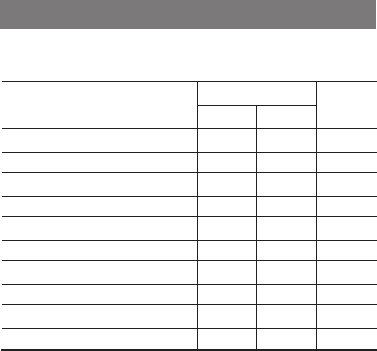
Receiving a Broadcast Call
You can listen to a received broadcast call without any operation.
Ending a Broadcast Call
A broadcast call ends in any of the following cases:
lThe calling party ends the call.
lThe call duration exceeds the period preset by your dealer.
lA preemptive or emergency call interrupts the call.
lThe base station signal is lost.
Include Call (Trunking Only)
An include call is a special group call initiated to another group in call hang
time of an ongoing group call, so that the group joins the ongoing call. Your
radio can initiate an include call only after being authorized by your dealer.
For operations of the include call, see "Group Call" on page11.
Call on Analog Channel (Conventional Only)
On an analog channel without signaling, you can initiate a call to all the
other users on the channel. On an analog channel with signaling, you can
initiate a call to a specific contact on the channel.
To initiate a call on an analog channel, do as follows:
1. Rotate the Channel Selector knob to select the required channel.
2. Press and hold the PTT key, and speak into the microphone.
Supplementary Features
The supplementary features supported by the radio vary with the operation
mode. For details, see the following table.
Feature
Conventional
Trunking
Digital Analog
Mic Automatic Gain Control (AGC) √ √ √
Treble Boost √ √ √
3-Band Equalizer √ √ √
LQO √ √ √
Audio Feedback Suppression √ × √
MIC & SPK √ √ √
One Touch Call/Menu √ √ √
Scan √ √ ×
Hunt × × √
Roam √ × √
14
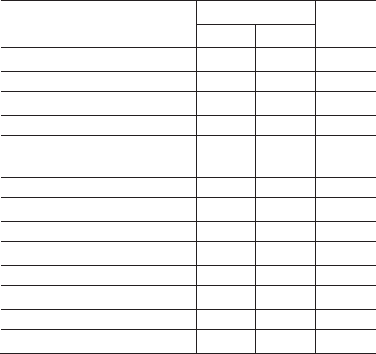
Feature
Conventional
Trunking
Digital Analog
Talk Around √ √ ×
Time-out Timer √ √ √
VOX √ √ √
Call Priority × × √
Dynamic Group Number Assignment
(DGNA) × × √
GPS √ √ √
Analog Services × √ ×
Personal Security Services √ √ √
Encrypt √ × √
Scrambler × √ ×
Erasing Data in Emergency √ √ √
Stun × × √
Kill √ × √
Audio Optimization
Turning the LQO Feature On or Off
The LQO feature allows the radio to automatically adjust the volume and
improve the quality of received voice in different environments.
To turn this feature on or off, press the preprogrammed LQO key.
MIC & SPK
The MIC & SPK feature allows you to select the microphone and speaker
used by the radio for transmitting and receiving voice.
Selecting the Microphone
To set the way in which the radio uses the external or internal microphone,
press the preprogrammed Mic Set Switch key. Four ways are available as
below:
lFollow PTT: When you transmit by pressing and holding the radio's PTT
key, the radio uses the internal microphone; When you transmit by
pressing and holding the PTT key on external device, it uses the
external microphone.
lOnly Internal: The radio uses only the internal microphone.
lOnly External: The radio uses only the external microphone.
15
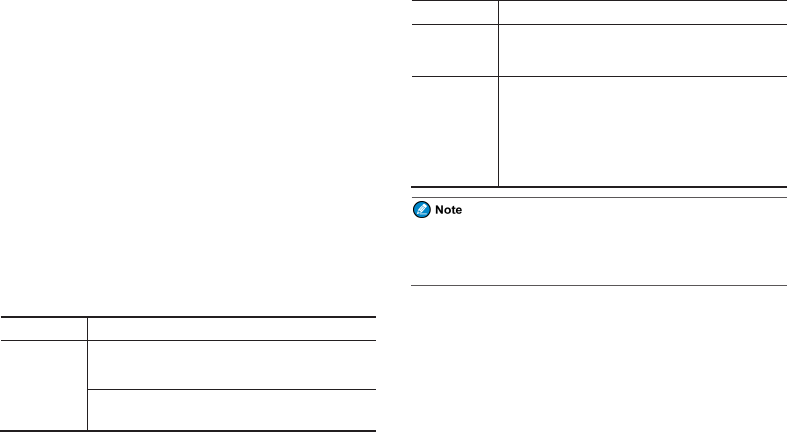
lExternal First: When an audio accessory is connected, the radio uses
the external microphone; otherwise, it uses the internal microphone.
Selecting the Speaker
To set the way in which the radio uses the external or internal speaker,
press the preprogrammed SPK Set Switch key. Three ways are available as
below:
lExternal First: When an audio accessory is connected, the radio uses
the external speaker; otherwise, it uses the internal speaker.
lINTR & EXTR: The radio uses both the internal speaker and external
speaker.
lOnly External: The radio uses only the external speaker.
One Touch Call/Menu
The One Touch Call/Menu feature allows you to press the preprogrammed
One Touch Call/Menu key to quickly access a service assigned by your
dealer. The services available for assignment are as follows:
Service Type Description
Voice Services
in Conventional
Mode
Analog Channel:
To call a 5-tone or 2-tone contact.
Digital Channel:
lTo initiate a group call to the group contact.
Service Type Description
lTo initiate a private call, radio check, remote monitor,
radio enable, or radio disable to the private contact.
lTo initiate an all call to the all call contact.
Voice Services
in Trunking
Mode
lTo initiate a private, emergency, or preemptive call
to the private contact.
lTo initiate a group, broadcast, emergency,
preemptive, preemptive broadcast, or emergency
broadcast call to the group contact.
lTo initiate an all call to the all call contact.
To initiate a one touch call on the digital channel in conventional mode, you
need to press the PTT key after pressing the preprogrammed One Touch
Call/Menu key.
Scan
In conventional mode, the Scan feature allows you to listen to activities on other
channels, keeping track of your team members. With this feature enabled, the radio
searches the scan list preset for the current channel and stays on a channel with
activities.
16
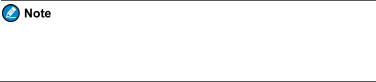
Turning the Scan Feature On or Off
To turn the Scan feature on or off, press the preprogrammed Scan key.
With the Scan feature enabled, the LED indicator slowly flashes orange.
When detecting activities on a channel, the radio stays on it, and the LED
indicator glows green.
If you do not want to listen to the activities on the channel, press the
preprogrammed Nuisance Temporary Delete key to temporarily
remove the channel from the scan list.
Hunt
In trunking mode, the radio must register with a BS for normal operation.
The Hunt feature allows the radio to:
lHunt through the Trunked Station Control Channels (TSCCs) for an
available BS for registration.
lAlways work under a BS with higher signal strength after registration,
ensuring smooth communication.
Turning the Background Hunt Feature On or
Off
The Background Hunt feature allows the radio in standby mode to keep
detecting the signal strength of the current BS. If the signal strength drops
below the preset threshold, the radio switches to another BS with stronger
signal.
To turn this feature on or off, press the preprogrammed Background Hunt
key.
Turning the Homestation Hunt Feature On or
Off
The Homestation Hunt feature allows the radio operating on another
channel to switch back to the homestation channel if the signal strength of
the homestation channel reaches the preset threshold. This ensures smooth
communication in an overlapping area. It is recommended that you request
the dealer to set the frequently used channel as the homestation channel and
enable the Homestation Hunt feature.
To turn this feature on or off, press the preprogrammed HomeStation Hunt
key.
17
Turning the Handover Feature On or Off
The Handover feature allows the radio to automatically switch to another
BS with higher signal strength if the signal strength of the current BS drops
below the preset threshold during a call. This prevents call drops or
discontinuous voice caused by low signal strength.
To turn this feature on or off, press the preprogrammed Multi-site
Handover key.
Roam
The Roam feature allows you to enjoy seamless communication across sites
or networks.
In conventional mode, you can press the preprogrammed Roam key to turn
this feature on or off.
In trunking mode, this feature must be turned on or off by your dealer.
Talk Around
The Talk Around feature allows your radio to continue transmitting and
receiving when the repeater is not operating, or when your radio is out of
the repeater's coverage but within other radio's coverage.
To turn this feature on or off, press the preprogrammed Talk Around key.
Time-out Timer
The Time-out Timer (TOT) feature allows the radio to automatically stop
transmission and keep beeping when the period preset by your dealer
expires. To stop beeping, release the PTT key. You need to wait for a
certain period (also preset by your dealer) to initiate transmission again.
This feature aims to prevent a radio user from occupying a channel for an
extended period. It also avoidspotential radio damage caused by overheating.
VOX
The VOX feature allows you to transmit voice without pressing and holding
the PTT key. The radio automatically transmits voice when the volume
reaches the preset level.
To turn this feature on or off, press the preprogrammed VOX key.
Analog Services
The following features are available only on an analog channel in
conventional mode.
Turning the Monitor Feature On or Off
The Monitor feature allows the radio to receive weak signals.
18
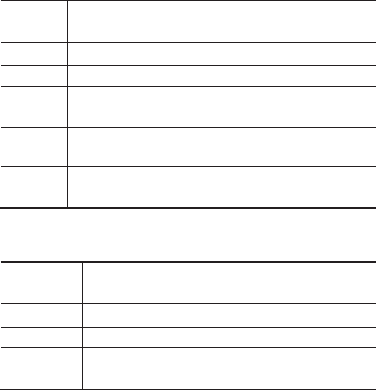
To turn this feature on, press the preprogrammed Monitor key or press and
hold the preprogrammed Monitor Momentary key.
To turn this feature off, press the preprogrammed Monitor key again or
release the preprogrammed Monitor Momentary key.
Turning the Squelch Off Feature On or Off
The Squelch Off feature allows the radio's speaker to keep turned on no
matter whether the squelch condition is satisfied.
To turn this feature on, press the preprogrammed Squelch Off key or press
and hold the preprogrammed Squelch Off Momentary key.
To turn this feature off, press the preprogrammed Squelch Off key again or
release the preprogrammed Squelch Off Momentary key.
Personal Safety Services
The features described in this section ensure personal safety.
Using the Emergency Feature
The Emergency feature allows you to ask for help from your companion or
the control centre in case of emergency.
In emergency mode, the radio gives different indications according to the
preset emergency type. The available emergency types are as follows:
Emergency
Type Description
Siren Only The radio sounds shrill alarm tones with visible indications.
Regular The radio gives audible and visible indications.
Silent The radio gives no audible or visible indication, and you
cannot listen to a received call.
Silent w/
Voice
The radio gives no audible or visible indication, but you can
listen to a received call.
Alarm w/
Siren
The radio sends an alarm and sounds shrill alarm tones with
visible indications.
In addition, you can request your dealer to set one of the following
emergency modes:
Emergency
Mode Description
Alarm Allows you to send an emergency alarm.
Call Only Allows you to initiate an emergency call.
Alarm W/Call Allows you to send an emergency alarm and initiate an
emergency call.
19
The three emergency modes can be combined with any of the following
emergency types: Regular,Silent, and Siren w/ Voice.
Triggering the Emergency Mode
To trigger the emergency mode, press the preprogrammed Emergency On
key. The radio then enters the preset emergency mode with or without
indications depending on the preset emergency type.
If the Call to Follow feature is enabled by your dealer, the radio will
transmit automatically. You can directly speak into the microphone in the
preset period.
Exiting the Emergency Mode
To exit the emergency mode (as the initiating party) or emergency alert
mode (as the receiving party), press the preprogrammed Emergency Off
key or turn off the radio.
Turning the Man Down Feature On or Off
The Man Down feature allows the radio to enter the emergency mode when
it tilts at an angle greater than the specified angle or stays motionless for a
preset period.
To turn this feature on or off, press the preprogrammed Man Down key.
Turning the Lone Worker Feature On or Off
The Lone Worker feature allows the radio to enter the emergency mode
when no operation is detected for a preset period.
To turn this feature on or off, press the preprogrammed Lone Worker key.
Communication Security Services
The features described in this section ensure communication security.
Using the Encrypt Feature
The Encrypt feature allows the radio to automatically encrypt transmitted
voice or data. Only the receiving radio with the same key value or ID can
decrypt the voice or data. This prevents eavesdropping and ensures
communication privacy.
To turn this feature on or off in conventional mode, press the preprogrammed
Scrambler/Encrypt key.
To turn this feature on or off in trunking mode, press the preprogrammed
Encrypt key.
Turning the Scrambler Feature On or Off
The Scrambler feature allows the radio to invert the frequency spectrum of
transmitted audio signals. Only the receiving radio with the same scrambler
20
setting can restore the audio signals. This prevents eavesdropping and
ensures communication privacy.
To enable or disable this feature, press the preprogrammed
Scrambler/Encrypt key.
Erasing Data in Emergency
In case of emergency, you can erase encryption data from the radio to
prevent the data from unauthorized access.
To erase the data, press the SK1 and PTT key by turns twice, and make
sure the press interval is less than 1.5 seconds. Then, press SK1 to confirm.
Restoring the Stunned Radio
In case the radio has been stunned, you cannot initiate call services.
To restore normal operation, request your dealer to program the radio or
send a Revive command.
Restoring the Killed Radio
In case the radio has been killed, you can only turn the radio on or off.
To restore normal operation, request your dealer to burn the radio firmware.
21
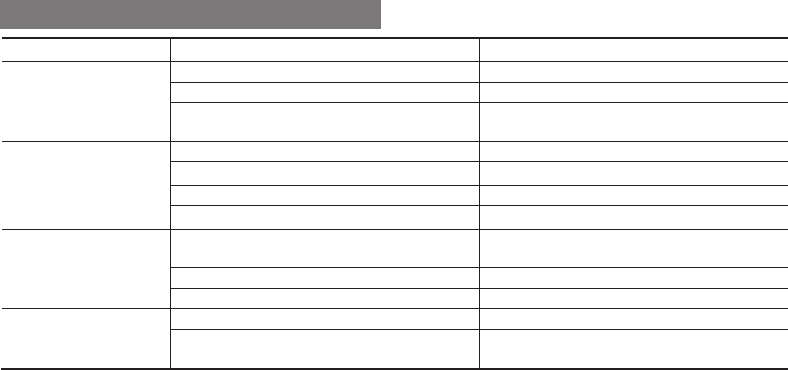
Troubleshooting
Phenomena Analysis Solution
You cannot turn on the radio.
The battery may be installed improperly. Remove and reattach the battery.
The battery power may run out. Recharge or replace the battery.
The battery may suffer from poor contact caused by dirty or
damaged battery contacts. Clean the battery contacts or replace the battery.
During receiving, the voice is
weak or intermittent.
The battery voltage may be low. Recharge or replace the battery.
The volume level may be low. Increase the volume.
The antenna may be loose or may be installed incorrectly. Turn off the radio, and then remove and reattach the antenna.
The speaker may be blocked. Clean the surface of the speaker.
You cannot communicate with
other group members.
The frequency or signaling type may be inconsistent with that
of other members.
Verify that your TX/RX frequency and signaling type are
correct.
The channel type (digital or analog) may be set incorrectly. Verify that you are on the correct digital or analog channel.
You may be too far away from other members. Move towards other members.
You hear unknown voices or
noise.
You may be interrupted by radios using the same frequency. Change the frequency, or adjust the squelch level.
The radio in analog mode may be set with no signaling. Request your dealer to set signaling for the current channel to
avoid interference.
22

Phenomena Analysis Solution
You are unable to hear anyone
because of too much noise and
hiss.
You may be too far away from other members. Move towards other members.
You may be in an unfavourable position. For example, your
communication may be blocked by high buildings or blocked
in an underground area.
Move to an open and flat area, restart the radio, and try
again.
It may be the result of external disturbance (such as
electromagnetic interference). Stay away from equipment that may cause interference.
23
If the above solutions cannot fix your problems, or you may have some other queries, please contact your dealer for more technical support.
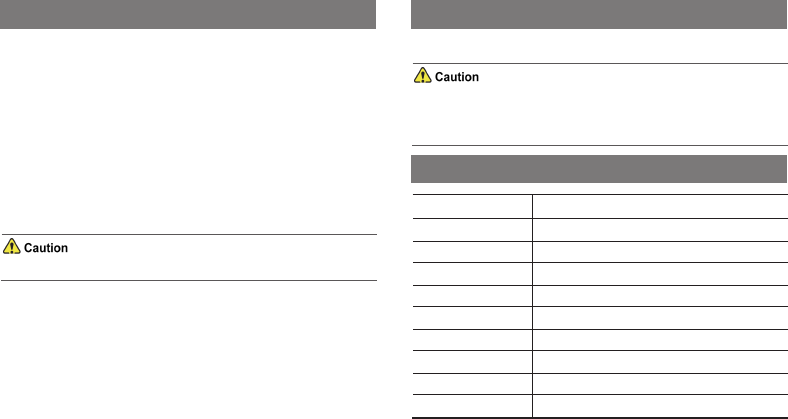
Care and Cleaning
To guarantee optimal performance as well as a long service life of the
product, please follow these tips.
Product Care
lDo not pierce or scrape the product.
lKeep the product far away from substances that can corrode the
circuitry.
lDo not hold the product by the antenna or earpiece cable.
lClose the accessory connector cover when no accessory is in use.
Product Cleaning
Turn off the product and remove the battery before cleaning.
lClean up the dust and fine particles on the product surface and charging
piece with a clean and dry lint-free cloth or a brush regularly.
lUse neutral cleanser and a non-woven fabric to clean the keys, knobs,
and front case after long-time use. Do not use chemical preparations
such as stain removers, alcohol, sprays or oil preparations, so as to
avoid surface case damage.
lMake sure the product is completely dry before use.
Optional Accessories
Contact your local dealer for the optional accessories used with the product.
Use the approved accessories only; otherwise, we will not be liable for
any loss or damage arising out of the use of any unauthorised
accessories.
Abbreviations
Abbreviation Full Name
AGC Automatic Gain Control
DM Direct Mode
LED Light-emitting diode
LQO Loudness and Quality Optimizer
PTT Push-to-Talk
RM Repeater Mode
SK Side Key
TOT Time-out Timer
VOX Voice Operated Transmit
24
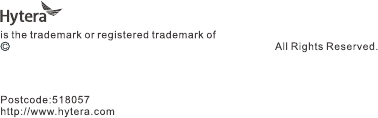
2017 Hytera Communications Corporation Limited.
Address: Hytera Tower,Hi-Tech Industrial Park North,9108#Beihuan Road,
Nanshan District,shenzhen,People’s Republic of China
Hytera Communications Corporation Limited.