Hytera Communications PD78XU2 Digital Portable Radio User Manual
Hytera Communications Corporation Ltd. Digital Portable Radio
Contents
- 1. User Manual
- 2. user manual
User Manual
Preface
Thank you for purchasing Hytera DMR Digital Portable Radio. As a product built to the DMR standard, it is
endowed with ergonomic design, all-round digital functions and remarkable quality to refresh your
experience and enable you to be responsive to emergent situations.
To derive optimum performance from your product, please read this manual and the supplied Safety
Information Booklet carefully before use.
This manual is applicable to the following model:
PD78X
PD78XG
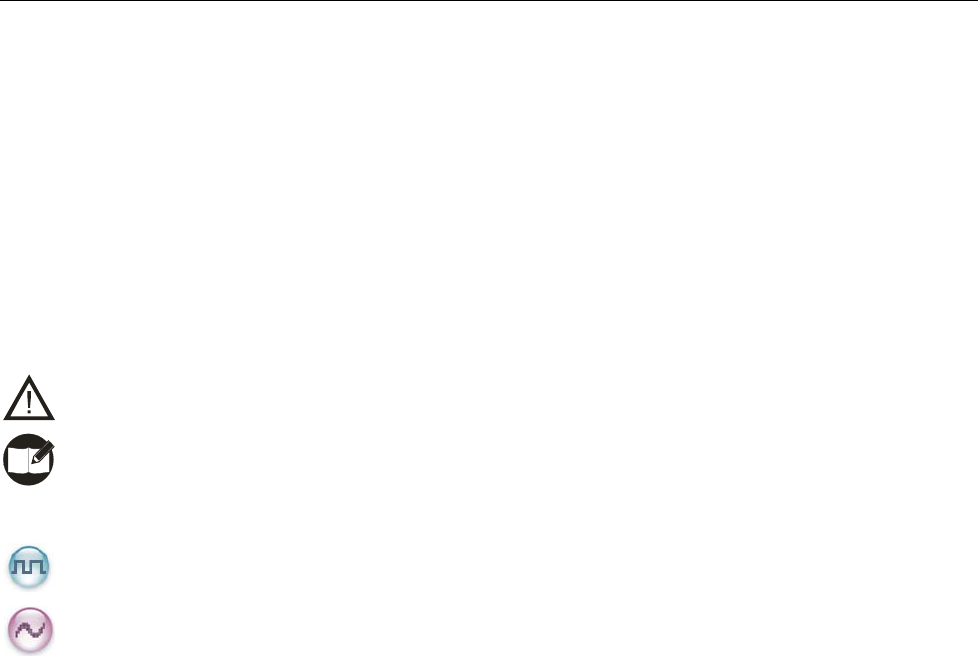
Instructional Icons
This radio is not intended for use by general population in an uncontrolled environment. It is only for
occupational use and only applied to work-related conditions.
The radio must be only used by users, who are fully aware of the hazards of the exposure and who
are able to exercise control over their RF exposure to qualify for the higher exposure limits.
The following icons are available through this manual:
Alert Icons
Caution: indicates situations that could cause damage to your product.
Note: indicates tips that can help you make better use of your product.
Function Icons
: indicates functions that are available on digital channel only.
: indicates functions that are available on analog channel only.
Functions marked with no function icons are available on both analog and digital channels.
Term Explanation
Key Operation
Short press: to press a key and release it quickly.
Long press: to press a key and remain holding it down for a predefined period (2 seconds by default).
Hold down: to press a key and remain holding it down.
Private Call
Private Call is a call initiated by a single user to another user.
Group Call
Group Call is a call initiated by a single user to a group.
All Call
All Call is a call initiated by a single user to all the other users on a channel.
Squelch
This technology can remove excessive background noises, improving your communication quality.
PTT ID
1

2
PTT ID, namely radio identity, allows a radio with display or the control center to identify the calling
party.
Copyright Information
Hytera and HYT are trademarks or registered trademarks of Hytera Communications Co., Ltd. (“Hytera”)
in PRC and/or other countries or areas. Hytera retains the ownership of its trademarks and product
names. All other trademarks and/or product names that may be used in this manual are properties of their
respective owners.
The Hytera product described in this manual may include Hytera computer programs stored in memory or
other media. Laws in PRC and/or other countries or areas protect the exclusive rights of Hytera with
respect to its computer programs. The purchase of this product shall not be deemed to grant, either
directly or by implication, any rights to the purchaser with respect to Hytera computer programs. Any
Hytera computer programs may not be copied, modified, distributed, decompiled, or reverse-engineered
in any manner without the prior written consent of Hytera.
The AMBE+2TM voice coding technology embodied in this product is protected by intellectual property
rights including patent rights, copyrights and trade secrets of Digital Voice Systems, Inc.
This voice coding technology is licensed solely for use within this product. The user of this technology is
explicitly prohibited from attempting to decompile, reverse engineer, or disassemble the Object Code or in
any other way convert the Object Code into a human readable form.
U.S. Patent Nos. #6,912,495 B2, #6,199,037 B1, #5,870,405, #5,826,222, #5,754,974, #5,701,390,
#5,715,365, #5,649,050, #5,630,011, #5,581,656, #5,517,511, #5,491,772, #5,247,579, #5,226,084 and
#5,195,166.
Disclaimer
Hytera endeavors to achieve the accuracy and completeness of this manual, but no warranty of accuracy
or reliability is given. All the specifications and designs are subject to change without prior notice due to
continuous technology development. No part of this manual may be copied, modified, translated, or
distributed in any manner without the express written permission of Hytera.
If you have any suggestions or would like to learn more details, please visit our website at:
http://www.hytera.cn.

3
RF Energy Exposure Compliance
Your radio is designed and tested to comply with a number of national and international standards and
guidelines (listed below) regarding human exposure to radio frequency electromagnetic energy. This
radio complies with the IEEE and ICNIRP exposure limits for occupational/controlled RF exposure
environment at operating duty factors of up to 50% transmitting and is authorized by the FCC for
occupational use only. In terms of measuring RF energy for compliance with the FCC exposure
guidelines, your radio radiates measurable RF energy only while it is transmitting (during talking in PTT
mode), not when it is receiving (listening) or in standby mode.
The device complies with SAR and/or RF field strength limits of RSS-102 requirement and contact
information where the user can obtain Canadian information on RF exposure and compliance.
Your radio complies with the following of RF energy exposure standards and
guidelines
● United States Federal Communications Commission, Code of Federal Regulations; 47CFR part 2
sub-part J
● American National Standards Institute (ANSI)/Institute of Electrical and Electronic Engineers (IEEE)
C95. 1-1992
● Institute of Electrical and Electronic Engineers (IEEE) C95. 1-1999 Edition
● International Commission on Non-Ionizing Radiation Protection (ICNIRP) 1998
Operational Instructions and Training Guidelines
To ensure optimal performance and compliance with the occupational/controlled environment RF energy
exposure limits in the above standards and guidelines, users should transmit no more than
50% of the time and always adhere to the following procedures; and should transmit no more than 50% of
the time, although the hardware support transmission up to 100% of the time in analog mode and up to
50% in digital mode.
Transmit and Receive
To transmit (talk), push the Push-To-Talk (PTT) key; to receive, release the PTT key.
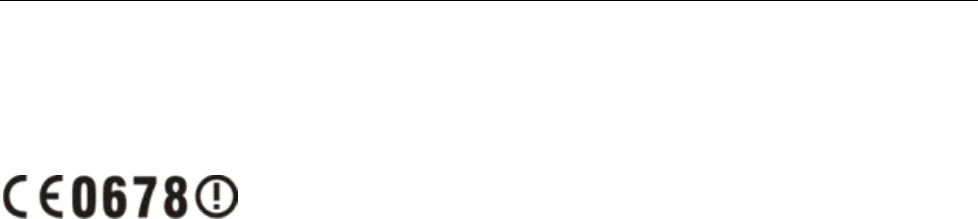
EU Regulatory Conformance
The equipment is in compliance with the essential requirements and other relevant provisions of the
Directive 1999/5/EC.
Note: The above information is applicable to EU countries only.
FCC Licensing Information
Part 15 Compliance
This equipment has been tested and found to comply with the limits for a Class B digital device, pursuant
to part 15 of the FCC Rules. These limits are designed to provide reasonable protection against harmful
interference in a residential installation. This equipment generates, uses and can radiate radio frequency
energy and, if not installed and used in accordance with the instructions, may cause harmful interference
to radio communications. However, there is no guarantee that interference will not occur in a particular
installation. If this equipment does cause harmful interference to radio or television reception, which can
be determined by turning the equipment off and on, the user is encouraged to try to correct the
interference by one or more of the following measures:
● Reorient or relocate the receiving antenna.
● Increase the separation between the equipment and receiver.
● Connect the equipment into an outlet on a circuit different from that to which the receiver is connected.
● Consult the dealer or an experienced radio/TV technician for help.
FCC Licensing Requirements
A license from Federal Communications Commission is required prior to use. Your dealer will program
each radio with your authorized frequencies, signaling codes, etc., and will be there to meet your
communications needs as your system expands. Contact your dealer for more information.
4
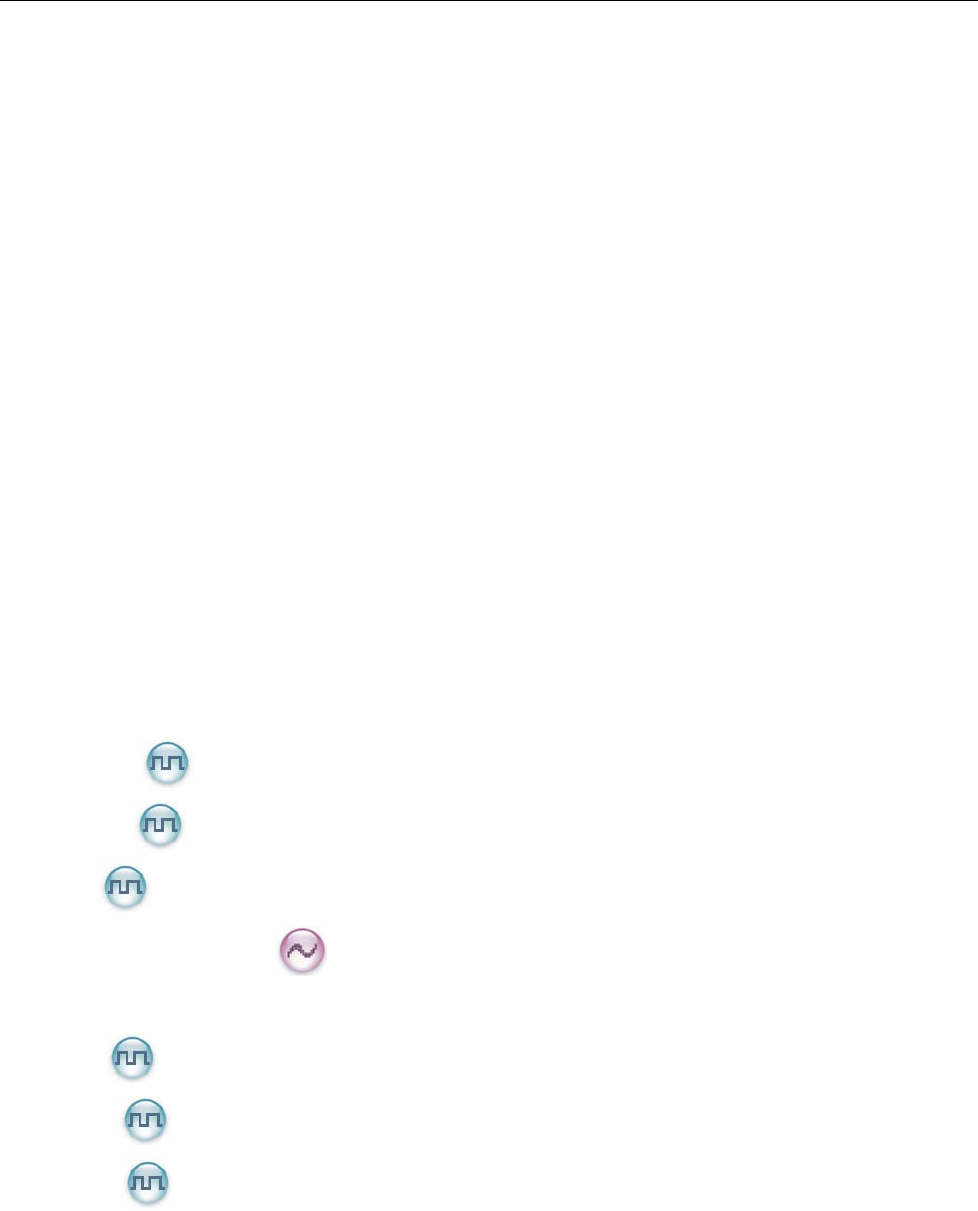
Contents
Checking Items in the Package................................................................................................................. 7
Product Overview ...................................................................................................................................... 8
Product Controls ................................................................................................................................. 8
Programmable Keys ........................................................................................................................... 9
Before Use .............................................................................................................................................. 11
Charging the Battery......................................................................................................................... 11
Assembling the Accessories ............................................................................................................. 12
Status Indication ...................................................................................................................................... 14
LCD Icon........................................................................................................................................... 14
LED Indicator .................................................................................................................................... 15
Basic Operations ..................................................................................................................................... 16
Turning the Radio On/Off.................................................................................................................. 16
Adjusting the Volume ........................................................................................................................ 16
Selecting a Zone............................................................................................................................... 16
Selecting a Channel.......................................................................................................................... 16
Switching the Channel Mode ............................................................................................................ 16
Locking/Unlocking the Keypad.......................................................................................................... 16
Call .......................................................................................................................................................... 18
Private Call ............................................................................................................................. 18
Group Call .............................................................................................................................. 18
All Call .................................................................................................................................... 19
Calls on Analog Channels ...................................................................................................... 19
Menu Navigation ..................................................................................................................................... 20
Contact ................................................................................................................................... 20
Message ................................................................................................................................ 21
Call Logs ................................................................................................................................ 22
Scan ................................................................................................................................................. 22
Zone ................................................................................................................................................. 23
Settings............................................................................................................................................. 24
Accessories ...................................................................................................................................... 26
Functions and Operations ....................................................................................................................... 27
Home Screen.................................................................................................................................... 27
Scan ................................................................................................................................................. 27
5
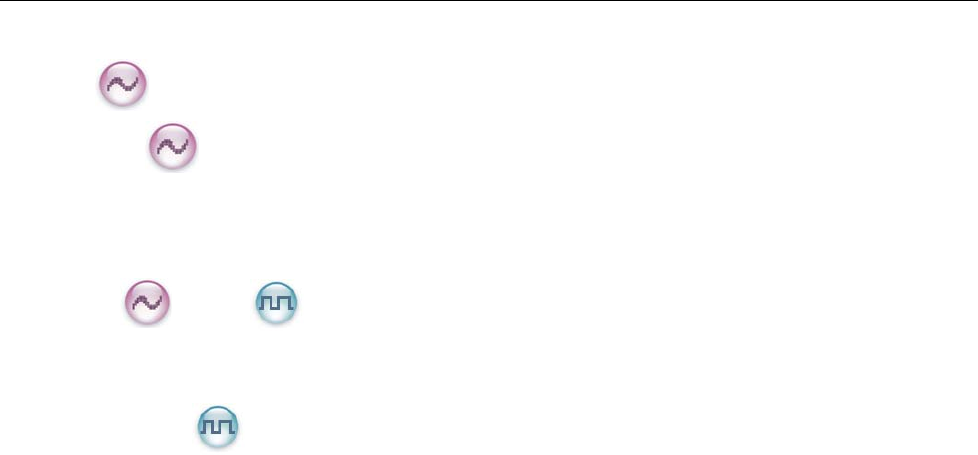
Talk Around ....................................................................................................................................... 28
Monitor .................................................................................................................................... 28
Squelch Off ........................................................................................................................... 28
Emergency........................................................................................................................................ 28
Battery Power Indicator .................................................................................................................... 32
Man Down (optional)......................................................................................................................... 33
Scrambler /Encrypt .......................................................................................................... 33
Busy Channel Lockout...................................................................................................................... 34
Time-out Timer (TOT) ....................................................................................................................... 34
Pseudo Trunking .................................................................................................................... 34
MIC AGC .......................................................................................................................................... 34
Signaling Introduction.............................................................................................................................. 35
HDC1200.......................................................................................................................................... 35
Troubleshooting....................................................................................................................................... 36
Care and Cleaning .................................................................................................................................. 38
Optional Accessories............................................................................................................................... 39
Appendix ................................................................................................................................................. 40
Input Method..................................................................................................................................... 40
6
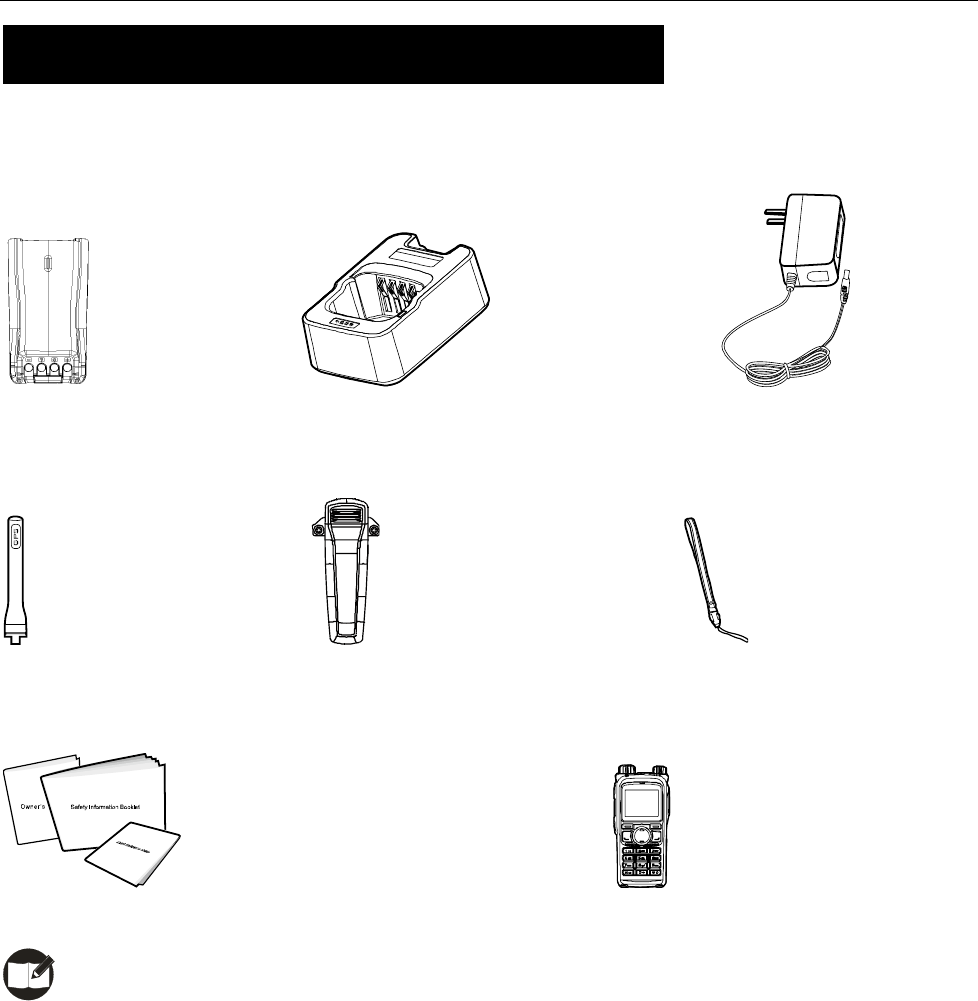
Checking Items in the Package
Please unpack carefully and check that all items listed below are received. If any item is missing or
damaged, please contact your dealer.
Battery Charger Power Adapter
Antenna Belt Clip Strap
Owner’s Manual/ Safety Information Booklet/ Quick Reference Guide Radio Unit
Note: The antenna may vary with different frequency bands. And the frequency band is marked on
the label of antenna; if not, please refer to the label on the radio unit for frequency band information.
7
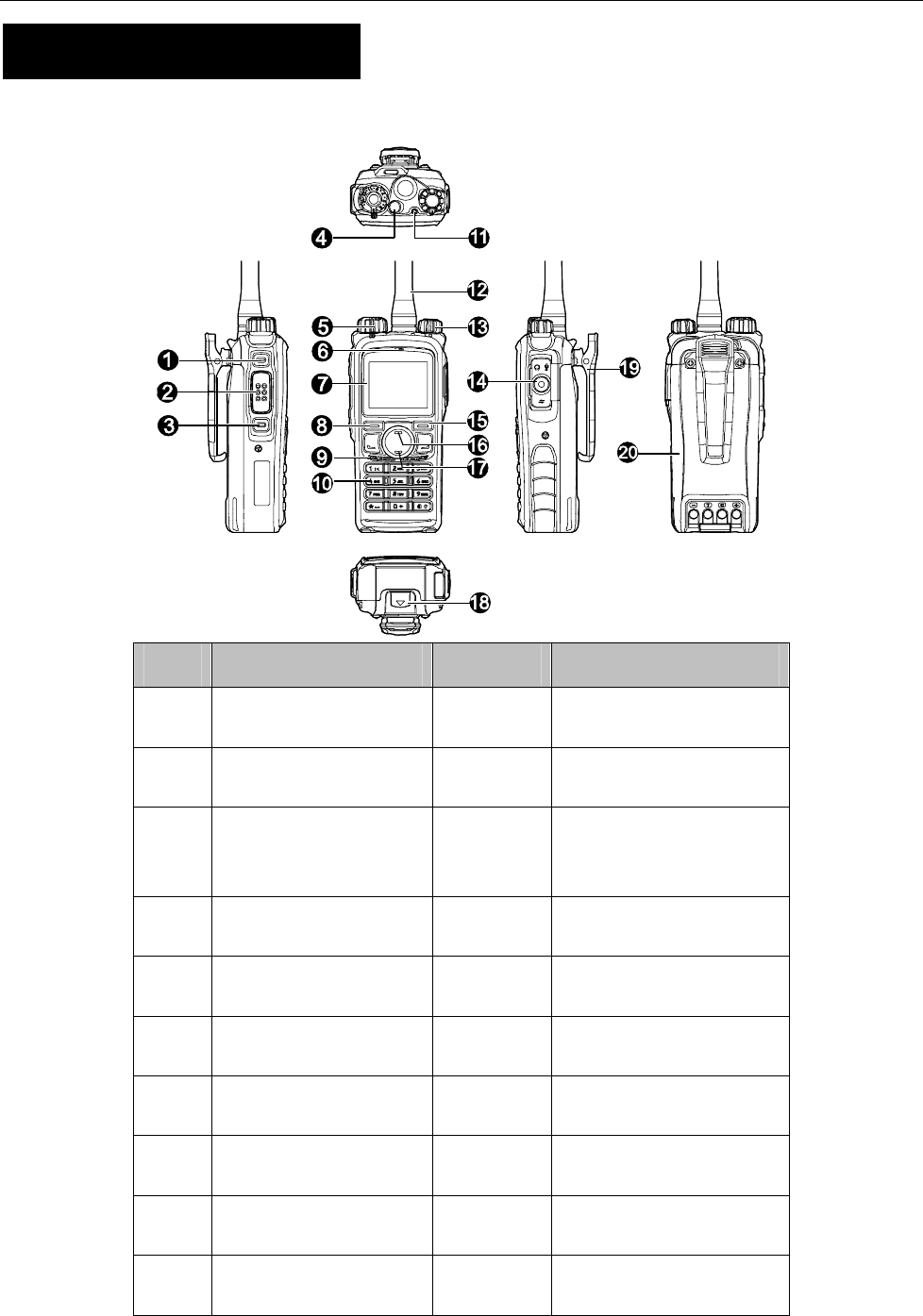
Product Overview
Product Controls
No. Part Name No. Part Name
LED Indicator
SK1 (Side Key 1) ○
11
○
1
Antenna
PTT Key ○
12
○
2
SK2 (Side Key 2) Radio On-Off/Volume
Control Knob
○
13
○
3
Accessory Jack
TK (Top Key) ○
14
○
4
Back Key Channel Selector Knob ○
15
○
5
Up Key
Microphone ○
16
○
6
Down Key
LCD Display ○
17
○
7
Battery Latch
OK/Menu Key ○
18
○
8
Belt Clip
Speaker ○
19
○
9
Numeric Keypad
○
10 ○
20 Battery
8
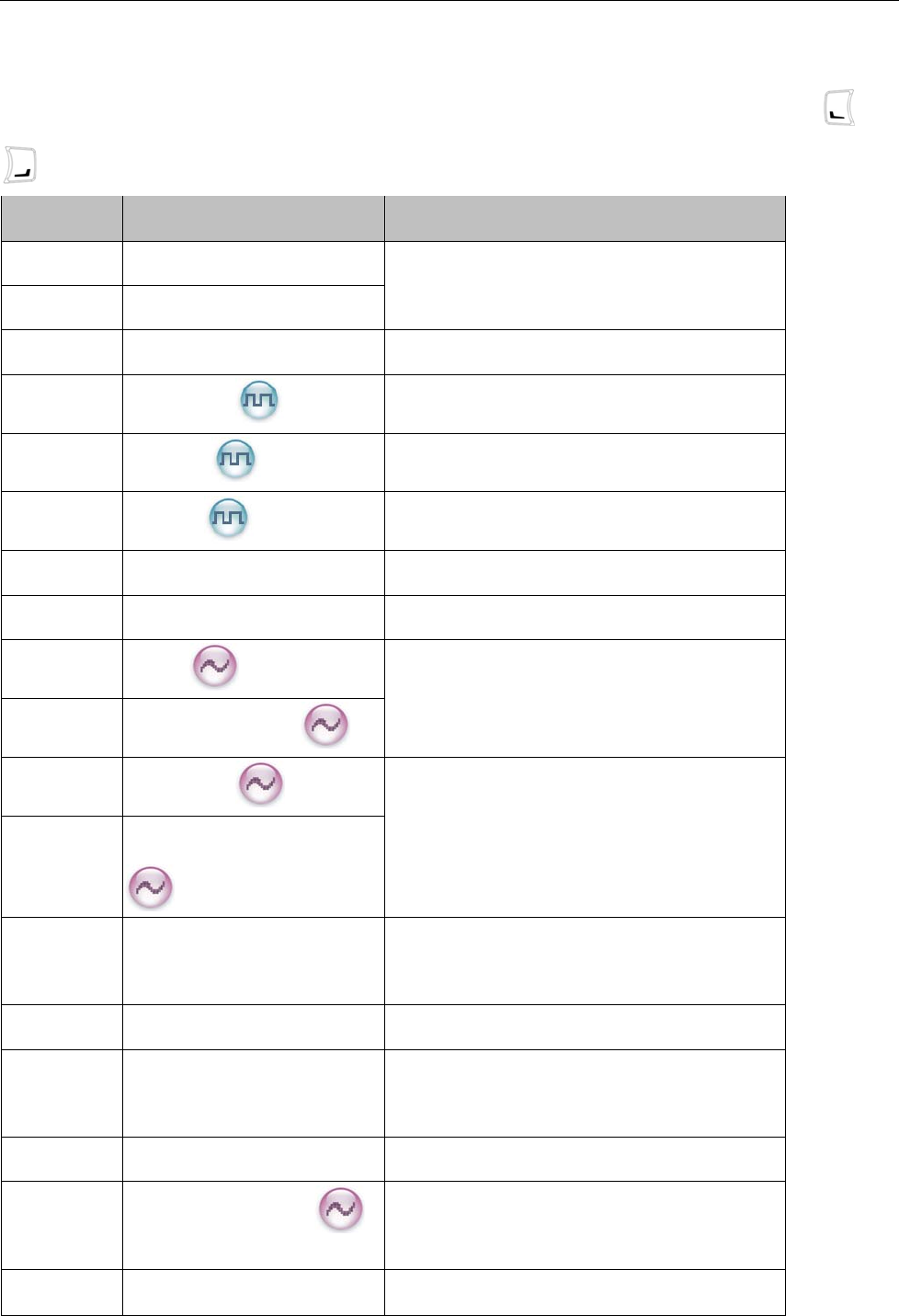
Programmable Keys
For enhanced convenience, you may request your dealer to program the keys SK1, SK2, TK, and
as shortcuts to the functions listed below:
No. Shortcut Keys Description
1 Zone Up
To select a desired zone quickly
2 Zone Down
3 Keypad Lock To lock or unlock the keypad quickly
Contact List
4 To access the menu “Contact List” quickly
Message
5 To access the menu “Message” quickly
Call Log
6 To access the menu “Call Logs” quickly
7 Adjust Power Level To adjust power level quickly
8 Talk Around To directly communicate with other radios
Monitor
9 To adjust the condition for incoming signal
match
Monitor Momentary
10
Squelch Off
11
Squelch Off Momentary
To always unmute the speaker no matter
whether carrier is present or not
12
To quickly return to the previous menu or
home screen
13 Home Screen
14 Scan To receive signals on other channels
15 Nuisance Temporary Delete To temporarily ignore unwanted channel
activity
16 Emergency To summon help in emergent situations
Adjust Squelch Level
17 To temporarily adjust the squelch threshold
required for the radio to unmute
18 Battery Power Indicator To indicate the battery strength
9
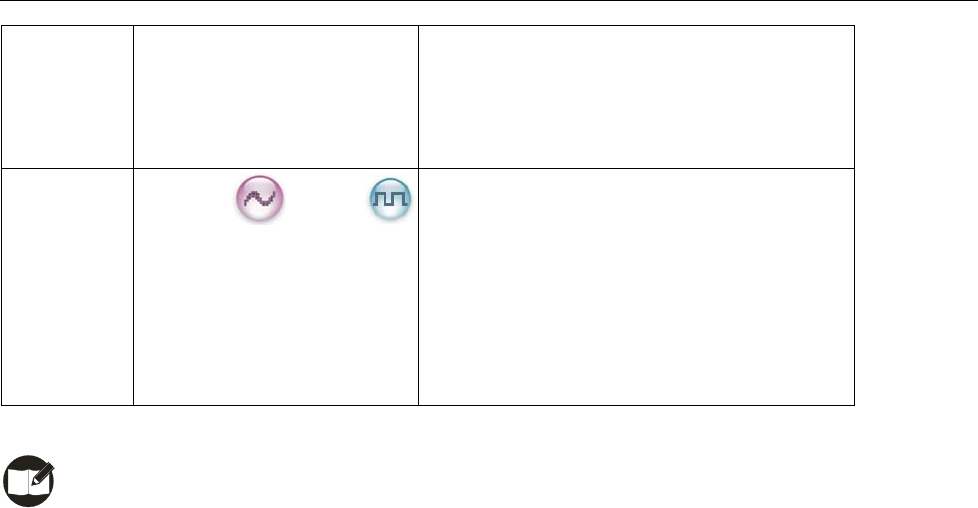
10
19 Man Down To activate Emergency in the case that the
radio is positioned aslant for a preset time
period due to an unexpected situation
Scrambler /Encrypt
20 Scrambler: To encrypt your voice so as to
guarantee privacy of your communication
Encrypt: To encrypt your voice and message
so as to guarantee privacy of your
communication
Note:
(1) Long and short press of a key can be assigned with different functions by your dealer.
(2) The TK is programmed as the Emergency key by default, and is programmable by your dealer.
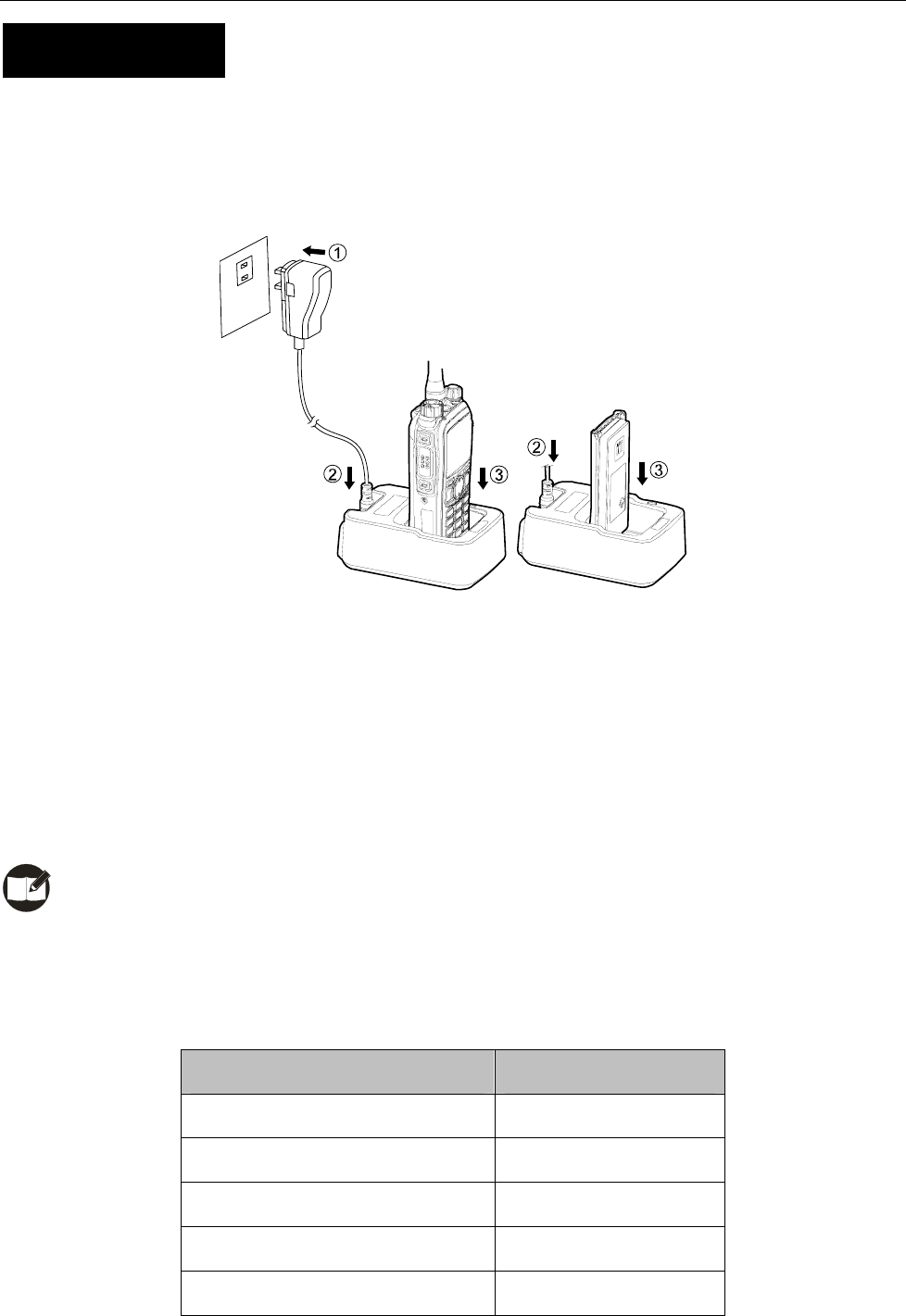
Before Use
Charging the Battery
Use only the charger and battery specified by Hytera. Charger LED can indicate the charging process.
Charge Diagram
Procedures
1. Connect the power adapter to AC source. See arrow ①.
2. Plug the power adapter into the rear socket of the charger. See arrow ②.
3. Place the radio with the battery attached, or the battery alone, into the charger.
4. The charging process initiates when LED glows red, and is completed when LED glows green.
Note: To achieve optimal battery performance, please charge the battery for 5 hours before initial
use.
Charge Indicator
LED Indicator Charge Status
Red LED flashes slowly. Standby (no load)
Red LED glows. Charging
Orange LED glows. 90% charged
Green LED glows. Fully charged
Red LED flashes rapidly. Failure
11
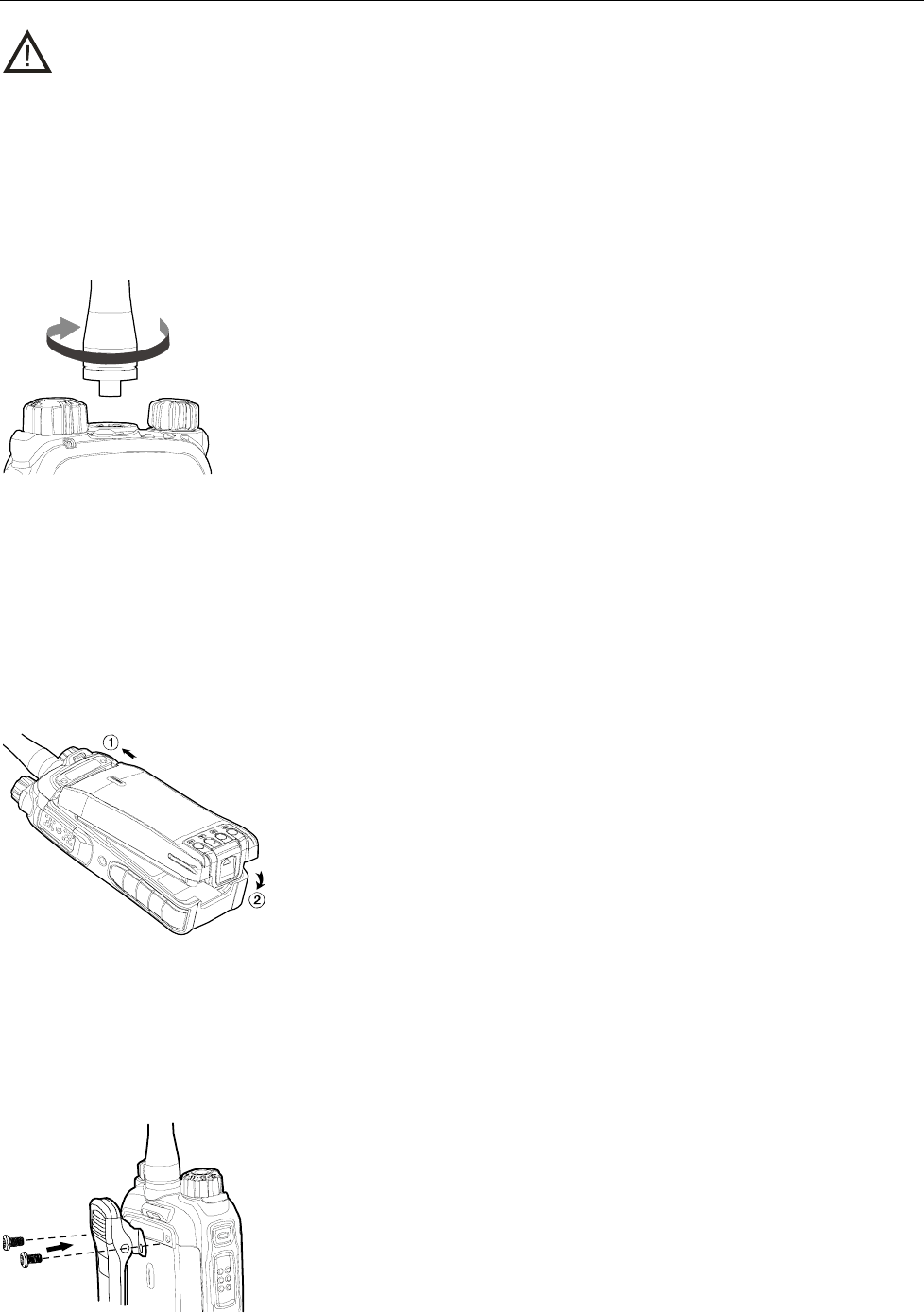
Caution: Be sure to read the Safety Information Booklet, to get necessary safety information.
Assembling the Accessories
Attaching the Antenna
Turn the antenna clockwise to fasten it.
To remove the antenna, rotate it counter-clockwise.
Attaching the Battery
1. Insert the battery into top of the radio. See arrow ○
1.
2. Slightly press the bottom of the battery until a click is heard. See arrow ○
2.
To remove the battery, turn off the radio first. Then slide the battery latch upwards to unlock the battery.
Attaching the Belt Clip
1. Remove the screws.
2. Align the screw holes on the belt clip with those on the radio’s body, and then tighten the screws.
To remove the belt clip, loosen the screws.
12
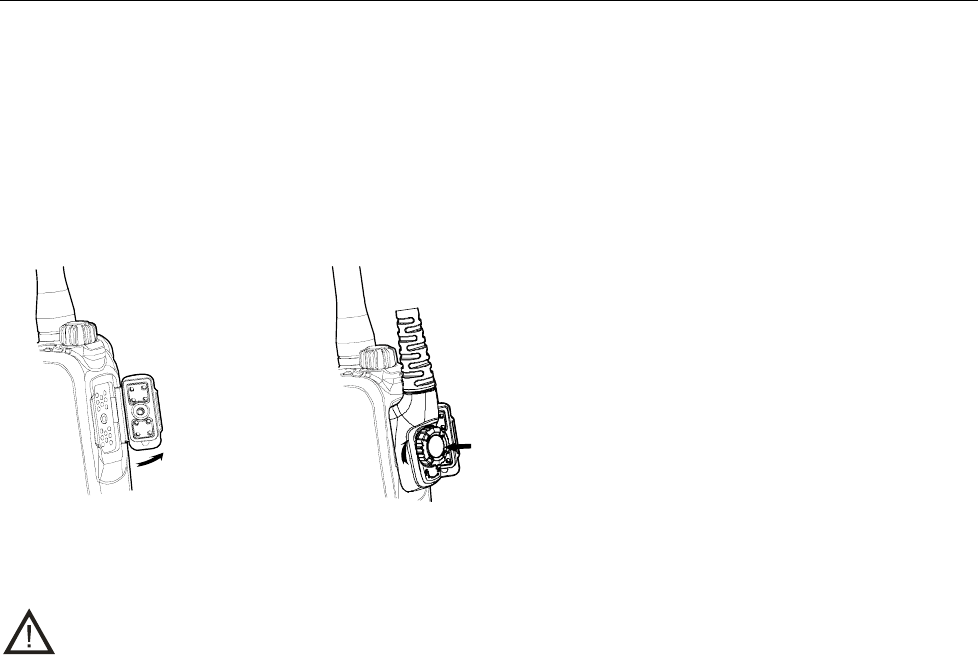
Attaching the Audio Accessory/Programming Cable
1. Open the accessory jack cover as the arrow shown.
2. Align the plug with the accessory jack.
3. Tighten the screw on the plug.
To remove accessories, loosen the screw.
Caution: When you are using an external accessory, waterproof performance of the radio may get
affected.
13
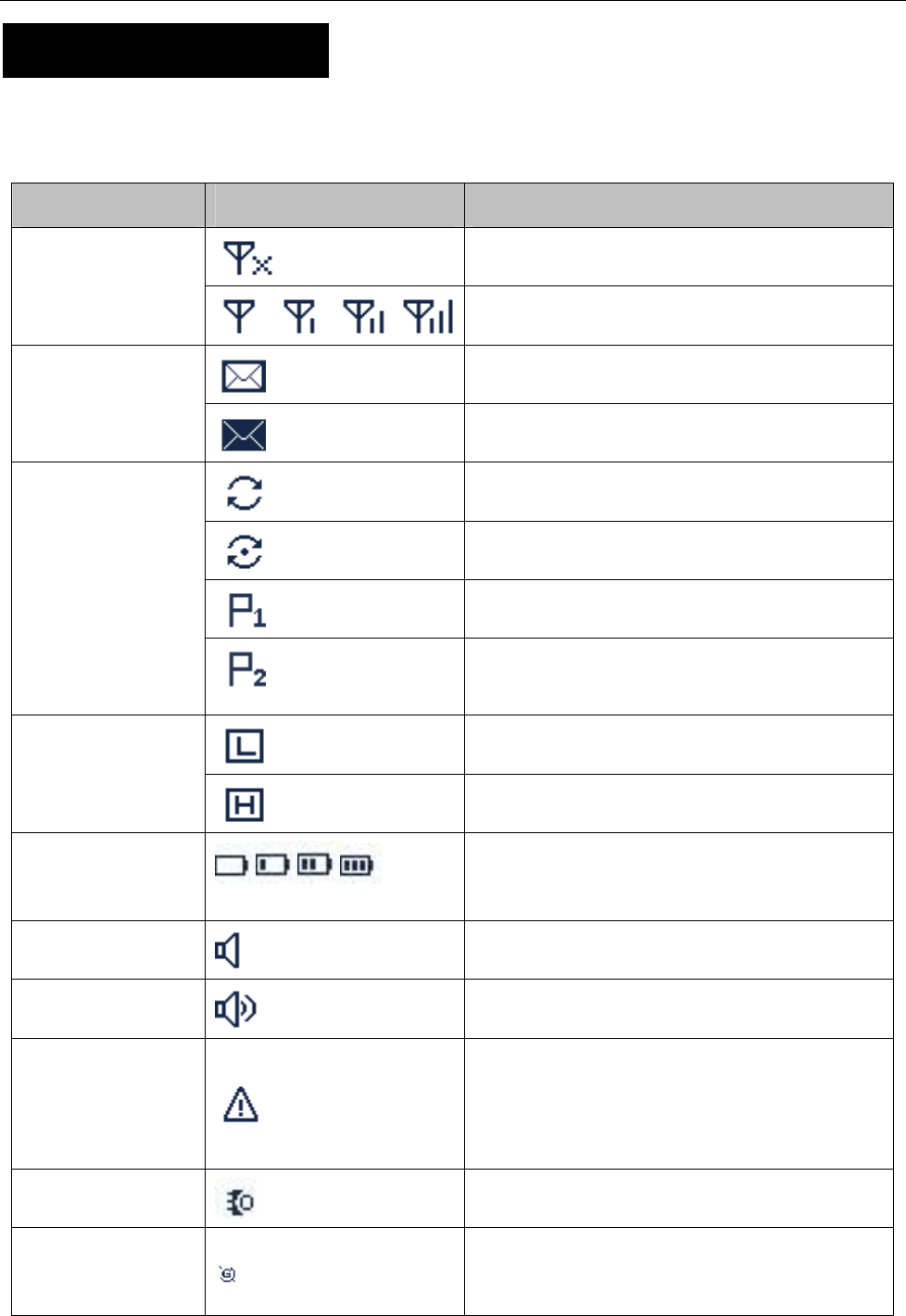
Status Indication
LCD Icon
Status Icon
Icon Name Icon Radio Status
No signal
RSSI
More bars indicate better signal strength
New message/unread message
Message Icon
InBox is full
Scanning is in progress
Scanning pauses on a non-priority channel
14
Scanning pauses on Priority Channel 1
Scan Icon
Scanning pauses on Priority Channel 2
Low TX power for the current channel
TX Power Icon
High TX power for the current channel
Battery Strength
Icon More bars indicate more battery power
The Monitor feature is active
Monitor Icon
Speaker Icon The speaker is unmuted
The Emergency mode (other than secret
emergency) is active or an emergency
message is received
Emergency Icon
An accessory is connected
Accessory Icon
GPS Icon
The GPS feature is active, and valid GPS data
is received
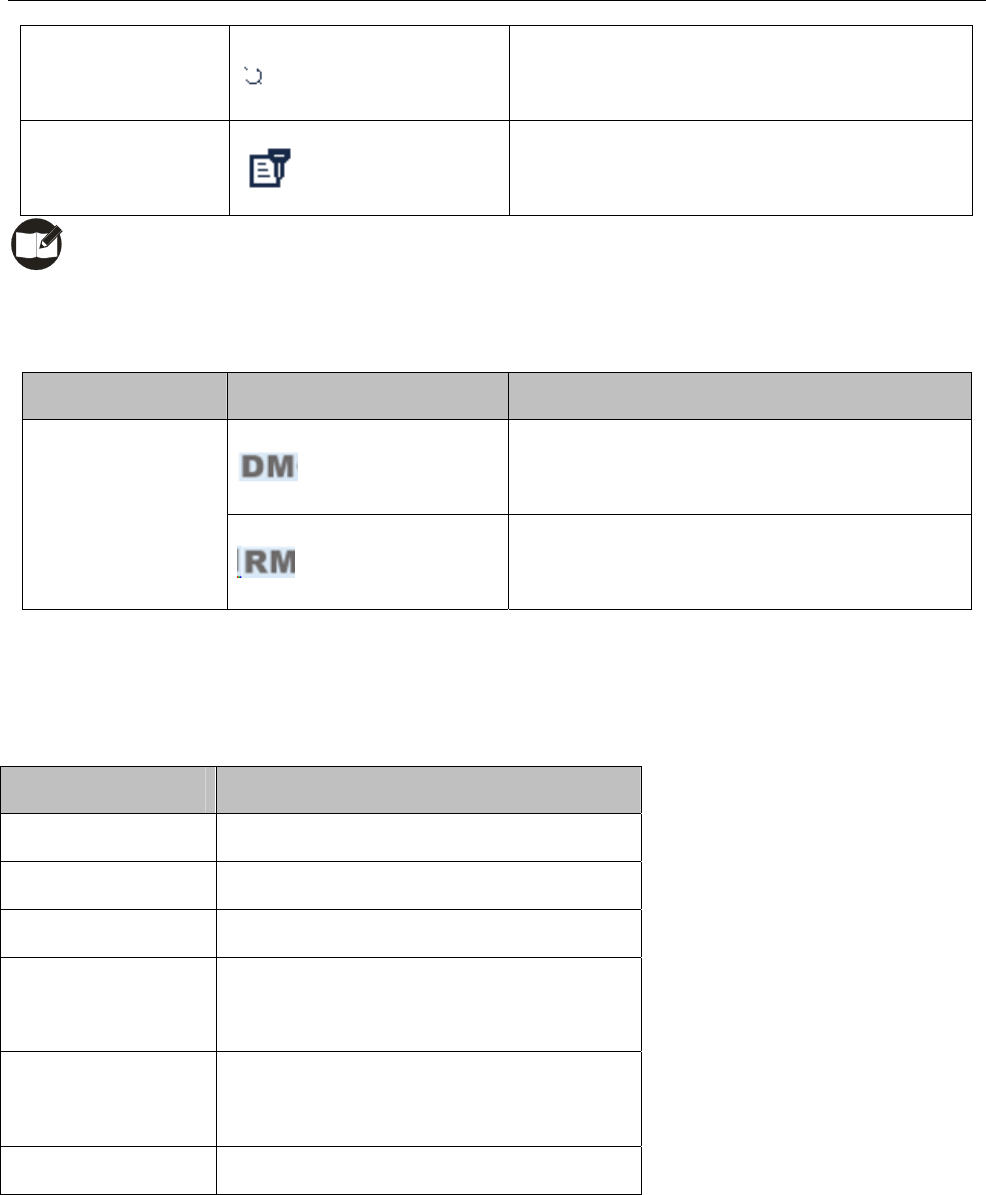
The GPS feature is active, but no valid GPS
data is received
Scrambler/Encrypt
Icon The Scrambler/Encrypt feature is active
Note: The description related to the GPS feature in this manual is applicable to PD78XG only.
Operation Mode Icon
Icon Name Icon Operation Mode
Direct Mode: Under this mode, radios
communicate with each other directly
Operation Mode
Icon Repeater Mode: Under this mode, radios
communicate with each other via a repeater
LED Indicator
The top LED indicator will help you easily identify the current radio status.
LED Indicator Radio Status
LED flashes green. Powering on
LED glows red. Transmitting
LED glows green. Receiving
LED flashes orange
slowly. Scanning
LED flashes orange
rapidly. Emergency
LED glows orange. Call ended (within the preset time period)
15

16
Basic Operations
Turning the Radio On/Off
Rotate the Radio On-Off/Volume Control knob clockwise/counter-clockwise until a click is heard to turn
the radio on/off.
Adjusting the Volume
After turning the radio on, rotate the Radio On-Off/Volume Control knob clockwise to increase the call
volume, or counter-clockwise to decrease it.
Selecting a Zone
A zone is a group of channels exhibiting the same property, and is programmed by your dealer. The radio
supports up to 64 zones, each with a maximum of 16 channels. You may select a zone through any of the
following methods:
1. Through menu selection
Go to the menu “Zone”, and use the Up/Down key to select your desired zone.
2. Through the function keys
You may quickly toggle to your desired zone by pressing the programmed Zone Up or Zone Down key.
Selecting a Channel
Rotate the Channel Selector knob to select a desired channel.
Switching the Channel Mode
Each channel can be programmed as either analog channel or digital channel. If the current zone
includes both analog and digital channels, you may quickly switch between digital and analog channels
through the Channel Selector knob.
Locking/Unlocking the Keypad
When the keypad is not in use, you can lock the keypad to prevent accidental keypad operation. The
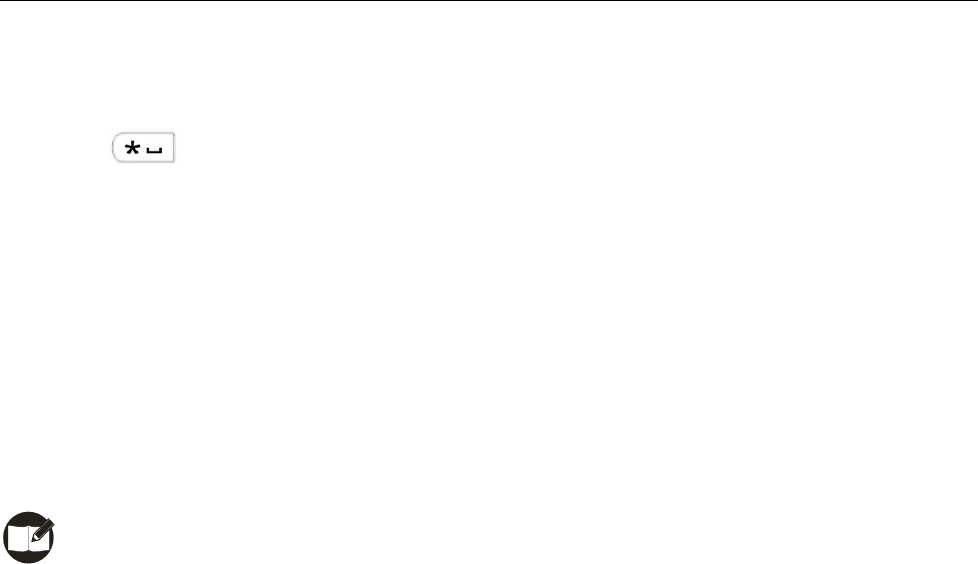
following methods are available for you to lock or unlock the keypad:
1. Through key combination
Use “OK+” to lock or unlock the keypad.
2. Through the function key
Press the programmed Keypad Lock key to lock or unlock the keypad.
3. Through menu selection
Go to “Settings -> Radio Set -> Keypad Lock”, and then select “Enable” or “Disable”.
Enable: The keypad will be locked automatically if no operation is made within the preset time period.
Disable: The keypad will not be locked automatically. However, you can lock or unlock the keypad via the
key combination or Keypad Lock key mentioned above.
Note: When the feature “Keypad Auto Lock” is enabled, the keypad will be locked automatically if
no operation is made within the preset time period. You can use the “Disable" option in the menu “Keypad
Lock” to deactivate the feature “Keypad Auto Lock”.
17
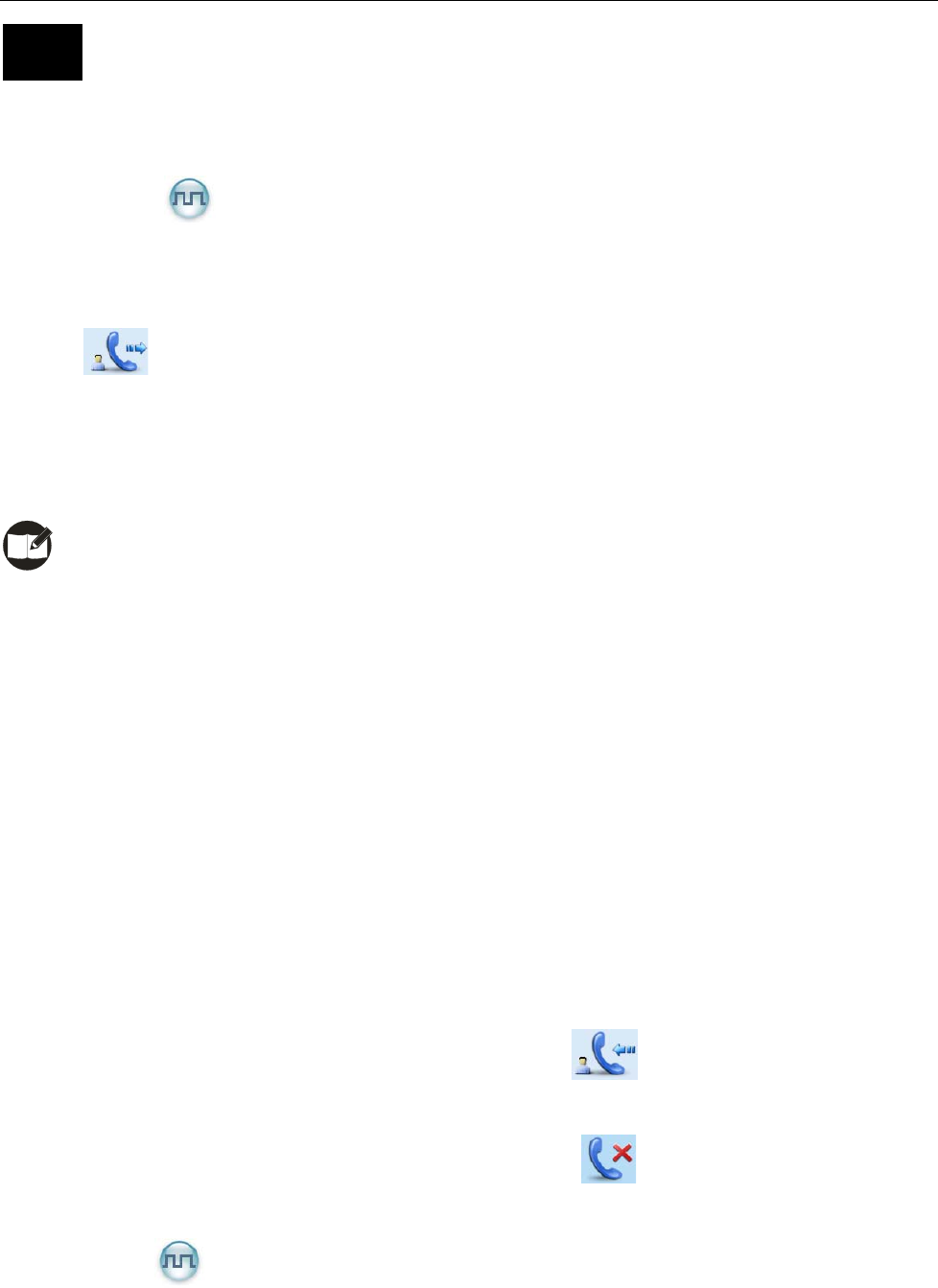
Call
To ensure an optimal volume of the receiving radio, hold the radio approximately 2.5 to 5 centimeters
away from your mouth.
Private Call
Transmitting a Private Call
You may transmit a Private Call through any of the following methods. When transmitting a Private Call,
the icon will appear.
z Transmitting a call to the preset contact
In the home screen, hold down the PTT key to transmit a Private Call to the Private Call contact preset for
the current channel.
Note: Your dealer may preset a contact for each digital channel. The preset contact could be a
Private Call contact, a Group Call contact or an All Call contact.
z Transmitting a call through Contact List or Call Logs
1) Go to “Contact -> Contact List”, or go to “Call Logs” and access the Outgoing/Incoming/Missed list.
2) Use the Up/Down key to select the Private Call contact you want to call.
3) Hold down the PTT key to transmit the Private Call.
z Transmitting a call through Manual Dial
1) Go to “Contact -> Manual Dial”.
2) Input a Private Call number you want to call.
3) Hold down the PTT key to transmit the Private Call.
Receiving and Responding to a Private Call
When a Private Call is received, your radio will display the icon .
You may hold down the PTT key within the preset time period to call back. If you do not respond to a
received Private Call, your radio will display the missed call icon .
Group Call
Transmitting a Group Call
You may transmit a Group Call through any of the following methods. When transmitting a Group Call, the
18
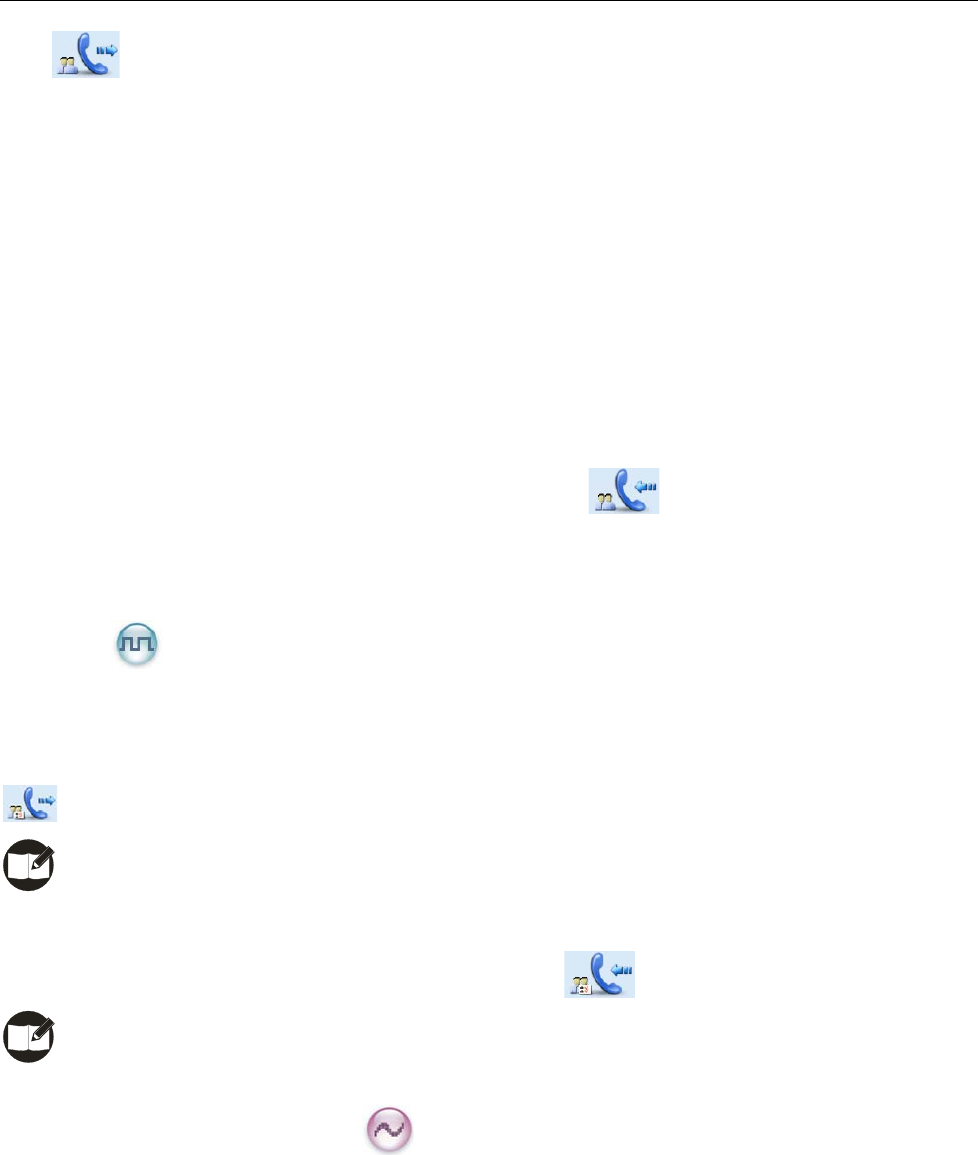
icon will appear.
1. Transmitting a call to the preset contact
In the home screen, hold down the PTT key to transmit a Group Call to the Group Call contact preset for
the current channel.
2. Transmitting a call through Contact List
(1) Go to “Contact -> Contact List”.
(2) Use the Up/Down key to select the Group Call contact you want to call.
(3) Hold down the PTT key to transmit the Group Call.
Receiving and Responding to a Group Call
When a Group Call is received, your radio will display the icon .
You may hold down the PTT key within the preset time period to call back.
All Call
Transmitting an All Call
Methods are the same as those in Transmitting a Group Call. When transmitting an All Call, the icon
will appear.
Note: You can transmit an All Call only when it is enabled by your dealer.
Receiving an All Call
When an All Call is received, your radio will display the icon .
Note: You cannot respond to an All Call.
Calls on Analog Channels
To transmit on an analog channel, hold down the PTT and speak into the microphone. To receive, release
the PTT key.
19
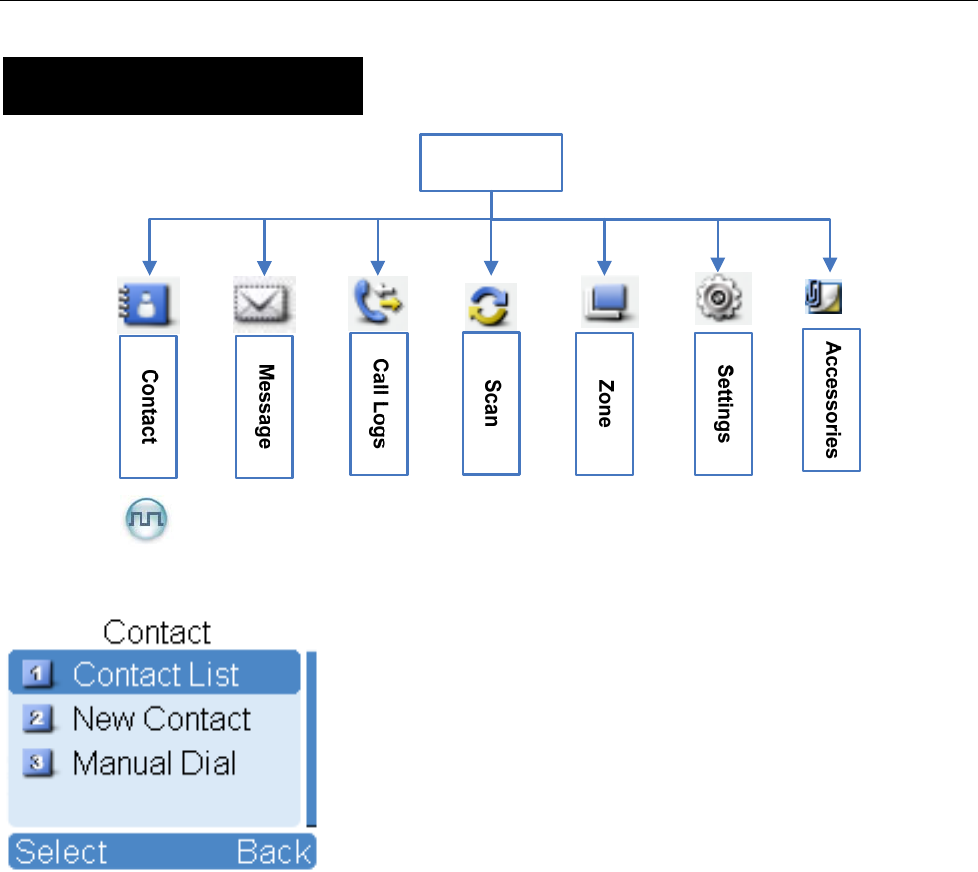
Menu Navigation
Main Menu
Contact
To access this item, press the Menu key in the home screen and then select “Contact”.
Contact List
You can save up to 200 entries in the list. To access this item, select “Contact -> Contact List” or press the
shortcut key for Contact List.
Editing a Contact
You can edit the number and alias of each Private Call contact.
Viewing a Contact
You can view details of each contact.
Deleting a Contact
You can delete a Private Call contact. However, please note that you can not delete the contact when
there is only one entry left in the list. In addition, the Private Call contact preset on the currently used
channel cannot be deleted.
New Contact
20
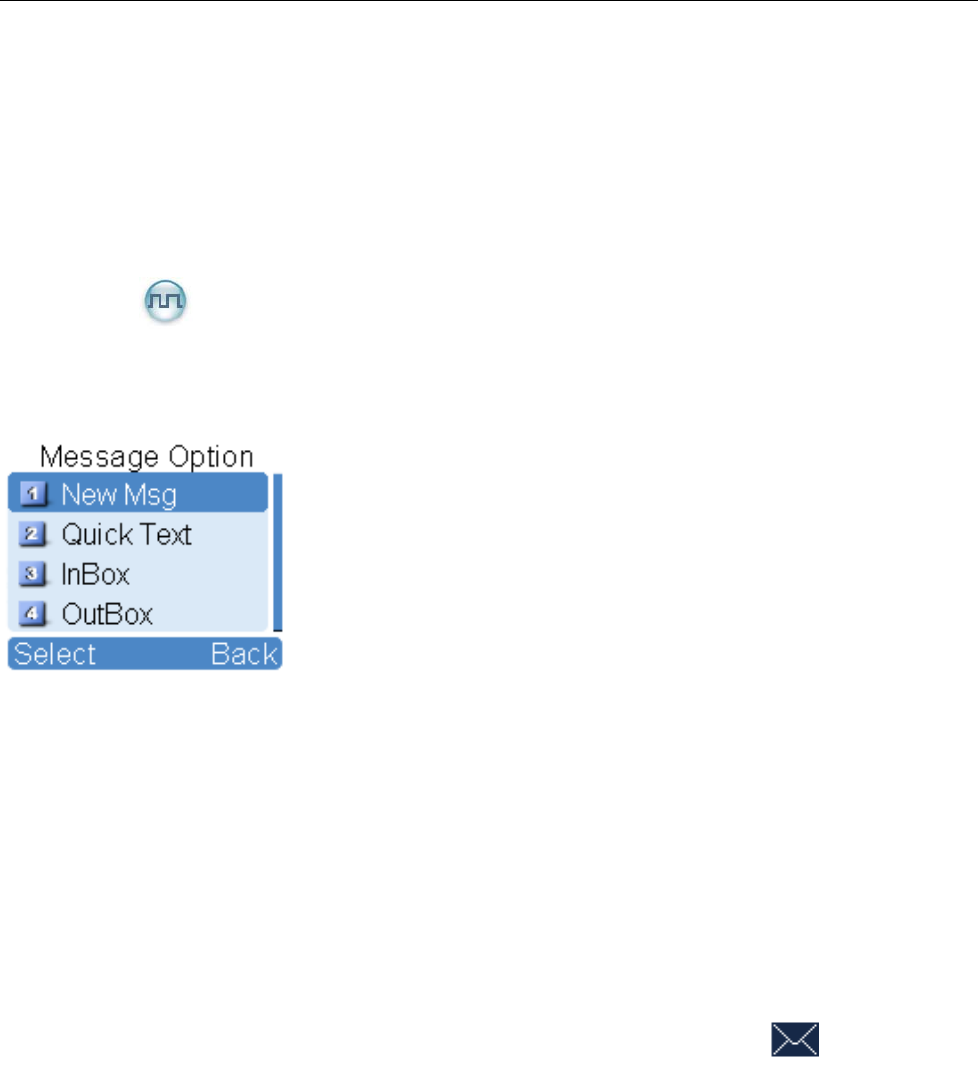
You can add a Private Call contact to the contact list. The number and alias of each contact must be
unique, and the available number range is 1-16776415.
Manual Dial
You can manually input the Private Call number for calling.
Message
To access this item, press the Menu key in the home screen and then select “Message”, or press the
shortcut key for Message directly.
New Msg
You can create new text message (256 characters at most) and send it to an individual user or to a talk
group.
Quick Text
Under this option there are some text messages (10 entries at most) preset by your dealer. You can
choose to edit and send any entry.
InBox
The InBox can save up to 20 received messages. When the InBox is full, the icon will appear, and
the earliest message will be overwritten by the latest one automatically.
For each message, you can choose to perform any of these operations: Reply, Forward, View Details and
Delete.
To delete all messages in the InBox, select “Message -> InBox -> Delete All”.
OutBox
The OutBox can save up to 20 sent messages. When the OutBox is full, the earliest message will be
overwritten by the latest one automatically.
For each message, you can choose to perform any of these operations: Resend, Forward, View Details
21
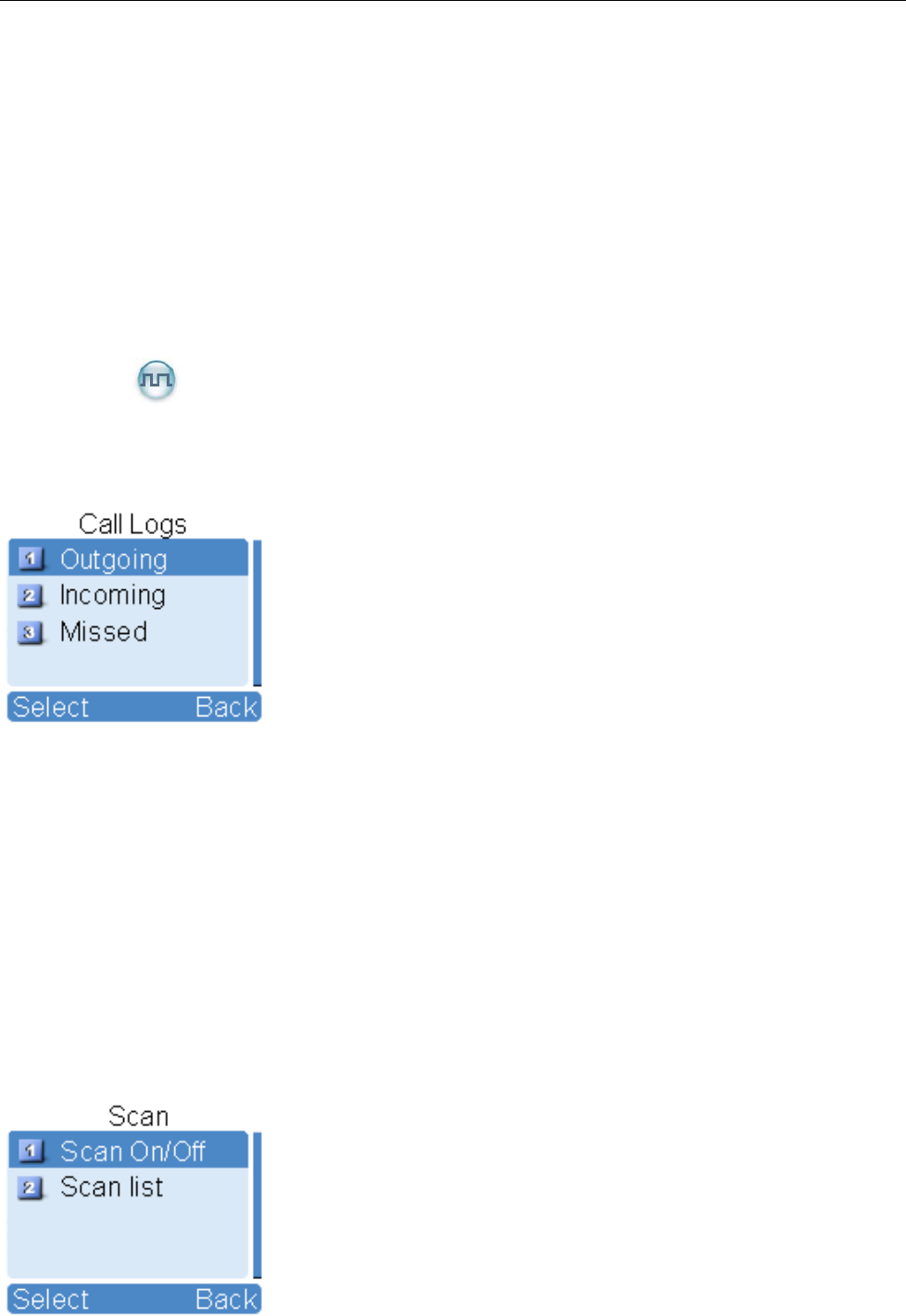
and Delete.
To delete all messages in the OutBox, select “Message -> OutBox -> Delete All”.
Drafts
The Drafts can save up to 20 draft messages. When the Drafts is full, the earliest message will be
overwritten by the latest one automatically.
For each message, you can choose to perform any of these operations: Send, Save and Delete.
To delete all messages in the Drafts, select “Message -> Drafts -> Delete All”.
Call Logs
To access this item, press the Menu key in the home screen and then select “Call Logs”, or press the
shortcut key for Call Logs directly.
This radio can save up to 10 private call entries in the Outgoing/Incoming/Missed list respectively. When
the Outgoing/Incoming/Missed list is full, the earliest entry will be overwritten by latest one automatically.
After accessing a list and selecting an entry, you can perform any of these operations: hold down the PTT
key to initiate a call; add it to Contact List; or delete it.
To delete all entries in the Outgoing/Incoming/Missed list at a time, select “Call Logs ->
Outgoing/Incoming/Missed -> Delete All”.
Scan
To access this item, press the Menu key in the home screen and then select “Scan”.
22
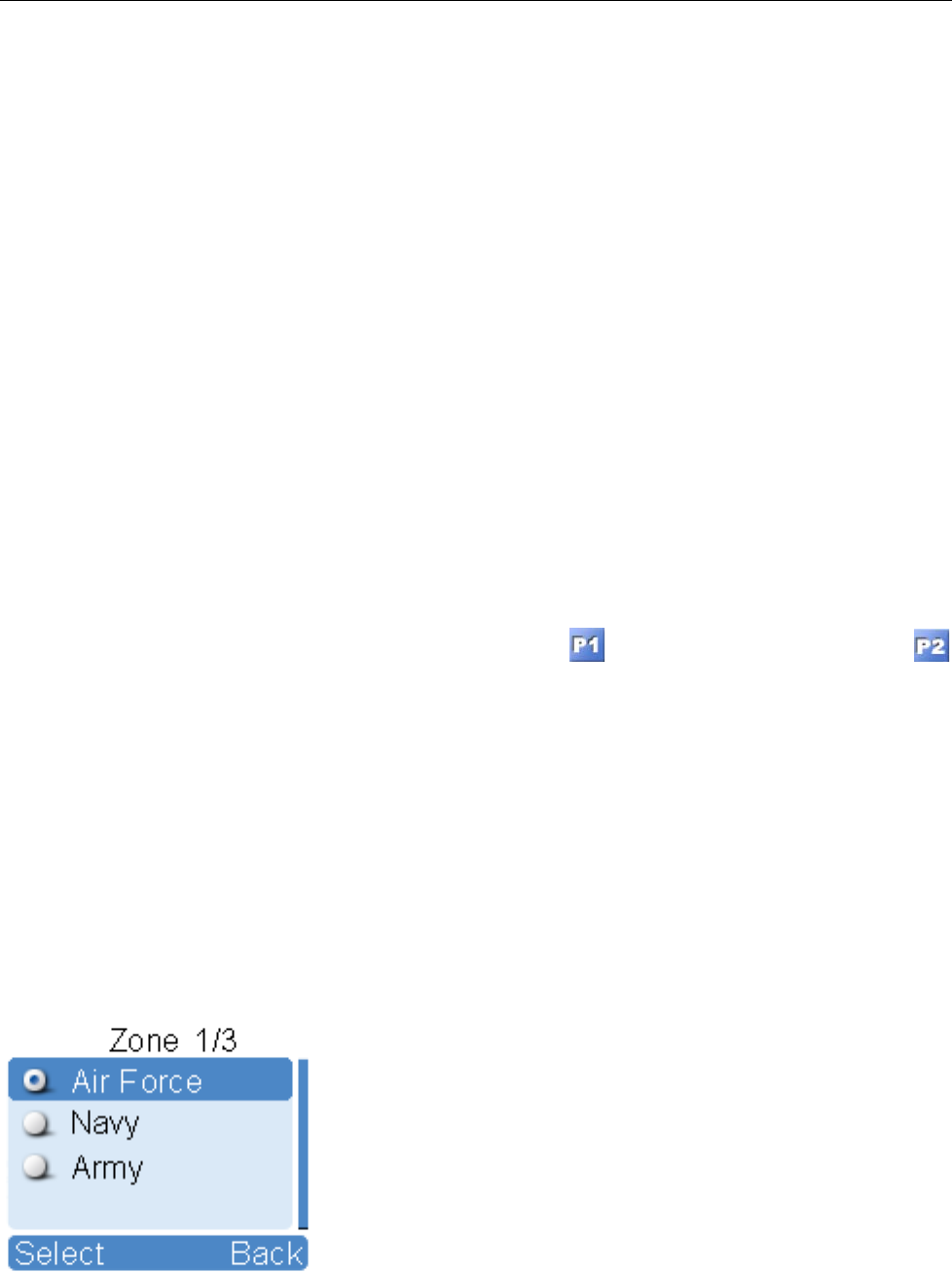
Scan On/Off
The Scan feature allows you to listen to communication activities on other channels so that you can keep
a close track of your team members. This option is used to enable or disable the function.
Scan List
You can request your dealer to create a scan list for each channel. Each list may contain 32 channels at
most (either digital channel or analog channel is OK). After accessing the list, you can perform any of the
following operations:
Adding a Channel
To include a new channel into the active scan list.
Editing Priority Channel
To set the selected channel as a non-priority or as a priority channel. If you are interested in activities
on a channel, you can set it as a priority channel, which will be scanned more frequently than a
non-priority channel.
Each scan list may contain two priority channels at most. indicates priority channel 1, and
indicates priority channel 2.
Deleting a Channel
To remove a channel from the active scan list. However, the first channel in the list can not be
deleted.
Zone
To access this item, press the Menu key in the home screen and then select “Zone”.
This radio supports up to 64 zones. You can use this menu to select your desired zone.
23
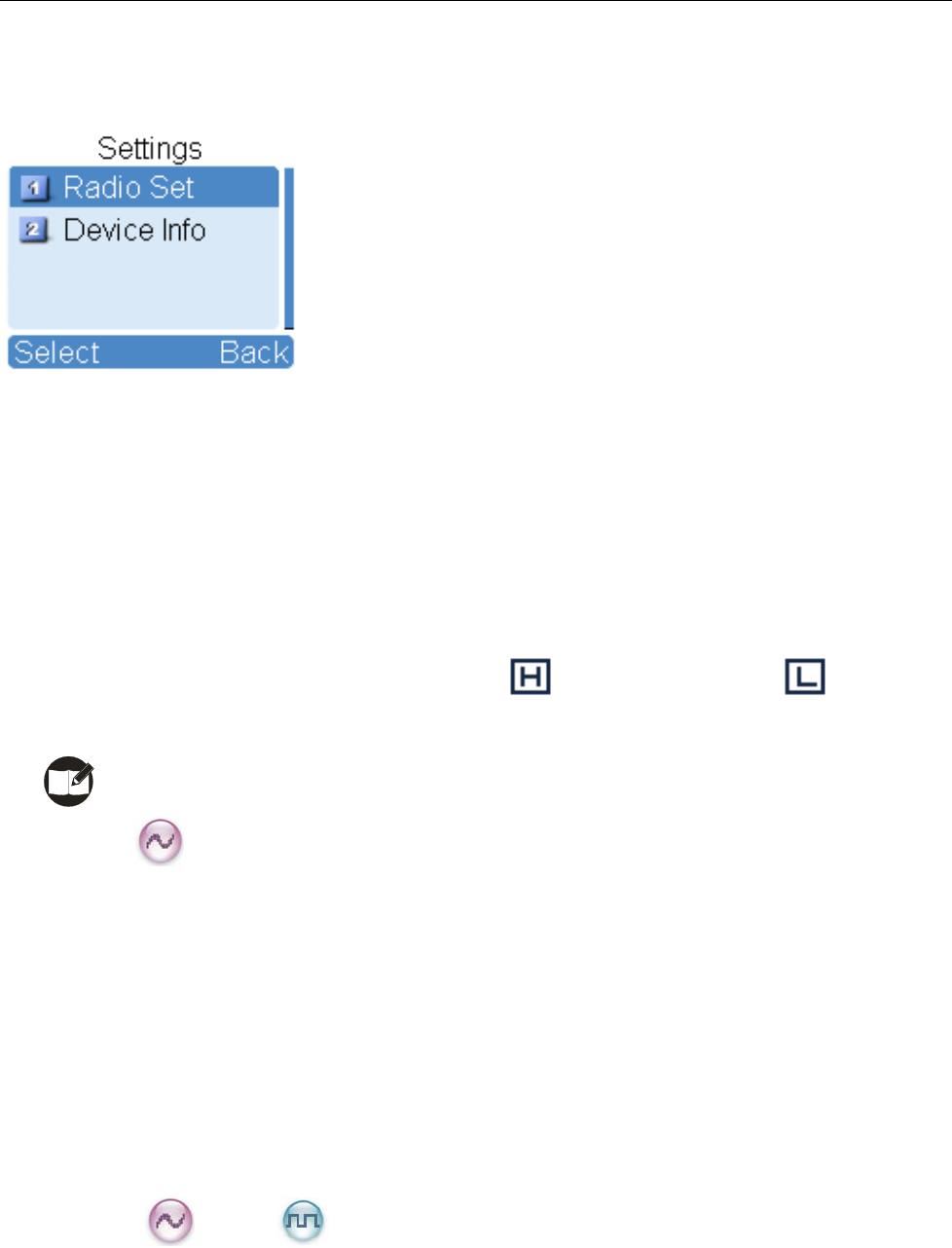
Settings
To access this item, press the Menu key in the home screen and then select “Settings”.
Radio Set
You can optimize your radio performance by customizing related parameters according to actual needs
and your preferences.
Power Level
This option allows you to set TX power level. Alternatively, you can change the power level by
pressing the shortcut key for Adjust Power Level in the home screen.
There are two levels available: High (indicated by ) and Low (indicated by ). High power
level enables you to communicate with farther team members.
Note: Power level should be set for each channel individually.
Squelch
This option allows you to select an appropriate squelch level. Alternatively, you can change the
squelch level by pressing the shortcut key for Adjust Squelch Level in the home screen. There are
three levels available: Tight, Normal and Open. The default squelch level is “Normal”, and is often
used in low noise environment.
And generally, “Tight” is used in high noise environment. It requires stronger signal for the radio to
unmute. However, if the squelch level is set to Open, the speaker will keep unmuted irrespective of
the decoding conditions.
Scrambler /Encrypt
To set whether to enable the Scrambler/Encrypt feature.
Language
To set the language in which all interface information is displayed.
24

25
Backlight
To set the backlight parameters. There are three options available: On, Off and Timer. The timer is
programmed by your dealer, with an available range of 5-60 seconds.
Brightness
To set the display brightness. You can raise or lower it using the Up/Down key.
Keypad Lock
To set whether to enable this function. When "Enable" is selected, you can use the Up/Down key to
set the time range after which the keypad will be locked. Available range: 5-60 seconds.
LED
To set whether to enable LED indication.
Tone
To set alert tones for your radio. You can set the following tones:
Radio Silent: to set whether the radio will give tone indication. If Silent On is selected, all tone
indication will be cancelled.
Talk Permit: to set whether the radio will give tone indication for transmission. The following options
are available: Disable (no tone indication for transmission), Digital Only (tone
indication for transmission on digital channels only), Analog Only (tone indication for
transmission on analog channels only), and Enable (tone indication for transmission
on both analog and digital channels).
Private Ring: to set whether the radio will give tone indication when the radio receives a private call.
TextMsg Ring: to set whether the radio will give tone indication when the radio receives a message.
Keypad: to set whether the radio will give tone indication when you are making keypad operations.
Vibration
To set whether to enable the Vibration feature. If enabled, your radio will vibrate upon reception of a
message or a Private Call.
Man Down (optional)
To set whether to enable the Man Down feature.
Device Info
With this option, you can view basic information of your radio, including serial number, radio model,
frequency range and firmware version, etc.
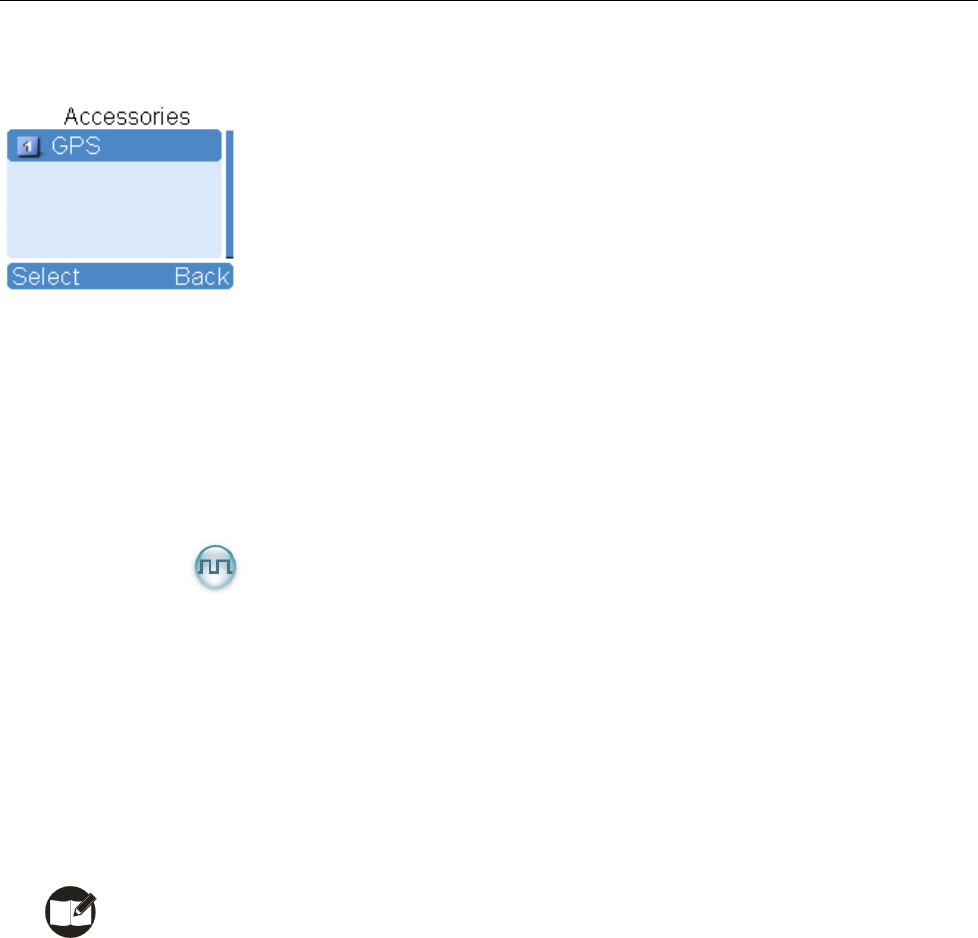
Accessories
To access this item, press the Menu key in the home screen and then select “Accessories”.
GPS
Position
With this option, you can view longitude, latitude, time, date, speed, altitude and SA (satellite)
information of your radio.
GPS Text Msg
If the GPS feature is enabled via the programming software, you can send the GPS text message to
your desired contact.
Operation:
1. Select “GPS Msg”, and press the OK key to access the menu “Contact List”.
2. Use the Up/Down key to select a desired contact.
3. Press the OK key to send the GPS message to the selected contact.
Note: Enabling the GPS feature will shorten the operating time of the battery.
Time Zone
You can choose your time zone to correct the received GPS time. We recommend you to set the time
zone before your initial use of this feature.
26
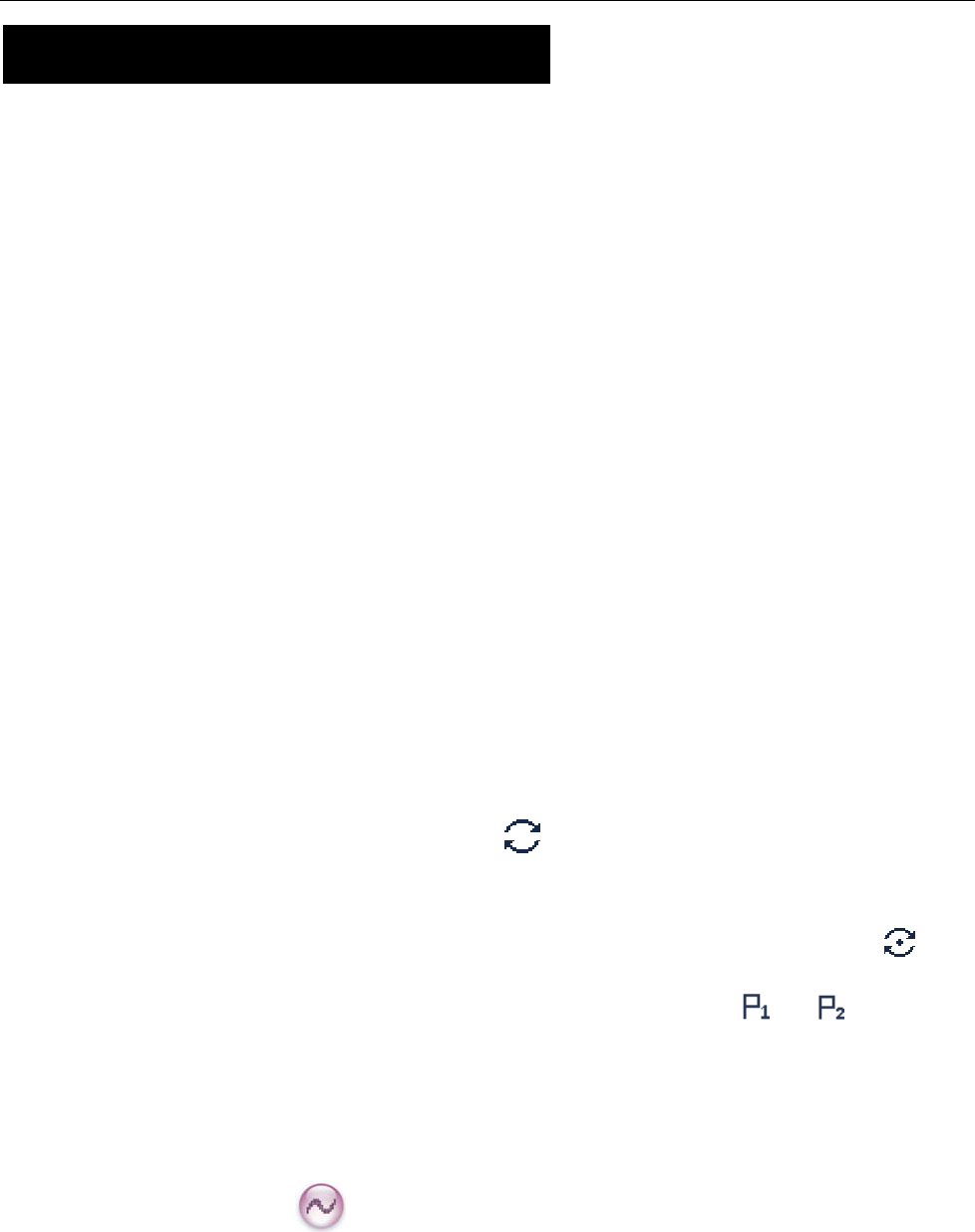
Functions and Operations
Home Screen
The feature allows you to quickly return to the previous menu or the home screen.
Operation:
In the editing screen, press the programmed Home Screen key, and the radio exits the screen and
returns to the previous menu immediately; in other screens, press the key, and the radio returns to the
home screen immediately.
Scan
This feature allows you to listen to communication activities on other channels so that you can keep a
close track of your team members.
Operation:
1. To enable the feature, you can select “On” from the menu “Scan”; or
Press the programmed Scan key in the home screen; or
Switch to a channel on which the feature “Auto Scan” is enabled via the programming software.
2. After the feature is enabled, your radio will scan according to the scan list set for the channel on
which scanning starts. The scanning process is as follows:
z During scanning, the LCD displays the icon , and the LED flashes orange slowly.
z When activities are detected on a channel, the radio will stay on the channel to receive current
activities. If your radio stays on a non-priority channel, the LCD will display the icon ; if on
Priority Channel 1 or Priority Channel 2, the LCD will display the icon or respectively.
z If you don’t want to hear activities on the channel, press the programmed Nuisance Temporary
Delete key to remove the channel from the scan list temporarily.
z If you want to continue staying on the channel, press the programmed Monitor or Squelch Off
key during scan stay.
3. To exit the scanning process, you can select “Off” from the menu “Scan”, or press the programmed
Scan key again.
27
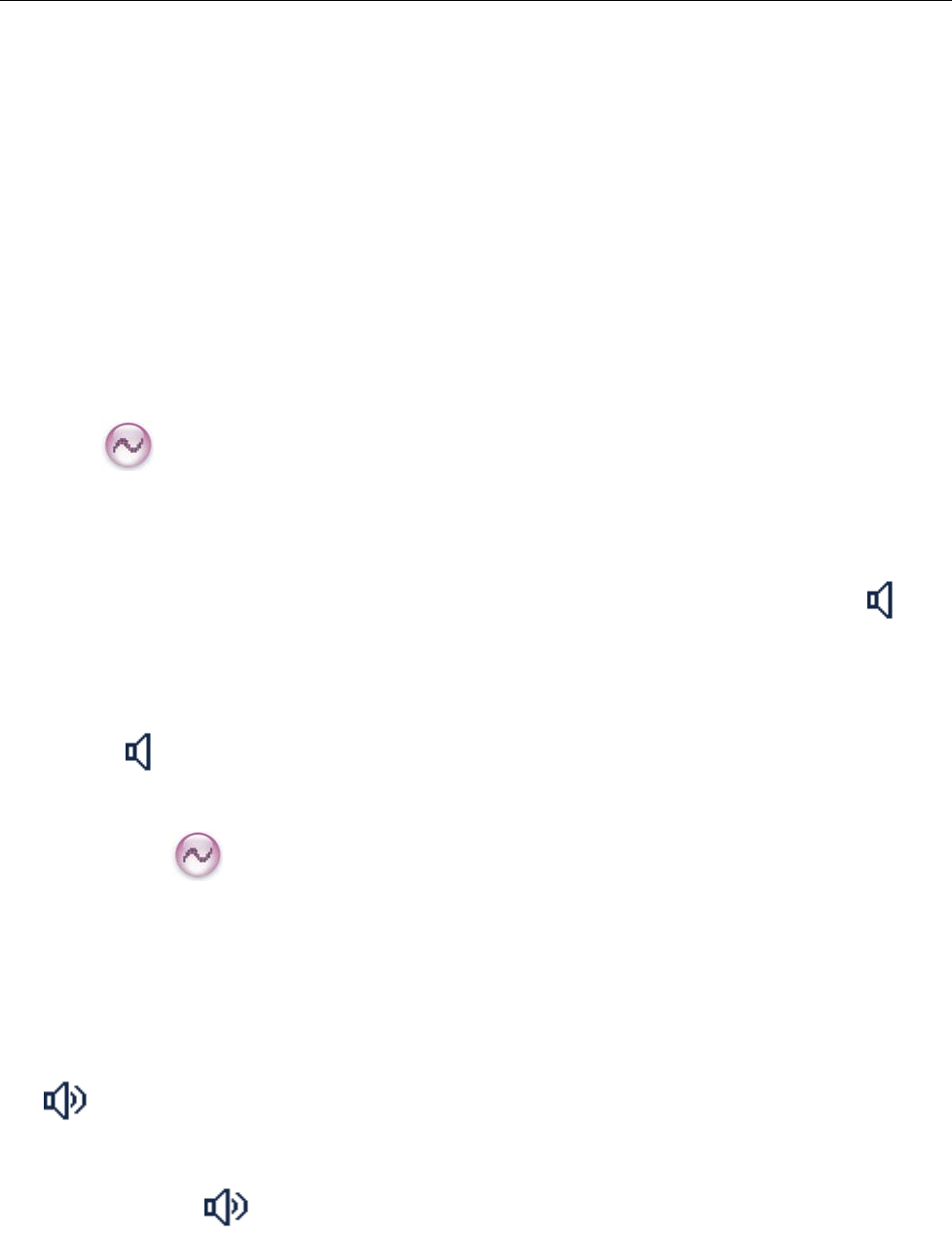
Talk Around
You can continue to communicate in DM mode by pressing the programmed Talk Around key, when your
repeater malfunctions, or when your radio is out of the repeater’s range but within talking range of other
radios.
Operation:
Press the programmed Talk Around key to switch between DM mode and RM mode.
Monitor
To adjust match conditions for signal receiving, you can enable the feature “Monitor”.
Operation:
Press the programmed Monitor key to enable the feature, and the radio displays the icon . To
disable the feature, press this key again.
Hold down the programmed Monitor Momentary key to enable the feature, and the radio displays
the icon . To disable the feature, release this key.
Squelch Off
If the feature “Squelch Off” is enabled, the speaker will keep unmuted no matter whether carrier is
present.
Operation:
Press the programmed Squelch Off key to enable the feature. Then the radio displays the icon
and sounds background noise. To disable the feature, press this key again.
Hold down the programmed Squelch Off Momentary key to enable the feature. Then the radio
displays the icon and sounds background noise. To disable the feature, release this key.
Emergency
In case of an emergency, you can use the feature to ask for help from your companion or control center.
28
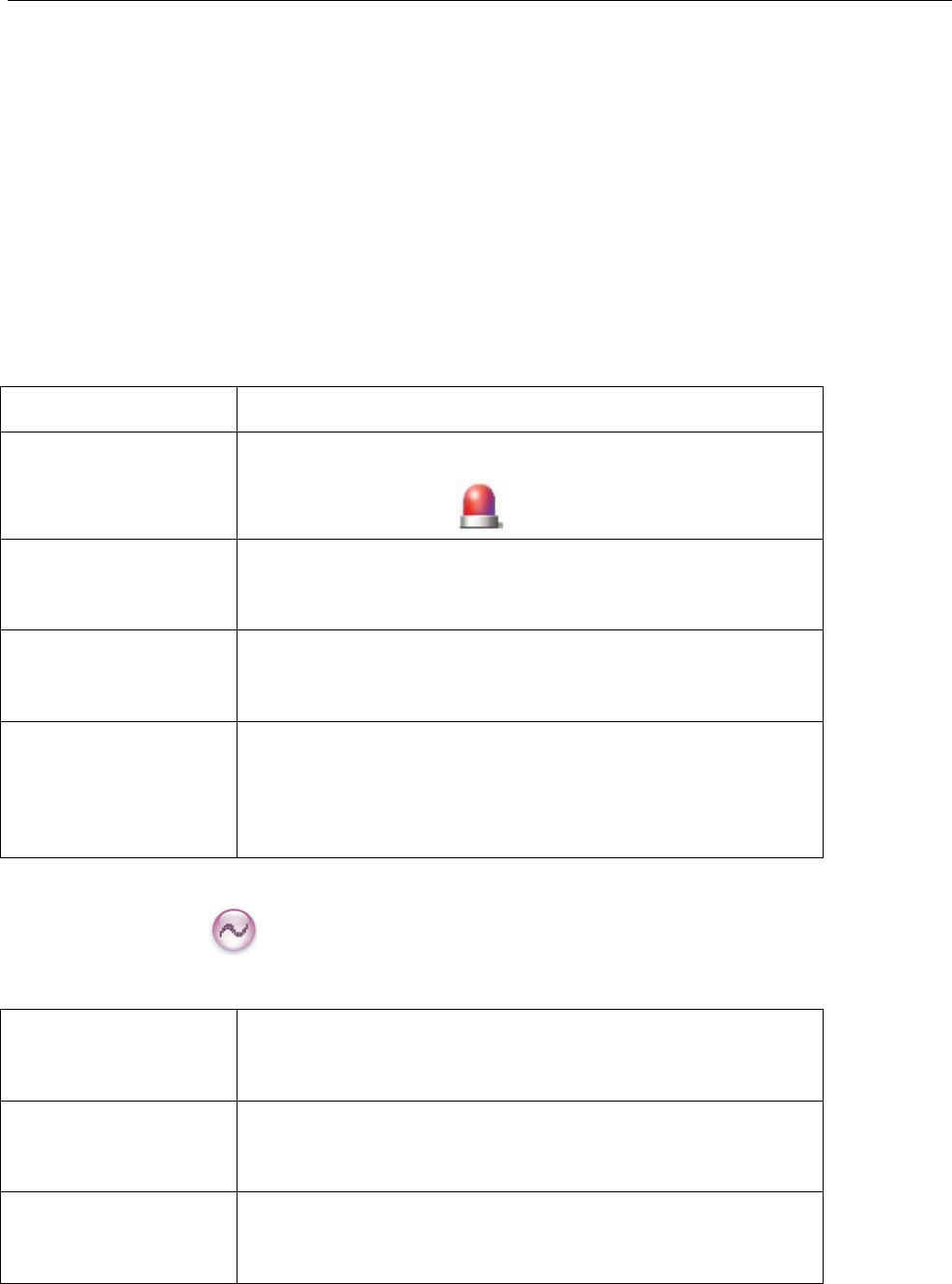
The Emergency process has the highest priority. You can make emergency operation even when your
radio is transmitting or receiving.
To enable the feature on a channel, an emergency system must be assigned to the channel via the
programming software. In addition, the Emergency type, Emergency ID type and Emergency mode are
settable via the programming software.
Emergency Type
For each Emergency mode, there are four Emergency types available. You can select one of them via
your dealer:
Emergency Type Description
Siren Only In Emergency mode, the radio will sound shrill alarm tone
and display the icon .
Regular In Emergency mode, the radio will give audible and visible
indication.
Silent In Emergency mode, the radio won't give any audible or
visible indication.
Silent with Voice In Emergency mode, the radio won’t give any audible or
visible indication, but will receive voice ACK from the
companion or control center automatically.
Emergency ID Type
Your radio supports two Emergency ID types. You can select one of them via your dealer:
Emergency ID
Type
Description
None No signaling is used when the radio sends alarm
information.
HDC1200 HDC1200 signaling is used when the radio sends alarm
information.
Emergency Mode
29
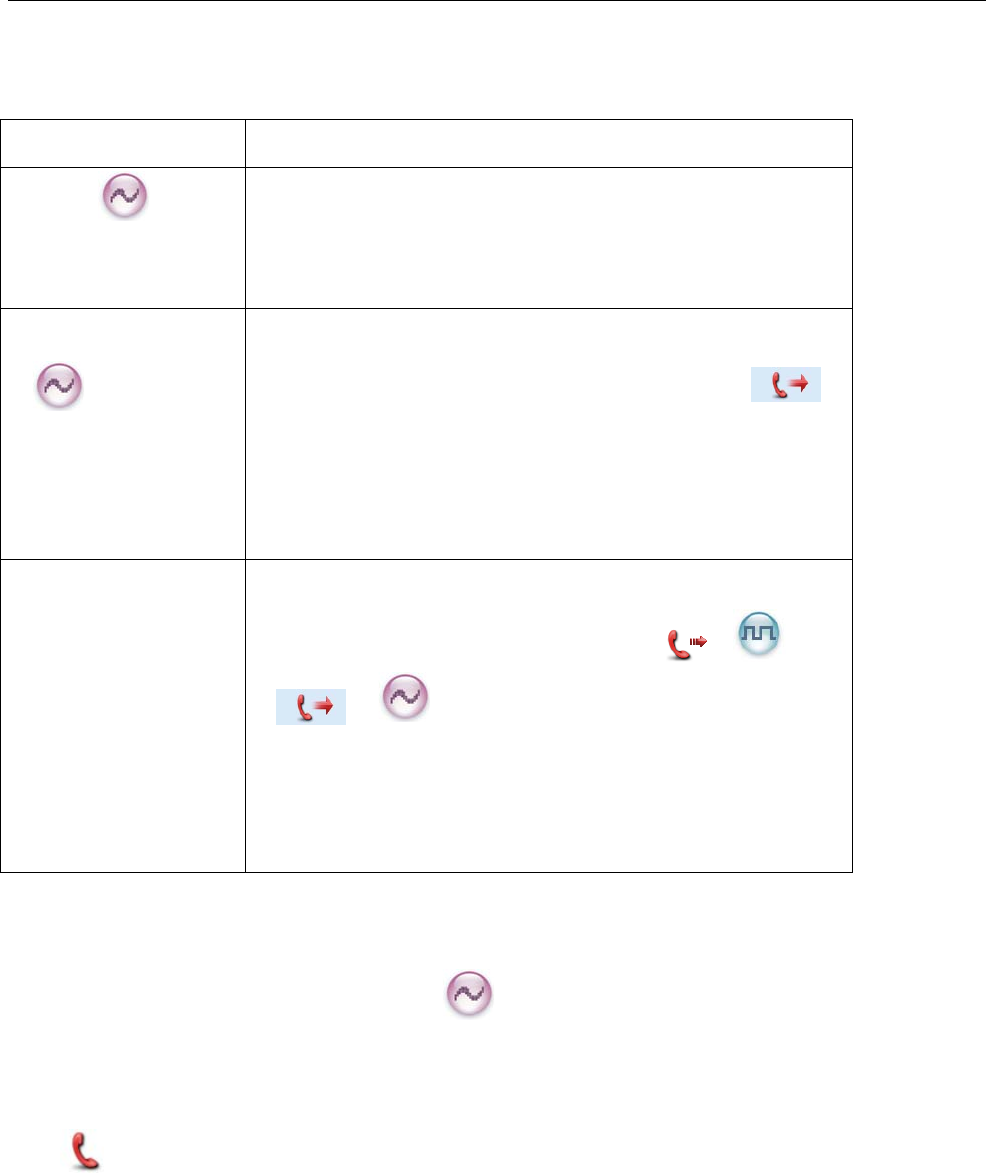
Your radio supports three Emergency modes. You can select one of them via your dealer (Note: For the
following operation methods, we take the “Regular” type as an example).
Emergency Mode Description
Alarm
In this mode, you can send alarm information to your
companion or control center by pressing the programmed
Emergency key, but you cannot talk with them.
Alarm with Call
In this mode, you can send alarm information by pressing
the programmed Emergency key. When the icon
appears, you can speak into the microphone, allowing your
voice and background noise to be transmitted
automatically (you do not need to hold down the PTT key).
Call Only In this mode, press the programmed Emergency key to go
to the Revert Channel. When the icon ( ) or
() appears, you can speak into the
microphone, allowing your voice and background noise to
be transmitted automatically (you do not need to hold
down the PTT key).
Operation Methods for Analog Emergency
Alarm (None & HDC1200)
Operation: Press the programmed Emergency key to send alarm information. The radio displays the
icon and text information “Sending Alarm”, with red LED glowing. (None: If “Local Emergency
Alarm” is enabled via the programming software, an alarm tone will sound.)
Two methods are available for you to exit the Emergency mode:
1. Once the Alarm Cycles expire, the radio will exit the Emergency mode automatically.
2. Long press the programmed Emergency key.
30
Alarm with Call (None & HDC1200)
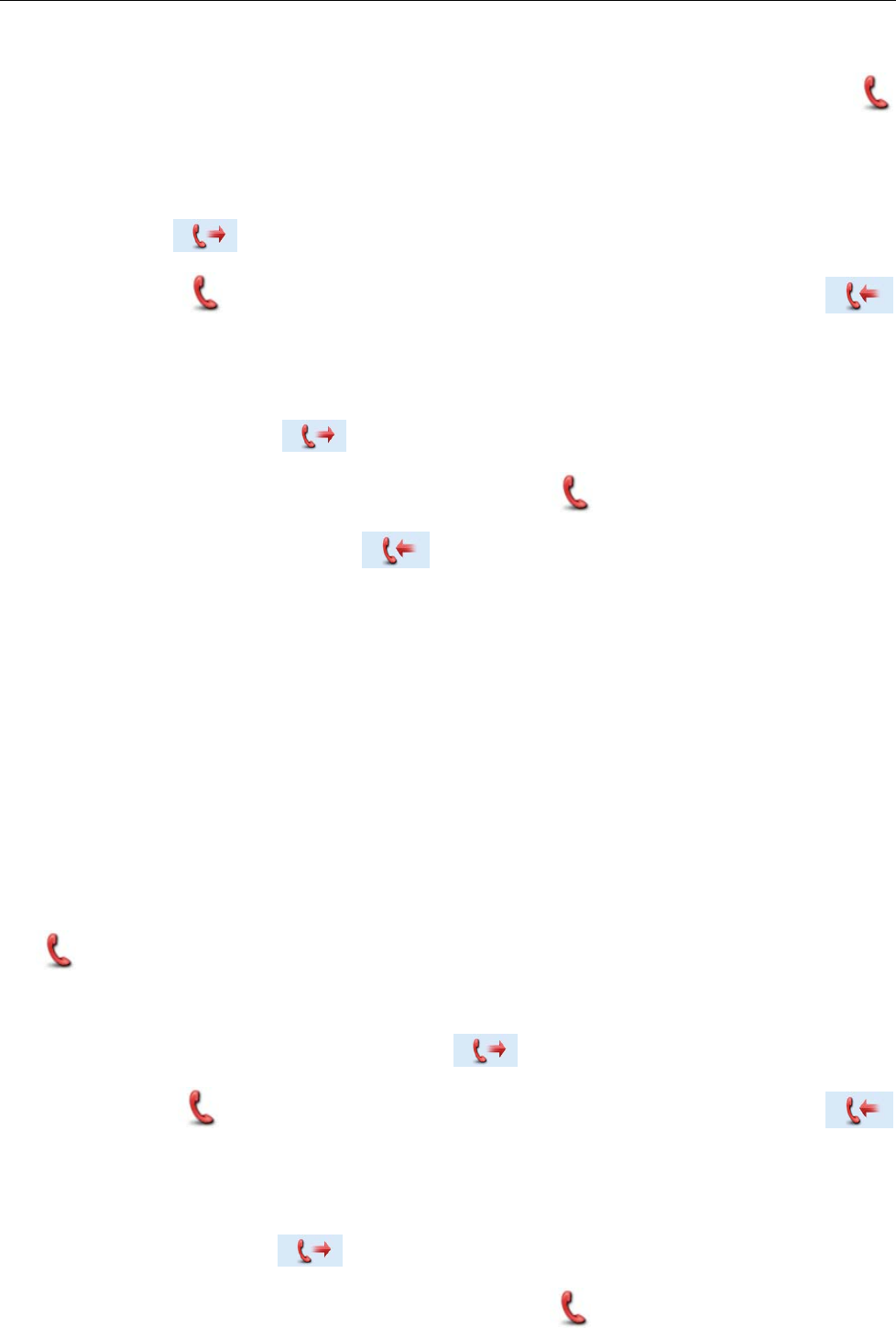
Operation:
1. Press the programmed Emergency key to send alarm information. The radio displays the icon
and text information “Sending Alarm”, with red LED glowing. (None: If “Local Emergency Alarm” is
enabled via the programming software, an alarm tone will sound.)
2. When the icon appears, you can speak into the microphone to make an emergency call.
3. When the icon appears, you can receive. And when a call is received, the icon
appears.
4. If the preset Voice Cycles expire, you can hold down the PTT key to make the emergency call again
(the radio displays the icon , with red LED glowing). After the emergency call is transmitted,
release the PTT key to receive (the radio displays the icon , with LED flashing orange rapidly).
And when a call is received, the icon appears. (HDC1200 only)
Two methods are available for you to exit the Emergency mode:
1. After the preset Alarm Cycles and Voice Cycles expire, the radio will exit the Emergency mode
automatically. (None)
2. Long press the programmed Emergency key.
Call Only (HDC1200)
Operation:
1. Press the programmed Emergency key to go to the Revert Channel, and the radio displays the icon
.
2. If the feature “Alarm with Call to Follow” is enabled, you can speak into the microphone to make an
emergency call when the radio displays the icon .
3. When the icon appears, you can receive. And when a call is received, the icon
appears.
31
4. If the preset Voice Cycles expire, you can hold down the PTT key to make the emergency call again
(the radio displays the icon , with red LED glowing). After the emergency call is transmitted,
release the PTT key to receive (the radio displays the icon , with LED flashing orange rapidly).
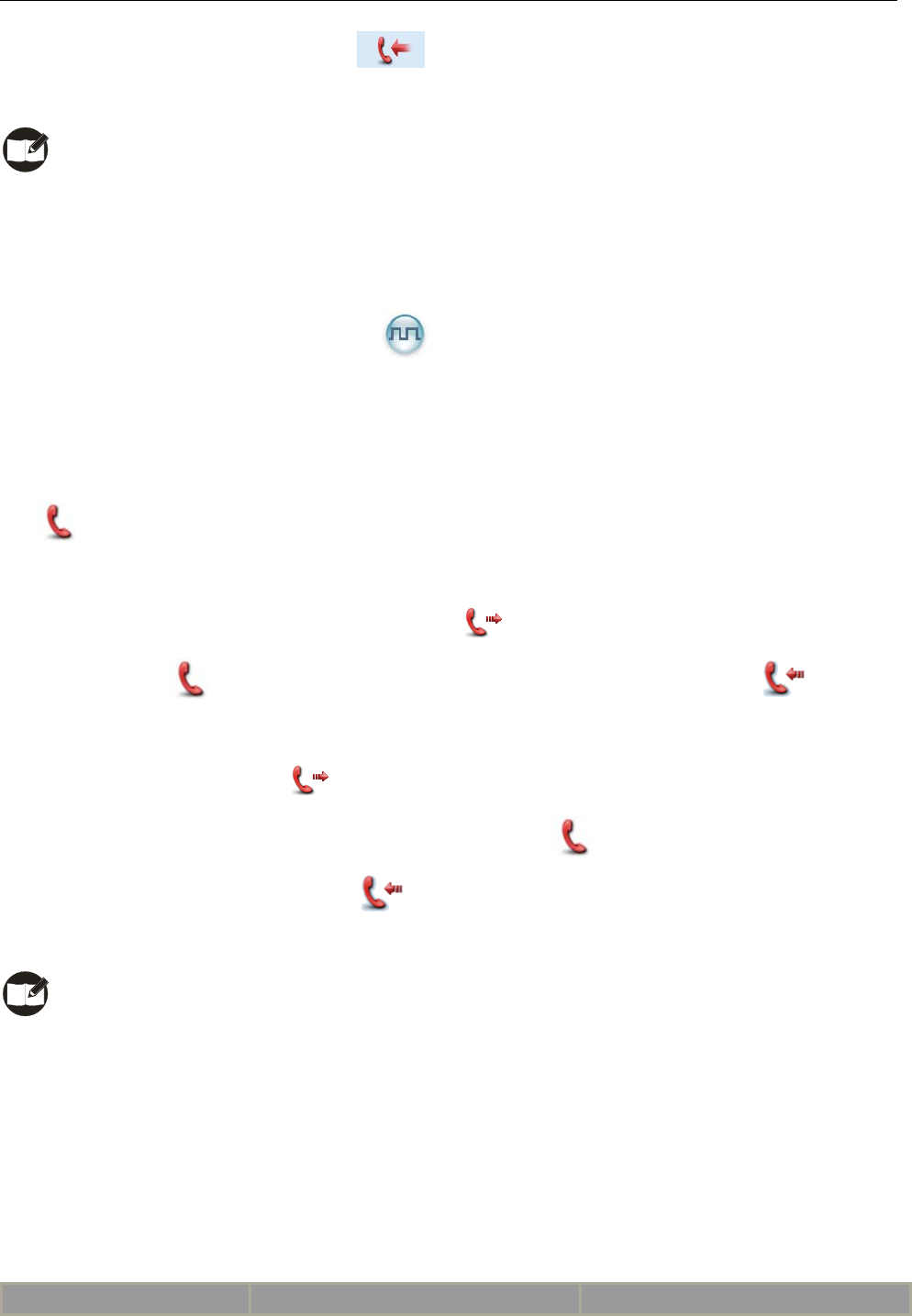
And when a call is received, the icon appears.
To exit the Emergency mode, long press the programmed Emergency key.
Note: Your dealer may set the number of alarm cycles and alarm duration (None), number of
polite retries and impolite retries (HDC1200), number of voice cycles, duration of each transmission and
TX interval.
Operation Method for Digital Emergency
Call Only
Operation:
1. Press the programmed Emergency key to go to the Revert Channel, and the radio displays the icon
.
2. If the feature “Alarm with Call to Follow” is enabled, you can speak into the microphone to make an
emergency call when the radio displays the icon .
3. When the icon appears, you can receive. And when a call is received, the icon appears.
4. If the preset Voice Cycles expire, you can hold down the PTT key to make the emergency call again
(the radio displays the icon , with red LED glowing). After the emergency call is transmitted,
release the PTT key to receive (the radio displays the icon , with LED flashing orange rapidly).
And when a call is received, the icon appears.
To exit the Emergency mode, long press the programmed Emergency key.
Note: Your dealer may set the number of voice cycles, duration of each transmission and TX
interval.
Battery Power Indicator
This feature allows you to know the current battery strength.
Operation:
Hold down the programmed Battery Strength Indicator key, and the radio will give a specific indication
to represent the current battery strength. Release the key to exit.
Indication Battery Strength Icon Battery Strength
32
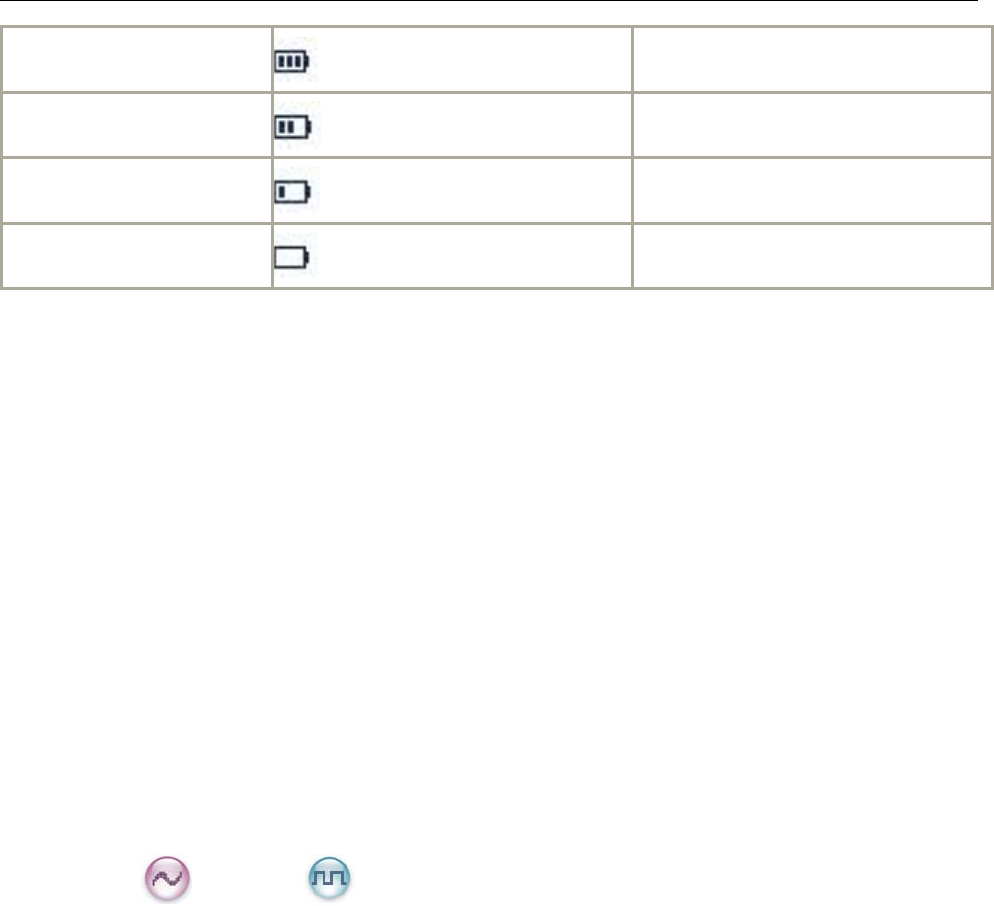
High Green LED glows.
Medium Orange LED glows.
Low Red LED glows.
Insufficient Red LED glows and the low
battery alert sounds.
Man Down (optional)
With this feature, your radio will alarm automatically to summon help from your companion if it is
positioned aslant for a certain time period.
Operation:
1. To enable the feature,
z Go to “Main Menu -> Settings -> Radio Set-> Man Down” and select “Enable”; or
z Press the programmed Man Down key (a high-pitched tone sounds); or
z Turn on the radio if the feature is enabled via the programming software.
2. Your radio will sound a pre-alert tone if it is positioned aslant for a preset time period, and will enter
the Emergency mode if you do not place it vertically within such time period. To exit the Emergency
mode, please place it upright.
3. To disable the feature,
z Go to “Main Menu -> Settings -> Radio Set-> Man Down” and select “Disable”; or
z Press the programmed Man Down key (a low-pitched tone sounds).
Scrambler /Encrypt
The Scrambler feature can encrypt your audio signals to prevent eavesdropping. Thus privacy of your
communication is guaranteed.
This Encrypt feature can encrypt your audio signals and messages to prevent eavesdropping. Thus
privacy of your communication is guaranteed.
Operation:
z On an analog channel, go to “Main Menu -> Settings -> Radio Set -> Scrambler” and select “Enable”
or “Disable; on a digital channel, go to “Main Menu -> Settings -> Radio Set -> Encrypt” and select
“Enable” or “Disable.
z Press the programmed Scrambler/Encrypt key to enable Scrambler or Encrypt on the current
channel (a high-pitched tone sounds); press the key again to disable the feature (a low-pitched tone
sounds).
33
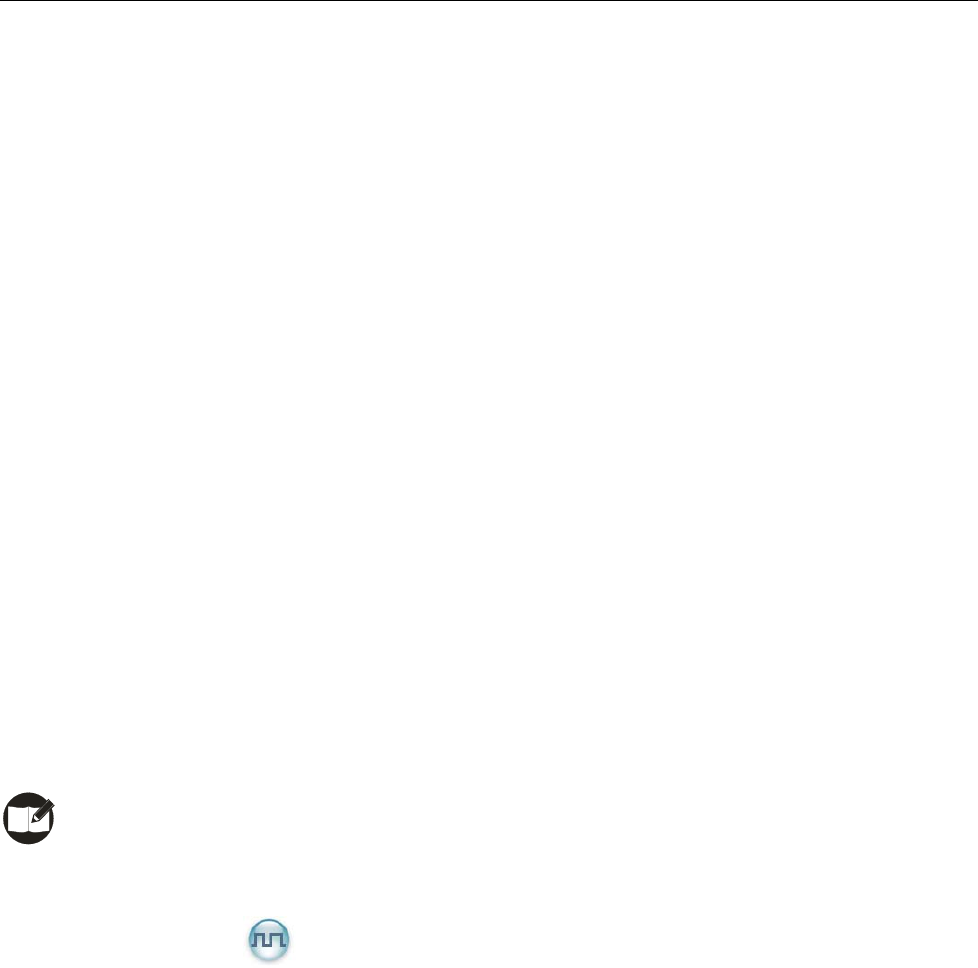
z If the Scrambler/Encrypt feature is enabled for a channel via the programming software, switch to the
channel to enable the feature, or exit the channel to disable the feature.
Busy Channel Lockout
If enabled via the programming software, this feature can prevent your radio interfering with other
transmitting radios on the same channel. If you hold down the PTT key while the channel is in use, your
radio will keep beeping and display text information “Channel Busy!”, alerting you to transmission
prohibition. To stop beeping, please release the PTT key. When the channel is free, you can press and
hold down the PTT key to transmit.
Time-out Timer (TOT)
The purpose of TOT is to prevent any user from occupying a channel for an extended period. If the preset
time expires, the radio will automatically terminate transmission and keep beeping. To stop beeping,
please release the PTT key. You must wait for a certain time period (preset by your dealer) to initiate
another transmission.
If the pre-alert function is set by your dealer, your radio will alert you to the TOT expiration in advance.
Note: This feature is null in Emergency mode.
Pseudo Trunking
This feature can be enabled via the programming software. If your radio operates on a channel with this
feature enabled and one time slot is already occupied, it can transmit and receive on the other free time
slot, allowing you to communicate timely under emergent situations.
MIC AGC
If enabled via the programming software, your radio will process the audio signals during transmission,
providing improved audio for the receiving radio.
34
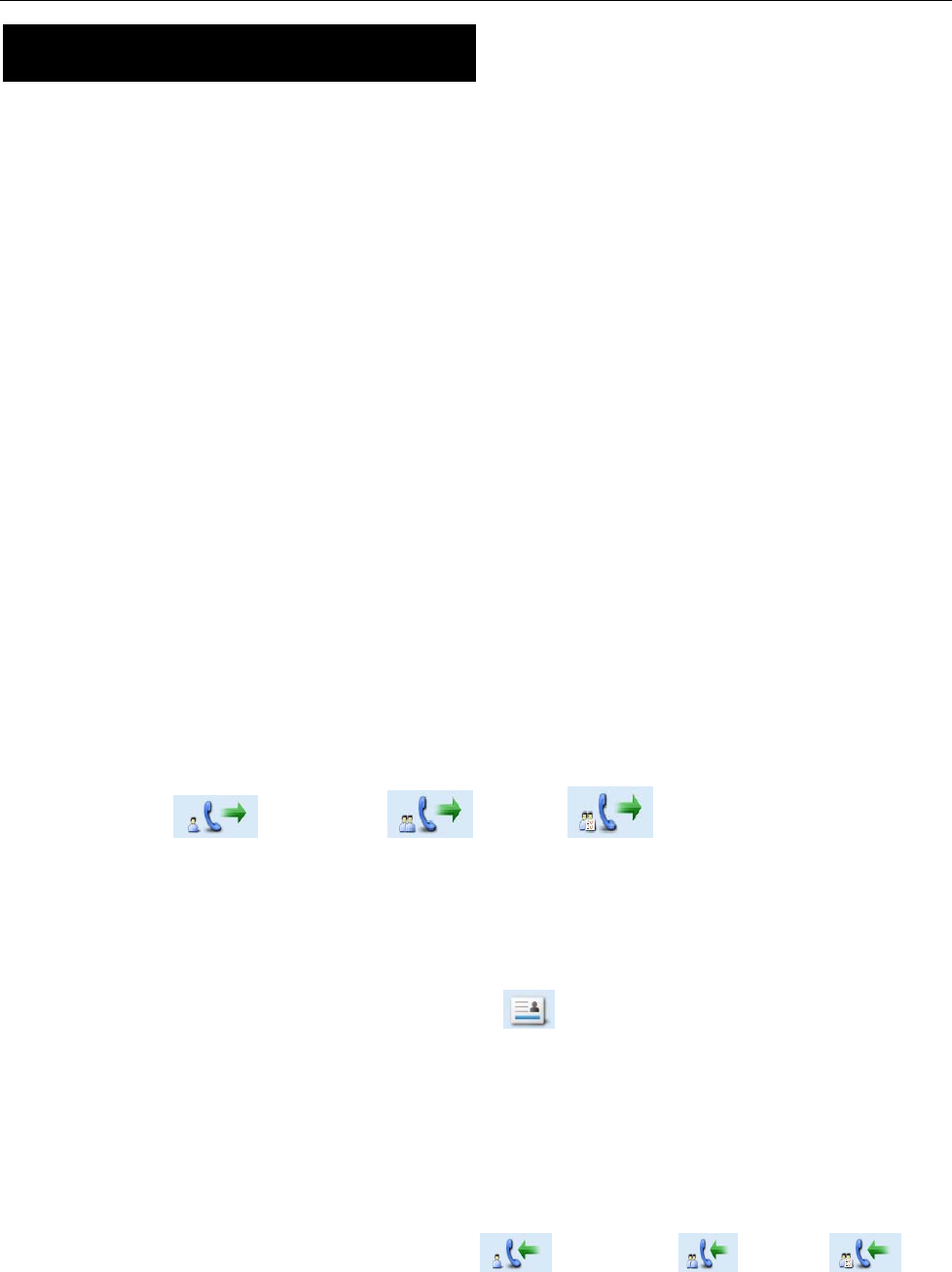
Signaling Introduction
The radio supports the following signaling. You can ask your dealer to make appropriate settings on your
radio. For detailed information, please contact your dealer.
HDC1200
The HDC1200 signaling is compatible with the MDC1200 signaling, and realizes functions such as PTT
ID (Encoding & Decoding), Emergency (Encoding & Decoding) and Selective Call (Encoding &
Decoding).
Encoding:
1. Hold down the PTT key during normal voice communication to send PTT ID.
2. Go to the menu “Contact List” and select a required contact. Then hold down the PTT key to send a
selective call (Private Call/Group Call/All Call).
For encoding, the radio will provide the following indications:
PTT ID/Selective Call: Your dealer can program whether the radio sounds side tone during encoding
or sounds beeps after encoding.
Selective Call: During encoding, the LED glows red, and the LCD displays the appropriate call icon
(Private Call: ; Group Call: ; All Call: ).After encoding, the LED glows
orange.
Decoding:
For decoding, the radio provides the following indications:
PTT ID: After decoding, the LCD displays the icon and ID or alias of the transmitting party.
Selective Call: After decoding, the radio provides the following indications:
Alert: The radio will sound default alert.
LED: The LED glows green.
LCD: If your dealer enables the feature “Display Decode ID”, the radio will display the
appropriate call icon (Private Call: ; Group Call: ; All Call: ) and
alias of the transmitting party (ID of the transmitting party will be displayed if it is not in
the contact list). If your dealer does not enable the feature “Display Decode ID”, the
radio will display the appropriate call icon only.
35
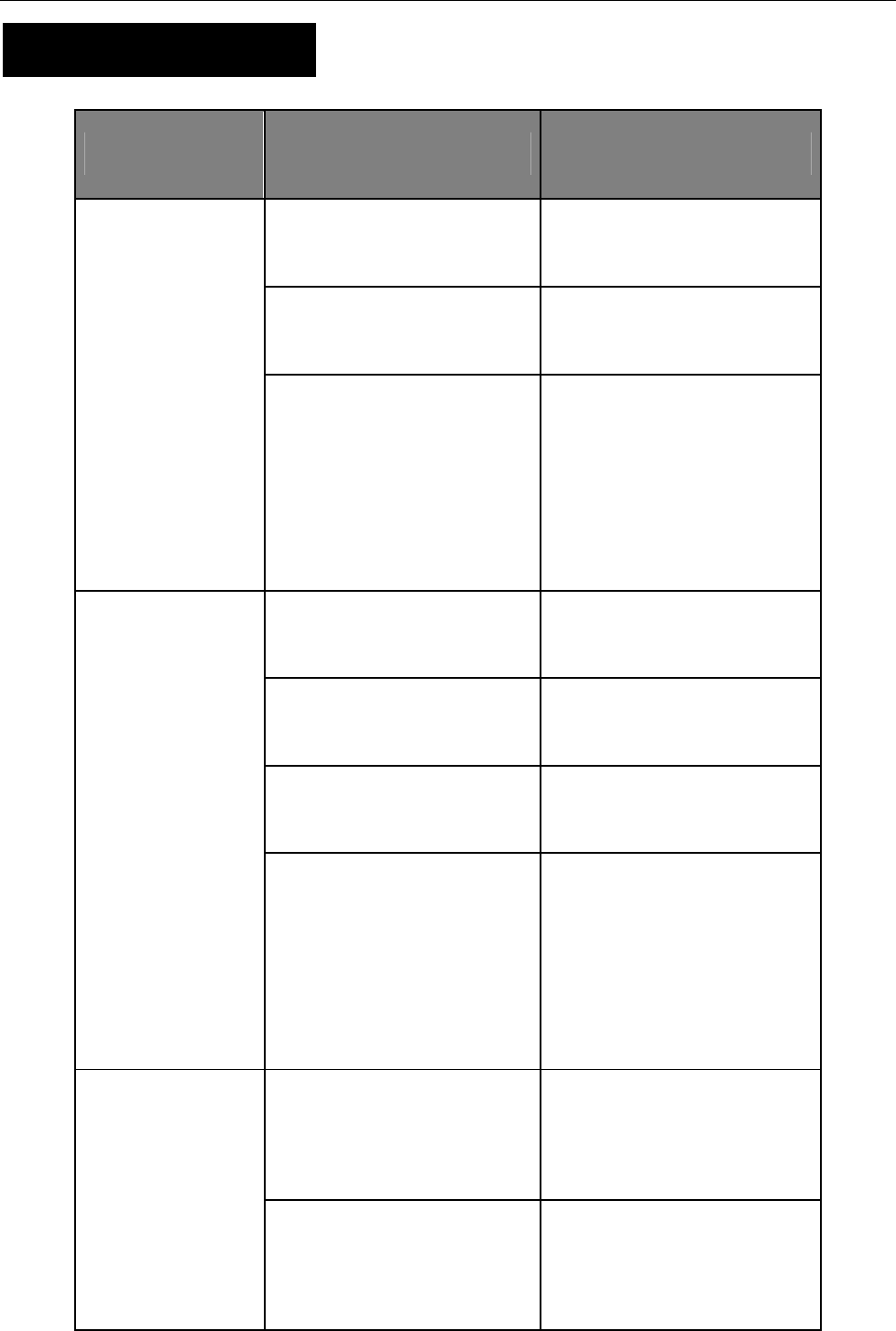
36
Troubleshooting
Phenomena Analysis Solution
The battery may be
improperly installed.
Remove the battery and
attach it again.
The battery may run out. Recharge or replace the
battery.
The radio can not
be powered on.
The battery may suffer from
poor contact caused by dirtied
or damaged battery contacts.
Clean the battery contacts. If
the problem can not be solved,
contact your dealer or
authorized service center for
inspection and repair.
The battery strength may be
too low.
Recharge or replace the
battery.
The volume may be set to a
low level. Increase the volume.
The antenna may get loose or
may be improperly installed.
Power off the radio, and
re-install the antenna.
During receiving
signals, the voice is
weak,
discontinuous or
totally inactive.
The speaker may be blocked
or damaged.
Clean surface of the speaker.
If the problem can not be
solved, contact your dealer or
authorized service center for
inspection and repair.
The frequency or signaling
may be inconsistent with that
of other members.
Set your TX/RX frequency and
signaling to the same as that
of other members.
You can not
communicate with
other members.
The channel type
(digital/analog) may be set
inconsistently.
Make sure all members are on
the same digital/analog
channel.
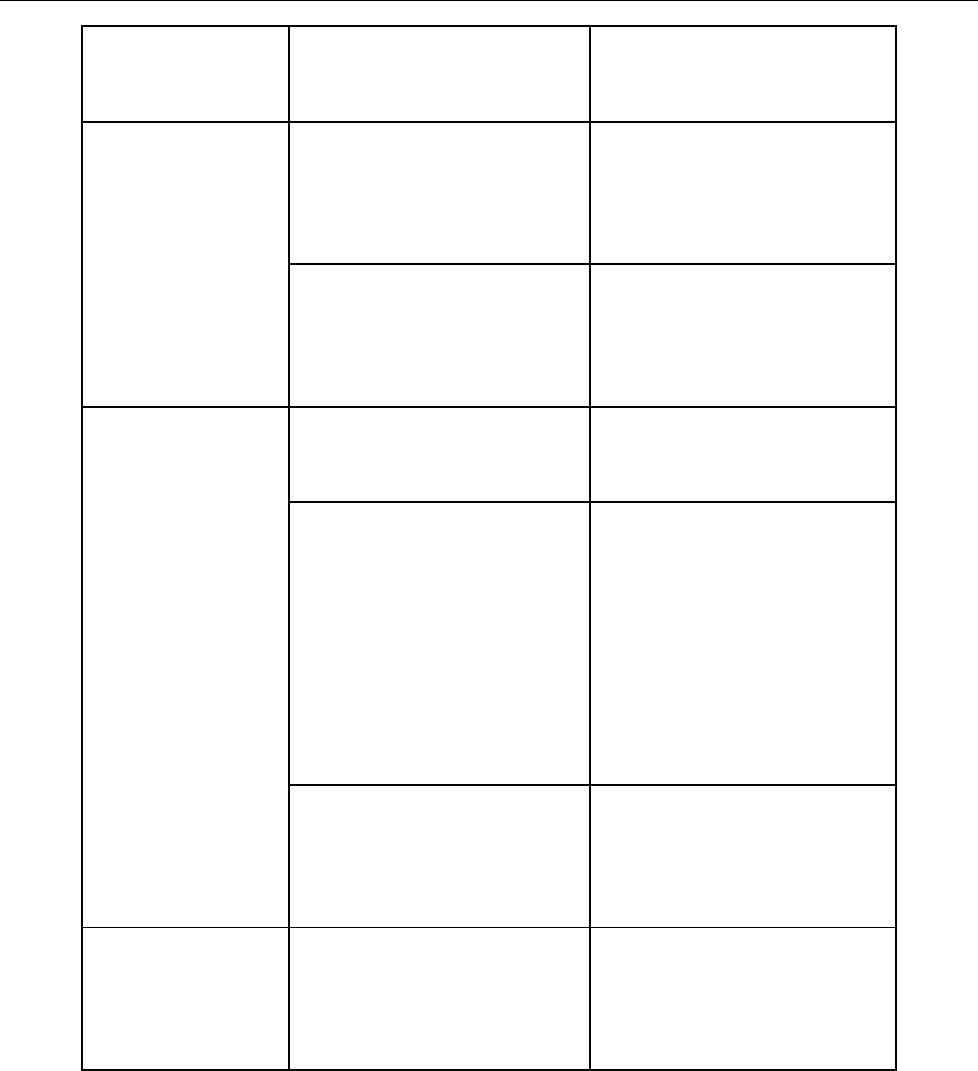
37
You may be too far away from
the group members. Move towards other members.
You may be interrupted by
radios using the same
frequency.
Change the frequency, or
adjust the squelch level.
Irrelevant
communication or
noise is heard on
the channel. The radio may be set with no
signaling.
Set signaling for all member
radios to avoid interference at
the same frequency.
You may be too far away from
other members. Move towards other members.
You may be at an unfavorable
position. For example, your
communication may be
blocked by high buildings or
frustrated in the underground
areas.
Move to an open and flat area,
and restart the radio.
The noise is too
loud.
You may suffer from external
disturbance (such as
electromagnetic interference).
Stay away from equipment
that may cause interference.
The GPS cannot
locate your
position.
No GPS signal is received. Move to an open and flat area,
and try again.
If the above solutions can not fix your problems, or you may have some other queries, please contact us
or your local dealer for more technical support.
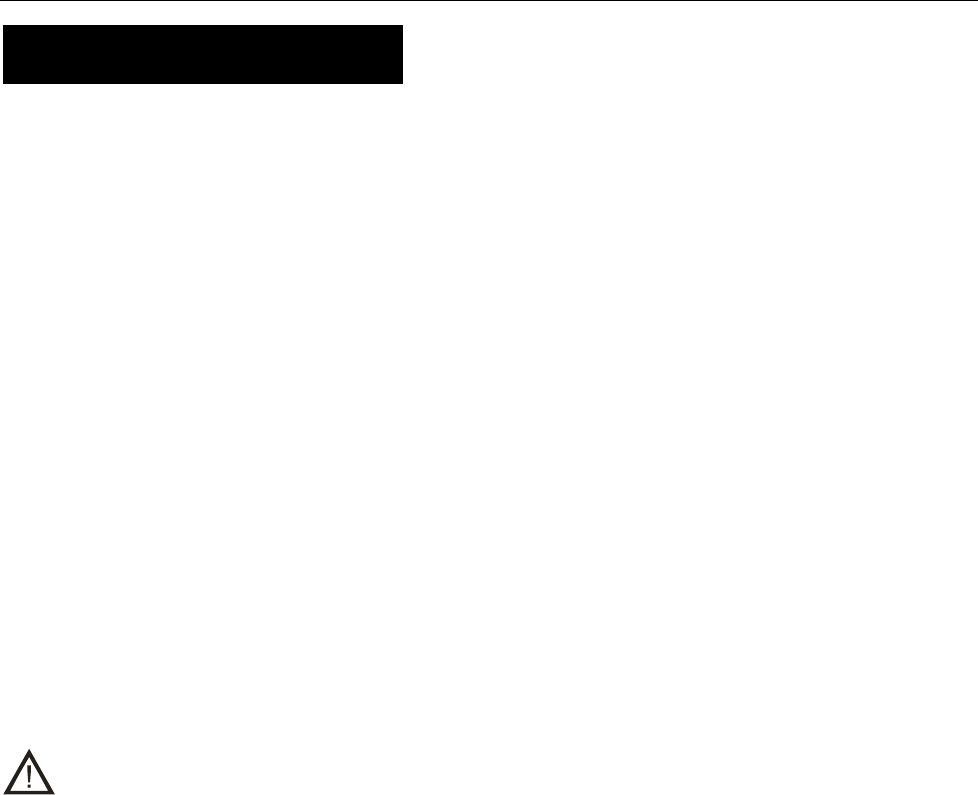
Care and Cleaning
To guarantee optimal performance as well as a long service life of the product, please follow the tips
below.
Product Care
Do not pierce or scrape the product with any edged instruments or hard objects.
Keep the product far away from substances that can corrode the circuit.
Do not hold the product by its antenna or earpiece cable directly.
Attach the accessory jack cover when the product is not in use.
Product Cleaning
Clean up the dust and fine particles on the product surface and charging piece with a clean and dry
lint-free cloth or a brush regularly.
Use neutral cleanser and a non-woven fabric to clean the keys, control knobs and front case
long-time use. Do not use chemical preparations such as stain removers, alcohol, sprays or oil
preparations, so as to avoid surface case damage. Make sure the product is completely dry before
use.
Caution: Power off and remove the battery before cleaning.
38
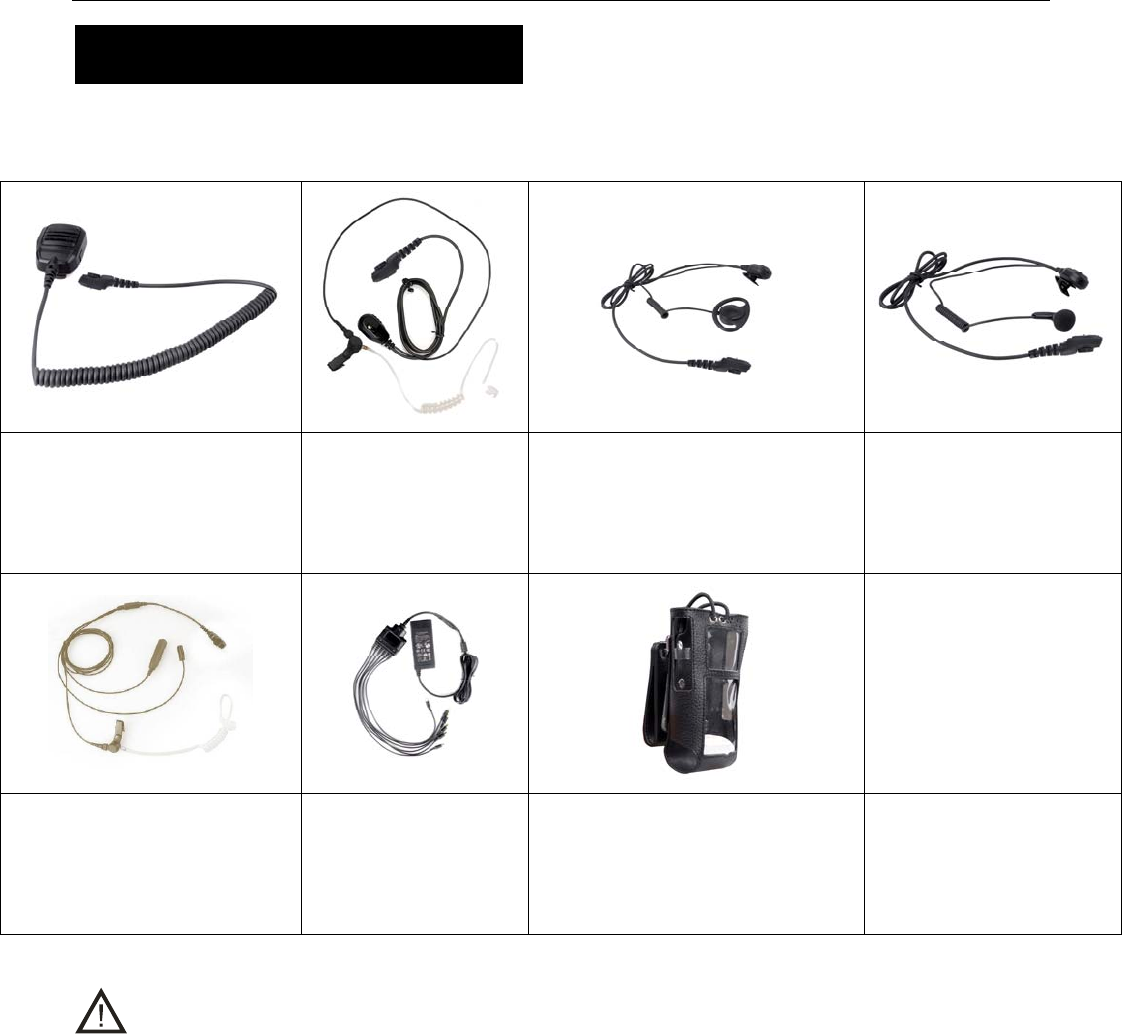
Optional Accessories
The following items are the main optional accessories for the product, and please consult your local
dealer for more other accessories.
Remote Speaker Microphone
(IP57) SM18N2
Earpiece with on-MIC
PTT & Transparent
Acoustic Tube EAN16
D-earset with in-line Microphone
EHN12
Earbud with on-MIC PTT
ESN10
Carrying Case (for thick battery)
(leather) (swivel) LCY003
3-Wire Surveillance Earpiece with
Transparent Acoustic Tube (beige)
EAN17
Six-unit Switching Power
PS7002
Caution: Use the accessories specified by Hytera only. If not, Hytera shall not be liable for any
losses or damages arising out of use of unauthorized accessories.
39
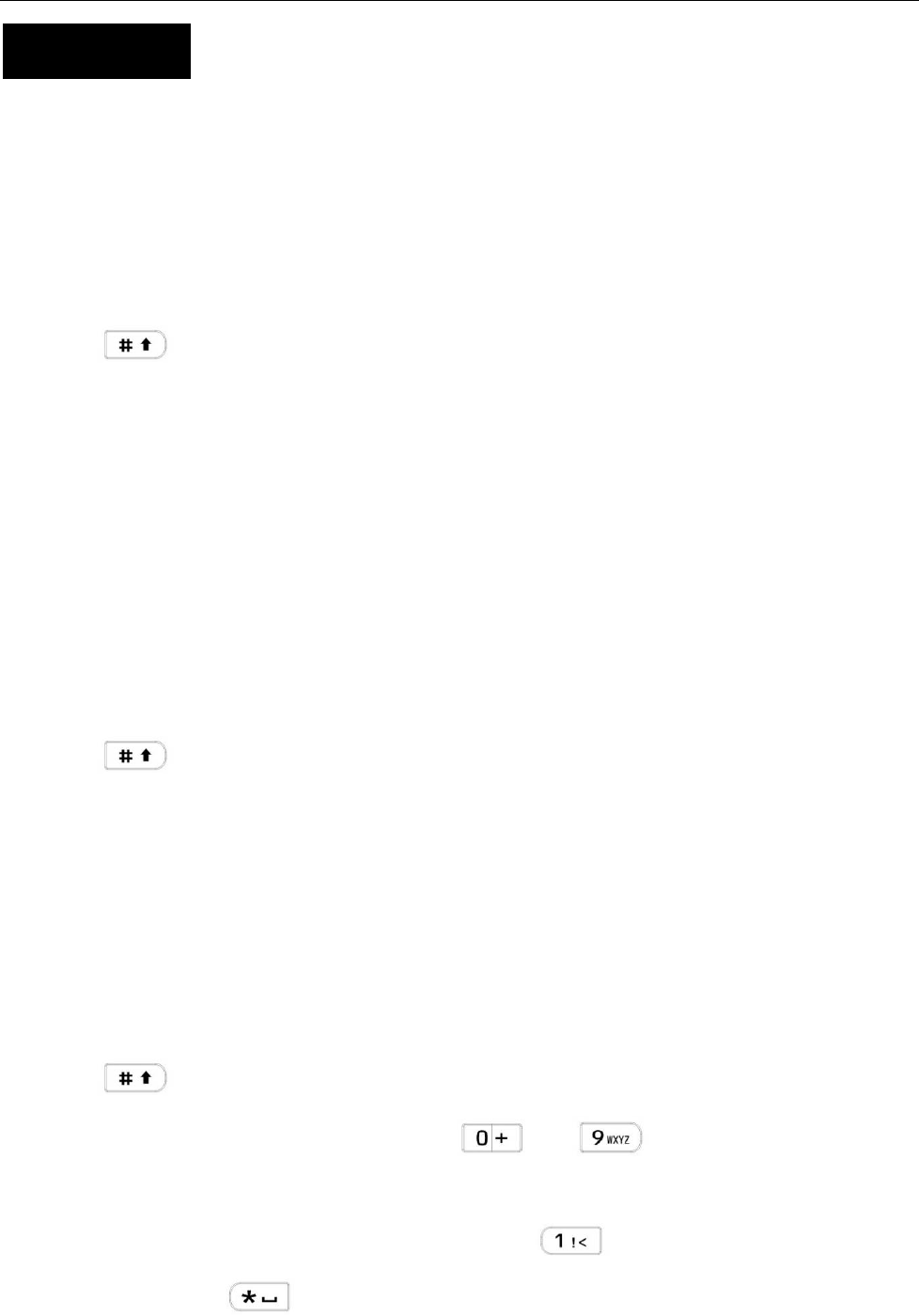
Appendix
Input Method
You can enter aliases, numbers or messages using the keypad. The radio supports the following input
methods: Chinese Pinyin (simplified), English and Number.
Simplified Chinese Pinyin
Operation:
1. Press to switch to Chinese Pinyin mode;
2. Enter the pinyin through alphanumeric keys; then a list of possible combinations and corresponding
characters will appear;
3. Use the Up/Down key to choose the right pinyin;
4. Press the OK key to highlight the characters, and choose the right character using the Up/Down key;
5. Press the OK key to enter the selected character.
You can repeat the above steps to continue.
English
Operation:
1. Press to switch to uppercase English or lowercase English mode;
2. Enter the English letters through alphanumeric keys; then a list of possible letters will appear;
3. Use the Up/Down key to choose the right letter;
4. Press the OK key to enter the selected letter.
You can repeat the above steps to continue.
Number
Operation:
1. Press to switch to Number mode;
2. Enter the numbers through alphanumeric keys to .
Special Character
To enter common punctuations and special characters, press .
To input a space, press .
40

Note: You can use the Up/Down key to move the cursor leftward/rightward in the entered text.
41