Hytera Communications PD79XEXVHF Ex Digital Radio User Manual
Hytera Communications Corporation Ltd. Ex Digital Radio Users Manual
Contents
- 1. Users Manual
- 2. User Manual
Users Manual
Preface
Thanks for your favor in our product. To derive optimum performance from the product, please read this
manual and the supplied Safety Information Booklet carefully before use.
This manual is applicable to the following model:
PD79X Ex (X may indicate 2, 5, 6 or 8)
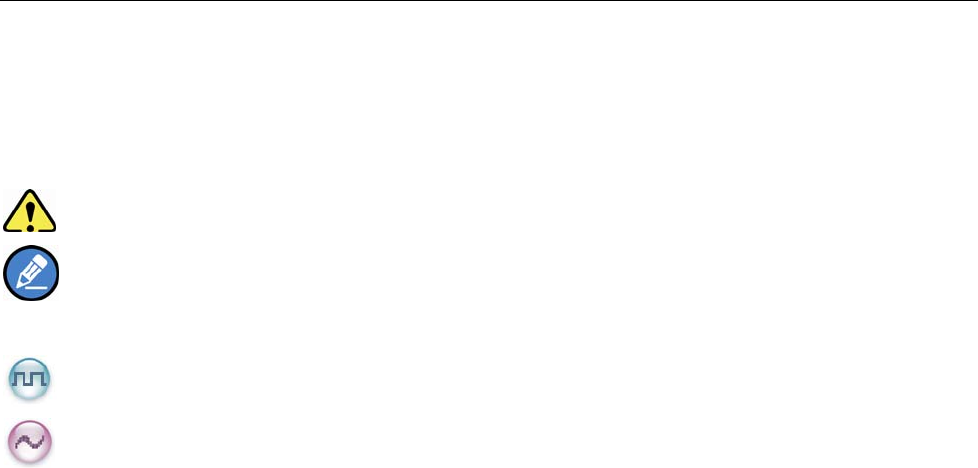
1
Instructional Icons
The following icons are available through this manual:
Alert Icons
Caution: indicates situations that could cause damage to your product.
Note: indicates tips that can help you make better use of your product.
Function Icons
: indicates functions that are available on digital channel only.
: indicates functions that are available on analog channel only.
Functions marked with no function icons are available on both analog and digital channels.
Term Explanation
Key Operation
z Short press: to press a key and release it quickly.
z Long press: to press a key and remain holding it down for a predefined period (2 seconds by
default).
z Hold down: to press a key and remain holding it down.
Private Call
Private Call is a call initiated by a single user to another user.
Group Call
Group Call is a call initiated by a single user to a group.
All Call
All Call is a call initiated by a single user to all the other users on a channel.
Squelch
This technology can remove excessive background noises, improving your communication quality.
PTT ID
PTT ID, namely radio identity, allows a radio with display or the control center to identify the calling
party.
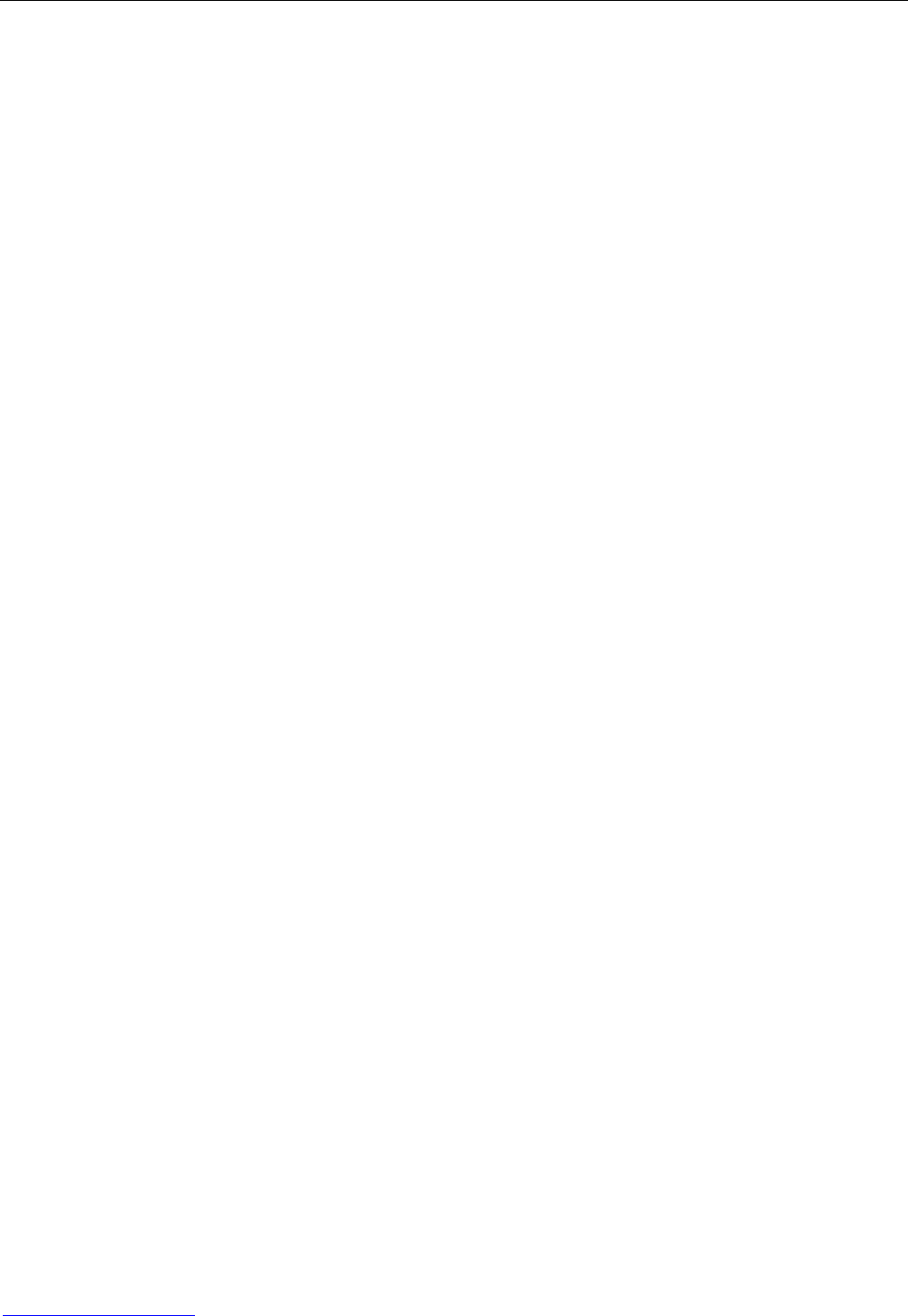
2
Copyright Information
Hytera is the trademark or registered trademark of Hytera Communications Co., Ltd. (the Company) in
PRC and/or other countries or areas. The Company retains the ownership of its trademarks and product
names. All other trademarks and/or product names that may be used in this manual are properties of their
respective owners.
The product described in this manual may include the Company’s computer programs stored in memory
or other media. Laws in PRC and/or other countries or areas protect the exclusive rights of the Company
with respect to its computer programs. The purchase of this product shall not be deemed to grant, either
directly or by implication, any rights to the purchaser regarding the Company’s computer programs. Any
of the Company’s computer programs may not be copied, modified, distributed, decompiled, or
reverse-engineered in any manner without the prior written consent of the Company.
The AMBE+2TM voice coding technology embodied in this product is protected by intellectual property
rights including patent rights, copyrights and trade secrets of Digital Voice Systems, Inc. This voice coding
technology is licensed solely for use within this product. The user of this technology is explicitly prohibited
from attempting to decompile, reverse engineer, or disassemble the Object Code or in any other way
convert the Object Code into a human readable form.
U.S. Patent Nos. #6,912,495 B2, #6,199,037 B1, #5,870,405, #5,826,222, #5,754,974, #5,701,390,
#5,715,365, #5,649,050, #5,630,011, #5,581,656, #5,517,511, #5,491,772, #5,247,579, #5,226,084 and
#5,195,166.
Disclaimer
The Company endeavors to achieve the accuracy and completeness of this manual, but no warranty of
accuracy or reliability is given. All the specifications and designs are subject to change without notice due
to continuous technology development. No part of this manual may be copied, modified, translated, or
distributed in any manner without the express written permission of us.
If you have any suggestions or would like to learn more details, please visit our website at:
http://www.hytera.com.
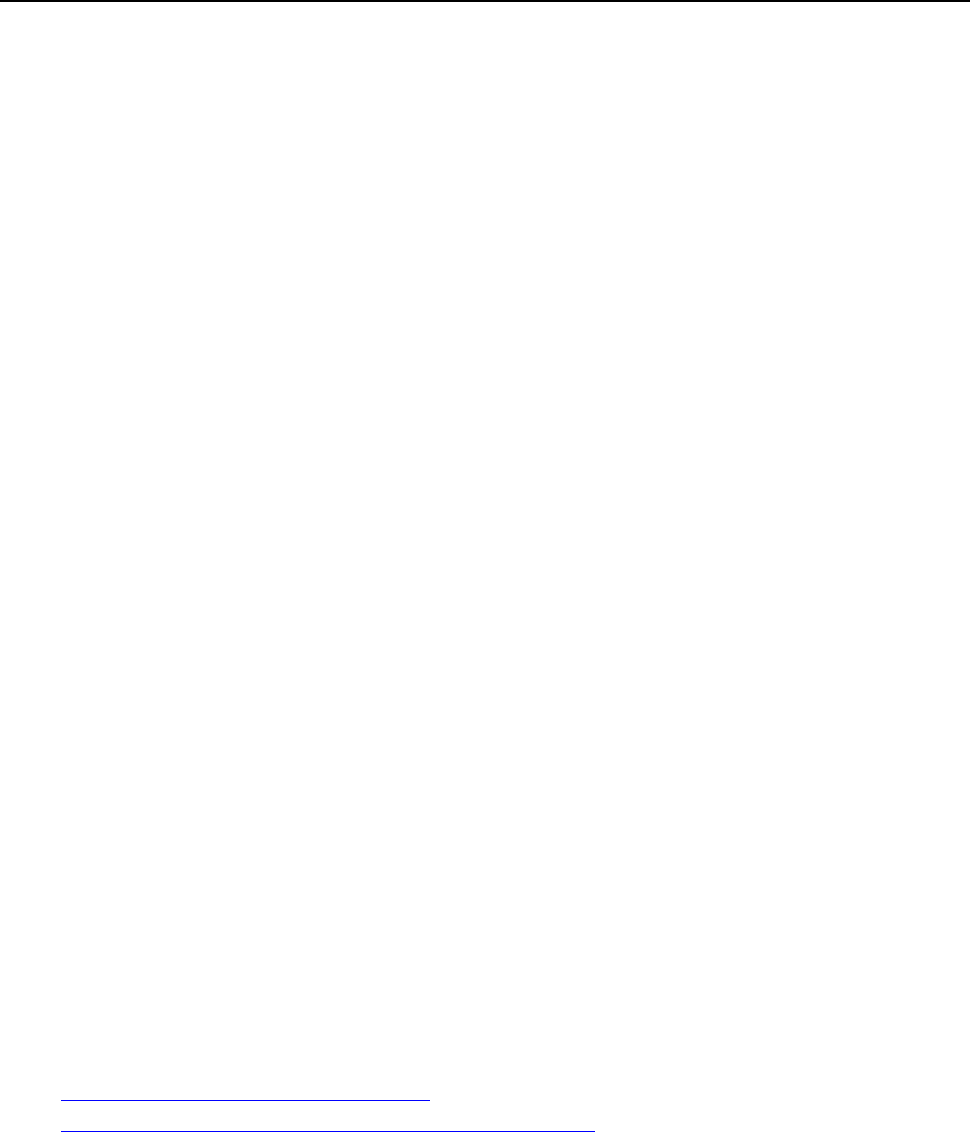
3
RF ENERGY EXPOSURE AWARENESS AND CONTROL INFORMATION,
AND OPERATIONAL INSTRUCTIONS FOR FCC OCCUPATIONAL USE
REQUIREMENTS
BEFORE USING YOUR PORTABLE 2-WAY RADIO, READ THIS IMPORTANT RF
ENERGY AWARENESS AND CONTROL INFORMATION AND OPERATIONAL
INSTRUCTIONS TO ENSURE COMPLIANCE WITH THE FCC’S RF EXPOSURE
GUIDELINES
NOTICE: This radio is intended for use in occupational/controlled conditions, where users
have full knowledge of their exposure and can exercise control over their exposure to meet
FCC limits. This radio device is NOT authorized for general population, consumer, or any
other use.
This 2-way radio uses electromagnetic energy in the radio frequency (RF) spectrum to provide
communications between two or more users over a distance. It uses radio frequency (RF) energy
or radio waves to send and receive calls. RF energy is one form of electromagnetic energy.
Other forms include, but are not limited to, electric power, sunlight and x-rays. RF energy,
however, should not be confused with these other forms of electromagnetic energy, which when
used improperly can cause biological damage. Very high levels of x-rays, for example, can
damage tissues and genetic material.
Experts in science, engineering, medicine, health and industry work with organizations to develop
standards for exposure to RF energy. These standards provide recommended levels of RF
exposure for both workers and the general public. These recommended RF exposure levels include
substantial margins of protection. All 2-way radios marketed in North America are designed,
manufactured and tested to ensure they meet government established RF exposure levels. In
addition, manufacturers also recommend specific operating instructions to users of 2-way radios.
These instructions are important because they inform users about RF energy exposure and provide
simple procedures on how to control it. Please refer to the following websites for more
information on what RF energy exposure is and how to control your exposure to assure
compliance with established RF exposure limits.
http://www.fcc.gov/oet/rfsafety/rf-faqs.html
http://www.osha.gov/SLTC/radiofrequencyradiation/index.html
Federal Communications Commission Regulations
The FCC rules require manufacturers to comply with the FCC RF energy exposure limits for
portable 2-way radios before they can be marketed in the U.S. When 2-way radios are used as a
consequence of employment, the FCC requires users to be fully aware of and able to control their
exposure to meet occupational requirements. Exposure awareness can be facilitated by the use of
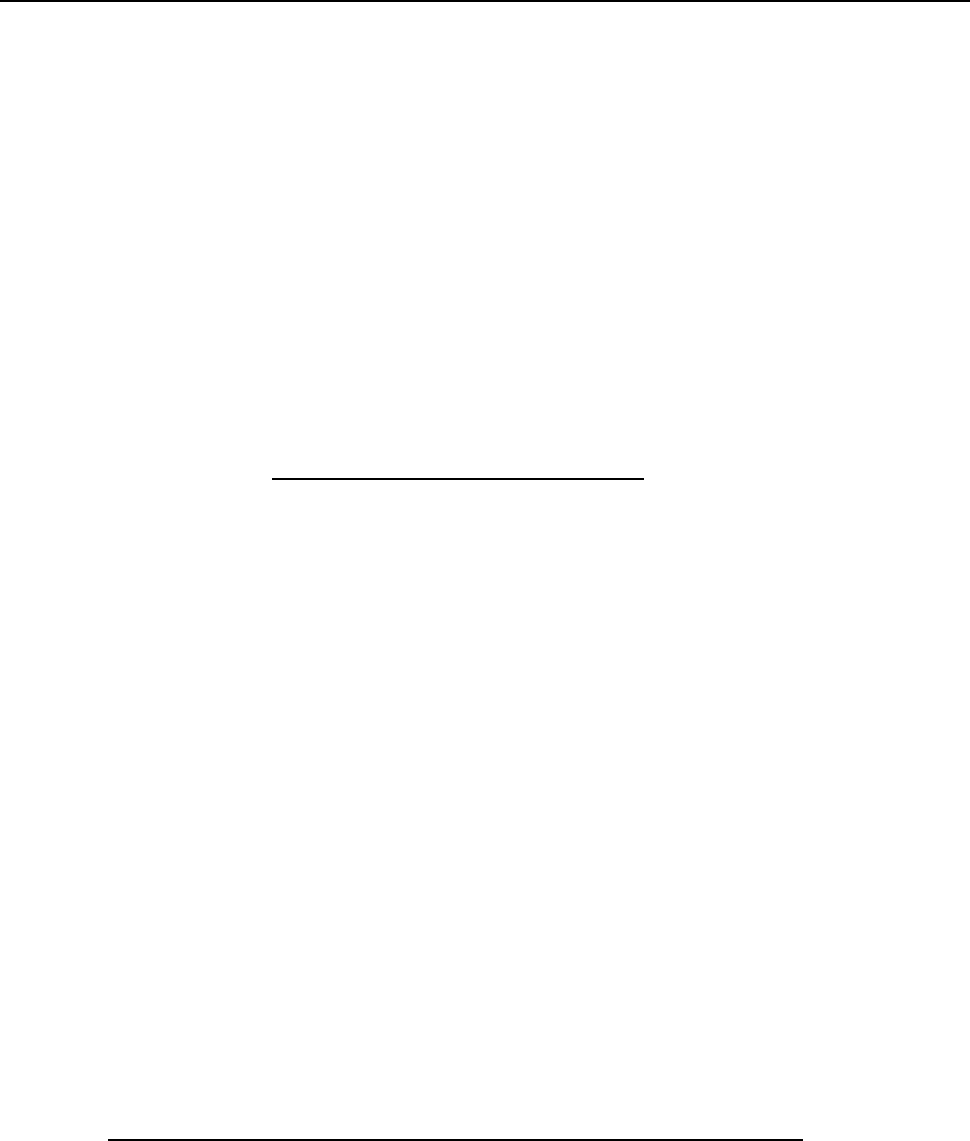
4
a product label directing users to specific user awareness information. Hytera’s 2-way radio has a
RF exposure product label. Also, Hytera’s user manual, or product manual, or separate safety
booklet includes information and operating instructions required to control your RF exposure and
to satisfy compliance requirements.
This device complies with part 15 of the FCC Rules. Operation is subject to the following two
conditions: (1) This device may not cause harmful interference, and (2) this device must accept
any interference received, including interference that may cause undesired operation.
Any Changes or modifications not expressly approved by the party responsible for compliance
could void the user's authority to operate the equipment.
Compliance with RF Exposure Standards
Hytera’s 2-way radio is designed and tested to comply with a number of national and international
standards and guidelines (listed below) for human exposure to radio frequency electromagnetic
energy. This radio complies with the IEEE and ICNIRP exposure limits for
occupational/controlled RF exposure environment at operating duty factors of up to 50%
transmitting and is authorized by the FCC for occupational use only. In terms of measuring RF
energy for compliance with the FCC exposure guidelines, your radio radiates measurable RF
energy only while it is transmitting (during talking), not when it is receiving (listening) or in
standby mode. Note: The approved batteries supplied with this radio are rated for a 5-5-90 duty
factor (5% talk-5% listen - 90% standby), even though this radio complies with the FCC
occupational RF exposure limits and may operate at duty factors of up to 50 % talk.
Hytera’s 2-way radio complies with the following RF energy exposure standards and guidelines:
• United States Federal Communications Commission, Code of Federal Regulations; 47 CFR §§
1.1307, 1.1310, 2.1091 and 2.1093
• American National Standards Institute (ANSI) / Institute of Electrical and Electronic Engineers
(IEEE) C95. 1-1992
• Institute of Electrical and Electronic Engineers (IEEE) C95.1-1999 Edition
RF Exposure Compliance and Control Guidelines and Operating Instructions
To control your exposure and ensure compliance with the occupational/controlled environment
exposure limits always adhere to the following procedures.
Guidelines:
• Do not remove the RF Exposure Label from the device.
• User awareness instructions should accompany device when transferred to other users.
• Do not use this device if the operational requirements described herein are not met.

5
Operating Instructions:
• Transmit no more than the rated duty factor of 50 % of the time. To transmit (talk), push the
Push-To-Talk (PTT) button. To receive calls, release the PTT button. Transmitting 50 % of the
time, or less, is important because this radio generates measurable RF energy exposure only when
transmitting (in terms of measuring for standards compliance).
• Hold the radio in a vertical position in front of face with the microphone (and the other parts of
the radio, including the antenna) at least one inch (2.5 cm) away from the nose. Keeping the
radio at the proper distance is important because RF exposures decrease with distance from the
antenna. Antenna should be kept away from eyes.
• When worn on the body, always place the radio in a Hytera’s approved clip, holder, holster, case,
or body harness for this product. Using approved body-worn accessories is important because the
use of Hytera’s or other manufacturer’s non-approved accessories may result in exposure levels,
which exceed the FCC’s occupational/controlled environment RF exposure limits.
• If you are not using a body-worn accessory and are not using the radio in the intended use
position in front of the face, then ensure the antenna and the radio are kept at least 2.5 cm (one
inch) from the body when transmitting. Keeping the radio at the proper distance is important
because RF exposures decrease with increasing distance from the antenna.
• Use only manufacturer’s name approved supplied or replacement antennas, batteries, and
accessories. Use of non-manufacturer-name approved antennas, batteries, and accessories may
exceed the FCC RF exposure guidelines.
• For a list of Hytera’s approved accessories (see the user manual), or (visit the following website
which lists approved accessories: www.hytera.cn
ICsatatement
Operationissubjecttothefollowingtwoconditions:1.Thisdevicemaynotcauseharmful
interference,and2.Thisdevicemustacceptanyinterferencereceived,includinginterference
thatmaycauseundesiredoperation.
Note:Changesormodificationstothisunitnotexpresslyapprovedbythepartyresponsiblefor
compliancecouldvoidtheuser'sauthoritytooperatetheequipment

6
RF Radiation Information
RF Radiation Profile
Radio Frequency (RF) is a frequency of electromagnetic radiation in the range at which radio signals are
transmitted. RF technology is widely used in communication, medicine, food processing and other fields.
It may generate radiation during use.
RF Radiation Safety
In order to ensure user health, experts from relevant industries including science, engineering, medicine
and health work with international organizations to develop standards for safe exposure to RF radiation.
These standards consist of:
¾ United States Federal Communications Commission, Code of Federal Regulations; 47CFR part 2
sub-part J;
¾ American National Standards Institute (ANSI)/Institute of Electrical and Electronic Engineers (IEEE)
C95. 1-1992;
¾ Institute of Electrical and Electronic Engineers (IEEE) C95. 1 – 1999;
¾ International Commission on Non-Ionizing Radiation Protection (ICNIRP) 1998;
FCC Regulations
Federal Communication Commission (FCC) requires that all radio communication products should meet
the requirements set forth in the above standards before they can be marketed in the U.S, and the
manufacturer shall post a RF label on the product to inform users of operational instructions, so as to
enhance their occupational health against exposure to RF energy.
Operational Instructions and Training Guidelines
To ensure optimal performance and compliance with the occupational/controlled environment RF energy
exposure limits in the above standards and guidelines, users should transmit no more than 50% of the
time and always adhere to the following procedures:
(1) Your radio radiates measurable RF energy only while it is transmitting (during talking), not when it
is receiving (listening) or in standby mode.
(2) Keep the radio at least 2.5 centimeters away from your body during transmission.
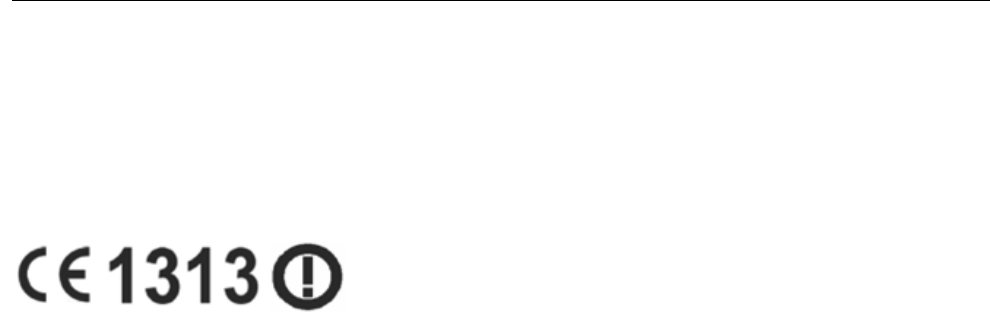
7
EU Regulatory Conformance
As certified by the qualified laboratory, the product is in compliance with the essential requirements and
other relevant provisions of the Directive 1999/5/EC. Please note that the above information is applicable
to EU countries only.
Safety Instructions
To protect you against any property loss, bodily injury or even death,
be sure to observe the following safety instructions:
z Use only the Ex-battery BL1807-Ex specified by the Company. The use of other batteries may result
in Ex-protection failure.
z Charge the battery in a non-hazardous area only with the designated charger.
z Use the accessories specified by the Company only.
z Do not carry any standby battery into a hazardous area.
z Do not use a damaged antenna. If a damaged antenna comes into contact with your skin, a minor
burn may result.
z Do not expose the radio to direct sunlight for a long time, nor place it close to a heating source.
z Hold the radio upright and keep its microphone 2.5 to 5 centimeters away from your mouth during
use.
z If you wear a radio on your body, ensure its antenna is at least 2.5 centimeters away from your body
during transmission.
z Do not carry the radio into Division 0.
z Do not disassemble the radio or replace the accessories in a hazardous area.
z Do not modify the intrinsically safe radio in any way . Unauthorized modification of the radio may
result in termination of Ex-protection.
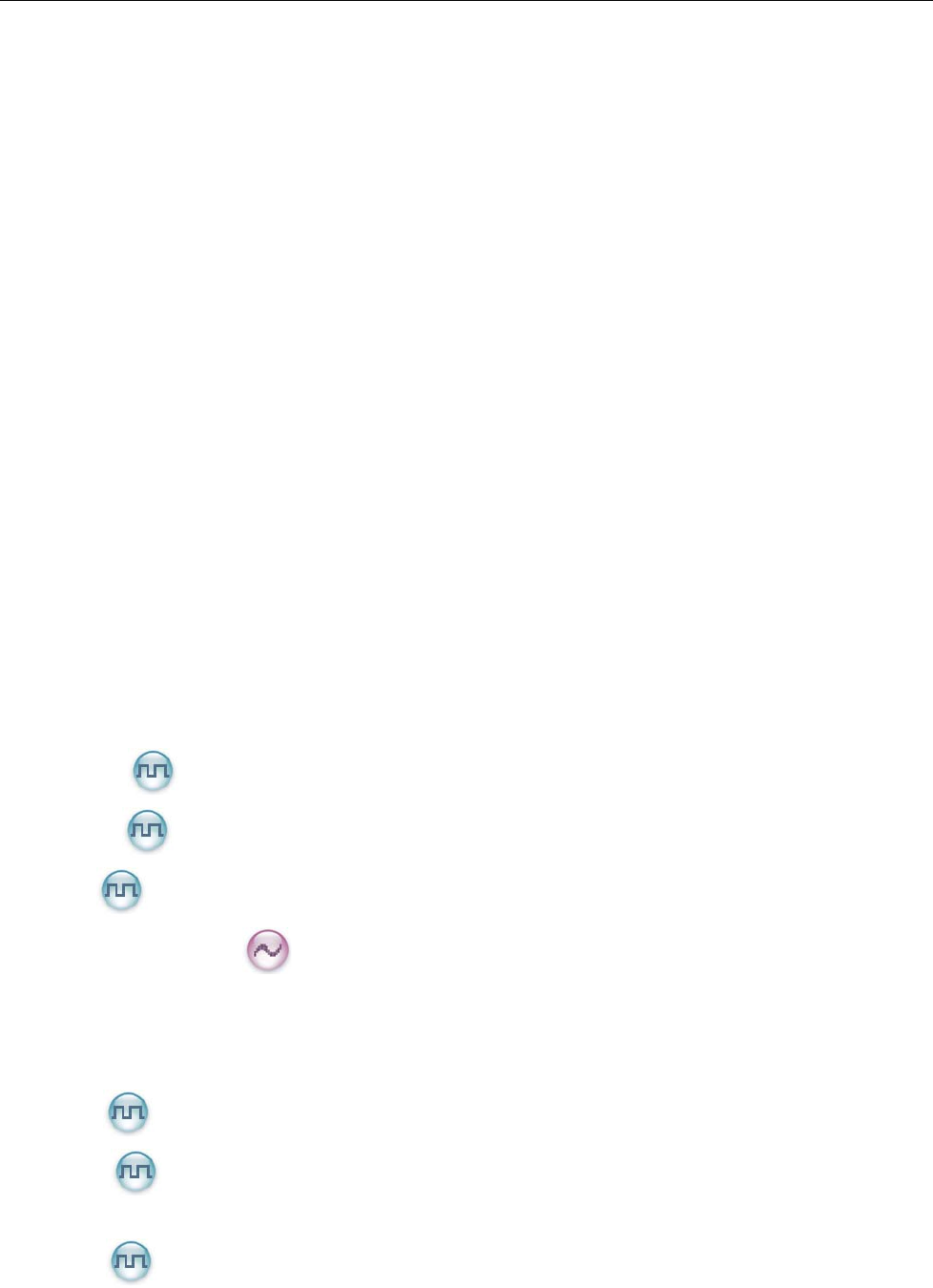
8
Contents
Safety Instructions.............................................................................................................................. 7
Checking Items in the Package....................................................................................................... 10
Product Overview............................................................................................................................... 11
Product Controls...................................................................................................................................................8
Programmable Keys .............................................................................................................................................12
Before Use......................................................................................................................................... 13
Charging the Battery...........................................................................................................................................13
Assembling Accessories .....................................................................................................................................14
Status Indication............................................................................................................................... 14
LCD Icon............................................................................................................................................................17
LED Indicator.....................................................................................................................................................18
Basic Operations .............................................................................................................................. 19
Turning the Radio On/Off...................................................................................................................................19
Adjusting the Volume .........................................................................................................................................19
Selecting a Zone .................................................................................................................................................19
Selecting a Channel ............................................................................................................................................19
Switching the Channel Mode..............................................................................................................................19
Locking/Unlocking the Keypad..........................................................................................................................20
Call...................................................................................................................................................... 21
Private Call .............................................................................................................................................21
Group Call ..............................................................................................................................................22
All Call ...................................................................................................................................................23
Calls on Analog Channels ......................................................................................................................23
Phone..................................................................................................................................................................23
Menu Navigation .............................................................................................................................. 28
Contact................................................................................................................................................................25
Message ..................................................................................................................................................27
Call Logs ................................................................................................................................................28
Phone..................................................................................................................................................................28
Roaming .................................................................................................................................................28
Scan ....................................................................................................................................................................29
Zone....................................................................................................................................................................29
Settings ...............................................................................................................................................................30
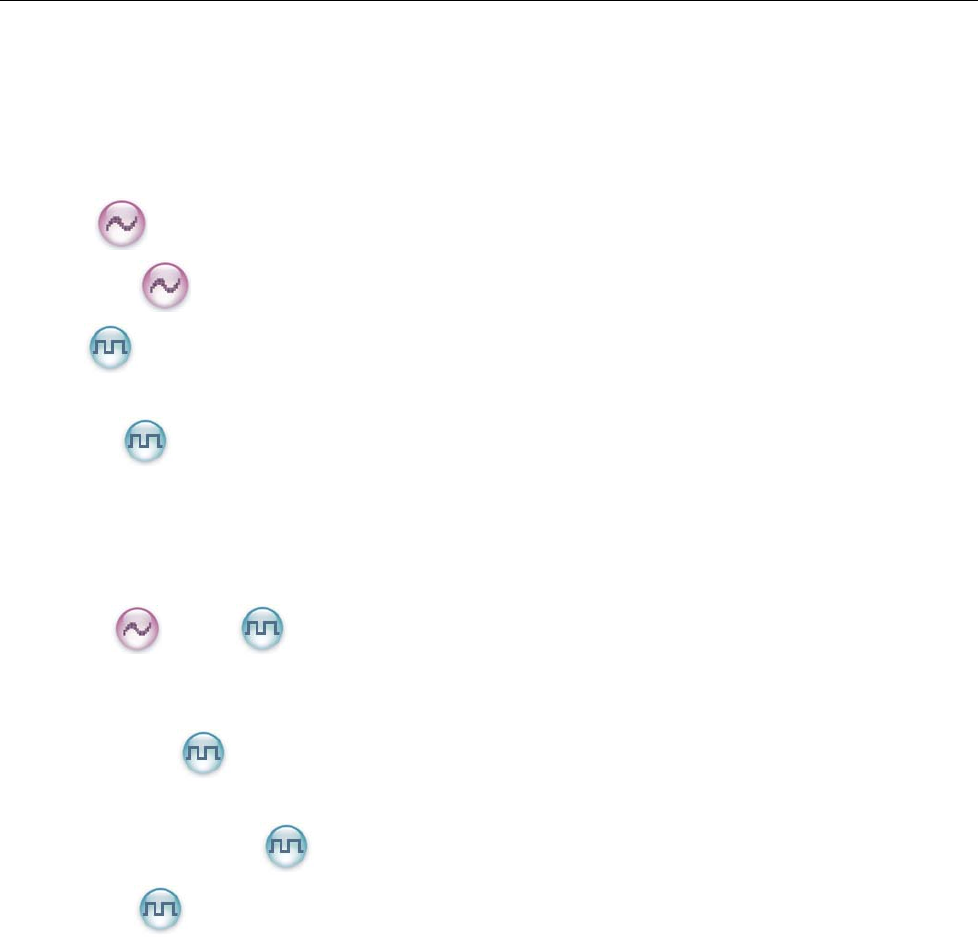
9
Accessories.........................................................................................................................................................33
Functions and Operations............................................................................................................... 34
Home Screen.......................................................................................................................................................34
Scan ....................................................................................................................................................................34
Talk Around........................................................................................................................................................35
Monitor ....................................................................................................................................................35
Squelch Off ............................................................................................................................................35
Roam .......................................................................................................................................................36
One Touch Call...................................................................................................................................................36
Telemetry ................................................................................................................................................37
Emergency..........................................................................................................................................................37
Lone Worker .......................................................................................................................................................41
Man Down (optional) .........................................................................................................................................42
Battery Strength Indicator...................................................................................................................................42
Scrambler /Encrypt ..........................................................................................................................43
Busy Channel Lockout .......................................................................................................................................43
Time-out Timer (TOT)........................................................................................................................................44
Pseudo Trunking .....................................................................................................................................44
MIC AGC ...........................................................................................................................................................44
Radio Registration Service .....................................................................................................................44
GPS Revert .............................................................................................................................................44
HDC1200............................................................................................................................................................45
5-Tone.................................................................................................................................................................46
2-Tone.................................................................................................................................................................46
Troubleshooting ................................................................................................................................47
Care and Cleaning ........................................................................................................................... 48
Optional Accessories ....................................................................................................................... 49
Specifications .................................................................................................................................... 50
Appendix............................................................................................................................................ 51
Input Method ......................................................................................................................................................51
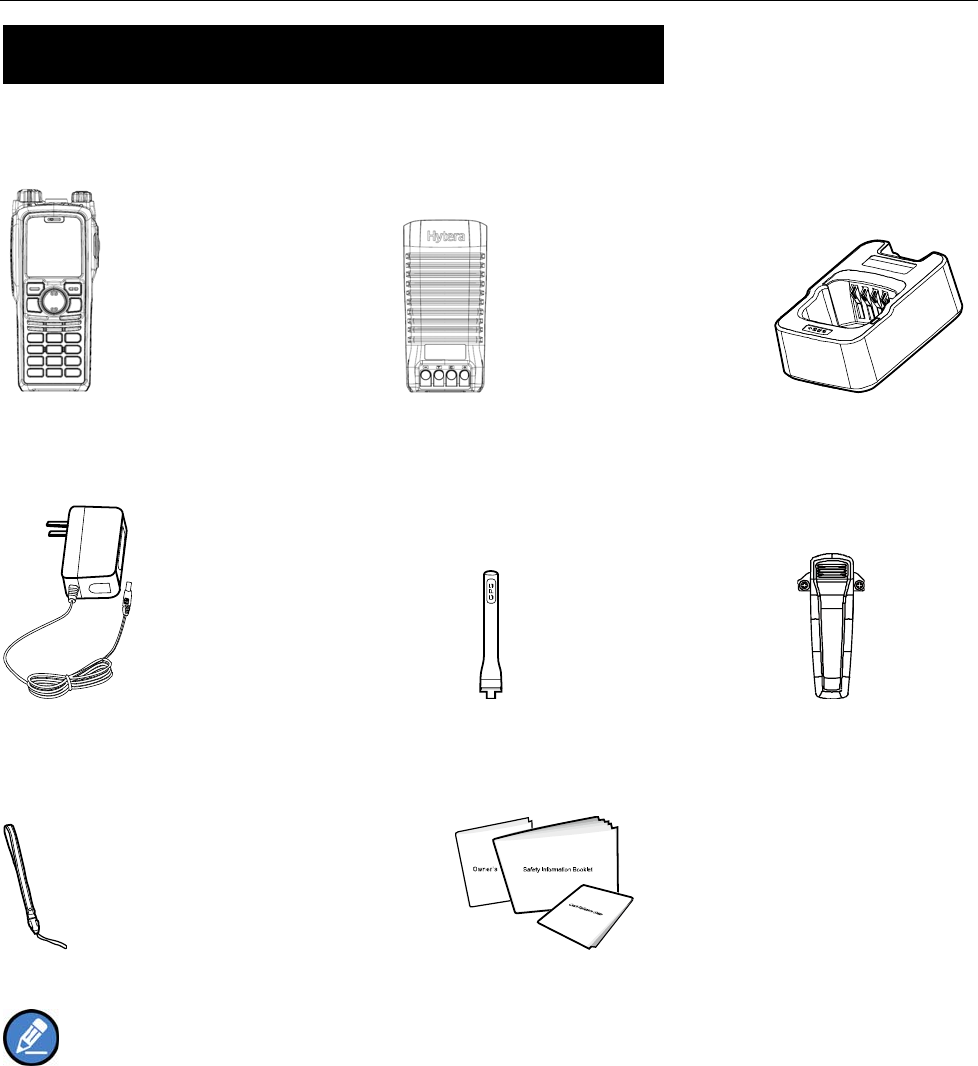
10
Checking Items in the Package
Please unpack carefully and check that all items listed below are received. If any item is missing or
damaged, please contact your dealer.
Radio Unit Battery Charger
Power Adapter Antenna Belt Clip
Strap Manuals
Note: The antenna may vary with different frequency bands. And the frequency band is marked on the label of
antenna; if not, please refer to the label on the terminal for frequency band information.
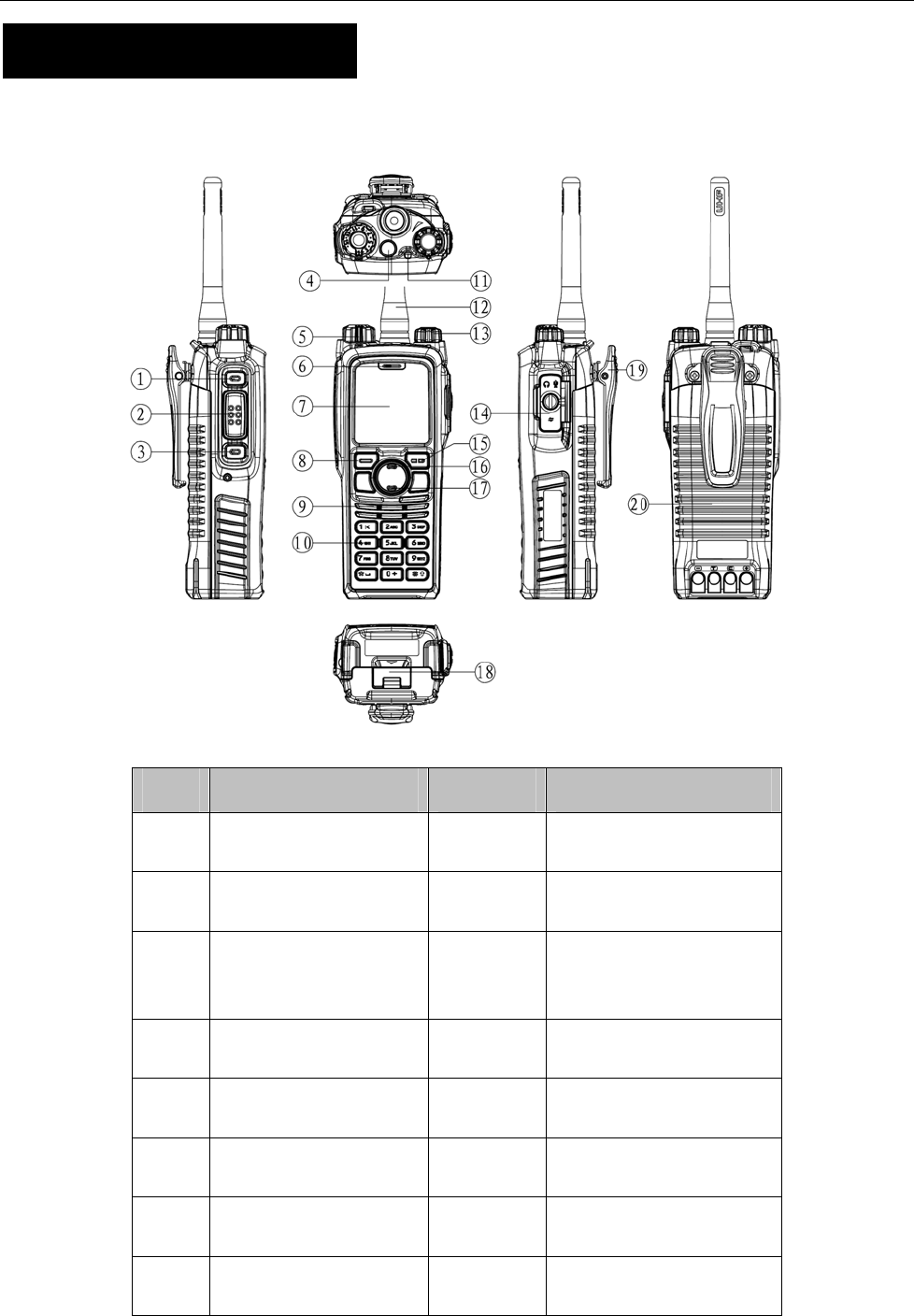
11
Product Overview
Product Controls
No. Part Name No. Part Name
○
1 SK1 (Side Key 1) ○
11 LED Indicator
○
2 PTT Key ○
12 Antenna
○
3 SK2 (Side Key 2) ○
13 Radio On-Off/Volume
Control Knob
○
4 TK (Top Key) ○
14 Accessory Jack
○
5 Channel Selector Knob ○
15 Back Key
○
6 Microphone ○
16 Up Key
○
7 LCD Display ○
17 Down Key
○
8 OK/Menu Key ○
18 Battery Latch
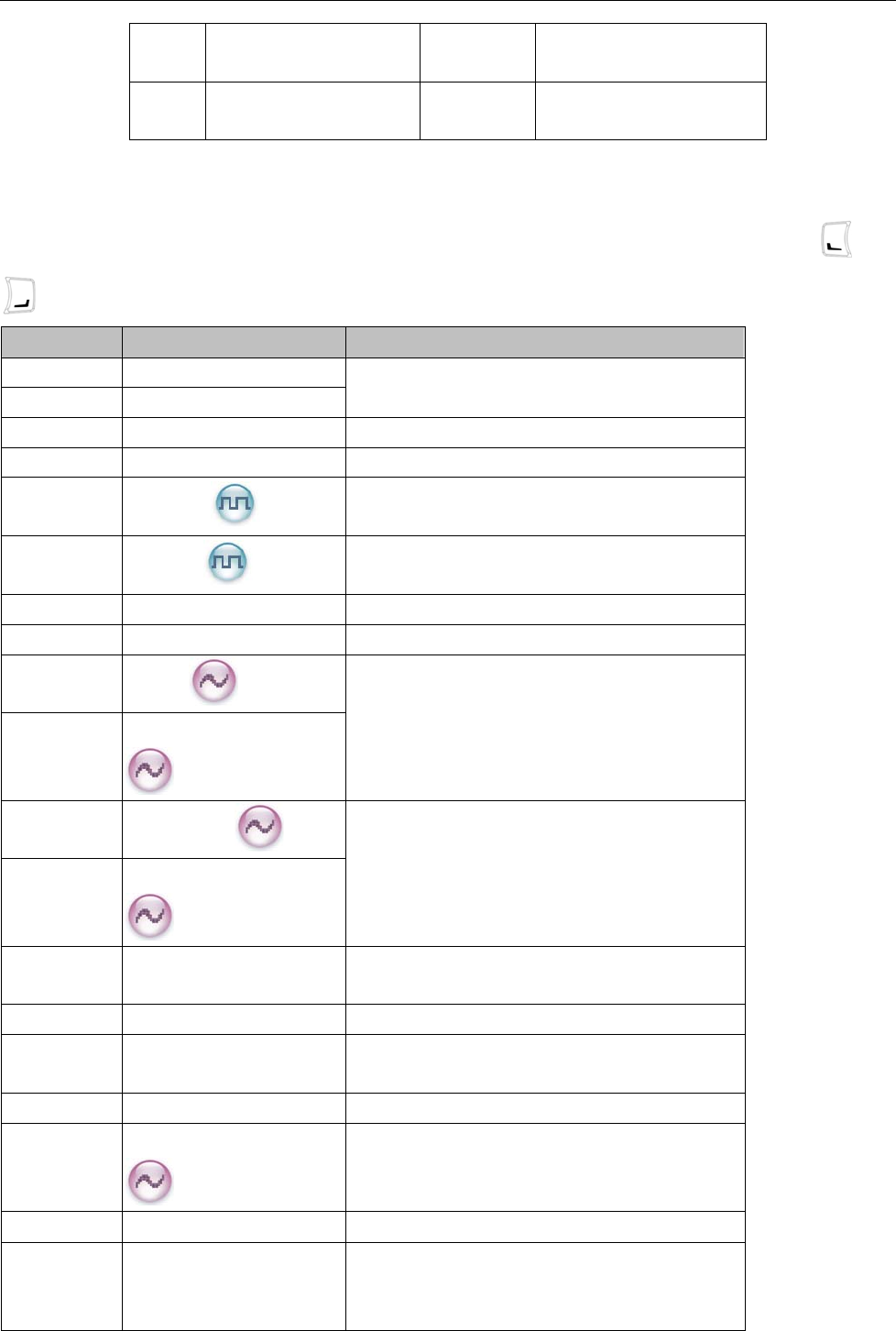
12
○
9 Speaker ○
19 Belt Clip
○
10 Numeric Keypad ○
20 Battery
Programmable Keys
For enhanced convenience, you may request your dealer to program the keys SK1, SK2, TK, and
as shortcuts to the functions listed below:
No. Shortcut Key Function
1 Zone Up
2 Zone Down To select a desired zone quickly
3 Keypad Lock To lock or unlock the keypad quickly
4 Contact List To access the menu “Contact List” quickly
5 Message To access the menu “Message” quickly
6 Call Log To access the menu “Call Logs” quickly
7 Adjust Power Level To adjust power level quickly
8 Talk Around To directly communicate with other radios
9 Monitor
10
Monitor Momentary
To adjust the condition for incoming signal
match
11 Squelch Off
12
Squelch Off Momentary
To always unmute speaker no matter whether
carrier is present or not
13 Home Screen To quickly return to the previous menu or
home screen
14 Scan To receive signals on other channels
15 Nuisance Temporary
Delete
To temporarily ignore unwanted channel
activity
16 Emergency To summon help in emergent situations
17 Adjust Squelch Level
To temporarily adjust the squelch threshold
required for the radio to unmute
18 Battery Strength Indicator To indicate the battery strength
19 Man Down To activate Emergency in the case that the
radio is positioned aslant for a preset time
period due to an unexpected situation
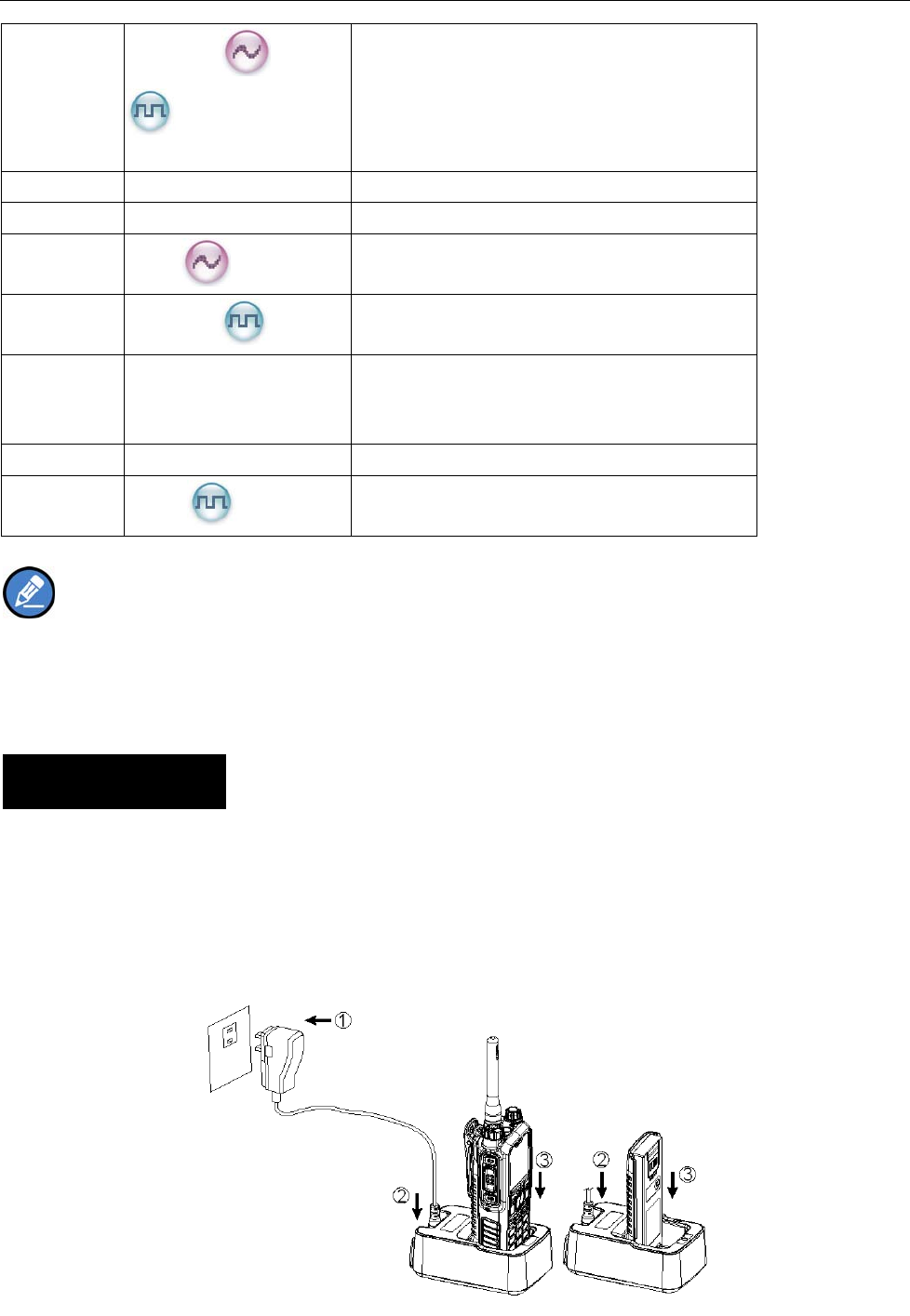
13
20
Scrambler /Encrypt
Scrambler: To encrypt your voice so as to
guarantee privacy of your communication
Encrypt: To encrypt your voice and message
so as to guarantee privacy of your
communication
21 Lone Worker To protect the operators from accidents
22 One Touch Call 1-5 To make appropriate services quickly
23
Status
To access the menu “Status List” quickly (for
5-Tone)
24
Telemet r y
To supervise remote devices
25 DTMF Keypad To enter or exit the DTMF keypad mode (In the
DTMF Keypad mode, you can enter a number
via the keypad to make a phone call.)
26 Phone List To access the menu “Phone List” quickly
27
Roam
To communicate between sites in the IP
Multi-site Connect system.
Note:
z Long and short press of a key can be assigned with different functions by your dealer.
z The TK is programmed as the Emergency key by default, and is programmable by your dealer.
Before Use
Charging the Battery
Use only the charger and battery specified by us. Charger LED can indicate the charging process.
Charging Diagram
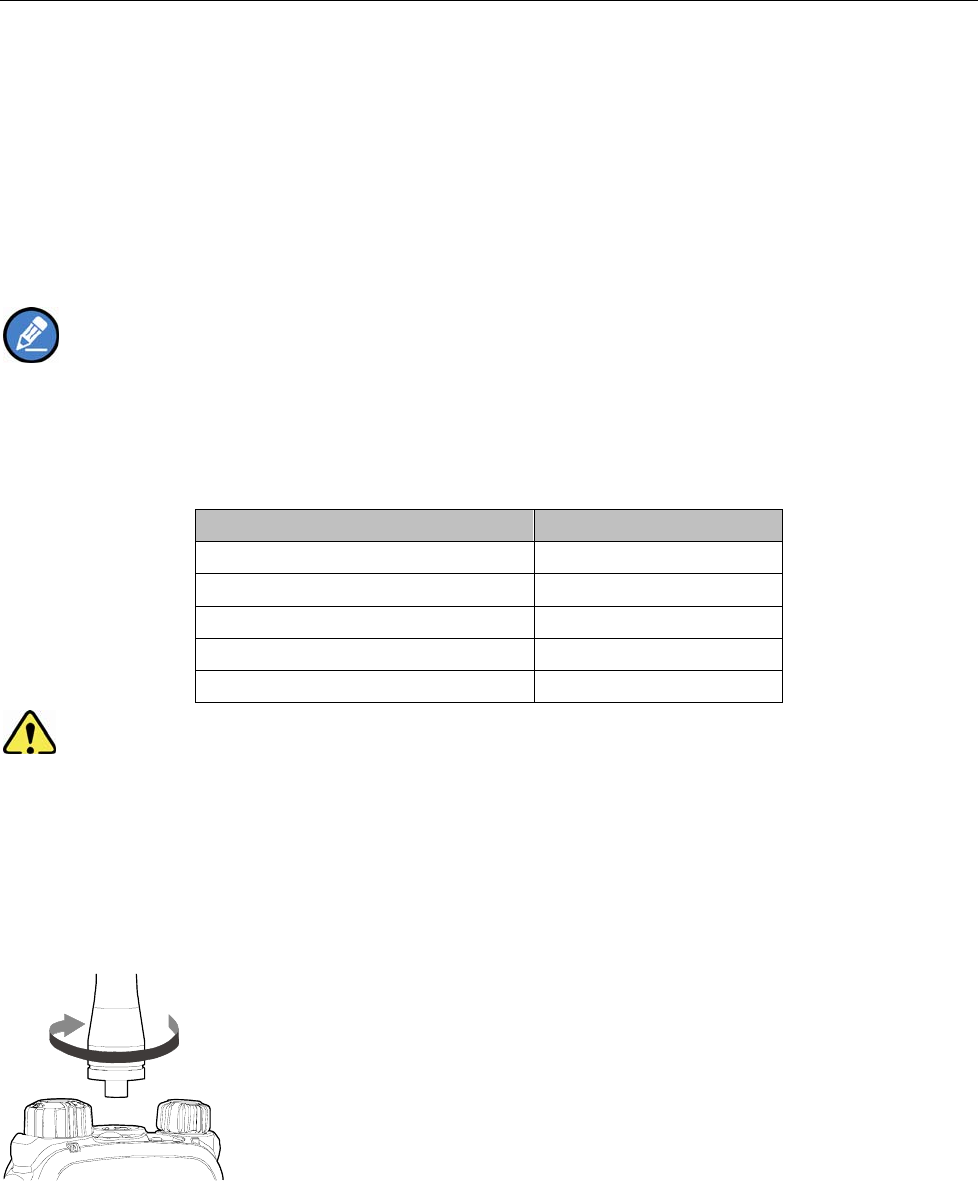
14
Procedures
1. Connect the power adapter to AC socket. See arrow ①.
2. Plug the power adapter into the rear jack of the charger. See arrow ②.
3. Place the radio with the battery attached, or the battery alone, into the charger.
4. The charging process begins when the charger LED glows red. When charging is complete, the
charger LED glows green.
Note: To achieve optimal battery performance, please charge the battery for 5 hours before initial
use.
LED Indicator
LED Indicator Charger Status
Red LED flashes slowly. Standby (no load)
Red LED glows. Charging
Orange LED glows. 90% charged
Green LED glows. Fully charged
Red LED flashes rapidly. Failure
Caution: Be sure to read the Safety Information Booklet, to get necessary safety information.
Assembling Accessories
Assembling the Antenna
Turn the antenna clockwise to fasten it.
To remove the antenna, rotate it counter-clockwise.
Assembling the Battery
1. Align the battery with the guide rails on the radio, and slide it in the direction as indicated by ○
2.
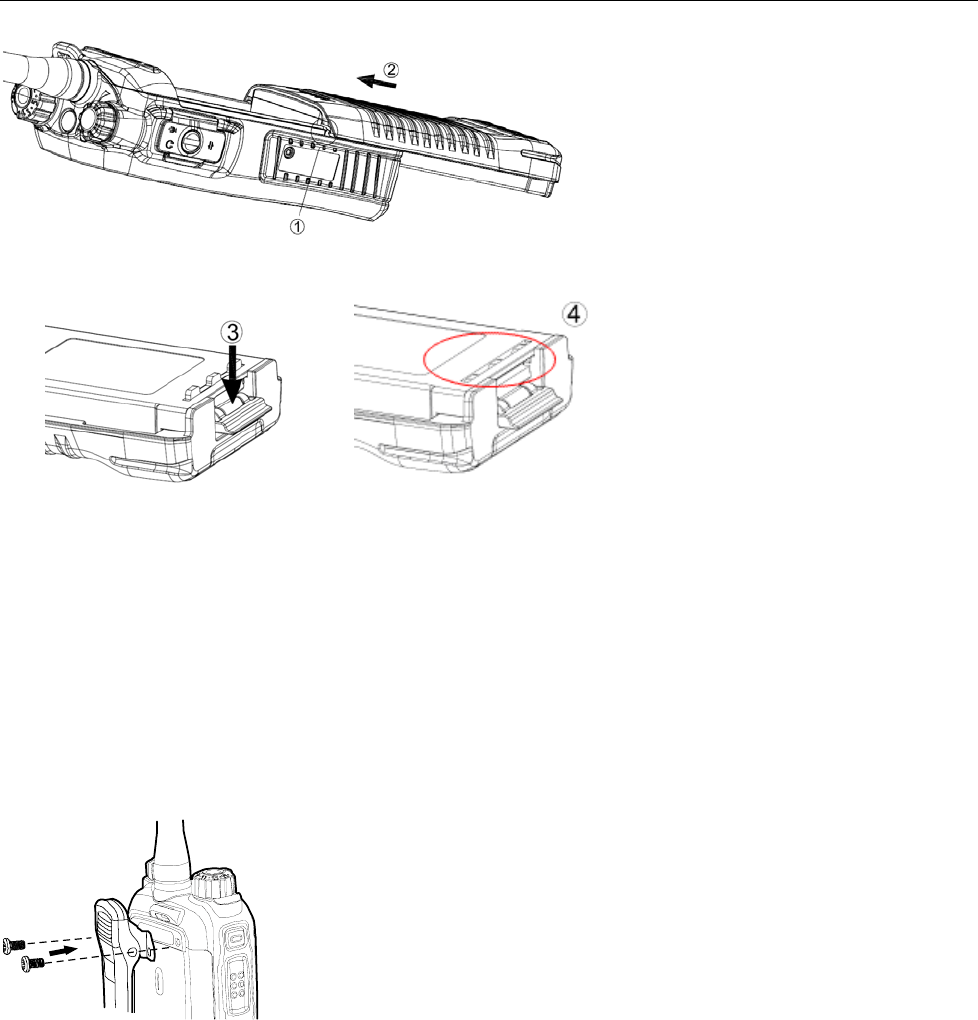
15
2. Open the battery latch and hold it down until the metal lock goes into the battery housing completely.
3. Push the battery until it is fully fitted into the slot, and then release the battery latch.
To remove the battery, please power off the radio first. Then open the battery latch, and slide the battery
out while holding down the battery latch.
Assembling the Belt Clip
1. Remove the screws.
2. Align the screw holes on the belt clip with those on the radio’s body, and then tighten the screws.
To remove the belt clip, loosen the screws.
Assembling the Audio Accessory/Programming Cable
1. Open the accessory jack cover as the arrow shown.
2. Align the plug with the accessory jack.
3. Tighten the screw on the plug.
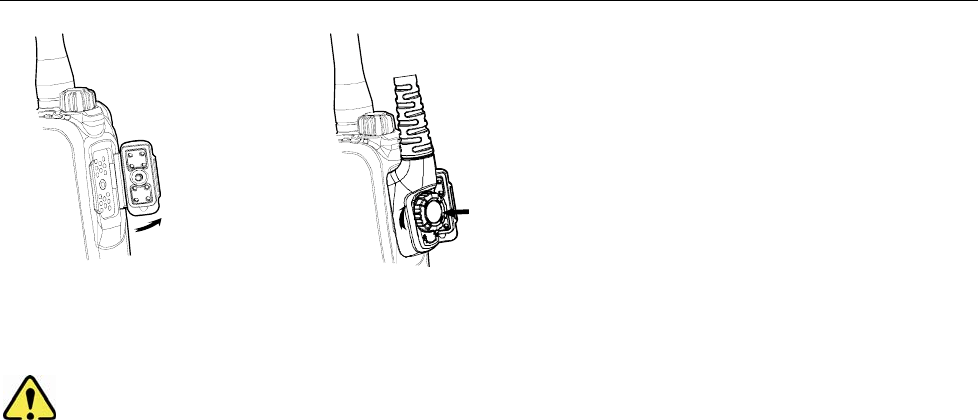
16
To remove accessories, loosen the screw.
Caution: Please attach the accessory properly; otherwise, waterproof performance of the radio
may get affected.
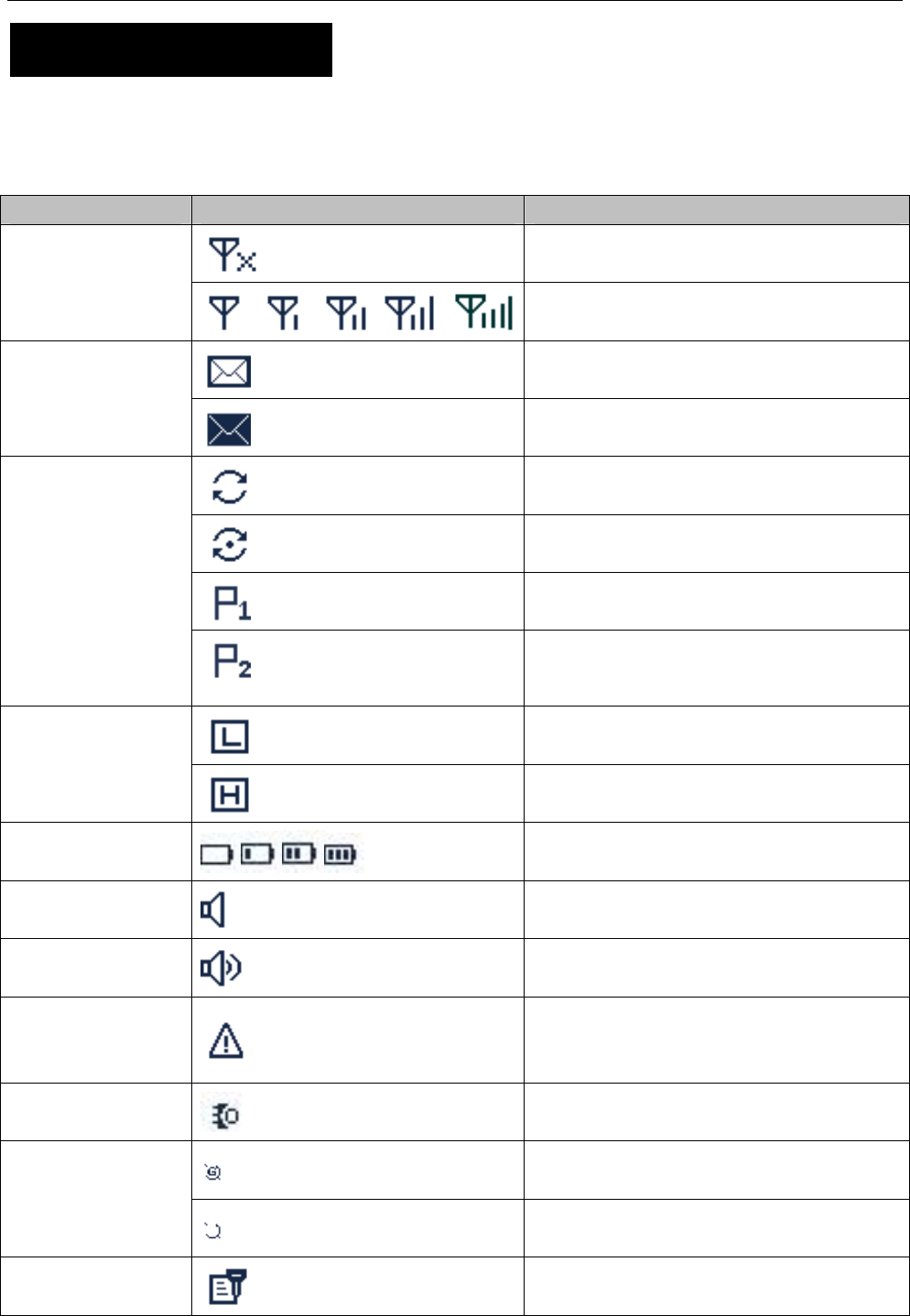
17
Status Indication
LCD Icon
Status Icon
Icon Name Icon Radio Status
No signal
RSSI
More bars indicate better signal strength
New message/unread message
Message Icon
InBox is full
Scanning is in progress
Scanning pauses on a non-priority channel
Scanning pauses on Priority Channel 1
Scan Icon
Scanning pauses on Priority Channel 2
Low TX power for the current channel
TX Power Icon
High TX power for the current channel
Battery Strength
Icons More bars indicate more battery power
Monitor Icon The Monitor feature is active
Speaker Icon The speaker is unmuted
Emergency Icon
The Emergency mode (other than secret
emergency) is active or an emergency
message is received
Accessory Icon An accessory is connected
The GPS feature is active, and valid GPS
data is received
GPS Icon
The GPS feature is active, but no valid
GPS data is received
Scrambler/Encrypt
Icon The Scrambler/Encrypt feature is active
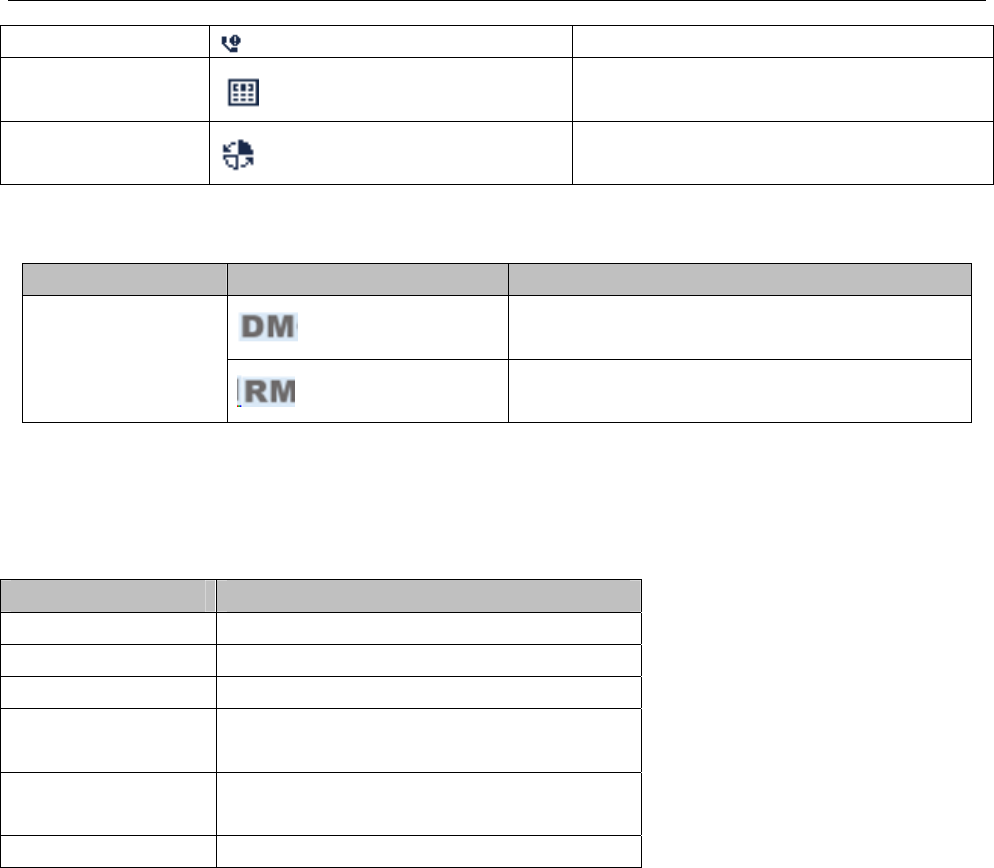
18
Missed Call Icon A call is missed
DTMF Keypad Icon The DTMF keypad is enabled
Roam Icon Roaming is in progress
Operation Mode Icons
Icon Name Icon Operation Mode
Direct Mode: Under this mode, radios
communicate with each other directly Operation Mode
Icons Repeater Mode: Under this mode, radios
communicate with each other via a repeater
LED Indicator
The top LED indicator will help you easily identify the current radio status.
LED Indication Radio Status
LED flashes green. Powering on
LED glows red. Transmitting
LED glows green. Receiving
LED flashes orange
slowly. Scanning
LED flashes orange
rapidly. Emergency
LED glows orange. Call ended

19
Basic Operations
Turning the Radio On/Off
Rotate the Radio On-Off/Volume Control knob clockwise/counter-clockwise until a click is heard to turn
the radio on/off .
Adjusting the Volume
After turning the radio on, rotate the Radio On-Off/Volume Control knob clockwise to increase the call
volume, or counter-clockwise to decrease it.
Selecting a Zone
A zone is a group of channels exhibiting the same property, and is programmed by your dealer. The radio
supports up to 64 zones, each with a maximum of 16 channels. You may select a zone through any of the
following methods:
1. Through menu selection
Go to the menu “Zone”, and use the Up/Down key to select your desired zone.
2. Through the function keys
You may quickly toggle to your desired zone by pressing the programmed Zone Up or Zone Down key.
Selecting a Channel
After turning the radio on, rotate the Channel Selector knob to select a desired channel. If you enable the
Channel Notify feature via “Menu -> Settings -> Radio Set -> Tone ->Channel Notify”, your radio will
broadcast the channel number. The channel notifying language (only Chinese and English are available
currently) is preset by your dealer.
Switching the Channel Mode
Each channel can be programmed as either analog channel or digital channel. If the current zone
includes both analog and digital channels, you may quickly switch between digital and analog through the
Channel Selector knob.
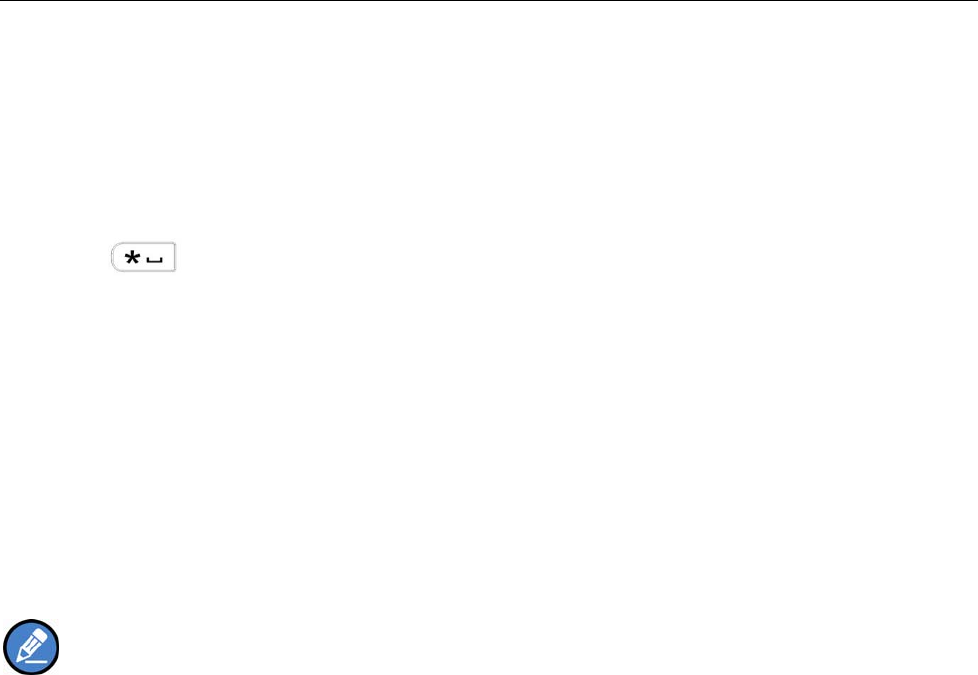
20
Locking/Unlocking the Keypad
When the keypad is not in use, you can lock the keypad to prevent accidental keypad operation. The
following methods are available for you to lock or unlock the keypad:
1. Through key combination
Use “OK+” to lock or unlock the keypad.
2. Through the function key
Press the programmed Keypad Lock key to lock or unlock the keypad.
3. Through menu selection
Go to “Settings -> Radio Set -> Keypad Lock”, and then select “Enable” or “Disable”.
Enable: The keypad will be locked automatically if no operation is made within the preset time period.
Disable: The keypad will not be locked automatically. However, you can lock or unlock the keypad via the
key combination or Keypad Lock key mentioned above.
Note: When the Keypad Auto Lock feature is enabled, the keypad will be locked automatically if
no operation is made within the preset time period. You can use the “Disable" option in the menu “Keypad
Lock” to deactivate the Keypad Auto Lock feature.
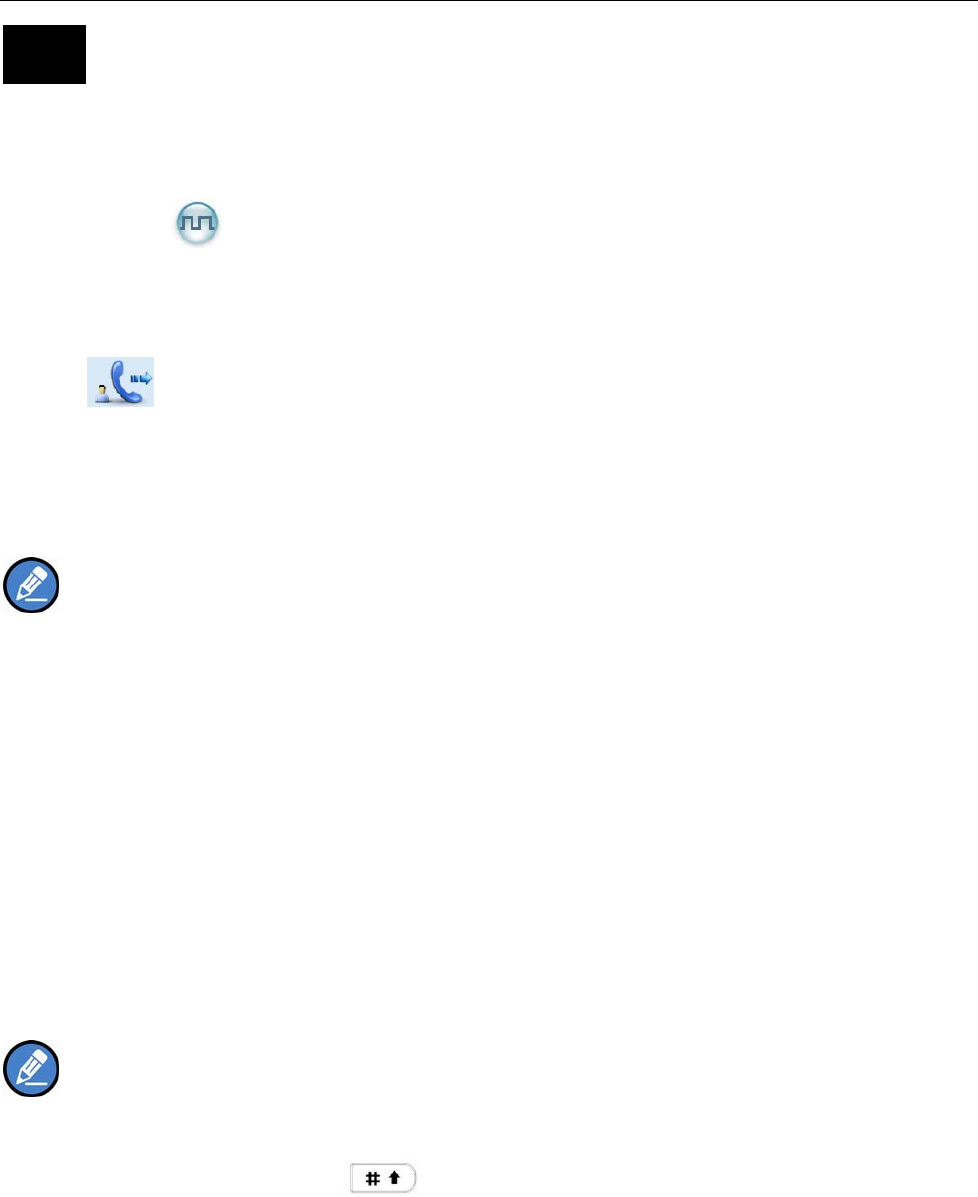
21
Call
To ensure an optimal volume of the receiving radio, hold the radio approximately 2.5 to 5 centimeters
away from your mouth.
Private Call
Transmitting a Private Call
You may transmit a Private Call through any of the following methods. When transmitting a Private Call,
the icon will appear.
z Transmitting a call to the preset contact
In the home screen, hold down the PTT key to transmit a Private Call to the Private Call contact preset for
the current channel.
Note: Your dealer may preset a contact for each digital channel. The preset contact could be a
Private Call contact, a Group Call contact or an All Call contact.
z Transmitting a call through Contact List or Call Logs
1) Go to “Contact -> Contact List”, or go to “Call Logs” and access the Outgoing/Incoming/Missed list.
2) Use the Up/Down key to select the Private Call contact you want to call.
3) Hold down the PTT key to transmit the Private Call.
z Through manual input
1) Go to “Contact -> Manual Dial”.
2) Input a Private Call contact you want to call.
3) Hold down the PTT key to transmit the Private Call.
Note:
z If your radio supports Private Call Manual Dial and Group Call Manual Dial, you can switch
between them by pressing . The LCD will display appropriate ID.
z If the Default Numeric Key Selection feature is enabled by your dealer, you can enter a Private
Call number in the home screen, and then hold down the PTT key to transmit the Private Call.
However, if the DTMF keypad is enabled, the number entered in the home screen is a phone
number. You can dial the Private Call number through the menu “Manual Dial” only.
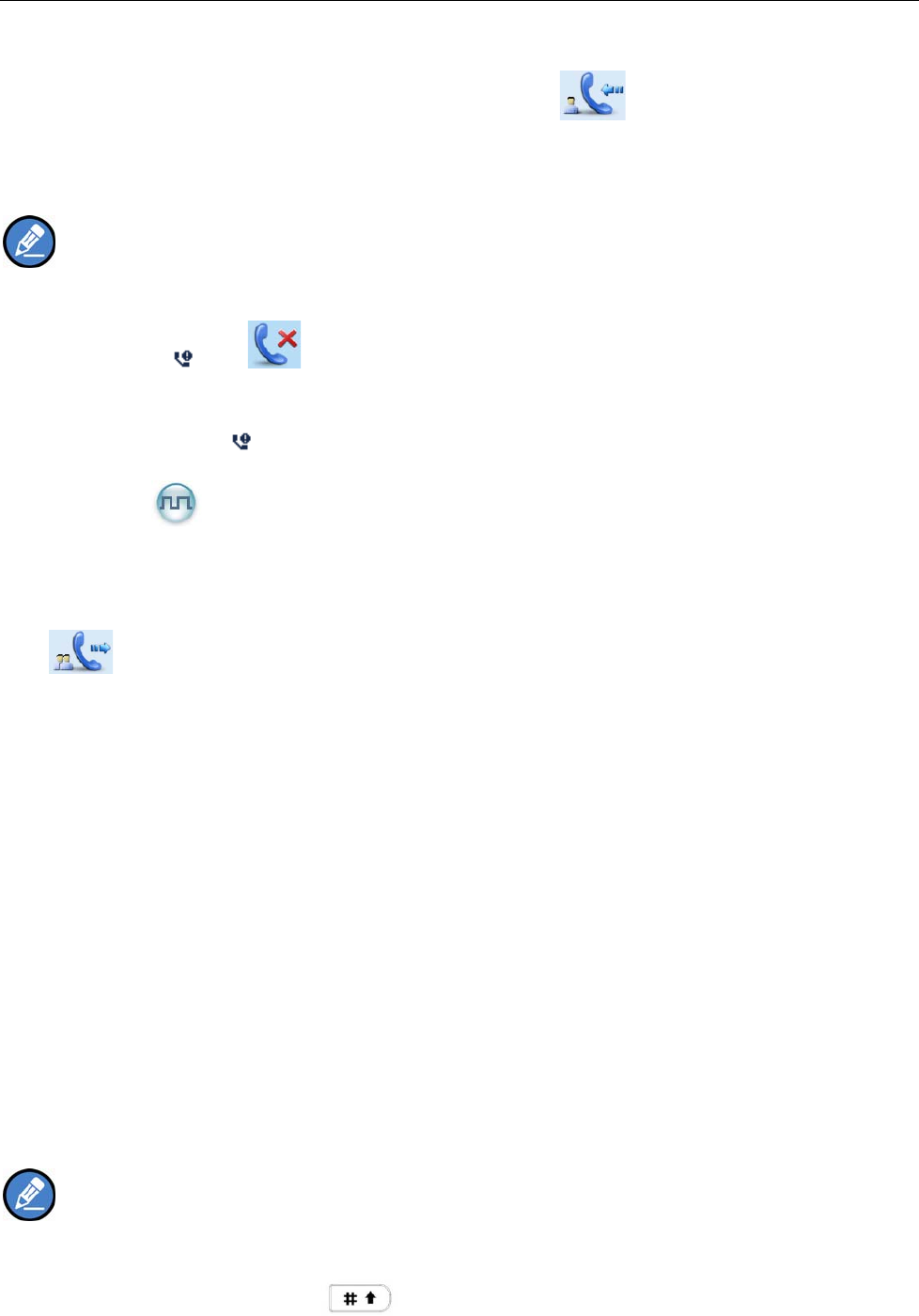
22
Receiving and Responding to a Private Call
When a Private Call is received, your radio will display the icon .
You may hold down the PTT key within the preset time period to call back. If you do not respond to a
received Private Call, your radio will provide appropriate indications.
Note:
z If the Display Missed Call feature is enabled by your dealer, your radio will display the missed
call icons and .
z If the Display Missed Call feature is not enabled by your dealer, your radio will display the
missed call icon only.
Group Call
Transmitting a Group Call
You may transmit a Group Call through any of the following methods. When transmitting a Group Call, the
icon will appear.
z Transmitting a call to the preset contact
In the home screen, hold down the PTT key to transmit a Group Call to the Group Call contact preset for
the current channel.
z Transmitting a call through Contact List
(1) Go to “Contact -> Contact List”.
(2) Use the Up/Down key to select the Group Call contact you want to call.
(3) Hold down the PTT key to transmit the Group Call.
z Through manual input
1) Go to “Contact -> Manual Dial”.
2) Input a Group Call contact you want to call.
3) Hold down the PTT key to transmit the Group Call.
Note:
z If your radio supports both Private Call Manual Dial and Group Call Manual Dial, you can switch
between them by pressing . The LCD will display appropriate ID.
z If the Default Numeric Key Selection feature is enabled by your dealer, you can enter a Group
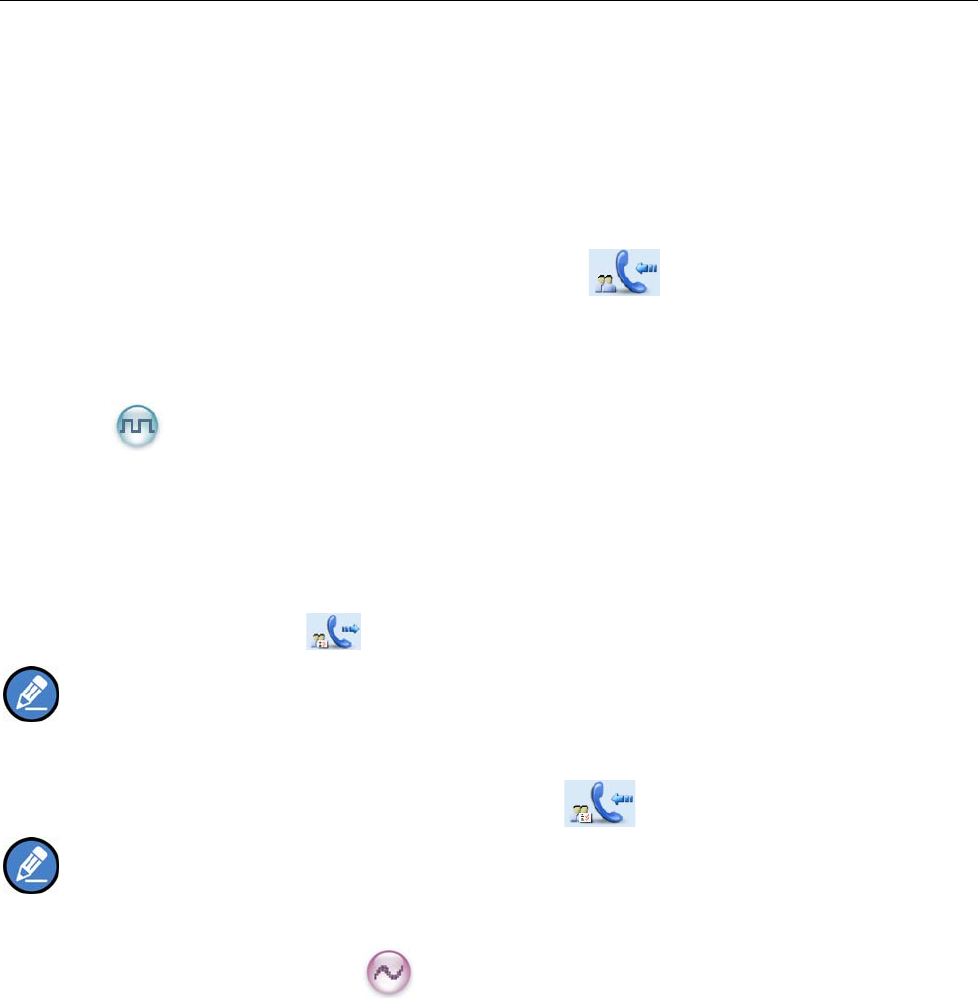
23
Call number in the home screen, and then hold down the PTT key to transmit the Group Call.
However, if the DTMF keypad is enabled, the number entered in the home screen is a phone
number. You can dial the Group Call number through the menu “Manual Dial” only.
Receiving and Responding to a Group Call
When a Group Call is received, your radio will display the icon .
You may hold down the PTT key within the preset time period to call back.
All Call
Transmitting an All Call
Two methods are available for transmitting an All Call: transmitting a call to the preset contact;
transmitting a call through Contact List. They are the same as those in Transmitting a Group Call. When
transmitting an All Call, the icon will appear.
Note: You can transmit an All Call only when it is enabled by your dealer.
Receiving an All Call
When an All Call is received, your radio will display the icon .
Note: You cannot respond to an All Call.
Calls on Analog Channels
To transmit a call, press and hold down the PTT key, and speak into the microphone. To receive, release
the PTT key.
Phone
If the repeater is connected with a PSTN gateway (such as Zetron M30), the radio can communicate with
the phone via it.
Operation:
z Transmitting a phone call:
1. Enter the DTMF keypad mode. The following methods are available to enter this mode.
z Go to “Menu -> Phone – Manual Dial” to enter the DTMF keypad mode.
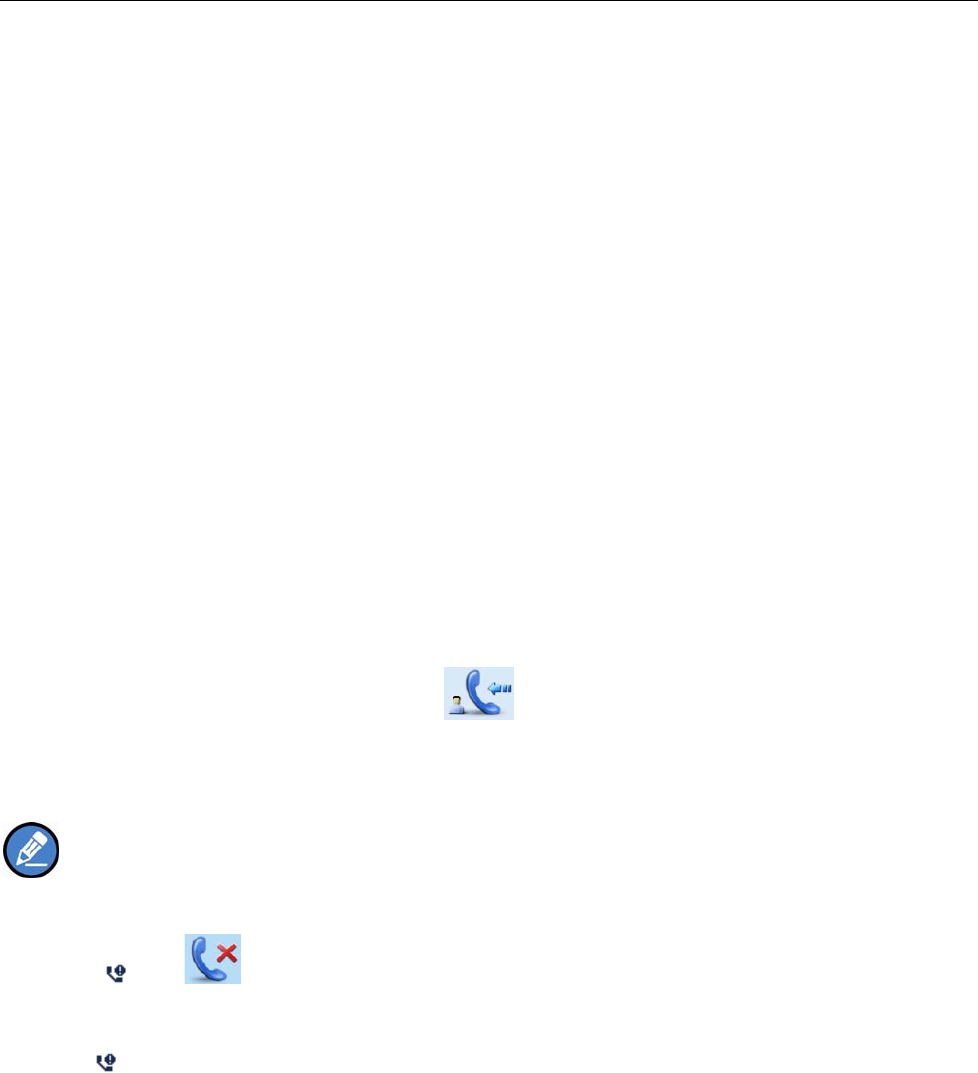
24
z Press the programmed DTMF Keypad key.
z Go to “Menu -> Phone -> DTMF Keypad”, and then select “Enable". The number entered
via the keypad in the home screen is the DTMF code.
2. Access the phone system. When the phone system is accessed successfully, the radio goes to
the DTMF keypad mode again.
The following methods are available to access the phone system.
z Live Dial: Hold down the PTT key and enter the access code via the keypad. Then release
the PTT key, and the radio beeps.
z Buffer Dial: Enter the access code via the keypad, and hold down the PTT key. The radio
beeps and displays the dialing information.
3. Enter the phone number to be called.
z Live Dial: Hold down the PTT key and enter the phone number via the keypad. Release the
PTT key after the complete number is entered.
z Buffer Dial: Enter the phone number via the keypad and then hold down the PTT key.
z Select “Back”. Then go to “Menu -> Phone ->Phone List” to select a desired contact, and
hold down the PTT key.
4. After the call is established, you can hold down the PTT key to talk, and release it to listen.
5. To end the call, you can send the de-access code to exit the phone system.
If the phone is hung up, the call will be ended and the phone system will be exited too.
z Receiving a phone call:
When the radio receives a phone call, the icon will appear.
You may hold down the PTT key within the preset time period to call back. If you do not respond to it, your
radio will provide appropriate indications.
Note:
z If the Display Missed Call feature is enabled by your dealer, your radio will display the missed call
icons and .
z If the Display Missed Call feature is not enabled by your dealer, your radio will display the missed call
icon only.
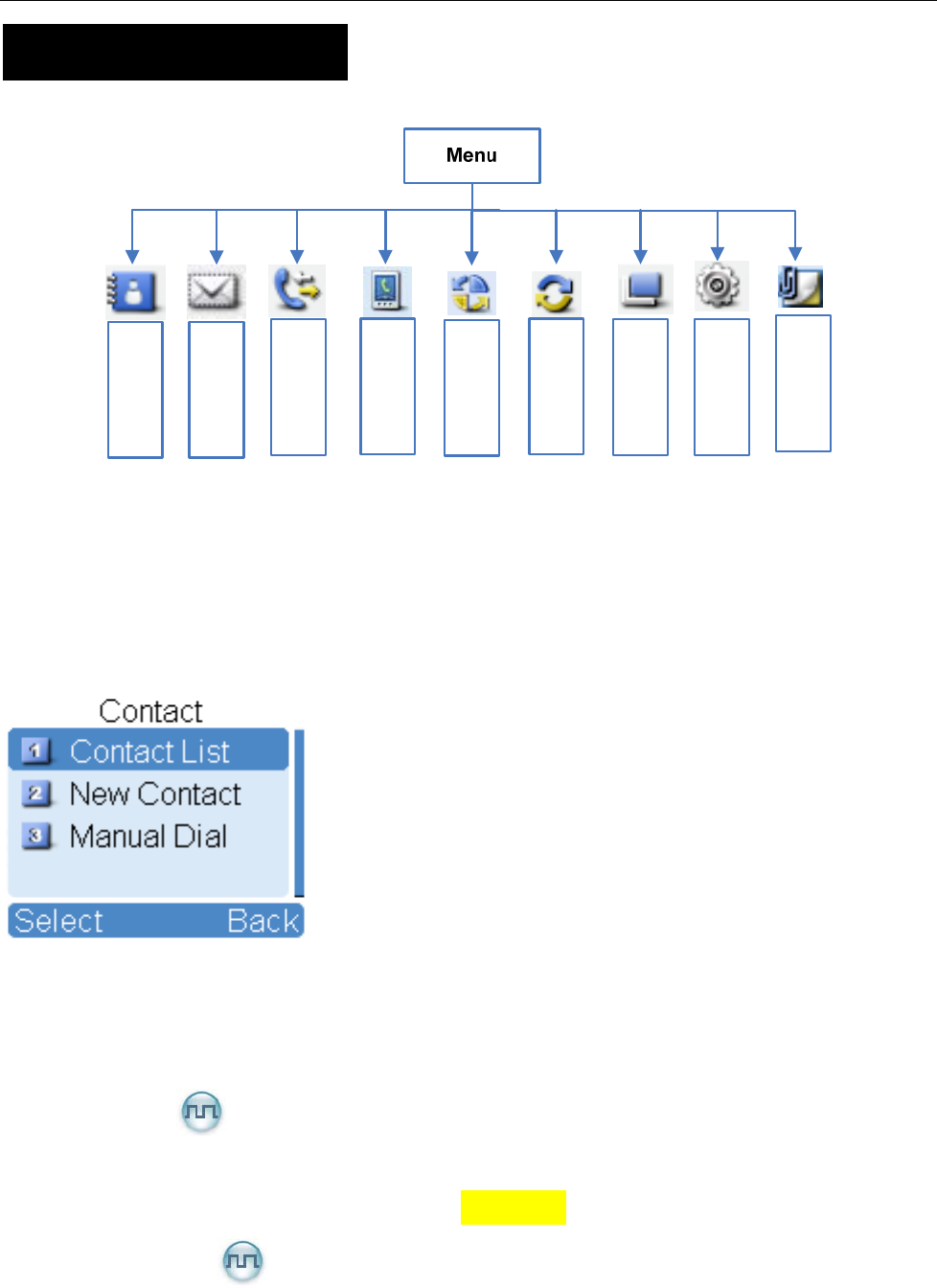
25
Menu Navigation
Contact
Message
Call Logs
Scan
Zone
Settings
Accessories
Phone
Roaming
This radio supports menu reset function, that is, if you do not operate the menu for a predefined time
period, the radio will automatically return to the home screen.
Contact
To access this item, press the Menu key in the home screen and then select “Contact”.
Contact List
You can save up to 512 entries in the list. To access this item, select “Contact -> Contact List” or press the
shortcut key for Contact List.
Ctrl Services
You can send to a Private Call contact the following commands: alert call, radio check, remote
monitor, radio enable or radio disable. See the Manual Dial below for details.
Editing a Contact
You can edit the number and alias of each Private Call contact.
Viewing a Contact
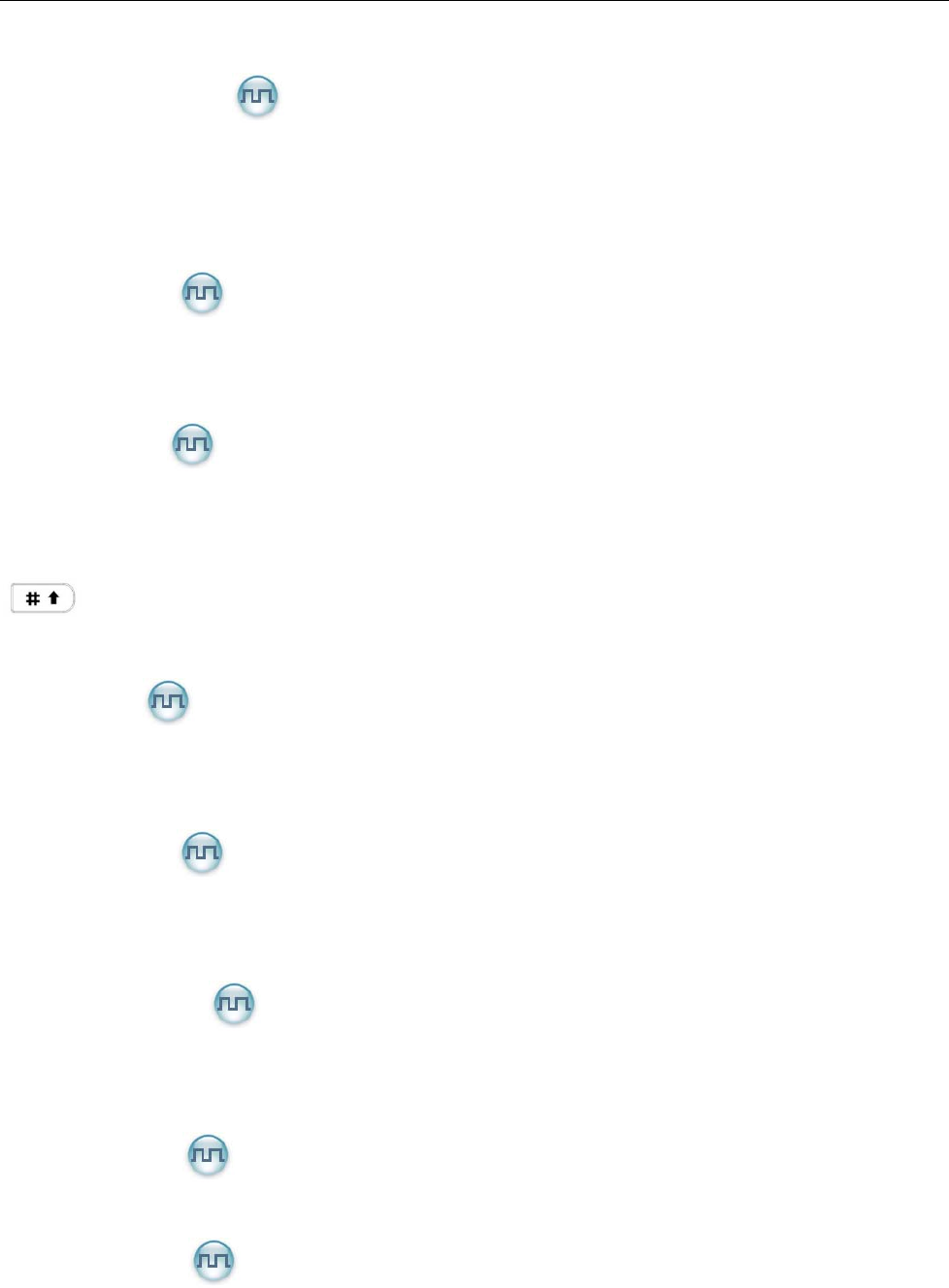
26
You can view details of each contact.
Deleting a Contact
You can delete a Private Call contact. However, please note that you can not delete the contact when
there is only one entry left in the list. In addition, the Private Call contact preset on the currently used
channel cannot be deleted.
New Contact
You can add a Private Call contact to the contact list. 。The number and alias of each contact must be
unique, and the available number range is 1-16776415.
Manual Dial
You can manually input the required number for calling. On a digital channel, if your radio supports both
Private Call Manual Dial and Group Call Manual Dial, you can switch between them by pressing
. The LCD will display appropriate ID.
For a Private Call number, you can select any of the following options:
Alert Call
You can send an alert call to a Private Call contact. The called party will see the alert and can call you
back.
Radio Check
You can send a Radio Check command to a Private Call contact, so as to confirm whether it is
powered on or running on the current channel without disturbing it.
Remote Monitor
You can enable the microphone of a Private Call contact, and monitor its activities or background
voice remotely.
Radio Enable
You can enable the radio of a Private Call contact remotely and allow it to be used normally.
Radio Disable
You can disable the radio of a Private Call contact remotely and disallow it to be used normally.
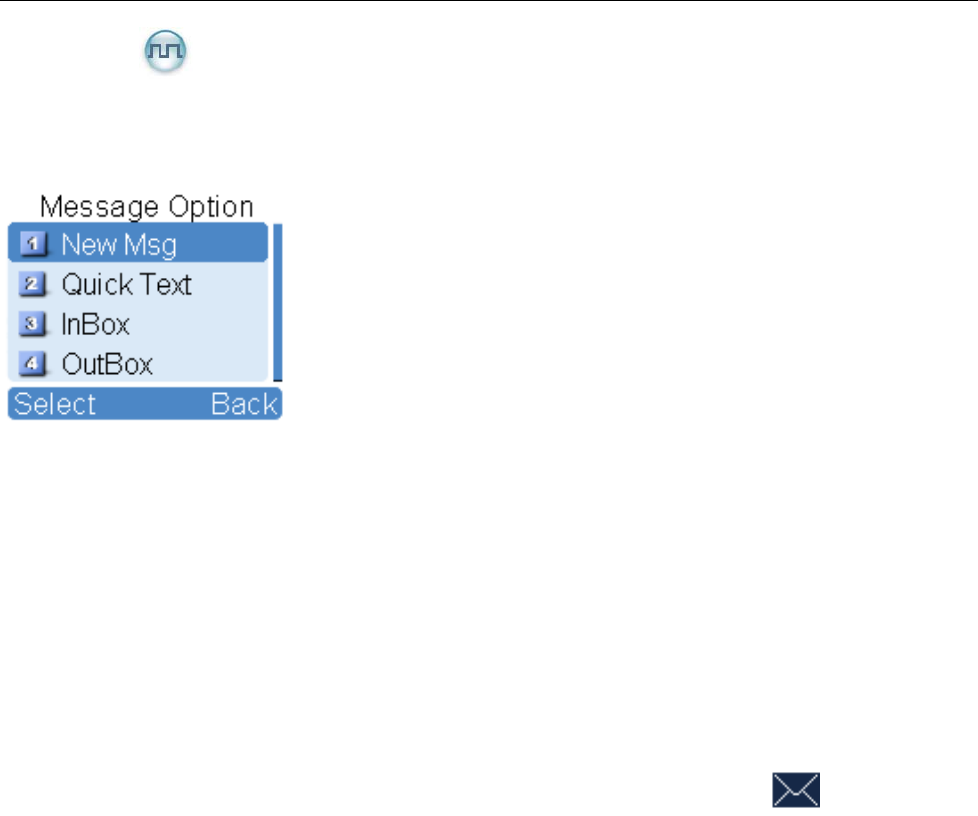
27
Message
To access this item, press the Menu key in the home screen and then select “Message”, or press the
shortcut key for Message directly.
New Msg
You can create your desired text message (256 characters at most) and send it to an individual user or to
a talk group.
Quick Text
Under this option there are some text messages (25 entries at most) preset by your dealer. You can
choose to edit and send any entry.
InBox
The InBox can save up to 20 received messages. When the InBox is full, the icon will appear, and
the earliest message will be overwritten by the latest one automatically.
For each message, you can choose to perform any of these operations: Reply, Forward, View Details and
Delete.
To delete all messages in the InBox, select “Message -> InBox -> Delete All”.
OutBox
The OutBox can save up to 20 sent messages. When the OutBox is full, the earliest message will be
overwritten by the latest one automatically.
For each message, you can choose to perform any of these operations: Resend, Forward, View Details
and Delete.
To delete all messages in the OutBox, select “Message -> OutBox -> Delete All”.
Drafts
The Drafts can save up to 20 draft messages. When the Drafts is full, the earliest message will be
overwritten by the latest one automatically.
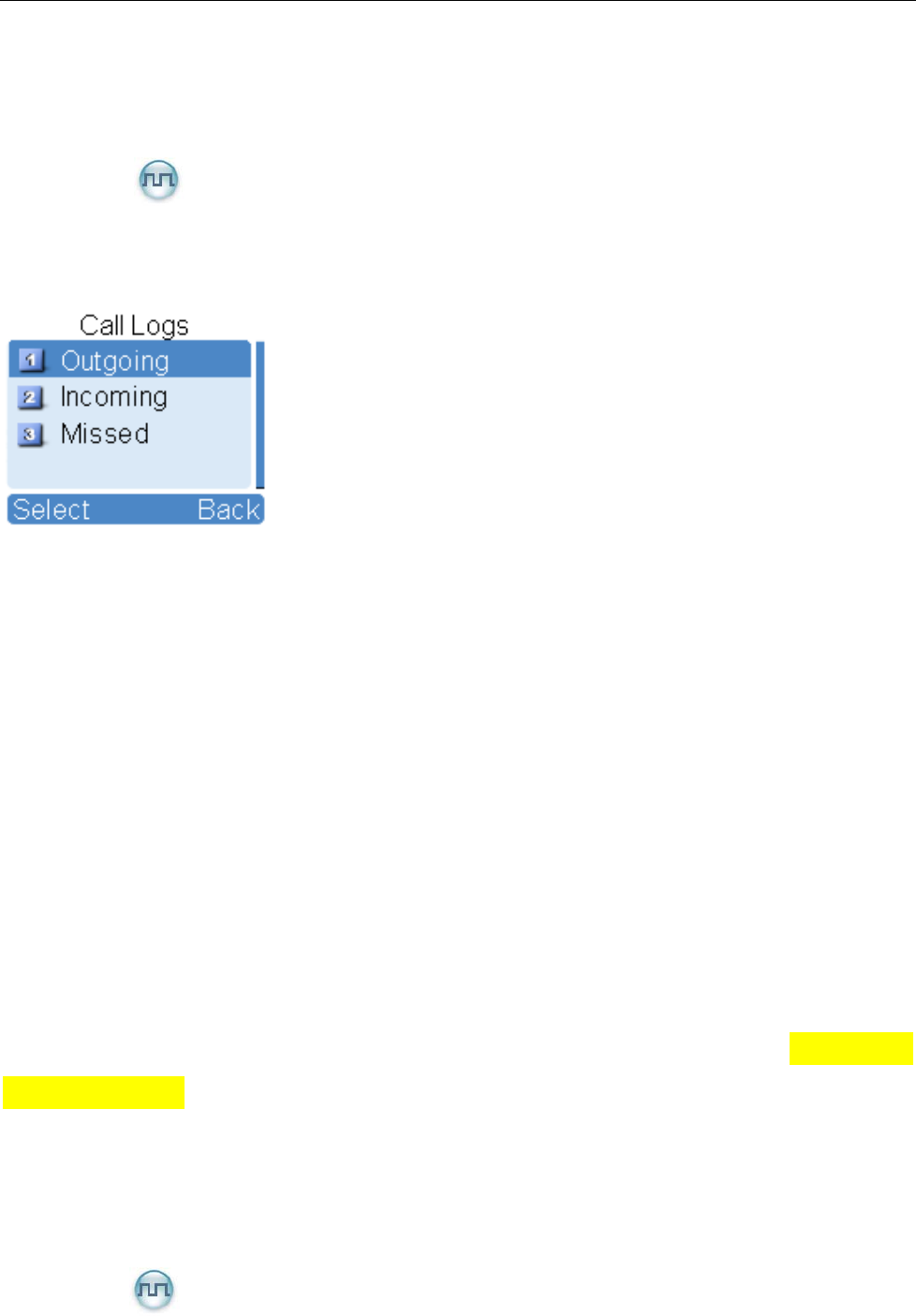
28
For each message, you can choose to perform any of these operations: Send, Save and Delete.
To delete all messages in the Drafts, select “Message -> Drafts -> Delete All”.
Call Logs
To access this item, press the Menu key in the home screen and then select “Call Logs”, or press the
shortcut key for Call Logs directly.
This radio can save up to 10 private call entries in the Outgoing/Incoming/Missed list respectively. When
the Outgoing/Incoming/Missed list is full, the oldest entry will be overwritten by latest one automatically.
After accessing a list and selecting an entry, you can perform any of these operations: hold down the PTT
key to initiate a call; add it to Contact List; or delete it.
To delete all entries in the Outgoing/Incoming/Missed list at a time, select “Call Logs ->
Outgoing/Incoming/Missed -> Delete All”.
Phone
To access this item, press the Menu key in the home screen and then select “Phone”.
Phone List
To store phone contacts.
Manual Dial
You can manually input a phone number to make a phone call. For details, please refer to Functions and
Operations -> Phone in the manual.
DTMF Keypad
To enable or disable the DTMF keypad. If enabled, the number entered via the keypad in the home
screen is the DTMF code.
Roaming
To enable or disable the Roam feature.
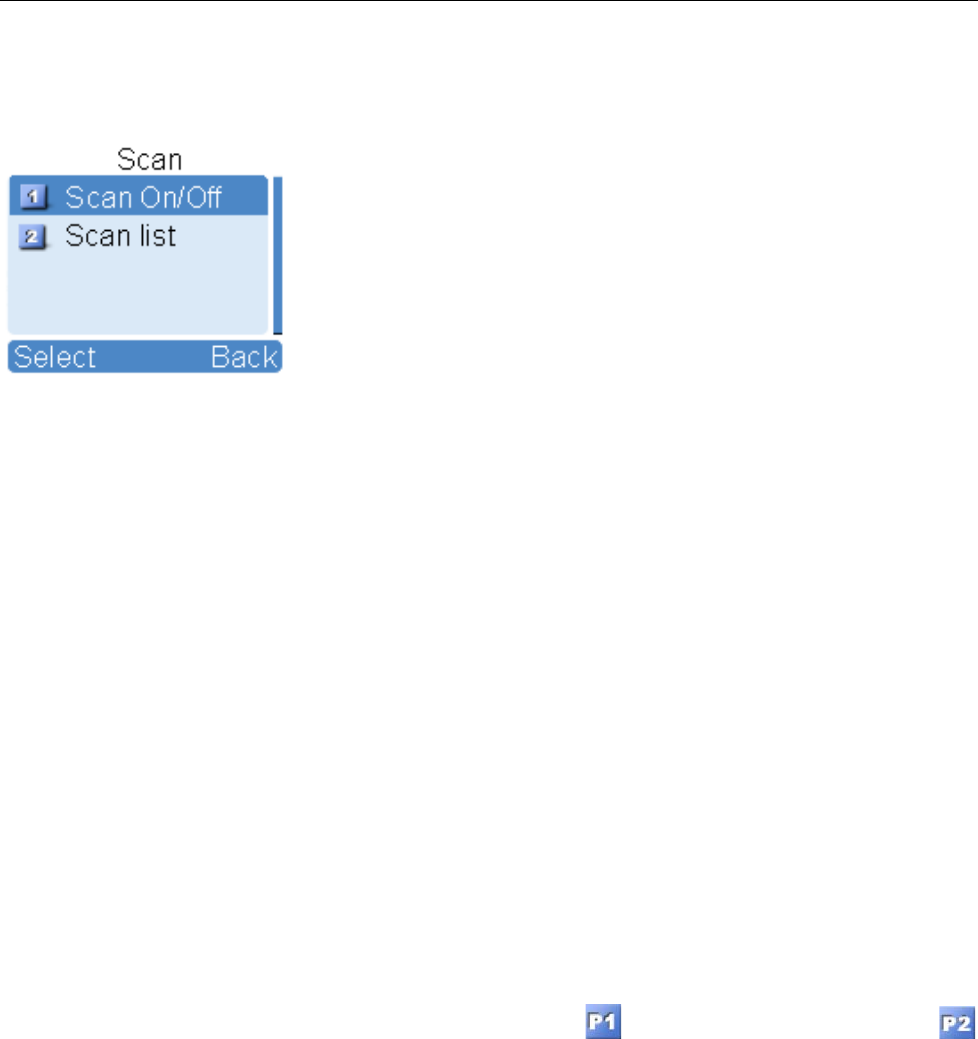
29
Scan
To access this item, press the Menu key in the home screen and then select “Scan”.
Scan On/Off
The Scan feature allows you to listen to communication activities on other channels so that you can keep
a close track of your team members. This option is used to enable or disable the function.
Scan List
You can request your dealer to create a scan list for each channel. Each list may contain 32 channels at
most (either digital channel or analog channel is OK). After accessing the list, you can perform any of the
following operations:
Adding a Channel
To include a new channel into the active scan list.
Editing Priority Channel
To set the selected channel as a non-priority or as a priority channel. If you are interested in activities
on a channel, you can set it as a priority channel, which will be scanned more frequently than a
non-priority channel.
Each scan list may contain two priority channels at most. indicates priority channel 1, and
indicates priority channel 2.
Deleting a Channel
To remove a channel from the active scan list. However, the first channel in the list can not be
deleted.
Zone
To access this item, press the Menu key in the home screen and then select “Zone”.
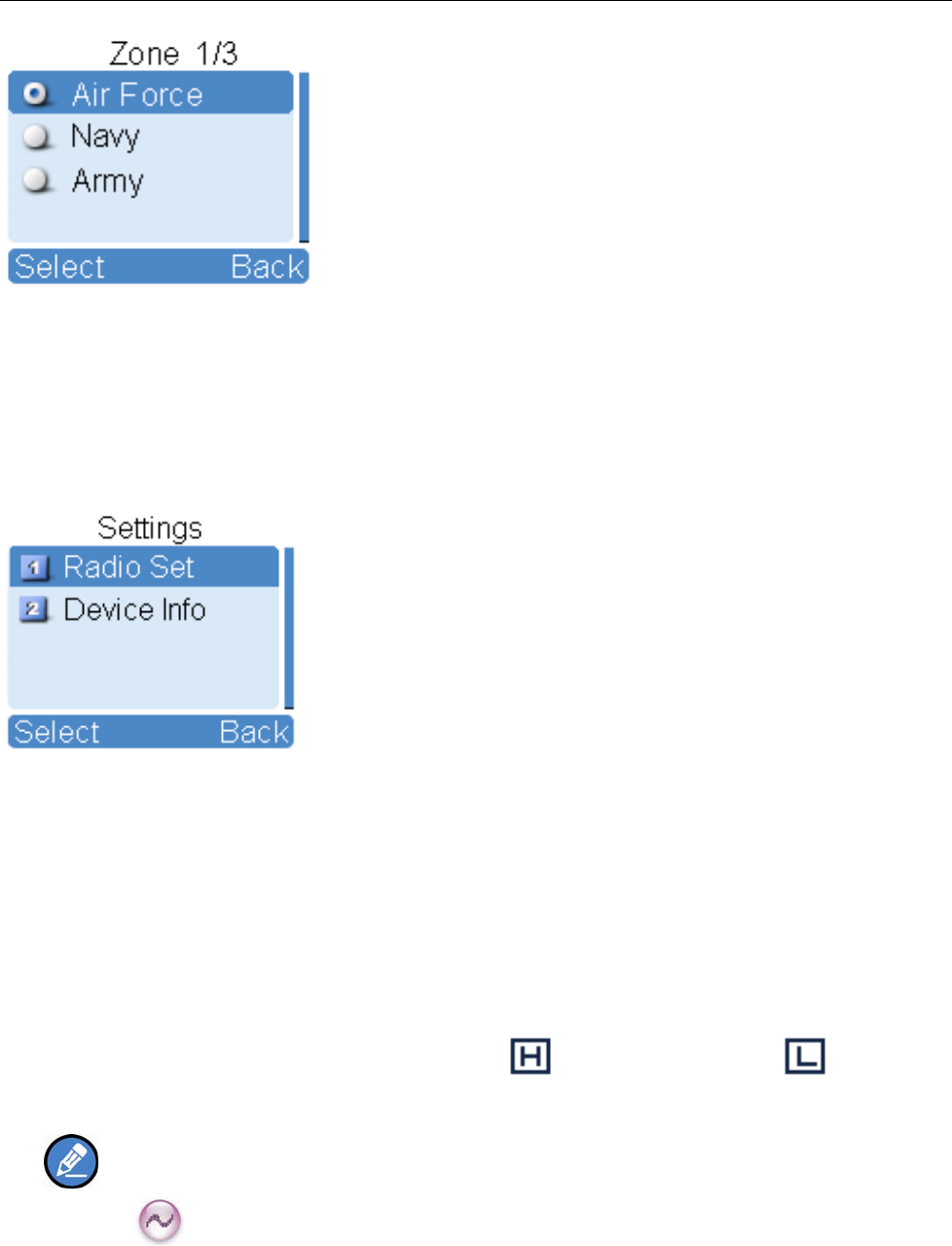
30
This radio supports up to 64 zones. You can use this menu to select your desired zone.
Settings
To access this item, press the Menu key in the home screen and then select “Settings”.
Radio Set
You can optimize your radio performance by customizing related parameters according to actual needs
and your preferences.
Power Level
This option allows you to set TX power level. Alternatively, you can change the power level by
pressing the shortcut key for Adjust Power Level in the home screen.
There are two levels available: High (indicated by ) and Low (indicated by ). High power
level enables you to communicate with farther team members.
Note: Power level should be set for each channel individually.
Squelch
This option allows you to select an appropriate squelch level. Alternatively, you can change the
squelch level by pressing the shortcut key for Adjust Squelch Level in the home screen. There are
three levels available: Tight, Normal and Open. The default squelch level is “Normal”, and is often
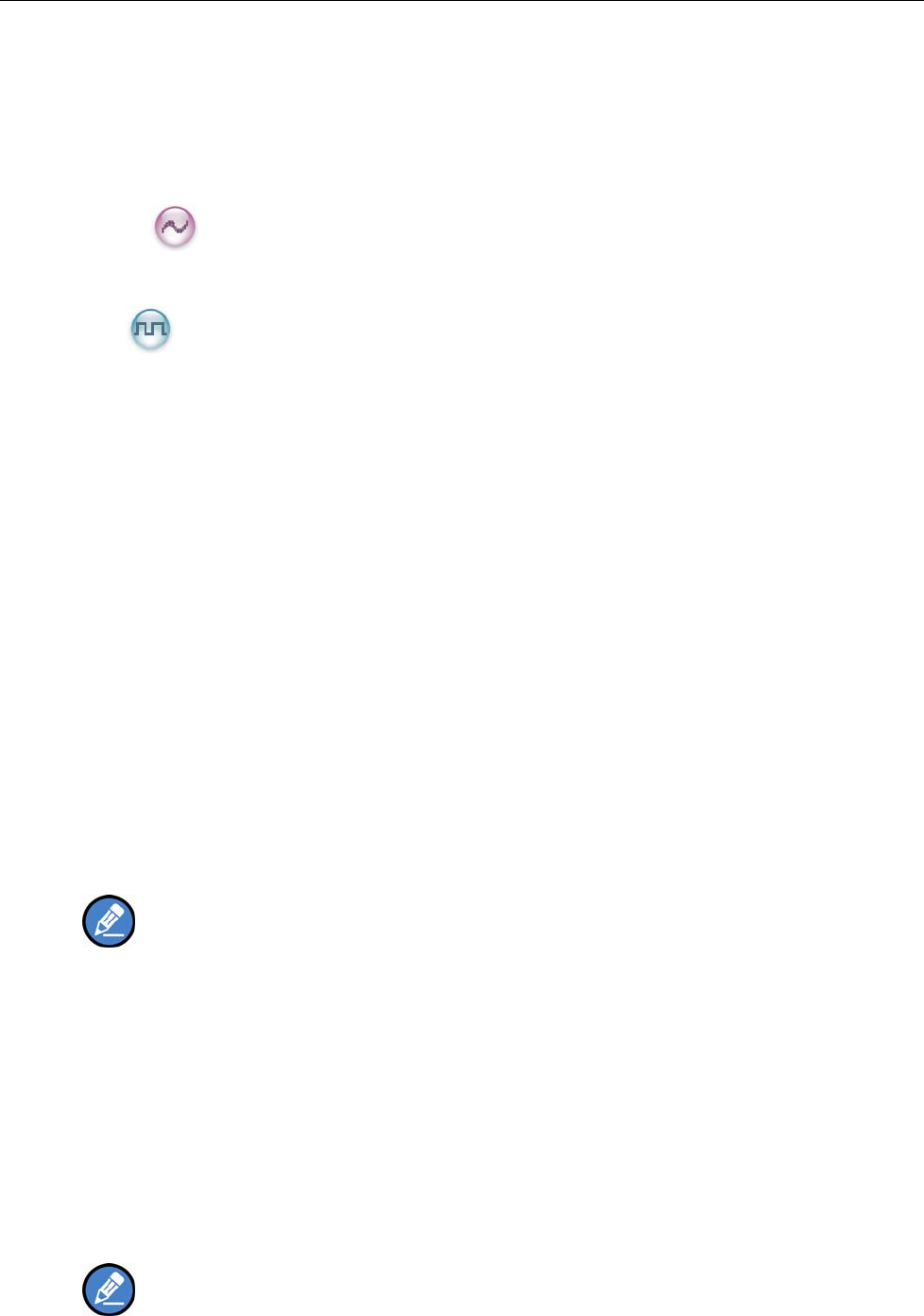
31
used in low noise environment.
And generally, “Tight” is used in high noise environment. It requires stronger signal for the radio to
unmute. If the squelch level is set to Open, the speaker will keep unmuted irrespective of the
satisfaction of decoding conditions.
Scrambler
To set whether to enable the Scrambler feature.
Encrypt
To set the Encrypt feature.
On/Off
To set whether to enable the Encrypt feature.
Key List
To select your desired encrypt key. The radio supports 30 keys in all.
New Key
To create a new key.
Key ID
You can create a new key ID, which consists of numbers only, in the range of 1-255.
Key Alias
You can create an alias for this new key. The alias can contain 16 characters at most, composed
of Chinese characters, English letters, numbers and symbols.
Note: The key alias cannot be the same with the key ID.
Key Length
You can edit the length of this new key.
Key Value
You can edit the key value, which can consist of numbers and letters A-F (within the predefined
key length).
Save
You can save and add the new key to the key list.
Note: If you need to delete a key, please request your dealer for help.
Language

32
To set the language in which all interface information is displayed.
Backlight
To set the backlight parameters. There are three options available: On, Off and Timer. The timer is
programmed by your dealer. Available range: 5-60 seconds.
Brightness
This option allows you to set the display brightness. You can raise or lower it using the Up/Down key.
Keypad Lock
This option allows you to set whether to enable this function. When "Enable" is selected, you can use
the Up/Down key to set the time range after which the keypad will be locked. Available range: 5-60
seconds.
LED
To set whether to enable LED indication.
Tone
To set alert tones for your radio. You can set the following tones:
Radio Silent: to set whether the radio will give tone indication. If Silent On is selected, all tone
indication will be cancelled.
Keypad: to set whether the radio will give tone indication when you are making keypad operations.
TextMsg: to set whether the radio will give tone indication when the radio receives a message.
Private Call: to set whether the radio will give tone indication when the radio receives a Private Call.
Group Call: to set whether the radio will give tone indication when the radio receives a Group Call.
Talk Permit: to set whether the radio will give tone indication for transmission. The following options
are available: Disable (no tone indication for transmission), Digital Only (tone
indication for transmission on digital channels only), Analog Only (tone indication for
transmission on analog channels only), and Enable (tone indication for transmission
on both analog and digital channels).
Call End: to set whether the radio will give tone indication when a call is completed.
Voice End: to set whether the radio will give tone indication after completion of voice receiving.
Low Battery: to set whether the radio will give tone indication when the radio works at low battery.
Channel Notify: to set whether the radio will broadcast the channel number upon channel switching.
The radio broadcasts the channel number only if the channel is switched via the
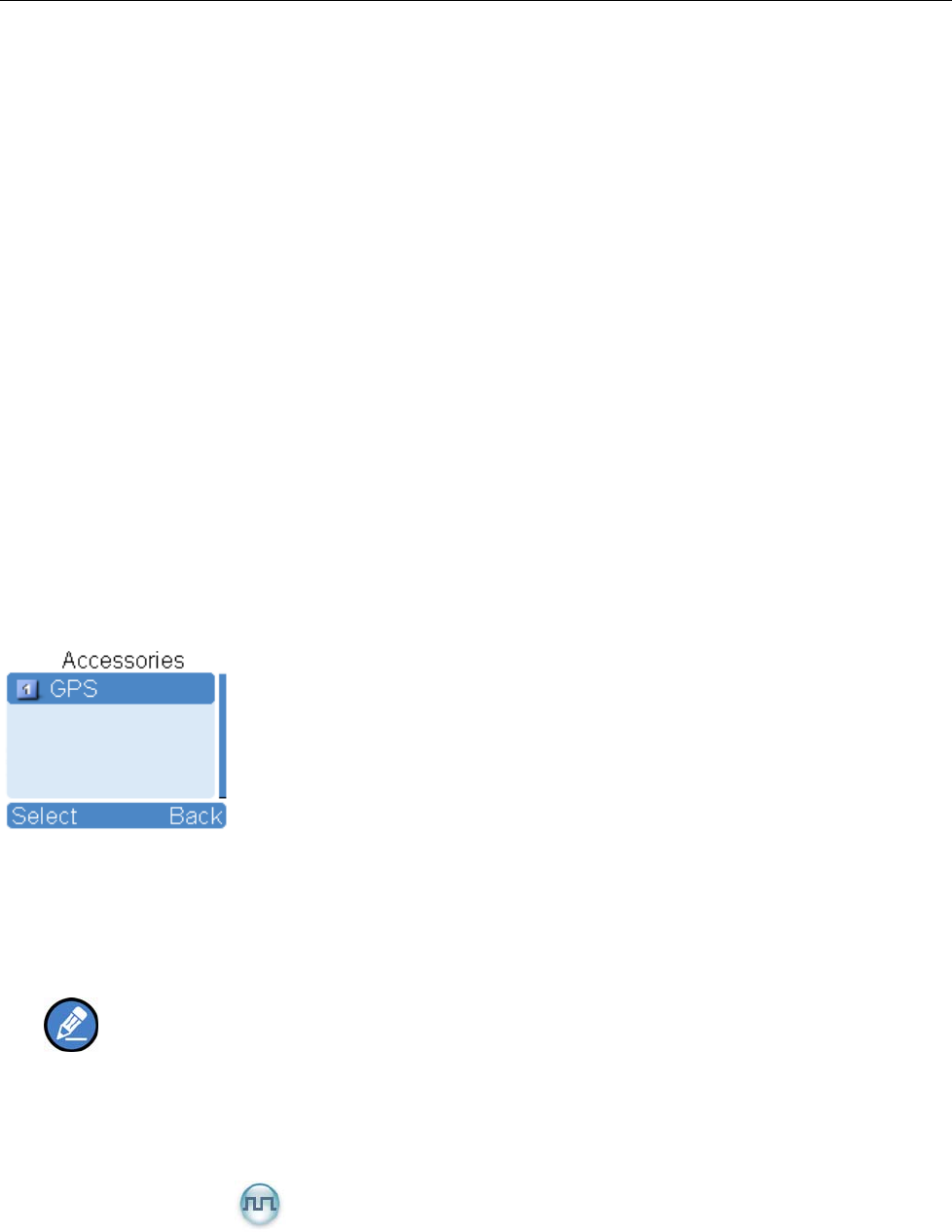
33
Channel Selector knob. Currently, the available channel notifying languages are
Chinese (for Chinese menu only) and English (for menus in languages other than
Chinese).
Signaling Side: To set whether the radio will sound continuous tone during signaling transmission. It
is available for call in HDC1200/5-Tone/2-Tone system.
Man Down (optional)
To set whether to enable the Man Down feature.
Lone Worker
To set whether to enable the Lone Worker feature.
Device Info
With this option, you can view basic information of your radio, including serial number, radio model,
frequency range, firmware version and etc.
Accessories
To access this item, press the Menu key in the home screen and then select “Accessories”.
GPS
GPS Switch
To set whether to enable the GPS feature.
Note: Enabling the GPS feature will shorten the operating time of the battery.
Position
With this option, you can view longitude, latitude, time, date, speed, altitude and SA (satellite)
information of your radio.
GPS Text Message
If the GPS feature is enabled, you can send the GPS text message to your desired contact.
Operation:
1. Select “GPS Msg”, and press the OK key to access the menu “Contact List”.
2. Use the Up/Down key to select a desired contact.
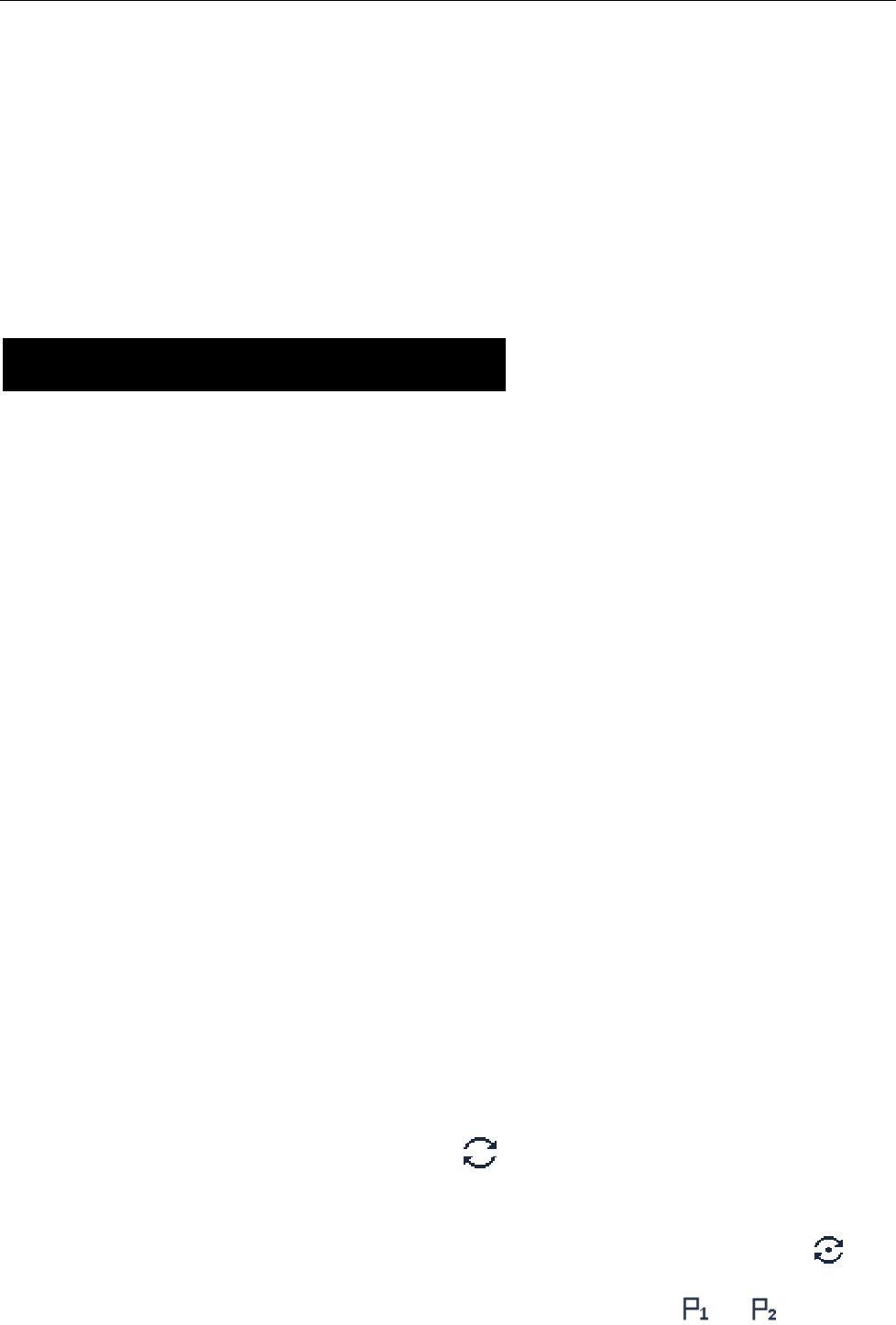
34
3. Press the OK key to send the GPS message to the selected contact.
Time Zone
You can choose your time zone to correct the received GPS time. We recommend you to set the time
zone before your initial use of this feature.
You can select a desired time zone via the User Define method as per your actual needs. The
available time zone options are the same as those for the PC. For example, if the time at your
location is 5.45 hours earlier than GMT, then you can select “GMT+5.45” as your time zone.
Functions and Operations
Home Screen
The feature allows you to quickly return to the previous menu or the home screen.
Operation:
In the editing screen, press the programmed Home Screen key, and the radio exits the screen and
returns to the previous menu immediately; in other screens, press the key, and the radio returns to the
home screen immediately.
Scan
The Scan feature allows you to listen to communication activities on other channels so that you can keep
a close track of your team members.
Operation:
1. To enable the feature, you can select “On” from the menu “Scan”; or
Press the programmed Scan key in the home screen; or
Switch to a channel for which the Auto Scan feature is enabled via the programming software.
2. After the feature is enabled, your radio will scan according to the scan list set for the channel on
which scanning starts. The scanning process is as follows:
z During scanning, the LCD displays the icon , and the LED flashes orange slowly.
z When activities are detected on a channel, the radio will stay on the channel to receive current
activities. If your radio stays on a non-priority channel, the LCD will display the icon ; if on
Priority Channel 1 or Priority Channel 2, the LCD will display the icon or respectively.
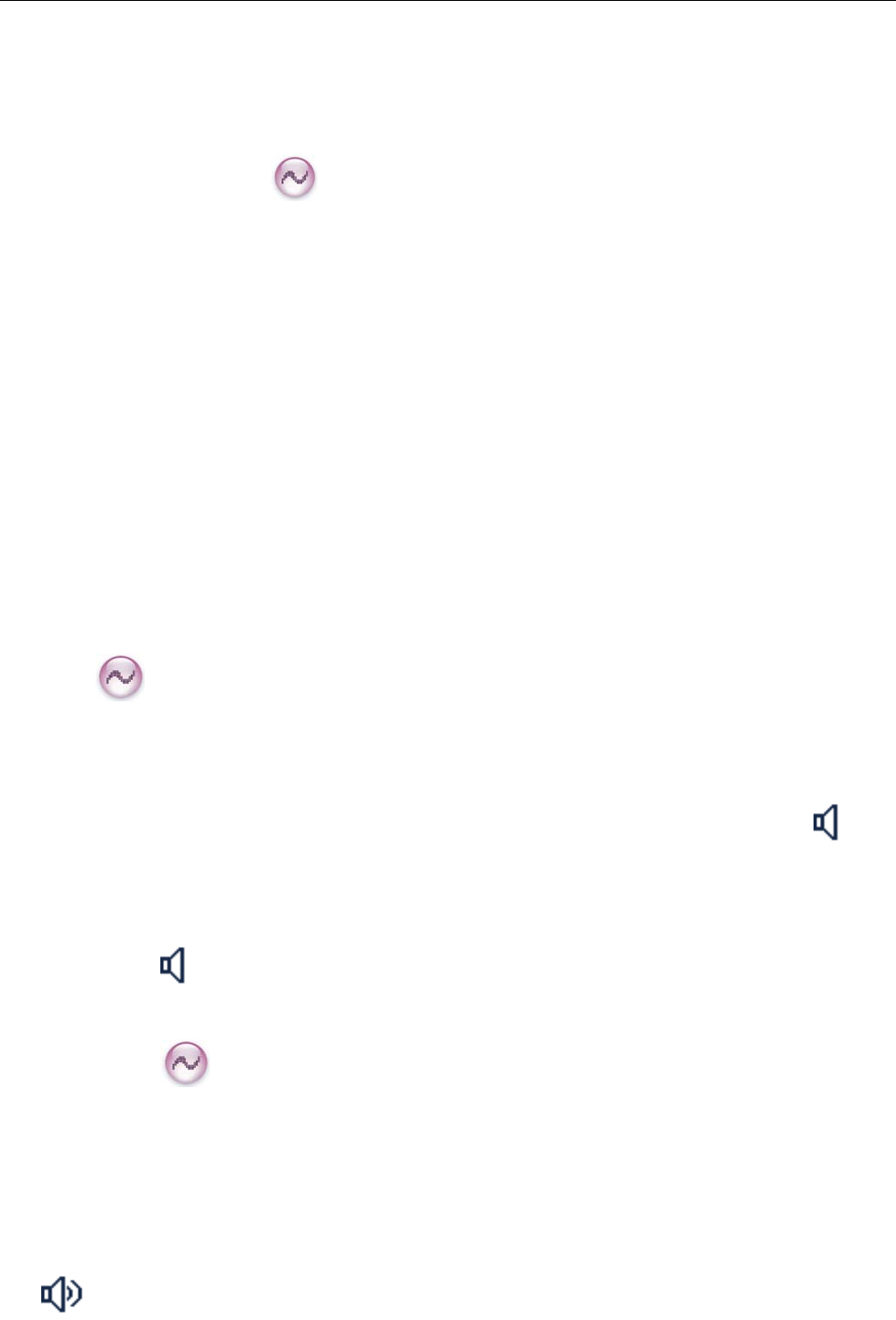
35
z If you don’t want to hear activities on the channel, press the programmed Nuisance Temporary
Delete key to remove the channel from the scan list temporarily.
z If you want to continue staying on the channel, press the programmed Monitor or Squelch Off
key during scan stay.
3. To exit the scanning process, you can select “Off” from the menu “Scan”, or press the programmed
Scan key again.
Talk Around
You can continue to communicate in DM mode by pressing the programmed Talk Around key, when your
repeater malfunctions, or when your terminal is out of the repeater’s range but within talking range of
other terminals.
Operation:
Press the programmed Talk Around key to switch between DM mode and RM mode.
Monitor
To adjust match conditions for signal receiving, you can enable the Monitor feature.
Operation:
Press the programmed Monitor key to enable the feature, and the radio displays icon . To
disable the feature, press this key again.
Hold down the programmed Monitor Momentary key to enable the feature, and the mobile radio
displays icon . To disable the feature, release this key.
Squelch Off
If the Squelch Off feature is enabled, your radio’s speaker will keep unmuted no matter whether carrier is
present.
Operation:
Press the programmed Squelch Off key to enable the feature. Then the radio displays the icon
and sounds background noise. To disable the feature, press this key again.
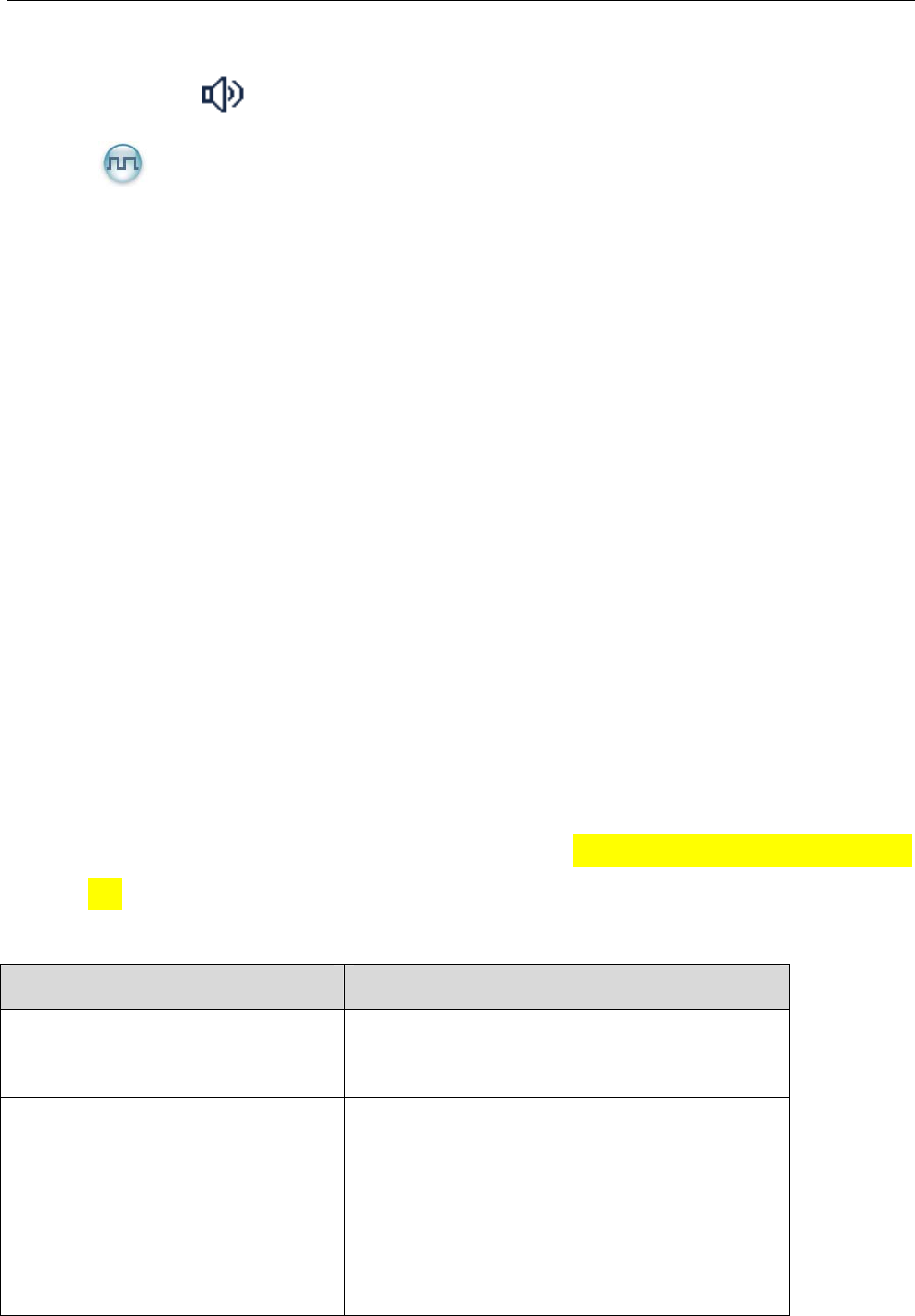
36
Hold down the programmed Squelch Off Momentary key to enable the feature. Then the radio
displays the icon and sounds background noise. To disable the feature, release this key.
Roam
This feature allows the radio to communicate between sites in the IP Multi-site Connect system. If
enabled, the radio can communicate via any site in the IP Multi-site Connect system, thus ensuring
seamless communication in the system.
Operation:
Go to “Menu -> Settings -> Radio Set-> Roam”, and select “Enable” or “Disable”.
Press the programmed Roam key to enable or disable the feature.
One Touch Call
You can request your dealer to set the One Touch Call key. By pressing such programmed key, you can
make corresponding services detailed as below:
z Services on the analog channel: to send calls to the 5-Tone or 2-Tone contact.
z Services on the digital channel:
To send group calls or messages to the Group Call contact.
To send private calls, messages or make control services to the Private Call contact.
The control services contain: Alert Call, Radio Check, Remote Monitor, Radio Enable or Radio
Disable. For details on control services, please refer to Menu Navigation -> Contact -> Manual
Dial in the manual.
Operation:
Service Operation
To send private calls/group calls on
the digital channel.
Press the One Touch Call key and then hold
down the PTT key.
z To send calls on the analog
channel.
z To send messages.
z To make control services on the
digital channel.
Press the One Touch Call key.
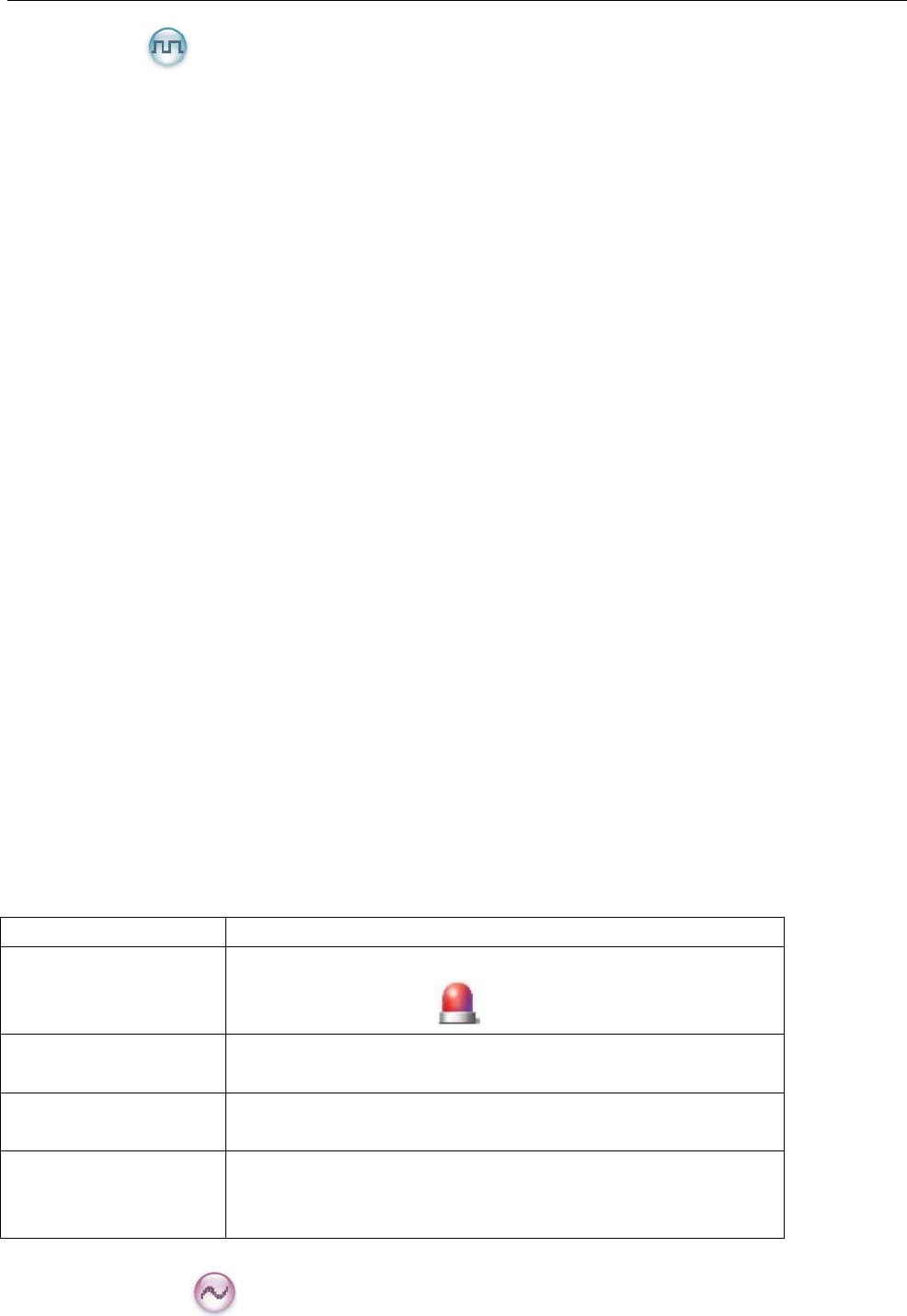
37
Tel e met r y
This feature allows you to remotely supervise the device connected with a radio. With this feature,
you can control the device and view its status in the case that you are away from the device.
The method for supervising the device is programmable by your dealer. The available methods are:
z To supervise the device via the radio
If a device is connected with a radio, you can use another radio to supervise the device. All the
radios involved should be configured with the Telemetry feature. For example, the dealer
enables the Telemetry feature for both Radio A and Radio B, and assign the Telemetry feature to
the SK1 key on Radio A. To supervise the device C, connect it with Radio B, and press the SK1
key on Radio A.
z To supervise the device via a third-party software
If the Telemetry feature is enabled for the radio by your dealer, you can supervise the device
connected with the radio via a third-party software.
Emergency
In case of an emergency, you can use the feature to ask for help from your companion or control center.
The Emergency process has the highest priority. You can make emergency operation even when your
radio is transmitting or receiving.
To enable the feature on a channel, an emergency system must be assigned to the channel via the
programming software. In addition, the Emergency type, Emergency ID type and Emergency mode are
settable via the programming software.
Emergency Type
For each Emergency mode, there are four Emergency types available. You can select one of them via
your dealer:
Emergency Type Description
Siren Only In Emergency mode, the radio will sound shrill alarm tone
and display the icon .
Regular In Emergency mode, the radio will give audible and visible
indication.
Silent In Emergency mode, the radio won't give any audible or
visible indication.
Silent with Voice In Emergency mode, the radio won’t give any audible or
visible indication, but will receive voice ACK from the
companion or control center automatically.
Emergency ID Type
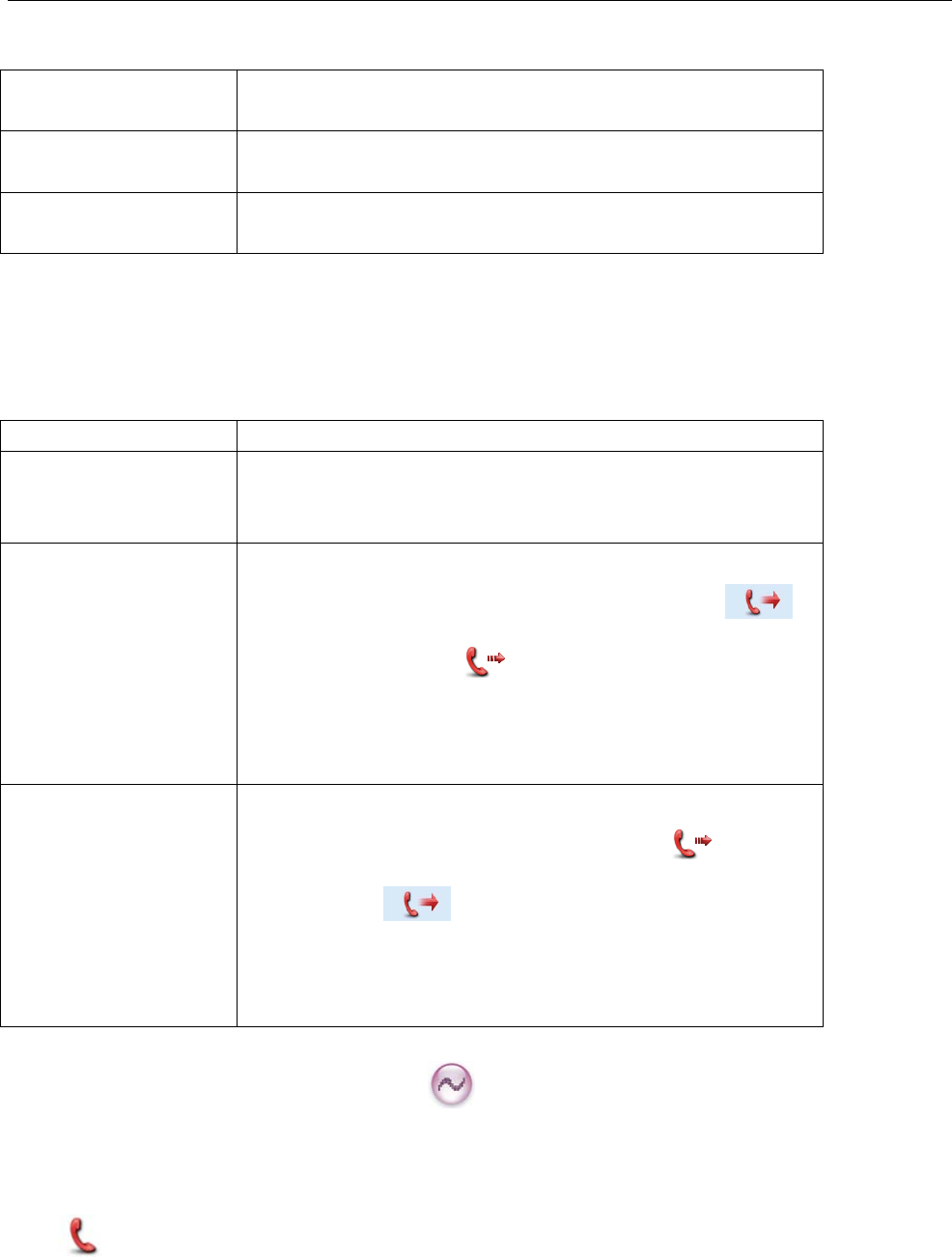
38
Your radio supports two Emergency ID types. You can select one of them via your dealer:
Emergency ID
Type
Description
None No signaling is used when the radio sends alarm
information.
HDC1200 HDC1200 signaling is used when the radio sends alarm
information.
Emergency Mode
Your radio supports three Emergency modes. You can select one of them via your dealer (Note: For the
following operation methods, we take the “Regular” type as an example).
Emergency Mode Description
Alarm In this mode, you can send alarm information to your
companion or control center by pressing the programmed
Emergency key, but you cannot talk with them.
Alarm with Call In this mode, you can send alarm information by pressing
the programmed Emergency key. When the icon
(analog channel) or (digital channel) appears, you
can speak into the microphone, allowing your voice and
background noise to be transmitted automatically (you do
not need to hold down the PTT key).
Call Only In this mode, press the programmed Emergency key to go
to the Revert Channel. When the icon (digital
channel) or (analog channel) appears, you can
speak into the microphone, allowing your voice and
background noise to be transmitted automatically (you do
not need to hold down the PTT key).
Operation Methods for Analog Emergency
Alarm (None & HDC1200)
Operation: Press the programmed Emergency key to send alarm information. The radio displays the
icon and text information “Sending Alarm”, with red LED glowing. (None: If “Local Emergency
Alarm” is enabled via the programming software, an alarm tone will sound.)
Three methods are available for you to exit the Emergency mode:
1. Once the Alarm Cycles expire, the radio will exit the Emergency mode automatically.
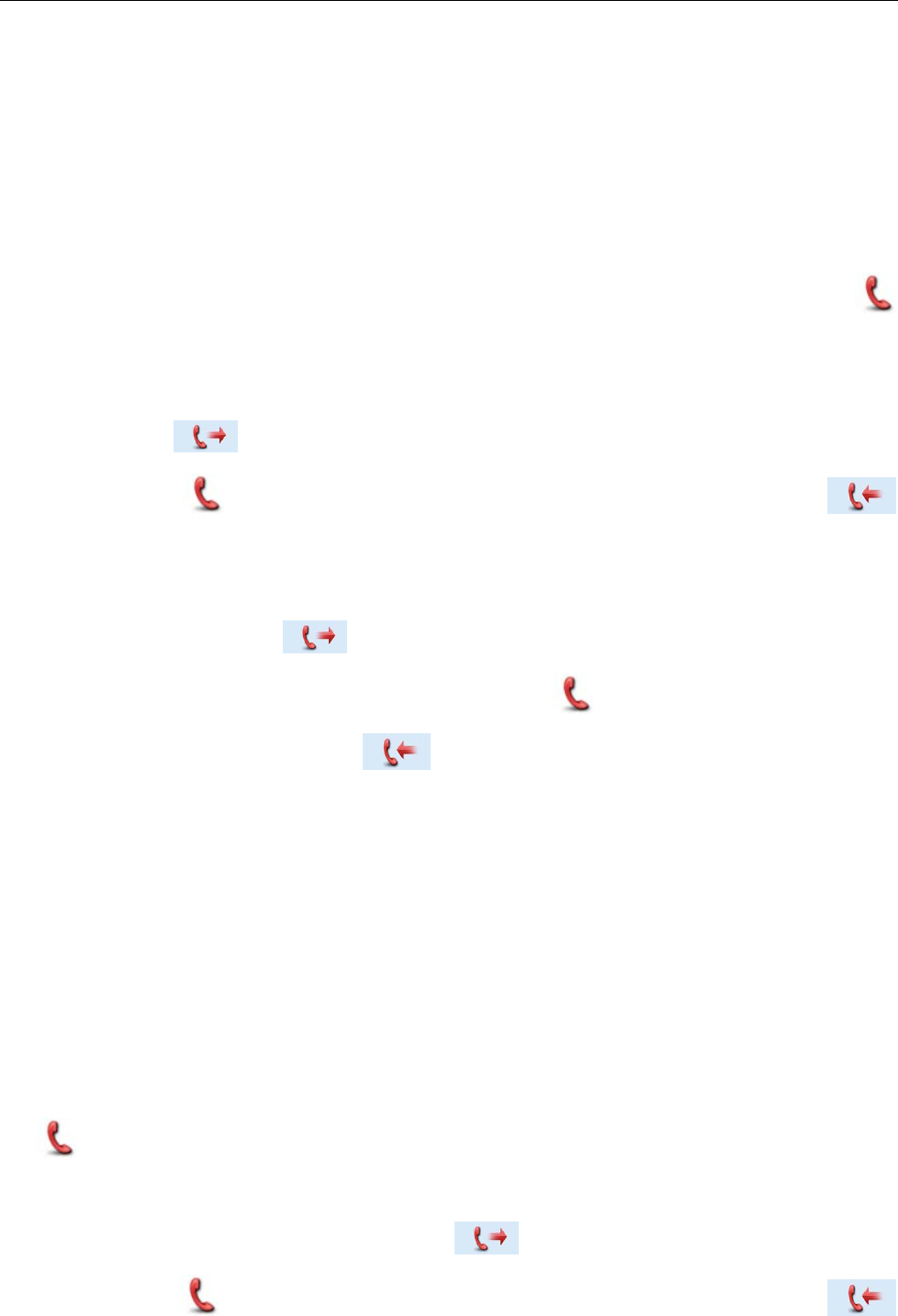
39
2. Long press the programmed Emergency key.
3. Hold down the PTT key. The radio will transmit on the channel on which the radio operates before
entering the Emergency mode. (HDC1200)
Alarm with Call (None & HDC1200)
Operation:
1. Press the programmed Emergency key to send alarm information. The radio displays the icon
and text information “Sending Alarm”, with red LED glowing. (None: If “Local Emergency Alarm” is
enabled via the programming software, an alarm tone will sound.)
2. When the icon appears, you can speak into the microphone to make an emergency call.
3. When the icon appears, you can receive. And when a call is received, the icon
appears.
4. If the preset Voice Cycles expire, you can hold down the PTT key to make the emergency call again
(the radio displays the icon , with red LED glowing). After the emergency call is transmitted,
release the PTT key to receive (the radio displays the icon , with LED flashing orange rapidly).
And when a call is received, the icon appears. (HDC1200 only)
Two methods are available for you to exit the Emergency mode:
1. After the preset Alarm Cycles and Voice Cycles expire, the radio will exit the Emergency mode
automatically. (None)
2. Long press the programmed Emergency key.
Call Only (HDC1200)
Operation:
1. Press the programmed Emergency key to go to the Revert Channel, and the radio displays the icon
.
2. If the Alarm with Call to Follow feature is enabled, you can speak into the microphone to make an
emergency call when the radio displays the icon .
3. When the icon appears, you can receive. And when a call is received, the icon
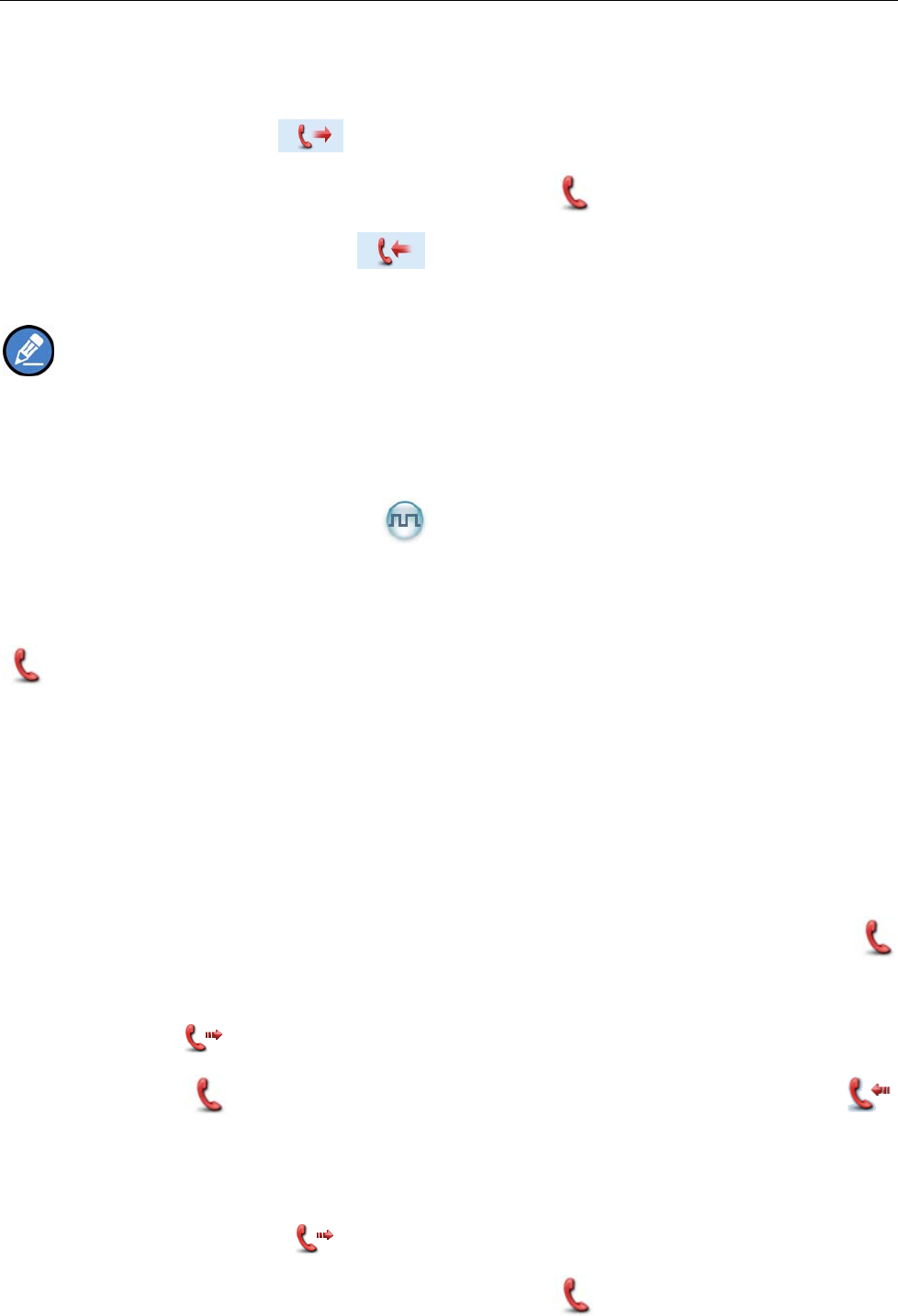
40
appears.
4. If the preset Voice Cycles expire, you can hold down the PTT key to make the emergency call again
(the radio displays the icon , with red LED glowing). After the emergency call is transmitted,
release the PTT key to receive (the radio displays the icon , with LED flashing orange rapidly).
And when a call is received, the icon appears.
To exit the Emergency mode, long press the programmed Emergency key.
Note: Your dealer may set the number of alarm cycles and alarm duration (None), number of
polite retries and impolite retries (HDC1200), number of voice cycles, duration of each transmission and
TX interval.
Operation Method for Digital Emergency
Alarm
Operation: Press the programmed Emergency key to send alarm information. The radio displays icon
and text information “Sending Alarm”, with red LED glowing.
Two methods are available for you to exit the Emergency mode:
1. Once the Alarm Cycles expire, the radio will exit the Emergency mode automatically.
2. Long press the programmed Emergency key.
Alarm with Call
Operation:
1. Press the programmed Emergency key to send alarm information. The radio displays icon
and text information “Sending Alarm”, with red LED glowing.
2. When the icon appears, you can speak into the microphone to make an emergency call.
3. When the icon appears, you can receive. And when a call is received, the icon
appears.
4. If the preset Voice Cycles expire, you can hold down the PTT key to make the emergency call again
(the radio displays the icon , with red LED glowing). After the emergency call is transmitted,
release the PTT key to receive (the radio displays the icon , with LED flashing orange rapidly).
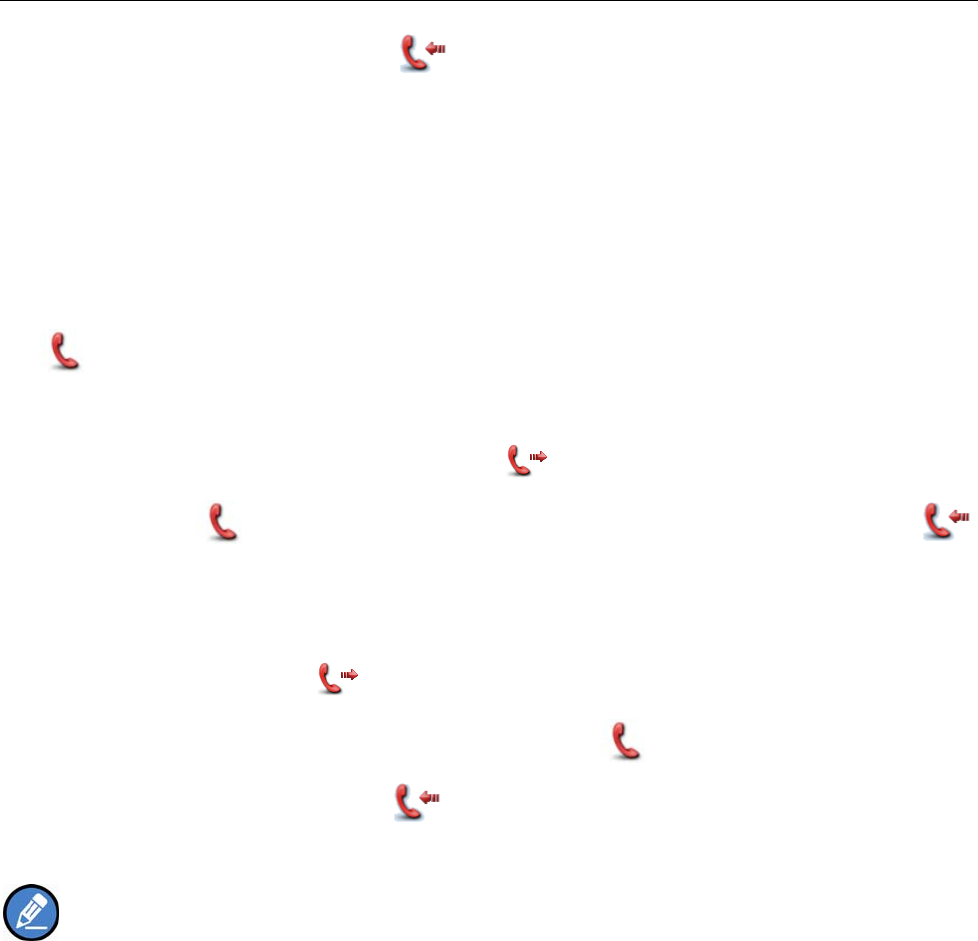
41
And when a call is received, the icon appears.
To exit the Emergency mode, long press the programmed Emergency key.
Call Only
Operation:
1. Press the programmed Emergency key to go to the Revert Channel, and the radio displays the icon
.
2. If the Alarm with Call to Follow feature is enabled, you can speak into the microphone to make an
emergency call when the radio displays the icon .
3. When the icon appears, you can receive. And when a call is received, the icon
appears.
4. If the preset Voice Cycles expire, you can hold down the PTT key to make the emergency call again
(the radio displays the icon , with red LED glowing). After the emergency call is transmitted,
release the PTT key to receive (the radio displays the icon , with LED flashing orange rapidly).
And when a call is received, the icon appears.
To exit the Emergency mode, long press the programmed Emergency key.
Note: Your dealer may set the number of polite retries and impolite retries, number of voice cycles,
duration of each transmission and TX interval.
Lone Worker
This feature is ideal for persons who work lonely. If you encounter an incident and cannot operate your
radio within the preset time period, your radio will alarm automatically to summon help from your
companion.
Operation:
1. To enable the feature,
Go to “Menu -> Settings -> Radio Set-> Lone Worker” and select “Enable”; or
Press the programmed Lone Worker key (a high-pitched tone sounds); or
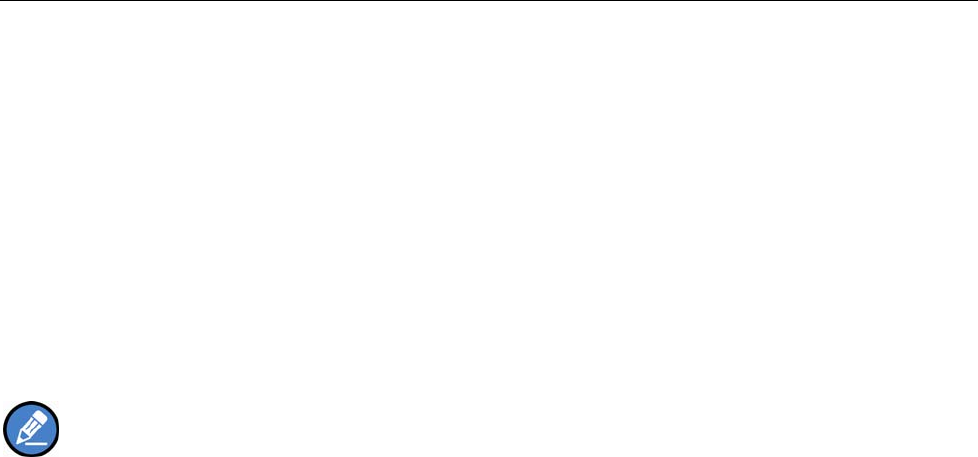
42
Turn on the radio if the feature is enabled via the programming software.If you cannot operate your
radio within a preset response period, your radio will give alerts before this period expires
(dependent on the settings by your dealer). At this time, you can terminate such alerts by rotating a
knob or pressing a key. When the response period expires, your radio will trigger the current
emergency system automatically.
3. To disable the feature,
Go to “Menu -> Settings -> Radio Set-> Lone Worker” and select “Disable”; or
Press the programmed Lone Worker key (a low-pitched tone sounds).
Note: If the Lone Worker feature is not disabled before your radio is powered off, it will remain
enabled when powered on again.
Man Down (optional)
With this feature, your radio will alarm automatically to summon help from your companion if it is
positioned aslant for a certain time period.
Operation:
1. To enable the feature,
z Go to “Menu -> Settings -> Radio Set-> Man Down” and select “Enable”; or
z Press the programmed Man Down key (a high-pitched tone sounds); or
z Turn on the radio if the feature is enabled via the programming software.
2. Your radio will sound a pre-alert tone if it is positioned aslant for a preset time period, and will enter
the Emergency mode if you do not place it vertically within such time period. To exit the Emergency
mode, please place it upright.
3. To disable the feature,
z Go to “Menu -> Settings -> Radio Set-> Man Down” and select “Disable”; or
Press the programmed Man Down key (a low-pitched tone sounds).
Battery Strength Indicator
This feature allows you to know the current battery strength.
Operation:
Hold down the programmed Battery Strength Indicator key, and the radio will give a specific indication
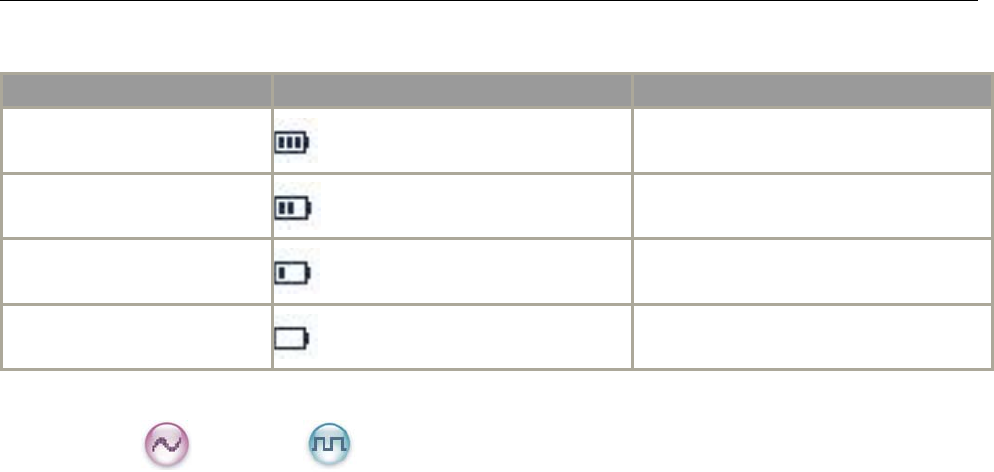
43
to represent the current battery strength. Release this key to exit.
Indication Battery Strength Icon Battery Strength
Green LED glows.
High
Orange LED glows.
Medium
Red LED glows.
Low
Red LED glows and the low
battery alert sounds.
Insufficient
Scrambler /Encrypt
The Scrambler/Encrypt feature can encrypt your audio signals to prevent eavesdropping. Thus privacy of
your communication is guaranteed.
This Encrypt feature can encrypt your audio signals and messages to prevent eavesdropping. Thus
privacy of your communication is guaranteed.
Operation:
z On an analog channel, go to “Menu -> Settings -> Radio Set -> Scrambler” and select “Enable” or
“Disable; on a digital channel, go to “Menu -> Settings -> Radio Set -> Encrypt” and select “Enable”
or “Disable.Press the programmed Scrambler/Encrypt key to enable Scrambler or Encrypt on the
current channel (a high-pitched tone sounds); press the key again to disable the feature (a
low-pitched tone sounds).
z If the Scrambler/Encrypt feature is enabled for a channel via the programming software, switch to the
channel to enable the feature, or exit the channel to disable the feature.
Busy Channel Lockout
If enabled via the programming software, this feature can prevent your radio interfering with other
transmitting terminals on the same channel. If you hold down the PTT key while the channel is in use,
your radio will keep beeping and display text information “Channel Busy”, alerting you to transmission
prohibition. To stop beeping, please release the PTT key. When the channel is free, you can press and
hold down the PTT key to transmit.
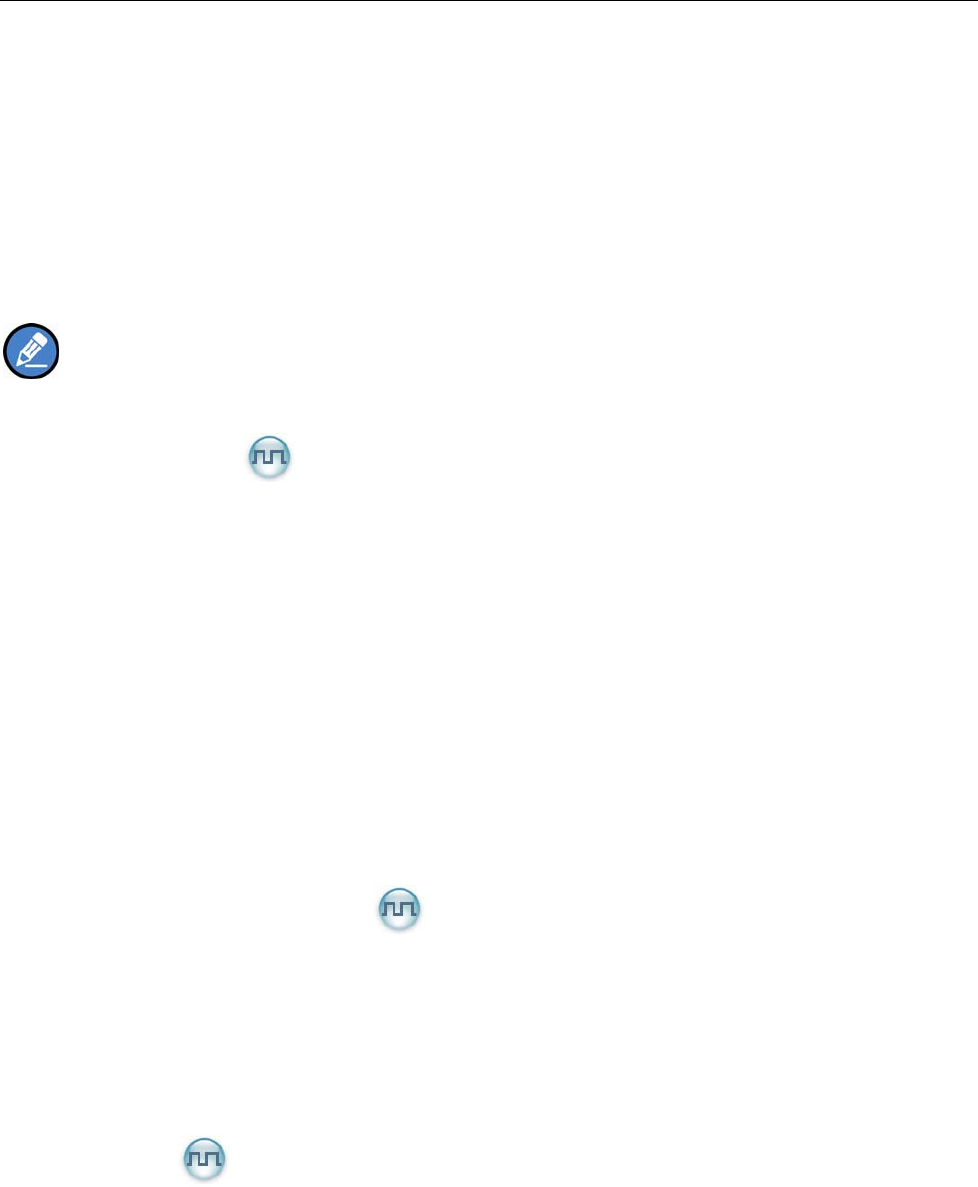
44
Time-out Timer (TOT)
The purpose of TOT is to prevent any user from occupying a channel for an extended period. If the preset
time expires, the radio will automatically terminate transmission and keep beeping. To stop beeping,
please release the PTT key. You must wait for a certain time period (preset by your dealer) to initiate
another transmission.
If the pre-alert function is set by your dealer, your radio will alert you to the TOT expiration in advance.
Note: This feature is null in Emergency mode.
Pseudo Trunking
This feature can be enabled via the programming software. If your radio operates on a channel with this
feature enabled and one time slot is already occupied, it can transmit and receive on the other free time
slot, allowing you to communicate timely under emergent situations.
MIC AGC
If enabled via the programming software, your radio will process the audio signals during transmission,
providing improved audio for the receiving radio.
Radio Registration Service
If enabled via the programming software, your radio will automatically register in the system within a
certain period after power-on. Then it can acquire online information of other radios via accessing specific
servers within the valid registration period.
GPS Revert
If enabled via the programming software, your registered radio will transfer its positioning information to
the system when the system requires such information.
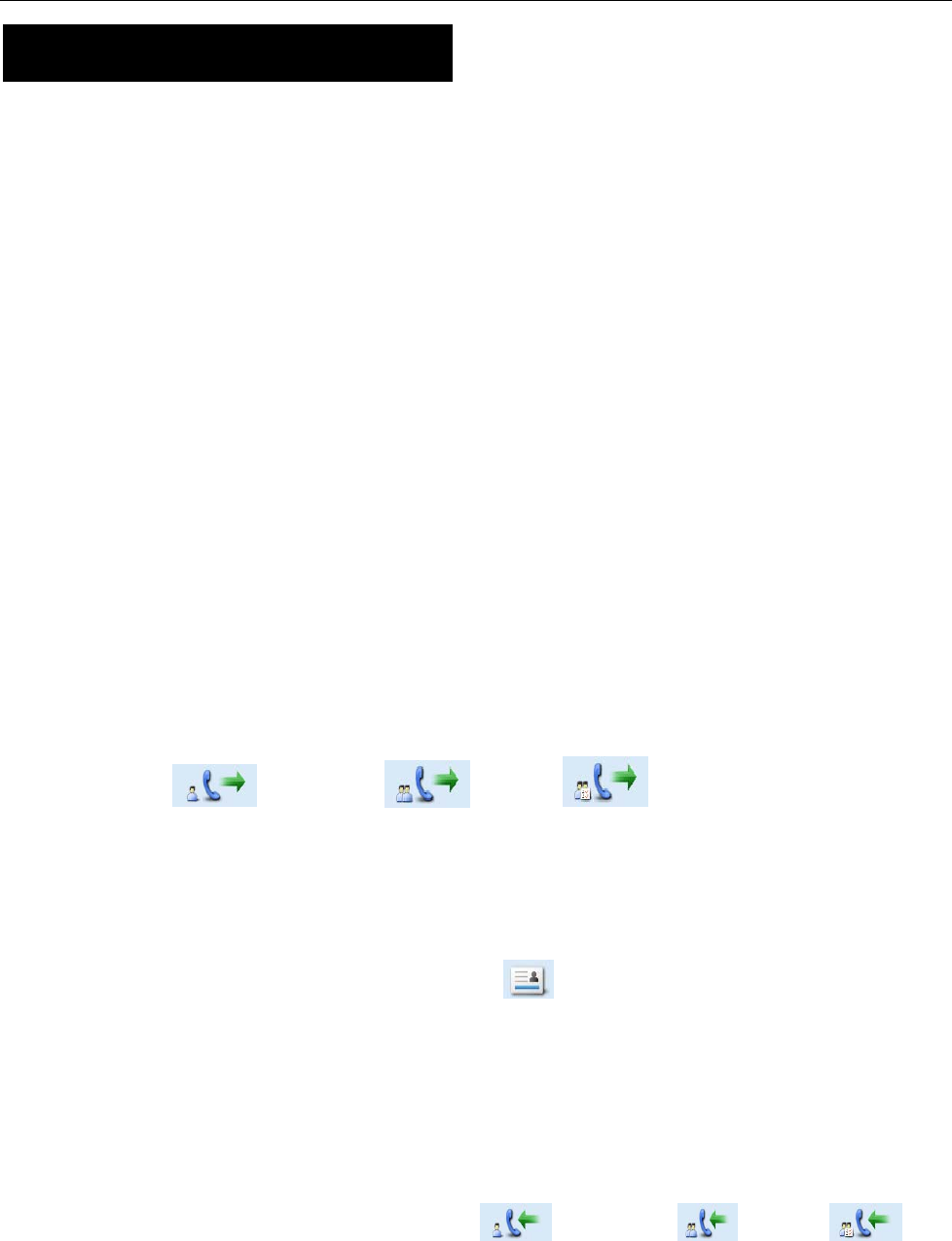
45
Signaling Introduction
The radio supports the following signaling. You can ask your dealer to make appropriate settings on your
radio. For detailed information, please consult your dealer.
HDC1200
The HDC1200 signaling is compatible with the MDC1200 signaling, and realizes functions such as PTT
ID (Encoding & Decoding), Emergency (Encoding & Decoding) and Selective Call (Encoding &
Decoding).
Encoding:
1. Hold down the PTT key during normal voice communication to send PTT ID.
2. Go to the menu “Contact List” and select a required contact. Then hold down the PTT key to send a
selective call (Private Call/Group Call/All Call).
For encoding, the radio will provide the following indications:
PTT ID/Selective Call: Your dealer can program whether the radio sounds side tone during encoding
or sounds beeps after encoding.
Selective Call: During encoding, the LED glows red, and the LCD displays the appropriate call icon
(Private Call: ; Group Call: ; All Call: ). After encoding, the LED glows
orange.
Decoding:
For decoding, the radio provides the following indications:
PTT ID: After decoding, the LCD displays the icon and ID or alias of the transmitting party.
Selective Call: After decoding, the radio provides the following indications:
Alert: The radio will sound default alert.
LED: The LED glows green.
LCD: If your dealer enables the Display Decode ID feature, the radio will display the
appropriate call icon (Private Call: ; Group Call: ; All Call: ) and
alias of the transmitting party (ID of the transmitting party will be displayed if it is not in
the contact list). If your dealer does not enable the Display Decode ID feature, the radio
will display the appropriate call icon only.
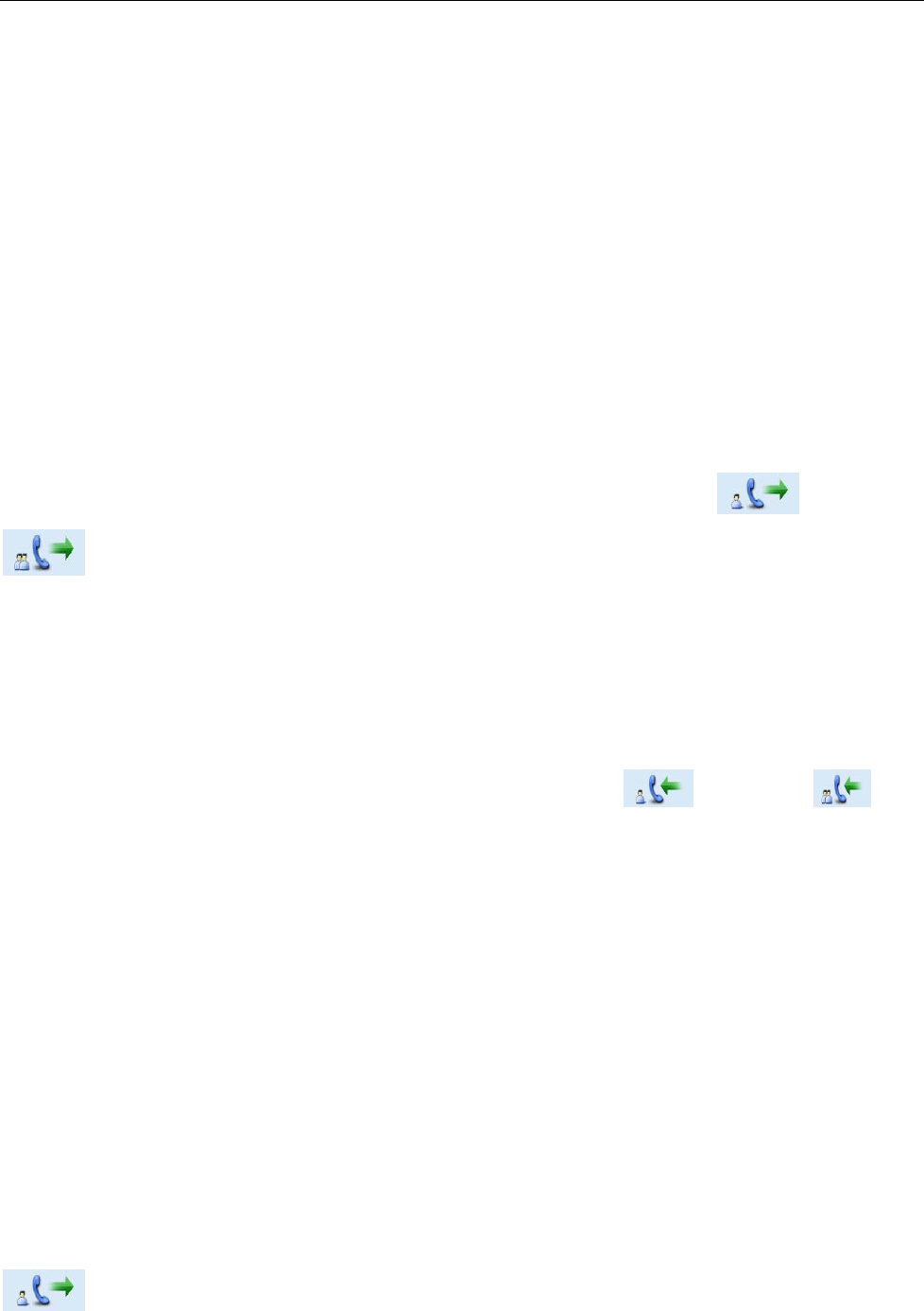
46
5-Tone
This radio can realize various types of calls through 5-Tone signaling.
Encoding:
1. Request your dealer to configure the correct format and type for the encoding contents.
2. When the format consists of fields for variable information, you need to fill in such fields by manual
entry or menu operation.
When the format consists of fixed codes only, you do not have to edit such fields or save such data.
3. Press PTT key or the programmed One Touch Call 1-One Touch Call 5 keys to send the 5-Tone
signaling.
During encoding, the radio sounds a side tone, the LED glows red, and the LCD displays the contact
information (or “Five Tone Call”) and an appropriate call icon (Private Call: ; Group Call:
). If Auto Reset is enabled (by your dealer), your radio will enter the Auto Reset mode after
successful encoding, with LED glowing orange, until the Auto Reset Time expires.
Decoding:
Your radio can automatically decode the 5-Tone signaling when receiving any matched one.
During decoding, the LED glows green. After successful decoding, the LCD displays the contact
information (or “Five Tone Call”), an appropriate call icon (Private Call: ; Group Call: ), and
the decoded status message. If Auto Reset is enabled (by your dealer), your radio will enter the Auto
Reset mode, with LED glowing orange, until the Auto Reset Time expires.
2-Tone
With this signaling, the radio can transmit and receive 2-Tone calls.
Encoding:
1. Request your dealer to configure the correct format and type for the encoding contents.
2. Press PTT key or the programmed One Touch Call 1-One Touch Call 5 keys to send the 5-Tone
signaling.
During encoding, the radio sounds a side tone, the LED glows red, and the LCD displays the call icon
with contact information above it. If Auto Reset is enabled (by your dealer), your radio will enter
the Auto Reset mode after successful encoding, with LED glowing orange, until the Auto Reset Time
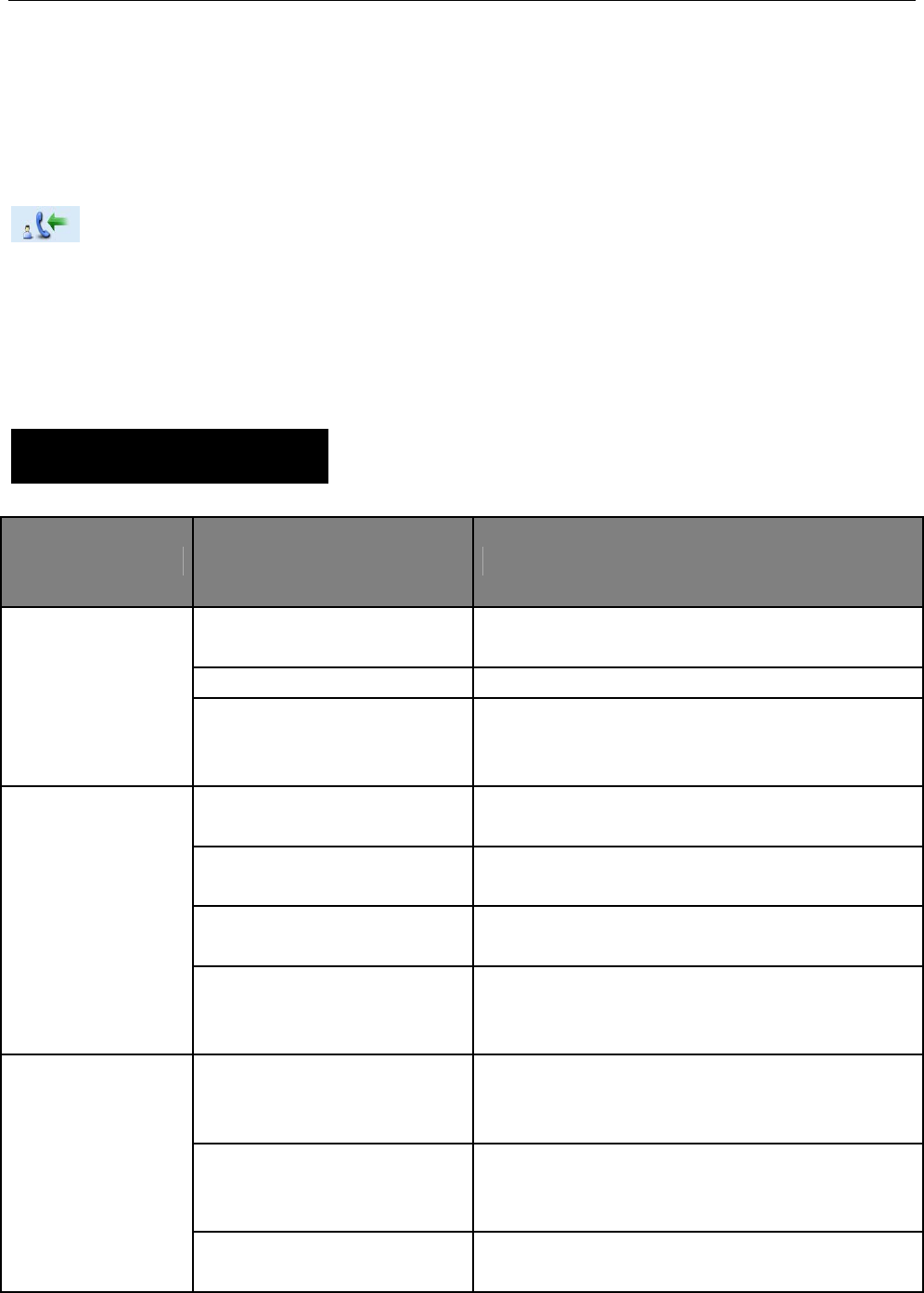
47
expires.
Decoding:
Your radio can automatically decode the 2-Tone signaling when receiving any matched one.
During decoding, the LED glows green. After successful decoding, the LCD displays the call icon
and the call type (selective call, alert call w/voice, alert call) below the icon according the
decoding type.
If Auto Reset is enabled (by your dealer), your radio will enter the Auto Reset mode, with LED glowing
orange, until the Auto Reset Time expires. The radio cannot enter the Auto Reset mode if it is an alert call.
Troubleshooting
Phenomena Analysis Solution
The battery may be
improperly installed. Remove the battery and attach it again.
The battery may run out. Recharge or replace the battery.
The product can not
be powered on. The battery may suffer from
poor contact caused by dirtied
or damaged battery contacts.
Clean the battery contacts. If the problem can not
be solved, contact your dealer or authorized
service center for inspection and repair.
The battery strength may be
too low. Recharge or replace the battery.
The volume may be set to a
low level. Increase the volume.
The antenna may get loose or
may be improperly installed. Power off the product, and re-install the antenna.
During receiving
signals, the voice is
weak,
discontinuous or
totally inactive. The speaker may be blocked
or damaged.
Clean surface of the speaker. If the problem can
not be solved, contact your dealer or authorized
service center for inspection and repair.
The frequency or signaling
may be inconsistent with that
of other members.
Set your TX/RX frequency and signaling to the
same as that of other members.
The channel type
(digital/analog) may be set
inconsistently.
Make sure all members are on the same
digital/analog channel.
You can not
communicate with
other members.
You may be too far away from
the group members. Move towards other members.
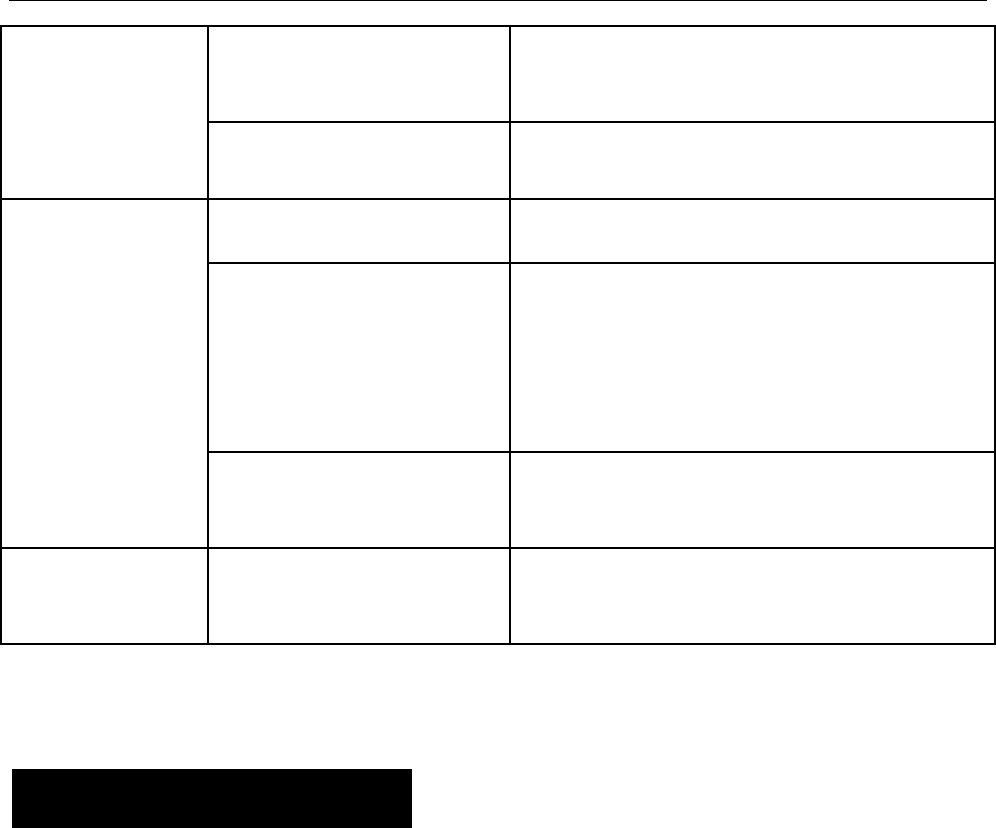
48
You may be interrupted by
products using the same
frequency.
Change the frequency, or adjust the squelch level.
Irrelevant
communication or
noise is heard on
the channel. The product may be set with
no signaling.
Set signaling for all member products to avoid
interference at the same frequency.
You may be too far away from
other members. Move towards other members.
You may be at an unfavorable
position. For example, your
communication may be
blocked by high buildings or
frustrated in the underground
areas.
Move to an open and flat area, and restart the
product.
The noise is too
loud.
You may suffer from external
disturbance (such as
electromagnetic interference).
Stay away from equipment that may cause
interference.
The GPS cannot
locate your
position.
No GPS signal is received. Move to an open and flat area, and restart the
product.
If the above solutions can not fix your problems, or you may have some other queries, please contact us
or your local dealer for more technical support.
Care and Cleaning
To guarantee optimal performance as well as a long service life of the product, please follow the tips
below.
Product Care
Do not pierce or scrape the product.
Keep the product far away from substances that can corrode the circuit.
Do not hold the product by its antenna or earpiece cable directly.
Attach the accessory jack cover when the product is not in use.
Product Cleaning
Do not clean the product in a hazardous area.
Clean up the dust and fine particles on the product surface and charging piece with a clean and dry
lint-free cloth or a brush regularly.
Use neutral cleanser and a non-woven fabric to clean the keys, control knobs and front case after
long-time use. Do not use chemical preparations such as stain removers, alcohol, sprays or oil

49
preparations, so as to avoid surface case damage. Make sure the product is completely dry before
use.
Caution: Power off and remove the battery before cleaning.
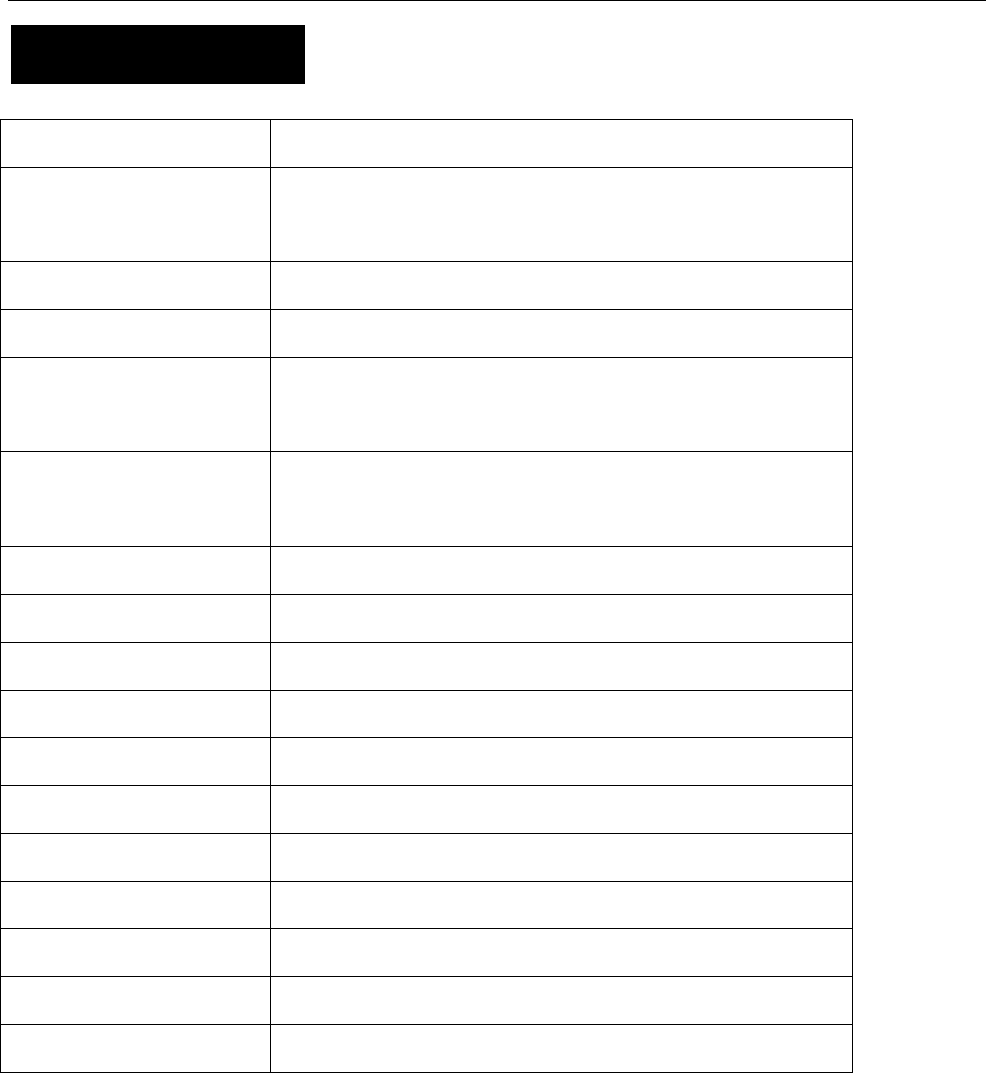
50
Specifications
Frequency Range FCC: 136-174MHz IC:138-174MHz
Channel Capacity 1024
(64 zones, each with a maximum of 16 channels)
Operating Voltage DC 7.4V
Channel Spacing 25/12.5KHz
Ex-protection Degree Ex ib IIC T4 Gb
Ex ib D21 T4
Weight (with standard antenna
& battery)
About 498g
Sensitivity 0.3μV
RF Power Output 1W
Rated Audio Power Output 0.5W
Audio Distortion 3%
Ambient Temperature -20℃~+50℃
Storage Temperature -30℃~+60℃
Charging Temperature 0℃~+40℃
Battery Ex-battery BL1807-Ex (1800mAh)
Battery Life About 14 hours (5-5-90 duty cycle)
Charging Time About 4 hours
Max. Charging Voltage DC 12V
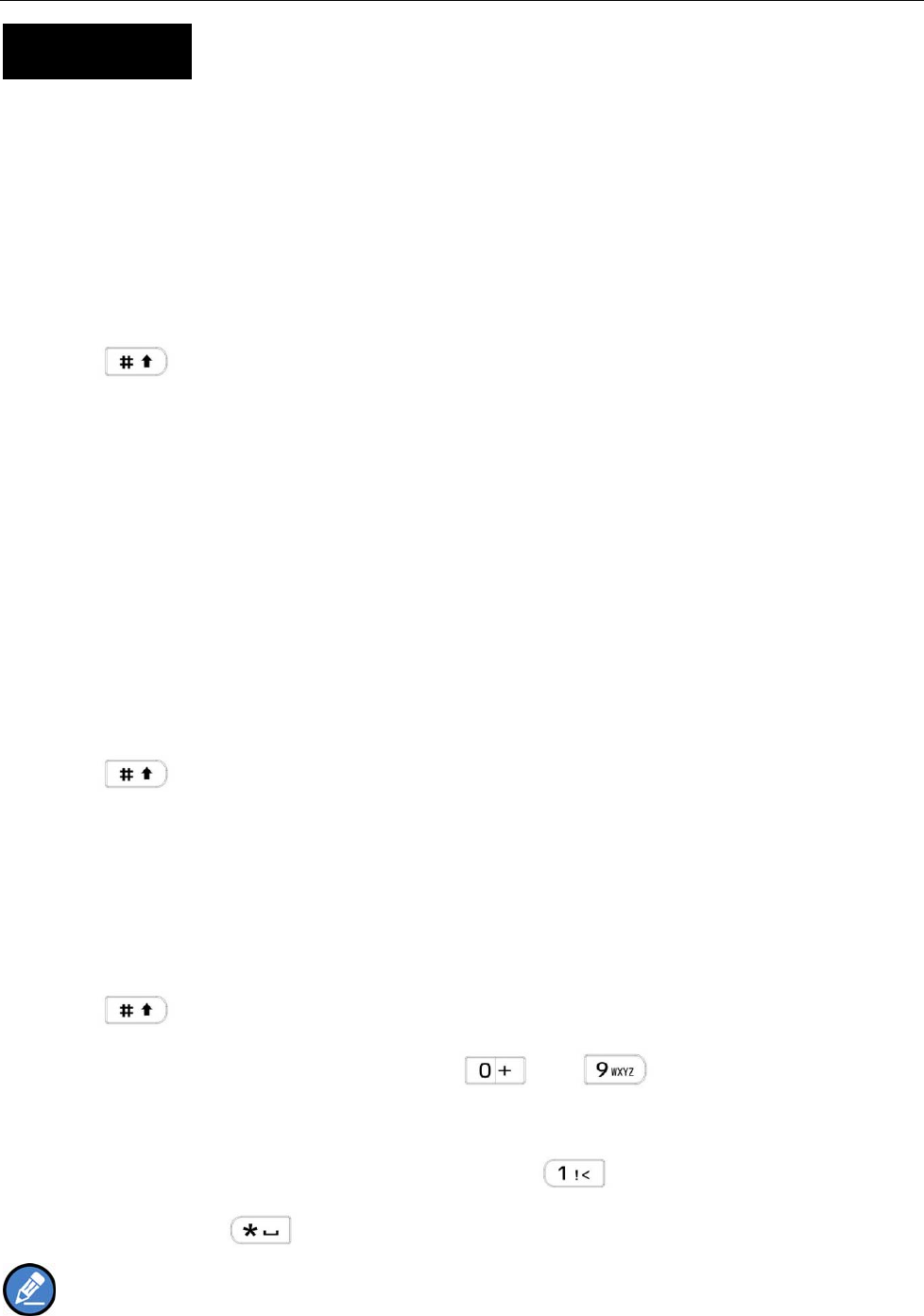
51
Appendix
Input Method
You can enter aliases, numbers or messages using the keypad. The radio supports the following input
methods: Chinese Pinyin (simplified) English and Number.
Chinese Pinyin (Simplified)
Operation:
1. Press to switch to Chinese Pinyin mode.
2. Enter the pinyin through alphanumeric keys; then a list of possible combinations and corresponding
characters will appear.
3. Use the Up/Down key to choose the right pinyin.
4. Press the OK key to highlight the characters, and choose the right character using the Up/Down key.
5. Press the OK key to enter the selected character.
You can repeat the above steps to continue.
English
Operation:
1. Press to switch to uppercase English or lowercase English mode.
2. Press the key which bear your desired letter repeatedly until the letter appears.
You can repeat the above steps to continue.
Number
Operation:
1. Press to switch to Number mode.
2. Enter the numbers through alphanumeric keys to .
Special Character
To enter common punctuations and special characters, press .
To input a space, press .
Note: You can use the Up/Down key to move the cursor leftward/rightward in the entered text.