Hytera Communications PD98XUHF Digital Portable Radio User Manual
Hytera Communications Corporation Limited Digital Portable Radio
Contents
- 1. Users Manual
- 2. User Manual
User Manual
Preface
Thanks for your favor in our product. This manual provides guidance for you to quickly know how to use
the product. For detailed features and operations, see the DMR Trunking Radio Feature Description and
Operation Manual along with the product.
To avoid bodily injury or property loss caused by misoperations, please carefully read the Safety
Information Booklet before using the product.
This manual is applicable to the following product:
PD98X/PD98XG Digital Trunking Portable Radio (X may represent 2, 5, 6 or 8)
Copyright Information
Hytera is the trademark or registered trademark of Hytera Communications Corporation Limited (the
Company) in PRC and/or other countries or areas. The Company retains the ownership of its trademarks
and product names. All other trademarks and/or product names that may be used in this manual are
properties of their respective owners.
The product described in this manual may include the Company's computer programs stored in memory
or other media. Laws in PRC and/or other countries or areas protect the exclusive rights of the Company
with respect to its computer programs. The purchase of this product shall not be deemed to grant, either
directly or by implication, any rights to the purchaser regarding the Company's computer programs. Any
of the Company's computer programs may not be copied, modified, distributed, decompiled, or
reverse-engineered in any manner without the prior written consent of the Company.
Disclaimer
The Company endeavors to achieve the accuracy and completeness of this manual, but no warranty of
accuracy or reliability is given. All the specifications and designs are subject to change without notice
due to continuous technology development. No part of this manual may be copied, modified, translated,
or distributed in any manner without the prior written consent of the Company.
We do not guarantee, for any particular purpose, the accuracy, validity, timeliness, legitimacy or
completeness of the Third Party products and contents involved in this manual.
If you have any suggestions or would like to learn more details, please visit our website at:
http://www.hytera.com.
FCC Regulations
Federal Communication Commission (FCC) requires that all radio communication products should meet
the requirements set forth in the FCC Radio Frequency (RF) exposure limits before they can be
marketed in the U.S., and the manufacturer shall post an RF label on the product to inform users of
operational instructions, so as to enhance their occupational health against exposure to RF energy.
Operational Instructions and Training Guidelines
To ensure optimal performance and compliance with the occupational/controlled environment
requirements in the FCC RF exposure limits, users should transmit no more than 50% of the time and
note the following cautions:
z RF energy will be generated only when the radio is transmitting.
z The radio must be at least 2.5 centimeters away from mouth during transmitting.
EU Regulatory Conformance
As certified by the qualified laboratory, the product is in compliance with the essential requirements and
other relevant provisions of the following directives:
z 1999/5/EC or 2014/53/EU
z 2006/66/EC
z 2011/65/EU
z 2012/19/EU
Please note that the above information is applicable to EU countries only.
and guidelines:
complies with the following RF energy exposure standards
FCC Statement
Operation is subject to the following two conditions: 1. This device may not cause harmful
interference, and 2. This device must accept any interference received, including
interference that may cause undesired operation.
Note:” Changes or modifications to this unit not expressly approved by the party
responsible for compliance could void the user’s authority to operate the equipment.”
Compliance with RF Exposure Standards
Hytera’s Is Digital Radio
• United States Federal Communications Commission, Code of Federal Regulations; 47
CFR § 1.1307, 1.1310 and 2.1093
• American National Standards Institute (ANSI) / Institute of Electrical and Electronic
Engineers (IEEE) C95. 1:2005; Canada RSS102 Issue 5 March 2015.
• Institute of Electrical and Electronic Engineers (IEEE) C95.1:2005 Edition
RF Exposure Compliance and Control Guidelines and
Operating Instructions
To control your exposure and ensure compliance with the occupational/controlled
environment exposure limits always adhere to the following procedures.
Guidelines:
• Do not remove the RF Exposure Label from the device.
• User awareness instructions should accompany device when transferred to other users.
• Do not use this device if the operational requirements described herein are not met.
Operating Instructions:
• Transmit no more than the rated duty factor of 50% of the time. To transmit (talk), push
the Push-To-Talk (PTT) button. To receive calls, release the PTT button. Transmitting
50 % of the time, or less, is important because this radio generates measurable RF
energy exposure only when transmitting (in terms of measuring for standards
compliance).
• Hold the radio in a vertical position in front of face with the microphone (and the other
parts of the radio, including the antenna) at least one inch (2.5 cm) away from the nose.
Keeping the radio at the proper distance is important because RF exposures decrease
with distance from the antenna. Antenna should be kept away from eyes.
• When worn on the body, always place the radio in a Hytera’s approved clip, holder,
holster, case, or body harness for this product. Using approved body-worn accessories is
important because the use of Hytera’s or other manufacturer’s non-approved accessories
may result in exposure levels, which exceed the FCC’s occupational/controlled
environment RF exposure limits.
• Use only manufacturer’s name approved supplied or replacement antennas, batteries,
and accessories. Use of non-manufacturer-name approved antennas, batteries, and
accessories may exceed the FCC RF exposure guidelines.
IC statement
The device has been tested and compliance with SAR limits, users can obtain Canadian
information on RF exposure and compliance
Après examen de ce matériel aux conformité aux limites DAS et/ou aux limites d’intensité
de champ RF, les utilisateurs peuvent sur l’exposition aux radiofréquences et la
conformité and compliance d’acquérir les informations correspondantes
This device complies with Industry Canada licence-exempt RSS standard(s). Operation is subject to the
following two conditions:
(1) this device may not cause interference, and
(2) this device must accept any interference, including interference that may cause undesired operation
of the device.
Le présent appareil est conforme aux CNR d'Industrie Canada applicables aux
appareils radio exempts de licence. L'exploitation est autorisée aux deux conditions
suivantes : (1) l'appareil ne
doit pas produire de brouillage, et (2) l'utilisateur de l'appareil doit accepter tout
brouillage radioélectrique subi, même si le brouillage est susceptible d'en
compromettre le fonctionnement
Contents
1. Items in the Package .......................................................................................................................... 1
2. Product Overview ............................................................................................................................... 2
2.1 Product Controls ............................................................................................................................. 2
2.2 LCD Icon ......................................................................................................................................... 3
2.3 LED Indicator .................................................................................................................................. 5
3. Before Use .......................................................................................................................................... 6
3.1 Attaching the Antenna ..................................................................................................................... 6
3.2 Installing the TF Card ...................................................................................................................... 6
3.3 Attaching the Battery ....................................................................................................................... 7
3.4 Attaching the Belt Clip ..................................................................................................................... 7
3.5 Attaching the Accessories ............................................................................................................... 7
3.6 Charging the Battery ....................................................................................................................... 8
4. Basic Operations .............................................................................................................................. 10
4.1 Turning On/Off the Radio .............................................................................................................. 10
4.2 Checking the Battery ..................................................................................................................... 10
4.3 Checking the Battery Power ......................................................................................................... 10
4.4 Registering with BS ....................................................................................................................... 11
4.5 Adjusting the Volume .................................................................................................................... 11
4.6 Inputting via Keypad ..................................................................................................................... 11
4.7 Locking or Unlocking Keys and Knobs .......................................................................................... 11
4.8 Selecting a Subgroup .................................................................................................................... 12
4.9 Selecting a Group Contact ............................................................................................................ 12
4.10 Creating a Private Contact .......................................................................................................... 12
5. Call Services ..................................................................................................................................... 13
5.1 Group Call ..................................................................................................................................... 13
5.2 Private Call ................................................................................................................................... 14
5.3 Emergency Call ............................................................................................................................ 15
6. Message Services ............................................................................................................................ 16
7. Troubleshooting ............................................................................................................................... 17
8. Care and Cleaning ............................................................................................................................ 19
9. Optional Accessories ....................................................................................................................... 20
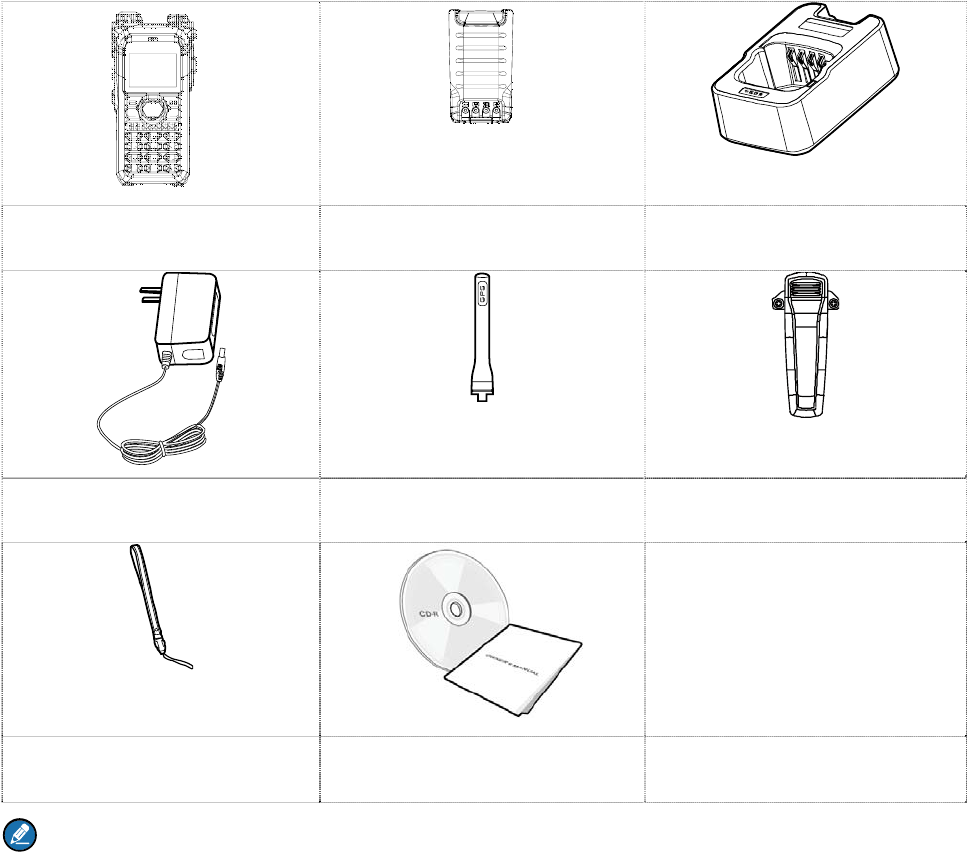
1
1. Items in the Package
Please unpack carefully and check if all items listed below are received. If any item is missing or
damaged, please contact your dealer.
Radio Battery Charger
Power Adapter Antenna Belt Clip
Strap Documentation Kit
Note
¾ The pictures in this manual are for reference only.
¾ The frequency band is marked on the label of antenna; if it is unavailable there, see the label on
the radio.
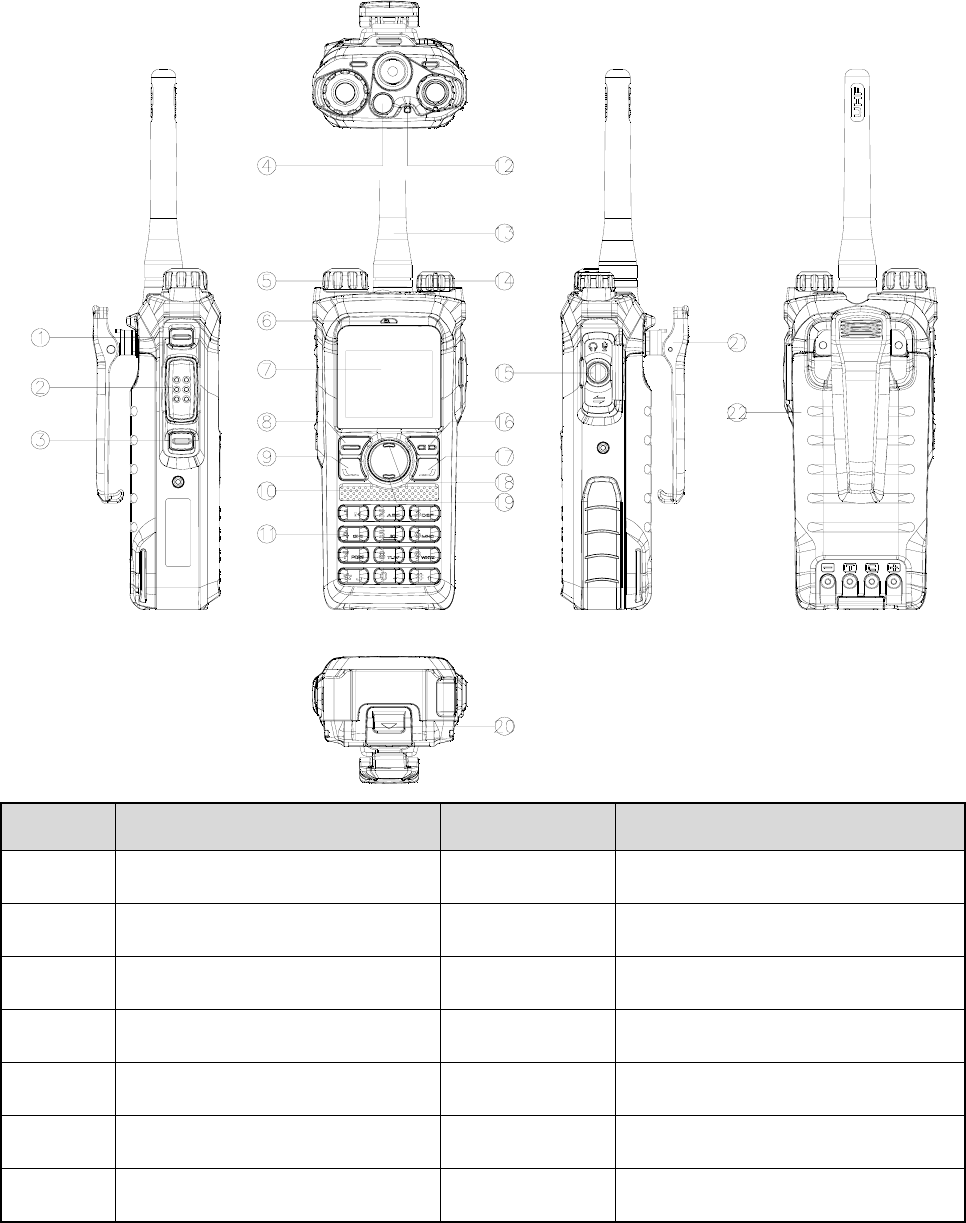
2
2. Product Overview
2.1 Product Controls
No. Part Name No. Part Name
1 Side Key 1 (SK1) 12 LED Indicator
2 Push-to-Talk (PTT) Key 13 Antenna
3 Side Key 2 (SK2) 14 On-Off/Volume Control Knob
4 Top Key (TK) 15 Accessory Connector
5 Group Selector Knob 16 Back/Subgroup Key
6 Microphone 17 P2 Key
7 LCD Display 18 Up Key
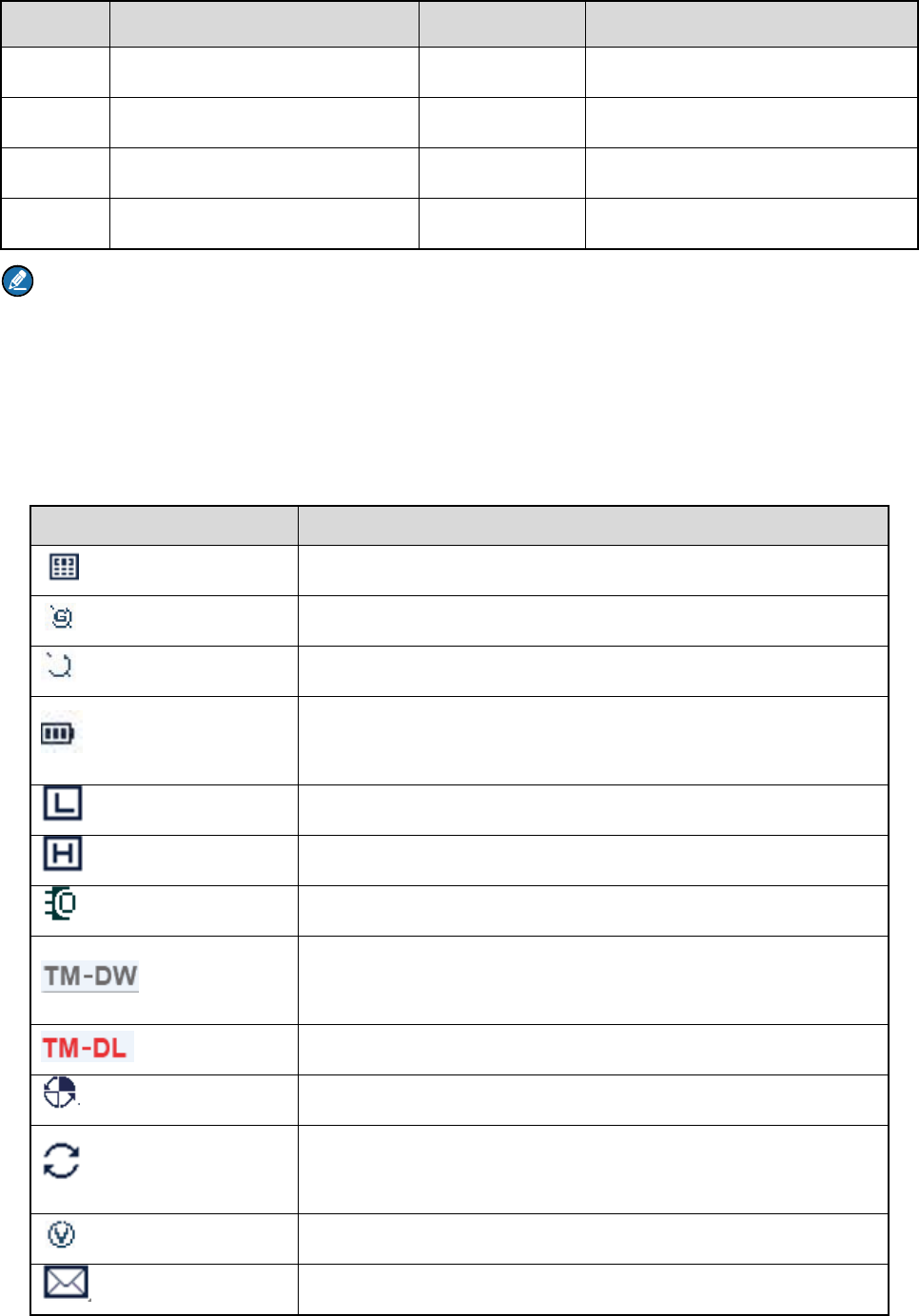
3
No. Part Name No. Part Name
8 OK/Menu Key 19 Down Key
9 P1 Key 20 Battery Latch
10 Speaker 21 Belt Clip
11 Numeric Keypad 22 Battery
Note
For enhanced convenience, you may request your dealer to program the TK, SK1, and SK2 as
shortcuts to radio features. For the detailed introduction, see the DMR Trunking Radio Feature
Description and Operation Manual along with the product.
2.2 LCD Icon
Icon Radio Status
The DTMF keypad is enabled.
The GPS feature is enabled, and the radio receives GPS data.
The GPS feature is enabled, but the radio receives no GPS data.
The number of bars (0–3) indicates the charge remaining in the
battery.
The radio is set at Low power.
The radio is set at High power.
An accessory is connected.
TM-DW: The radio registers with multiple base stations (BSs)
connected via the network.
TM-DL: The radio registers with a single BS.
The radio is roaming.
The radio is hunting. This icon will not appear during the
Background Hunt, HomeStation Hunt or Handover.
The VOX feature is enabled.
There is/are unread short message(s).
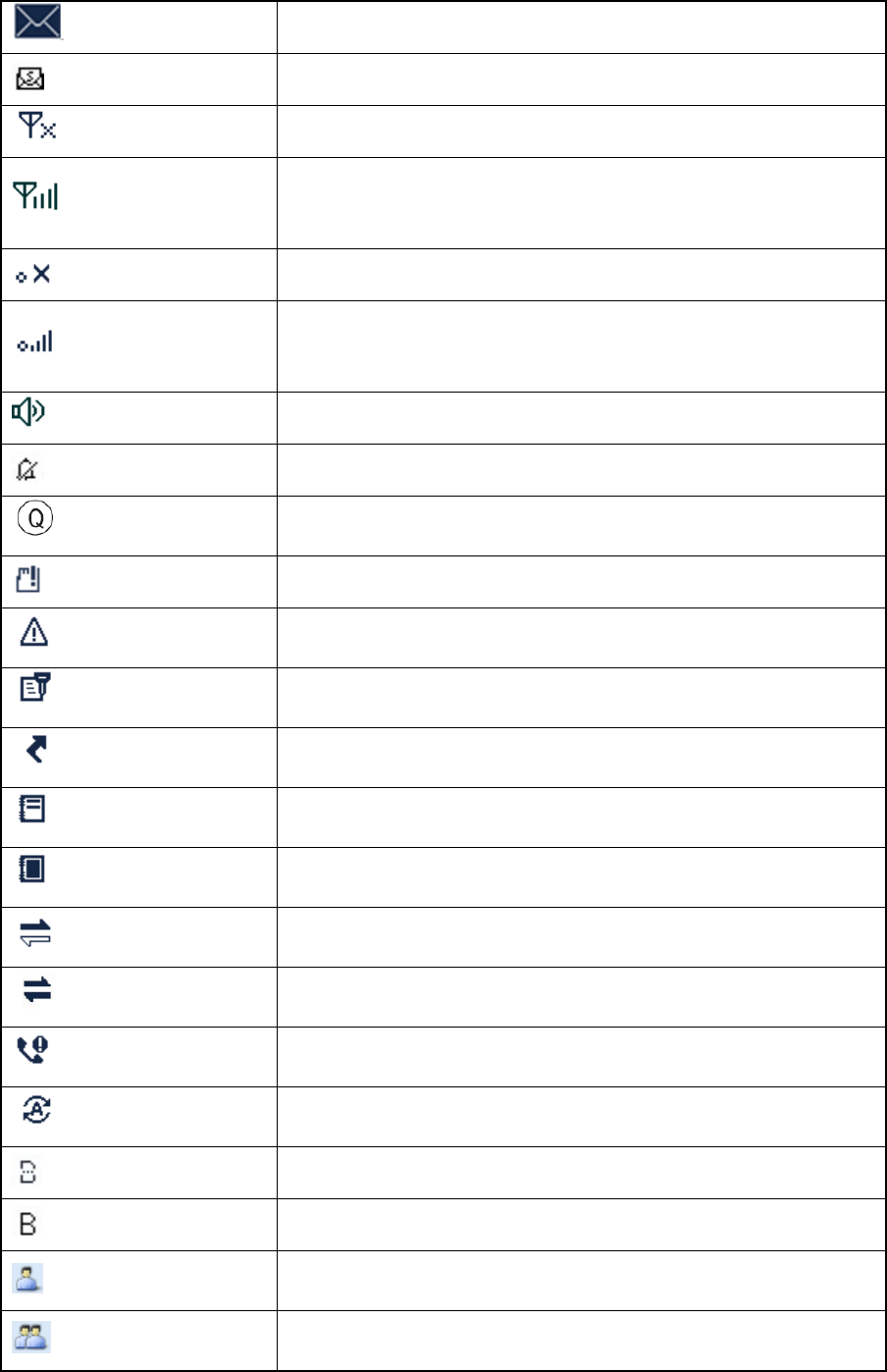
4
The Inbox is full.
There is/are unread status message(s)
There is no signal in TM-DW mode.
The number of bars (1–4) indicates the radio signal strength in
TM-DW mode.
There is no signal in TM-DL mode.
The number of bars (1–4) indicates the radio signal strength in
TM-DL mode.
The speaker is unmuted.
The radio operates in silent mode.
The LQO feature is enabled.
No TF card is detected.
The radio is in emergency alarm mode.
The Encrypt feature is enabled.
The Call Divert feature is enabled.
One or more work orders are received.
The maximum number of saved work orders is reached.
A half-duplex private call is in progress.
A full-duplex private call is in progress.
There is/are missed call(s).
The Mode Automatic Switch feature is enabled.
The BT feature is enabled.
The wireless device is connected.
A private call is in progress or a private contact is in the contact.
A group call is in progress or a group contact is in the contact.
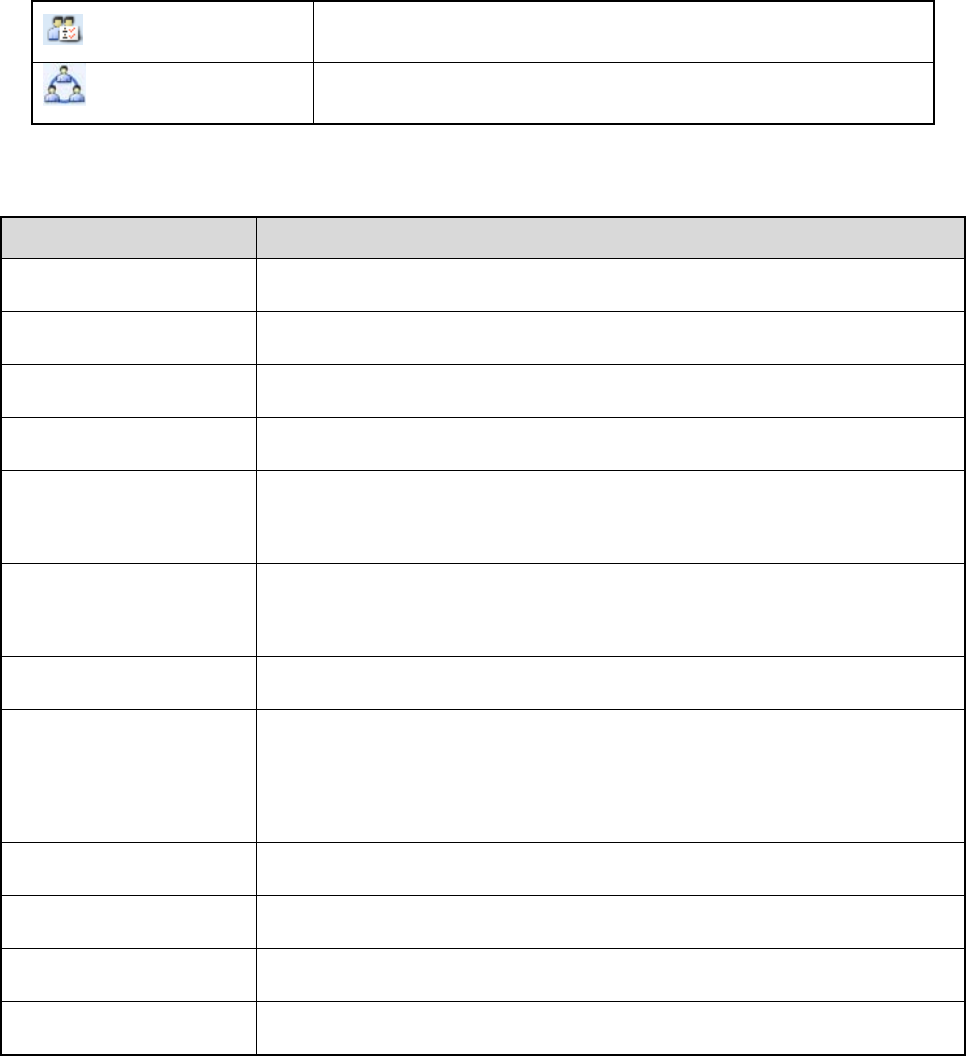
5
An all call is in progress.
An include call is in progress.
2.3 LED Indicator
LED Indication Radio Status
Flashes green Being turned on.
Flashes green slowly Standby.
Glows green Receiving.
Glows red Transmitting.
Flashes red (on the
calling radio) Establishing a call.
Flashes orange rapidly
(on the called radio) Establishing a Full Off Air Call Set-Up (FOACSU) private call.
Flashes orange slowly Hunting.
Glows orange
Call hang time: No voice is being transmitted or received on the traffic
channel during a call. Within such a period, you can hold down the PTT
key to speak.
Glows blue The BT feature is being enabled.
Flashes blue every 3s The BT feature is enabled, but no wireless device is connected.
Flashes blue every 1.5s The wireless device is connected.
Flashes blue every 0.1s The BT feature is being disabled.
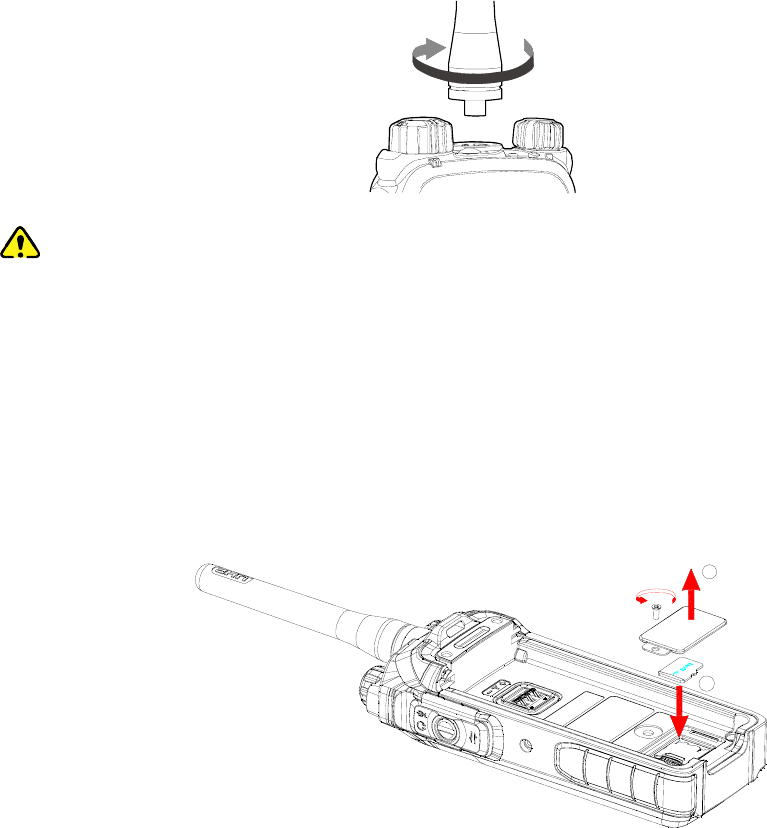
6
3. Before Use
3.1 Attaching the Antenna
Caution
Do not hold the radio by its antenna; otherwise, the radio performance may be reduced and the life span
of the antenna may be shortened.
3.2 Installing the TF Card
Install the TF card as follows if required:
Step 1 Loosen the screw fixing the TF card cover, remove the cover, and then place the card in the
holder properly as shown below.
1
2
Step 2 Replace the cover and tighten the screw as shown below.
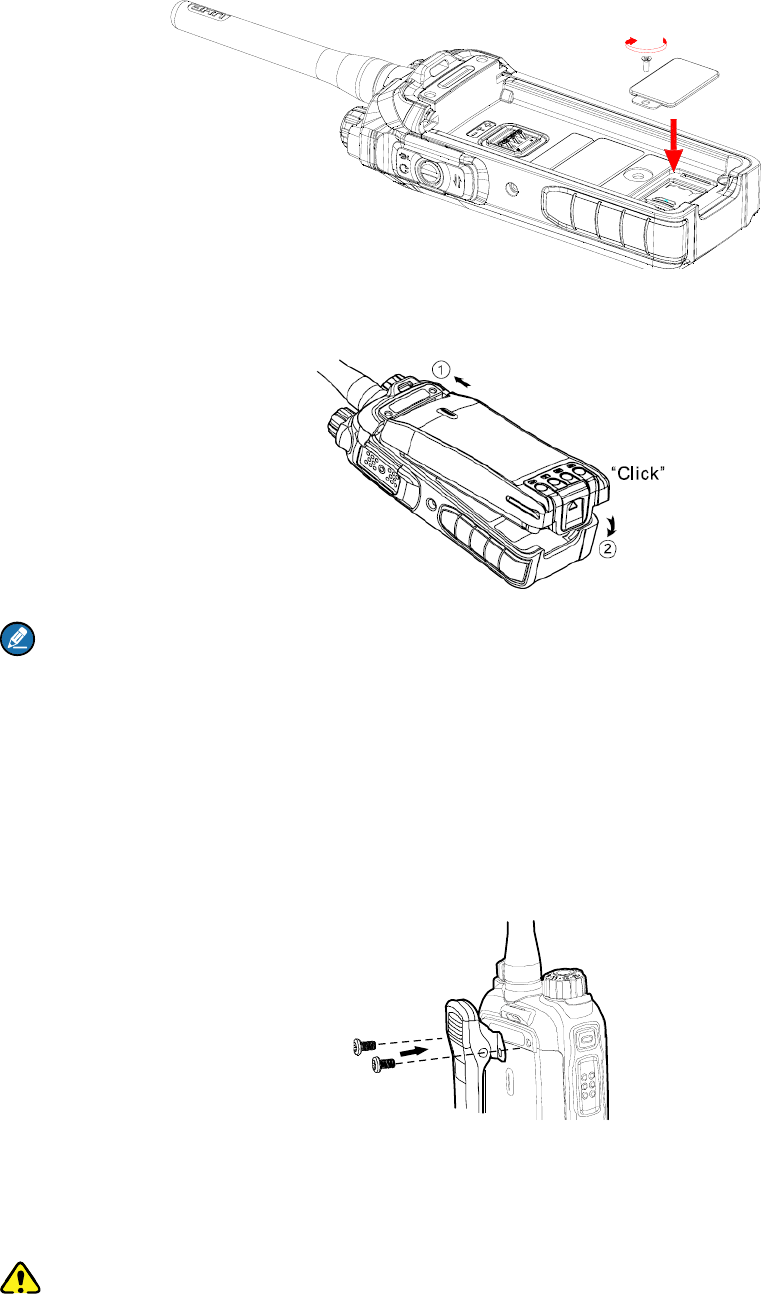
7
3.3 Attaching the Battery
Note
To remove the battery, make sure that the radio is turned off, and then slide the battery latch upwards to
unlock the battery.
3.4 Attaching the Belt Clip
Step 1 Unfasten the two screws on the back of the radio.
Step 2 Align the screw holes on the belt clip with those on the back of the radio, as shown below.
Step 3 Tighten the screws.
3.5 Attaching the Accessories
Caution
For optimal waterproof and dustproof performance:
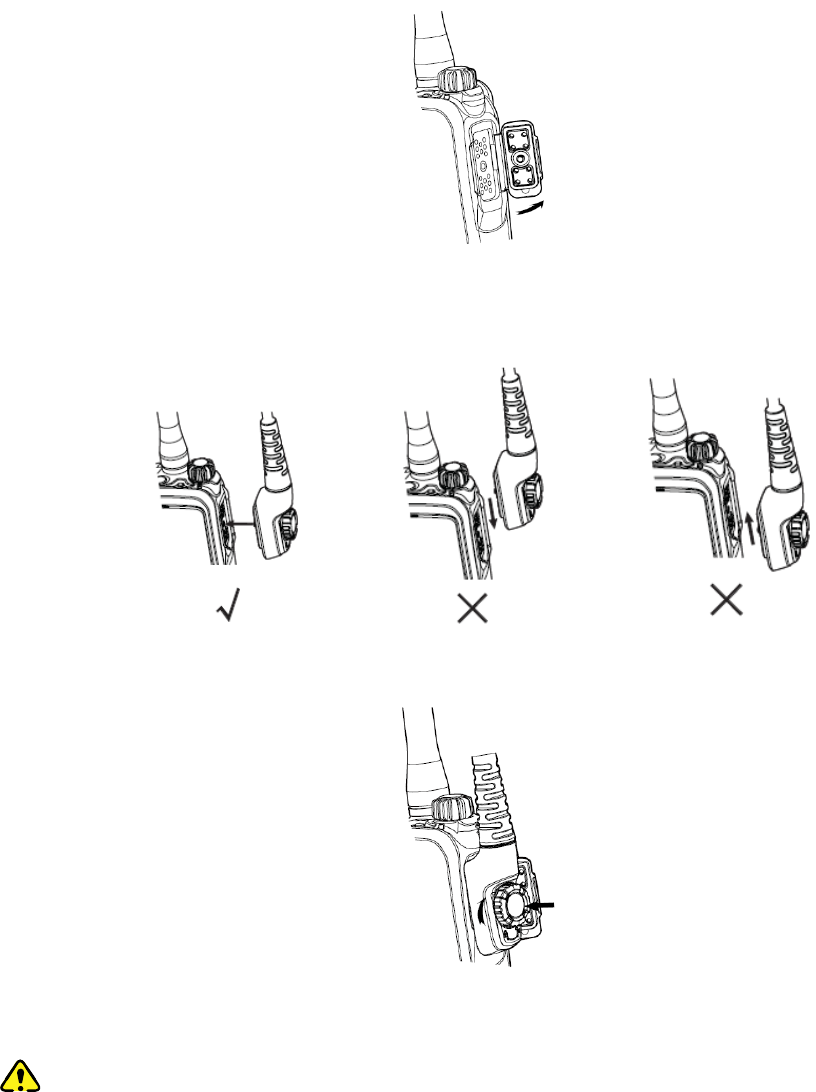
8
¾ Do not scrape the silicone waterproof pad surrounding the screw hold of the accessory connector.
¾ Do close the accessory connector cover and fasten the screw after removing the accessory.
Step 1 Loosen the screw fixing the accessory connector cover, and open the cover as shown below.
Step 2 Align the accessory (such as an audio accessory or a programming cable) plug with the
accessory connector.
Step 3 Tighten the screw on the accessory plug.
3.6 Charging the Battery
Caution
Use the charger specified by the Company to charge the battery.
Be sure to charge the battery fully before initial use, since reduction of state of charge (SoC) may lead to
low battery alarm. You can charge the standalone battery or the radio with battery attached. It is
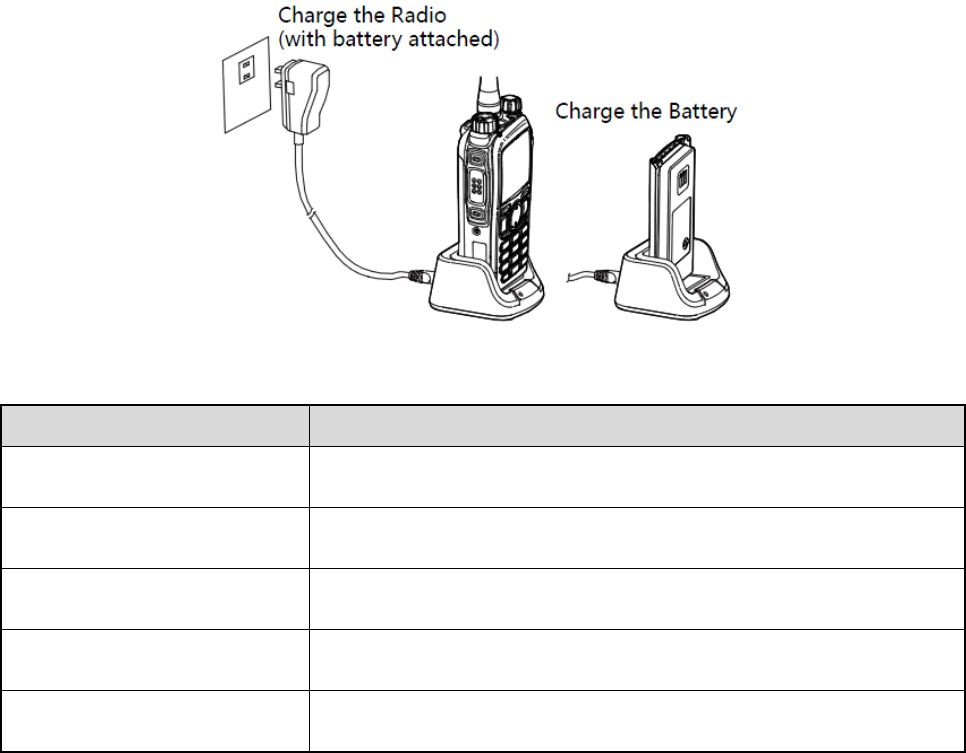
9
recommended that your radio remain powered off during charging.
The LED indicator on the charger shows the charging status. For details, see the following table.
LED Indication Charging Status
Flashes red slowly The battery is inserted incorrectly.
Glows red The battery is charging.
Glows orange The battery is charged to 90% or more.
Glows green The battery is fully charged.
Flashes red rapidly The battery fails to be charged.
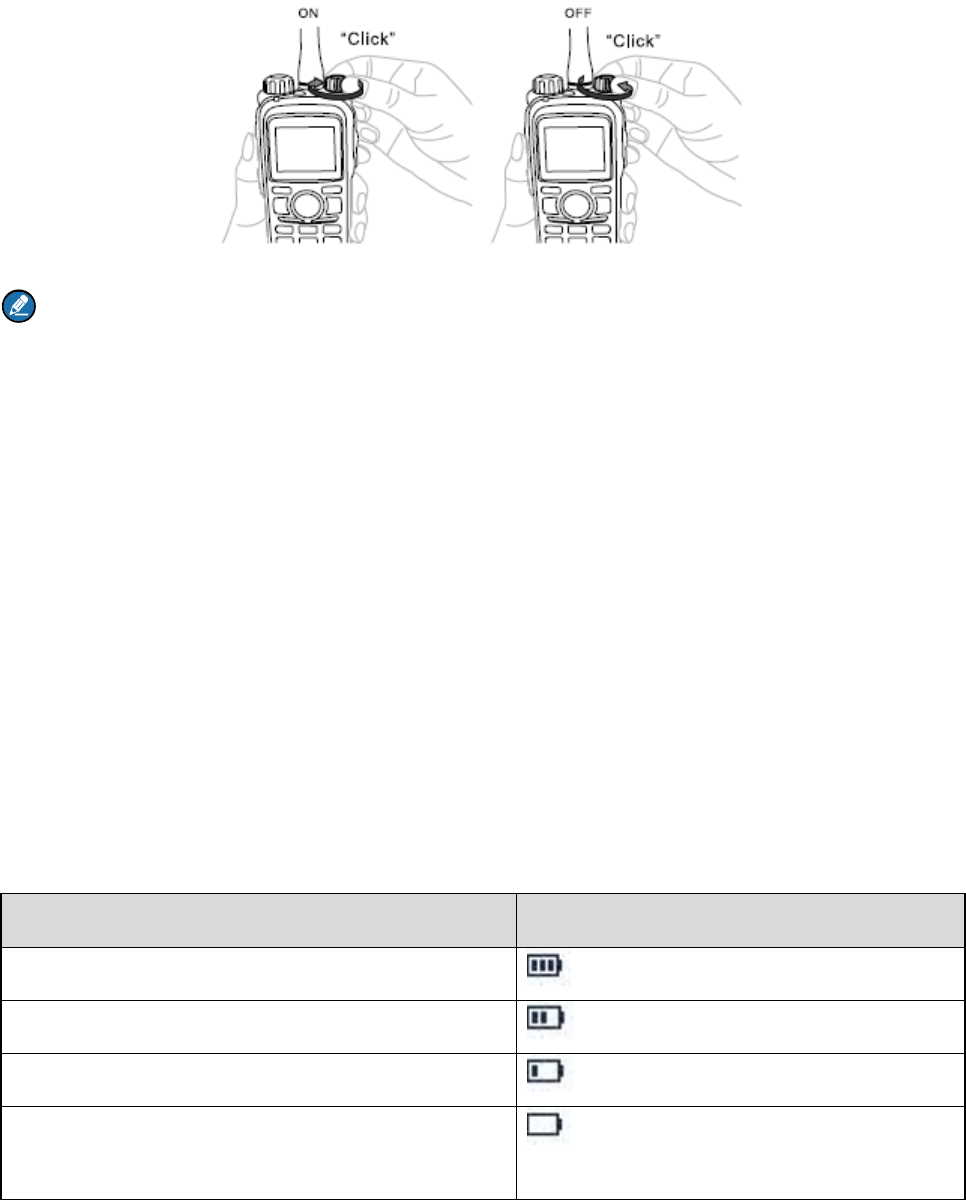
10
4. Basic Operations
4.1 Turning On/Off the Radio
Note
Upon power-on, the radio automatically checks whether the battery is approved by the Company. If
yes, "Certificated Battery" (for an anti-fake battery) or "Smart Battery" (for a smart battery) appears
on the screen; if no, "Not Certificated Battery" appears.
4.2 Checking the Battery
Using a battery not approved by the Company makes the battery power indication inaccurate and
reduces the radio performance.
To check the battery, go to "Menu -> Settings -> Radio Set -> Battery". If "Not Certificated Battery"
appears, it is recommended that you replace the battery with one approved by the Company.
4.3 Checking the Battery Power
You can check the current battery power by holding down the Battery Power Indicator key
programmed by your dealer, and release the key to exit. Battery power indications and alert tone are
listed below:
LED Indication/Tone Icon
The LED Indicator glows green.
The LED Indicator glows orange.
The LED Indicator glows red.
The LED Indicator glows red and an alert tone
sounds.
The battery runs low. Please recharge or
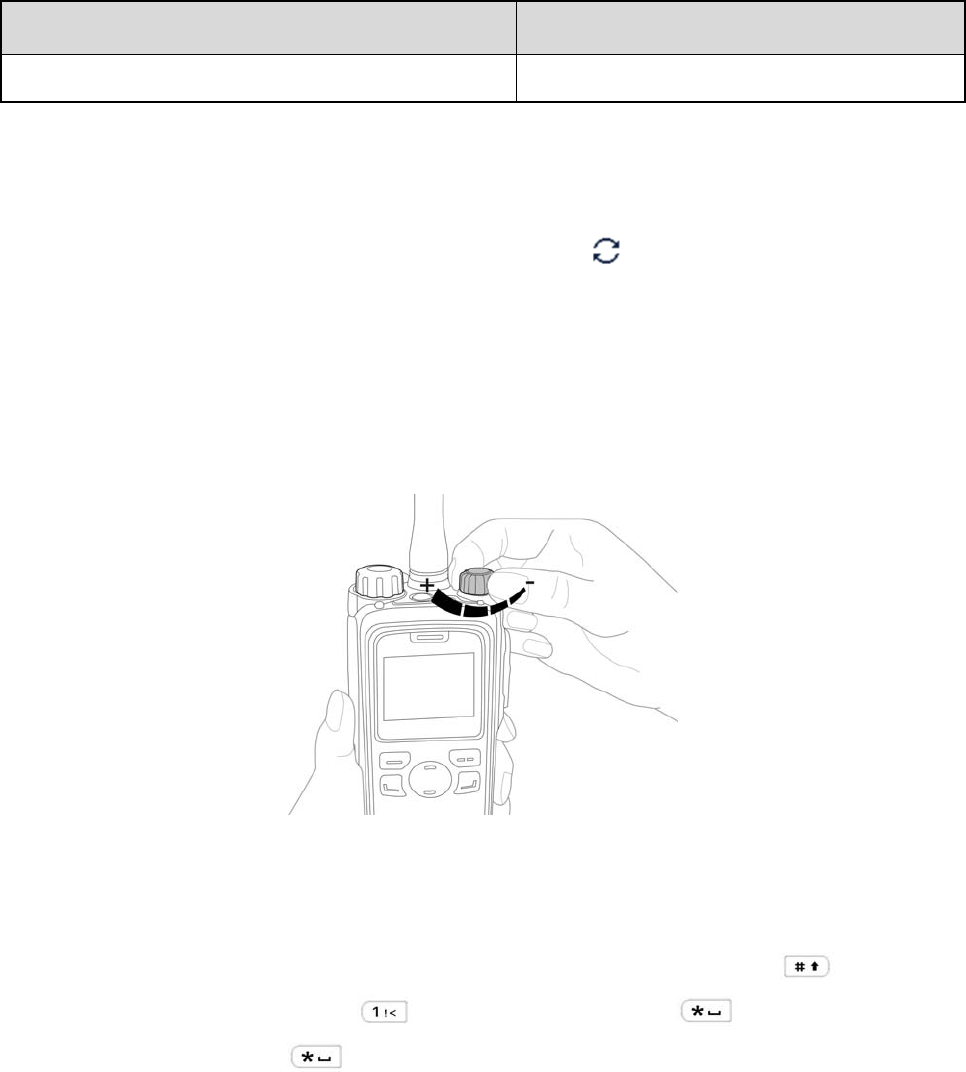
11
LED Indication/Tone Icon
replace the battery for proper radio operation.
4.4 Registering with BS
Upon power-on, the radio automatically hunts the control channels to find an available BS for registration.
During hunting, the radio displays "Out of Range" with the icon , the LED indicator flashes orange
slowly, and the radio emits the hunt tone.
The radio automatically registers with the found BS for communication. If you want the radio to register
with another BS, press the programmed Manual Current Hunt key to hunt again.
4.5 Adjusting the Volume
4.6 Inputting via Keypad
You can use the keypad to enter user aliases or IDs and text messages. Here are some useful tips:
z To switch the input method between alphabetic mode and numeric mode, press .
z To enter special characters, press in the alphabetic mode or in the numeric mode.
z To enter the space, press in the alphabetic mode.
4.7 Locking or Unlocking Keys and Knobs
When the keypad is not in use, it is recommended that you lock it to avoid misoperations. To lock or
unlock the keypad, do one of the following:
z Automatically lock or unlock the keypad
The Keypad Lock feature allows the keypad to be locked automatically if no operation is performed
within the preset time period.
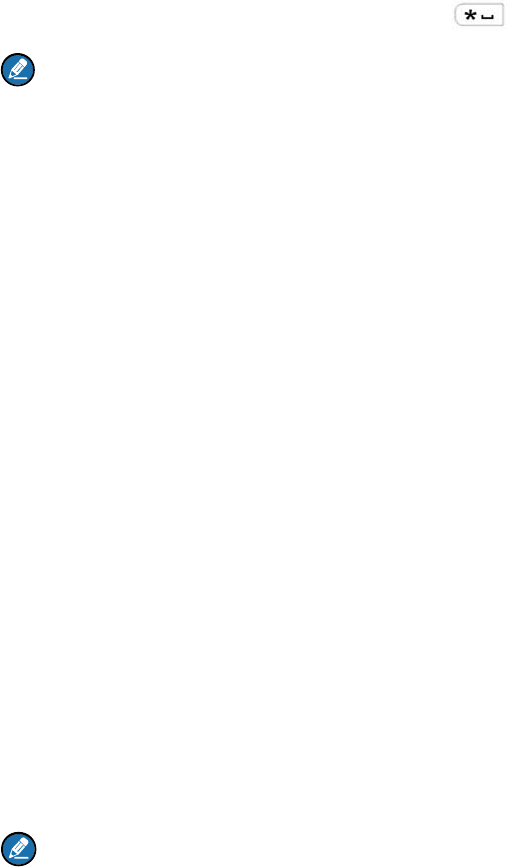
12
To enable or disable this feature, go to "Menu -> Settings -> Radio Set -> Keypad Lock", and then
select "Enable" or "Disable".
z Manually lock or unlock the keypad
To manually lock or unlock the keypad, do one of the following on the home screen:
¾ Press the Keypad Lock key programmed by your dealer.
¾ Press the OK/Menu key and then press .
Note
You can go to "Menu -> Settings -> Radio Set -> Optional Key" to set whether the following keys and
knobs will be locked when the keypad is locked: TK, P1, P2, SK1, SK2, Channel Selector knob,
On-Off/Volume Control knob, and PTT.
4.8 Selecting a Subgroup
A subgroup is a collection of groups. To select a subgroup, do as follows:
Step 1 Press the OK/Menu key or the programmed Subgroup key to access the "Subgroup" menu.
Step 2 Select the appropriate subgroup.
Step 3 Select "Set Default", and press the OK/Menu key.
4.9 Selecting a Group Contact
You can rotate the Group Selector knob to select an appropriate group contact. If no corresponding
group contact is preset, the radio will emit a tone and display "No Group Program!" on the screen.
4.10 Creating a Private Contact
To add a new contact to the private contact list, go to "Menu -> Contact -> New Contact", enter the ID
and alias of the new contact, and save it.
Note
¾ The ID and alias of a new contact must be unique.
¾ You can also save the IDs from the Call Logs into the contact list.
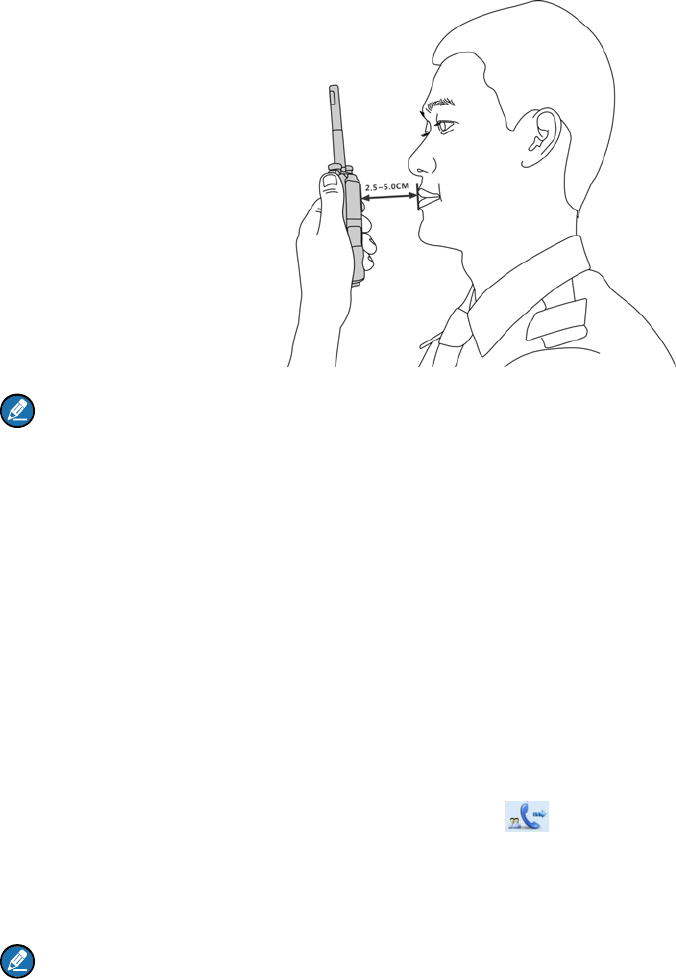
13
5. Call Services
After the radio is turned on and registered, you can make and receive calls. To ensure optimal voice
quality of the receiving radio, keep the microphone about 2.5 to 5 centimeters away from your mouth
when the radio is transmitting.
Note
If the radio does not register successfully or an empty group is selected by the Group Selector knob,
the radio cannot initiate any call.
5.1 Group Call
A group call is a call from an individual user to a group of users. In a group call, both the calling party and
called parties can speak.
5.1.1 Initiating a Group Call
You can hold down the PTT key to directly initiate a group call to the group contact selected by the
Group Selector knob. In this case, the radio displays on the screen.
For other ways to initiate a group call, see the DMR Trunking Radio Feature Description and Operation
Manual along with the product.
Note
If your dealer assigns a group contact to the programmed One Touch Call/Menu key, you can initiate
a group call to the designated group contact by pressing the key.
5.1.2 Answering a Group Call
You can answer a group call without any operation. After the group call is established successfully, the
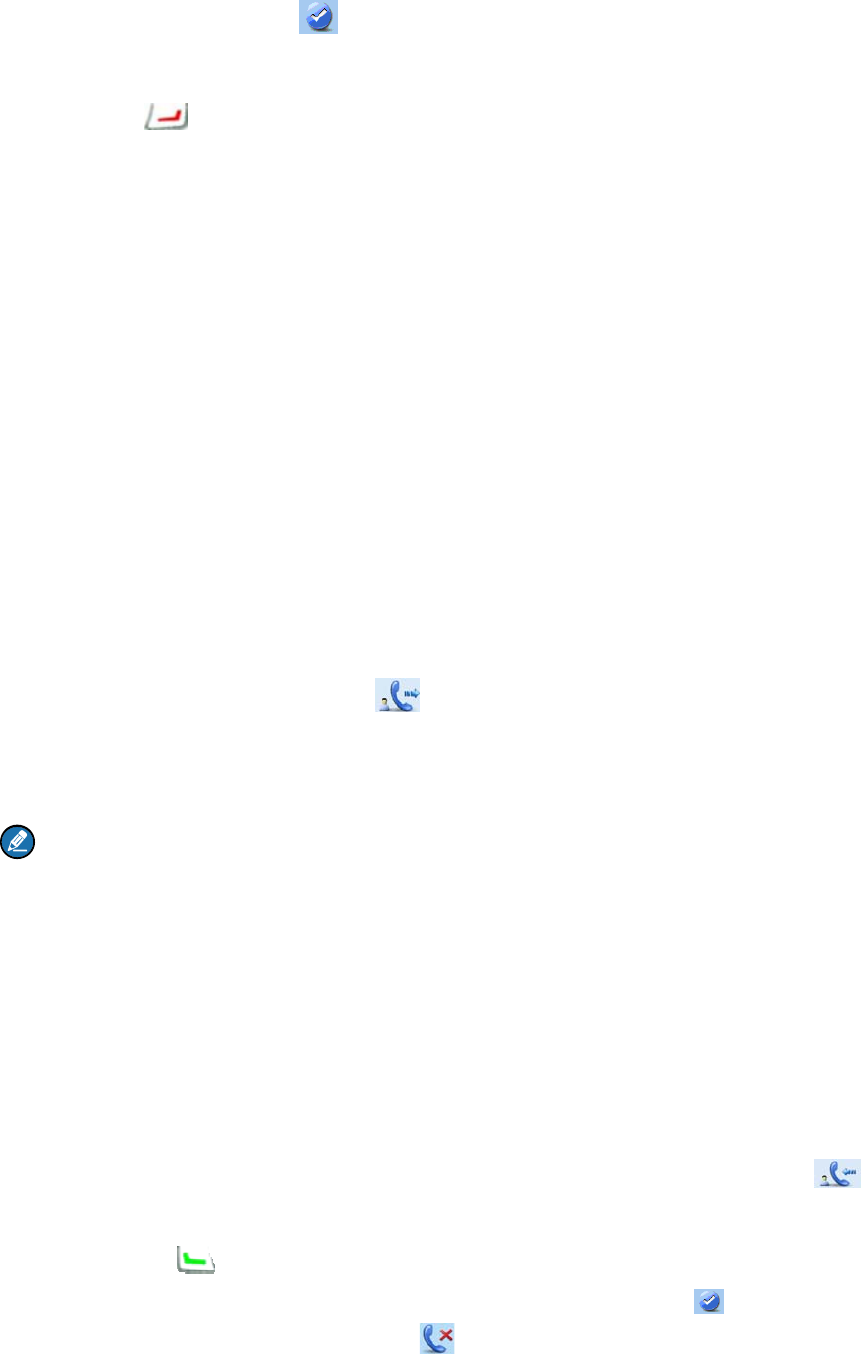
14
radio emits a tone and displays on the screen.
5.1.3 Ending/Exiting a Group Call
You can press to end an outgoing group call or exit an incoming group call.
For other situations in which a group call is terminated, see the DMR Trunking Radio Feature
Description and Operation Manual along with the product.
5.2 Private Call
A private call is a half-duplex or full-duplex call from an individual user to another individual user. You
can go to "Menu -> Settings -> Radio Set -> Call Setup Mode" to switch the call setup mode between
Half Duplex and Full Duplex. If your dealer associates the Call Setup Mode feature with a shortcut key,
you can also press the shortcut key to switch the call setup mode.
5.2.1 Initiating a Private Call
Step 1 Go to "Menu -> Contact -> Favorites/Private Contact".
Step 2 Use the Up or Down key to select the contact to be called.
Step 3 Press the PTT key to initiate a private call.
In this case, the radio displays on the screen.
For other ways to initiate a private call, see the DMR Trunking Radio Feature Description and Operation
Manual along with the product.
Note
If your dealer assigns a private contact to the programmed One Touch Call/Menu key, you can
initiate a private call to the designated contact by pressing the key.
5.2.2 Answering a Private Call
A half-duplex private call can be answered in Full Off Air Call Set-Up (FOACSU) or Off Air Call Set-Up
(OACSU) manner, while a full-duplex private call can be answered only in FOACSU manner.
z FOACSU
When you receive a private call, the radio emits the incoming call tone and displays on the
screen.
You can press or hold down the PTT key within the preset time period to answer the call. After
the call is established successfully, the radio emits a tone and displays on the screen. If you do
not answer this call, the radio will display on the screen to notify you of the missed call.
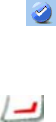
15
z OACSU
You can answer a private call without any operation. The call is established automatically, and the
radio displays on the screen.
5.2.3 Ending a Private Call
You can press to end a private call.
For other situations in which a private call is terminated, see the DMR Trunking Radio Feature
Description and Operation Manual along with the product.
5.3 Emergency Call
In case of emergency, you can use the Emergency Call feature to ask for help from your companion or
the control center.
This feature needs to be enabled by your dealer. For details, see the DMR Trunking Radio Feature
Description and Operation Manual along with the product.
16
6. Message Services
Message services allow you to edit a new message and send it directly or save it to the Drafts, directly
send a quick text message, and forward the messages saved in the Inbox and Outbox.
New Message
New Message allows you to create a message. You can send the new message to a private contact or
group contact, or save it to the Drafts.
Quick Text
Quick Text allows you to send the frequently used messages preset by your dealer. You can send the
quick text message directly or edit it before sending it.
Status Message
Status Message allows you to directly send a status message preset by your dealer.
The status message contains the message text and message code, both of which are preset by your
dealer. When a status message is sent, only the message code will be transmitted, to ensure
communication privacy.
Inbox
The Inbox saves the received messages and marks each message with a corresponding icon to indicate
its status.
When the Inbox is full, the earliest message will be overwritten by the latest one automatically.
Outbox
The Outbox saves the sent messages and marks each message with a corresponding icon to indicate its
status.
When the Outbox is full, the earliest message will be overwritten by the latest one automatically.
Drafts
The Drafts saves the edited messages. When the Drafts is full, the earliest message will be overwritten
by the latest one automatically.
If the message in the Drafts is sent successfully, it will be moved from the Drafts to the Outbox.
Otherwise, the message will remain in the Drafts and be saved into the Outbox as well.
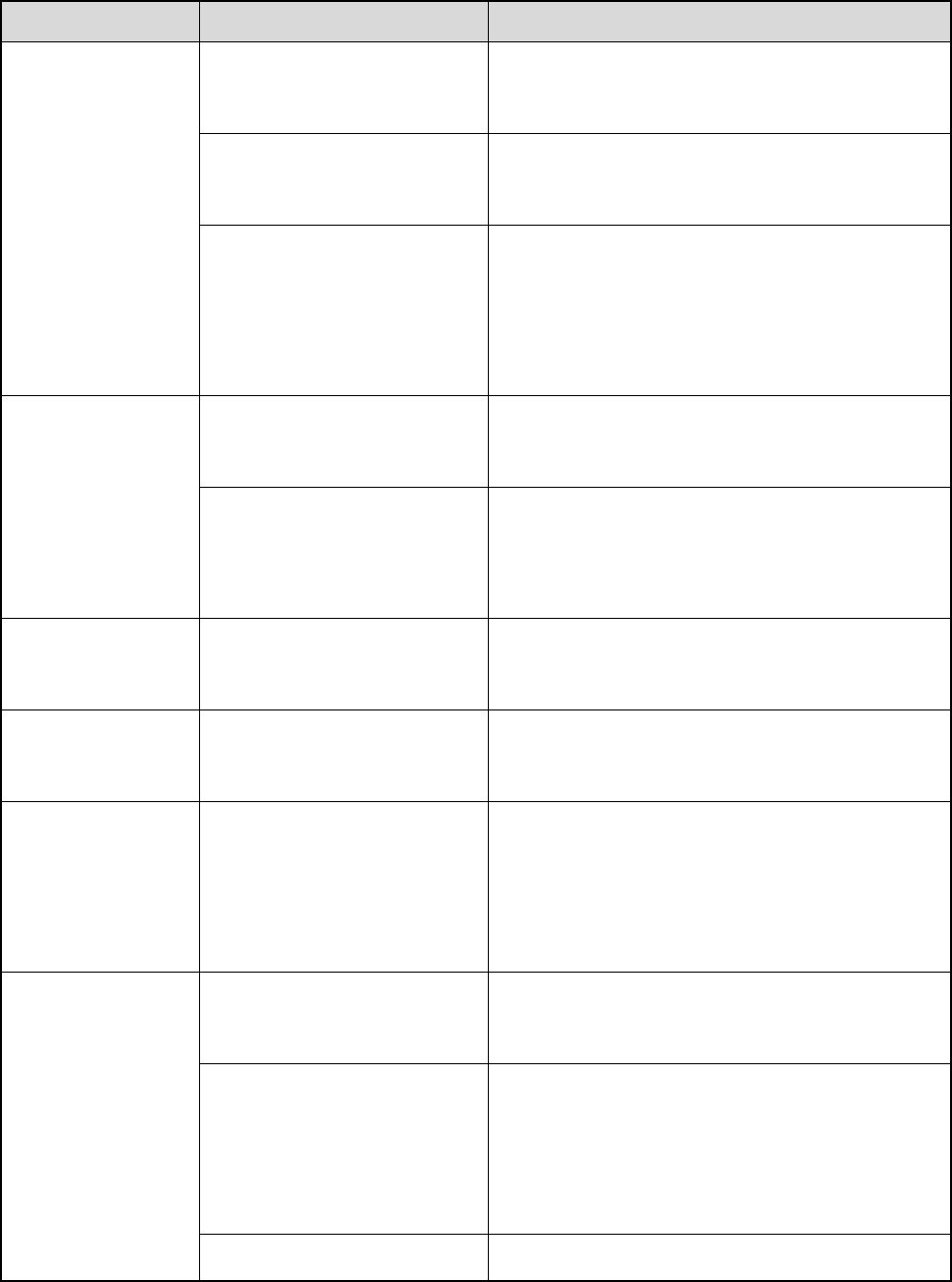
17
7. Troubleshooting
Phenomena Analysis Solution
The radio cannot
be turned on.
The battery may be installed
improperly. Remove and reattach the battery.
The battery power may run
out. Recharge or replace the battery.
The battery may suffer from
poor contact caused by
dirtied or damaged battery
contacts.
Clean the battery contacts or replace the
battery.
The radio cannot
register.
The radio may not detect
signals from the BS.
Make sure the radio is within the coverage of the
BS.
The radio may be
unauthorized.
Contact the BS manager to check whether the
radio is authorized in the network management
system.
The radio registers
repeatedly.
The signal may be
discontinuous.
Make sure the radio is within the coverage of the
BS.
The radio cannot
establish a call. The signal may be weak. Make sure the radio is within the coverage of the
BS.
The called party
disconnects
repeatedly during
communication.
The signal may be
discontinuous.
Make sure the radio is within the coverage of the
BS.
During receiving,
the voice is weak,
discontinuous or
totally inactive.
The battery power may be
low. Recharge or replace the battery.
The volume level may be
low.
Increase the volume by rotating the
On-Off/Volume Control knob clockwise, or
request your dealer to disable the Digital MIC
AGC feature.
The antenna may get loose Turn off the radio, and remove and reattach the
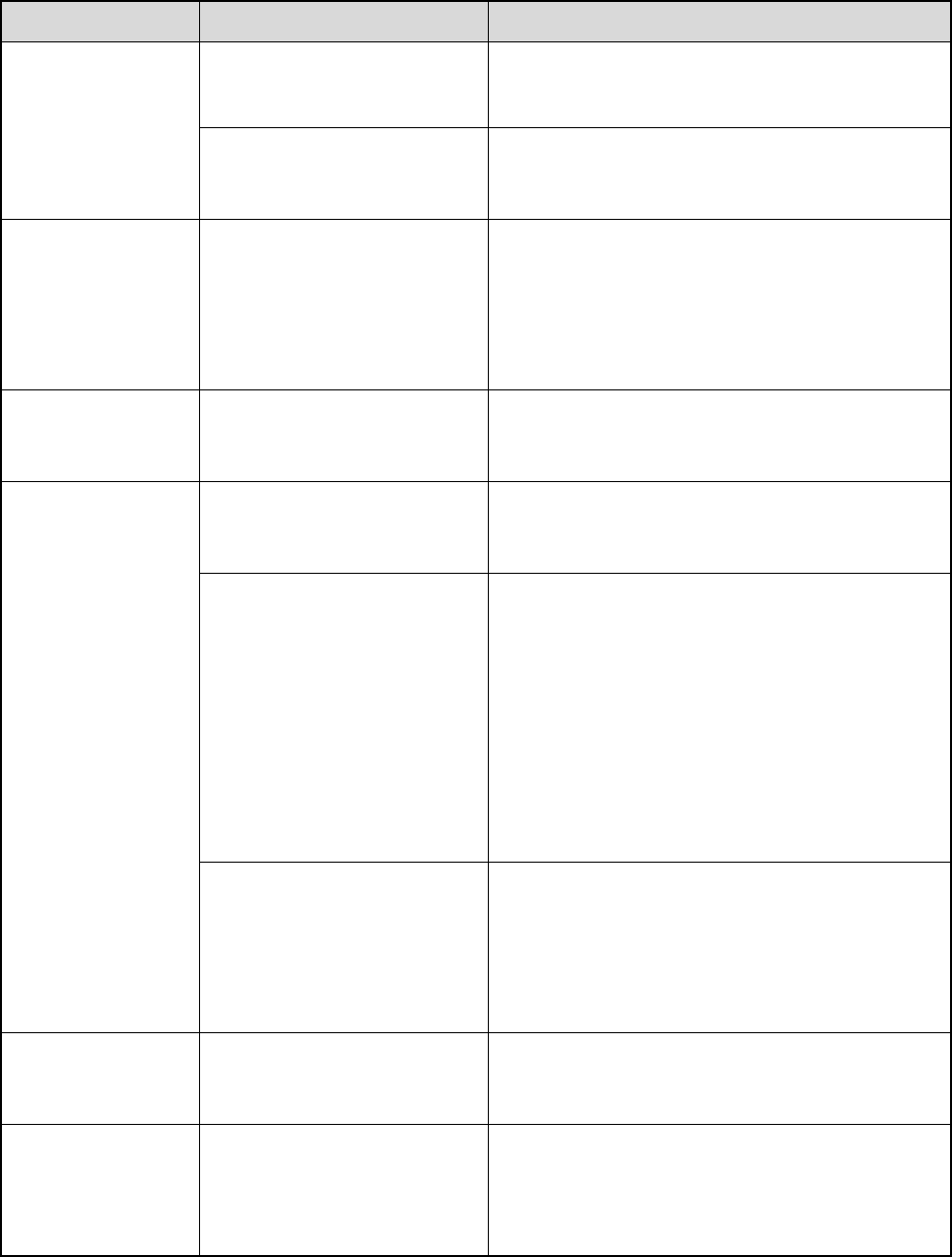
18
Phenomena Analysis Solution
or may be improperly
installed.
antenna.
The speaker may be
blocked. Clean the surface of the speaker.
You cannot
communicate with
other group
members.
The signal may be weak. Make sure you and the group members are
within the communication range.
The voice is
unclear. The signal may be weak. Make sure call participants are within the
communication range.
The noise is too
loud.
The signal may be weak. Make sure call participants are within the
communication range.
You may locate in an
unfavorable position. For
example, your
communication may be
blocked by high buildings or
frustrated in the underground
areas.
Move to an open and flat area, and restart the
radio to try again.
You may suffer from external
disturbance (such as
electromagnetic
interference).
Stay away from equipment that may cause
interference.
You cannot use the
keys.
The keypad may fail to
function temporarily. Restart the radio.
The LCD does not
display any
information.
The LCD may fail to function
temporarily. Restart the radio.
If the above solutions cannot fix your problems, or you may have some other queries, please contact us
or your local dealer for more technical support.

19
8. Care and Cleaning
To guarantee optimal performance as well as a long service life of the product, please follow the tips
below.
Product Care
z Do not pierce or scrape the product.
z Keep the product far away from substances that can corrode the circuit.
z Do not hold the product by its antenna or earpiece cable directly.
z Attach the accessory connector cover when the accessory is not in use.
Product Cleaning
Caution
Turn off the product and remove the battery before cleaning.
z Clean up the dust and fine particles on the product surface and charging piece with a clean and dry
lint-free cloth or a brush regularly.
z Use neutral cleanser and a non-woven fabric to clean the keys, knobs and front case after long-time
use. Do not use chemical preparations such as stain removers, alcohol, sprays or oil preparations, so
as to avoid surface case damage.
z Make sure the product is completely dry before use.

20
9. Optional Accessories
Contact your local dealer for the optional accessories of the product.
Caution
Use the accessories specified by the Company only; otherwise, the Company shall not be liable for
any loss or damage arising out of use of unauthorized accessories.