Hytera Communications PT580HPF5 TETRA Portable Terminal User Manual
Hytera Communications Corporation Ltd. TETRA Portable Terminal
Contents
- 1. Users Manual
- 2. User Manual
User Manual

Copyright Information
Hytera is the trademark or registered trademark of
Hytera Communications Co., Ltd. (the Company) in
PRC and/or other countries or areas. The Company
retains the ownership of its trademarks and product
names. All other trademarks and/or product names
that may be used in this manual are properties of their
respective owners.
Disclaimer
The Company endeavors to achieve the accuracy
and completeness of this manual, but no warranty of
accuracy or reliability is given. All the specifications
and designs are subject to change without notice due
to continuous technology development. No part of
this manual may be copied, modified, translated, or
distributed in any manner without the express written
permission of us.
We do not guarantee, for any particular purpose, the
accuracy, validity, timeliness, legitimacy or completeness
of the Third Party products and contents involved in this
manual.
If you have any suggestions or would like to learn more
details, please visit our website at: http://www.hytera.
com.
RF Radiation Information
This product must be restricted to operations in an
Occupational/Controlled RF exposure Environments.
Users must be fully aware of the hazards of the
exposure and able to exercise control over their RF
exposure to qualify for the higher exposure limits.
RF Radiation Prole
Radio Frequency (RF) is a frequency of electromagnetic
radiation in the range at which radio signals are
transmitted. RF technology is widely used in
communication, medicine, food processing and other
elds. It may generate radiation during use.
RF Radiation Safety
In order to ensure user health, experts from relevant
industries including science, engineering, medicine and
health work with international organizations to develop
standards for safe exposure to RF radiation. These
standards consist of:
●United States Federal Communications Commission,
Code of Federal Regulations; 47CFR part 2 sub-part
J;
●American National Standards Institute (ANSI)/
Institute of Electrical and Electronic Engineers (IEEE)
C95. 1-1992;
●Institute of Electrical and Electronic Engineers (IEEE)
C95. 1 – 1999;
●International Commission on Non-Ionizing Radiation
Protection (ICNIRP) 1998;
FCC Regulations
Federal Communication Commission (FCC) requires
that all radio communication products should meet the
requirements set forth in the above standards before
they can be marketed in the U.S, .and the manufacturer
shall post a RF label on the product to inform users
of operational instructions, so as to enhance their
occupational health against exposure to RF energy.
Operational Instructions and Training
Guidelines
To ensure optimal performance and compliance with
the occupational/controlled environment RF energy
exposure limits in the above standards and guidelines,
users should transmit no more than 50% of the time and
always adhere to the following procedures:
●Your radio radiates measurable RF energy only
while it is transmitting (during talking), not when it is
receiving (listening) or in standby mode.
●Keep the radio at least 2.5 centimeters away from
your body during transmission.
EU Regulatory Conformance
As certied by the qualied laboratory, the product is in
compliance with the essential requirements and other
relevant provisions of the Directive 1999/5/EC.Please
note that the above information is applicable to EU
countries only.

1
Contents
Document Conventions -------------------------------------------------------------- 2
Instructional Conventions ------------------------------------------------------ 2
Notational Conventions --------------------------------------------------------- 2
Key Operation --------------------------------------------------------------------- 2
Term Explanation ----------------------------------------------------------------- 2
Items in the Package ------------------------------------------------------------------ 2
Product Overview ---------------------------------------------------------------------- 3
Product Controls ------------------------------------------------------------------ 3
Programmable Keys ------------------------------------------------------------- 3
Before Use -------------------------------------------------------------------------------- 3
Charging the Battery ------------------------------------------------------------- 3
Assembling the Accessories -------------------------------------------------- 3
Status Indication ----------------------------------------------------------------------- 4
Status Icon -------------------------------------------------------------------------- 4
LED Indicator ----------------------------------------------------------------------- 5
Menu Navigation ------------------------------------------------------------------------ 5
TMO Menu -------------------------------------------------------------------------- 5
DMO Menu -------------------------------------------------------------------------- 5
Basic Operations ----------------------------------------------------------------------- 6
Turning On/Off --------------------------------------------------------------------- 6
Switching Operation Mode ----------------------------------------------------- 6
Adjusting the Call Volume ------------------------------------------------------ 6
Inputting through Keypad ------------------------------------------------------- 6
Locking/Unlocking the Keypad ------------------------------------------------ 6
PIN Code Security and Changing -------------------------------------------- 6
Managing the Contacts---------------------------------------------------------- 6
Call Services ----------------------------------------------------------------------------- 6
TMO ----------------------------------------------------------------------------------- 6
DMO --------------------------------------------------------------------------------- 8
Message ----------------------------------------------------------------------------------- 8
Status Message ------------------------------------------------------------------ 8
User Message --------------------------------------------------------------------- 8
Troubleshooting ------------------------------------------------------------------------ 9
Care and Cleaning --------------------------------------------------------------------- 9
Optional Accessories ---------------------------------------------------------------10
Appendix ---------------------------------------------------------------------------------10
SSI&TSI Dialing Rules ---------------------------------------------------------10
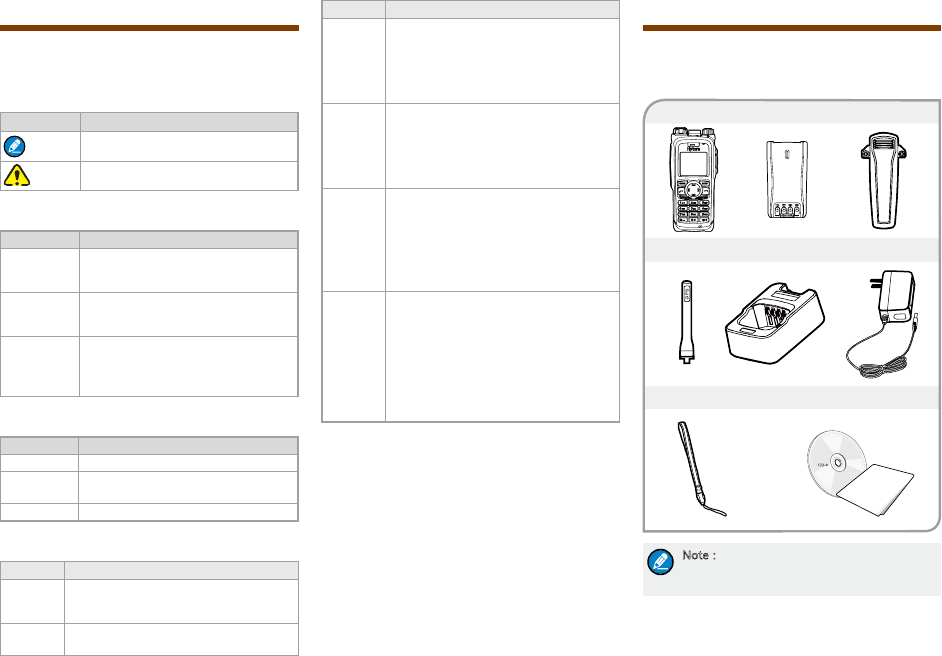
2
Antenna Charger Power Adapter
Portable Terminal Battery Belt clip
Strap Documentation Kit
Document Conventions
For your better understanding of this manual, please
read the following conventions rst.
Instructional Conventions
Icon Description
Note Indicates references that can further
describe the related topics.
Caution Indicates situations that could cause
data loss or equipment damage.
Notational Conventions
Convention Description
“ ”
The quotation marks enclose the name
of a software interface element. For
example, click “OK”.
Bold
The text in boldface denotes the name
of a hardware button. For example,
press the PTT key.
->
The symbol directs you to access
a multi-level menu. For example, to
select “New” from the “File” menu, we
will describe it as follows: File -> New.
Key Operation
Operation Denition
Short press To press a key and release it quickly.
Long press To press a key for the preset time (2s
by default) and release it.
Hold To press a key and do not release it.
Term Explanation
Term Description
Individual
Call
A half-duplex or full-duplex call initiated
by an individual user to another individual
user.
Group
Call
A half-duplex call initiated by an individual
user to a group.
Term Description
Half-
duplex
Half-duplex communication is also called
“two-way alternate communication”. It
indicates the communication is provided
in both directions, but only one direction
at a time, that is, only one party is allowed
to transmit or receive at a time.
Full-
duplex
Full-duplex communication is also called
“full-duplex synchronous communication”.
It indicates the communication is allowed
in both directions simultaneously, that is,
both parties can transmit and receive at
the same time.
Direct
Mode
Operation
(DMO)
DMO supports half-duplex operation and
allows the terminals to communicate
directly with each other, without using a
TETRA network infrastructure.
Thus functions that require network
access, such as telephone call, will be
unavailable.
Trunked
Mode
Operation
(TMO)
TMO supports either half-duplex or full-
duplex operation and allows the terminals
to communicate with each other via the
TETRA network. Thus functions that
require network access are available. To
operate in TMO mode, the terminal must
be granted authorization by your service
provider, and must stay within the network
coverage.
Items in the Package
Please unpack carefully and check that all items listed
below are received. If any item is missing or damaged,
please contact your dealer.
Note:The frequency band is marked on the
label of antenna; if not, refer to the label on
the terminal for frequency band information.
OWNER'S MANUAL

3
Product Overview
Product Controls
No. Part Name No. Part Name
1 SK1 (Side Key 1) 15 Antenna Connector
2 PTT (Push-to-talk)
Key 16 Power On-Off/Volume
Control Knob
3 SK2 (Side Key 2) 17 Half-duplex
Microphone
4 Emergency Key 18 Accessory Contact
Cover
5 LED Indicator 19 Options/Back Key
6 Antenna 20 End Key
7Group Selector
Knob 21 Navigation Key
8Full-duplex
Receiver 22 Battery Latch
9 LCD Display 23 Accessory Contact
10 Func/OK Key 24 Strap Hole
11 Answer/Call Key 25 Belt Clip
12 Half-duplex
Speaker 26 Battery
13 Numeric Keypad 27 Charging Piece
14 Full-duplex
Microphone
Programmable Keys
For enhanced convenience, you can request your
dealer to program the keys (SKI, SK2, navigation key,
answer/call key, numeric keys 1-9, and ) as
the shortcuts to needed menus and functions. For the
detailed introduction, please read the corresponding
TETRA Terminal Series Feature Book.
Before Use
Charging the Battery
Caution: Make sure the radio is powered off
during charging.
Only use the charger and battery specified by the
Company. The charger LED indicator will indicate the
charging process. See the figure below showing the
steps for charging.
1. Connect the power adapter to AC socket. See arrow
①.
2. Plug the other end of the power adapter into the rear
jack of charger. See arrow ②.
3. Place the terminal with the battery attached, or the
battery alone, into the charger. See arrow ③.
During charging, the LED indicator on the charger will
indicate the charging status. The charging begins when
the charger LED glows red. When charging is complete,
the charger LED glows green.
See the following table for details.
Note:
●To achieve optimal battery performance,
please charge the battery for 5 hours
before initial use.
●Be sure to read the Safety Information
Booklet, to get necessary safety
information.
LED Indication Charging Status
Flashes red slowly Standby(no load)
Glows red Charging
Glows orange 90% charged
Glows green Fully charged
Flashes red rapidly Failure
Assembling the Accessories
Installing the SIM card
If a SIM card is required to realize the End-to-End
Encryption (E2EE) feature which should be purchased
separately, please install the SIM card rst.
1. Turn off the terminal, and then slide the battery latch
upwards to unlock the battery.
2. Loosen the screw xing the SIM card cover, remove
the cover, and then place the card in the holder
properly as shown below.
3. Replace the cover and tighten the screw as shown
below.
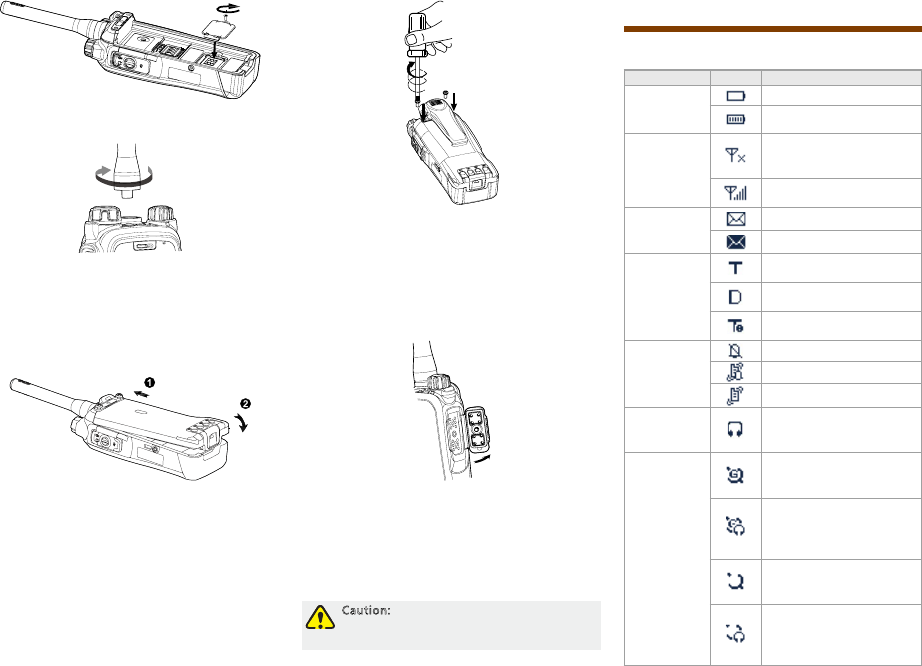
4
Attaching the Antenna
Turn the antenna clockwise to fasten it.
To remove the antenna, rotate it counter-clockwise.
Attaching the battery
1. Fit the battery into the battery slot properly as shown
by arrow ① below.
2. Slightly press the bottom of the battery until a click is
heard as shown by arrow ② below.
Attaching the Belt Clip
1. Remove the two screws on the back of the terminal.
2. Align the screw holes on the belt clip with those on
the terminal’s body, and then tighten the screws as
shown below.
To remove the belt clip, loosen the screws. Please keep
the screws properly. It is recommended to replace them
to the terminal.
Assembling the Audio Accessory/
Programming Cable
1. Loosen the screws on the accessory contact cover,
and open the cover as shown below.
2. Align the pins on plug with the accessory contact.
3. Tighten the screws on the plug.
To remove the accessory, loosen the screw and pull out
the plug.
After the above assembly procedure, the terminal is
ready for use.
Caution: When you are using an external
accessory, waterproof performance of the
radio may get affected.
Status Indication
Status Icon
Name Icon Indication
Battery
Strength Icon
The battery is low.
More bars indicate better
battery strength.
RSSI Icon
The terminal has not
registered with the network
(applicable for TMO only).
More bars indicate better
signal strength.
Message Icon
Unread message(s).
The Inbox is full.
Operation
Mode Icon
The terminal is operating in
TMO.
The terminal is operating in
DMO.
The terminal is operating in
fall-back mode.
Prole Icon
Silent
Normal
Vibration
Accessory
Icon
The audio accessory is
connected.
GPS Icon
A GPS module is connected
and the valid GPS data is
received.
Valid GPS data can be
received, and the audio
accessory has been
connected.
A GPS module is connected
and no valid GPS data is
received.
No valid GPS data can
be received, and the
audio accessory has been
connected.

5
Name Icon Indication
Call Icon A call is in progress.
Group
Selection Icon
The terminal is selecting a
talkgroup.
Gateway Icon
A gateway device is
available and connected in
DMO.
A gateway device is
available but unconnected
in DMO.
Repeater Icon
A repeater is available and
connected in DMO.
A repeater is available but
unconnected in DMO.
LED Indicator
LED Indication Terminal Status
Glows red Transmitting
Glows green Receiving
Flashes green slowly Channel free in DMO
Glows orange. Channel busy in DMO
Menu Navigation
The following menu lists show the full menus of the
terminal in TMO and DMO. You can select your needed
menus to be displayed via your dealer. To select and
conrm the options in the menu, operate as follows: in
the home screen, you can press the Func/OK key to
enter the “Func” menu, or press the Options/Back key
to enter the “Options” menu; then press the Up/Down
key on the Navigation key to select the needed menu,
finally press the Func/OK key to confirm. In sections
introducing operations, a menu path is provided for your
convenience, e.g. Message -> Create Msg.
TMO Menu
Main Menu
Phone
Book Message Call Log Settings MNI
Grp
Catalog
RUA
Create
Msg
Inbox
Drafts
Outbox
Dialed
Received
Missed
Profiles
Date
&Time
KP Lock
Display
Security
Disp
Saver
Others
My Info
Shortcuts
Calendar
DMO Positioni
ng
Man
Down Reset All
Func Options
PSTN
GATE
PABX
GATE
Language
Date
Time
Long.
Lat.
Alti.
RUA
Logon
RUA
Logoff
Normal
Silent
New
Contact
Memory
Vibration
Sate.
Main Menu
PhoneBook Message Call Log Settings GW/RP
Set
Grp
Catalog
Create
Msg
Inbox
Drafts
Outbox
Dialed
Received
Missed
Profiles
Date
&Time
KP Lock
Display
Security
Disp
Saver
Others
My Info
Shortcuts
Calendar
TMO Positioning
Man
Down Reset All
Func Options
Language
Normal
Silent
New
Contact
Memory
Date
Time
Long.
Lat.
Alti.
Call
Type
GW/RP
Device
Vibration
Sate.
DMO Menu

6
Basic Operations
Turning On/Off
To turn on the terminal, rotate the Power On-Off/
Volume Control knob clockwise. Then the LED
indicator flashes green, and the terminal shows the
power-up screen and sounds power-up alert. Upon
successful powering on, the terminal enters the home
screen. In TMO, after being turned on, the terminal will
logon to the network. In DMO, the terminal will be ready
for use after being turned on.
To turn off the terminal, rotate the Power On-Off/
Volume Control knob counter-clockwise until a click is
heard.
Switching Operation Mode
This terminal can operate in either TMO or DMO. To
switch the operation mode, press the Options/Back key
in the home screen to enter the “Options” menu, and
then select “TMO” or “DMO”.
Adjusting the Call Volume
Rotate the Power On-Off/Volume Control knob
clockwise to increase the call volume, or counter-
clockwise to decrease the volume. After the adjustment,
the terminal will save the settings and return to the
former screen automatically.
Inputting through Keypad
You can use the numeric keypad to enter user alias
and number, edit messages, etc. The terminal supports
these input methods: English and Number. To switch
the input method, press the key on the numeric
keypad. In either input method, you can enter special
characters and common punctuations by pressing
, enter “*” by pressing and enter a space by long
pressing this key . As for other language input
methods (depending on your customization), operate
accordingly.
Locking/Unlocking the Keypad
To enable the keypad lock, enter the Func menu by
pressing the Func/OK key in the home screen, and then
go to “Settings -> KP Lock -> On”. After this feature is
enabled, keypad will get locked automatically when the
preset time (preset by the dealer) expires. To unlock the
keypad, press the Func/OK key and then .
Apart from locking the keypad via menu, you can lock
the keypad quickly and temporarily by pressing the
Func/OK key and then directly in the home
screen.
PIN Code Security and Changing
PIN code can prevent unidentied user from using your
terminal. To enable or disable the PIN Code feature,
enter the Func menu from the home screen by pressing
the Func/OK key, then go to “Settings -> Security ->
PIN Code”. Every time you need to change the settings,
it is required to input the PIN code first (default PIN
code: 1234, preset by the dealer).
With this feature enabled, you will need to enter the
correct PIN code prior to operating the terminal after
turning it on. If you input the wrong code for continuous
3 times (predened by the dealer), the terminal will be
locked. In this case, you will need to enter the correct
PUK code (default PUK code: 12345678) to reset the
PIN code.
To change the PIN code, go to “Settings -> Security
-> ChangePIN” from the home screen, and input the
correct current PIN code prior to changing the code.
Managing the Contacts
Contact List
To view the list, go to the “Func. -> PhoneBook” from
the home screen.
New Contact
To add a new contact, you can enter the Func menu
by pressing Func/OK key and go to “PhoneBook”.
Then press the Func/OK key to enter “Options -> New
Contact” to add a new contact: enter the contact’s alias
in the editing screen, and press the Func/OK key to
enter the “Input No.” screen to input the contact number.
And press the Func/OK key again to select the call type
(“Private No.”, “PABX” or “PSTN”).Finally, press Func/
OK key to conrm.
Viewing the Memory
To view the phonebook memory, you can enter the
Func menu by pressing the Func/OK key, and go to
“PhoneBook” menu; then press Func/OK to enter
“Memory”.
Call Services
TMO
Individual Call
In TMO, an individual call can be initiated either as a
half-duplex call or full-duplex call, which can be received
without pressing any key (Direct Signaling) or by
pressing the Answer/Call key or PTT (Hook Signaling).
Contact your dealer for such programming as well as
more details.
Initiating an Individual Call
●Via Menu
In the home screen, press Func/OK key to enter the
“PhoneBook” or “Call Log” submenu, and select a
contact. Then press PTT to initiate a half-duplex call, or
press to initiate a full-duplex call.
●Via Manual Dial
In the home screen, to initiate a half-duplex individual
call, input the number you want to call through the
keypad, and then press PTT. To initiate a full-duplex
individual call, input the number you want to call through

7
the keypad, and press repeatedly to select the
call type “Private No.”. Then press to initiate a full-
duplex call.
Note:
●Entry of individual numbers must comply
with the SSI&TSI dialing rules. See
“SSI&TSI Dialing Rules” in “Appendix”
for more details.
●Calls will end automatically if the
predefined call timer expires.
Answering an Individual Call
●Half-duplex Individual Call
»If it is an incoming call with Direct Signaling, there
will be an alert tone to inform the called party that
a call is received.
»If it is an incoming call with Hook Signaling, the
terminal sounds alert and vibrates to inform the
called party that there is an incoming call. And
to receive the call, the PTT key or Func/OK key
should be pressed.
To take the talk rights during the call, there are two
situations: 1) if you have no pre-emptive priority, hold
down PTT to talk after the talking party stops talking
and releases its PTT; 2) if you have already been
programmed with pre-emptive priority, hold down PTT to
talk at any time.
●Full-duplex Individual Call
»If it is an incoming call with Direct Signaling, there
will be an alert tone to inform the called party that
a call is received.
»If it is an incoming call with Hook Signaling, the
terminal sounds alert and vibrates to inform the
called party that there is an incoming call. And to
receive the call, the PTT, Func/OK key or
should be pressed.
After the call is established, both parties can talk at any
time, with no need to use any key.
Hanging up/ Rejecting an Individual Call
When initiating the individual call, press the Options/
Back key or to terminate it.
In the presence of an incoming individual call, press the
Options/Back key or to reject it.
In the process of an individual call, any party can press
Group Call
Initiating a Group Call
In the home screen, you can initiate a group call to the
default group by pressing PTT. To call other groups,
please do as follows:
1. In the home screen, rotate the Group Call Selector
knob to select a group. Please perform this step as
soon as the icon appears; otherwise, you may
fail to select.
2. Press the Func/Ok key to conrm your selection.
3. Press PTT to initiate a group call to this group.
Answering a Group Call
You can receive a group call without any operation.
To take the talk rights during the call, there are two
situations: 1) if you have no pre-emptive priority, hold
down PTT to talk after the talking party stops talking
and releases its PTT; 2) if you have already been
programmed with pre-emptive priority, hold down PTT to
talk at any time.
Hanging up a Group Call
The calling party can press to exit a group call. And
for the called parties in a group call, only those enabled
with “Hang Up” feature (programmable by the dealer)
can exit a group call.
Telephone Call
The telephone call is a full-duplex individual call with
Hook signaling. To initiate the call, follow the steps
below.
Initiating a Telephone Call
1. Select a gateway.
In the home screen, press Options/Back key to
enter the “PSTN GATE” or “PABX GATE” submenu.
Select an appropriate gateway, and press Func/OK
key to conrm.
2. Input a telephone number.
Return to the home screen by pressing . Input
a PABX or PSTN number, which is composed of a
prex (specied by the gateway, please contact the
system administrator) and the telephone number of
the target contact.
3. Select a call type.
Select “PABX” or “PSTN” through the Func/OK key
with the screen-icon .
4. Press to initiate the call.
To answer or hang up/reject the call; see the “Individual
Call” in “TMO”.
Emergency Call
Initiating an Emergency Call
Press the Emergency key and you can initiate an
emergency call to the predened contact. Any individual
contact, group contact, default group, PSTN or PABX
contact can be predened as the emergency contact.
There are two levels for emergency call: emergency
priority and pre-emptive priority 3, which can be
programmed by your dealer. The emergency priority is
endowed with the higher privilege; thus a call with such
priority can break any other call with pre-emptive priority
3, as well as calls with lower priorities.
Answering an Emergency Call
The emergency call is always received automatically.
During an emergency call, the calling party can talk with
no need to use any key. If another member needs to
talk, he/she should hold down PTT only after the talking
party stops talking and releases its PTT.
Hanging up an Emergency Call
See the corresponding part of “Individual call” or “Group
call” in accordance with the call type of the predened
contact.

8
DMO
Individual Call
In DMO, an individual call can be initiated only as a half-
duplex call.
Initiating an Individual Call
In the home screen, directly input the number you want
to call through the keypad, or press Func/OK key to
enter the “PhoneBook” or “Call Log” submenu, and
select a contact. Then press PTT to initiate the call.
Note: Entry of individual numbers must
comply with the SSI&TSI dialing rules. See
“SSI&TSI Dialing Rules” in “Appendix” for
more details.
Answering an Individual Call
You can receive an individual call in DMO automatically.
During the call, you can hold down PTT to talk after the
initiating party stops talking and releases its PTT.
Hanging up an Individual Call
The calling party can press to terminate the call.
And the called party can press to exit the call.
Group Call
Group calls in DMO is the same as that in TMO. Please
refer to operation method described in ”Group Call” in
the above “TMO” section.
Emergency Call
In DMO, emergency calls are endowed with emergency
priority only. Please refer to operation method described
in ”Emergency Call” in the above “TMO” section.
Message
Status Message
Status message, which should be programmed by
your dealer only, can facilitate instant messaging of the
frequently-used messages. You can only send or view
rather than editing the status messages. When the
message is sent successfully, the target terminal will
receive either the status ID of the status message (if the
message text has not been predened via CPS) or the
predened text (if the message text has been predened
via CPS).
Note: The “Fixed Status Message” and the
“Status Message” are predefined by the
dealer via the CPS.
Sending a User Message
●Press the Func/OK key and navigate to “Message
-> Create Msg -> StatusMsg -> Sel Msg”. Select a
desired status message, and press the Func/OK key
to proceed. Choose either an individual or a group as
the target contact, input the appropriate number and
press Func/OK to send the message.
●Long press the programmed Send StatusMsg key
to send the preset status message directly
Viewing the User Message
When the icon appears in the status bar, it indicates
there is/are unread message(s). Do as follows to view it:
●In the prompt screen for an unread message, press
the Func/OK key to enter the Inbox, and press
Func/OK key again to read.
●In the home screen, press the Func/OK key and
navigate to “Message -> Inbox -> Inbox”. Then you
can view the unread message.
User Message
TMO
Editing a User Message
Press the Func/OK key and navigate to “Message ->
Create Msg -> User Msg”. Press Func/OK again to edit
a user message.
Sending a User Message
After editing, press Func/OK to conrm. Then select the
target contact and decide whether to send it as a ash
message.
Note: If the message is sent as a flash
message, the receiving party can preview
all the content in a predefined time period
without any operation. Once the time period
expires, the home screen will get restored,
with the icon displaying on the status bar.
Viewing the User Message
When the icon appears in the status bar, it indicates
there is/are unread message(s). Do as follows to
view it:
●In the prompt screen for an unread message, press
the Func/OK key to enter the Inbox, and press
Func/OK key again to read.
●In the home screen, press the Func/OK key and
navigate to “Message -> Inbox ”. Then you can press
Func/OK key to view the unread message.
DMO
Editing a User Message
Press the Func/OK key and navigate to “Message ->
Create Msg -> User Msg”. Press Func/OK key again to
edit a user message.
Sending a User Message
After editing, press Func/OK to conrm. Then choose
either to send to an individual or to a group, and then
input the target contact and press Func/OK key to send
the message.
Viewing the User Message
Operate in the same way as that described in ”Viewing
the User Message” in the above “TMO” section.
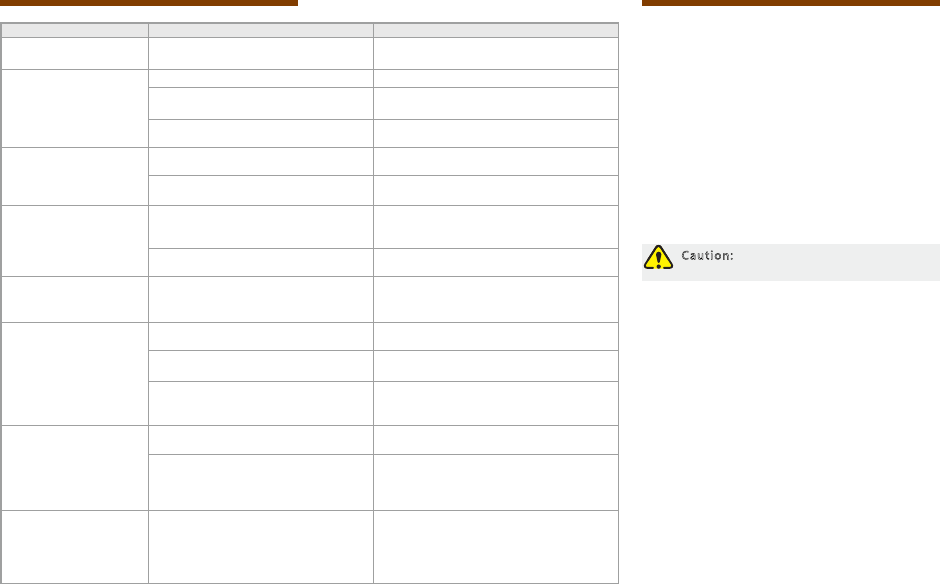
9
Troubleshooting
Phenomenon Analysis Solution
Terminals cannot be
powered on.
The battery power gets too low to
supply the terminal. Charge for the battery.
Network registration fails
or network can not be
found.
The terminal is operating in DMO. Switch to TMO mode.
The terminal gets out of the network
coverage (in TMO).
Check the signal strength. Make sure the
terminal is within the network coverage.
The terminal is not granted network
access.
Contact the network operator for the
terminal authorization.
Calls cannot be initiated.
The terminal or the called party is not
within the network coverage.
Check the signal strength. Make sure the
terminal is within the network coverage.
The terminal operates in an improper
mode.
Check the operation mode. Make sure the
terminal works in the right mode.
A group call can not be
initiated or received.
The terminal is not a member of the
group.
Check whether the terminal is a member of
the group. If not, contact your dealer to add
the terminal to the group.
The terminal is not authorized to access
the target group.
Contact the network operator for the
terminal authorization.
Calls are always
interrupted.
The current channel is assigned to
emergency calls or other calls with
higher priority.
Wait until the channel becomes available
and try again.
A half-duplex call can not
be established.
The predened time period for
establishing a call expires.
Make sure the call is established within the
predened time period.
The channel is occupied by another
terminal with higher call priority.
Wait until the channel becomes available
and try again.
The channel resources are allocated
to other services due to overloaded
network.
Wait until the channel becomes available
and try again.
Abnormal disconnection
occurs during a call.
The terminal gets out of the network
coverage (in TMO).
Check the signal strength. Make sure the
terminal is within the network coverage.
The terminal operates at an unfavorable
position where communication may be
blocked by high buildings or frustrated
in the underground areas (in DMO).
Move to an open and at area, and restart
the terminal.
As for the same status
message ID, the content
displayed at the receiving
party is different from that
of the sending party.
The parties have associated the same
status message ID with different
contents.
Make sure the status message ID is
associated with the same content.
If the above solutions can not x your problems, or you may have some other queries, please contact us or your
local dealer for more technical support.
Care and Cleaning
To guarantee optimal performance as well as a long
service life of the product, please follow the tips below.
Product Care
●Do not pierce or scrape the product.
●Keep the product far away from substances that can
corrode the circuit.
●Do not hold the product by its antenna or earpiece
cable directly.
●Attach the accessory jack cover when the product is
not in use.
Product Cleaning
Caution: Power off the product before
cleaning.
● Clean up the dust and ne particles on the product
surface and charging piece with a clean and dry lint-
free cloth or a brush regularly.
●Use neutral cleanser and a non-woven fabric to clean
the keys, control knobs and front case after long-time
use. Do not use chemical preparations such as stain
removers, alcohol, sprays or oil preparations, so as
to avoid surface case damage.
●Make sure the product is completely dry before use.
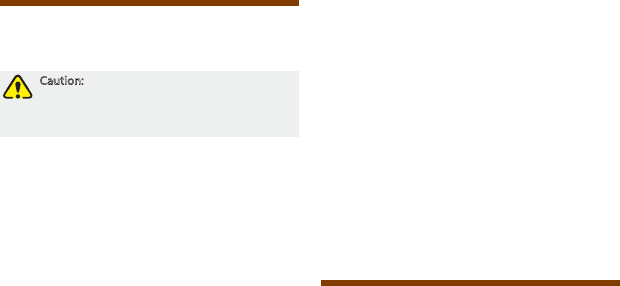
10
Optional Accessories
The following items are the main optional accessories
for the product, and please consult your local dealer for
more other accessories.
Caution: Use the accessories specified by the
Company only. If not, we shall not be liable for
any losses or damages arising out of use of
unauthorized accessories.
Power Supply
MCA05 Battery Optimizing System
BL2505 Li-Ion Battery (2500mAh)
MCA06 MCU Multi-unit Rapid-rate Charger (for Li-
Ion/Ni-MH batteries)
MCA08 MCU Multi-unit Rapid-rate Charger (for Li-
Ion/Ni-MH batteries)
CH10A06 Dual-Pocket MCU Charger (for Li-Ion/Ni-MH
battery)
CHV09 Vehicle Adapter for Charger
Audio Accessory
ESN12 Earbud
EHN16 C-Earset
EHN17 Swivel Earset
EWN09 Wireless Surveillance Earpiece with Inductive
Neckloop
EAN23 Remote Earset with Transparent Acoustic
Tube
EAN17 3-Wire Surveillance Earpiece with Transparent
Acoustic Tube (Beige)
EAN17 3-Wire Surveillance Earpiece with Transparent
Acoustic Tube (Black)
SM18N5 Remote Speaker Microphone (IP67)
SM18N3 Remote Speaker Microphone (IP54)
ES-01 Receive-Only Earbud (used with SM18N3)
EH-01 Receive-Only C-Earset (used with SM18N3)
EH-02 Receive-Only Swivel Earset (used with
SM18N3)
ES-02 Receive-Only Earpiece with Transparent
Acoustic Tube (used with SM18N3)
Others
LCY003 Leather Carrying Case for terminal with thin
battery (swivel)
LCY006 Leather Carrying Case for terminal with thick
battery (swivel)
PC36 Programming Cable (USB Port)
Appendix
SSI&TSI Dialing Rules
In the TETRA system, subscribers are distinguished
by different identities. Each subscriber is assigned with
a unique short subscriber identity (SSI), which serves
a part of the TETRA subscriber identity (TSI). And TSI
is generally composed in this way: Mobile Country
Code (MCC) + Mobile Network Code (MNC) + SSI. To
initiate an individual call, please dial the SSI or TSI in
compliance with the rules below.
●SSI Dialing
Make sure there are not more than 8 digits.
●TSI Dialing
»MNC+SSI:
1) Input the MNC as it is;
2) SSI must be 8 digits long. Add 0 before the
first digit of SSI which is shorter than 8 digits.
For example, when MNC is 20 and SSI is 504,
you need to input 2000000504.
»MCC+MNC+SSI:
1) MCC must contain 3 digits. Add 0 before the rst
digit of MCC which is shorter than 3 digits;
2) MNC must contain 4 or 5 digits. When the MNC
is shorter than 4 digits, add 0 before its rst digit;
when it is 5 digits long, use it directly;
3) SSI must be 8 digits long. Add 0 before the
first digit of SSI which is shorter than 8 digits.
For example, when MCC is 460, MNC is 20 and
SSI is 504, you need to input 460002000000504.
FCC Statement
This equipment has been tested and found to comply with the limits for a Class B digital
device, pursuant to part 15 of FCC Rules. These limits are designed to provide
reasonable protection against harmful interference in a residential installation. This
equipment generates and can radiate radio frequency energy and, if not installed and
used in accordance with the instructions, may cause harmful interference to radio
communications. However, there is no guarantee that interference will not occur in a
particular installation. If this equipment does cause harmful interference to radio or
television reception, which can be determined by turning the equipment off and on, the
user is encouraged to try to correct.
The interference by one or more of the following measures:
● Reorient or relocate the receiving antenna. Increase the separation between the
equipment and receiver.
● Connect the equipment into an outlet on a circuit different from that to which the
receiver is connected.
● Consult the dealer or an experienced radio/TV technician for help
Operation is subject to the following two conditions: 1. This device may not cause harmful
interference, and 2. This device must accept any interference received, including
interference that may cause undesired operation.
Note:” Changes or modifications to this unit not expressly approved by the party
responsible for compliance could void the user’s authority to operate the equipment.”
Compliance with RF Exposure Standards
Hytera’s 2-way radio complies with the following RF energy exposure standards and
guidelines:
• United States Federal Communications Commission, Code of Federal Regulations; 47
CFR §§ 1.1307, 1.1310 and 2.1093
• American National Standards Institute (ANSI) / Institute of Electrical and Electronic
Engineers (IEEE) C95. 1-1992
• Institute of Electrical and Electronic Engineers (IEEE) C95.1-1999 Edition
RF Exposure Compliance and Control Guidelines and
Operating Instructions
To control your exposure and ensure compliance with the occupational/controlled
environment exposure limits always adhere to the following procedures.
Guidelines:
• Do not remove the RF Exposure Label from the device.
• User awareness instructions should accompany device when transferred to other users.
• Do not use this device if the operational requirements described herein are not met.
Operating Instructions:
• Transmit no more than the rated duty factor of 50% of the time. To transmit (talk), push
the Push-To-Talk (PTT) button. To receive calls, release the PTT button. Transmitting
50 % of the time, or less, is important because this radio generates measurable RF
energy exposure only when transmitting (in terms of measuring for standards
compliance).
• Hold the radio in a vertical position in front of face with the microphone (and the other
parts of the radio, including the antenna) at least one inch (2.5 cm) away from the nose.
Keeping the radio at the proper distance is important because RF exposures decrease
with distance from the antenna. Antenna should be kept away from eyes.
• When worn on the body, always place the radio in a Hytera’s approved clip, holder,
holster, case, or body harness for this product. Using approved body-worn accessories is
important because the use of Hytera’s or other manufacturer’s non-approved accessories
may result in exposure levels, which exceed the FCC’s occupational/controlled
environment RF exposure limits.
• If you are not using a body-worn accessory and are not using the radio in the intended
use position in front of the face, then ensure the antenna and the radio are kept at least
2.5 cm (one inch) from the body when transmitting. Keeping the radio at the proper
distance is important because RF exposures decrease with increasing distance from the
antenna.
• Use only manufacturer’s name approved supplied or replacement antennas, batteries,
and accessories. Use of non-manufacturer-name approved antennas, batteries, and
accessories may exceed the FCC RF exposure guidelines.
•For a list of Hytera’s approved accessories (see the user manual), or (visit the following
website which lists approved accessories: http: add website address), or(The
manufacturer should include the appropriate bracketed item{s} in the manual.)
• For a list of Hytera’s approved accessories (see the user manual), or (visit the following
website which lists approved accessories: www.hytera.cn
IC statement
The device has been tested and compliance with SAR limits, users can obtain Canadian
information on RF exposure and compliance
Après examen de ce matériel aux conformité aux limites DAS et/ou aux limites d’intensité
de champ RF, les utilisateurs peuvent sur l’exposition aux radiofréquences et la
conformité and compliance d’acquérir les informations correspondantes