Hytera Communications PT790EXF4 Ex Digital Radio User Manual
Hytera Communications Corporation Limited Ex Digital Radio
User Manual
Preface
Thanks for your favor in our product. This manual provides guidance for you to quickly know how to use
the product. For detailed features and operations, see the corresponding Hytera TETRA Terminal Series
Basic Feature Book.
To help you ward off bodily injury and property loss resulting from improper operation, please read the
Safety Information Booklet before using the product.
This manual is applicable to the following product:
PT790Ex F4 Intrinsically Safe Portable Terminal
Copyright Information
Hytera is the trademark or registered trademark of Hytera Communications Corporation Limited. (the
Company) in PRC and/or other countries or areas. The Company retains the ownership of its trademarks
and product names. All other trademarks and/or product names that may be used in this manual are
properties of their respective owners.
The product described in this manual may include the Company's computer programs stored in memory
or other media. Laws in PRC and/or other countries or areas protect the exclusive rights of the Company
with respect to its computer programs. The purchase of this product shall not be deemed to grant, either
directly or by implication, any rights to the purchaser regarding the Company's computer programs. Any
of the Company's computer programs may not be copied, modified, distributed, decompiled, or
reverse-engineered in any manner without the prior written consent of the Company.
Disclaimer
The Company endeavors to achieve the accuracy and completeness of this manual, but no warranty of
accuracy or reliability is given. All the specifications and designs are subject to change without notice
due to continuous technology development. No part of this manual shall be copied, modified, translated,
or distributed in any manner without the prior written consent of the Company.
We do not guarantee, for any particular purpose, the accuracy, validity, timeliness, legitimacy or
completeness of the Third Party products and contents involved in this manual.
If you have any suggestion or would like to learn more details, please visit our website at:
http://www.hytera.com.
FCC Regulations
Federal Communication Commission (FCC) requires that all radio communication products should meet
the requirements set forth in the FCC Radio Frequency (RF) exposure limits before they can be
marketed in the U.S., and the manufacturer shall post an RF label on the product to inform users of
operational instructions, so as to enhance their occupational health against exposure to RF energy.
Operational Instructions and Training Guidelines
To ensure optimal performance and compliance with the occupational/controlled environment
requirements in the FCC RF exposure limits, users should transmit no more than 50% of the time and
note the following cautions:
RF energy will be generated only when the terminal is transmitting.
The terminal must be at least 2.5 centimeters away from mouth during transmitting.
EU Regulatory Conformance
As certified by the qualified laboratory, the product is in compliance with the essential requirements and
other relevant provisions of the following directives:
1999/5/EC or 2014/53/EU
2006/66/EC
2011/65/EU
2012/19/EU
Please note that the above information is applicable to EU countries only.
FCC Statement
Any Changes or modifications not expressly approved by the party responsible for compliance
could void the user’s authority to operate the equipment.
This device complies with part 15 of the FCC Rules. Operation is subject to the following
two conditions: (1) This device may not cause harmful interference, and (2) this device
must accept any interference received, including interference that may cause undesired
operation.
Note: This equipment has been tested and found to comply with the limits for a Class B digital
device, pursuant to part 15 of the FCC Rules. These limits are designed to provide reasonable
protection against harmful interference in a residential installation. This equipment generates
uses and can radiate radio frequency energy and, if not installed and used in accordance with
the instructions, may cause harmful interference to radio communications. However, there is
no guarantee that interference will not occur in a particular installation. If this equipment does
cause harmful interference to radio or television reception, which can be determined by turning
the equipment off and on, the user is encouraged to try to correct the interference by one or
more of the following measures:
—Reorient or relocate the receiving antenna.
—Increase the separation between the equipment and receiver.
—Connect the equipment into an outlet on a circuit different from that to which the receiver is
connected.
—Consult the dealer or an experienced radio/TV technician for help.
IC statement
The device has been tested and compliance with SAR limits, users can obtain Canadian
information on RF exposure and compliance
Après examen de ce matériel aux conformité aux limites DAS et/ou aux limites d’intensité
de champ RF, les utilisateurs peuvent sur l’exposition aux radiofréquences et la
conformité and compliance d’acquérir les informations correspondantes
This device complies with Industry Canada licence-exempt RSS standard(s). Operation is subject to the
following two conditions:
(1) this device may not cause interference, and
(2) this device must accept any interference, including interference that may cause undesired operation
of the device.
Le présent appareil est conforme aux CNR d'Industrie Canada applicables aux
appareils radio exempts de licence. L'exploitation est autorisée aux deux conditions
suivantes : (1) l'appareil ne
doit pas produire de brouillage, et (2) l'utilisateur de l'appareil doit accepter tout
brouillage radioélectrique subi, même si le brouillage est susceptible d'en
compromettre le fonctionnement
1
Contents
1. Intrinsically Safe Terminal Information ............................................................................................ 3
1.1 No Misoperations ............................................................................................................................ 3
1.2 Safety Instructions .......................................................................................................................... 3
1.3 Compliance Standards .................................................................................................................... 4
2. Items in the Package .......................................................................................................................... 6
3. Product Overview ............................................................................................................................... 7
3.1 Product Controls ............................................................................................................................. 7
3.2 LCD Icon ......................................................................................................................................... 8
3.3 LED Indicator ................................................................................................................................ 10
4. Before Use ........................................................................................................................................ 11
4.1 Attaching the Antenna ................................................................................................................... 11
4.2 Installing the SIM Card .................................................................................................................. 11
4.3 Attaching the Battery ..................................................................................................................... 12
4.4 Attaching the Belt Clip ................................................................................................................... 13
4.5 Attaching the Accessories ............................................................................................................. 14
4.6 Charging the Battery ..................................................................................................................... 15
5. Basic Operations .............................................................................................................................. 16
5.1 Powering On/Off the Terminal ...................................................................................................... 16
5.2 Switching the Operation Mode ...................................................................................................... 16
5.3 Adjusting the Call Volume .............................................................................................................
17
5.4 Selecting a Group ......................................................................................................................... 17
5.5 Inputting via Keypad ..................................................................................................................... 17
5.6 Locking/Unlocking the Keypad ...................................................................................................... 17
5.7 PIN Code Protection ..................................................................................................................... 18
5.8 Managing the PhoneBook ............................................................................................................. 18
6. TMO Services .................................................................................................................................... 19
6.1 Individual Call ............................................................................................................................... 19
6.2 Group Call ..................................................................................................................................... 20
6.3 PABX/PSTN Call........................................................................................................................... 20
6.4 Emergency Call ............................................................................................................................ 20
6.5 Message ....................................................................................................................................... 21
7. DMO Services ................................................................................................................................... 22
7.1 Individual Call ............................................................................................................................... 22
7.2 Group Call ..................................................................................................................................... 22
7.3 Emergency Call ............................................................................................................................ 22
7.4 Message ....................................................................................................................................... 23
8. Troubleshooting ............................................................................................................................... 24
2
9. Care and Cleaning ............................................................................................................................ 26
10. Optional Accessories ..................................................................................................................... 27
11. Specifications ................................................................................................................................. 28

3
1. Intrinsically Safe Terminal
Information
Caution
Observe the following safety instructions when using the product, so as to ensure safe and
reliable operations. Failure to observe the instructions may result in danger or violation of
applicable regulations.
To avoid possible interference with blasting operations, turn off the product before entering an
area where you may be close to electrical blasting caps. Obey all signs and instructions in a
blasting area or an area with "Turn off two-way radios" posted.
1.1 No Misoperations
Stop operating the product and leave the blasting area immediately when the intrinsic safety or integrity
of the product is endangered, and deliver it to your local dealer for examination.
The safety or reliability of the product may be endangered when:
The product is stored improperly.
The product is faulty.
The product works with overload.
The product operates beyond the tolerance or threshold.
The product is damaged during transportation.
The product's housing is obviously damaged or cracked.
The logo or characters on the product are hard to be recognized.
1.2 Safety Instructions
Before using the product in a hazardous atmosphere, ensure that the two screws fixing the battery
are correctly tightened.
Ensure that the product is used only with the BL1813-Ex battery.
Ensure that the product is used only with the following accessories: SM18N8-Ex remote speaker
microphone, EHN12-Ex earpiece, BC19 belt clip, RO04 strap, and LCY008, LCY009, LCY010, or
LCY011 leather case.
Do not replace the battery or accessories in a hazardous atmosphere.
4
Charge the battery using the designated charger in a non-hazardous atmosphere with a maximum
ambient temperature of 40ºC.
Do not carry any backup battery in a hazardous atmosphere.
Do not use the product if its housing is damaged or cracked.
Do not block or open the pressure adjustment hole on the product.
Do not use a damaged antenna. A minor burn may be caused when you touch a damaged antenna.
Do not expose the product to direct sunlight for a long time, nor place it close to a heating source.
Do not dissemble or modify the product. Unauthorized modification may negate the approval rating of the
product.
Do not attempt to disassemble, destroy, or short-circuit the battery. Never dispose of it in fire.
Hold the product upright and keep its microphone 2.5 to 5 centimeters away from your mouth during use.
If you wear the product, ensure that its antenna is at least 0 centimeters away from your body during
transmission.
1.3 Compliance Standards
ATEX
II 1 G Ex ia IIC T3 -20°C < Ta < +55°C
I M1 Ex ia I -20°C < Ta < +50°C,IP5X
II 1 G Ex ia IIC T3 -20°C < Ta < +50°C,IP5X
II 1 D Ex ia IIIC T160°C -20°C < Ta < +50°C,IP5X
I M2 Ex ib I -20°C < Ta < +50°C,IP5X
II 2 G Ex ib IIC T4 -20°C < Ta < +50°C,IP5X
II 2 D Ex ib IIIC T120°C -20°C < Ta < +50°C,IP5X
IEC Ex
Ex ia IIC T3 Ga -20ºC < Ta < +55ºC
Ex ia I Ma -20ºC < Ta < +50ºC,IP5X
Ex ia IIC T3 Ga -20ºC < Ta < +50ºC,IP5X
Ex ia IIIC T160ºC Da -20ºC < Ta < +50ºC,IP5X
Ex ib I Mb -20ºC < Ta < +50ºC,IP5X
Ex ib IIC T4 Gb -20ºC < Ta < +50ºC,IP5X
Ex ib IIIC T120ºC Db -20ºC < Ta < +50ºC,IP5X
FM US
5
Class I,Zone 0 AEX ia IIC T3B Ta= -20ºC to +55ºC
Class I,Zone 0 AEX ia IIC T3C Ta= -20ºC to +50ºC IP5X
Class I,Zone 1 AEX ib IIC T4 Ta= -20ºC to +50ºC IP5X
Class II,III Zone 0 AEX ia IIIC T160 ºC Ta= -20ºC to +50ºC IP5X
Class II,III Zone 1 AEX ib IIIC T120 ºC Ta= -20ºC to +50ºC IP5X
Class I,Div 1,Group A,B,C,D T3B Ta= -20ºC to +55ºC
Class I,Div 1,Group A,B,C,D T3C Ta= -20ºC to +50ºC IP5X
Class I,Div 2,Group A,B,C,D T4 Ta= -20ºC to +50ºC IP5X
Class II,III Div 1,Group E,F,G T3C Ta= -20ºC to +50ºC IP5X
Class II,III Div 2,Group E,F,G T4A Ta= -20ºC to +50ºC IP5X
FM CA
Class I,Zone 0 EX ia IIC T3B Ga Ta= -20ºC to +55ºC
Class I,Zone 0 EX ia IIC T3C Ga Ta= -20ºC to +50ºC IP5X
Class I,Zone 1 EX ib IIC T4 Gb Ta= -20ºC to +50ºC IP5X
Class II,III Zone 0 EX ia IIIC T160 ºC Da Ta= -20ºC to +50ºC IP5X
Class II,III Zone 1 EX ib IIIC T120 ºC Db Ta= -20ºC to +50ºC IP5X
Class I,Div 1,Group A,B,C,D T3B Ga Ta= -20ºC to +55ºC
Class I,Div 1,Group A,B,C,D T3C Ga Ta= -20ºC to +50ºC IP5X
Class I,Div 2,Group A,B,C,D T4 Gb Ta= -20ºC to +50ºC IP5X
Class II,III Div 1,Group E,F,G T3C Da Ta= -20ºC to +50ºC IP5X
Class II,III Div 2,Group E,F,G T4A Db Ta= -20ºC to +50ºC IP5X
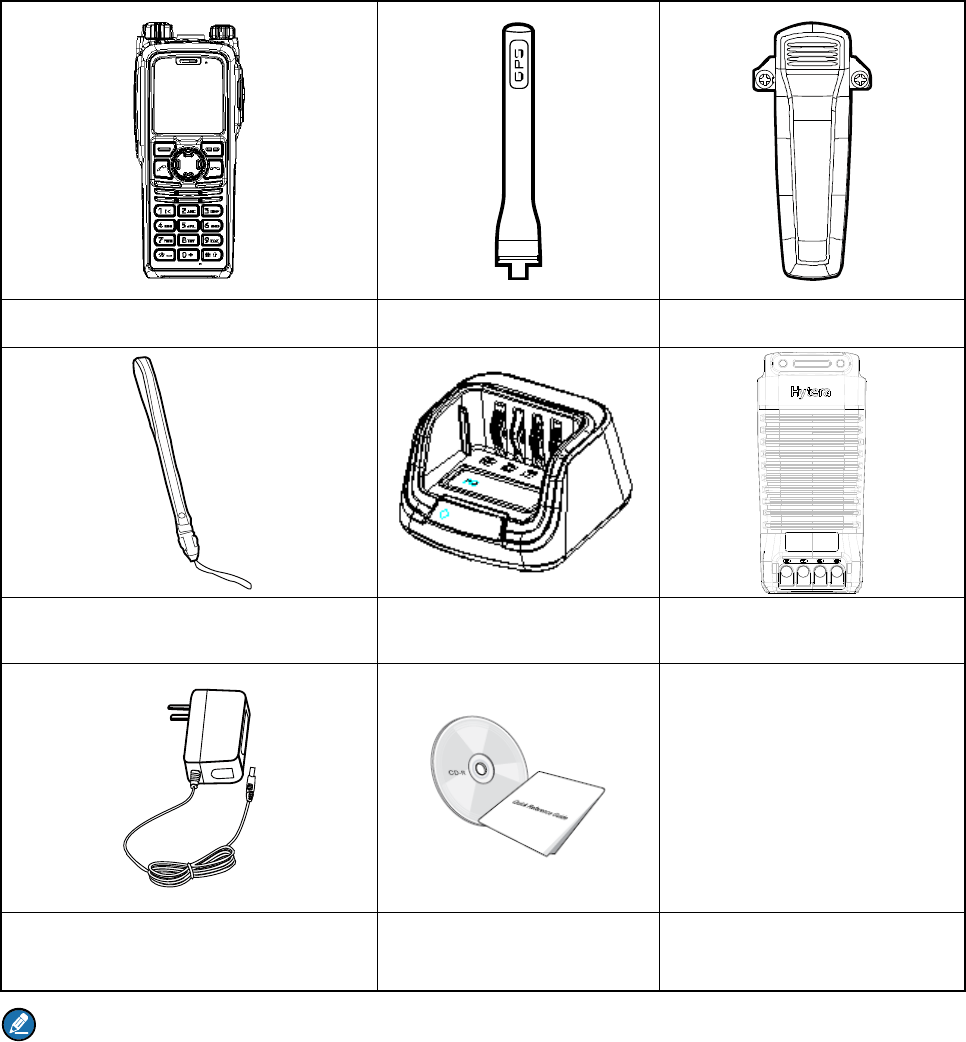
6
2. Items in the Package
Please unpack carefully and check if all items listed below are received. If any item is missing or
damaged, please contact your dealer.
Portable Terminal Antenna Belt Clip
Strap Charger Battery
Power Adapter Documentation Kit
Note
The pictures in this manual are for reference only.
The frequency band is marked on the label of antenna; if it is unavailable there, see the label on
the terminal for frequency band information.
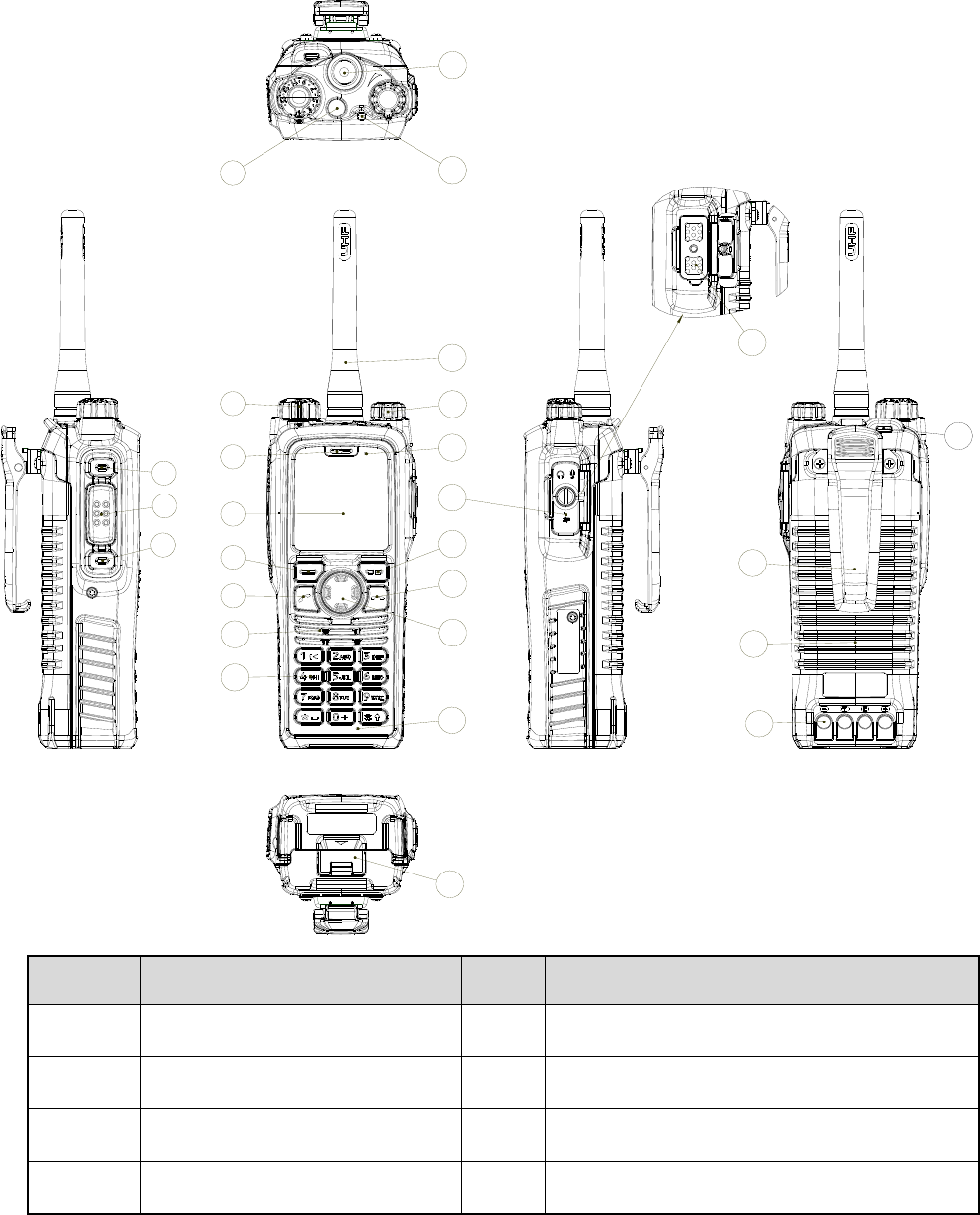
7
3. Product Overview
3.1 Product Controls
No. Part Name No. Part Name
1 Side Key 1 (SK1) 15 Power On-Off/Volume Control Knob
2 Push-to-Talk (PTT) Key 16 Upper Microphone
3 Side Key 2 (SK2) 17 Accessory Connector Cover
4 Emergency Key 18 Options/Back Key
27
23
12
13
4
3
2
1
26
25
24
17
16
19
9
20
21
18
15
14
10
11
8
7
6
5
22
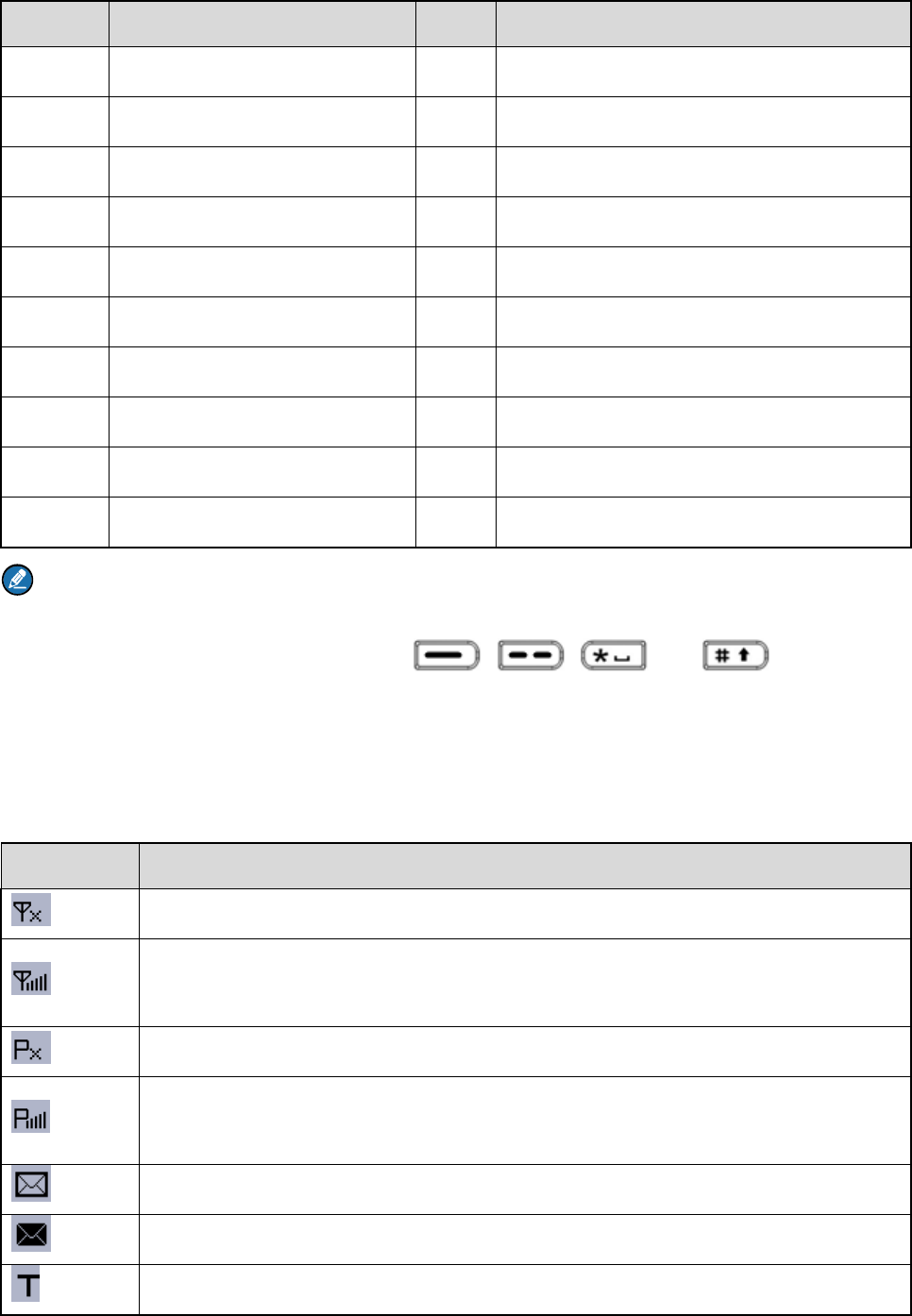
8
No. Part Name No. Part Name
5 Group Selector Knob 19 End Key
6 Full-duplex Receiver 20 Navigation Key
7 LCD Display 21 Lower Microphone
8 Func/OK Key 22 Battery Latch
9 Answer/Call Key 23 Accessory Connector
10 Half-duplex Speaker 24 Belt Clip
11 Numeric Keypad 25 Battery
12 Antenna Connector 26 Charging Piece
13 LED Indicator 27 Strap Hole
14 Antenna / /
Note
For enhanced convenience, you may request your dealer to program the keys (SK1, SK2, navigation
keys, Answer/Call key, numeric keys 1–9, , , , and ) as shortcuts to
certain menus and features. For the detailed introduction, see the corresponding Hytera TETRA
Terminal Series Basic Feature Book.
3.2 LCD Icon
Icon Terminal Status
The terminal is not registered with the system (applicable to TMO only).
The terminal is registered with the system, and more bars indicate stronger signal
strength.
The terminal is not registered with the system while the WAP browser is running.
The terminal is registered with the system while the WAP browser is running, and
more bars indicate stronger signal strength.
There is/are unread message(s).
The Inbox is full.
The terminal is operating in TMO.
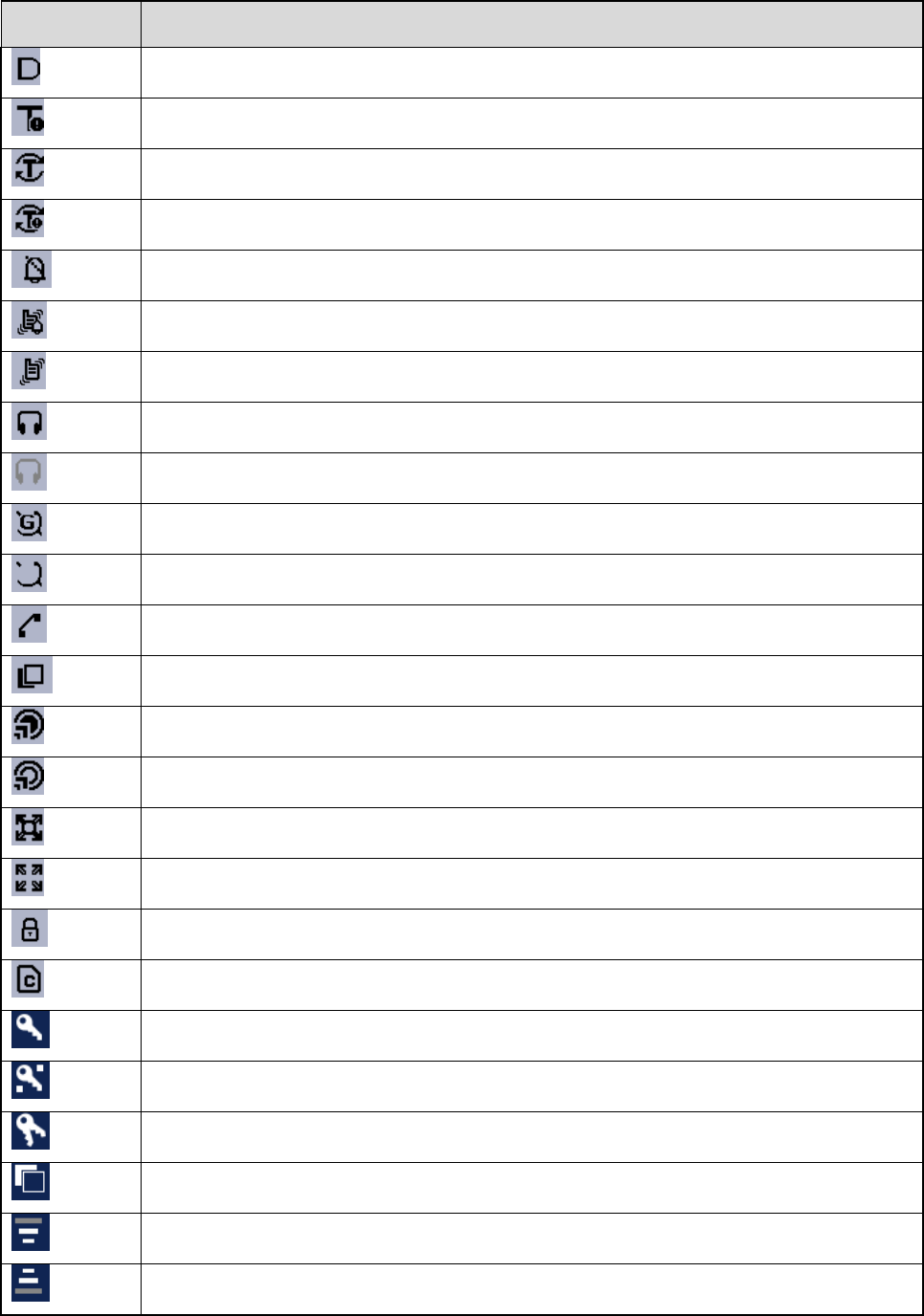
9
Icon Terminal Status
The terminal is operating in DMO.
The terminal is operating in fallback mode.
The scan feature is enabled in TMO.
The scan feature is enabled in fallback mode.
The terminal is operating in silent mode.
The terminal is operating in normal (ring and vibration) mode.
The terminal is operating in vibration mode.
An audio accessory is connected.
An audio accessory is connected but unavailable for use.
The GPS feature is active, and valid GPS data is received.
The GPS feature is active, but no valid GPS data is received.
A call is in progress.
The terminal is selecting a group.
A gateway device is available and connected in DMO.
A gateway device is available but unconnected in DMO.
A repeater is available and connected in DMO.
A repeater is available but unconnected in DMO.
The keypad is locked.
SIM card–based End-to-End Encryption (E2EE) is in use.
Air Interface Encryption (AIE) is in use.
E2EE is in use.
Both AIE and E2EE are in use.
The ongoing call is assigned with a pre-emptive priority.
The ongoing call is assigned with a higher priority.
The ongoing call is assigned with a lower priority.
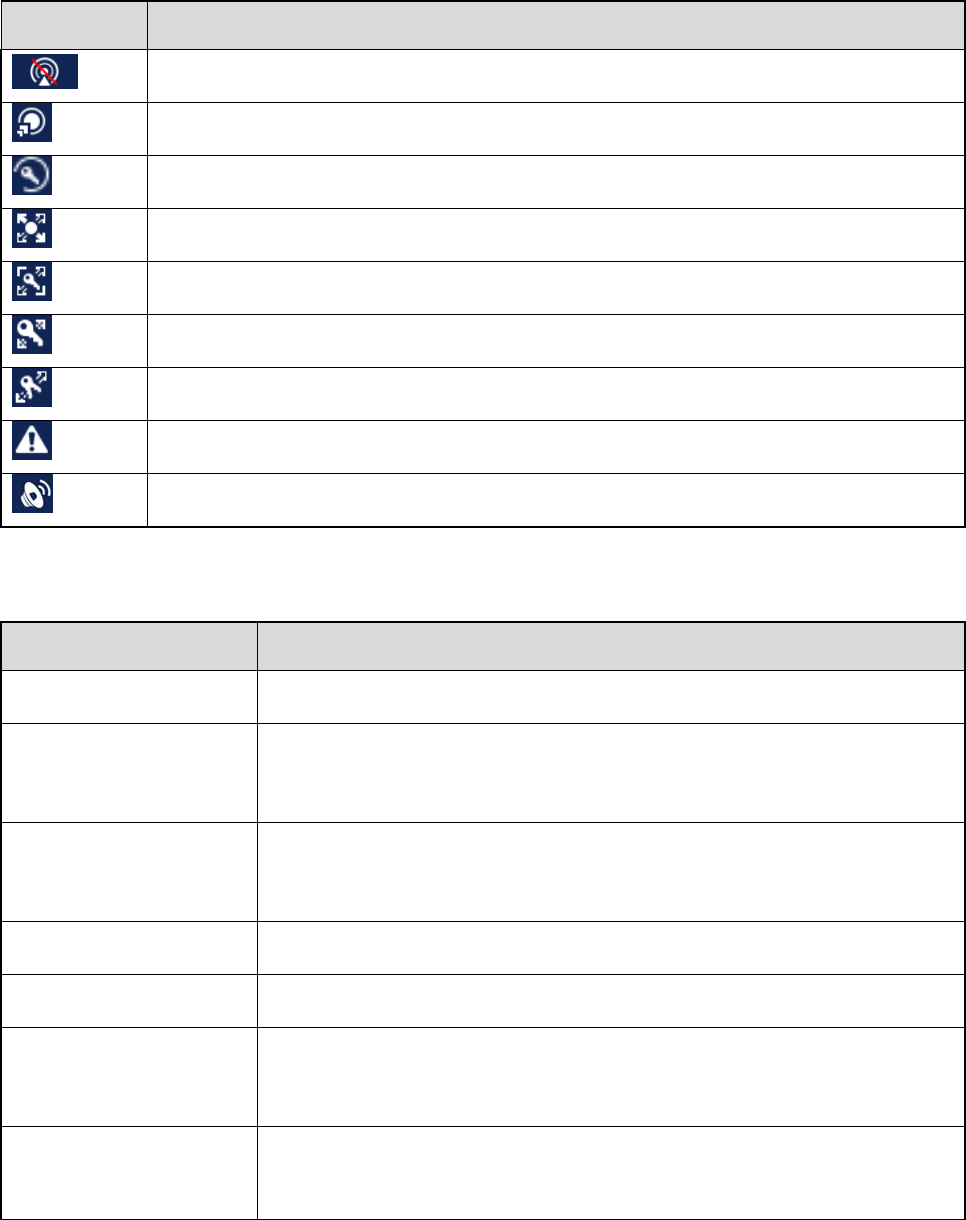
10
Icon Terminal Status
The terminal is prohibited from transmitting.
A call via gateway is in progress.
An AIE call is in progress.
A call via repeater is in progress.
An E2EE call via repeater is in progress.
An AIE call via repeater is in progress.
An AIE and E2EE call via repeater is in progress.
An Emergency call is in progress.
A broadcast call is in progress.
3.3 LED Indicator
LED Indicator Terminal Status
Glows red The terminal is in transmitting status.
Flashes red slowly
The terminal is under low-voltage protection.
Please replace or recharge the battery.
Flashes red
The terminal detects an invalid battery.
Please replace the battery with a Hytera-supplied intrinsically safe battery.
Glows green The terminal is in receiving status.
Flashes green slowly The channel is idle in DMO.
Glows orange
The channel is busy in DMO.
The terminal is prohibited from transmitting.
Flashes orange slowly
In TMO, the terminal fails to find or connect to the BS with which it is
registered.
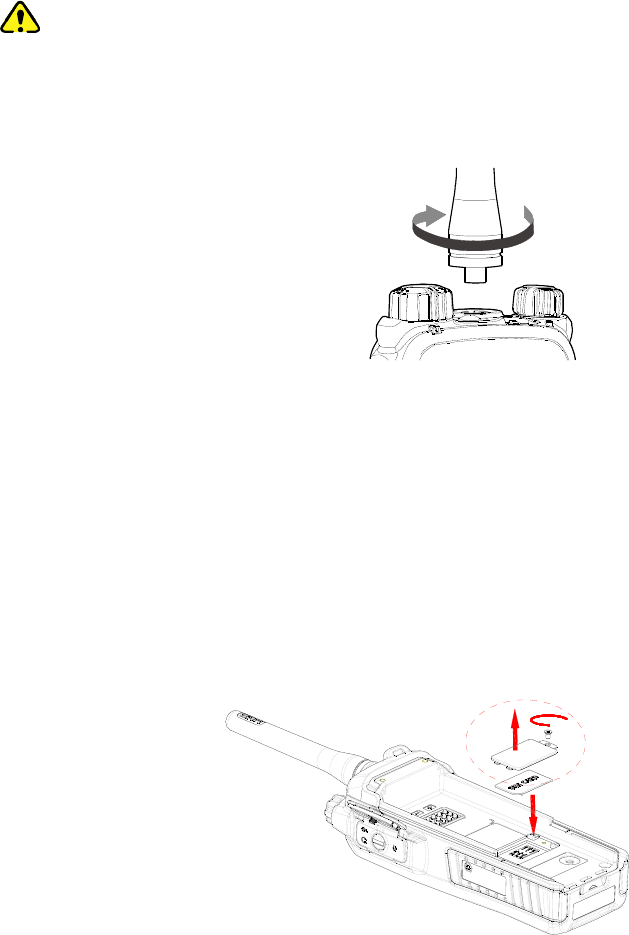
11
4. Before Use
4.1 Attaching the Antenna
Caution
Do not hold the terminal by its antenna; otherwise, the performance may be lowered and the life span
of the antenna may be shortened.
4.2 Installing the SIM Card
If a SIM card is required to implement the E2EE feature, please prepare it separately and install it as
follows:
Step 1 Remove the battery.
Step 2 Loosen the screw fixing the SIM card cover, remove the cover, and then place the card in the
holder properly as shown below.
Step 3 Replace the cover and tighten the screw as shown below.
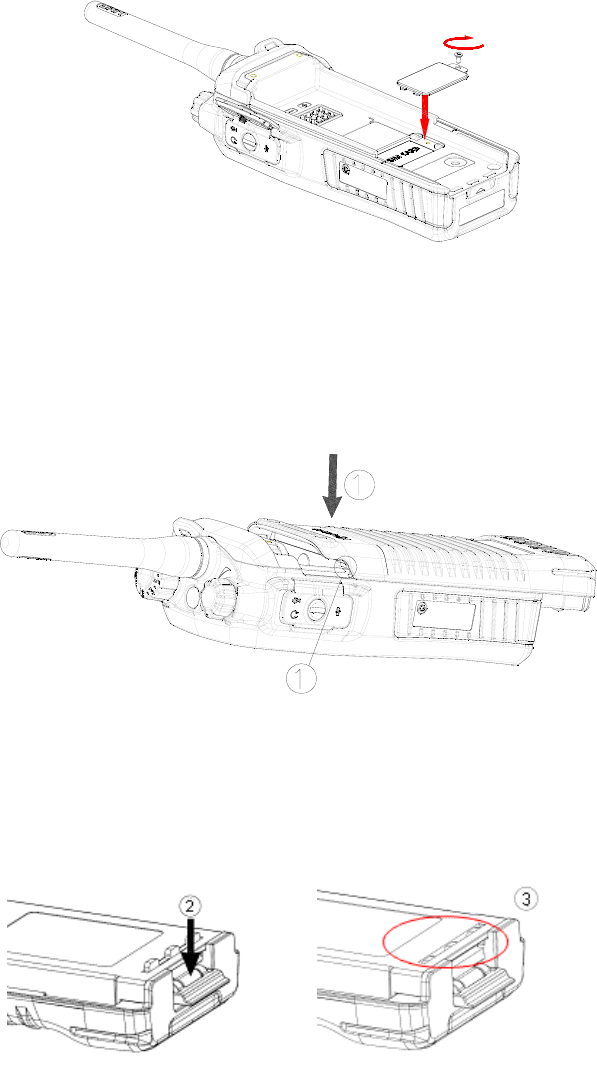
12
4.3 Attaching the Battery
Step 1 Align the battery slots with the guide rails on the terminal as shown below.
Step 2 Open the battery latch and exert force on it to retract the metal lock into the battery housing
completely as shown below.
Step 3 Push the battery as shown below until it is fully fitted into the slot, and then release the battery
latch.

13
Note
To remove the battery, power off the terminal, open the battery latch, and slide the battery out while
exerting force on the battery latch.
Step 4 Tighten the two screws on the back of the terminal as shown below.
4.4 Attaching the Belt Clip
Step 1 Remove the two screws on the back of the terminal.
Step 2 Align the screw holes on the belt clip with those on the terminal, and then tighten the screws as
shown below.
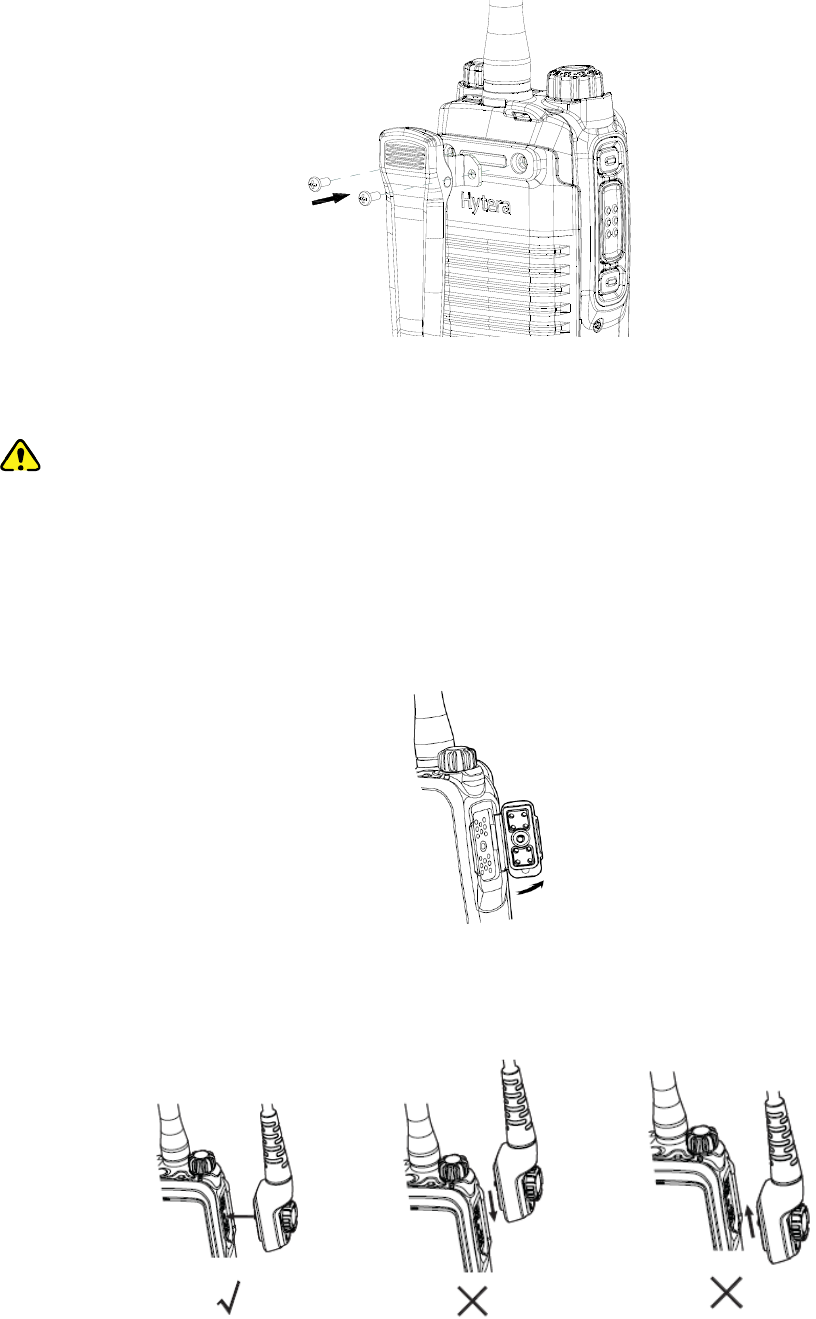
14
4.5 Attaching the Accessories
Caution
To ensure the waterproof and dustproof performance of the terminal:
Do not scrape the silicone waterproof pad surrounding the screw hold of the accessory connector.
Do close the accessory connector cover and fasten the screw after removing the accessory.
Step 1 Loosen the screw fixing the accessory connector cover, and open the cover as shown below.
Step 2 Align the accessory (such as an audio accessory, or a programming cable) plug with the
accessory connector.
Step 3 Tighten the screw on the plug.
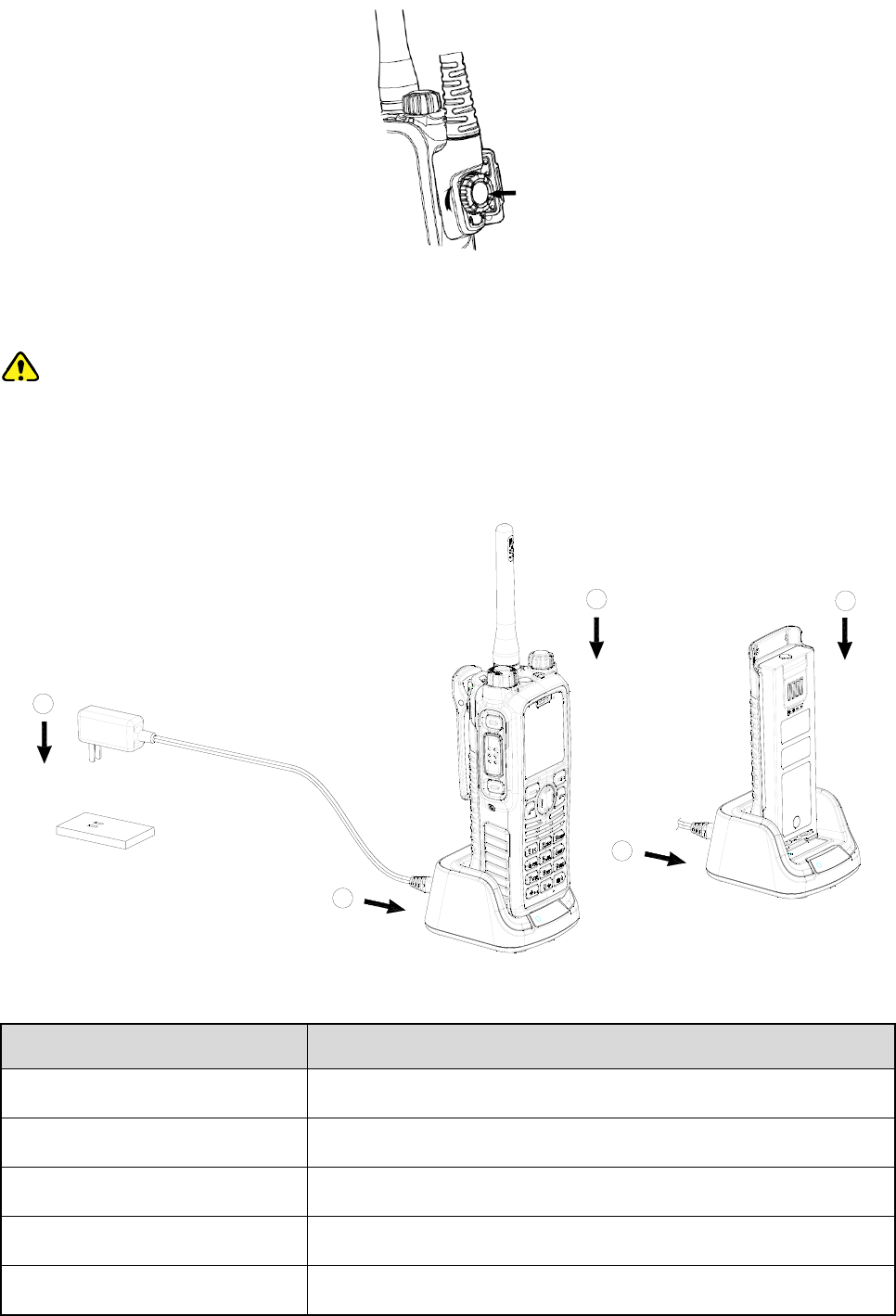
15
4.6 Charging the Battery
Caution
Use the charger and battery specified by the Company only.
You are advised to power off the terminal and read the Safety Information Booklet for necessary
safety information before charging the terminal with battery attached.
1
2
2
3
3
The LED indicator on the charger indicates the charging status. For details, see the following table.
LED Indicator Charging Status
Flashes red slowly The terminal is standby (no load).
Glows red The battery is being charged.
Glows orange The battery is charged to 90%.
Glows green The battery is fully charged.
Flashes red rapidly The battery fails to be charged.
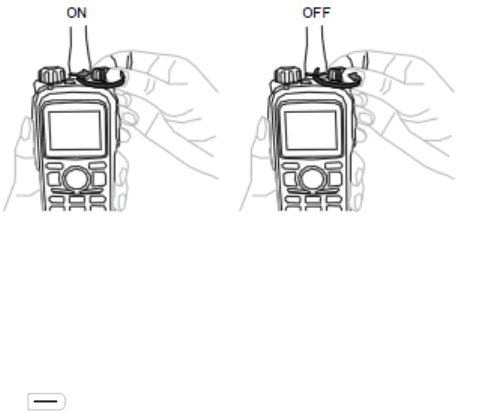
16
5. Basic Operations
5.1 Powering On/Off the Terminal
5.2 Switching the Operation Mode
The terminal can operate in either TMO or DMO.
On the home screen, press to enter the menu, select "Mode", and then select "TMO" or "DMO" to
switch the operation mode.
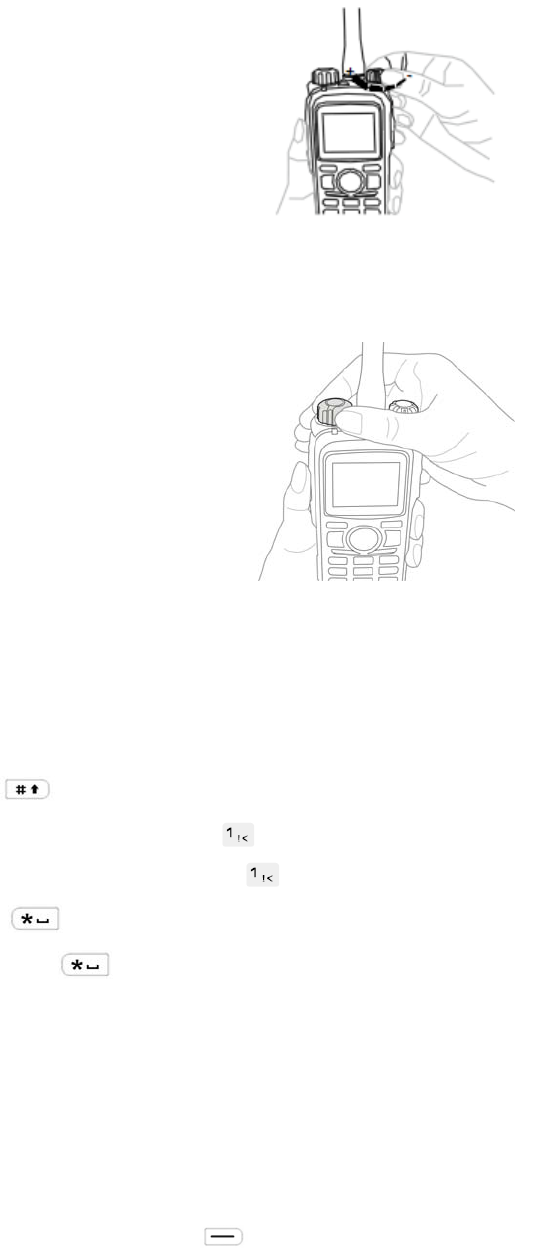
17
5.3 Adjusting the Call Volume
5.4 Selecting a Group
5.5 Inputting via Keypad
You can enter user alias, call numbers and messages via the keypad. In the editing mode, you may do
as follows:
Press to switch the input method between alphabetic mode and numeric mode.
In the alphabetic mode, press to enter special characters.
In the numeric mode, long press to enter special characters.
Press to enter an asterisk (*).
Long press to enter a space.
5.6 Locking/Unlocking the Keypad
When the keypad is not in use, you can lock it to avoid misoperations. The locking and unlocking
methods are described as follows:
Enable or disable the Auto Lock feature
On the home screen, press , go to "Settings -> Radio -> Keypad -> Auto Lock", and then select
"On" or "Off".
Lock/unlock the keypad
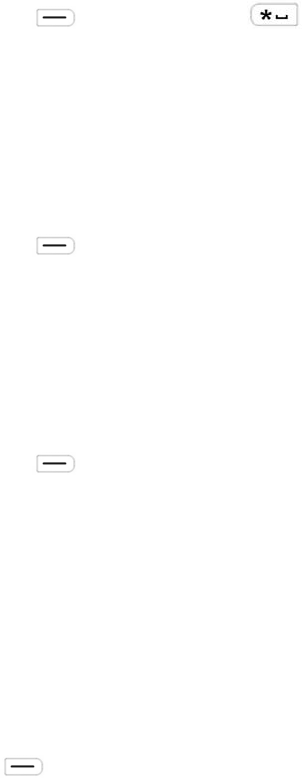
18
On the home screen, press and then press to lock or unlock the keypad.
5.7 PIN Code Protection
PIN code can prevent an unidentified user from using your terminal.
Enable or disable the PIN Code feature
On the home screen, press and go to "Settings -> Function -> Security -> PIN Enable". Select
"On" or "Off", and enter the PIN code ("1234" by default), to enable or disable the PIN Code feature.
The terminal will be locked if you fail to enter the correct PIN code for three consecutive times. In this
case, you need to enter the PUK code ("12345678" by default) to reset the PIN code.
Change the PIN code
On the home screen, press and go to "Settings -> Function -> Security -> PIN Edit". Enter the
current PIN code, and then set a new PIN code.
5.8 Managing the PhoneBook
You can use the PhoneBook to save private, PABX and PSTN numbers. The PhoneBook feature allows
you to add, view, search for, call, modify, and delete a contact, delete all contacts, and check the
PhoneBook space.
On the home screen, press to enter the menu, and select "PhoneBook" to perform related
operations.
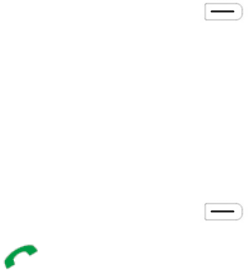
19
6. TMO Services
TMO supports either half-duplex or full-duplex operation and allows terminals to communicate via the
TETRA network. For successful voice and data services in TMO, the terminal must register with the
network at first, and then operates within the network coverage.
6.1 Individual Call
An individual call is a half-duplex or full-duplex call initiated by an individual user to another individual
user. You can initiate or receive an individual call to or from an individual contact.
Initiating an Individual Call
Half-duplex Individual Call
Step 1 On the home screen, press and go to "PhoneBook" to select an individual contact.
Step 2 Hold down the PTT key to initiate a half-duplex individual call.
Step 3 Hold down the PTT key to speak after the call is established.
Full-duplex Individual Call
Step 4 On the home screen, press and go to "PhoneBook" to select an individual contact.
Step 5 Press to initiate a full-duplex individual call.
Step 6 Speak at any time without any operation after the call is established.
Answering an Individual Call
Half-duplex Individual Call
In case of an incoming call with Direct Signaling, the terminal will emit an alert tone to indicate that
the call is established successfully. At this time, no operation is required to answer the call.
In case of an incoming call with Hook Signaling, the terminal will ring and vibrate to indicate this
incoming call. At this time, press the PTT key to answer the call.
Hold down the PTT key to speak after the call is established.
Full-duplex Individual Call
In case of an incoming call with Direct Signaling, the terminal will emit an alert tone to indicate that
the call is established successfully. At this time, no operation is required to answer the call.
In case of an incoming call with Hook Signaling, the terminal will ring and vibrate to indicate this
incoming call. At this time, press the PTT key to answer the call.
Speak at any time without any operation after the call is established.
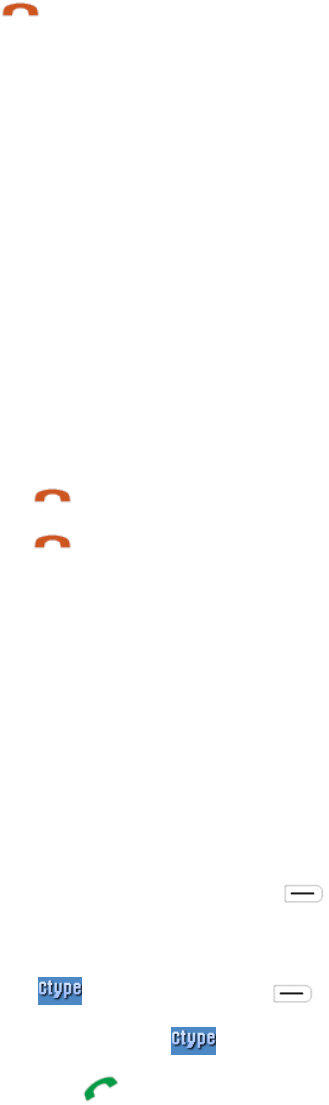
20
Ending an Individual Call
Press to end the call.
6.2 Group Call
A group call is a half-duplex call initiated by an individual user to a group. You can initiate a group call to
the default group, and receive group calls from other members in the group.
Initiating a Group Call
On the home screen, rotate the Group Selector knob to select a group, and hold down the PTT key to
initiate a call to this group.
Answering a Group Call
You can answer a group call without any operation.
Ending/Exiting a Group Call
Press to end an outgoing group call.
Press to exit an incoming group call.
6.3 PABX/PSTN Call
A PABX/PSTN call is a full-duplex individual call with Hook Signaling established between an individual
user and a PABX or PSTN user outside the TETRA network.
For the operations of answering or ending a PABX/PSTN call, see 6.1 Individual Call. The operations for
initiating a PABX/PSTN call are as follows:
Initiating a PABX/PSTN Call
Step 1 On the home screen, press and go to "Settings -> Network -> PABX GW/PSTN GW".
Step 2 Enter a PABX or PSTN number on the home screen.
Step 3 If is available, press to select "PABX" or "PSTN".
Skip this step if is unavailable.
Step 4 Press to initiate the call.
6.4 Emergency Call
An emergency call is a call initiated by an individual user to the predefined contact for summoning help in
urgent situations. With the highest priority, it can interrupt any other ongoing calls with lower priority if no
resource is available.
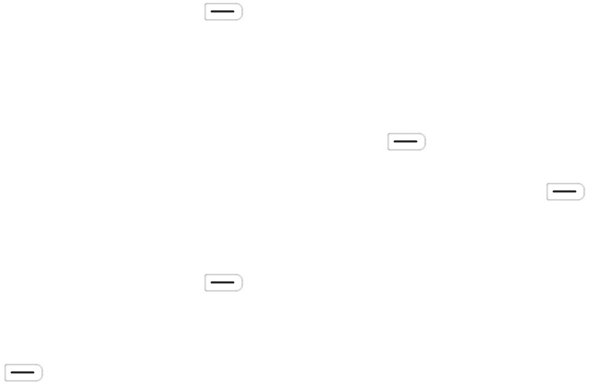
21
Initiating an Emergency Call
Press the Emergency key to initiate an emergency call to the predefined contact that can be an
individual user, a group, or a PABX/PSTN user.
Answering an Emergency Call
You can answer an emergency call without any operation.
As for an emergency PABX/PSTN call, you need to press the PTT key to answer the call.
Ending/Exiting an Emergency Call
The operations of ending or exiting an emergency call vary with the type of the predefined contact. For
details, see 6.1 Individual Call, 6.2 Group Call, and 6.3 PABX/PSTN Call.
6.5 Message
Message is a type of data service that includes status message and user message. Status message,
which can be programmed by your dealer only, facilitates instant messaging of the frequently-used
messages; you can only send or view rather than edit such messages. User message can be created,
edited and sent in the form of text freely.
Sending a Message
Step 1 On the home screen, press and go to "Message -> New Msg".
Step 2 Select "Status Msg" to choose an appropriate status code, and then go to "View -> Options" to
select "Individual" or "Group"; or
select "User Msg", edit the text, and then press to select "Individual" or "Group".
Step 3 Enter the individual number or select a group contact, and press to send the message.
Viewing a Message
Step 1 On the home screen, press , go to "Message -> Inbox", and select the appropriate
message.
Step 2 Press to view the content.
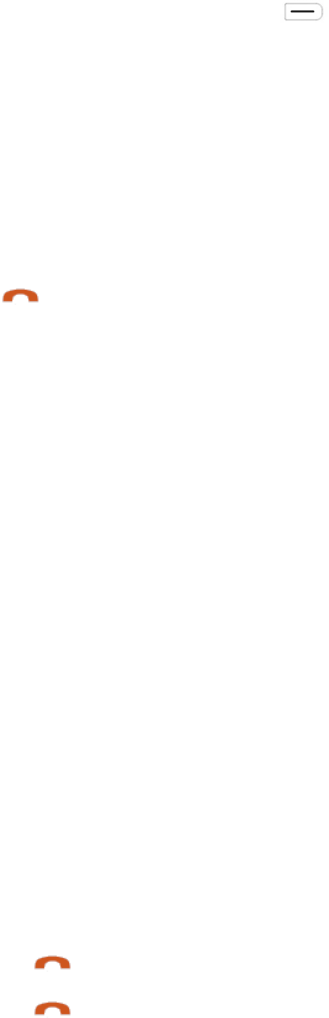
22
7. DMO Services
DMO supports half-duplex operation only and allows terminals to communicate directly.
7.1 Individual Call
An individual call is a half-duplex call initiated by an individual user to another individual user. You can
initiate or receive an individual call to or from an individual contact.
Initiating an Individual Call
Step 1 On the home screen, press and go to "PhoneBook" to select an individual contact.
Step 2 Hold down the PTT key to initiate the call.
Step 3 Hold down the PTT key to speak after the call is established.
Answering an Individual Call
You can answer an individual call without any operation.
Ending an Individual Call
Press to end the call.
7.2 Group Call
A group call is a half-duplex call initiated by an individual user to a group. The group call operation in
DMO is similar to that in TMO. For details, see 6.2 Group Call.
7.3 Emergency Call
An emergency call is a call initiated by an individual user to the default group for summoning help in
urgent situations. With the highest priority, it can interrupt any other ongoing calls with lower priority if no
resource is available.
Initiating an Emergency Call
Press the Emergency key to initiate an emergency call to the default group.
Answering an Emergency Call
You can answer an emergency call without any operation.
Ending/Exiting an Emergency Call
Press to end an outgoing emergency call.
Press to exit an incoming emergency call.
23
7.4 Message
The message operation in DMO is similar to that in TMO. For details, see 6.5 Message.
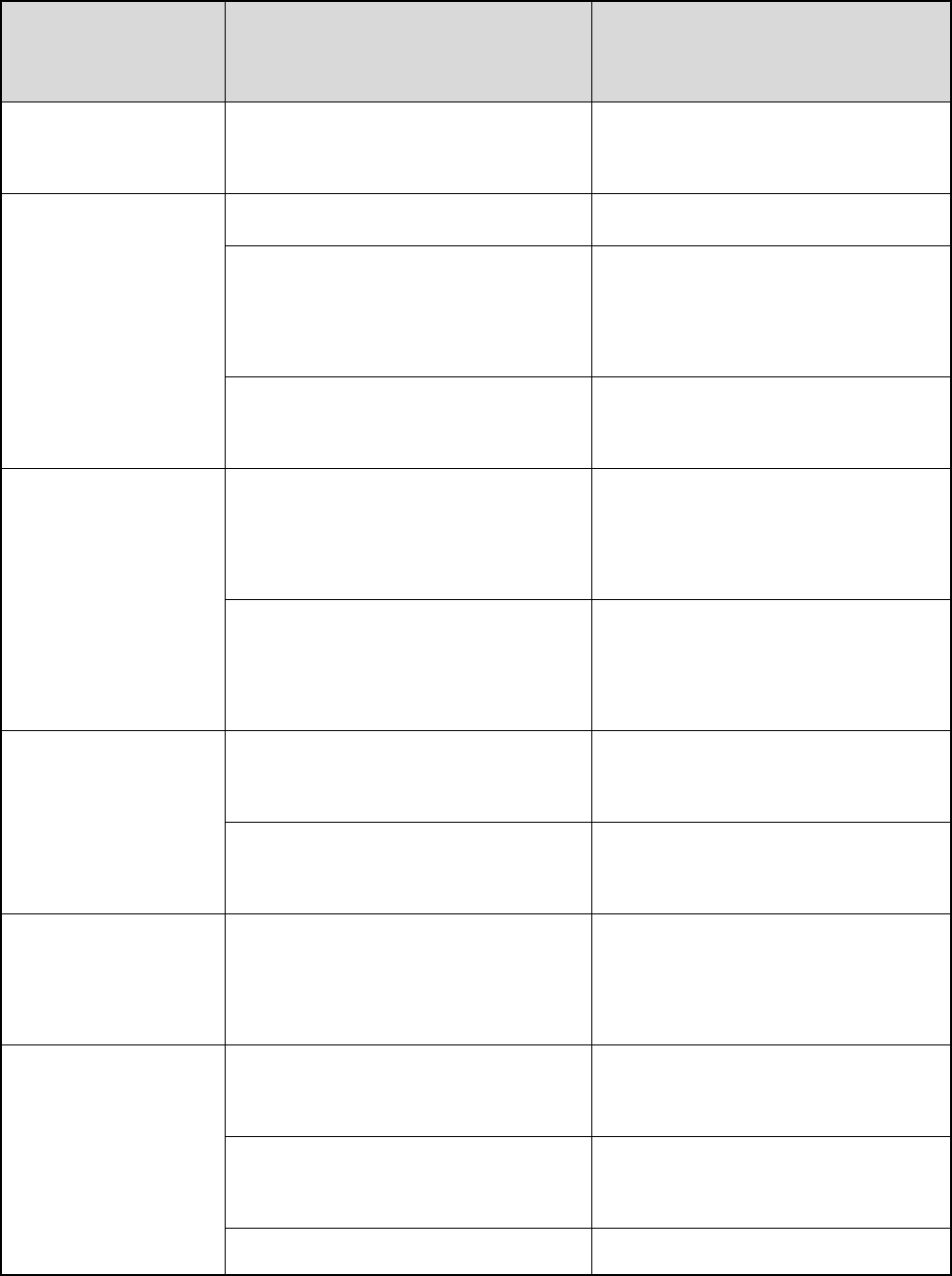
24
8. Troubleshooting
Phenomenon Analysis Solution
The terminal cannot
be powered on.
The battery power gets too low to
supply the terminal.
Charge the battery.
Network registration
fails or no network is
found.
The terminal is operating in DMO. Switch to TMO.
The terminal gets out of the network
coverage.
Check the signal strength. Make
sure the terminal is within the
network coverage.
The terminal is not granted access to
the network.
Contact the network operator for
terminal authorization.
Calls cannot be
initiated.
The terminal or the target terminal
(the called party) is not within the
network coverage.
Check the signal strength. Make
sure the terminals are within the
network coverage.
The terminal operates in an improper
mode.
Check the operation mode. Make
sure the terminals work in the proper
mode.
A group call cannot
be initiated or
received.
The terminal is not a member of the
group.
Contact your dealer to add the
terminal to the group.
The terminal is not authorized to
access the target group.
Contact the network operator for
terminal authorization.
Calls are always
interrupted.
The current channel is assigned to
emergency calls or other calls with
higher priority.
Wait until the channel becomes
available and try again.
A half-duplex call
cannot be
established.
The predefined time period for
establishing a call expires.
Make sure the call is established
within the predefined time period.
The channel is occupied by another
terminal with higher call priority.
Wait until the channel becomes
available and try again.
The channel resources are allocated Wait until the channel becomes
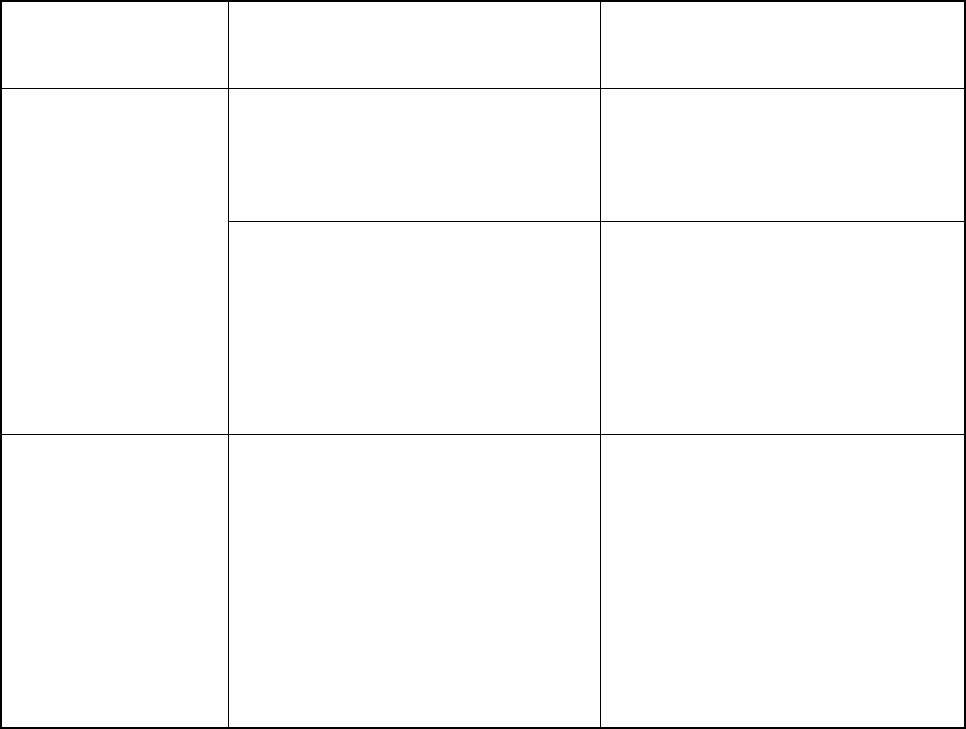
25
to other services due to overloaded
network.
available and try again.
Abnormal
disconnection occurs
during a call.
The terminal gets out of the network
coverage.
Check the signal strength. Make
sure the terminal is within the
network coverage.
The terminal operates at an
unfavorable position where
communication may be blocked by
high buildings or frustrated in the
underground areas (in DMO).
Move to an open and flat area, and
restart the terminal.
As for the same
status message ID,
the content displayed
at the receiving party
is different from that
displayed at the
sending party.
The same status message ID has
been assigned with different contents.
Make sure the status message ID is
assigned with the same content.
If the above solutions cannot fix your problems, or you have some other queries, please contact us or
your local dealer for more technical support.

26
9. Care and Cleaning
To guarantee optimal performance as well as a long service life of the product, please follow the tips
below.
Product Care
Do not pierce or scrape the product.
Keep the product far away from substances that can corrode the circuit.
Do not hold the product by its antenna or earpiece cable.
Close the accessory connector cover when no accessory is in use.
Product Cleaning
Caution
Power off the product and remove the battery before cleaning.
Clean up the dust and fine particles on the product surface and charging piece with a clean and dry
lint-free cloth or a brush regularly.
Use neutral cleanser and a non-woven fabric to clean the keys, control knobs and front case after
long-time use. Do not use chemical preparations such as stain removers, alcohol, sprays or oil
preparations, so as to avoid surface damage.
Make sure the product is completely dry before use.

27
10. Optional Accessories
Contact your local dealer for the optional accessories of the product.
Caution
Use the accessories specified by the Company only; otherwise, we shall not be liable for any losses
or damages arising out of use of unauthorized accessories.