Hytera Communications PTC760FXB1 Multi-mode Advanced Radio User Manual
Hytera Communications Corporation Limited Multi-mode Advanced Radio
User manual
Preface
Welcome to the world of Hytera and thank you for purchasing this product. This manual includes a description of
the functions and step-by-step procedures for use. To avoid bodily injury or property loss caused by incorrect
operation, please carefully read the Safety Information Booklet before use.
This manual is applicable to Jupiter TETRA radio.
Copyright Information
Hytera is the trademark or registered trademark of Hytera Communications Corporation Limited (the Company) in
the People's Republic of China (PRC) and/or other countries or areas. The Company retains the ownership of its
trademarks and product names. All other trademarks and/or product names that may be used in this manual are
properties of their respective owners.
The product described in this manual may include the Company's computer programs stored in memory or other
media. Laws in PRC and/or other countries or areas protect the exclusive rights of the Company with respect to its
computer programs. The purchase of this product shall not be deemed to grant, either directly or by implication, any
rights to the purchaser regarding the Company's computer programs. The Company's computer programs may not
be copied, modified, distributed, decompiled, or reverse-engineered in any manner without the prior written consent
of the Company.
Disclaimer
The Company endeavors to achieve the accuracy and completeness of this manual, but no warranty of accuracy or
reliability is given. All the specifications and designs are subject to change without notice due to continuous
technological development. No part of this manual may be copied, modified, translated, or distributed in any
manner without the prior written consent of the Company.
We do not guarantee, for any particular purpose, the accuracy, validity, timeliness, legitimacy or completeness of
the third-party products and contents involved in this manual.
If you have any suggestions or would like to receive more information, please visit our website at:
http://www.hytera.com.
FCC Statement
This equipment has been tested and found to comply with the limits for a Class B digital device, pursuant to part 15
of FCC Rules. These limits are designed to provide reasonable protection against harmful interference in a
residential installation. This equipment generates and can radiate radio frequency energy. If not installed and used in
accordance with the instructions, it may cause harmful interference to radio communications. However, there is no
guarantee that interference will not occur in a particular installation. Verification of harmful interference by this
equipment to radio or television reception can be determined by turning it off and then on. The user is encouraged to
try to correct the interference by one or more of the following measures:
z Reorient or relocate the receiving antenna. Increase the separation between the equipment and receiver.
z Connect the equipment into an outlet on a different circuit to that of the receiver's outlet.
z Consult the dealer or an experienced radio/TV technician for help.
Operation is subject to the following two conditions:
z This device may not cause harmful interference.
z This device must accept any interference received, including interference that may cause undesired operation.
Note: Changes or modifications to this unit not expressly approved by the party responsible for compliance could
void the user's authority to operate the equipment.
Compliance with RF Exposure Standards
Hytera's radio complies with the following RF energy exposure standards and guidelines:
z United States Federal Communications Commission, Code of Federal Regulations; 47 CFR § 1.1307, 1.1310
and 2.1093
z American National Standards Institute (ANSI) / Institute of Electrical and Electronic Engineers (IEEE) C95.
1:2005; Canada RSS102 Issue 5 March 2015
z Institute of Electrical and Electronic Engineers (IEEE) C95.1:2005 Edition
RF Exposure Compliance and Control Guidelines and
Operating Instructions
To control your exposure and ensure compliance with the occupational/controlled environmental exposure limits,
always adhere to the following procedures.
Guidelines:
z Do not remove the RF Exposure Label from the device.
z User awareness instructions should accompany device when transferred to other users.
z Do not use this device if the operational requirements described herein are not met.
Operating Instructions:
z Transmit no more than the rated duty factor of 50% of the time. To transmit (talk), push the Push-To-Talk (PTT)
key. To receive calls, release the PTT key. Transmitting 50% of the time, or less, is important because the radio
generates measurable RF energy only when transmitting (in terms of measuring for standards compliance).
z Keep the radio unit at least 2.5 cm away from the face. Keeping the radio at the proper distance is important as
RF exposure decreases with distance from the antenna. The antenna should be kept away from the face and
eyes.
z When worn on the body, always place the radio in a Hytera-approved holder, holster, case, or body harness or
by use of the correct clip for this product. Use of non-approved accessories may result in exposure levels which
exceed the FCC's occupational/controlled environmental RF exposure limits.
z Use of non-approved antennas, batteries, and accessories causes the radio to exceed the FCC RF exposure
guidelines.
z Contact your local dealer for the optional accessories of the product.
ISED Statement
The device has been tested and complies with SAR limits, users can obtain Canadian information on RF exposure
and compliance
Après examen de ce matériel aux conformité aux limites DAS et/ou aux limites d’intensité de champ RF, les
utilisateurs peuvent sur l’exposition aux radiofréquences et la conformité and compliance d’acquérir les
informations correspondantes
This device complies with Innovation, Science and Economic Development Canada Compliance license-exempt
RSS standard(s). Operation is subject to the following two conditions:
z This device may not cause harmful interference.
z This device must accept any interference received, including interference that may cause undesired operation.
Le présent appareil est conforme aux CNR d'Industrie Canada applicables aux appareils radio exempts de licence.
L'exploitation est autorisée aux deux conditions suivantes: (1) l'appareil ne doit pas produire de brouillage, et (2)
l'utilisateur de l'appareil doit accepter tout brouillage radioélectrique subi, même si le brouillage est susceptible d'en
compromettre le fonctionnement
EU Regulatory Conformance
As certified by the qualified laboratory, the product is in compliance with the essential requirements and other
relevant provisions of the following directives: 1999/5/EC or 2014/53/EU, 2006/66/EC, 2011/65/EU, and
2012/19/EU.
Please note that the above information is applicable to EU countries only.
1
Contents
1. Product Overview ............................................................................................................................... 3
1.1 Product Controls ............................................................................................................................. 3
1.2 Radio Screens ................................................................................................................................ 4
2. Before Use .......................................................................................................................................... 5
2.1 Charging the Battery ....................................................................................................................... 5
2.2 Installing the SIM Card .................................................................................................................... 6
2.3 Installing the TF Card ...................................................................................................................... 6
2.4 Attaching the Battery ....................................................................................................................... 6
2.5 Attaching the Antenna ..................................................................................................................... 6
2.6 Attaching the Belt Clip ..................................................................................................................... 6
2.7 Attaching the Accessories ............................................................................................................... 6
3. Basic Operations ................................................................................................................................ 8
3.1 Turning on or off the Radio ............................................................................................................. 8
3.2 Adjusting the Volume ...................................................................................................................... 8
3.3 Operating the Main Screen ............................................................................................................. 8
3.4 Locking and Unlocking the Main Screen ....................................................................................... 10
3.5 Switching the Operation Mode ...................................................................................................... 10
4. Status Indications............................................................................................................................. 12
4.1 LCD Icons ..................................................................................................................................... 12
4.2 LED Indications .............................................................................................................................
14
5. Call Services ..................................................................................................................................... 16
5.1 Group Call ..................................................................................................................................... 16
5.2 Individual Call ............................................................................................................................... 16
5.3 Broadcast Call (TMO Only) ........................................................................................................... 17
5.4 All Call ........................................................................................................................................... 17
5.5 Emergency Call ............................................................................................................................ 18
5.6 Phone Call .................................................................................................................................... 18
6. Message Services ............................................................................................................................ 20
6.1 Viewing a Message ....................................................................................................................... 20
6.2 Sending a Message ...................................................................................................................... 20
6.3 Deleting Messages ....................................................................................................................... 20
7. Supplementary Features .................................................................................................................. 22
7.1 Basic Settings ............................................................................................................................... 22
7.2 Contact Management .................................................................................................................... 23
7.3 Wireless and Network ................................................................................................................... 24
2
7.4 APPs ............................................................................................................................................. 25
7.5 Radio over IP (RoIP) ..................................................................................................................... 31
7.6 Position ......................................................................................................................................... 31
7.7 Encryption ..................................................................................................................................... 32
7.8 Temporarily Disable ...................................................................................................................... 32
7.9 Permanently Disable ..................................................................................................................... 32
8. Troubleshooting ............................................................................................................................... 33
9. Care and Cleaning ............................................................................................................................ 35
10. Optional Accessories ..................................................................................................................... 36
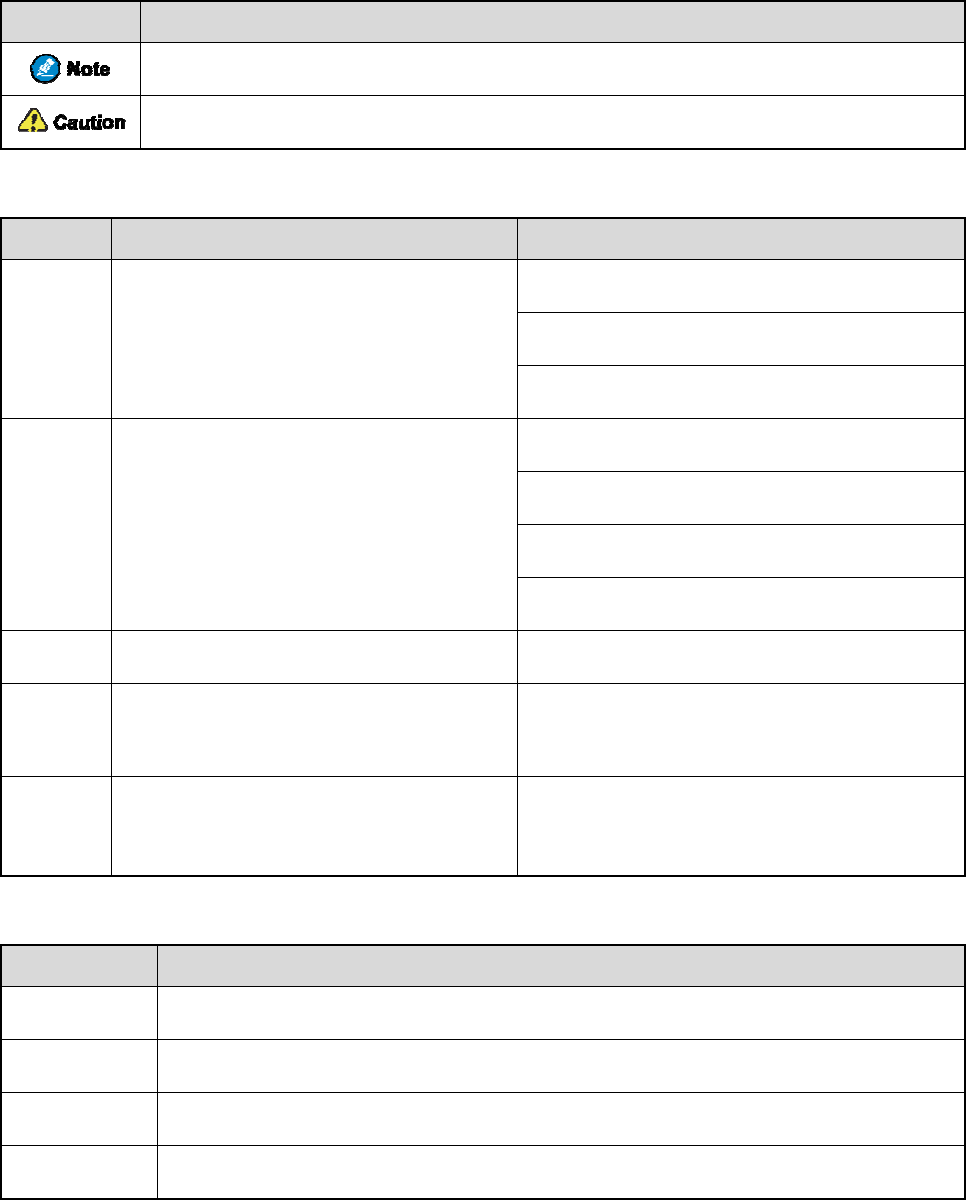
Doc
u
Icon C
o
Icon
Notati
o
Item
Boldface
" "
>
Italic
Courier
New
Key O
p
Operati
Short pres
s
Long pres
s
Double pr
e
Press and
h
u
men
t
o
nvent
i
Indicat
Indicat
o
n Con
v
Denotes
m
window n
a
hardware
b
Denotes
m
folder na
m
Directs yo
u
Denotes d
o
Denotes c
o
results.
p
eratio
n
on
s
Pres
s
s
Pres
s
e
ss Pres
s
h
old Kee
p
t
atio
n
i
ons
es reference
s
es situations
v
ention
s
Descr
i
m
enus, tabs, p
a
a
mes, dialog
u
b
uttons.
m
essages, dire
m
es, and para
m
u
to access a
o
cument title
s
o
mmands an
d
n
s
s
and release
r
s
and hold fo
r
s
twice conti
n
p
the key pre
s
n
Info
r
s
that can fur
t
that could c
a
s
i
ption
a
rameter na
m
u
e names, an
d
ctories, file
n
m
eter values.
multi-level
m
s
.
d
their execu
t
r
apidly.
r
the preset d
u
n
uously and
q
s
sed.
1
r
mati
o
Des
t
her describe
a
use data loss
m
es,
d
T
T
P
n
ames,
T
O
G
I
m
enu.
G
F
D
t
ion
T
De
s
u
ration (2s b
y
q
uickly.
o
n
cription
t
he related t
o
or equipme
n
T
o save the c
o
T
he Log Lev
P
ress the PT
T
T
he screen d
i
O
pen "PDT_
P
G
o to "D:/op
t
I
n the Port t
e
G
o to File >
N
F
or details a
b
D
ispatch Wo
r
T
o set the IP
vos-cmd
-
s
cription
y
default).
o
pics.
n
t damage.
Exa
m
o
nfiguration,
el Settings d
T
key.
i
splays "Inva
l
P
SS.exe".
t
/local".
e
xt box, enter
N
ew.
b
out using th
e
r
kstation Us
e
address, run
t
-
m
name
m
ple
click Apply
ialogue appe
a
l
id Battery!".
"22".
e
DWS, refer
e
r Guide.
t
he followin
g
IP
.
a
rs.
to
g
command:
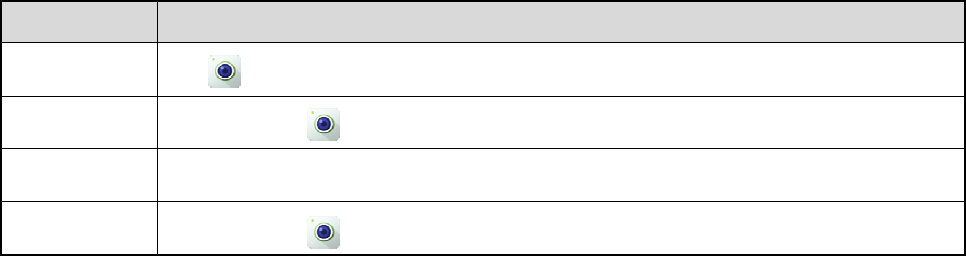
Touch
Operati
Tap
Touch and
Swipe
Drag
Scree
n
on
Tap
hold Tou
c
Swi
p
Tou
c
n
Opera
t
to laun
c
c
h and hold
p
e down fro
m
c
h and hold
t
ions
c
h the Camer
a
until it ji
m
the top edg
e
until it ji
2
E
x
a
app.
ggles.
e
of any scree
ggles, and th
e
x
ample
n to access t
h
e
n drag it to
t
h
e notificatio
n
t
he proper p
o
n
panel.
o
sition.
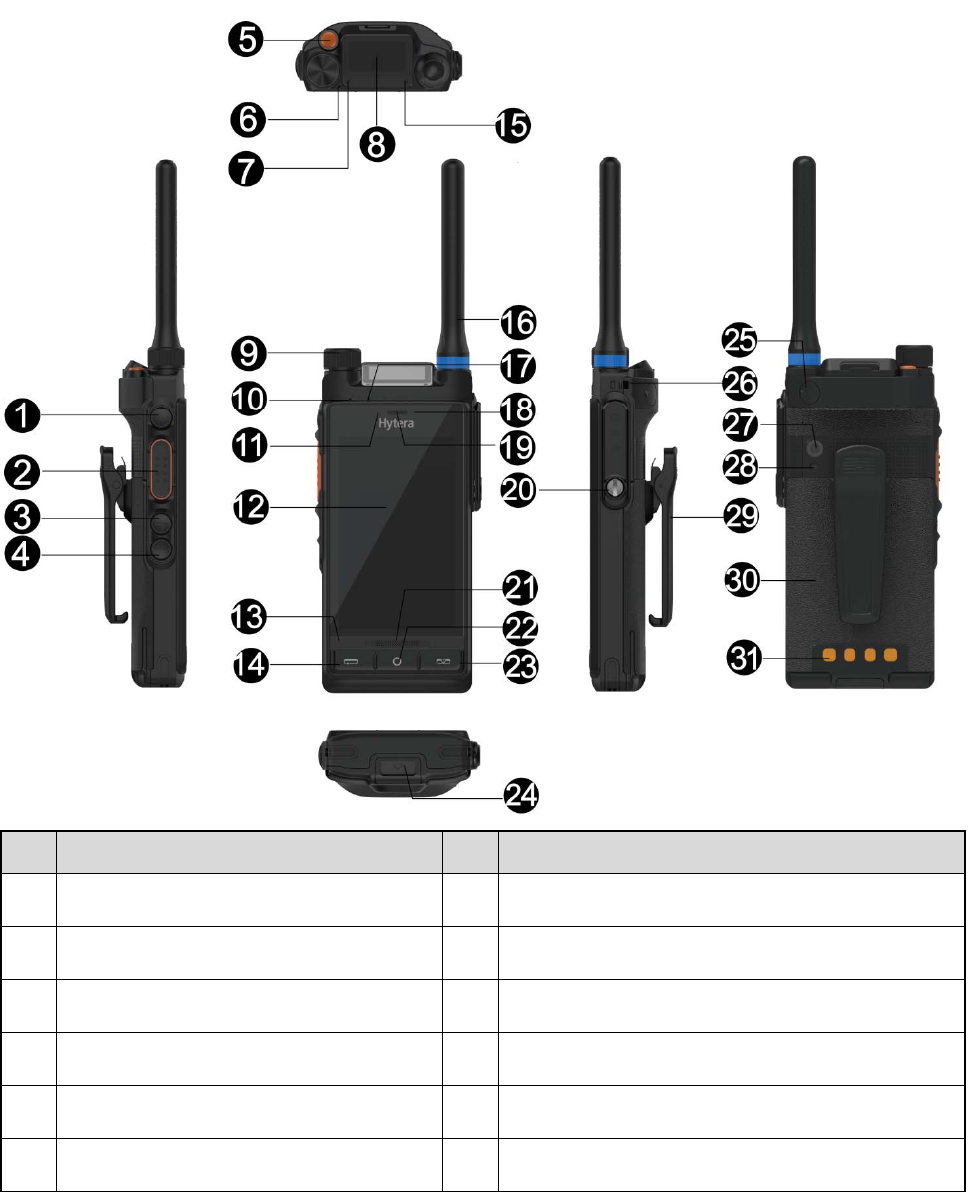
3
1. Product Overview
1.1 Product Controls
No. Part Name No. Part Name
1 Side Key 1 (SK1) 17 Pressure Sensor
2 Push-to-Talk (PTT) Key 18 Front-facing Camera
3 Side Key 2 (SK2) 19 Speaker
4 Side Key 3 (SK3) 20 Accessory Connector
5 Top Key (TK) 21 Speaker
6 Microphone 3 22 Home Key
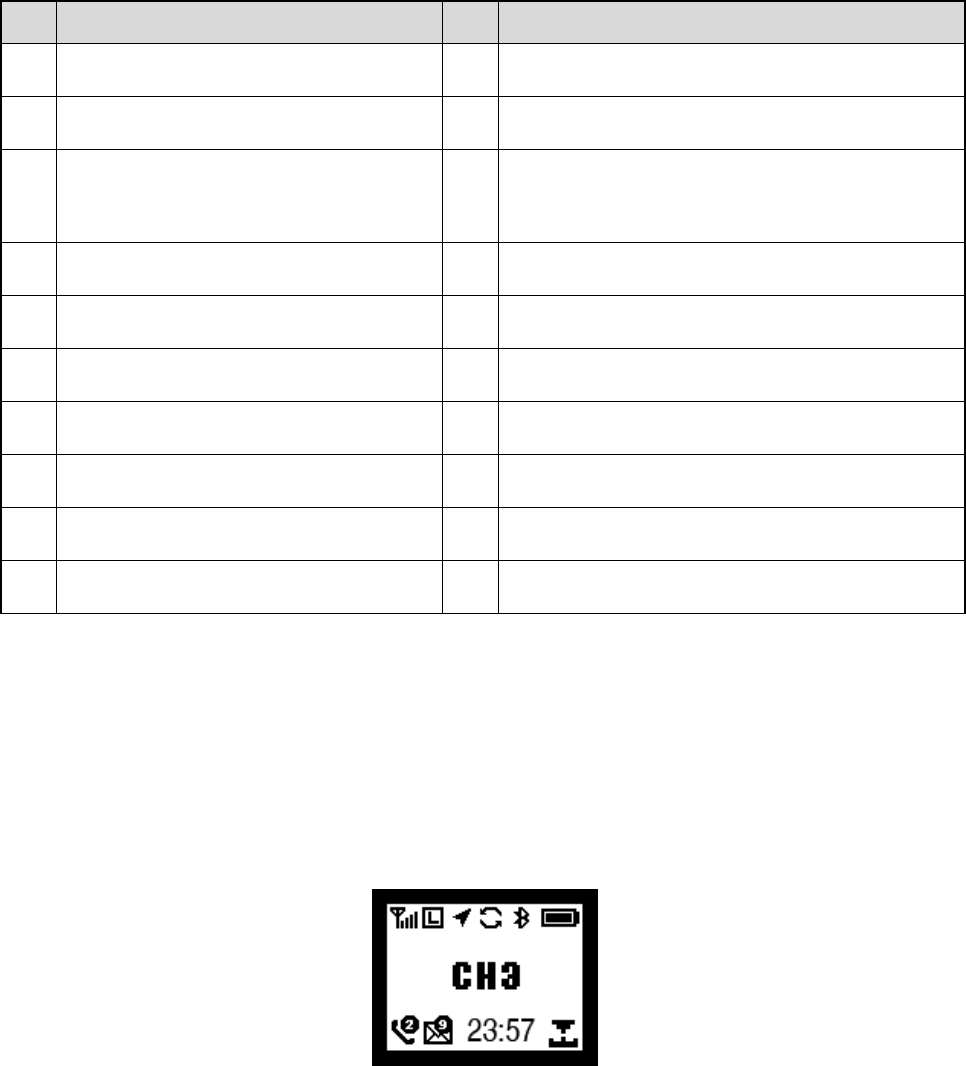
4
No. Part Name No. Part Name
7 LED Indicator 1 23 On-Off/End Key
8 Top Screen 24 Battery Latch
9 Volume Control / Channel Selector /
Contact Selector Knob 25 CARKIT RF Connector
10 Microphone 2 26 Strap Hole
11 Light Sensor 27 Rear-facing Camera
12 Main Screen 28 Flash
13 Microphone 1 29 Belt Clip
14 Back/Answer Key 30 Battery
15 LED Indicator 2 31 Charging Piece
16 Antenna / /
1.2 Radio Screens
The radio provides two screens: top screen and main screen.
1.2.1 Top Screen
The top screen shows information about narrow band (NB) services. It includes the following three areas from top
to bottom: status bar, content bar, and information bar.
1.2.2 Main Screen
The main screen is a touch screen with Android Platform (AP). On the main screen, you can access the widgets,
notification panel, quick setting panel, and application panel. For details, see 3.3 Operating the Main Screen.
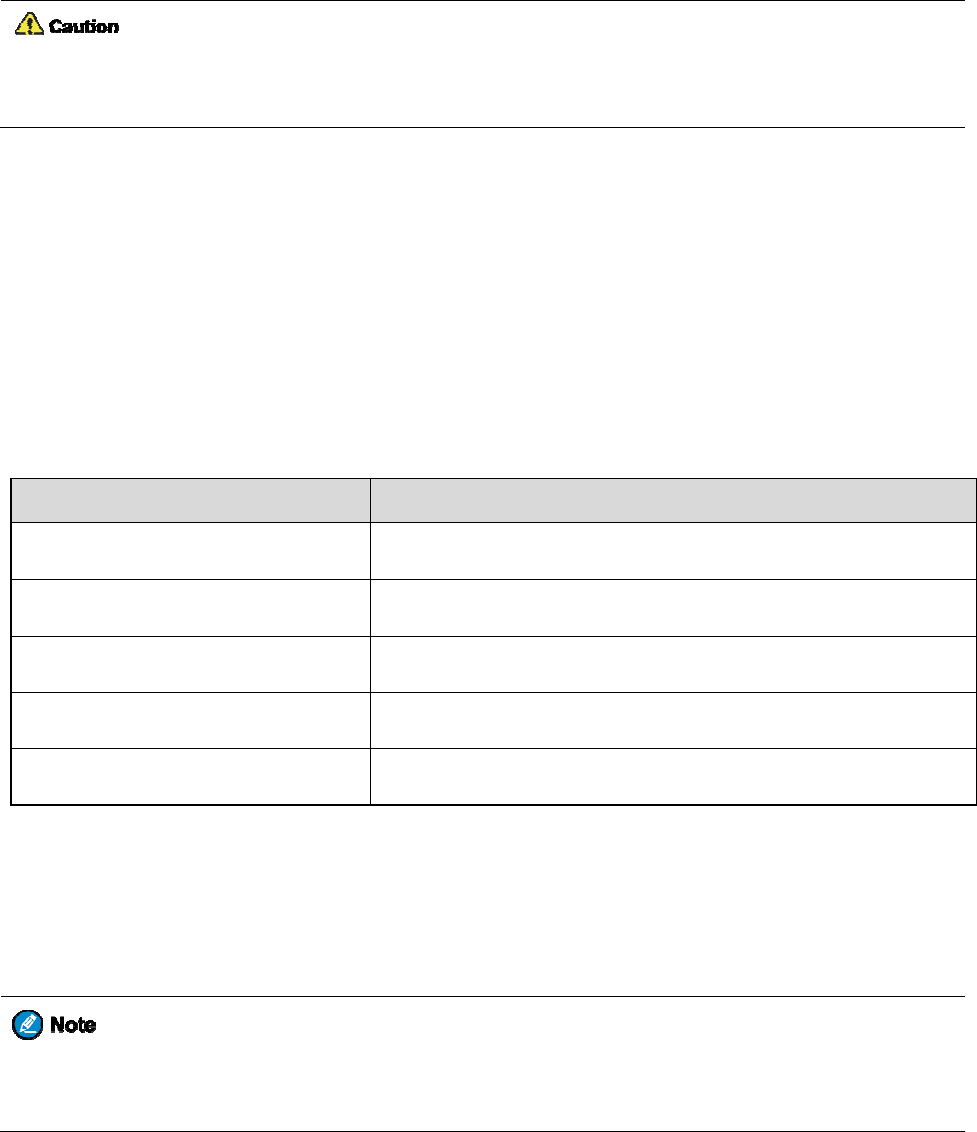
2. B
e
2.1
Ch
¾
U
s
¾
R
e
The battery
initial use.
To charge t
h
1. Insert t
h
2. Place t
h
3. Plug t
h
To determi
n
LE
D
Flashes or
a
Flashes re
d
Glows red
Glows gre
e
Flashes re
d
If the LED
i
proper cont
a
If the LED
i
is damaged.
You c
off d
u
e
fore
U
arging
s
e the specifi
e
ad the Safet
y
delivered wi
t
h
e battery, d
o
h
e output co
n
h
e battery in
t
h
e power ada
p
n
e the chargi
n
D
Indicato
r
o
a
nge slowly
d
slowly
e
n
d
rapidly
i
ndicator flas
h
a
ct.
i
ndicator flas
h
an also char
g
u
ring chargin
g
U
se
the Ba
t
ed charger t
o
y
Informatio
n
t
h the radio i
s
o
as follows:
n
nector of th
e
t
o the charge
r
p
ter into a po
w
n
g status, che
c
o
n Charger
h
es red slow
l
h
es red rapid
l
g
e the radio
w
g
.
t
tery
o
charge the
b
n
Booklet
b
e
fo
s
uncharged.
T
e
power adap
r
.
w
er outlet th
a
c
k the LED i
n
The c
h
The b
a
The b
a
The b
a
The b
a
l
y, take the b
a
l
y, please co
n
w
ith battery a
t
5
b
attery.
fo
re charging.
T
o ensure op
ter into the p
o
a
t is of
f
, and
t
n
dicator on t
h
h
arger is bein
a
ttery fails to
a
ttery is char
g
a
ttery is char
g
a
ttery fails to
a
ttery out of
t
n
tact your de
a
t
tached. It is
r
t
imum perfo
r
o
rt on the
b
o
t
t
hen switch t
h
h
e charger a
c
Char
g activated.
make prope
r
g
ing.
g
ed to 95% o
r
be charged.
t
he charger,
a
a
ler to check
r
ecommende
d
r
mance, full
y
t
to
m
of the c
h
h
e power ou
t
c
cording to t
h
ging Statu
s
r
contact wit
h
r
above.
a
nd then plac
e
whether the
b
d
that your r
a
y
charge the
b
h
arge
r
.
t
let on.
h
e following
t
s
h
the charge
r
.
e
it into the c
h
b
attery or po
w
a
dio remains
b
attery before
t
able:
h
arger for
w
er adapter
p
owered
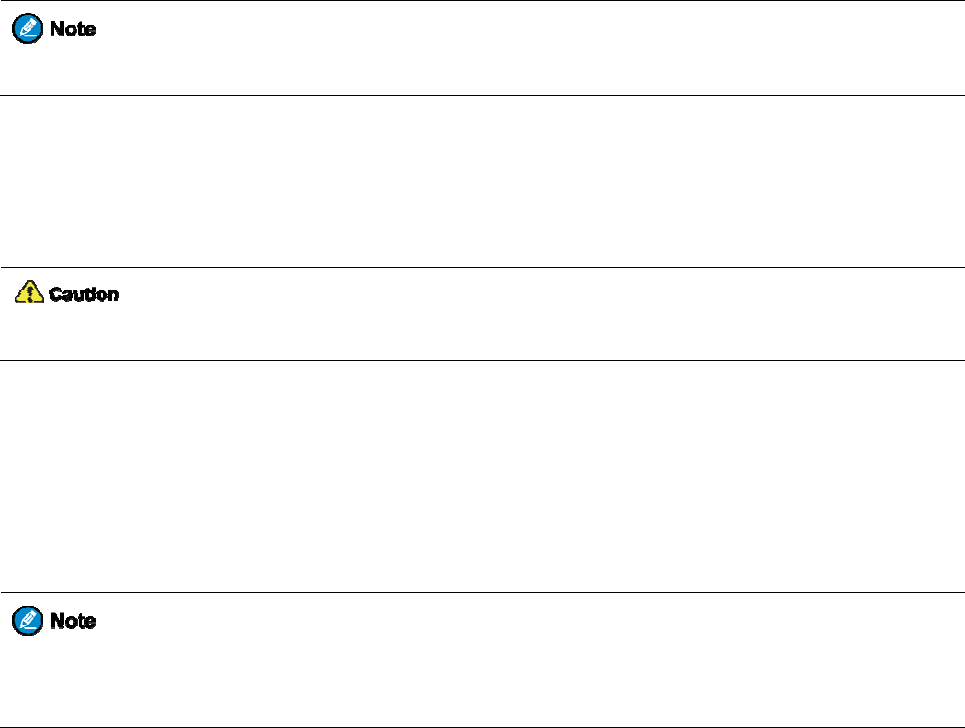
2.2
In
s
1. Insert t
h
2. Place t
h
3. Slide t
h
2.3
In
s
Insert the T
F
2.4
At
t
1. Insert t
h
2. Press t
h
To re
m
2.5
At
t
1. Place t
h
2. Rotate
Do n
o
2.6
At
t
1. Align t
h
2. Press t
h
2.7
At
t
For o
p
screw
1. Turn t
h
2. Insert t
h
s
talling
h
e removal t
o
h
e SIM card
w
h
e SIM card
t
s
talling
F
card into t
h
t
aching
h
e top end o
f
h
e bottom en
d
m
ove the bat
t
t
aching
h
e antenna i
n
the antenna
c
o
t hold the ra
d
t
aching
h
e rails on t
h
h
e belt clip d
o
t
aching
p
timal water
p
when no ac
c
h
e screw on t
h
h
e accessory
the SI
M
o
ol into the
h
w
ith the gol
d
t
ray back int
o
the TF
C
h
e TF card sl
o
the Ba
t
f
the battery i
d
of the batt
e
t
ery, turn off
t
the An
n
its receptacl
c
lockwise un
t
d
io by the an
t
the Be
h
e belt clip w
i
o
wnwards in
t
the Ac
c
p
roof and du
s
c
essory is att
a
h
e accessory
plug into th
e
M
Card
h
ole on the SI
d
contacts fac
i
o
the slot.
C
ard
o
t on the top
o
t
tery
nto the top o
f
e
ry until the l
a
t
he radio, an
d
tenna
e.
t
il hand tight
.
t
enna, as it
m
lt Clip
i
th the groov
e
t
o place.
c
essor
i
s
tproof perfo
r
a
ched.
connector c
o
e
top of the a
c
6
M card tray,
i
ng up on th
e
o
f the batter
y
f
the battery
s
a
tch snaps in
t
d
then slide t
h
.
m
ay reduce th
e
e
s on the bat
t
i
es
r
mance, clos
e
o
ver counterc
l
c
cessory con
n
and push un
t
e
tray.
y
compartme
n
s
lot.
t
o place.
h
e battery lat
c
e
radio perfo
r
t
ery.
e
the accesso
r
l
ockwise, an
d
n
ector.
t
il the tray po
p
n
t.
c
h upwards t
o
r
mance and l
i
r
y connector
d
open the co
p
s out.
o
unlock the
b
i
fe span of t
h
cover and fa
s
ver.
b
atter
y
.
h
e antenna.
s
ten the
7
3. Turn the screw on the accessory plug clockwise until hand tight.

3. B
a
3.1
Tu
r
To turn on t
h
To turn off
t
1. Press a
n
2. Tap D
e
3.2
Ad
j
To increase
3.3
O
p
3.3.1
M
On the hom
e
Accessi
n
To access a
Adding
a
To add a wi
d
1. Touch
2. Tap A
D
3. Tap O
K
Removin
To remove
a
1. Touch
2. Swipe
u
3. Tap
You c
a
sic
O
r
ning o
h
e radio, pre
s
t
he radio, do
n
d hold the
O
e
vice Power
O
j
usting
or decrease t
h
p
eratin
g
anaging
e
screen, yo
u
n
g a Widg
e
widget on th
e
a
Widget
d
get to the h
o
and hold an
y
D
D, and then
K
.
g a Widg
e
a
widget fro
m
and hold an
y
u
p or down t
o
on the up
p
annot remov
e
O
pera
t
n or of
f
s
s and hold t
h
as follows:
O
n-Off key
u
O
f
f
, and the
n
the Vo
h
e volume, r
o
g
the M
a
Widget
s
u
can access,
a
e
t
e
home scree
o
me screen,
d
y
widget on t
h
tap the requ
i
e
t
m
the home s
c
y
widget on t
h
o
the widget
t
p
er right corn
e
e
the widget
s
t
ions
f
the Ra
h
e On-Off k
e
u
ntil the pow
e
n
tap SURE.
lume
o
tate the Vol
u
a
in Scr
e
s
a
dd, remove,
n, swipe up
o
d
o as follows
:
h
e home scre
e
i
red widget.
c
reen, do as
fo
h
e home scre
e
t
o be deleted
e
r of the wid
g
s
howing NB
8
dio
e
y until the s
p
er
-off selecti
o
u
me Contro
l
e
en
or repositio
n
o
r down to th
e
:
e
n until the
w
fo
llows:
e
n until the
w
.
g
et, and then
service infor
m
p
lash screen
a
o
n screen app
l
knob clock
w
n
a widget.
e
widget, an
d
w
idget is high
w
idget is high
tap OK.
m
ation.
a
ppears.
ears.
w
ise or coun
t
d
then tap it.
lighted.
lighted.
t
erclockwise.
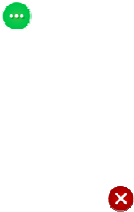
Repositi
o
To repositio
1. Touch
2. After t
h
3. Press t
h
3.3.2
U
s
The applica
t
z To acc
e
z To add
You ca
n
z To del
e
z To rep
o
positio
n
3.3.3
U
s
The notific
a
z To acc
e
z To vie
w
notific
a
z To cle
a
z To cle
a
The notific
a
and use the
o
3.3.4
U
s
The quick s
e
You can als
o
z To acc
e
view a
d
z To rea
r
o
ning a
W
n a widget,
d
and hold the
h
e widget is
h
h
e Home ke
y
s
ing the
t
ion panel pr
o
e
ss the appli
c
one or more
n
add at mos
t
e
te a shortcut
o
sition a sho
r
n
.
s
ing the
a
tion panel h
e
e
ss the notifi
c
w
details abo
u
a
tion panel.
a
r a notificati
o
a
r all notifica
t
a
tion panel al
s
o
n-screen ke
y
s
ing the
e
tting panel p
r
o
adjust the
b
e
ss the quick
d
ditional ite
m
r
range an ite
m
W
idget
d
o as follows:
widget.
h
ighlighted,
d
y
to save you
r
Applica
o
vides shortc
u
c
ation panel,
s
shortcut to t
h
t
four shortc
u
from the ed
g
r
tcut, touch a
n
Notific
a
e
lps you keep
c
ation panel,
u
t a notificat
i
o
n, swipe the
t
ions, tap Cl
e
s
o contains a
y
pad to enter
Quick
S
r
ovides insta
n
b
rightness, a
n
setting pane
l
m
s.
m
, touch and
h
d
rag it up or
d
r
arrangemen
t
tion Pa
n
u
ts to freque
n
s
wipe left or
r
h
e applicatio
n
u
ts.
g
e panel, tou
c
n
d hold the s
h
a
tion Pa
n
track of wh
a
swipe down
f
i
on, tap the n
o
notification
e
ar at the bot
t
search bar.
T
the keywor
d
S
etting P
a
n
t
a
ccess to
S
n
d turn on or
o
l
, swipe up fr
o
h
old the ite
m
9
d
own to the
p
t
.
n
el
n
tly-used ap
p
r
ight from th
n
panel, tap
A
c
h and hold t
h
h
ortcut until
i
n
el
a
t's new.
f
rom the top
o
tification.
A
left or right.
t
om of the n
o
T
o search for
d
.
a
nel
S
ettings, Ca
m
o
ff the airpla
n
o
m the botto
m
m
, and drag th
e
p
roper positi
o
p
s. In additio
n
e
right or lef
t
A
dd, tap one
o
h
e shortcut u
n
i
t jiggles, an
d
edge of any
s
A
fter that, the
o
ti
f
ication pa
n
an app, a me
era, Flashlig
h
n
e mode, Wi
-
m
edge of an
y
e
item to the
o
n.
n
, you can ta
p
t
edge of the
h
o
r more shor
t
n
til it jiggles,
d
then drag t
h
s
creen.
notification
i
n
el.
ssage, or a c
o
h
t, Calculato
r
-
Fi, NB netw
y
screen. Th
e
proper positi
p
to vie
w
h
ome screen
.
t
cuts, and th
e
and then tap
h
e shortcut to
i
s cleared fro
m
o
ntact, tap th
e
r
, and other h
a
ork, Bluetoo
t
e
n you can s
w
on after it is
h
w
all apps.
e
n tap OK.
.
the proper
m
the
e
search bar,
a
ndy feature
s
t
h, and so on
.
w
ipe left to
h
ighlighted.
s
.
.

3.3.5
M
You can vie
z To vie
w
app in
t
z To clo
s
z To clo
s
3.4
Lo
c
When the
m
operations.
z To tur
n
z To allo
w
Main
S
z To tur
n
In addition,
main screen
To set the s
c
1. Go to
S
2. Tap U
n
z N
o
z S
w
z P
a
z P
a
3.5
S
w
The radio c
a
two types:
z Direct
M
withou
t
anaging
w and close
r
w
running ap
p
t
he list to ac
c
s
e a running
a
s
e all running
c
king a
m
ain sc
r
een is
n
off the scre
e
w
the main s
c
S
creen > Sle
e
n
on the scree
n
it is recomm
e
is turned of
f
c
reen lock, d
o
S
ettings > G
e
n
lock Patter
n
o
ne: The scr
e
w
ipe: Swipe
u
a
ssword: Cr
e
a
ttern: Creat
e
w
itching
a
n operate in
M
ode Ope
r
a
t
t
using the n
e
Runnin
g
r
unning apps
.
p
s, double-p
r
c
ess it.
a
pp, swipe it
l
apps, tap
nd Unl
o
not in use, it
e
n, long pres
s
c
reen to be t
u
e
p, and then
t
n
, press SK1
e
nded that y
o
f
.
o
as follows:
e
neral > Pri
v
n
, and then t
a
e
en will neve
r
u
p to unlock.
e
ate a passw
o
e
a pattern t
h
the O
p
NB mode or
t
ion (DMO):
e
twork.
g
Apps
.
r
ess the Hom
e
l
eft or right.
.
o
cking
t
is recomme
n
s
SK1.
u
rned off aut
o
t
ap the requi
r
or the Hom
e
o
u secure yo
u
v
acy & Secu
r
a
p one o
f
the
r
be locked.
o
rd for unloc
k
h
at you draw
o
p
eratio
n
NB & broad
b
supports hal
f
10
e
key from a
n
t
he Mai
n
ded that yo
u
o
matically, g
o
r
ed duration.
e
key.
u
r radio using
r
ity > Scree
n
following:
k
ing the scre
e
o
n the scree
n
n
Mode
b
and (BB)
m
f
-duplex ope
r
n
y screen, an
d
n Scre
e
u
turn it off t
o
o
to Settings
a screen loc
k
n
Lock.
e
n.
n
to unlock it.
m
ode. The NB
r
ation and all
o
d
swipe up o
r
e
n
o
save the bat
t
> General >
k
. The scree
n
mode furthe
o
ws radios t
o
r
down. You
c
t
ery and avoi
>
Device > D
i
n
lock is trigg
e
r includes th
e
o
communica
t
c
an tap an
d unintende
d
i
splay >
e
red after th
e
e
following
t
e directly,
d
e
11
z Trunked Mode Operation (TMO): supports half-duplex or full-duplex operation and allows radios to
communicate over the network. The radio must register with the network first, and then operates within the
network coverage.
Upon power-on, the radio operates in NB & BB mode. To allow the radio to operate only in NB mode, do as
follows:
1. Press and hold the On-Off key until the power-off selection screen appears.
2. Tap AP Power Off, and then tap SURE.
To switch the specific NB mode, go to Settings > Private > Mode, and then tap the required mode.
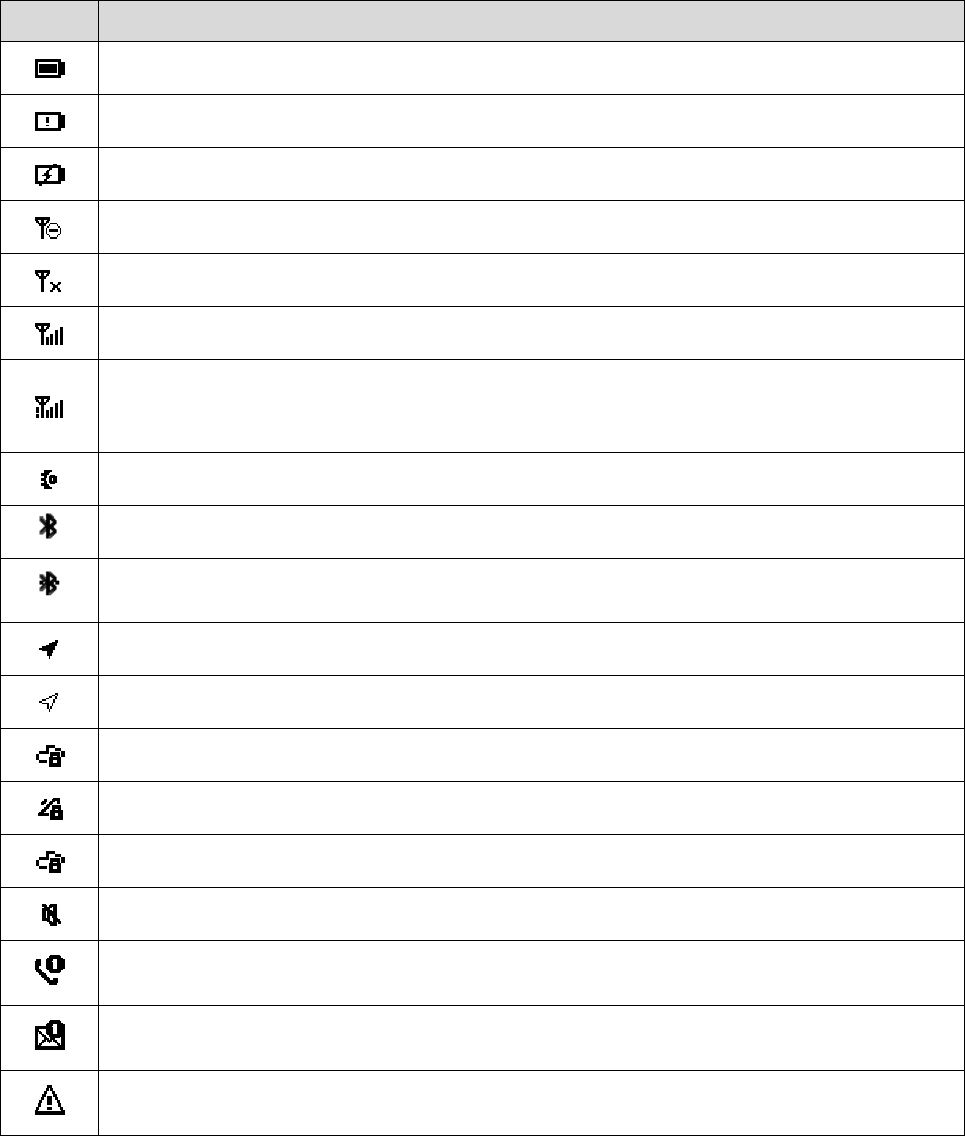
4. St
a
4.1
LC
Top Scr
e
Icon
a
tus I
D Icon
s
e
en Icons
This icon s
h
The
b
attery
The radio is
The NB net
w
There is no
The numbe
r
The numbe
r
registers wi
t
An accesso
r
The Blueto
o
A Bluetoot
h
The Positio
n
The Positio
n
Both Air In
t
The AIE fe
a
The E2EE
fe
The radio o
p
The digit in
d
The digit in
d
An emerge
n
ndic
a
s
h
ows the batt
e
power is lo
w
charging.
w
ork is turn
e
signal from t
h
r
of bars indi
c
r
of bars indi
c
t
h a single B
S
r
y is connect
e
o
th feature is
h
device is co
n
n
feature is e
n
n
feature is e
n
t
erface Encr
y
a
ture is enabl
e
fe
ature is ena
b
p
erates in sil
e
d
icates the n
u
d
icates the n
u
n
cy call is in
p
a
tion
s
e
ry level.
w
.
e
d off.
h
e NB netw
o
c
ates the sig
n
c
ates the sig
n
S
.
e
d.
enabled.
n
nected.
n
abled, and t
h
n
abled, but t
h
y
ption (AIE)
a
e
d.
b
led.
e
nt mode.
u
mber of mis
u
mbe
r
of unr
e
p
rogress.
12
s
Radio
S
o
rk.
n
al strength o
f
n
al strength
w
h
e radio rece
i
h
e radio recei
v
a
nd End-to-
E
sed calls.
e
ad short me
s
S
tatus
f
the NB net
w
w
hen the radi
o
i
ves position
i
v
es no positi
o
E
nd Encrypti
o
s
sages.
w
ork.
o
operates in
T
i
ng data.
o
ning data.
o
n (E2EE) fe
a
T
MO mode
a
a
tures are en
a
a
nd
a
bled.
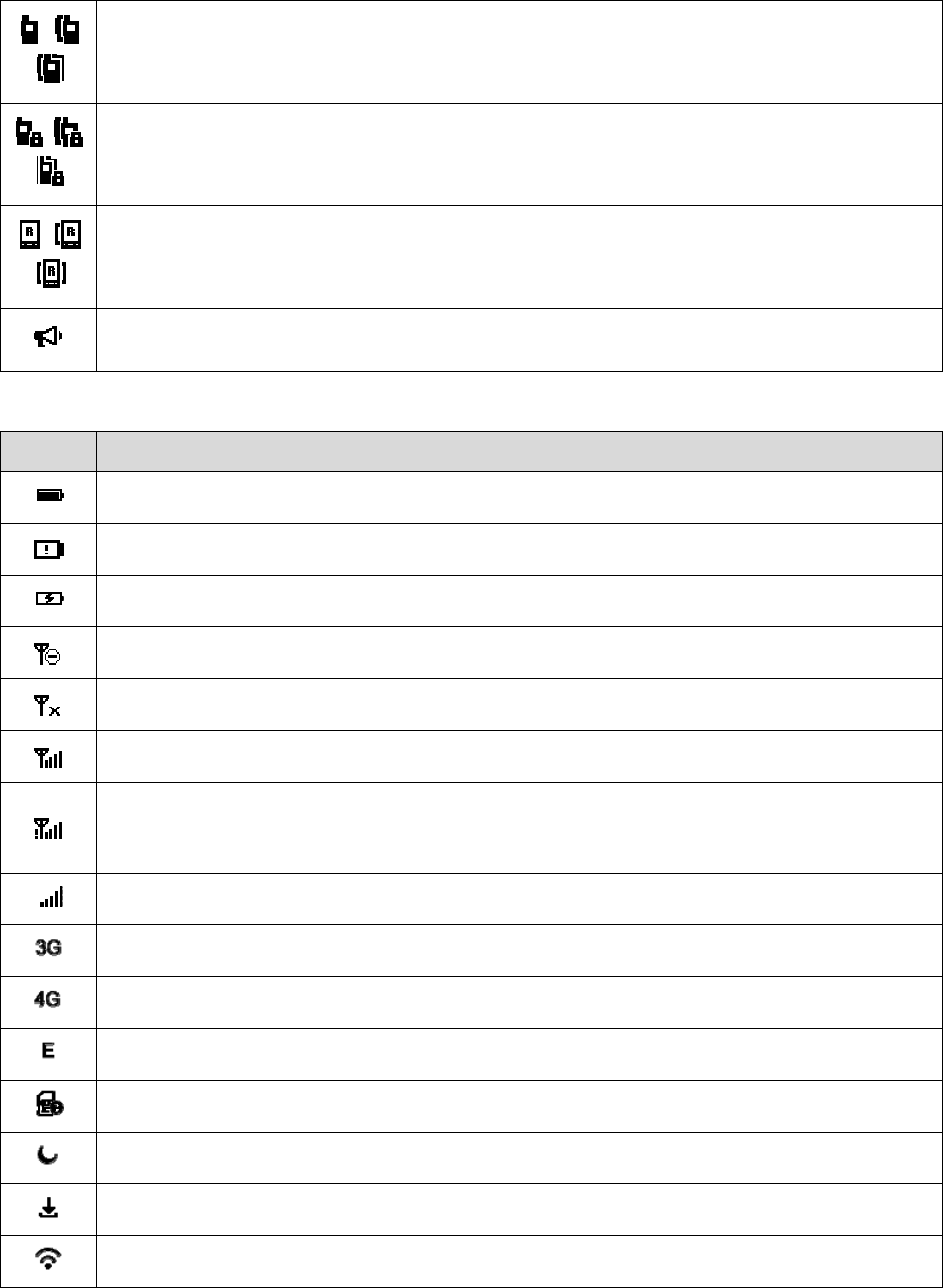
/
/
/
/
/
/
Main Scr
e
Icon
A private/g
r
An encrypt
e
A private/g
r
A broadcas
t
e
en Icon
s
This icon s
h
The battery
The radio is
The NB net
w
There is no
The numbe
r
The numbe
r
registers wi
t
The numbe
r
A 3G netw
o
A 4G netw
o
An EDGE
n
No SIM car
d
The radio o
p
The radio is
The radio is
r
oup/all call i
e
d private/gr
o
r
oup/all call i
t
call is in pr
o
s
h
ows the batt
e
power is lo
w
charging.
w
ork is turn
e
signal from t
h
r
of bars indi
c
r
of bars indi
c
t
h a single B
S
r
of bars indi
c
o
rk is availab
l
o
rk is availab
l
n
etwork is av
a
d
is detected.
p
erates in D
o
downloadin
g
connected t
o
s in progress
o
up/all call is
s in progress
o
gress.
e
ry level.
w
.
e
d off.
h
e NB netw
o
c
ates the sig
n
c
ates the sig
n
S
.
c
ates the sig
n
l
e.
l
e.
a
ilable.
o
Not Disturb
g
.
o
the Internet
13
on the NB n
e
in progress
o
on an RoIP
n
Radio
S
o
rk.
n
al strength o
f
n
al strength
w
n
al strength o
f
mode.
over a Wi-F
i
e
twork.
o
n the NB ne
t
n
etwork.
S
tatus
f
the NB net
w
w
hen the radi
o
f
the BB net
w
i
network.
t
work.
w
ork.
o
operates in
T
w
ork.
T
MO mode
a
a
nd
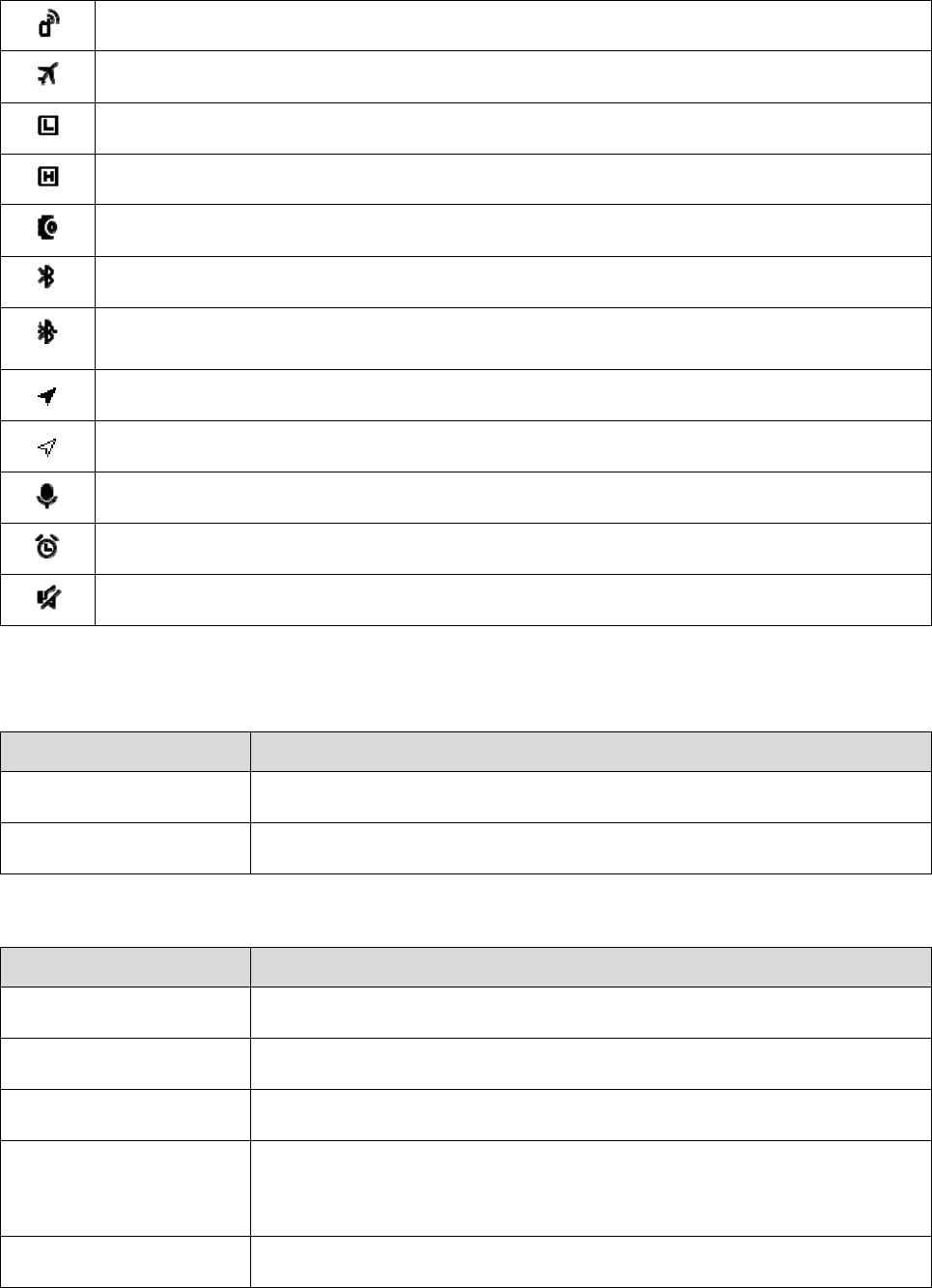
4.2
LE
LED Indi
c
LE
D
Flashes bl
u
Flashes re
d
LED Indi
c
LE
D
Flashes gr
e
Flashes gr
e
Glows gre
e
Glows red
Flashes or
a
The radio p
r
The radio o
p
The radio is
The radio is
An accesso
r
The Blueto
o
A Bluetoot
h
The Positio
n
The Positio
n
The Voice
R
The Alarm
f
The radio o
p
D Indic
a
c
ator 1
D
Indicato
r
u
e
d
c
ator 2
D
Indicato
r
e
en rapidly
e
en slowly
e
n
a
nge slowl
y
r
ovides a per
s
p
erates in Ai
r
set at low p
o
set at high p
r
y is connect
e
o
th feature is
h
device is co
n
n
feature is e
n
n
feature is e
n
R
ecorder feat
u
f
eature is en
a
p
erates in sil
e
a
tions
A Bl
u
Ther
e
Bein
g
Stan
d
Rece
i
z
D
z
S
Regi
s
s
onal hotspo
t
r
plane mode.
o
wer.
ower.
e
d.
enabled.
n
nected.
n
abled, and t
h
n
abled, but t
h
u
re is enable
d
a
bled.
e
nt mode.
u
etooth devic
e
is/are unrea
d
g
turned on.
d
by in TMO
m
i
ving.
D
uring a call
:
S
tandby: The
s
tering in T
M
14
t
.
h
e radio rece
i
h
e radio recei
v
d
.
e is connect
e
d
short mess
a
m
ode.
:
Transmittin
g
battery runs
M
O mode.
i
ves position
i
v
es no positi
o
Radio St
a
e
d.
a
ges/notifica
t
Radio St
a
g
.
low. Please
r
i
ng data.
o
ning data.
a
tus
t
ions or miss
e
a
tus
r
echarge or r
e
e
d calls.
e
place the ba
t
t
tery.

15
Flashes orange rapidly Establishing a call with hook signaling.
Glows orange Call hang time: No voice is being transmitted or received during a call. Within
such a period, you can press and hold the PTT key and speak.
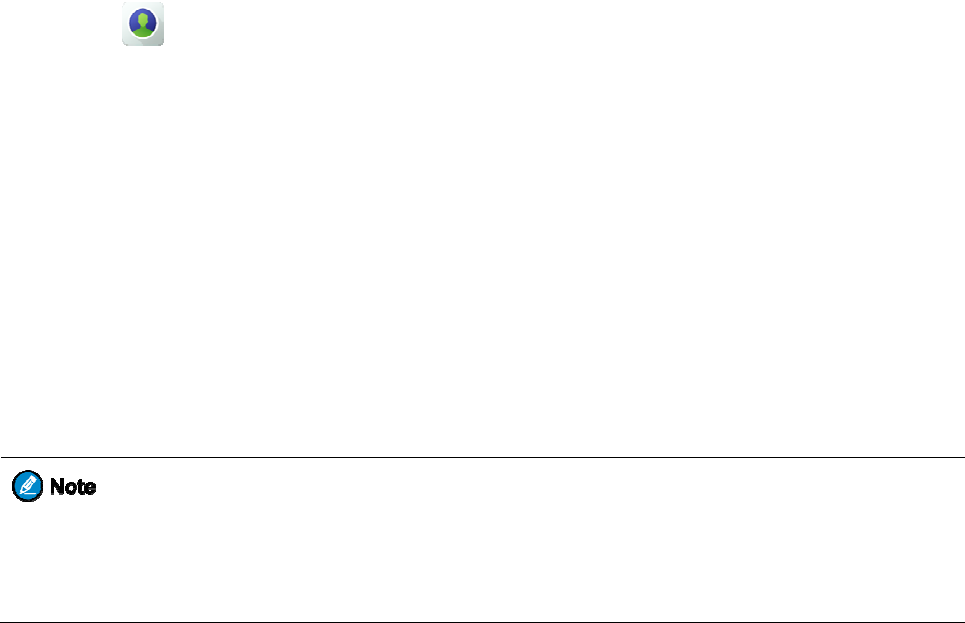
5. C
a
5.1
Gr
o
A group cal
l
5.1.1
I
n
To initiate a
To initiate a
3. Set the
z P
r
z T
a
4. Press a
n
5.1.2
R
e
You can lis
t
During the
c
When your
r
talking part
y
5.1.3
E
n
To end an o
u
¾
T
h
g
r
¾
I
n
e
n
5.2
In
d
An individu
a
to another. I
n
same time.
To set the c
a
a
ll Se
r
o
up Ca
l
l
is a half-du
p
n
itiating
a
call to the d
e
call to a no
n
target group
r
ess the Cha
n
a
p >
M
n
d hold the
P
e
ceivin
g
t
en to an inco
c
all, you can
p
r
adio is assig
n
y
and speak
a
n
ding o
r
u
tgoing grou
p
h
e Called Pa
r
r
oup call.
n
TMO mode
,
n
d an outgoin
d
ividual
a
l call is a ha
l
n
a hal
f
-dupl
e
a
lling mode i
n
r
vice
s
l
l
p
lex call fro
m
a
Group
e
fault group,
n
-default gro
u
contact as t
h
n
nel Selecto
r
M
anage, and
t
P
TT key.
g
a Grou
p
ming group
c
p
ress and ho
l
n
ed with the
a
t any time.
r
Exiting
p
call or exit
r
ty Exit Grou
p
,
your radio
m
g group call.
Call
lf
-duplex (D
M
e
x call, only
o
n
TMO mod
e
s
m
an individu
a
Call
press and ho
l
u
p, do as foll
o
h
e default gro
u
r/
Contact Se
l
t
hen tap
n
p
Call
c
all without
a
l
d the PTT k
e
pre-emptive
a Grou
p
an incoming
p
Call featur
e
m
ust
b
e grant
e
Otherwise,
y
M
O and TM
O
o
ne party can
e
, go to Setti
n
16
a
l user in a g
r
l
d the PTT
k
o
ws:
u
p in one of
t
l
ector knob,
a
n
ext to the ta
r
a
ny operatio
n
e
y and speak
priority, you
p
Call
group call,
p
e
must be en
a
e
d with the
C
y
ou can only
e
O
) or full-du
p
speak at a ti
m
n
gs > Privat
e
r
oup to other
k
ey.
t
he followin
g
a
nd then rot
a
r
get group c
o
n
.
in call hang
t
can press an
d
p
ress the En
d
a
bled by you
r
C
all Owner p
e
e
xit an outg
o
p
lex call (TM
O
m
e. In a full-
d
e
> Default
c
members in
g
ways:
a
te it to select
o
ntact.
t
ime.
d
hold the P
T
d
key.
r
deale
r
for y
o
e
rmission by
o
ing group ca
l
O
only) initi
a
d
uplex call, b
o
c
alling mod
e
the group.
t
the target gr
o
T
T key to int
e
o
u to exit an
i
your dealer
f
l
l.
a
ted
b
y one i
n
o
th parties ca
n
e
, and then ta
p
o
up.
e
rrupt the
i
ncoming
f
or you to
n
dividual use
r
n
speak at th
e
p
the
r
e
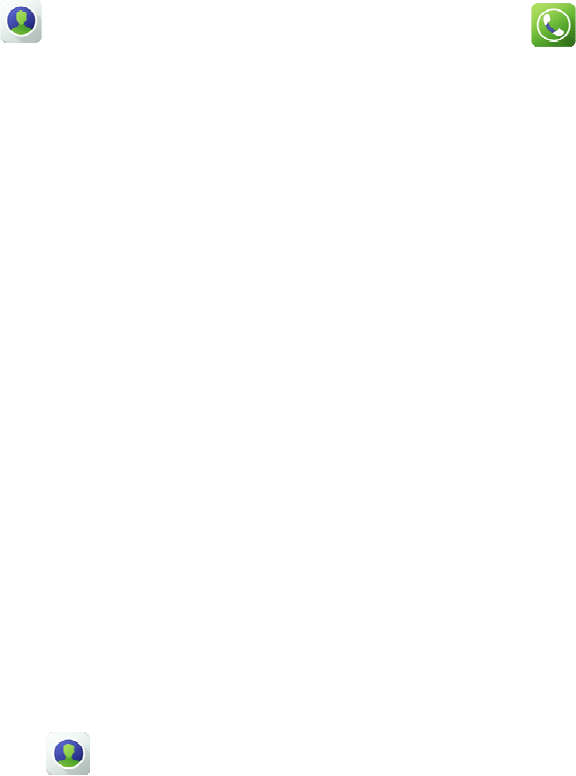
required mo
5.2.1
I
n
To initiate a
1. Tap
2. Press t
h
5.2.2
R
e
When recei
v
When recei
v
5.2.3
E
n
To end an i
n
5.3
Br
o
A broadcast
b
roadcast c
a
5.3.1
I
n
To initiate a
1. Set the
z P
r
z T
a
2. Press a
n
5.3.2
R
e
You can lis
t
5.3.3
E
n
For details,
s
5.4
All
In DMO, a
n
de.
n
itiating
a
n individual
c
> Favor
i
h
e PTT key.
e
ceivin
g
v
ing an indiv
i
v
ing an indiv
i
n
ding a
n
n
dividual cal
l
o
adcas
t
call is a spe
c
a
ll only whe
n
n
itiating
a
broadcast c
a
broadcast gr
o
r
ess the Cont
a
p >
M
n
d hold the
P
e
ceivin
g
t
en to an inco
n
ding o
r
s
ee Ending o
r
Call
n
all call is a
c
a
n Indivi
c
all, do as fo
l
i
tes/Private
a
g
an Indi
v
i
dual call wi
t
i
dual call wi
t
n
Individ
u
l
, press the E
n
t
Call (
T
c
ial group ca
l
n
a broadcast
g
a
Broad
c
a
ll, do as foll
o
o
up as the d
e
act Selector
M
anage, and
t
P
TT key.
g
a Broa
d
ming broadc
a
r
Exiting
r
Exiting a
G
c
all from an i
n
dual Ca
l
l
lows:
a
nd select th
e
v
idual C
a
t
h direct sign
a
t
h hook signa
u
al Call
n
d key.
T
MO O
n
l
l. In a broad
c
g
roup is pre
p
c
ast Call
o
ws:
e
fault group i
n
knob, and th
e
t
hen tap
n
d
cast Ca
a
st call with
o
a Broad
G
roup Call.
n
dividual us
e
17
l
l
e
target cont
a
a
ll
a
ling, you ca
n
ling, press t
h
n
ly)
c
ast call, onl
y
p
rogrammed.
n
one of the
f
e
n rotate the
n
ext to the br
ll
o
ut any opera
t
cast Cal
e
r to other ra
d
a
ct, or tap
n
listen to th
e
h
e PTT key t
o
y
the calling
p
f
ollowing wa
y
knob to sele
c
oadcast grou
p
t
ion.
l
d
ios operatin
g
and ente
r
e
call withou
t
o
answer the
c
p
arty can spe
a
y
s:
c
t the broadc
a
p
.
g
at the same
r
the target n
u
t
any operati
o
c
all.
a
k. You can
i
a
st group.
frequency o
r
u
mber.
o
n.
i
nitiate a
r
operating a
t
t

the same fr
e
system.
Your radio
m
5.4.1
I
n
To initiate a
1. Tap
2. Press a
n
5.4.2
R
e
You can lis
t
5.4.3
E
n
For details,
s
5.5
E
m
An emerge
n
dealer for y
o
5.5.1
I
n
To initiate a
5.5.2
R
e
You can lis
t
5.5.3
E
n
As the calli
n
As the calle
d
If you inser
t
5.6
Ph
5.6.1
I
n
To initiate a
e
quency and
n
m
ust be auth
o
n
itiating
a
n all call, do
> Grou
p
n
d hold the
P
e
ceivin
g
t
en to an inco
n
ding o
r
s
ee Ending o
r
m
ergen
c
n
cy call is a c
a
o
u to initiate
a
n
itiating
a
n emergenc
y
e
ceivin
g
t
en to an inco
n
ding o
r
n
g party, you
d
party, you
c
t
an SIM car
d
one Ca
n
itiating
a
phone call,
d
n
etwork. In
T
o
rized by yo
u
a
n All C
a
as follows:
p
and select t
h
P
TT key.
g
an All
C
ming all call
r
Exiting
r
Exiting a
G
c
y Call
a
ll initiated t
o
a
n emergenc
y
a
n Emer
g
y
call, press t
h
g
an Em
e
ming emerg
e
r
Exiting
can press th
e
c
an press the
d
, you can ini
t
ll
a
Phone
d
o as follows
T
MO, an all c
u
r dealer for
y
a
ll
h
e all call co
n
C
all
without any
an All C
G
roup Call.
o
ask for hel
p
y
call.
g
ency C
h
e Emergen
c
e
rgency
C
e
ncy call wit
h
an Eme
r
e
Emergenc
y
End key or
t
t
iate a call to
Call
:
18
all is a call f
r
y
ou to initiat
e
n
tact, or tap
operation.
all
p
in case of e
m
all
c
y On key.
C
all
h
out any ope
r
r
gency
C
y
Of
f
key or
t
t
ap the on-sc
r
a phone nu
m
r
om an indiv
i
e
an all call.
and en
t
m
ergency. T
h
r
ation.
C
all
t
urn off the r
a
r
een end butt
o
m
ber.
i
dual user to
o
t
er the all ca
l
h
e radio mus
t
a
dio to end a
n
o
n to exit an
o
ther radios i
n
l
l number.
t
be authoriz
e
n
emergency
emergency c
a
n
the
e
d by your
call.
a
ll.

1. Tap
2. Tap th
e
5.6.2
R
e
When recei
v
To answer t
h
To reject th
e
5.6.3
E
n
To end a ph
o
and enter
e
on-screen c
a
e
ceivin
g
v
ing a phone
h
e call, tap t
h
e
call, tap the
n
ding a
P
o
ne call, tap
t
the target nu
m
a
ll button.
g
a Phon
e
call, the radi
o
h
e on-screen
a
on-screen r
ej
P
hone c
a
t
he on-scree
n
m
ber, or tap
e
Call
o
displays th
e
a
nswer butto
n
ej
ect button.
a
ll
n
end button.
19
> Favo
e
caller's nu
m
n
.
rites/Privat
e
m
ber or name
.
e
and tap the
t
.
t
arget contac
t
t
.
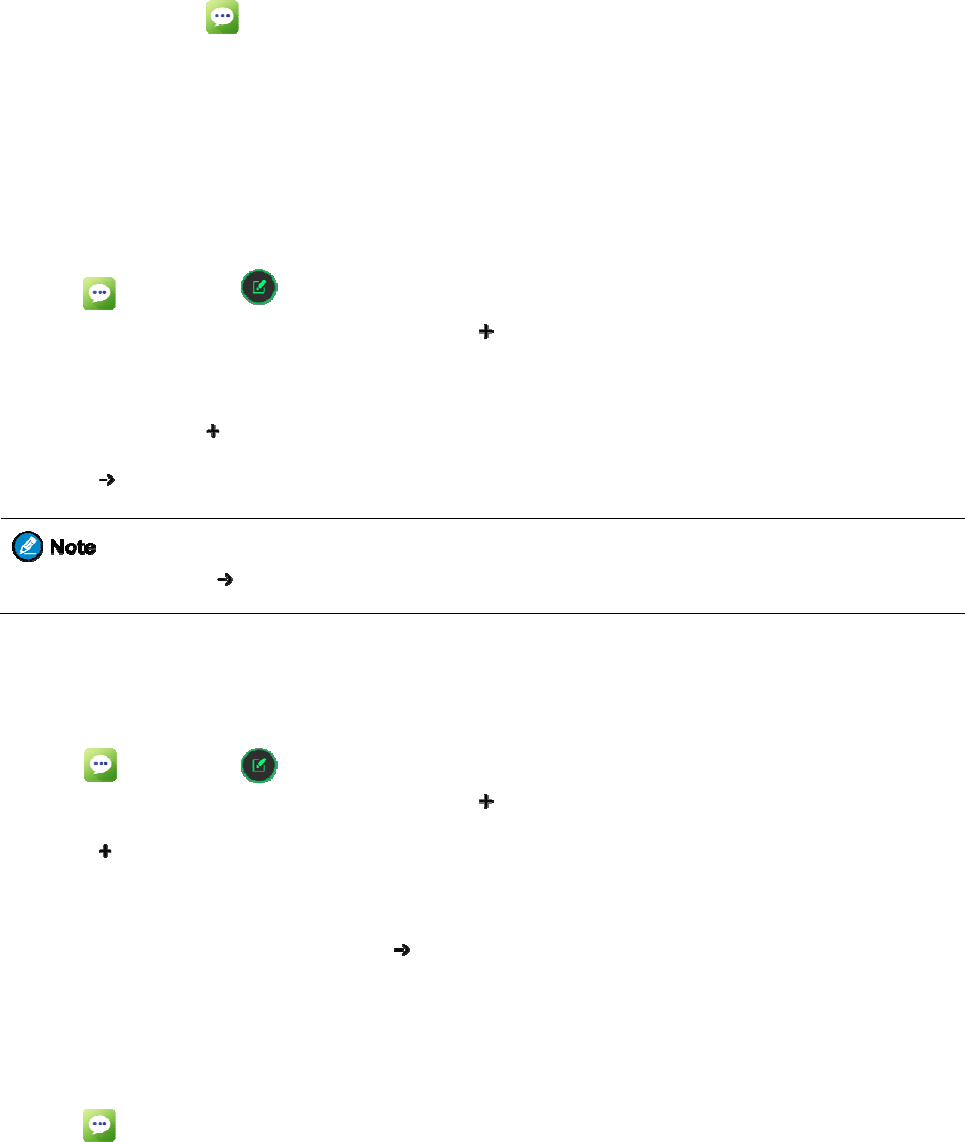
6. M
e
The Messa
g
6.1
V
i
e
To view a
m
6.2
Se
n
You can cre
6.2.1
S
e
To create a
n
1. Tap
2. Enter t
h
3. Tap th
e
You c
a
4. Tap
If yo
u
6.2.2
S
e
To send a q
u
1. Tap
2. Enter t
h
3. Tap
4. Slide r
i
5. Tap th
e
6.3
De
To delete m
e
1. Tap
e
ssag
g
e feature all
o
e
wing a
m
essage, tap
n
ding
a
ate a messag
e
e
nding
a
n
d send a ne
w
, and then
t
h
e target nu
m
e
Type mess
a
a
n also tap
to send t
h
u
do not tap
e
nding
a
u
ick text or s
t
, and then
t
h
e target nu
m
in the fr
o
i
ght to acces
s
e
required m
e
leting
M
e
ssages, do
a
.
e Se
r
o
ws you to se
n
Messa
g
, and the
n
a
Mess
a
e
or send a q
u
a
New M
e
w
message, d
o
t
ap in
t
m
ber in the T
o
a
ge text box,
to add th
e
h
e message.
, the cre
a
a
Quick
T
t
atus messag
e
t
ap in
t
m
ber in the T
o
o
nt of the Ty
p
s
the predefi
n
e
ssage, and t
h
M
essag
e
a
s follows:
r
vice
s
n
d and recei
v
g
e
n
tap the targ
e
a
ge
u
ick text or s
t
e
ssage
o
as follows:
t
he lower rig
h
o
text box, o
r
and enter th
e
e
required at
t
a
ted message
T
ext or
S
e
, do as follo
w
t
he lower rig
h
o
text box, o
r
p
e message t
e
n
ed message l
h
en tap
.
e
s
20
s
v
e messages.
e
t message.
t
atus messag
e
h
t corne
r
.
r
tap to
e
text.
t
achment.
will be save
d
S
tatus M
e
w
s:
h
t corner.
r
tap to
e
xt box.
ist.
.
e
.
select a cont
d
as a draft.
e
ssage
select a cont
act.
act.
21
2. Touch and hold a message until the delete screen appears.
3. Tap the messages to be deleted or tap Select all in the upper right corner.
4. Tap Delete > DELETE.
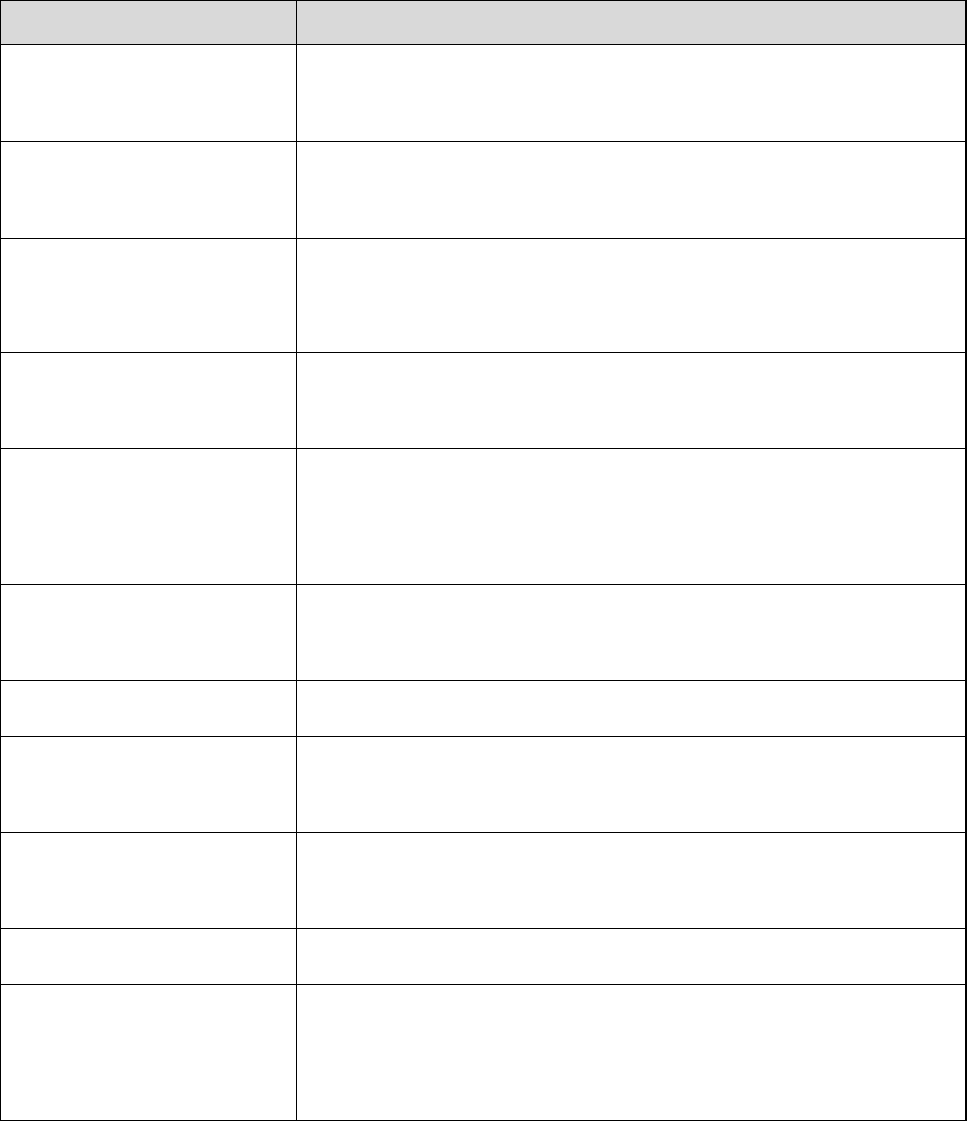
22
7. Supplementary Features
7.1 Basic Settings
You can tap Settings > General and then do the following operations:
If you want to... Then...
Set SK2, SK3, and TK as
shortcuts to radio features
Go to Device > Program Keys > SK2/SK3/Tkey > Short Press / Long Press
/ Double Click, and then tap the required feature.
Set the language Go to System > Language & input > Language, and then tap the required
language.
Set the wallpaper 1. Go to Device > Personalization > Wallpaper.
1. Tap the required picture, and then tap CONFIRM.
Adjust the brightness of backlight Go to Device > Display > Main Screen / Top Screen, and then drag the
brightness slider.
Set whether you can access the
edge panel from the left edge or
right edge of the home screen
Go to Device > Personalization > Side_fence, and then tap Left, Right, or
Both.
Turn on or off vibration Go to Device > Hytera Ringtones, and then tap Vibrate on Ring or Vibrate
on Silent.
Set the profile Go to Device > Hytera Ringtones > Profiles, and then tap Ring or Mute.
Set the ring, media, alarm, and call
volume
Go to Device > Hytera Ringtones > Volume, and then drag the corresponding
slider.
Set sound and vibration patterns Go to Device > Hytera Ringtones > Sound and Vibration Patterns, tap the
corresponding tone, and then tap the required pattern.
Clear cached data Go to Device > Storage > Cached data, and then tap OK.
Set whether the main screen
displays battery percentage in the
status bar
Go to Device > Battery, and then tap Show Battery Usage.
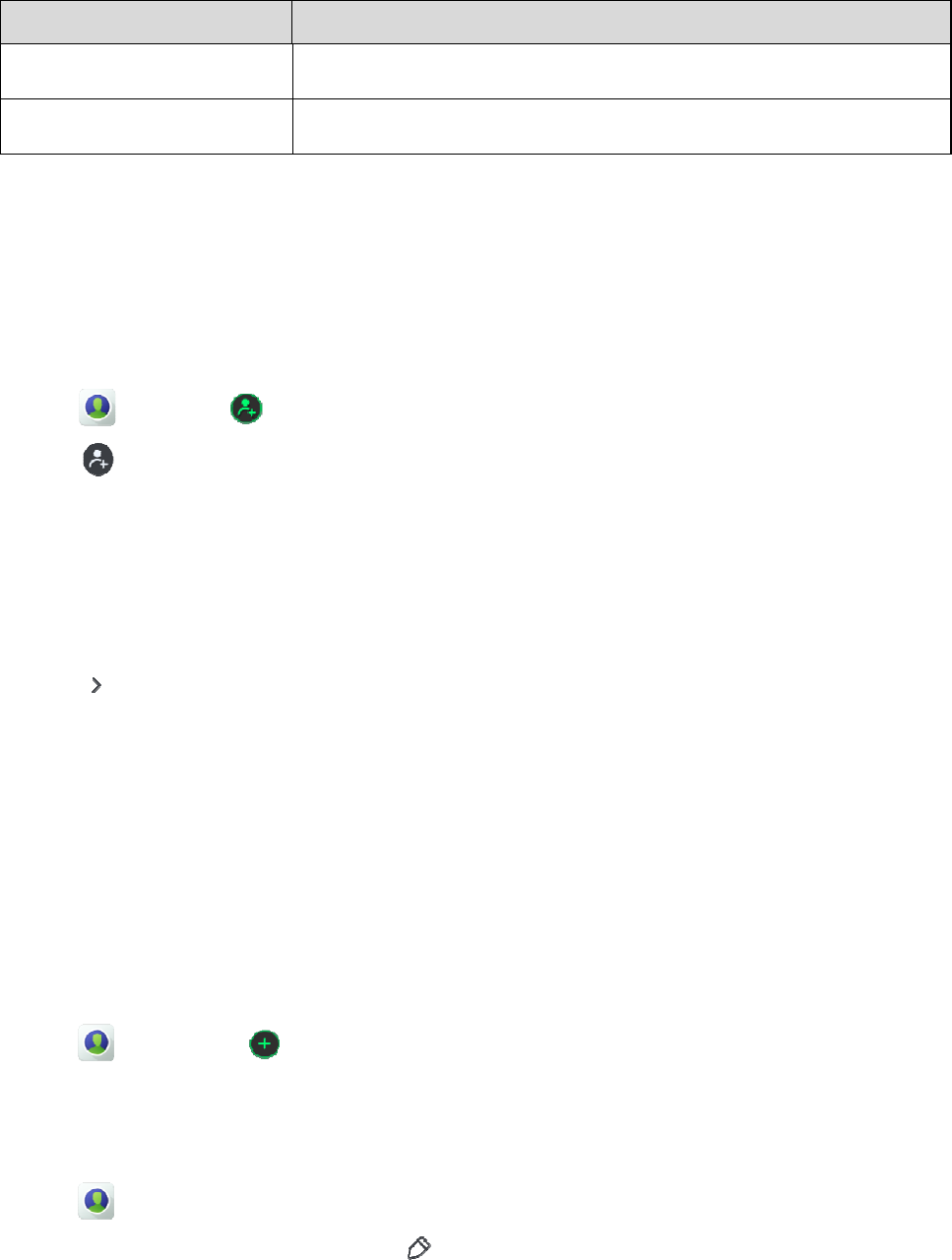
If y
Turn on or
o
Set the date
7.2
C
o
The Contac
t
7.2.1
A
d
To add a pr
i
1. Tap
2. Tap
z T
a
z C
h
3. Tap th
e
numbe
r
4. Tap
5. Tap th
e
6. (Optio
n
7. Tap th
e
8. Tap S
a
7.2.2
A
d
To add freq
u
1. Tap
2. Tap th
e
7.2.3
D
e
1. Tap
2. Tap th
e
3. Swipe
u
ou want to
.
o
ff the glove
s
and time
o
ntact
M
t
feature allo
w
d
ding a
i
vate contact,
> Privat
e
and assig
n
a
ke Photo: u
s
h
oose Photo
:
e
Name and
A
r
of the cont
a
, and then ta
p
e
Add Phon
e
n
al) Tap Ad
d
e
Email, Ad
d
a
ve in the up
p
d
ding a
C
u
ently used c
> Favori
t
e
required co
n
e
leting
a
, and then
t
e
contact to b
u
p to the bot
t
.
..
s
mode G
o
G
o
M
anage
m
w
s you to vie
w
Private
C
do as follo
w
e
> .
n
a picture to
s
e the camer
a
:
choose a p
h
A
dd PMR N
a
ct respective
p
the require
d
e
Number te
x
d
Number to
d
ress, and N
o
p
er right corn
e
C
ontact
ontacts to th
e
t
es > .
n
tacts, and t
h
a
Private
t
ap Private.
e deleted, an
d
t
om, and the
n
o
to Device
>
o
to System
>
m
ent
w
and mana
g
C
ontact
w
s:
the contact
b
a
to take a ph
h
oto from the
umber text
b
ly.
d
type of pho
n
x
t box and e
n
add another
p
o
te text boxe
s
e
r.
to Favo
r
e
Favorites l
i
h
en tap OK.
Contac
t
d
then tap
n
tap Delete.
23
>
Assistance,
>
Date & ti
m
g
e private an
d
b
y choosing
o
oto.
Gallery.
b
oxes, and e
n
n
e number.
n
ter the phon
e
p
hone numb
e
s
and enter t
h
r
ites
i
st, do as foll
o
t
.
The
n
and then tap
m
e.
d
group cont
a
o
ne the follo
w
n
ter the name
e
number.
e
r.
h
e related inf
o
o
ws:
n
...
gloves mod
e
a
cts.
w
ing options:
and Private
M
o
rmation.
e
.
M
obile Radi
o
o
(PMR)
24
4. Tap OK.
7.3 Wireless and Network
7.3.1 Wi-Fi
The Wi-Fi feature provides free Internet access.
To connect to a Wi-Fi network, do as follows:
1. Go to Settings > General > Wireless & networks > Wi-Fi.
2. Check whether Wi-Fi is on. If yes, go to the next step. If no, tap Off to turn on it.
When Wi-Fi is turned on, the radio automatically scans for available networks and displays them.
3. Tap the network you want to connect to.
When you select an open network, the radio automatically connects to it. Otherwise, enter a password to
connect.
7.3.2 Bluetooth
The Bluetooth feature allows a wireless connection with another Bluetooth device for short-range communication.
To pair the radio with another Bluetooth device, do as follows:
1. Go to Settings > General > Wireless & networks > Wi-Fi.
2. Check whether Bluetooth is on. If yes, go to the next step. If no, tap Off to turn on it.
3. Tap the name of the target device.
7.3.3 Personal Hotspot
The Personal Hotspot feature allows you to share the radio's Internet connection with other devices.
To set up a hotspot, do as follows:
1. Go to Settings > General > Wireless & networks > Personal Hotpot > Set up Wi-Fi hotspot.
2. Enter the related information, and then tap Save.
To turn on or off the Bluetooth tethering feature, tap Bluetooth tethering under Personal Hotspot.
7.3.4 NFC
The Near Field Communication (NFC) feature allows data exchange when you touch the radio with another
compatible device.
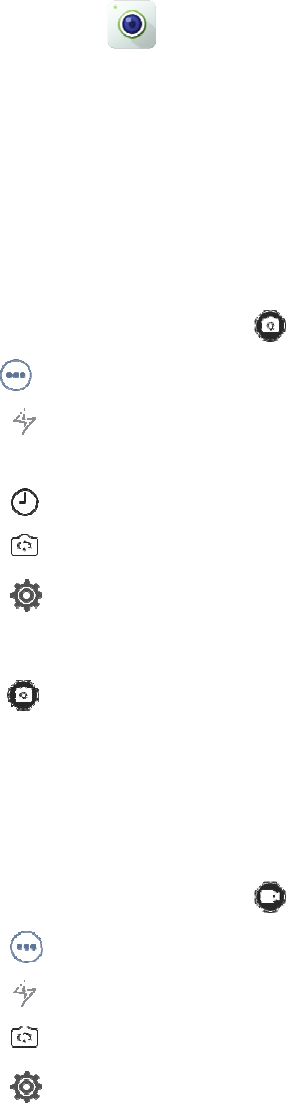
To turn on
o
7.4
A
P
On the AP,
y
icon.
7.4.1
C
a
The Camer
a
ordinary ph
o
Taking a
n
To take an
o
1. Launc
h
2. Swipe
l
3. Tap
z
z H
D
z
z
4. Tap
5. Aim th
6. Tap
Recordi
n
To record a
1. Launc
h
2. Swipe
l
3. Tap
z
z
4. Tap
o
r off NFC, g
o
P
Ps
y
ou can use
e
a
mera
a
app allows
y
o
to, or takin
g
n
Ordinar
y
o
rdinary phot
o
h
the Camera
l
eft or right t
o
to do the f
o
: Turn on
o
D
R: High D
y
: Take tim
e
: Switch b
e
in the up
p
e camera at t
h
.
n
g a Vide
o
radio, do as
f
h
the Camera
l
eft or right t
o
to do the
: Turn on
o
: Switch b
e
in the up
p
o
to Settings
e
mbedded ap
p
y
ou to take p
h
g
a panorama
y
Photo
o
, do as foll
o
app.
o
the tab wit
h
o
llowing bas
i
o
r off the fla
s
y
namic Rang
e
e
-delayed ph
o
e
tween the fr
o
p
er right cor
n
h
e subject, a
n
o
f
ollows:
app.
o
the tab wit
h
following ba
s
o
r off the fla
s
e
tween the fr
o
p
er
r
ight cor
n
> General
>
p
s as you do
h
otos and re
c
photo.
o
ws:
h
.
i
c settings:
s
h.
e
, helps you
g
o
tos
o
nt-facing ca
m
n
er to do othe
r
n
d pinch the
s
h
.
s
ic settings:
s
h.
o
nt-facing ca
m
n
er to do othe
r
25
>
Wireless
&
on your mob
c
ord videos. I
t
g
et a brighte
r
m
era and rea
r
settings, su
c
s
creen to zoo
m
era and rea
r
settings, su
c
&
networks >
ile phone. T
o
t
includes ta
b
and richer p
h
r
-facing cam
e
c
h as resoluti
m out or spr
e
r
-facing cam
e
c
h as resoluti
More, and t
h
o
launch an a
p
b
s for recordi
n
h
oto.
e
ra.
on, waterma
r
e
ad the scree
n
e
ra.
on and wate
r
h
en tap NFC
p
p, tap the re
n
g a video, t
a
r
k, and face
d
n
to zoom in
i
r
mark.
.
lated app
a
king an
d
etection.
i
f required.
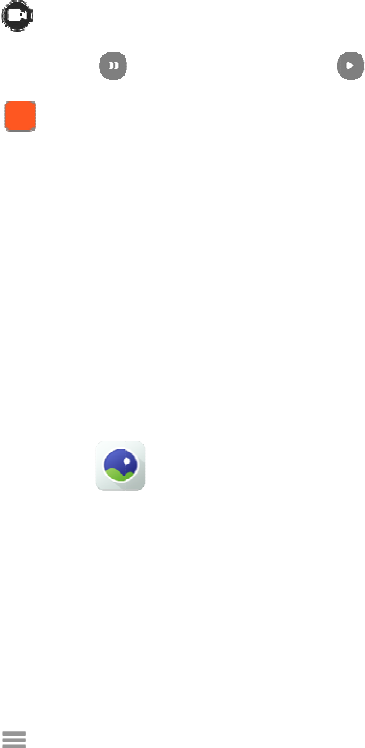
5. Aim th
6. Tap
7. (Optio
n
8. Tap
Taking a
To take a p
a
1. Launc
h
2. Swipe
l
3. Tap th
e
4. Pan sl
o
7.4.2
G
The Gallery
V
iewing
P
To view a p
i
1. Launc
h
2. Tap
z A
l
z A
l
3. Depen
d
tap a p
i
4. (Optio
n
While view
i
z Move
t
z Edit:
V
z Set pi
c
z Slides
h
z Detail
s
e camera at t
h
to start re
c
n
al) Tap
to stop re
c
Panoram
a
a
norama phot
h
the Camera
l
eft or right t
o
e
panorama c
a
o
wly in the re
allery
app allows
y
P
ictures
a
i
cture or vid
e
h
the Gallery
, and then
t
l
l: View pict
u
l
bums: View
d
ing on the v
i
i
cture or vid
e
n
al) Swipe le
f
i
ng a picture,
t
o Folder: M
V
iew and use
c
ture as: Set
t
h
ow: Start a
s
s
: View infor
m
h
e subject, a
n
c
ording.
to pause, a
n
c
ording.
a
Photo
o, do as foll
o
app.
o
the tab for
t
a
mera icon.
quired direct
i
y
ou to view a
n
a
nd Video
s
e
o, do as foll
o
app.
t
ap one of th
e
u
res and vide
o
pictures and
i
ew mode, ei
t
e
o.
f
t or right to
v
you can tap
t
ove the pict
u
the editing t
o
t
he picture a
s
s
lideshow wi
t
m
ation about
n
d pinch the
s
n
d then tap
o
ws:
t
aking a pan
o
i
on.
n
d manage p
i
s
o
ws:
e
following o
p
o
s organized
videos orga
n
t
her tap a pic
v
iew the nex
t
t
he screen, a
n
u
re into an ex
i
o
ols.
s
a contact av
t
h the picture
the picture,
i
26
s
creen to zoo
to conti
n
o
rama photo.
i
ctures and v
i
p
tions to sel
e
by date.
n
ized by alb
u
ture or video
t
or previous
n
d then tap
M
i
sting or a ne
w
atar or the w
a
s and videos
i
ncluding the
m out or spr
e
n
ue.
i
deos.
e
ct the view
m
m.
to view it, o
r
picture or vi
d
M
ore to do th
e
w
folder.
a
llpaper.
in the curren
t
title, time, a
n
e
ad the scree
n
m
ode:
r
first tap an
a
d
eo.
e
following
o
t
folder.
n
d properties
n
to zoom in
i
a
lbum or fol
d
o
pe
r
ations:
.
i
f required.
d
er and then
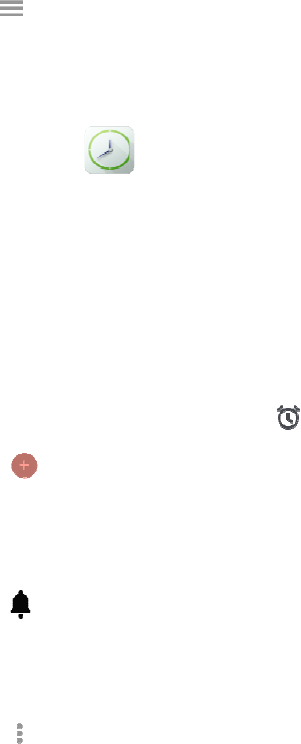
Zooming
To zoom in
z Doubl
e
z Spread
Deleting
To delete an
To delete al
l
1. Tap
2. Touch
3. Tap D
e
7.4.3
C
The Clock
a
Alarm
The Alarm
f
To create a
n
1. Launc
h
2. Tap
3. Tap O
K
z R
e
z
z V
i
z L
a
4. Tap
z Si
z S
n
z V
o
th
r
In and O
u
or out a pict
u
e
-tap anywhe
r
two fingers
a
Pictures
a
image or a
v
l
pictures an
d
, and then ta
p
and hold the
e
lete, and the
n
lock
a
pp allows y
o
f
eature allow
s
n
alarm, do a
s
h
the Clock a
p
, and then
d
K
, and then t
a
e
peat: Tap t
h
: Set the al
a
i
brate: Enab
l
a
bel: Add a l
a
> Settings
lence after:
S
n
ooze length
o
lume butto
n
r
ee options a
r
u
t
u
re, do one o
f
r
e on the scr
e
a
part on any
p
a
nd Video
v
ideo, tap De
l
d
videos in a
f
p
Albums.
folder to be
d
n
tap OK.
o
u to access a
l
s
you to set
a
s
follows:
p
p, and then
t
d
rag the poi
n
a
p the follo
w
h
e days on w
h
a
rm tone.
l
e or disable
a
a
bel for the
a
to set the fo
l
S
et the perio
d
: Set a durati
o
n
s: Set the f
u
r
e available:
f
the followi
n
e
en.
p
lace to zoo
m
s
l
ete while vi
e
f
older, do as
d
eleted until
i
l
arms, view
t
a
n alarm to ri
n
t
ap .
n
te
r
to set the
w
ing items to
s
h
ich you wan
t
a
larm vibrati
o
a
larm.
l
lowing optio
d
after which
o
n for the al
a
u
nction of the
Snooze, Dis
m
27
n
g:
m
in, and pin
c
e
wing it.
follows:
i
t is selected.
t
he world clo
c
n
g at a speci
f
time for the
a
s
et the alarm
:
t
the alarm t
o
o
n.
ns:
the alarm st
o
a
rm while sn
o
Volume Co
n
m
iss, and Do
c
h the screen
c
k, set a stop
w
f
ic time.
a
larm to sou
n
:
o
ring.
o
ps ringing.
o
ozing.
n
trol knob w
h
nothing.
to zoom out.
w
atch, and u
s
n
d.
h
en the alar
m
s
e a timer.
m
sounds. Th
e
e
following
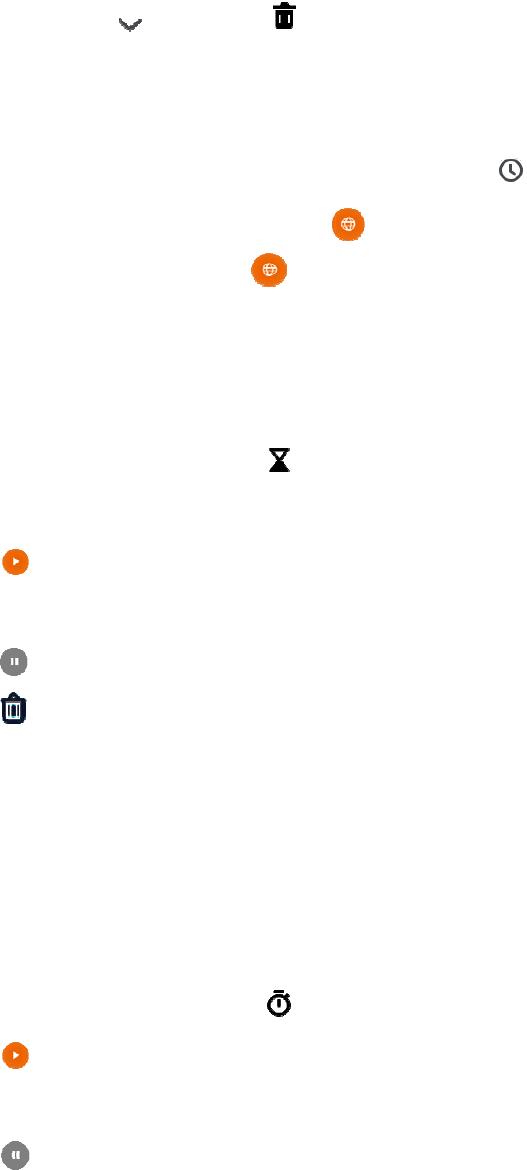
z S
t
S
u
When the al
To delete a
n
World Cl
o
The World
C
z
To ac
c
z
To lis
t
z
To re
m
Timer
The Timer
f
To use a ti
m
1. Launc
h
2. Tap th
e
3. Tap
After the ti
m
z Tap
z Tap
z Tap th
e
If you creat
e
Stopwat
c
The stopwa
t
To use the s
t
1. Launc
h
2. Tap
3. (Optio
n
4. Tap
t
art week on
u
nday, and
M
arm sounds,
n
alarm, tap
o
ck
C
lock featur
e
c
ess the wor
l
t
a city on th
e
m
ove a city
fr
f
eature allow
s
m
er, do as fol
l
h
the Clock a
p
e
digits on th
e
to start t
h
m
er starts, yo
u
to pause t
to delete
t
e
icon in the l
e
more than
o
c
h
t
ch feature al
l
t
opwatch, do
h
the Clock a
p
to begin
t
n
al) Tap the i
to stop ti
m
: Set the beg
i
M
onday.
swipe left to
, and then
e
allows you
t
l
d clock, lau
n
e
world cloc
k
fr
om the list,
t
s
you to cou
n
l
ows:
p
p, and then
t
e
screen to s
e
h
e timer.
u
can do the
f
he timer.
t
he timer.
ower right c
o
o
ne timers, s
w
l
ows you to
m
as follows:
p
p, and then
t
t
iming.
con in the lo
w
m
ing.
i
nning day o
f
snooze or s
w
tap . If
y
t
o keep track
n
ch the Clock
k
screen, tap
t
ap , and
n
t down to an
t
ap .
e
t the length.
f
ollowing op
e
o
rner to add
a
w
ipe up or do
m
easure inte
r
t
ap .
w
er left corn
e
28
f
the week. T
h
w
ipe right to
d
y
ou want to
c
of the curre
n
app, and the
n
, and the
n
then tap the
c
event based
o
e
rations:
a
nother timer
.
wn to view t
h
r
vals of time.
e
r to measur
e
h
e following
d
ismiss the al
c
ancel the de
l
n
t time in mu
l
n
tap .
n
tap the city
c
ity to desele
o
n a preset p
e
.
h
e timers.
e
another inte
r
three option
s
arm.
l
etion, tap U
N
l
tiple cities a
r
to select it.
ct it.
e
riod.
r
val of time.
s
are availabl
e
N
DO instead
.
r
ound the wo
r
e
: Saturday,
.
r
ld.
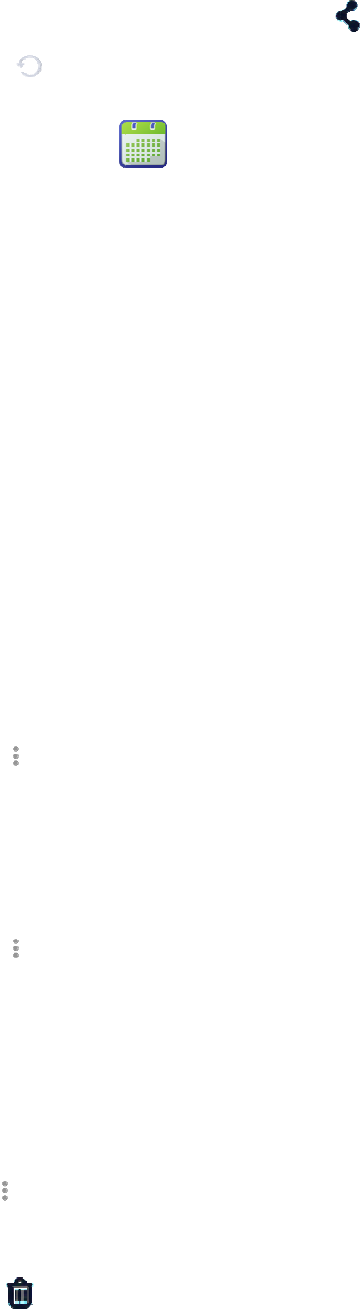
5. View t
h
6. Click
7.4.4
C
a
The Calend
a
a reminder.
V
iewing
t
To set the c
a
1. Launc
h
2. Tap th
e
z D
a
z
W
z
M
z A
g
Setting t
h
To set the c
a
1. Tap
2. Set the
Creating
To create a
n
1. Tap
2. Set the
3. Tap D
O
Deleting
To delete a
n
1. Tap
2. Tap th
e
3. Tap
h
e timing res
u
to reset
t
a
lendar
a
r app allows
t
he Calen
d
a
lendar view
,
h
the Calend
a
e
date in the
u
a
y: Display t
h
W
eek: Displa
y
M
onth: Displ
a
g
enda: Disp
l
h
e Calen
d
a
lendar, do a
s
> Settings
related opti
o
an Event
n
event on th
e
> New ev
e
parameters
a
O
NE in the u
p
an Event
n
event from
t
> Delete ev
e
e
event to be
d
, and then
t
u
lt on the sc
r
t
he stopwatc
h
you to consu
d
ar
,
do as follo
w
a
r app.
u
pper left co
r
h
e day view.
y
the week vi
e
a
y the month
v
l
ay the agend
a
d
ar
s
follows:
> General s
o
ns.
e
calendar, d
o
e
nt.
a
s required.
p
per right co
r
t
he calendar,
e
nts.
d
eleted.
t
ap OK.
r
een, or tap
h
.
lt the calend
a
w
s:
r
ner of the sc
r
e
w.
v
iew.
a
view.
ettings.
o
as follows:
r
ner.
do as follow
s
29
to share
t
a
r by day, we
e
r
een to displ
a
s
:
t
he result.
e
k, or month,
a
y the follow
i
create event
s
i
ng view opti
o
s
, and set an
a
o
ns:
a
larm to act a
s
s
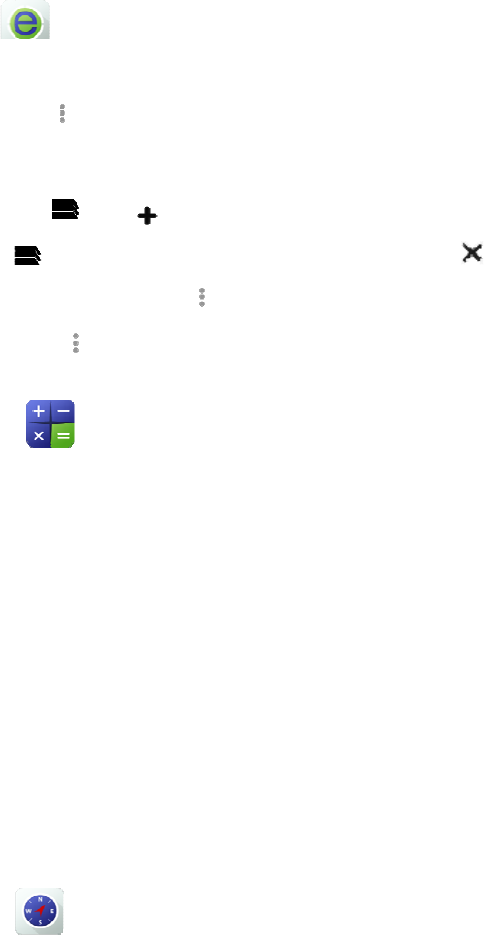
7.4.5
B
The Browse
z To set
t
z To acc
e
z To ope
n
z To clo
s
z To boo
k
z To vie
w
7.4.6
C
a
The Calcul
a
To perform
b
1. Launc
h
3. Enter t
h
4. Tap th
e
5. Enter t
h
6. Tap th
e
To perform
7.4.7
C
o
The Compa
s
To use the c
1. Launc
h
2. Hold t
h
3. Follow
4. View t
h
rowser
r
app allows
t
he browser,
t
e
ss a web sit
e
n
a new tab,
t
s
e a tab, tap
k
mark the c
u
w
bookmarks
a
lculato
r
a
tor app facili
b
asic arithm
e
h
the Calcula
t
h
e first num
b
e
appropriate
h
e next num
b
e
equal sign t
o
advanced ari
t
o
mpass
s
s app allow
s
ompass, do
a
h
the Compa
s
h
e radio flat i
n
the on-scree
n
h
e informati
o
you to acces
s
t
ap > Se
t
e
, tap the add
r
t
ap >
, swipe u
p
u
rrent web pa
g
, tap >
B
r
tates basic a
n
e
tic operatio
n
t
or app.
b
er using the
o
arithmetic f
u
b
er.
o
view the re
t
hmetic oper
a
s
you to find
a
a
s follows:
s
s app.
n
your palm.
n
instruction
s
o
n on the co
m
s
a web site.
t
tings, and s
e
r
ess bar, ente
, and enter t
h
p
or down to
v
g
e, tap
>
B
ookmarks.
n
d advanced
a
n
s, do as foll
o
o
n-screen nu
m
u
nction key.
sult.
a
tions, swipe
a
direction a
n
s
when prom
p
m
pass screen.
30
e
t the param
e
r the web ad
d
h
e new web
a
v
iew the tab,
>
Save to bo
o
a
rithmetic o
p
o
ws:
m
eric keypa
d
left from th
e
n
d see your l
a
p
ted to calib
r
ters followin
d
ress, and th
e
a
ddress.
and then tap
o
kmarks.
p
erations.
d
.
e
edge of the
c
a
titude, longi
t
r
ate.
g on-screen
i
e
n tap Go on
.
c
alculator sc
r
t
ude, and alti
t
i
nstructions.
the on-scree
n
r
een.
t
ude.
n
keypad.
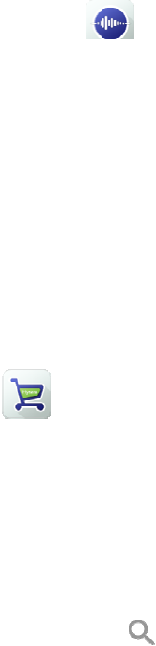
7.4.8
S
o
The Sound
R
To record a
n
1. Launc
h
2. Tap R
e
3. Tap D
o
To share an
7.4.9
A
The App St
o
z To vie
w
z To vie
w
require
z To sea
r
z To ma
n
7.5
Ra
When the r
a
smooth TM
O
To turn on
o
To set the
R
7.6
Po
The Positio
n
To turn on
o
tap GPS.
To view yo
u
Location S
e
Generally,
a
o
und R
e
R
ecorder app
n
audio file,
d
h
the Sound
R
e
cord, and th
e
o
ne to stop r
e
audio file, ta
p
pp Stor
e
o
re allows y
o
w
app messa
g
w
apps, tap
A
d.
r
ch an app, t
ap
n
age downlo
a
dio ov
e
a
dio operatin
g
O
services o
v
o
r off this fea
t
R
oIP network
,
sition
n
feature pro
v
o
r off this fea
t
u
r location in
f
e
rvice.
a
higher sque
l
e
corder
allows you
t
d
o as follows
R
ecorder app.
e
n speak int
o
e
cording.
p
File, tap th
e
o
u to downlo
a
g
es, tap Mess
A
pp Store, ta
p
ap
App Store
>
a
ded apps, ta
p
e
r IP (R
o
g
in TMO m
o
v
er an RoIP
n
t
ure, go to S
e
,
go to Settin
v
ides locatio
n
t
ure, go to S
e
f
ormation, g
o
l
ch level req
u
t
o record an
a
:
o
the microp
h
e audio file,
a
a
d apps to yo
u
ages.
p
Cat in the
u
>
, and
e
p
Managem
e
o
IP)
o
de is out of
t
n
etwork.
e
ttings > Pri
v
gs > Private
n
informatio
n
e
ttings > Ge
n
o
to Settings
u
ires a higher
31
a
udio file an
d
h
one.
a
nd then tap
S
u
r radio.
u
pper left cor
n
e
nter the key
w
e
nt.
t
he network
c
v
ate > RoIP,
> RoIP Sett
n
.
n
eral > Priv
a
> General >
RSSI value.
d
share it.
S
hare.
n
er, and the
n
w
ord.
c
overage, the
and then tap
ings. For det
a
a
cy & Secur
i
Privacy &
S
If the squelc
h
n
tap All, Top
RoIP featur
e
RoIP.
a
ils, please c
o
i
ty > Securit
y
S
ecurity > S
e
h
level is set
charts, and
e
allows you
t
o
nsult your
d
y
> Locatio
n
e
curity > Lo
c
to Open, the
Latest as
t
o enjoy
d
ealer.
n
, and then
c
ation >
speaker will
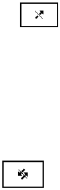
32
always keep turned on.
7.7 Encryption
The Encryption feature prevents eavesdropping on calls and interception of data.
To turn on or off this feature, go to Settings > Private, and then tap Security.
7.8 Temporarily Disable
When being stunned, the radio displays . In this case, you can only power on or off the radio.
To restore normal operation, request your dealer to program the radio or send an Enable command.
7.9 Permanently Disable
When being killed, the radio displays . In this case, you can do no operation.
To restore normal operation, request your dealer to burn the radio.
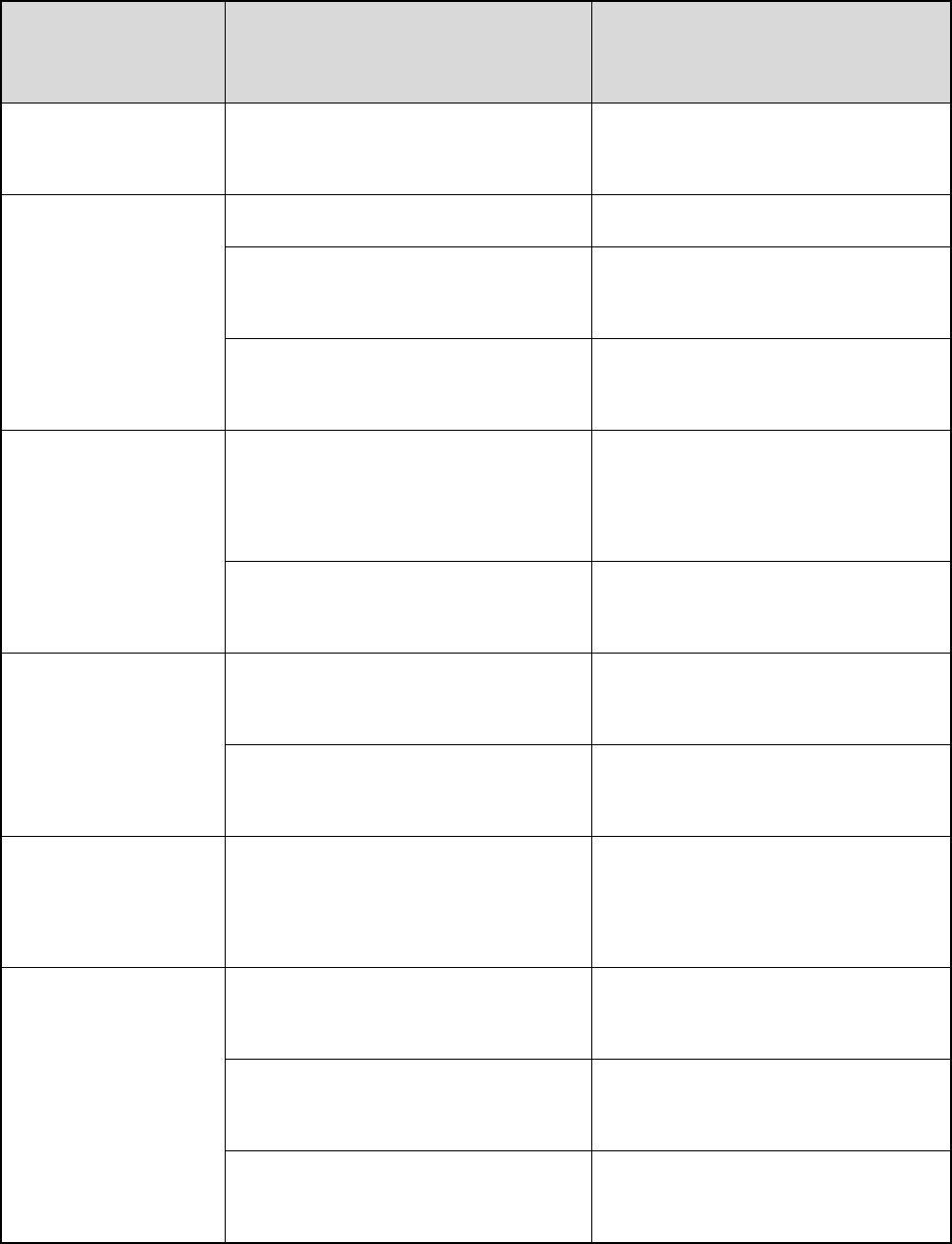
33
8. Troubleshooting
Phenomenon Analysis Solution
The radio cannot be
powered on.
The battery power gets too low to supply
the radio. Charge the battery.
Network registration
fails or no network is
found.
The radio is operating in DMO. Switch to TMO.
The radio gets out of the network
coverage.
Check the signal strength. Make sure the
radio is within the network coverage.
The radio is not granted access to the
network.
Contact the network operator for radio
authorization.
Calls cannot be
initiated.
The radio or the target radio (the called
party) is not within the network
coverage.
Check the signal strength. Make sure the
radios are within the network coverage.
The radio operates in an improper mode. Check the operation mode. Make sure
the radios work in the proper mode.
A group call cannot be
initiated or received.
The radio is not a member of the group. Contact your dealer to add the radio to
the group.
The radio is not authorized to access the
target group.
Contact the network operator for radio
authorization.
Calls are always
interrupted.
The current channel is assigned to
emergency calls or other calls with
higher priority.
Wait until the channel becomes
available and try again.
A half-duplex call
cannot be established.
The predefined time period for
establishing a call expires.
Make sure the call is established within
the predefined time period.
The channel is occupied by another radio
with higher call priority.
Wait until the channel becomes
available and try again.
The channel resources are allocated to
other services due to overloaded
Wait until the channel becomes
available and try again.
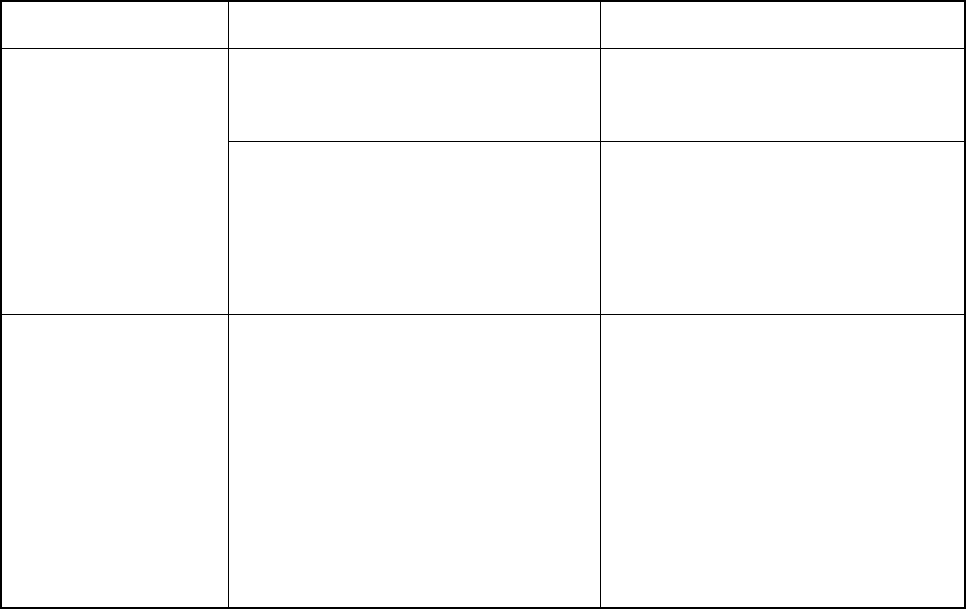
34
network.
Abnormal
disconnection occurs
during a call.
The radio gets out of the network
coverage.
Check the signal strength. Make sure the
radio is within the network coverage.
The radio operates at an unfavorable
position where communication may be
blocked by high buildings or frustrated in
the underground areas (in DMO).
Move to an open and flat area, and
restart the radio.
As for the same status
message ID, the content
displayed at the
receiving party is
different from that
displayed at the sending
party.
The same status message ID has been
assigned with different contents.
Make sure the status message ID is
assigned with the same content.
If the above solutions cannot fix your problems, or you may have some other queries, please contact us or your local
dealer for more technical support.

9. C
a
To guarante
Product
C
z Do not
z Keep t
h
z Do not
z Close t
h
Product
C
Turn
o
z Clean
u
cloth o
r
z Use ne
u
use ch
e
case d
a
z If the r
a
z Make
s
a
re a
n
e optimal pe
r
C
are
pierce or scr
h
e product fa
r
hold the pro
d
h
e accessory
C
leaning
o
ff the produ
c
u
p the dust a
n
r
a brush reg
u
u
tral cleanse
r
e
mical prepa
r
a
mage.
a
dio is used i
s
ure the prod
u
n
d Cl
e
r
formance as
ape the prod
u
r
away from
d
uct by the a
n
connector c
o
c
t and remov
n
d fine partic
l
u
larly.
r
and a non-w
r
ations such
a
n a harsh en
v
u
ct is comple
e
anin
well as a lo
n
u
ct.
substances t
h
n
tenna or ea
rp
o
ver when no
e the battery
l
es on the pr
o
oven fabric t
o
a
s stain remo
v
v
ironment (s
u
tely dry befo
35
g
n
g service lif
e
h
at can corro
d
rp
iece cable.
accessory is
before clean
i
o
duct surface
o
clean the k
e
v
ers, alcohol,
u
ch as sea an
d
re use.
e
of the prod
u
d
e the circuit
r
in use.
i
ng.
and chargin
g
e
ys, knobs, a
n
sprays or oi
l
d
salt frog),
p
u
ct, please fo
l
ry
.
g
piece with
a
n
d front case
a
l
preparation
s
p
eriodically c
l
l
low these ti
p
a
clean and d
r
a
fter long-ti
m
s
, so as to av
o
l
ean and dry
t
s.
r
y lint-free
m
e use. Do no
t
o
id surface
t
he radio.
t

10.
O
Contact yo
u
Use t
h
dama
g
O
ptio
n
u
r local deale
r
h
e accessorie
s
g
e arising ou
t
n
al A
c
r
for the opti
o
s
specified b
y
t
of the use o
f
c
ces
s
o
nal accessor
i
y
Hytera onl
y
f
any unauth
o
36
s
orie
s
i
es used wit
h
y
; otherwise,
o
rised access
o
s
h
the product.
t
he Compan
y
o
ries.
y
will not be
l
l
iable for an
y
y
loss or
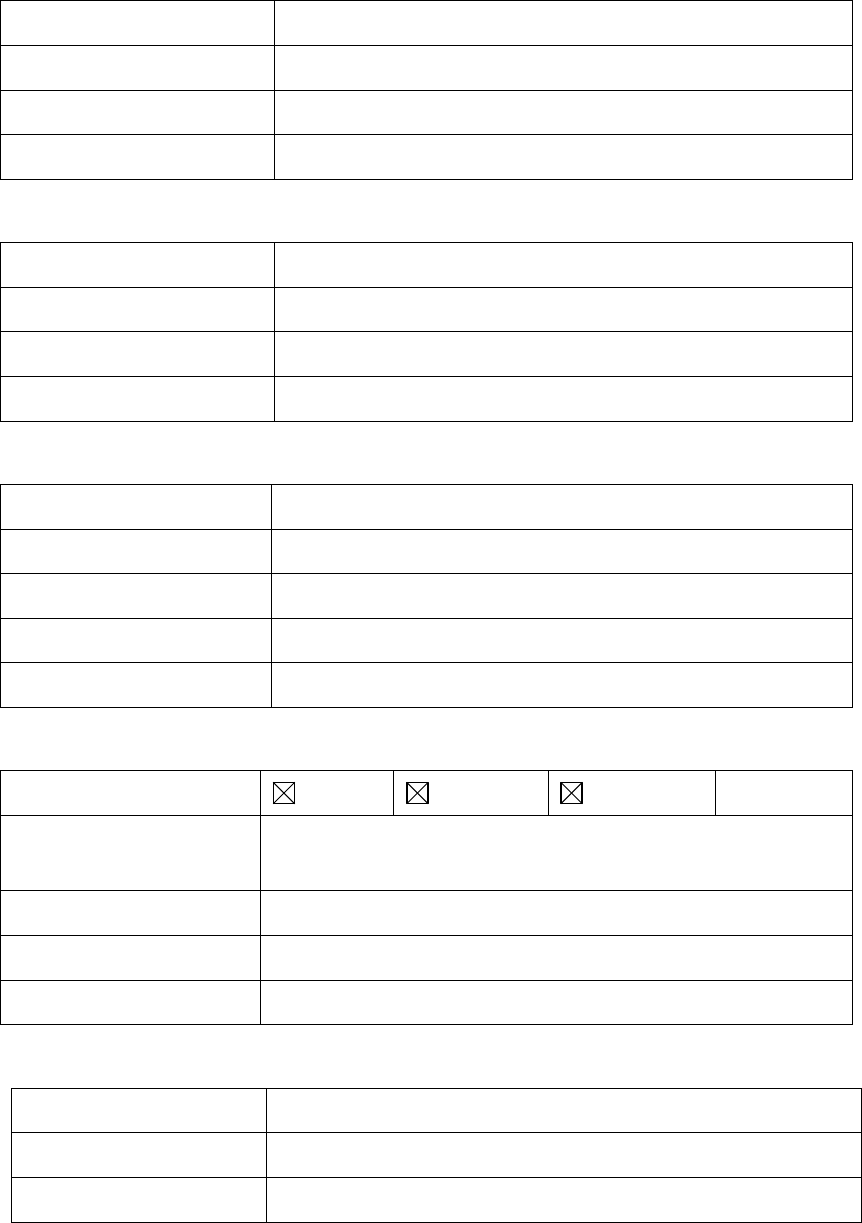
PLMRS:
Operation Frequency Range:
454~455 MHz, 456~460 MHz
Rated Output Power:
1.8 Watts (32.55dBm)
Modulation Type:
π/4 DQPSK
Channel Separation:
25kHz
TETRA:
Operation Frequency Range:
450MHz ~ 470MHz
Rated Output Power:
1.8 Watts (32.55dBm)
Modulation Type:
π/4 DQPSK
Channel Separation:
25kHz
Bluetooth:
Version:
Supported BT2.1+EDR/4.0+BLE
Modulation:
GFSK, π/4DQPSK, 8DPSK
Operation frequency:
2402MHz~2480MHz
Channel number:
79/40
Channel separation:
1MHz/2MHz
WIFI:
Supported type:
802.11b
802.11g
802.11n(H20)
-
Modulation:
DSSS for 802.11b
OFDM for 802.11g/802.11n(H20)
Operation frequency:
2412MHz~2462MHz for 802.11b/802.11g/802.11n(H20)
Channel number:
11 for 802.11b/802.11g/802.11n(H20)
Channel separation:
5MHz
NFC:
Modulation:
FSK
Operation frequency:
13.56MHz
Channel number:
1
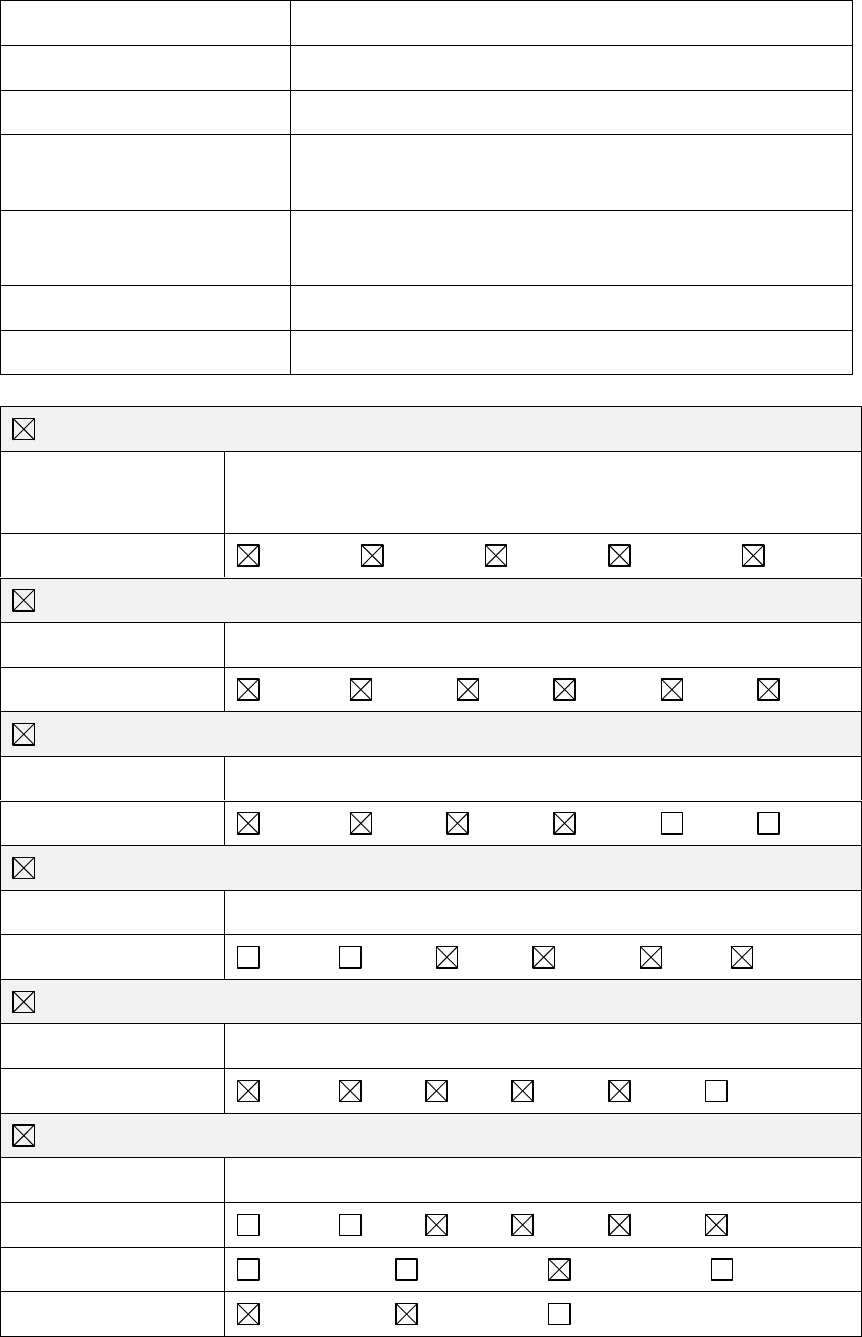
2G:
Support Network:
GSM, GPRS, EGPRS
Support Band:
GSM850, PCS1900
Modulation:
GSM/GPRS/EGPRS: GMSK EGPRS: 8PSK
Transmit Frequency:
GSM850: 824.20MHz-848.80MHz
PCS1900: 1850.20MHz-1909.80MHz
Receive Frequency:
GSM850: 869.20MHz-893.80MHz
PCS1900: 1930.20MHz-1989.80MHz
GPRS Class:
12
EGPRS Class:
12
4G:
FDD Band 2
Operation Frequency:
Uplink:1850.7 MHz – 1909.3 MHz
Downlink: 1930.7 MHz – 1989.3 MHz
Channel bandwidth:
1.4MHz
3MHz
5MHz
10MHz
15MHz
FDD Band 4
Operation Frequency:
Uplink:1710.7 MHz – 1754.3 MHz Downlink: 2110.7 MHz – 2154.3 MHz
Channel bandwidth:
1.4MHz 3MHz 5MHz 10MHz 15MHz 20MHz
FDD Band 5
Operation Frequency:
Uplink:824.7 MHz – 848.3 MHz Downlink: 869.7 MHz – 893.3 MHz
Channel bandwidth:
1.4MHz 3MHz 5MHz 10MHz 15MHz 20MHz
FDD Band 7
Operation Frequency:
Uplink:2502.5 MHz – 2567.5 MHz Downlink: 2622.5 MHz – 2687.5 MHz
Channel bandwidth:
1.4MHz 3MHz 5MHz 10MHz 15MH z 20MHz
FDD Band 26
Operation Frequency:
Uplink: :814.7 MHz – 823.3 MHz Downlink: 859.7MHz – 868.3 MHz
Channel bandwidth:
1.4MHz 3MHz 5MHz 10MHz 15MHz 20MHz
TDD Band 41
Operation Frequency:
Uplink:2496 MHz – 2690 MHz Downlink: 2496 MHz – 2690 MHz
Channel bandwidth:
1.4MHz 3MHz 5MHz 10MHz 15MHz 20MHz
Power Class:
Class 1
Class 2
Class 3
Class 4
Modulation type:
QPSK
16QAM
64QAM
FCC STATEMENT
This device complies with Part 15 of the FCC Rules. Operation is subject to the following
two conditions:
(1) This device may not cause harmful interference, and
(2) this device must accept any interference received, including interference that may
cause undesired operation.
NOTE 1: This equipment has been tested and found to comply with the limits for a Class
B digital device, pursuant to part 15 of the FCC Rules. These limits are designed to
provide reasonable protection against harmful interference in a residential installation.
This equipment generates, uses and can radiate radio frequency energy and, if not
installed and used in accordance with the instructions, may cause harmful interference to
radio communications. However, there is no guarantee that interference will not occur in
a particular installation. If this equipment does cause harmful interference to radio or
television reception, which can be determined by turning the equipment off and on, the
user is encouraged to try to correct the interference by one or more of the following
measures:
- Reorient or relocate the receiving antenna.
- Increase the separation between the equipment and receiver.
-Connect the equipment into an outlet on a circuit different from that to which the
receiver is connected.
-Consult the dealer or an experienced radio/TV technician for help.
NOTE 2: Any changes or modifications to this unit not expressly approved by the party
responsible for compliance could void the user's authority to operate the equipment.
RF Radiation Information
This product must be restricted to operations in an occupational/controlled RF exposure
environment. Users must be fully aware of the hazards of the exposure and able to exercise
control over their RF exposure to qualify for the higher exposure limits.
The information listed above provides the user with information needed to make him or her
aware of a RF exposure, and what to do to assure that this radio operates within the FCC
exposure limits of this radio.
1) PLMRS:The device complies with RF specifications when the device used at 25mm from your
front face and 0mm from your body, Third-party belt-clips, holsters, and similar accessories
used by this device should not contain any metallic components. Body-worn accessories that
do not meet these requirements may not comply with RF exposure requirements and should
be avoided. Maximun SAR Value (1g): 2.04W/Kg.
2) CMRS/WLAN:
This device meets the government's requirements for exposure to radio waves. The guidelines
are based on standards that were developed by independent scientific organizations through
periodic and thorough evaluation of scientific studies. The standards include a substantial safety
margin designed to assure the safety of all persons regardless of age or health.
FCC RF Exposure Information and Statement The SAR limit of USA (FCC) is 1.6 W/kg averaged
over one gram of tissue. This device was tested for typical body-worn operations with the back of
the handset kept 10mm for body worn. To maintain compliance with FCC RF exposure
requirements, use accessories that maintain a 10mm for body worn. The use of belt clips,
holsters and similar accessories should not contain metallic components in its assembly. The use
of accessories that do not satisfy these requirements may not comply with FCC RF exposure
requirements, and should be avoided.
Body-worn Operation
This device was tested for typical body-worn operations. To comply with RF exposure
requirements, a minimum separation distance of 10mm for body worn must be maintained
between the user’s body and the handset, including the antenna. Third-party belt-clips, holsters,
and similar accessories used by this device should not contain any metallic components.
Body-worn accessories that do not meet these requirements may not comply with RF exposure
requirements and should be avoided. Use only the supplied or an approved antenna.