Hytera Communications SM27W1 Wireless Remote Speaker Microphone User Manual
Hytera Communications Corporation Ltd. Wireless Remote Speaker Microphone Users Manual
Users Manual
Preface
Thanks for your favor in our product. To derive optimum performance from the product, please read this
manual carefully before use.
This manual is applicable to the following product:
SM27W1 Wireless Remote Speaker Microphone
Disclaimer
Hytera Communications Corporation Limited (the Company) endeavors to achieve the accuracy and
completeness of this manual, but no warranty of accuracy or reliability is given. All the specifications and
designs are subject to change without notice due to continuous technology development. No part of this
manual may be copied, modified, translated, or distributed in any manner without the express written
permission of us.
We do not guarantee, for any particular purpose, the accuracy, validity, timeliness, legitimacy or
completeness of the Third Party products and contents involved in this manual.
If you have any suggestions or would like to learn more details, please visit our website at:
http://www.hytera.com.
Instructions
z Ensure the distance between the Wireless Remote Speaker Microphone and the mobile radio is
within 10 meters during operation.
z Only use the Wireless Remote Speaker Microphone if traffic conditions permit safe use and check if
local laws and regulations restrict the use of Wireless Remote Speaker Microphone while driving.
z Do not use the wireless earpiece during lightning storm to avoid malfunction.
FCC Warning:
This device complies with Part 15 of the FCC Rules. Operation is subject to the following two
conditions: (1) this device may not cause harmful interference, and (2) this device must accept any
interference received, including interference that may cause undesired operation.
Changes or modifications not expressly approved by the party responsible for compliance
could void the user's authority to operate the equipment.
NOTE: This equipment has been tested and found to comply with the limits for a
Class B digital device, pursuant to Part 15 of the FCC Rules. These limits are
designed to provide reasonable protection against harmful interference in a
residential installation. This equipment generates, uses and can radiate radio
frequency energy and, if not installed and used in accordance with the
4e édition Novembre 13, 2014
instructions, may cause harmful interference to radio communications. However,
there is no guarantee that interference will not occur in a particular installation.
If this equipment does cause harmful interference to radio or television reception,
which can be determined by turning the equipment off and on, the user is
encouraged to try to correct the interference by one or more of the following
measures:
-- Reorient or relocate the receiving antenna.
-- Increase the separation between the equipment and receiver.
-- Connect the equipment into an outlet on a circuit different
from that to which the receiver is connected.
-- Consult the dealer or an experienced radio/TV technician for help.
The device has been evaluated to meet general RF exposure requirement. The device can
be used in portable exposure condition without restriction.
IC Caution:
RSS-Gen Issue 4, November 13, 2014"&"CNR-Gen
- English:
This device complies with Industry Canada licence-exempt RSS standard(s).
Operation is subject to the following two conditions: (1) This device may not cause interference, and
(2) This device must accept any interference, including interference that may cause undesired
operation of the device.
- French:
Le présentappareilestconforme aux CNR d'Industrie Canada applicables aux appareils radio
exempts de licence. L'exploitationestautorisée aux deux conditions suivantes:
(1) l'appareil ne doit pas produire de brouillage, et
(2) l'utilisateur de l'appareildoit accepter tout brouillageradioélectriquesubi, mêmesi le brouillageest
susceptible d'encompromettre le fonctionnement.
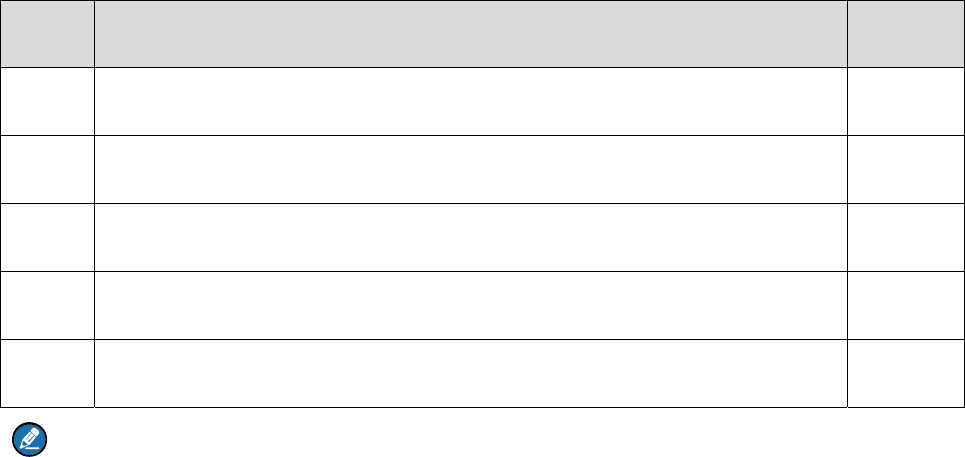
1. Items in the Package
There two kinds of delivery forms: one is that the package will contain all the items listed below;
Please unpack carefully and make sure all the items are received per your purchase. If any item is
missing or damaged, please contact your dealer.
No. Name Qty.
1 Wireless Remote Speaker Microphone 1
2 Vehicle Power Adapter 1
3 Vehicle Charger 1
4 Screws 2
5 Owner’s Manual 1
Note
Wireless ring PTT mentioned in this manual is an optional accessory. Please contact us or your local
dealer for details.
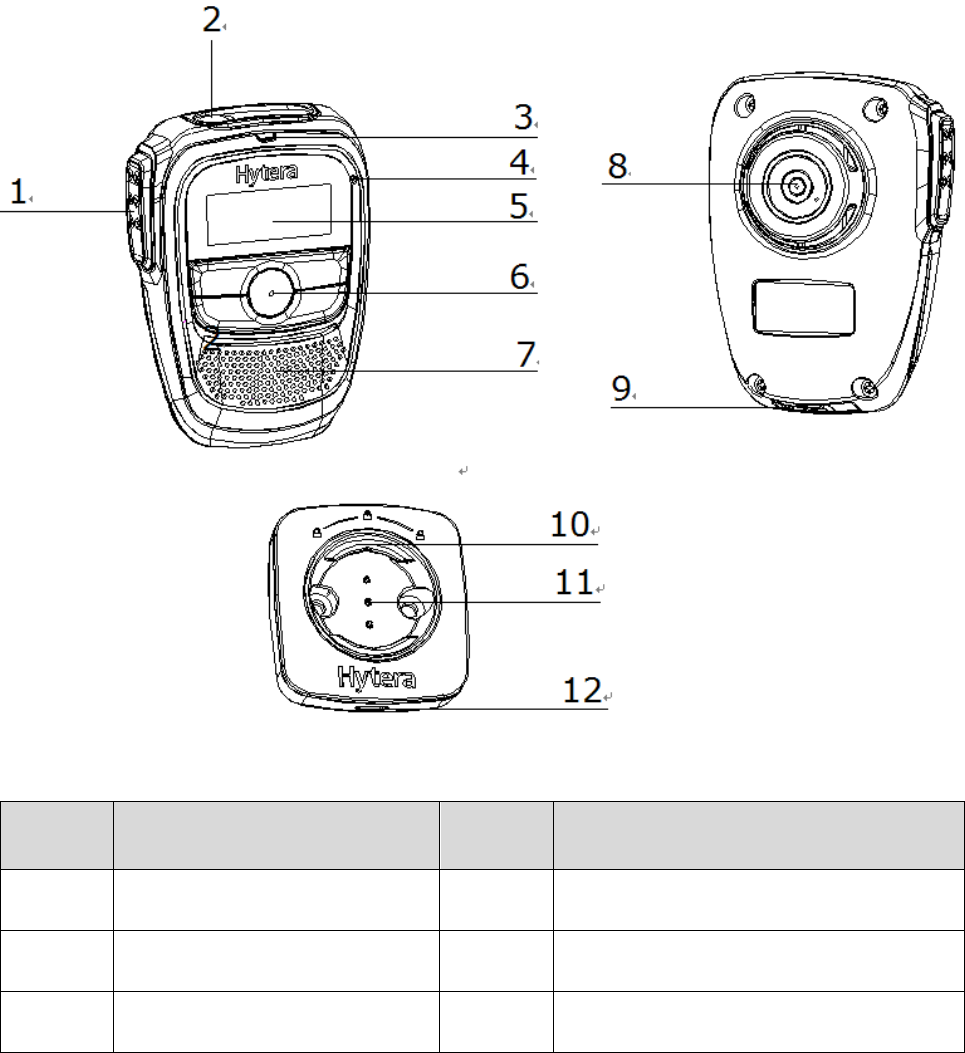
2. Product Overview
This exquisite, easy-to-carry and low-powered mobile radio wireless kit is applicable to MD65X/MD78X
conventional mobile radios with firmware version of V7.00.10.000 and above.
2.1 Product Controls
2.1.1 Wireless Remote Speaker Microphone
No. Part Name No. Part Name
1 PTT (Push-to-Talk) Key 7 Speaker
2 TK (Top Key) 8 Male Buckle
3 LED Indicator 9 USB Port

No. Part Name No. Part Name
4 Microphone 10 Female Buckle
5 LCD Display 11 Charging Pin
6
Keypad Area (including Left,
Right, Power On/Off/Switch Key,
P1 and P2)
12 USB Port
2.1.2 Programmable Keys
For enhanced convenience, you may request your dealer to program the TK ( ) P1 and P2 as
shortcuts to certain functions.
Caution
The TK key is programmed with emergency feature by default (short press: Emergency On; long
press: Emergency Off). It is programmable by your dealer.
2.2 LED Indicator
LED Indication Wireless Remote Speaker Microphone
Status
The LED indicator flashes red and blue
alternatively.
Pairing
The LED Indicator glows red. z Transmitting
z Charging
The LED indicator flashes red. Low battery power
The LED indicator flashes blue twice
rapidly.
Connected with no voice
The LED indicator flashes blue once
rapidly.
Connected with voice
The LED indicator flashes blue slowly. Paired but not connected
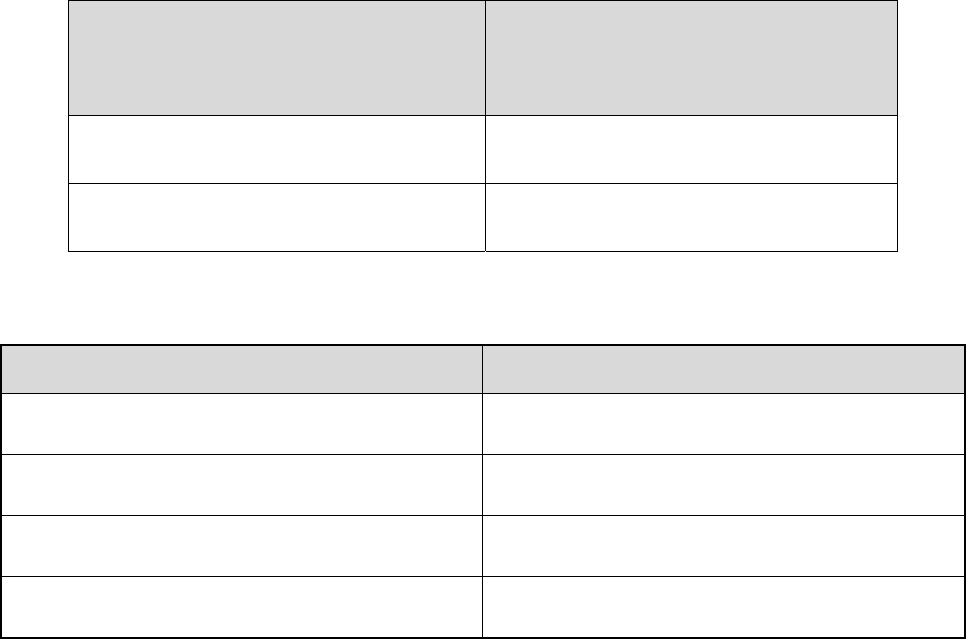
LED Indication Wireless Remote Speaker Microphone
Status
The LED Indicator glows blue. /
The LED indicator glows green. Fully charged
2.3 Specifications
Item Value
Talk Time >15 hours
Waterproof and Dustproof Level IP54
Operating Temperature -30˚C to +60˚C
Storage Temperature -40˚C to +85˚C

3. Before Use
3.1 Installing Wireless Audio Adapter
Step 1 Make the indication point face upward, adjust the lock knob and fix the wireless audio adapter
into the remote speaker microphone connector properly.
Step 2 Rotate the lock knob clockwise to fasten it.
3.2 Installing Vehicle Charger
Install the vehicle charger on a suitable place on the vehicle panel, then use two screws to fix it. See the
figure below.
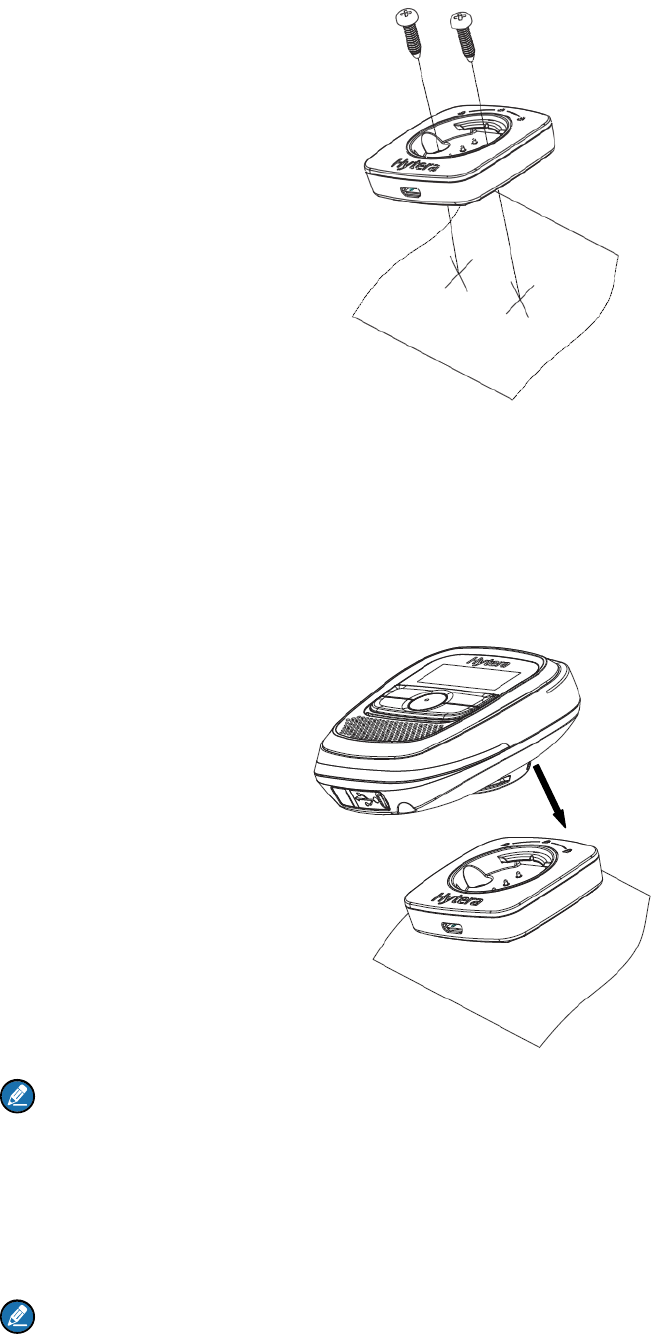
3.3 Installing Wireless Remote Speaker Microphone
Insert the male buckle of the wireless remote speaker microphone into the female buckle of the vehicle
charger, and then fix the wireless remote speaker microphone against the vehicle charger. See the
figure below.
Note
To remove the wireless remote speaker microphone, rotate it clockwise or counterclockwise for an
angle equal to or larger than 45°.
3.4 Charging Wireless Remote Speaker Microphone
Note
¾ If the product is idle for a long time, charge it at least once within three months.
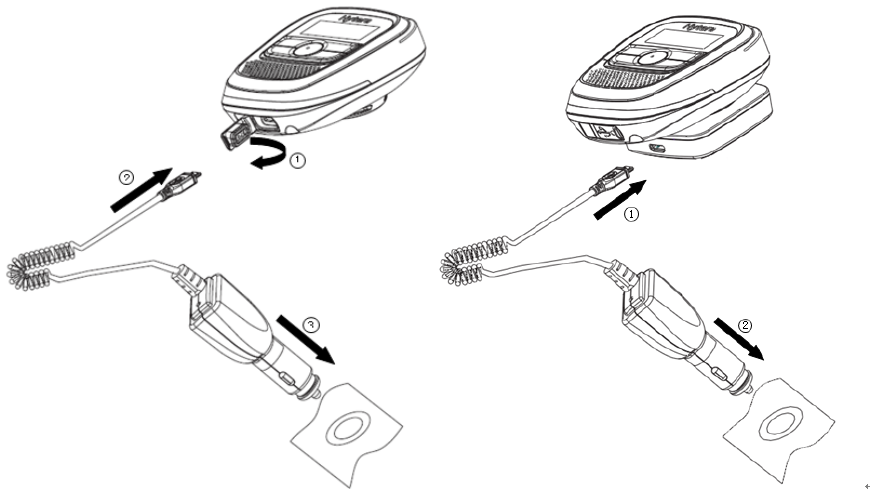
¾ Remove the vehicle power adapter when the product is fully charged. Over charged may shorten
the life span of the battery.
Charge the wireless remote speaker microphone before use. During charging, the LED indicator of the
wireless remote speaker microphone glows red; when it is fully charged, the LED indicator glows green.

4. Basic Operations
4.1 Powering On/Off
The wireless remote speaker microphone will emit a tone upon power-on and power-off.
Power On
z Wireless remote speaker microphone: Long press the Power On/Off/Switch Key.
The LED indicator flashes after the wireless devices are powered on. Please refer to 2.2 LED
Indicator for details.
Power Off
z Wireless remote speaker microphone: Long press the Power On/Off/Switch Key until the LCD
displays “Select Power Off”, then short press the Power On/Off/Switch Key.
Note
When the LCD displays “Select Power Off”, you can use Right key to select “No” and press the
Power On/Off/Switch Key to cancel. Or you can wait for ten seconds for the microphone to return to
home screen.
4.2 Pairing with and Connecting to the Adapter
Pairing and connection involve the following situations. Please pair and connect the devices per actual
needs before use. Afterwards, the devices will be connected automatically upon power-on.
Caution
When the wireless audio adapter is connected to wireless remote speaker microphone and wireless
ring PTT, if any device needs to be changed, the devices must be connected again following the
steps below.
4.2.1 Using Wireless Audio Adapter with Wireless Remote Speaker
Microphone
Step 1 Turn off other devices connected to wireless audio adapter and wireless remote speaker
microphone.
Step 2 Turn off the wireless remote speaker microphone.
Step 3 Turn on the mobile radio.
Step 4 Long press the PTT/Multi-functional Key of the wireless audio adapter and the Power
On/Off/Switch Key of the wireless remote speaker microphone respectively until the LED indicator
flashes red and blue alternatively to enter pairing mode. After successful pairing, the wireless remote
speaker microphone will be connected to the wireless audio adapter automatically.
After successful connection, the LED indicator of wireless remote speaker microphone will flash
blue rapidly and the LED indicator of the wireless audio adapter will glow blue (waiting for
pairing and connection of wireless ring PTT). About three minutes later, the LED indicator of the
wireless audio adapter will flash blue rapidly.
4.2.2 Using Wireless Audio Adapter with Wireless Remote Speaker
Microphone and Wireless Ring PTT
Step 1 Turn off other devices connected to wireless audio adapter, wireless remote speaker
microphone and wireless ring PTT.
Step 2 Turn off the wireless remote speaker microphone and wireless ring PTT.
Step 3 Turn on the mobile radio.
Step 4 Long press the PTT/Multi-functional Key of the wireless audio adapter and the Power
On/Off/Switch Key of the wireless remote speaker microphone respectively until the LED indicator
flashes red and blue alternatively to enter pairing mode. After successful pairing, the wireless remote
speaker microphone will be connected to the wireless audio adapter automatically.
After successful connection, the LED indicator of wireless remote speaker microphone will flash
blue rapidly and the LED indicator of the wireless audio adapter will glow blue (waiting for
pairing and connection of wireless ring PTT).
Step 5 Long press the + key and – key of the wireless ring PTT until the LED indicator glows blue to
enter pairing mode. After successful pairing, the wireless ring PTT will be connected to the wireless
audio adapter automatically.
After successful connection, the LED indicators of the wireless audio adapter and the wireless
ring PTT will flash blue rapidly.
4.2.3 Using Wireless Audio Adapter with Wireless Ring PTT
Step 1 Turn off other devices connected to wireless audio adapter and wireless ring PTT.
Step 2 Turn off the wireless ring PTT.
Step 3 Turn on the mobile radio.
Step 4 Long press the PTT/Multi-functional key of the wireless audio adapter until the LED
indicator flashes red and blue alternatively, then short press the PTT/Multi-functional key for three
times until the LED indicator glows blue to enter wireless ring PTT pairing mode.
Step 5 Long press the + key and – key of the wireless ring PTT until the LED indicator glows blue
to enter pairing mode. After successful pairing, the wireless ring PTT will be connected to the
wireless audio adapter automatically.
After successful connection, the LED indicators of the wireless audio adapter and the wireless
ring PTT will flash blue rapidly.
4.3 Adjusting the Volume
In the home screen, press the Power On/Off/Switch Key to switch to Volume option, and then press the
Right key to increase the volume or the Left key to decrease the volume.
4.4 Selecting a Zone
In the home screen, press the Power On/Off/Switch Key to switch to Zone option, and then press the
Right key or the Left key to select a zone.
4.5 Selecting a Channel
In the home screen, press the Power On/Off/Switch Key to switch to Channel option, and then press the
Right key or the Left key to select a channel.
4.6 Transmitting
This product can provide you with flexible transmitting operations. After picking up the wireless remote
speaker microphone, you can hold down the PTT key of the wireless remote speaker microphone or the
PTT/Multi-functional Key of the wireless audio adapter to transmit.
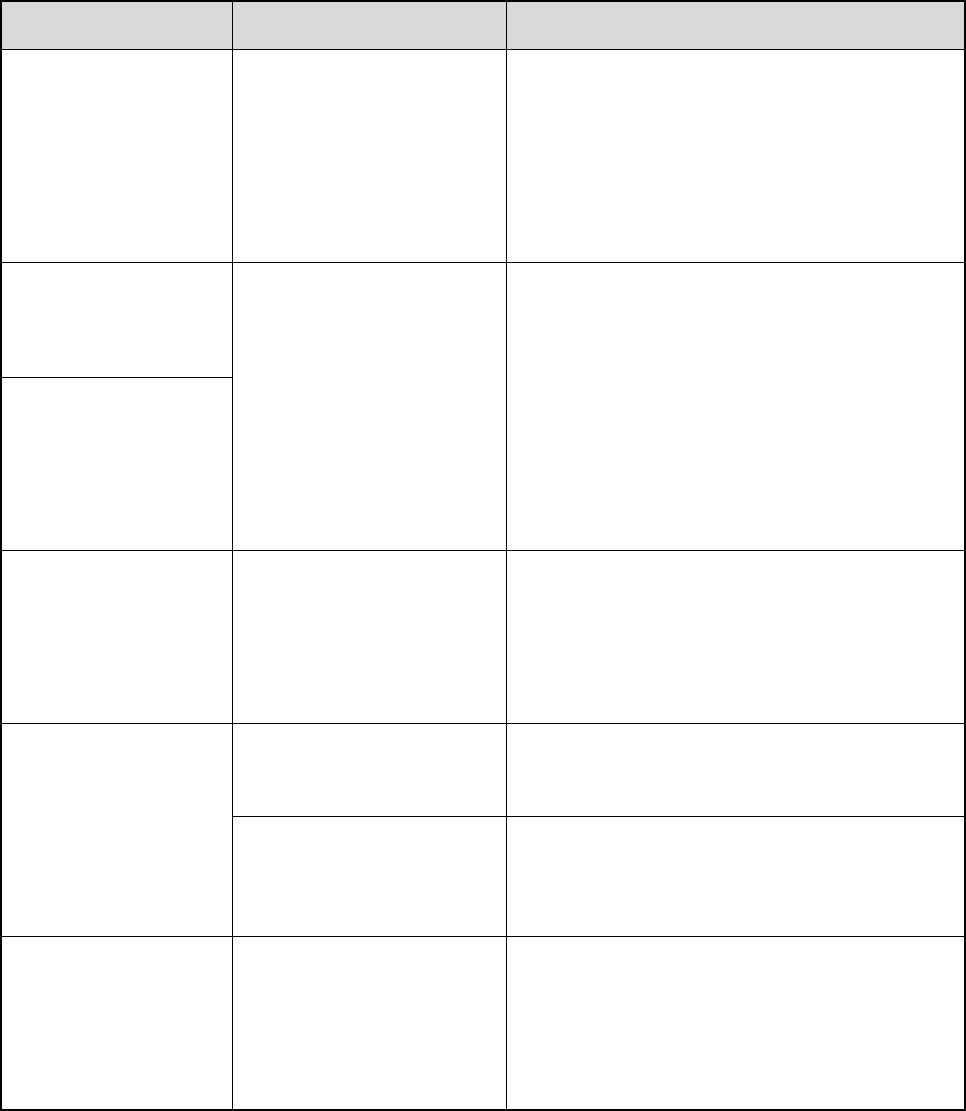
5. Troubleshooting
Phenomena Analysis Solution
Fail to reconnect
automatically.
The device may be out of
communication range.
Make sure the device is within communication
range and pair again. (Max communication
distance is 10 meters when there is no
obstacle. Communication distance will be
shortened when there is obstacle.)
Noise in
communication.
The device may be out of
communication range.
Make sure the device is within communication
range.
LED indicator does
not glow red when
holding down the PTT
key.
The wireless remote
speaker microphone
cannot be powered
on.
The battery power may run
out.
Please recharge the wireless remote speaker
microphone.
LED indicator of the
wireless remote
speaker microphone
does not glow red
during charging.
The battery power may run
out.
Charge the wireless remote speaker
microphone for 10 to 20 minutes.
Power adapter may be
damaged. Replace the power adapter.
Key operation of the
wireless remote
speaker microphone
does not work.
The wireless remote
speaker microphone may
malfunction.
Hold down the Left, Right and Emergency key
at the same time for two seconds to power off
the product. Then power on the product again.
If the above solutions cannot fix your problems, or you may have some other queries, please contact us
or your local dealer for more technical support.

6. Care and Cleaning
To guarantee optimal performance as well as a long service life of the product, please follow the tips
below.
Product Care
z Do not pierce or scrape the product.
z Keep the product far away from substances that can corrode the circuit.
z Cover the charging connector after charging.
Product Cleaning
Caution
Turn of the product before cleaning.
z Clean up the dust and fine particles on the product surface and charging piece with a clean and dry
lint-free cloth or a brush regularly.
z Use neutral cleanser and a non-woven fabric to clean the keys and front case after long-time use. Do
not use chemical preparations such as stain removers, alcohol, sprays or oil preparations, so as to
avoid surface case damage.
z Make sure the product is completely dry before use.