Hytera Communications X1EVHF DMR Convert Radio User Manual
Hytera Communications Corporation Ltd. DMR Convert Radio Users Manual
Users Manual
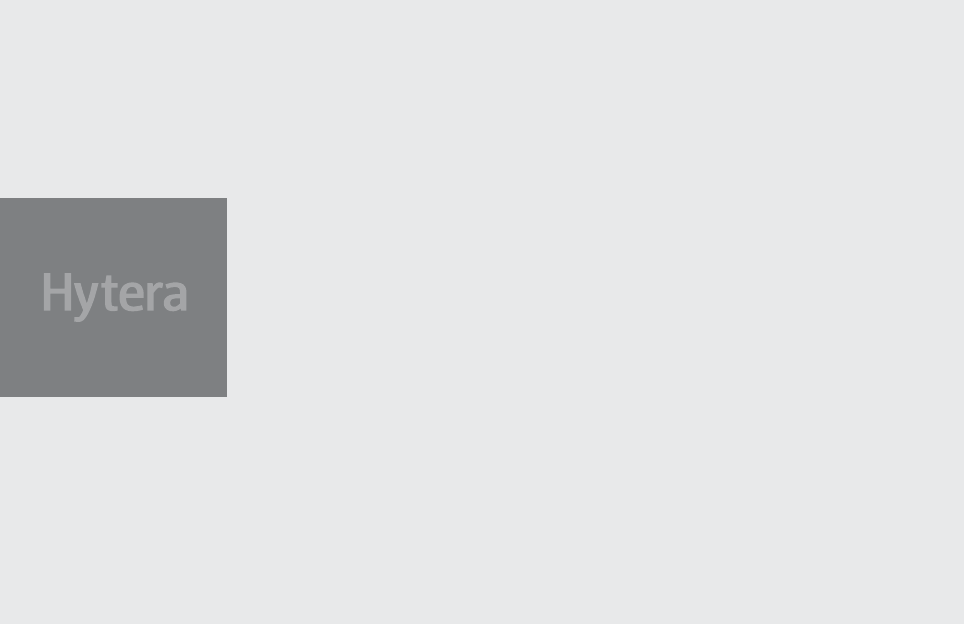
Preface
Thanks for your favor in our product. To derive optimum performance from the product,
please read this manual and the supplied Safety Information Booklet carefully before
use.
This manual is applicable to the following model:
X1e

Instructional Icons
The radio is not intended for use by general population in an
uncontrolled environment. It is only for occupational use and
only applied to work-related conditions.
The radio must be only used by users, who are fully aware
of the hazards of the exposure and who are able to exercise
control over their RF exposure to qualify for the higher
exposure limits.
The following icons are available through this manual:
Alert Icons
Caution: indicates situations that could cause
damage to your product.
Note: indicates tips that can help you make better
use of your product.
Function Icons
: indicates functions that are available on digital
channel only.
: indicates functions that are available on analog
channel only.
Functions marked with no function icons are available on both
analog and digital channels.
Term Explanation
Key Operation
Short press: to press a key and release it quickly.
Long press: to press a key and remain holding it down for a
predened period (2 seconds by default).
Hold down: to press a key and remain holding it down.
Private Call
Private Call is a call initiated by a single user to another user.
Group Call
Group Call is a call initiated by a single user to a group.
All Call
All Call is a call initiated by a single user to all the other users
on a channel.
Squelch
This technology can remove excessive background noises,
improving your communication quality.
Copyright Information
Hytera is the trademark or registered trademark of Hytera
Communications Co., Ltd. (the Company) in PRC and/or other
countries or areas. The Company retains the ownership of its
trademarks and product names. All other trademarks and/or
product names that may be used in this manual are properties
of their respective owners.
The product described in this manual may include the
Company’s computer programs stored in memory or other
media. Laws in PRC and/or other countries or areas protect
the exclusive rights of the Company with respect to its
computer programs. The purchase of this product shall not be
deemed to grant, either directly or by implication, any rights to
the purchaser regarding the Company’s computer programs.
Any of the Company’s computer programs may not be copied,
modified, distributed, decompiled, or reverse-engineered in
any manner without the prior written consent of the Company.
The AMBE+2TM voice coding technology embodied in this
product is protected by intellectual property rights including
patent rights, copyrights and trade secrets of Digital Voice
Systems, Inc. This voice coding technology is licensed solely
for use within this product. The user of this technology is
explicitly prohibited from attempting to decompile, reverse
engineer, or disassemble the Object Code or in any other way
convert the Object Code into a human readable form.
U.S. Patent Nos. #6,912,495 B2, #6,199,037 B1, #5,870,405,
#5,826,222, #5,754,974, #5,701,390, #5,715,365, #5,649,050,
#5,630,011, #5,581,656, #5,517,511, #5,491,772, #5,247,579,
#5,226,084 and #5,195,166.
Disclaimer
The Company endeavors to achieve the accuracy and
completeness of this manual, but no warranty of accuracy
or reliability is given. All the specifications and designs are
subject to change without notice due to continuous technology
development. No part of this manual may be copied, modied,
translated, or distributed in any manner without the express
written permission of us.
If you have any suggestions or would like to learn more
details, please visit our website at: http://www.hytera.com.
RF Radiation Information
RF Radiation Prole
Radio Frequency (RF) is a frequency of electromagnetic
radiation in the range at which radio signals are transmitted.
RF technology is widely used in communication, medicine,
food processing and other fields. It may generate radiation
during use.
RF Radiation Safety
In order to ensure user health, experts from relevant industries
including science, engineering, medicine and health work
with international organizations to develop standards for safe
exposure to RF radiation. These standards consist of:
●United States Federal Communications Commission,
Code of Federal Regulations; 47CFR part 2 sub-part J;
● American National Standards Institute (ANSI)/Institute of
Electrical and Electronic Engineers (IEEE) C95. 1-1992;
● Institute of Electrical and Electronic Engineers (IEEE)
C95. 1 – 1999;
●International Commission on Non-Ionizing Radiation
Protection (ICNIRP) 1998;
FCC Regulations
Federal Communication Commission (FCC) requires that all
radio communication products should meet the requirements
set forth in the above standards before they can be marketed
in the U.S, and the manufacturer shall post a RF label on the
product to inform users of operational instructions, so as to
enhance their occupational health against exposure to RF
energy.
Operational Instructions and
Training Guidelines
To ensure optimal performance and compliance with the
occupational/controlled environment RF energy exposure
limits in the above standards and guidelines, users should
transmit no more than 50% of the time and always adhere to
the following procedures:
Your radio radiates measurable RF energy only while it is
transmitting (during talking), not when it is receiving (listening)
or in standby mode.
FCC Statement
This equipment has been tested and found to comply with
the limits for a Class B digital device, pursuant to part 15 of
FCC Rules. These limits are designed to provide reasonable
protection against harmful interference in a residential
installation. This equipment generates and can radiate radio

frequency energy and, if not installed and used in accordance
with the instructions, may cause harmful interference to
radio communications. However, there is no guarantee
that interference will not occur in a particular installation. If
this equipment does cause harmful interference to radio or
television reception, which can be determined by turning the
equipment off and on, the user is encouraged to try to correct.
The interference by one or more of the following measures:
● Reorient or relocate the receiving antenna. Increase the
separation between the equipment and receiver.
● Connect the equipment into an outlet on a circuit different
from that to which the receiver is connected.
● Consult the dealer or an experienced radio/TV technician
for help
Operation is subject to the following two conditions: 1. This
device may not cause harmful interference, and 2. This device
must accept any interference received, including interference
that may cause undesired operation.
Note:” Changes or modifications to this unit not expressly
approved by the party responsible for compliance could void
the user’s authority to operate the equipment.”
EU Regulatory Conformance
As certified by the qualified laboratory, the product is in
compliance with the essential requirements and other relevant
provisions of the Directive 1999/5/EC. Please note that the
above information is applicable to EU countries only.
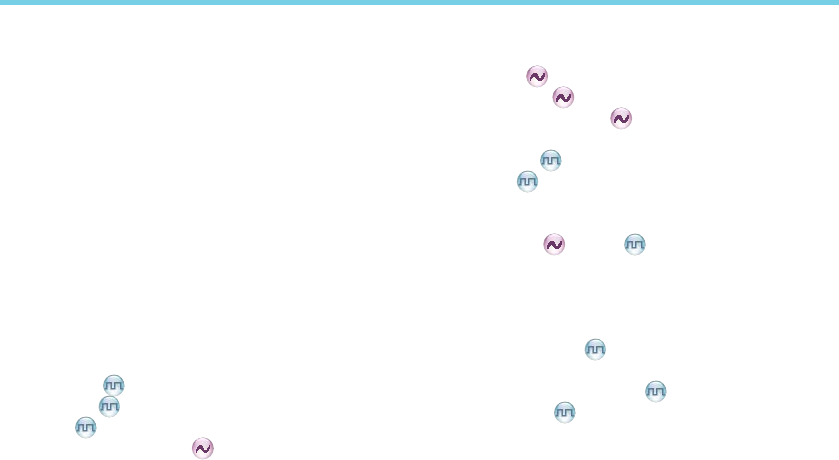
1
Contents
Checking Items in the Package ---------------------------2
Product Overview ---------------------------------------------3
Product Controls --------------------------------------------------3
Programmable Keys ---------------------------------------------4
Before Use------------------------------------------------------5
Charging the Battery ---------------------------------------------5
Assembling Accessories ----------------------------------------6
Status Indication ----------------------------------------------8
LED Indicator ------------------------------------------------------8
Basic Operations ----------------------------------------------8
Turning the Radio On/Off ---------------------------------------8
Adjusting the Volume --------------------------------------------8
Selecting a Zone --------------------------------------------------8
Selecting a Channel ---------------------------------------------9
Switching the Channel Mode ----------------------------------9
Turning the Bluetooth On/Off ----------------------------------9
Call ---------------------------------------------------------------9
Private Call ----------------------------------------------------9
Group Call -----------------------------------------------------9
All Call ----------------------------------------------------------10
Calls on Analog Channels ---------------------------------10
Functions and Operations ----------------------------------11
Adjust Power Level -----------------------------------------------11
Scan -----------------------------------------------------------------11
Talk Around --------------------------------------------------------11
Monitor ---------------------------------------------------------12
Squelch Off ---------------------------------------------------12
Adjust Squelch Level ---------------------------------------12
One Touch Call ----------------------------------------------------13
Telemetry ------------------------------------------------------13
Roam -----------------------------------------------------------14
Emergency ---------------------------------------------------------14
Man Down ----------------------------------------------------------17
Scrambler /Encrypt ------------------------------------18
Lone Worker -------------------------------------------------------18
Battery Strength Indicator --------------------------------------19
Busy Channel Lockout ------------------------------------------19
Time-out Timer (TOT) -------------------------------------------19
Pseudo Trunking ---------------------------------------------20
MIC AGC ------------------------------------------------------------20
Radio Registration Service --------------------------------20
GPS Revert ---------------------------------------------------20
Troubleshooting -----------------------------------------------21
Care and Cleaning -------------------------------------------23
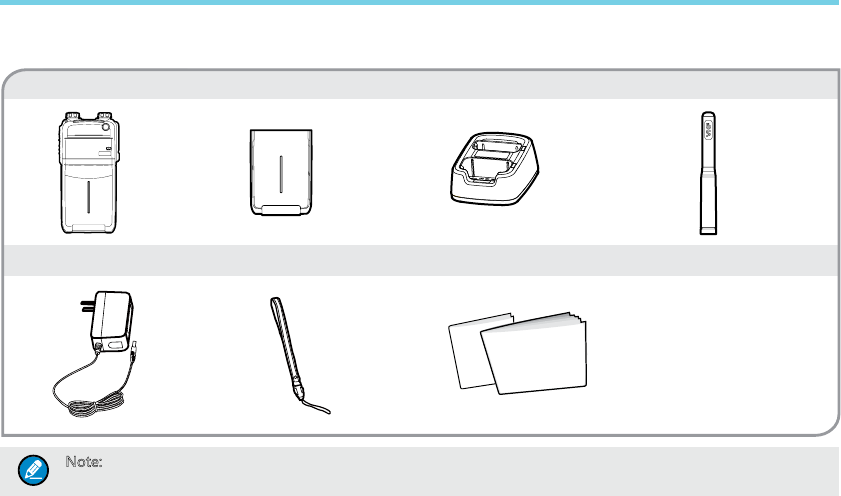
2
Radio Unit Battery Charger Antenna
Checking Items in the Package
Please unpack carefully and check that all items listed below are received. If any item is missing or damaged, please contact your
dealer.
Note: The antenna may vary with different frequency bands. And the frequency band is marked on the label of
antenna; if not, please refer to the label on the terminal for frequency band information.
Power Adapter Strap Manuals
Ower’s Manual
Quick Re
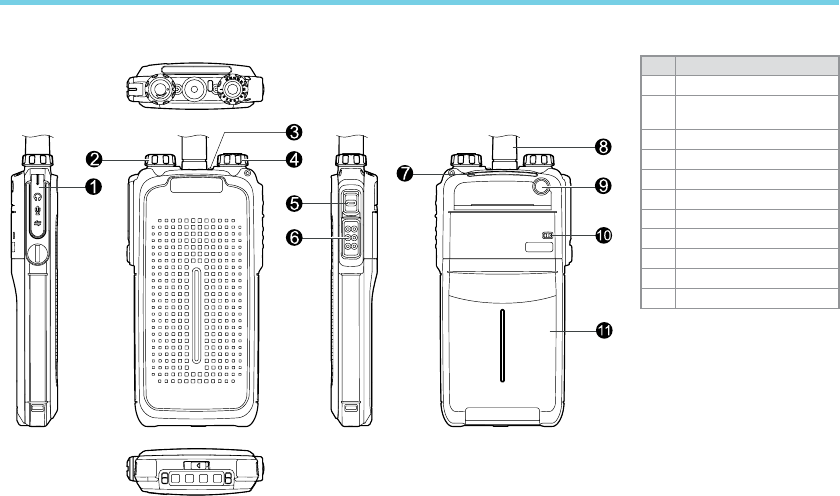
3
Product Overview
Product Controls
No. Part Name
1Accessory Jack
2Radio On-Off/Volume
Control Knob
3LED Indicator
4Channel Selector Knob
5 SK (Side Key)
6 PTT Key
7Speaker
8Antenna
9TK (Top Key)
10 Microphone
11 Battery
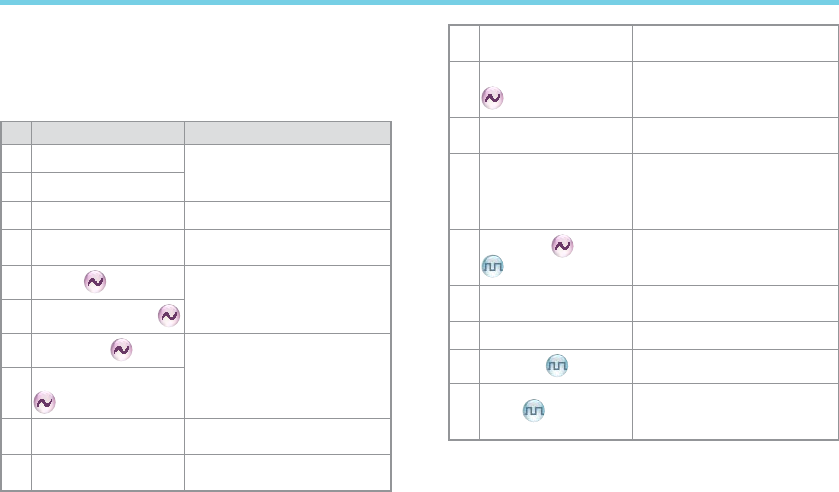
4
Product Overview
Programmable Keys
For enhanced convenience, you may request your dealer to
program the keys SK and TK as shortcuts to the functions
listed below:
No. Shortcut Key Function
1 Zone Up
To select a desired zone quickly
2Zone Down
3Adjust Power Level To adjust power level quickly
4Talk Around To directly communicate with
other radios
5Monitor To adjust the condition for
incoming signal match
6 Monitor Momentary
7Squelch Off To always unmute speaker no
matter whether carrier is present
or not
8Squelch Off Momentary
9 Scan To receive signals on other
channels
10 Nuisance Temporary
Delete
To temporarily ignore unwanted
channel activity
11 Emergency To summon help in emergent
situations
12 Adjust Squelch Level To temporarily adjust the squelch
threshold required for the radio
to unmute
13 Battery Strength
Indicator To indicate the battery strength
14 Man Down
To activate Emergency in the
case that the radio is positioned
aslant for a preset time period
due to an unexpected situation
15 Scrambler /Encrypt To encrypt your voice so as
to guarantee privacy of your
communication
16 Lone Worker To protect the operators from
accidents
17 One Touch Call 1-5 To make corresponding services
18 Telemetry To supervise remote devices
19 Roam
To communicate between sites
in the IP Multi-site Connect
system.
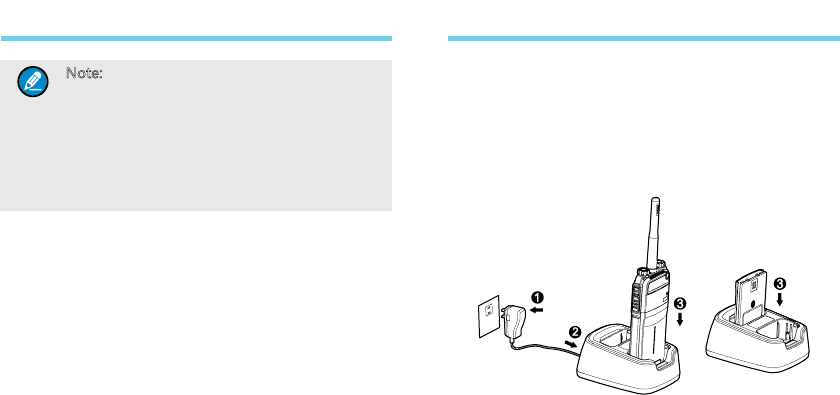
5
Note:
(1) Long and short press of a key can be
assigned with different functions by
your dealer.
(2) The TK is programmed as the
Emergency key by default, and is
programmable by your dealer.
Product Overview Before Use
Charging the Battery
Power off the radio before charging it.
Use only the charger and battery specied by Hytera. Charger
LED can indicate the charging process.
Charging Diagram
Procedures
1. Connect the power adapter to AC socket. See arrow ①.
2. Plug the power adapter into the rear jack of the charger.
See arrow ②.
3. Place the radio with the battery attached, or the battery
alone, into the charger.
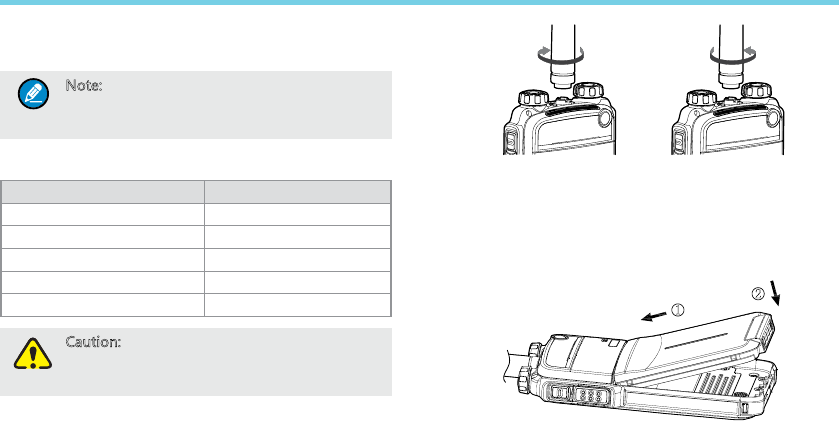
6
4. The charging process initiates when LED glows red, and
is completed when LED glows green.
Note: To achieve optimal battery performance,
please charge the battery for 3 hours
before initial use.
LED Indicator
LED Indicator Charger Status
Red LED ashes slowly. Standby (no load)
Red LED glows. Charging
Orange LED glows. 90% charged
Green LED glows. Fully charged
Red LED ashes rapidly. Failure
Caution: B e s u r e t o r e a d t h e S a f e t y
Information Booklet, to get
necessary safety information.
Assembling Accessories
Assembling the Antenna
Turn the antenna clockwise to fasten it.
To remove the antenna, rotate it counter-clockwise.
Assembling the Battery
1. Insert the battery into top of the radio. See arrow ①.
2. Slightly press the bottom of the battery until a click is
heard. See arrow ②.
To remove the battery, turn off the radio rst. Then push the
lock to loosen the battery latch (as indicated by ①) , and slide
the battery latch upwards to unlock the battery.
Before Use
2
1
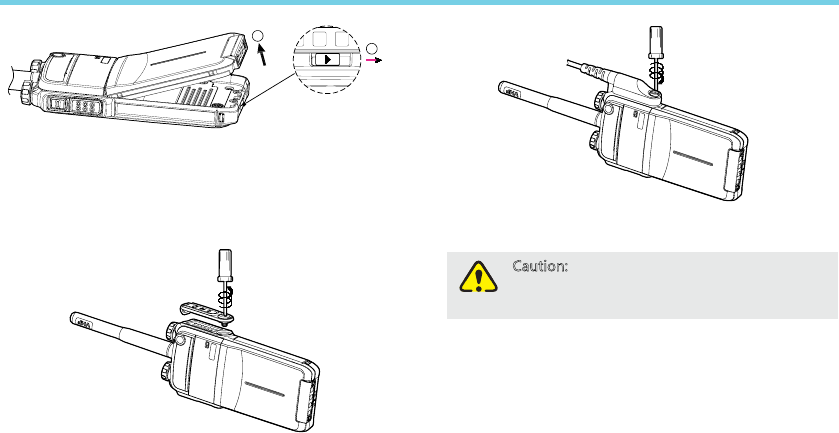
7
Assembling the Audio Accessory
1. Open the accessory jack cover as the arrow shown.
2. Align the plug with the accessory jack.
3. Tighten the screw on the plug.
Before Use
To remove accessories, loosen the screw.
Caution: Please attach the accessory properly;
otherwise, waterproof performance
of the radio may get affected.
1
2
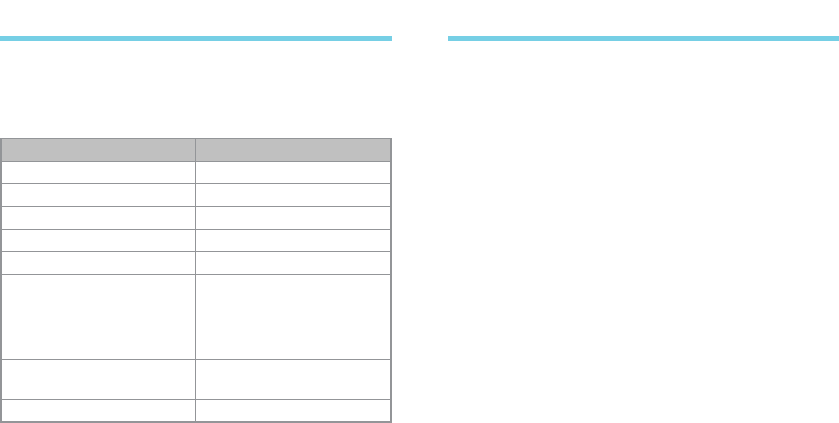
8
Status Indication
LED Indicator
The top LED indicator will help you easily identify the current
radio status.
LED Indication Radio Status
LED ashes green. Powering on
LED glows red. Transmitting
LED glows green. Receiving
LED ashes orange slowly. Scanning
LED ashes orange rapidly. Emergency
LED glows orange.
After voice communication
ends, you can hold down
the PTT key to talk while
the LED is glowing orange.
LED ashes red and blue. Paring the Bluetooth
LED ashes blue. Paired successfully
Basic Operations
Turning the Radio On/Off
Rotate the Radio On-Off/Volume Control knob clockwise/
counter-clockwise until a click is heard to turn the radio on/off.
Adjusting the Volume
After turning the radio on, rotate the Radio On-Off/Volume
Control knob clockwise to increase the call volume, or counter-
clockwise to decrease it.
Selecting a Zone
A zone is a group of channels exhibiting the same property,
and is programmed by your dealer. The radio supports 3
zones: Zone 1, Zone 2 and Zone 3. Each zone contains 16
channels at most.
You may quickly toggle to your desired zone by pressing the
programmed Zone Up or Zone Down key. In the process, you
will hear one alert tone for Zone 1, two alert tones for Zone 2
and three alert tones for Zone 3.
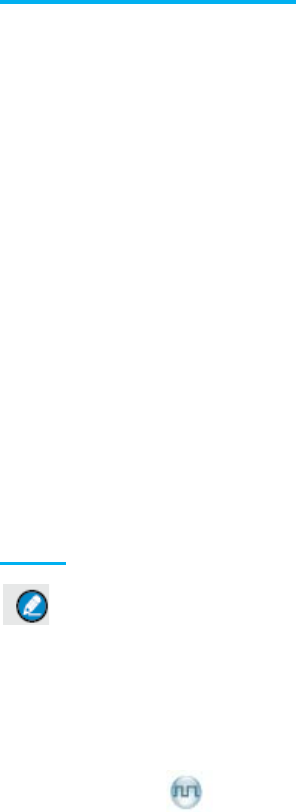
Basic Operations
Selecting a Channel
After turning the radio on, rotate the Channel Selector knob to select a desired channel.
Switching the Channel Mode
Each channel can be programmed as either analog channel or digital channel. If the current
zone includes both analog and digital channels, you may quickly switch between digital and
analog through the Channel Selector knob.
Bluetooth usage instruction
1. Turn on/Turn off Bluetooth
Short press SK key twice to turn on/turn off the Bluetooth.
2. Pairing Bluetooth Device with the Radio
Turn on the accessory, then place it close to the radio usingthe Blue dot-pairing indicator on the radio
and theaccessory. If the pairing process is successful, the radio sounds an incremental-pitched tone to
indicate paired.OR If the pairing process fails, the radio sounds a short, lowpitched tone.
Call
Note:
◎ Yourdealermaypresetacontactforeachdigitalchannel.Thepresetcontactcouldbea
PrivateCallcontact,aGroupCallcontactoranAllCallcontact.
◎ Toensureoptimalvolumeofthereceivingradio,holdthepalmmicrophoneapproximately
2.5to5centimetersawayfromyourmouth.
Private Call
TransmittingaPrivateCall
Inthestandbymode,holddownthePTTkeytotransmitaPrivateCalltothePrivateCallcontact
presetforthecurrentchannel.
ReceivingandRespondingtoaPrivateCall
WhenaPrivateCallisreceived,youcanlistentoitwithoutanyoperation,andyoumayhold
downthePTTkeywithinthepresettimeperiodtocallback.
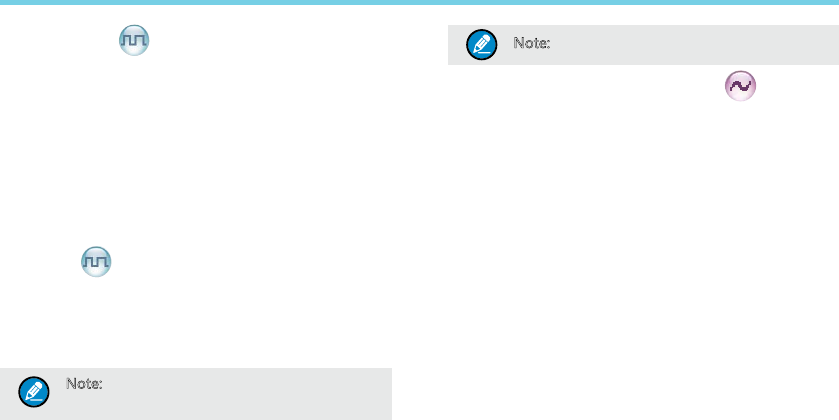
10
Group Call
Transmitting a Group Call
In standby mode, hold down the PTT key to transmit a Group
Call to the Group Call contact preset for the current channel.
Receiving and Responding to a Group Call
When a Group Call is received, you can listen to it without
any operation, and you may hold down the PTT key within the
preset time period to call back.
All Call
Transmitting an All Call
In standby mode, hold down the PTT key to transmit an All Call
to the All Call contact preset for the current channel.
Note: You can transmit an All Call only when it
is enabled by your dealer.
Receiving an All Call
When an All Call is received, you can listen to it without any
operation.
Note: You cannot respond to an All Call.
Calls on Analog Channels
To transmit on an analog channel, hold down the PTT key and
speak into the microphone. To receive, release the PTT key.
Call
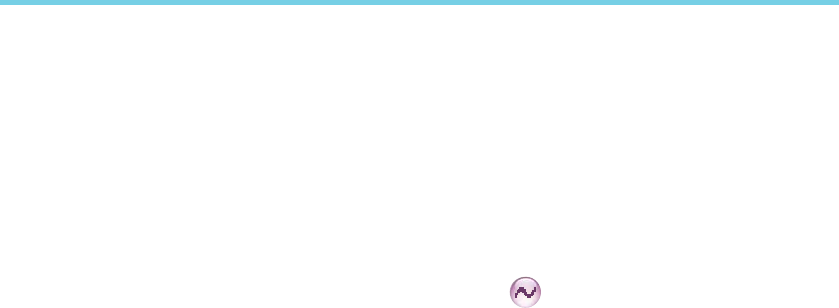
11
Functions and Operations
Adjust Power Level
With this feature, you may switch power levels quickly.
Generally, we recommend you to adopt low power for battery
saving. However, if you cannot communicate with radios
located at a distant place with low power, please select high
power.
Operation:
Press the programmed Adjust Power Level key to switch
between high power and low power (from low power to high
power: a high-pitched tone sounds; from high power to low
power: a low-pitched tone sounds).
Scan
The Scan feature allows you to listen to communication
activities on other channels so that you can keep a close track
of your team members.
Operation:
1. To enable the feature, press the programmed Scan key in
standby mode (a high-pitched tone sounds); or
Switch to a channel for which the feature “Auto Scan” is
enabled via the programming software.
2. After the feature is enabled, your radio will scan according
to the scan list set for the channel on which scanning
starts. The scanning process is as follows:
● During scanning, the LED ashes orange.
●When activities are detected on a channel, the radio will
stay on the channel to receive current activities, and the
LED glows green.
●If you don’t want to hear activities on the channel, press
the programmed Nuisance Temporary Delete key to
remove the channel from the scan list temporarily.
●If you want to continue staying on the channel, press the
programmed Monitor or Squelch Off key during scan
stay.
3. To exit the scanning process, press the programmed Scan
key again (a low-pitched tone sounds).
Talk Around
This feature allows you to continue communication even when
the repeater malfunctions, or when your radio is out of the
repeater’s range but within the coverage range of other radios.
Operation:
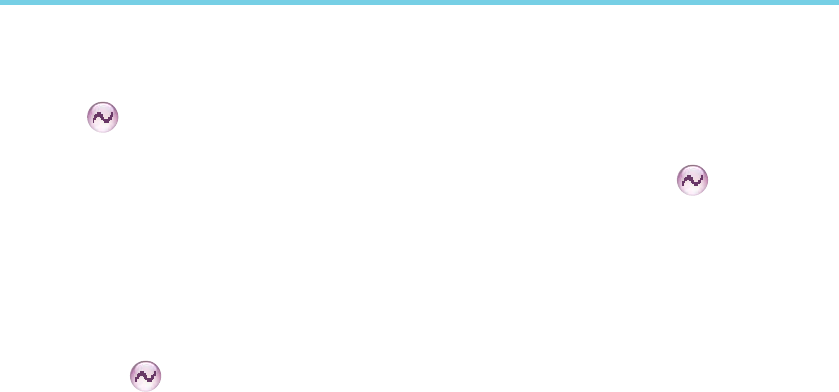
12
Press the programmed Talk Around key to enable the feature
(a high-pitched tone sounds). To disable the feature, press this
key again (a low-pitched tone sounds).
Monitor
To adjust match conditions for signal receiving, you can enable
the feature “Monitor”.
Operation:
●Press the programmed Monitor key to enable the feature
(a high-pitched tone sounds). To disable the feature, press
this key again (a low-pitched tone sounds).
●Hold down the programmed Monitor Momentary key
to enable the feature (a high-pitched tone sounds). To
disable the feature, release this key (a low-pitched tone
sounds).
Squelch Off
If the feature “Squelch Off” is enabled, your radio’s speaker will
keep unmuted no matter whether carrier is present.
Operation:
●Press the programmed Squelch Off key to enable the
feature, and the radio sounds background noise (a high-
pitched tone sounds). To disable the feature, press this
key again (a low-pitched tone sounds).
●Hold down the programmed Squelch Off Momentary key
to enable the feature, and the radio sounds background
noise (a high-pitched tone sounds). To disable the feature,
release this key (a low-pitched tone sounds).
Adjust Squelch Level
This feature allows you to adjust the squelch threshold required
for the radio to unmute.
Generally, “Tight” is used in high noise environment. It requires
stronger signal for the radio to unmute. If the squelch level is
set to Open, the speaker will keep unmuted irrespective of the
satisfaction of decoding conditions.
Operation:
Press the programmed Adjust Squelch Level key to switch
among Tight, Open and Normal (from Tight to Open, a low-
pitched tone and background sound are heard; from Open
to Normal, a high-pitched tone is heard and the background
sound disappears; from Normal to Tight, a high-pitched tone is
heard).
Functions and Operations
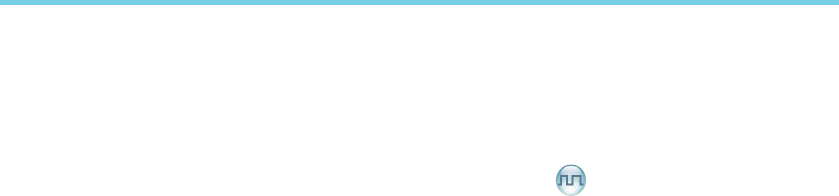
13
One Touch Call
You can request your dealer to set the One Touch Call key. By
pressing such programmed key, you can make corresponding
services detailed as below:
●Services on the analog channel: to make a call to the
5-Tone or 2-Tone contact.
●Services on the digital channel:
To send message to the Group Call contact.
To send message or make control services to the Private
Call contact.
The control services contain: Alert Call, Radio Check,
Remote Monitor, Radio Enable or Radio Disable.
Alert Call
You can send an alert call to a Private Call contact. The
called party will see the alert and can call you back.
Radio Check
You can send a Radio Check command to a Private Call
contact, so as to confirm whether it is powered on or
running on the current channel without disturbing it.
Remote Monitor
You can enable the microphone of a Private Call contact,
and monitor its activities or background voices remotely.
Radio Enable
You can enable the radio of a Private Call contact remotely
and allow it to be used normally.
Radio Disable
You can disable the radio of a Private Call contact
remotely and disallow it to be used normally.
Telemetry
This feature allows you to remotely supervise the device
connected with a radio. With this feature, you can control the
device and view its status in the case that you are away from
the device.
The method for supervising the device is programmable by
your dealer. The available methods are:
●To supervise the device via the radio
If a device is connected with a radio, you can use another
radio to supervise the device. All the radios involved
should be configured with the Telemetry feature. For
example, the dealer enables the Telemetry feature for both
Radio A and Radio B, and assign the Telemetry feature
to the SK key on Radio A. To supervise the device C,
connect it with Radio B, and press the SK key on Radio A.
Functions and Operations
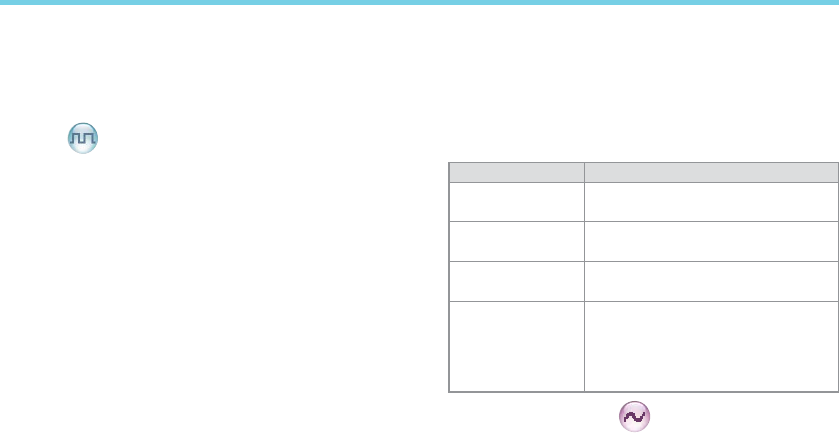
14
●To supervise the device via a third-party software
If the Telemetry feature is enabled for the radio by your
dealer, you can supervise the device connected with the
radio via a third-party software.
Roam
This feature allows the radio to communicate between sites
in the IP Multi-site Connect system. If enabled, the radio can
communicate via any site in the IP Multi-site Connect system,
thus ensuring seamless communication in the system.
Operation:
Go to “Menu -> Settings -> Radio Set-> Roam”, and select
“Enable” or “Disable”.
Press the programmed Roam key to enable or disable the
feature.
Emergency
In case of an emergency, you can use the feature to ask for
help from your companion or control center. The Emergency
process has the highest priority. You can make emergency
operation even when your radio is transmitting or receiving.
To enable the feature on a channel, an emergency system
must be assigned to the channel via the programming software.
In addition, the Emergency type, Emergency ID type and
Emergency mode are settable via the programming software.
Emergency Type
For each Emergency mode, there are four Emergency types
available. You can select one of them via your deale
Emergency Type Description
Siren Only In Emergency mode, the radio will
sound shrill alarm tone.
Regular In Emergency mode, the radio will
give audible and visible indication.
Silent In Emergency mode, the radio won't
give any audible or visible indication.
Silent with Voice
In Emergency mode, the radio won’t
give any audible or visible indication,
but will receive voice ACK from
the companion or control center
automatically.
Emergency ID Type
Your radio supports two Emergency ID types. You can select
one of them via your dealer:
Functions and Operations
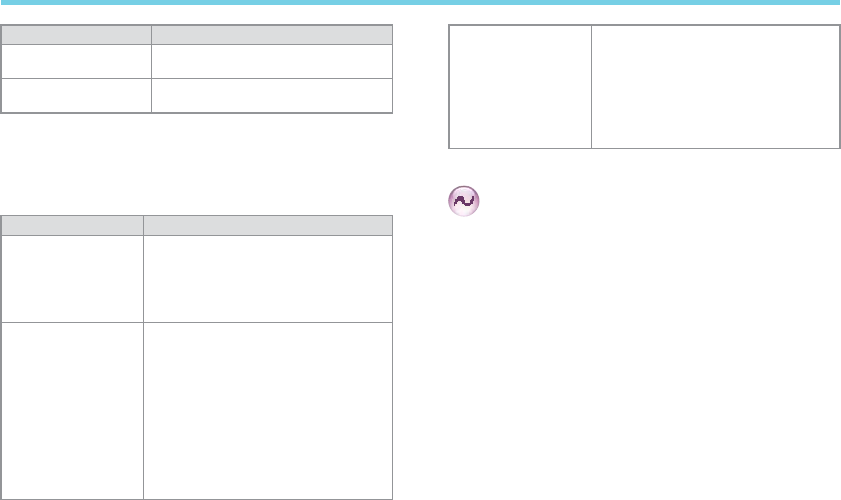
15
Emergency ID Type Description
None No signaling is used when the
radio sends alarm information.
HDC1200 HDC1200 signaling is used when
the radio sends alarm information.
Emergency Mode
Your radio supports three Emergency modes. You can select
one of them via your dealer (Note: For the following operation
methods, we take the “Regular” type as an example).
Emergency Mode Description
Alarm
In this mode, you can send alarm
information to your companion
or control center by pressing the
programmed Emergency key, but
you cannot talk with them.
Alarm with Call
In this mode, you can send alarm
information by pressing the
programmed Emergency key. When
the alarm tone disappears (None)
or after the Emergency ID is sent
(HDC1200), you can speak into the
microphone, allowing your voice and
background noise to be transmitted
automatically (you do not need to
hold down the PTT key).
Call Only
In this mode, press the programmed
Emergency k e y t o g o t o t h e
Revert Channel, and speak into the
microphone, allowing your voice and
background noise to be transmitted
automatically (you do not need to
hold down the PTT key).
Operation Methods for Analog Emergency
Alarm (None & HDC1200)
Operation: Press the programmed Emergency key to send
alarm information, and the LED glows red. (None: If “Local
Emergency Alarm” is enabled via the programming software,
an alarm tone will sound.)
The following methods are available for you to exit the
Emergency mode:
1. Once the Alarm Cycles expire, the radio will exit the
Emergency mode automatically.
2. Long press the programmed Emergency key.
3. Hold down the PTT key. The radio will transmit on the
channel on which the radio operates before entering the
Emergency mode. (HDC1200)
Functions and Operations
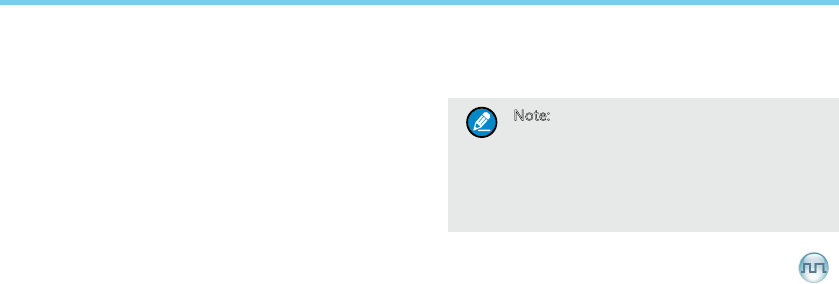
16
Alarm with Call (None & HDC1200)
Operation:
1. Press the programmed Emergency key to send alarm
information, and the LED glows red. (None: If “Local
Emergency Alarm” is enabled via the programming
software, an alarm tone will sound.)
2. When the alarm tone disappears (None) or after the
Emergency ID is sent (HDC1200), you can speak into the
microphone to make an emergency call.
3. When the LED ashes orange, your radio is receiving.
Two methods are available for you to exit the Emergency
mode:
1. After the preset Alarm Cycles and Voice Cycles expire, the
radio will exit the Emergency mode automatically. (None)
2. Long press the programmed Emergency key.
Call Only (HDC1200)
Operation:
1. Press the programmed Emergency key to go to the
Revert Channel, and the LED glows red.
2. If the feature “Alarm with Call to Follow” is enabled, you
can speak into the microphone to make an emergency call
when the LED glows red.
3. When the LED ashes orange, your radio is receiving.
To exit the Emergency mode, long press the programmed
Emergency key.
Note: Your dealer may set the number of
alarm cycles and alarm duration (None),
number of polite retries and impolite
retries (HDC1200), number of voice
cycles, duration of each transmission
and TX interval.
Operation Method for Digital Emergency
Alarm
Operation: Press the programmed Emergency key to send
alarm information. At this time, the LED glows red.
Two methods are available for you to exit the Emergency
mode:
1. Once the Alarm Cycles expire, the radio will exit the
Emergency mode automatically.
2. Long press the programmed Emergency key.
Functions and Operations
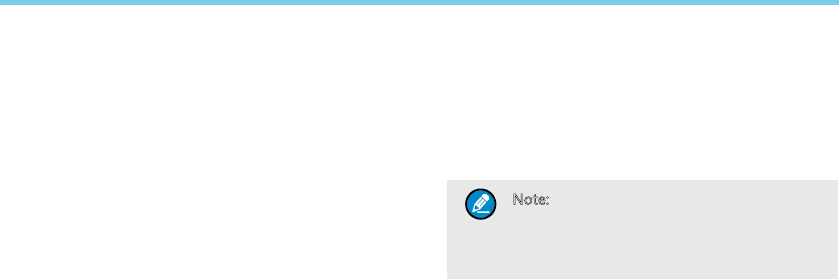
17
Alarm with Call
Operation:
1. Press the programmed Emergency key to send alarm
information. At this time, the LED glows red.
2. When the LED solidly glows red, you can speak into the
microphone to make an emergency call.
3. When the LED ashes orange quickly, you can receive.
And when a call is received, the LED glows green solidly.
4. If the preset Voice Cycles expire, you can press the PTT
key to make the emergency call again (the LED glows
red). Release the PTT key to receive (the LED flashes
orange quickly); when a call is received, the LED glows
green solidly.
To exit the Emergency mode, long press the programmed
Emergency key.
Call Only
Operation:
1. Press the programmed Emergency key to go to the
Revert Channel.
2. If the feature “Alarm with Call to Follow” is enabled, you
can speak into the microphone to make an emergency call
when the LED glows red.
3. When the LED ashes orange, your radio is receiving.
If the preset Voice Cycles expire, you can hold down the PTT
key to make the emergency call again (the LED glows red).
After the emergency call is transmitted, please release the PTT
key to receive.
To exit the Emergency mode, long press the programmed
Emergency key.
Note: Your dealer may set the number of
polite retries and impolite retries,
number of voice cycles, duration of each
transmission and TX interval.
Man Down
With this feature, your radio will alarm automatically to summon
help from your companion if it is positioned aslant for a certain
time period.
Operation:
1. To enable the feature,
●Press the programmed Man Down key (a high-pitched
tone sounds); or
Functions and Operations
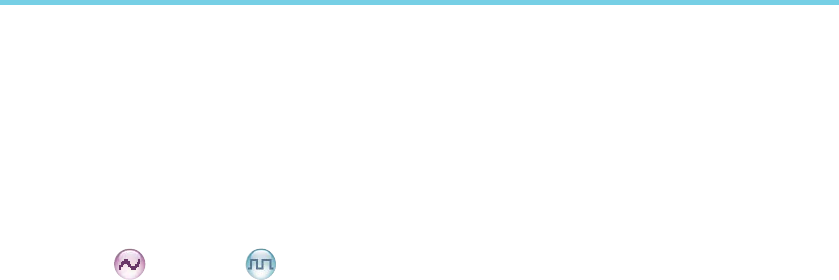
18
●Turn o n the radio if t h e feature is enabled via t h e
programming software.
2. Your radio will sound a pre-alert tone if it is positioned
aslant for a preset time period, and will enter the
Emergency mode if you do not place it vertically within
such time period. To exit the Emergency mode, please
place it upright.
3. To disable the feature,
●Press the programmed Man Down key (a low-pitched
tone sounds).
Scrambler /Encrypt
The Scrambler/Encrypt feature can encrypt your audio signals
to prevent eavesdropping. Thus privacy of your communication
is guaranteed.
Operation:
●Press the programmed Scrambler/Encrypt key to enable
Scrambler or Encrypt on the current channel (a high-
pitched tone sounds); press the key again to disable the
feature (a low-pitched tone sounds).
● If the Scrambler/Encrypt feature is enabled for a channel
via the programming software, switch to the channel
to enable the feature, or exit the channel to disable the
feature.
Lone Worker
This feature is ideal for persons who work lonely. If you
encounter an incident and cannot operate your radio within
the preset time period, your radio will alarm automatically to
summon help from your companion.
Operation:
1. To enable the feature,
Press the programmed Lone Worker key (a high-pitched
tone sounds); or
Turn on the radio if the feature is enabled via the
programming software.
2. If you cannot operate your radio within a preset response
period, your radio will give alerts before this period
expires (dependent on the settings by your dealer). At
this time, you can terminate such alerts by rotating a knob
or pressing a key. When the response period expires,
your radio will trigger the current emergency system
automatically.
3. To disable the feature,
Functions and Operations
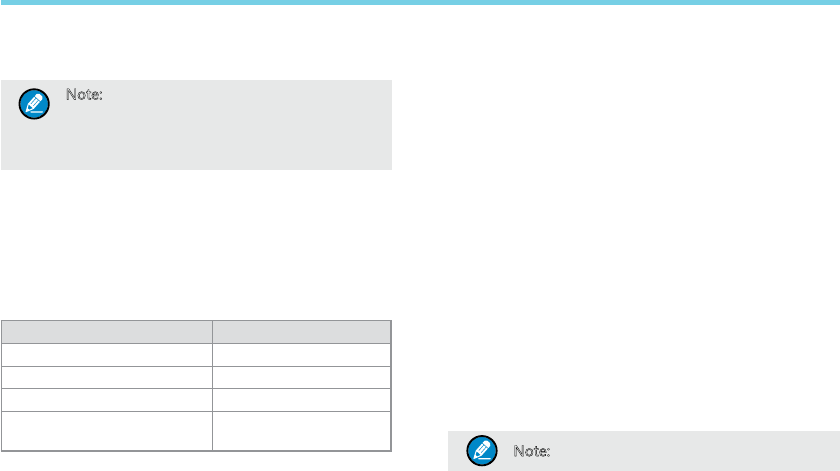
19
Press the programmed Lone Worker key (a low-pitched
tone sounds).
Note: If the Lone Worker feature is not
disabled before your radio is powered
off, it will remain enabled when powered
on again.
Battery Strength Indicator
This feature allows you to know the current battery strength.
Operation:
Hold down the programmed Battery Strength Indicator key,
and the radio will give a specific indication to represent the
current battery strength. Release the key to exit.
Indication Battery Strength
Green LED glows. High
Orange LED glows. Medium
Red LED glows. Low
Red LED g low s an d th e lo w
battery alert sounds. Insufcient
Busy Channel Lockout
If enabled via the programming software, this feature can
prevent your radio interfering with other transmitting terminals
on the same channel. If you hold down the PTT key while the
channel is in use, your radio will keep beeping, alerting you to
transmission prohibition. To stop beeping, please release the
PTT key. When the channel is free, you can press and hold
down the PTT key to transmit.
Time-out Timer (TOT)
The purpose of TOT is to prevent any user from occupying a
channel for an extended period. If the preset time expires, the
product will automatically terminate transmission and keep
beeping. To stop beeping, please release the PTT key. You
must wait for a certain time period (preset by your dealer) to
initiate another transmission.
If the pre-alert function is set by your dealer, your radio will
alert you to the TOT expiration in advance.
Note: This feature is null in Emergency mode.
Functions and Operations
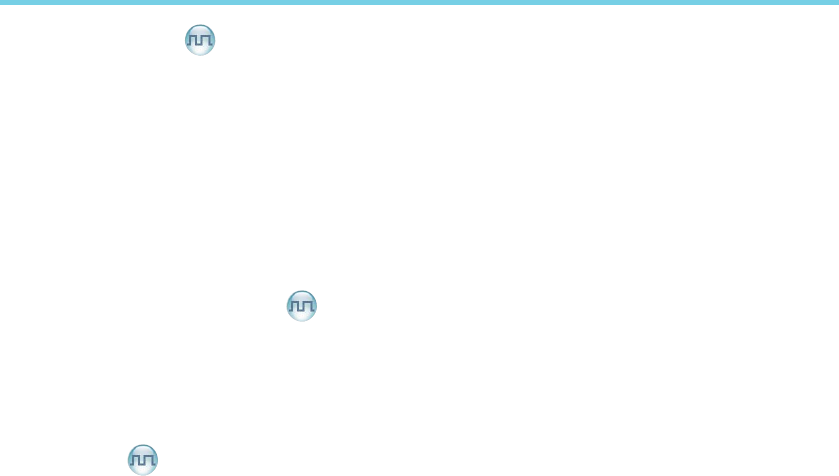
20
Pseudo Trunking
If enabled via the programming software, If your radio operates
on a channel with this feature enabled and one time slot is
already occupied, it can transmit and receive on the other free
time slot, allowing you to communicate timely under emergent
situations.
MIC AGC
If enabled via the programming software, your product will
process the audio signals during transmission, providing
improved audio for the receiving product.
Radio Registration Service
If enabled via the programming software, your radio will
automatically register in the system within a certain period after
power-on. Then it can acquire online information of other radios
via accessing specific servers within the valid registration
period.
GPS Revert
If enabled via the programming software, your registered radio
will transfer its positioning information to the system when the
system requires such information.
Functions and Operations
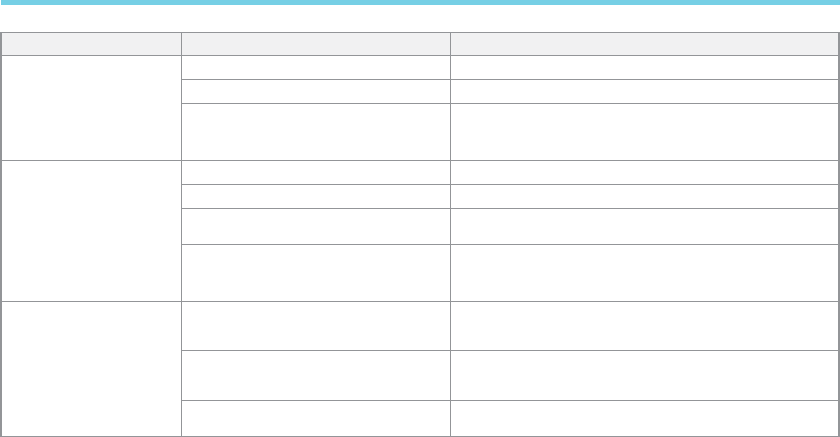
21
Troubleshooting
Phenomena Analysis Solution
The product can not be
powered on.
The battery may be improperly installed. Remove the battery and attach it again.
The battery may run out. Recharge or replace the battery.
The battery may suffer from poor
contact caused by dirtied or damaged
battery contacts.
Clean the battery contacts. If the problem can not be
solved, contact your dealer or authorized service center for
inspection and repair.
During receiving signals,
the voice is weak,
discontinuous or totally
inactive.
The battery strength may be too low. Recharge or replace the battery.
The volume may be set to a low level. Increase the volume.
The antenna may get loose or may be
improperly installed. Power off the product, and re-install the antenna.
The speaker may be blocked or
damaged.
Clean surface of the speaker. If the problem can not be
solved, contact your dealer or authorized service center for
inspection and repair.
You can not communicate
with other members.
The frequency or signaling may be
inconsistent with that of other members.
Set your TX/RX frequency and signaling to the same as
that of other members.
The channel type (digital/analog) may
be set inconsistently.
Make sure all members are on the same digital/analog
channel.
You may be too far away from the group
members. Move towards other members.
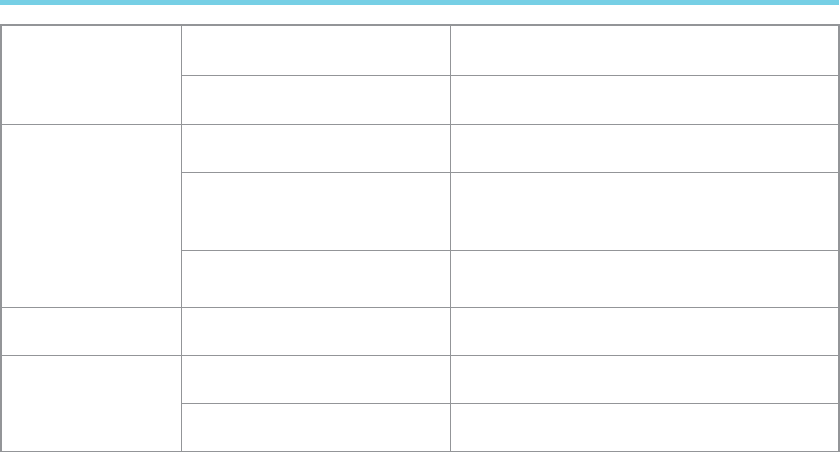
22
Irrelevant communication
or noise is heard on the
channel.
You may be interrupted by products
using the same frequency. Change the frequency, or adjust the squelch level.
The product may be set with no
signaling.
Set signaling for all member products to avoid interference
at the same frequency.
The noise is too loud.
You may be too far away from other
members. Move towards other members.
You may be at an unfavorable position.
For example, your communication
may be blocked by high buildings or
frustrated in the underground areas.
Move to an open and at area, and restart the product.
You may suffer from external
disturbance (such as electromagnetic
interference).
Stay away from equipment that may cause interference.
The GPS cannot locate
your position. No GPS signal is received. Move to an open and at area, and restart the product.
The 2.4G Bluetooth
cannot be paired.
The battery power for the Bluetooth
may run low. Charge the Bluetooth.
The Bluetooth may be too far away
from the product. Move the Bluetooth towards the product.
If the above solutions can not x your problems, or you may have some other queries, please contact us or your local dealer for more
technical support.
Troubleshooting

23
Care and Cleaning
To guarantee optimal performance as well as a long service life
of the product, please follow the tips below.
Product Care
●Do not pierce or scrape the product with any edged
instruments or hard objects.
●Keep the product far away from substances that can
corrode the circuit.
●Do not hold the product by its antenna or earpiece cable
directly.
●Attach the accessory jack cover when the product is not in
use.
Product Cleaning
● Clean up the dust and ne particles on the product surface
and charging piece with a clean and dry lint-free cloth or a
brush regularly.
●Use neutral cleanser and a non-woven fabric to clean the
keys, control knobs and front case after long-time use. Do
not use chemical preparations such as stain removers,
alcohol, sprays or oil preparations, so as to avoid surface
case damage. Make sure the product is completely dry
before use.
Caution: Power off and remove the battery
before cleaning.