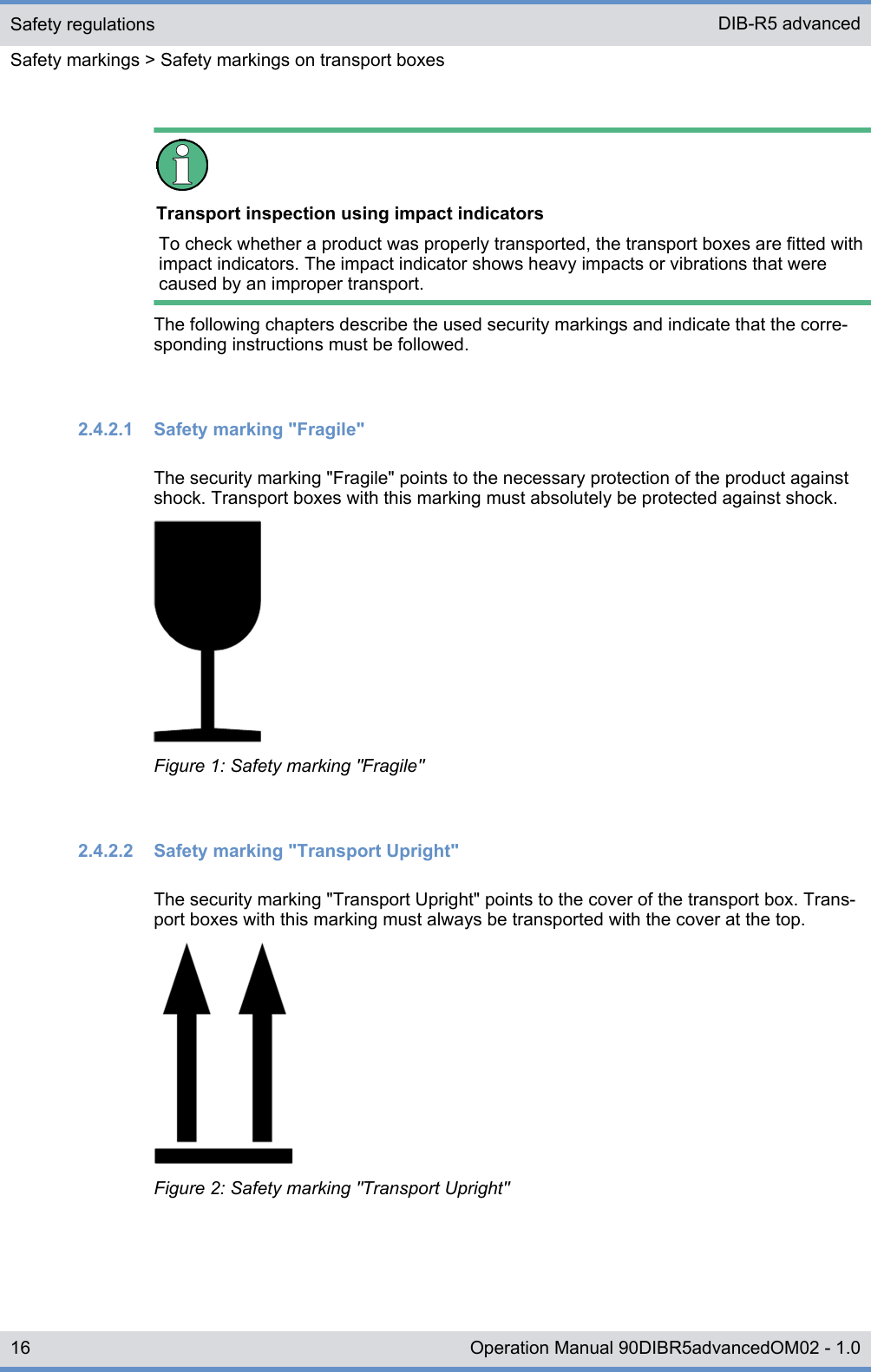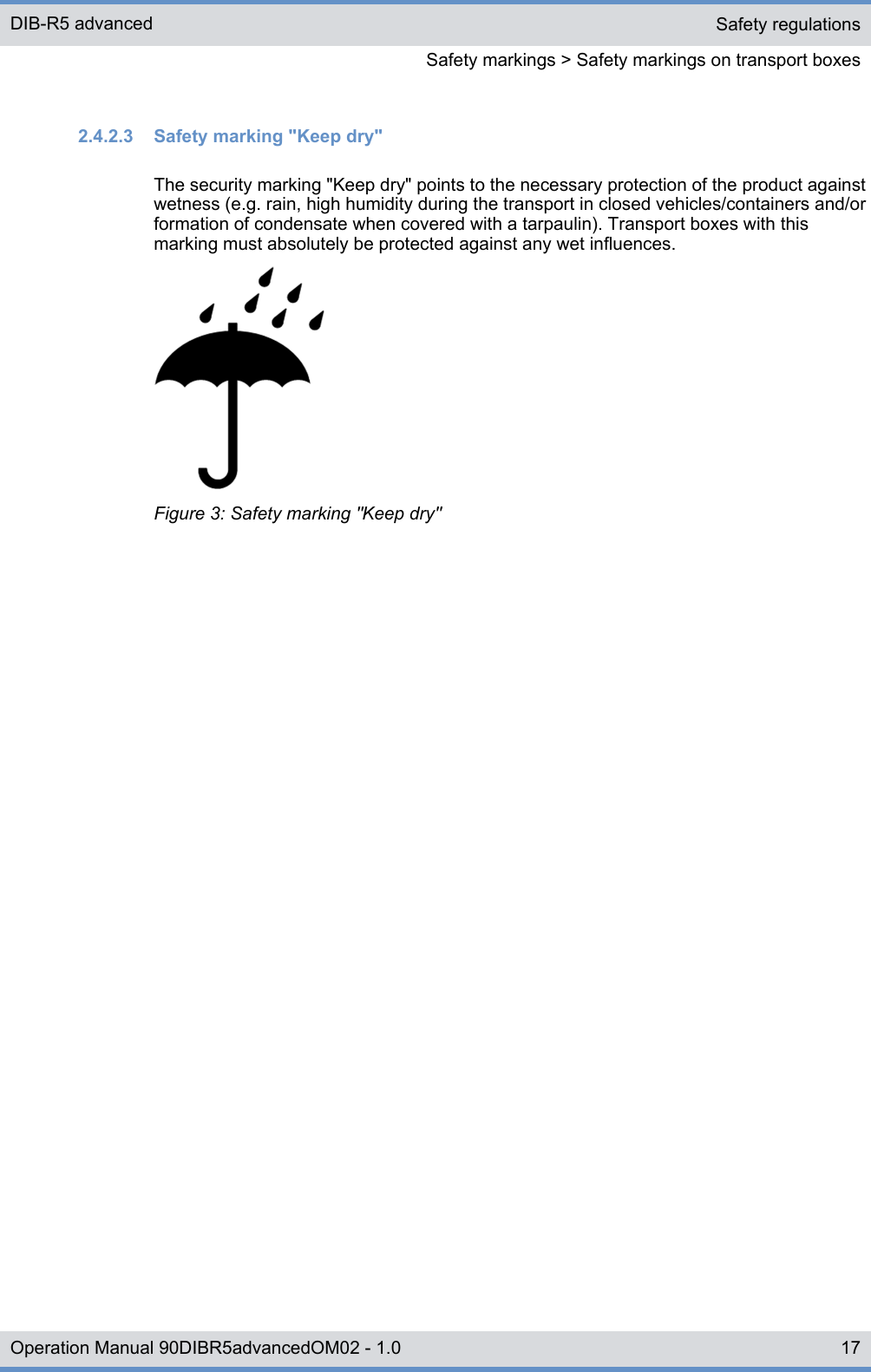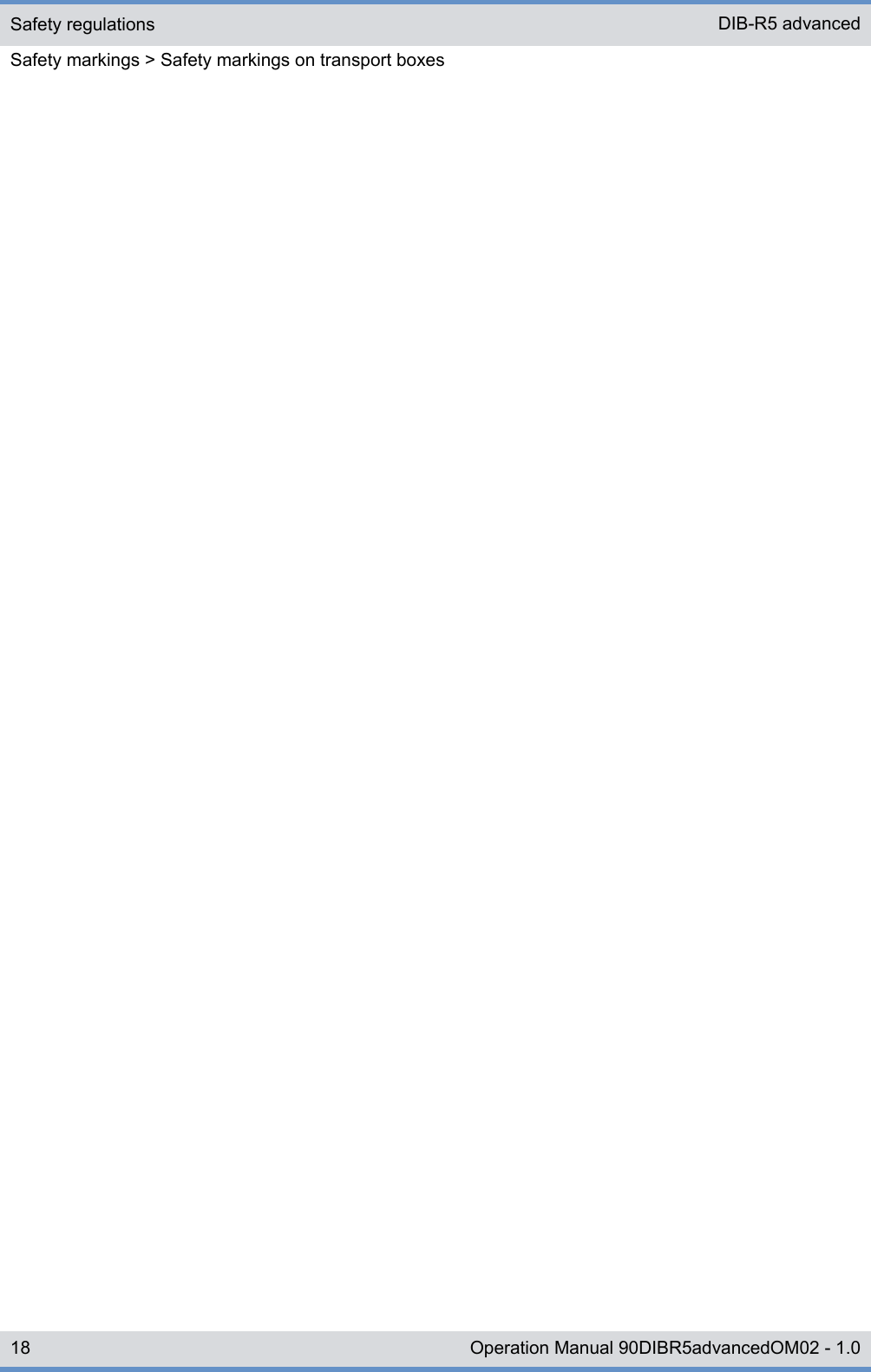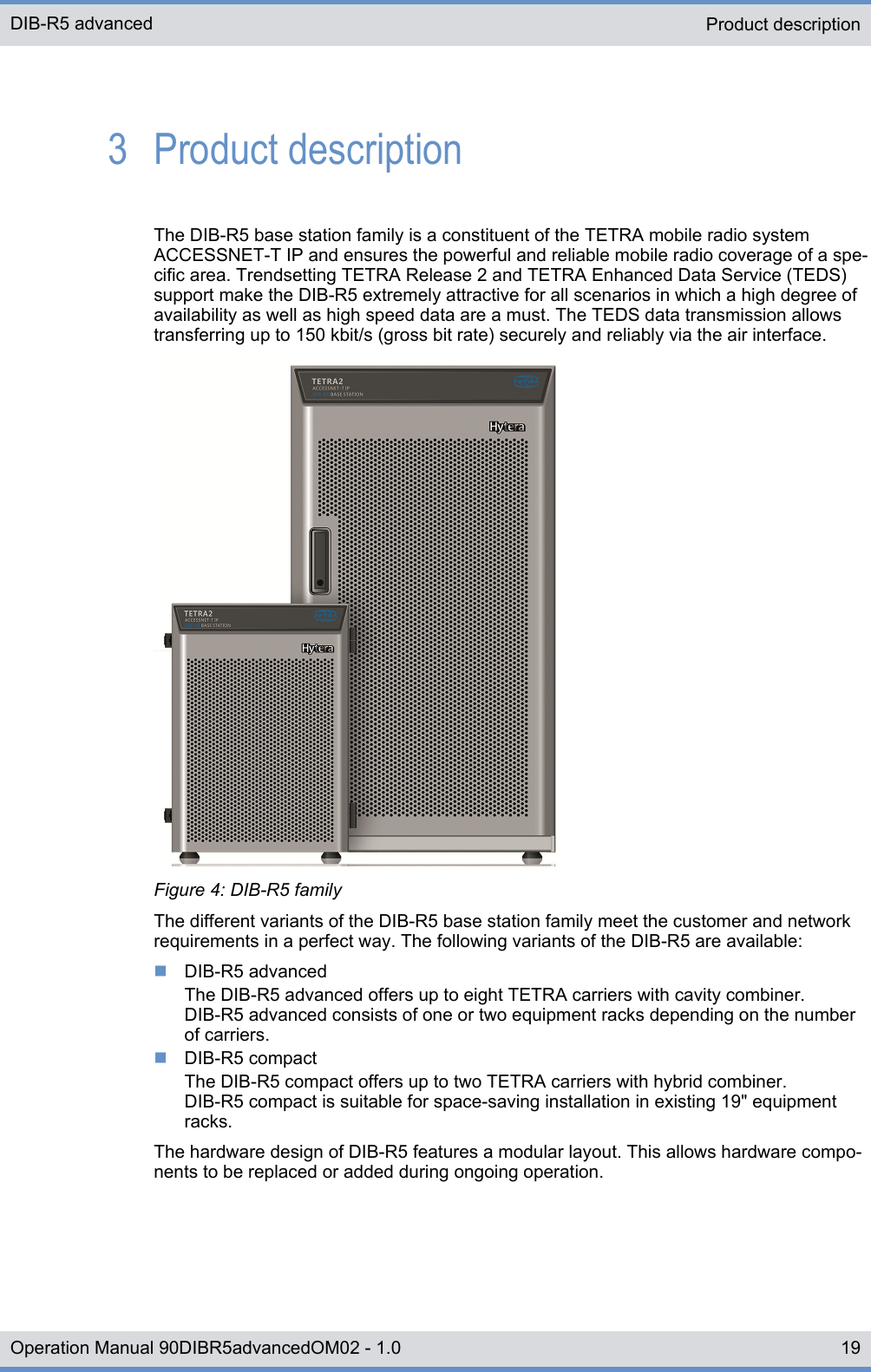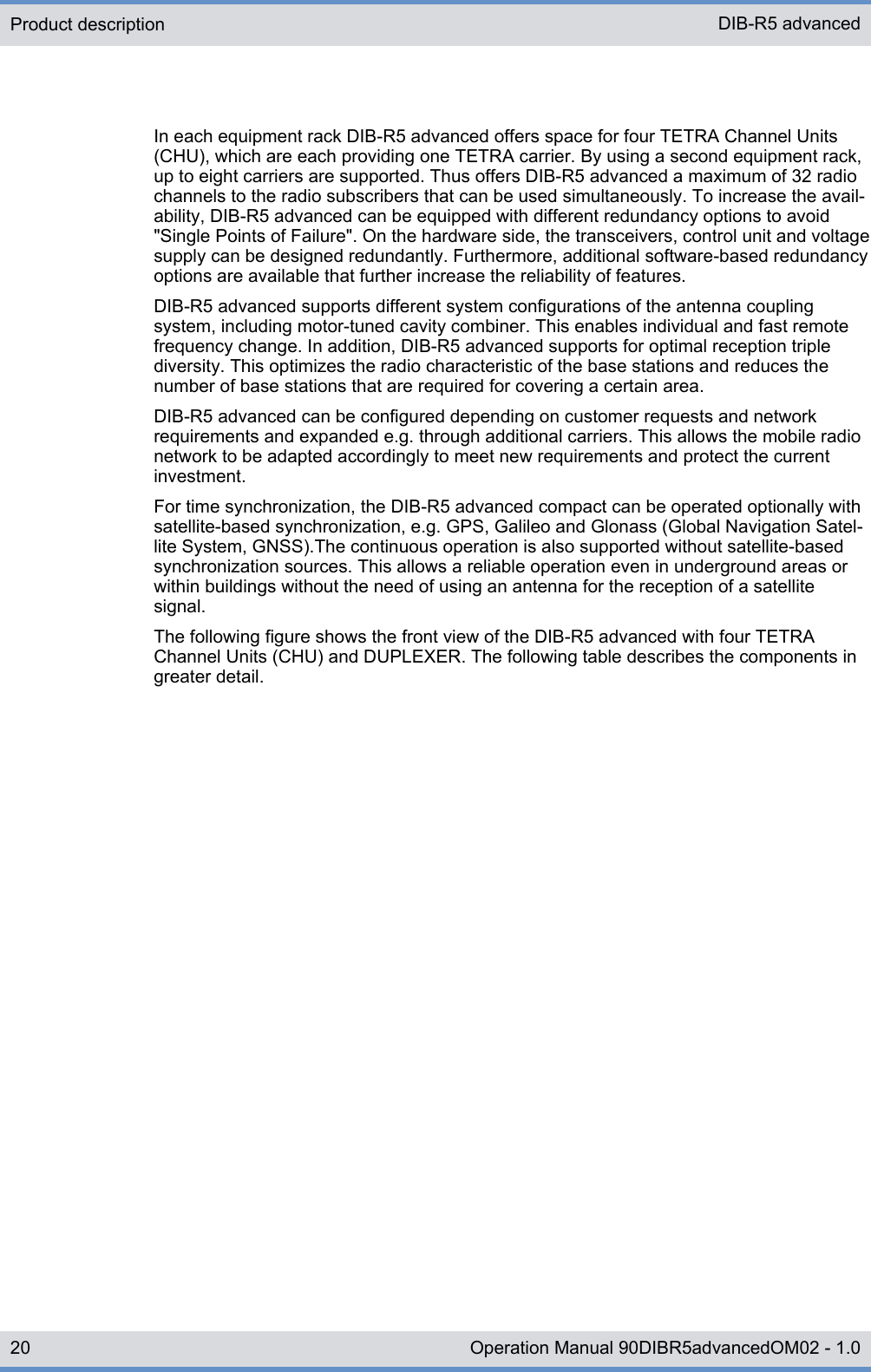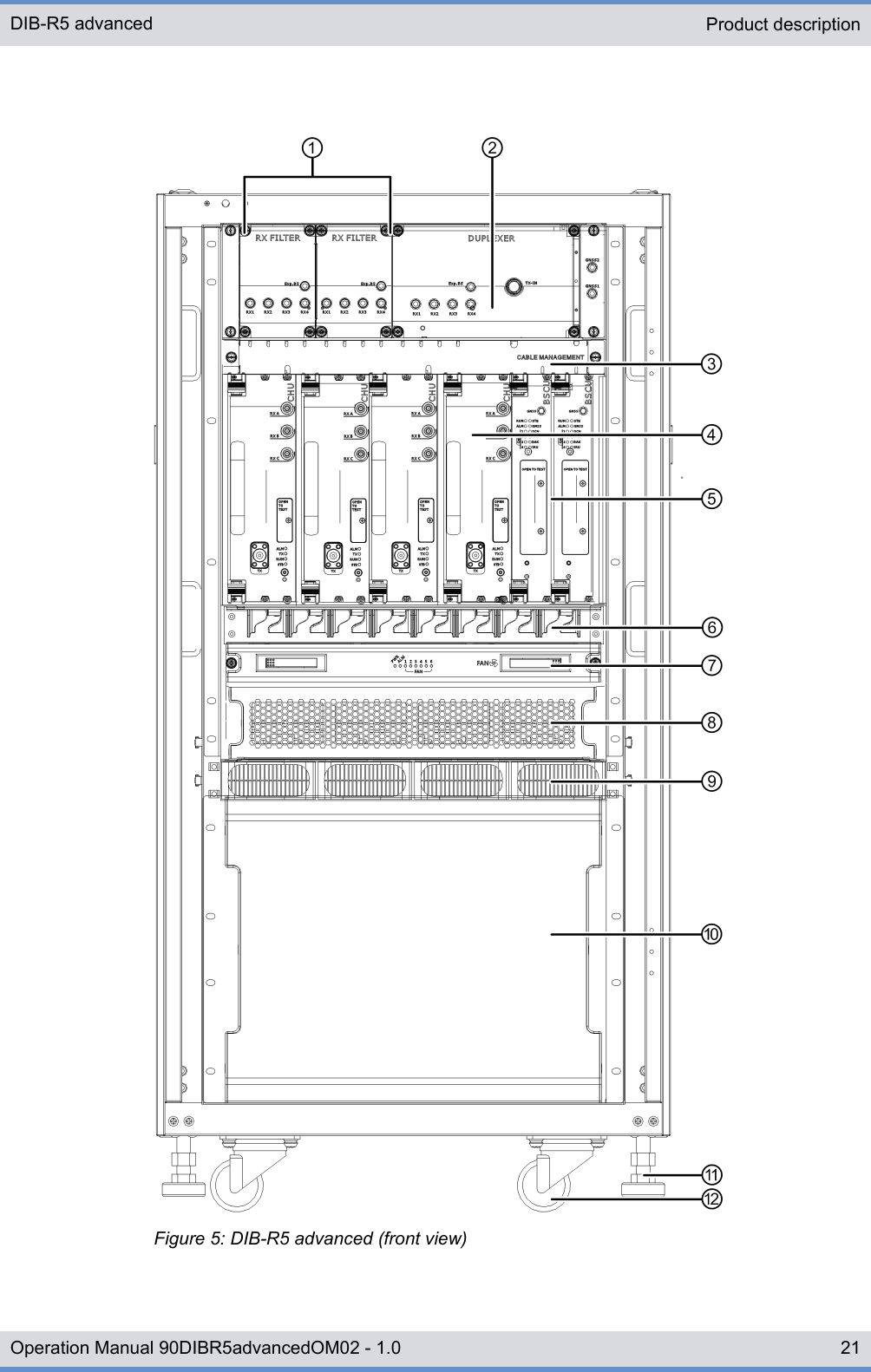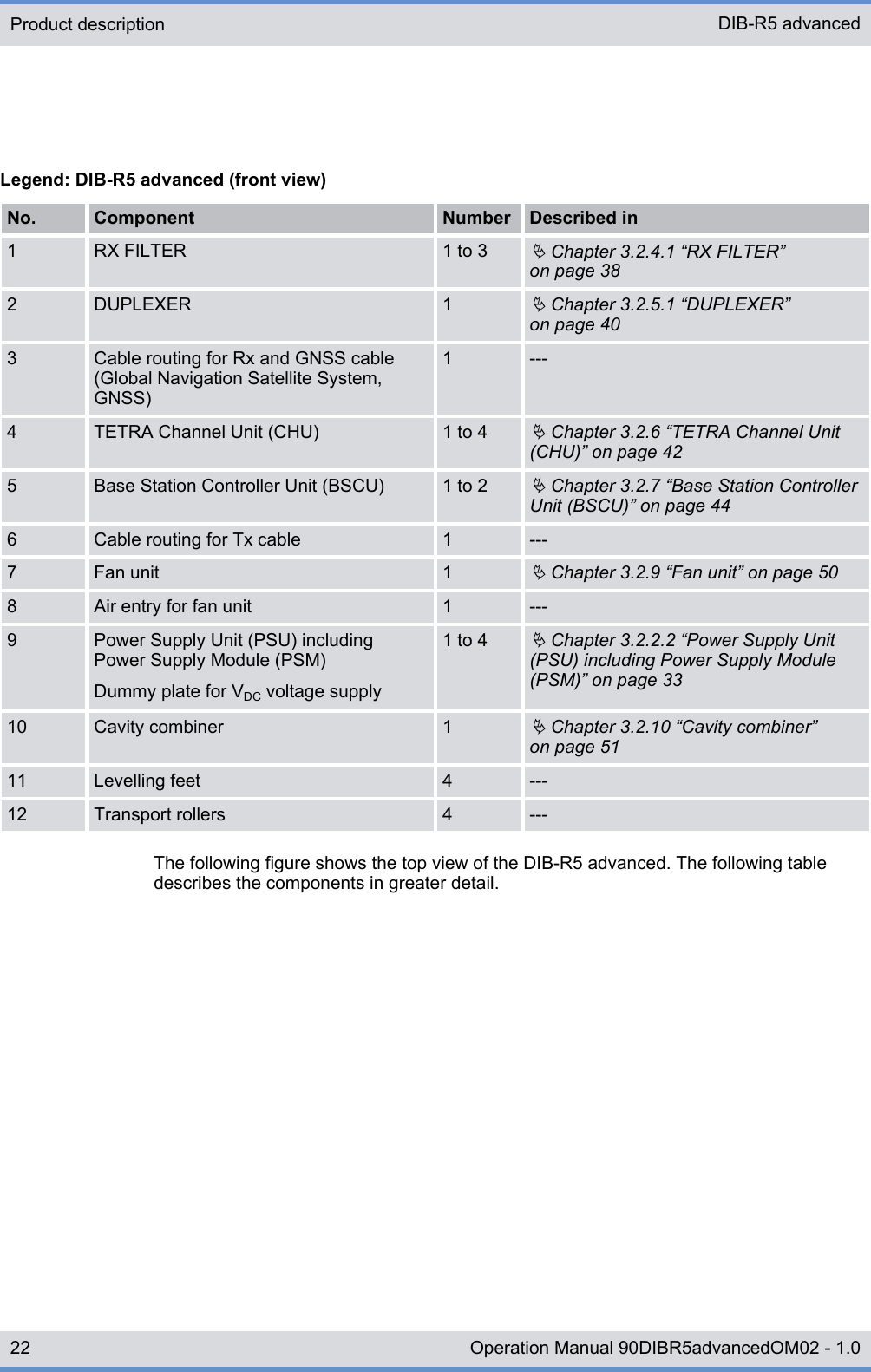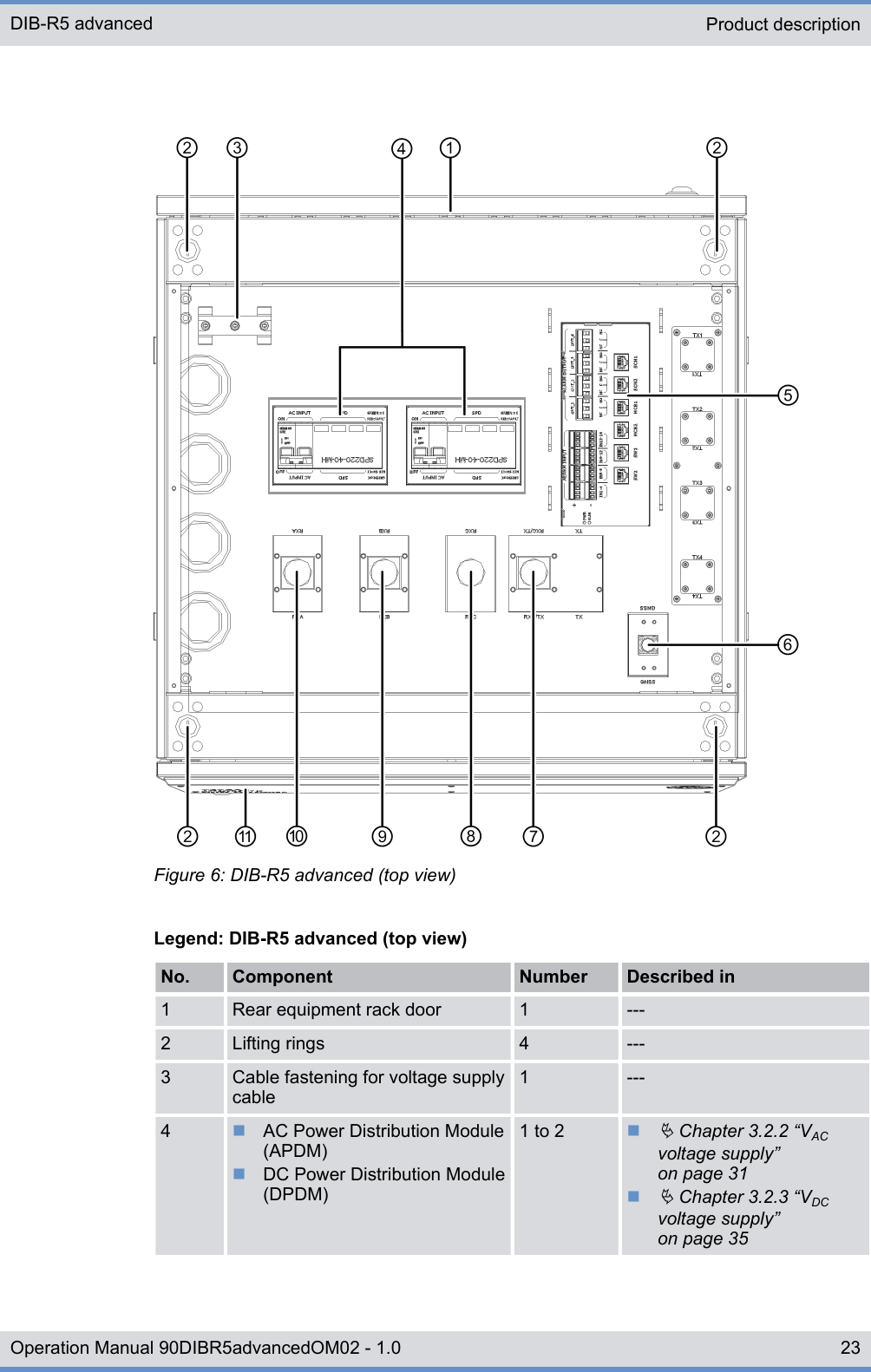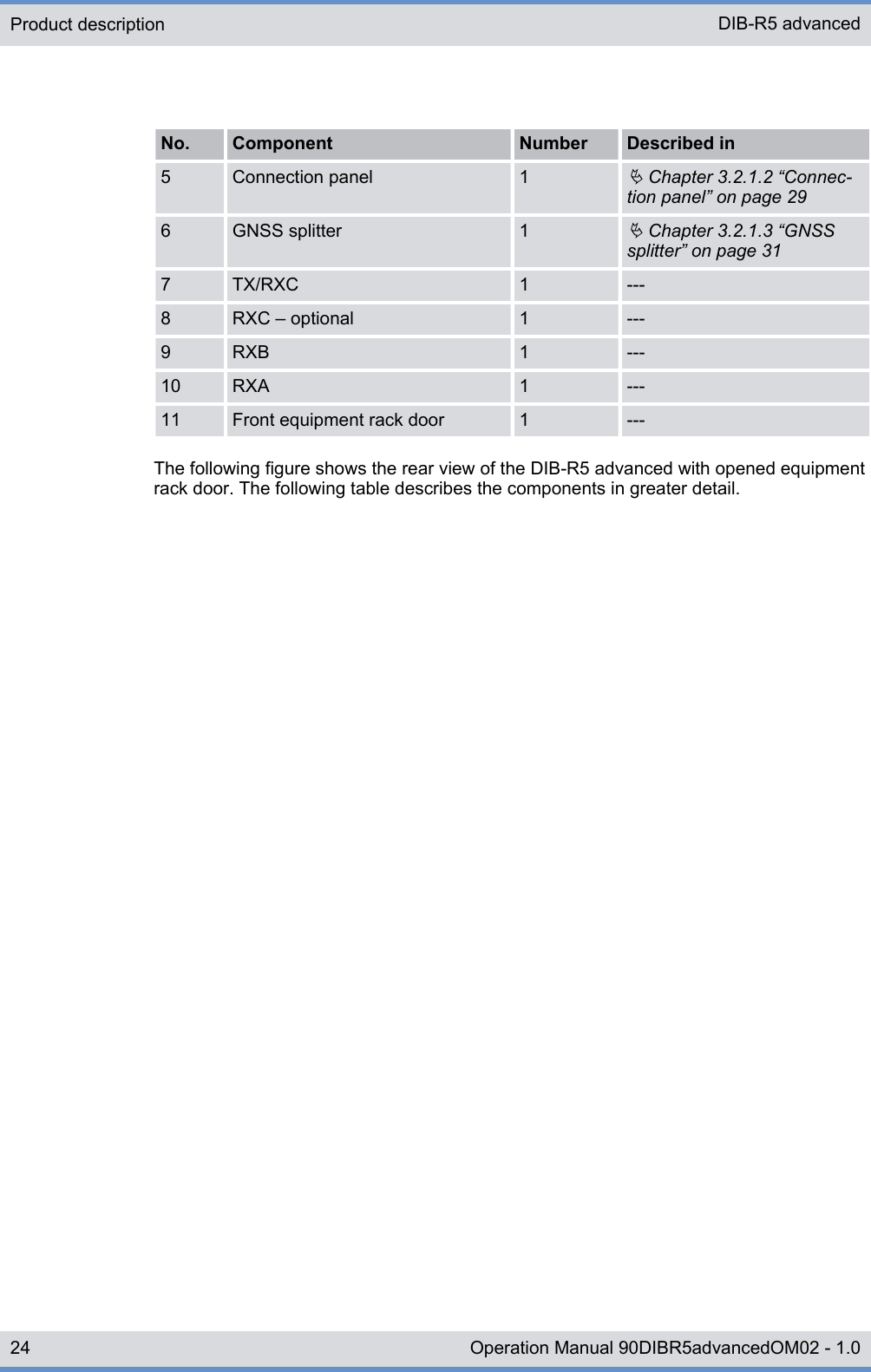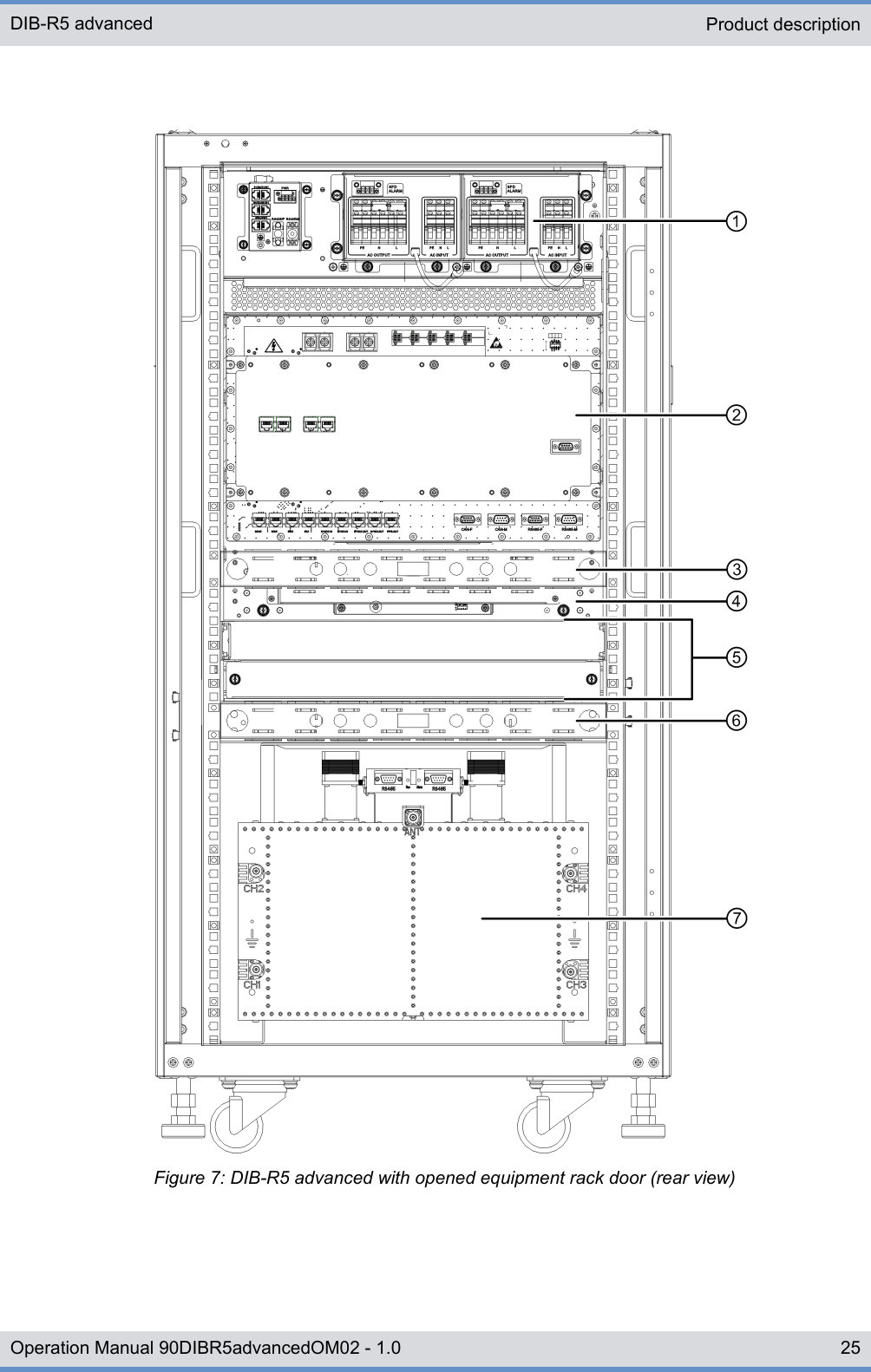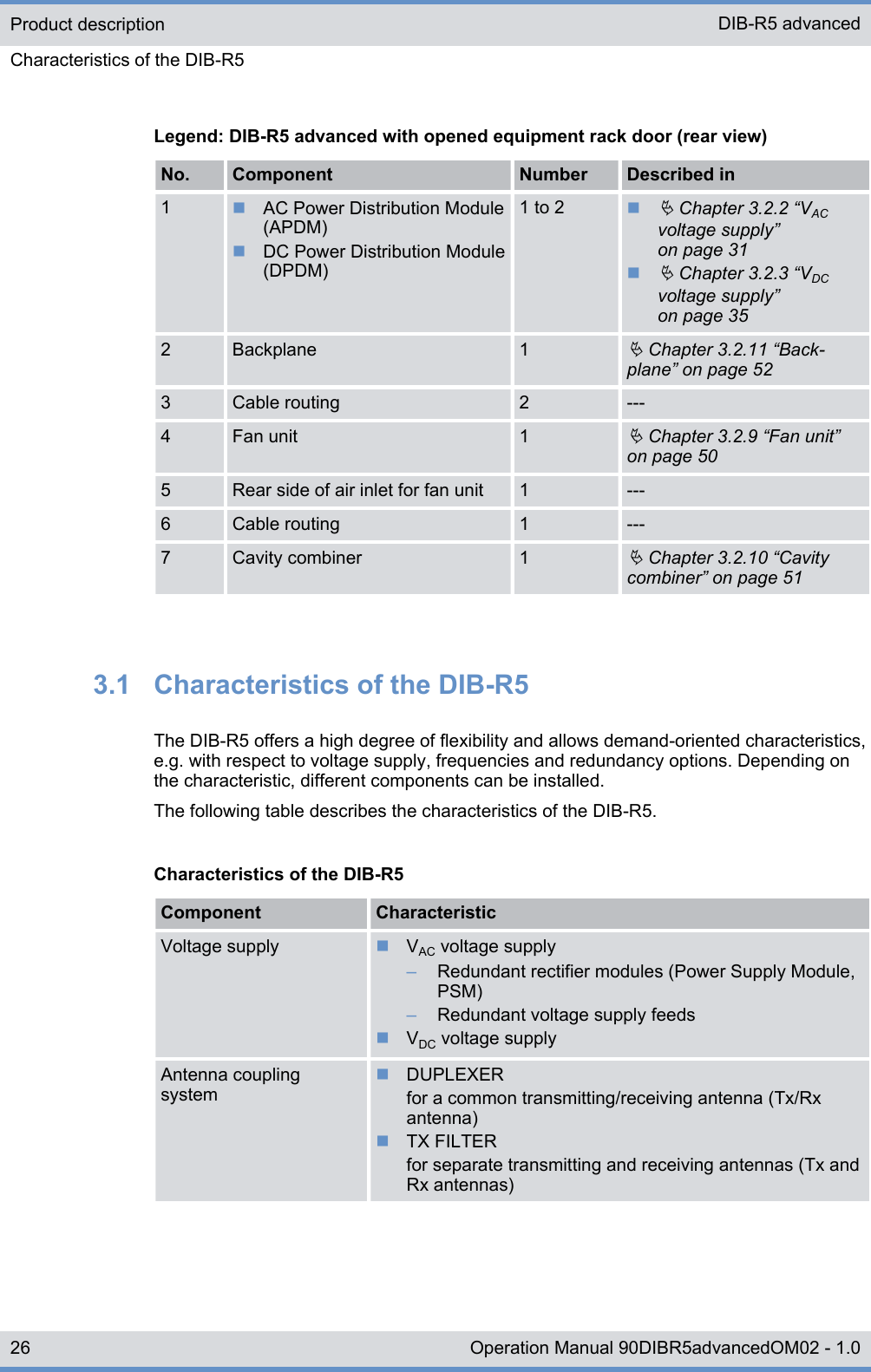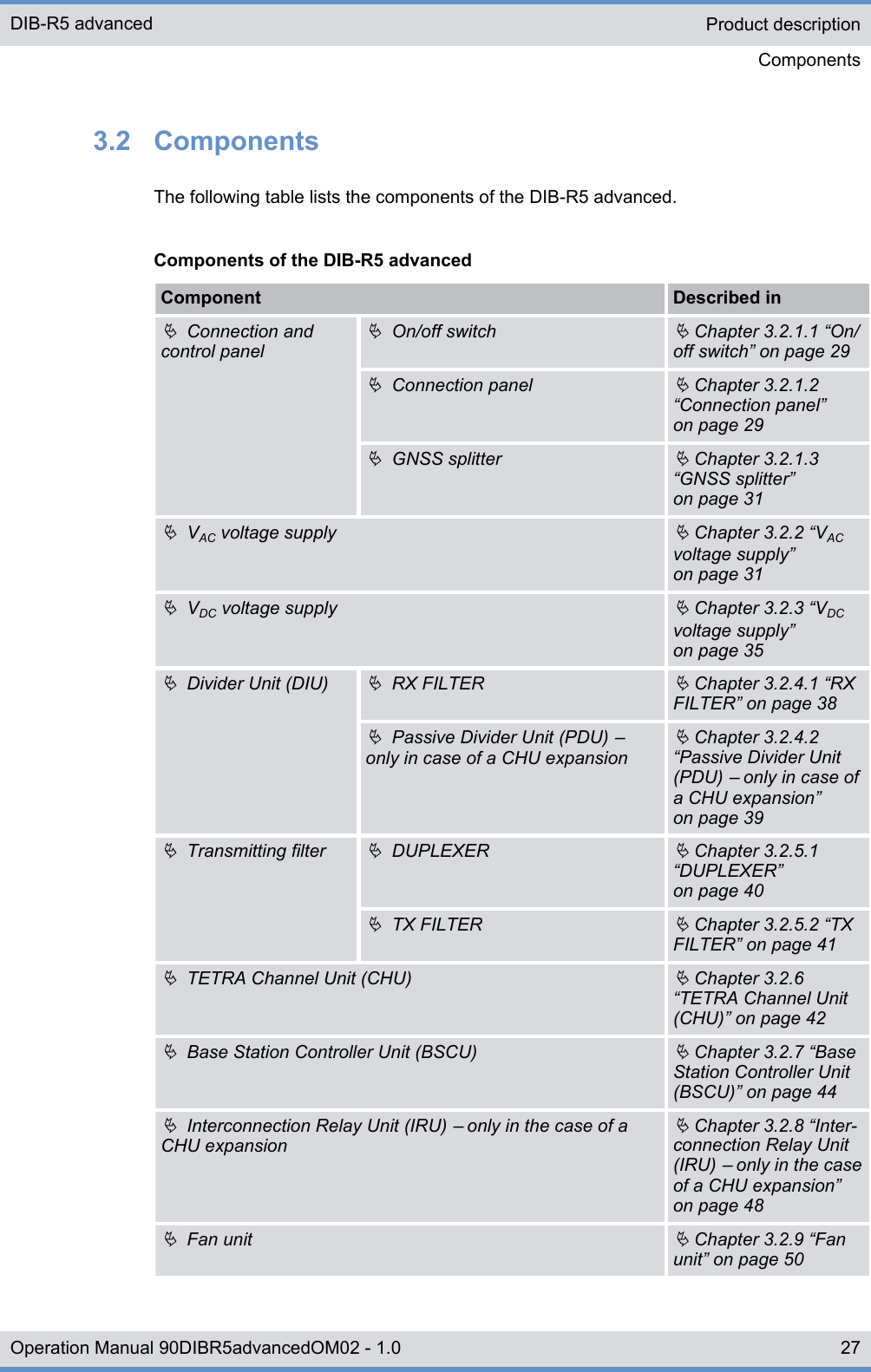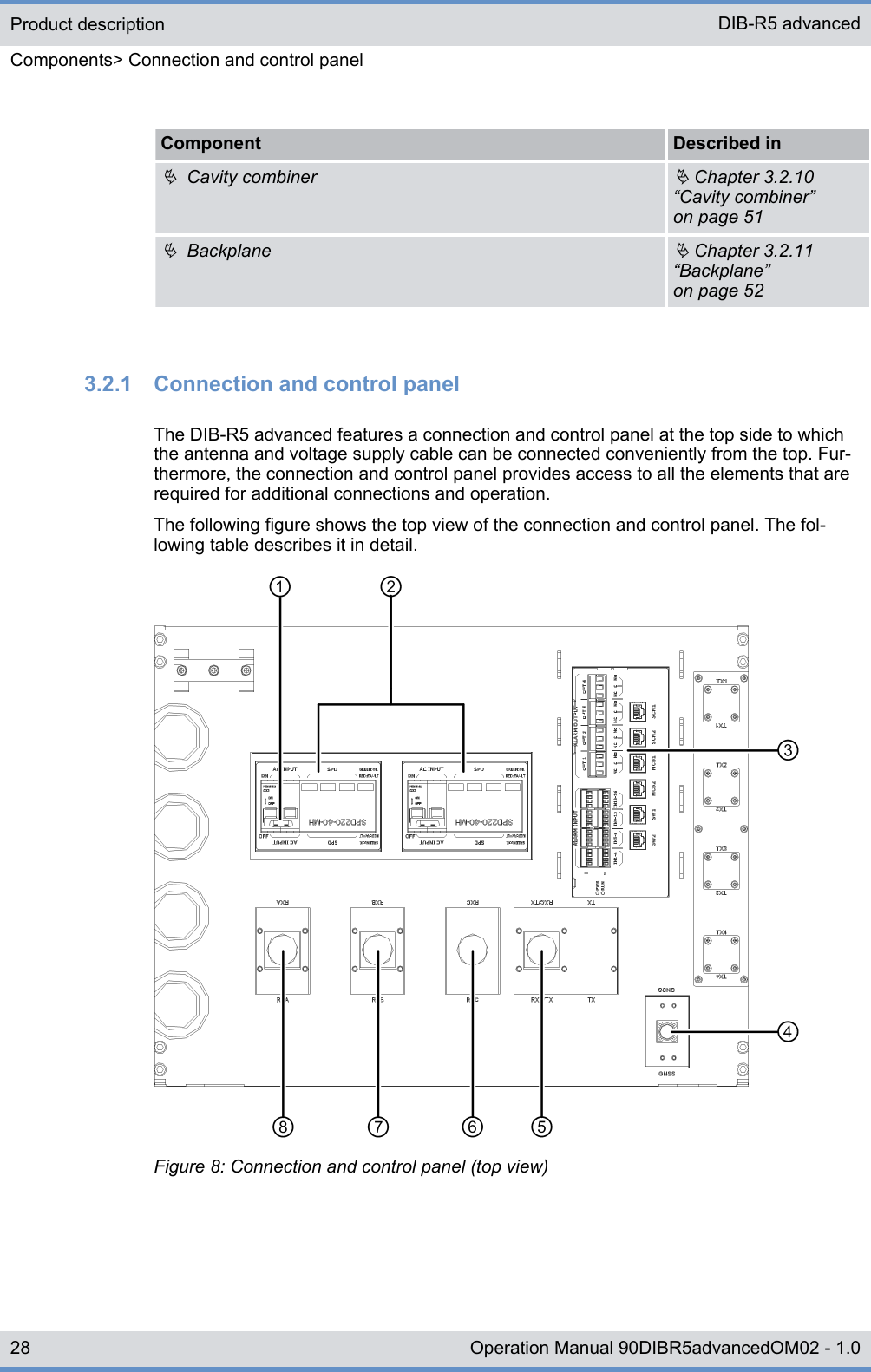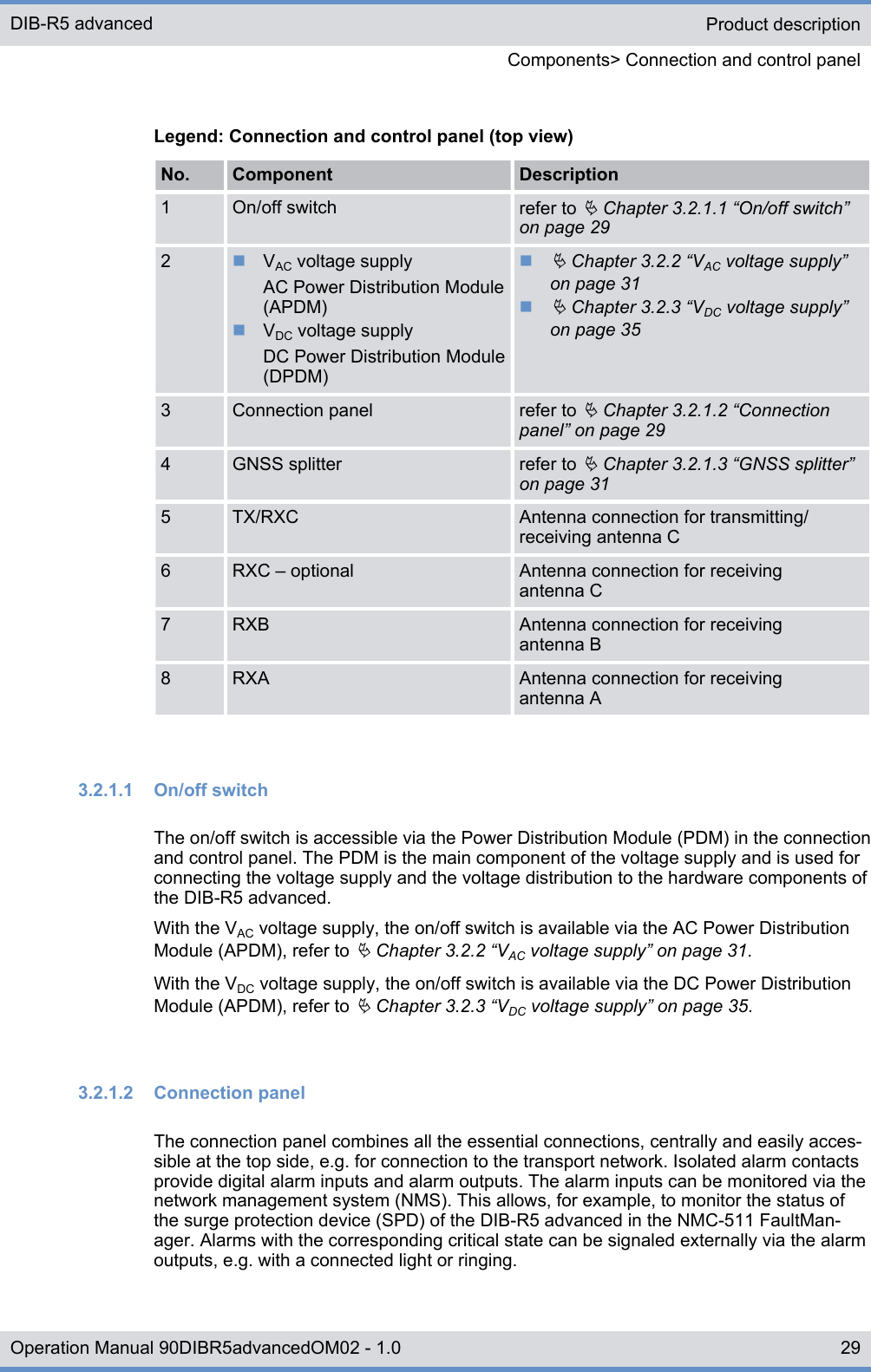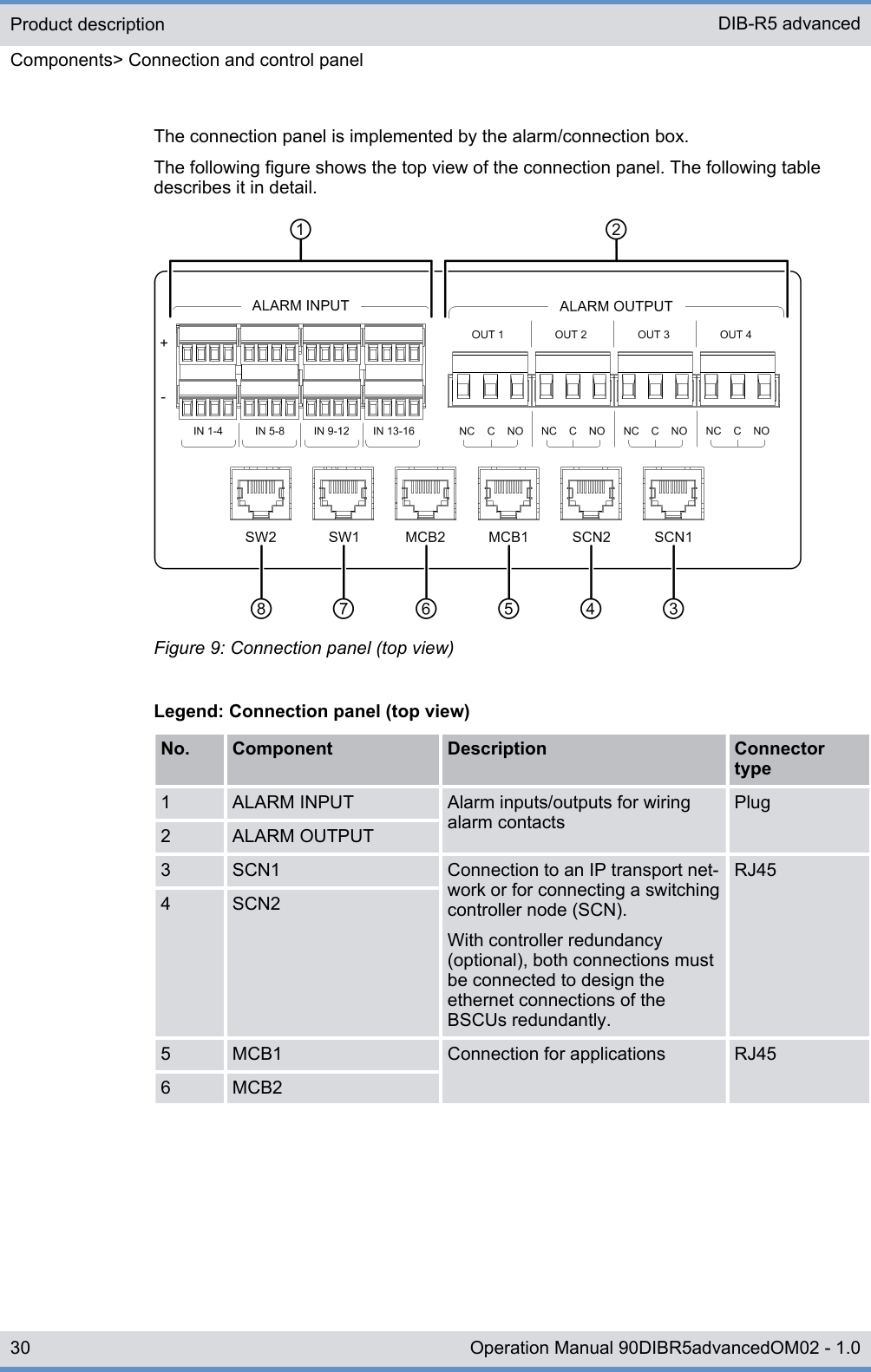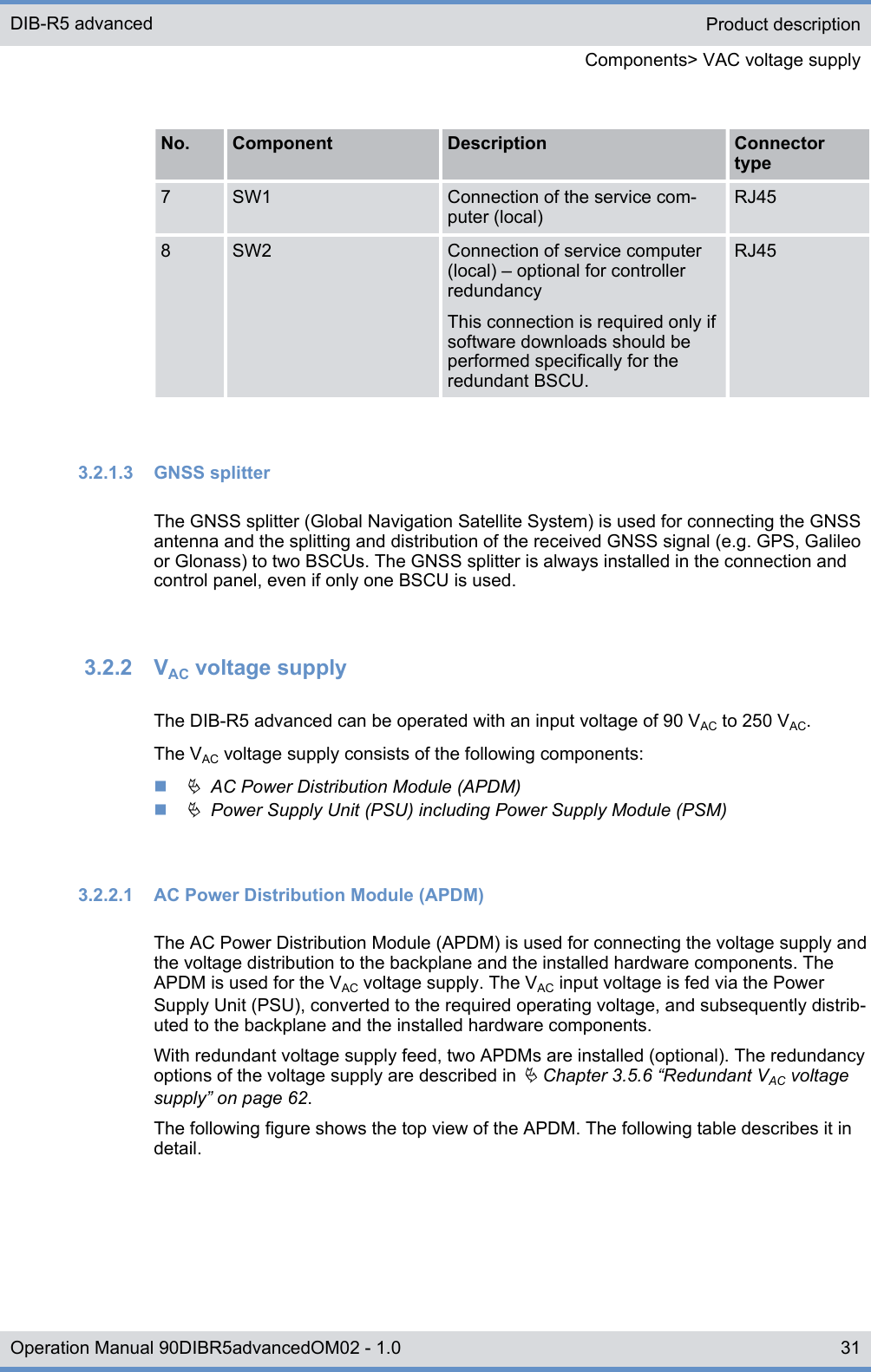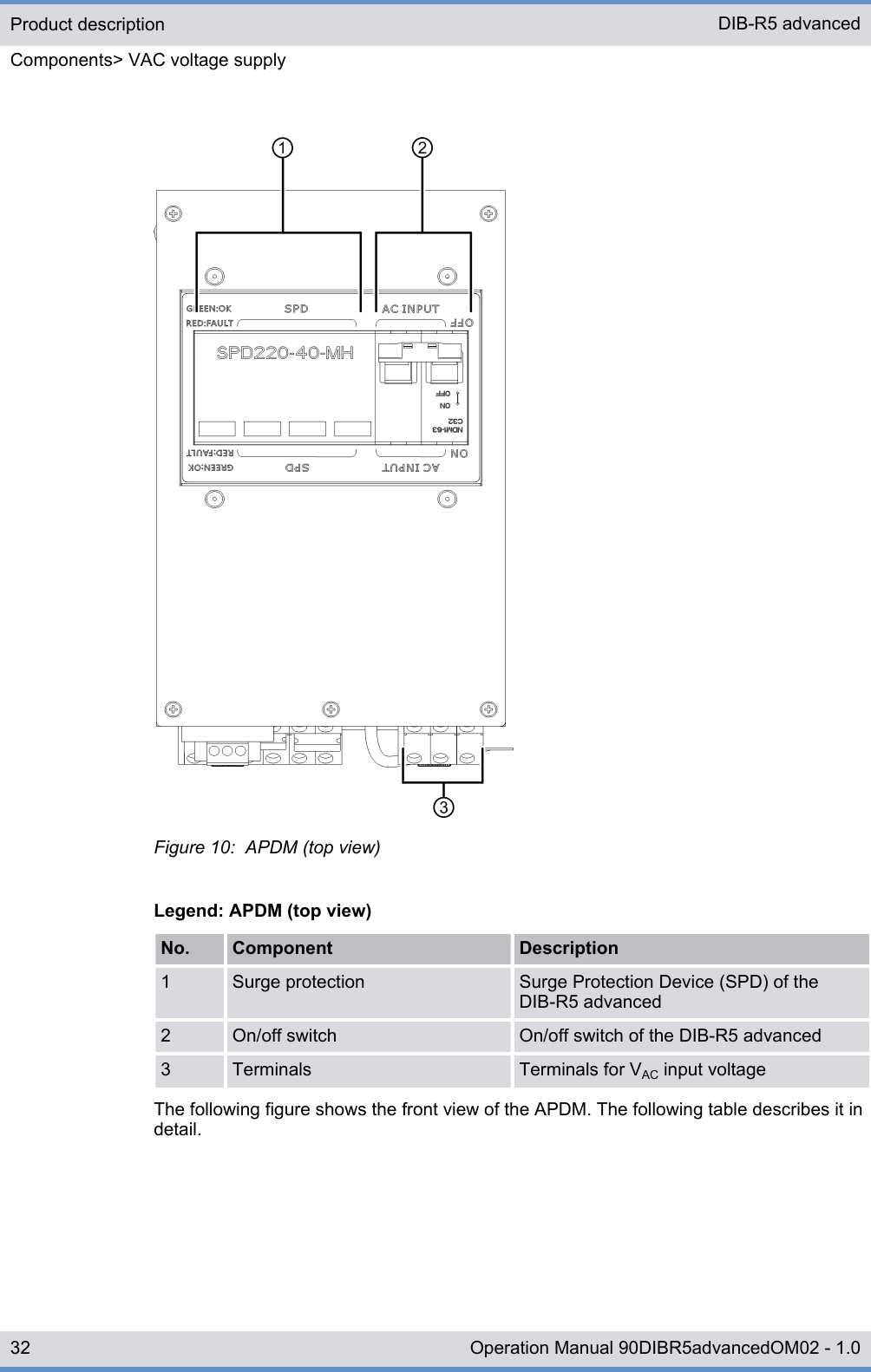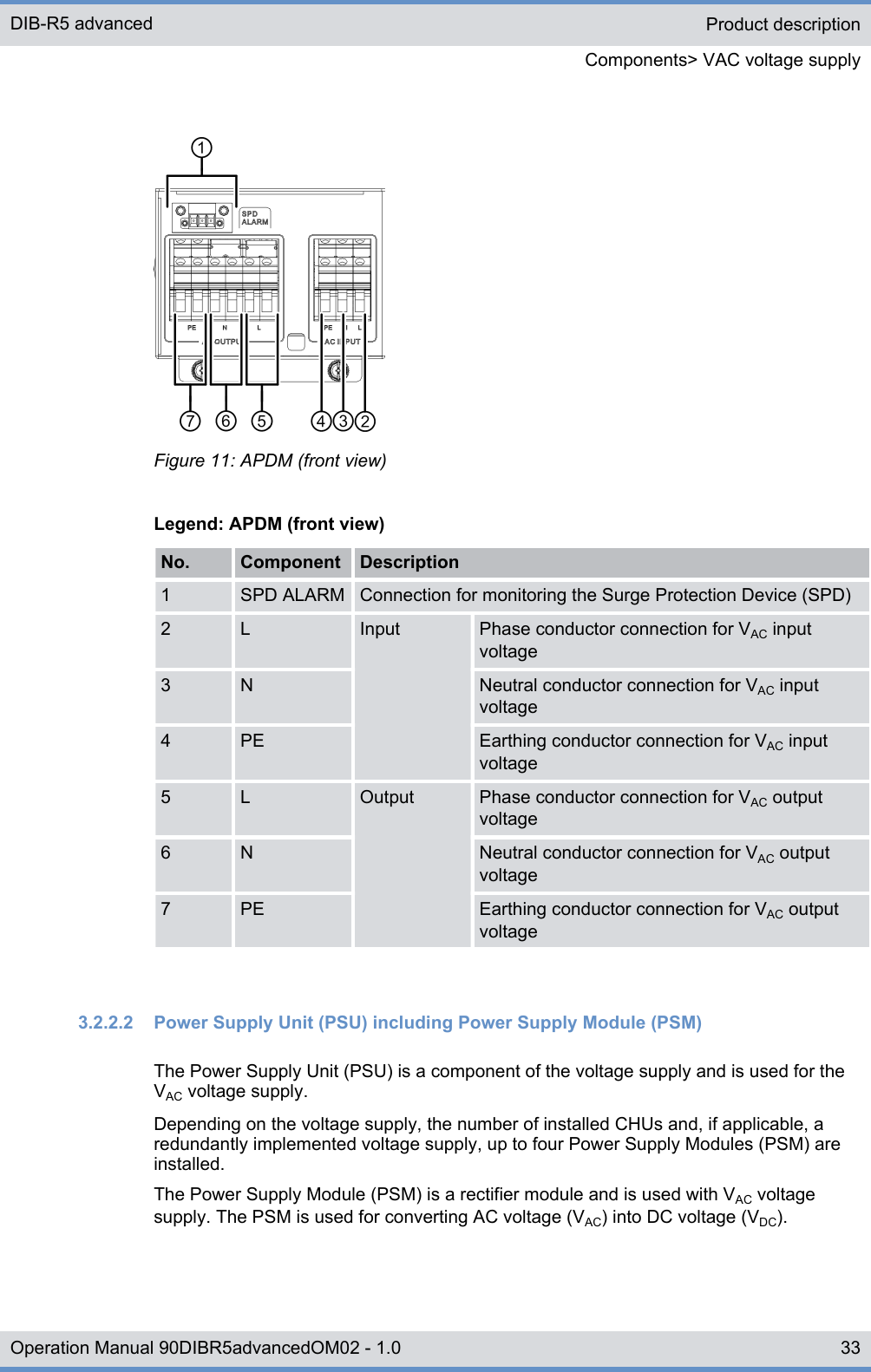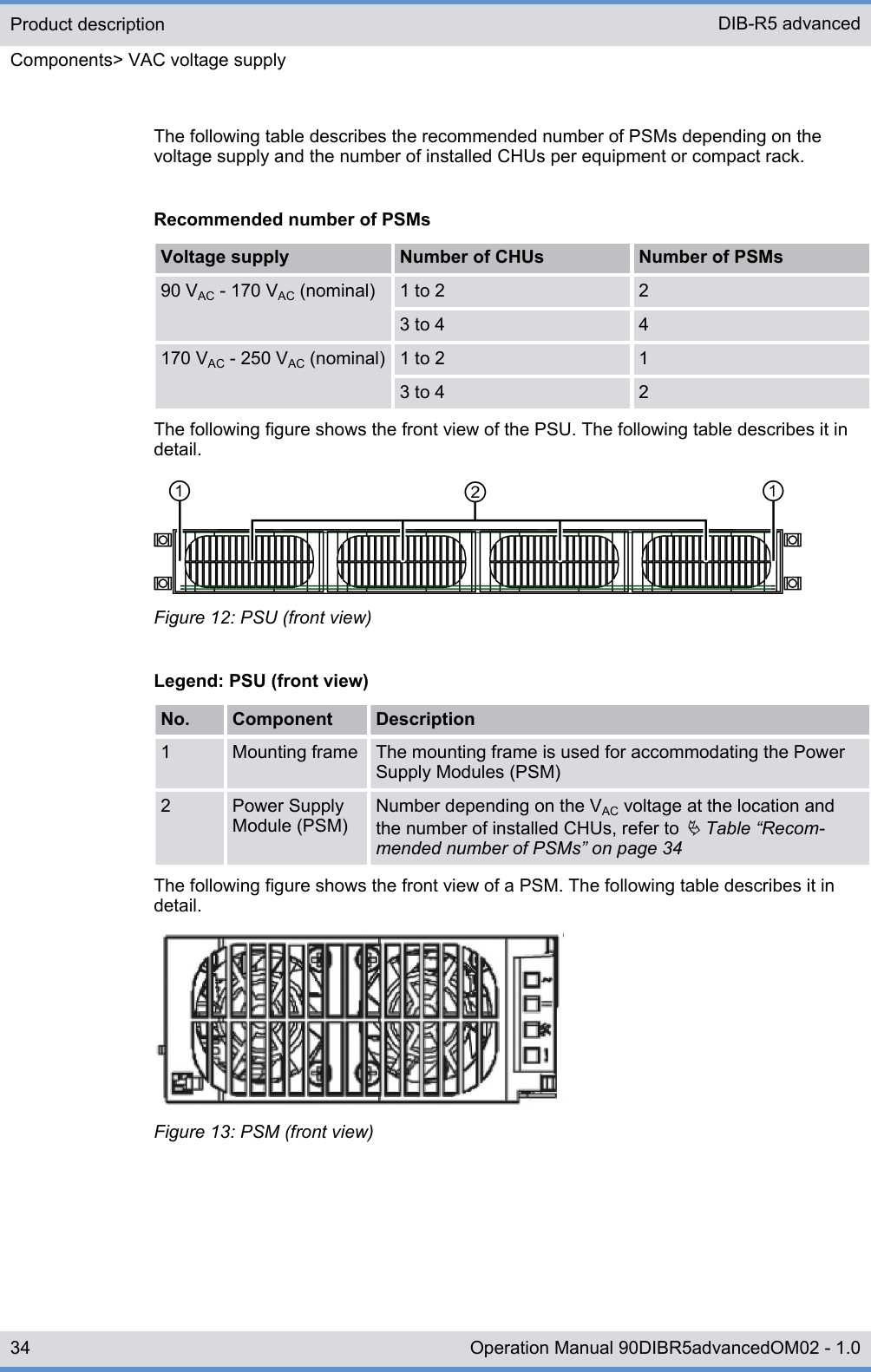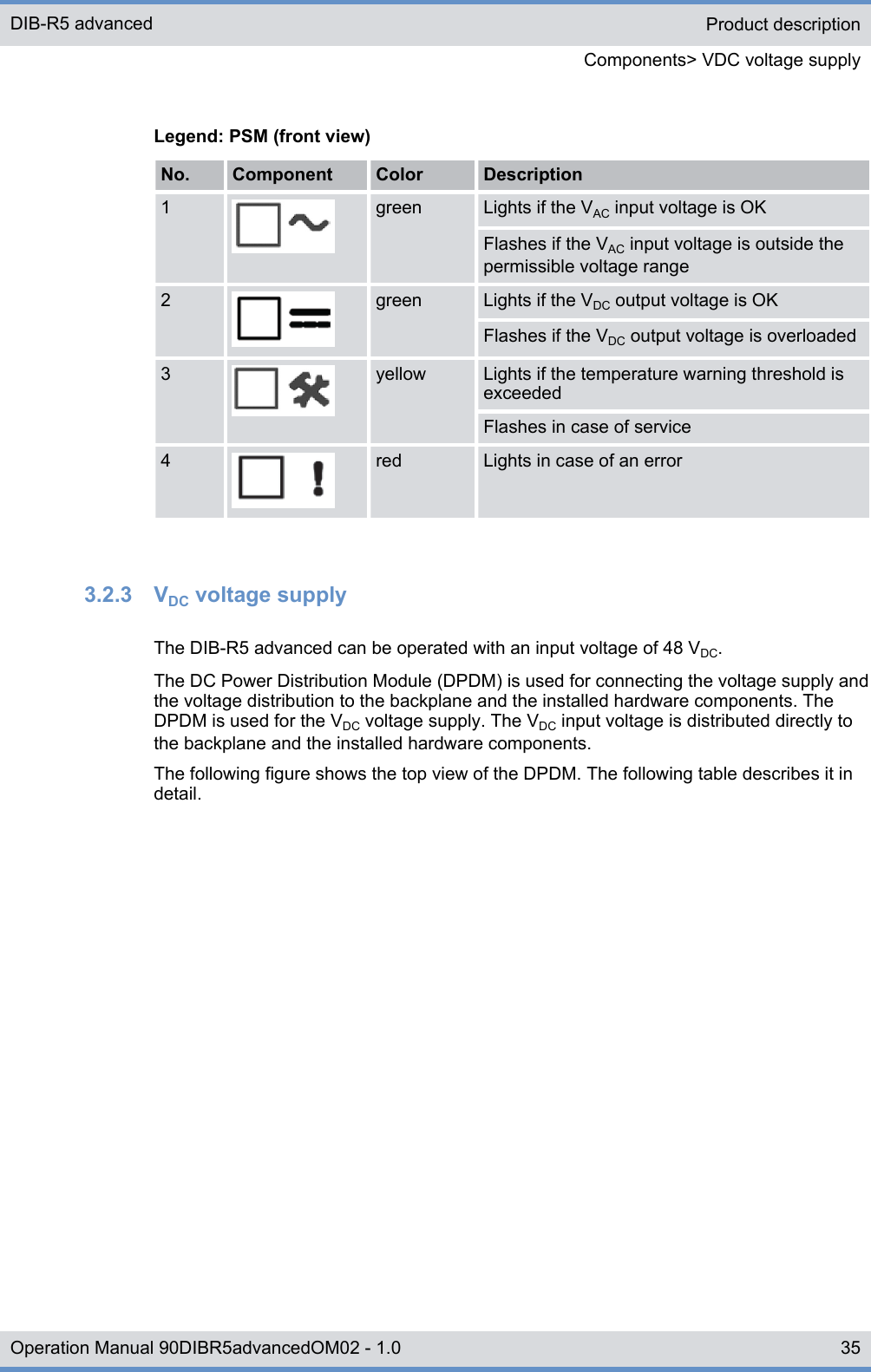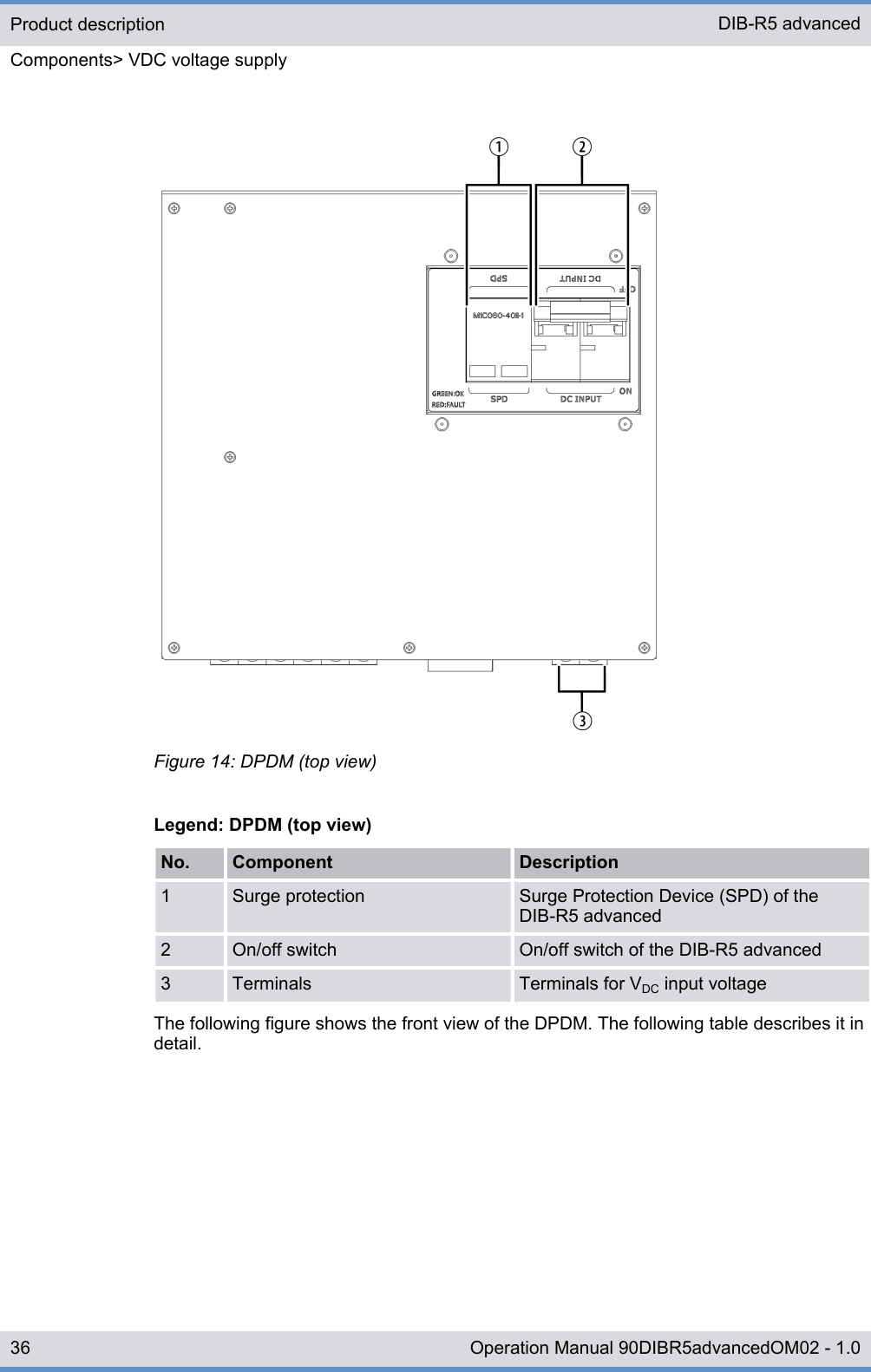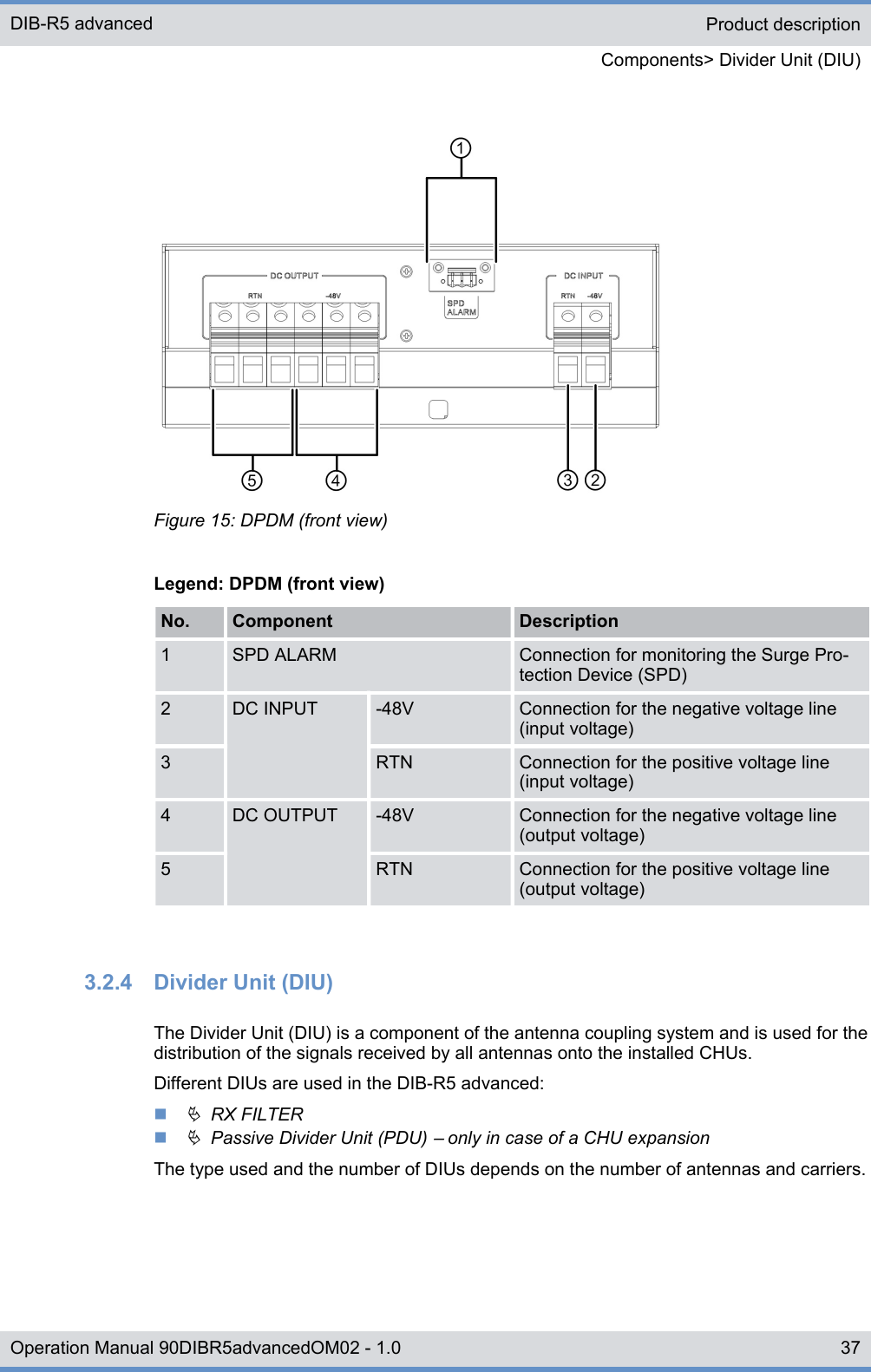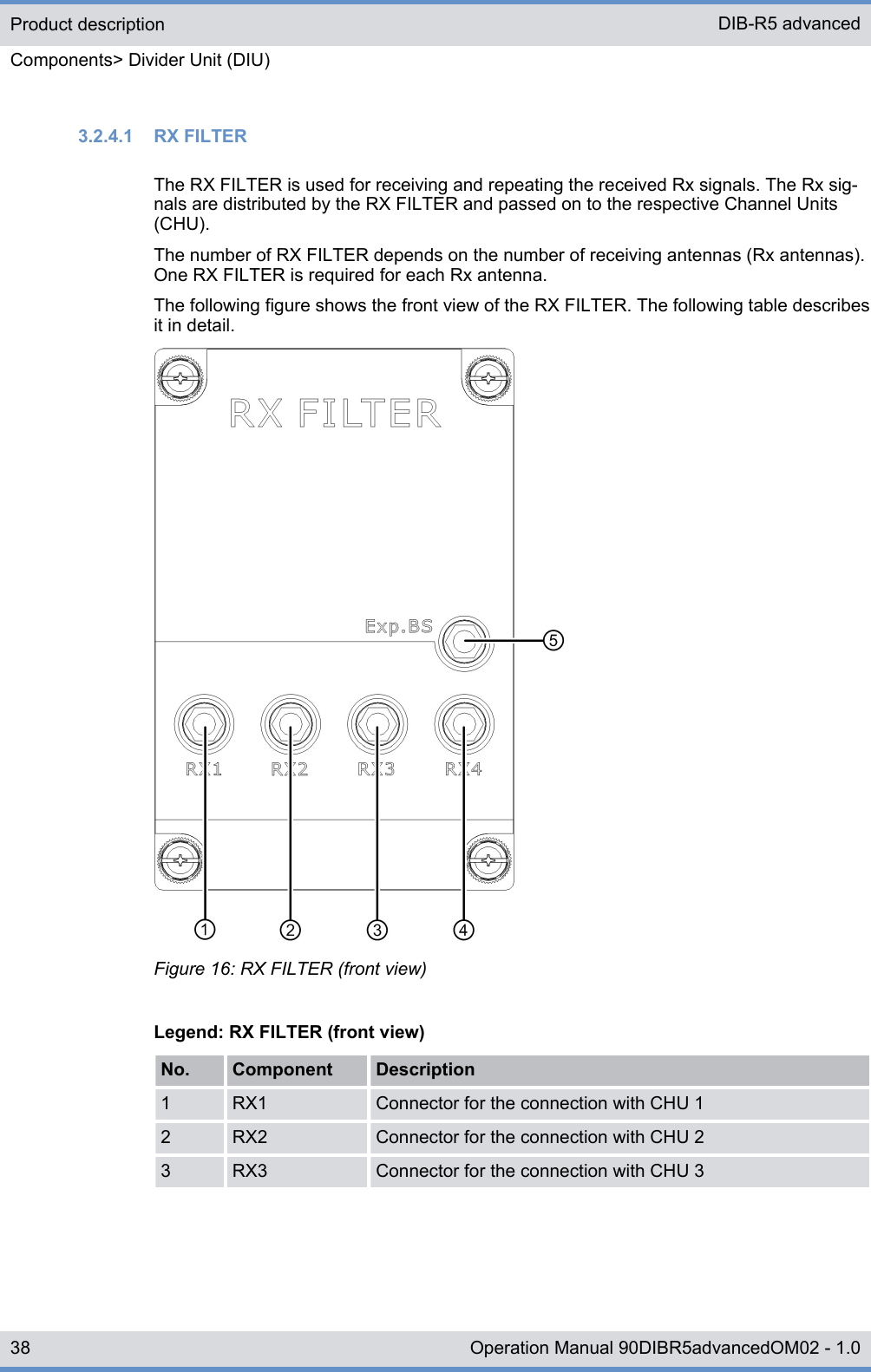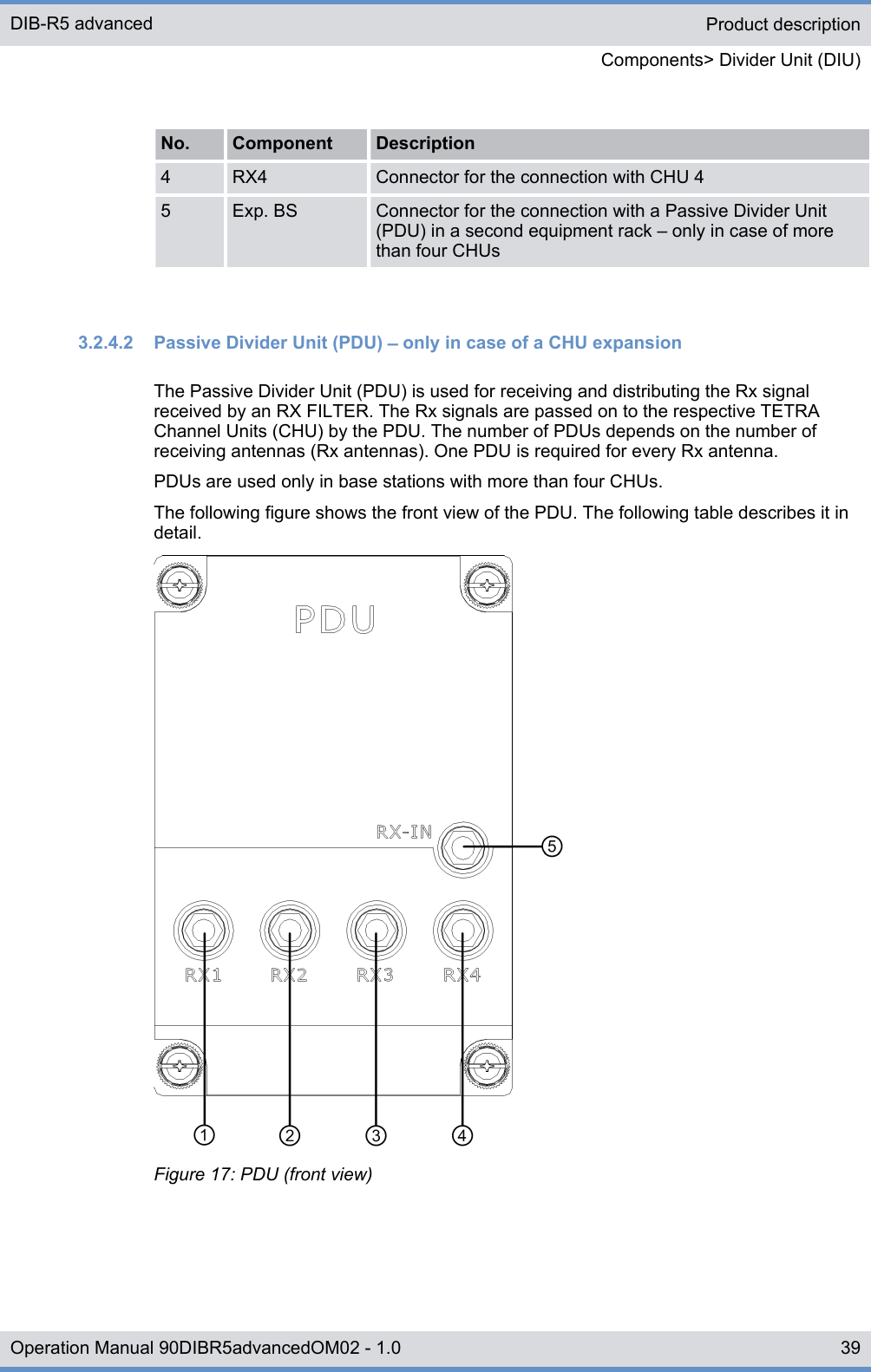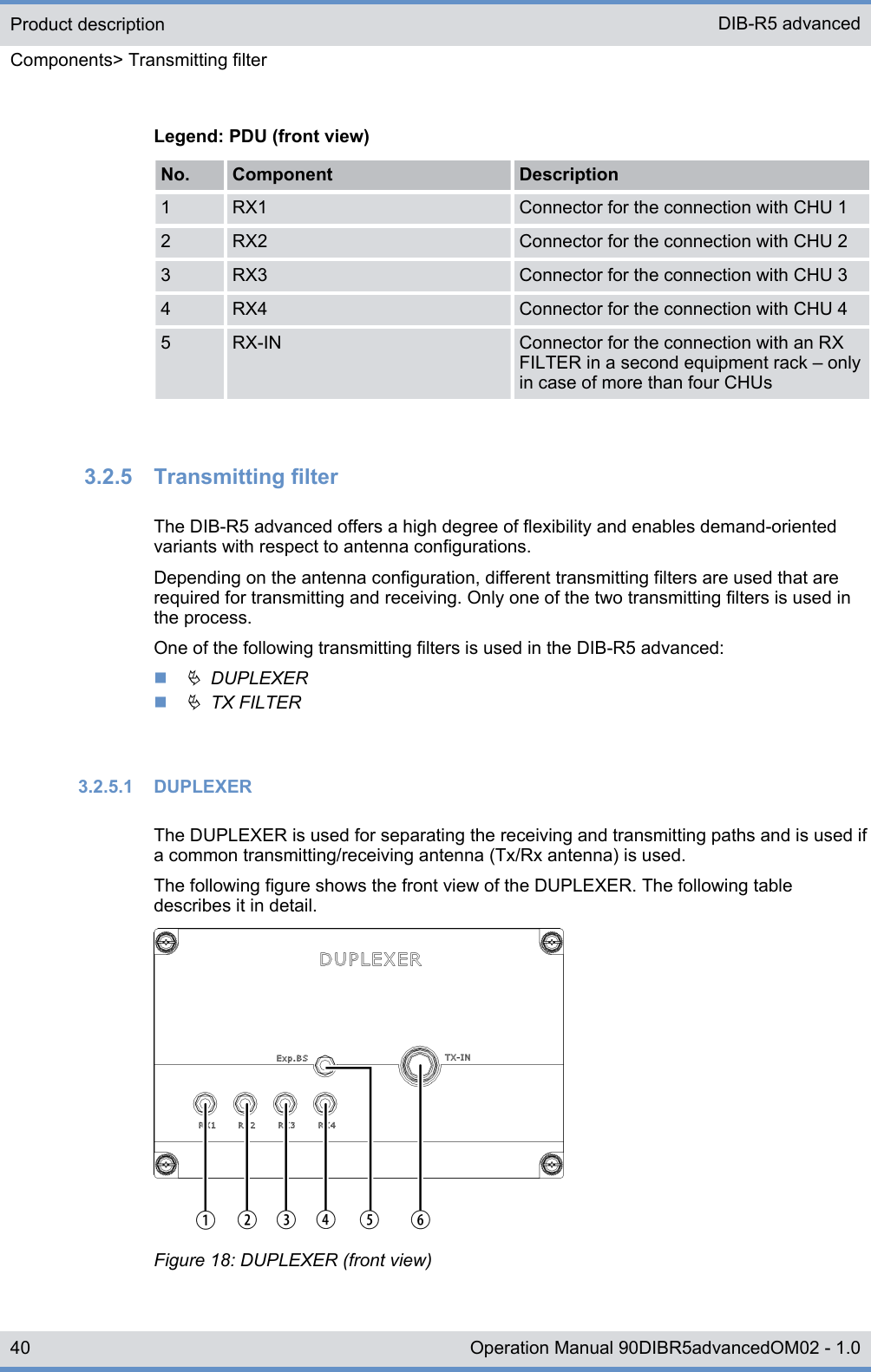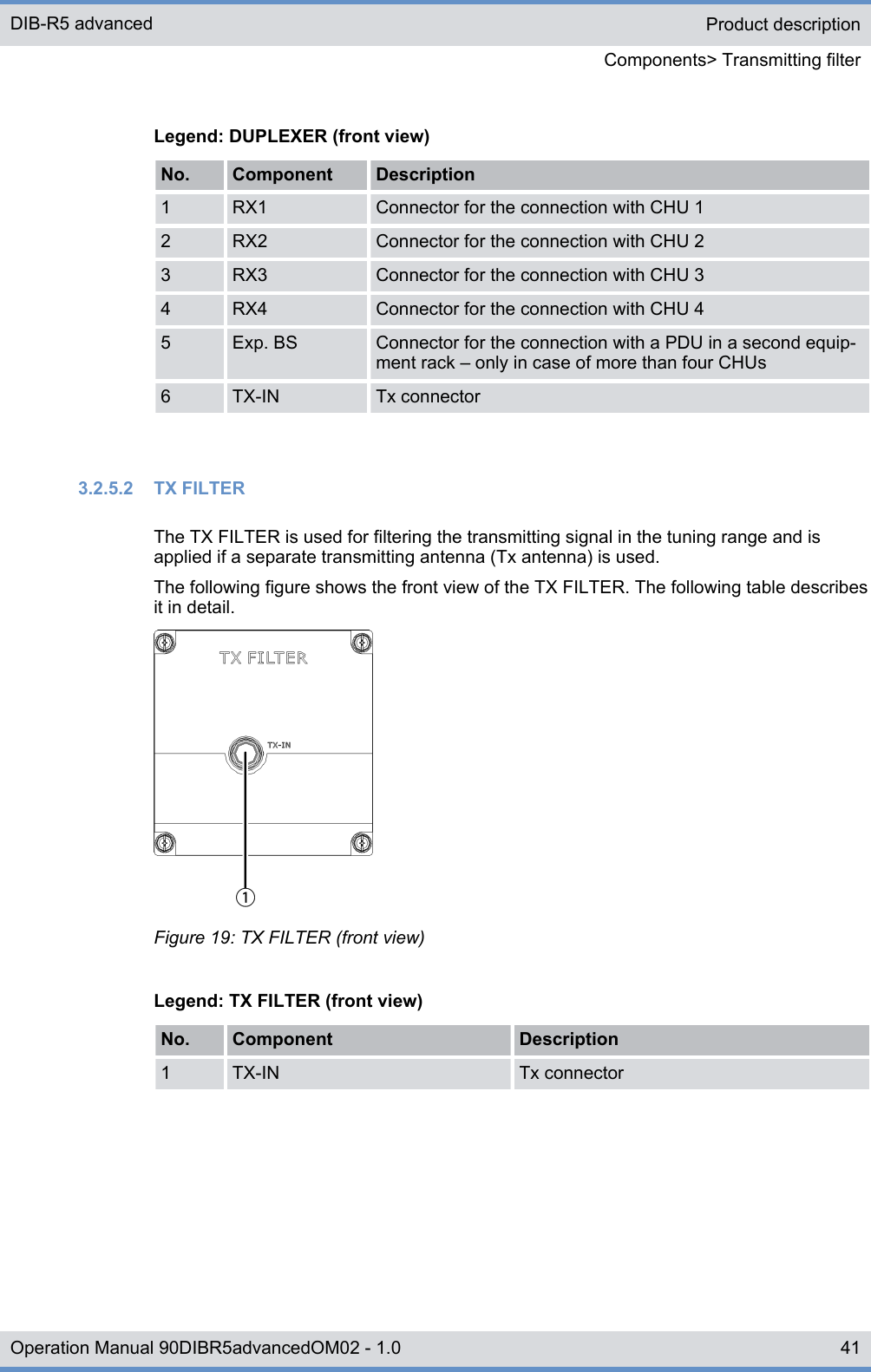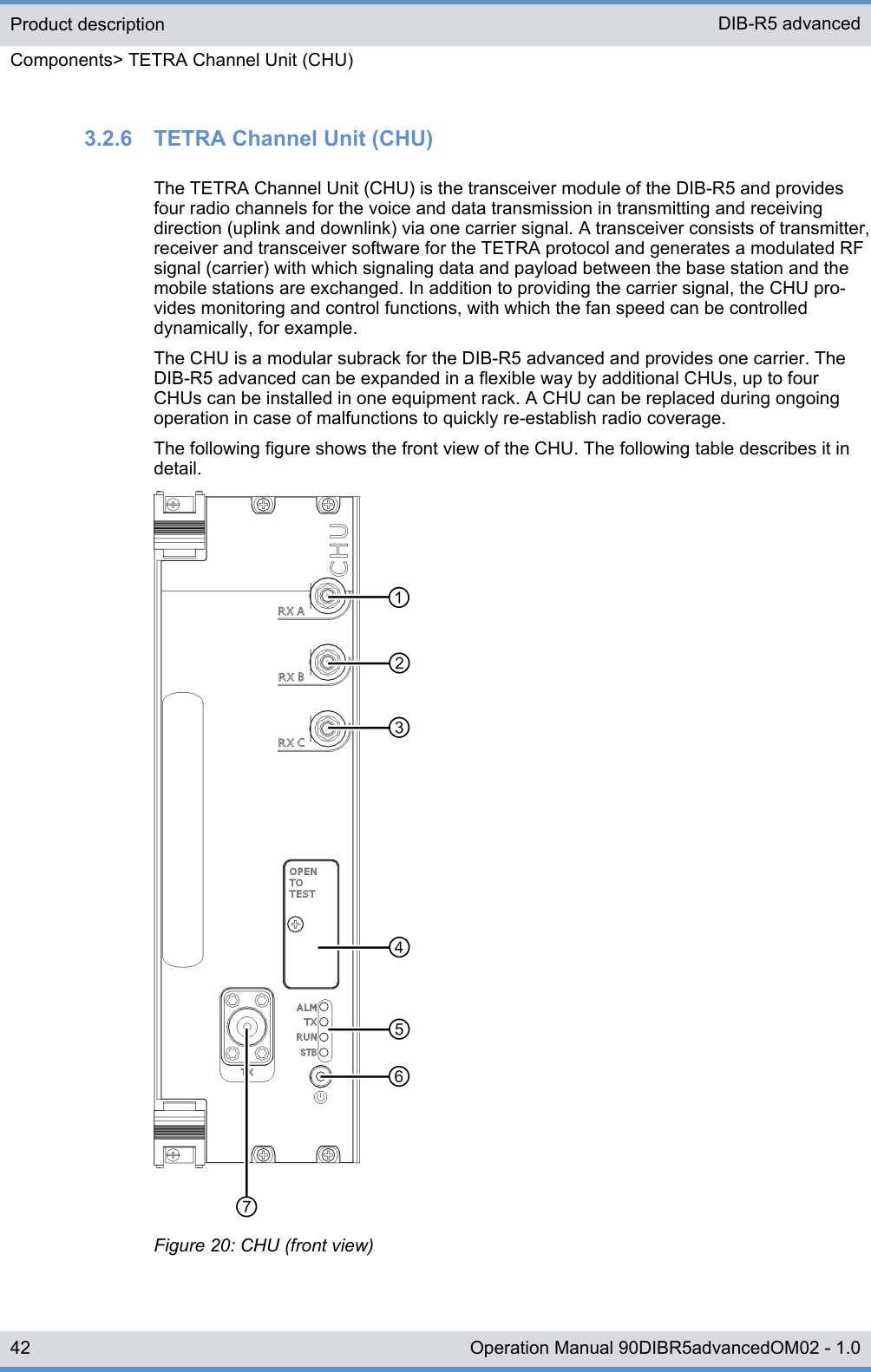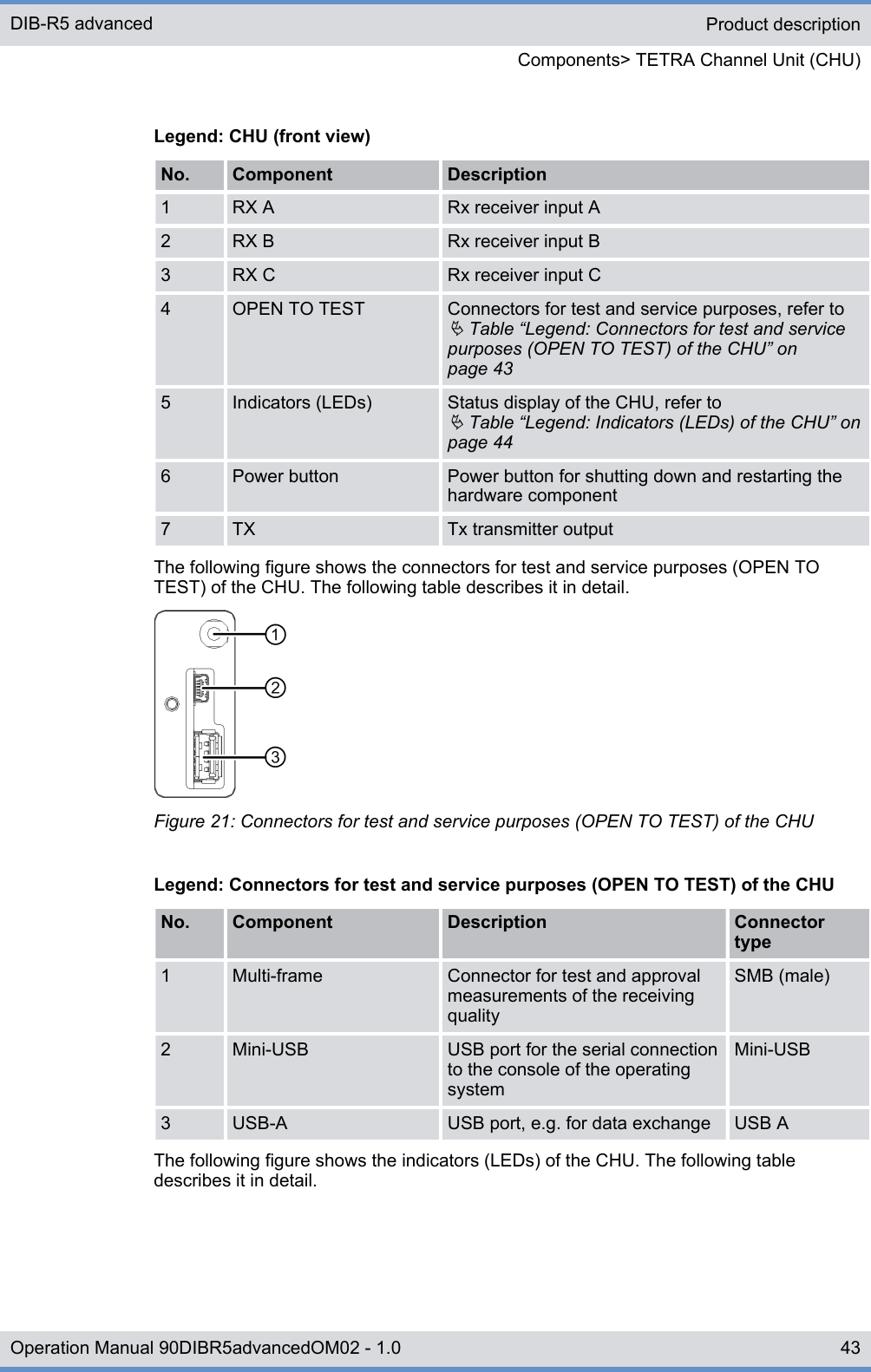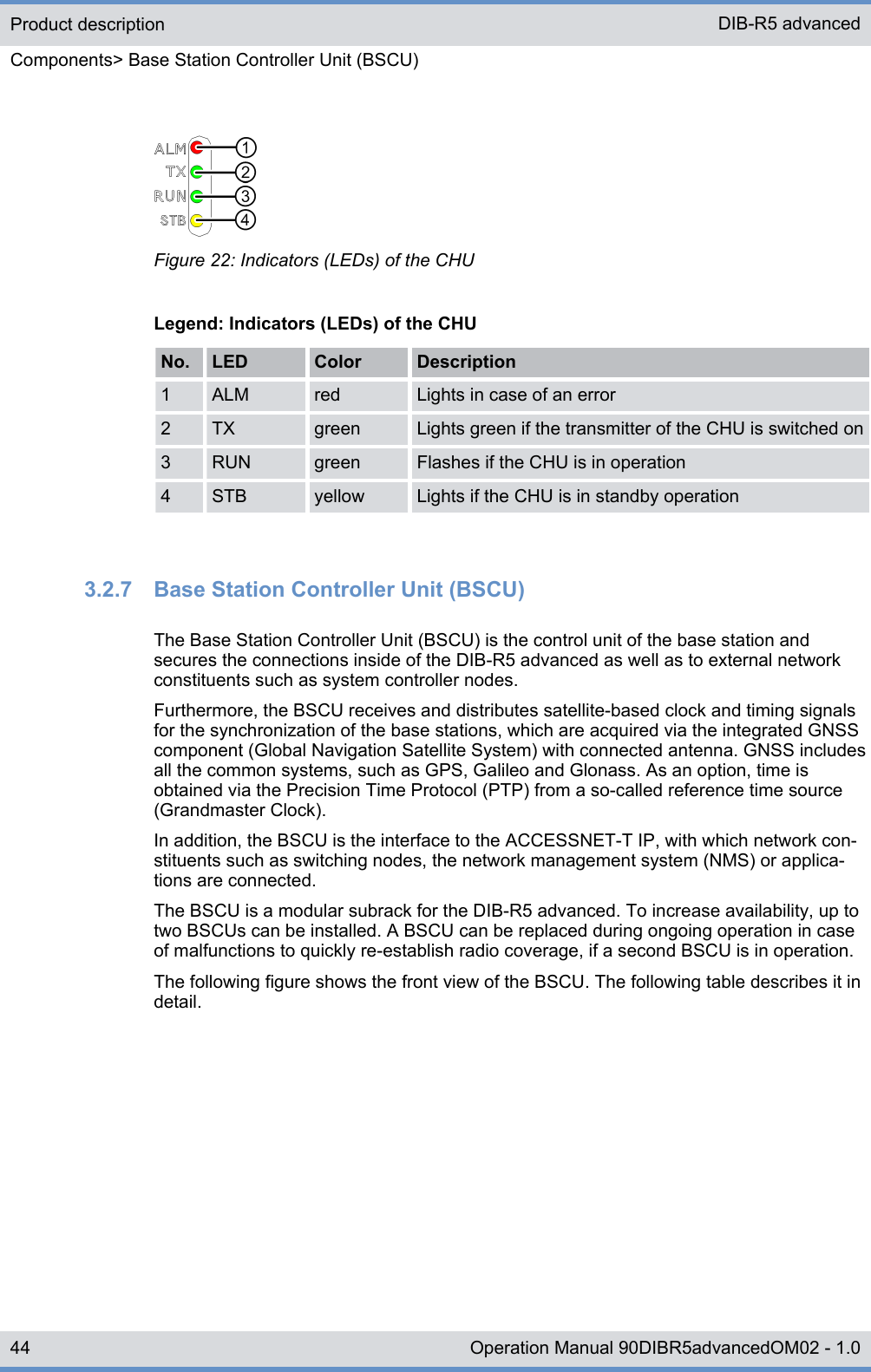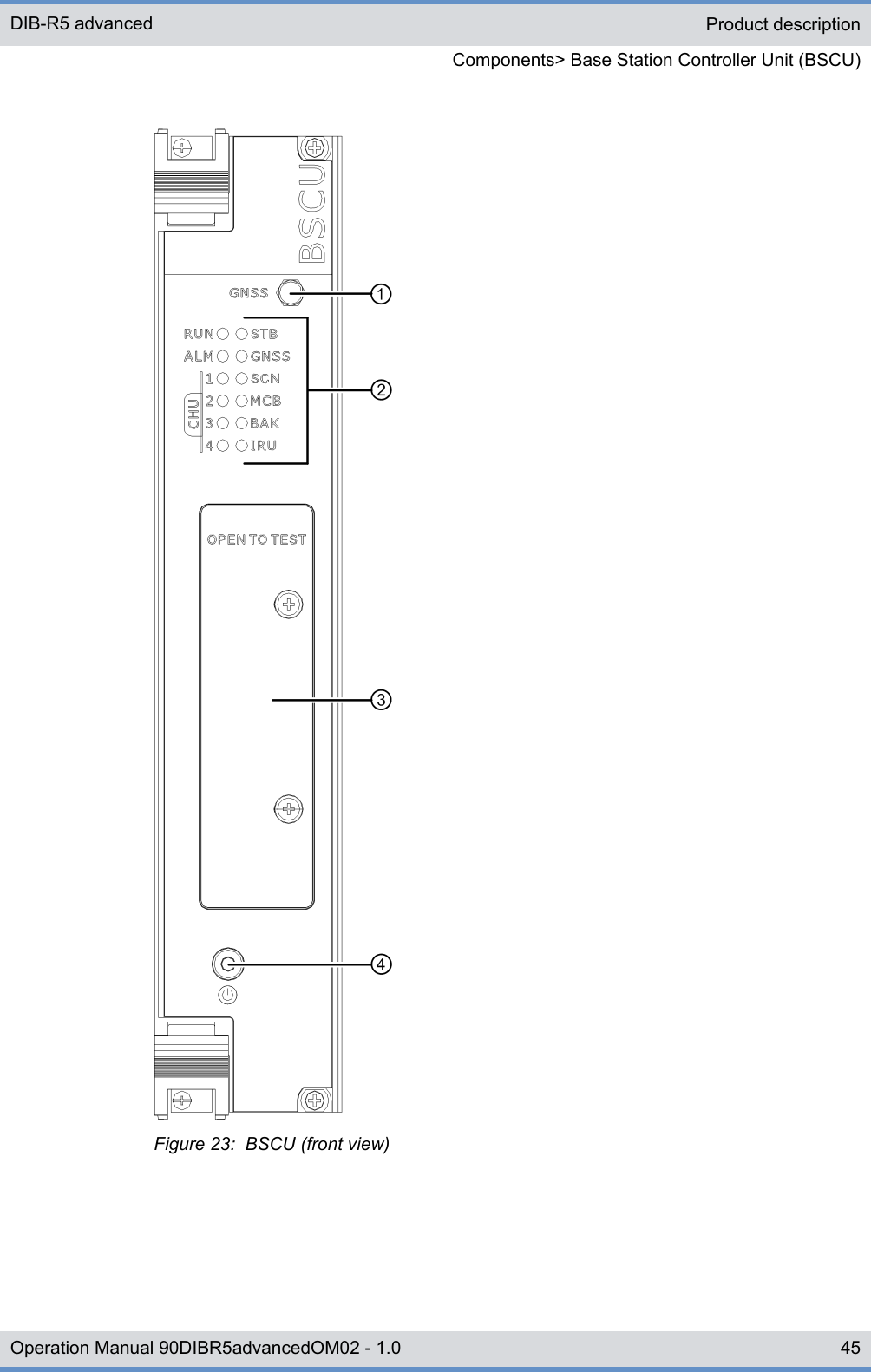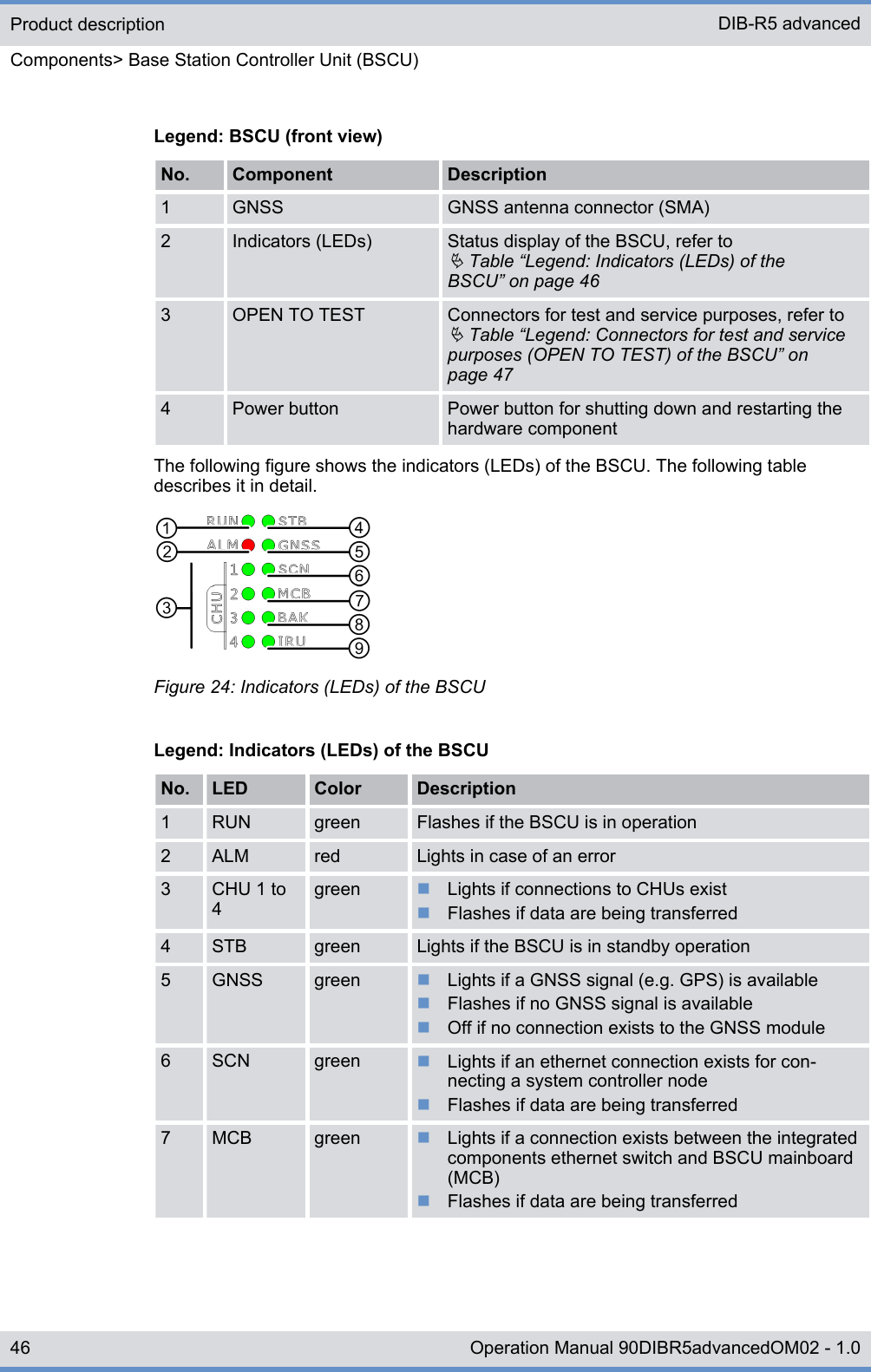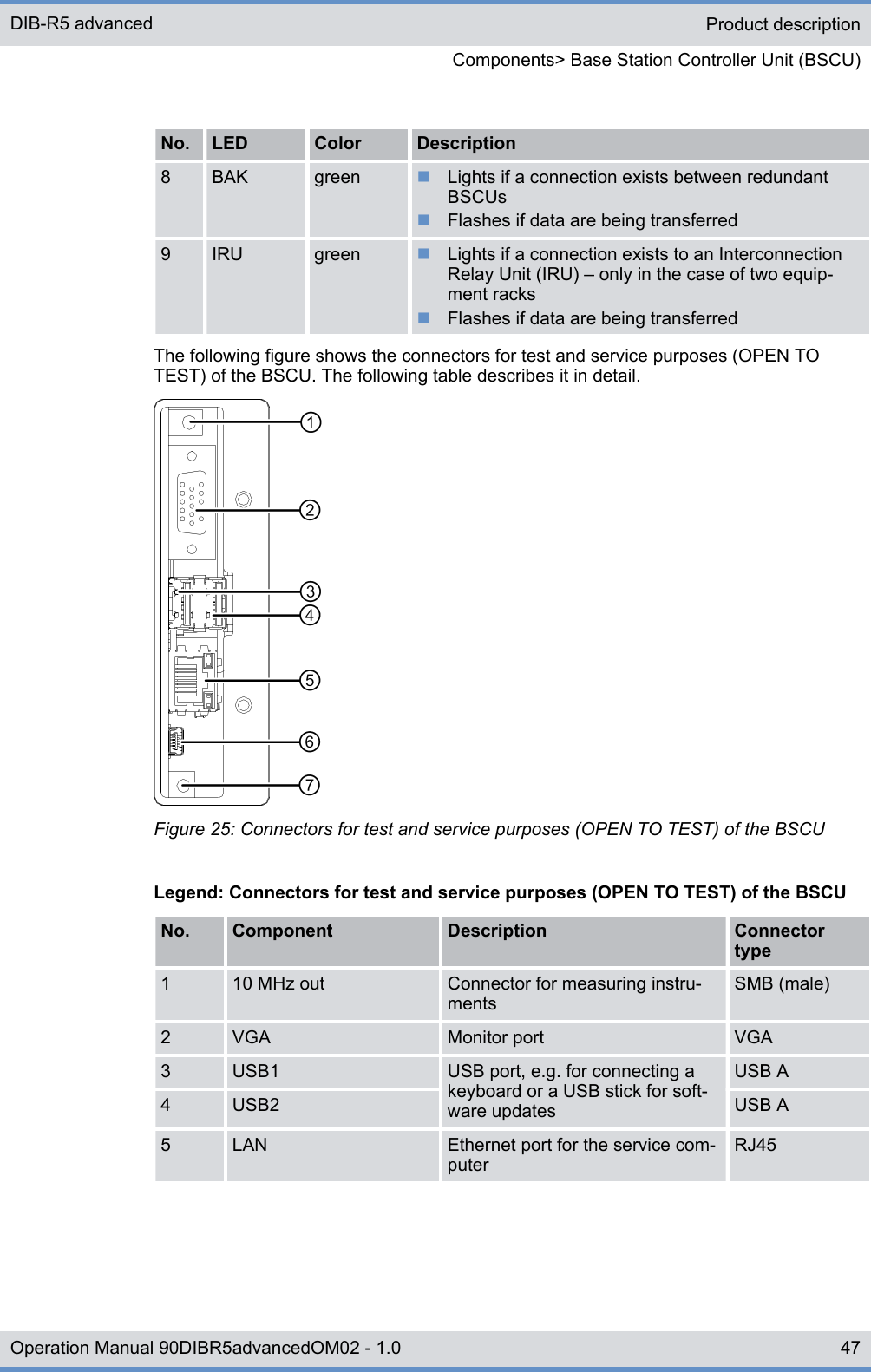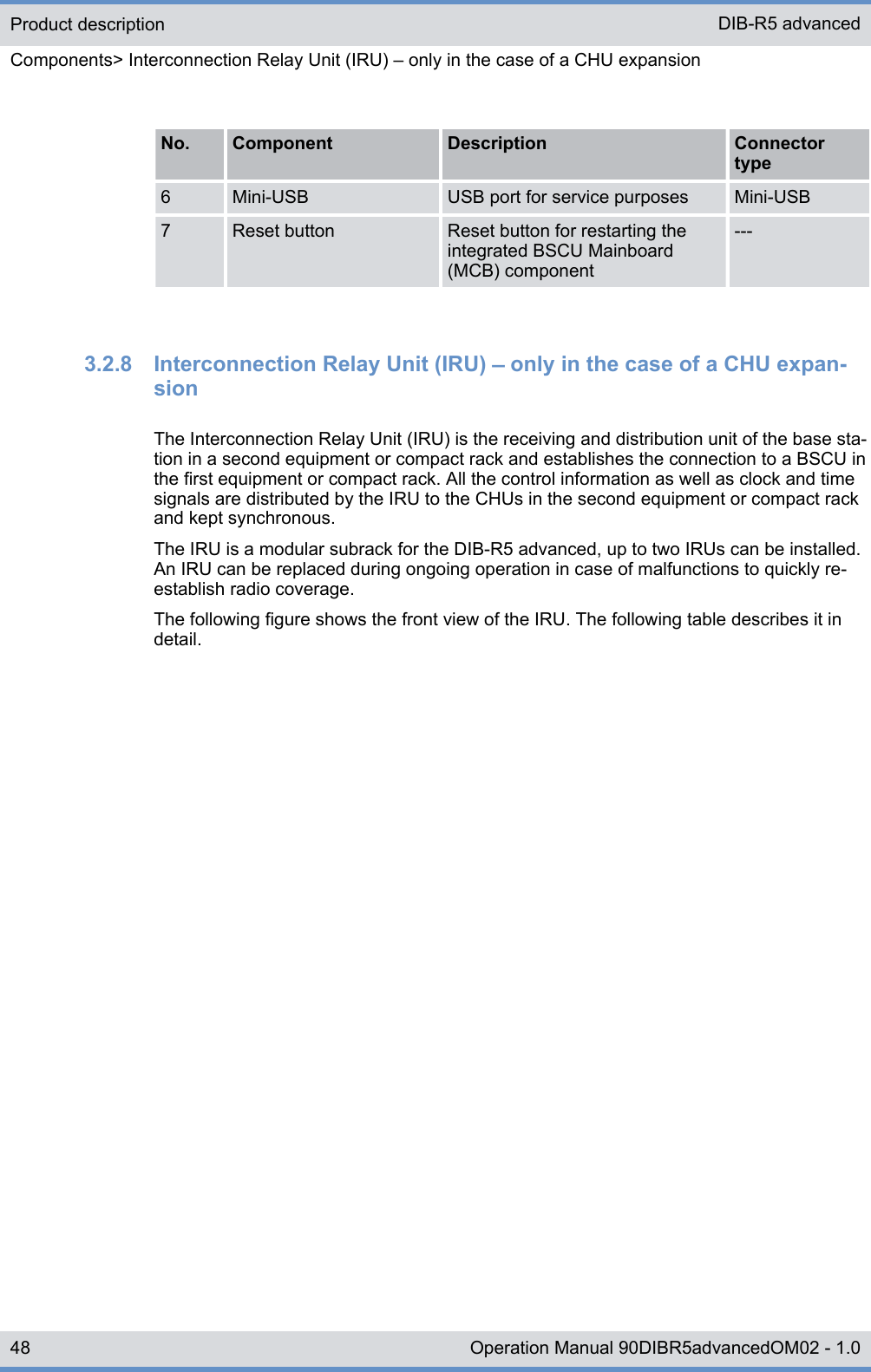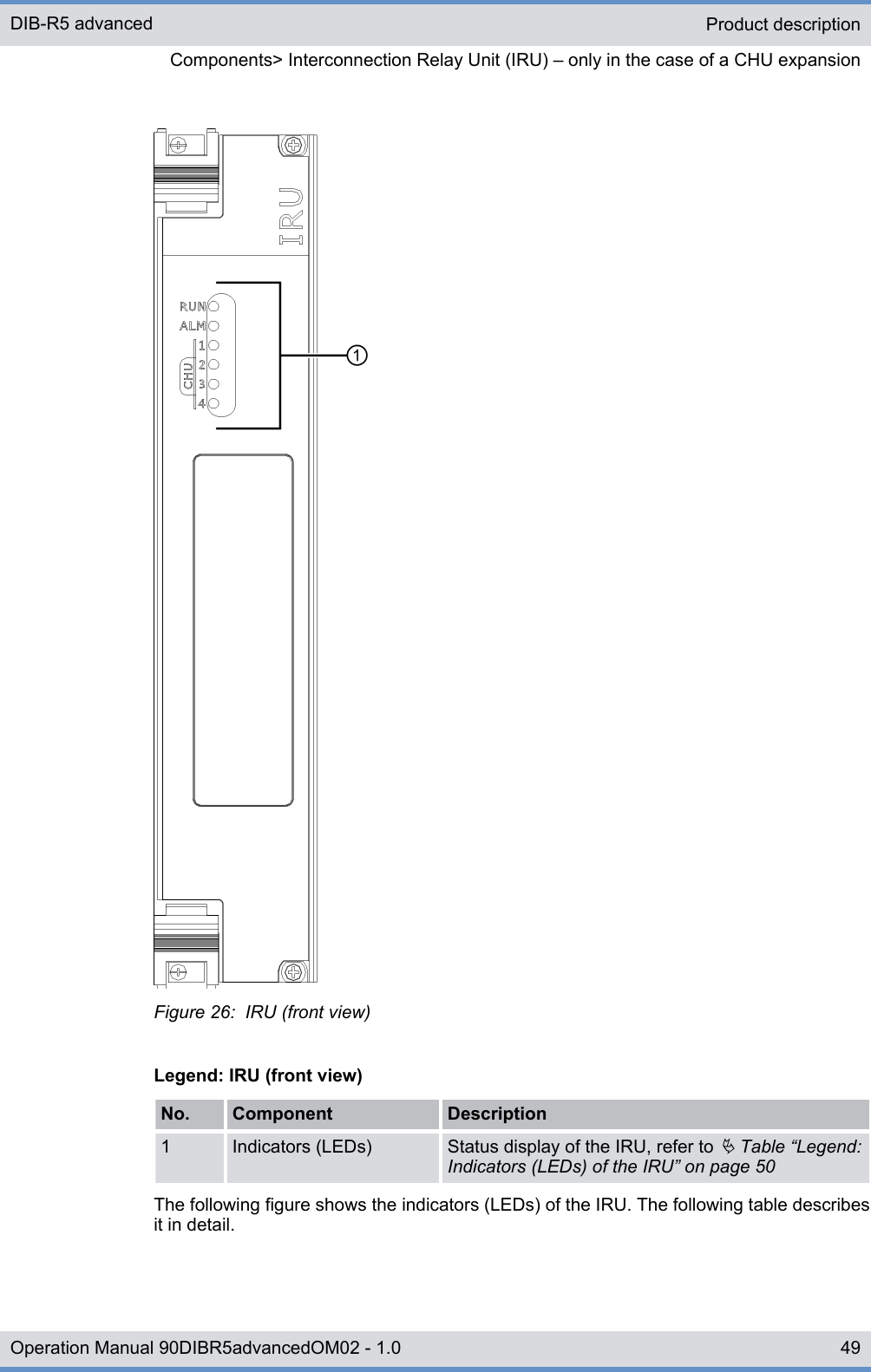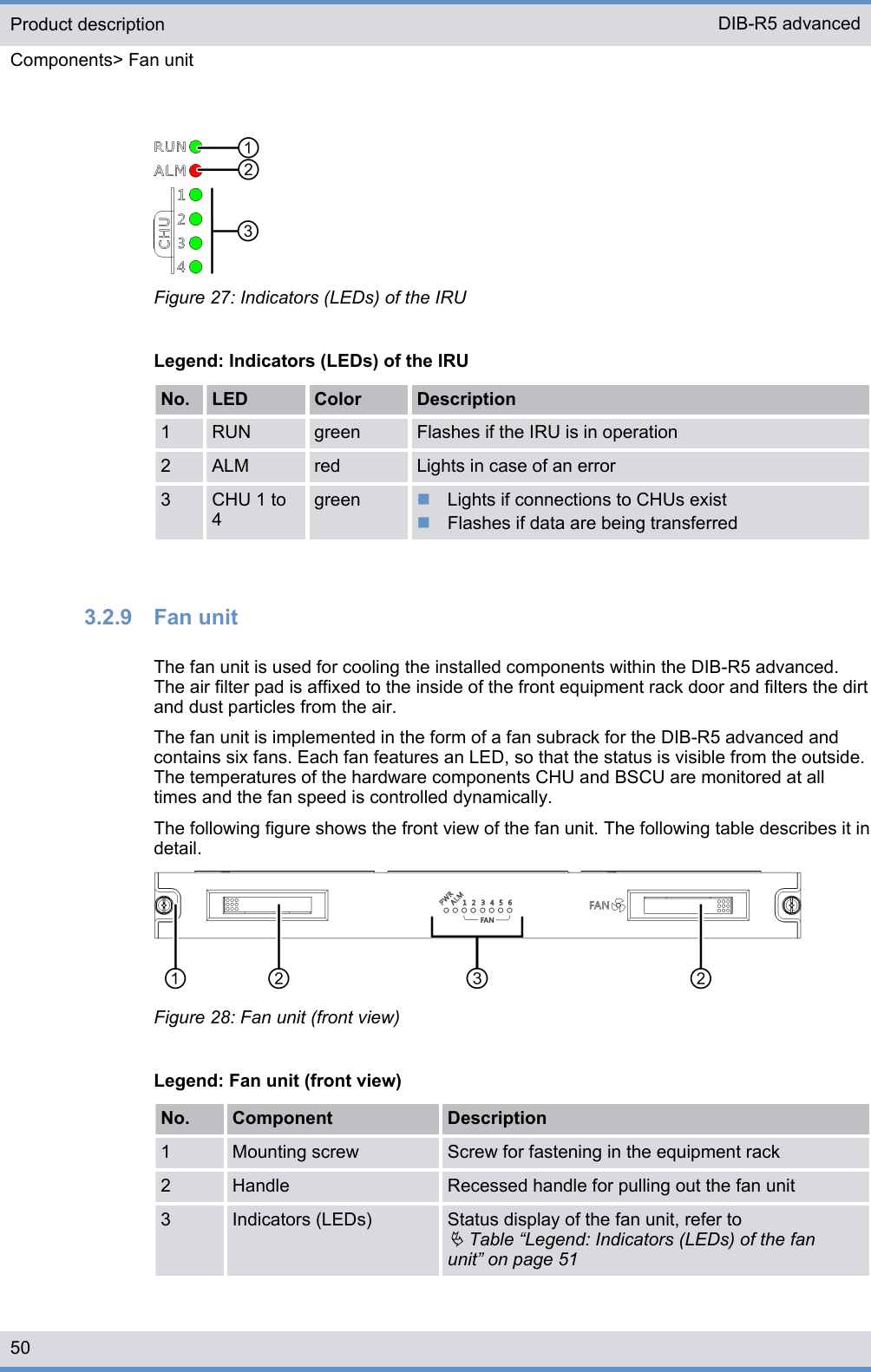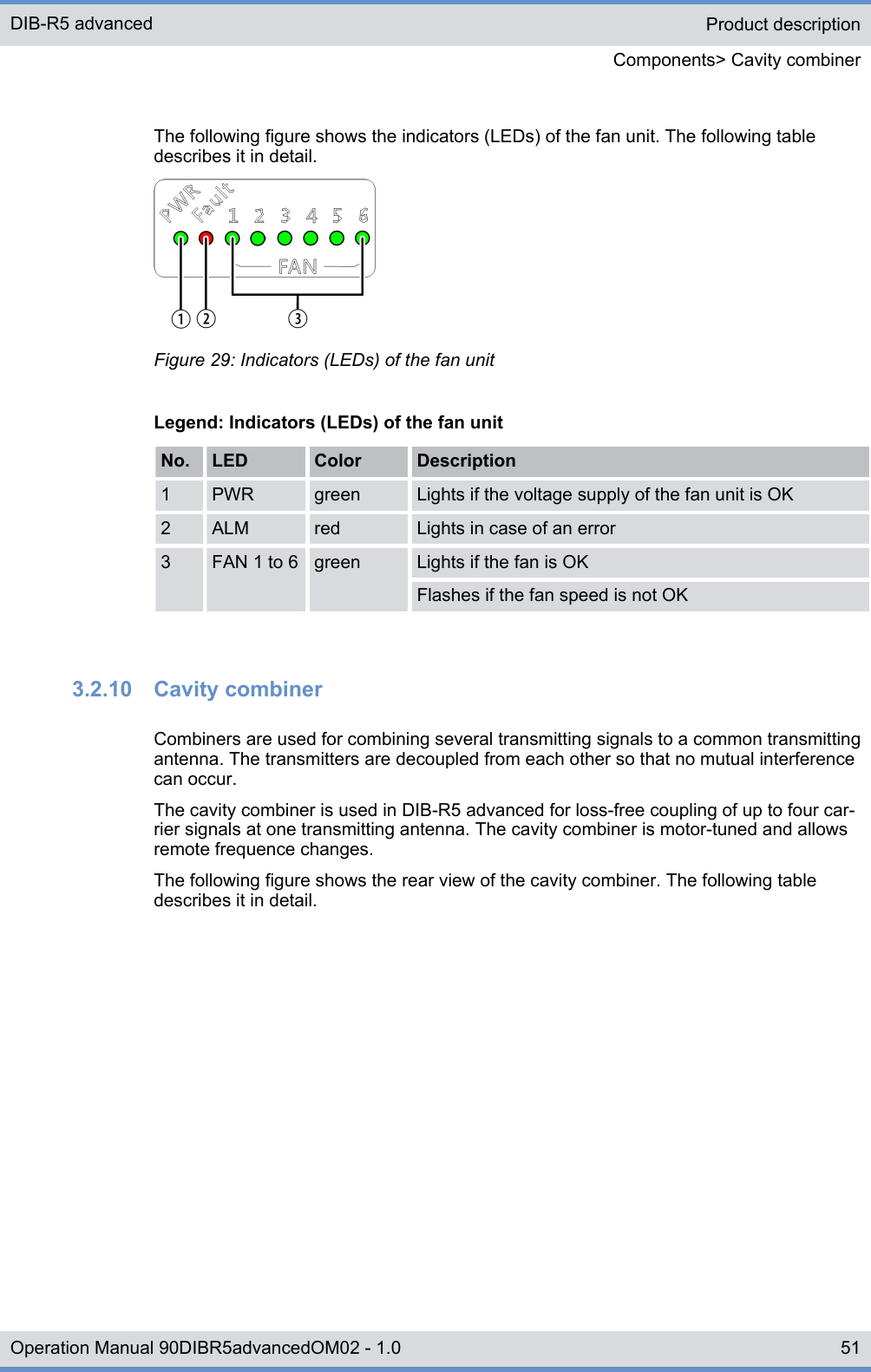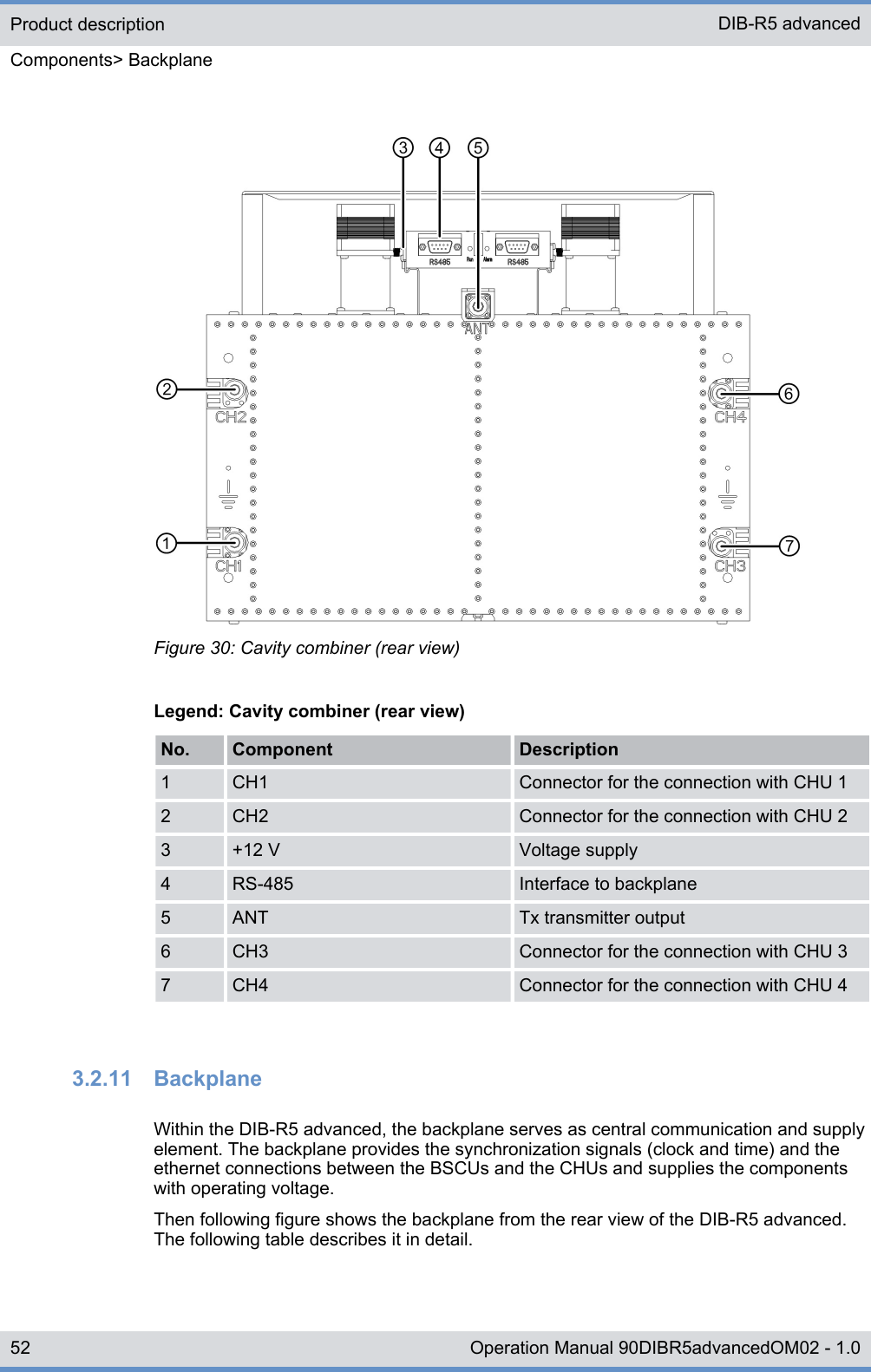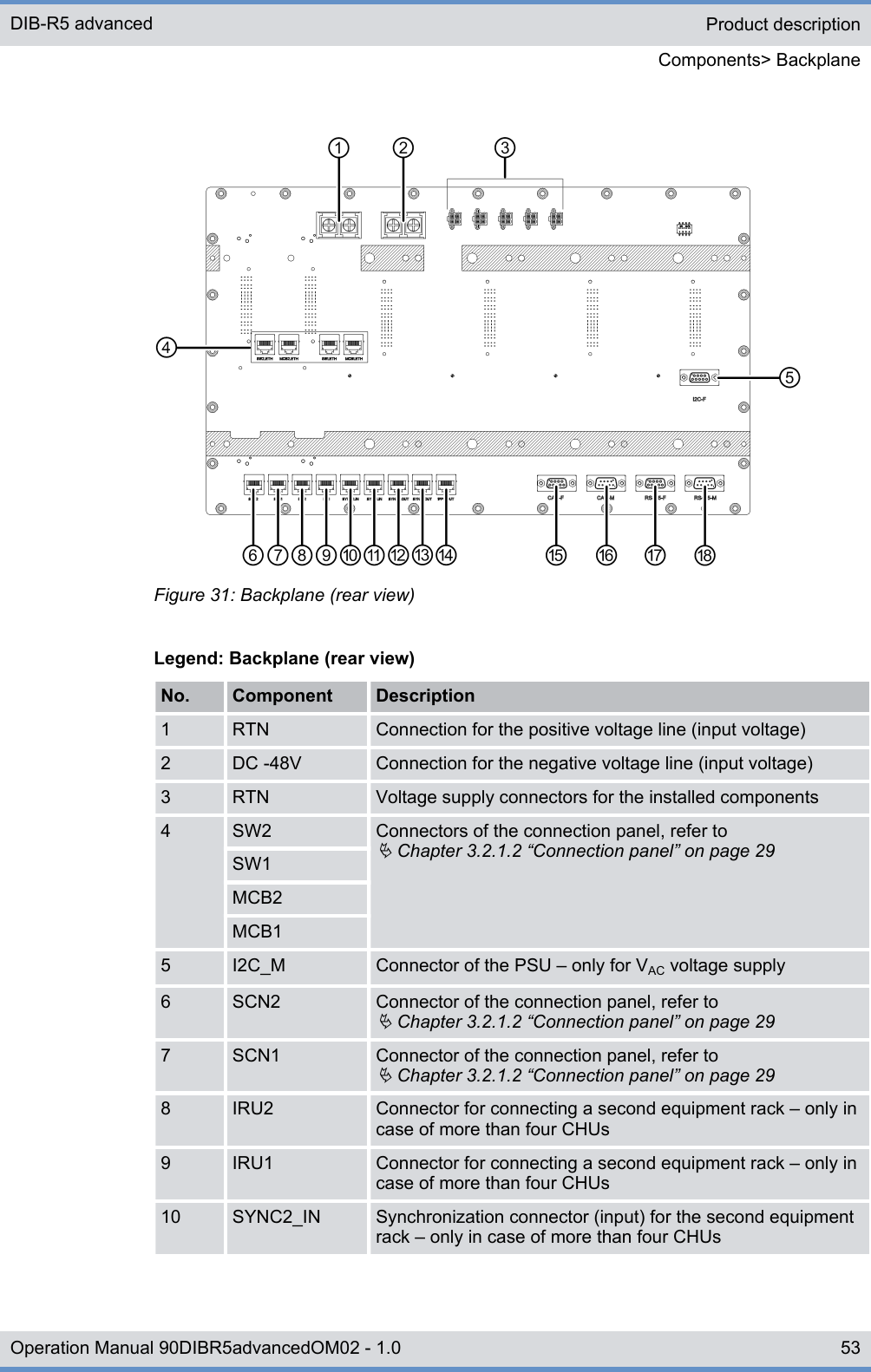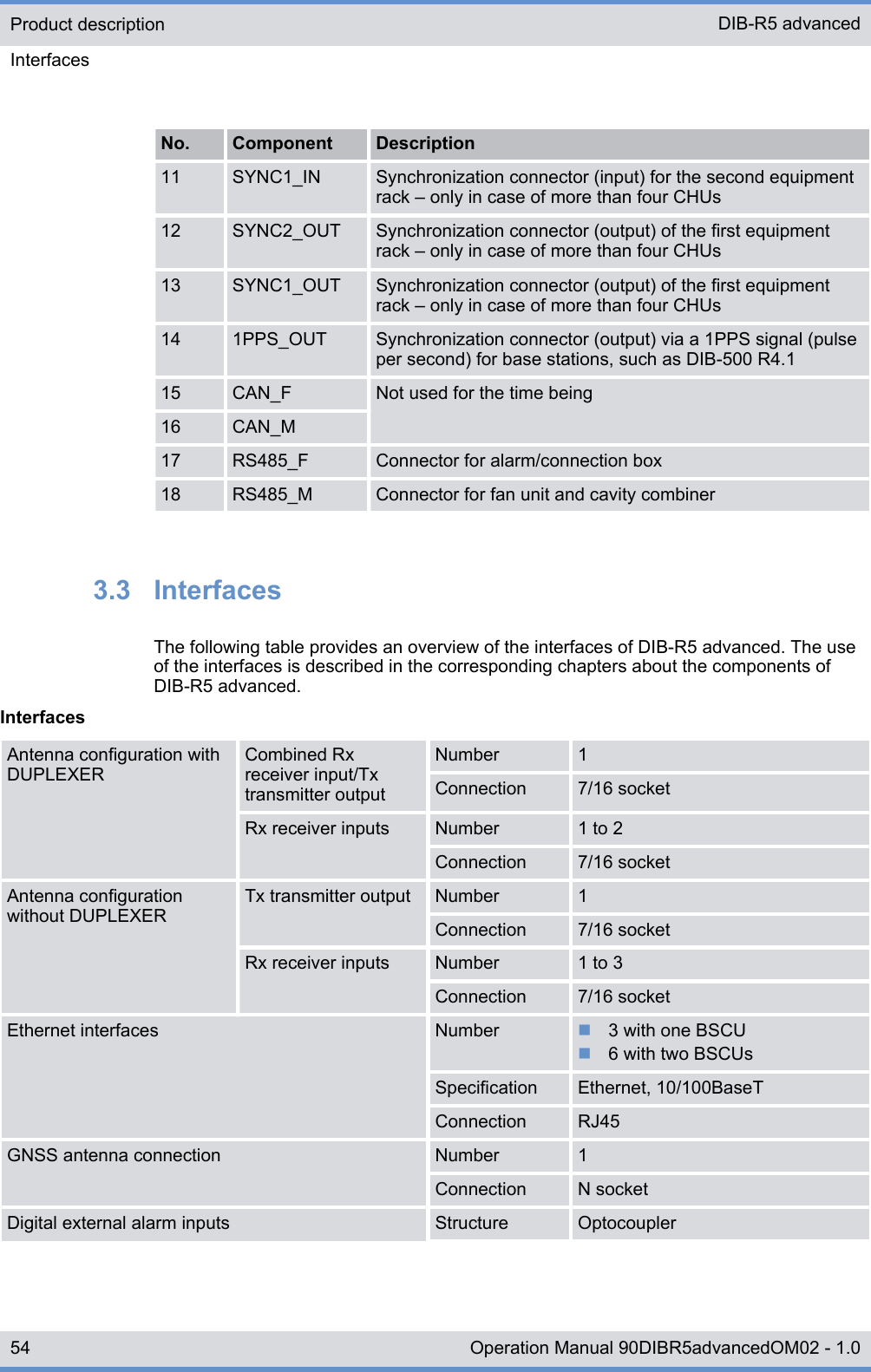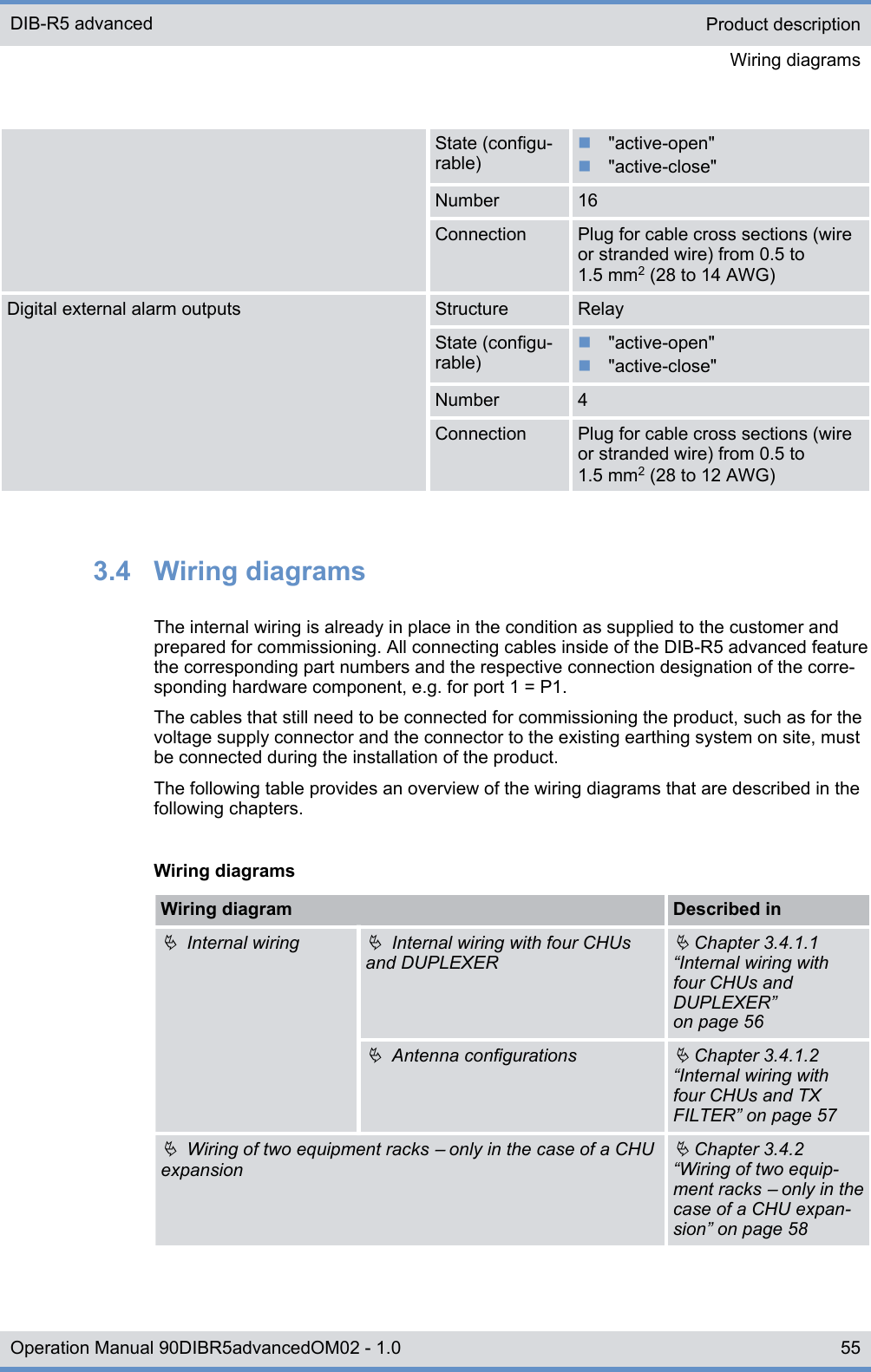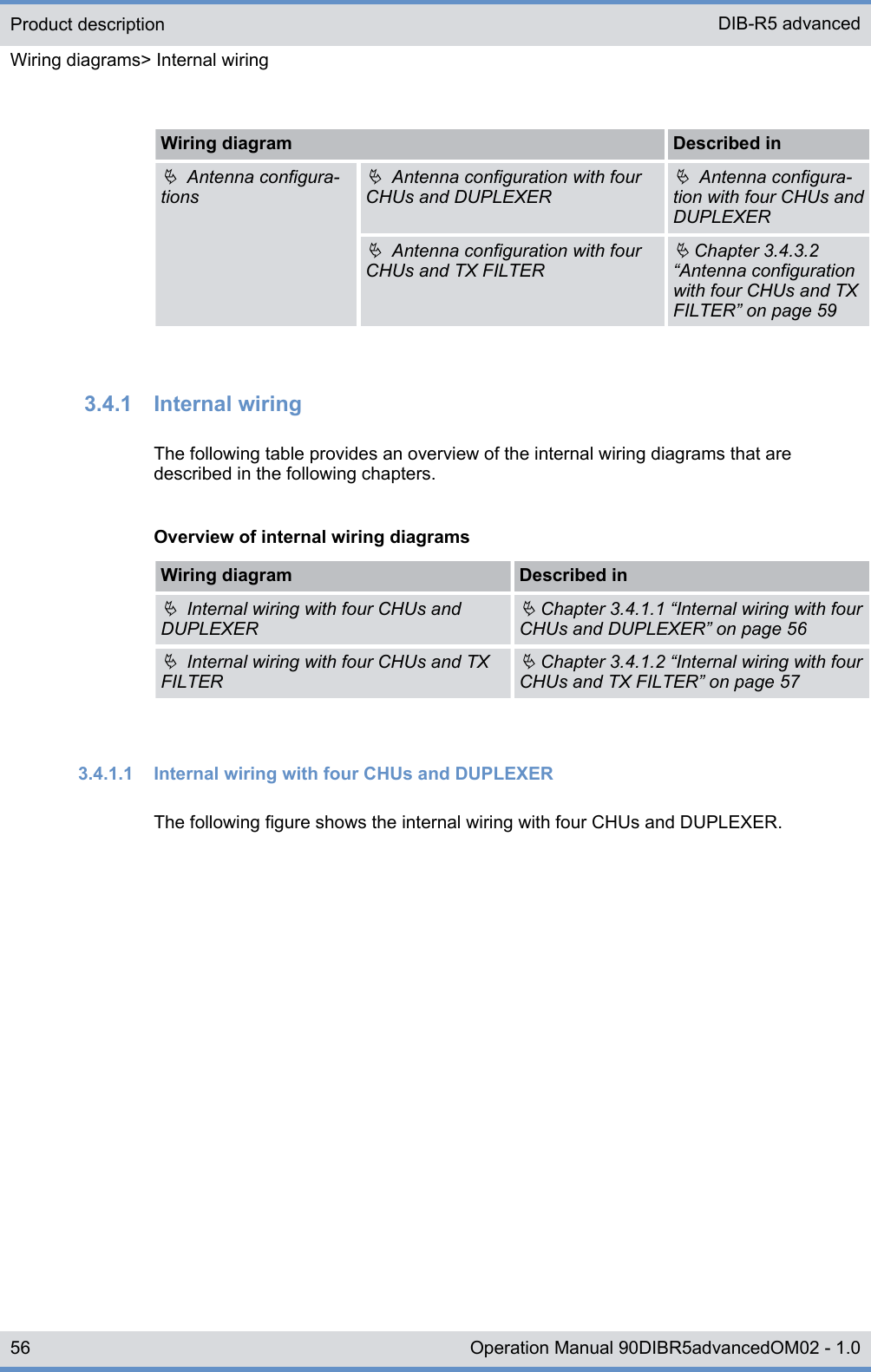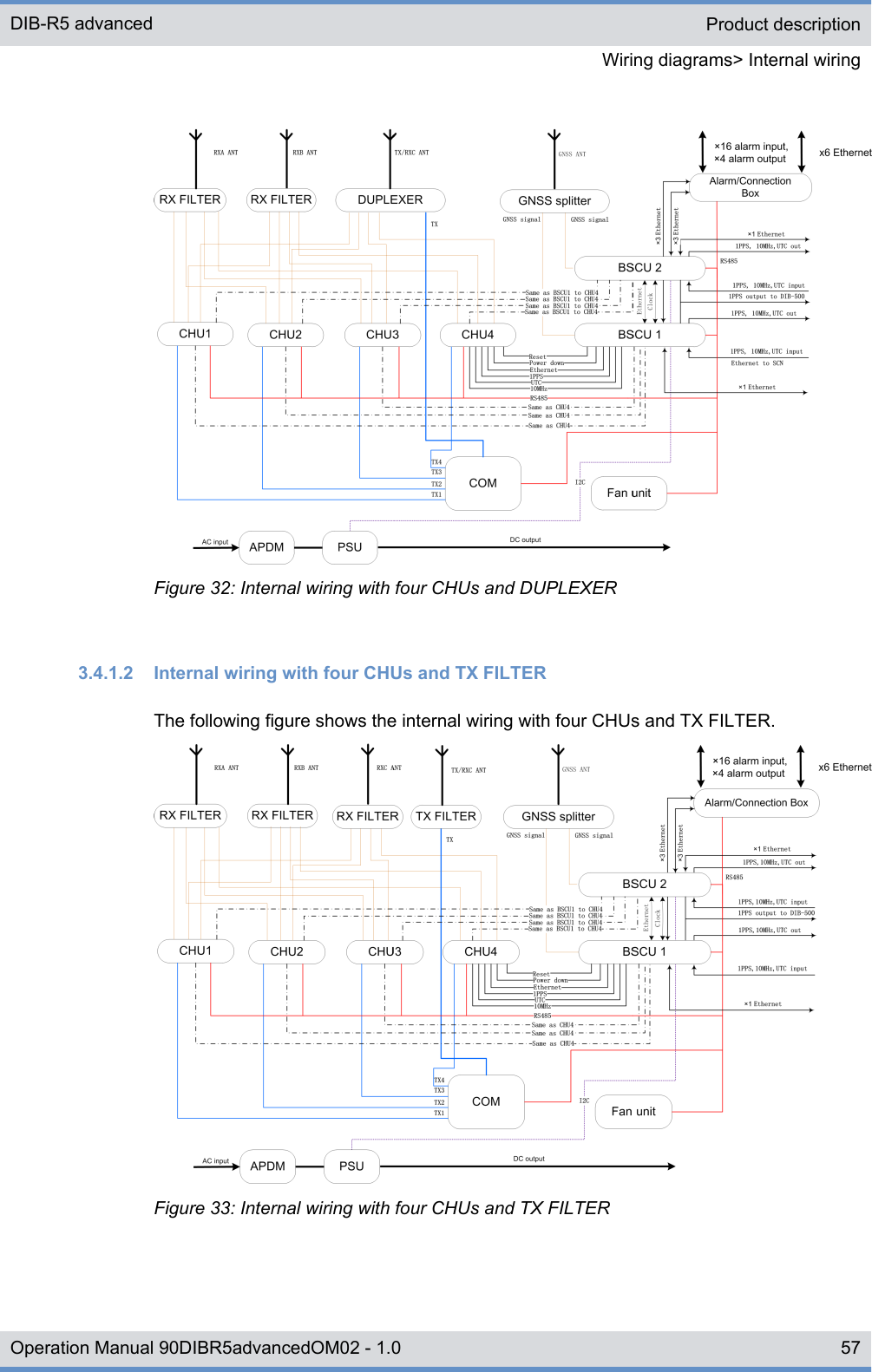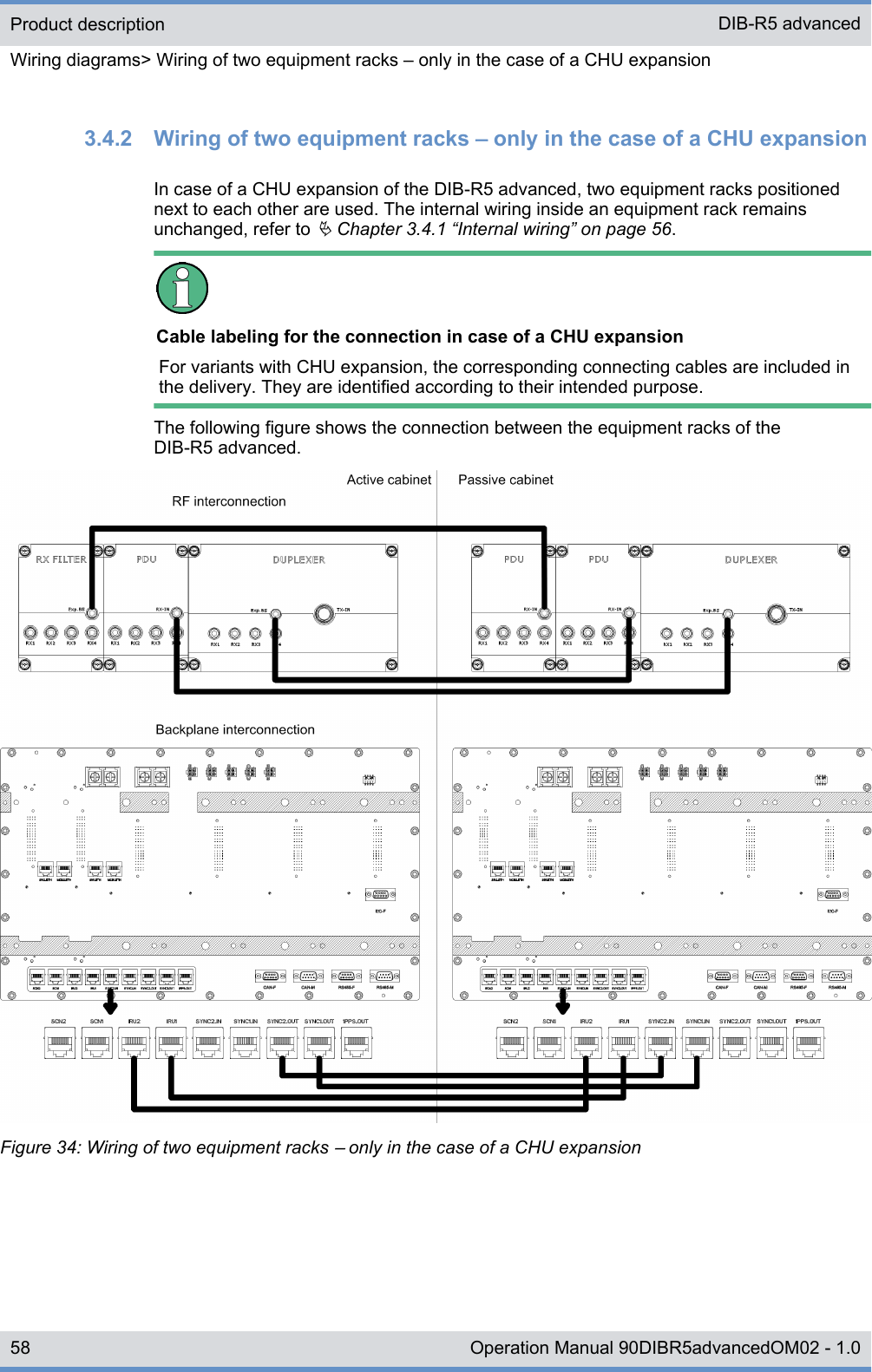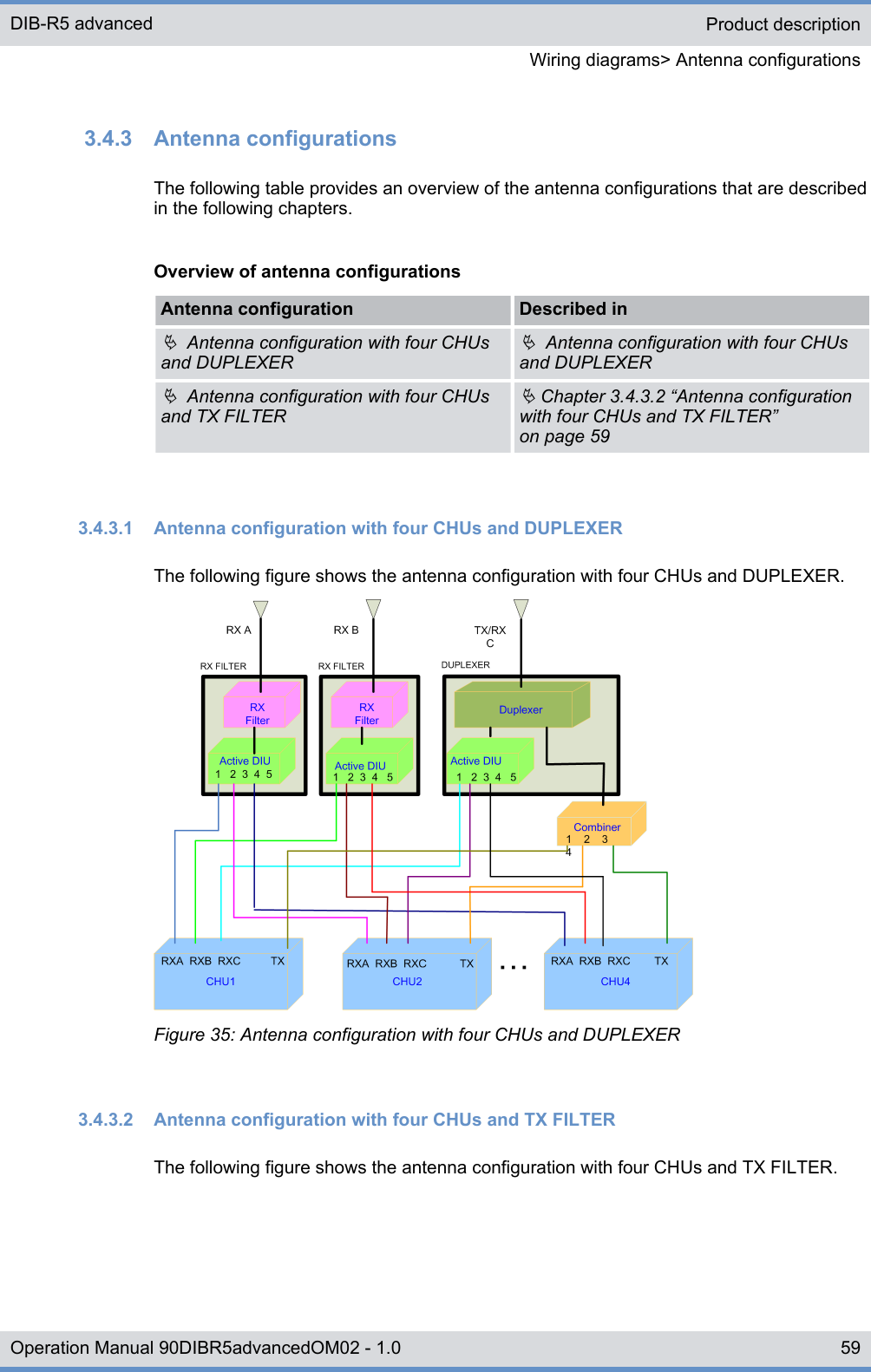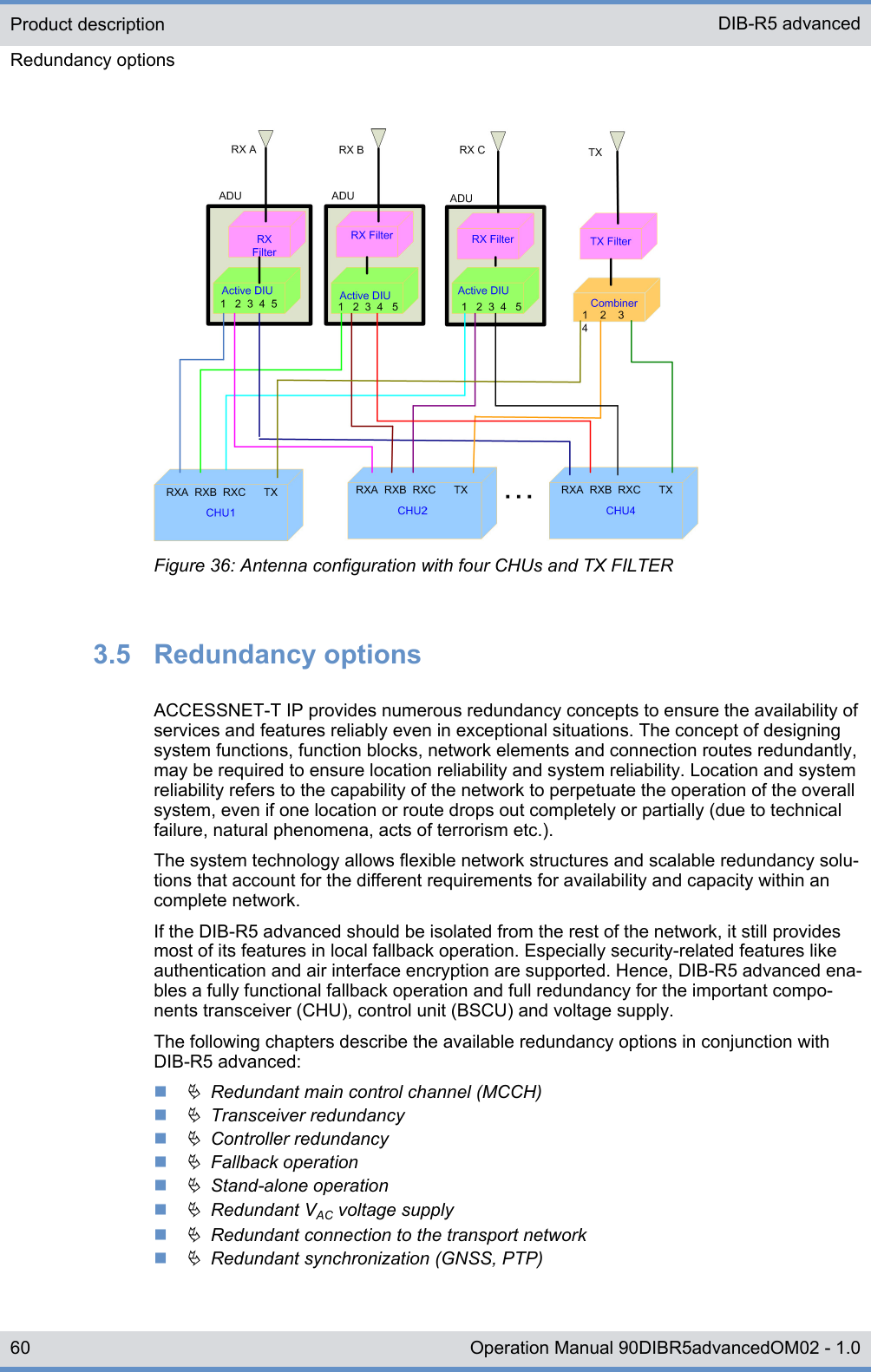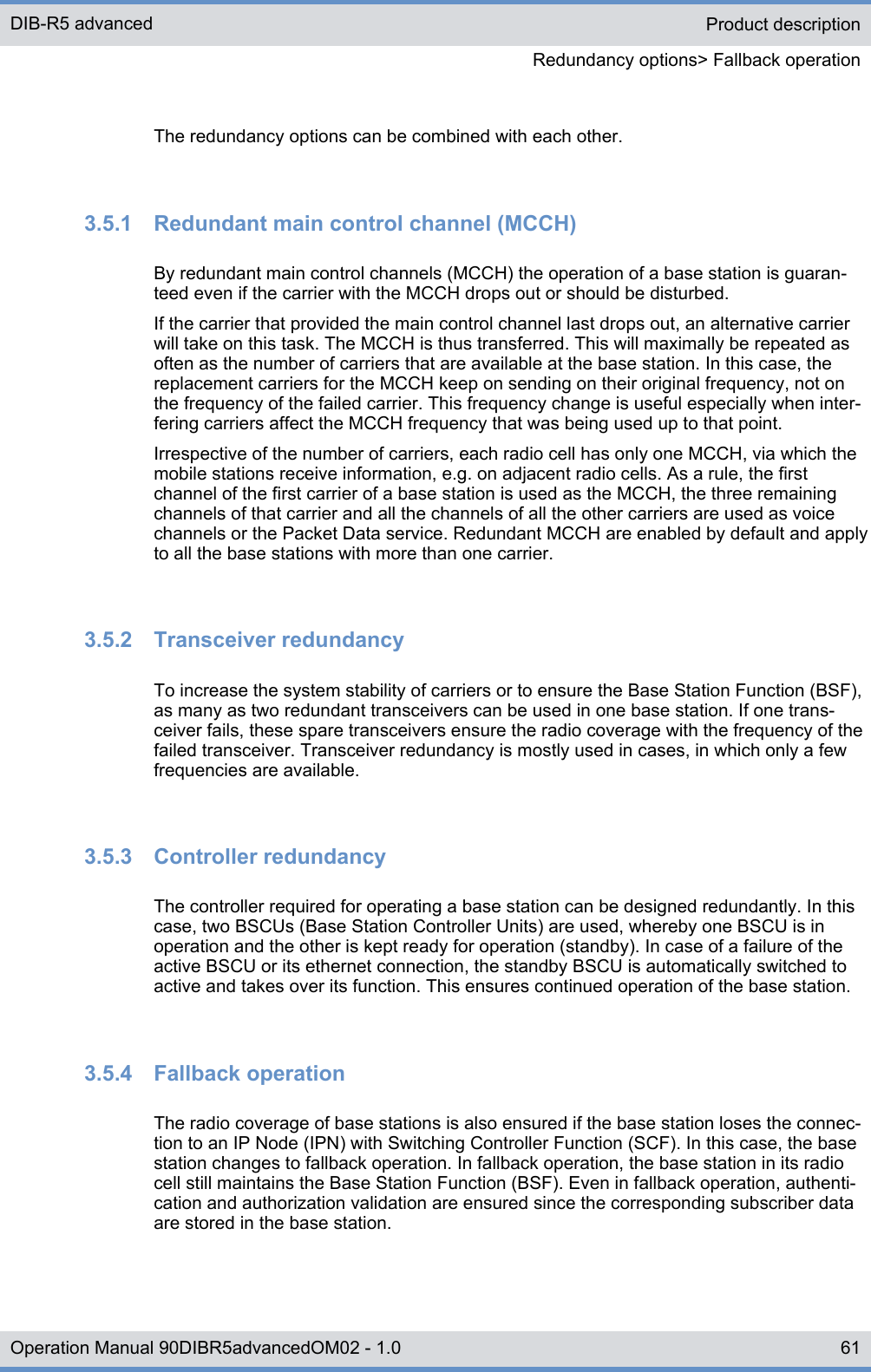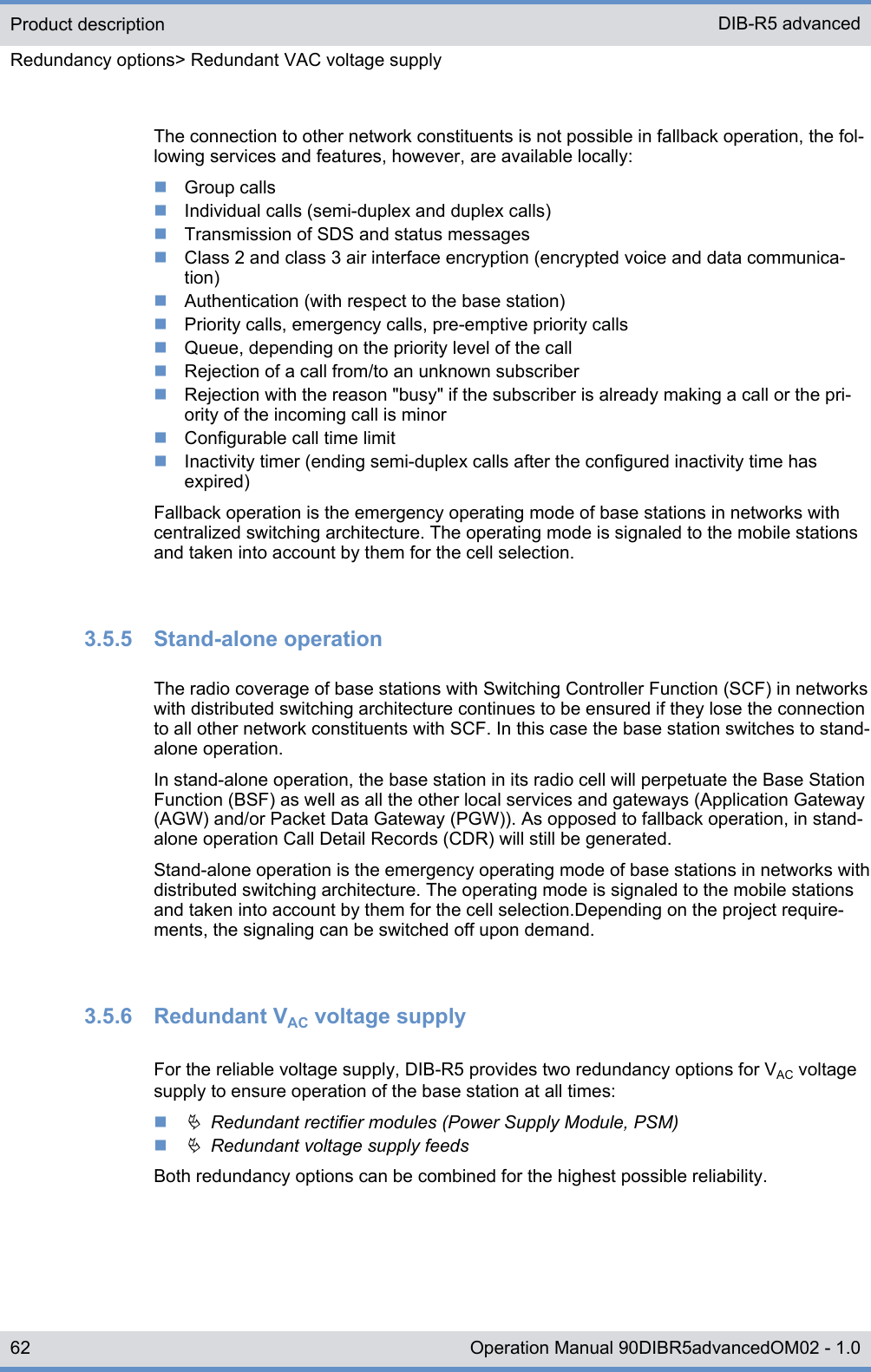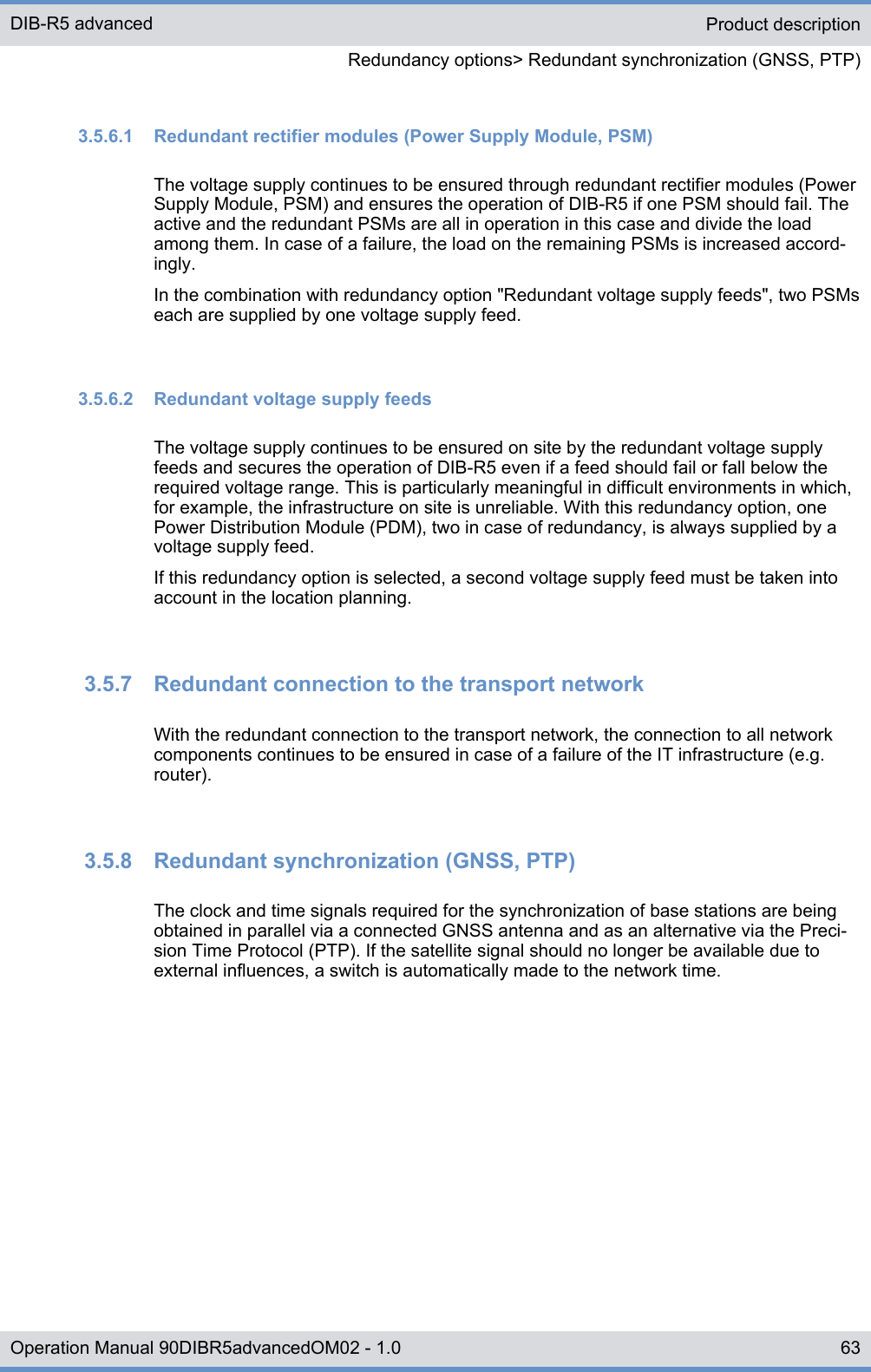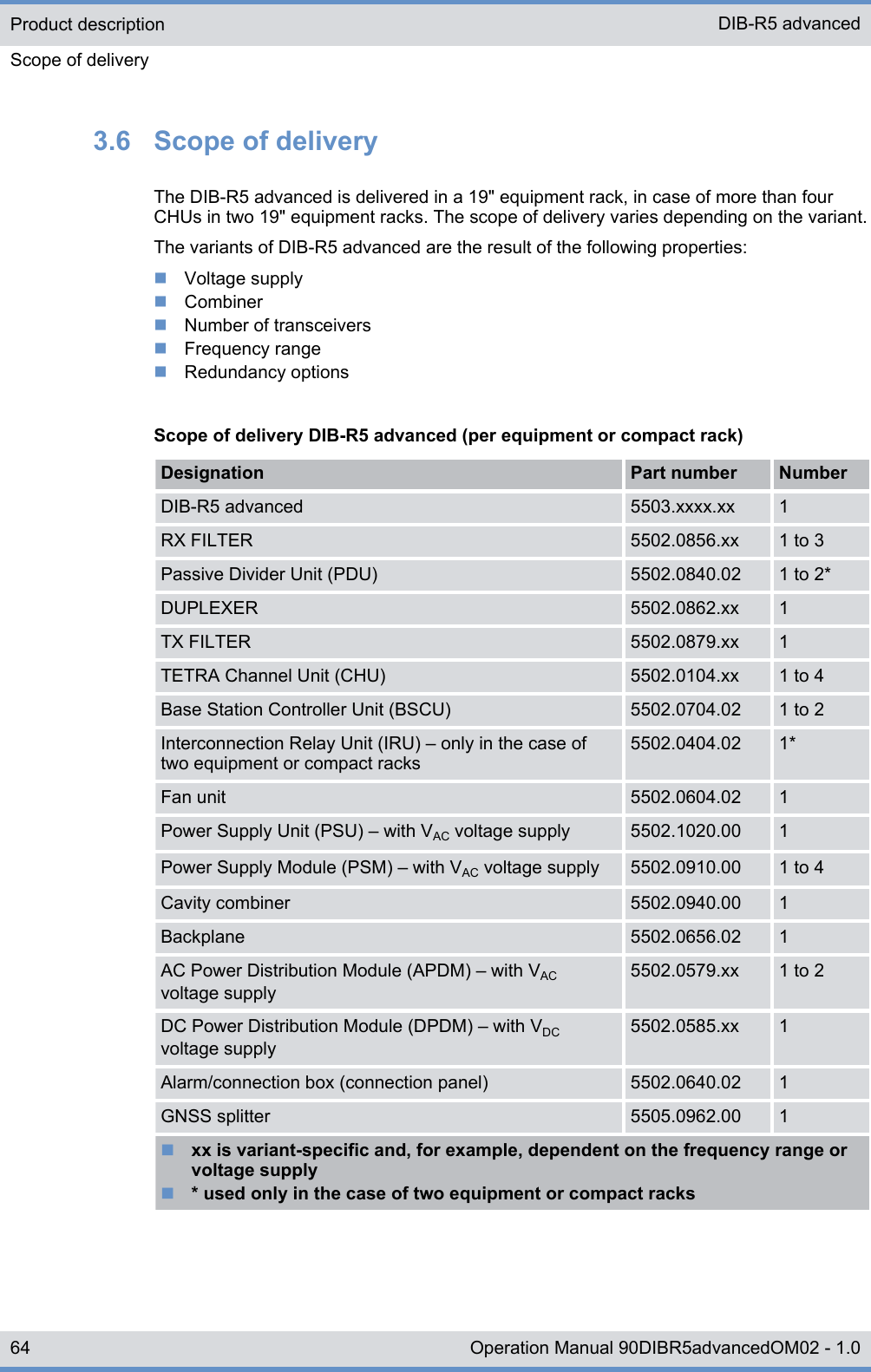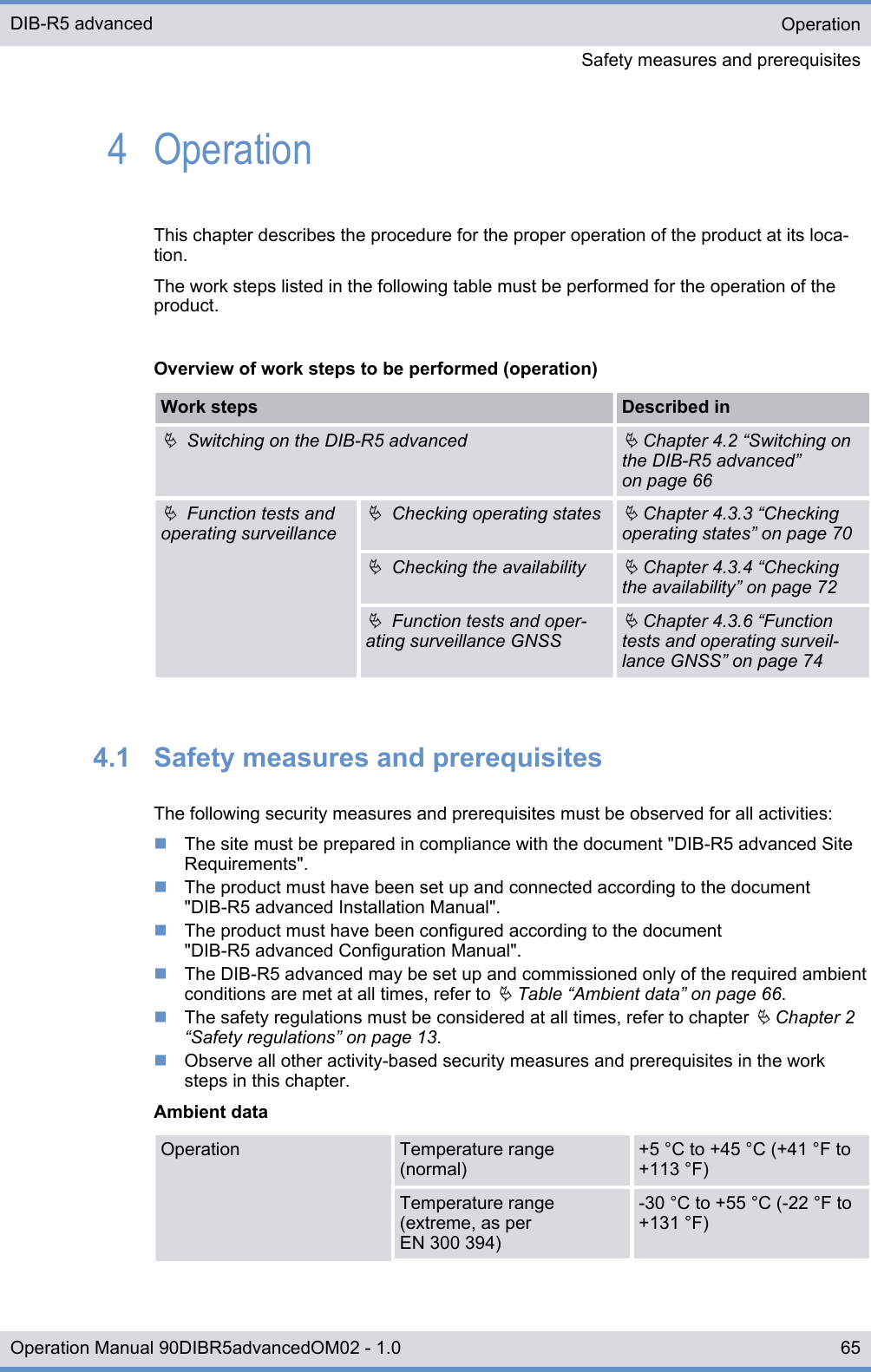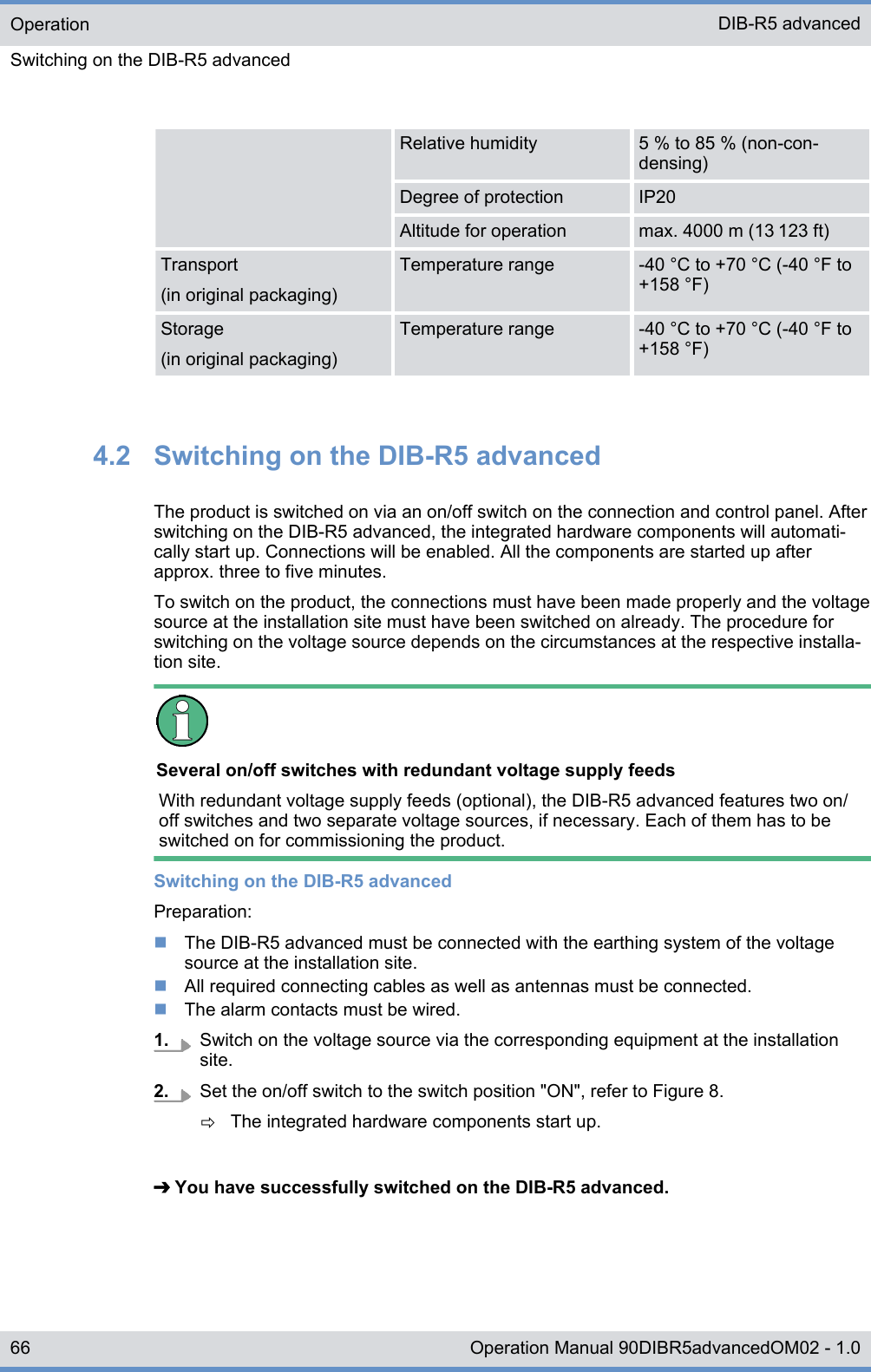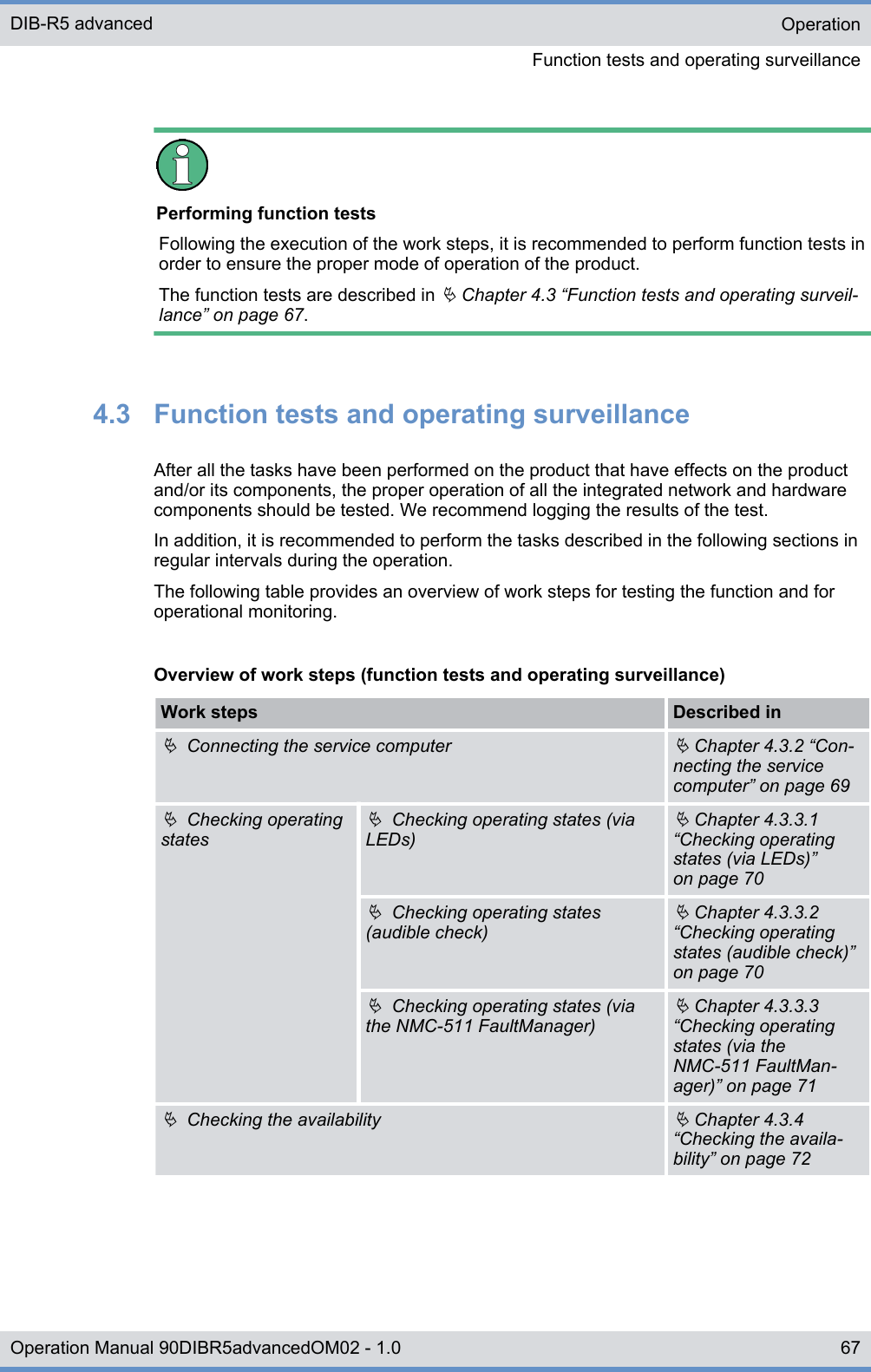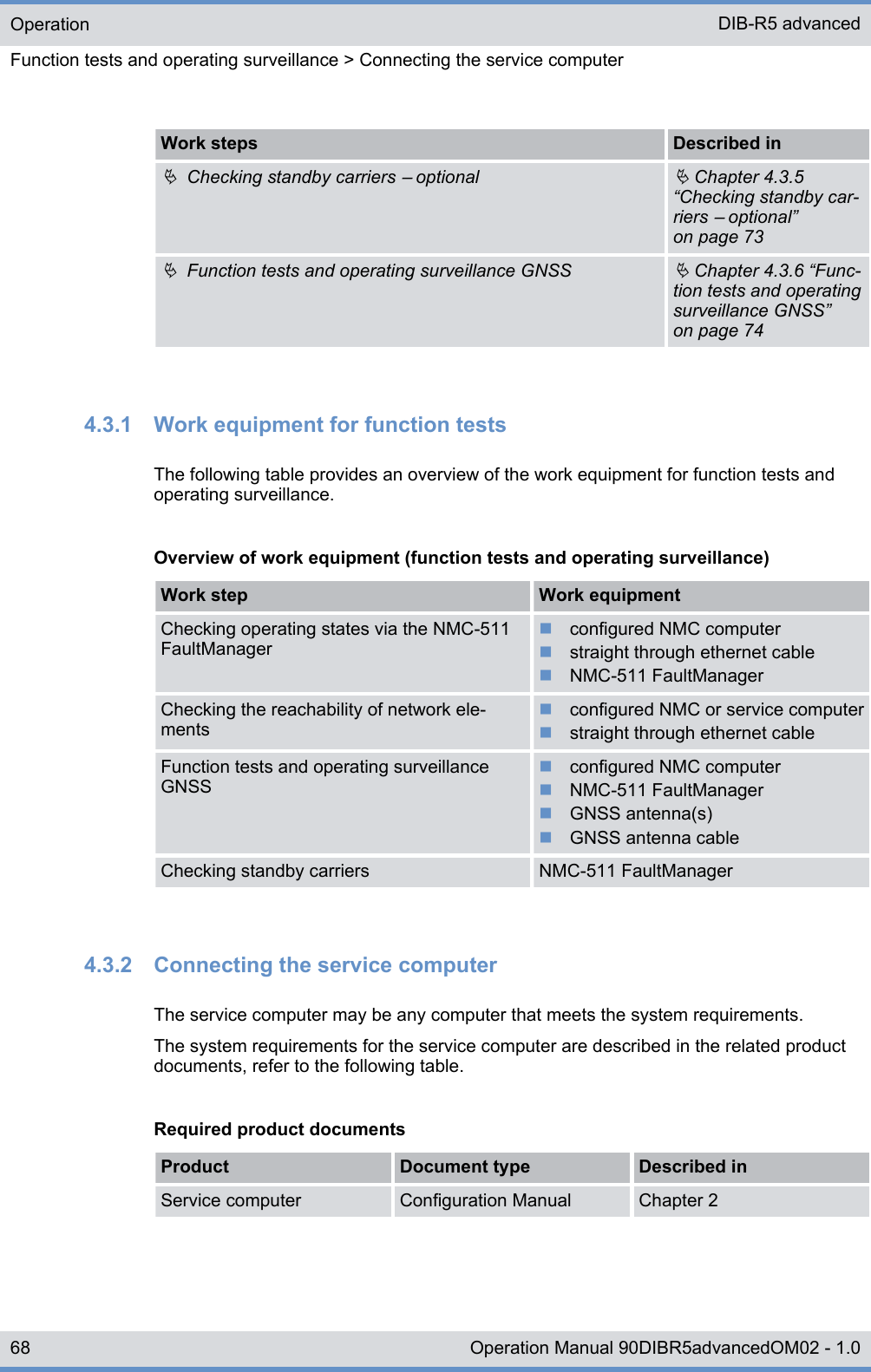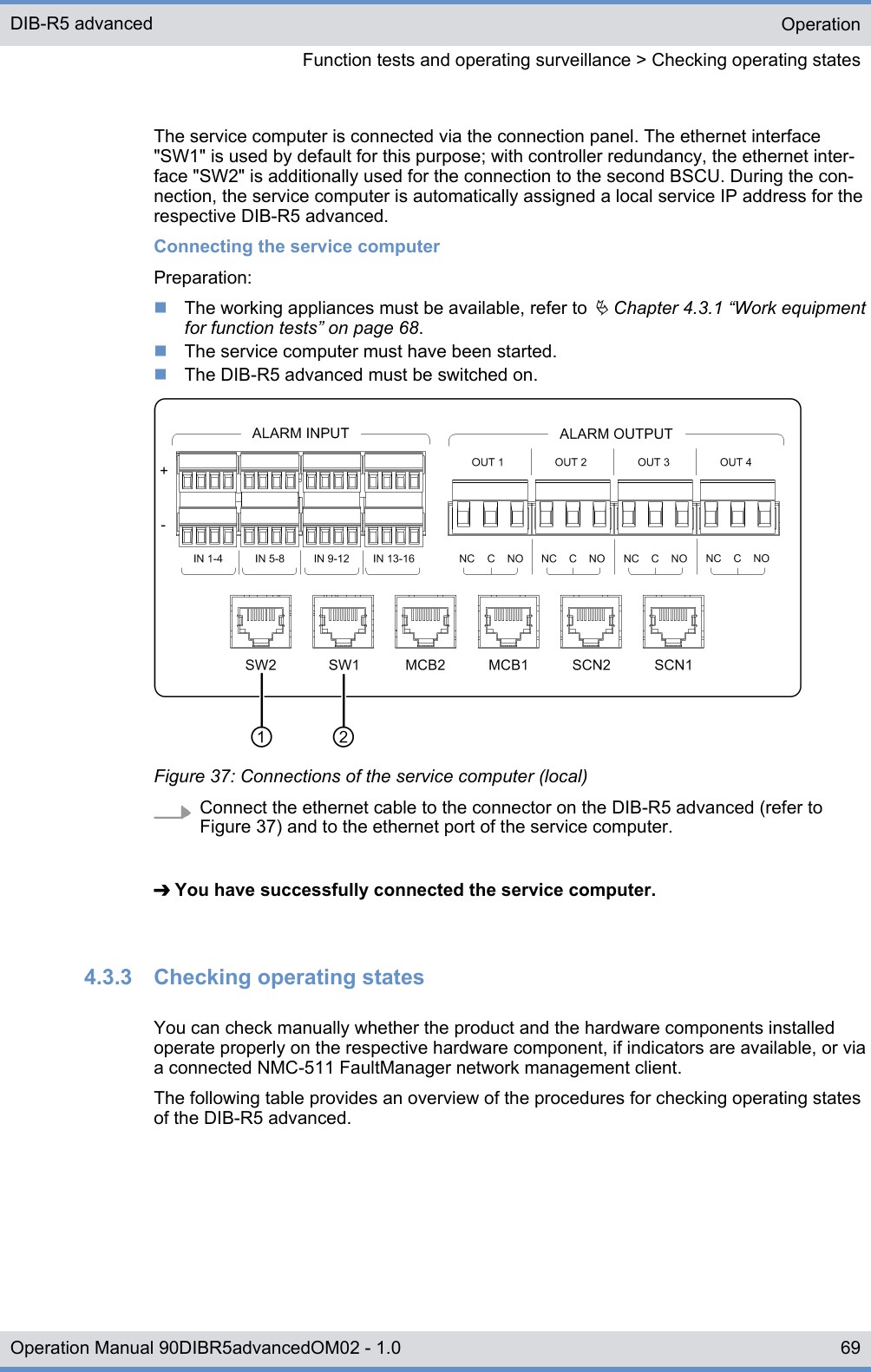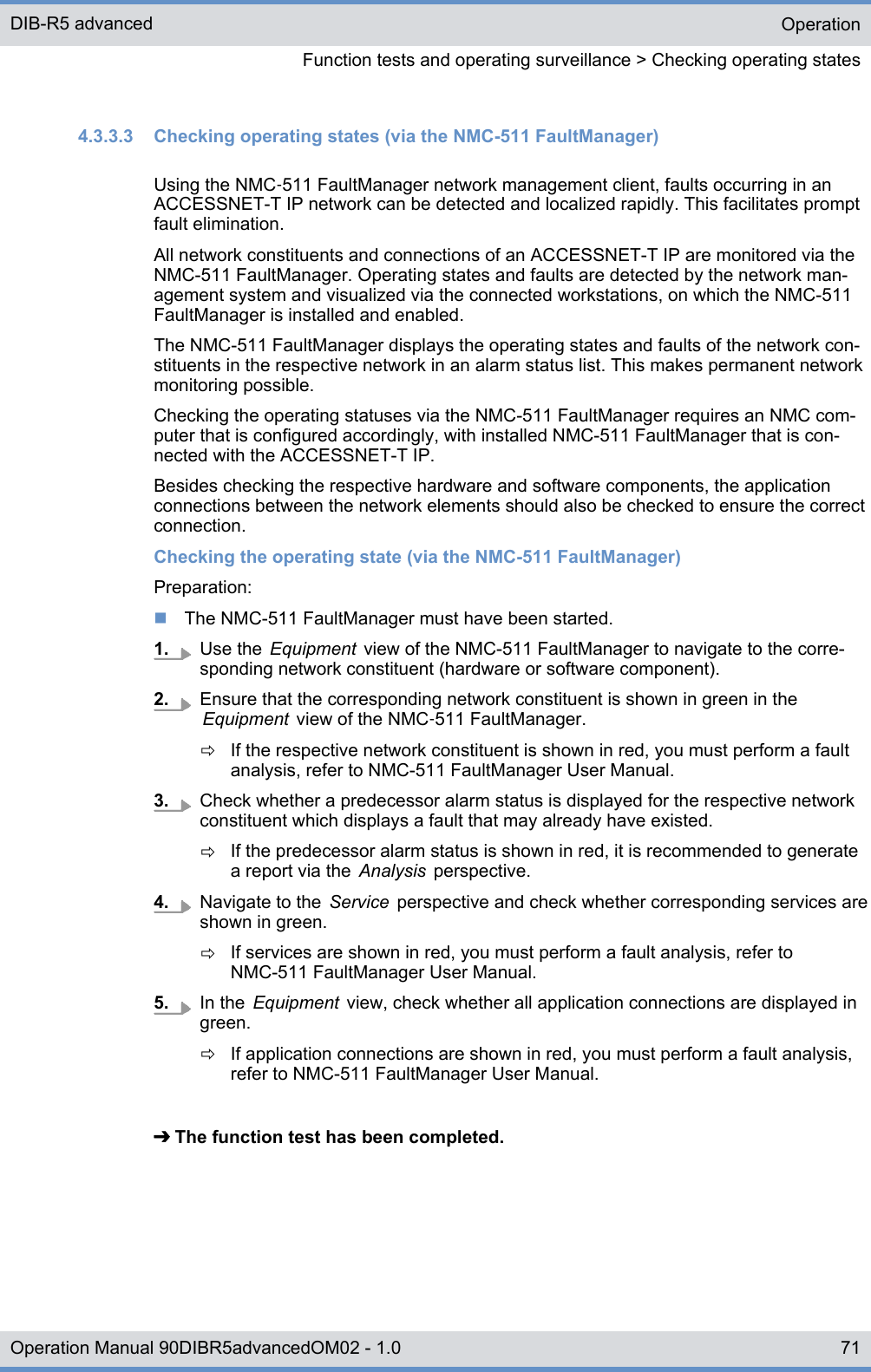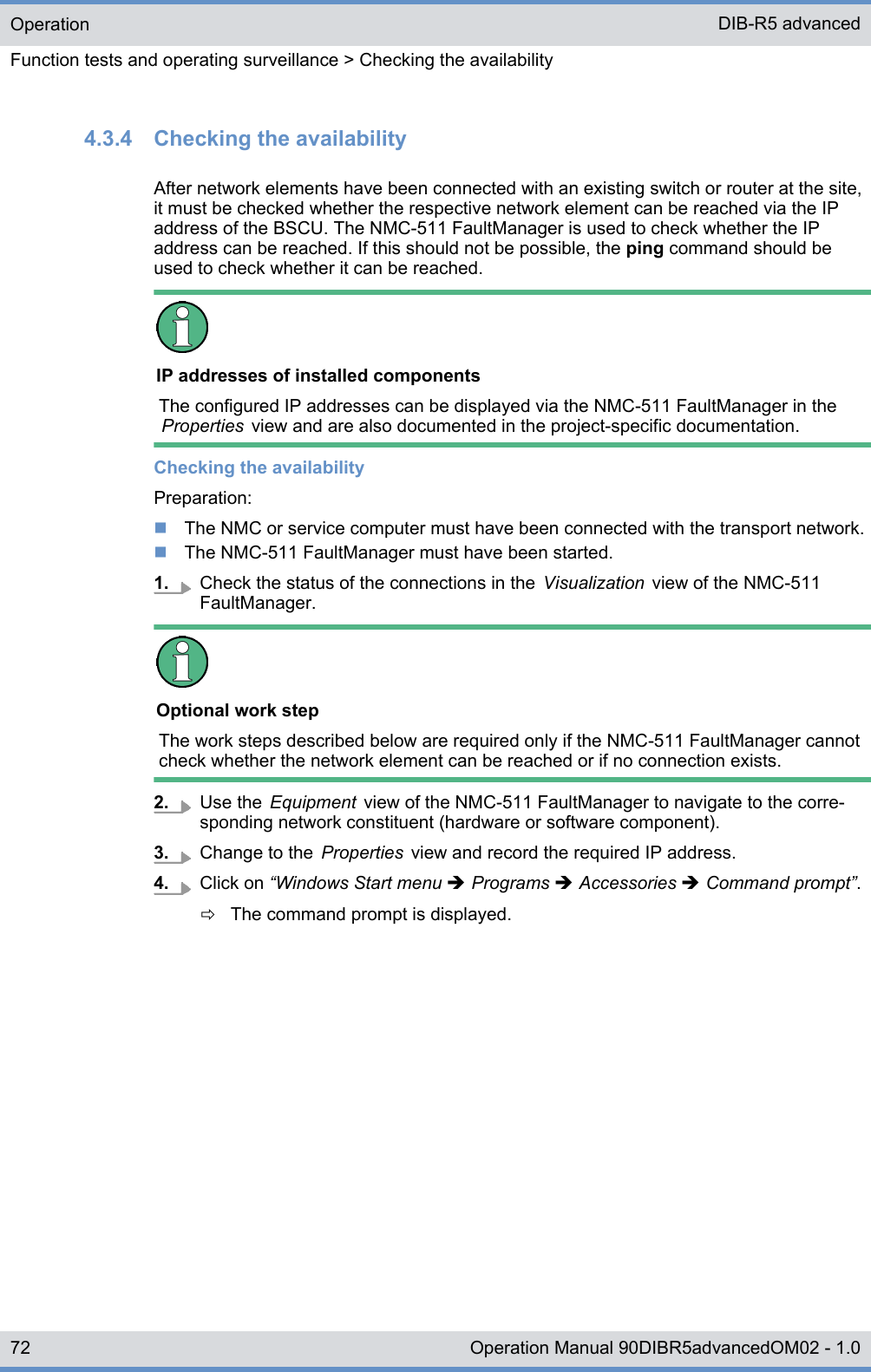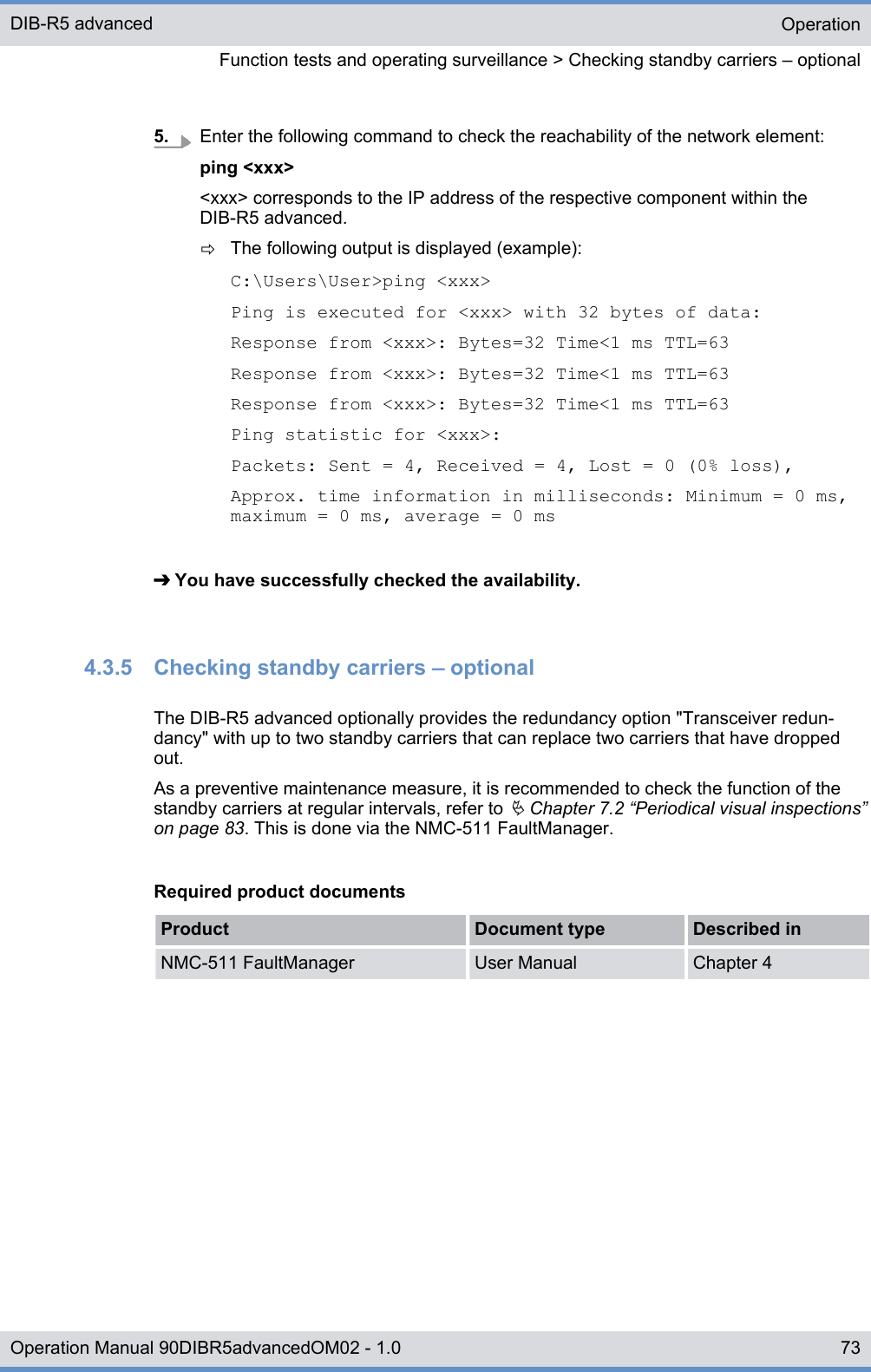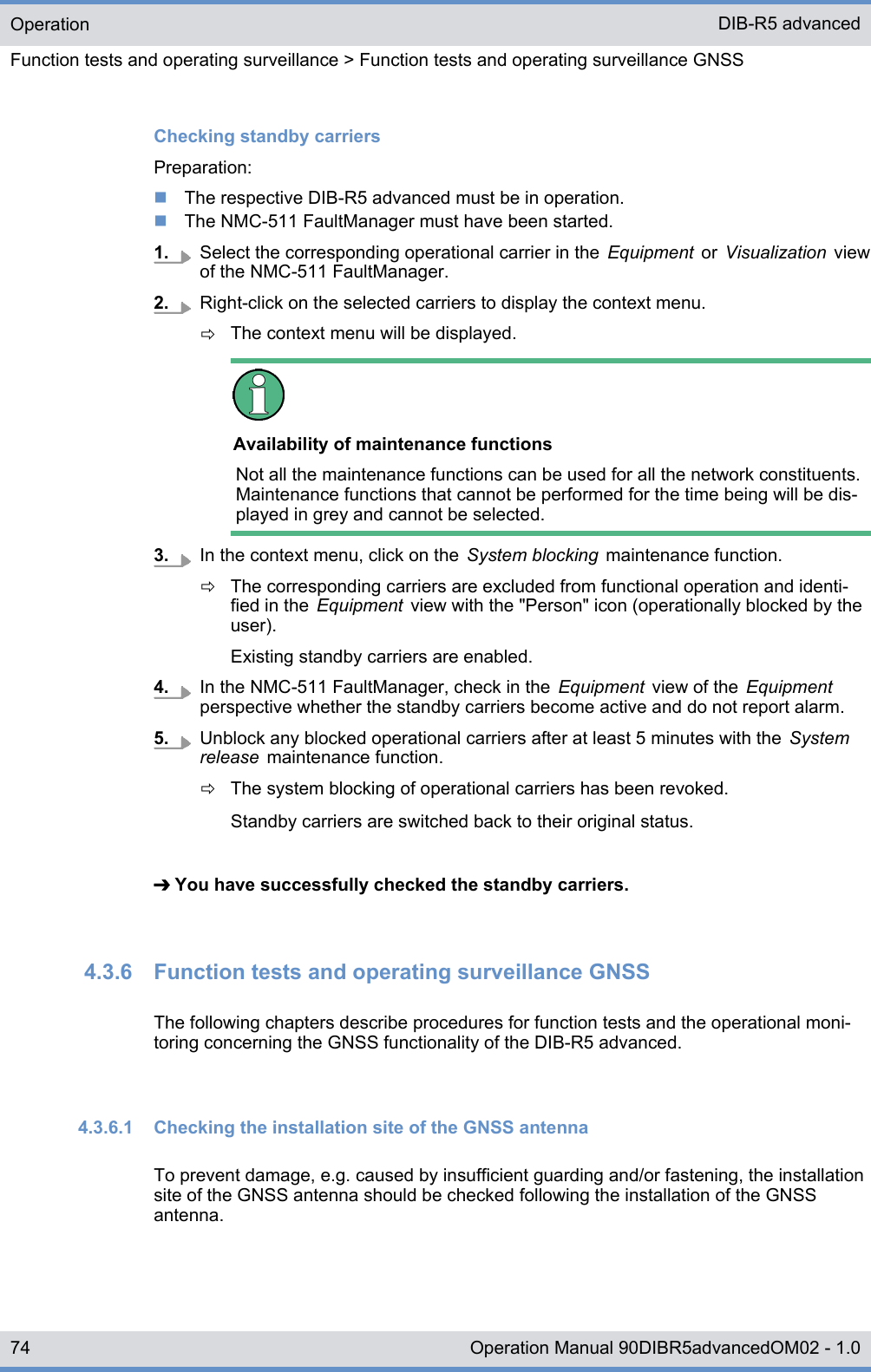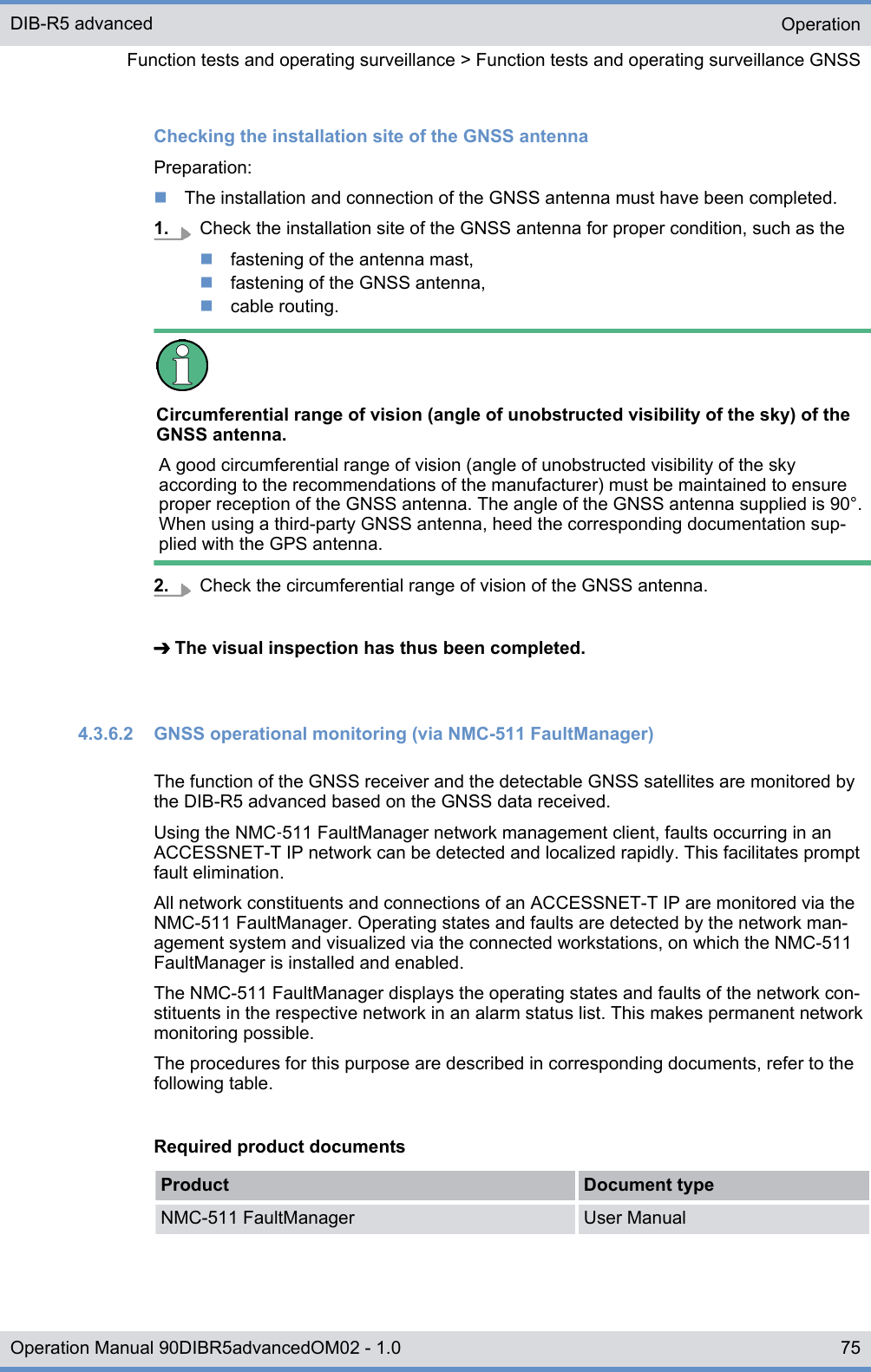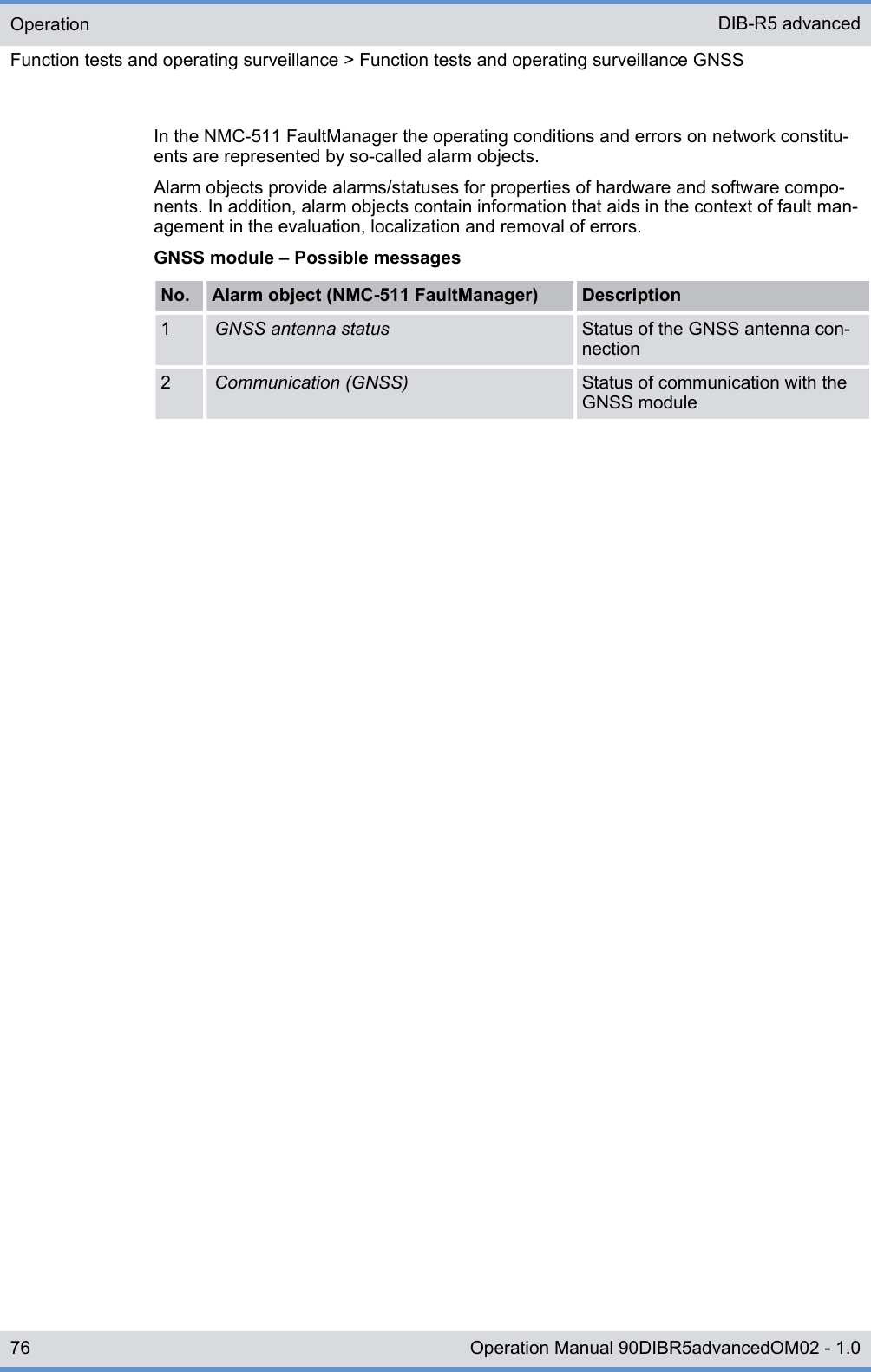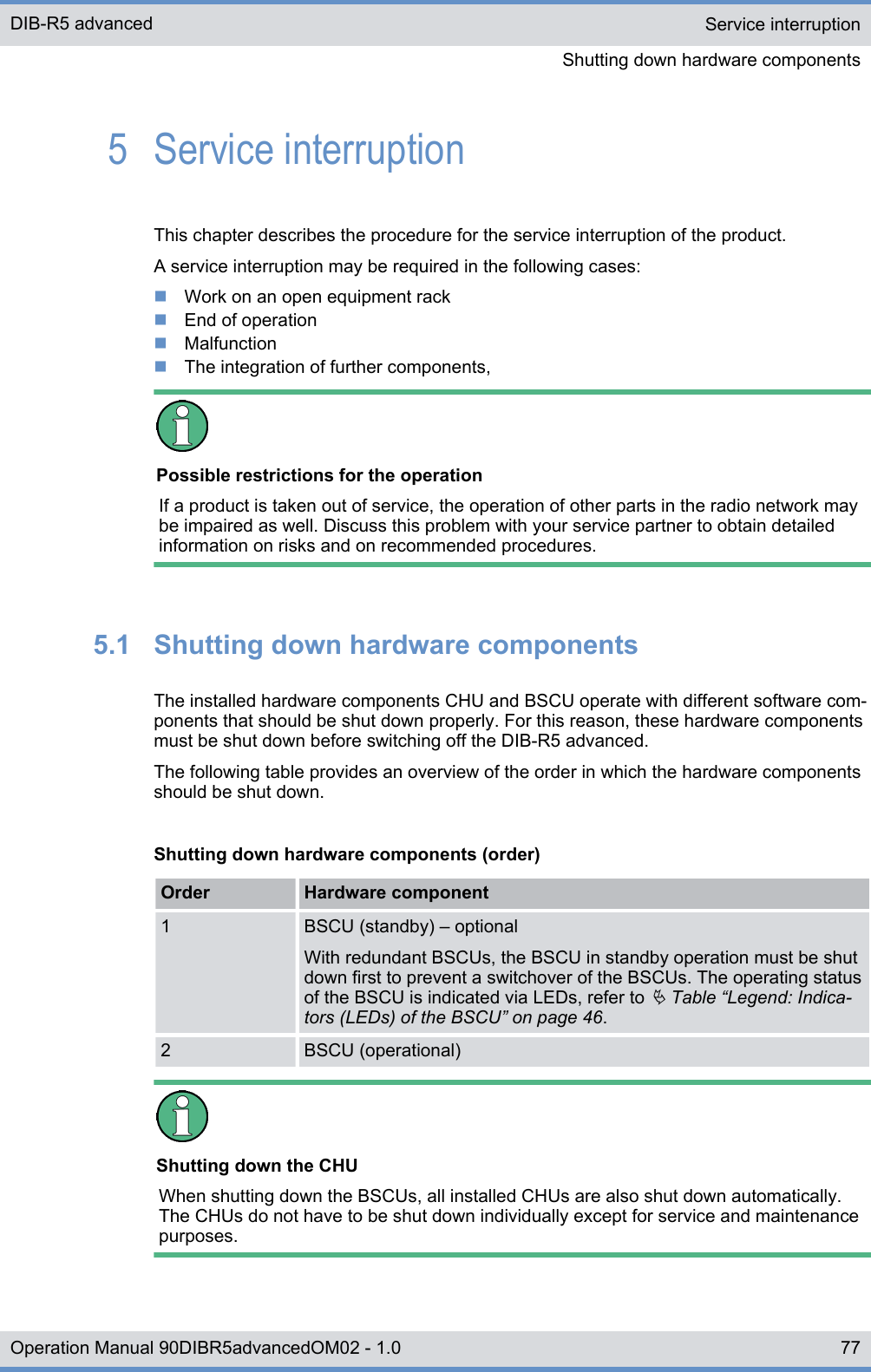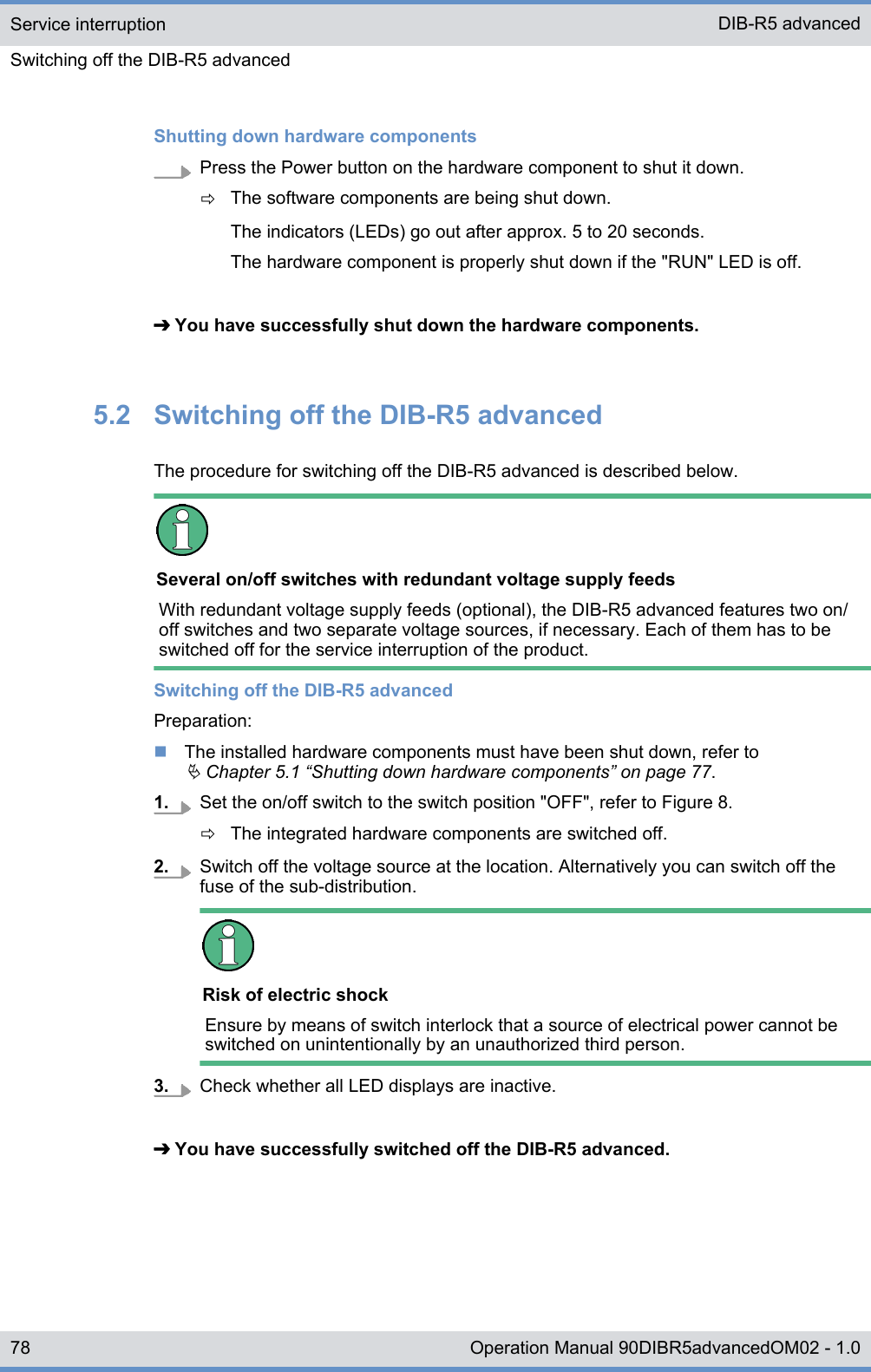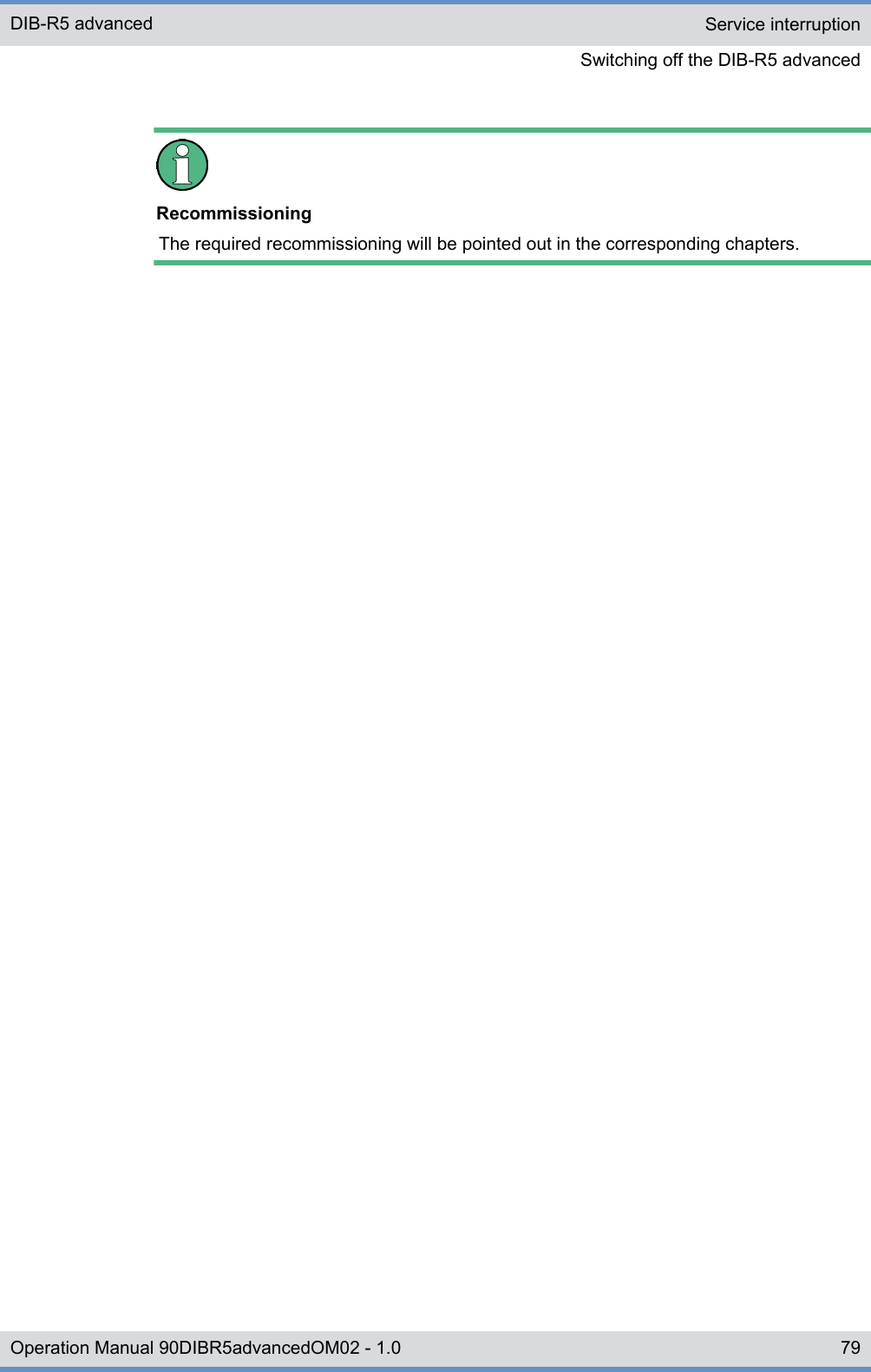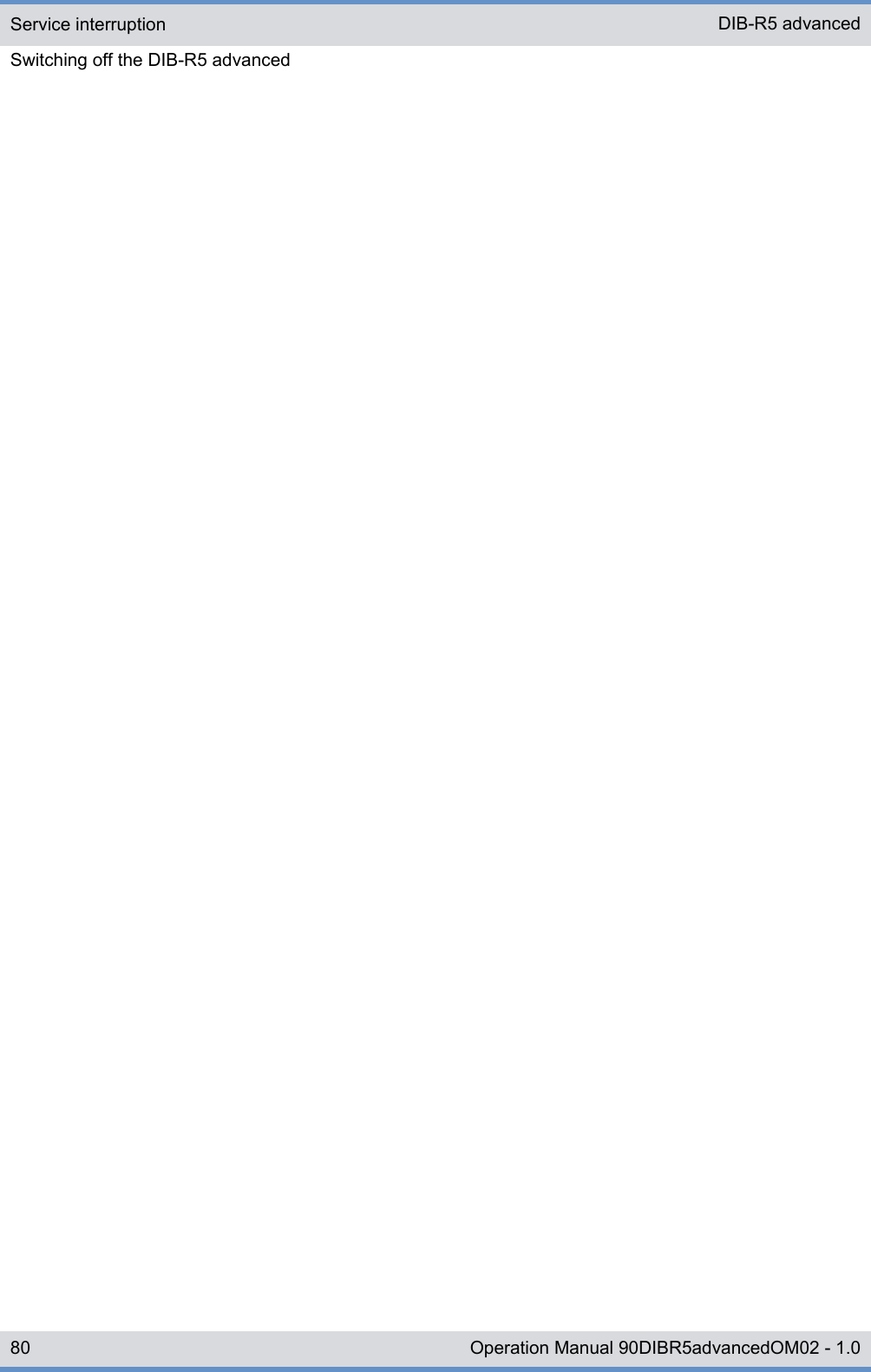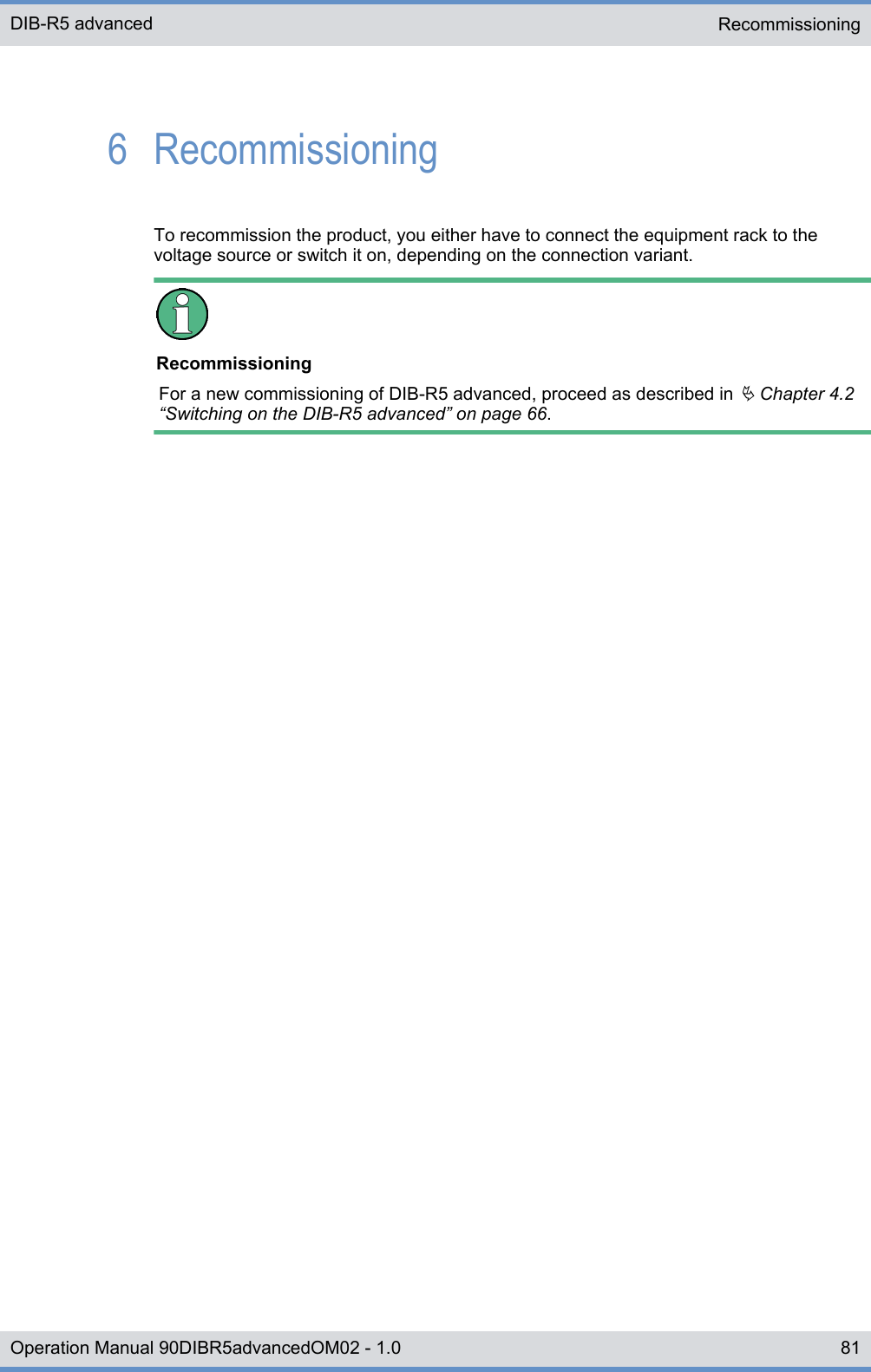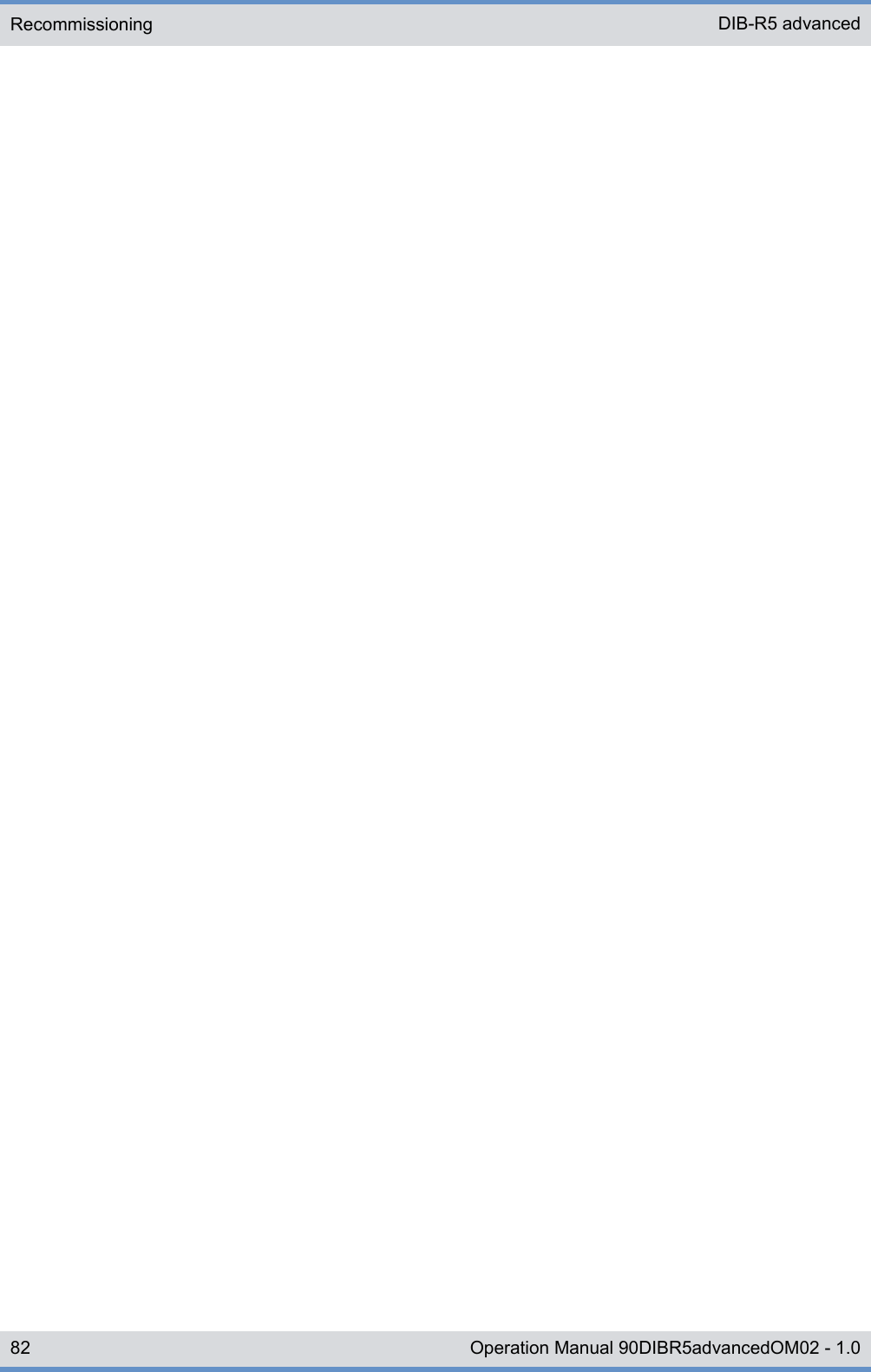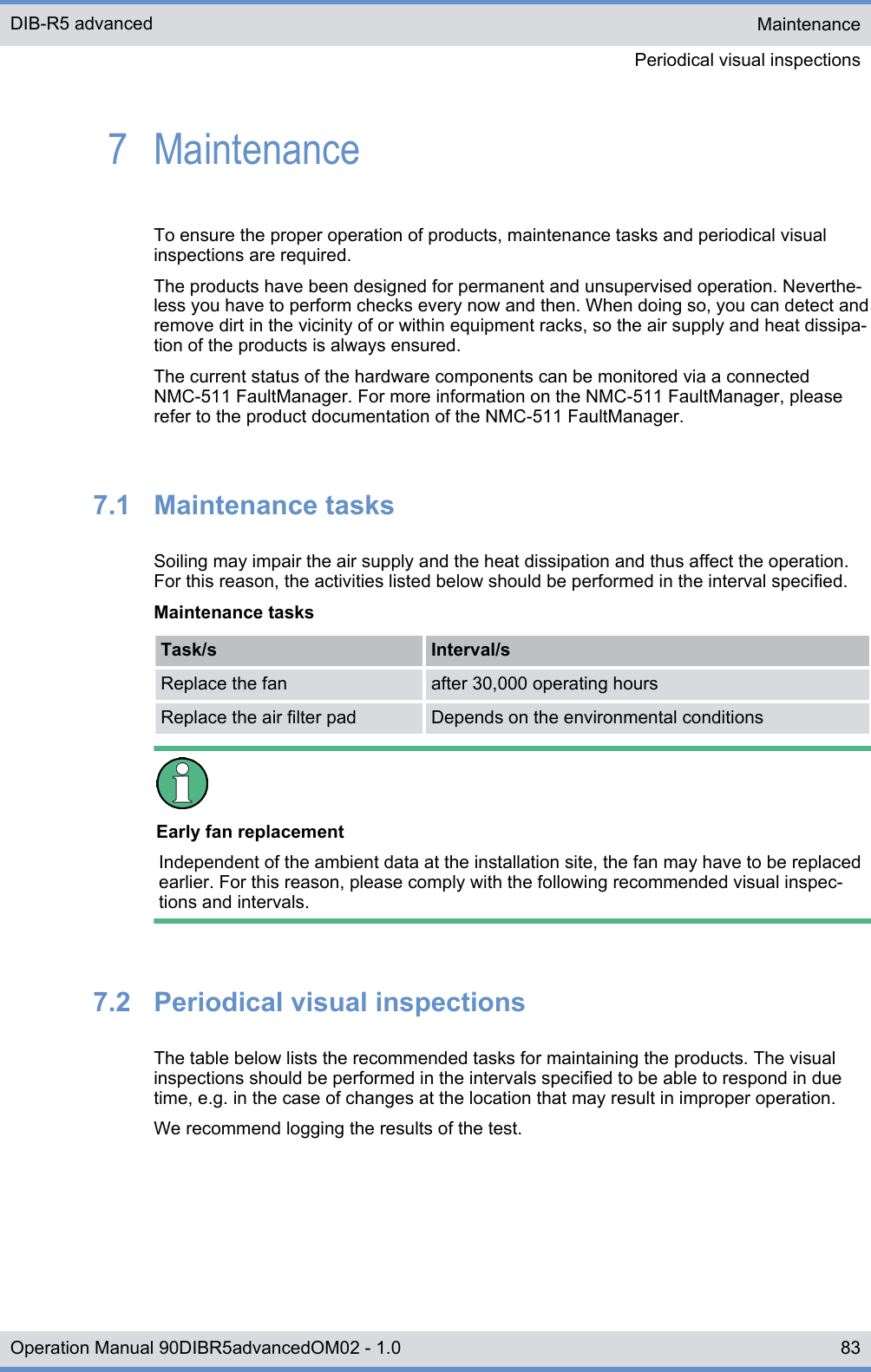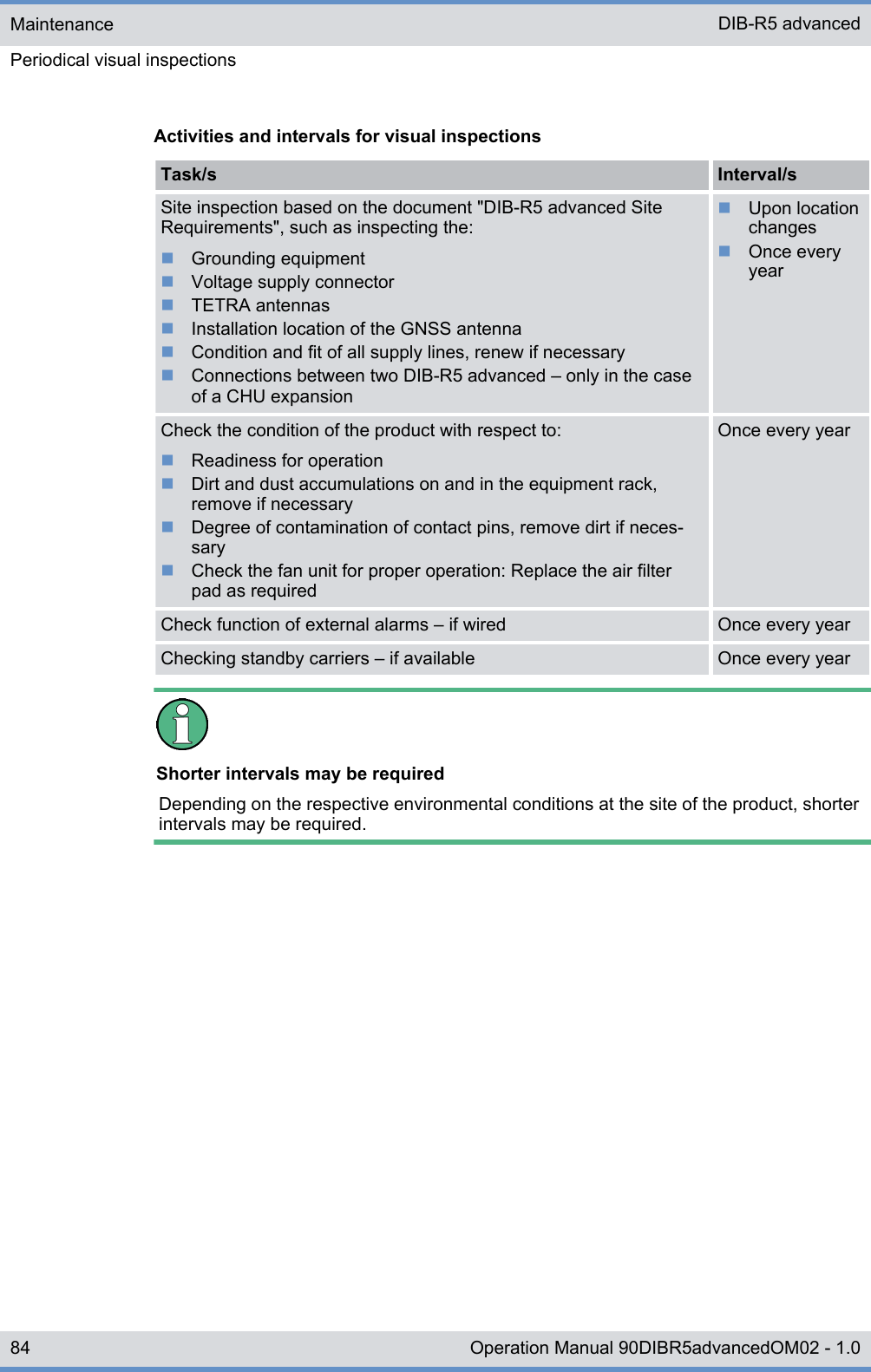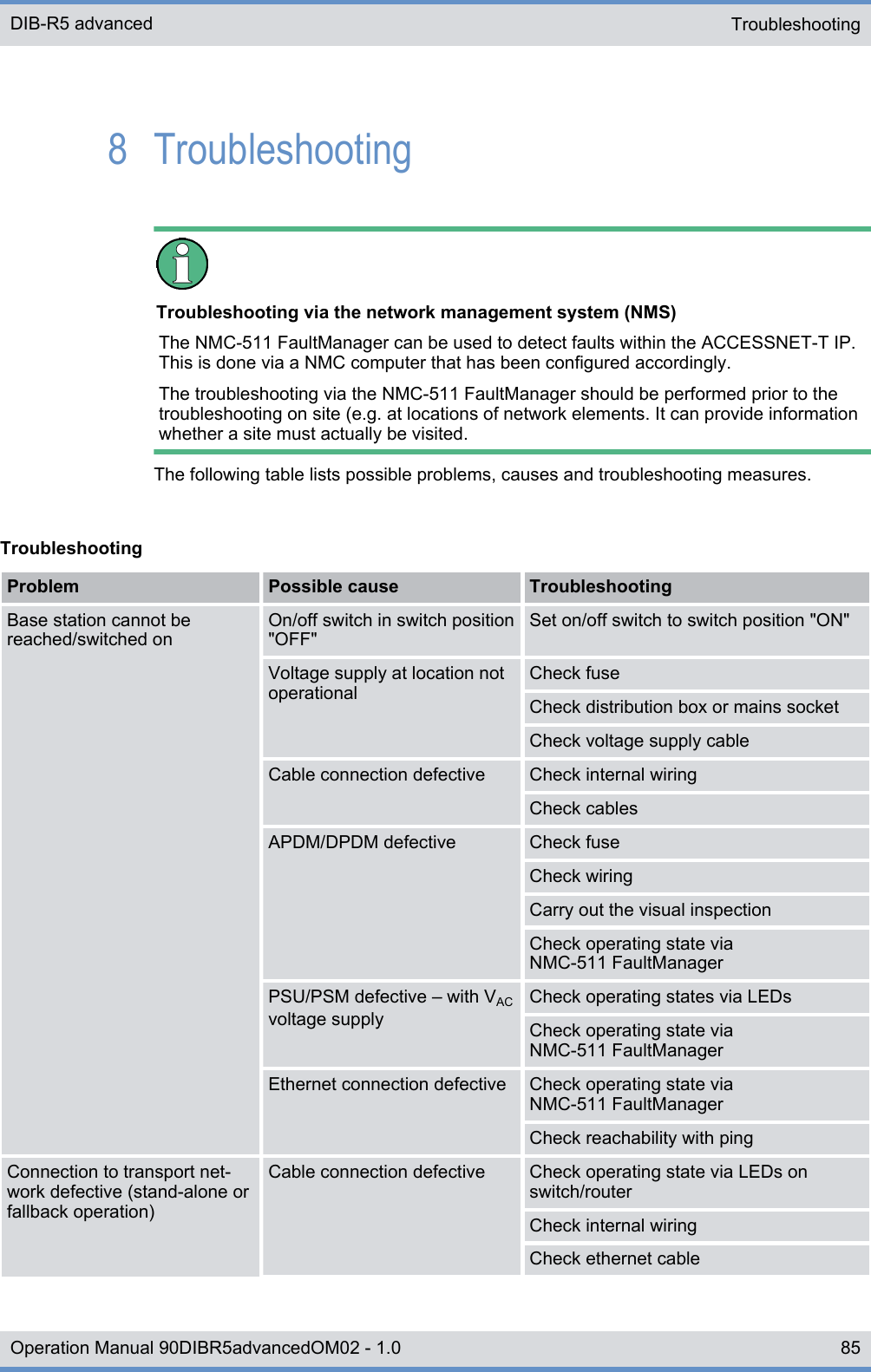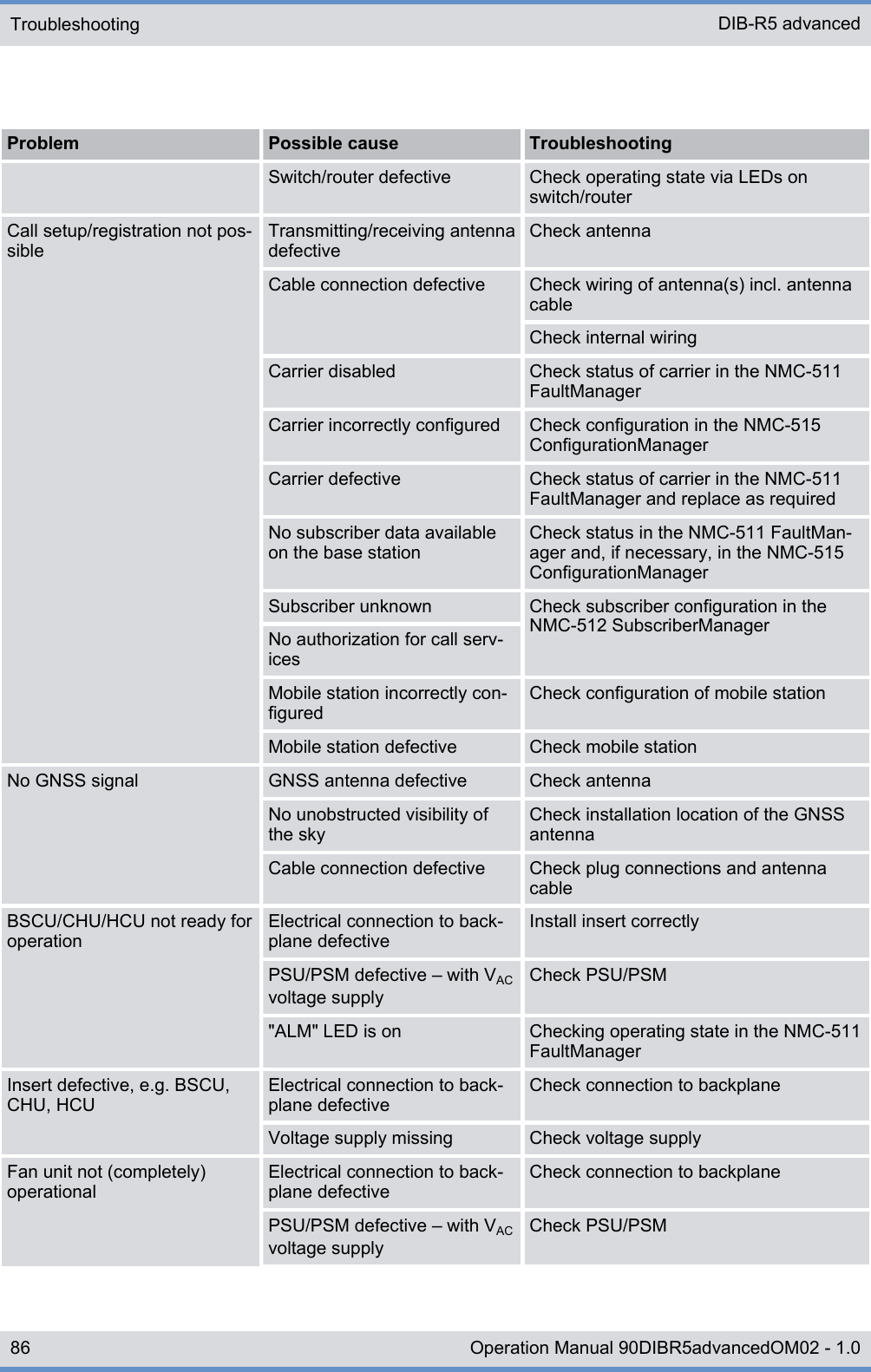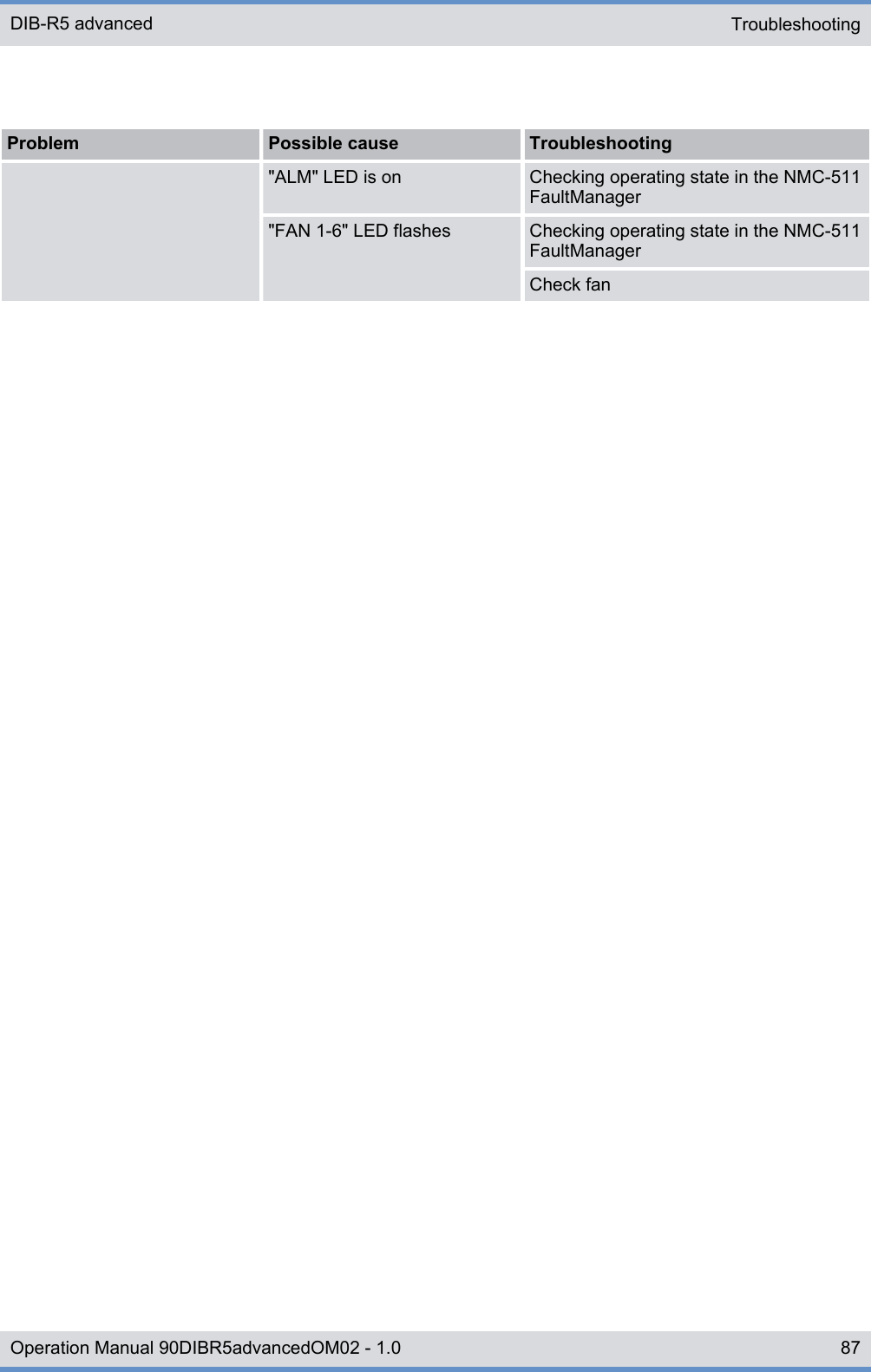Hytera Mobilfunk DIB5800 TETRA Digital base station User Manual DIB R5 advanced Operation Manual
Hytera Mobilfunk GmbH TETRA Digital base station DIB R5 advanced Operation Manual
Contents
- 1. Users Manual Part One
- 2. Users Manual Part Two
Users Manual Part One
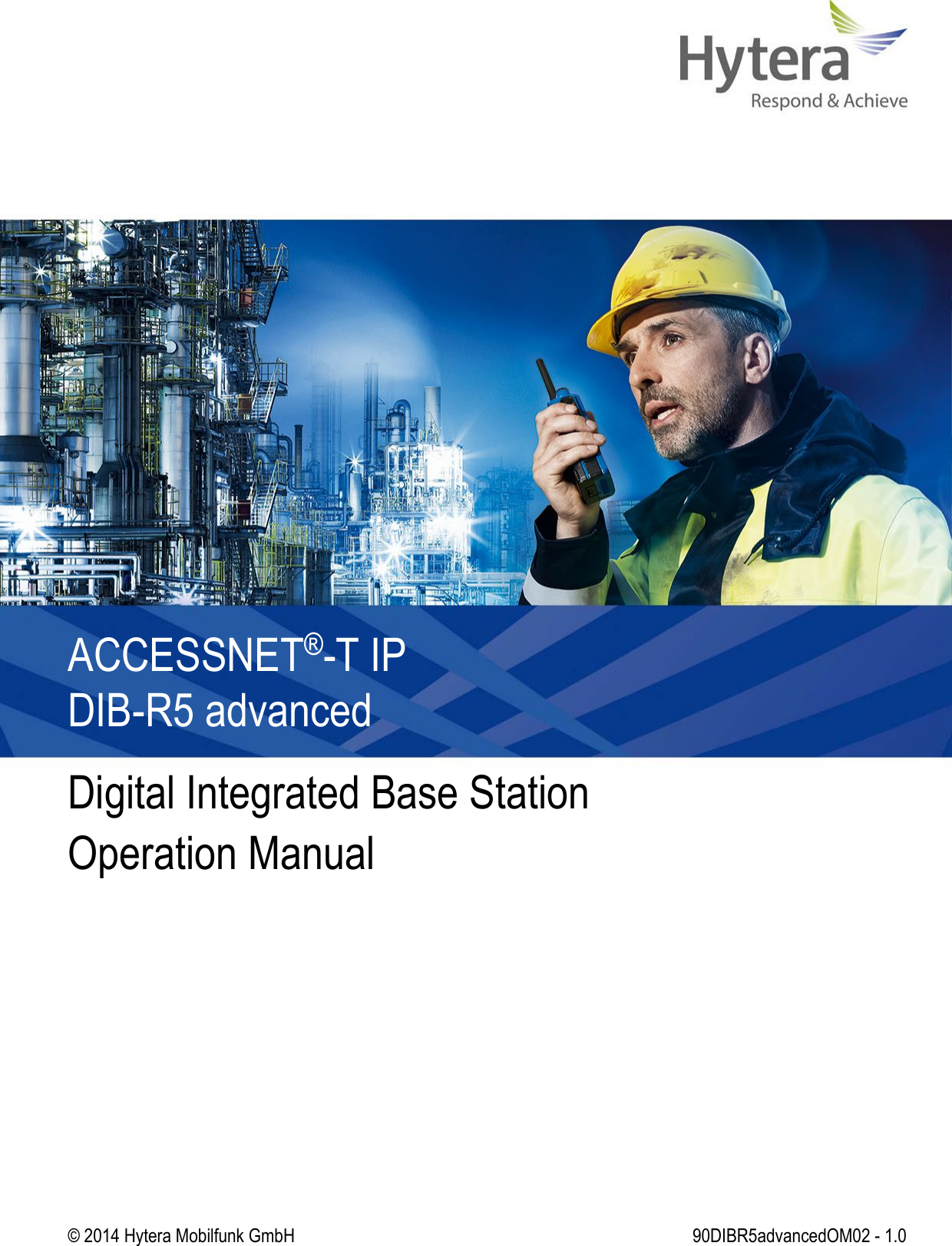
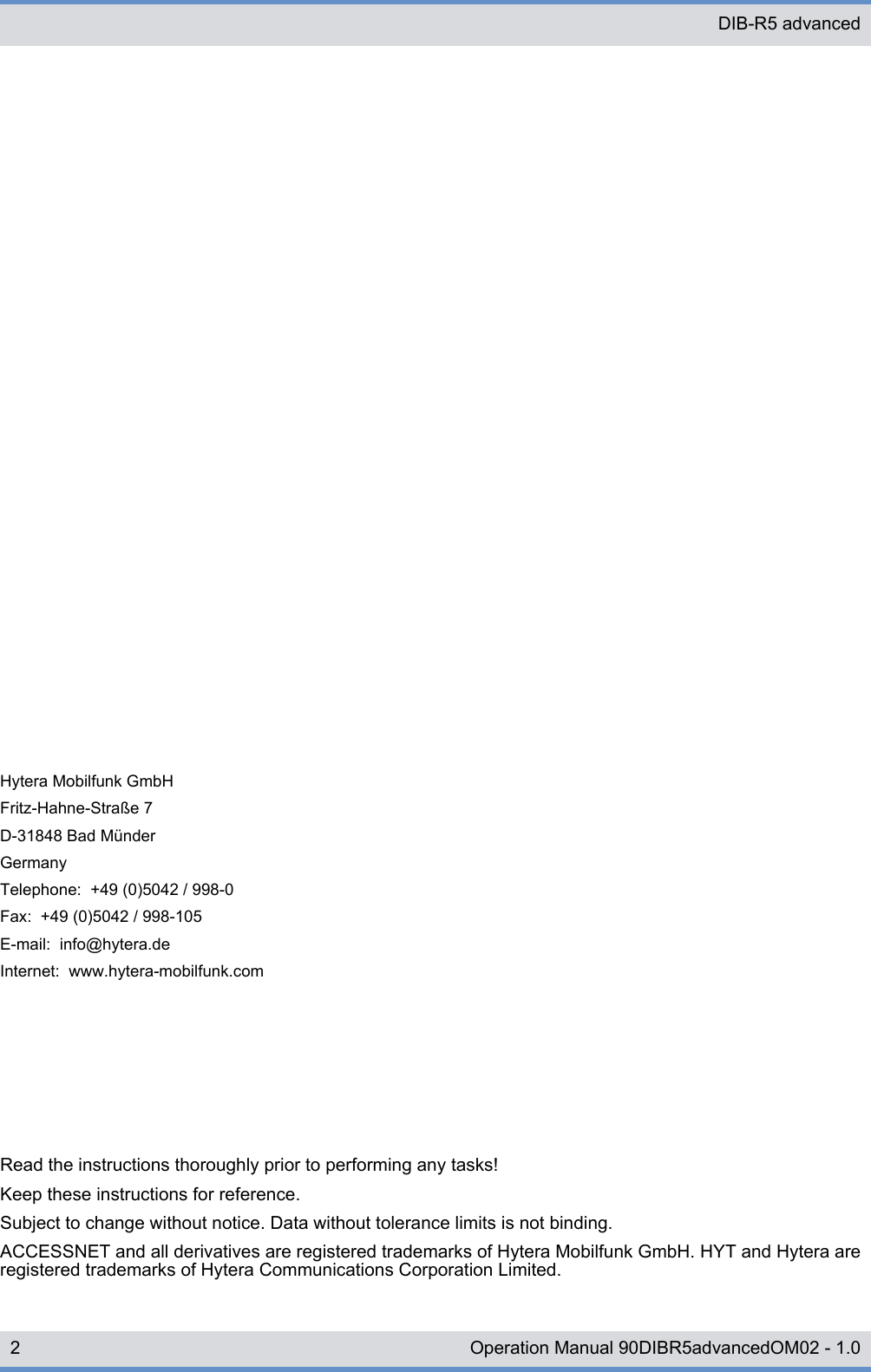
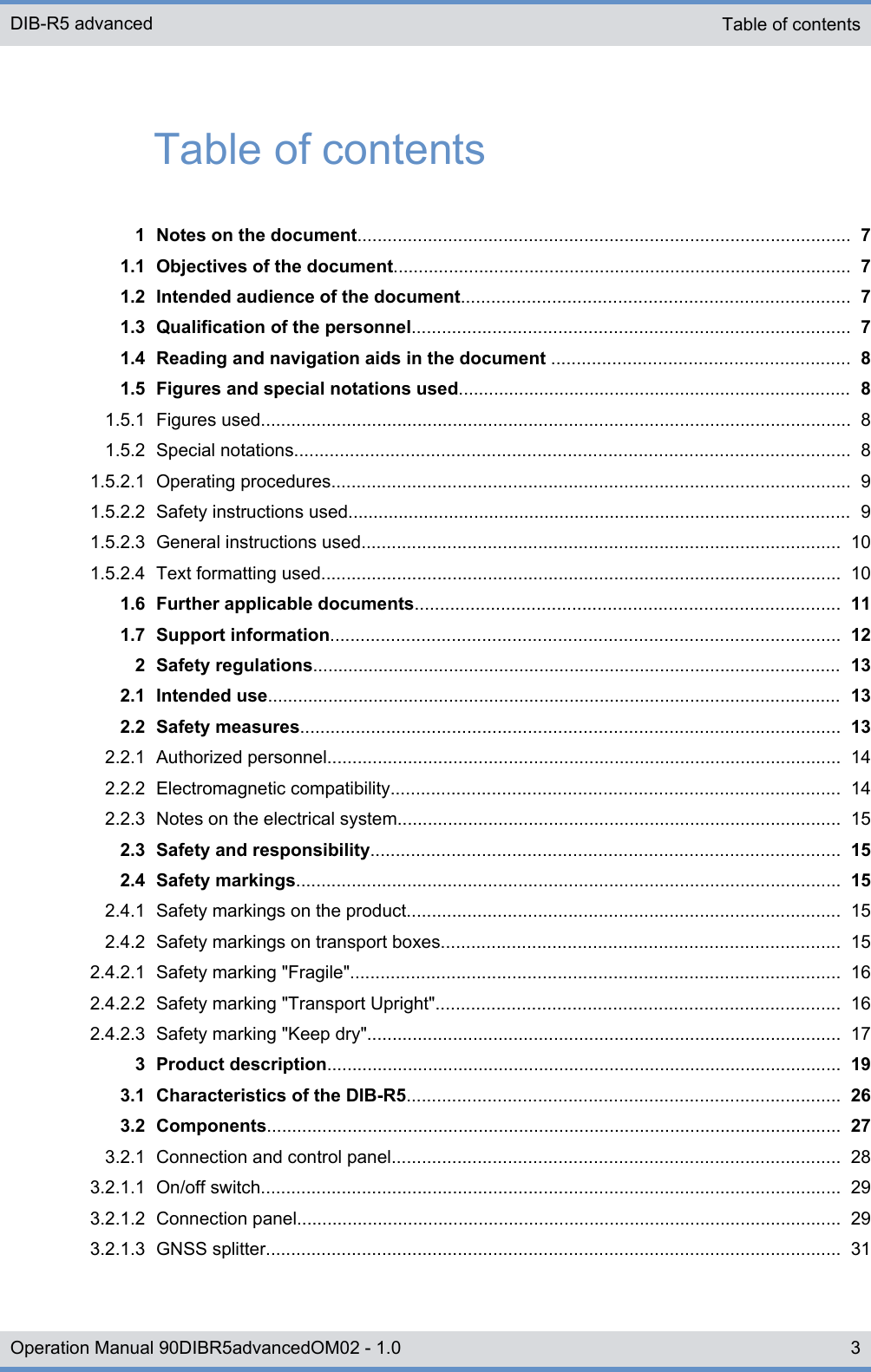
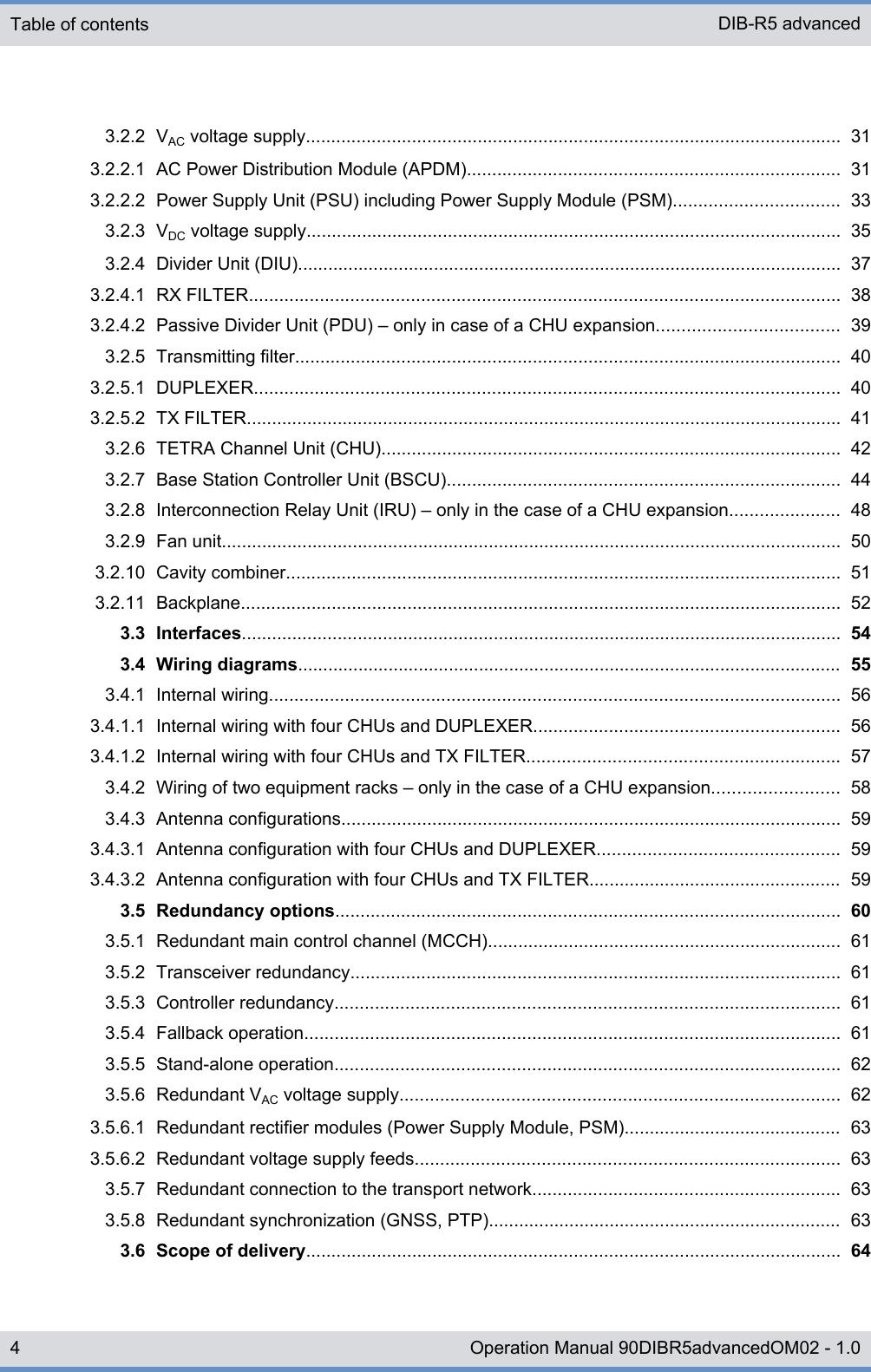
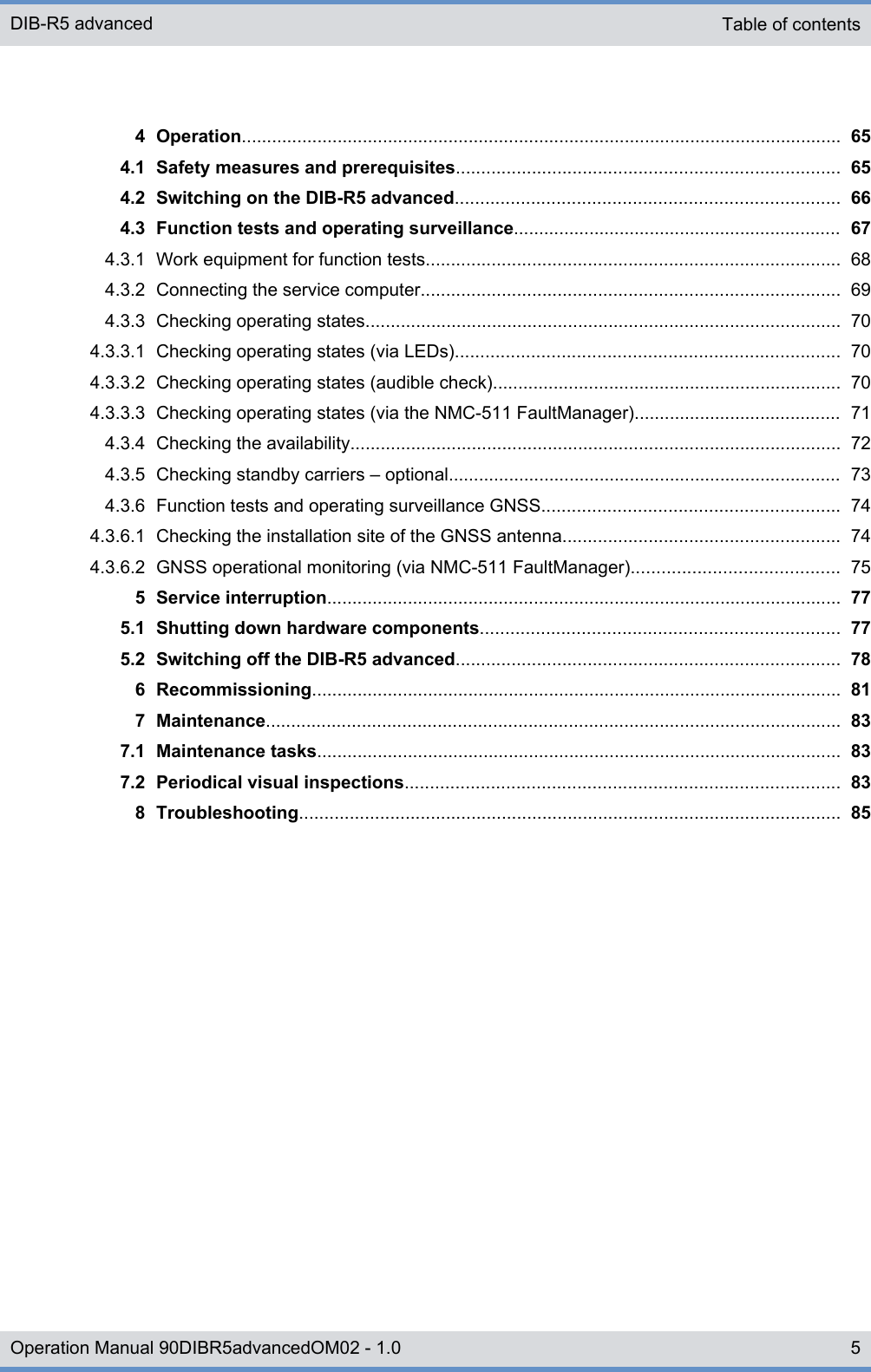
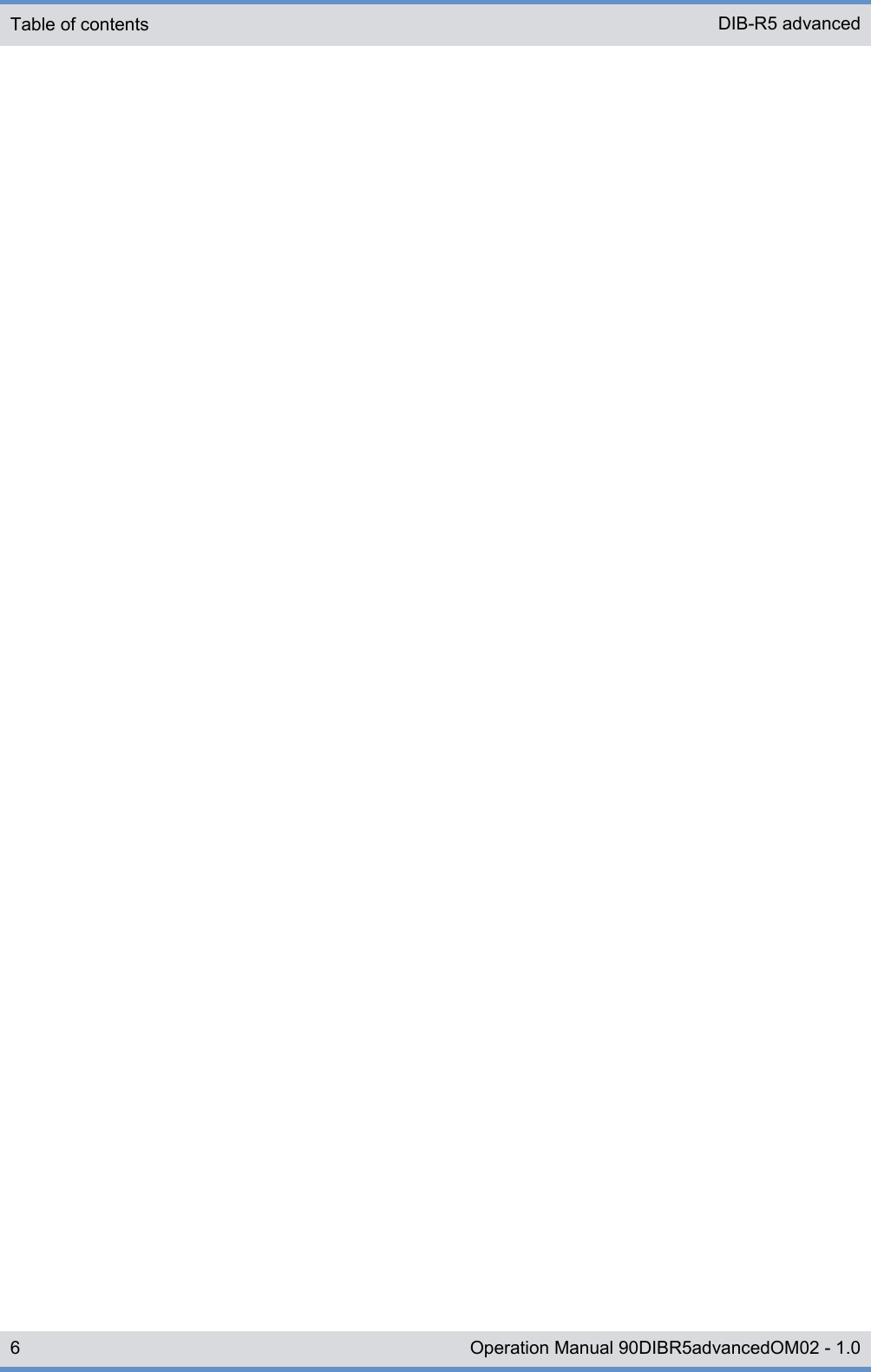
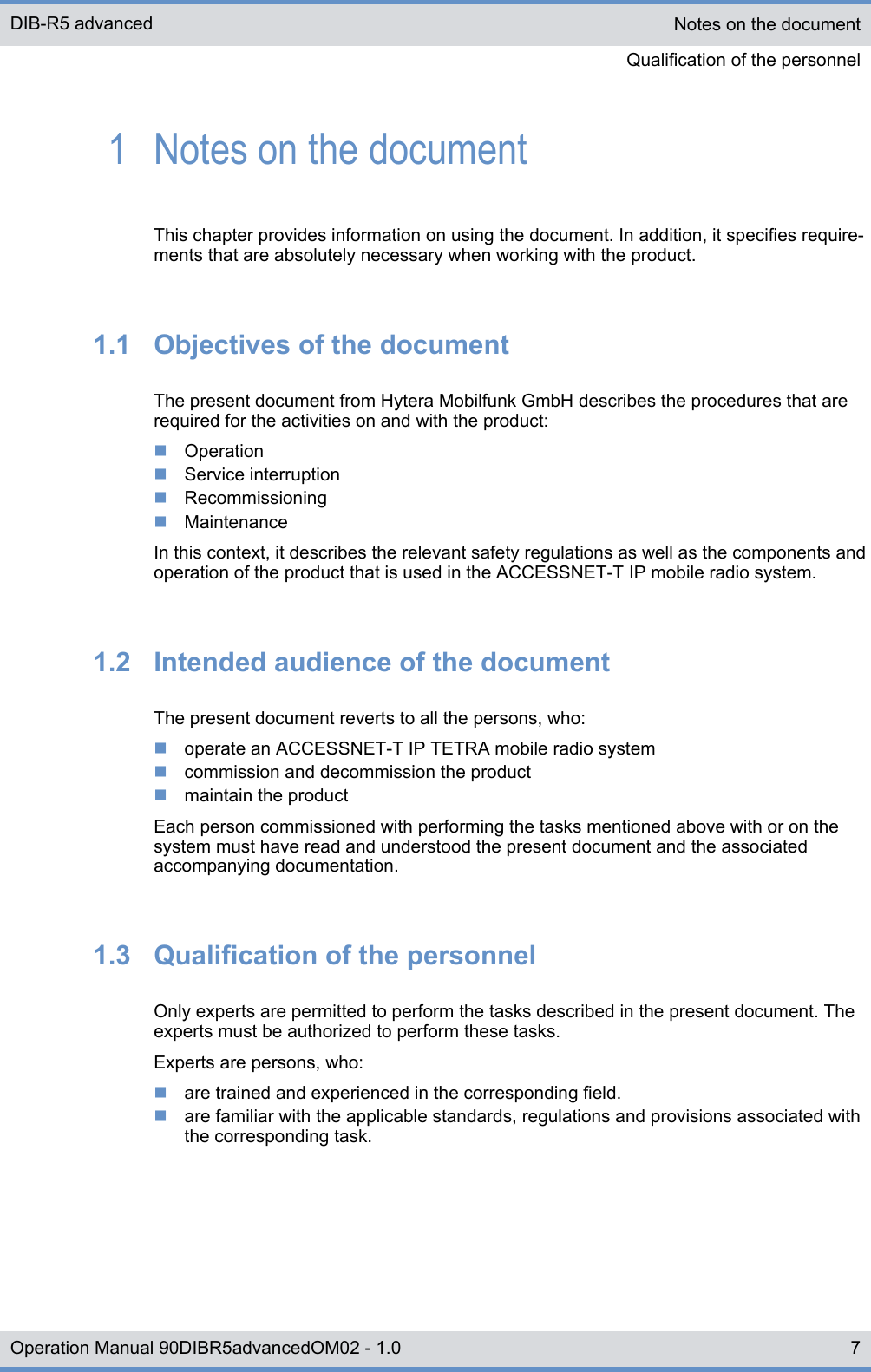
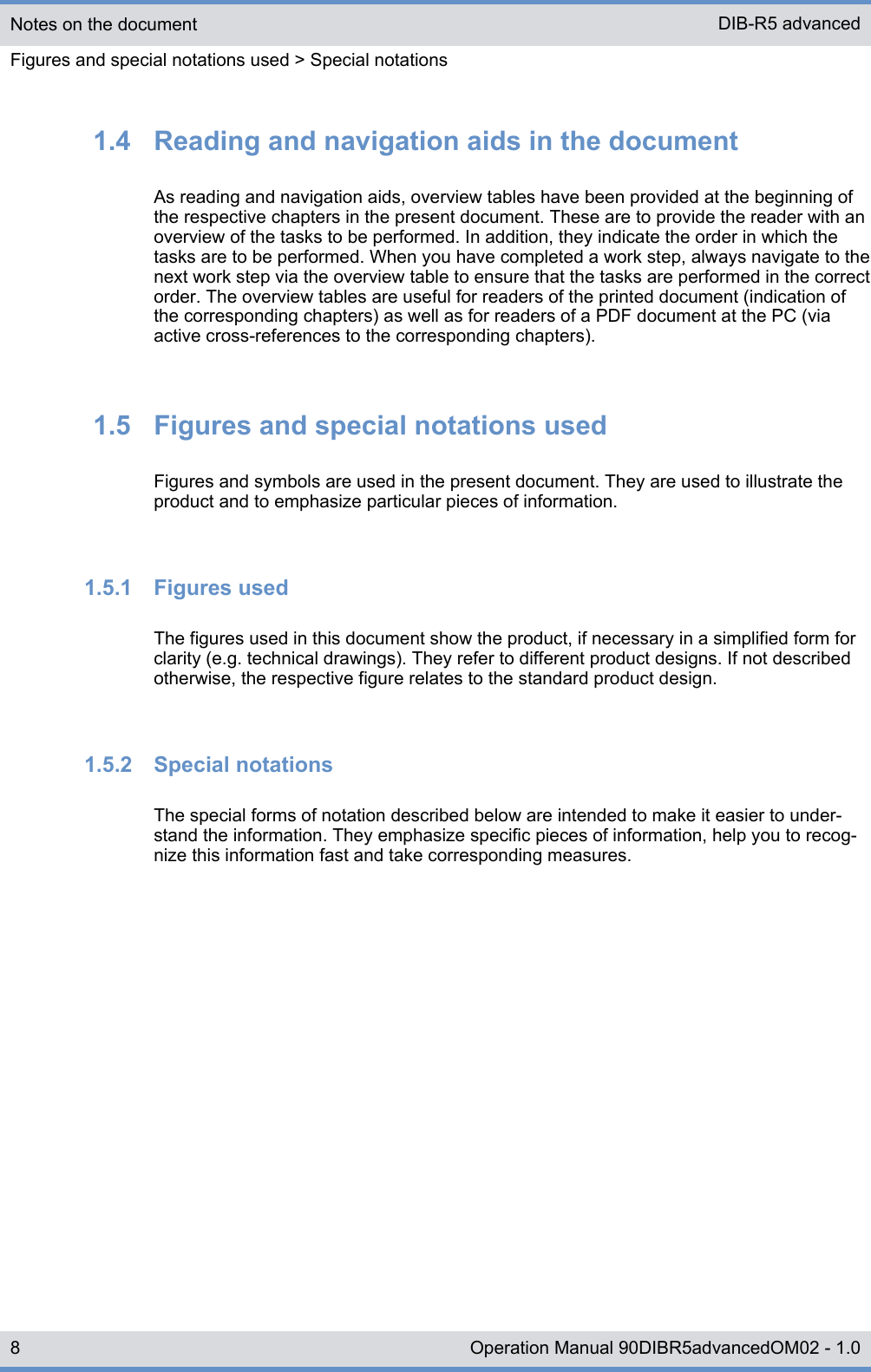
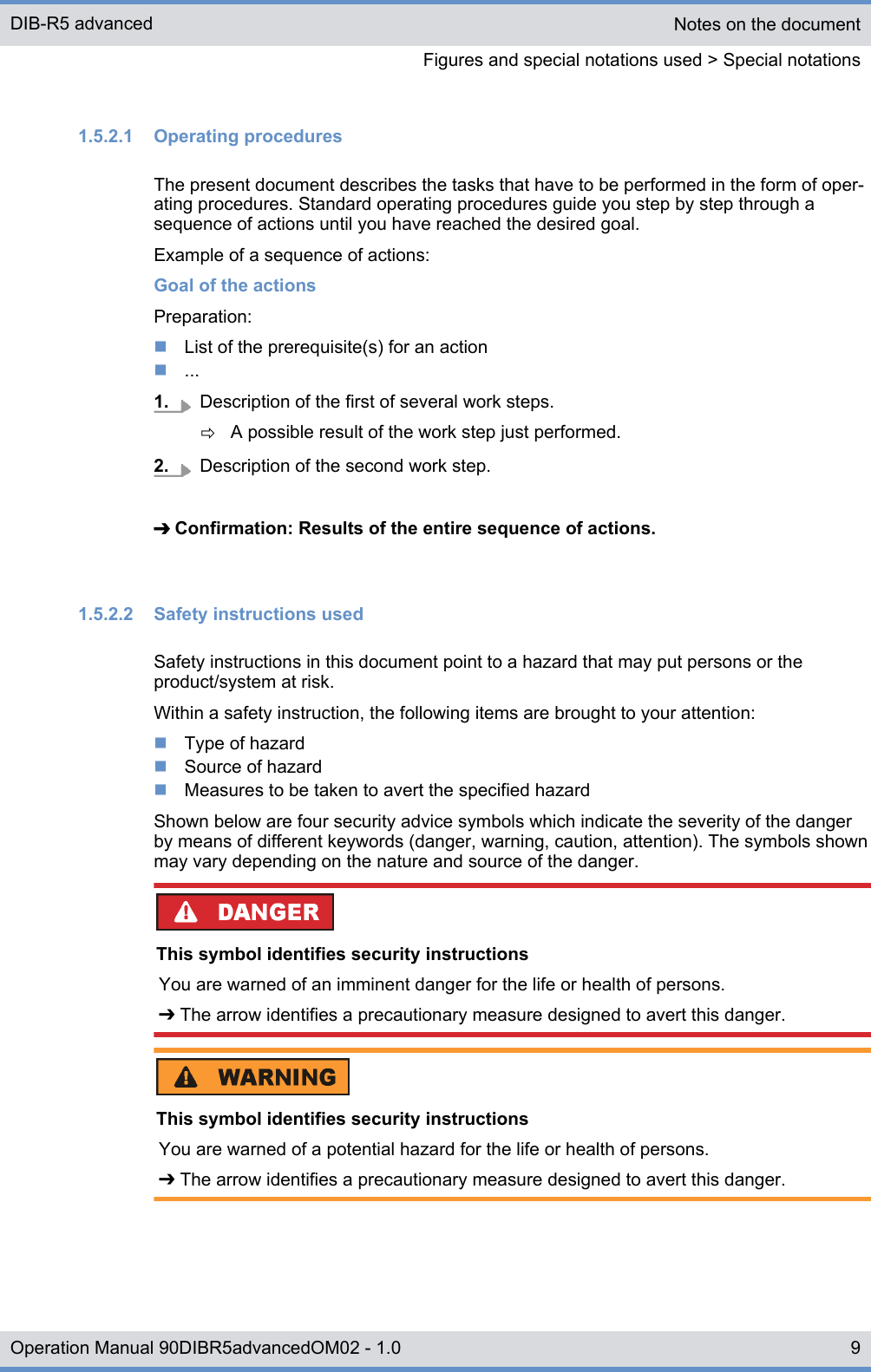
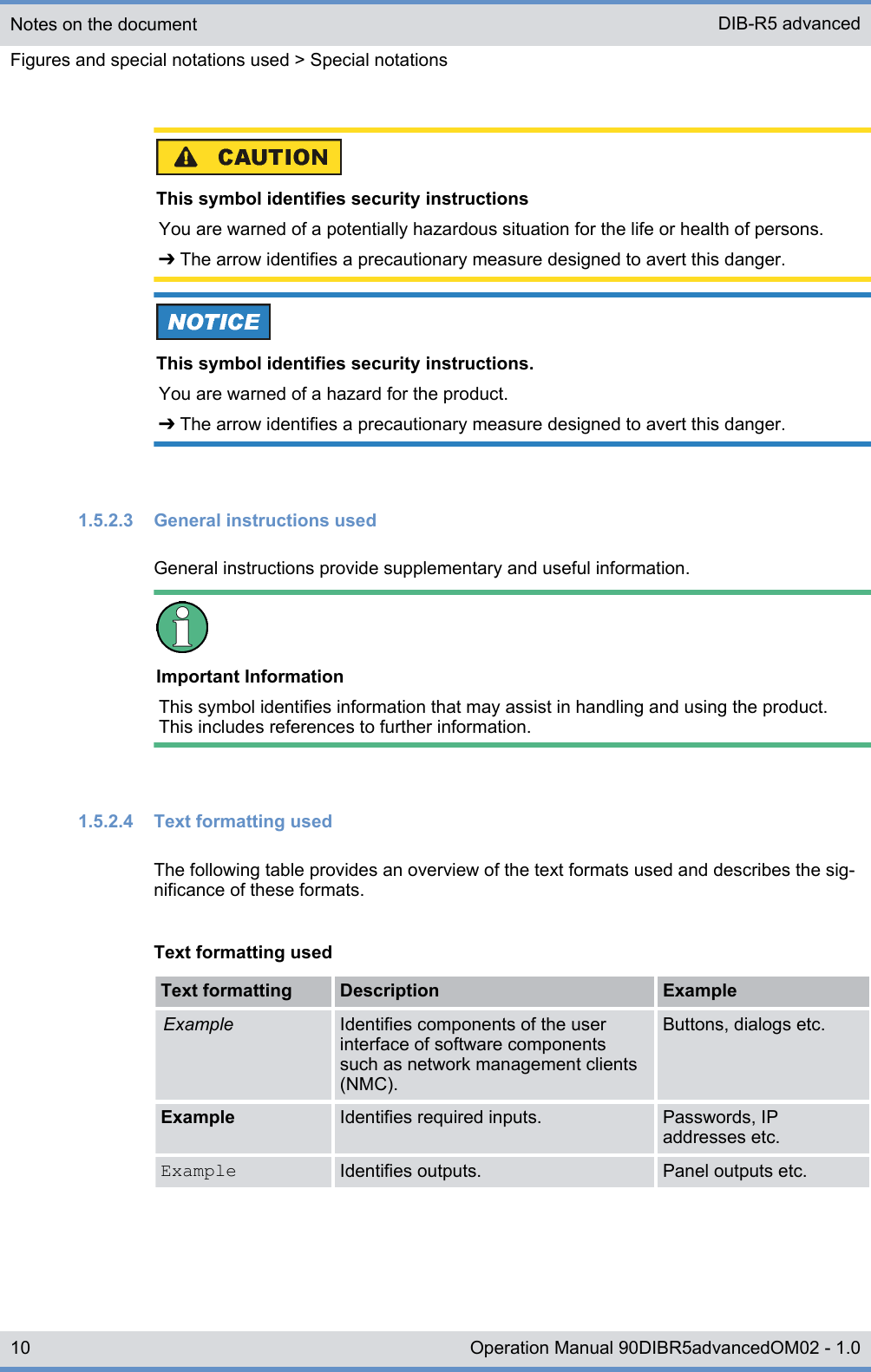
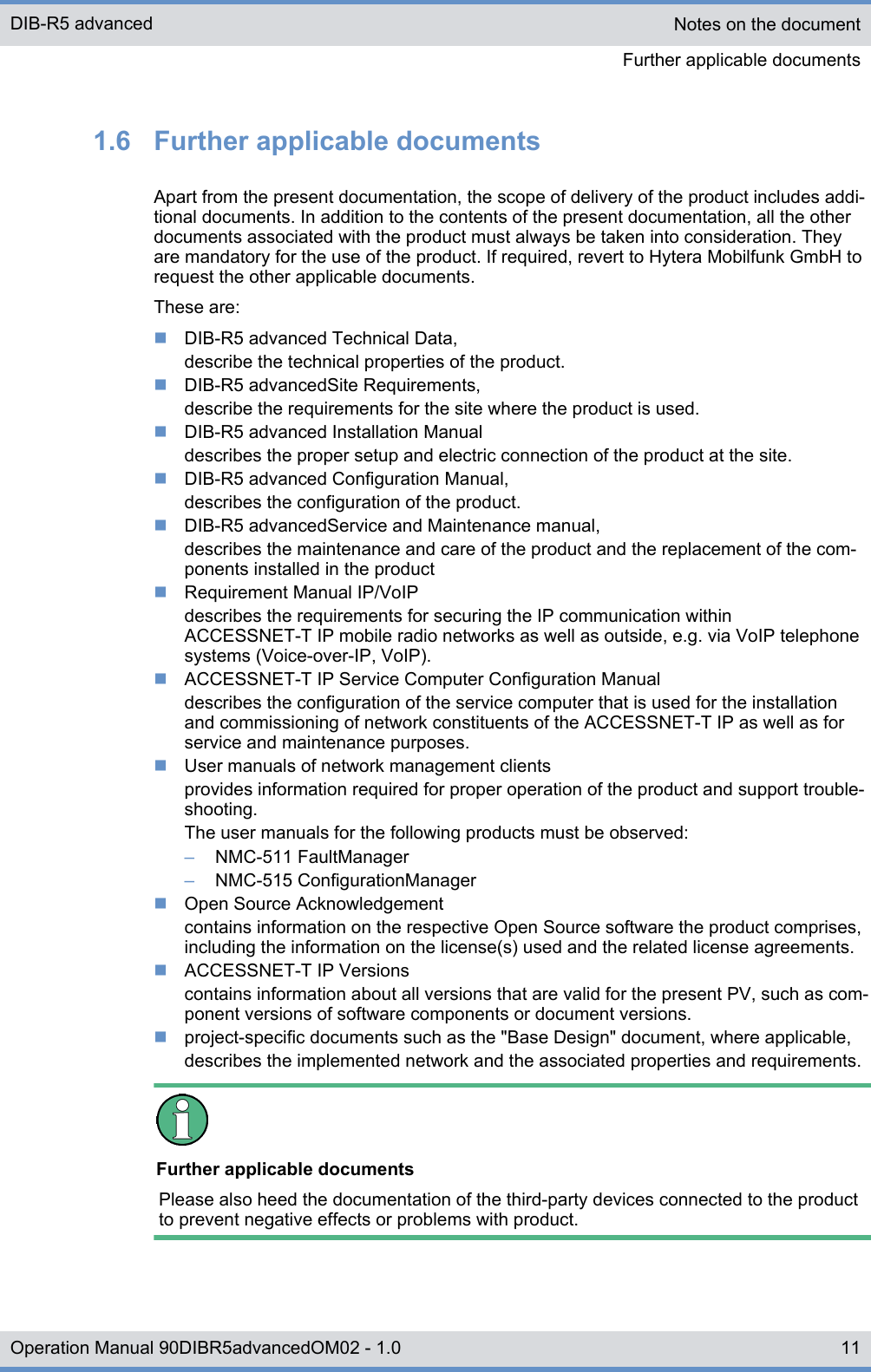
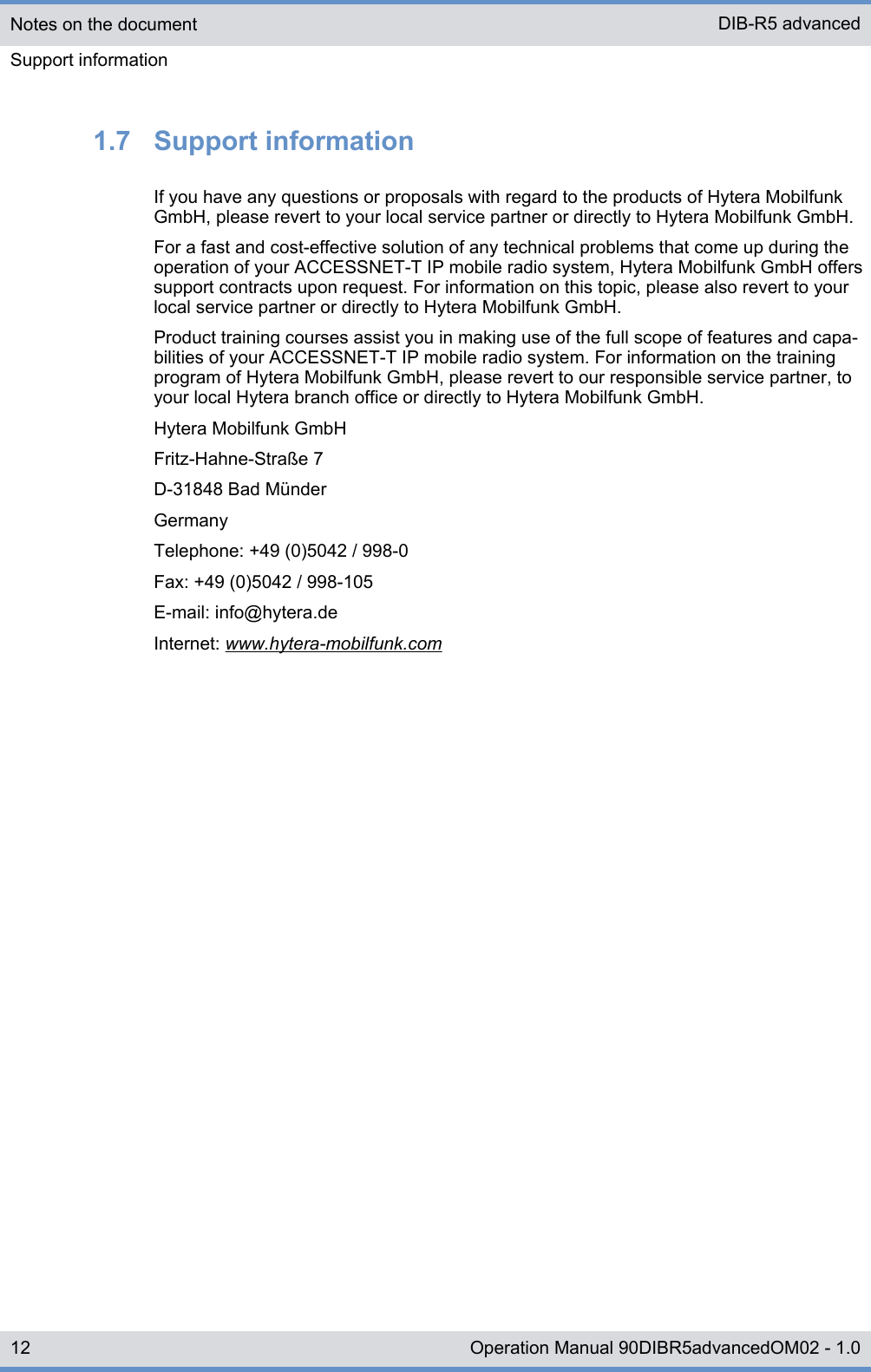
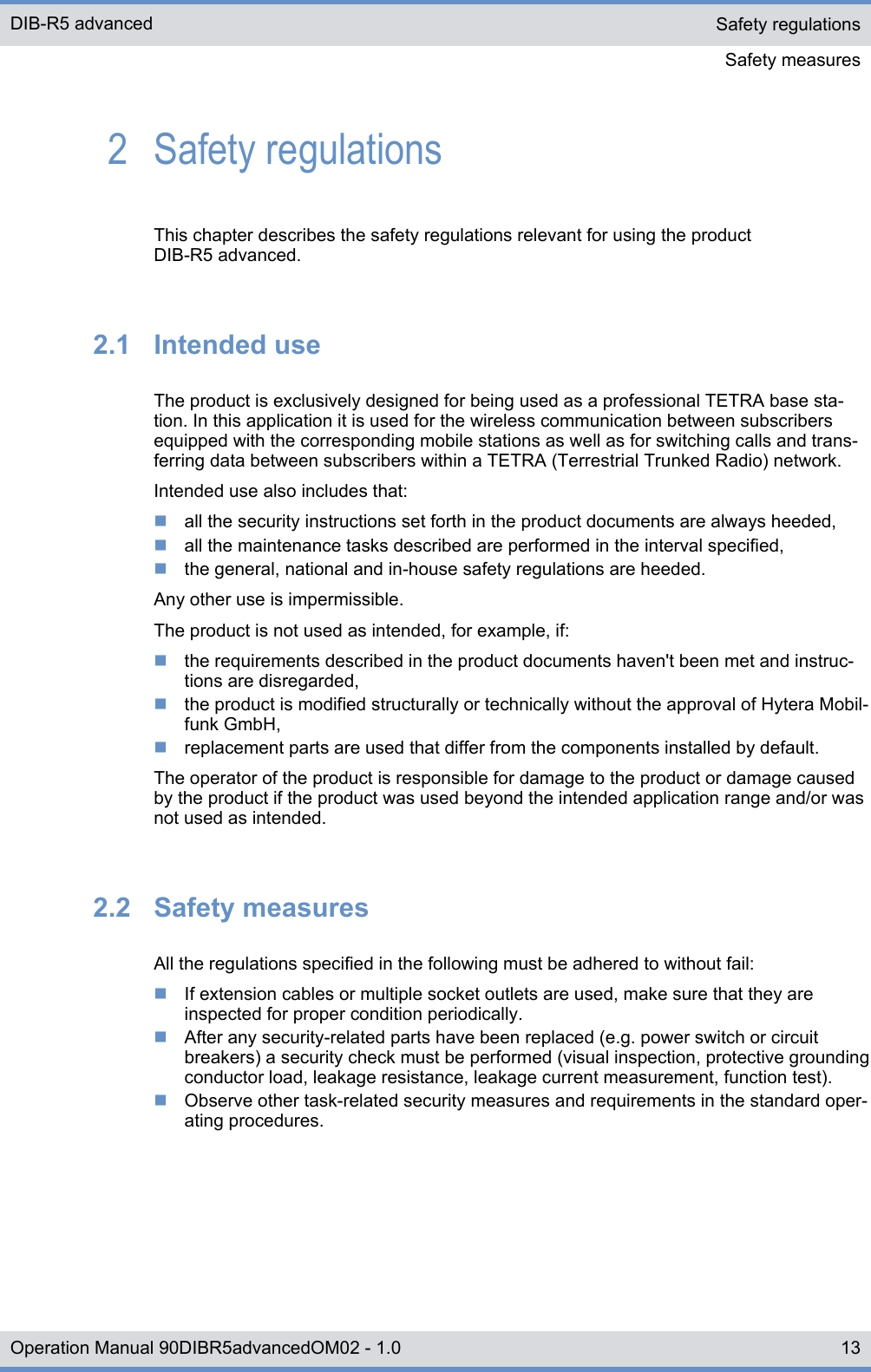
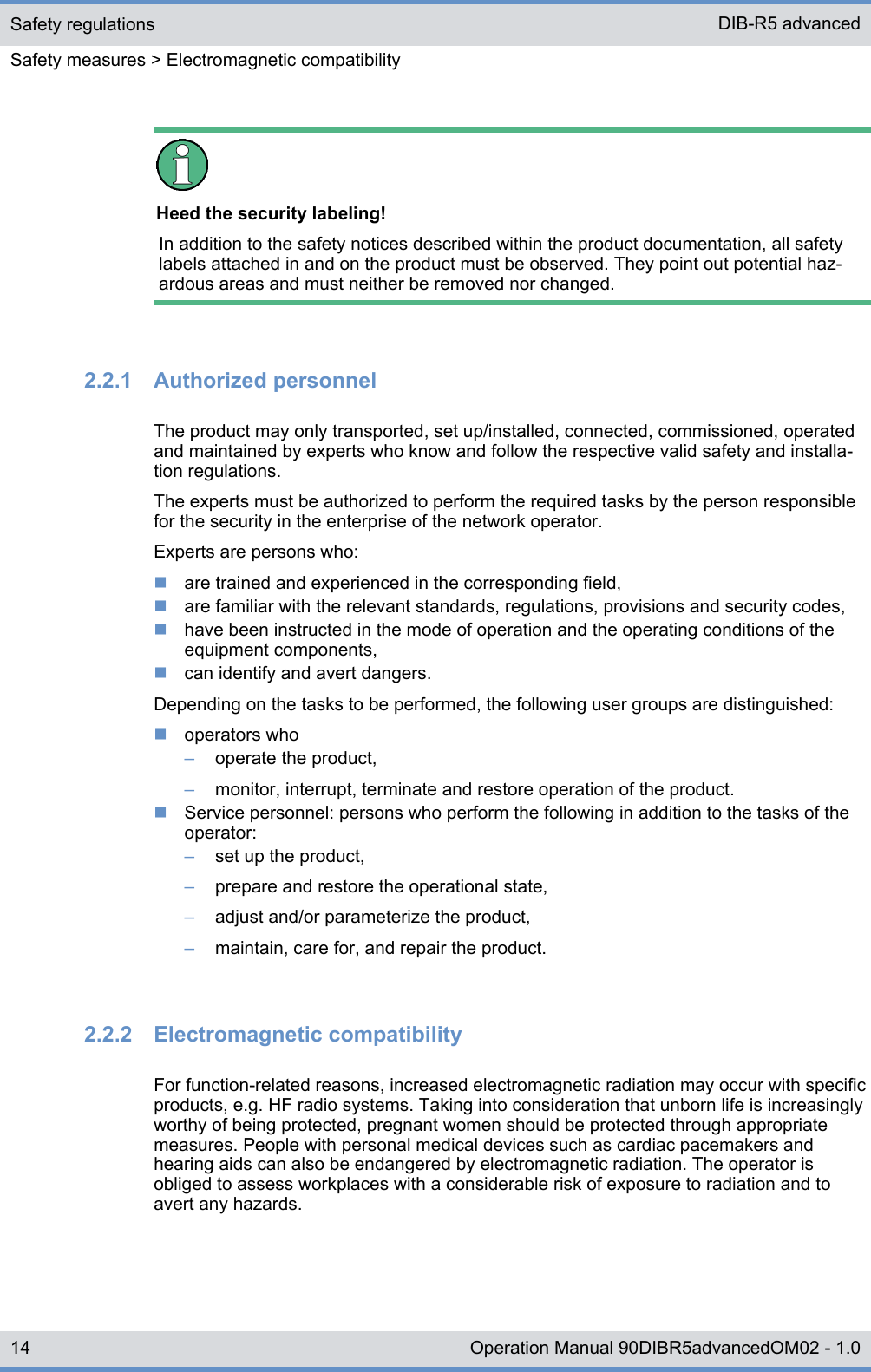
![2.2.3 Notes on the electrical systemThe product may be operated only in the operational states specified by the manufacturerwithout impairment of the ventilation.Make sure that all the security measures on the equipment, on the connecting cables andon the load have been taken. Electrical connections may be made/disconnected onlywhen neither voltage nor current is applied to the equipment. Voltage may still be presenton the outputs of the equipment after the device has been switched off.Only perform those tasks described in the documents included in the scope of delivery ofthe product.2.3 Safety and responsibilityThe following chapter lists all relevant security notices for the safe handling of theproduct. The listed security notices must be followed for all operations on the product.Observing the product documentationThe product documentation is part of the product and an important component in thesecurity concept. Its non-observance can result in serious injuries or even death.➔ Read the product documentation and always follow all described procedures andwarning notices.➔ Always keep the product documentation next to the product.➔ Pass on the product documentation to all subsequent users.2.4 Safety markingsThe following chapters describe security markings on the product and its packaging.2.4.1 Safety markings on the productThe product is equipped with security markings. They serve as an indication to possiblehazards and may not be deleted or modified (if necessary, marking in accordance withDIN 4844 BGV A8 [VBG 125]).2.4.2 Safety markings on transport boxesTo protect against improper handling of the product during a transport, the transportboxes and the product itself are fitted with corresponding security markings to call atten-tion to proper handling.Safety regulationsSafety markings > Safety markings on transport boxesDIB-R5 advanced15Operation Manual 90DIBR5advancedOM02 - 1.0](https://usermanual.wiki/Hytera-Mobilfunk/DIB5800.Users-Manual-Part-One/User-Guide-2768340-Page-15.png)