Hyun Won DAH1100 MP3 Player User Manual DAH1100 USB Combo EN Manual
Hyun Won Inc. MP3 Player DAH1100 USB Combo EN Manual
Hyun Won >
User Manual

Tel : 82-54-338-6000 (ext.4)
Fax: 82-54-337-3075
E-mail : call@hyunwoninc.com
Address : 333-1 Shindae-Ri, Kumho-Eup,
Youngcheon-City, KyoungBuk, South Korea
Homepage : http://www.m-any.com
Direct -Connect USB Flash
MP3 Player with Graphic LCD
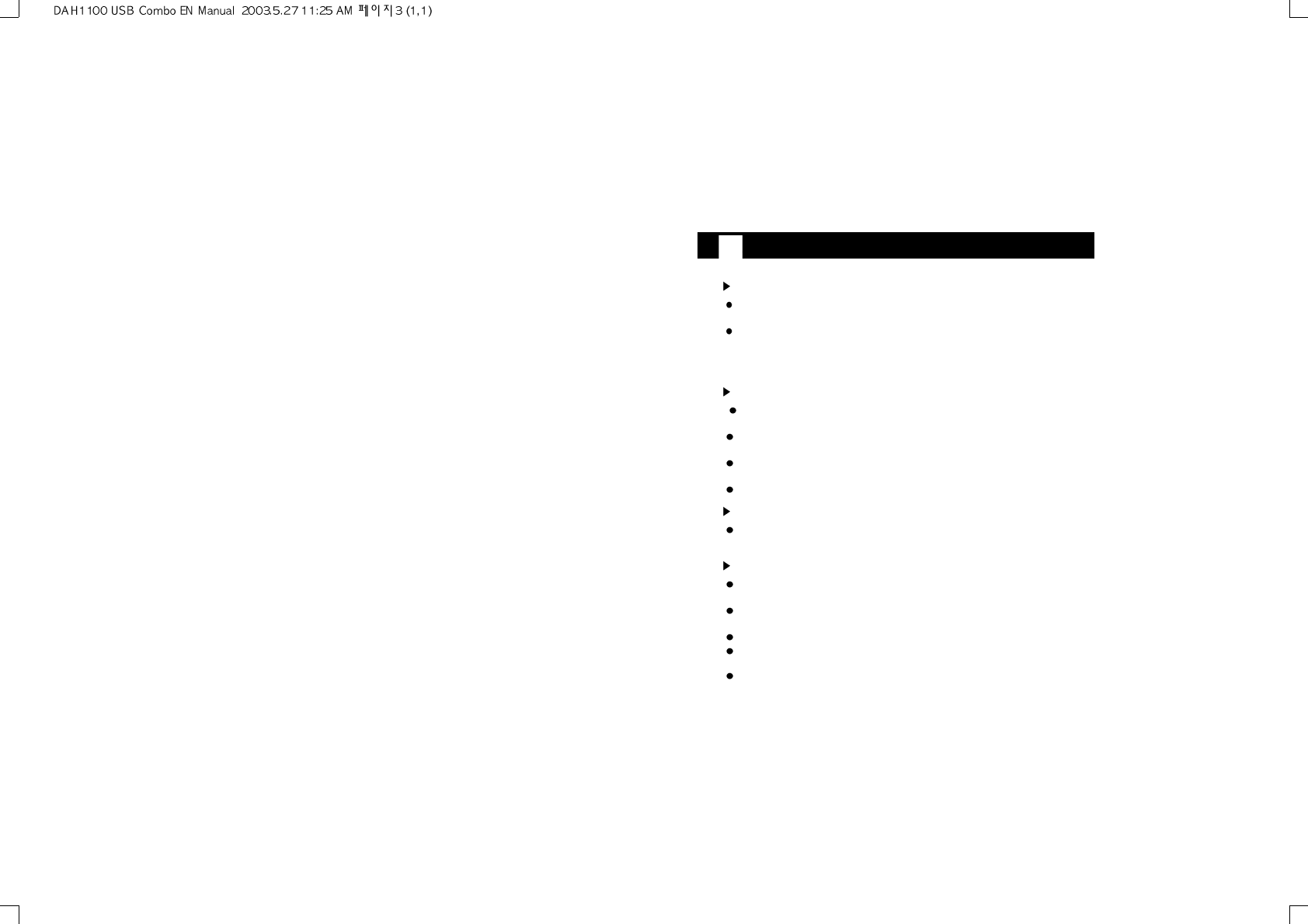
Safety Instructions
Warning
To reduce danger of fire or electric shock, do not expose the product to rain
or moisture.
Do not release or distribute the music files formatted in WMA or MP3 from the
product to the public. (As this would violate Copyright laws.)
The software contained on the installation CD-ROM is for personal use only
and it not to be distributed.
To maintain best quality from the player
Do not use the product in hazardous conditions, such as extremely
high/ low temperatures, dusty area, or excessively wet areas.
Do not leave the product in the bathroom, near/ on a heater, or in a car
parked in the direct sunlight.
Do not leave batteries in pockets with any metallic substance such as coins
or keys.(Doing so may cause fire from the batteries contacts)
Throwing or dropping the product can cause shock damage.
Avoid sudden shock
Any data lost due to careless use is not our responsibility.
(Any valuable data should be stored on your PC)
Caution when using headset
Auditory sense may be damaged when listening to the music at a high
volume for extended time periods.
Using a headset while driving a car or riding bicycle/motorcycle is not
recommended.
Use caution when walking or jogging with device.
Ear-in type headset should have a long wire to be located at the back of the
neck.
Do not ever disassemble to repair or rebuild the product as it may cause
permanent damage.
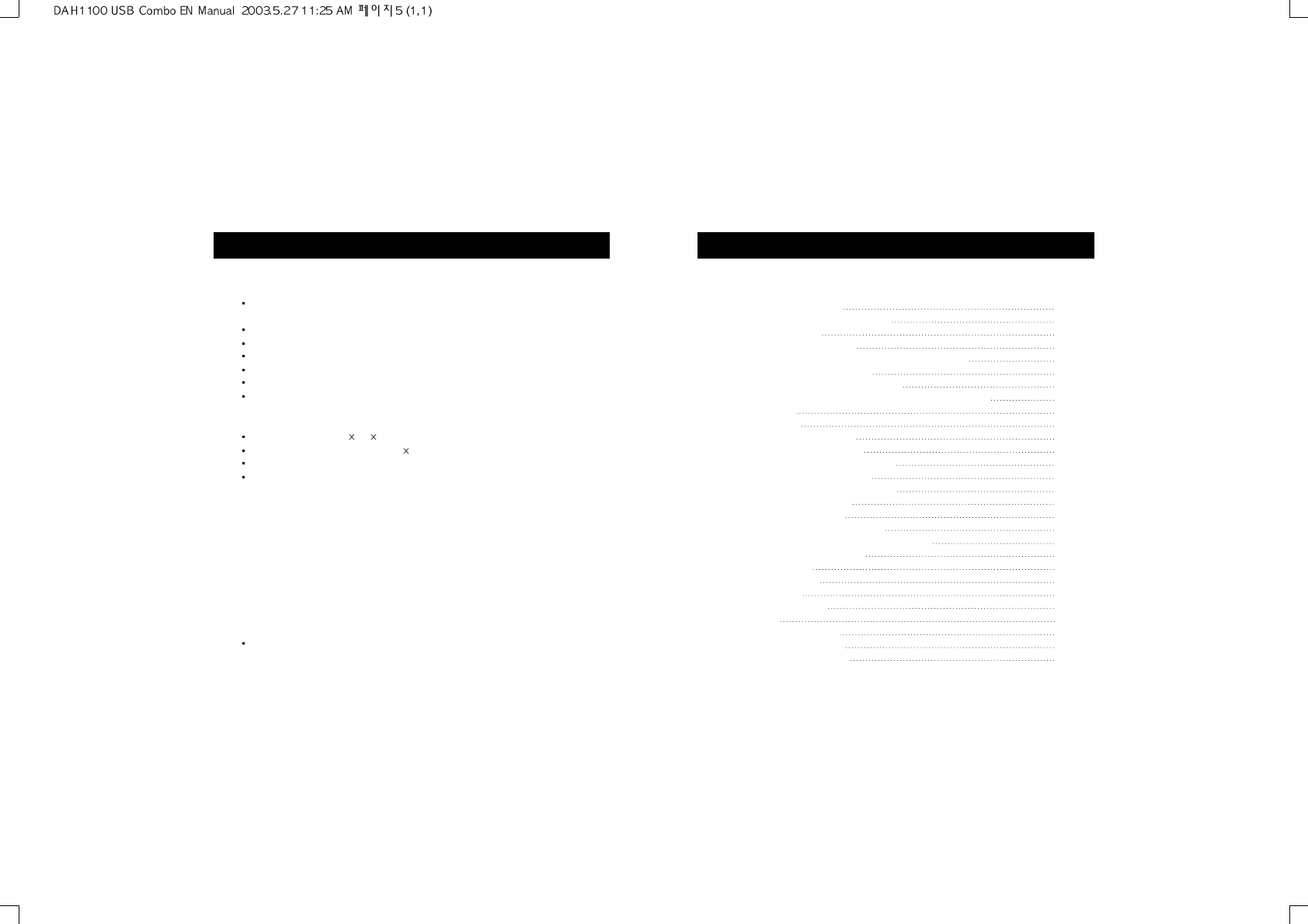
USB Combo User Manual
Contents
Feature and Capacity of Products
Feature
Digital Audio Player which supports multi-format
1) MP3: 8~320Kbps 2) WMA: supporting over 8Kbps
Graphic LCD and EL backlight.
Multi Language Support. (Korean/English/Japanese/Chinese)
Firmware upgrade by the Internet.
Portable USB store equipment.
low power consumption : It's possible to play 11 hours continuos playback.
It provides a variety of Menu for suiting customer's taste.
General specification
Size(W x H x D) : 87 14 46 mm
Shape LCD : Graphic LCD (128 64)
Built-in Nand Flash Memory (32MB/64MB/128MB)
It implements the Key
- Play : Turn on/off, Playback, Pause
- FF : Forward
- REW : Backward
- Volume : Mute – Max ( 31 Steps)
- Menu
Equalizer : 5 different kinds EQ selection (Rock/Jazz/Classic/Pop/Flat)
Repeat : Repeat One/ All, Random One/All/OFF
Contrast : Control by Graphic
Backlight : 0Sec ~ 20Sec
Power Saving: 1Min~10Min
About : Firmware Version/Memory information
Language ; Korean / English / Chinese / Japanese
Circumstances
It's used in Win98 / ME / 2000 / XP
Note : Win98 is provided by the separate driver
1. Confirm the contents
2. Look at the title of the each part
3. Put in the battery
4. Connect to the computer
5. File download/ upload
6. Separate from USB Combo
7. Look at the title of the part of LCD
8. Look at the basic function of the digital Audio Player
8.1 Turn on
8.2 Playback
8.3 Control the volume
8.4 Search for other song
8.5 Set up the section repetition
8.6 Set up the sound effect
8.7 Set up the section repetition
8.8 Set up the contrast
8.9 Set up the backlit
8.10 Set up the power saving
8.11 See the registration information
8.12 Select the language
8.13 The Return
9. FM Radio mode
10. Use the lock
11. Install a software
12. Format
13.
Upgrade the firmware
14.
Troubleshooting Problems
15.
WARRANTY SERVICE
16.
FCC RF INTERFERENCE STATEMENT
1
2
3
4
5
6
7
8
8
8
9
9
10
11
11
12
12
13
13
14
14
15
16
18
19
20
21
22
23
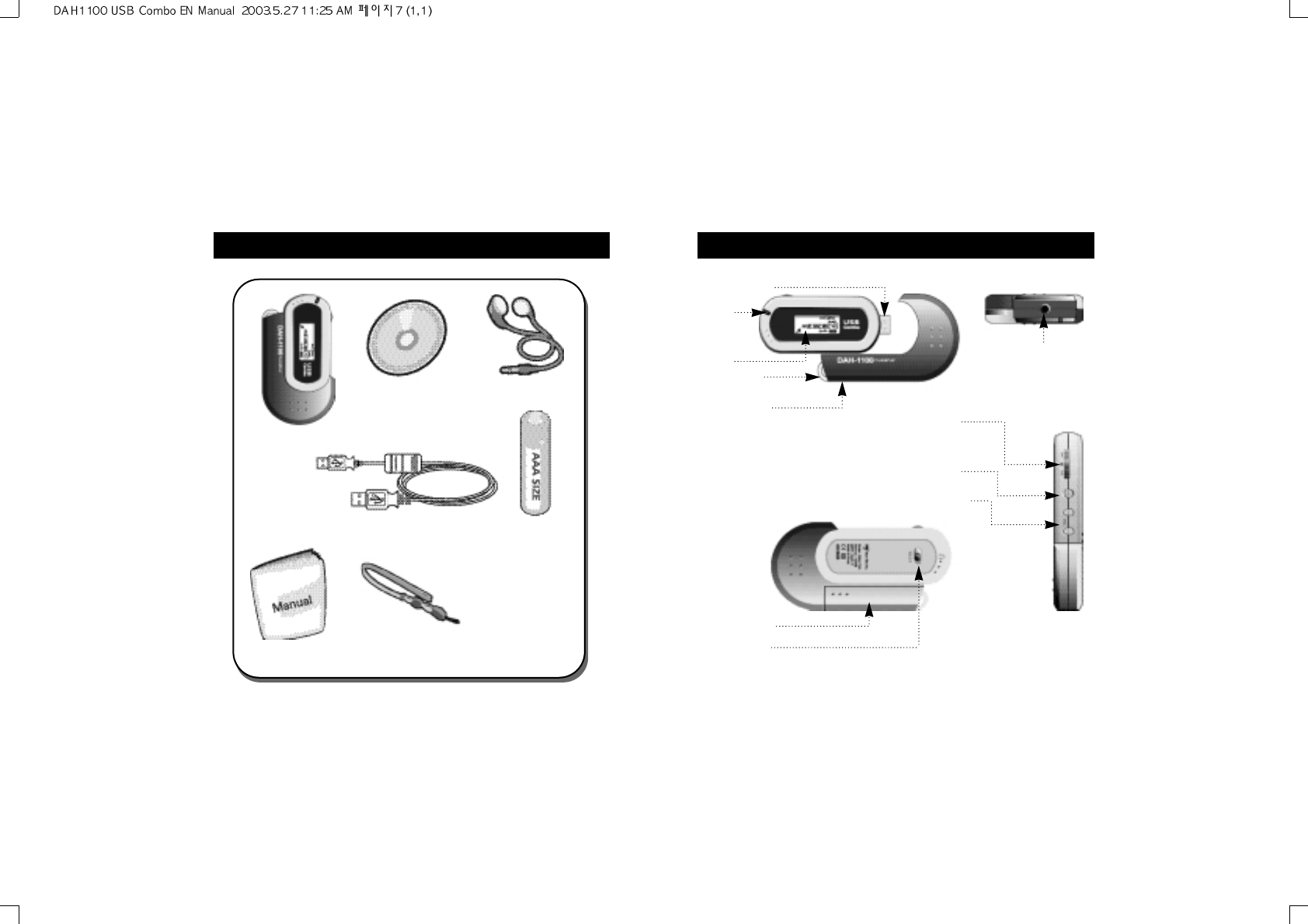
2. Look at the title of the each part
LED
LCD
Neck Strap
hanger
Battery case
Earphone Connecting
terminal
USB terminal
Lock button
Battery cover
Volume control
The next track/
previous track/
all the track/
menu button
Turn on/ Play/
Stop button
1. Confirm the contents
USB Combo
Install CD Earphone
battery(AAA_1)
USB extension cable
Neck Strap
User Manual
1 2
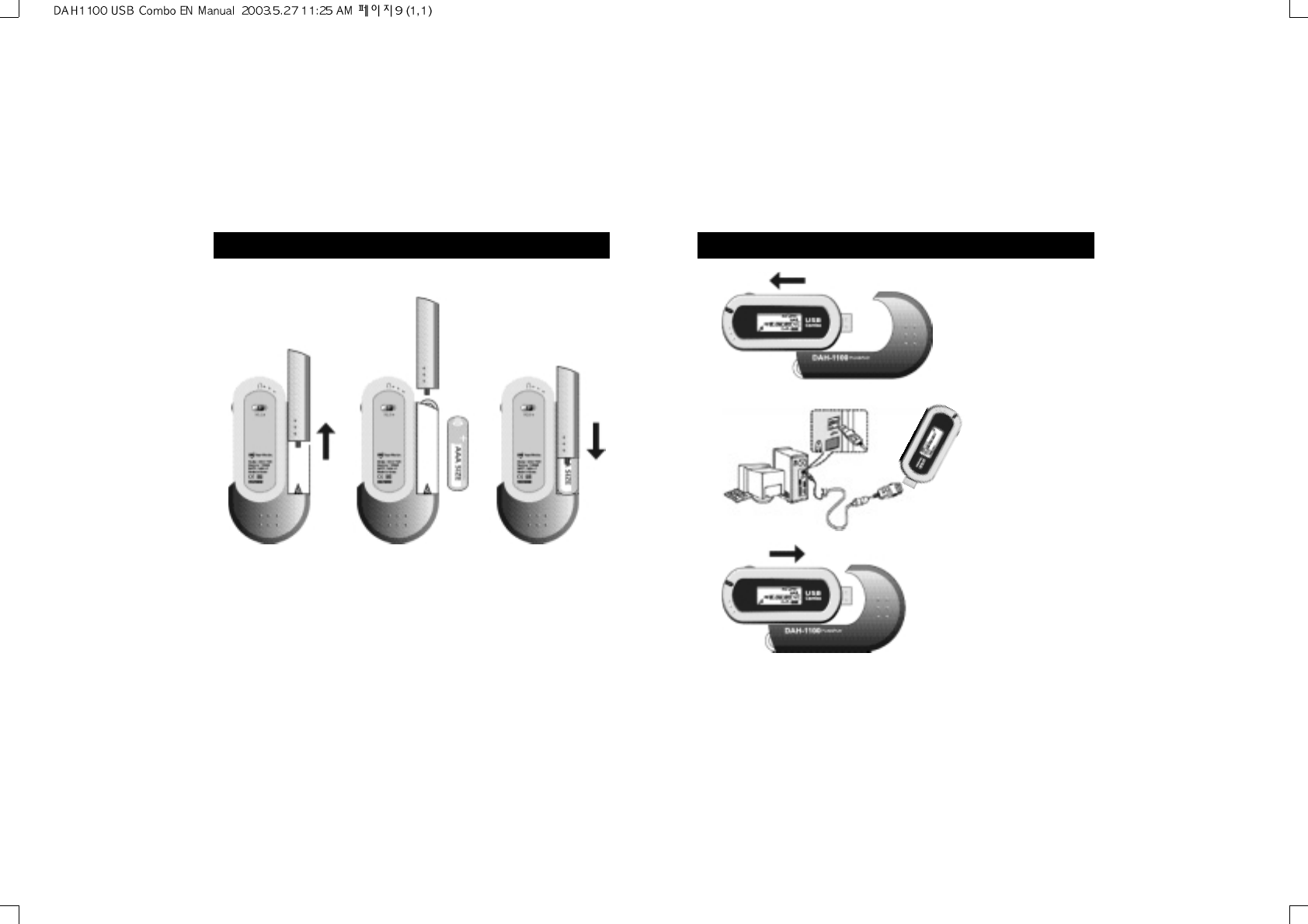
4. Connect to the computer
Pull and separate
the battery case and
USB drive to an
arrow direction.
Connect to the USB
drive. At this time you
can use it by
connecting to the
USB extension cable
or connecting to the
computer.
Pull the USB drive
which is correctly
adjusted to the
groove of the battery
case.
Caution: If it's not
exactly connect, it
can not play.
3. Put in the battery
Remove the battery
cover by pushing
the battery cover to
an arrow direction.
Put in the battery
adjusting to plus/
minus polarity.
Push and close the
battery cover to an
arrow direction
adjusting to the
groove.
3 4
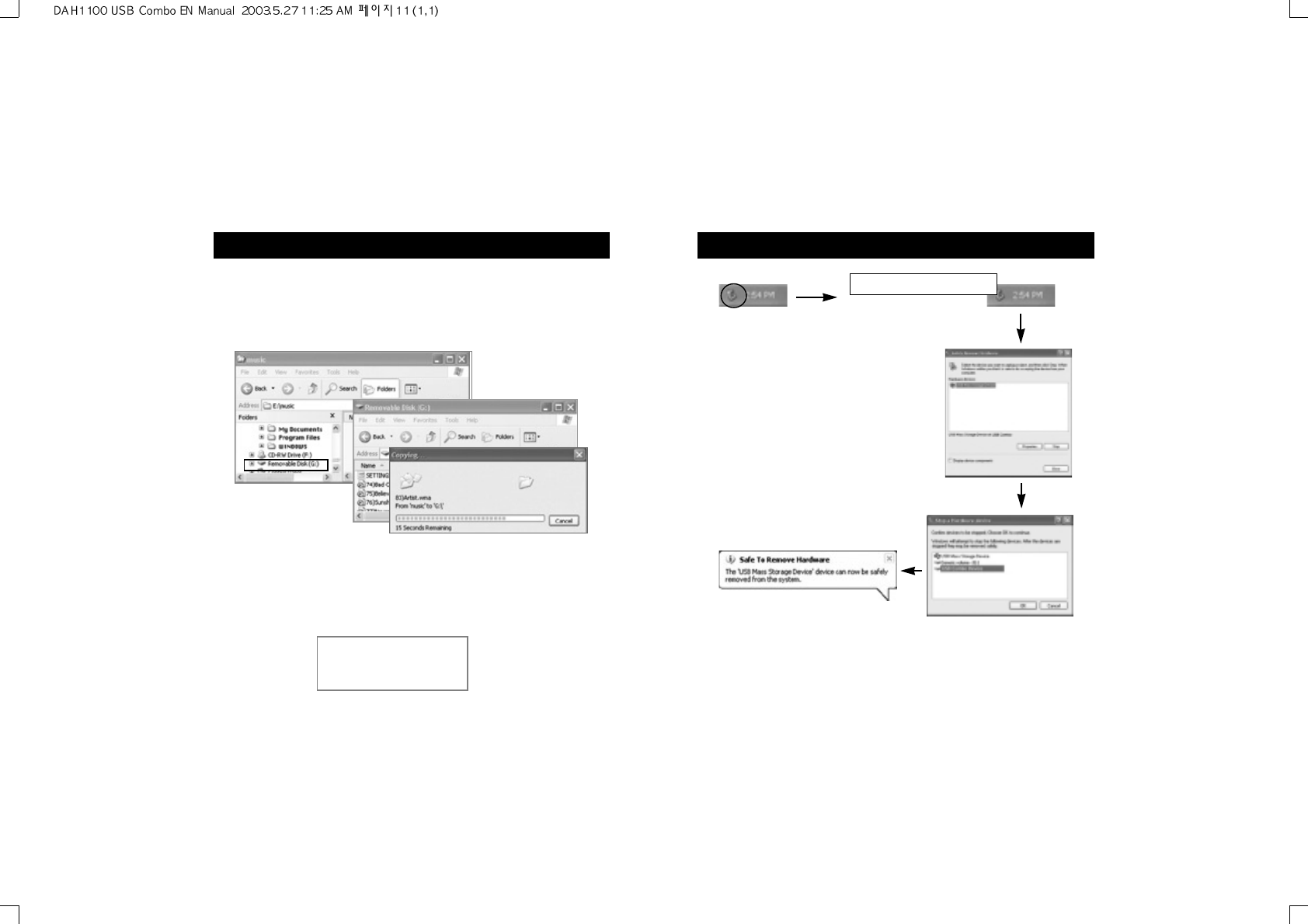
6. Separation from USB Combo
Caution : If you don't separate USB drive safely, the file can be damaged
or the data should be lost.
Safely Remove Hardware...
First, you click Left button on device
manager from property menu. then
“Safely Remove Hardware” will
display. Click it with Right button.
After you select USB Combo
MSC USB Device, you click
‘OK'.
After you click ‘Safe To Remove
Hardware' you separate USB drive.
Click 'stop(S)' button.
5. File download/upload
If USB drive connects to the computer, the message such 'USB
Connected...‘show up.The message such 'USB Connected...‘and LED
flicker During the transfer, otherwise they didn't flicker and then USB
drive separate from the computer.
Caution: The file is damaged or the cause of the product problem if
the USB drive separate from the computer while the file is
transferring.
If USB drive connects to the computer, new portable drive is added. You can
use it such as adding or deleting the data on the hard disk by Windows
explorer
Note: Music files(MP3, WMA) are just shown on LCD and the data files
are shown on Windows explorer
Possible to add the
portable drive
USB Connected...
5 6
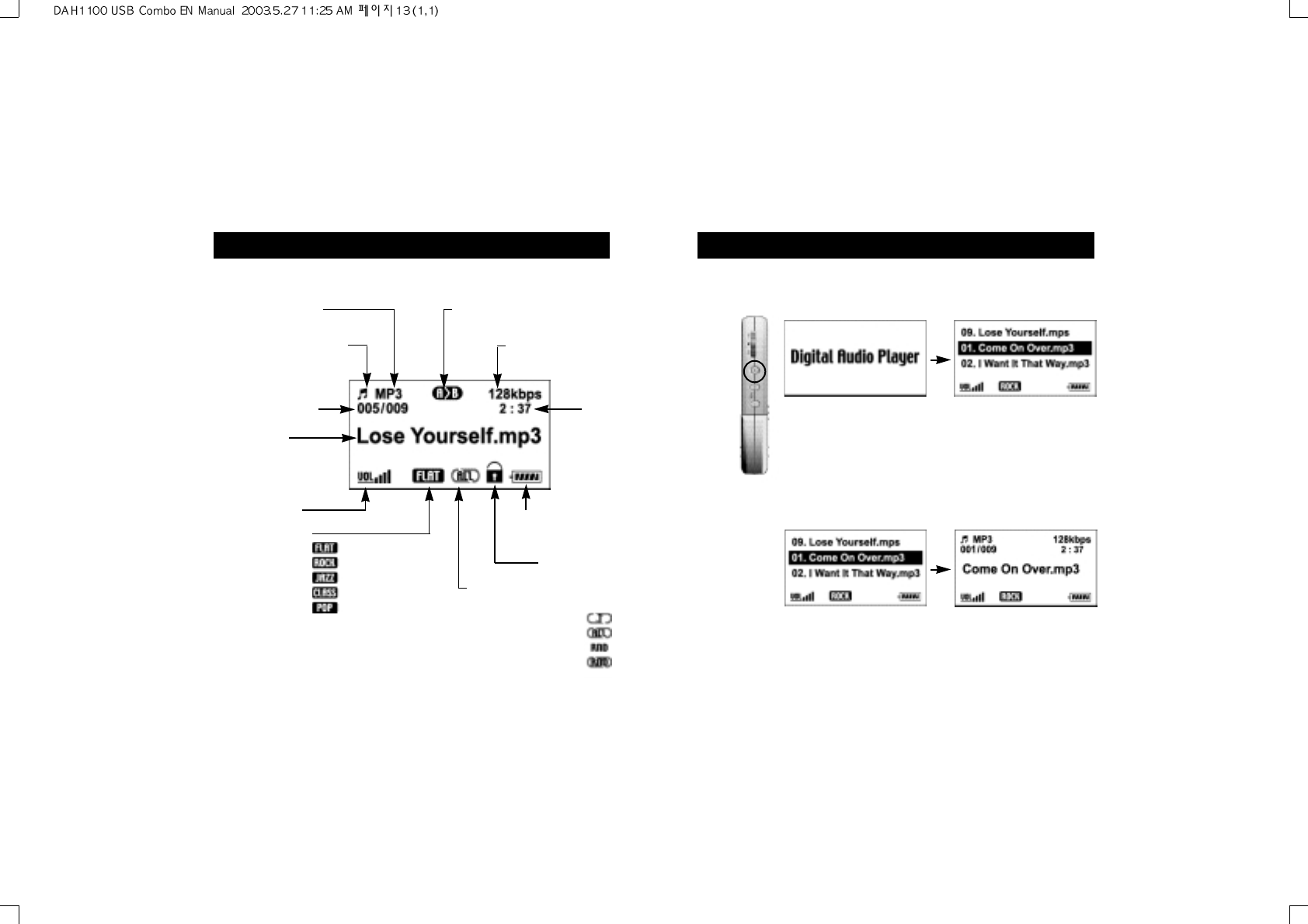
8. Look at the basic function of the digital audio player
8.1 Turn on
Push 'Playback/ Stop' one round
You can see the logo when
LCD is turned on. The status of stop scene of
LCD.
8.2 Playback
Push 'Playback/Stop' for the first scene
A stop mode. The title of the song is
scrolled.
7. Look at the title of the part of LCD
MP3/WMA display
Playback status display
Playing song number/
Total song number
Playing song
Title display
Volume display
EQ mode display
FLAT
ROCK
JAZZ
CLASSIC
POP
The section repetition display
Bit rate display
Playback
time
The left capacity
of the Hold display
Hold display
Playback order display
OFF
REPEAT ONE
REPEAT ALL
RANDOM ONE
RANDOM ALL
7 8
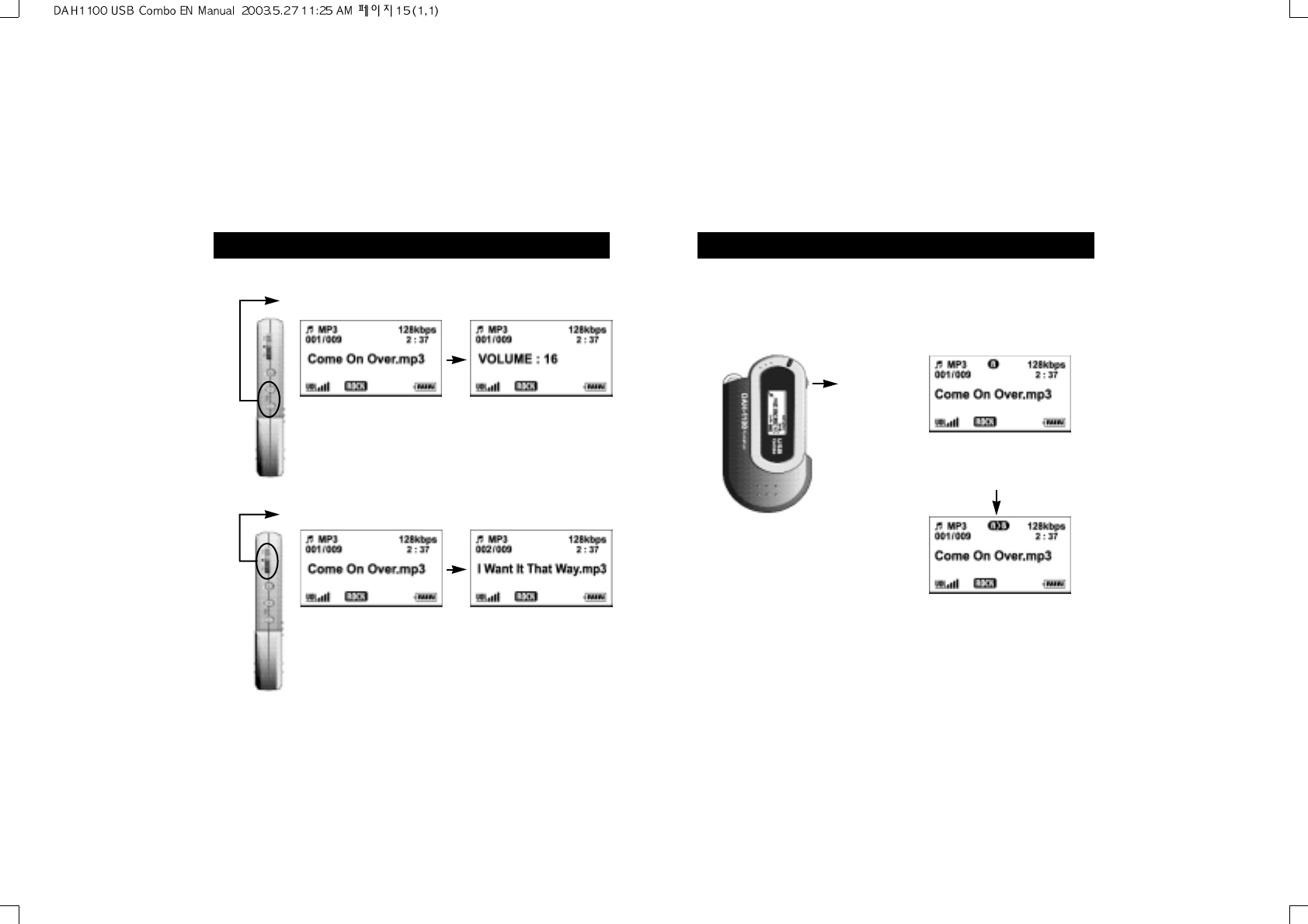
8.5 Set up the section repetition
What's the section repetition?
It's the function that you want to listen to the specific part repeatedly It's
easy to listen repeatedly for the language studying.
When you push the Menu
button shortly once, the
section repetition is
started(A).
Menu
button
When you push the Menu
button shortly once more, the
section repetition is ended(B)
Note: For closing the section repetition you push the Menu button shortly
once or you operates the button in the direction of the next song/previous
song. When it turns next song it will finish repeat automatically.
8.3 Control the volume
Volume control button
Playback status.
8.4 Search for other song
Previous song/ Next song
You can search for the song by the button 'Next
song(FF)/Previous song(REW)' at Playback/Stop status. For
playback if you push the button 'Previous song' in 5 seconds, it
moves to the previous song. If you push the button 'Previous
song' after 5 seconds, it moves to the first of the playback song. If
you push a long time 'Next song/Previous song' , you can search
at high speed for the specific part of the song
It's possible to control the volume
from 0 to 30 Volume(0):VOLUME
MUTE Volume(30):VOLUME MAX If
there is no key input after controlling
the volume for 3sec, the normal
status is returned. It's possible to
control at high speed if you push
'Volume Control'
8. Look at the basic function of the digital audio player 98. Look at the basic function of the digital audio player 10
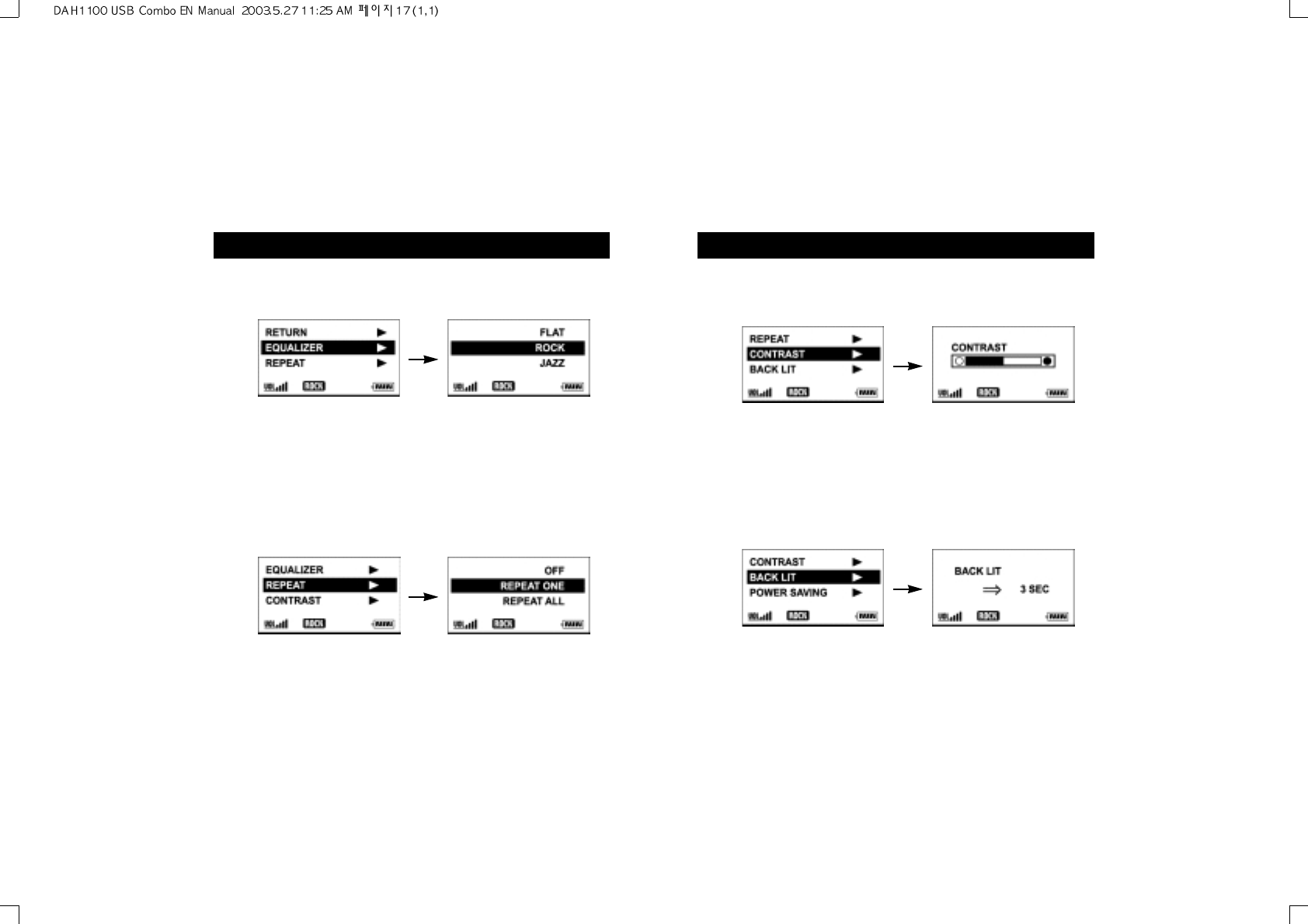
After searching the brightness using 'Next song/previous song' at Menu
you push 'Menu' button with short.After beginning the brightness you
control the brightness using 'Next song/Previous song‘If you push the
menu button with long, 'Playback/Stop' is operated. In the case of no
input over 7sec 'Playback/Stop' is operated.
8.8 Set up the contrast
What's the contrast?
It's the function that the shade of the screen is controlled.
After searching the lightening using 'Next song/previous song' at Menu you
push 'Menu‘button with short. After beginning the lightening you control the
lightening time using 'Next song/Previous song‘If you push the menu button
with long, 'Playback/Stop' is operated. In the case of no input over 7sec
'Playback/Stop' is operated. (It's possible to set up from 0 to 20sec)
8.9 Set up the backlit
What's the lightening?
It's the function that the LCD is clear at the dark place. If you push the
button, it's operated
If you push the Menu button with long(over 700ms), the function of Menu is
returned. After searching the sound effect using the 'Next song/previous song' you
push the Menu button with short(below 700ms) After choose sound effect press
menu button for a while it will return to play/stop.If there is no key input for 7
seconds, the 'Playback/stop' is operated (ROCK/JAZZ/CLASSIC/POP/FLAT)
8.6 Set up the sound effect
What's the sound effect?
It's the function that you want to listen to the specific sound with emphasis.
After searching the repeat function using 'Next/Previous song' at Menu, you push
Menu button with short. After beginning the repeat function, you search the repeat
function using 'Next/Previous song' If you push the menu button with long,
'Playback/Stop' is operated. In the case of no input over 7sec 'Playback/Stop' is
operated. (OFF/REPEAT ONE/REPEAT ALL/RANDOM ONE/RANDOM ALL)
8.7 Set up the section repetition
What's the section repetition?
It's the function that the playback order is arranged.
OFF->Total song playback once in stored order
REPEAT ONE->The present song playback unlimitedly
REPEAT ALL->The files are playback in stored order and repeatedly
RANDOM ONE->Total song playback once without order
RANDOM ALL-> Total song playback without order and repeatedly
8. Look at the basic function of the digital audio player 11 8. Look at the basic function of the digital audio player 12
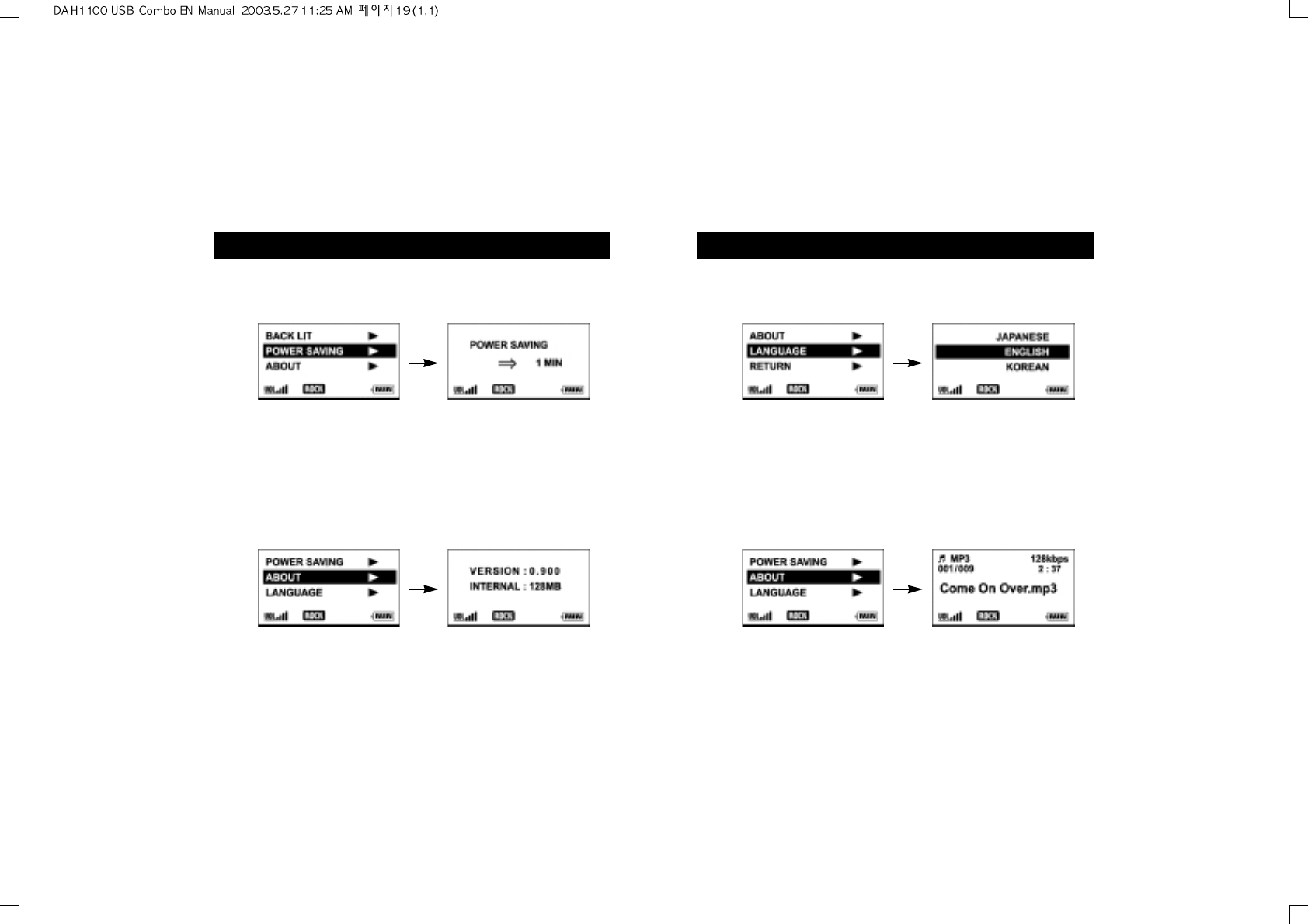
After searching the Language using 'Next song/previous song' at
Menu you push 'Menu' button with short. After beginning the
language you select the used language using 'Next song/Previous
song' If you push the menu button with long, 'Playback/Stop' is
operated. In the case of no input over 7sec 'Playback/Stop' is
operated. (ENGLISH/KOREAN/CHINESE/JAPANESE)
8.12 Select the language.
What's the select of the language?
It's the function that you select and use the language classified by nation.
After searching the return using 'Next song/previous song' at Menu
you push 'Menu' button with short. If you push the menu button with
long, 'Playback/Stop' is operated. In the case of no input over 7sec
'Playback/Stop' is operated.
8.13 The Return
RETURN ?
It's the function that the normal state is returned after completing of the setting.
After searching the lightening using 'Next song/previous song' at
Menu you push 'Menu‘button with short. After beginning the power
saving you control the power saving time using 'Next song/Previous
song‘If you push the menu button with long, 'Playback/Stop' is
operated. In the case of no input over 7sec 'Playback/Stop' is
operated. (It's possible to set up from 1 to 10min)
8.10 Set up the power saving
What's the power saving?
It's the function that the player is turned off at the no input.
After searching the registered information using 'Next song/previous
song' at Menu you push 'Menu' button with short. If you push the
menu button with long, 'Playback/Stop' is operated. In the case of no
input over 7sec 'Playback/Stop' is operated.
8.11 See the registered information
What's the registered information?
It's the function that you confirm the firmware version and total memory.
8. Look at the basic function of the digital audio player 13 8. Look at the basic function of the digital audio player 14
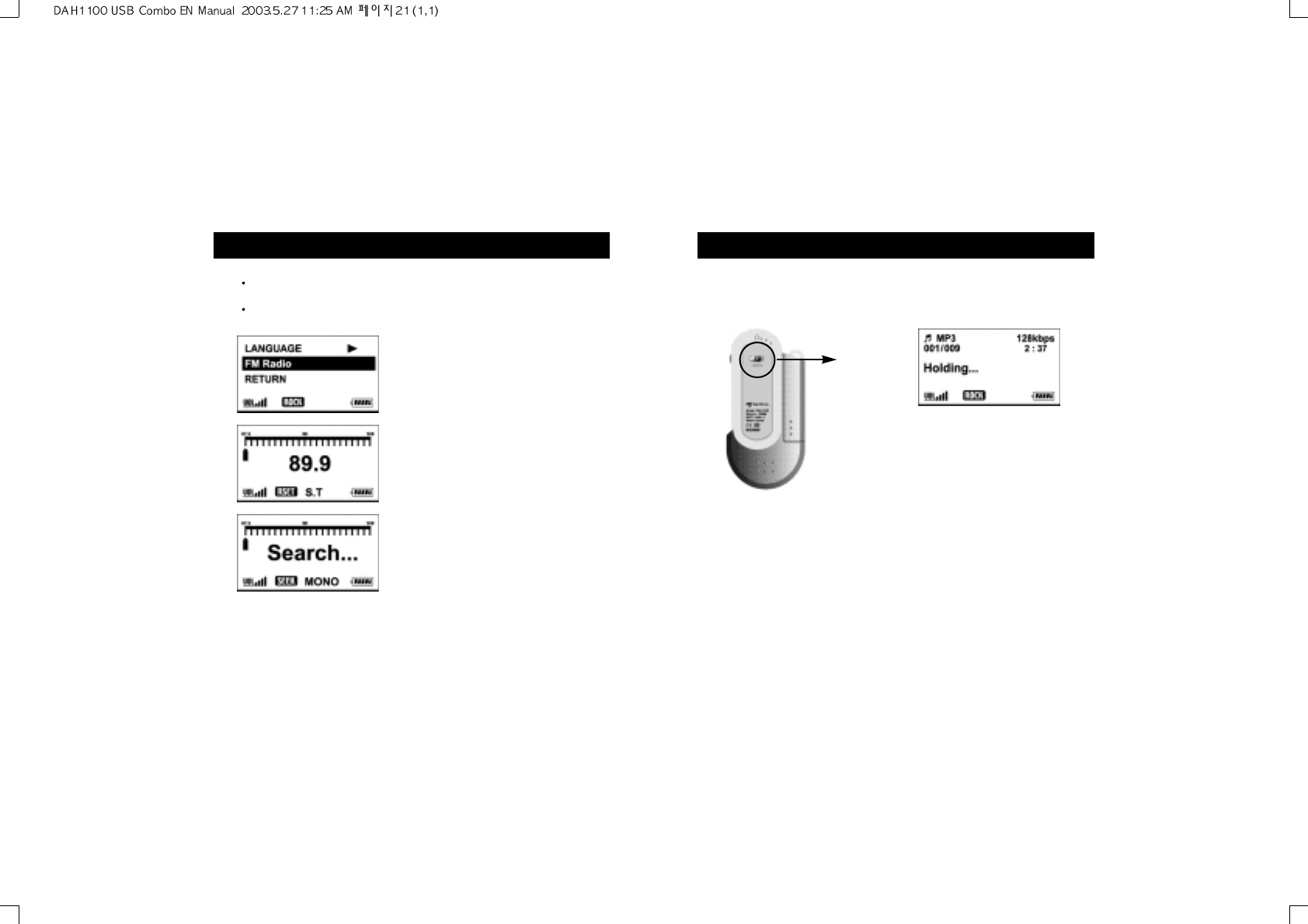
10. Use the lock
What is a lock device?
It is a device for preventing the user from operating a button by mistake.
When the lock button moves
to the direction of an arrow,
you can show the lock
indication with a sparking
'holding...' message
Lock
button
Note: After using a lock device, you cannot operate the machine even
using any buttons. Especially, when you power on in the lock state, it
is not operate.
16
9. FM Radio mode
Choose F.M Radio on the menu item and Press "Menu" button
quickly once to get in F.M. Radio mode.
Press button for long time or if there's input, player go back to
play/pause mode.
1. Change preset
- Use "FF/REW" switch to change preset.
2. Find preset
- Use "Vol +/-" button to find channel.
3. Auto channel find
- Press menu button quickly once in the
seek mode to find radio channel
automatically.
4. Manual channel find
- Use "FF/REW" switch to find radio
channel in the seek mode.
- Press "FF/REW" switch for long time
to find radio channel automatically.
5. Save preset
- Find channel in the seek mode and
select preset to save with "Vol +/-"
button.Then press "Play" button to get
in save mode and save radio channel
on the selected preset.
6. Volume control in the F.M. Radio mode
- Seek mode : Press "Vol +/-" button for
long time to change volume
- Save mode : Same as music mode
15
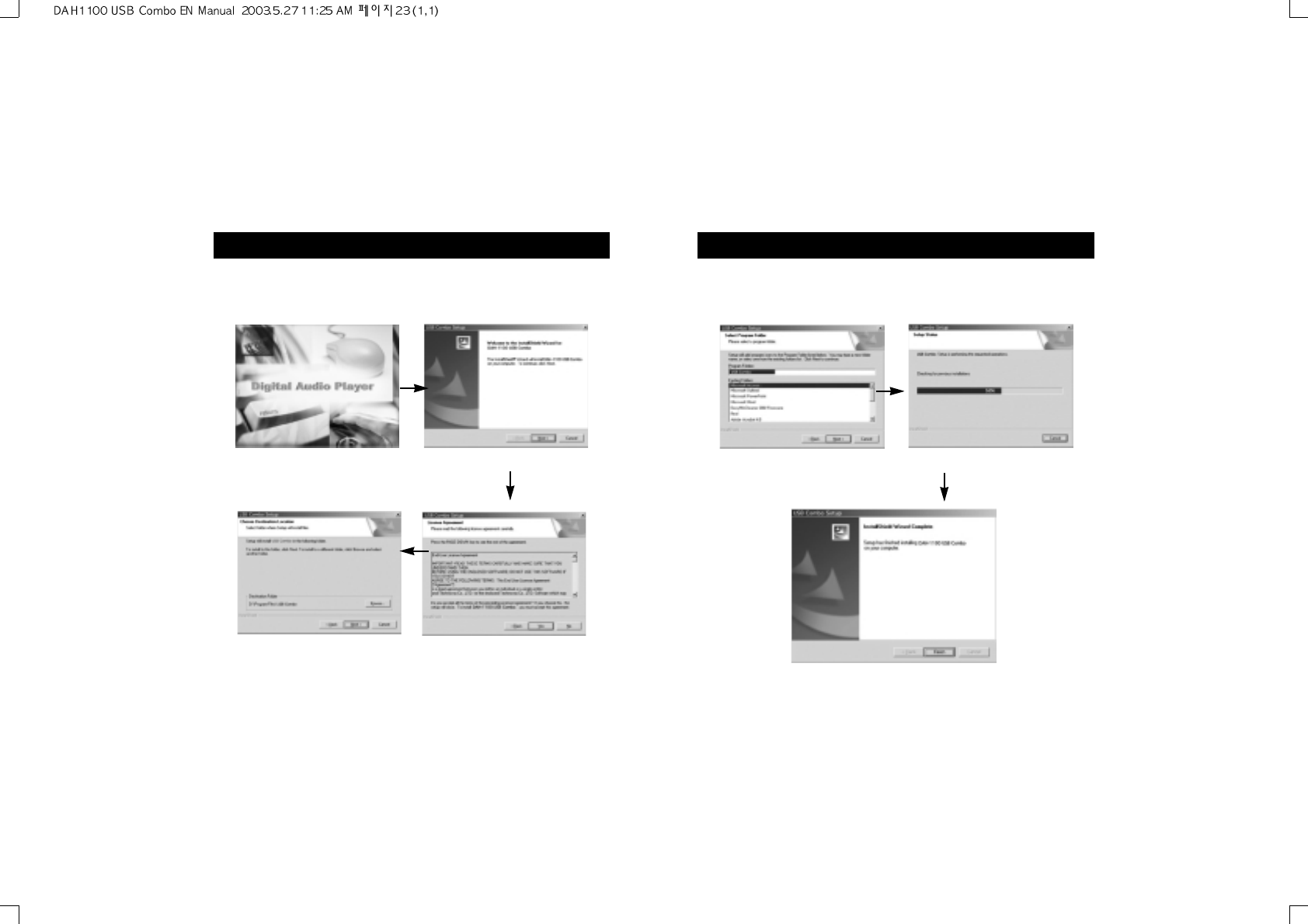
11. Install a software
Click the Next button We are going to the next step.
Click the finish button The software
installation is completed.
18
11. Install a software
The customers who use a window 98/98SE should install a software and
use this machine. The customer who use a window ME/XP/2000 need
not to install a software.
Double click a Setup.exe file after
inserting a CD into the CD ROM Click the Next button
Click the Next button Click the Yes button
* Please see the next page
17
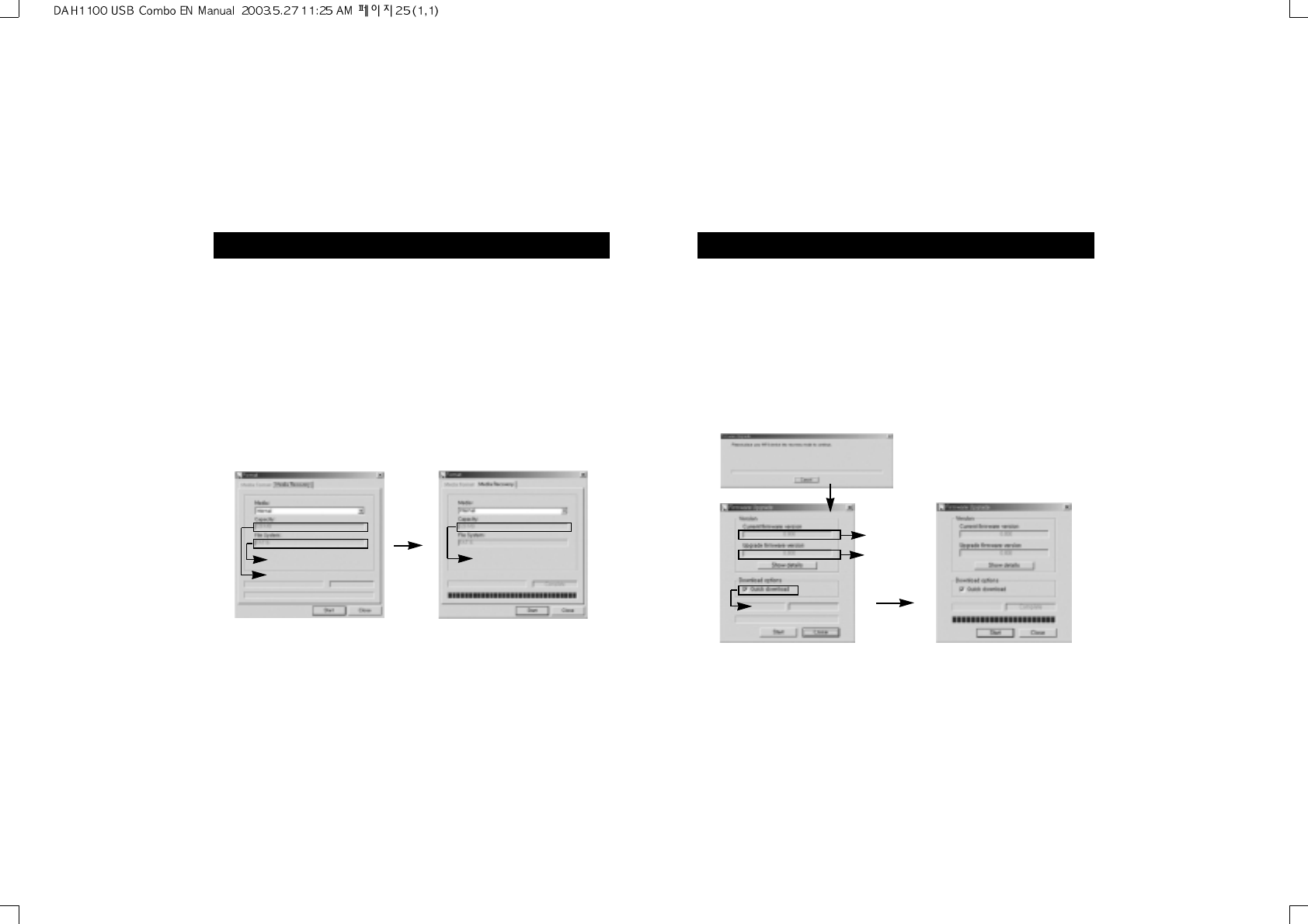
13. Upgrade the firmware
Caution: You had better not use the upgrade because it can
damage to the machine.The customer who want a firmware
upgrade can upgrade by downloading a latest version in our
homepage(http://www.m-any.com) Before the upgrade of firmware,
you had better backup the important file.
To upgrade a firmware, you should wait for about 10 seconds with pushing
a play/stop button and connecting before connecting an USB drive to the
computer.
Start->program->USB Combo->Firmware Upgrade
Push the start button. After finishing the memory Firmware Upgrade,
you can complete with the close button.
Note: In the case of the progress bar's not being proceeded in the above
figure, it shows that the USB drive is not connected normally. In this case,
push the play/stop button after disconnecting an USB drive with PC and
reconnection the USB drive to the PC.
The present
firmware version
The firmware
version to be
upgraded
Select Quick/
Low download
20
12. Format
Caution: In the case of a format, the user of window
98/98SE/ME/XP/2000 should install a software provided by the
company. In the case of using a existing format of computer such a
FAT32, NTFS, it is possible that this machine does not operate
normally. Before the format, you had better backup.The separation
USB drive from computer on the format process may result to a
product trouble.
To upgrade a firmware, you should wait for about 10 seconds with
pushing a play/stop button and connecting before connecting an USB
drive to the computer.
Note: If the start button is not activated after executing an upgrade
software, it shows that the USB drive is not connected normally.(In
this case, you should reconnect the USB drive)
Start->program->USB Combo->Format
Push the start button. After finishing the memory format, you can
complete with the close button.
Note: After completing the format, you should reconnect the USB
drive to PC to use normally.
He present memory location
Format type Indication of total memory
19
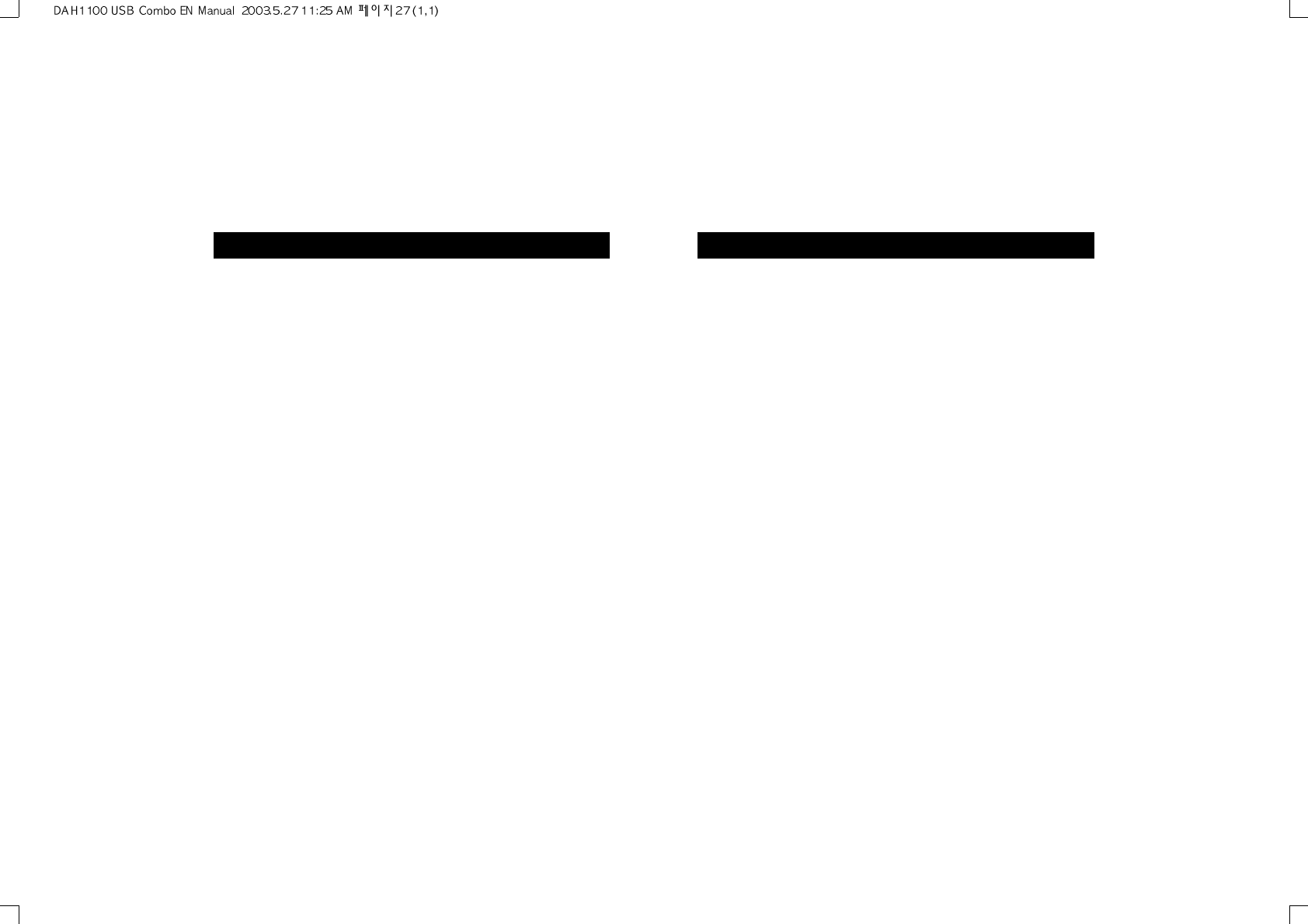
15. WARRANTY SERVICE
Customers are entitled to warranty service for a period of one year
from the date of purchase. Warranty service does not apply to
defects resulting from customer fault or acts of God.
Non-warranty service shall apply to defects resulting from:
1. Infiltration of foreign matter, such as water, liquid, or sand.
2. Breakage due to dropping or severe impact.
3. Damage to or deformation of the outer case caused by organic
solvents, such as benzene.
4. Use of parts other than those certified by the manufacturer.
5. Loss or breakage of any parts or components caused by unauthorized
disassembly.
6. Repair or modification done by any persons other than manufacturer
authorized personnel.
7. Acts of God, such as lightning, storm or flood.
8. Purchase from unauthorized retailers.
For more warranty information and service options, please visit the
Hyunwon web site at http//:www.m-any.com
22
14. Troubleshooting Problems
If you encounter any of the problems listed below, follow the
suggested solutions.
1.No Power.
- Is the battery inserted correctly?
- Is hold switch OFF?
- Is the player combined with USB credle?
- Is the battery empty?
2.No Playback.
- Check if the files are in MP3 or WMA format.
3.No Sound.
- Is the volume level adjusted?
- Is the earphone properly connected?
4.Broken characters appear in the LCD Screen.
- Check if the Language settings is connect in the Menu item.
5.Firmware upgrade function does not work.
- Check your internet connection.
21
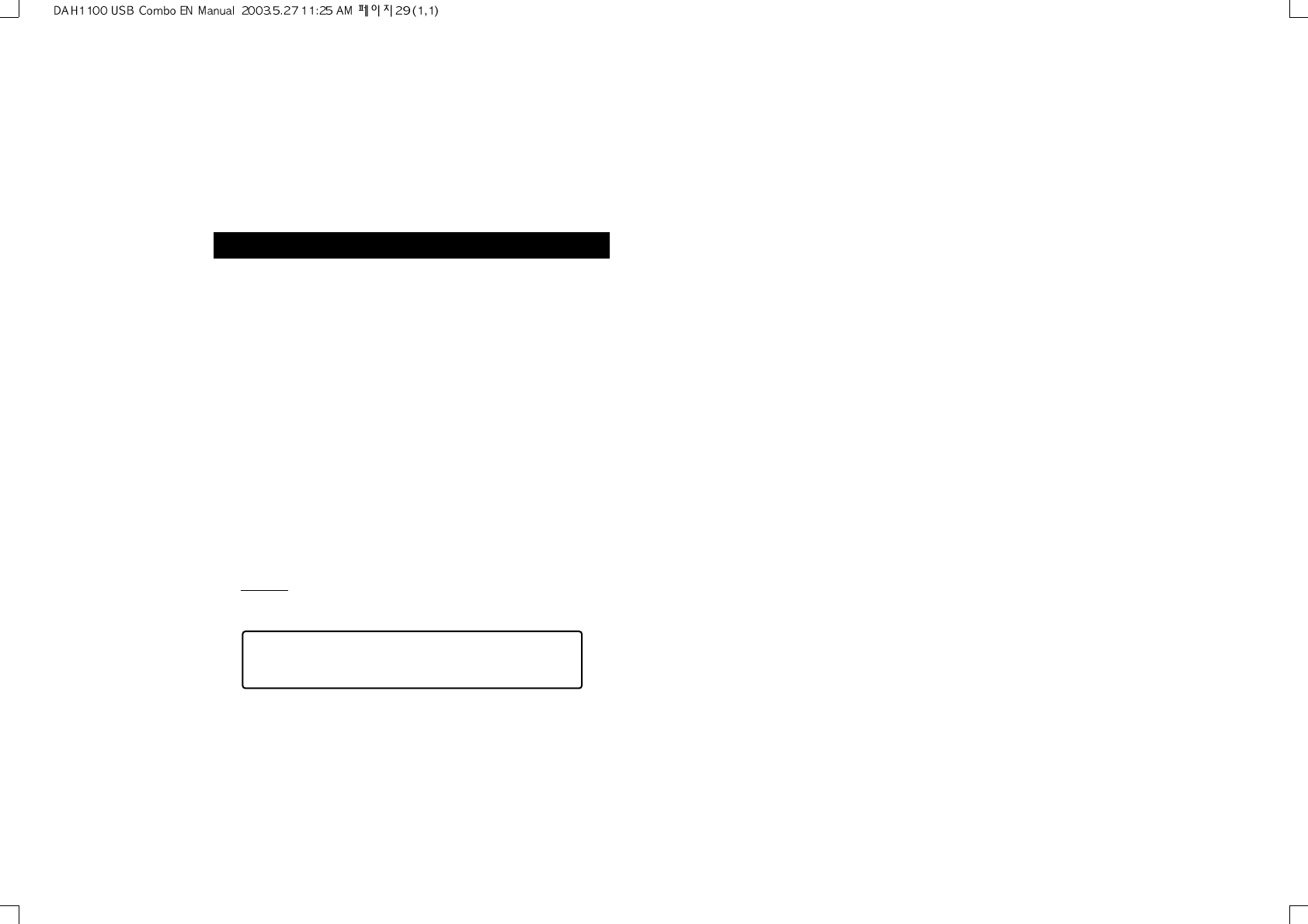
16. FCC RF INTERFERENCE STATEMENT
THIS DEVICE COMPLIES WITH PART 15 OF THE FCC RULES. OPERATION IS
SUBJECT TO THE FOLLOWING TWO CONDITIONS: (1) THIS DEVICE MAY NOT
CAUSE HARMFUL INTERFERENCE, AND (2) THIS DEVICE MUST ACCEPT ANY
INTERFERENCE RECEIVED INCLUDING INTERFERENCE THAT MAY CAUSE
UNDESIRED OPERATION.
CAUTION
Changes or modifications not expressly approved by the party responsible for
compliance could void the user's authority to operate the equipment.
Note
This equipment has been tested and found to comply with the limits for a
Class B digital device, pursuant to Part 15 of the FCC Rules. These limits
are designed to provide reasonable protection against harmful interference
in a residential installation.
This equipment generates, uses and can radiate radio frequency energy
and, if not installed and used in accordance with the instructions, may
cause harmful interference to radio communications. However, there is no
guarantee that interference will not occur in a particular installation.
If this equipment does cause harmful interference to radio or television
reception which can be determined by turning the equipment off and on,
the user is encouraged to try to correct the interference by one or more of
the following measures.
- Reorient or relocate the receiving antenna.
- Increase the separation between the equipment and receiver.
- Connect the equipment into an outlet on a circuit different from that to
which the receiver is connected.
- Consult the dealer or an experienced radio, TV technical for help.
- Only shielded interface cable should be used.
Finally, any changes or modifications to the equipment by the user not
expressly approved by the grantee or manufacturer could void the users
authority to operate such equipment.
23