Hyun Won DAH1600 MP3 Player User Manual DAH 1600 eng Manual
Hyun Won Inc. MP3 Player DAH 1600 eng Manual
Hyun Won >
Users Manual
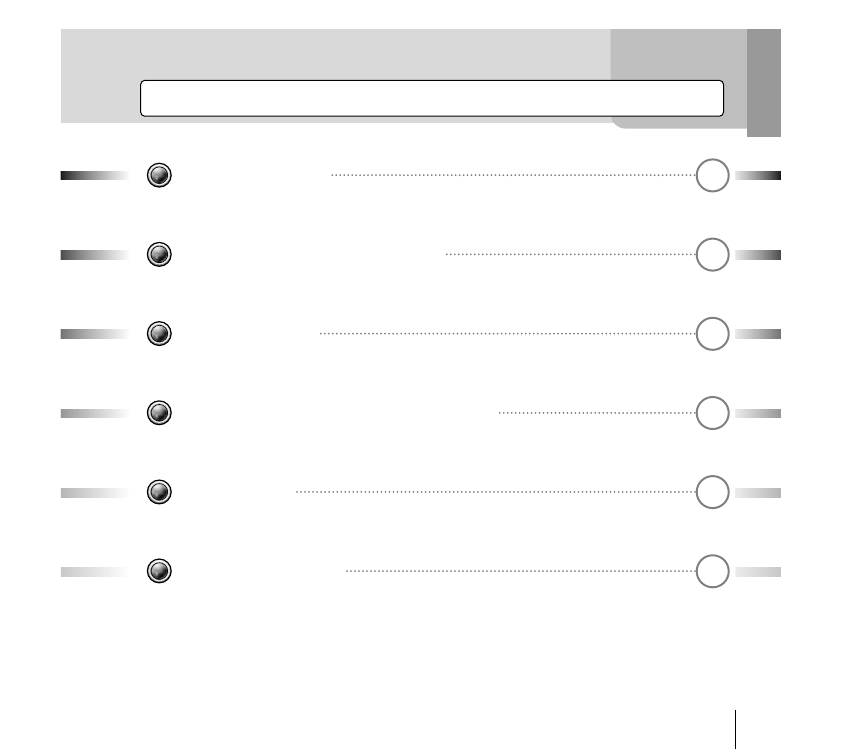
Table of Contents
1
Before Using Player 3
USB Connection & Disconnection 15
Basic Operations 19
Learn More About Comfortable Functions 47
Setting Menus 57
Software Installation 77
FCC Compliance Statements
Note: This equipment has been tested and found to comply with
the
limits for a Class B digital device, pursuant to part 15 of the FCC
Rules. These limits are designed to provide reasonable protection
against harmful interference in a residential installation.
This equipment generates, uses and can radiate radio frequency
energy and, if not installed and used in accordance with the
instructions, may cause harmful interference to radio
communications. However, there is no guarantee that
interference will not occur in a particular installation.
If this equipment does cause harmful interference to radio or
television reception, which can be determined by turning the
equipment off and on, the user is encouraged to try to correct the
interference by one or more of the following measures:
- Reorient or relocate the receiving antenna
- Increase the separation between the equipment and receiver.
- Connect the equipment into an outlet on a circuit different from
that to which the receiver is connected.
- Consult the dealer or an experienced radio / TV technician for
help.
Warning : Your are cautioned that any change or modifications to
the equipment not expressly approved by the party responsible for
compliance could void your authority to operate such equipment.
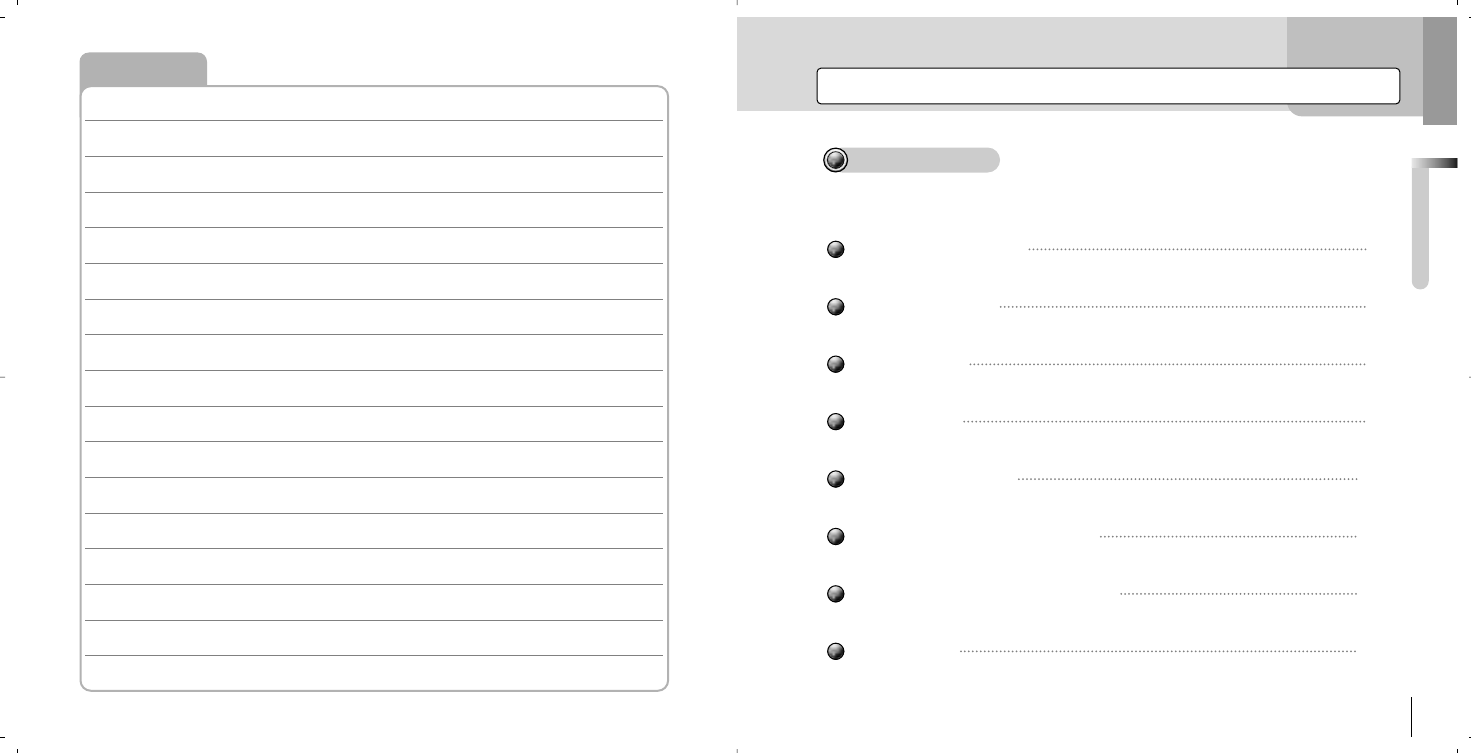
Cautions For Safety
Product Features
Specifications
Accessories
Names of Each Part
Minimum Requirements for PC
Charging Player Using USB Cable
About Power
Before Using Player
3
Before Using Player
4
6
8
9
10
12
13
14
Table of Contents
MEMO
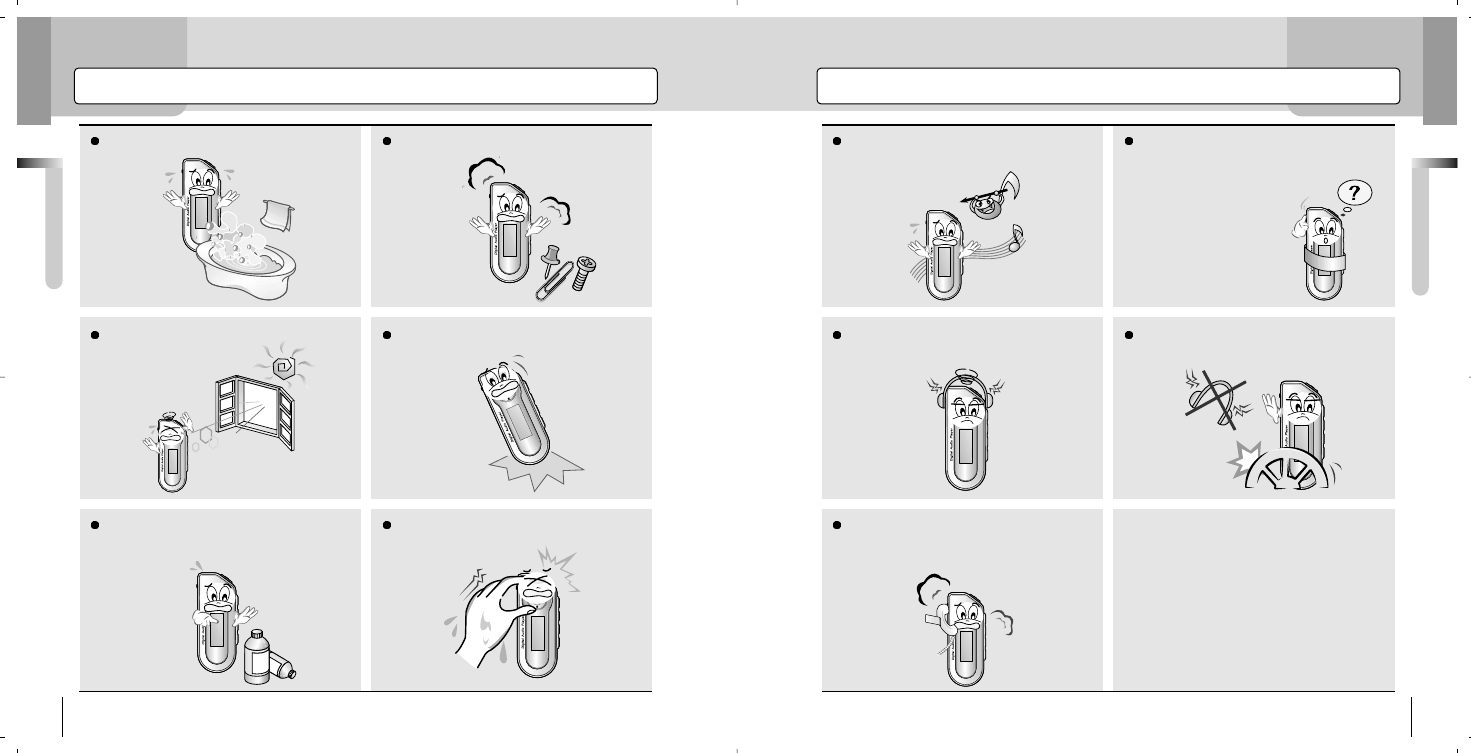
Before Using Player
Before Using Player
4 5
Cautions For Safety Cautions For Safety
Don’t’ expose the player to dusty and
humid places. Don’t try to disassemble or rebuild the play-
er randomly.
Don’t expose the player to a direct ray of
light or hot stoves. Don’t drop or give a severe shock to the
player.
DANGER
DANGER
As chemicals or rinsing detergents can
change or peel the surface off of the player,
don’t use them.
Don’t touch or connect the player to
other devices with wet hands.
AS
Distributing music files to other people
without permission is a violation of a copy-
right law.
We shall not be liable for the losses of data
in the player by users’ carelessness. During
the repairing by our
technical support teams,
data stored in the
player may be deleted.
Listening to music long time with high vol-
ume may cause a hearing sense disor-
der.
Don’t use earphones while driving cars or
riding bikes or motorcycles.
AS
While using the player, if you smell firing or
it is severely heated, reset the player and
call our customer support center.
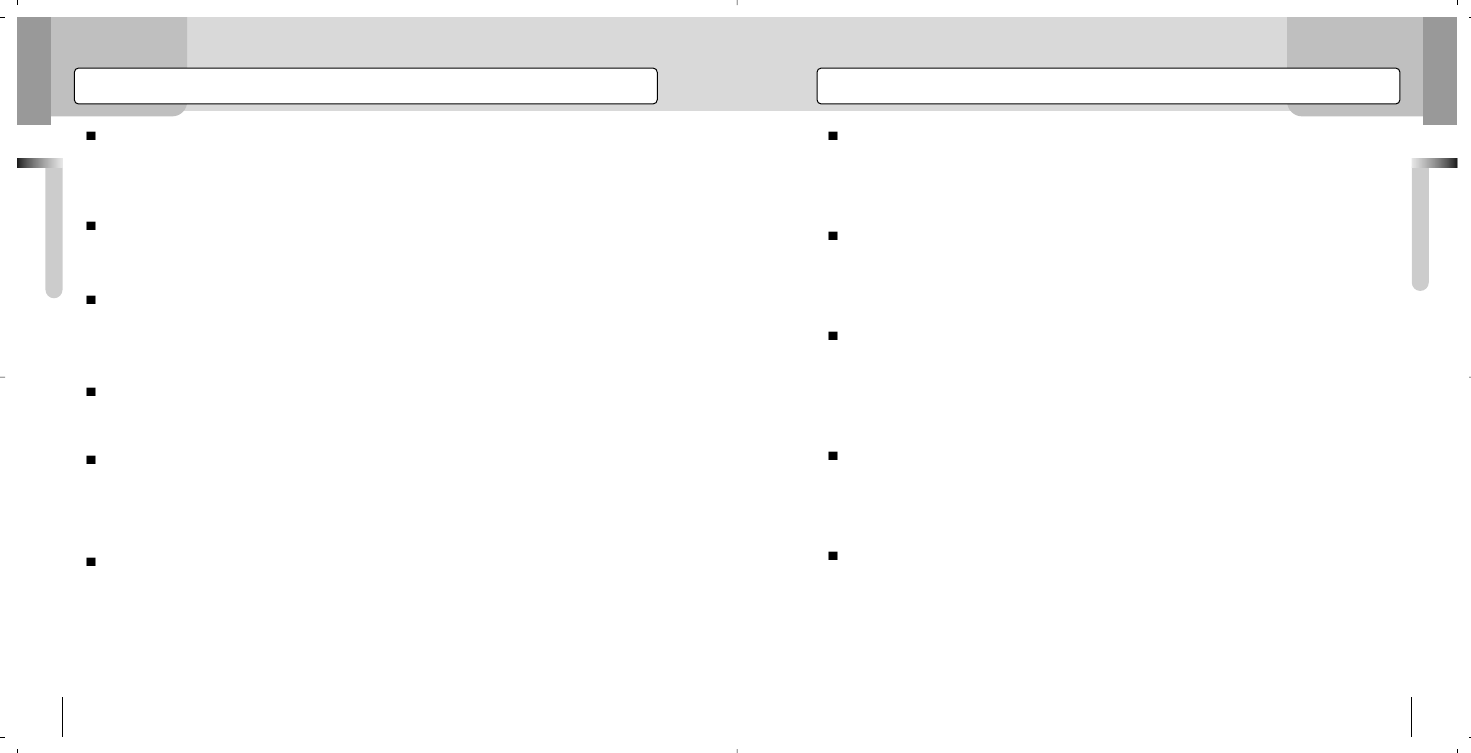
Before Using Player
Before Using Player
6 7
Product Features Product Features
OLED LCD
OLED LCD is much better than the existing LCD in terms of readability and esthetic appreciation. By adopt-
ing OLED , it not only provides much better quality of display, but also makes its design far better.
Multi-Codec Support
With a support of the Multi-Codec, Digital files such as MP3, WMA and OGG can be played.
Lyrics Support
The player supports lyrics by connecting it to the lyrics data on the Internet, enabling you to download the
lyrics of the song. Users can even edit them if necessary.
SRS
With 3D Surround Sound and reinforced Bass, you will experience a deep and rich sound with this player.
Handy Watch
Now MP3 Player functions as a watch. It shows current time and provides alarm function for morning call.
Furthermore, you can preprogram the player to record FM radio, so no matter how late at night it will be, you
can listen to the program through preprogrammed recording.
Book Mark
Instead of listening to a song, the length of which is long, from the beginning of the song, you can selectively listen
to the song by searching the right position using the Book Mark.
LCD Pivot
Not only a right-hander, but also a left-hander can now easily use the player, cause it provides pivot function,
which lets the user swivel the display panel to left, right, up, and down. Now it’s up to you which direction you
are going to choose.
Voice Recording
With a high-sensitive internal microphone, it can be used as a professional voice recorder having versatile
functions. It supports the VOR (Voice Operated Recording) function, which means that it records only if it
detects sound, avoiding unnecessary recording and saving memories.
MP3 Direct Encoding (Music Recording)
Without having to connect to any PCs, you can directly save and record data to the player as digital files in
real-time while enjoying FM Radio, CDs and music or contents in an audiocassette tape, so this is a must for
students and workmen who not only want to enjoy music but also need a repeat function for studying TOEIC
and TOEFL and practicing conversational skills.
FM Radio Listening & Recording
You can enjoy FM radio programs as well as digital music such as MP3, WMA, and OGG. You can even
record a part of the music that you are listening to directly from the radio to the player, which you can listen to
repeatedly and save into your PC.
Second-Based Resume
When you turn off the player and turn it back on later, the player will resume back the volume, EQ, and play
list of the last music you listened to the same status.
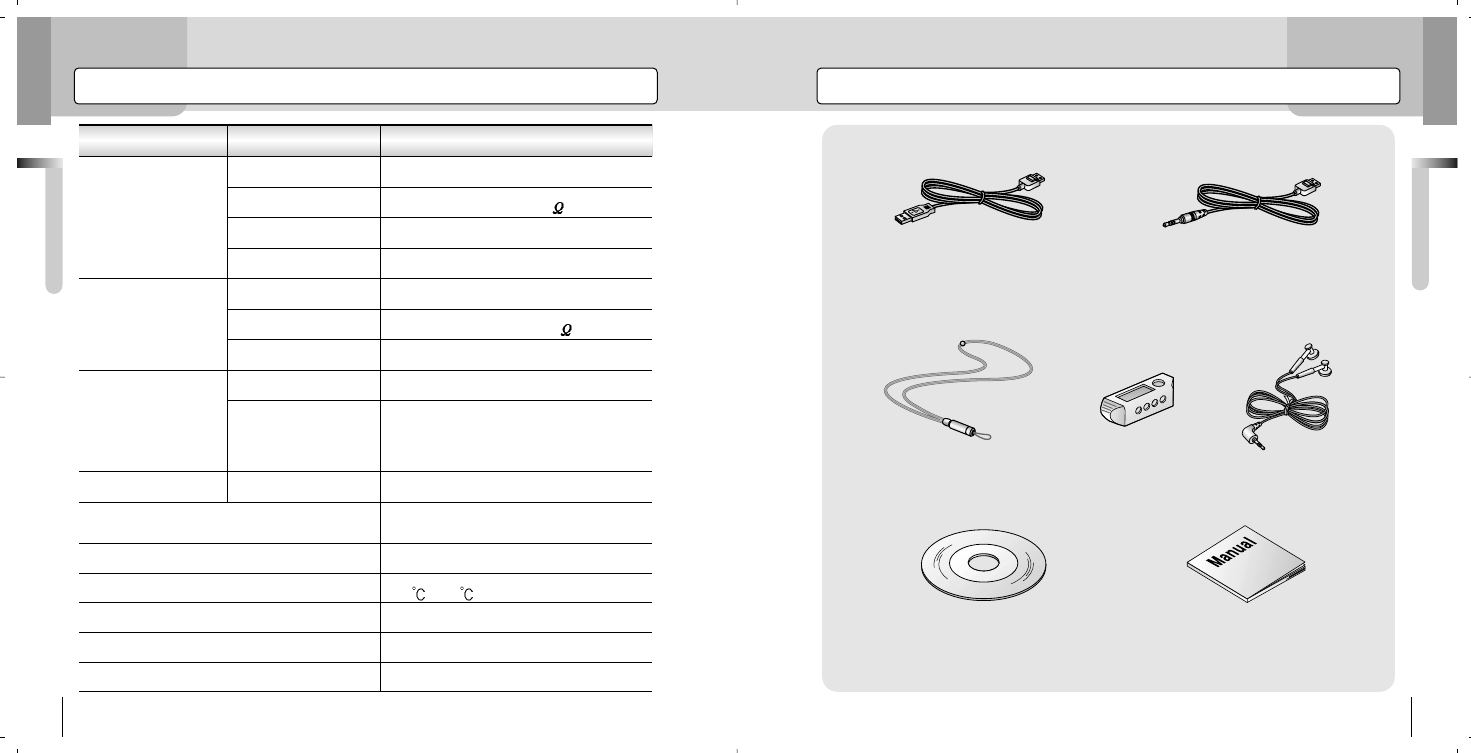
Before Using Player
Before Using Player
8 9
Specifications Accessories
Classification
FM Tuner
Audio
File Support
Recording Time
Operation Temperatures
Max. Playback Time
Dimensions (W x L x H)
Weight
Batteries (Built-in)
USB
FM Frequency 87.5MHz ~108.0 MHz
Max. Volume 7mW (16 )
50dB
20Hz ~20KHz
Max. Volume 15mW (16 )
MP3, WMA, OGG
6.0Mbps (USB V. 1.1)
12 Hours
-5 ~ 70
68 x 27 x 16 (mm)
35g
Li-Polymer
1040 Minutes of Voice Recording with
Recording Mode of 32Kbps for 256MB
MP3: 8~320Kbps, WMA:
32~192Kbps, OGG: Q0~Q10
90dB
Cord Antenna by Headphones/Earphones
Headphones Output
S/N Ratio
Antenna
Headphones Output
S/N Ratio
File Types
Bit Rate
Download Speed
Frequency Characteristics
Items Specifications
PUSH
PUSH
USB Cable Line-In Cable
Carrying Case Neck Strap Earphones
Program CD Manual
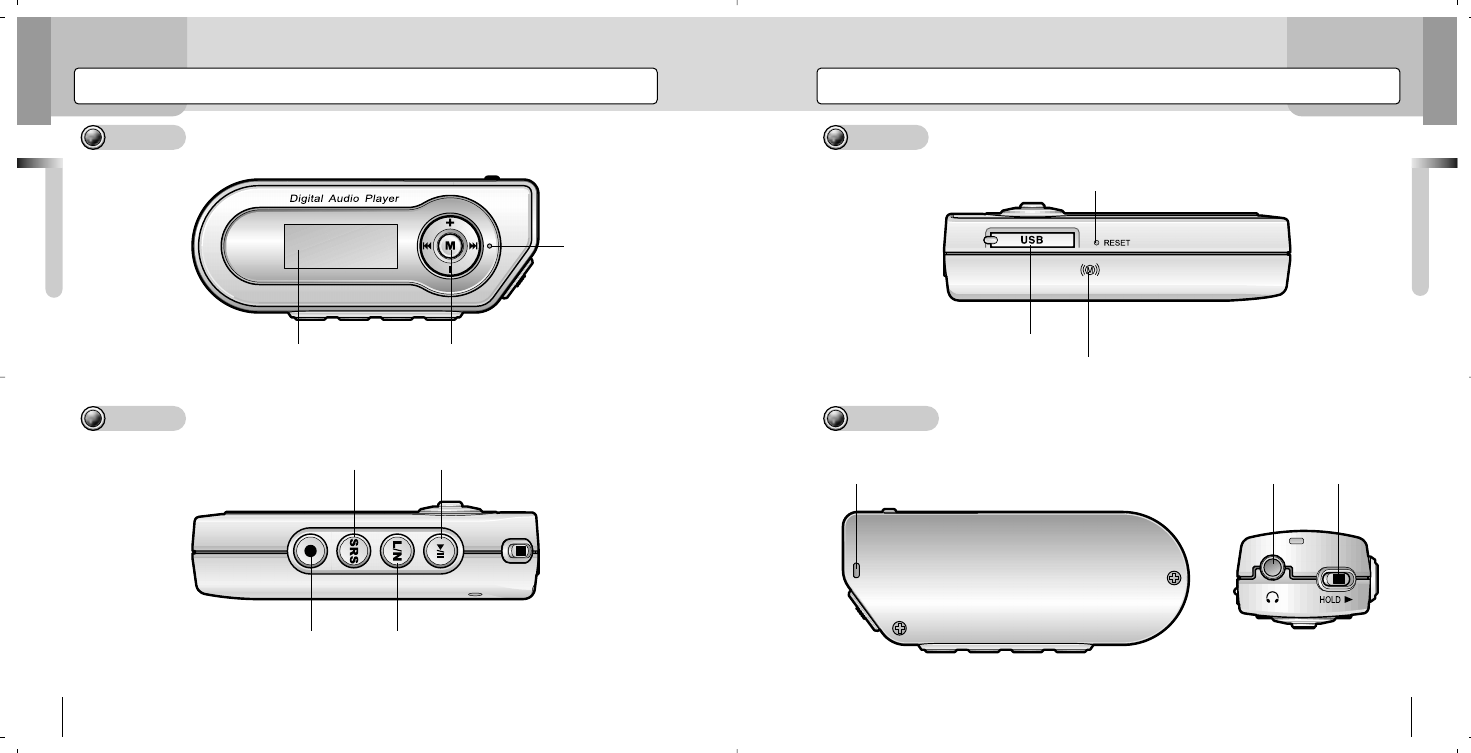
Before Using Player
Before Using Player
10 11
Names of Each Part Names of Each Part
Front
Side
MENU/FF/REW
VOL+/VOL-
LED Lamp
LCD Display
REC / A-B / Play Mode Button
EQ / SRS / Book Mark Button
LDB / Navigation / Watch Button
Power / Play / Pause
Side
USB Port
Line-In Port
Reset Button
Neck Strap Connector Earphones
Jack Hold Switch
Microphones
Rear / Top
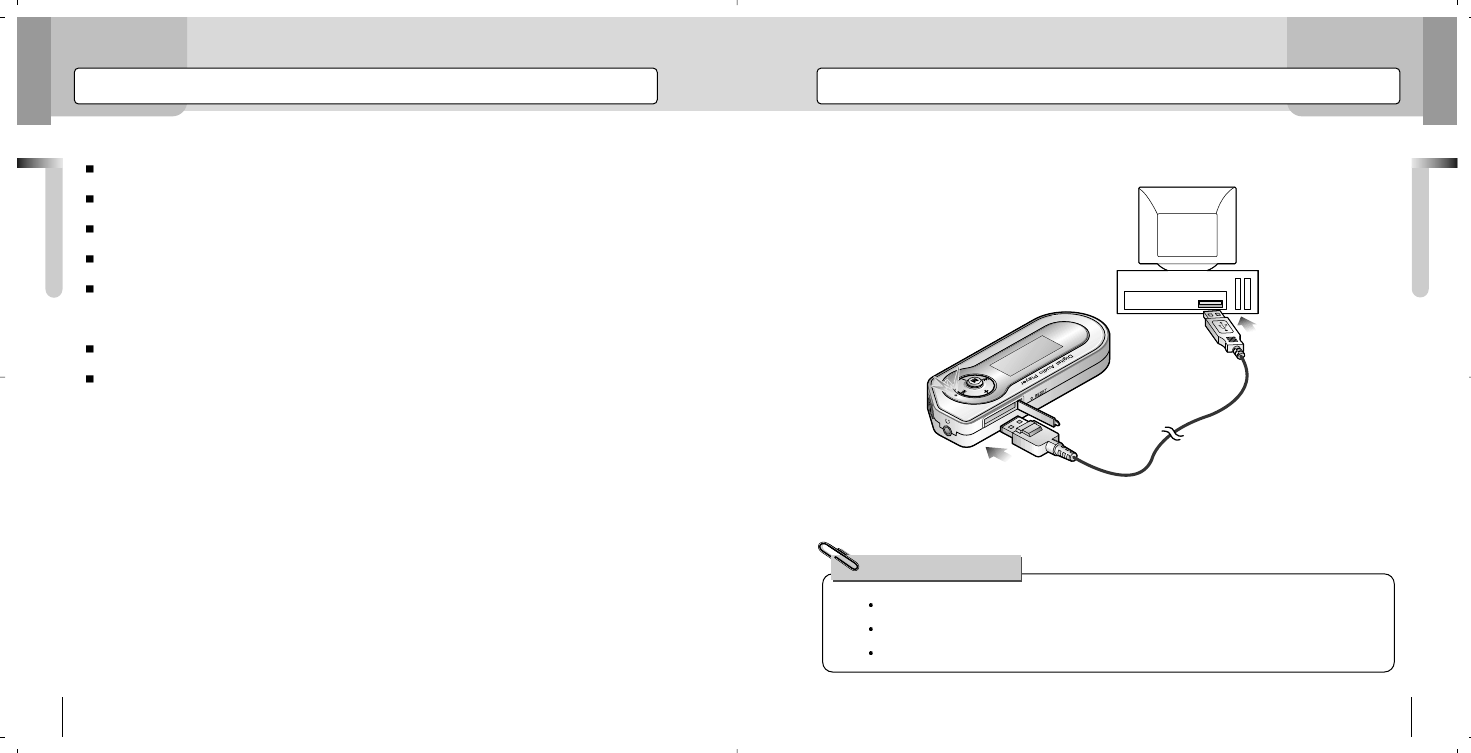
Before Using Player
Before Using Player
12 13
Minimum Requirements for PC Charging Player Using USB Cable
1.Connect the player to the USB port at the back of your PC using USB cable.
2.When the player is charged, LED on the player will turn on, and turn off when the
charging is completed.
PUSH
It takes about 3 hours to fully charge a completely exhausted battery.
You can charge the battery when downloading files from your PC to the player.
If the LCD display is not turned on, use the player after charging it with the USB cable.
For Your Reference!
The minimum requirements for PC to use the player are as follows;
Microsoft OS (Windows 98SE, 2000, ME, and XP)
CD–ROM Drive
Pentium 200MHz or higher
More than 32 MB of RAM (64 MB or more for Window ME or 2000).
More than 128MB of Hard Disk Space
(Additional Disk Space is required for storing music files)
USB Port (Ver. 1.1) Available
Mac 9.X ~ X
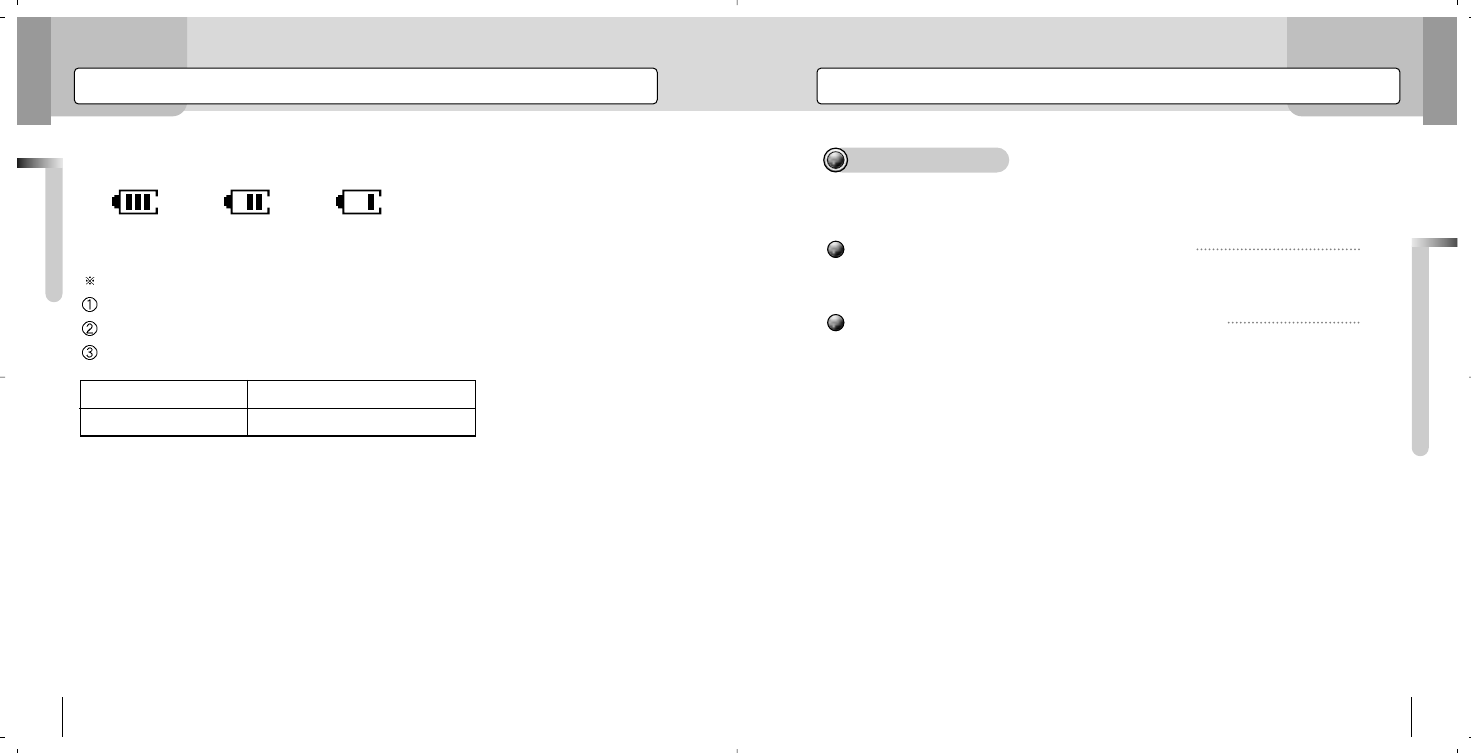
USB Connection & Disconnection
USB Connection & Disconnection
15
Before Using Player
14
About Power
The display of battery residue capacity can vary at the beginning of the operation. It will
be stabilized after 5 to 6 seconds displaying the real amount of battery residue.
For the cases below, charge the battery with the USB cable.
LCD displays “Low Battery.”
The player does not respond to the buttoning or stops immediately.
LCD does not respond to the buttoning.
1. Consecutive Playback Time
- Li-Polymer Battery: 12 Hrs.
- MP3 128 Kbps
- Volume Level: Based on the level 15
- The above result is obtained using lithium-polymer batteries included in the product
and is subject to change according to the conditions of use
¤t ¤t
(Full) (Medium) (Low)
Description
Li-Polymer Battery
MP3
12 Hours (520mA)
Connecting Player to PC Using USB Cable
Disconnecting Player from PC Using USB Cable
16
17
Table Of Contents
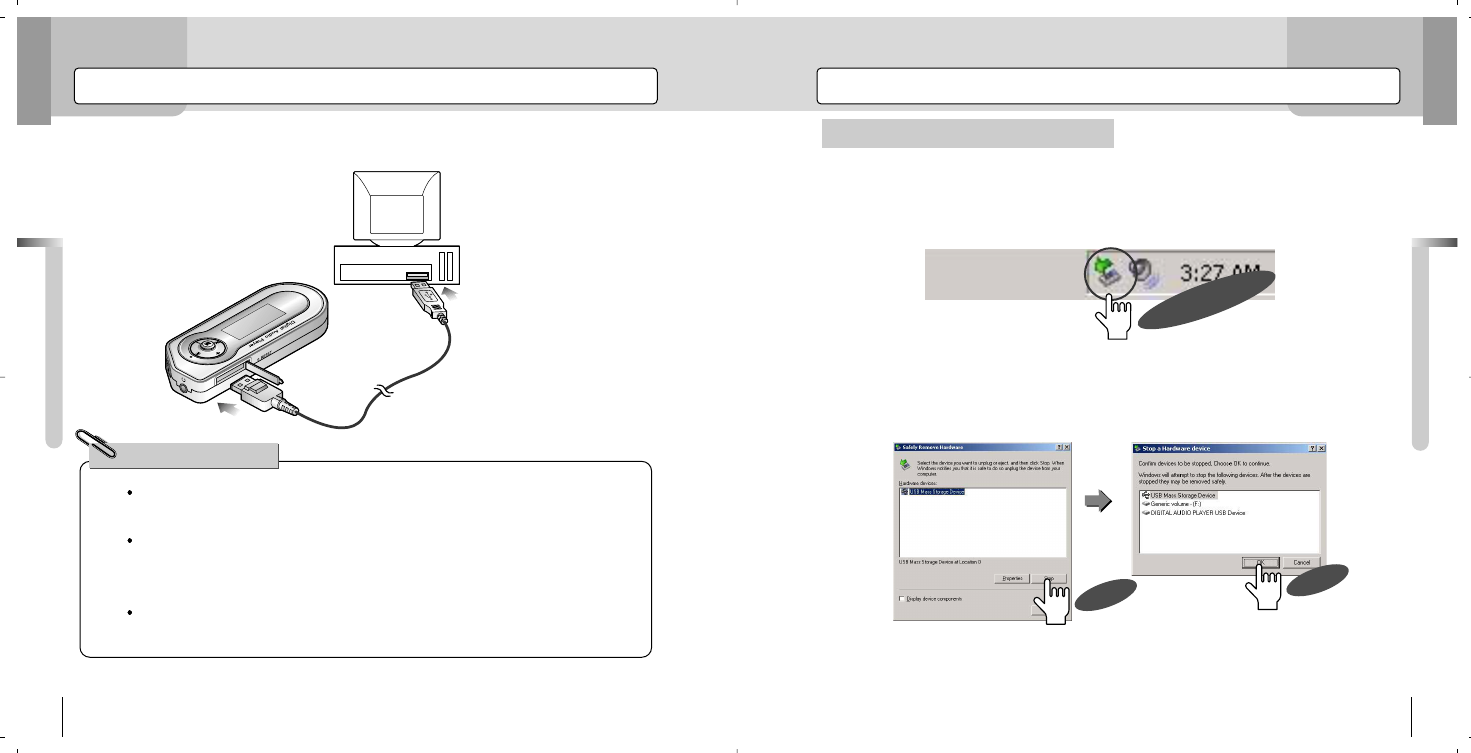
For Windows ME, 2000, and XP Users
1. To disconnect the player from the USB cable, double click the green arrow at the
right bottom of your Windows screen.
2. Select the “USB Mass Storage Device” and select “Stop.” Click “OK.”
Connecting Player to PC Using USB Cable Disconnecting Player From PC Using USB Cable
USB Connection & Disconnection
USB Connection & Disconnection
16 17
Connect the player to the USB port at the back of your PC using USB cable.
PUSH
What is USB? USB stands for Universal Serial Bus, which is a new method
of connecting PC with peripherals.
To use it efficiently, connect the USB cable directly to the USB port located at
the back of PC. Connecting it to the USB port at the front of the PC or USB
hub may cause a connection failure.
For Windows 98SE, the player is not recognized to PC although it is con-
nected with USB cable. Be sure to install a Program CD.
For Your Reference!
DOUBLE CLICK
CLICK
CLICK
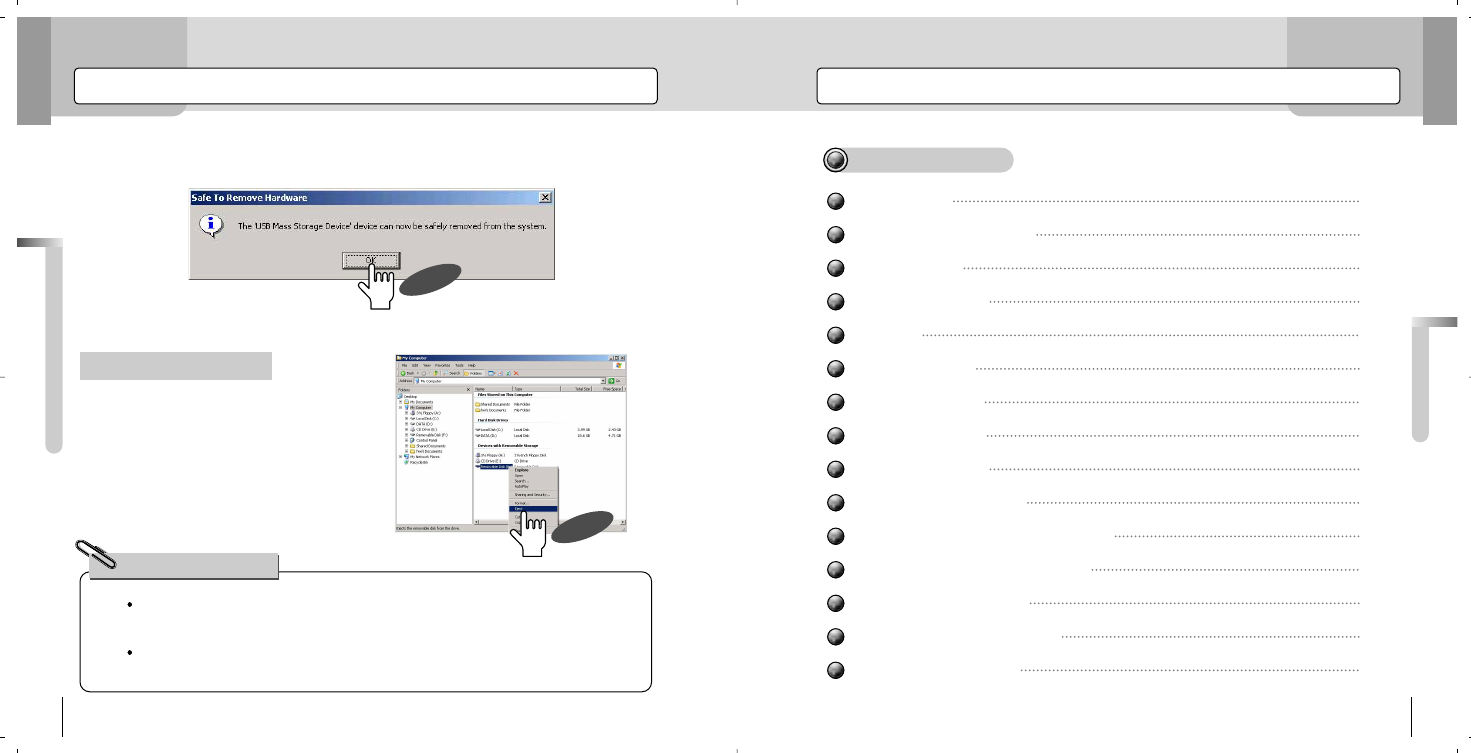
LCD Display
Simple Key Operations
Power On/Off
Changing Modes
Locking
Listening Music
Selecting Music
Recording Voice
Recording Music
Listening to FM Radio
Scanning FM Radio Frequencies
Saving FM Radio Frequencies
Entering Preset Mode
Deleting Saved Frequencies
Recording FM Radio
Basic Operations
Basic Operations
19
Disconnecting Player From PC Using USB Cable
For Windows 98SE Users
USB Connection & Disconnection
18
3. After you see the message “Safely Remove Hardware,” click “OK” and remove
the USB cable.
If you disconnect the cable without following the instructions above, you will
see a warning message and it may cause a serious failure to PC or the player.
Disconnecting the USB cable from PC while downloading, uploading, format-
ting, and OS updating may cause a serious failure to PC or the player.
For Your Reference!
20
21
24
25
26
27
28
30
32
35
36
37
39
40
42
Table Of Contents
Run “My Computer” or “Windows Explorer”
and select the “Removable Disk.” Right click
on it to select the menu “Remove” to discon-
nect the cable from the player. By following the
order of the pictures below, remove the USB
device on the right green arrows at the bottom
right of the Windows.
CLICK
CLICK
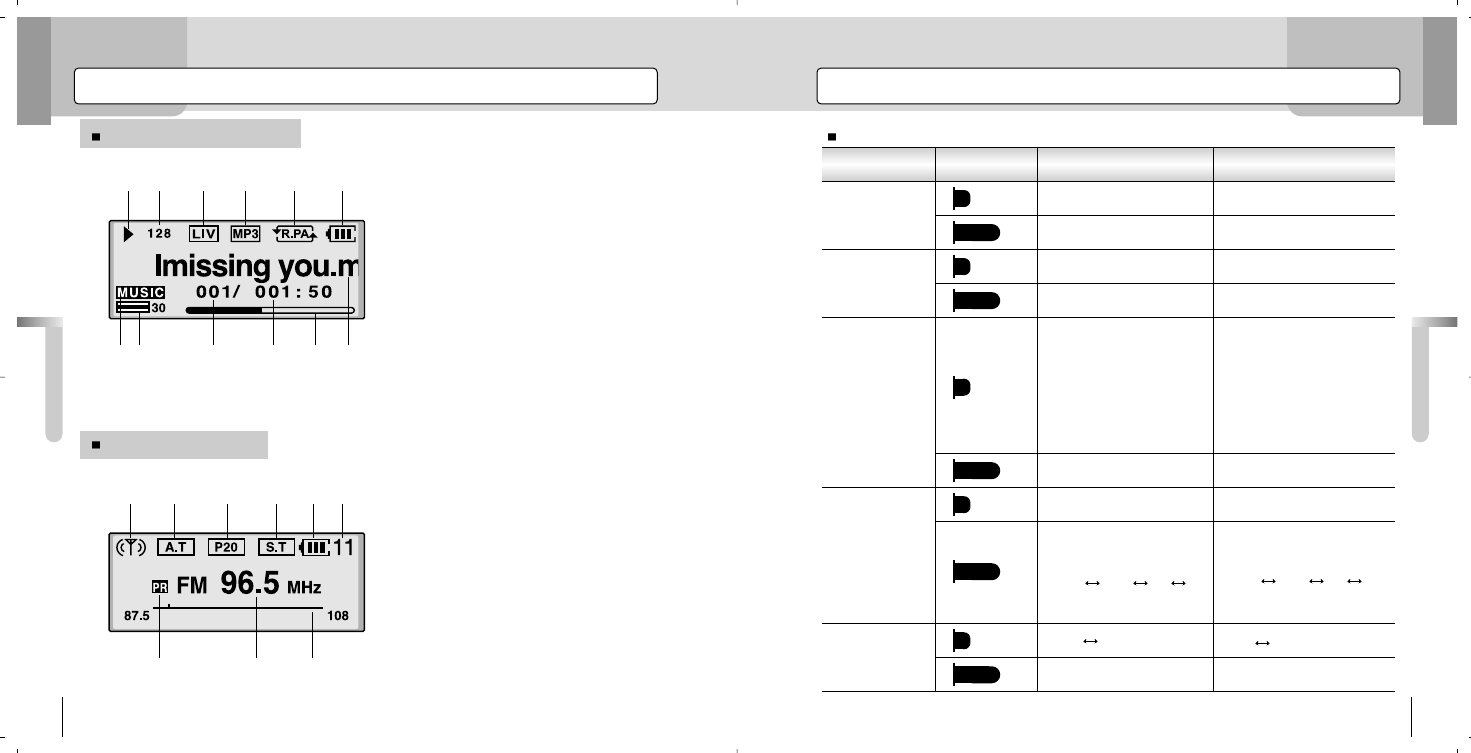
LCD Display Simple Key Operations
Basic Operations
Basic Operations
20 21
MUSIC Mode
Button Time Pressed Stop State Play State
PLAY
/ PAUSE
FF
REW
MENU
L/N
Plays a current song. Pauses a current song.
Power Off
Moves to the next song.
Fast forward search from the
current position.
Fast backward search from
the current position.
Selects menus.
Lyrics Cancels Lyrics
Navigation
Selects modes.
(MUSIC VOICE LINE FM)
Within 5 sec. after play:
Moves back to the previous
song.
5 sec. after play: Plays the
song at the beginning of it.
Power Off
Moves to the next track.
Successive forward track
search.
Successive backward track
search.
Selects menus.
Watch Cancels Watch
Navigation.
Selects modes.
(MUSIC VOICE LINE FM)
Moves back to the previous
track.
A: Status of Files (Play/Pause/Stop)
B: Bitrate / LDB
C: EQ / SRS
D: Format of the Playing Files
E: Play Modes
F: Remaining Battery
G: Modes
H: Volume
I: File Number
J: Elapsed Time
K: Track Number
L: File Name
MUSIC Mode Display
FM Mode Display
AB C D E F
GH LIJK
A: Receiving (antenna displayed) /Ready to
receive (antenna not displayed)
B: Auto/Manual
C: Preset Number (1~20)
D: Mono/Stereo
E: Remaining Battery
F: Volume
G: Preset Modes
H: Frequency
I: Frequency Bar
AB C DEF
GHI
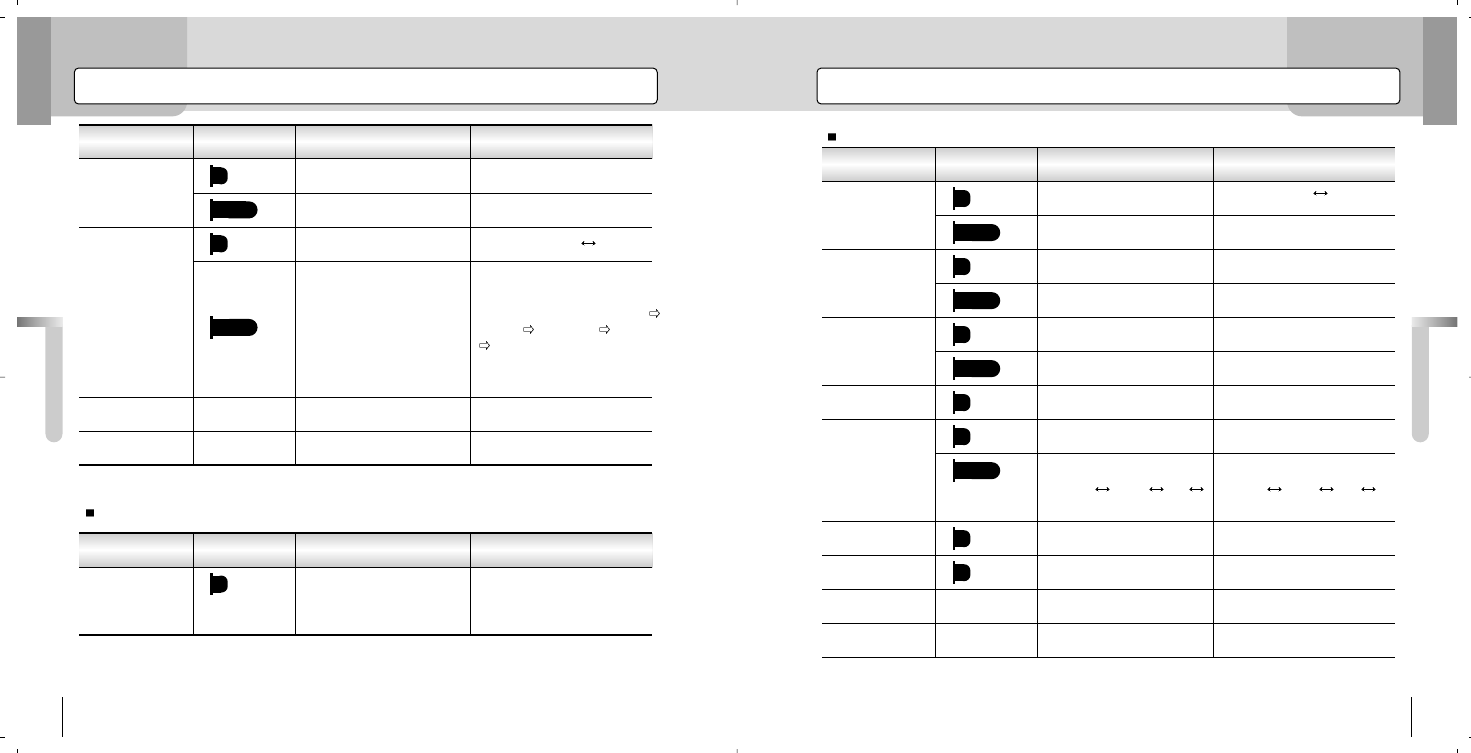
Button Time Pressed REC Ready State Recording State
Simple Key Operations
Basic Operations
23
FM Mode
Simple Key Operations
Basic Operations
22
Voice / Line Mode
Button Time Pressed Stop State Play State
SRS
VOL+
VOL-
REC
REC/A-B
Button Time Pressed Ready to Receive State Preset Mode
PLAY
/PAUSE
FF
REW
REC
Menu
SRS
VOL+
VOL-
L/N
Waits for receiving. Starts to receive Waits for
receiving
Power off.
Moves to the next preset.
Moves to the next presets
successively.
Moves 1 station back to the
previous Presets.
Successively moves back to
the previous presets.
FM Radio Recording / Stop
Selects FM menus.
Cancels the preset modes.
Converts Mono/Stereo
Increases Volume
Decreases Volume
Selects modes.
(MUSIC VOICE LINE
FM)
Power off.
Increases frequency 1 level
up.
Successively scans frequen-
cies.
Decreases the frequency 1
level down.
Successively search previ-
ous frequencies.
FM Radio Recording / Stop
Selects FM menus.
Enters Preset mode
Converts Mono/Stereo
Increases Volume
Decreases Volume
Selects modes.
(MUSIC VOICE LINE
FM)
Displays book Mark
Displays book Mark
Sets Book Mark
Changes EQ.
Increases Volume.
Decreases Volume.
Voice Record/Music Record
stops.
Section Repeat: A B / Cancel.
Changes play modes (Normal
Repeat Repeat All Random
Random All)
Increases Volume.
Voice Record/Music Record
starts.
Decreases Volume.
Ready for voice recording
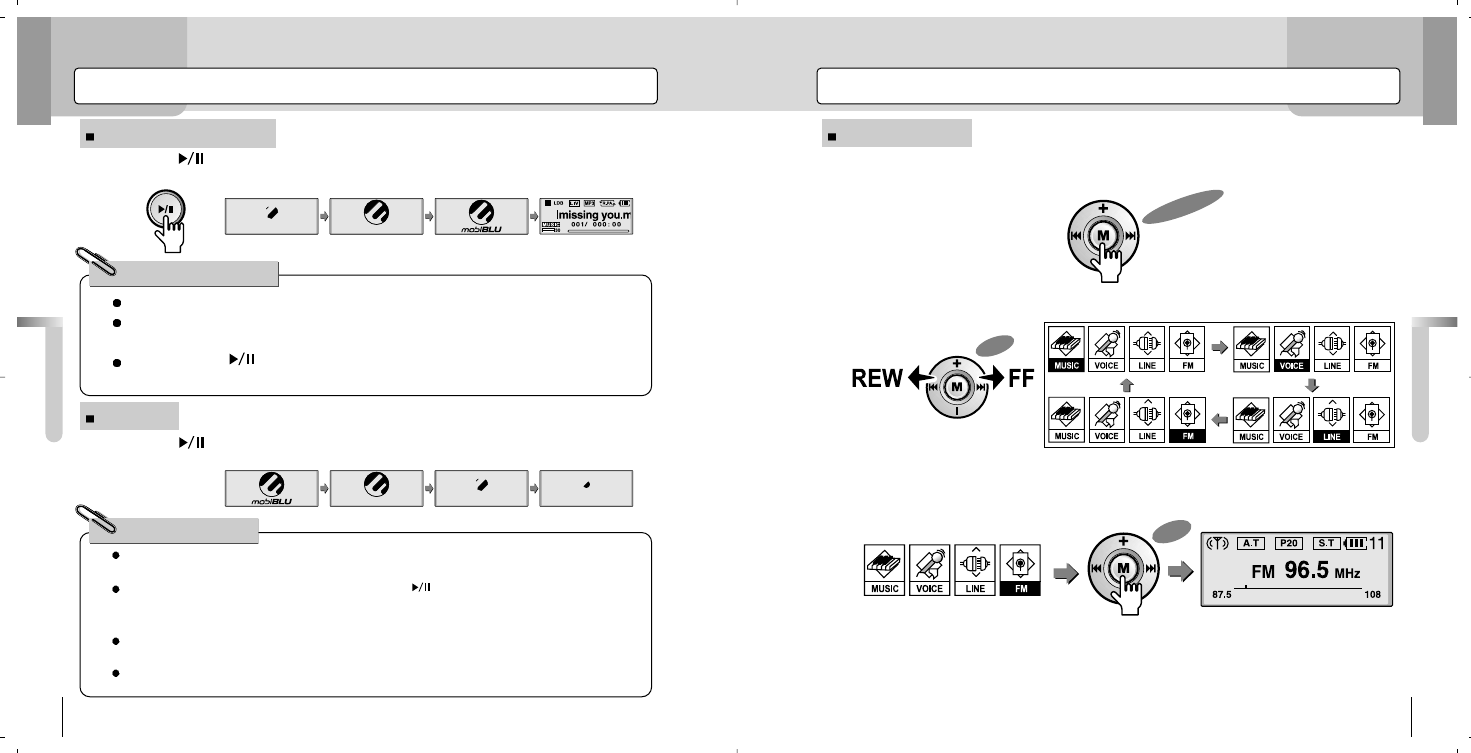
Changing Modes
Basic Operations
25
Changing Modes
Power On/Off
Basic Operations
24
Turning On the Power
Power Off
Under the state of HOLD, HOLD screen is displayed but the power is not turned on.
Charge the battery fully and then turn on the player. When the battery is completely dis-
charged, the message “Low Battery” is displayed but the power is not turned on.
If you press the < > button once and long, you will see a flickering of the LED lamp,
showing the power being turned on.
For Your Reference!
For Your Reference!
Press Long
Press
Push
Pressing the < > button once and long will turn on the power with the following
LCD screen.
There are 4 modes; MUSIC, VOICE, LINE, and FM.
1. Press the <M> button long.
2. Move to the mode you want by pressing the <M> button to the direction of
<FF/REW>.
3. After the movement, if you press the <M> button, you will enter the mode.
Pressing the < > button once and long will turn off the power with the following
LCD screen..
Under the state of Pause or Stop, if no further operation is made and the time for “Auto Power Off’
exceeds designated time, then the power will be turned off automatically.
After turning off the power, if the user presses the Play < > button long, then playback will resume
at the very position of the latest song played. In this case, all the settings such as track numbers and
equalizer are completely restored. (Second-Based Resume Function)
Regardless of the resume function, the volume will be saved as 10 when the player was turned off
with it’s volume ranging from 0 to 10.
Regardless of the resume function, the volume will be saved as 25 when the player was turned off
with it’s volume ranging from 25 to 30.
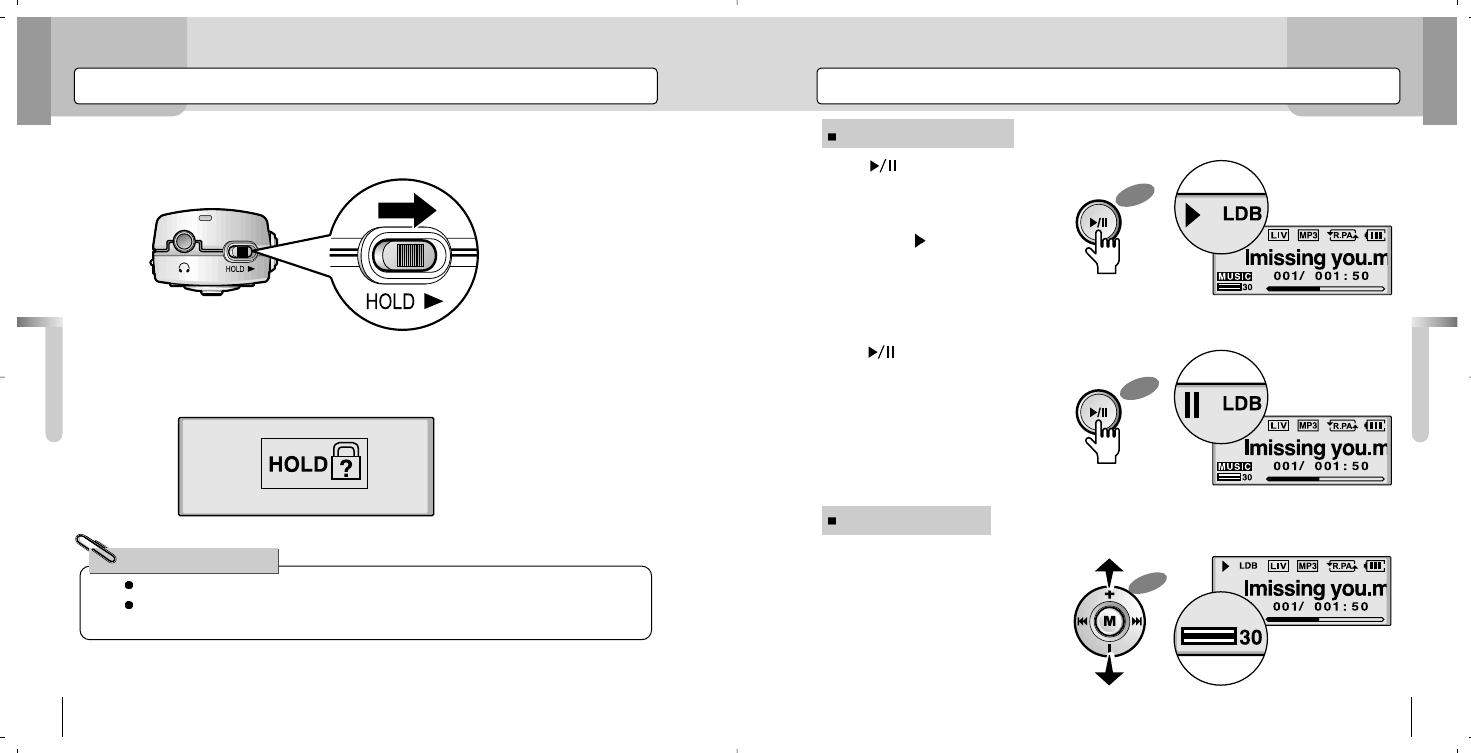
Listening Music
Basic Operations
27
Playing/Pausing Music
Controlling Volume
Locking
Basic Operations
26
1.Pushing the HOLD switch at the side of the player downward will lock the player. If the < > button is
pressed under the state of
Stop or Pause, files will be
played with < > display on
the LCD screen.
If the < > button is
pressed during the state of
Play, files will be paused.
Pushing the < M> button to
the direction of VOL+ / VOL-
will adjust the volume with
the following LCD display.
2.If an operation is made under the state of HOLD, the followings will be displayed
on the LCD panel for 1-2 seconds and disappear.
Under the state of HOLD, no buttons will work.
Under the state of HOLD, no power will be turned on. (Only HOLD screen will be dis-
played and disappear)
For Your Reference!
Press
Press
Push
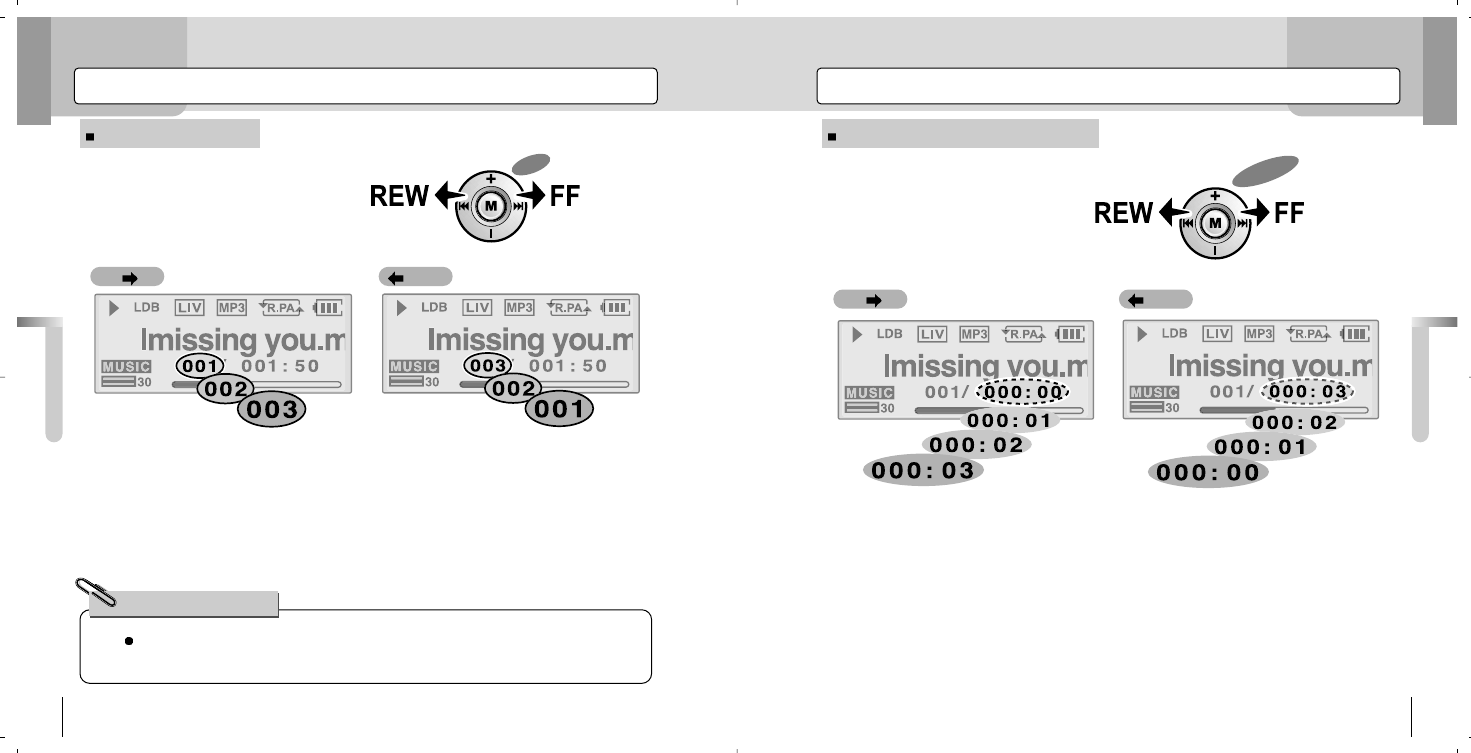
Selecting Music
Basic Operations
29
Searching Songs During Playback
Selecting Music
Basic Operations
28
Moving Playing Files
FF REW FF REW
Pushing the < M> button to the direction of FF/REW long under the state of Stop will
lead to the fast movement between songs.
For Your Reference!
Pushing the button briefly to the direc-
tion of FF will move the player to the
next track.
Pushing the button briefly to the direc-
tion of REW will move the player back to
the previous track.
Move files by pushing the <M> but-
ton to the direction of FF/REW
under the state of Stop, Pause and
Play.
During the playback, pushing the
<M>button long to FF/REW will let
the player do a fast search to the cur-
rent song forward and backward.
Push
Push Long
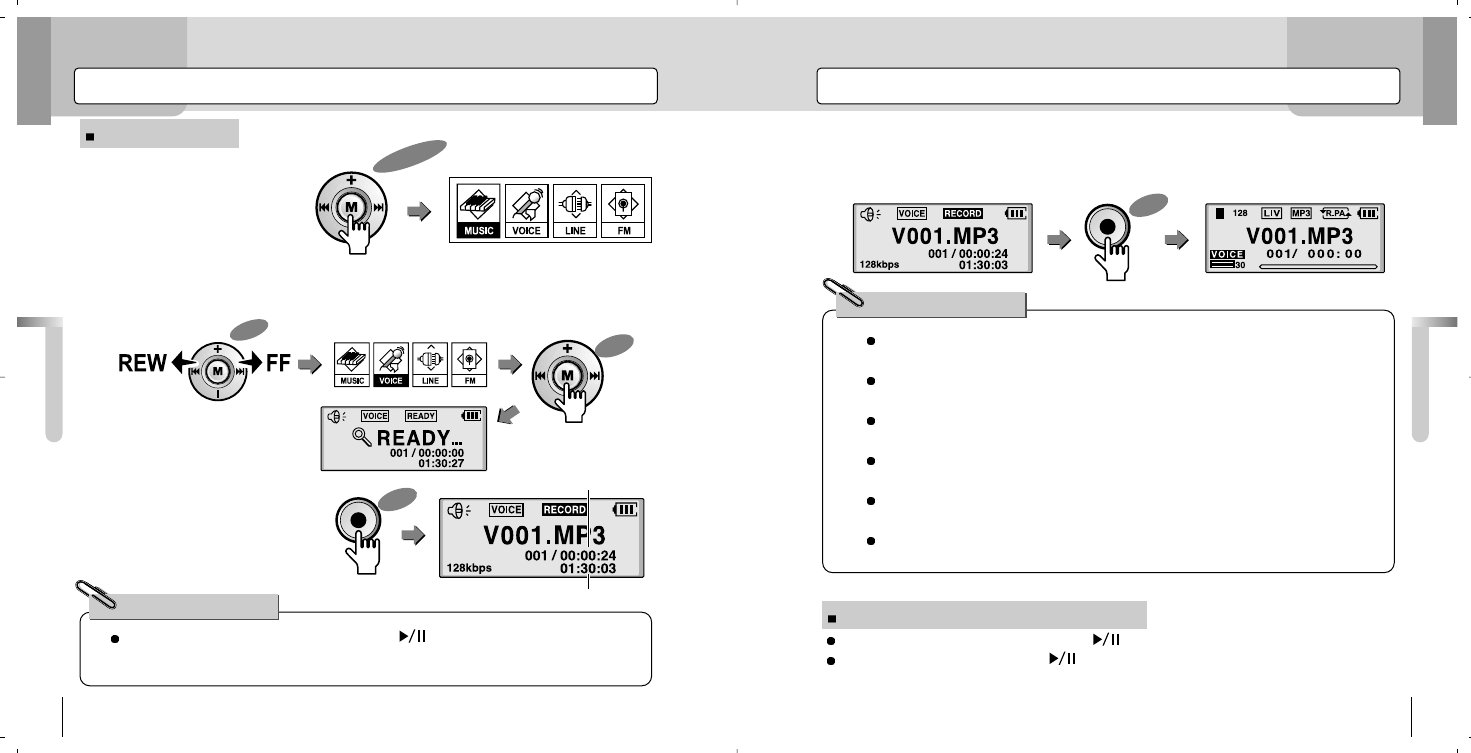
Recording Voice
Basic Operations
31
4.If you press the <REC> button again, the recording will stop with the following
LCD display.
Recording Voice
Basic Operations
30
Recording Voice
After the voice recording, files will be saved as MP3 files into a Voice folder and will be
seen as VOO1.MP3, V002.MP3, and etc.
In Music mode, Pause/Play, if you press the <REC> button long, the status of the play-
er will be Rec Ready.
While recording voice, using VOR function will avoid any unnecessary recording and
save the memory.
When the recoding reaches to the status of “Memory Full,” the recording will stop auto-
matically and only the files recorded just before the stop will be saved.
The quality of the recording will be subject to the sensitivity or distance of the sound
source.
If the power is low, recording will not be performed properly.
For Your Reference!
During the voice recording, if you press the < > button briefly, the recording will
stop. If you press the button again, the recording will resume.
1.Press the <M> button long
to enter the Mode menu.
2.Push the <M> button to FF/REW to move to the “VOICE” menu. Now press the
<M> button to enter the “VOICE” mode.
3.Pressing the <REC> but-
ton briefly under “REC
READY” will start the
recording
For Your Reference!
Current elapsed time for
recording
Remaining time for recording in the memory Playing & Stopping Voice Recorded Files
Under the state of Pause/Stop, press the < > button to play the voice recorded file.
Under the state of Play, press the < > button to pause the voice recorded file.
Press Long
Press
Press Press
Push
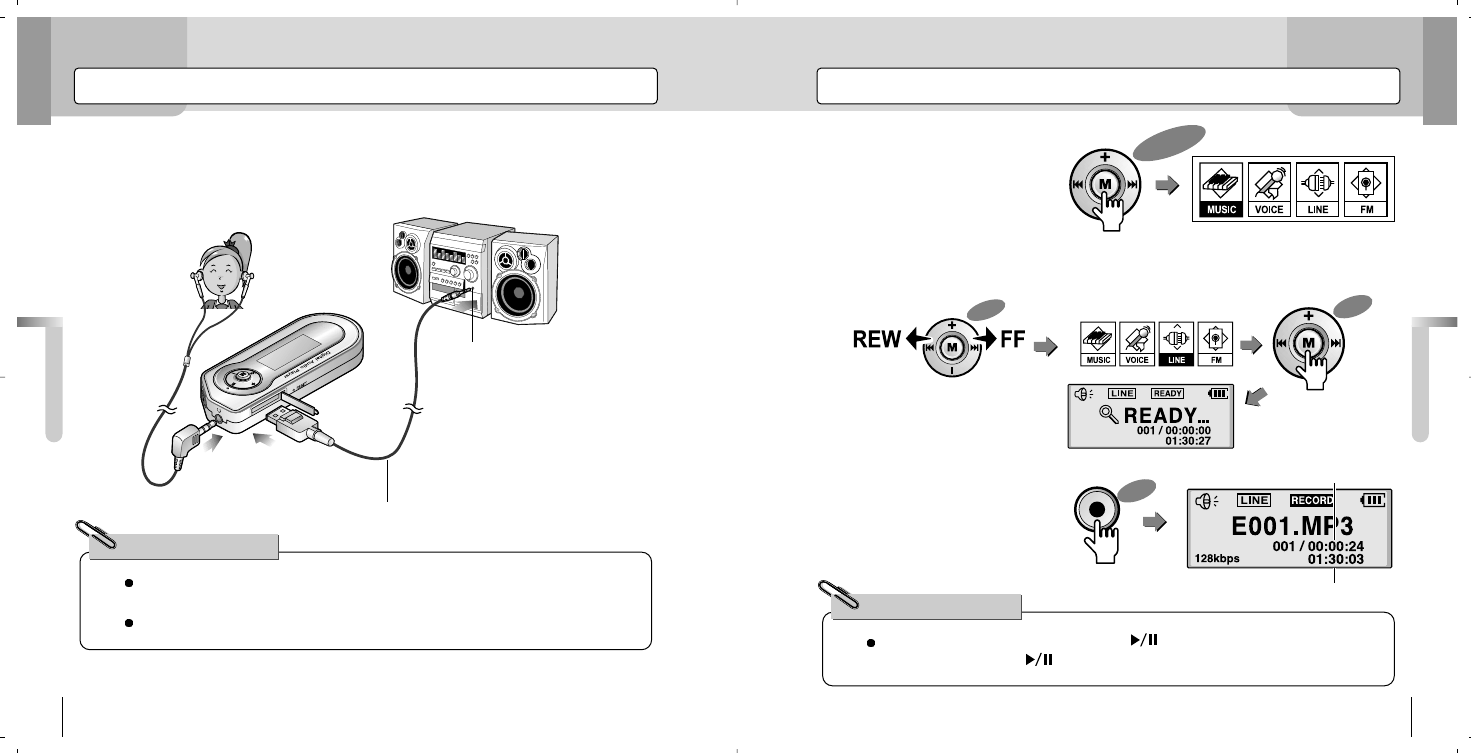
Recording Music
Basic Operations
33
Recording Music
Basic Operations
32
PUSH
Headphones Jack
Line-In Cable
By connecting external devices to the player, analog sound can be converted to digital
sound and recorded and played.
Recorded things can be heard through earphones. (Loop Back)
For Your Reference!
Press Long
Loop Back
While recording music, if you press the < > button briefly, the recording will
pause. If you press the < > button again, the recording will resume.
For Your Reference!
Current elapsed time for
recording
Remaining time for recording in the memory
1.Like the picture below, connect the LINE IN cable to both the player and a jack of
the audio headphones (LINE OUT) that you want to record. 2.Press the <M> button long
to enter the Menu mode.
4.In “REC READY,” press
the <REC> button briefly to
record music.
3.After moving to the “Line” menu by pushing the <M> button to FF/REW,
press the <M> button to enter the “LINE” mode.
Press
Press
Push
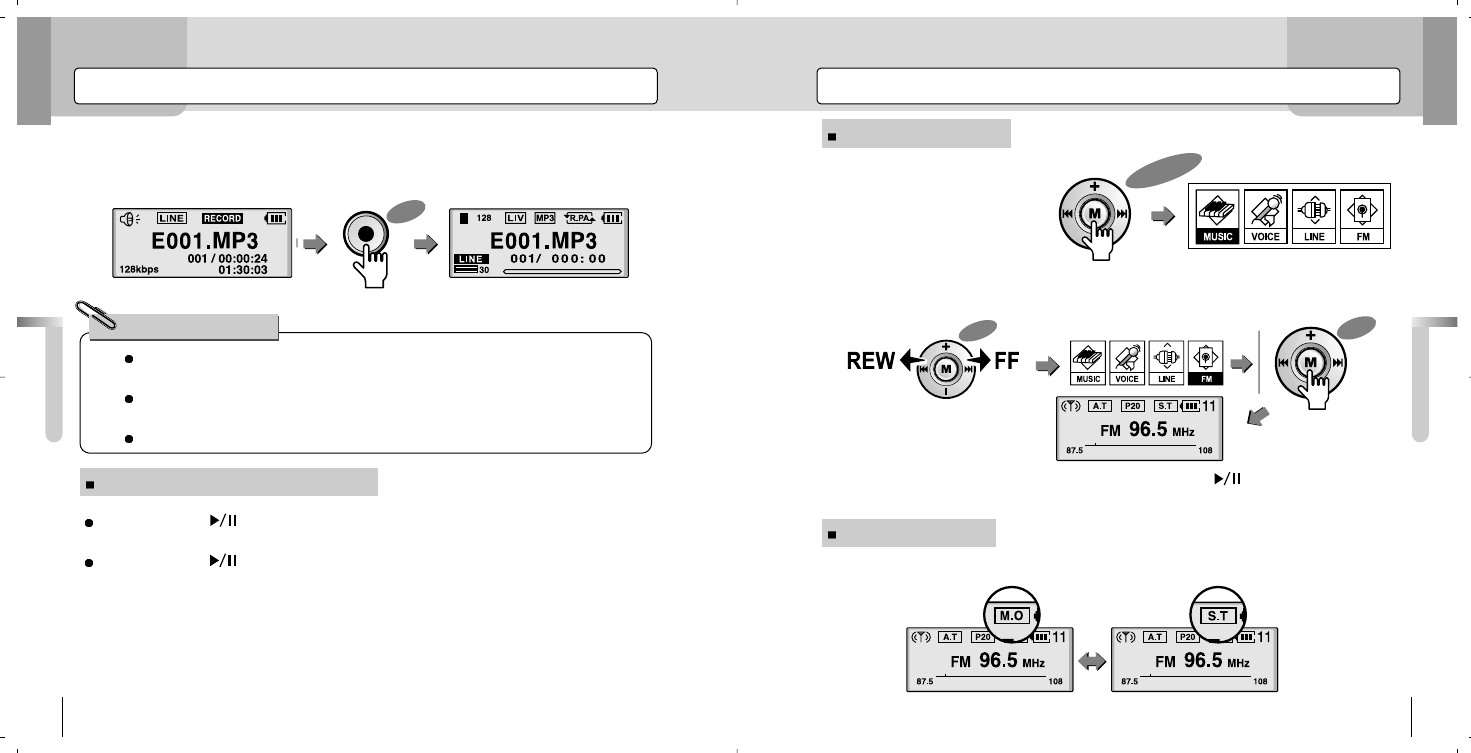
Listening to FM Radio
Basic Operations
35
Listening to FM Radio
Setting Mono/Stereo
Recording Music
Basic Operations
34
After the music recording, they are stored as MP3 files into the LINE folder, named as
E001.MP3.
If the recording reaches to the “Memory Full,” the music recording will stop automati-
cally and only the files recorded immediately before the stop will be saved.
If the power is low, recording will not be performed properly.
For Your Reference!
Press Long
5.Pressing the <REC> button again will stop the recording with the following LCD
display. 1.Press the <M> button long.
2.After moving to “FM” by pushing the <M> button to FF/REW, press the <M> but-
ton to receive the frequency of FM Radio.
If you press the < > button under the state of Pause/Stop, recorded files will be
played.
If you press the < >button during the playback, the recorded music files will
pause.
- While receiving the FM Radio frequencies, pressing the < > button will let the
user to select the “Receiving/Ready to Receive.”
FM mode, press the <SRS> button briefly to select MONO/STEREO.
Playing & Stopping Music Recording
Press
Press
Push
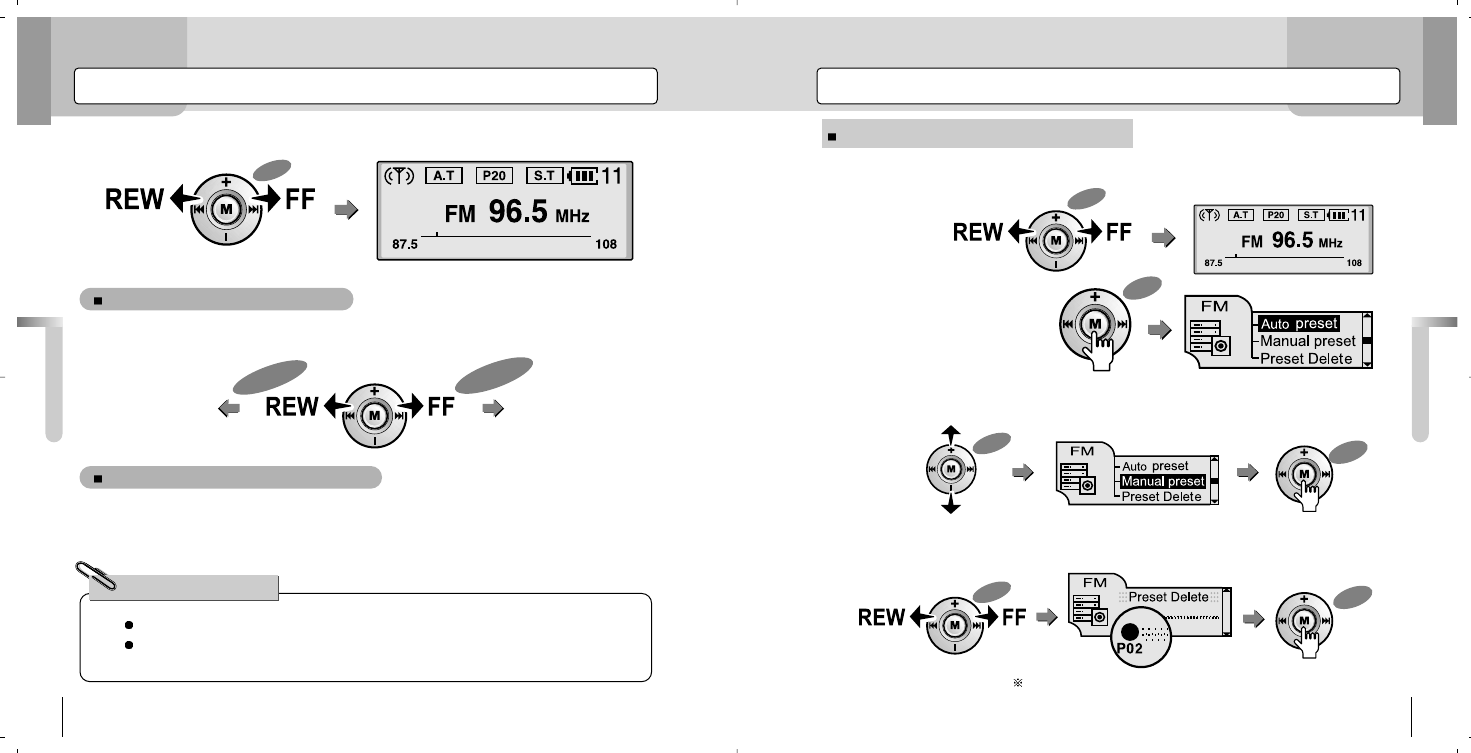
Saving FM Radio Frequencies
Basic Operations
37
Saving FM Radio Frequencies Manually
Scanning FM Radio Frequencies
Basic Operations
36
Scanning Frequencies Manually
Scanning Frequencies Automatically
Push Briefly
Push Briefly
Decreases by
0.1MHz Increases by
0.1MHz
Earphones work as an antenna.
Each FM Radio station uses a different range of frequencies and the range will be sub-
ject to change according to the regions and countries.
For Your Reference!
The desired frequency will be saved as Preset No.2.
In FM mode, push the <M> button to FF/REW to find desired frequencies.
If you push the <M> button briefly to FF/REW, the frequencies will be increased or
decreased consecutively by 0.1MHz.
If you push the <M> button long to FF/REW, the frequencies will be increased or
decreased consecutively. During the scanning, the most receivable frequencies will be
received.
1.Search the frequencies to save by pushing the <M> button to the direction of
FF/REW.
2.Press the <M> button briefly
to enter the FM menu.
3.After moving to the “Manual Preset” by pushing the <M> button to the direction of
VOL+/VOL-, press the <M> button.
4.After selecting the “Preset No” to save by pushing the <M> button to FF/REW,
press the <M> button briefly to save it.
Press
Press
Press
Push
Push
Push
Push
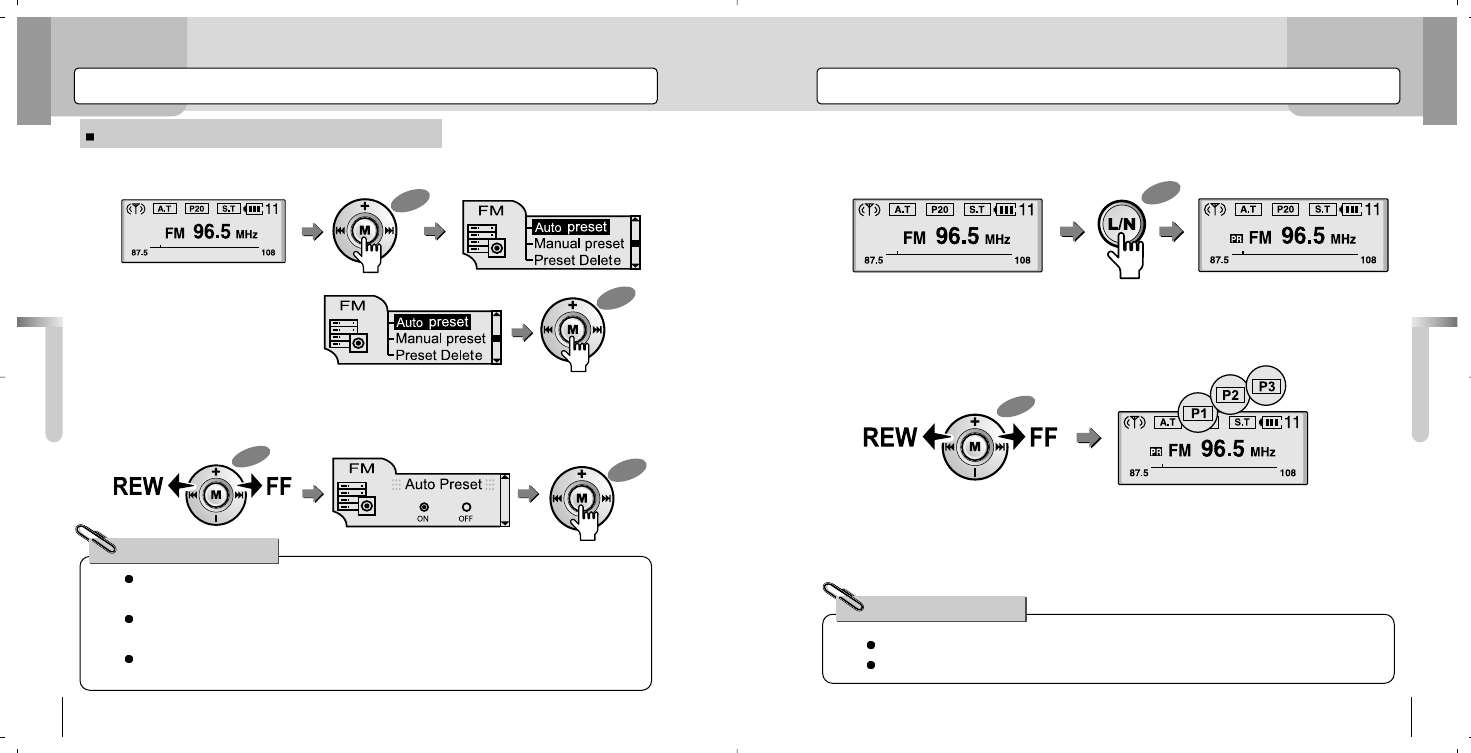
Entering Preset Mode
Basic Operations
39
Saving FM Radio Frequencies
Basic Operations
38
Saving FM Radio Frequencies automatically
After scanning the frequency up to 108.0MHz, the Preset No. will be changed to
“PO1” with a relevant frequency.
Pushing the <M> button briefly to a direction of FF/REW during the “Auto Scanning”
will stop the scanning.
Earphones work as antenna for radio. When you save the frequencies of the FM radio
automatically, be sure to connect the earphones to the player.
For Your Reference!
You can only find the frequency users saved by entering the Preset mode.
If there are no saved frequencies, the player does not enter Preset mode.
For Your Reference!
1.In an FM Radio Mode, press the <M> button briefly to enter the FM Menu. 1.In an FM mode, press the <L/N> button briefly to enter the Preset mode.
2.Search the saved frequencies by pushing the <M> button to the direction of
FF/REW.
3.Pressing the <L/N> button once again will cancel the Preset mode.
2.Select the “Auto Preset” and
press the <M> button.
3.Push the <M> button to select Auto Preset “ON” and press the <M> button briefly,
then frequencies will be automatically set.
Press
Press
Press
Press
Push
Push
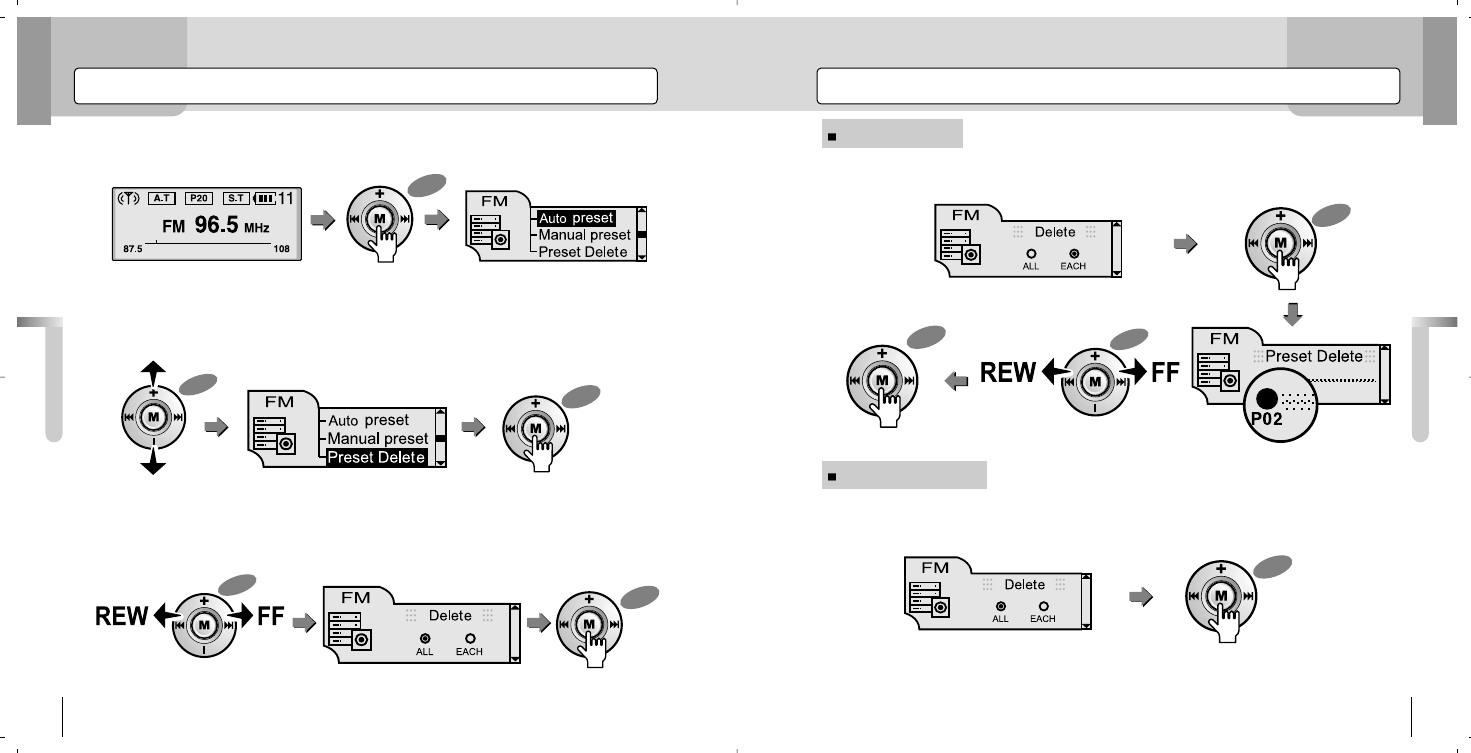
Deleting Saved Frequencies
Basic Operations
41
Selecting EACH
Selecting All
Deleting Saved Frequencies
Basic Operations
40
1.In an FM Radio mode, press the <M> button briefly to enter FM menu. After selecting the Preset No by pushing the <M> button to FF/REW, delete it
selectively by pressing the <M> button.
If you press the <M> button, all the saved presets will be deleted.
2.After moving to “Preset Delete” by pushing the <M> button to the direction of
VOL+/VOL-, press the <M> button.
3.Select either EACH or All by pushing the <M> button to FF/REW, and press
the <M> button.
Press
Press
Press
Press
Press
Press
Push
Push
Push
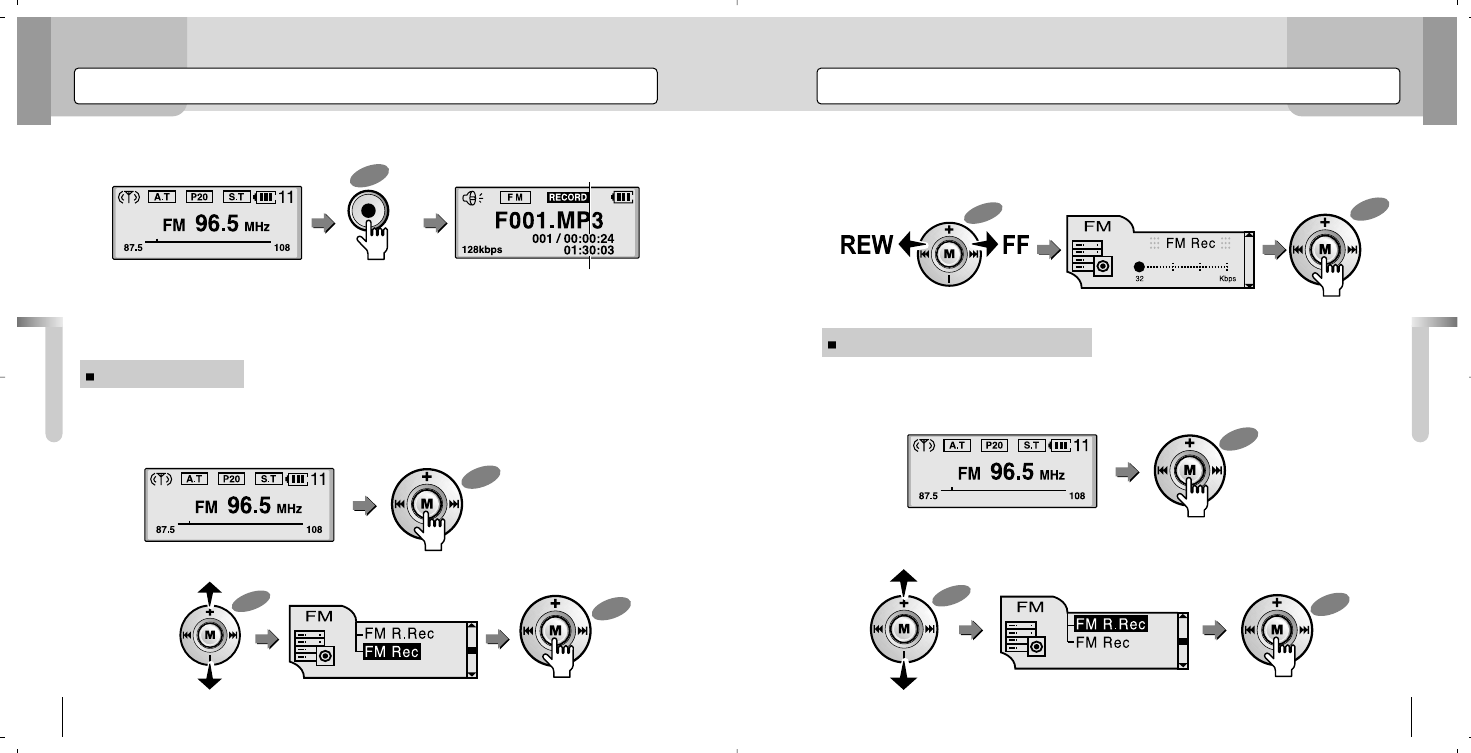
Recording FM Radio
Basic Operations
43
Recording FM Radio
Basic Operations
42
Current elapsed time for recording
Remaining time for recording in the memory
1.While listening to FM Radio, pressing the <REC> button briefly will start recording.
1.While listening to FM radio, press the <M> button to enter FM menu.
2.Push the <M> button to VOL+/VOL- to move into “FM Rec,” and then press the
<M> button.
3.Select setting values by pushing the <M> button to FF/REW and press the <M>
button again to save the values.
1.While listening to FM radio, press the <M> button to enter FM menu.
2.Push the <M> button to VOL+/VOL- to move into “FM R.Rec” and then press the
<M> button.
Users can set a preprogrammed recording at the time and days that they want to.
2.Pressing the <REC> button briefly again will stop the recording.
- Files that are recorded in FM Radio will be saved into FM folder as F001.MP3.
While recording FM radio, users can adjust bitrates to 32, 64, 96, and 128 Kbps.
Adjusting Bitrates
Preprogrammed Recording of FM
Press
Press
Press
Press
Press
Press
Push
Push
Push
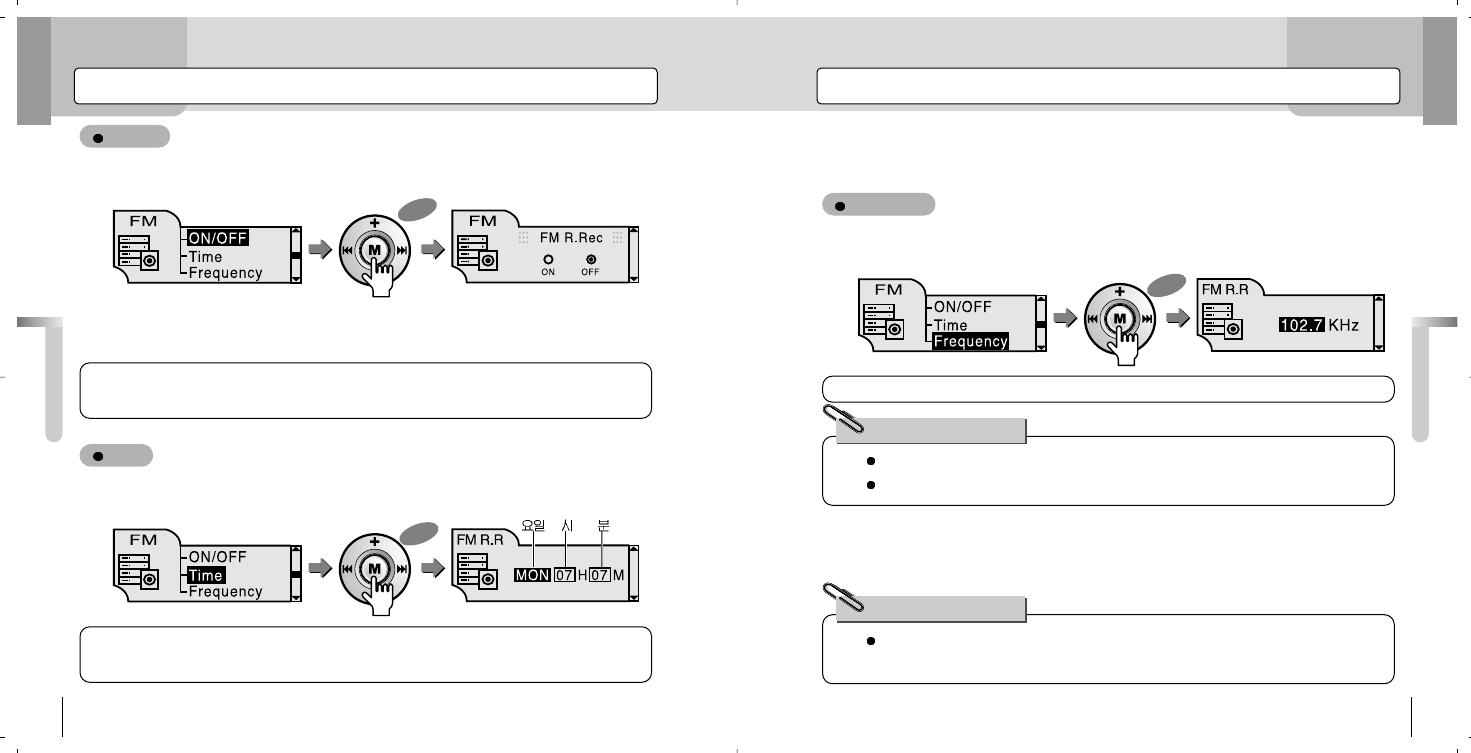
Recording FM Radio
Basic Operations
45
Recording FM Radio
Basic Operations
44
On/Off
Time
Frequency
ON : This sets the preprogrammed FM recording according to the time users set.
OFF : This cancels the preprogrammed FM recording.
To move the location: Push the <M> button to FF/REW to move.
Changing the Setting Values: Push the <M> button to VOL+/VOL- to adjust the value.
To change the setting values: Adjust the value by pushing the <M> button to FF/REW.
If Preset mode is active, setting values are controlled according to Preset No.
If the Preset mode is released, the setting values will be controlled according to frequency.
If you set the preprogrammed FM recording, the recording will be performed with the power
turned on even if the power is off.
For Your Reference!
For Your Reference!
1.Press the <M> button to select ON/OFF.
1.Push the <M> button to VOL+/VOL- to select “Time.”
2.Press the <M> button to save the setting values.
1.Push the <M> button to VOL+/VOL- to select “Frequency.”
2.Press the <M> button to save the setting values.
2.Push the <M> button to FF/REW to select either “ON” or “OFF” and then press the
<M> button to save it.
Press
Press
Press