User Manual
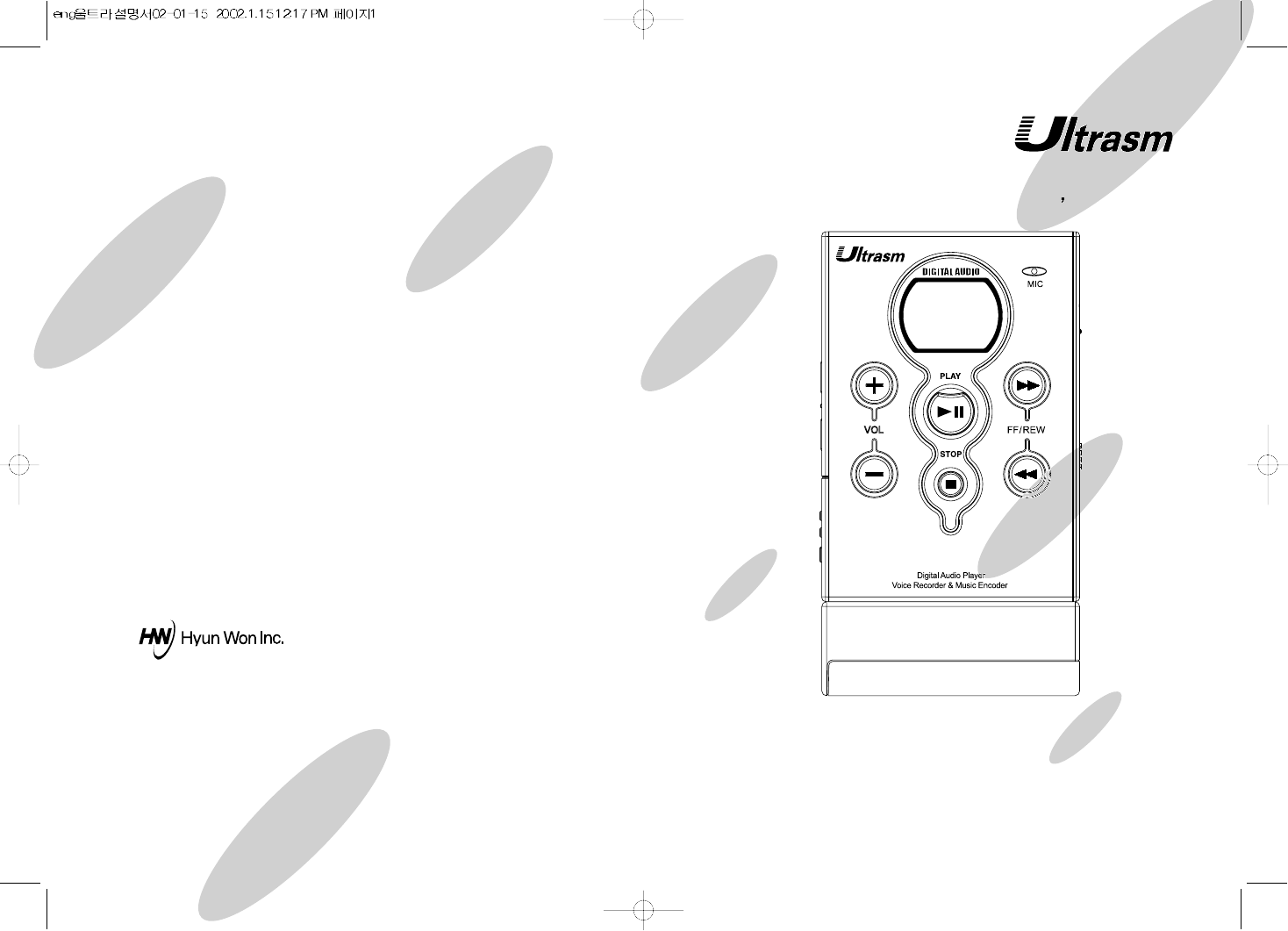
Owner s Manual
Phone
: 82-54-338-6000
Facsimile
: 82-54-337-3075
Homepage
: http://www.m-any.com
e-mail: hwihome@chollian.net
333-1 Shindae-Ri, Kumho-Eup, Youngcheon-City, KyoungBuk 770-803, South
Korea
P/N : FAMA-C01
Voice Recorder
& Music Encoder
Multi Format Digital Audio Player
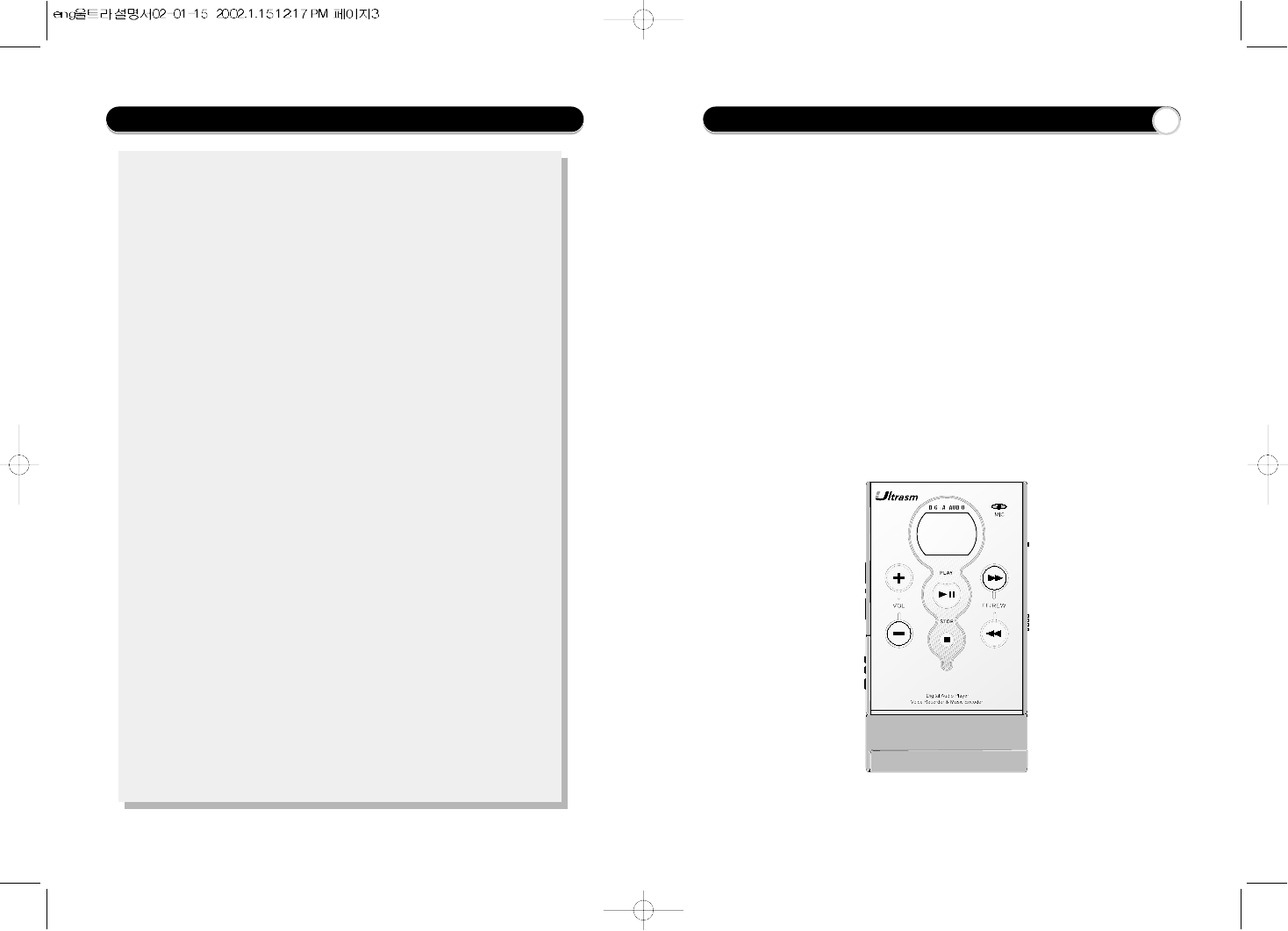
1 - Welcome to the Digital Audio World with Ultrasm
2 - What is a Digital Audio Player (MP3 Player)
3 - PC System Requirements and Accessory
4 - Product Specification
5 - Installing Software(M -Any Loader Express)
7 - How to connect Ultrasm to your PC
8 - Device Selection as Ultrasm
9 - How to use M-Any Loader Express
11 - How to format the memories of built-in and MMC
13 - How to download files from your PC
15 - How to upload files from Ultrasm
16 - How to Upgrade OS
17 - How to convert ADP(ADPCM) to WAV & MP3 to WMA
18 - Troubleshooting Problems
20 - Getting started with Ultrasm
21 - Ultrasm LCD Display
22 - How to set Language, Repeat & Play Mode
23 - How to set User EQ Mode
24 - How to set EQ MODE and use Fast Searching
25 - How to record Voice and Music
27 - How to erase files without software
28 - How to use Removable battery compartment
29 - Handling and Storing Instructions
30 - LIABILITY FOR DAMAGES TO THE CUSTOMERS
31 - WARRANTY FORM
32 - MANUFACTURER INFORMATION
33 -
FCC Compliance Statement
Congratulations on your purchase of the Ultrasm.
Ultrasm is a Digital Audio Player(more than MP3 player) with special
additional functions of Voice Recorder & Direct Encoder(directly record
a music from normal audio players through a encoding cable without
computer).
The Ultrasm contains 32/64/128/256MB of on-board memory. The
Ultrasm also is designed with a programmable and upgradeable
Digital Signal Processor(DSP) to support MP3 files as well as new
audio formats and digital rights management systems. Please check
the Hyun Won website at www.m-any.com for the latest software
upgrade.
You are now ready to enjoy the world of digital audio with the most
versatile digital audio player on the market today.
Contents Welcome to the Digital Audio World with Ultrasm 1
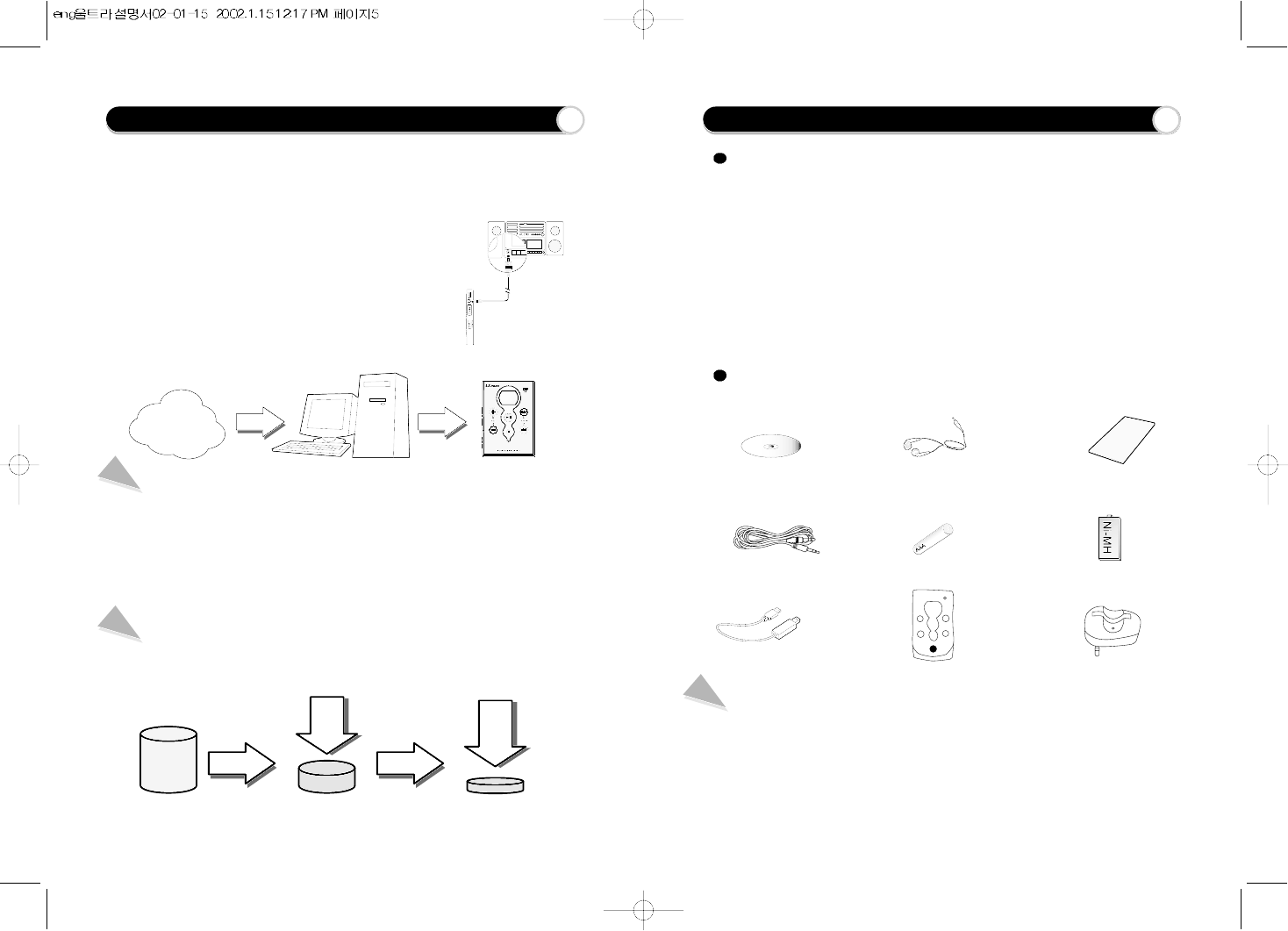
What is a Digital Audio Player (MP3 Player) ? PC System Requirements and Accessory
A. Software CD
The following PC specifications are required for Ultrasm compatibility
Microsoft Windows98, ME, 2000 or XP Operating System
CD-ROM Drive with digital audio extraction support
Pentium (or compatible) 200MHz or higher processor
32MB RAM (64MB for Windows ME or 2000) or greater
128MB free Hard Disk Space (more for digital audio file storage)
USB port capability
MP3 is a well known, high quality digital audio format. MP3 files can be
compressed up to 12 times the original wave file size.
MP3 is one of Audio Formats and 'MPEG Audio Layer-3'.
MPEG(an expert group who researches for audio/video compression) is the
acronym for Moving Picture Experts Group.
This group has developed compression systems used for video data. The MPEG
compression system includes a subsystem to compress sound, called MPEG
audio Layer-3. We know it by its abbreviation, MP3.
WMA(Windows Media Audio code) is the highest quality in terms of a sound and
music. WMA provides all type of the best sounds from 8kHz to 48 kHz. WMA files
can be compressed up to 50% the original MP3 file size and can sound as good
as an MP3 file.
What is a Digital Audio Player (MP3 Player) ?
MP3 Player is a portable digital audio Player that plays MP3 files without requiring
the use of tapes or CDs.
MP3 Player is a palm sized audio device that uses no
moving parts for playback and lets you enjoy high quality
sound that uses MPEG1 Layer 3 compression method
for quality internet audio.
MP3 Player uses one or two flash memory cards, which
are expandable to up to 256MB.
You can make your own CD quality MP3 files from CD
or WAV making use of the MP3 encoder software or
direct encoding system built in the device of Ultrasm.
Ultrasm Accessory
B. Earphone C. Owner's Manual
D. Line-in Cable
(Direct Encoding Cable)
H. Carrying Case I. A/C Charger
G. USB Cable
Note
Accessories and optional items are subject to change. Please check
www.m-any.com for the latest in Ultrasm accessories and software
upgrades.
E. AAA 1.5v battery 1EA F. 1.2v Rechargeable Ni-
MH battery EA
CD Data MP3 Data
1/12
Compression
Internet PC
Digital audio file Digital audio file
Digital Audio Player
1/2
Compression
WMA Data
2 3
Digital Audio Player
Normal Audio Player
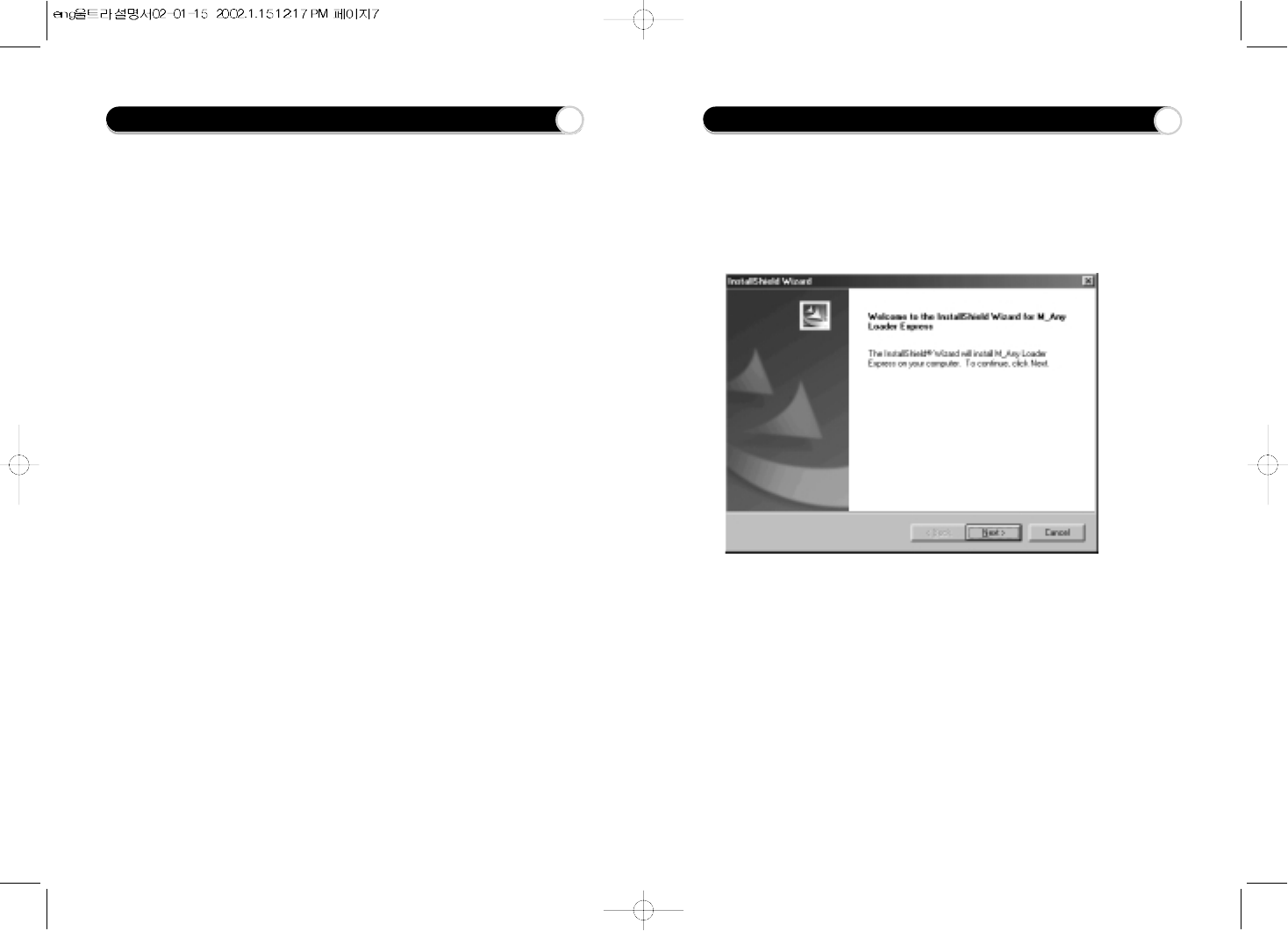
Model Name : Ultrasm
Basic Function : Digital Audio File Playback, Voice Recording, Direct MP3
Encoding
Memory(On-board) : 32/64/128/256MB,
Dimension (WxHxD) : 54x77x9.8mm
Weight (except battery) : 55g
Power Supply : 1.2V Rechargeable Ni-MH or Normal AAA 1EA
Earphone Output : 7mW max
s/n Ratio : 90dB
Frequency Response: 20Hz ~ 20Khz
PC Interface : USB Connection
Other features
- Voice recording : 8hours & 40 minutes (128MB)
- Direct encoding : 2hours (128MB)
- Multi CODEC Support : MP3, WMA, ADPCM and other format by O/S
upgrade
- High speed file transfer(USB Port) : Max. 2.5Mbps
- Play time : 8~10hours(Ni-MH 1EA + AAA 1EA)
- Firmware Upgrade Solution using TI chip
- EL LCD Solution
- Dual Power Supply : Rechargeable battery inside of the body and Removable
AAA battery compartment
Product Specification 4Installing Software(M -Any Loader Express)
In order for the Ultrasm and your PC to communicate and transfer digital
files, you must first install the M-Any Loader Express by completing the
following steps:
1. Insert the M-Any Loader Express CD into the CD-ROM drive.
The following screen should display:
2. Follow the directions when the setup program is being automatically installed.
If the program is not installed automatically, search for the install.exe file in the
CD ROM drive and double click on it.
5
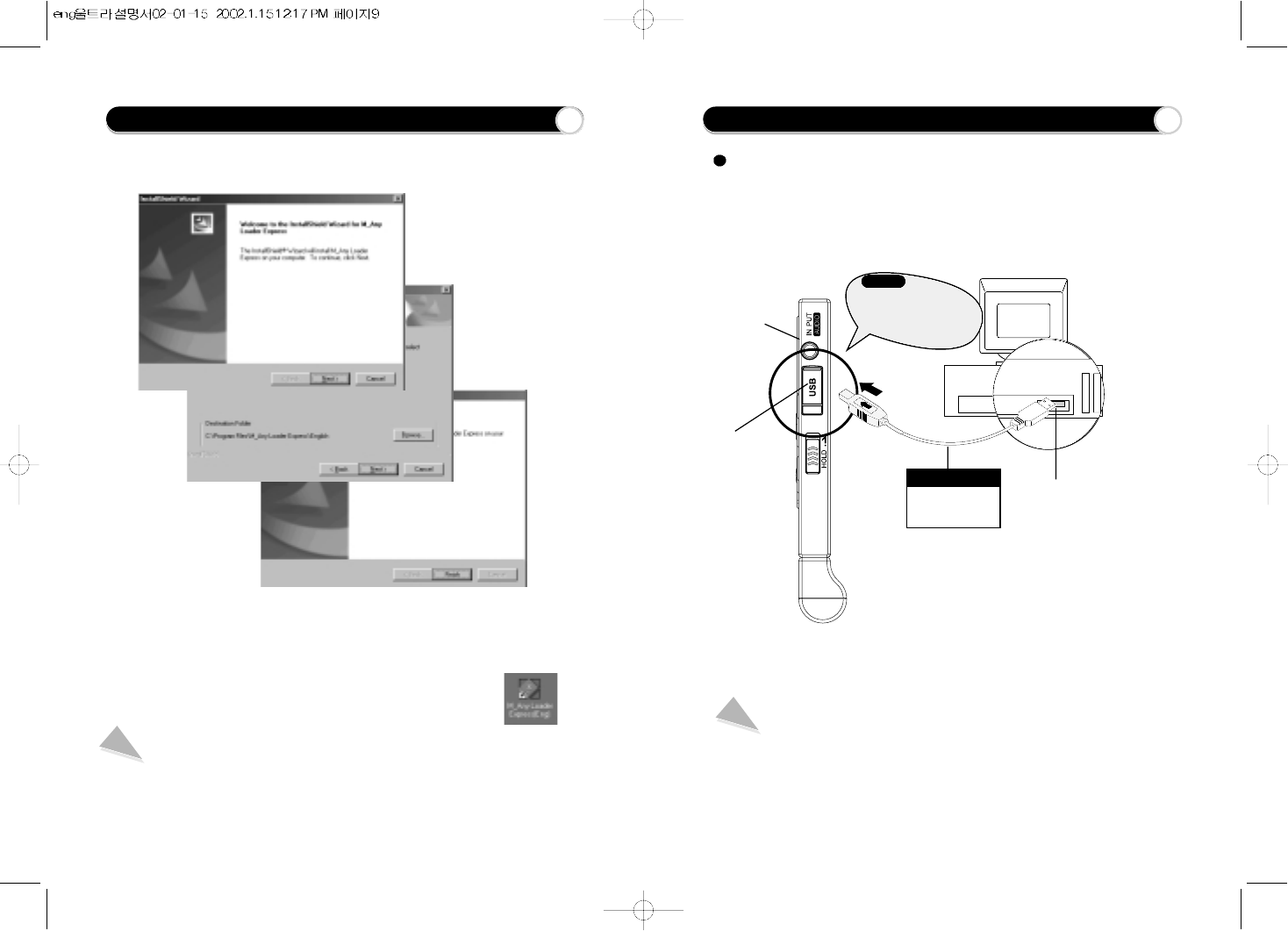
Installing Software(M -Any Loader Express)
3. Please click the icon indicated by arrow on each screen then you complete
the installation process.
4. When the installation is completed, the icon, 'M-Any Loader
Express' will show up on the background screen.
Note
If a rebooting message displays during setup, install again after rebooting
the computer.
➡➡➡
Next
Next
Next
Next
Finish
Finish
How to connect Ultrasm to your PC
Please make sure that you finished installation process and device selection
before connecting the USB cable.
To make the Ultrasm and your PC share Audio Files(Up & Down Load),
connect Ultrasm with the USB cable which is supplied in the accessories, as
following picture
Ultrasm
DATA
(USB Port)
USB Port
Computer
Note
USB means Universal Serial Bus connecting a device(hardware) to a PC.
7
6
Caution !
The power of the device
automatically turns off
when the device is
connected to PC.
USB Cable
Be careful of the
insertion direction
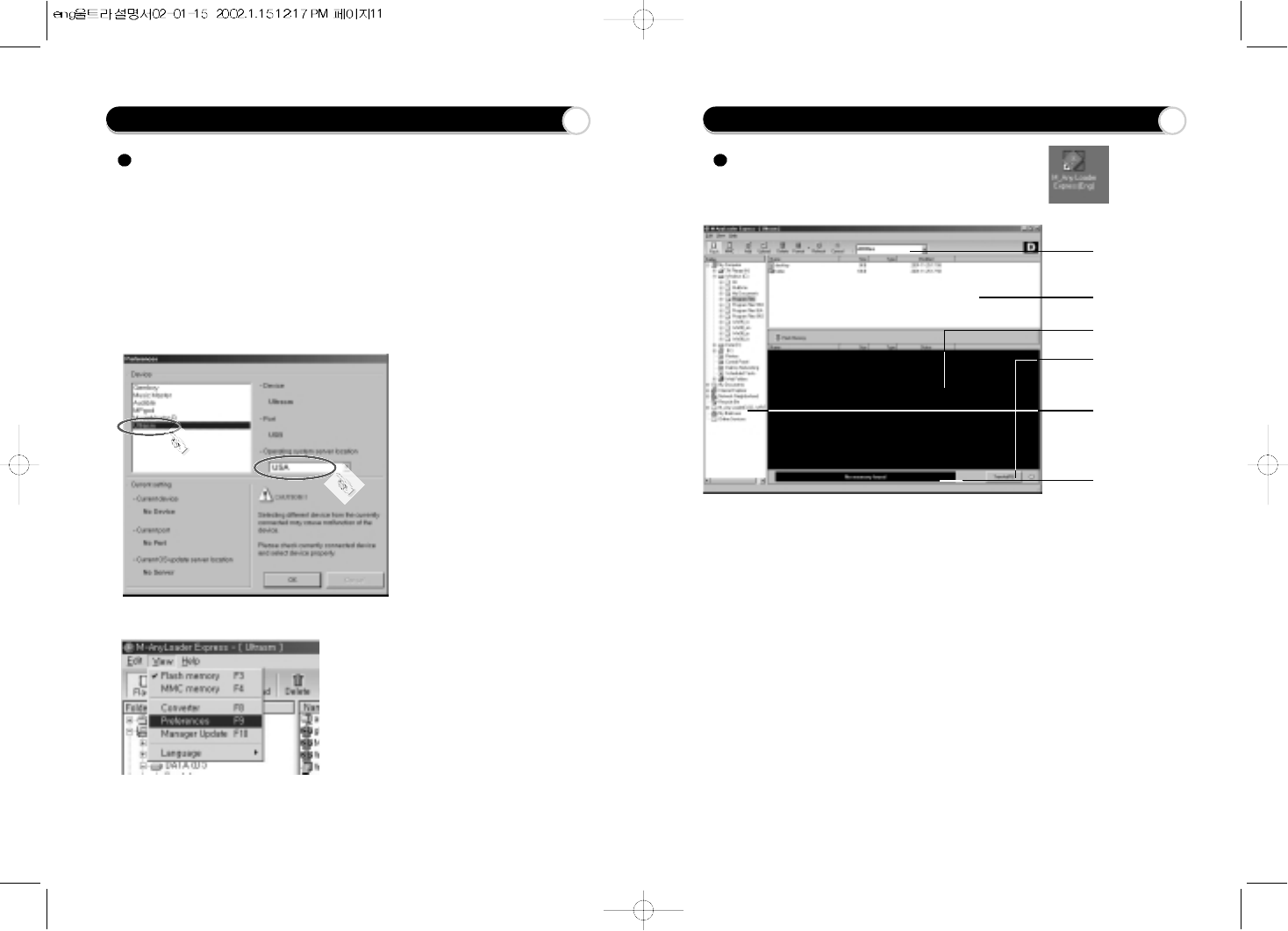
How to use M-Any Loader Express
A.File filter
B. File list window
C. Memory window
D. Button to
transmit files
F. Memory status
E. Folder window
Start the manager of 'M-Any Loader Express' by double
clicking on shortcut icon on the background screen
A. File filter
Makes it possible to select files by type.
B. File list window
This window enables the selective downloading of files included in the given
folder to the flash memory or MMC memory.
C. Memory window
This window shows the title, size, type of file and the downloading status of
MMC memory card.
D. Button to Transmit Files
This button is for transmitting selected music files to the player.
E. Folder window
This window is for browsing the files in a certain folder to easily select music
files. If files are selected, they will show up in the file list window.
F. Memory status
This shows the remaining memory, the entire memory and the connection status
of memory. In the following cases, a message 'No Memory Found' will appear.
When having selected MMC memory when the memory card is not put into the
player.
Device Selection as Ultrasm
Device Selection
M-Any Loader Express is our integrated manager supporting all of the
models of Hyun Won Inc.
Once the installation of M-Any Loader Express, run the program by clicking
the shortcut icon on the desktop or click on the Windows Start menu. Then,
the following screen(Preferences) will show up.
Select Ultrasm among the devices and choose the server location closest
to you to access operation system updates via the Internet.
If you want to change the above
preference, just go the "View" and
"Preferences", as left
Click 1
Click 2
8 9
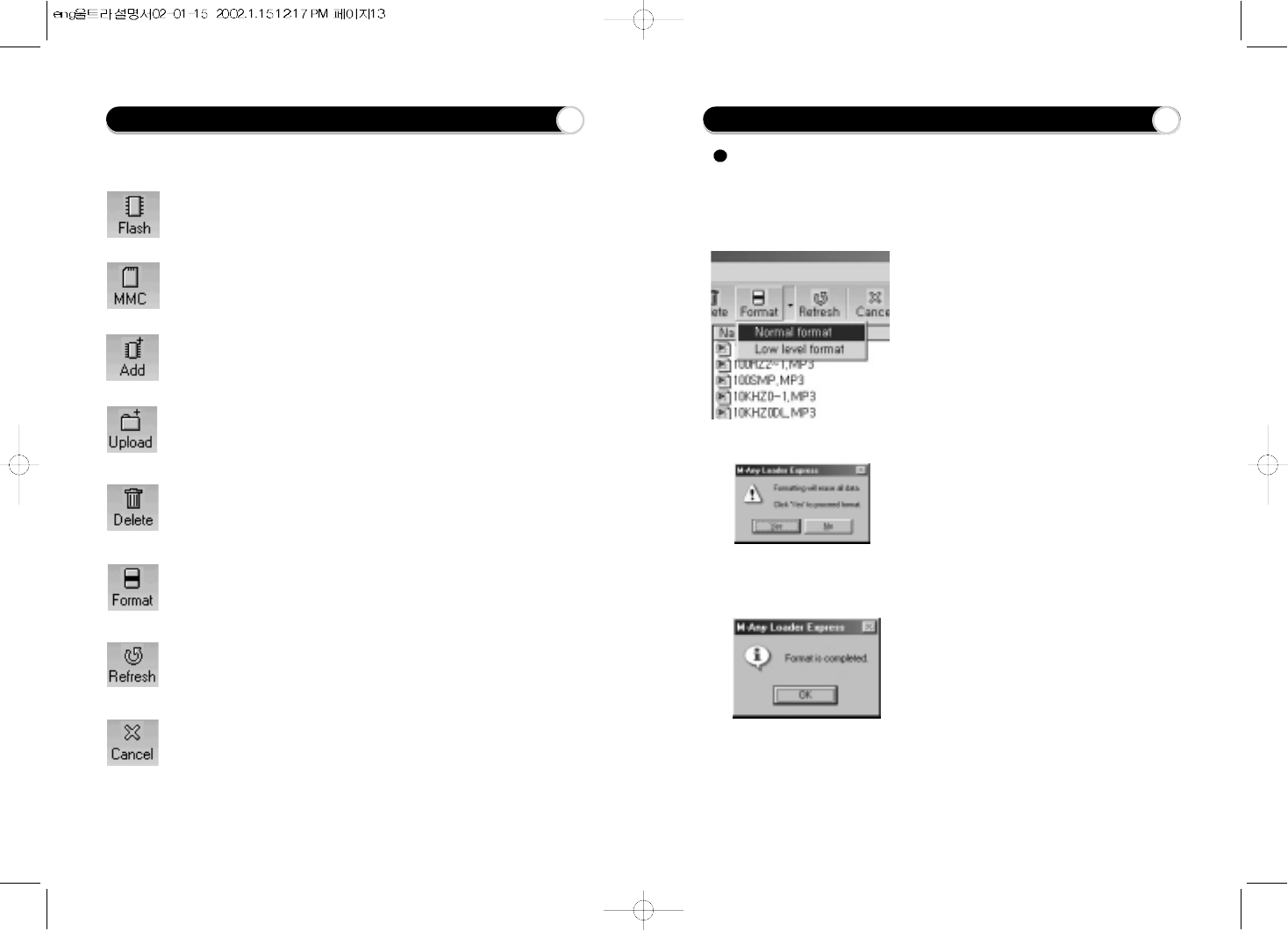
How to format the memories of built-in and MMC
When wishing to format the memory card or to erase all files in the
memory card, clicking on 'Format' button will initialize the memory
card. However, if formatting the memory card, all settings including
'play back position' will be also initialized.
1
Run M-Any Loader Express and
connect the communication cable to
the digital audio player and then select
the memory card to format.
2
Select the type of formatting and
click the mouse and then the
confirmation dialog box for
formatting will appear.
3
Press 'Yes' button and the
formatting will be executed. When
the formatting is completed, the
dialog box for confirming the
formatting will show up.
4
Pressing 'OK' button will complete
the format.
Selects the basic(flash) memory.
Selects the detachable MMC.
Adds selected files to the selected memory card.
The selected files will appear "ADD" in the memory window.
Uploading selected files to the selected PC folder.
Deletes the selected files from the memory.
Formats the memory card. In this card, all selected files in the memory
card are deleted.
The selected memory is refreshed.
The transmission of file between the product and PC
G. Functional Icon
How to use M-Any Loader Express 10 11
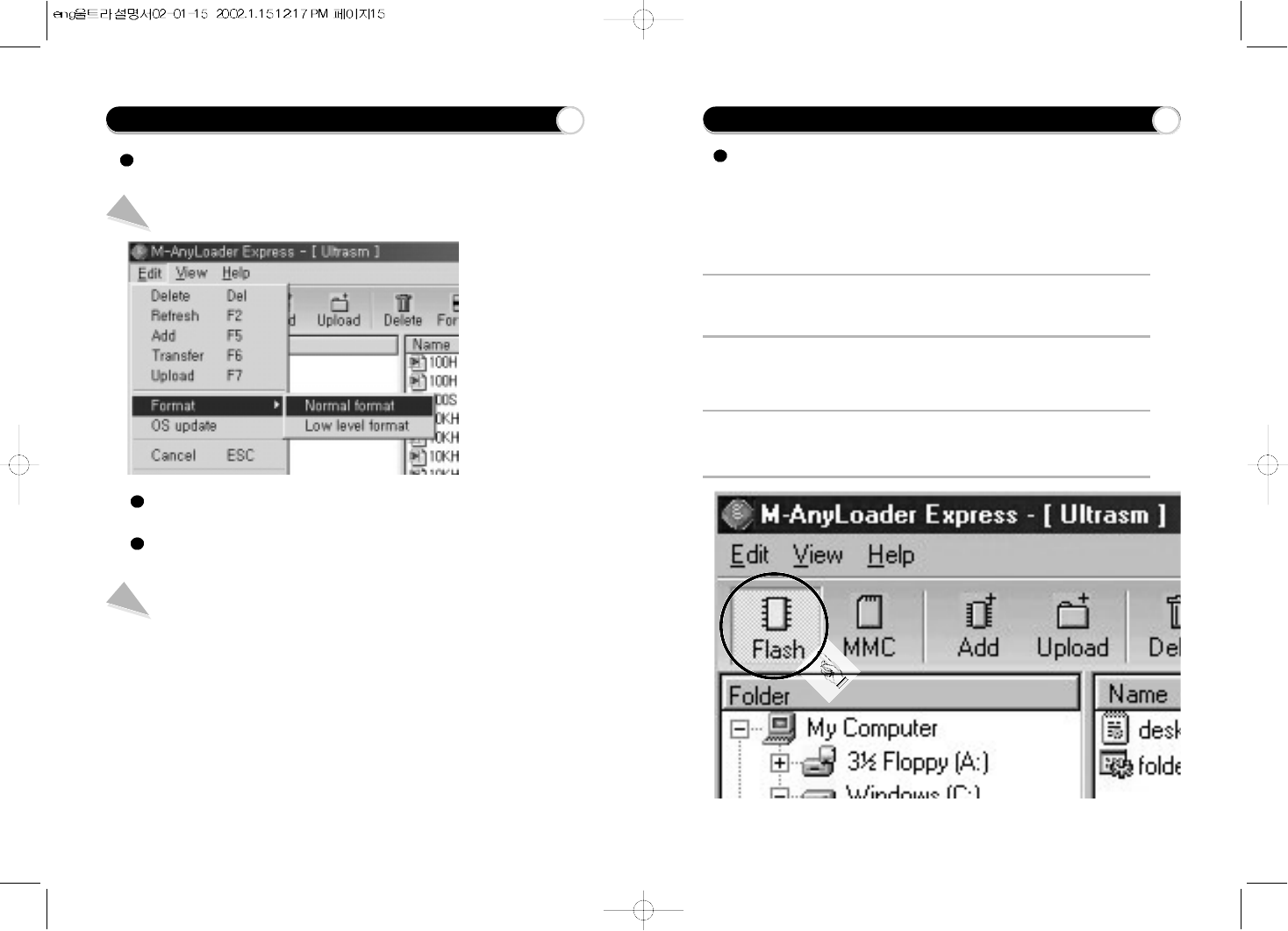
How to download files from your PC
1Buy the MP3 files or any available audio files that you want from DC
communications or internet sites and save them on your PC.
3Connect Ultrasm to your PC using USB cable.
2Run the "M-Any Loader Express" by clicking shortcut icon on the background.
4Select a memory on the menu bar which the desired files are to be
downloaded to.
When downloading the desired files from PC to Ultrasm, follow
next steps ;
Click!
Normal format : Deletes only the information saved in the memory card of
the audio player and the deletion is quickly done.
Low level format : Like formatting the entire floppy disk, the entire memory
card is initialized and so it takes some time.
Note
Once formatting begins, do not stop the process. Removing the
communication cable to stop the process by force can give some error to the
operation of the digital audio player.
Normal format / Low level format
You can also format the memories using edit menu button,
as under
How to format the memories of built-in and MMC 12 13
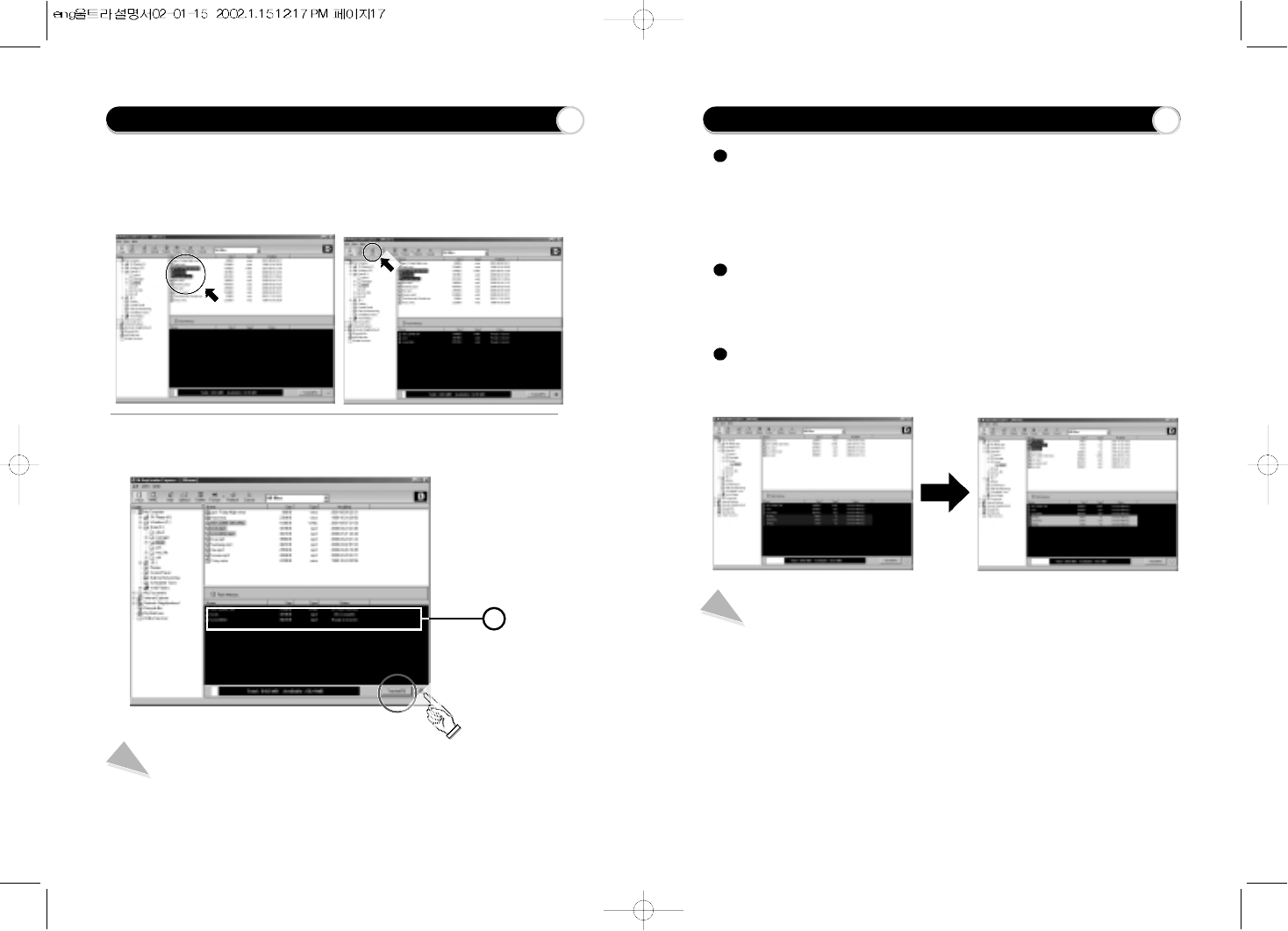
How to upload files from Ultrasm
To upload files
To upload the Audio files or data files from Ultrasm to your PC, carry
out the following descriptions.
Note : M-Any Loader Express does NOT upload music files (MP3 and WMA) to
your PC because it could infringe a copyright.
Select a directory or folder on the PC Directory display panel.
(The files of the selected directory or folder will be displayed on
the PC Files display panel)
Select files in the file list of Memory Window and click upload
button. Then, the selected file(s) will be up-loaded into the
selected directory or folder of your PC.
Note
You can upload files by Drag & Drop as well.
When up/downloading files to or from the digital audio player,
Files other than digital audio files can be uploaded or downloaded.
Uploading/downloading is possible when batteries are not in the digital audio player,
Files cannot be played on the digital audio player during communication.
Noise can be heard through an earphone during communication.
Other USB communication cables than the provided USB cable should not be used.
5Select a folder where the files to be downloaded are saved so that the files
are displayed on the file list window. Then select the desired files.Click "ADD"
icon on the menu bar to display the files on the memory contents window as
"ready to transfer".
6Press 'Transfer'(F6) in the bottom and the selected files will be
downloaded.
Note
Files can be downloaded by using Drag & Drop.
Click!
How to download files from your PC 14 15
1
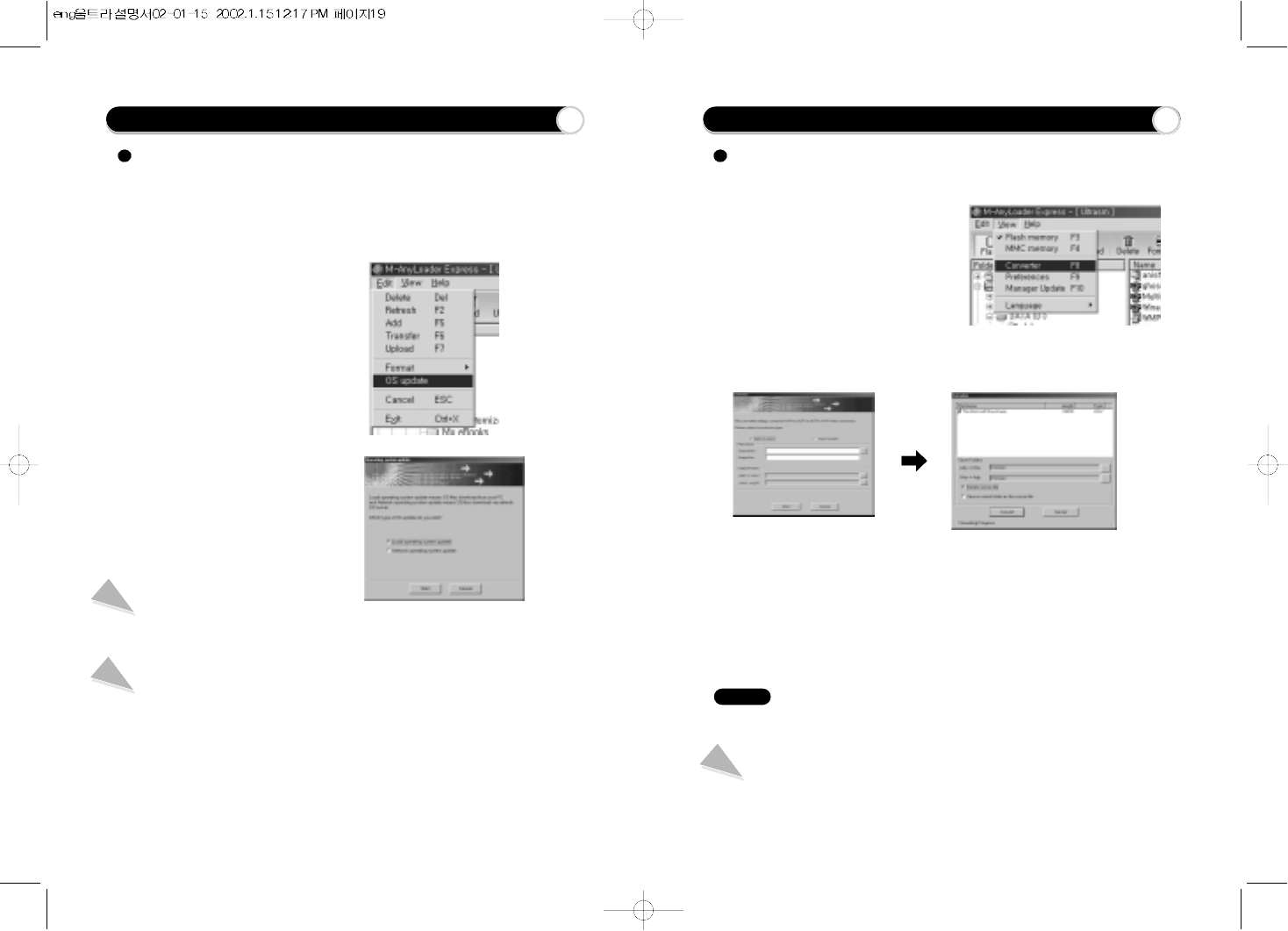
1Connect the USB cable and double click on 'MP3 Explorer' on the background
screen.
2After selecting 'Edit' on the menu bar,
press OS Update. The OS update dialog
box will show up.
To upgrade the OS of running the digital audio player, follow the following
procedure.
To convert ADP to WAV or WAV to ADP, follow the under procedure.
3Select the OS update method and then
press 'start' button. Then Ultrasm will be
updated.
OS Update with PC
When formatting is going on while OS is downloaded to Ultrasm basically installed in
the PC, the process will be automatically done.
OS Update with Network
Connect the latest OS to the server and update the OS basically installed in PC with
the latest OS and then the latest OS is downloaded to Ultrasm.
However, updating network OS should be done when PC is connected to the Internet.
How to Upgrade OS How to convert ADP(ADPCM) to WAV & MP3 to WMA
Voice files(ADP) recorded by
Ultrasm can be converted from
ADP to WAV format or reverse
by selecting "Converter" from the
View menu. If the voice recorded
files have been up-loaded to the
computer using the M-Any
Loader Express, then the dialog
window below can be used when the device is not connected.
You can also convert ADP to WAV files directly when uploading
ADP files from the on-board memory to the PC using the dialog
window above. Select the ADP file on Ultrasm to be uploaded
and the folder the file to be uploaded into. Begin uploading the
ADP file and the dialog window above will open automatically.
After selecting your file conversion options and converting the
file, you may choose to rename the file.
To convert MP3 to WMA
You can also convert MP3 format to WMA(Window Media Audio) format to
make the file size smaller by half size with same sound quality. You can find
lots of convert programs in the website by using words "audio + converter".
16 17
Caution
There is a possibility to be lower quality in converting a normal WAV files to ADP file.
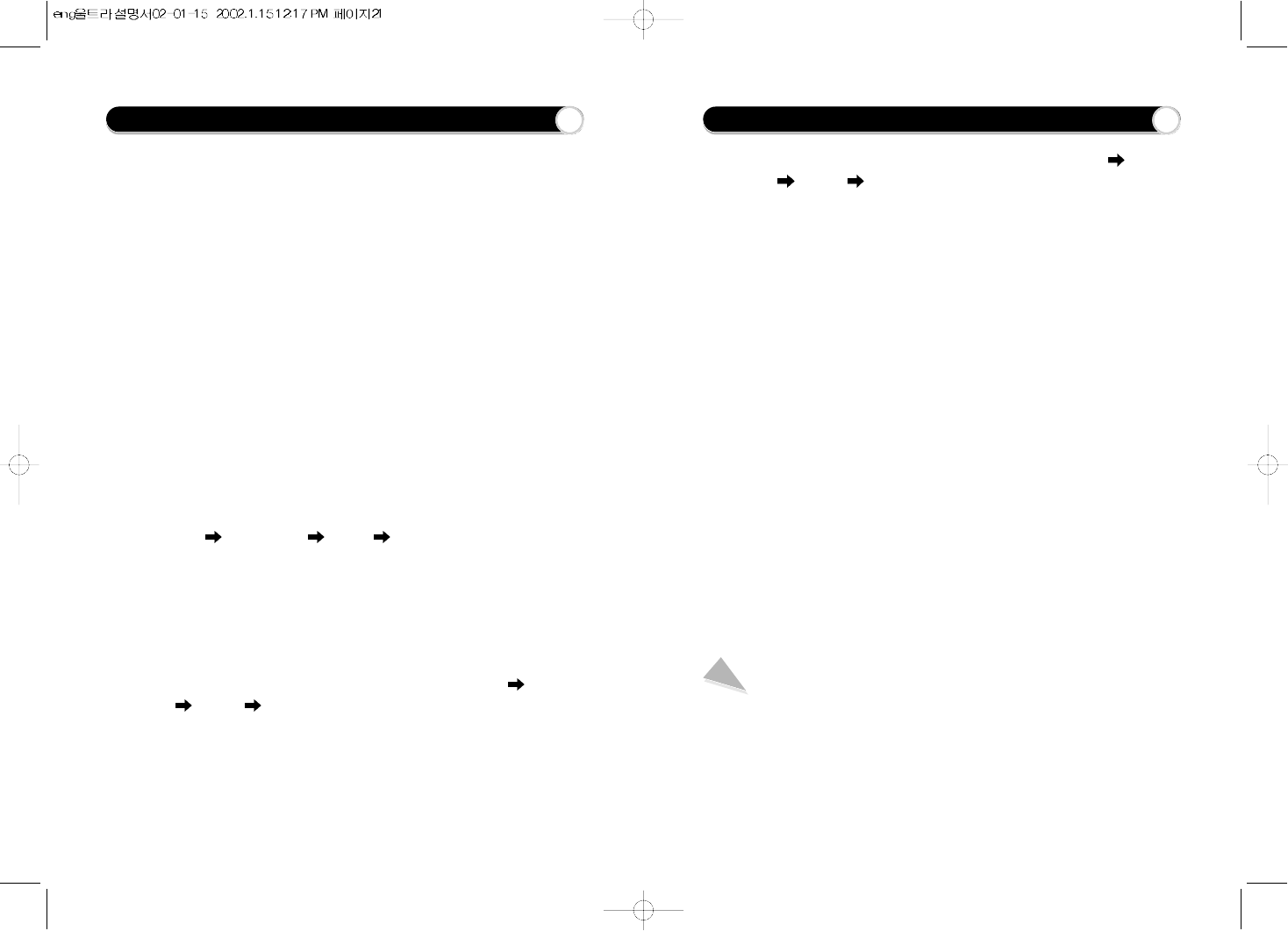
If you face with the following problems, you can fix them referring under
articles ;
1. Ultrasm will not download digital files from the PC.
- Check the cable connection to the USB port.
2. Ultrasm will not play.
- Verify that the battery has been inserted correctly.
- Check battery discharge status.
- Verify that the MMC card is inserted properly, if applicable.
3. The M-Any Loader Express does NOT recognize the hardware
connection.
- Check the cable connection to the USB port.
- You may need to re-install the software. If "No memory found" is
shown again;
- Connect the USB cable to another USB port.
- Check if there is "USB Flash Memory Controller Driver" in My
computer Control Panel System Device Manager.
4. If there is "!(or?) USB Driver" or "!(or?) Untitled Device", USB driver
was not installed correctly or is not properly recognized. In this case it
is necessary to re-install the USB driver.
- To install of USB drivers, please refer to "The inability to get access to
Memory" in Help menu of program.
- If there are no contents related to USB in My computer Control
Pane System Device Manager,
- you may have to check if your computer is compatible with USB
driver.
Troubleshooting Problems 18
- Check if there is conflict between hardware in My computer Control
panel System Device Manager.
(Hardware conflicted with other hardware shows "!" or "?" mark in front
of the device name.)
- If you can find conflict between hardware, delete the conflicted
hardware and reboot computer.
- Please visit the Hyun Won website at www.m-any.com for the latest
updates and software upgrades for the Ultrasm.
5. Installing the USB Driver manually
- If a USB driver to control Ultrasm already exists in PC, there is no
need to install a new driver.
- Insert Software CD into CD-ROM Drive (Do not execute the
installation program.)
Connect the Ultrasm Player to PC with USB cable.
(If there is no USB driver to communicate between the Ultrasm and
the PC, the "New Hardware Wizard" will appear on the screen.)
- Proceed the installation following the on-screen instructions.
- When the location of the drive is asked, select the folder of your CD-
ROM.
(When the installation finishes once, The New Hardware Wizard will
appear on screen again.)
- Follow the on-screen instructions to complete the installation of the
USB driver.
Important Note
When connecting the cable with Ultrasm, ensure the correct orientation
of the connector end, and do not force the connector. Improper
connection with the USB cable can cause damage to the computer
and/or the Ultrasm.
Troubleshooting Problems 19
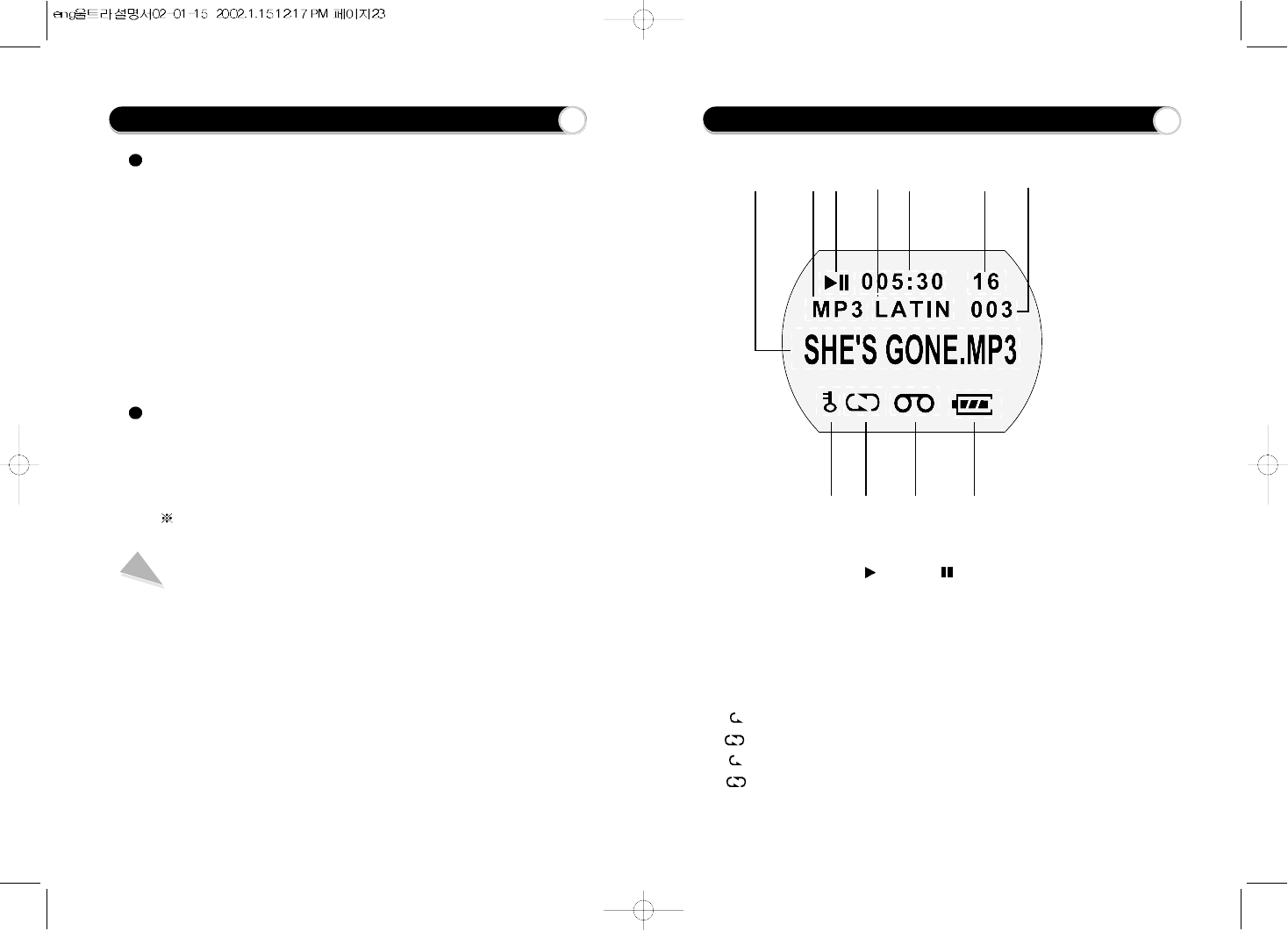
Complete the following steps to get started with your Ultrasm
1. Make sure the battery is fully charged and insert it into your
Ultrasm.
2. Connect the USB cable to the Ultrasm and the PC USB port.
3. Using the software, download music to your computer from the
Internet or convert it from an existing CD.
Then, download audio files to your Ultrasm.
4. Disconnect the Ultrasm from the USB cable and power on Ultrasm
by pressing the "play button" for 2 seconds.
5. Press play button again. Now you can enjoy digital audio from your
Ultrasm with earphone.
Ultrasm additional Function.
1) If the player senses it is not used for 5minutes, it will automatically
enter Power Save mode.
2) The Ultrasm will play first song when the power is on from power
saving mode.
The Ultrasm will resume play from the exact point in the audio
track that was playing when the power is on from power off.
Caution
- Connect earphone jack into Ultrasm completely.
- If you can't listen music when power is on after separating USB cable,
please press Play again after uncovering the battery pack for a while
and cover that.
It makes DSP booted again and it plays properly.
- Please don't use Ultrasm with another USB device such as digital
camera and scanner to avoid software's communication error.
- Please check our web-site to see more information.(http://www.m-
any.com)
Getting started with Ultrasm 20 Ultrasm LCD Display
a. Title of a song
b. File type
c. Current mode (Play or Pause )
d. EQ type
e. Playing time
f. Volume level
g. Track No.
h. Hold status
I. Normal Mode : play all titles and stop
( ) Repeat 1: repeat play of current title
( ) Repeat All : repeat play of all titles in order
( blinking) Random : one time play of all titles in random
( blinking) Random All : repeat play of all titles in random
j. Voice & Music recoding status
k. Battery status
abcde fg
hi j k
21
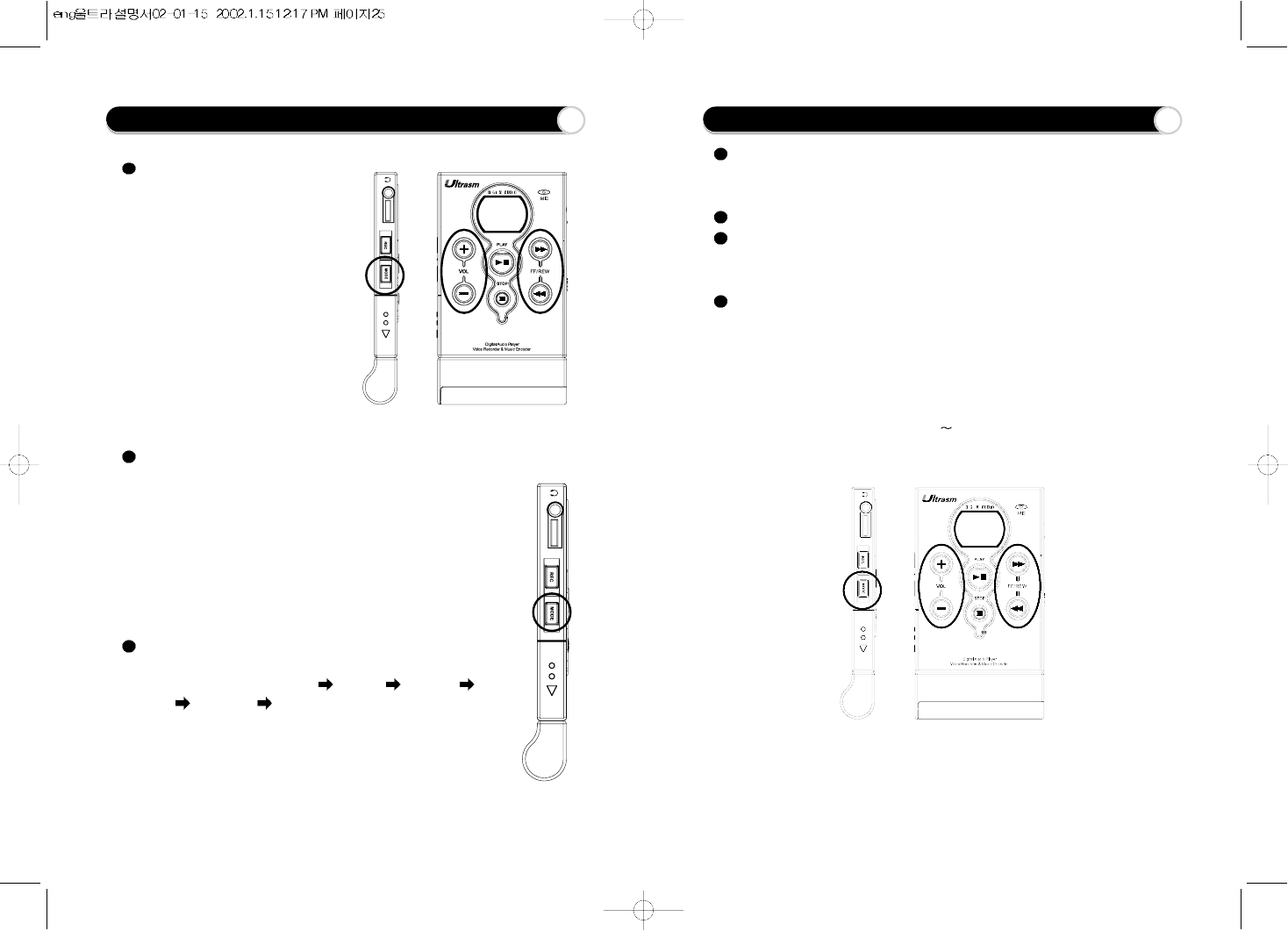
How to set Language, Repeat & Play Mode
Language Mode
Korean, English, Japanese and Chinese
language available
1) Press the mode for 2 seconds on stop
mode and the LCD will show the
present language mode.
2) Change the language by the button
FF/REW and then set the new
language by pressing the mode button
shortly.
Repeat Mode
1) When music play, press the mode button, LCD will show Repeat
Mode.
2) Press the mode button shortly again. LCD will show Repeat A-
3) Press the mode button again to set the B. So you will listen between A
and B two times.
If you don't set the B, Ultra Slim will set the B in the end of songs.
4) If you press FF/REW or STOP, Repeat Mode will be cancelled
Play Mode
Press the mode button to change play mode.
The mode will be changed to Normal Repeat 1 Repeat all
Random Random All Normal in order by pressing mode button
shortly.
After 1 second in selected mode, name of mode will disappear. It means
mode sets.
12
22
It works only in playing mode.
Press the mode button for 2 seconds to go the Repeat Mode and press the
button long once again. LCD will show User EQ setting screen.
You can set User EQ with the buttons of REW/FF, VOL. UP/DOWN.
If you press stop button to cancel the mode, It will show the title of a song and
if you press the mode button long enough,
it goes to Repeat Mode and you can set the Repeat Mode A-B.
How to control User EQ
If you press Mode Button long enough in User EQ condition, you will see 5
bars on LCD screen.
At this moment the highest one of first bar is twinkling(stand by for Band 1
setting)
Have a choice of band by pressing FF/REW.
You can control band by Vol +/- (-15 +15 : 31 Steps)
After operating, you can stop User EQ Mode by pressing stop button.
How to set User EQ Mode
12
23
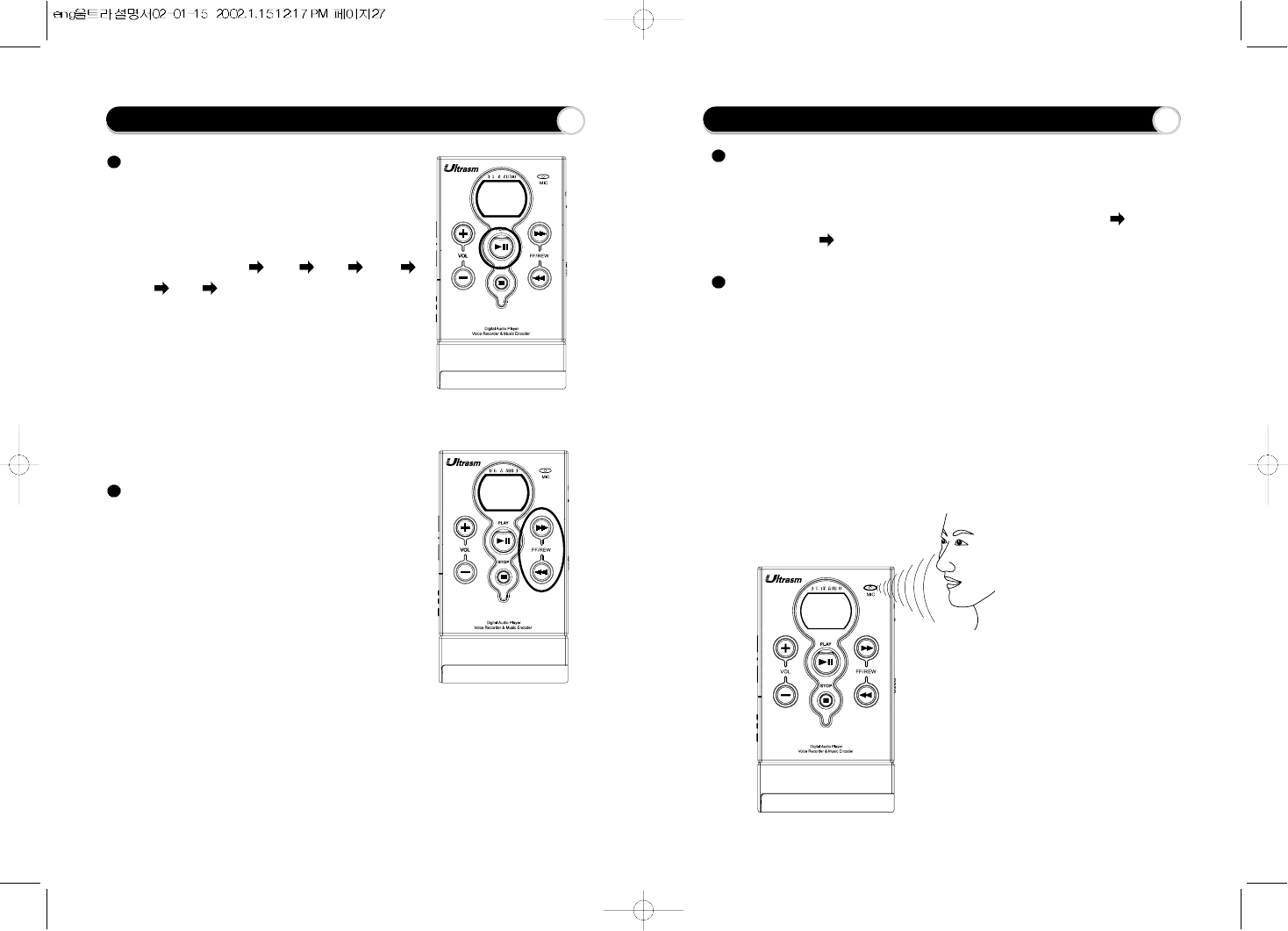
How to set EQ MODE and use Fast Searching
EQ MODE
You can set this mode only in playing mode.
If you press Play Button long enough in Playing
mode, EQ setting will be changed in order.
It goes in this turn. Live Latin Jazz Rock
Dance User Live(Default is Live)
Fast Searching
When you're playing a music, press the FF/REW
BUTTON long enough to make it do FF/REW
SEARCHING 4 times faster.
After the end of the song, FF FAST SEARCHING
will work by the RANDOM REPEAT MODE. ON
REW/FAST SEARCHING it plays again on first
part of song.
24 How to record Voice and Music 25
Record MODE
You should start at the stop mode.
If you press the Rec Button long enough LCD screen will show VOICE
RECORD press it long again and It displays "MUSIC RECORD"
"ERASE MODE" "VOICE RECORD" in order.
Record Voice
1) You should start at the stop mode.
2) Press the Rec Button long enough to go to Voice Record Mode.
3) Press the Rec Button shortly and Voice Recording starts. (You can
find Recording Icon and LCD display "Recording..." )
4) Press Stop Button to stop recording.(loop back applied)
5) Press Play Button to play the recorded file and it will be displayed as
V001,V002,V003...
And then press again the Rec Button long enough to go to Music
Record Mode. Now press the Rec Button shortly to start music
recording.
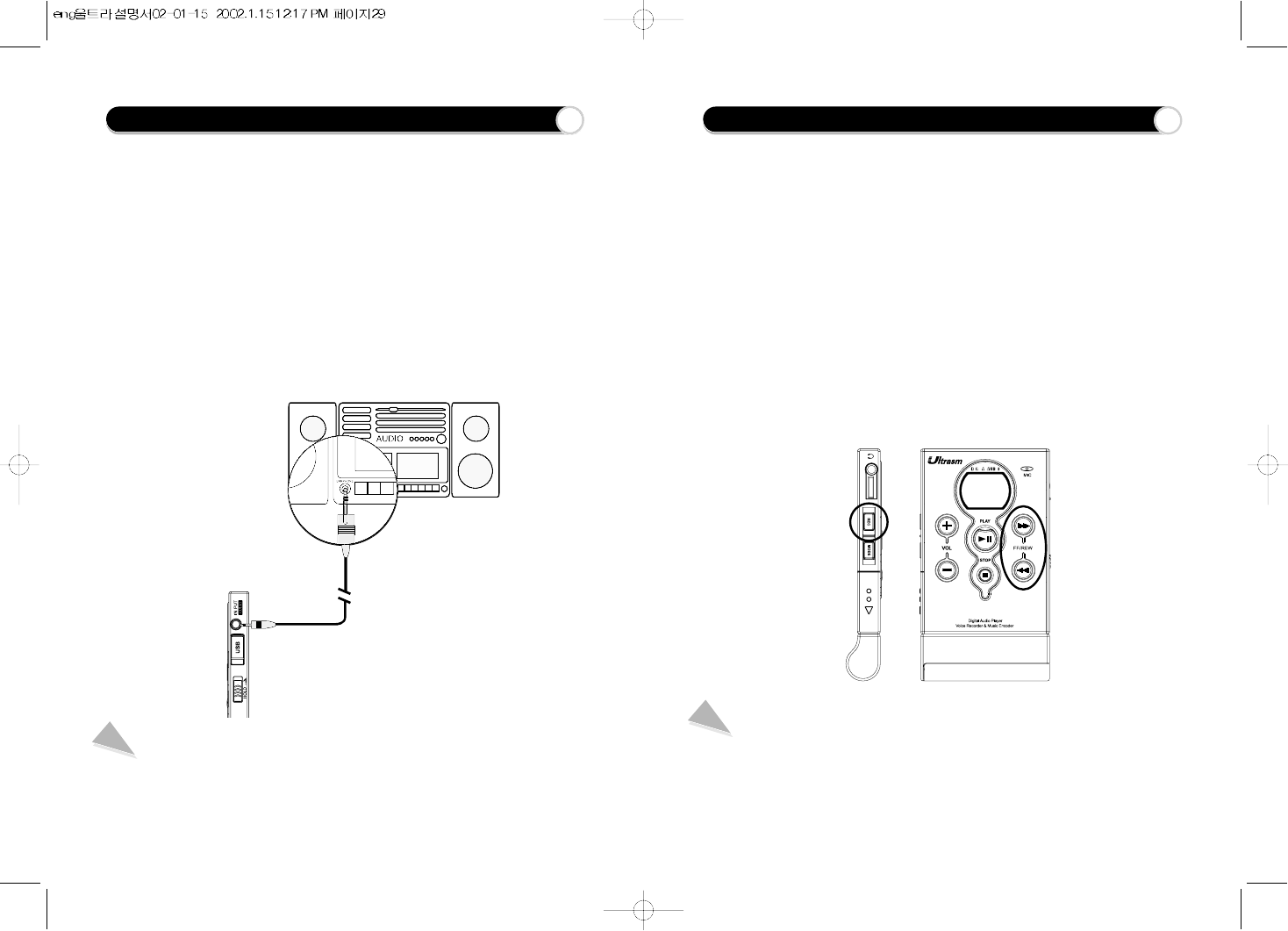
What is loop back?
We can listen to the recording music while we are recording the music
by this function.(The quality of sound might be a little bit noisy even
though the quality of song which is recorded is good.
How to record Voice and Music 26
Record Music (Direct Encoding)
1) Put an end of "line in cable" into the earphone jack of the normal audio player
and the other one of "line in cable" into the "in put jack" of the Ultrasm.
2) Press Rec Button long enough twice to go to Music Record Mode.
3) Press again the Rec Button again to start recording music, This is called "
Direct Encoding".
(LCD screen shows recording icon turns on, it displays "Recording..")
4) Press Stop button to stop recording (loop back applied)
5) Press Play Button to start the recorded file and the file will be displayed as
E001, E002, E003
How to erase files without software 27
1/3 2
1) You should start at the stop mode.
2) Press the Rec Button long enough three times to go to Erase Mode.
Then press the Rec Button shortly, it will display the title of song which will
be erased.
3) And you can choose the song that you want to erase by FF/REW Button.
And then if you press Rec Button 'Erase? Yes:Rec No:Others' will be
displayed .
- If you press Rec Button shortly 'Erasing' will be displayed and the file of the
song will be erased.
-If you press other buttons except Rec Button, Erase Cancel will be
displayed and it means Erase is canceled.
Erase Function
This function makes it possible to erase a file without connecting to M-Any Loader
Express.
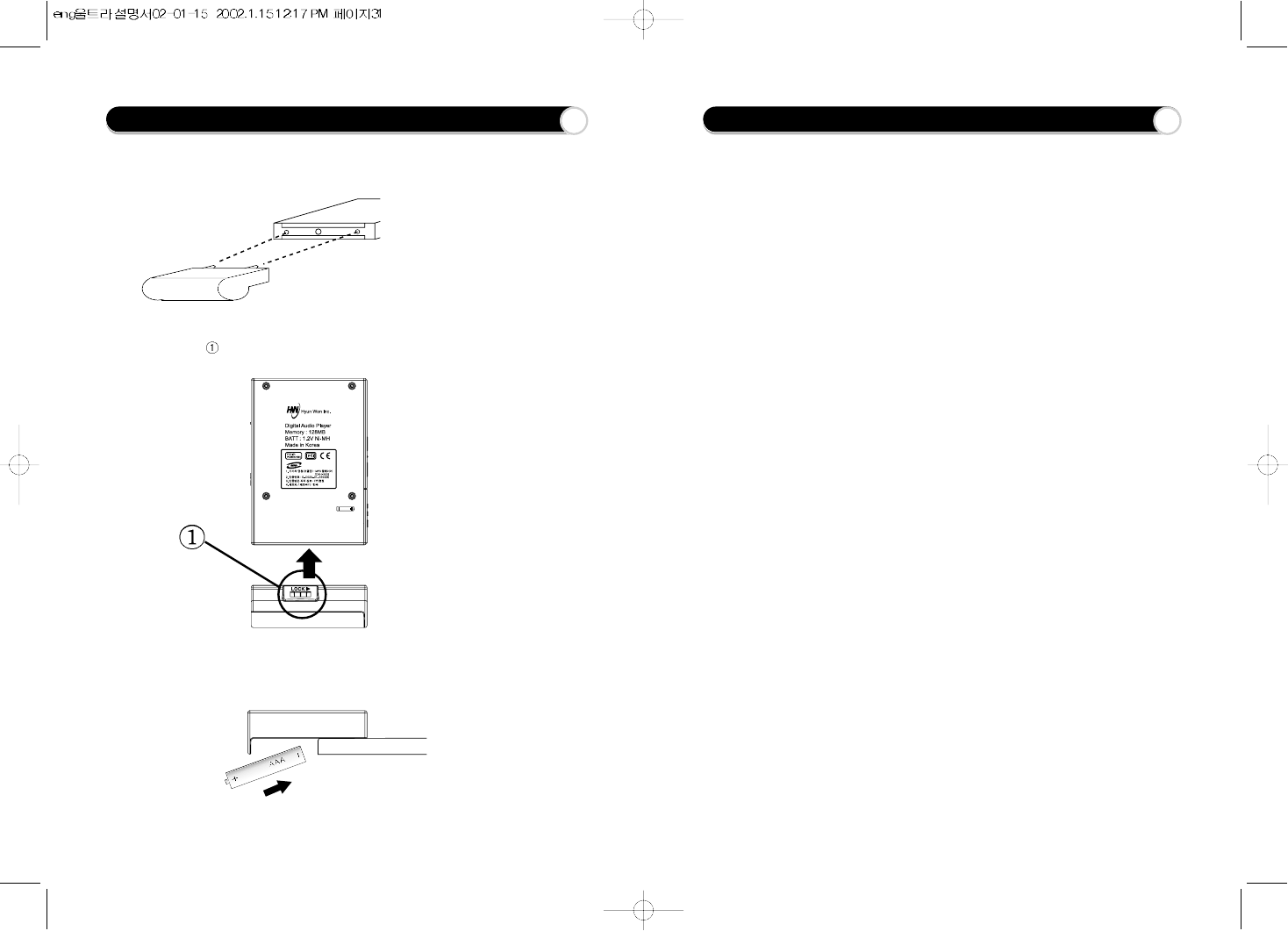
How to use Removable battery compartment 28
This is how to use removable battery compartment.
1) Put the pack properly on bottom of the player.
2) Screw a bolt( ) into a tie.
3) Uncover the battery pack and put the battery properly into it.
Handling and Storing Instructions 29
This is the way to use Ultra Slim with your care.
-
Unit may be damaged if stuck or crushed.
-
Use a carrying case when carrying and using your Ultrasm.
-
Keep out of direct sunlight.
-
Keep away from dust and dirt.
-
Clean with a dry, soft cloth.
-
Store in a cool dry place.
-
Do not store your Ultrasm around a television set due to the magnetic field
interference that may result with TV.
-
Do use only USB cable which is included in the product box.
-
Do not expose the Ultrasm to extreme temperatures, such as leaving it in a car
in hot weather.
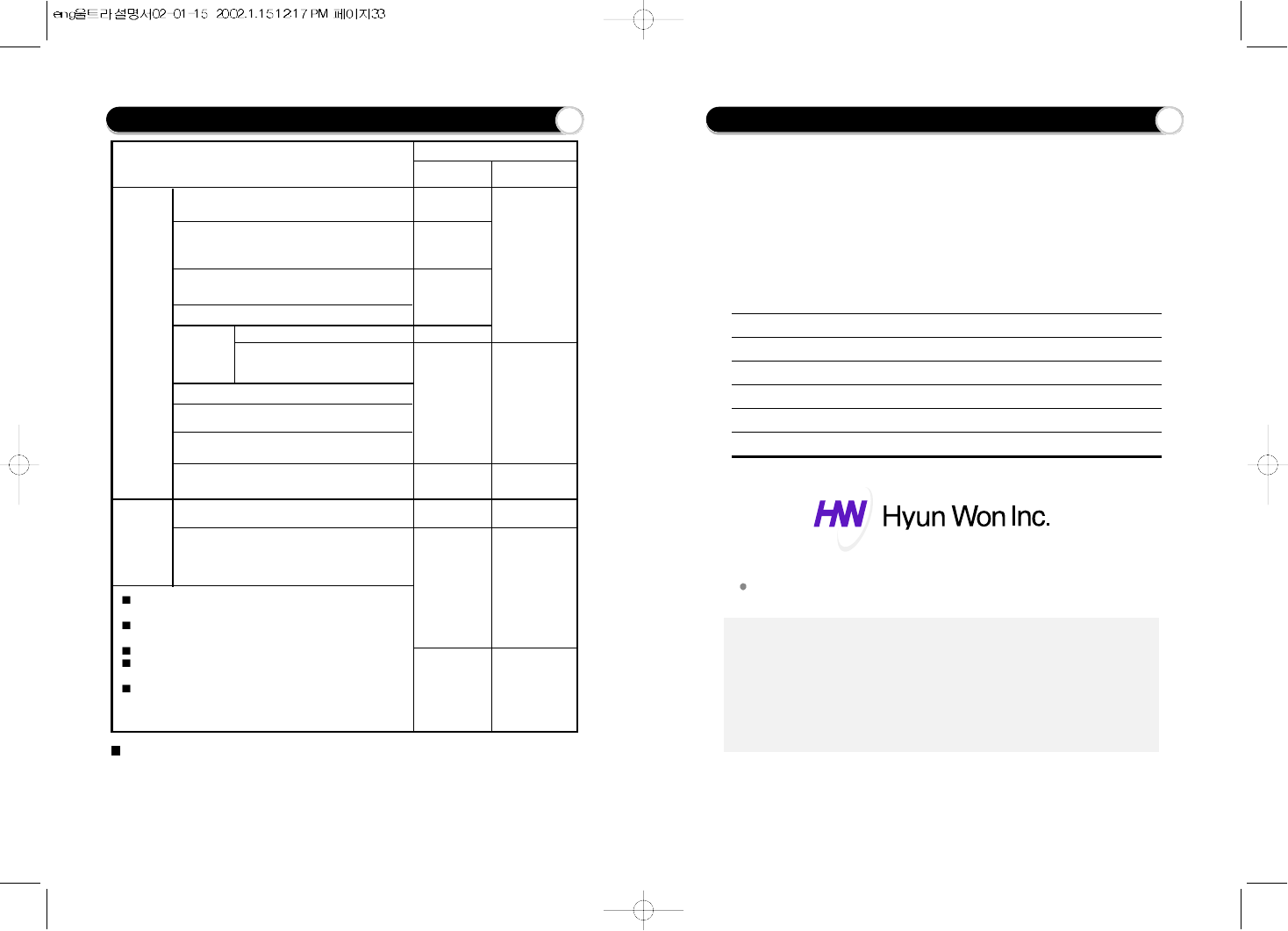
This liability is one of the standards recommended by a manufacturer and could be
various depending on the market environments of each country.
Defects in
materials
and
workmans
hip
occurring
under
normal
use
(within the
retention
period of
parts)
Defects
resulting
from
the
customer's
faults
If a defect resulted from acts of Gods, including but not limited to
fire, salt damage, earthquake, storm and flood.
If a defect resulted from the use of abnormal power or defective
connecting devices.
If consumable parts are to be replaced with new ones.
If a defect resulted from any cause other than those not ascribed to
the product.
If a defect resulted from any repair or modification done by any
persons other than authorized engineers at Hyun Won's agents or
service center.
Description of Damages Action to be taken
During the
warranty period
Replacement or
refund of the
purchase price
Replacement
Refund of the
purchase price
Repair at no charge
Replacement
or refund
of the
purchase
price
Refund of the
amount of
the product
appraised
on the basis
of straight-line
method
of depreciation
plus ten(10)
percent.
A defect or defects requiring important repair within
ten(10) days from the date of purchase.
A defect or defects requiring repair of any
important part or parts within one(1) month
from the date of purchase.
A replaced product requiring important repair again
within one(1) months from the date of purchase.
in case that it is impossible to replace the product.
In case that a defect occurred
In case that the same defect has
occurred four times after being
repaired.
Repairable
in case that it is impossible to repair the product.
in case that it is impossible to
repair
the product.
because of no parts available for repair.
in case that the company has lost the Product
returned for repair by the customer.
Damages caused during shipment or installation of the
product.
in case that it is possible to repair the product.
in case that it is impossible to repair the
product.
Replacement
Repair at charge
Replacement
after receiving
the payment
of fees equal to
the amount that
are to be
charged in
case of repair
at charge
Repair at charge
Repair at charge Repair at charge
After the warranty
Period expires
Repair at
charge
LIABILITY FOR DAMAGES TO THE CUSTOMERS 30 WARRANTY FORM 31
WARRANTY FORM
Product Name :
Model
Name
:
Date of Purchase
: (date) (month) (year)
Customer’s Name
: Phone :
Address :
Agent’s Name
: Phone :
Address :
This Warranty Form with the date of purchase must be presented for
warranty service. Please keep this warranty form well.
1. This product shall be entitled to warranty service as specified in the warranty
form.
2. As the warranty period begins on the date of purchase, please ask the agent to
enter the date of purchase in the warranty form when you purchased the
product.
(In case that it is impossible to confirm the date of purchase, the warranty period
shall be considered to begin after six months from the date of manufacture.)
3. This warranty form shall not be reissued.
The specifications of the product are subject to changes without notice for
the purpose of quality improvement.
One-year
warranty
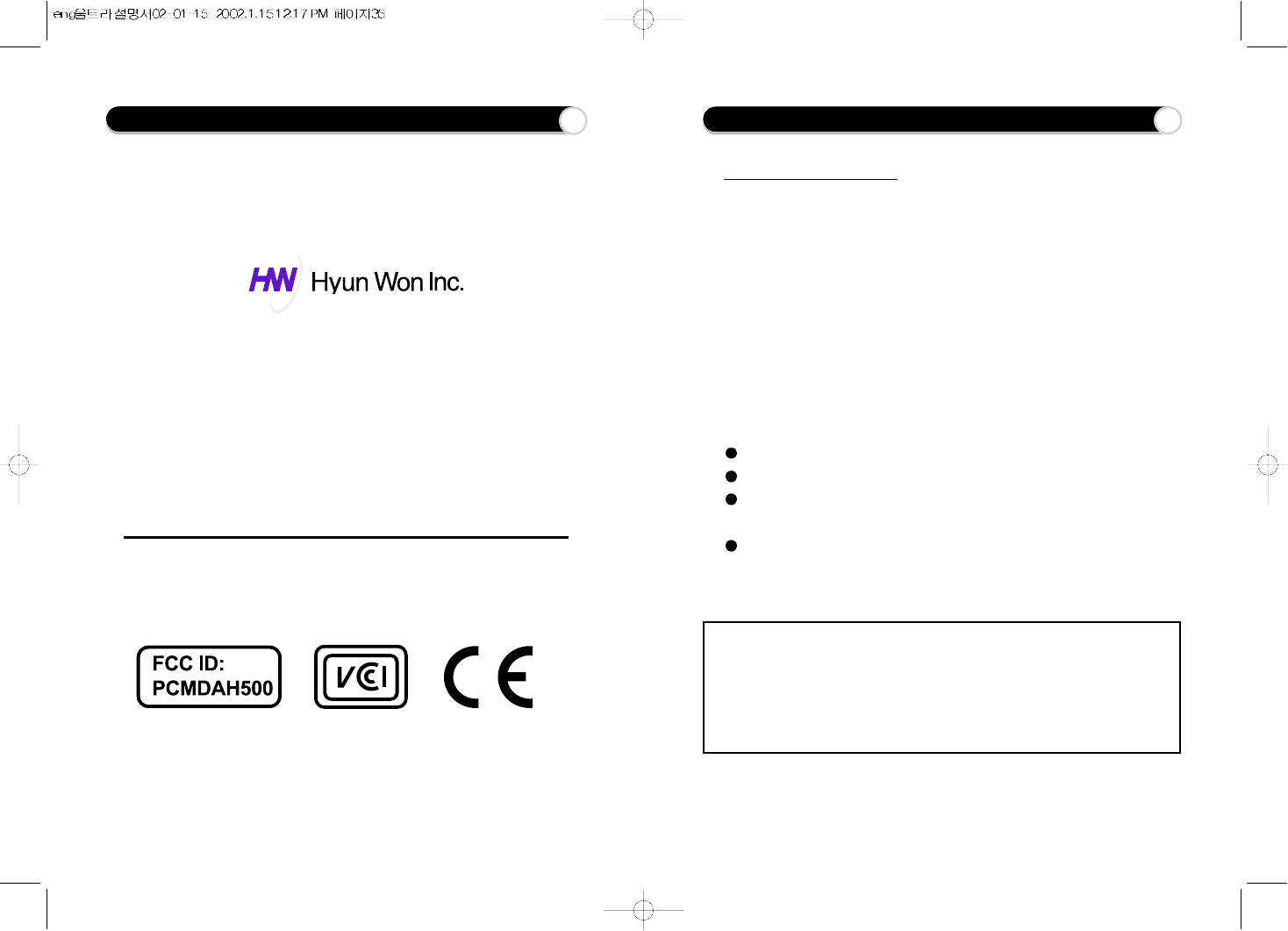
FCC Compliance Statement
33
MANUFACTURER INFORMATION 32
If
you need more information or have any
questions, please feel free to contact us at:
Hyun Won Inc.’s Customer Service Center
Phone
: 82-54-338-6000
Fax
: 82-54-337-3075
Homepage
: http://www.m-any.com
e-mail : hwihome@chollian.net
333-1 Shindae-Ri, Kumho-Eup, Youngcheon-City, KyoungBuk
770-803, South Korea
FCC Compliance Statement
This equipment has been tested and found to comply with the limits for a
Class B digital device, pursuant to Part 15 of the FCC Rules. These limits
are designed to provide reasonable protection against harmful interference
in a residential installation. This equipment generates, uses and can
radiate radio frequency energy and, if not installed and used in
accordance with the instructions, may cause harmful interference to radio
communications. However, there is no guarantee that interference will not
occur in a particular installation. If this equipment does cause harmful
interference to radio or television reception, which can be determined by
turning the equipment off and on, the user is encouraged to try to correct
the interference by one or more of the following measures:
Reorient or relocate the receiving antenna.
Increase the separation between the equipment and receiver.
Connect the equipment to an outlet on a circuit different from that to
which the receiver is connected.
Consult the dealer or an experienced radio or TV technician for help
THIS DEVICE COMPLIES WITH PART 15 OF THE FCC RULES. OPERATION IS
SUBJECT TO THE FOLLOWING TWO CONDITIONS: (1) THIS DEVICE MAY NOT
CAUSE HARMFUL INTERFERENCE, AND (2) THIS DEVICE MUST ACCEPT ANY
INTERFERENCE RECEIVED INCLUDING INTERFERENCE THAT MAY CAUSE
UNDESIRED OPERATION.