Hyun Won DAH900 MP3 Player with FM Radio User Manual EMISSION TEST REPORT
Hyun Won Inc. MP3 Player with FM Radio EMISSION TEST REPORT
Hyun Won >
users manual
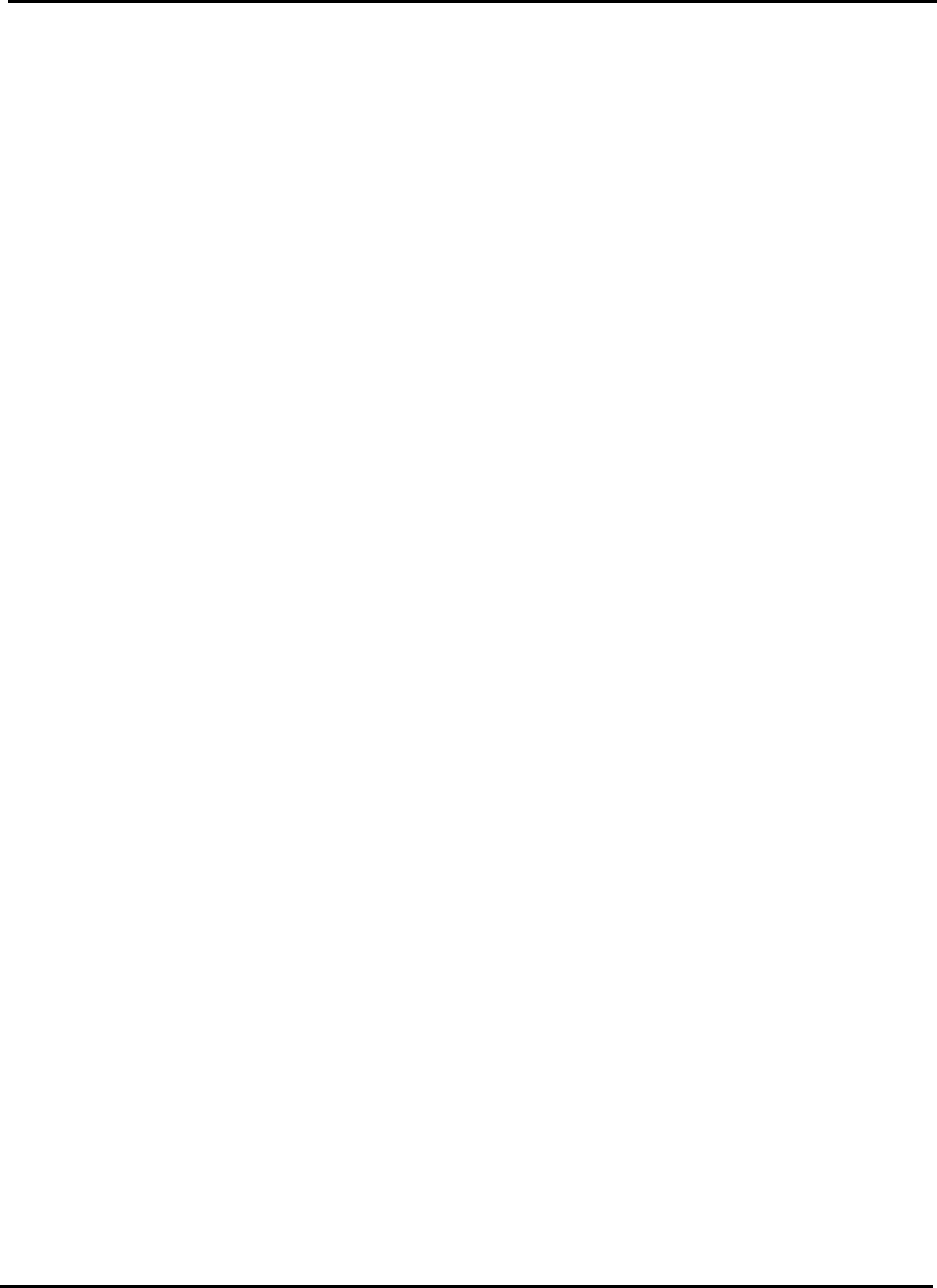
Test Report No.: GETEC-E3-03-020
FCC Class B Certification
APPENDIX H
: USER’S MANUAL
EUT Type: MP3 Player
FCC ID : PCMDAH900
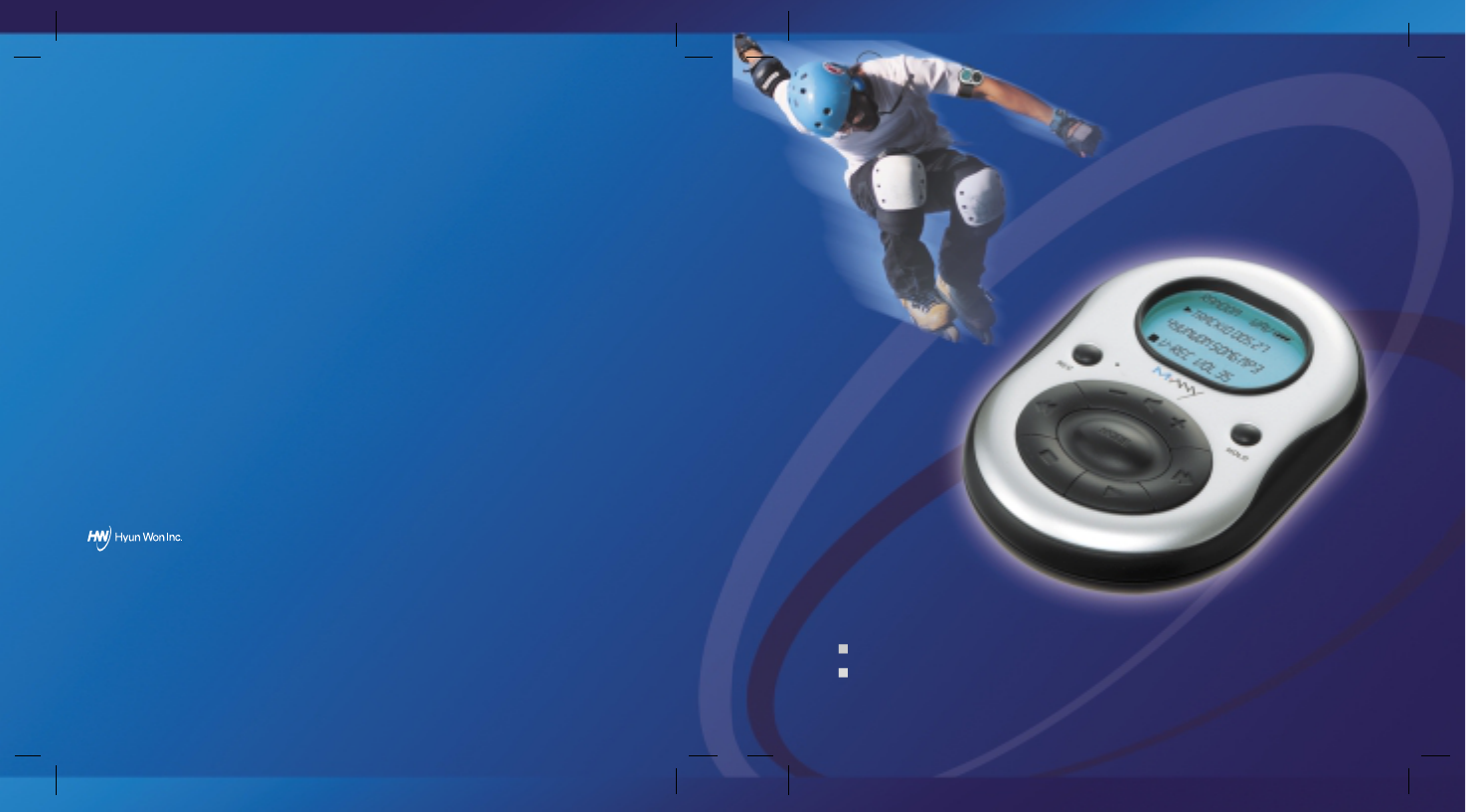
FM Radio
Voice Recorder
Multi Format Digital Audio Player
DAH 900
Phone
: 82-54-338-6000
Facsimile
: 82-54-337-3075
Homepage
: http://www.m-any.com
E-mail: call@hyunwoninc.com
Address :
333-1 Shindae-Ri, Kumho-Eup,
Youngcheon-City, KyoungBuk, South Korea
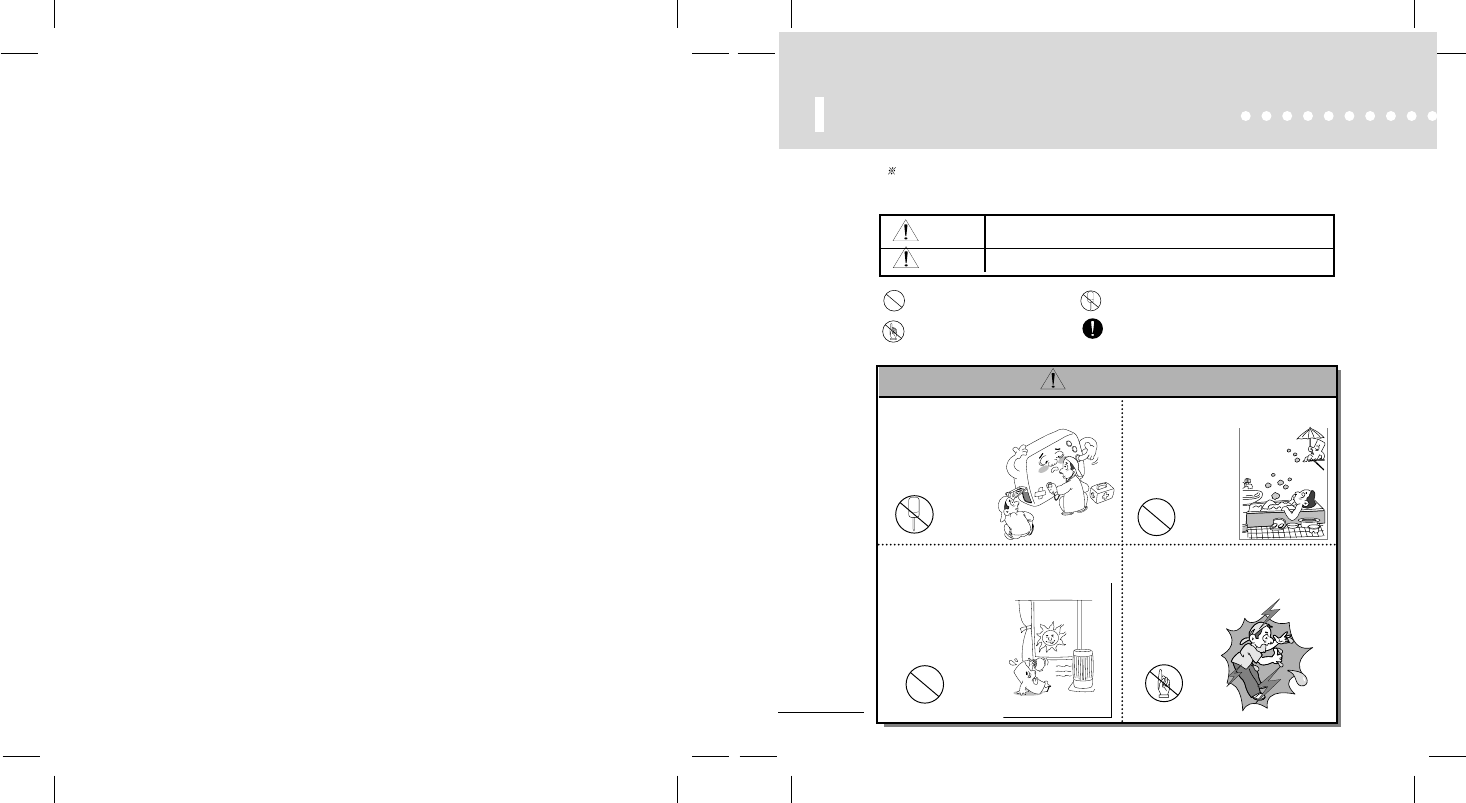
4
Safety Warning and Precaution
Please follow all warnings and safety precautions in this part to prevent any risk of
electronic shock or property damage.
This symbol indicates the possibility of the personal death or personal
hazardous damage.
This symbol indicates the possibility of the personal injury hazard
or of the product damage.
Warning
Caution
It indicates 'Do not disassemble.
It indicates prohibition.
It indicates 'Must follow'.
It indicates 'Do not touch'.
Do not disassemble or modify.
(It could cause malfunction.)
Avoid dust or moisture.
(Failure to do so could cause
the product damage.)
Never touch the product with wet hands.
(When the product is charged, doing so
may cause electric shock.)
Keep the product out
of direct sunlight.
Caution
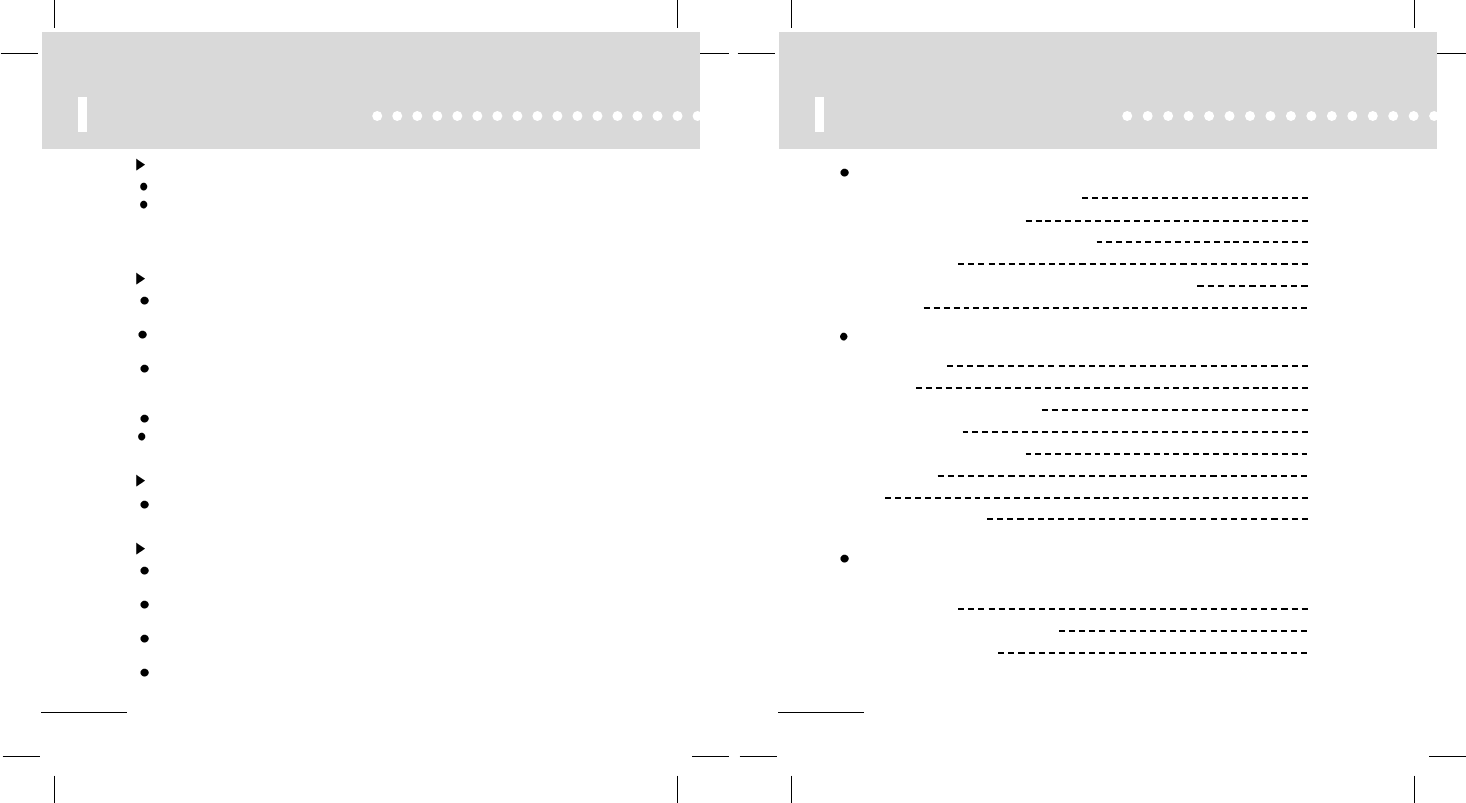
65
Safety Instructions
Warning
To reduce danger of fire or electric shock, do not expose the product to rain or moisture.
Transmit in any WMA or MP3 format music files without permission of the
copyright owners is an infringement of copyright.
The software program loaded in the operating CD-ROM is approved for only the
personal use.
To keep the qualified function
Do not use the product under the hazardous conditions, such as extremely
high or low temperature area, dusty area, or excessive wet area.
Do not place the product in the bathroom, near the heater, or in a car
parked in the direct sunlight.
Keep the batteries away from the metal objects, such as coins or keys when you
carry them in your pocket.
The friction between the metal objects and the batteries could cause fire.
Keep the product from being struck or crushed by the hard or sharp materials.
We are not guarantee lost of data in player in case of customer's carelessness.
( Please do backup the important data)
Avoid sudden shock
Do not drop the product or keep it away from sudden shock or force.
If this rule is ignored, the product could be seriously damaged.
Precautions on headphone use
Listening to music in the high volume for long periods of time could
cause hearing problems.
Do not use headphones when driving a car or riding a bicycle or a
motorcycle.
Please use headphone or stop using unit on potential dangerous situation,
Careful handling is also needed.
The headphone which functioned as an ear must be attached to a long cord.
The cord must be left around back of a neck.
Table of Contents
Operation and Function of DAH 900
Names of Parts
LCD Panel
Listening to the sample music
User’s EQ MODE
SET UP USER EQ MODE
MODE setting
HOLD
REC button Function
Before Using
Welcome to the world of DAH 900
What's MP3 and WMA file?
What's Portable Digital Audio Player?
About the Battery
Specifications of DAH 900 and PC System Requirements
Accessories
Installation and Using M-ANY Loader Plus
How to Install CD
How to Use M-ANY Loader Plus
How to Format Memory
13
16
17
21
22
24
26
27
33
35
37
5
6
7
8
11
12
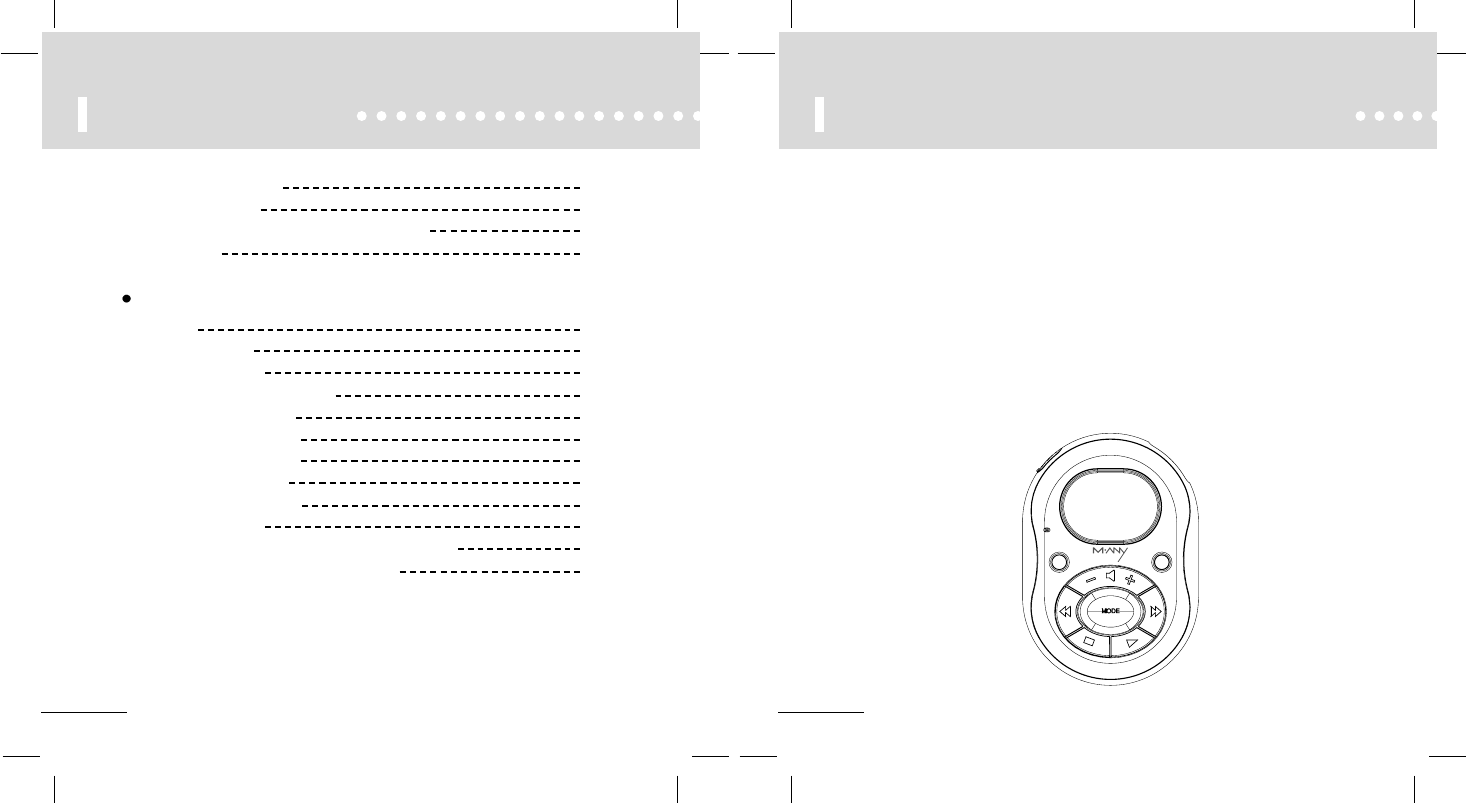
8
Welcome to the World of DAH 900
7
Table of Contents
Others
LCD Panel
FM RADIO MODE
Searching frequency
Saving your favorite frequency.
Erasing saved frequency.
RADIO RECORD MODE
Remote Controller Manual
Check before calling A/S
Troubleshooting Problems
WARRANTY Service
LIABILITY FOR DAMAGES TO THE CUSTOMERS
FCC RF INTERFERENCE STATEMENT
WARRANTY FORM
How to Download Files
How to Upload Files
Specific Names and Installation of USB Port
Error message
39
41
42
43
44
45
47
49
50
51
53
55
57
59
59
61
We would like to thank you for purchasing our product, portable digital audio player,
DAH 900.
DAH 900 is a MP3 player in a solid tiny and simple design.
This player has the telephone call function, addition to the digital music player
function and hands free-featured figure.
The memory capacities vary from 64MB, 128MB, and to 256MB.
DAH 900 is manufactured to be lawful with the copyrights as it is available to provide
a new music format using Digital Signal Processor which also allows the player to be
upgraded.
Please visit the Hyun Won Inc. website at http://www.m-any.com for the latest update
of Operating system.
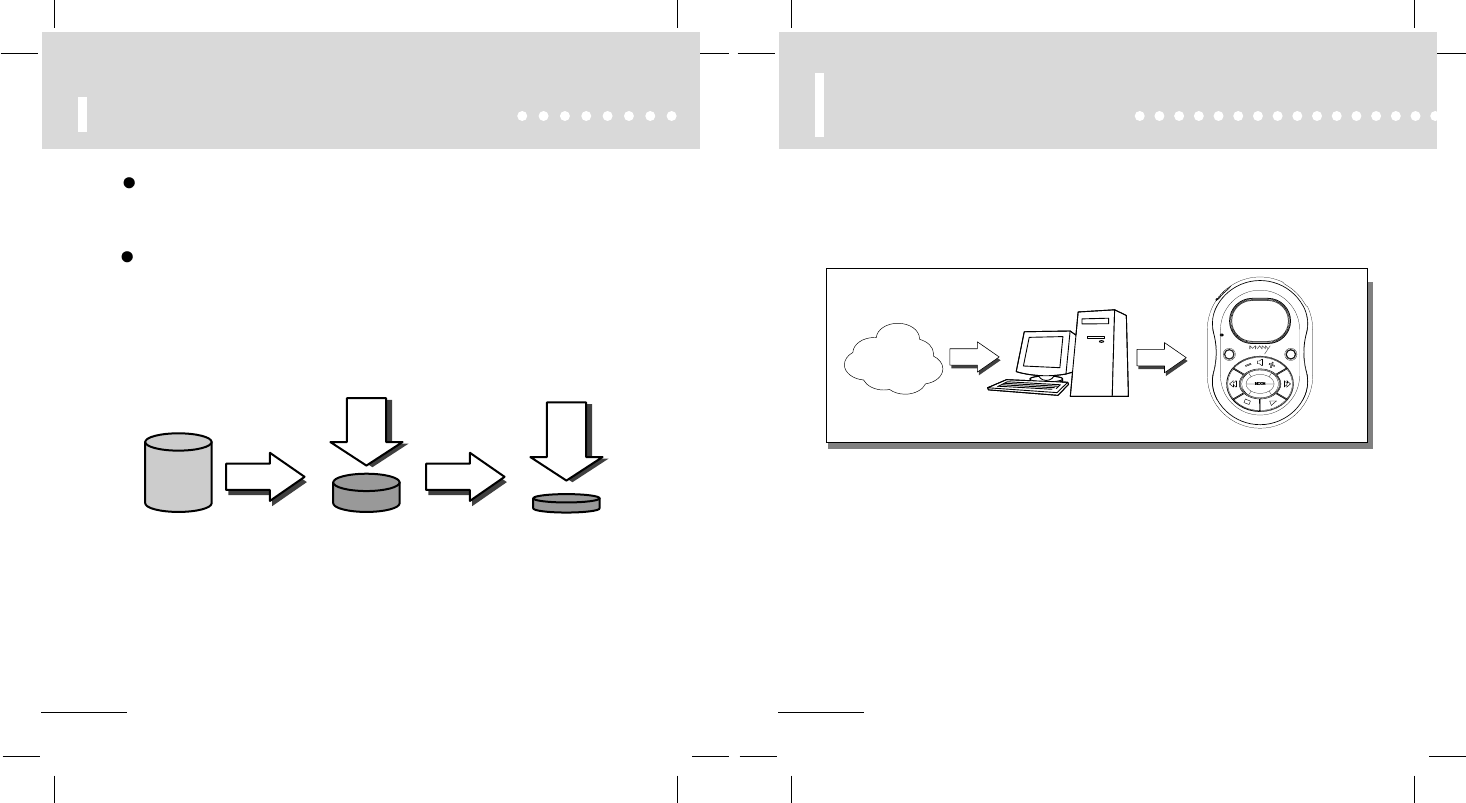
10
What's the portable
digital audio player?
9
What's MP3 and WMA Files?
CD Data MP3 Data
1/12
Compression 1/2
Compression
WMA Data
Over 32Kbps of WMA file is available to play.
What's MP3?
It's a music file, which is condensed(1/12) in the MPEG1-Layer3 form from the CD music
data, for the use at PC.It provides qualified sound as CD does.
What's WMA file?
It's a technology to condense the music data in 'Window Media Technologies' with the
multimedia codec of the MicroSoft .
With the half capacity of MP3,
-It is a portable player that store the digital audio file and retrieve it, which has
been available in PC.
Internet PC
Communication
Digital
Audio File
Digital Audio player
Digital Audio
File
You can purchase audio files or content files from a pay Internet site.
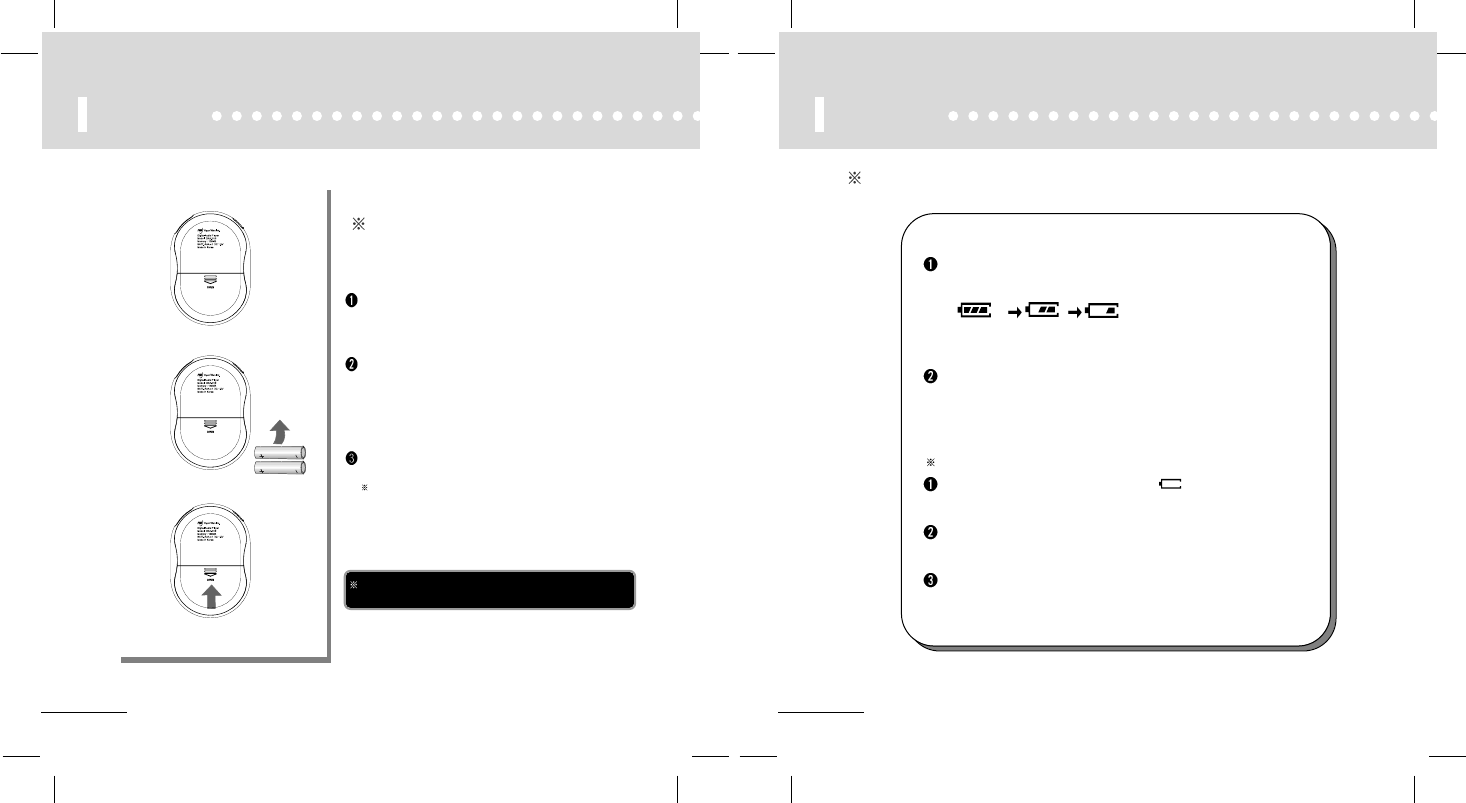
12
Battery
11
Battery
Open the battery cover by pushing in the direction
of the arrow.
Load the battery as indicated in the illustration,
making sure that it is positioned
correctly.(+ to +, and - to -)
Replace the battery cover.
Please check carefully the polar points of the battery
to prevent the product damage.
1.5V AAA type 1EA battery.
Use a AAA size battery
Icons indicating the remaining capacity of the battery
When initially operating, the icons of the remaining capacity may not
readable.
(Battery usage time)
(enough)
(middle) (low)
When using a general battery, the player could stop working, even
though the battery capacity icon shows medium level, due to the
peculiarity of the battery.
(In this case, please change the battery into a new one.)
Please change into a new battery as the following cases.
When the icon blinks the signal of 'empty'.
When the player stops working immediately after pushing any button.
When the panel of the indicator doesn't change with any button in the
body on.
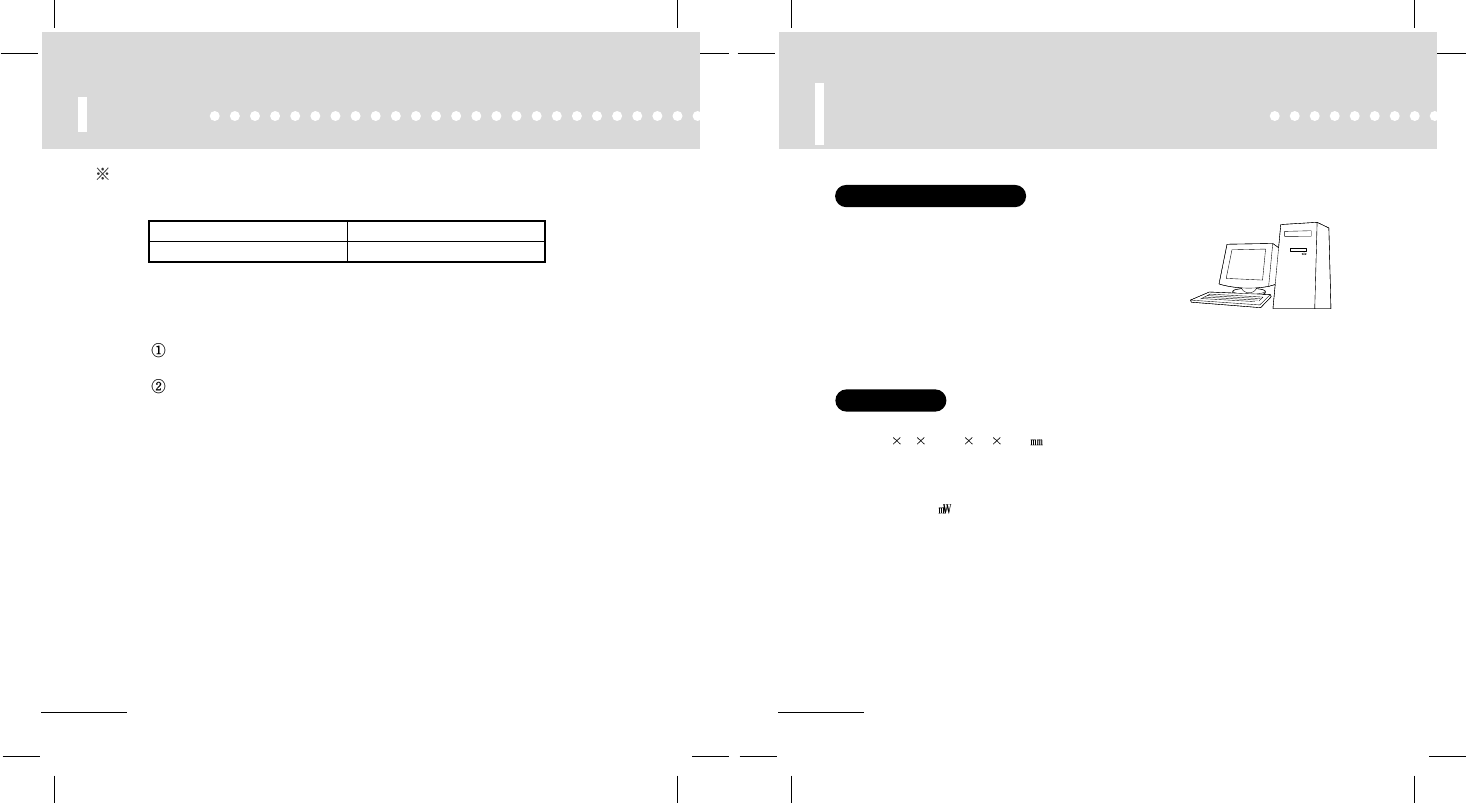
14
Specifications of DAH 900 and
PC System Requirements
13
Battery
1.Use a AAA size battery
Open the battery cover by pushing in the direction of the arrow.
Playing time may vary depending on usage conditions, manufacture
company, or kind of batteries.
Batteries Playing Time
Alkaline Battery 26 hours
Playing Time of a Battery
Specifications
PC System Requirements
The following PC specifications are required for DAH 900 compatibility.
Microsoft (Windows 98. ME. 2000.XP )
CD-ROM Drive
Pentium 200 MHz or higher processor
32MB RAM 64MB for Windows ME or 2000) or greater
128MB free Hard Disk Space (more for digital audio file storage)
USB port capability
Size (W HD): 40 80 17.5
Weight (w/o battery): 38g
Memory (on-board): 64 / 128 / 256MB
Power Supply: 1.5V AAA size Battery
Output power: 7 max
S/N Ratio: 90 dB
Frequency Response: 20Hz ~ 20KHz
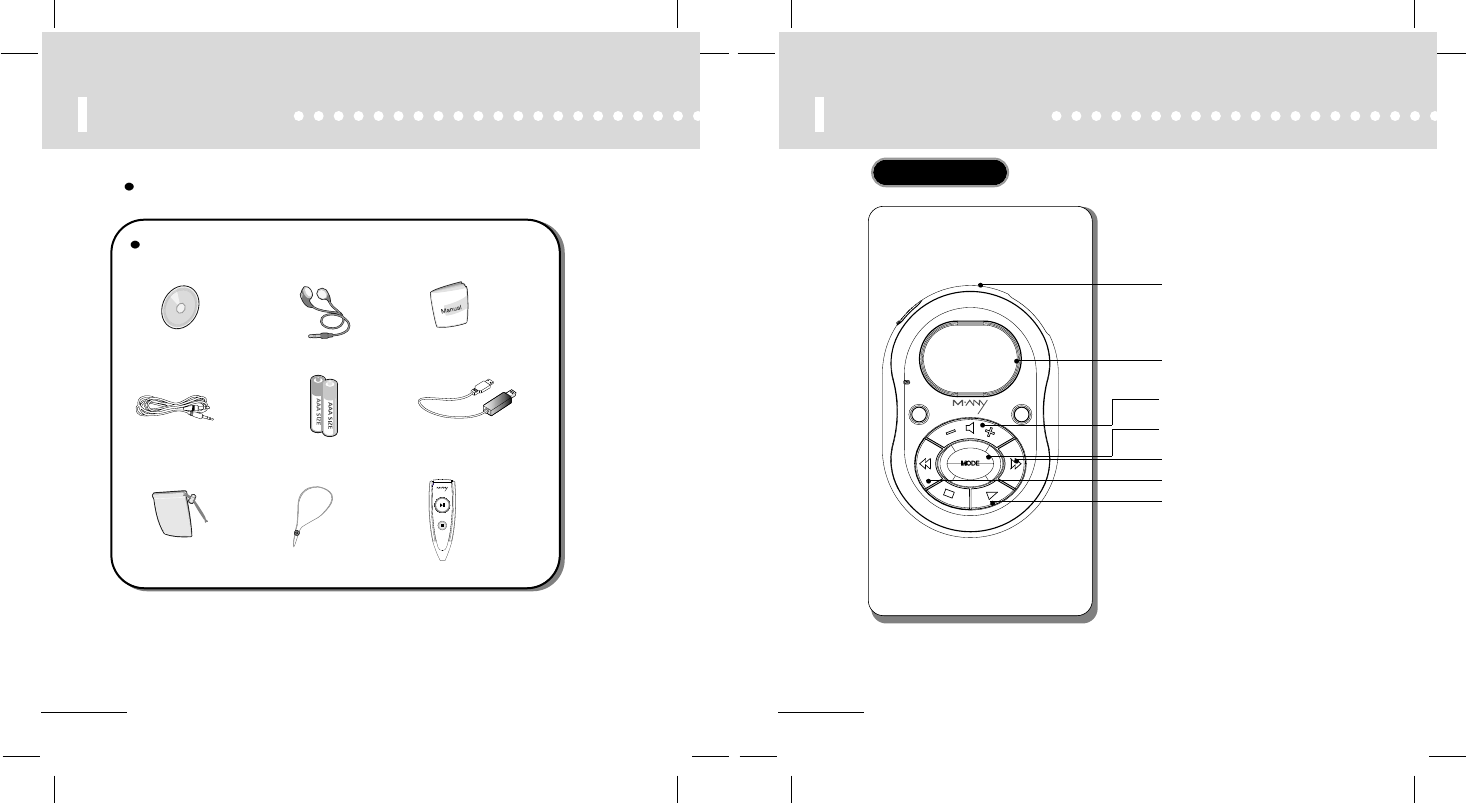
16
Names of Parts
15
Accessories
Included Components with your DAH 900
1. Accessories and optional items are subject to change.
2. Please check at http://www.m-any.com for the latest in
DAH 900 accessories and software upgrades.
++
A. Installation CD
DAH 900 Accessory
B. Earphones C. Manual
D. Line-in
Cable
G. Portable case H. Necklace Strap
I. Remote controller
(Option)
F. USB Cable
E. AAA Battery 2EA
Front Panel
Necklace connector
LCD Window
Power on
Play / Pause / EQ selection
Rewind button
Forward button
Decrease Volume button.
MODE button
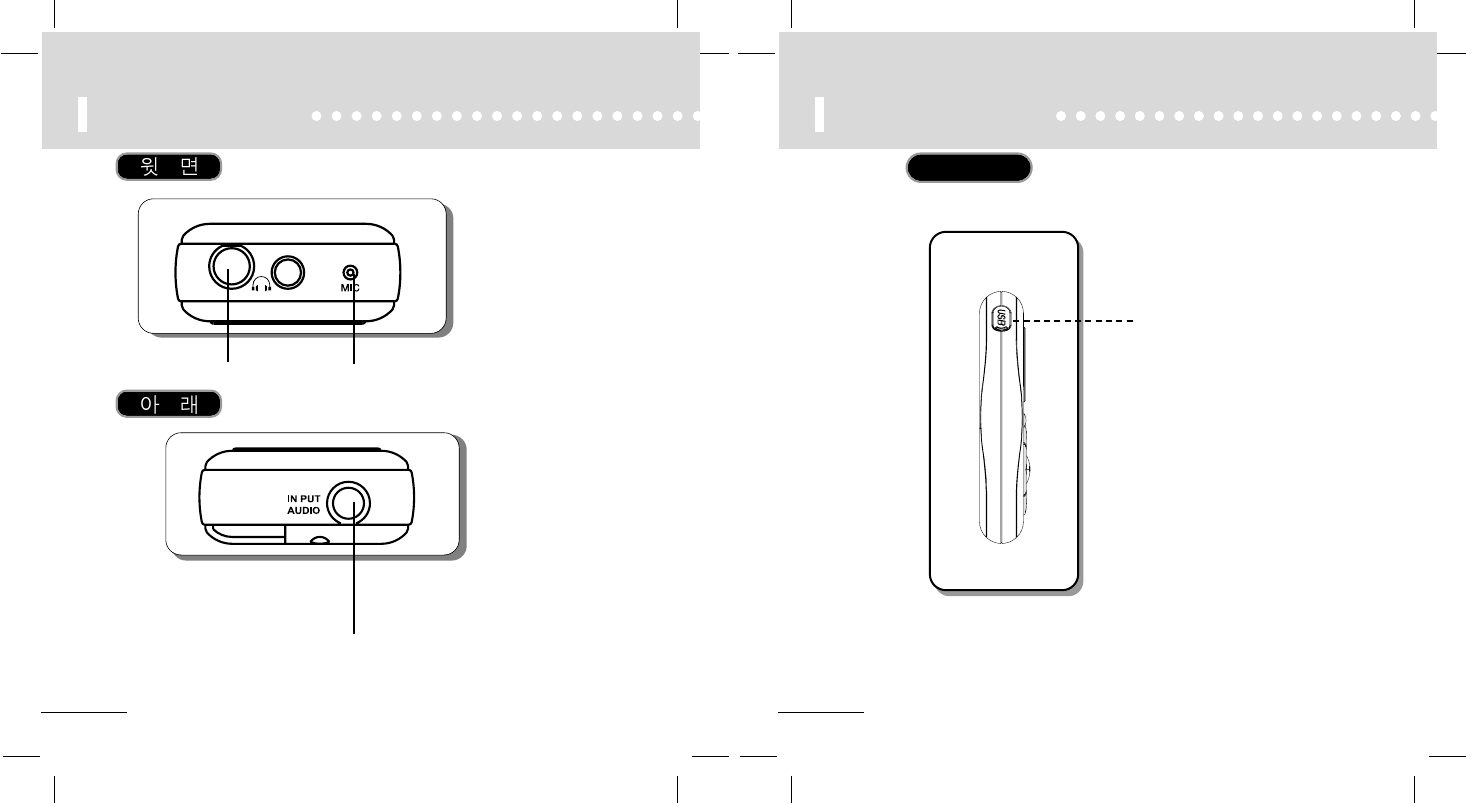
18
Names of Parts
17
Names of Parts
Side Panel
Hight Sensitive Microphone
Encording Audio Jack
Earphone Audio Jack
USB Jack
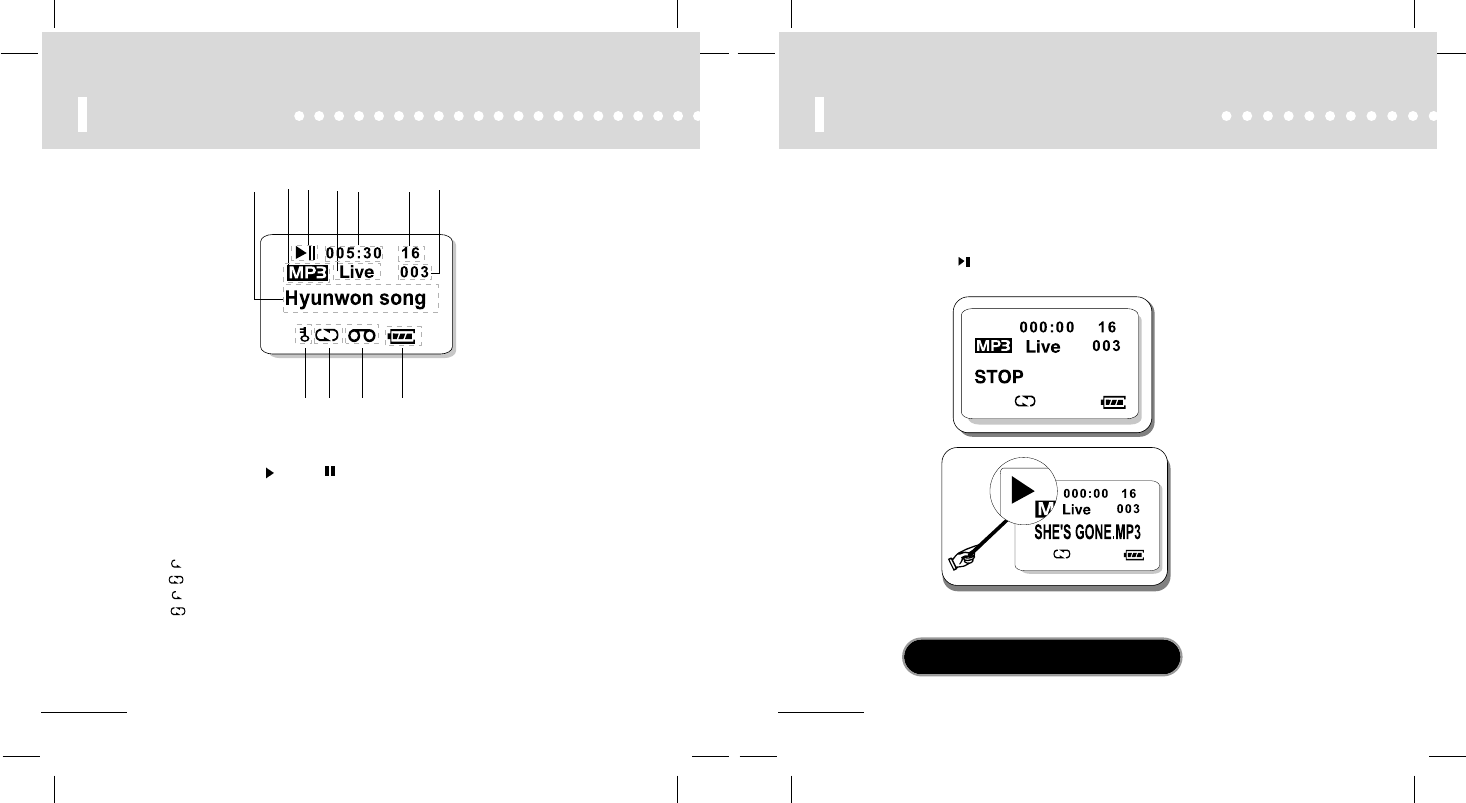
20
Listening to Sample Music
19
LCD Window
MP PLAY MODE
a. Song title
b. Current song file extension
c. Current state(PLAY , PAUSE )
d. Equalizer
e. Play time
f. Volume (0~30)
g. TRACK Number
h. HOLD
i. ( )Repeat the current song,
( )Repeat all songs
( )
Random play of all songs once without stop when blinking
( )
Random play
of all songs when blinking
j. Voice and music recording
k. Amount of battery
abcde fg
hi j k
Time Table can be different with original MP3 files.
(Please Use Original MP3 files to avoid this problem.)
*
Sample MP3 files are stored in DAH 900 player.
You can learn the usage of buttons by executing playback of the files.
1. Power On / Playback
Press the PLAY ( )button more than 2 seconds to turn the player on.
Press the button again to change the Stop MODE into the Play MODE.
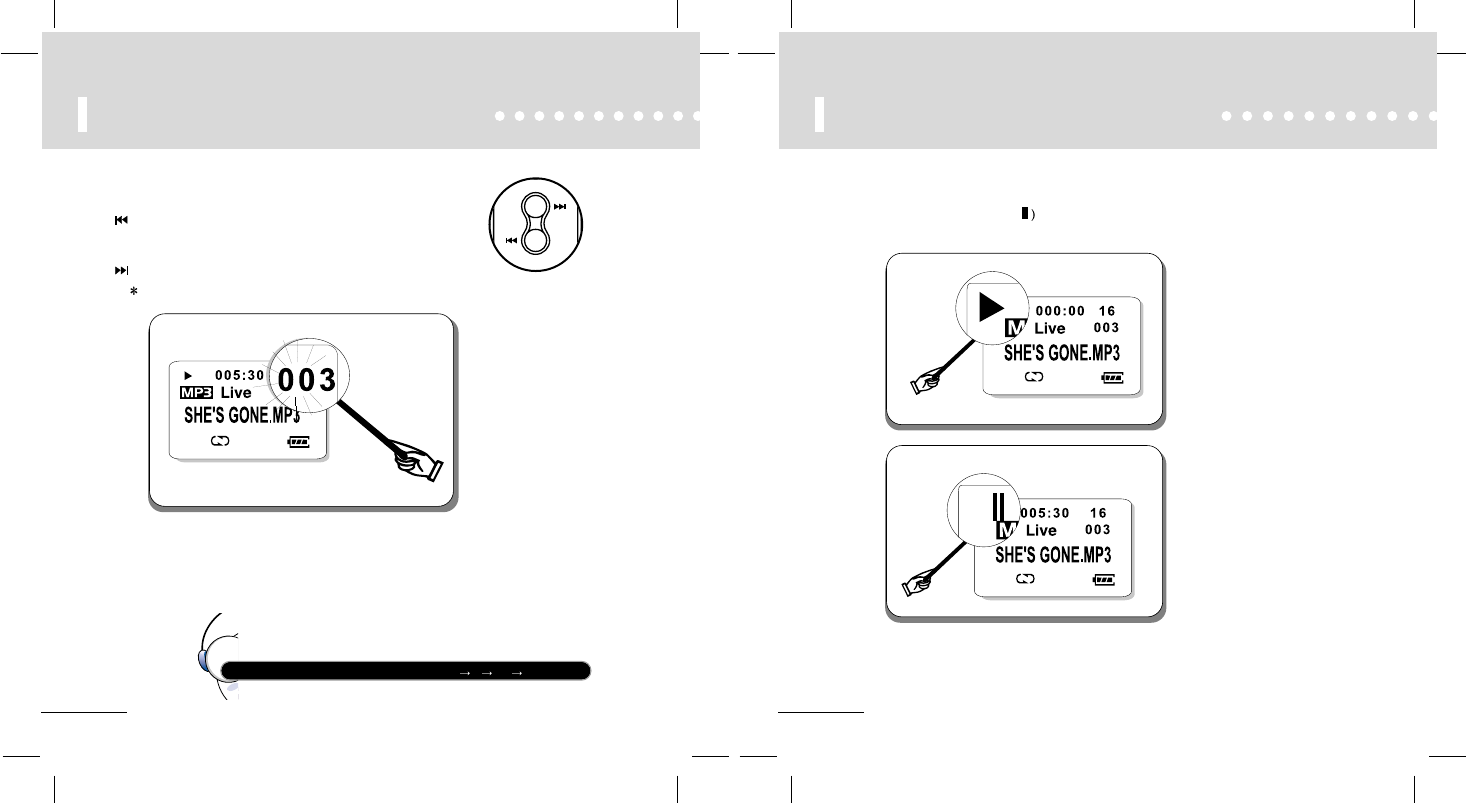
22
Listening to Sample Music
21
Listening to Sample Music
2. Selecting Songs
:To select the previous song, press the REWIND button for seconds
If REWIND button is pressed after 5sec from music is started,
music start from beginning.
:To select the next song, press the FF button for seconds.
Fast search function : Press FF or REW button and hold it.
Fast search Speed : Search speed will be increased as 4X 8X 16X 32X after 5 sec.
3. Pause Function
While playing, press the PAUSE ( button quickly to pause and press it again to play.
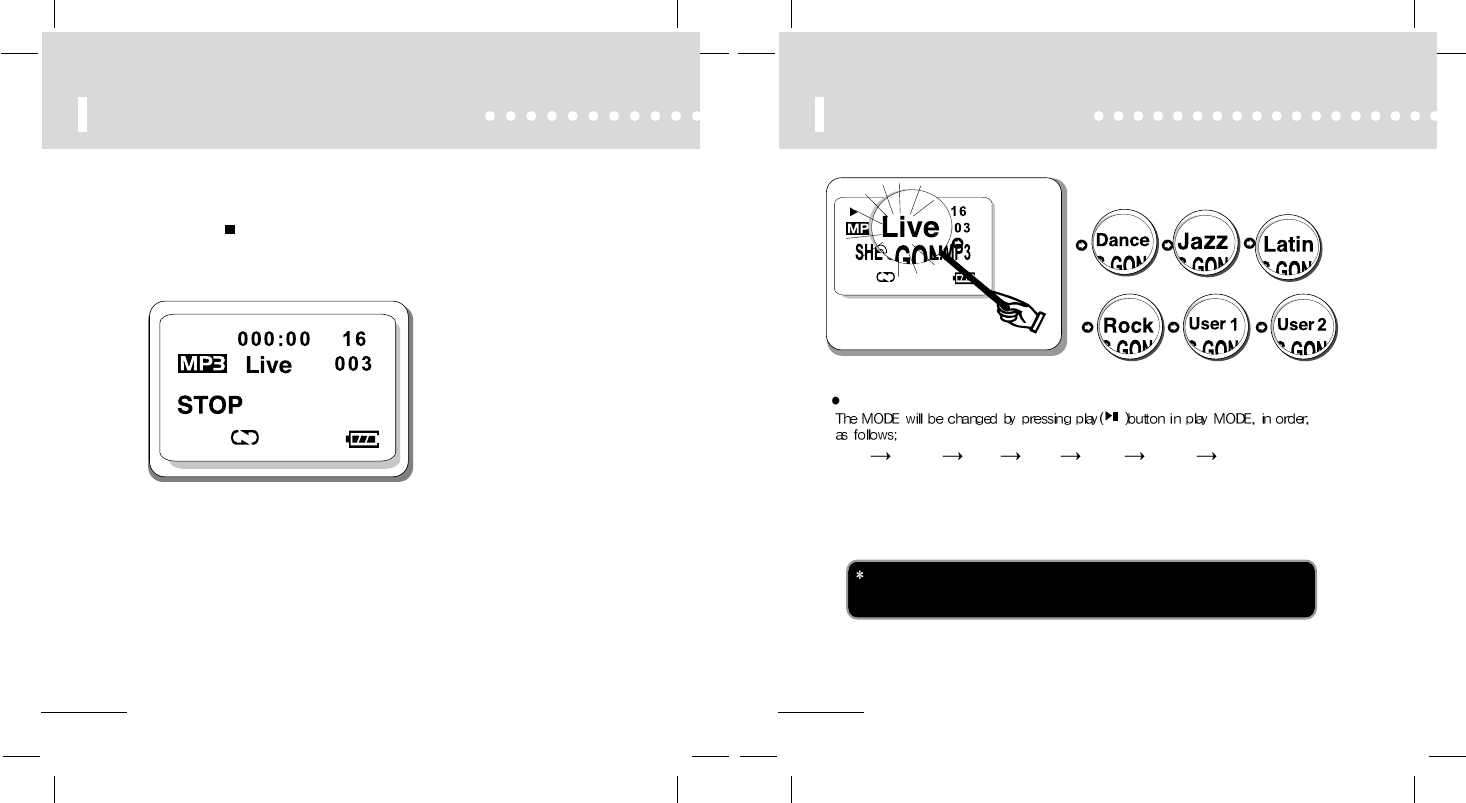
24
User’s EQ MODE
23
Listening to Sample Music
4. STOP and power Function
Press the STOP( ) button to stop and hold it for more than 3seconds to
power the player down.
The quality of sound can be deteriorated depending on music.
In this case, if you set up EQ MODE, you can enjoy quality music. In addition,
if the volume level is 25 or higher, you cannot recognize the value of EQ MODE.
EQ MODE
Live Dance Jazz Latin Rock User 1 User 2
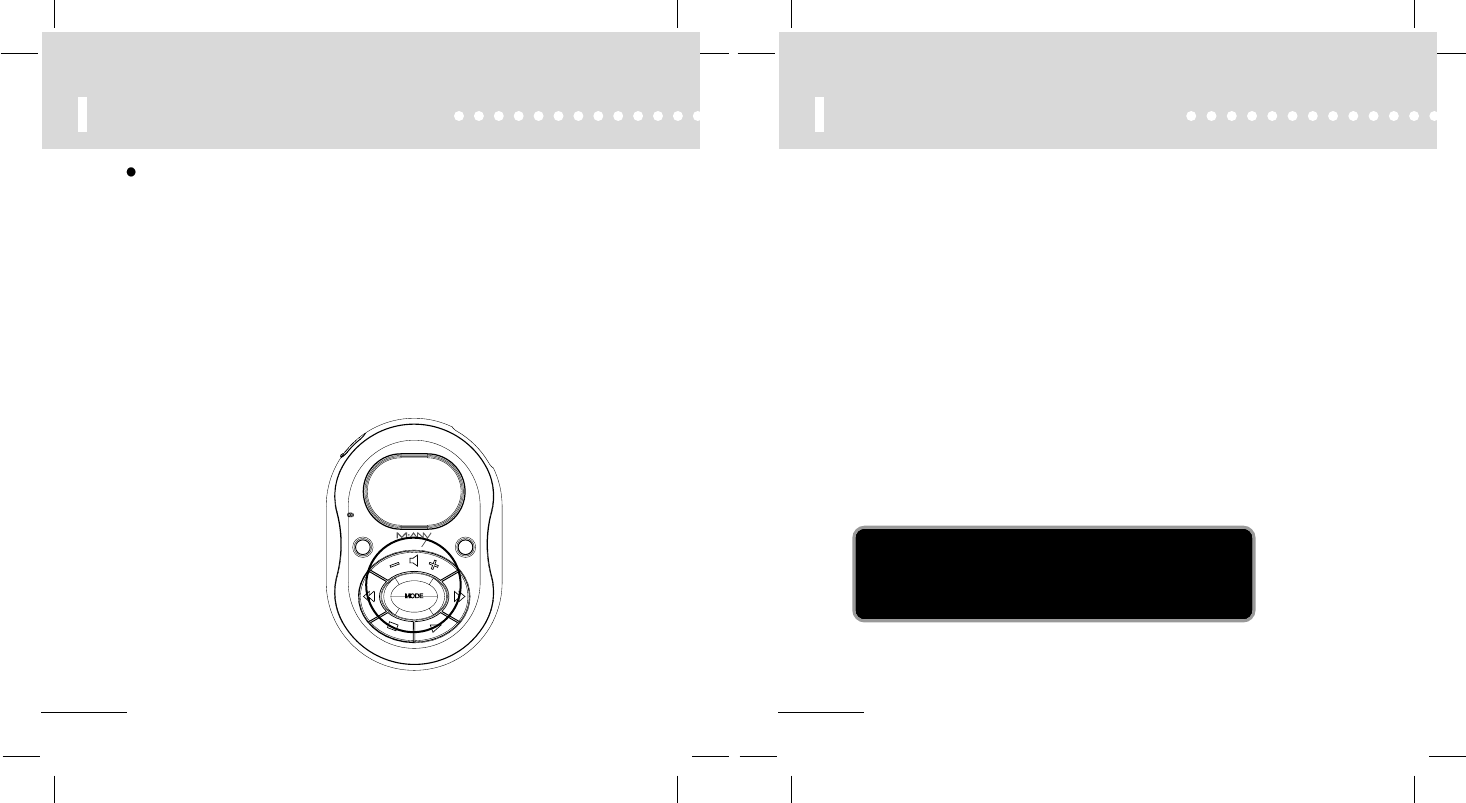
26
SETUP USER EQ MODE
25
SETUP USER EQ MODE
When get in USER EQ Setting MODE USER EQ Icon will display on LCD.
This mean get in USER EQ automaccally.
Ex) When get in USER1 Setting MODE, "USER1" will be display on LCD.
3) Change EQ setting (USER1 EQ, USER2 EQ)
- Change EQ setting is available when bars are displayed on LCD
(5 Bands are available)
- First Bar will blink when get in setting mode (Band 1 setting mode)
- Change Bar with FF/REW button.
- Change Value with Vol +/- button
(-15~+15 : 31 levels)
4) Quit User EQ MODE
- Press "STOP" button short time will quit EQ MODE.
- Press "MODE" button for long time will get in USER EQ MODE or REPEAT
MODE
USER1 MODE, USER2 MODE
1) Get in USER EQ MODE
USER EQ MODE is available only while playing music.
- Press "Mode" button for a long time will get in Repeat Mode.
- Press "Mode" button for a long time once more to get in "USER1" MODE
(‘USER1 MODE’ DISPLAY)
- Press "Mode" button for a long time once more to get in "USER2" MODE
(‘USER2 MODE’ DISPLAY)
2) USER EQ SETTING MODE
- Press "Mode" button for short time while "USER1" and "USER2" MODE
will get in "User EQ setting MODE"
(5 Bar will be display on LCD)
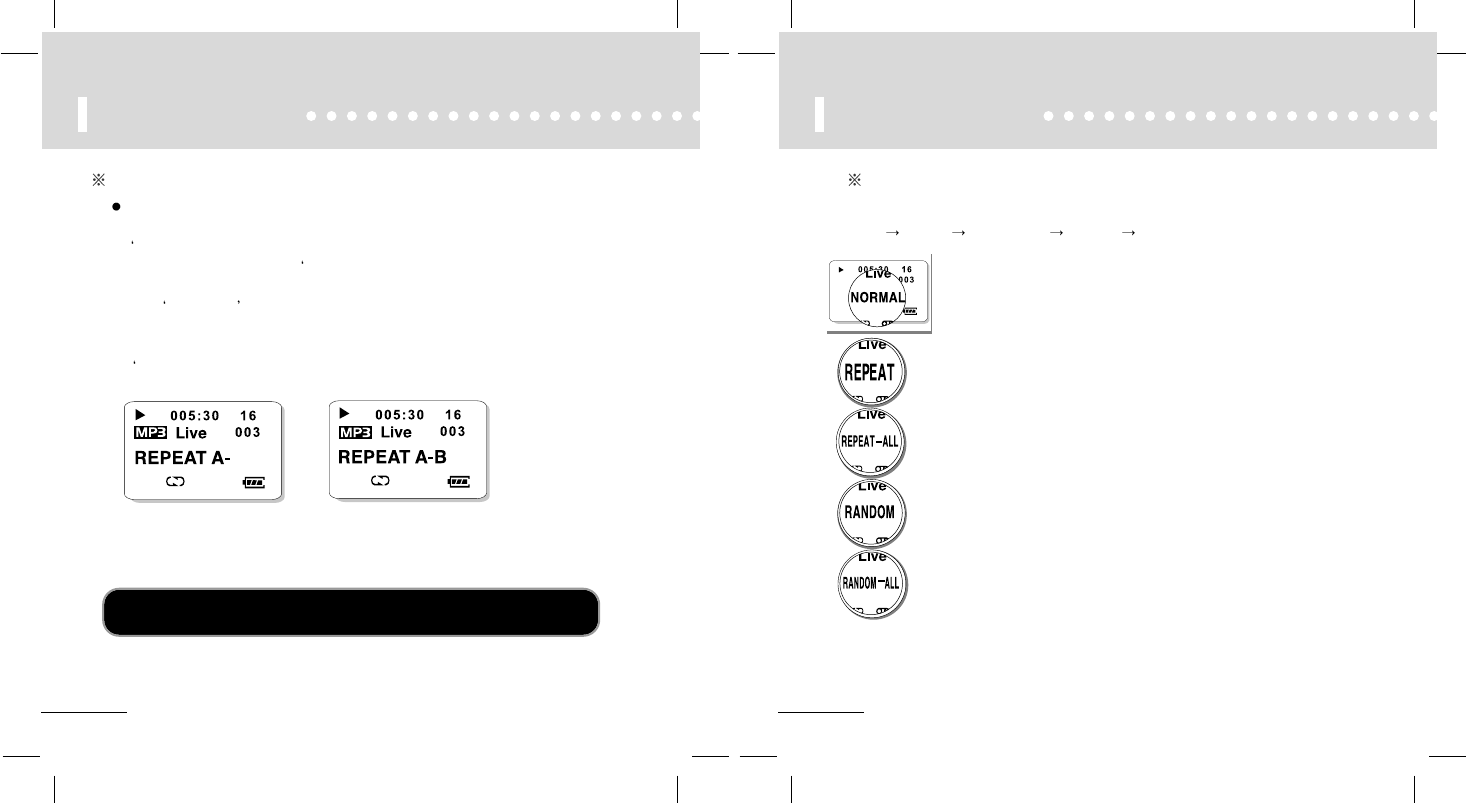
28
MODE Setting
27
MODE Setting
Sectional Repeat Function
REPEAT MODE(Repeat an interval of the current song)
1) If you press mode button for a while when playing a song,
REPEAT MODE' is displayed.
2) If you press mode button briefly, REPEAT A-’ is displayed.
3) After more than 3 seconds, press once mode button briefly.
Then, REPEAT A-B is displayed and A and B are repeatedly played.
If B is not set up, the last song will be designated as B.
4) If you press STOP button, REPEAT MODE is canceled.
(REPEAT A-’ makes it impossible to be changed to USER EQ.)
Press STOP button for short time will quit repeat A-B mode, and play music file again,
Press FF/REW button for short time to quit repeat mode.
:
Same as Random function but play without stop.
During playback, press MODE button for short time to change the mode, as it goes.
NORMAL REPEAT REPEAT-ALL RANDOM RANDOM-ALL
:
Stops after all the files has been played sequently.
:
Repeats the selected song continuously.
:All the files are played sequently and continuously.
:Files are selected disorderly. After the playback goes through all the
files, it turns into the STOP Mode and stops.
Play MODE change
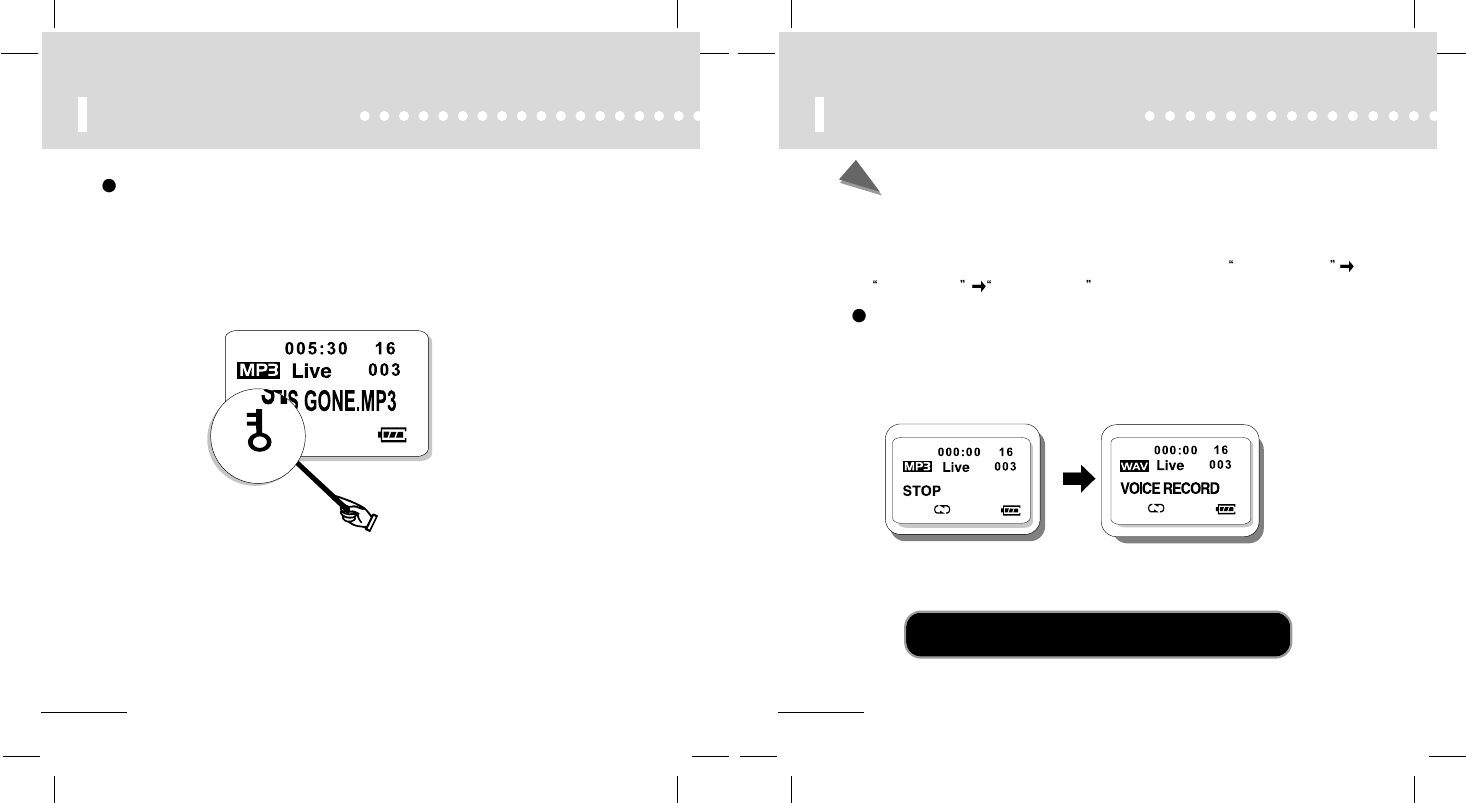
30
REC button Function
1
Recording Function is possible in the STOP mode.
2Press REC button and hold it for seconds in the STOP mode until VOICE RECORD
MODE is displayed on the LCD window.
Voice Recording
RECORD MODE
1) Mode setting is possible in the STOP position.
2) If you press the REC button and hold for seconds, “VOICE RECORD” will be displayed on the
LCD window.
3) With pressing the button again for a while , the icons will change into MUSIC RECORD
ERASE MODE VOICE RECORD
To play recorded voice file, Press Play button for 2 sec then change WAV file
mode in stop position.To change MP3 file mode do same as above.
29
HOLD (Lock key)
HOLD(Lock key)
- Button is not recognized.
- When power is on, and HOLD is on, PLAY is not executed even if you press
PLAY button. Of course, button is not recognized.
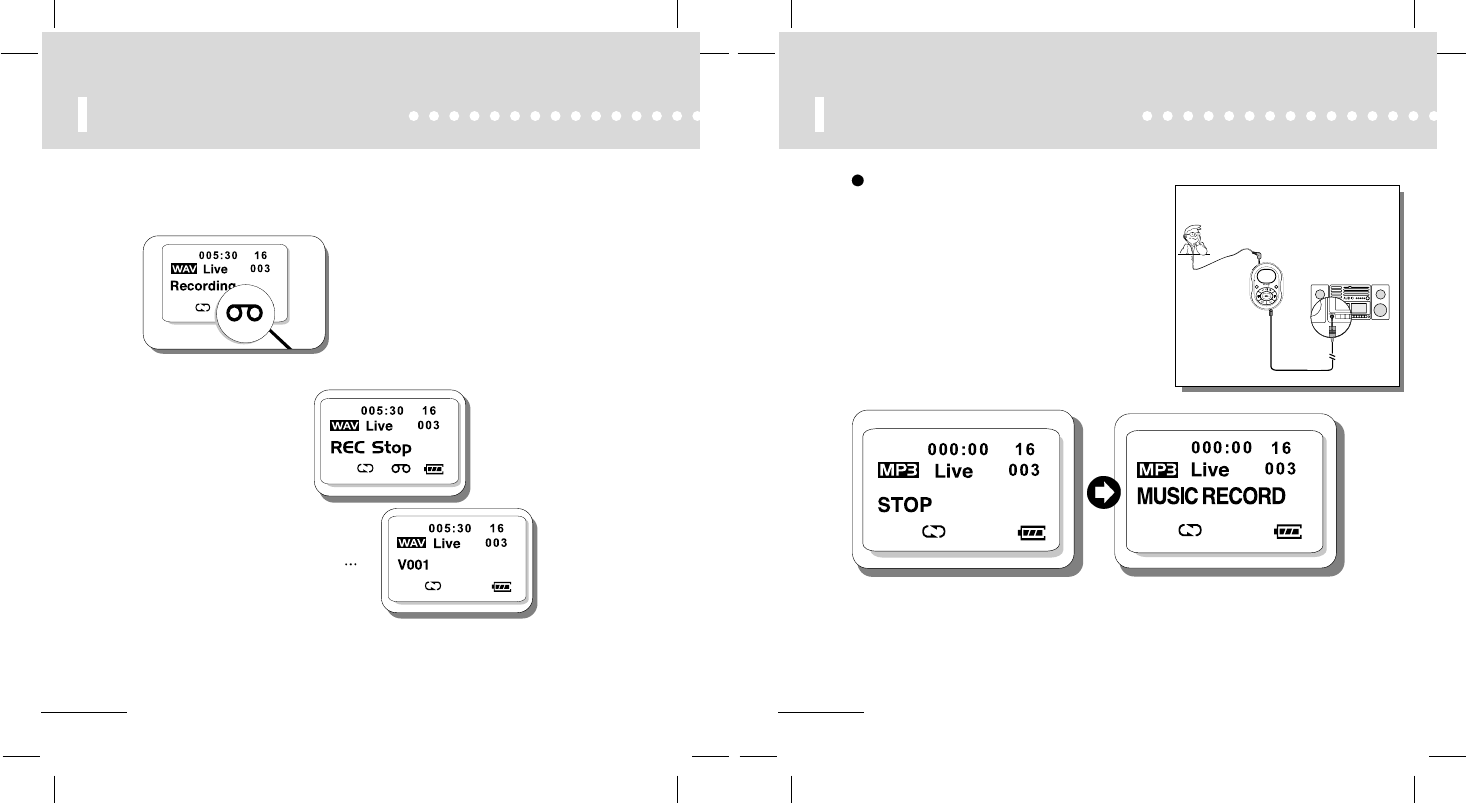
32
REC button Function
1Plug Line-in cable to player and plug other side to line-in
jack of other audio device.
2 Press REC button for a long time in voice record mode
will display "MUSIC RECORD " on LCD.
3 Press REC button for short time to record music.
("Recording" and Record icon will display on LCD.)
Music Recording
31
REC button Function
3Press REC button quickly again to start voice recording. In the bottom of the
LCD window, recording icon will be turned on and “Recording” displayed.
4Press STOP button to stop recording.
5Press PLAY button to play the recorded
files.During playback, the recorded files will
be displayed as like V001,V002, V003,
Problem with recording?
When the lack of memory capacity or the remaining battery
capacity, it will be failed to enter REC mode.
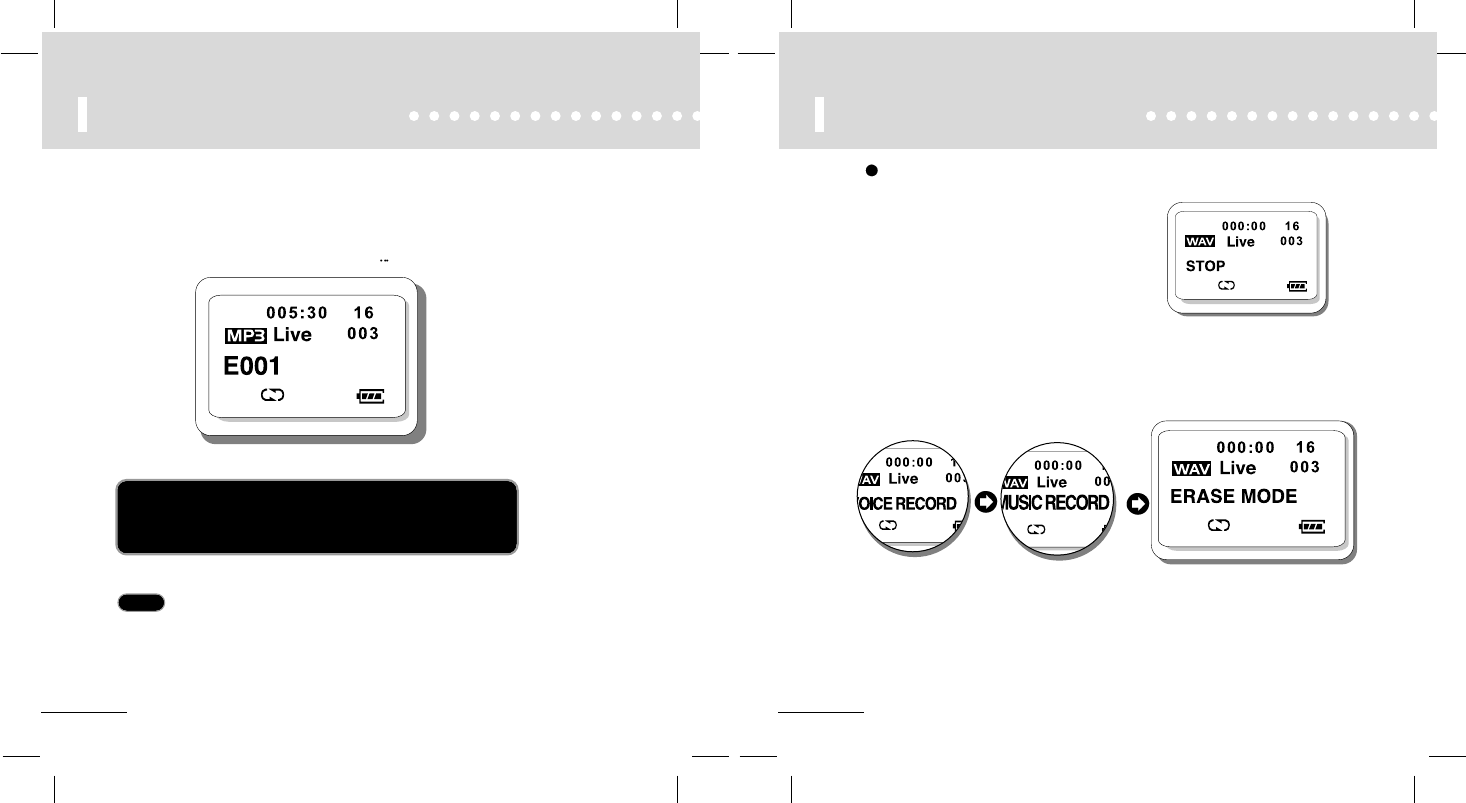
34
REC button Function
1Erase Mode is possible in the STOP position.
2Press REC button for long time in MUSIC
RECORD will display "ERASE MODE" on
LCD.Press REC button for short time will get
in erase mode and file name will show up.
Erase MODE
33
REC button Function
4Press STOP button to stop recording.
5Press PLAY button to play recorded files and the list of recorded files will appear
on the LCD window as to E001, E002, E003,
*What’s loop back?
It is a function that enables the user to check recording through
earphones. When looping back, there might be a little noise, but recorded
file will be fine.
NOTE
You can upload any directly recorded music file to your PC and play
it with window Media player.
(Please refer to the page 40)
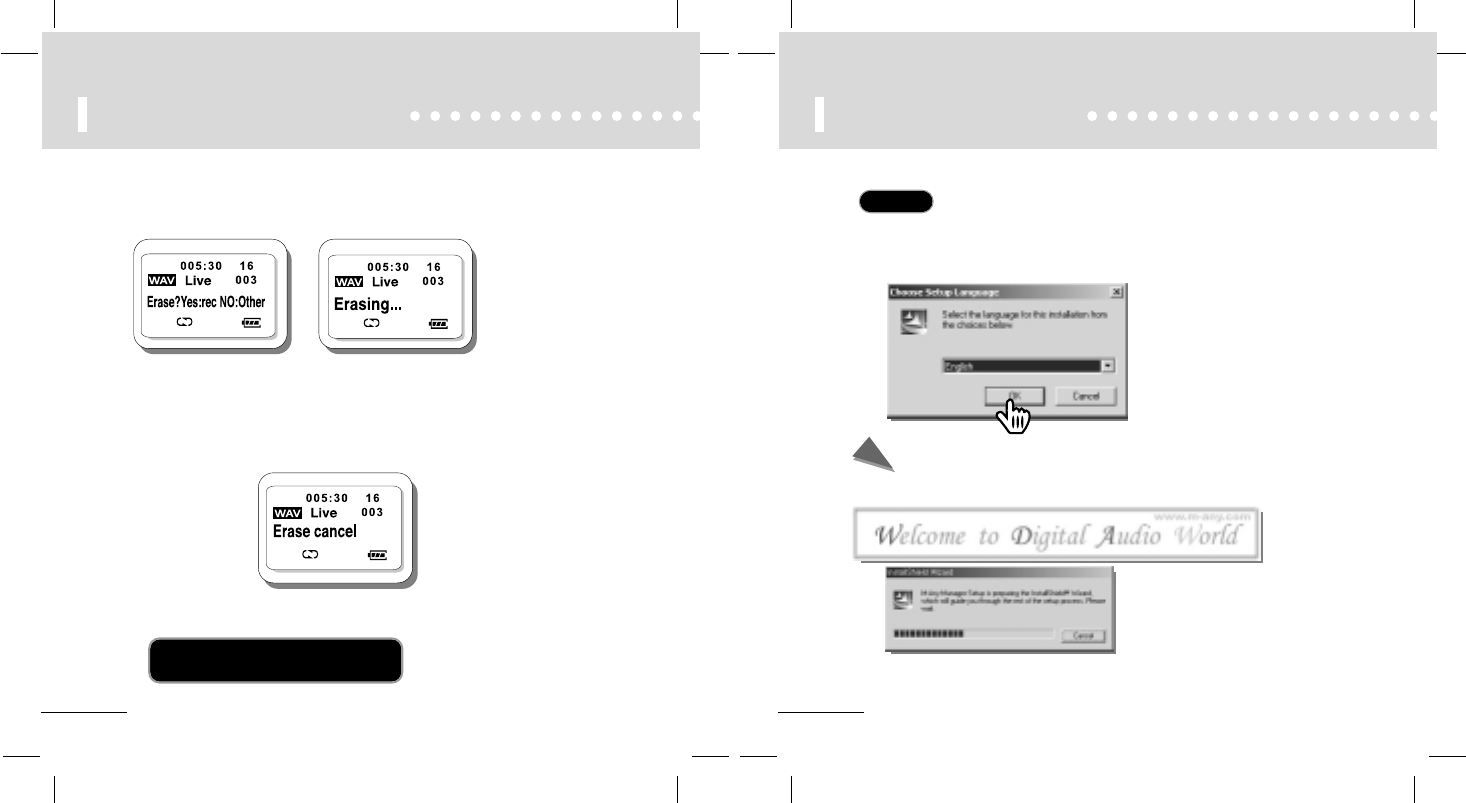
36
How to install CD
Click!
Click!
Please follow the procedure to install M-ANY Loader Plus.
Notice
After installing M-ANY Loader Plus, connect DAH 900 and PC by using USB Cable.
1. Insert M-ANY Loader Plus CD into CD-ROM drive. When CD is put in, Setup
program is automatically executed and the screen below pops up.
2. When Setup is started, follow the
instruction of installation program.
If the Setup program is not
automatically executed, find and
execute Setup.exe file in TCC folder
of CD-ROM drive.
Select language for installation and click Confirm. Then two windows below pop
up and Setup starts.
35
REC button Function
3Choose a file to erase with FF/REW button and press REC button for short
time then " Erase? Yes:Rec No: Other" message will display on LCD.
- To erase music press REC button for short time then "Erasing" will display on
LCD and file will be removed.
- To cancel press any button except REC button then "Erase Cancel" will display
on LCD and quit Erase mode.
Erase Function?
Erase files without M-ANY Loader Plus.
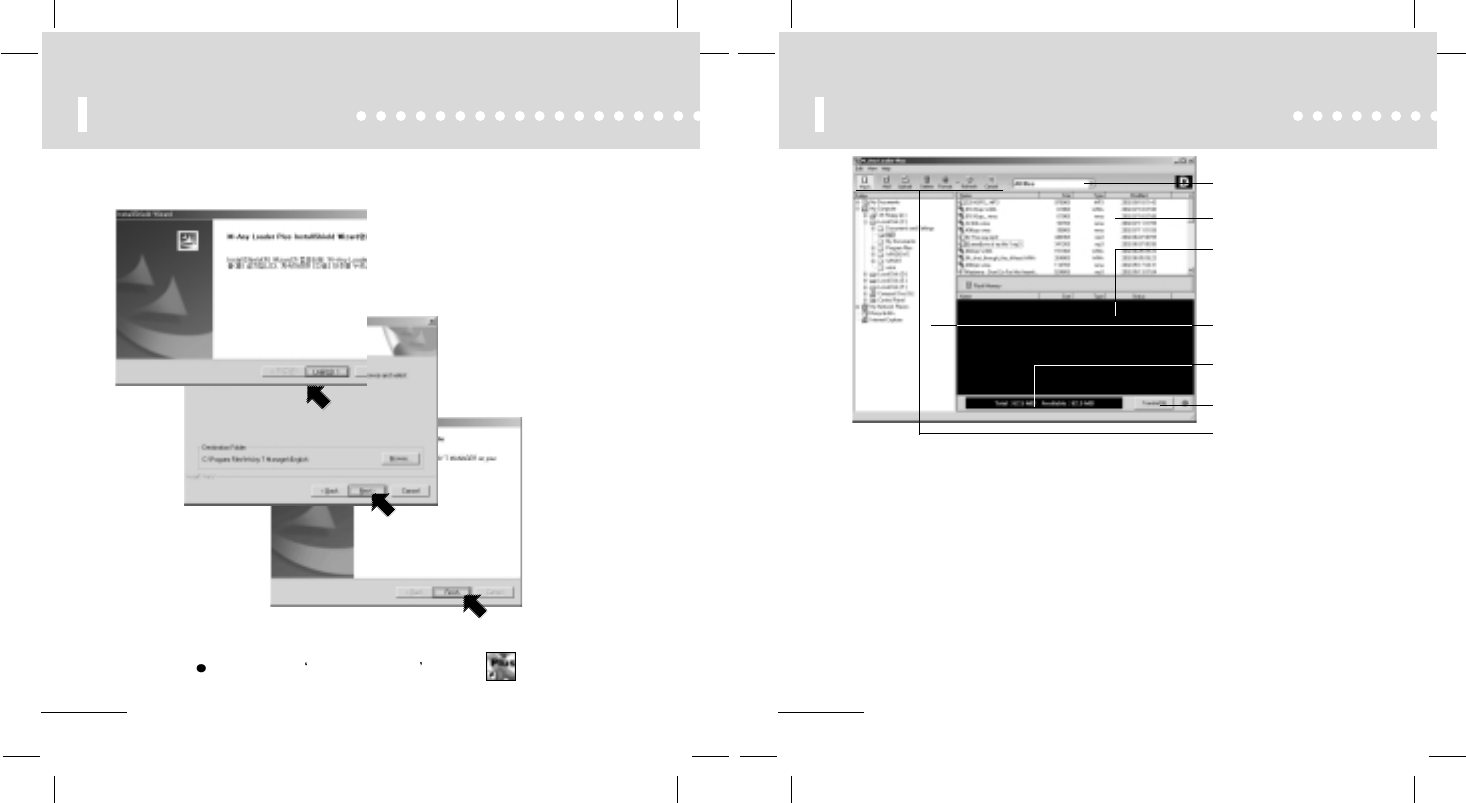
38
How to use M-ANY Loader Plus
A.File filter
B.File list Window
C.Memory Window
F.File Transmission
Button
E.Memory status
G.Functional Icons
D. Folder Window
A. File filter
It enables a user to select according to the type of file.
B. File list Window
This window arranges files in a row in the given folder so that they can be
downloaded selectively into flash memory.
C. Memory Window
This window shows the title, volume and type of file on DAH 900 memory.
D. Folder Window
This window enables a user to look at a specific file and select a music file more
easily. The content of chosen folder appears on the right file list window.
E. Memory status
It shows the used and the total amount of memory and the state of connection of
memory. But, when USB PORT connection is not stable or doesn’t recognize USB
driver on PC, the message "Memory cannot be read."
F. File Transmission Button
This button downloads selected music file into player.
37
How to install CD
3. If you click on a finger, the screen below pops up.
(If you click on the arrow below in order, the installation is completed.)
click!
click!
click!
Double-click on M-ANY Loader Plus icon
on the screen.
M-ANY
Loader Plus
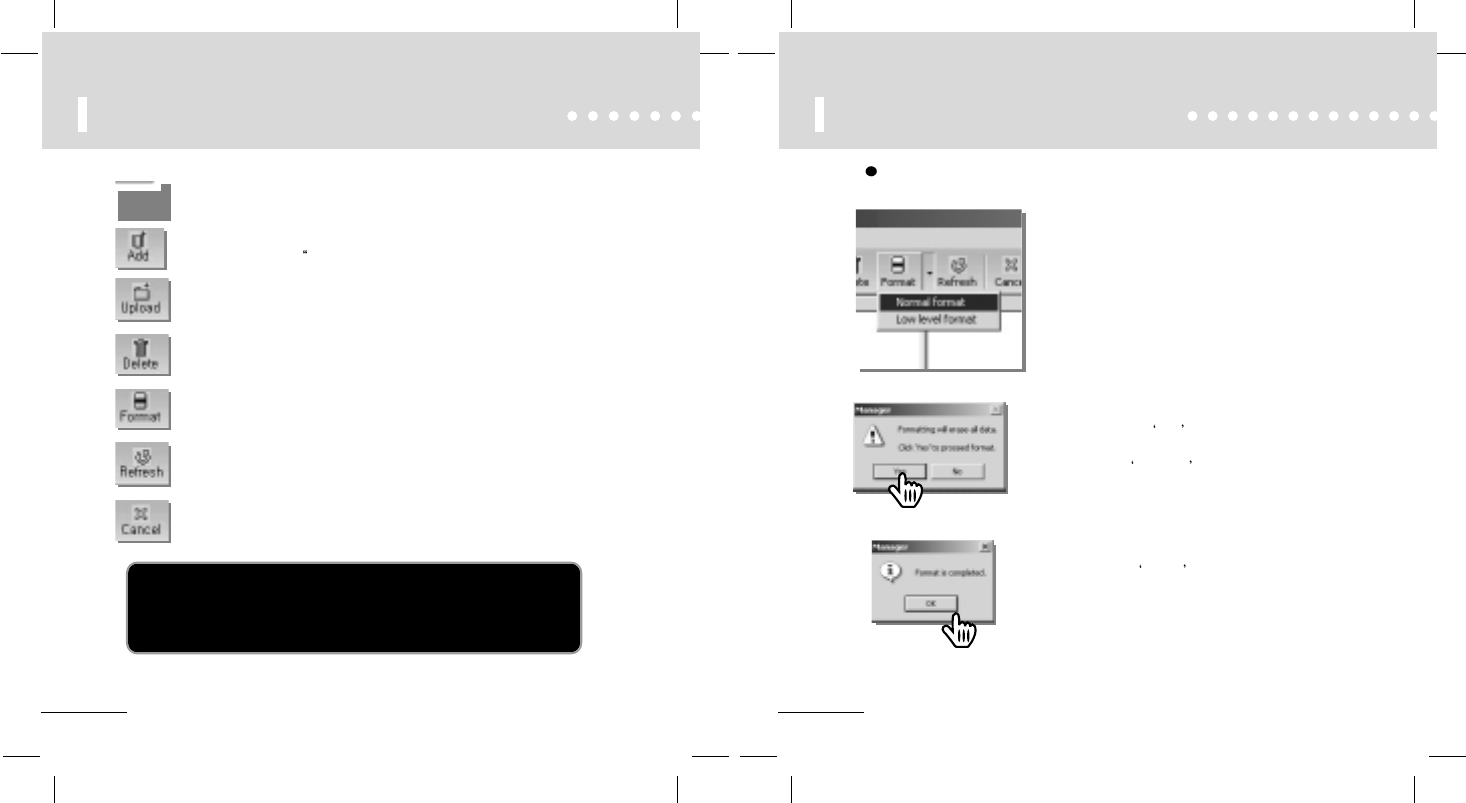
40
How to Format Memory.
Method by using format icon
1Execute M-ANY Loader Plus and connect
digital audio player with data USB Cable.
2Select format type and click on mouse, and
then conversation box to verify format
appears.
3If you click on YES button, after formatting
the selected Memory, interactive window
indicating completion of format appears.
4If you click Confirm button, the format is
completed.
39
How to use M-ANY Loader PlusHow to use M-ANY Loader Plus
Select the view for a basic memory of the body.
Add the selected file to Memory. The chosen file appears in
Memory window as waiting for download."
Upload the selected file from Memory into PC folder.
(MP3,WMA file cannot be uploaded.)
Delete the selected file from Memory.
Format Memory.
In this case, delete all the files in Memory.
Shows the refreshed Memory.
Cancel file transmission between digital audio player and PC.
G. Functional Icons
About Memory on the player.
For stable and smooth use of program, Player use a part of memory.
So available memory show about 62.5MB if built-in memory is 64.0MB
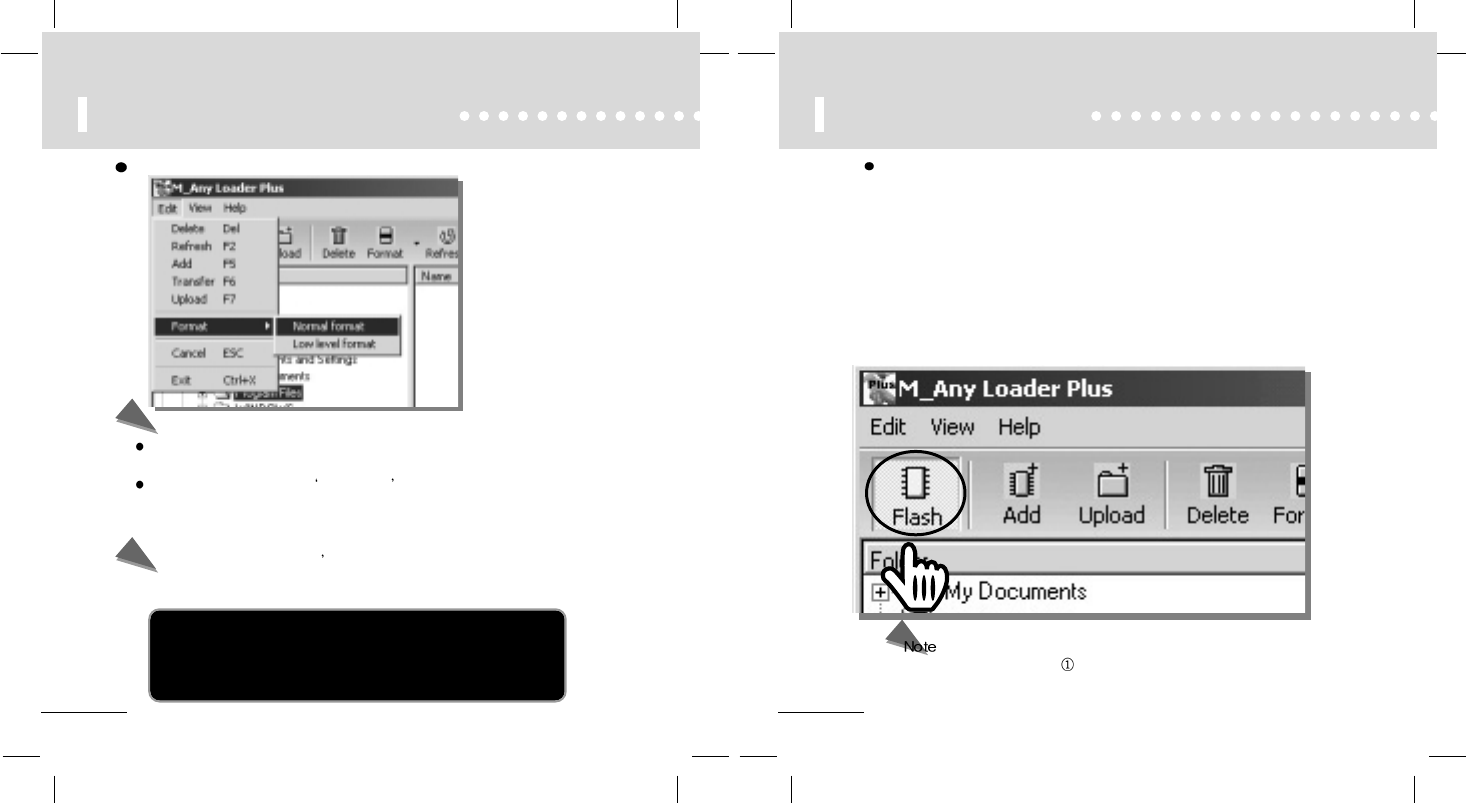
42
How to download
1Purchase MP3 file on the Internet and save it in PC.
3Double-click M-ANY Loader Plus on the screen and execute the
program.
2Connect DAH 900 with USB Cable.
4Click Flash button on the menu bar.
If you want to move favorite file from PC to digital audio player, follow the
instruction below.
-Drag & Drop can make it like .
-If you double-click the music to be downloaded on file list window, you can
verify the music.
41
How to Format Memory.
Normal format : Simply deleting file information saved in Memory of digital
audio player make the process faster.
Low level format: The same as Overall format of floppy disk, and conducts the
examination of entire Memory of digital audio player one by
one, which makes the process slower.
Notice Once formatting begins, don t stop doing it.
If you remove USB Cable to force it to stop, the digital audio player
could malfunction.
Normal format / Low level format
Method by using menu button
File allocation
You can change position of music files with Drag & Drop.
Position of draged and droped file and file which was in the droped
position will be changed in this case.
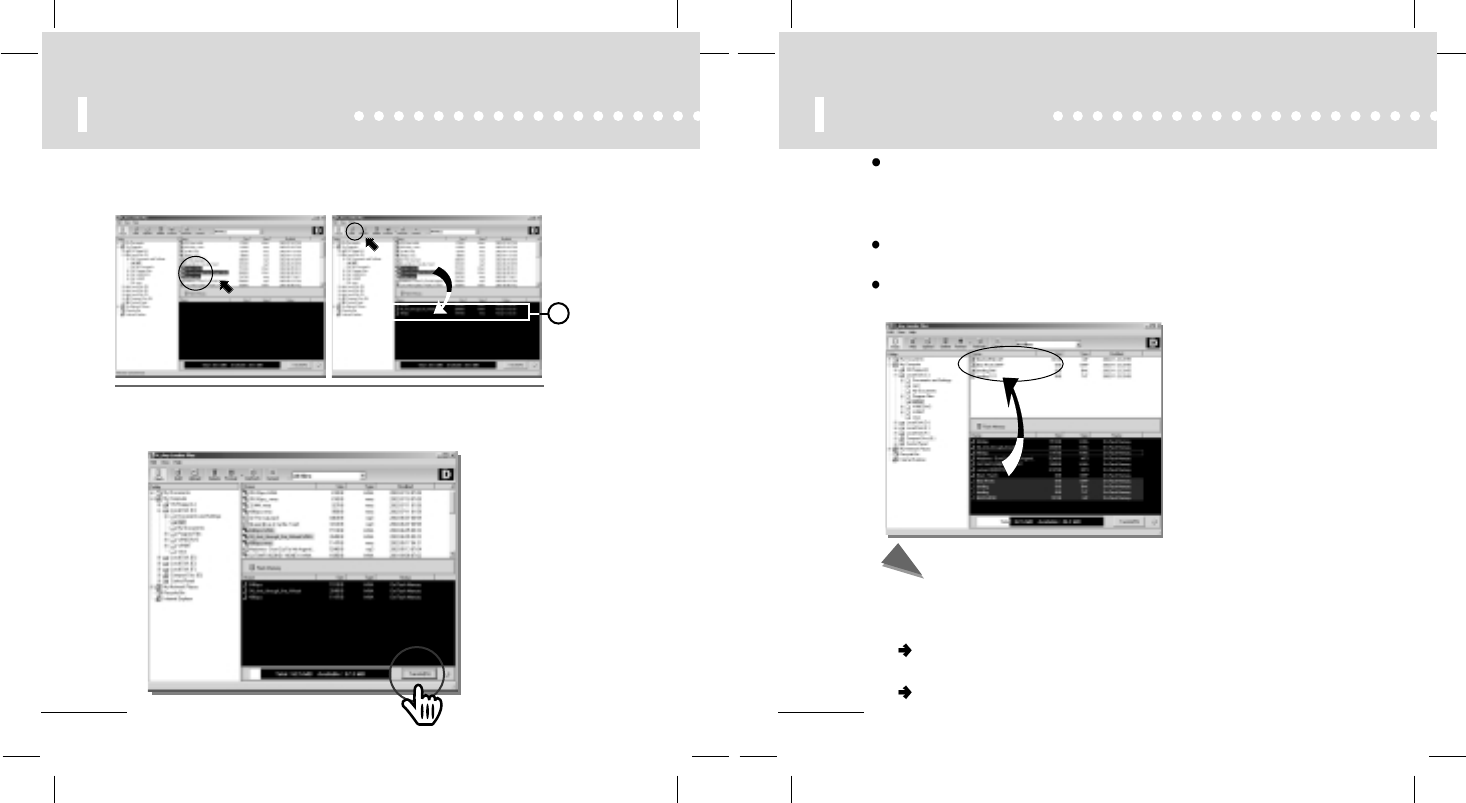
44
How to upload
How to upload file
Note) MP3/WMA file cannot be uploaded under related laws.
(Other files can be uploaded.)
If you want to move file from DAH 900 to PC, follow the instruction below.
Select directory or folder in folder window.
(File list window shows the directory or file)
Select file in Memory window that you want to upload, and ‘Save it to PC’
button in menu bar, then the file is uploaded to the chosen folder or directory.
Note
File can be uploaded with Drag & Drop.
When uploading/downloading file to or form DAH 900.
During communication, file cannot be played through a digital audio
player.
Other kinds of USB Cable cannot be used other than the one provided.
43
How to download
5Select MP3 file or data file that will be downloaded on file list window. Then, click ADD
button and “waiting for download” will appear in Memory window.
6If you press 'Download(F6),' it will be downloaded into the selected
Memory window.
Click!
Click!
1
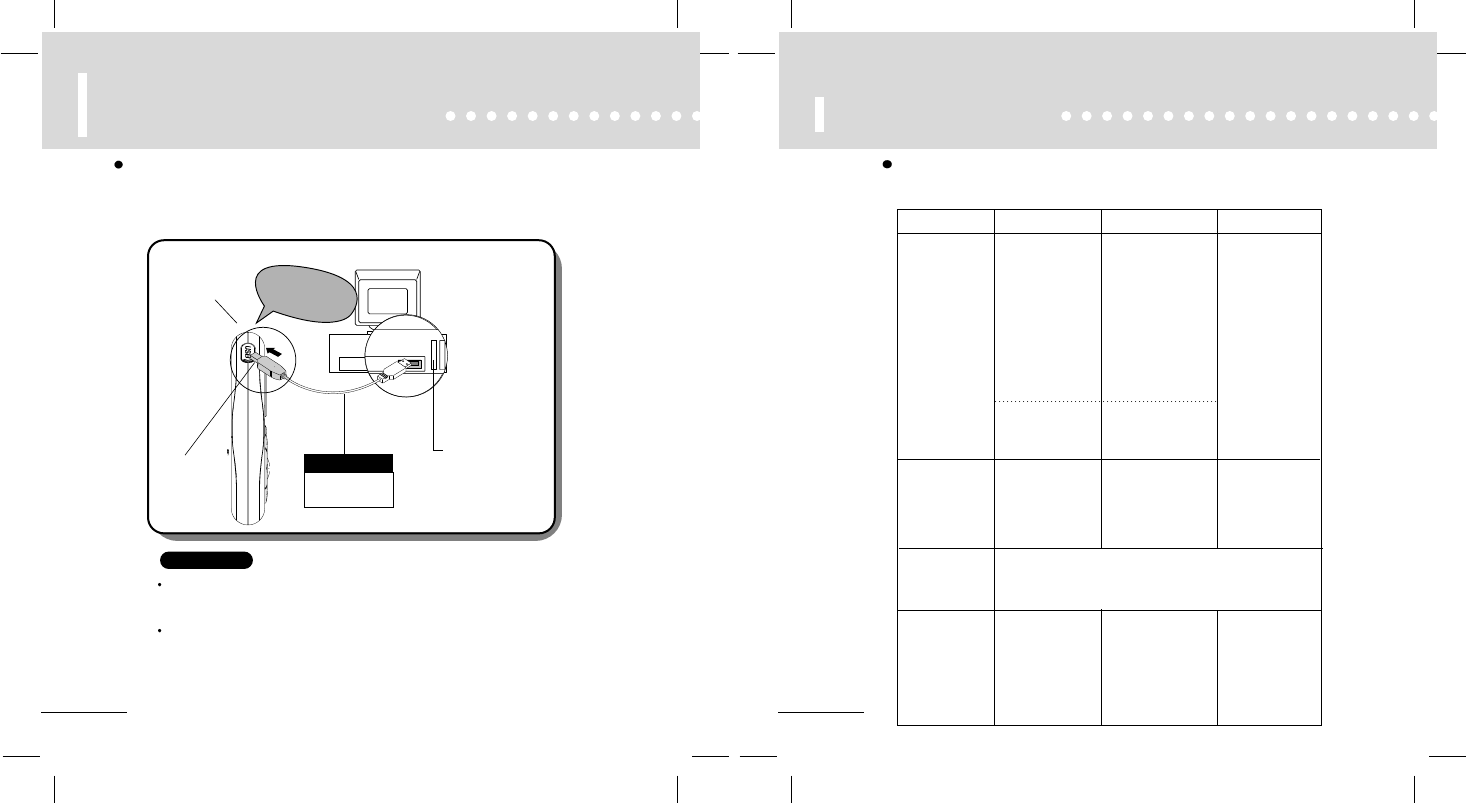
46
Error Message
Major error message that can pop up while using M-ANY Loader Plus
are as follows.
Please note this when error message pops up.
Retry, or close
down M-ANY
Loader Plus and
then retry.
If error message
pops up even
after retry, close
down M-ANY
Loader Plus and
retry.
1) Is USB driver
properly installed?
2) Is USB Cable
properly
connected?
Is USB Cable
properly
connected?
Is USB Cable
properly
connected?
Verify if USB
Cable is
disconnected
while
uploading/downlo
ading file.
If error message
pops up even
after retry,
execute overall
format of Memory
and retry.
Verify the content of
USB Controller from
administrator of
PC.(Verify if there’s
HyunWon TCC730
USB Driver.)
Insert USB Cable
again precisely.
Insert USB Cable
again precisely.
Cannot read
memory.
Cannot
approach
memory.
Format
Memory.
Cannot transmit
file.
Memory data has been damaged.
Execute fast format or format all.
Error message Confirm Countermeasure Note
45
Specifications and
Installation of USB Port
It's an abbreviation of Universal Serial Bus and a new connection way
between PC and a player.
The maximum band width is 12 Mbps.More than 127 USB could be connected to a PC.
Please make sure that you finished installation process before connecting the USB cable.
To make the DAH 900 and your PC share Files, connect DAH 900 with the USB cable
which is supplied in the accessories, as following picture.
What is USB?
Player
DATA
(USB Port)
Be careful of the
insertion direction
USB Cable
USB Port
Caution !
The power of the device
automatically turns on when
the device is connected to PC.

48
Entering FM RADIO MODE
1) RADIO MODE can be entered only at STOP mode of MP player.
2) If you press MODE button for a while, FM Radio" is displayed and you can
enter RADIO MODE.
(FM Radio” is displayed for about 3 seconds, and then received frequency is displayed.)
3) FM icon is displayed in the upper left part of LCD screen. Radio icon is
displayed where EQ icon of MP Player MODE used to be shown. Volume is
displayed equally.
4) PreSet Number is displayed where Track Number of MP Player MODE
used to be shown. PreSet Number is about the number that can save a
total of 10 frequencies that users can listen to. (PreSet Number 1 ~ 10)
(If the number of currently received frequency is equal to the frequency
saved in PreSet Number, the number is displayed.)
Note
Each radio station uses different frequencies.
The range of frequency modulation differs from nation to nation.
If you turn on, you enter MP Player MODE. Then, press MODE button for a
while to change the mode.
(MP Player MODE FM RADIO MODE)
FM RADIO MODE
47
LCD Window
FM RADIO MODE
abcde fg
hij
a. Frequency or various messages during
transmission
b. FM icon, MP3 icon during recording
c. PLAY/STOP, the ratio of receiving frequency
(PLAY: antenna, STOP: no antenna)
d. Radio, Preset(Autoset, Erase All) on Present
MODE
e. Recording time
f. Volume (0~30)
g. Preset Num:1~10,(Others - ‘000’)
h. HOLD
i. FM Radio recording
j. Amount of battery
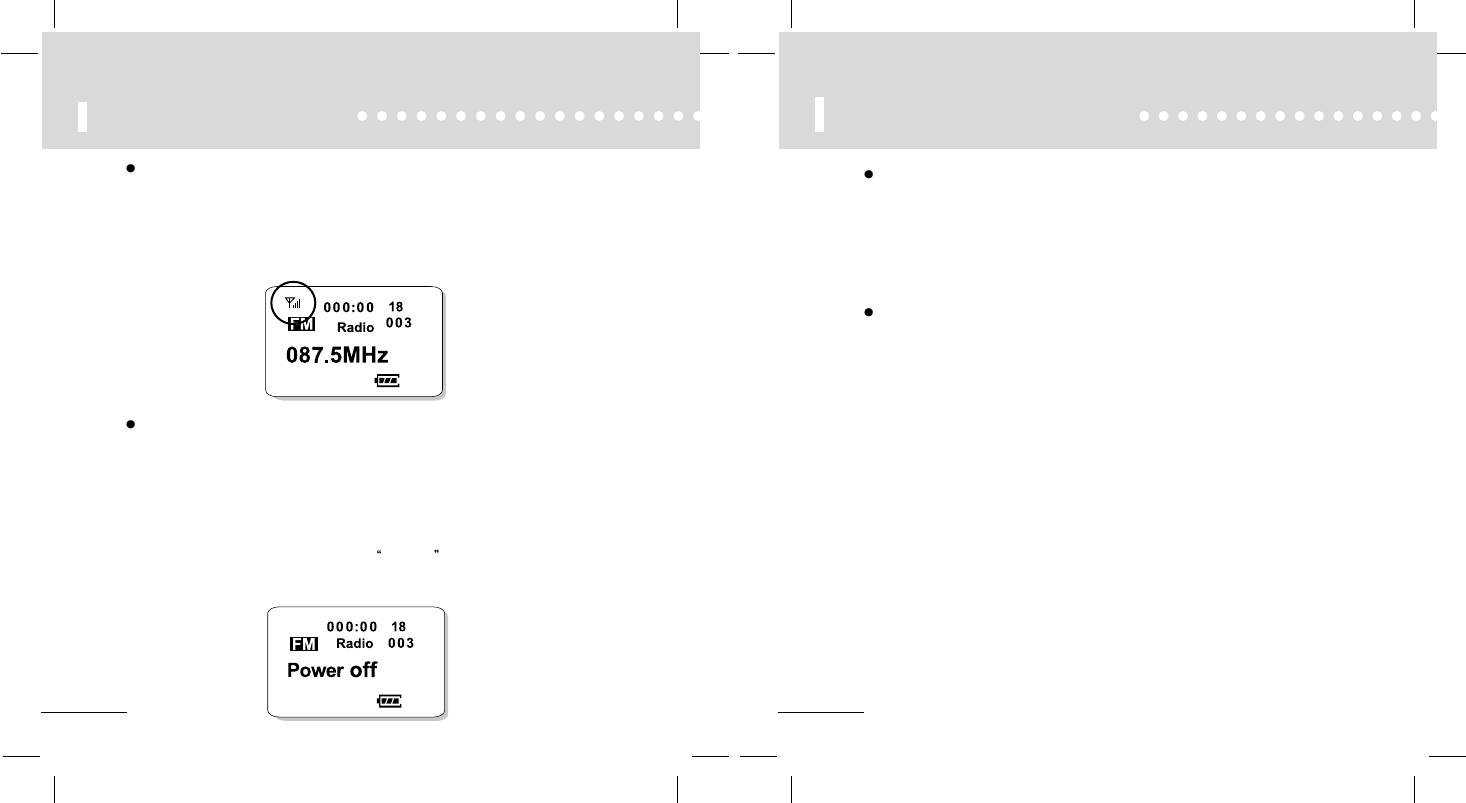
50
Searching frequency
Searching frequency manually
You can press FF/REW button briefly to search frequency.
(Frequency is increased or decreased by 0.1MHz.)
- Searching is possible at STOP/PLAY MODE.
- Searching is possible at STOP mode, but listening is not.
Searching frequency automatically
-Searching frequency is possible at
STOP/PLAY/PreSet/Auto Set MODE.
1) If you press FF/REW button for a while,
searching frequency is automatically started.
2) At a high frequency, searching is automatically
stopped.
3) Then you can listen to radio when the searching
is stopped.
4) If you press FF/REW button for a while at
STOP mode and want to auto search, the
searching is stopped at a high frequency and,
automatically, PLAY MODE is started.
49
FM RADIO MODE
Listen to radio at FM RADIO MODE (Frequency 87.5MHz ~ 108.0MHz)
1) After entering RADIO MODE, press PLAY button to listen to FM
radio.(RADIO MODE )
- Antenna icon is displayed above FM icon.
- According to the rate of received frequency, the level is indicated with a bar.
To stop listening to radio at FM RADIO MODE(STOP MODE)
1) During playing, press STOP button briefly to stop listening to radio, and
then antenna icon is turned off. The frequency that you used to listen to is
automatically saved. (After turning on power, the saved frequency is
displayed.)
- If STOP mode lasts for about 5 minutes, Power off is automatically
displayed.
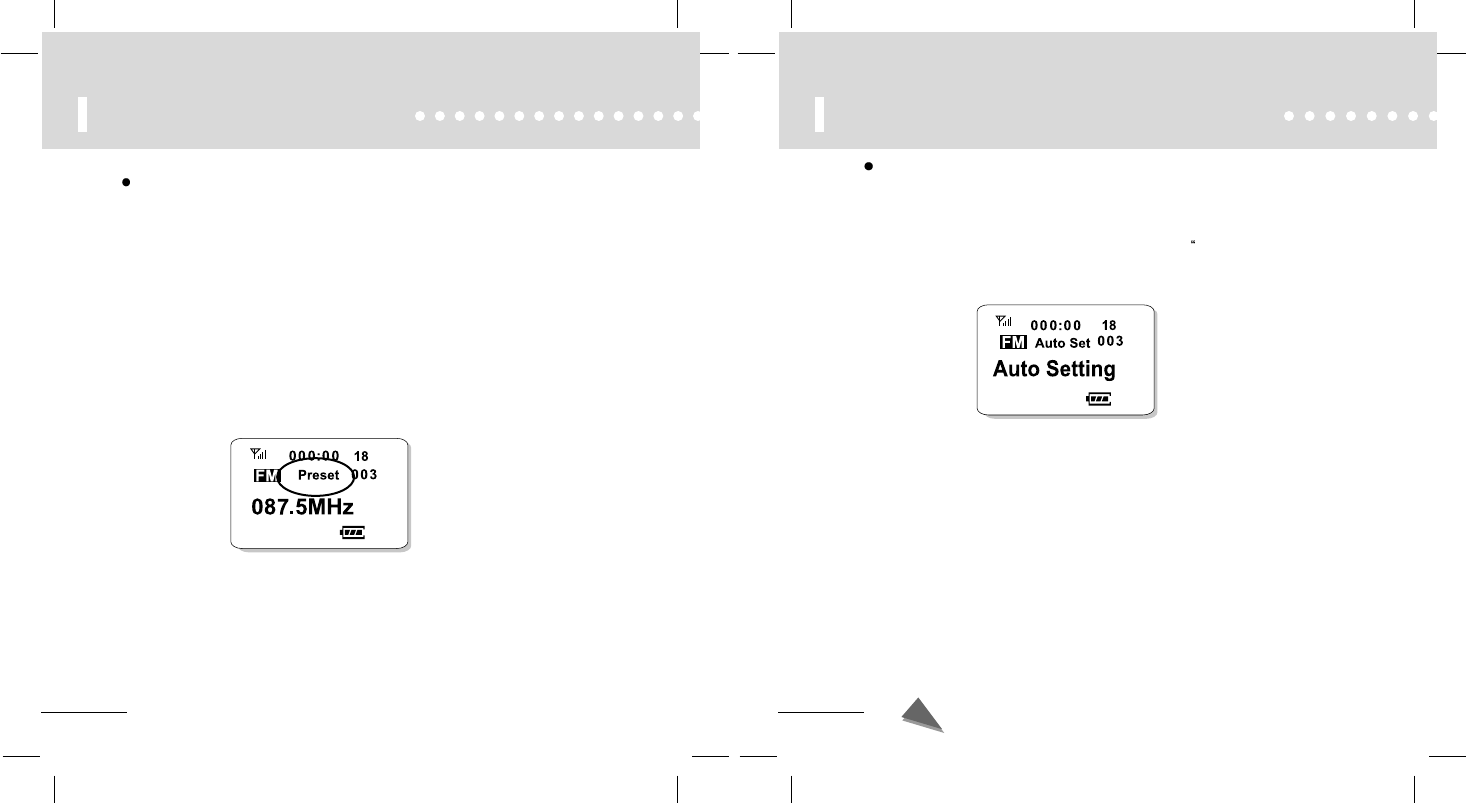
52
Saving your favorite frequency
Saving frequency at Auto Set MODE(saving various frequency at once)
1) If you press MODE button for a while at PreSet MODE, Auto Set MODE is
started. (Auto Set icon is displayed where PreSet icon used to be.)
2) If you press MODE button at Auto Set MODE briefly, Auto setting" is
displayed for 1 sec in the middle of LCD screen, and 10 frequency
(001~010) is automatically saved.
3) Before pressing MODE button at Auto Set MODE, Auto setting is started.
When frequency with a high receiving rate is received, PreSet Number is
automatically increased and the frequency is saved. (You can select PreSet
Number and frequency by using FF/REW button before searching at Auto
Set MODE)
4) Once all 10 frequency is saved, PreSet Number is changed to '001' and
receive the frequency that is saved.
5) If you press STOP button while executing auto search, the searching is
stopped.
- Only STOP button is recognized while auto searching.
At PreSet MODE or Auto Set MODE, press STOP button to get out of MODE.
But, while auto searching, only searching function is stopped.
51
Searching frequency
Saving frequency with PreSet MODE
1) Press MODE button for a while at PLAY mode, PreSet MODE is started.
(PreSet icon is displayed where Radio icon used to be shown.)
2) If you press MODE button at PreSet MODE, the received frequency is saved
into PreSet Number that is displayed on LCD screen.
(The frequency that was displayed in the middle of LCD screen flashes
twice.)
3) PreSet Number can be searched by pressing FF/REW button briefly
at PreSet MODE. (PreSet Number is displayed where Volume is displayed.)
4) You can search frequency at not only PLAY MODE but also PreSet MODE.
- Search frequency by using FF/REW button.
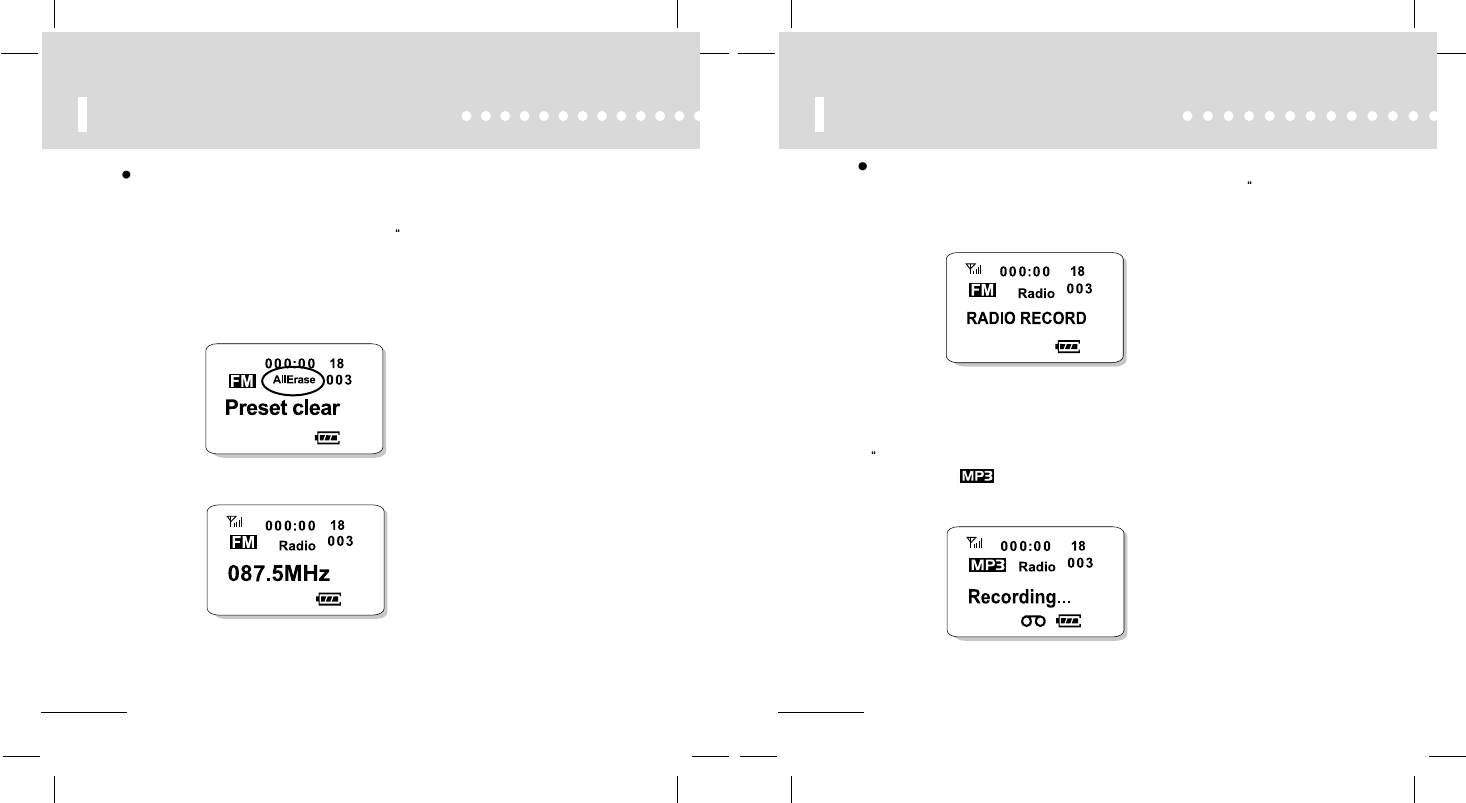
54
RADIO RECORD MODE
2)If you press REC button briefly at RADIO RECORD MODE, recoding begins.
While recording, REC icon is displayed in the lower part of LCD screen, and
Recording..." is shown in the middle of the screen. Format icon that is identical
to recording file ( )is displayed where FM icon used to be.
Entering RADIO RECORD MODE
1) If you press REC button for a while at RADIO MODE while playing, RADIO
RECORD” is displayed.( REC stand-by )
53
Erasing saved frequency
Erasing PreSet frequency (erasing all 10 at one time)
1) If you press MODE button for a while at Auto Set MODE, All Erase icon is
displayed where Auto Set icon used to be. Then, All Erase MODE is started.
2) If you press MODE button at All Erase MODE, Preset clear" is displayed and
all the saved frequency is erased. All frequency belong to Preset number is
initialized at 87.5MHz.
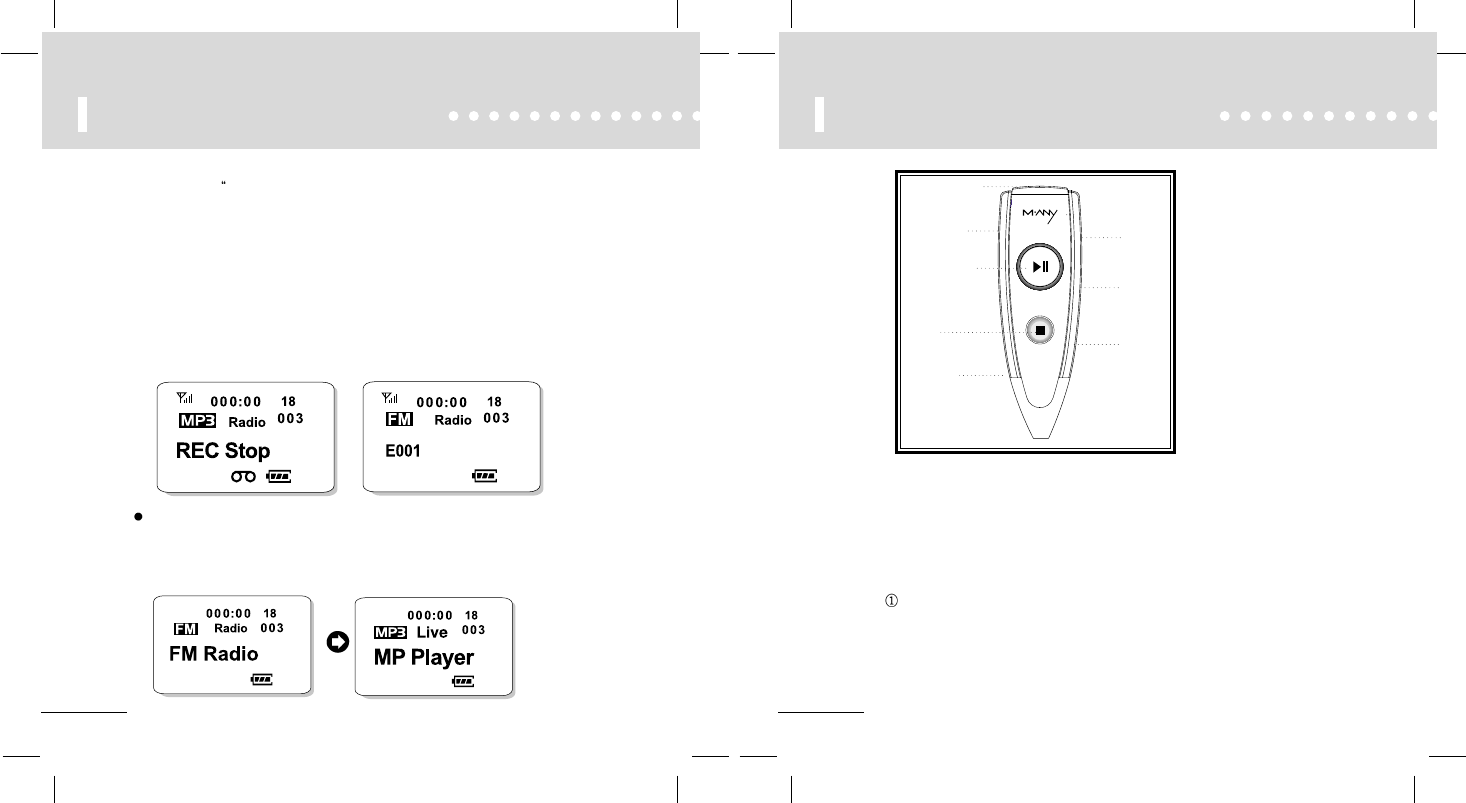
56
Remote Controller Manual
Earphone Jack
VOL+/ VOL-
FF
STOP
EQ / MODE
PLAY/PAUSE
REW
HOLD
1)This Remote Controller has 7 buttons and one slide “hold” switch.
(PLAY/STOP/Vol+/Vol-/FF/REW/EQ/HOLD)
2) Every button except EQ/MODE button works in the same way with button on set.
3) EQ/MODE button works in the way as below.
REPEAT MODE
- Please press EQ/MODE button shortly while one song is playing.(Repeat A)
- And then please press EQ/MODE button shortly again while another song is playing.(Repeat B).
Now the song will play continuously between A and B.
Please Press Stop button to cancel the Repeat Mode.
55
RADIO RECORD MODE
3) If you press STOP or REC button briefly while recording, the recording is
stopped. After REC Stop" is displayed for 1 sec and then file names (E001,
E002, E003... ) are displayed for 1 sec.
- File name: Identical to the name of music recording at MP Player MODE.
The name can be changed after uploading in the PC by using
Manager.
4) If you press STOP button for a while recording, power is off, and the file being
recorded is automatically saved.
- While recording, FF/REW, MODE buttons are not recognized, but you can
listen to radio through earphone. (maintain PLAY mode, apply loop back)
Getting out of RADIO MODE
1) If you press MODE button at STOP mode for a while, you can get out of RADIO
MODE and enter MP Player MODE. Before getting out of RADIO MODE,
receiving frequency is automatically saved.
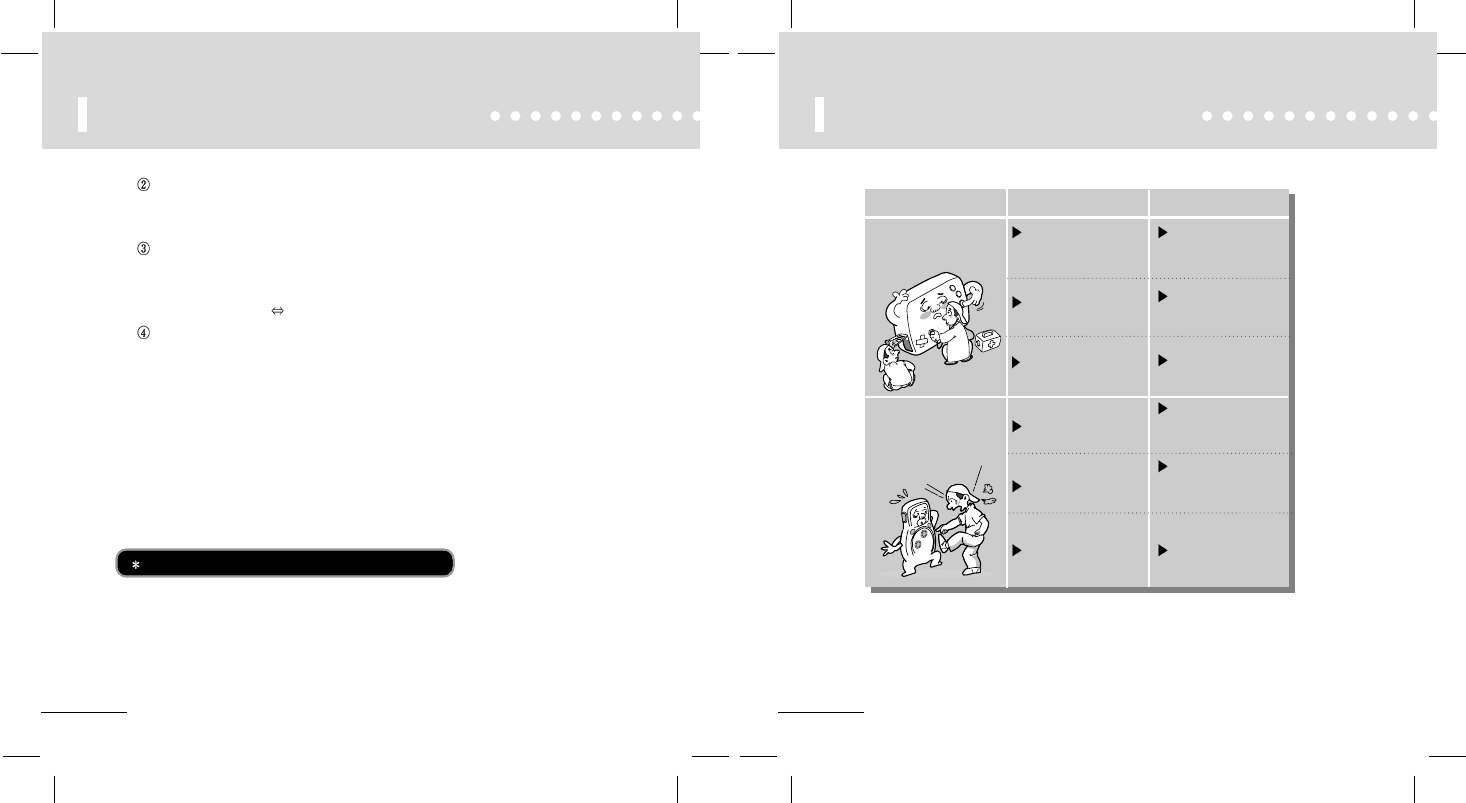
58
Check before calling A/S
after checking
+ or - ,
change a battery or
recharge a battery
release a Hold key
insert a battery
correctly of battery and
close completely.
push a necessary
button wrongly
exactly.
change a battery or
recharge a battery
did you insert a battery
did you spend all
power ?
did you check Hold
button ?
did you check a
connection?
did you handle a
button?
did you check battery
power ?
No function of button
Wrong function of LCD
Status check follow instruction
57
Remote Controller Manual
User EQ Settings.
- Please press EQ/MODE button for long time to change EQ while a song is playing.
(Icon will be displayed on set’s LCD on setting EQ.)
How to switch between MP 3 Player and Radio mode
- Please press EQ/MODE button for 3 seconds on stop MODE, the MODE will be switched
between MP3 Player and Radio.
(MP PLAYER MODE RADIO MODE)
PLAY MODE Settings.
- Please press EQ/MODE button shortly on stop mode, the MODE will be changed between
Repeat and Random MODE. (Icon will be displayed on set’s LCD on setting.)
4) To slide hold switch on Remote Controller or set
(Icon will be displayed on LCD)
- Remote Controller’s button works even when the set is in hold.
- Set’s button can’t work when the Remote Controller in in hold.
Power off by remocon on is possible but power on is not.
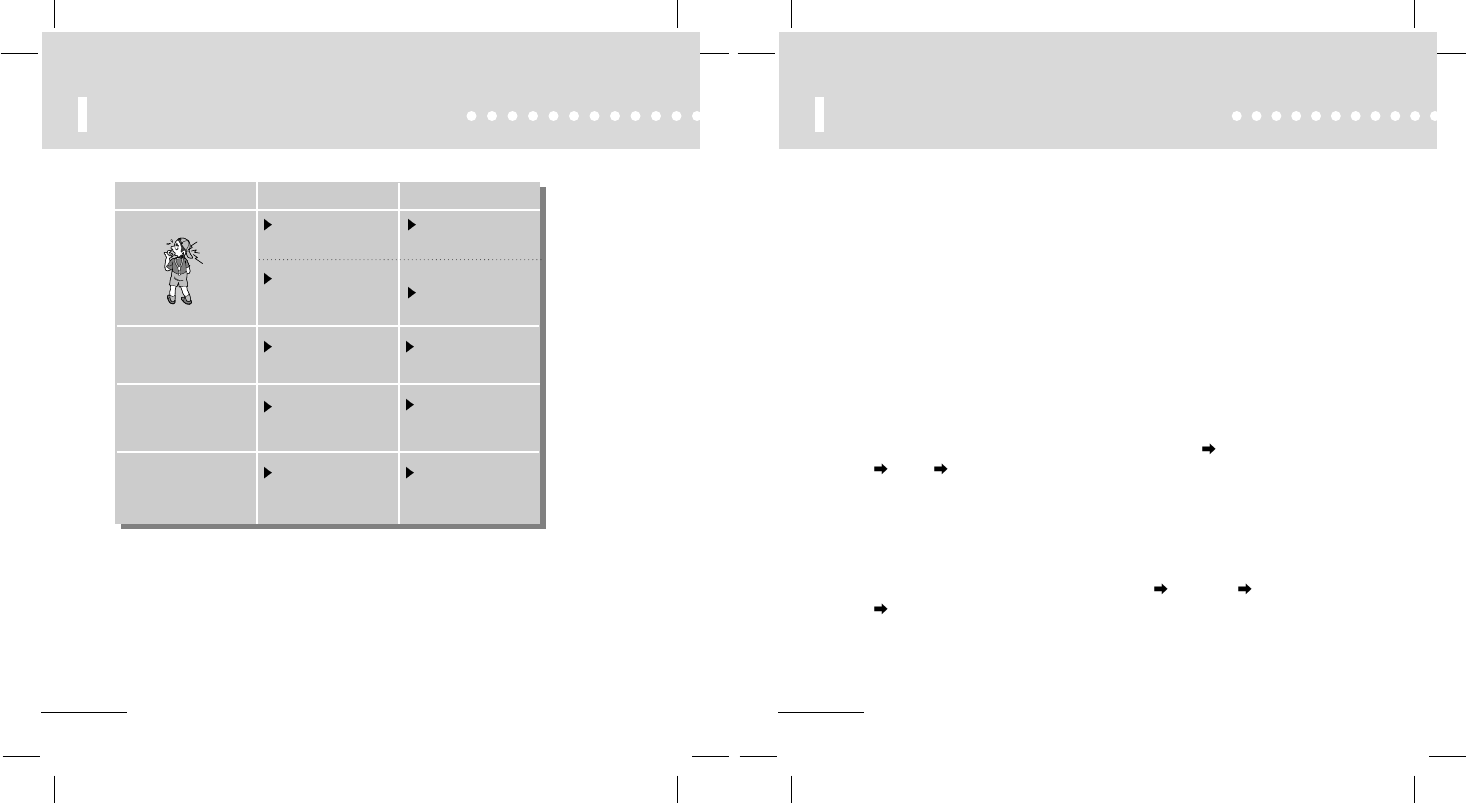
60
Troubleshooting Problems
If you face with the following problems, you can fix them referring under articles ;
1. DAH 900 will not download digital files from the PC.
- Check the cable connection to the USB port.
2. DAH 900 will not play.
- Verify that the battery has been inserted correctly.
- Check battery discharge status.
- Verify that the MMC card is inserted properly, if applicable.
3. The M-Any Loader Plus does NOT recognize the hardware connection.
- Check the cable connection to the USB port.
- You may need to re-install the software. If "No memory found" is shown again;
- Connect the USB cable to another USB port.
- Check if there is "
HyunWon TCC730 USB Driver
" in My computer Control Panel
System Device Manager.
4. If there is "!(or?) USB Driver" or "!(or?) Untitled Device", USB driver was not installed correctly
or is not properly recognized. In this case it is necessary to re-install the USB driver.
- To install of USB drivers, please refer to "The inability to get access to Memory" in Help menu
of program.
- If there are no contents related to USB in My computer Control Pane System
Device Manager,
- you may have to check if your computer is compatible with USB driver.
59
Check before calling A/S
download a music file
into the memory.
insert completely.
did you check a music file
Inside of memory ?
did you check a external
memory inserted
completely ?
did you check a USB
cable connection ?
check again and connect
completely.
check memory capacity
and delete unnecessary
file.
refer to Help word of Mp3
explorer.
did you check a external
Memory card capacity ?
did you check what kind
of memory it is ?
No Mp3 file Play
No upload & download
Not enough memory
Memory Error
Status check follow instruction
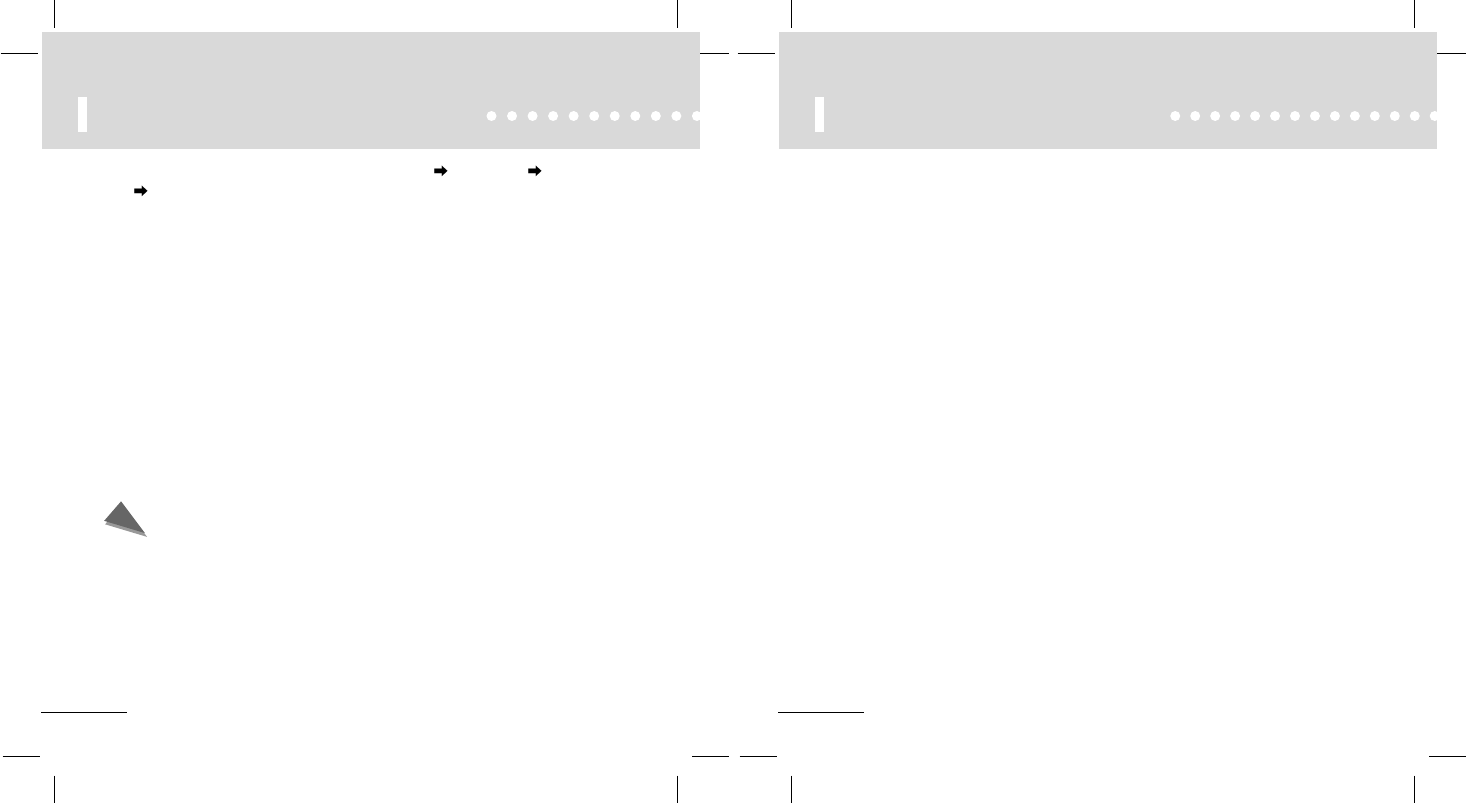
62
WARRANTY SERVICE
Customers are entitled to warranty service for a period of one(1) year from the date of
purchase. Warranty service does not apply to defects resulting from customer fault or acts
of God.
1. Infiltration of foreign matter, such as water, liquid, or sand.
2. Breakage due to dropping or severe impact.
3. Damage to or deformation of the outer case caused by organic solvents,
such as benzene.
4. Use of parts other than those certified by the manufacturer.
5. Loss or breakage of any parts or components caused by unauthorized disassembly.
6. Repair or modification done by any persons other than manufacturer
authorized personnel.
7. Acts of God, such as lightning, storm or flood.
61
Troubleshooting Problems
- Check if there is conflict between hardware in My computer Control panel System
Device Manager.
(Hardware conflicted with other hardware shows "!" or "?" mark in front of the device name.)
- If you can find conflict between hardware, delete the conflicted hardware and reboot computer.
- Please visit the Hyun Won website at www.m-any.com for the latest updates and software
upgrades for the DAH 900.
5. Installing the USB Driver manually
- If a USB driver to control DAH 900 already exists in PC, there is no need to install a new driver.
- Insert installation CD into CD-ROM Drive (Do not execute the installation program.)
Connect the DAH 900 Player to PC with USB cable.
(If there is no USB driver to communicate between the DAH 900 and the PC, the "New Hardware
Wizard" will appear on the screen.)
- Proceed the installation following the on-screen instructions.
- When the location of the drive is asked, select the folder of your CD- ROM.
(When the installation finishes once, The New Hardware Wizard will appear on screen again.)
- Follow the on-screen instructions to complete the installation of the USB driver.
Important Note
When connecting the cable with DAH 900, ensure the correct orientation of the
connector end, and do not force the connector. Improper connection with the
USB cable can cause damage to the computer and/or the DAH 900.
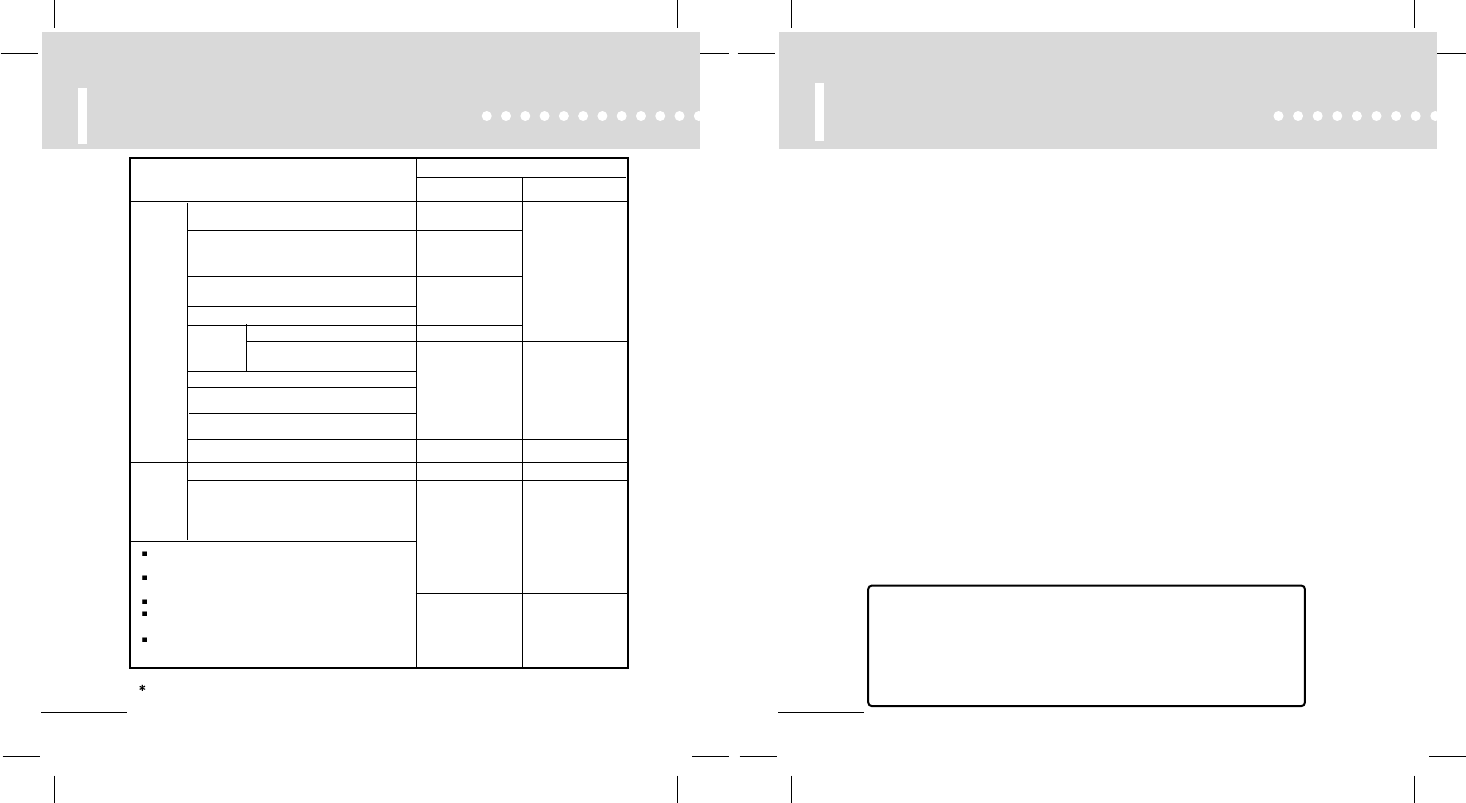
64
FCC RF
INTERFERENCE STATEMENT
NOTE :
This equipment has been tested and found to comply with the limits for a Class B digital device,
pursuant to Part 15 of the FCC Rules. These limits are designed to provide reasonable protection
against harmful interference in a residential installation.
This equipment generates, uses and can radiate radio frequency energy and, if not installed and
used in accordance with the instructions, may cause harmful interference to radio communications.
However, there is no guarantee that interference will not occur in a particular installation.
If this equipment does cause harmful interference to radio or television reception which can be
determined by turning the equipment off and on, the user is encouraged to try to correct the
interference by one or more of the following measures.
- Reorient or relocate the receiving antenna.
- Increase the separation between the equipment and receiver.
- Connect the equipment into an outlet on a circuit different from that to which the receiver is
connected.
- Consult the dealer or an experienced radio, TV technical for help.
- Only shielded interface cable should be used.
Finally, any changes or modifications to the equipment by the user not expressly approved by the
grantee or manufacturer could void the users authority to operate such equipment.
THIS DEVICE COMPLIES WITH PART 15 OF THE FCC RULES. OPERATION IS
SUBJECT TO THE FOLLOWING TWO CONDITIONS: (1) THIS DEVICE MAY NOT
CAUSE HARMFUL INTERFERENCE, AND (2) THIS DEVICE MUST ACCEPT ANY
INTERFERENCE RECEIVED INCLUDING INTERFERENCE THAT MAY CAUSE
UNDESIRED OPERATION.
63
LIABILITY FOR DAMAGES
TO THE CUSTOMERS
Defects in
materials
and
workmans
hip
occurring
under
normal
use
(within the
retention
period of
parts)
Defects
resulting
from
the
customer's
faults
If a defect resulted from acts of Gods, including but not limited to
fire, salt damage, earthquake, storm and flood.
If a defect resulted from the use of abnormal power or defective
connecting devices.
If consumable parts are to be replaced with new ones.
If a defect resulted from any cause other than those not ascribed to
the product.
If a defect resulted from any repair or modification done by any
persons other than authorized engineers at Hyun Won't agents or
service center.
Description of Damages
Action to be taken
During the
warranty period
Replacement or refund
of the purchase price
Replacement
Refund of the
purchase price
Repair at no charge
Replacement or
refund of the
purchase price
Refund of the amount of
the product appraised
on the basis of straight-
line method
of depreciation plus
ten(10) percent.
A defect or defects requiring important repair within
ten(10) days from the date of purchase.
A defect or defects requiring repair of any
important part or parts within one(1) month
from the date of purchase.
A replaced product requiring important repair again
within one(1) months from the date of purchase.
in case that it is impossible to replace the product.
In case that a defect occurred
In case that the same defect has occurred
four times after being repaired.
Repairable
in case that it is impossible to repair the product.
in case that it is impossible to
repair
the product.
because of no parts available for repair.
in case that the company has lost the Product
returned for repair by the customer.
Damages caused during shipment or installation of the product.
in case that it is possible to repair the product.
in case that it is impossible to repair the product.
Replacement
Repair at charge
Replacement
after receiving
the payment
of fees equal
to the amount
that are to be
charged in case
of repair
at charge
Repair at charge
Repair at charge Repair at charge
After the warranty
Period expires
Repair at
charge
NOTE : 1. We are not guarantee Lost of Data in player in case of customer's carelessness.
2. This liability is one the standards recommended by a manufacturer and could be various depending on the market
environments of each country.
CAUTION
Changes or modifications not expressly approved by the party responsible for
compliance could void the user's authority to operate the equipment.
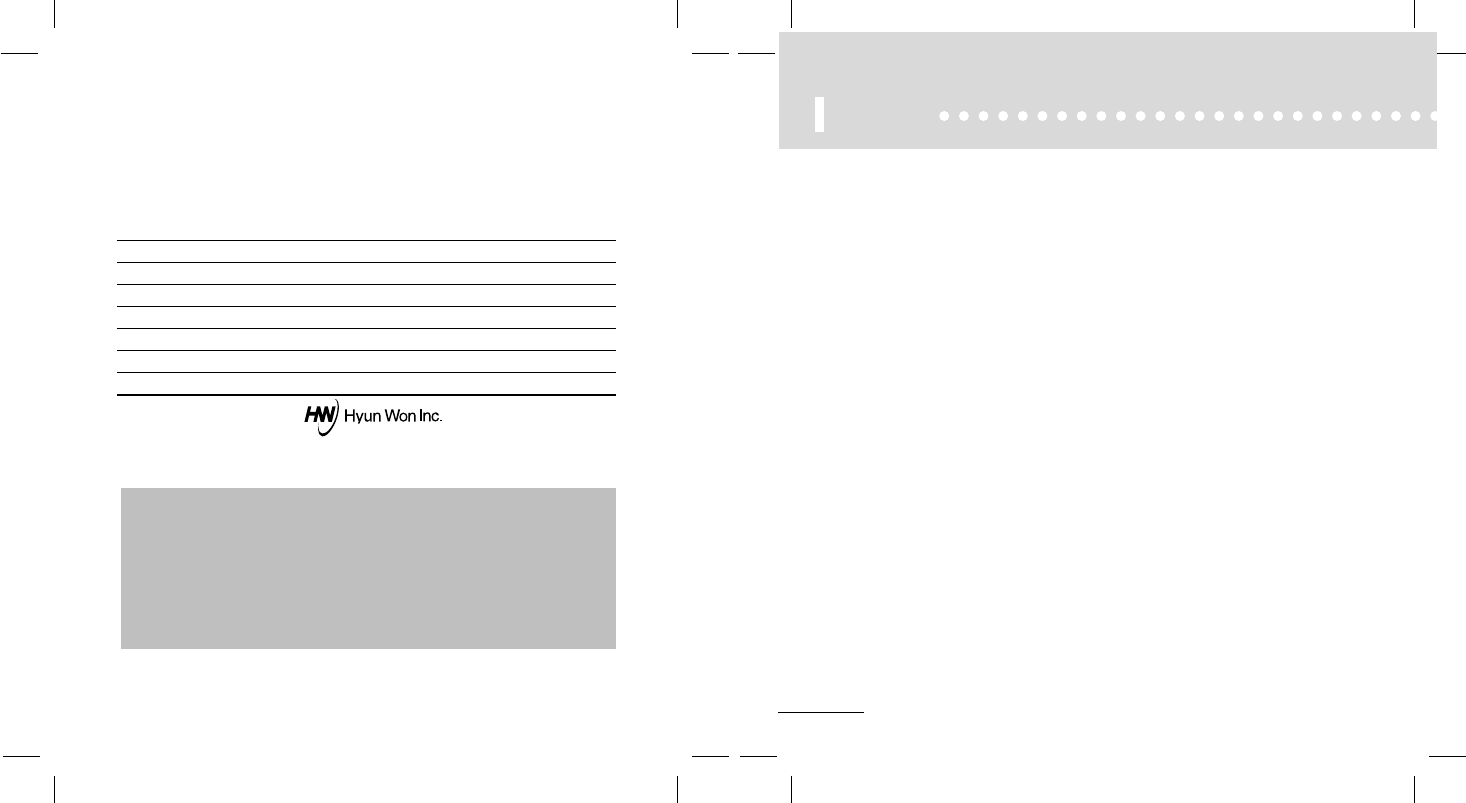
66
MEMO
Product Name :
Model Name :
Date of Purchase: (date) (month) (year)
Customer's Name: Phone:
Address :
Agent's Name : Phone:
Address :
This Warranty Form with the date of purchase must be presented for
warranty service. Please keep this warranty form well.
1. This product shall be entitled to warranty service as specified in the warranty form.
2. As the warranty period begins on the date of purchase, please ask the agent to enter the
date of purchase in the warranty from when you purchased the product.
(In case that it is impossible to confirm the date of purchase, the warranty period shall be
considered to begin after six months from the date of manufacture.)
3. This warranty form shall not be reissued.
The specifications of the product are subject to changes without notice for the purpose of
improvement.
WARRANTY FORM