Hyundai IBT LT17AW000 17" LCD Monitor User Manual 1
Hyundai IBT Corp. 17" LCD Monitor 1
Contents
- 1. Users Manual 1 of 2
- 2. Users Manual 2 of 2
Users Manual 2 of 2
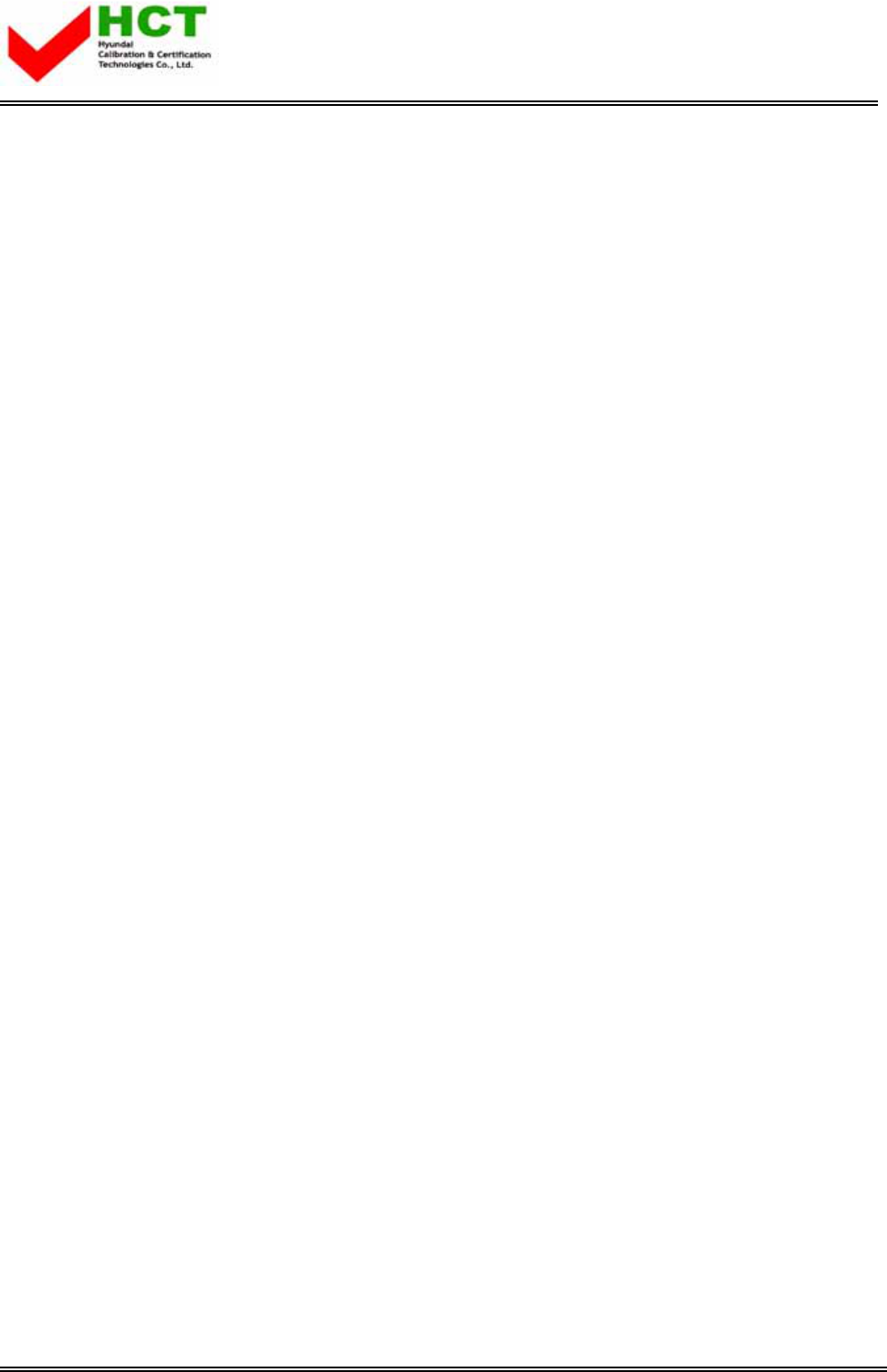
FCC ID : PJILT17AW000
REPORT NO. : HCT-F04-0603 HYUNDAI C-TECH
ATTACHMENT E -2.
- USER'S MANUAL -
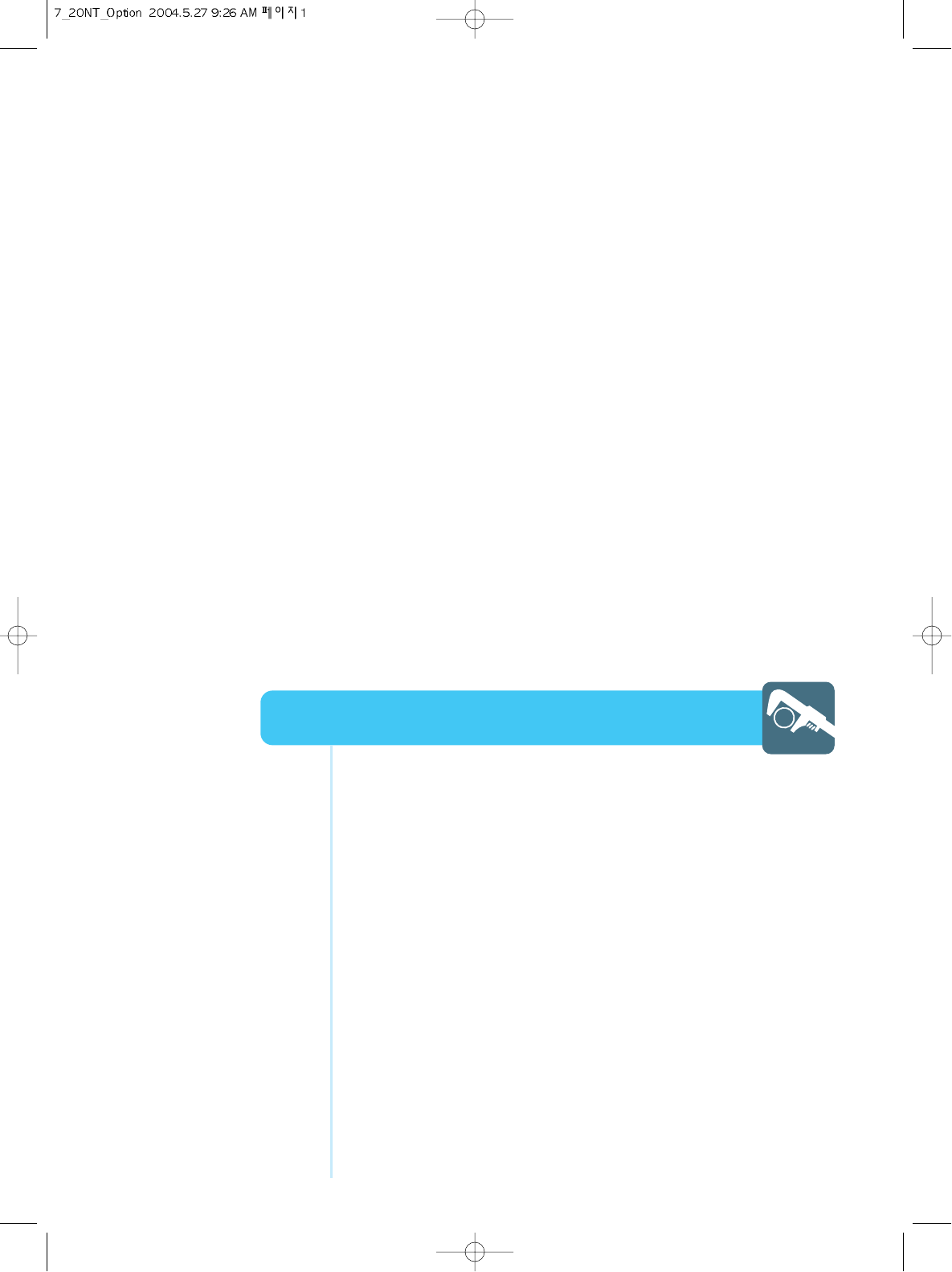
Choosing Your Language ............................................................55
How to Set OSD(On-Screen-Display) Display Time .....................56
How to Select OSD the Background ...........................................57
How to Set Sleep Time ...............................................................58
How to Set Clock ........................................................................59
How to Set On /Off Time .............................................................60
Displaying Information ................................................................62
How to View Closed Captions .....................................................63
How to Select the V-Chip Control ...............................................64
How to Set the Desired V-Chip Control .......................................65
Option Setup
HYUNDAI LCD COLOR TV
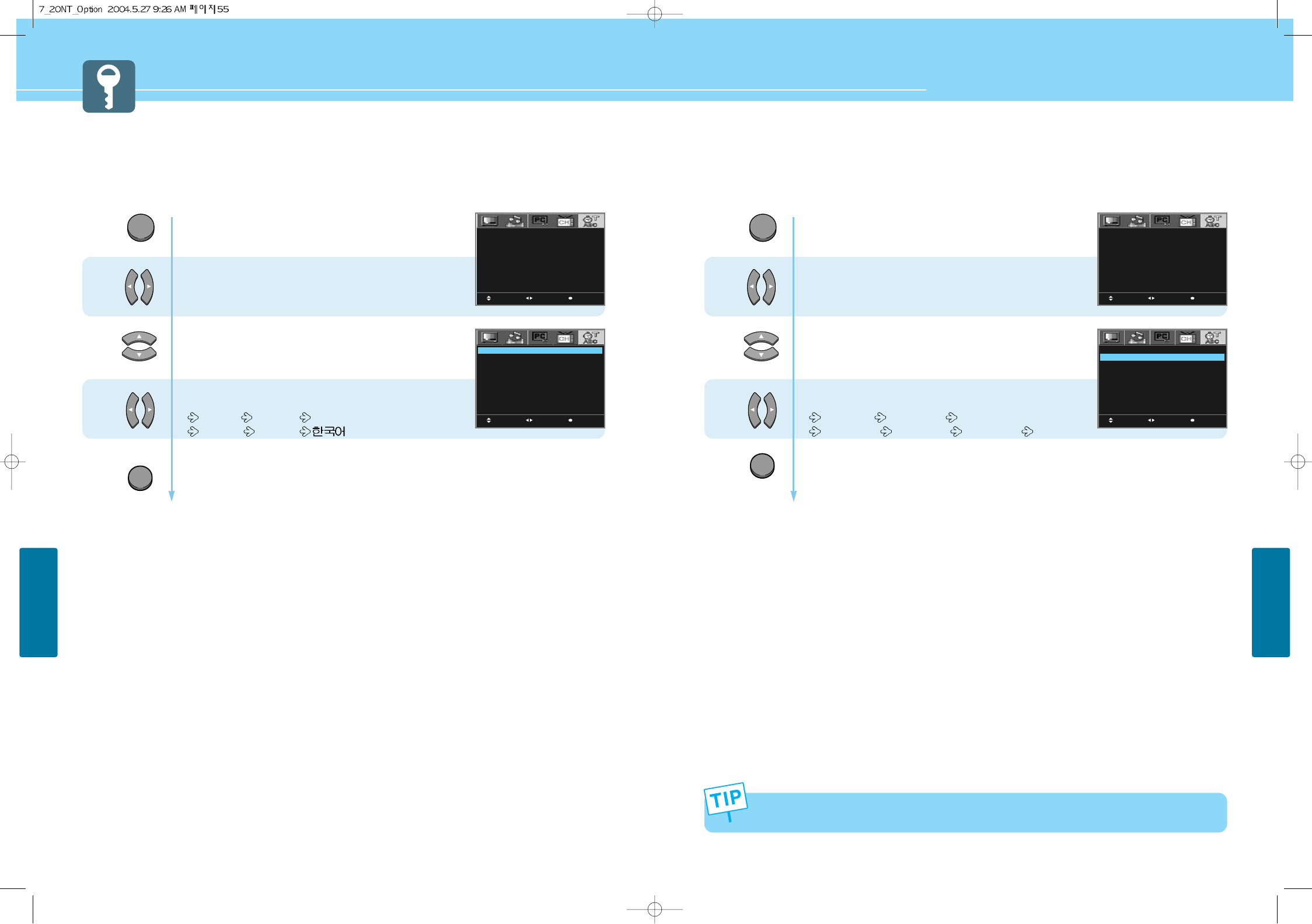
56
OPTION SETUP
HYUNDAI LCD TV HQL170WR/200NR
55
OPTION SETUP
Choosing Your Language
When you start using your TV for the first time, you must select your language preference in order to display main
menu and sub menues, etc.
1
2
3
Press Menu button.
Menu items appear on the screen.
Press Left and Right buttons to select
“Option icon”.
Press Up and Down buttons to move to
“language”.
Press Left and Right buttons, then the menu
changes in order below.
ENGLISH FRANÇAIS DEUTSCH
ESPAÑOL ITALIANO
Press MENU button after the setting is done, and Menu goes to the previous menu.
If the EXIT button is pressed, the menu disappears.
MOVE MENUSELECT
LANGUAGE
DISPLAY TIME
BACKGROUND
SLEEP
CLOCK
TIMER
ON TIME
CHANNEL
VOLUME
OFF TIME
ENGLISH
5 SECONDS
TRANSPARENT
– –
OO : OO
OFF
OO : OO
1 1
O
OO : OO
MOVE MENUSELECT
LANGUAGE
DISPLAY TIME
BACKGROUND
SLEEP
CLOCK
TIMER
ON TIME
CHANNEL
VOLUME
OFF TIME
ENGLISH
5 SECONDS
TRANSPARENT
--
OO : OO
OFF
OO : OO
1 1
O
OO : OO
MENU
EXIT
How to Set OSD(On-Screen-Display) Display Time
1
2
3
Press Menu button.
Menu items appear on the screen.
Press Left and Right buttons to select
“Option icon”.
Press Up and Down buttons to move to
“Display Time”.
Press Left and Right buttons, then the menu
changes in order below.
5 SECONDS 15 SECONDS 20 SECONDS
25 SECONDS 30 SECONDS 40 SECONDS
Press MENU button after the setting is done, and Menu goes to the previous menu.
If the EXIT button is pressed, the menu disappears.
MOVE MENUSELECT
LANGUAGE
DISPLAY TIME
BACKGROUND
SLEEP
CLOCK
TIMER
ON TIME
CHANNEL
VOLUME
OFF TIME
ENGLISH
5 SECONDS
TRANSPARENT
– –
OO : OO
OFF
OO : OO
1 1
O
OO : OO
MOVE MENUSELECT
LANGUAGE
DISPLAY TIME
BACKGROUND
SLEEP
CLOCK
TIMER
ON TIME
CHANNEL
VOLUME
OFF TIME
ENGLISH
5 SECONDS
TRANSPARENT
– –
OO : OO
OFF
OO : OO
1 1
O
OO : OO
MENU
EXIT
- If you do not press the EXIT button after adjusting the OSD display time, the OSD menu will disappear
automatically after the set time.
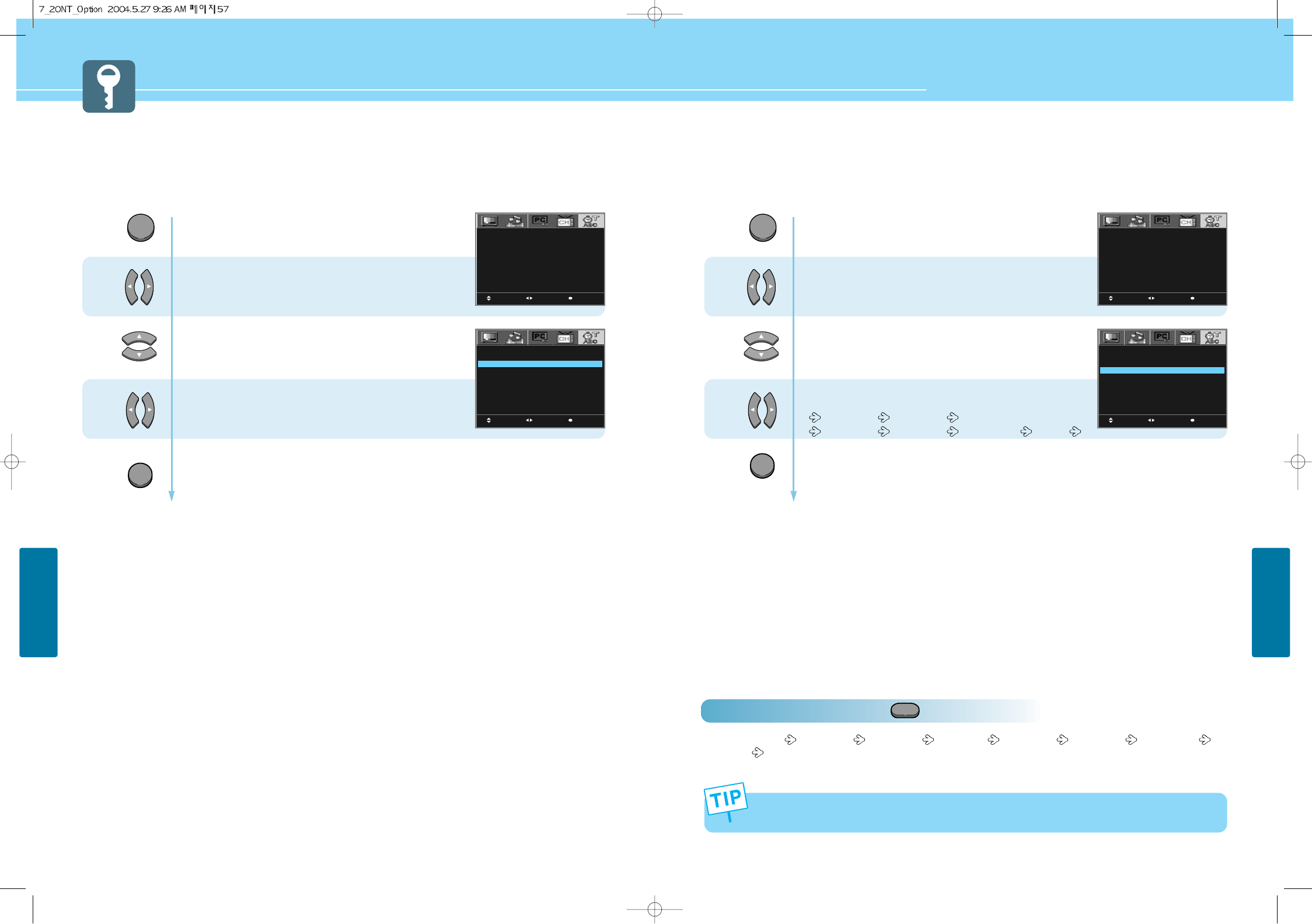
HYUNDAI LCD TV HQL170WR/200NR
58
OPTION SETUP
57
OPTION SETUP
How to Select OSD the Background
Usera can select background type on On-Screen-Display.
1
2
3
Press Menu button.
Menu items appear on the screen.
Press Left and Right buttons to select
“Option icon”.
Press Up and Down buttons to move to
“Background”.
Press Left and Right buttons to select
“Transparent/Opaque”.
Press MENU button after the setting is done, and Menu goes to the previous menu.
If the EXIT button is pressed, the menu disappears.
MOVE MENUSELECT
LANGUAGE
DISPLAY TIME
BACKGROUND
SLEEP
CLOCK
TIMER
ON TIME
CHANNEL
VOLUME
OFF TIME
ENGLISH
5 SECONDS
TRANSPARENT
– –
OO : OO
OFF
OO : OO
1 1
O
OO : OO
MOVE MENUSELECT
LANGUAGE
DISPLAY TIME
BACKGROUND
SLEEP
CLOCK
TIMER
ON TIME
CHANNEL
VOLUME
OFF TIME
ENGLISH
5 SECONDS
TRANSPARENT
– –
OO : OO
OFF
OO : OO
1 1
O
OO : OO
MENU
EXIT
How to Set Sleep Time
This function allows you to automatically turn off your LCD TV after a designated amount of time.
How To Directly Select SLEEP : Press button.
User can select 15 MINUTES 30 MINUTES 45 MINUTES 60 MINUTES 90 MINUTES 120 MINUTES
OFF(- -) in order.
1
2
3
Press Menu button.
Menu items appear on the screen.
Press Left and Right buttons to select
“Option icon”.
Press Up and Down buttons to move to
“Sleep”.
Press Left and Right buttons, then the menu
changes in order below.
15 MINUTES 30 MINUTES 45 MINUTES
60 MINUTES 90 MINUTES 120 MINUTES OFF(- -)
Press MENU button after the setting is done, and Menu goes to the previous menu.
If the EXIT button is pressed, the menu disappears.
MOVE MENUSELECT
LANGUAGE
DISPLAY TIME
BACKGROUND
SLEEP
CLOCK
TIMER
ON TIME
CHANNEL
VOLUME
OFF TIME
ENGLISH
5 SECONDS
TRANSPARENT
– –
OO : OO
OFF
OO : OO
1 1
O
OO : OO
MOVE MENUSELECT
LANGUAGE
DISPLAY TIME
BACKGROUND
SLEEP
CLOCK
TIMER
ON TIME
CHANNEL
VOLUME
OFF TIME
ENGLISH
5 SECONDS
TRANSPARENT
– –
OO : OO
OFF
OO : OO
1 1
O
OO : OO
MENU
EXIT
If the sleep time has been set, it will be displayed “TURN OFF AFTER 1 MIN” before your TV turns off.
SLEEP
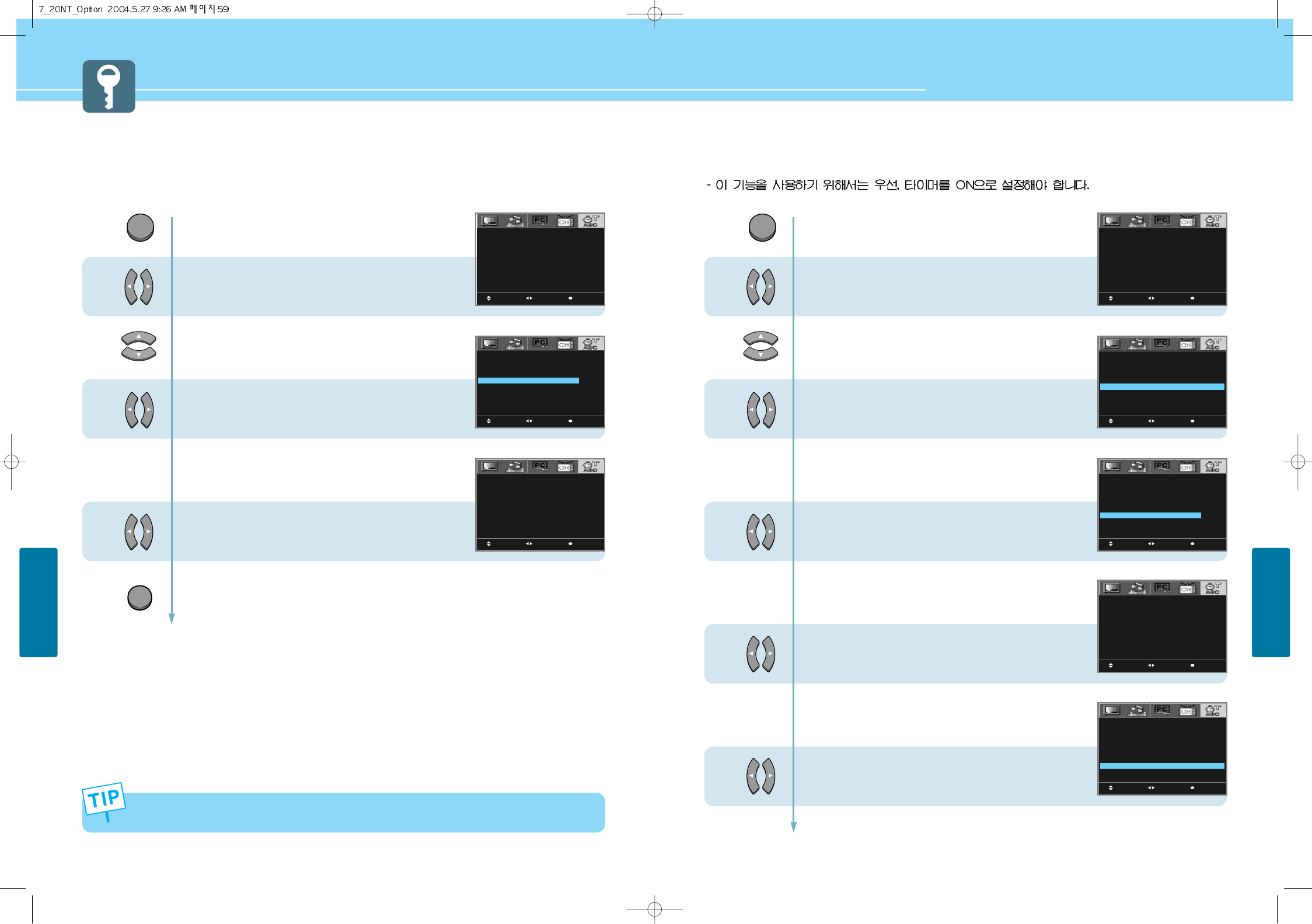
HYUNDAI LCD TV HQL170WR/200NR
60
OPTION SETUP
59
OPTION SETUP
How to Set Clock
You can set the current time so that it may be displayed by pressing the “INFO” button. You must also set a clock if
you wish to use the automatic on or off timers.
- When the power supply AC main power is cut off, the clock is reset to the value before the Time set.
- User cannot use number(0~9) buttons to set the clock.
1
2
3
4
Press Menu button.
Menu items appear on the screen.
Press Left and Right buttons to select
“Option icon”.
Press Up and Down buttons to move to
“Clock”.
then cursors are moved to “Hour” unit.
Press Left and Right buttons to set
the “Hour”.
Press Up and Down buttons and then go to step 4
if you need to set the “Minute”.
Press Left and Right buttons to set
the “Minute”.
Press MENU button after the setting is done, and Menu goes to the previous menu.
If the EXIT button is pressed, the menu disappears.
MOVE MENUSELECT
LANGUAGE
DISPLAY TIME
BACKGROUND
SLEEP
CLOCK
TIMER
ON TIME
CHANNEL
VOLUME
OFF TIME
ENGLISH
5 SECONDS
TRANSPARENT
– –
OO : OO
OFF
OO : OO
1 1
O
OO : OO
MOVE MENUSELECT
LANGUAGE
DISPLAY TIME
BACKGROUND
SLEEP
CLOCK
TIMER
ON TIME
CHANNEL
VOLUME
OFF TIME
ENGLISH
5 SECONDS
TRANSPARENT
– –
1 2 : O O
OFF
OO : OO
1 1
O
OO : OO
MOVE MENUSELECT
LANGUAGE
DISPLAY TIME
BACKGROUND
SLEEP
CLOCK
TIMER
ON TIME
CHANNEL
VOLUME
OFF TIME
ENGLISH
5 SECONDS
TRANSPARENT
– –
1 2 : 3 O
OFF
OO : OO
1 1
O
OO : OO
MENU
EXIT
How to Set On /Off Time
- This function is allows you to automatically turn on/off your LCD TV at the preset time.
1
2
3
4
5
6
Press Menu button.
Menu items appear on the screen.
Press Left and Right buttons to select
“Option icon”.
Press Up and Down buttons to move to
“Timer”.
Press Left and Right buttons to selcet
“ON”.
Press Up and Down buttons and then go to step 4
if you need to set to “On Time”.
Cursors are moved to “ON TIME”.
Press Left and Right buttons to set
to “Hour”.
Press Up and Down buttons and then go to step 5
if you need to set to “Minute”.
Press Left and Right buttons to set
to “Minute”.
Press Up and Down buttons and then go to step 6
if you need to set to “TV channel”.
Cursors are moved to “CHANNEL”.
Press Left and Right buttons to set to
“Channel Number”.
Continued on next page ......
MOVE MENUSELECT
LANGUAGE
DISPLAY TIME
BACKGROUND
SLEEP
CLOCK
TIMER
ON TIME
CHANNEL
VOLUME
OFF TIME
ENGLISH
5 SECONDS
TRANSPARENT
– –
OO : OO
OFF
OO : OO
1 1
O
OO : OO
MOVE MENUSELECT
LANGUAGE
DISPLAY TIME
BACKGROUND
SLEEP
CLOCK
TIMER
ON TIME
CHANNEL
VOLUME
OFF TIME
ENGLISH
5 SECONDS
TRANSPARENT
– –
1 2 : 3 O
ON
OO : OO
1 1
O
OO : OO
MOVE MENUSELECT
LANGUAGE
DISPLAY TIME
BACKGROUND
SLEEP
CLOCK
TIMER
ON TIME
CHANNEL
VOLUME
OFF TIME
ENGLISH
5 SECONDS
TRANSPARENT
– –
1 2 : 3 O
ON
0 7 : OO
1 1
O
OO : OO
MOVE MENUSELECT
LANGUAGE
DISPLAY TIME
BACKGROUND
SLEEP
CLOCK
TIMER
ON TIME
CHANNEL
VOLUME
OFF TIME
ENGLISH
5 SECONDS
TRANSPARENT
– –
1 2 : 3 O
ON
0 7 : OO
1 1
O
OO : OO
MOVE MENUSELECT
LANGUAGE
DISPLAY TIME
BACKGROUND
SLEEP
CLOCK
TIMER
ON TIME
CHANNEL
VOLUME
OFF TIME
ENGLISH
5 SECONDS
TRANSPARENT
– –
1 2 : 3 O
ON
0 7 : OO
1 6
O
OO : OO
MENU
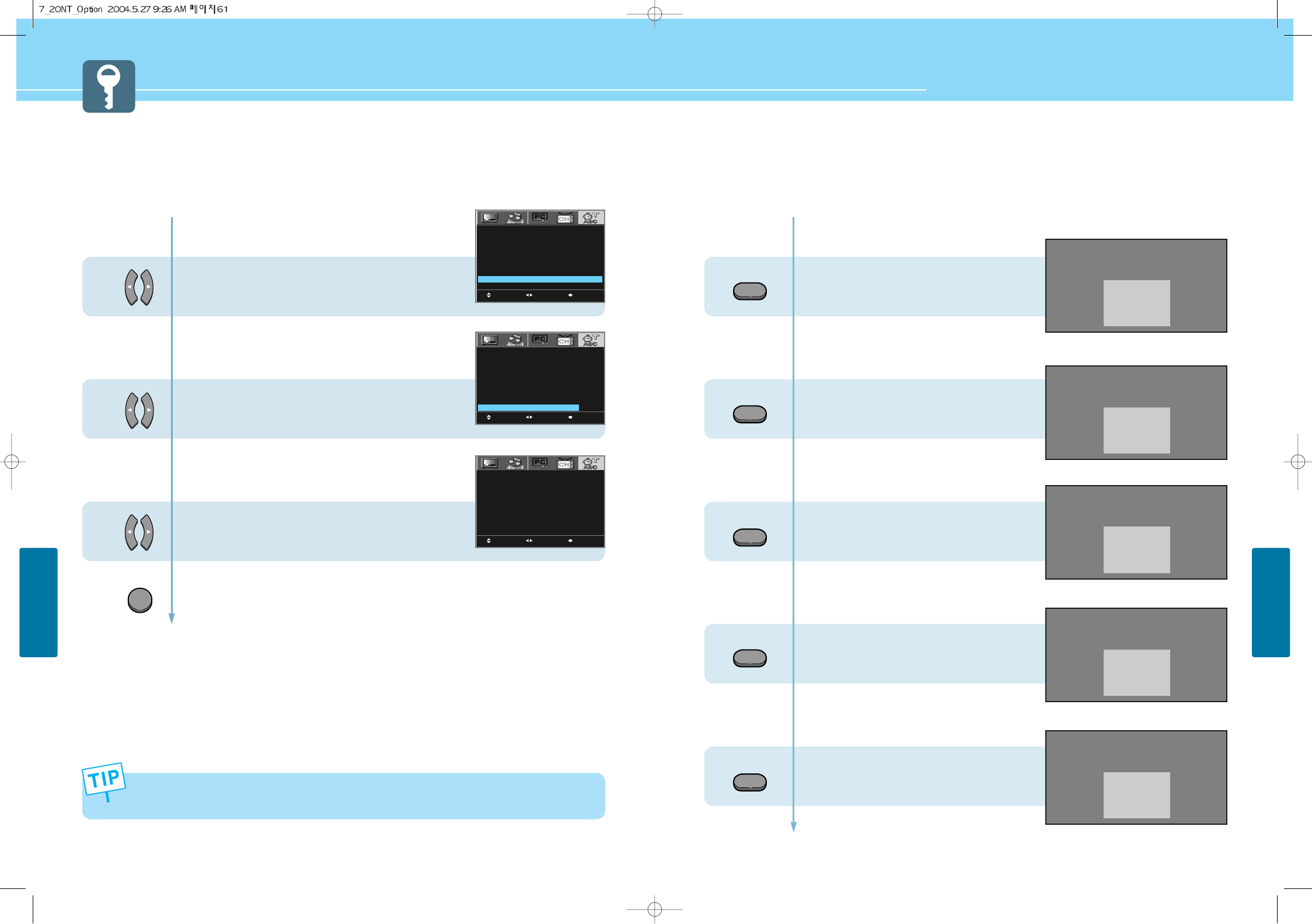
62
OPTION SETUP
HYUNDAI LCD TV HQL170WR/200NR
61
OPTION SETUP
...... Continued from previous page. (Set the volume level at the time when your LCD TV turns on.)
7
8
9
- Regardless of which Input Mode you set On Time in, your LCD TV will turn on in TV Mode only.
- User cannot use number(0~9) buttons to set the On/Off Time.
Press Up and Down buttons and then go to step 7
if you need to set to “Volume”.
Press Left and Right buttons to adjust “Volume”.
Press Up and Down buttons and then go to step 8
if you need to set to “Off Time”.
Cursors are moved to “OFF TIME”.
Press Left and Right buttons to set
to “Hour”.
Press Up and Down buttons and then go to step 9
if you need to set to “Minute”.
Press Left and Right buttons to set
to “Minute”.
Press MENU button after the setting is done, and Menu goes to the previous menu.
If the EXIT button is pressed, the menu disappears.
MOVE MENUSELECT
LANGUAGE
DISPLAY TIME
BACKGROUND
SLEEP
CLOCK
TIMER
ON TIME
CHANNEL
VOLUME
OFF TIME
ENGLISH
5 SECONDS
TRANSPARENT
– –
ON
1 2 : 3 O
0 7 : OO
1 6
1 5
OO : OO
MOVE MENUSELECT
LANGUAGE
DISPLAY TIME
BACKGROUND
SLEEP
CLOCK
TIMER
ON TIME
CHANNEL
VOLUME
OFF TIME
ENGLISH
5 SECONDS
TRANSPARENT
– –
ON
1 2 : 3 O
0 7 : OO
1 6
1 5
2 3 : O O
MOVE MENUSELECT
LANGUAGE
DISPLAY TIME
BACKGROUND
SLEEP
CLOCK
TIMER
ON TIME
CHANNEL
VOLUME
OFF TIME
ENGLISH
5 SECONDS
TRANSPARENT
– –
ON
1 2 : 3 O
0 7 : OO
1 6
1 5
2 3 : 3 O
EXIT
Displaying Information
You can view the channel information and setting status by pressing the “INFO” button on the remote control.
In case of applying TV input
Press INFO button.
In case of applying VIDEO input
Press INFO button.
In case of applying S-VIDEO input
Press INFO button.
In case of applying COMPONENT input
Press INFO button.
In case of applying PC input
Press INFO button.
INFO
INFO
INFO
INFO
INFO
CATV 31
USER : MONO
CLOCK PM 12 : 30
ON TIME AM 7 : 20
OFF TIME PM 11 : 30
VIDEO
CLOCK PM 12 : 30
ON TIME AM 7 : 20
OFF TIME PM 11 : 30
S-VIDEO
CLOCK PM 12 : 30
ON TIME AM 7 : 20
OFF TIME PM 11 : 30
COMPONENT
1080i
CLOCK PM 12 : 30
ON TIME AM 7 : 20
OFF TIME PM 11 : 30
PC
1024 x 768
CLOCK PM 12 : 30
ON TIME AM 7 : 20
OFF TIME PM 11 : 30
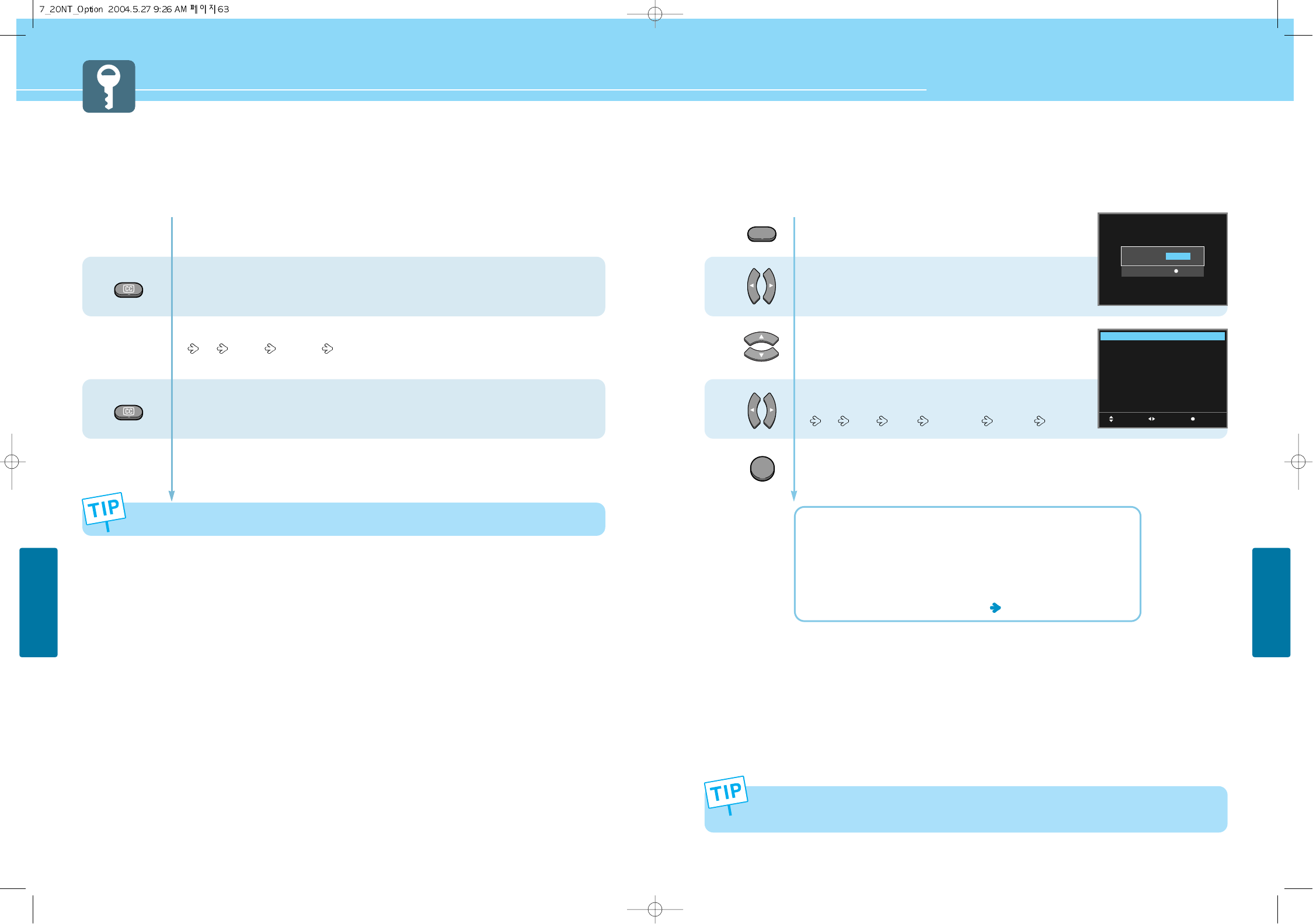
64
OPTION SETUP
HYUNDAI LCD TV HQL170WR/200NR
63
OPTION SETUP
How to Select the V-Chip Control
- The V-Chip feature automatically locks out programs that are deemed inappropriate for children. The user
must enter a Password before any of the V-Chip restrictions are set up or changed.
- This is function avaliable only with remote control.
1
2
3
Press V-CHIP button.
Password items appear on the screen.
Enter you 4-digit password.
(The default password for a new TV set is “0000”.)
Then new menu apears.
Press Up and Down buttons to move to
“V-Chip Control”.
Press Left and Right buttons,
then the menu changes in order below.
Off Child Youth Youth Adult Custom
Press MENU button after the setting is done, and Menu goes to the previous menu.
If the EXIT button is pressed, the menu disappears.
OFF : Parental lock is disabled. All programs are unblocked from viewing.
CHILD : The permitted Maximum ratings are TV-Y, TV-G, G.
YOUTH : The permitted Maximum ratings are TV-PG, PG.
YOUTH ADULT : The permitted Maximum ratings are TV-14, PG-13.
CUSTOM : Select to set ratings manually. see the next page
OFFPARENTAL CONTROL
TV RATING LIMIT
MOVIE RATING LIMIT
CHANGE PASSWORD
PASSWORD :
EXITO
-
9 SELECT
MOVE EXITSELECT
V-CHIP CONTROL
TV RATING LIMIT
MOVIE RATING LIMIT
CHANGE PASSWORD
OFF
When the V-Chip feature is activated, the PIP, POP and Multi features do not function.
TTX/MIX
VCHIP
EXIT
TTX
TTX
Press “CC” button.
This selection will switch in order below whenever
you press this button on the remote control.
Off CC 1~4 TEXT 1~4
To deselect Closed Caption function.
Press “CC” button once more.
How to View Closed Captions
- This is to displays the closed captions that are broadcasted with certain TV shows.
- This function is available only with the remote control.
Different Channels display different information.
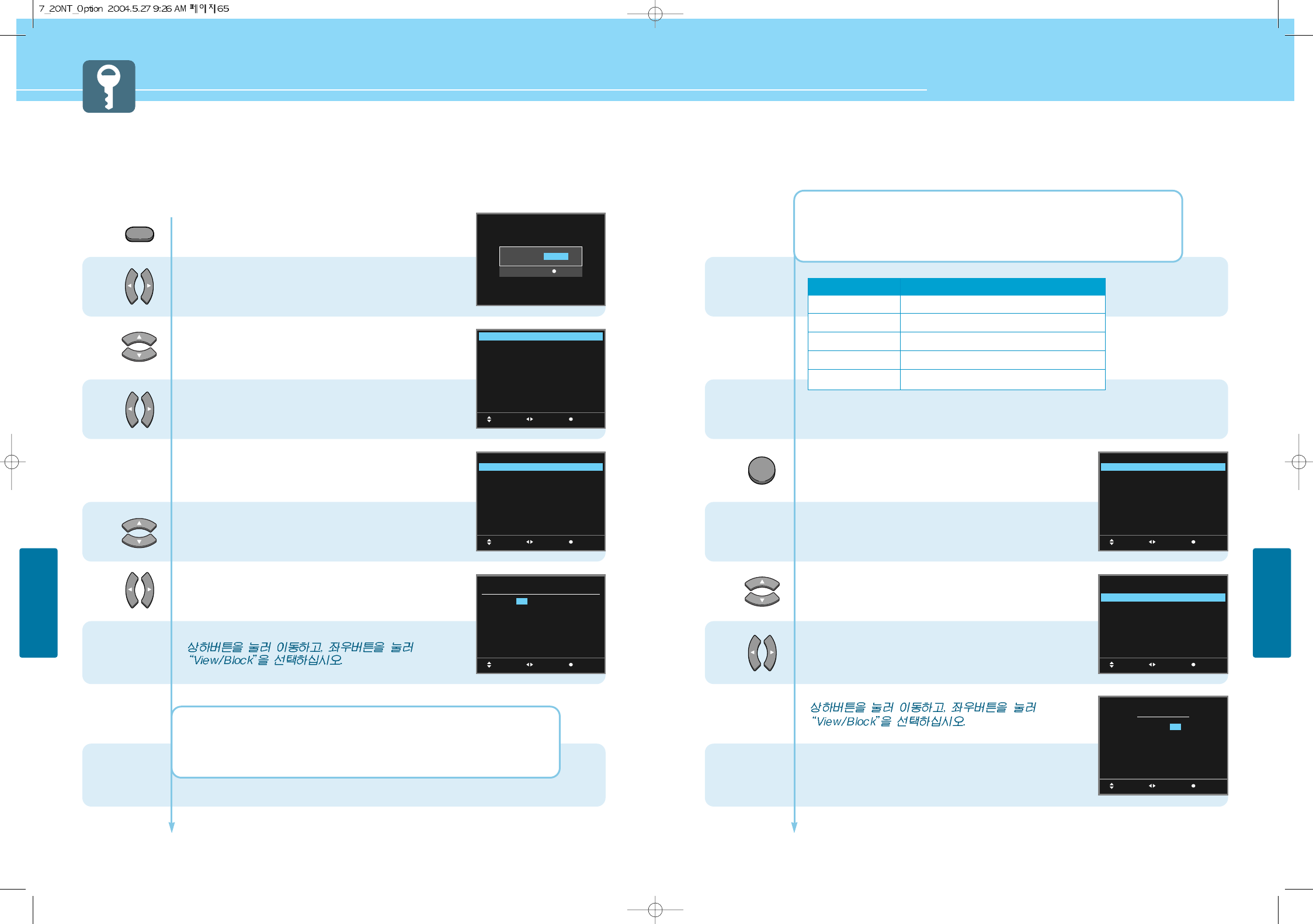
66
OPTION SETUP
HYUNDAI LCD TV HQL170WR/200NR
65
OPTION SETUP
...... Continued from previous page.
6
7
8
MOVE EXITSELECT
V-CHIP CONTROL
TV RATING LIMIT
MOVIE RATING LIMIT
CHANGE PASSWORD
CUSTOM
MOVE EXITSELECT
V-CHIP CONTROL
TV RATING LIMIT
MOVIE RATING LIMIT
CHANGE PASSWORD
CUSTOM
MENU
TV-Y : Young children. TV-Y7: Child 7 and over.
TV-G : General audience. TV-PG : Parental guidance suggested.
TV-14: Parents strongly cautioned. TV-MA : Mature audience.
Press MENU button after the setting is done,
and menu goes to the previous menu.
Go to step 7, if you need to set “Movie Rating Limit”.
Press Up and Down buttons to move to
“Movie Rating Limit”.
Press Left and Right buttons to select
“Movie Rating Limit”.
Then new menu appears.
Countinued on next page ......
Sub-ratings
FV : F Violence
V : Violence
S : Sex Scenes
L : Language
D : Dialogue
Restrictive ratings
TV-Y7 -> View
TV PG -> TV-14 -> View
TV PG -> TV-14 -> TV-MA -> View
TV-PG -> TV-14 -> TV-MA -> View
TV-PG -> TV-14 -> TV-MA -> View
MOVE MENUSELECT
G
PG
PG-13
R
NC-17
X
V
V
V
V
V
V
How to Set the Desired V-Chip Control
- Users can manually adjust the V-Chip in their own ways.
- This is function avaliable only with remote control.
1
2
3
5
4
OFFPARENTAL CONTROL
TV RATING LIMIT
MOVIE RATING LIMIT
CHANGE PASSWORD
PASSWORD :
EXITO
-
9 SELECT
MOVE EXITSELECT
V-CHIP CONTROL
TV RATING LIMIT
MOVIE RATING LIMIT
CHANGE PASSWORD
CUSTOM
MOVE EXITSELECT
V-CHIP CONTROL
TV RATING LIMIT
MOVIE RATING LIMIT
CHANGE PASSWORD
CUSTOM
MOVE MENUSELECT
RATING
TV-Y
TV-Y7
TV-G
TV-PG
TV-14
TV-MA
FV
V
V
V
V
V
S
V
V
V
L
V
V
V
D
V
V
ALL
V
V
V
V
V
V
TTX/MIX
VCHIP
Press V-CHIP button.
Password items appear on the screen.
Enter you 4-digit password.
(The default password for a new TV set is “0000”.)
Then new menu apears.
Press Up and Down buttons to move to
“V-Chip Control”.
Press Left and Right buttons to selcet
“Custom”.
Go to step 4, if you need to set
“TV Rating Limit”.
Press Up and Down buttons to move to
“TV Rating Limit”.
Press Left and Right buttons to select
“TV Rating Limit”.
Then new menu appears.
BLOCK : When TV signal or movies display without restriction ratings,
TV or Movies signal will be blocked, and a blank screen will be displayed.
VIEW : When TV signal or movies display without restriction ratings,
All signals will be unblocked, and you can view any other program
Countinued on next page ......
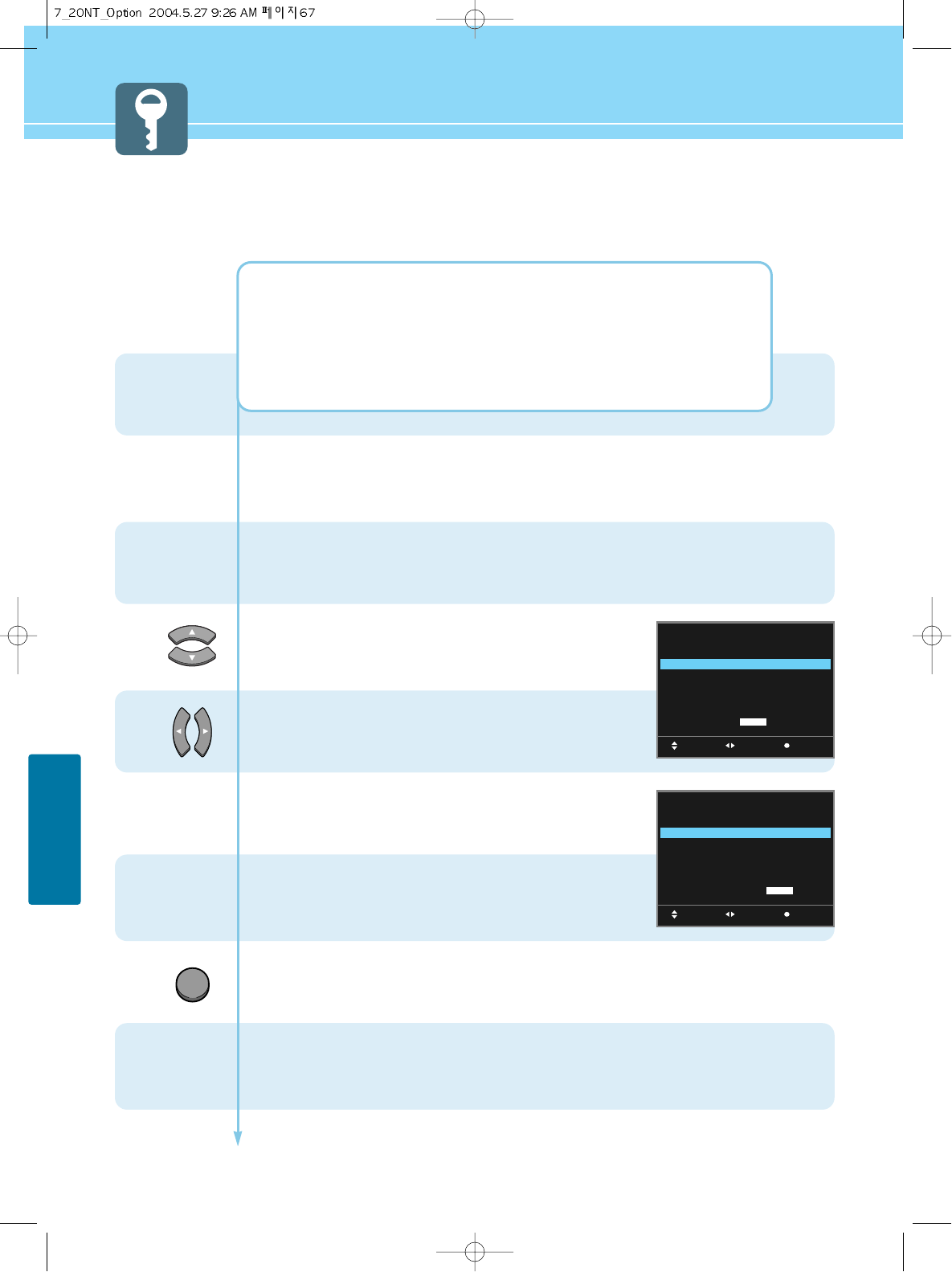
67
OPTION SETUP
...... Continued from previous page.
10
9
12
11
13
MOVE EXITSELECT
V-CHIP CONTROL
TV RATING LIMIT
MOVIE RATING LIMIT
CHANGE PASSWORD
OLD PASSWORD :
OFF
MOVE EXITSELECT
V-CHIP CONTROL
TV RATING LIMIT
MOVIE RATING LIMIT
CHANGE PASSWORD
NEW PASSWORD AGAIN :
OFF
EXIT
G: All children and General audience.
PG : Parental guidance suggested.
PG-13 : Parental guidance for children under 13.
R: Restricted viewing, parental guidance is suggested for children under 17.
NC-17 : No children under age 17. X: Adults only.
Press MENU button after the setting is done,
and menu goes to the previous menu.
Go to step 10, if you need to set “Change Password”.
Press Up and Down buttons to move to
“Change Password”.
Press Left and Right buttons to select
“Change Password”.
Then new message appears.
Enter your old and new 4-digit password by
using the numeric keys.
When “New Password Again” message appears,
enter your new password again.
Press MENU button after the setting is done, and Menu goes to the previous menu.
If the EXIT button is pressed, the menu disappears.
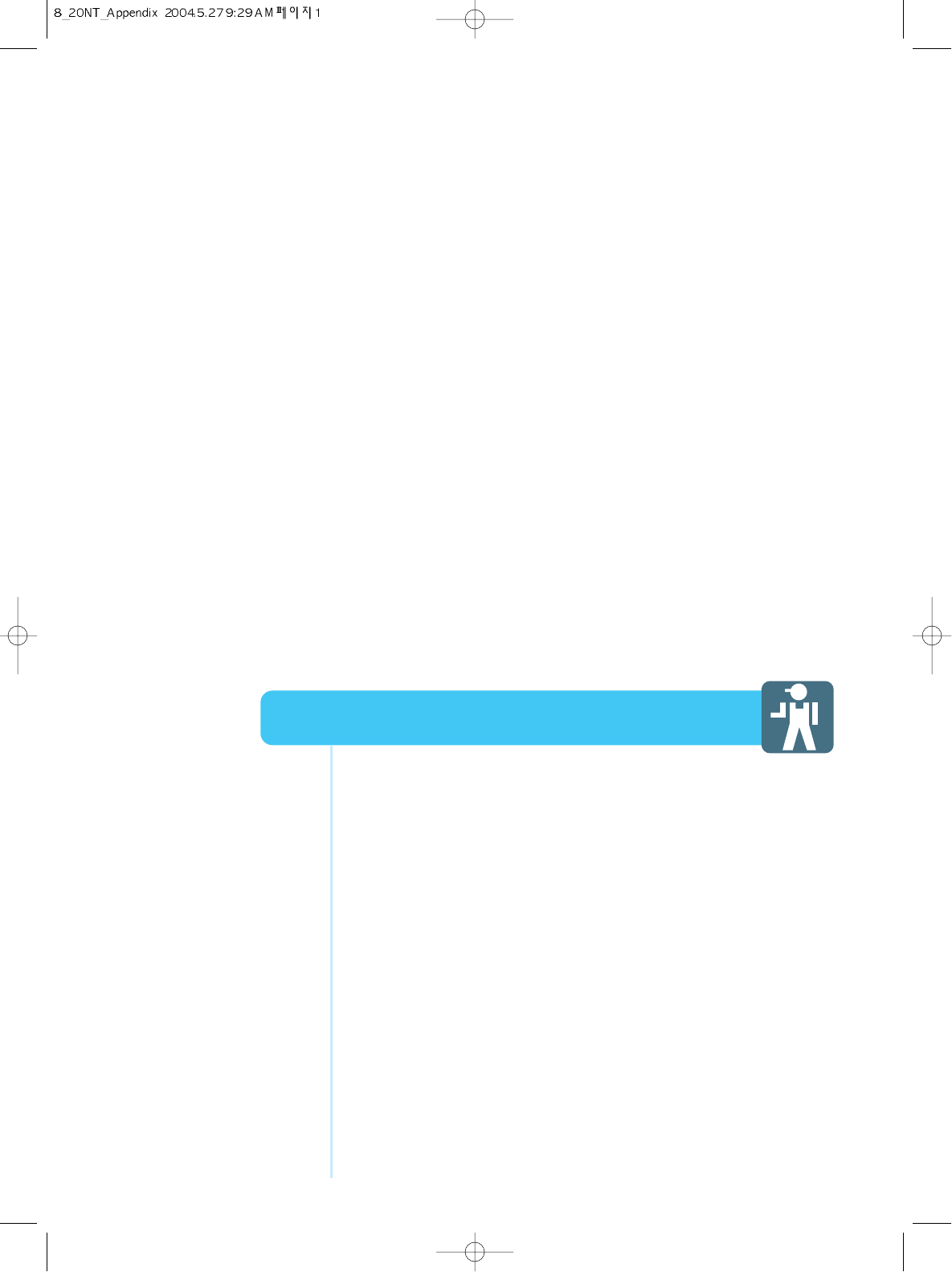
Glossary ......................................................................................69
Troubleshooting ..........................................................................71
Care and Cleaning ......................................................................73
Product Specifications ................................................................74
Appendix
HYUNDAI LCD COLOR TV
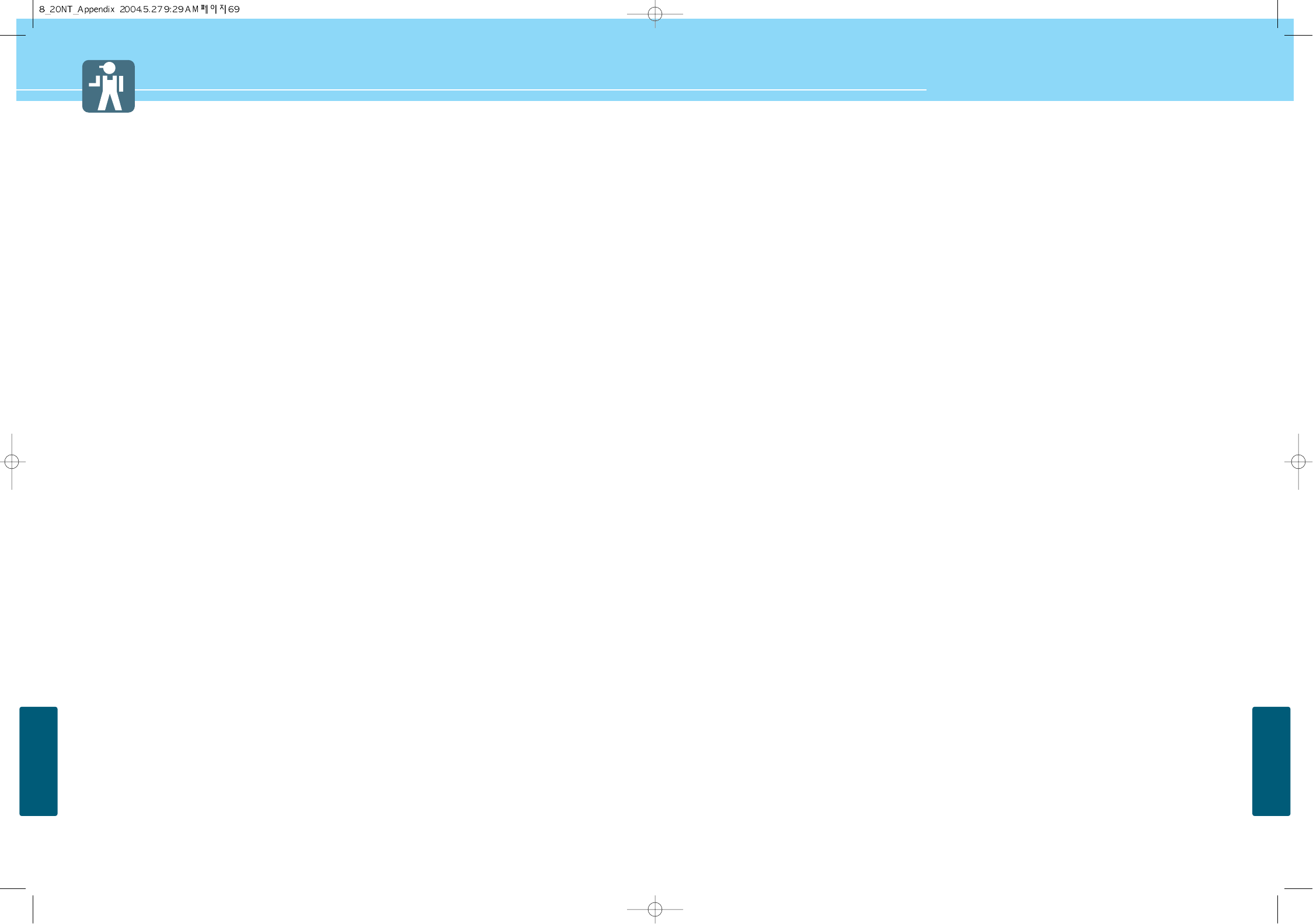
69 70
APPENDIX
APPENDIX
HYUNDAI LCD TV HQL170WR/200NR
DVD DVD (digital versatile disc) is an optical disc that can store a huge volume of
multimedia such as video, game, and audio application, etc.
Coaxial Cable Coaxial cable is the kind of rounded copper cable, which is generally used for TV
antenna.
Aspect ratio Refers to the ratio between the width and height of the screen. This TV has a 16:9
(widescreen) aspect ratio, as opposed to a 4:3 aspect ratio.
PIP (Simultaneous Screen) PIP allows you to view two images at the same time in a single screen.
Picture Mode Picture Mode features the optimal picture quality. There are Dynamic-Mild-
Standard-User features in order. “User Control” allows you to adjust Contrast,
Brightness, Colour, Tint, etc.
Audio Mode Sound Mode features the optimal sound quality. There are Standard-Music-
Movie-News-User features in order. “User Control” allows you to adjust high
frequency sound, middle frequency sound and low frequency sound.
Channel Tuning The feature allows you to enjoy optimal broadcasting. This product provides
automatic tuning feature for the best broadcasting status. You can tune the
channels manually.
Glossary
Component video Component video is sent through three cables: two color shade (chrominance)
signals and one brightness (luminance) signal. Component video achieves greater
color accuracy than composite video or S VIDEO by splitting chrominance into
two separate portions.
Composite video Composite video is sent through a single cable. Composite video combines the
color shade (chrominance) and brightness (luminance) information into one video
signal.
S-VIDEO S-VIDEO requires a single cable, which carries the brightness (luminance) and
color (chrominance) signals of the picture separately. S-VIDEO provides better
resolution than composite video, which carries the signals together.
480i Provides 480 lines of resolution. Displays images using interlaced scanning,
which first transmits all the odd lines on the TV screen and then the even lines.
480p Provides 480 lines of resolution. Displays images using progressive scanning,
which transmits each line from top to bottom.
720p Provides 720 lines of resolution. Displays images using progressive scanning,
which transmits each line from top to bottom.
1080i Provides 1080 lines of resolution. Displays images using interlaced scanning,
which first transmits all the odd lines on the TV screen and then the even lines.
1080i is one of the formats used by HDTV (High Definition TV).
Digital television (DTV) A new technology for transmitting and receiving broadcast television signals. DTV
provides higher resolution and improved sound quality over analog television.
HDTV(High Definition TV) HDTV is a new kind of digital TV, creating a high quality picture, high definition.
The HDTV provides a theater-like screen with an aspect ratio of 16:9. Supports
480p or higher.
SDTV(Standard Definition TV) SDTV is a new kind of standard definition digital TV, having a range of lower
resolution than the HDTV. Supports 480i.
Cable Broadcast Receiver A device that receives cable broadcasting. Connecting it to your TV set allows you
to watch a various channels.
(Converter)
Satellite Broadcasting Provides crisp picture and clear audio quality throughout the country via a
satellite.
VHF/UHF VHF (Very High Frequency) is the part of the frequency spectrum from 30 to 300
megahertz. UHF (Ultra High Frequency) is the part of the frequency spectrum
from 300 to 3,000 megahertz.
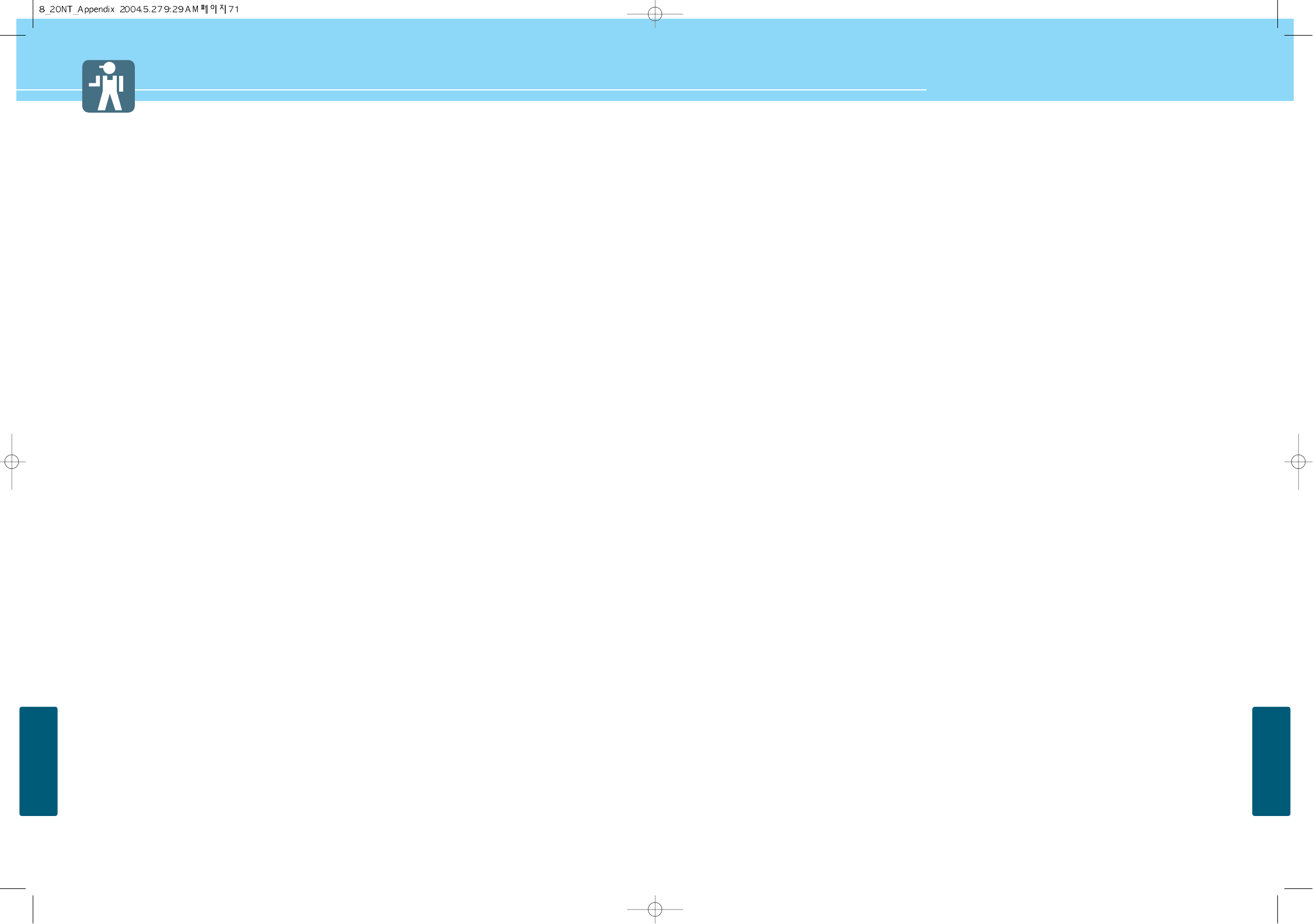
71 72
APPENDIX
APPENDIX
HYUNDAI LCD TV HQL170WR/200NR
Troubleshooting
Installation Problems
Picture Problems
Symptom
How can I install an
antenna?
TV screen is not clear after
installing an indoors
antenna.
How can I view cable
broadcasting?
Symptom
Neither picture nor
sound comes up.
Picture turns on slowly
after power is on.
Vertical and horizontal lines
and web patterns briefly
appear on the
picture and shake.
Input Source information
only appears on black
screen.
Poor reception on some
channels.
Black and white on some
channels.
TV won’t turn on.
Screen is too bright or too
dark.
Possible solution
Refer to pages 23~24.
Indoors antenna may experience poor reception due to surrounding buildings.
Please install an outdoors antenna or wireless antenna.
Please install a cable broadcasting receiver (Converter).
Possible solution
Check whether power is on.
Check whether the power is cut or whether power cord is properly connected.
Try to plug another product’s power cord to the outlet the LCD TV is plugged into.
This symptom is not a malfunction. This delay is designed to prevent the
distorted and noisy picture when power is on. However, if the picture does not
appear more than 5 minutes after power is on, call a service center.
This symptom may be caused by interference from other electric appliances.
Please avoid using a cordless phone, hairdryer, and electric drill, etc.
Check whether your TV is properly connected to external devices.
Check whether you selected proper channels. Try re-orienting your antenna.
Ensure LNA is activated.
Check other channels for black and white screen. Adjust colour.
Ensure the power cord is plugged.
Adjust brightness.
Audio Problems
General
Auto On does not work.
After setting the time,
I turned TV off and turn it on.
The programmed information
has been erased.
Symptom
Too much noise occurs.
No sound while viewing a
cable channel
Picture is OK but sound does
not come out.
One of the speakers does not
produce sound.
Symptom
Remote control won't work.
Where does the S-Video
cable plug in for audio
output?
Strange noises are heard.
I tried to use the TV screen
as a PC monitor
but it doesn’t work.
Ensure to use the remote control or power button on the product to turn off your
TV. If you unplug the power cord, the stand-by consumption power becomes 0
(zero), which causes the programmed time to be erased.
Ensure to use the remote control or power button on the product to turn off your
TV. If you unplug the power cord, the stand-by consumption power becomes 0
(zero), which causes the programmed time to be erased.
Possible solution
Check whether the audio setting is in the Stereo mode. In the Stereo mode, the
sound may be distorted in the area where experiences poor reception or is
located far away from a TV broadcasting station.
Make sure an audio or audio/video component is securely inserted into the
appropriate jacks. Check other channels for sound. Check the volume settings on
the cable broadcasting receiver.
Try to press volume up/volume down buttons of your remote control.
Select sound balance and make proper adjustment. (Page 41)
Check the speaker connection cables.
Possible solution
Check whether there is a blocking object between the remote control and LCD TV.
Make sure your LCD TV is Power On. (In case of normal, LED on the front panel is
in Red.)
Check whether batteries are inserted with proper polarities(+, -).
When the batteries are worn out, replace with new ones.
Connect the two Audio jacks from the S-Video cable to the left and right ports on
the Composite.
Ticking noise during or after watching is caused by the change of ambient
environment such as humidity and temperature, which is characterized by plastic
products. Strange ticking noise occurs because a signal is suddenly transmitted
to the LCD panel. So, this is not a malfunction.
Adjust the resolution referring to the standard signal mode table. Check the
specification of your video card installed in your PC. If your video card does not
work in supported hardware. Try upgrading the video card’s driver.
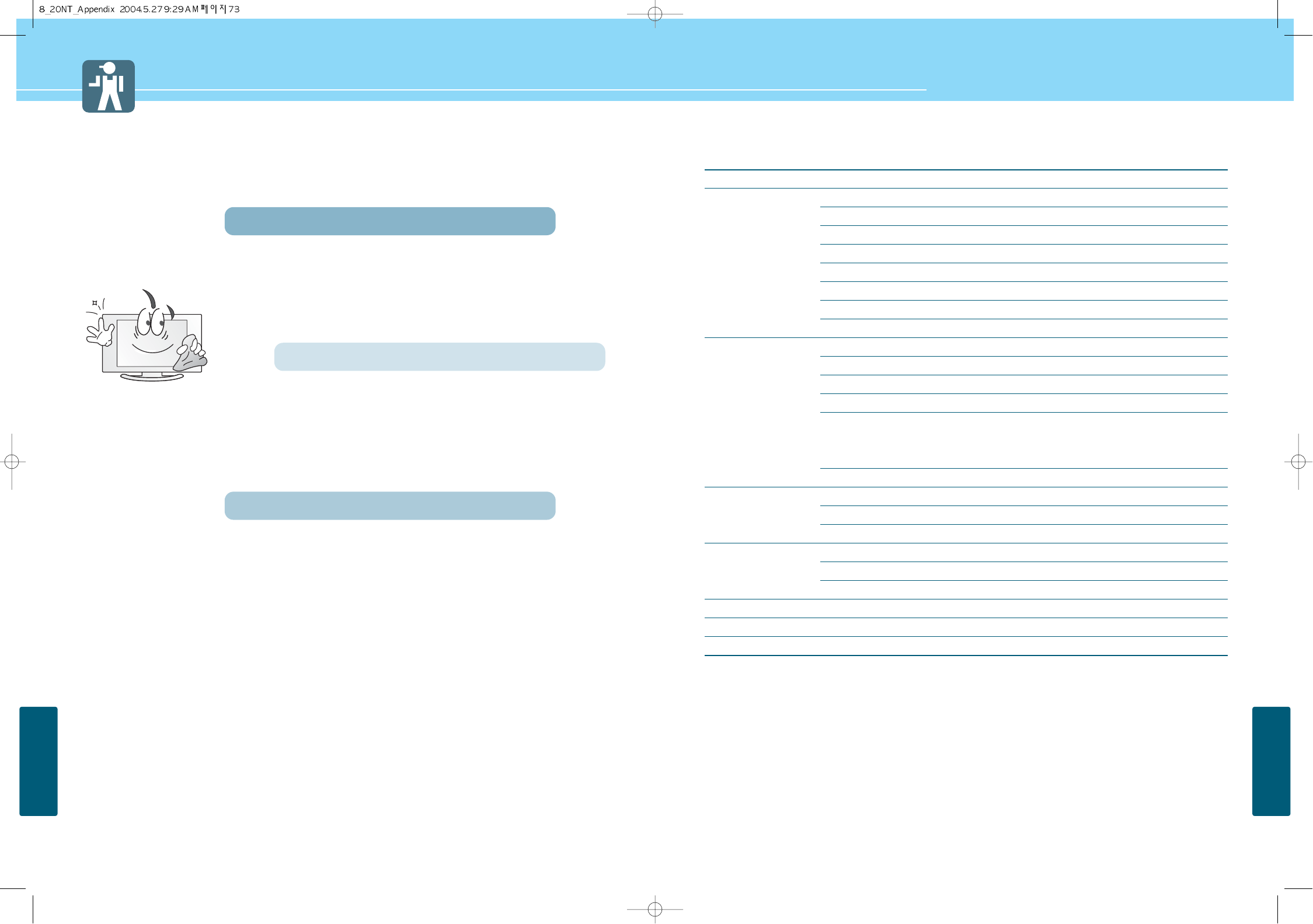
HYUNDAI LCD TV HQL170WR/200NR
APPENDIX
APPENDIX
7473
Care and Cleaning
Cabinet Cleaning
Wipe a soft dry cloth.
Do not use inflammables like Benzene or Thinner, or wet clothes.
Do not scratch the panel of TV with a fingernail or pointed object.
Screen Cleaning
Clean the screen with a soft cloth moistened in mild glass
detergent and dry with a soft cloth.
Never use any solvent on the screen such as Acetone, Benzene, or
Thinner, etc.
Cleaning Inside
When the inside needs to be cleaned, contact a service center or
distribution agent where the item is purchased.
It is recommended cleaning is complete before the rainy season.
Product Specifications
- Specification is subject to change without notice for performance improvement.
- Specification on ‘dead pixel’ of LCD panel applies to ISO13406-2 Standard.
MODEL
Display
Input/Output
TV/VIDEO
Power
Dimension(W x D x H mm)
Weight
Control Type
HQL200NR
20" Diagonal (4:3)
a-si TFT active matrix
600 :1
Typical 500
170 (H) /170 (V)
640 x 480
0.2115 mm (H) x 0.6345 mm (V)
RGB Vertical stripe(Asymetric)
1 EA(with common A/V Audio)
1 EA (Input, with Audio)
1 EA (with Audio)
1 EA
D-SUB
1024 X 768 @ 75 Hz
PC Audio
1 EA
NTSC M
AM, FM
CVBS, S-VHS, RGB, Component
AC 110 - 240 V, 50/60 Hz
Typical 75 W
Typical 1.8 W / (< 2.5 W)
650 x 450 x 184 (with stand)
9 Kg (with stand)
Remote Control, Key Control
HQL170WR
17" Diagonal (15:9)
a-si TFT active matrix
600 :1
Typical 450
170 (H) /170 (V)
1280 x 768
0.2895 mm (H) x 0.2895 mm (V)
RGB Vertical stripe(Asymetric)
1 EA(with common A/V Audio)
1 EA (Input, with Audio)
1 EA (with Audio)
1 EA
D-SUB
1280 X 768 @ 60 Hz
PC Audio
1 EA
NTSC M
AM, FM
CVBS, S-VHS, RGB, Component
AC 110 - 240 V, 50/60 Hz
Typical 70 W
Typical 1.8 W / (< 2.5 W)
560 x 380 x 184 (with stand)
6.3 Kg (with stand)
Remote Control, Key Control
Size
Type
Contrast Ratio
Luiminance (cd/m2)
Viewing Angle
Resolution
Pixel Pictch (mm)
Pixel arrangement
S-Video
A/V (RCA)
Component(Y/Cb/Cr)
RF
PC Connector
Max. Resolution
Audio
Headphone
Color System
Sound System
Video System
Supply
Consumption
Saving