Hyundai HLT-E40FSS Smart Phone User Manual 1 User Guide English MS403A 0823
Hyundai Corporation Smart Phone 1 User Guide English MS403A 0823
Hyundai >
Contents
- 1. User Manual
- 2. Users Manual
Users Manual

Attentions
SWIT
C
Please abide b
y
SWIT
C
Don’t use the p
Micro
Keep your pho
n
BATT
E
Please do not
d
Please do not t
When battery
c
Do not try to di
s
If the battery o
r
USE
Q
Use authorized
ROA
D
Give full attenti
o
INTE
R
All wireless de
v
SWIT
C
Wireless devic
e
Get Started
Get to grip with
Over view
C
H OFF IN H
O
y
relevant provi
C
H OFF WH
E
hone at a refu
e
SIM CARDS
n
e, phone part
s
E
RY
d
estroy or dam
a
hrow battery in
c
annot be used,
s
mantle the bat
t
r
the charger is
b
Q
UALITY EQ
U
equipment to
a
D
SAFETY C
O
o
n while drivin
g
R
FERENCE
v
ices may be s
u
C
H OFF IN AI
e
s can cause in
the basics and
O
SPITALS
sions or regula
t
E
N REFUELI
N
e
ling point. Don’
t
ARE PORTA
B
s
and accessori
e
a
ge the battery,
fire to avoid ha
z
please dispos
e
t
ery.
b
roken or old,
p
U
IPMENT
a
void dange
r
O
MES FIRST
g
, Park before u
s
u
sceptible to ca
u
RCRAFT
terference in ai
r
have your pho
t
ions. Please tu
r
G
t
use near fuel
o
B
LE
e
s out of childr
e
it can be dang
e
z
ard.
e
in safe enviro
n
p
lease stop usi
n
s
ing your phon
e
u
se interferenc
e
r
craft. It’s not o
n
n
e up and runn
i
rn off your mob
o
r chemicals.
e
n’s reach.
e
rous and caus
e
n
ment.
n
g them, and re
p
e
. Please follo
w
e
, which could
a
n
ly dangerous
b
ing in no time.
ile phone near
m
e
fire.
p
lace with certi
f
w
traffic rules of
l
a
ffect performa
n
b
ut also illegal t
o
m
edical equip
m
ied genuine ba
t
ocal cit
y
town.
n
ce.
o
use mobile ph
m
ent.
t
tery
h
one in an airc
r
a
a
ft.

Keys definiti
★ Tip: The
Insert SIM c
a
1. Remove t
h
on
battery of mobi
a
rd
h
e battery cove
Keys
Power key
(Left side)
Volume key
(Left side)
Recent t
a
Home ke
Back ke
y
le phone is fixe
d
r, put the SIM
c
a)
P
b)
P
p
a)
P
d
ri
s
d
t
o
a
s
b)
P
v
a
sk key
Tap to
WALL
P
interfa
y
a)
T
b) L
li
s
y
a)
T
d
. It cannot re
m
ard into the car
d
D
P
ress to Turns
o
P
ress and Hol
d
p
hone.
P
ress when call
d
ecrease the vo
l
i
nging, silences
creen when no
d
ecrease the rin
g
o
the silent inst
e
a
pplications, co
n
poken directio
n
P
ress and hold
t
v
olume to maxi
m
open the optio
n
PAPER/WIDG
E
a
ce.
T
ap to return to
H
L
ong press ente
st
T
ap to return to
t
m
ove.
r
d slot 1.
D
efinition
o
n/off the scree
n
d
to power of
f
is in progress,
i
l
ume, when the
the ringer. On
t
call in progres
s
g
tone volume o
e
ad of ringing. I
n
n
trols the volum
n
s and other au
d
t
o quickly incre
a
m
um or minimu
m
n
s of
E
TS/SETTINGS
H
ome screen.
r into the recen
t
t
he previous sc
r
n
.
f
or reboot th
e
ncrease or
phone is
t
he home
s
, increase or
r
sets the phon
e
n
other
e
of music,
d
io.
a
sing ringtone
m
.
and switch the
t
ly used apps
r
een.
e
e
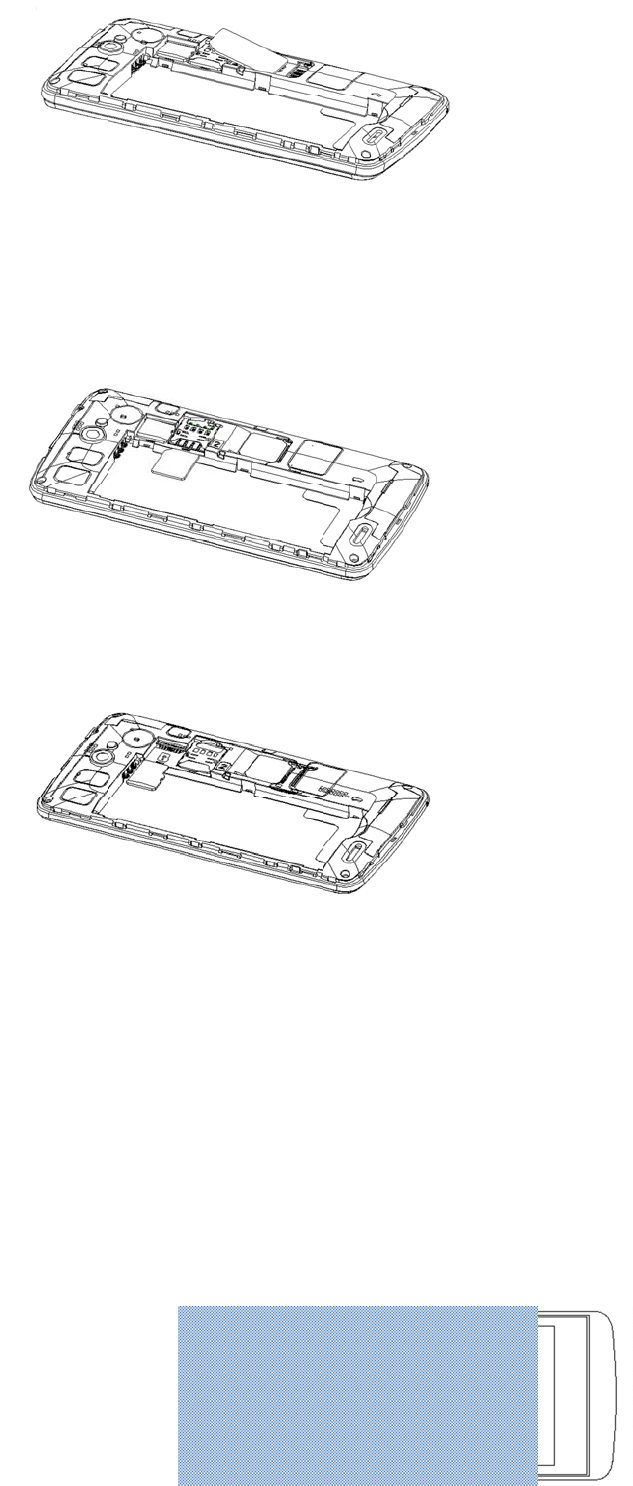
2. Put the SI
3. Put the S
D
★ Tip: The
Ple
a
Charge the
B
Charge the bat
t
Port.
★ Tip: You
Th
e
de
v
M card into the
D
card into card
SIM card is a s
m
a
se do not touc
h
B
attery
t
ery before usin
can use USB c
e
efficiency of U
v
ice to start fun
c
card slot 2.
slot.
m
all part. Plea
s
h
the metal sur
f
g it. Connect th
harging when
a
SB charging p
o
c
tioning.
s
e keep away fr
o
f
ace of SIM car
d
e
USB cable to
a
wall outlet is n
o
o
wer varies sign
o
m Children to
a
d
and away fro
m
the USB powe
r
ot available. D
a
n
ificantly, and it
a
void swallowi
n
m
electromagn
e
r
adaptor, and t
h
a
ta can be tran
s
may take a lon
g
n
g the card by a
tic field to avoi
d
h
en plug the en
d
f
erred while ch
a
g
time for charg
i
a
ccident.
d
damage data.
d
of the USB c
a
a
rging the devi
c
ing to start and
ble into the US
B
c
e.
the
B
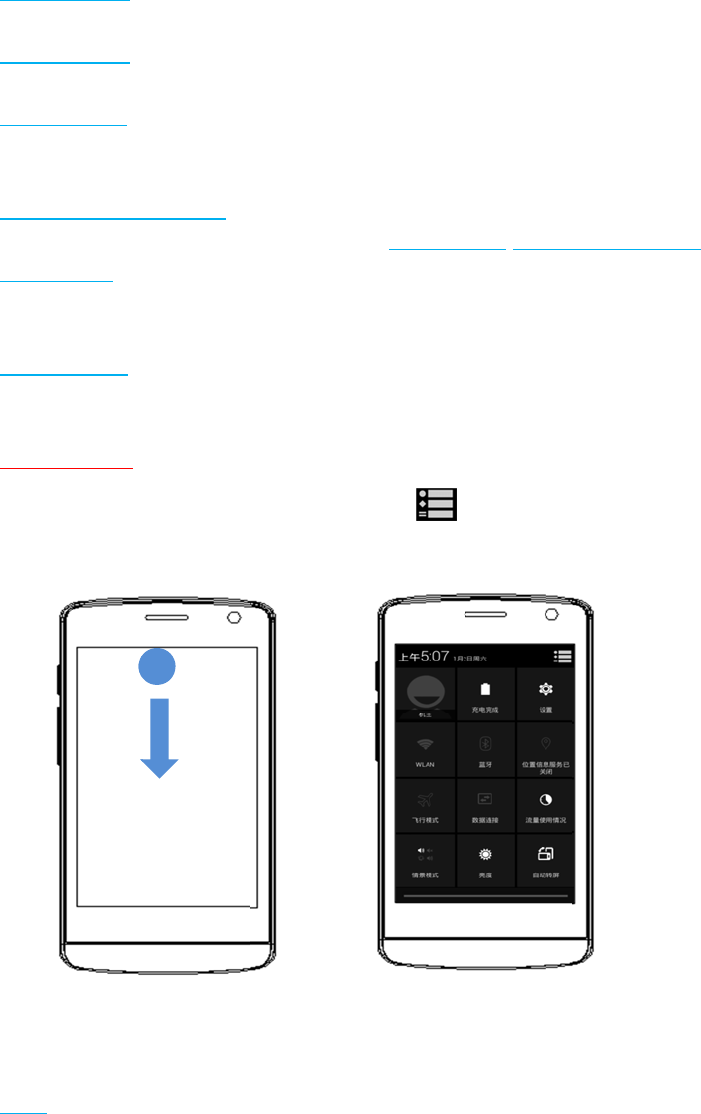
First connect t
h
phone, then fro
First start-u
p
Learn how to g
e
Basic opera
t
● Turn
Press and
● Turn
Long pres
● Reb
o
Option 1:
L
Option 2:
L
● Ena
b
Long pre
● Lock
Option 1:
P
Option 2:
T
● Unlo
c
Press the
Toolbox ope
r
● Ena
b
Swipe the
Touch opera
t
● Touc
h
To act on
i
press ons
c
h
e USB cable t
o
o
m the compute
r
p
e
t your new ph
o
t
ions
on the phone
hold a while o
f
off the phone
s the power ke
y
o
ot the phone
L
ong press the
L
ong press the
b
le/disable Aero
ss the power k
e
the screen
P
ress the pow
e
T
he screen will
c
k the screen
power key, and
r
ation
b
le the toolbox
touch panel fr
o
tions
h
:
i
tems on the sc
c
reen buttons,
y
o
computer US
B
r
USB port.
o
ne up and run
n
f
power key to t
u
y
until a menu
w
power key until
power key till 1
2
plane mode
e
y until a menu
e
r key to turn of
f
auto lock if you
then slide to t
o
o
m top to botto
m
reen, such as
a
y
ou simply touc
B
port, then to y
o
n
ing.
u
rn on the phon
w
ill show. Choo
s
a menu will sh
o
2
seconds to a
u
will show. Cho
o
f
the screen an
d
don't use the
p
o
p for unlocking
.
m
, click the men
a
pplication and
s
h
them with yo
u
o
ur phone. Wh
e
n
e. If the power
s
e “Power off’’ t
o
o
w. Choose “R
e
u
to restart the
p
o
se “Aeroplane
d
lock it
p
hone for a whil
e
.
u icon t
h
s
ettings icons,
t
u
r finger.
e
n charging is
is enough, the
v
o
turn off the p
h
e
boot’’ to restar
t
p
hone.
mode’’Enable/
d
e
.
h
en can enable
t
o type letters a
n
done, first disc
o
v
ibrator will vibr
a
h
one.
t
the phone.
d
isable flight m
o
the toolbox.
n
d symbols usi
n
o
nnect the US
B
r
ating then pow
e
o
de .
n
g the onscree
n
cable from yo
u
e
r on.
n
keyboa
r
d, or t
o
u
r
o
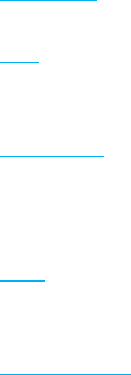
● Touch & hold:
Touch & hold an item on the screen by touching it and not lifting your finger until an action occurs.
● Drag:
Touch & hold an item for a moment and then, without lifting your finger, move your finger on the screen until you reach the target
position. You drag items on the Home screen to reposition them and you drag to open the Notification panel.
● Swipe or slide:
To swipe or slide, you quickly move your finger across the surface of the screen, without pausing when you first touch (so you don’t
drag an item instead). For example, you slide the screen up or down to scroll a list, and in some Calendar views you swipe quickly
across the screen to change the range of time visible.
● Pinch:
In some applications (Such as Maps and Gallery) you can zoom in and out by placing two fingers on the screen at once and pinching
them together (to zoom out) or spreading them apart (to zoom in).
● Rotate the screen:
On most screens, the orientation of the screen rotates with the phone as you turn it from upright to its side and back again. You can
turn this feature on and
Warnings and notes
IMPORTANT INFORMATION ON SAFE AND EFFICIENT OPERATION. Read this information before using your phone. For the safe and
efficient operation of your phone, observe these guidelines:
Potentially explosive at atmospheres: Turn off your phone when you are in any areas with a potentially explosive atmosphere, such as
fueling areas (gas or petrol stations, below deck on boats), storage facilities for fuel or chemicals, blasting areas and areas near electrical
blasting caps, and areas where there are chemicals or particles (Such as metal powders, grains, and dust) in the air.
Interference to medical and personal Electronic Devices: Most but not all electronic equipment is shielded from RF signals and certain
electronic equipment may not be shielded against the RF signals from your phone.
Audio Safety: This phone is capable of producing loud noises which may damage your hearing. When using the speaker phone feature, it
is recommended that you place your phone at a safe distance from your ear.
Other Media Devices, hospitals: If you use any other personal medical device, consult the manufacture of your device to determine if it is
adequately shielded from external RF energy. Your physician may be able to assist you in obtaining this information. Turn your phone OFF
in health care facilities when any regulations posted in these areas instruct you to do so. Hospitals or health care facilities may be using
equipment that could be sensitive to external RF energy.
Product statement on handling and use: You alone are responsible for how you use your phone and any consequences of its use.
You must always switch off your phone wherever the use of a phone is prohibited. Use of your phone is subject to safety measures
designed to protect users and their environment.
Always treat your phone and its accessories with care and keep it in a clean and dust-free place
● Do not expose your phone or its accessories to open flames or lit tobacco products.
● Do not expose your phone or its accessories to liquid, moisture, or high humidity.
● Do not drop, throw, or try to bend your phone or its accessories
● Do not use harsh chemicals, cleaning solvents, or aerosols to clean the device or its accessories.
● Do not attempt to disassemble your phone or its accessories; only authorized personnel must do so.
● Do not expose your phone or its accessories to extreme temperatures, minimum 32Ԭand maximum 113Ԭ(0Ԩ to 45Ԩ).
Battery: Your phone includes an internal lithium-ion or lithium-ion polymer battery. Please note that use of certain data applications can
result in heavy battery use and may require frequent battery charging. Any disposal of the phone or battery must comply with laws and
regulations pertaining to lithium-ion or lithium-ion polymer batteries.
Faulty and damaged products: Do not attempt to disassemble the phone or its accessory. Only qualified personnel must service or repair
the phone or its accessory. If your phone or its accessory has been submerged in water, Punctured, or subjected to a severe fall, do not
use it until you have taken it to be checked at an authorized service center.
FCC RF Exposure Information and Statement
The SAR limit of USA (FCC) is 1.6 W/kg averaged over one gram of tissue. Device types Smart Phone / (FCC ID: RQQHLT-E40FSS) has
also been tested against this SAR limit. SAR information on this and other pad can be viewed on‐line at http://www.fcc.gov/oet/ea/fccid/.
Please use the device FCC ID number for search. This device was tested for typical body-worn operations with the back of the handset
kept 10cm from the body. To maintain compliance with FCC RF exposure requirements, use accessories that maintain a 10cm separation
distance between the user's body and the back of the handset. The use of belt clips, holsters and similar accessories should not contain
metallic components in its assembly. The use of accessories that do not satisfy these requirements may not comply with FCC RF exposure
requirements, and should be avoided.
FCC Warning
This device complies with Part 15 of the FCC Rules. Operation is subject to the following two conditions:
(1) This device may not cause harmful interference, and (2) this device must accept any interference received, including interference that
may cause undesired operation.
NOTE 1: This equipment has been tested and found to comply with the limits for a Class B digital device, pursuant to part 15 of the FCC
Rules. These limits are designed to provide reasonable protection against harmful interference in a residential installation. This equipment
generates, uses and can radiate radio frequency energy and, if not installed and used in accordance with the instructions, may cause
harmful interference to radio communications. However, there is no guarantee that interference will not occur in a particular installation. If
this equipment does cause harmful interference to radio or television reception, which can be determined by turning the equipment off and
on, the user is encouraged to try to correct the interference by one or more of the following measures:
- Reorient or relocate the receiving antenna.
- Increase the separation between the equipment and receiver.
-Connect the equipment into an outlet on a circuit different from that to which the receiver is connected.
-Consult the dealer or an experienced radio/TV technician for help.
NOTE 2: Any changes or modifications to this unit not expressly approved by the party responsible for compliance could void the user's
authority to operate the equipment.