User Manual

Licensed by Hyundai Corporation, Korea
E5 0 3 F

1
Spanish Version

2
Atenciones
Desconecto en hospitales
Por favor respete las disposiciones o reglamentos pertinentes.
Por favor apague su teléfono móvil cerca de equipo médico.
Apague cuando recargue combustible
No uses el teléfono en un punto de recarga. No use cerca de
combustibles o productos químicoss.
Las tarjetas micro de SIM son portables
Mantenga el teléfono, las piezas del teléfono y los accesorios
fuera del alcance de los niños.
BATTERY
Por favor, no destruya o danés la batería, puede ser peligroso y
causar un incendio.
Por favor, no arroje la batería al fuego para evitar riesgos.
Cuando no se puede usar la batería, deséchelo en un ambiente
seguro.
Sin intentos Desmontar la batería.
Si la batería o el cargador está roto o viejo, deje por favor de
usarlos, y substituya con la batería genuina certificada
USE QUALITY EQUIPMENT
Use equipo autorizado para evitar el peligro.
La seguridad vial es lo primero
Preste toda la atención mientras conduce, estacione antes de
usar su teléfono. Por favor siga las reglas de tráfico locales
ciudad.
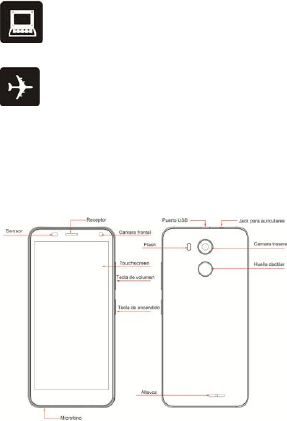
3
Interferencia
Todos los dispositivos batteries pueden ser susceptibles a
causar interferencias, lo que podría afectar el rendimiento.
Apagar en aeronaves
Los dispositivos batteries pueden causar interferencias en las
aeronaves. No sólo es peligroso, sino también ilegal utilizar el
teléfono móvil en un avión.
Empezar
Llegar a agarrarse con lo básico y tener su teléfono en marcha
en ningún momento.
Over View
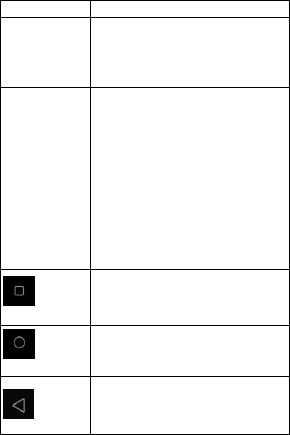
4
Definición de claves
Llaves Definición
Tecla de
encendido
(lado derecho)
a) Presion para encender/apagar la
pantalla.
b) Presion y sostenga para apagar o
reiniciar el teléfono.
Tecla de volumen
(lado derecho)
a) Pulse cuando la llamada esté en curso,
aumente o disminuya el volumen,
cuando suene el teléfono, silenciará el
timbre. En la pantalla principal cuando
no hay llamada en curso, aumente o
disminuya el volumen del timbre o
establezca el teléfono en silencio en
lugar de timbrar. En otras aplicaciones,
controla el volumen de música,
direcciones habladass y otros audios.
b) Presion y sostenga para aumentar
rápidamente el volumen del timbre al
máximo o al mínimo.
Clave
reciente
Oprima para abrir la lista de programas
usados recientemente.
Clave de
inicio
a) Toque para volver a la pantalla de
inicio.
b) Pulsación larga para entrar Google™
Asistente.
Tecla back a) Pulse para volver a la pantalla anterior.
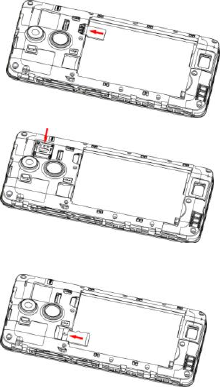
5
Insertar tarjeta SIM y tarjeta SD
1. Retirarse la tapa de la batería, coloque la tarjeta SIM en la
ranura de la tarjeta 1.
2. Coloque la tarjeta SIM en la ranura para tarjeta 2.
3. Coloque la tarjeta SD en la ranura para tarjeta.
★Punta Lla La tarjeta SIM es una pequeña parte. Por favor,
Manténgase alejado de los niños para evitar tragar la tarjeta por
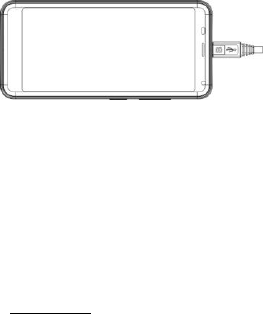
6
accidente.
Por favor, no toque la superficie metálica de la tarjeta SIM y
lejos del campo electromagnético para evitar los datos de
daños.
Cargar el Battery
Cargue la batería antes de usarla. Conecte el cable USB a la
Adaptador de corriente USB, y luego conectar el extremo del
USB cable en el puerto USB.
★Punta Que puede utilizar la carga del USB cuando un
enchufe de la pared no está disponible. Los datos se pueden
transferir mientras se carga el dispositivo.
La eficacia de la energía de carga del USB varía
perceptiblemente, y puede tomar un tiempo largo para que la
carga comience y el
dispositivo para comenzar a funcionar.
Primero conecta el cable del USB al puerto del USB de la
computadora, entonces a su teléfono. Al realizar la carga,
desconecto primero el cable USB del teléfono y, a continuación,
del puerto USB del ordenador.
Primera puesta en marcha
Aprenda cómo obtener su nuevo teléfono en funcionamiento.
Básica Operaciones
● Candle el teléfono
Presion y sostenga un rato de la llave de la energía para
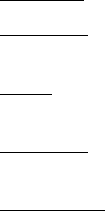
7
encender el teléfono. Si la potencia es suficiente, el teléfono
móvil se iniciará.
● Apague el teléfono
Pulse de largo la tecla de encendido hasta que aparezca un
menú. Elija "apagar" para apagar el teléfono.
● Reiniciar el teléfono
Opción 1: Pulse largo la tecla de encendido hasta que se
mostrará un menú. Select "reiniciar' ' para reiniciar el teléfono.
Opción 2: pulse largamente la tecla de encendido hasta 12
segundos para reiniciar Automatically el teléfono.
● Modo avión
Opción 1: D RP la barra de estado, haga clic en el icono de
modo avión.
Opción 2: Pulse de largo la tecla de encendido, luego haga clic
en el avión icono de modo.
● Bloquear la pantalla
Opción 1: Pulse la tecla de encendido para apagar la pantalla y
bloquearla.
Opción 2: la pantalla se bloqueará Automatically Si no utiliza el
teléfono durante un tiempo.
● Desbloquear la pantalla
Opción 1: Pulse la tecla Encender/apagar y, a continuación,
desslice hacia arriba para desbloquear.
Opción 2: Ponga la huella dactilar grabada con éxito en el área
de desbloqueo.
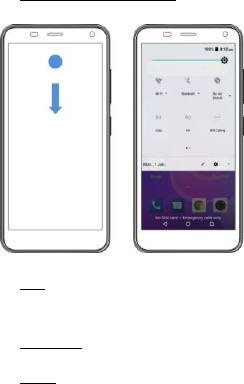
8
Operación del cuadro de herramientas
● Habilitar el cuadro de herramientas
Desslice el panel táctil de arriba a Fondo, entonces puede
habilitar la caja de herramientas.
Operaciones táctiles
● Tocar
Para actuar sobre los elementos de la pantalla, como los iconos
de aplicación y configuración, para escribir letras y símbolos con
el teclado en pantalla, o para pulsar los botones en pantalla,
sólo tienes que tocarlos con el dedo.
● Touch & Hold:
Toque y sostenga un elemento en la pantalla tocándolo y no
levantando el dedo hasta que ocurra una acción.
● Arrastre
Toque y sostenga un objeto por un momento y luego, sin
levantar el dedo, mueva su dedo en la pantalla hasta que llegue
a la posición de objetivo. Se arrastran elementos en la pantalla
principal para reposicionarlos y se arrastra para abrir el panel de
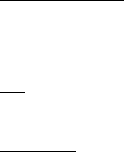
9
reporting.
● Deslizamiento o diapositiva:
Para delizar o resbalar, usted mueve rápidamente su dedo a
través de la superficie de la pantalla, sin hacer una pausa
cuando usted primero toca (así que usted no arrastra un artículo
en lugar). Por ejemplo, deslice la pantalla hacia arriba o hacia
abajo para desplazarse por una lista, y en algunas vistas de
calendario se Liza rápidamente por la pantalla para cambiar el
intervalo de tiempo visible.
● Pizca
En algunas aplicaciones (como la Galería Mapsand) puede
acercarse y alejarse colocando dos dedos en la pantalla a la vez
y pellizcarlosmos juntos (para alejarlos) o separarlos (para
acercarlos).
● Rotar la pantalla:
En la mayoría de las pantallas, la orientación de la pantalla gira
con el teléfono a medida que lo gira de vertical a su lado y de
nuevo. Puede activar y desactivar esta función.
Advertencias y notas
INFORMACIÓN IMPORTANTE en la operación segura y
eficiente. Lea esta información antes de usar su teléfono. Para
la operación segura y eficiente de su teléfono, observe estas
pautas:
Potencialmente explosivo en Atmósferas Gire de su teléfono
cuando se encuentre en cualquier área con una atmósfera
potencialmente explosiva, como las áreas de abastecimiento de
combustible (gasolineras, debajo de la cubierta de los barcos),
instalaciones de almacenamiento para combustibles o
productos químicos, áreas de voladuras y áreas cercanasdas a
los detonadores eléctricos, y áreas donde hay sustancias
químicas o partículas (tales como polvos metálicos, granos y
polvo) en el aire.
Interferencía a dispositivos electrónicos médicos y
personales: La mayoría, pero no todos los equipos electrónicos
están protegidos de señales de RF y es posible que ciertos
equipos electrónicos no estén protegidos contra las señales de
RF de su teléfono.
10
Seguridad de audio: Este teléfono es capaz de producir ruidos
fuertes que pueden dañar su audición. Cuando use la función
de altavoz del teléfono, se recomienda que coloque el teléfono a
una distancia segura de su oreja.
Otros dispositivos de los medios, hospitales: Si utiliza
cualquier otro dispositivo médico personal, consulte la
fabricación de su dispositivo para determinar si está
adecuadamente protegido de la energía RF externa. Es posible
que su médico pueda ayudarle a obtener esta información.
Apague su teléfono en establecimientos de atención médica
cuando cualquier reglamentación Publicada en estas áreas le
indique que lo haga. Los hospitales o centros de atención
médica pueden estar utilizando equipos que podrían ser
sensibles a la energía RF externa.
Declaración del producto sobre manejo y uso: Sólo usted es
responsable de cómo utilizar su teléfono y cualquier
consecuencia de su uso.
Siempre debe desconectar el teléfono donde el uso de un
teléfono está prohibido. El uso de su teléfono está sujeto a
medidas de seguridad diseñadas para proteger a los usuarios y
su entorno.
Siempre trato su teléfono y sus accesorios con cuidado y
manténgalo en un lugar limpio y libre de polvo
Battery: Su teléfono incluye una batería interna de iones de litio
o de polímero de litio. Tenga en cuenta que el uso de ciertas
aplicaciones de datos puede resultar en un uso intensivo de la
batería y puede requerir una carga de batería frecuente.
Cualquier disposición del teléfono o de la batería debe cumplir
con las leyes y reglamentos relativos a las baterías de iones de
litio o de polímeros de iones de litio.
Productos defectuososs y dañados: No intente desmontar el
teléfono o su accesorio. Sólo el personal cualificado debe servir
o reparar el teléfono o su accesorio. Si su teléfono o su
accesorio han sido sumergidos en agua, pinchados o sometidos
a una caída severa, no lo use hasta que lo haya tomado para
ser revisado en un centro de servicio autorizado.
12
English Version

13
Attentions
SWITCH OFF IN HOSPITALS
Please abide by relevant provisions or regulations. Please turn
off your mobile phone near medical equipment.
SWITCH OFF WHEN REFUELING
Don’t use the phone at a refueling point. Don’t use near fuel or
chemicals.
Micro SIM CARDS ARE PORTABLE
Keep your phone, phone parts and accessories out of children’s
reach.
BATTERY
Please do not destroy or damage the battery, it can be
dangerous and cause fire.
Please do not throw battery in fire to avoid hazard.
When battery cannot be used, please dispose in safe
environment.
Do not try to dismantle the battery.
If the battery or the charger is broken or old, please stop using
them, and replace with certified genuine battery.
USE QUALITY EQUIPMENT
Use authorized equipment to avoid danger.
ROAD SAFETY COMES FIRST
Give full attention while driving, Park before using your phone.
Please follow traffic rules of local citytown.
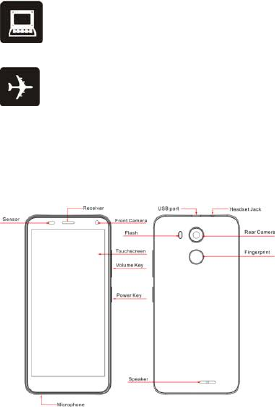
14
INTERFERENCE
All wireless devices may be susceptible to cause interference,
which could affect performance.
SWITCH OFF IN AIRCRAFT
Wireless devices can cause interference in aircraft. It’s not only
dangerous but also illegal to use mobile phone in an aircraft.
Get Started
Get to grip with the basics and have your phone up and running
in no time.
Over view
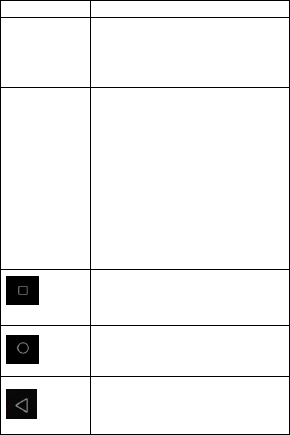
15
Keys definition
Keys Definition
Power key
(Right side)
a) Press to Turns on/off the screen.
b) Press and Hold to power off or reboot
the phone.
Volume key
(Right side)
a) Press when call is in progress,
increase or decrease the volume, when
the phone is ringing, silences the
ringer. On the home screen when no
call in progress, increase or decrease
the ringtone volume or sets the phone
to the silent instead of ringing. In other
applications, controls the volume of
music, spoken directions and other
audio.
b) Press and hold to quickly increasing
ringtone volume to maximum or
minimum.
Recent
key
Press to open recently used programs list.
Home key
a) Tap to return to Home screen.
b) Long press to enter Google™
Assistant.
Back key a) Tap to return to the previous screen.
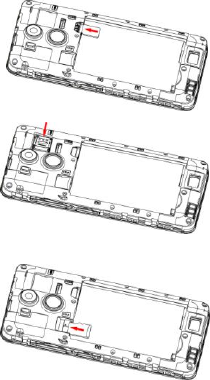
16
Insert SIM card and SD card
1. Remove the battery cover, put the SIM card into the card
slot 1.
2. Put the SIM card into the card slot 2.
3. Put the SD card into card slot.
★Tip:The SIM card is a small part. Please keep away from
Children to avoid swallowing the card by accident.
Please do not touch the metal surface of SIM card and away
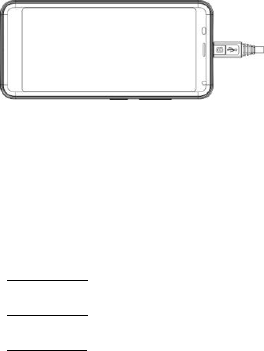
17
from electromagnetic field to avoid damage data.
Charge the Battery
Charge the battery before using it. Connect the USB cable to the
USB power adaptor, and then plug the end of the USB cable into
the USB Port.
★Tip: You can use USB charging when a wall outlet is not
available. Data can be transferred while charging the device.
The efficiency of USB charging power varies significantly, and it
may take a long time for charging to start and the
device to start functioning.
First connect the USB cable to computer USB port, then to your
phone. When charging is done, first disconnect the USB cable
from your phone, then from the computer USB port.
First start-up
Learn how to get your new phone up and running.
Basic operations
● Turn on the phone
Press and hold a while of power key to turn on the phone. If the
power is enough, The mobile phone will boot.
● Turn off the phone
Long press the power key until a menu will show. Choose
“Power off’’ to turn off the phone.
● Restart the phone
Option 1: Long press the power key until a menu will show.
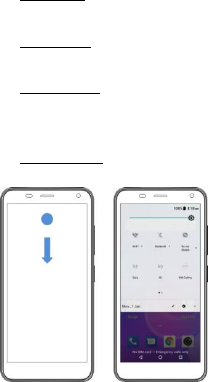
18
Choose “Restart’’ to restart the phone.
Option 2: Long press the power key till 12 seconds to auto
restart the phone.
● Airplane mode
Option 1 :Drop the status bar ,click on the airplane mode icon.
Option 2: Long press the power key ,then click on the airplane
mode icon.
● Lock the screen
Option 1: Press the power key to turn off the screen and lock it.
Option 2: The screen will auto lock if you don't use the phone for
a while.
● Unlock the screen
Option 1:Press the power key, and then slide to top for
unlocking.
Option 2:Put the fingerprint recorded successfully in the unlock
area.
Toolbox operation
● Enable the toolbox
Swipe the touch panel from top to bottom,then can enable the
toolbox.
Touch operations
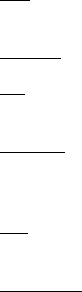
19
● Touch:
To act on items on the screen, such as application and settings
icons, to type letters and symbols using the onscreen keyboard,
or to press onscreen buttons, you simply touch them with your
finger.
● Touch & hold:
Touch & hold an item on the screen by touching it and not lifting
your finger until an action occurs.
● Drag:
Touch & hold an item for a moment and then, without lifting your
finger, move your finger on the screen until you reach the target
position. You drag items on the Home screen to reposition them
and you drag to open the Notification panel.
● Swipe or slide:
To swipe or slide, you quickly move your finger across the
surface of the screen, without pausing when you first touch (so
you don’t drag an item instead). For example, you slide the
screen up or down to scroll a list, and in some Calendar views
you swipe quickly across the screen to change the range of time
visible.
● Pinch:
In some applications (Such as Maps and Gallery) you can zoom
in and out by placing two fingers on the screen at once and
pinching them together (to zoom out) or spreading them apart
(to zoom in).
● Rotate the screen:
On most screens, the orientation of the screen rotates with the
phone as you turn it from upright to its side and back again. You
can turn this feature on and off.
Warnings and notes
IMPORTANTINFORMATION ON SAFE AND EFFICIENT
OPERATION. Read this information before using your phone.
For the safe and efficient operation of your phone, observe
these guidelines:
Potentially explosive at atmospheres: Turn off your phone
when you are in any areas with a potentially explosive
atmosphere, such as fueling areas (gas or petrol stations, below
20
deck on boats), storage facilities for fuel or chemicals, blasting
areas and areas near electrical blasting caps, and areas where
there are chemicals or particles (Such as metal powders, grains,
and dust) in the air.
Interference to medical and personal Electronic Devices:
Most but not all electronic equipment is shielded from RF signals
and certain electronic equipment may not be shielded against
the RF signals from your phone.
Audio Safety: This phone is capable of producing loud noises
which may damage your hearing. When using the speaker
phone feature, it is recommended that you place your phone at a
safe distance from your ear.
Other Media Devices, hospitals: If you use any other personal
medical device, consult the manufacture of your device to
determine if it is adequately shielded from external RF energy.
Your physician may be able to assist you in obtaining this
information. Turn your phone OFF in health care facilities when
any regulations posted in these areas instruct you to do so.
Hospitals or health care facilities may be using equipment that
could be sensitive to external RF energy.
Product statement on handling and use: You alone are
responsible for how you use your phone and any consequences
of its use.
You must always switch off your phone wherever the use of a
phone is prohibited. Use of your phone is subject to safety
measures designed to protect users and their environment.
Always treat your phone and its accessories with care and keep
it in a clean and dust-free place.
Battery: Your phone includes an internal lithium-ion or
lithium-ion polymer battery. Please note that use of certain data
applications can result in heavy battery use and may require
frequent battery charging. Any disposal of the phone or battery
must comply with laws and regulations pertaining to lithium-ion
or lithium-ion polymer batteries.
Faulty and damaged products: Do not attempt to disassemble
the phone or its accessory. Only qualified personnel must
service or repair the phone or its accessory. If your phone or its
accessory has been submerged in water, Punctured, or
subjected to a severe fall, do not use it until you have taken it to
21
be checked at an authorized service center.
Google and other marks are trademarks of Google LLC.
Specific Absorption Rate (SAR) certification information
Your device conforms to U.S. Federal Communications
Commission (FCC) standards that limit human exposure to radio
frequency (RF) energy emitted by radio and telecommunications
equipment. These standards prevent the sale of mobile devices
that exceed a maximum exposure level (known as the Specific
Absorption Rate, or SAR) of 1.6W/kg. SAR information on this
and other model devices can be accessed online on the FCC’s
website through transition.fcc.gov/oet/rfsafety/sar.html.
In normal use, the actual SAR is likely to be much lower, as the
device has been designed to emit only the RF energy necessary
to transmit a signal to the nearest base station. By automatically
emitting lower levels when possible, your device reduces your
overall exposure to RF energy.
The FCC has granted an Equipment Authorization for this model
device based on the compliance of all reported SAR levels with
the FCC RF exposure guidelines. This device has a FCC ID
number : RQQHLT-FS50301 [ Model Number : E503F ] and
the specific SAR levels for this device can be found at the
following FCC website : www.fcc.gov/oet/ea/. This device was
tested simulation typical 10mm to body. To maintain compliance
with FCC RF exposure requirements, use accessories should
maintain a separation distance between the user's bodies
mentioned above, the use of belt clips, holsters and similar
accessories should not contain metallic components in its
assembly, the use of accessories that do not satisfy these
requirements may not comply with FCC RF exposure
requirements, and should be avoided.
FCC Warning
This device complies with Part 15 of the FCC Rules. Operation
is subject to the following two conditions:
(1) This device may not cause harmful interference, and
(2) this device must accept any interference received,
including interference that may cause undesired operation.
NOTE 1: This equipment has been tested and found to comply
comply with the limits for a Class B digital device,
pursuant to part 15 of the FCC Rules. These limits are
designed to provide reasonable protection against harmful
22
interference in a residential installation. This equipment
generates, uses and can radiate radio frequency energy and,
if not installed and used in accordance with the
instructions, may cause harmful interference to radio
communications. However, there is no guarantee that
interference will not occur in a particular installation.
If this equipment does cause harmful interference to radio
or television reception, which can be determined by turning
the equipment off and on, the user is encouraged to try to
correct the interference by one or more of the following
measures:
- Reorient or relocate the receiving antenna.
- Increase the separation between the equipment and receiver.
-Connect the equipment into an outlet on a circuit different
from that to which the receiver is connected.
-Consult the dealer or an experienced radio/TV technician for
help.
NOTE 2: Any changes or modifications to this unit not expressly
approved by the party responsible for complicance could void
the user's authority to operate the equipment.