User Manual

Attentions
SWITCH
Please abide by r
e
off your mobile ph
SWITCH
Don’t use the pho
chemicals.
Micro S
I
Keep your phone,
reac
h
BATTE
R
Please do not de
s
dangerous and c
a
Please do not thr
o
When battery can
n
environment.
Do not try to dism
a
If the battery or th
e
them, and replac
e
USE
Q
Use authorized e
q
ROAD
S
Give full attention
Please follow traff
1
OFF IN HOSPITALS
e
levant provisions or reg
one near medical equip
m
OFF WHEN REFUELIN
G
n
e at a refueling point. D
M CARDS ARE PORT
A
phone parts and acces
s
h
.
R
Y
s
troy or damage the batt
e
a
use fire.
o
w battery in fire to avoid
n
ot be used, please disp
a
ntle the battery.
e
charger is broken or ol
d
e
with certified genuine b
a
Q
UALITY EQUIPMENT
q
uipment to avoid dange
r
S
AFETY COMES FIRST
while driving, Park befo
r
ic rules of local citytown.
ulations. Please turn
m
ent.
G
D
on’t use near fuel or
A
BLE
s
ories out of children’s
e
ry, it can be
hazard.
ose in safe
d
, please stop using
a
ttery
r
r
e using your phone.
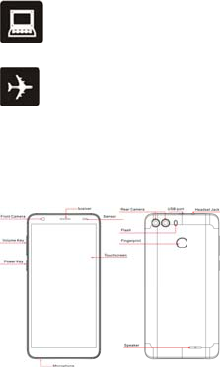
INT
E
A
ll wireless devic
e
which could affec
t
SWIT
C
Wireless devices
c
dangerous but al
s
Get Started
Get to grip with th
e
in no time.
Over view
Keys definiti
o
2
RFERENCE
e
s may be susceptible to
t
performance.
C
H OFF IN AIRCRAFT
c
an cause interference i
n
o illegal to use mobile p
h
e
basics and have your
p
o
n
cause interference,
n
aircraft. It’s not only
h
one in an aircraft.
p
hone up and running
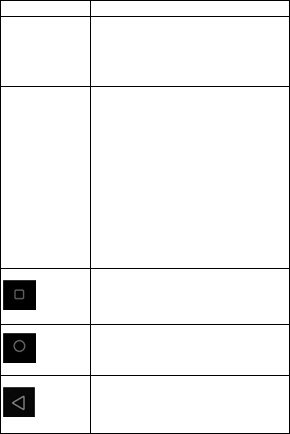
Keys
Power key
(Left side)
Volume key
(Left side)
Recent ke
y
Home key
Back key
Insert SIM c
a
3
Definition
a) Press to Turns o
n
b) Press and Hold t
o
the phone.
a) Press when call i
s
increase or decre
the phone is ringi
n
ringer. On the ho
m
call in progress, i
n
the ringtone volu
m
to the silent inste
a
applications, con
t
music, spoken di
r
audio.
b) Press and hold t
o
ringtone volume t
minimum.
y
Press to open recentl
y
a) Tap to return to H
b) Long press to ent
a) Tap to return to t
h
a
rd and SD card
n
/off the screen.
o
power off or reboot
s
in progress,
ase the volume, when
ng, silences the
m
e screen when no
n
crease or decrease
m
e or sets the phone
a
d of ringing. In other
t
rols the volume of
r
ections and other
o
quickly increasing
o maximum or
y
used programs list
ome screen
t
er Google™ Assistant
h
e previous screen.
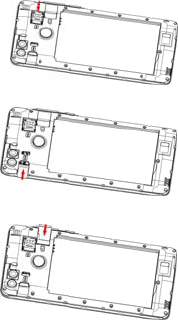
1. Remove the
b
slot 1.
2. Put the SIM
c
3. Put the SD car
d
★Tip:The SIM ca
Children to avoid
s
Please do not tou
c
from electromagn
e
Charge the
B
Charge the batter
y
USB power adapt
o
the USB Port.
4
b
attery cover, put the SI
M
c
ard into the card slot 2.
d
into card slot.
rd is a small part. Pleas
e
s
wallowing the card by a
c
h the metal surface of
S
e
tic field to avoid damag
e
B
attery
y
before using it. Conne
c
o
r, and then plug the en
d
M
card into the card
e
keep away from
ccident.
S
IM card and away
e
data.
c
t the USB cable to the
d
of the USB cableinto
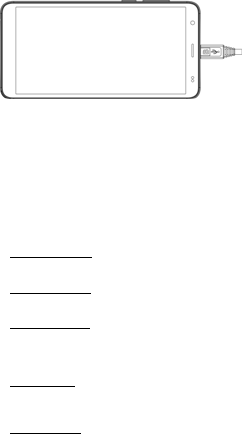
★Tip:You can us
e
available. Data ca
The efficiency of
U
may take a long ti
m
device to start fun
First connect the
U
phone. When cha
from your phone,
t
First start-u
p
Learn how to get
y
Basic operat
i
● Turn on the p
Press and hold a
w
power is enough,
T
● Turn off the p
Long press the p
o
“Power off’’ to tur
n
● Restart the p
h
Option 1: Long pr
e
Choose “Restart’’
Option 2: Long pr
e
restart the phone.
●
A
irplane mod
Option 1 :Drop th
e
Option 2: Long pr
e
mode icon.
● Lock the scre
5
e
USB charging when a
w
n be transferred while c
h
U
SB charging power vari
e
m
e for charging to start
a
ctioning.
U
SB cable to computer
U
r
ging is done, first disco
n
t
hen from the computer
U
p
y
our new phone up and
r
i
ons
hone
w
hile of power key to tur
n
T
he mobile phone will b
o
hone
o
wer key until a menu wil
n
off the phone.
h
one
e
ss the power key until
a
to restart the phone.
e
ss the power key till 12
e
e
status bar ,click on the
e
ss the power key ,then
c
en
w
all outlet is not
h
arging the device.
e
s significantly, and it
a
nd the
U
SB port, then to your
n
nect the USB cable
U
SB port.
r
unning.
n
on the phone. If the
o
ot.
l show. Choose
a
menu will show.
seconds to auto
airplane mode icon.
c
lick on the airplane
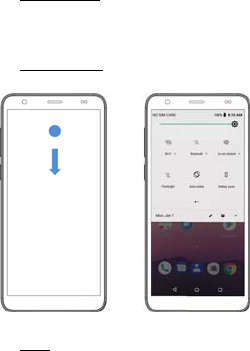
Option 1: Press t
h
Option 2: The scr
e
a while.
● Unlock the s
c
Option 1:Press th
e
unlocking.
Option 2:Put the f
i
area.
Toolbox operati
o
● Enable the to
o
Swipe the touch p
toolbox.
Touch opera
t
● Touch:
To act on items o
n
icons, to type lett
e
or to press onscr
e
finger.
6
h
e power key to turn off t
h
e
en will auto lock if you d
c
reen
e
power key, and then sli
i
ngerprint recorded succ
e
o
n
o
lbox
anel from top to bottom,
t
t
ions
n
the screen, such as ap
p
e
rs and symbols using th
e
e
en buttons, you simply t
o
h
e screen and lock it
on't use the phone for
de to top for
e
ssfully in the unlock
t
hen can enable the
p
lication and settings
e
onscreen keyboard,
o
uch them with your
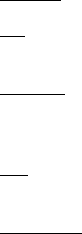
7
● Touch & hold:
Touch & hold an item on the screen by touching it and not lifting
your finger until an action occurs.
● Drag:
Touch & hold an item for a moment and then, without lifting your
finger, move your finger on the screen until you reach the target
position. You drag items on the Home screen to reposition them
and you drag to open the Notification panel.
● Swipe or slide:
To swipe or slide, you quickly move your finger across the
surface of the screen, without pausing when you first touch (so
you don’t drag an item instead). For example, you slide the
screen up or down to scroll a list, and in some Calendar views
you swipe quickly across the screen to change the range of time
visible.
● Pinch:
In some applications (Such as Mapsand Gallery) you can zoom
in and out by placing two fingers on the screen at once and
pinching them together (to zoom out) or spreading them apart
(to zoom in).
● Rotate the screen:
On most screens, the orientation of the screen rotates with the
phone as you turn it from upright to its side and back again. You
can turn this feature on and off.
Warnings and notes
IMPORTANTINFORMATION ON SAFE AND EFFICIENT
OPERATION. Read this information before using your phone.
For the safe and efficient operation of your phone, observe
these guidelines:
Potentially explosive at atmospheres:Turn off your phone
when you are in any areas with a potentially explosive
atmosphere, such as fueling areas (gas or petrol stations, below
deck on boats), storage facilities for fuel or chemicals, blasting
areas and areas near electrical blasting caps, and areas where
there are chemicals or particles (Such as metal powders, grains,
and dust) in the air.
Interference to medical and personal Electronic Devices:
8
Most but not all electronic equipment is shielded from RF signals
and certain electronic equipment may not be shielded against
the RF signals from your phone.
Audio Safety: This phone is capable of producing loud noises
which may damage your hearing. When using the speaker
phone feature, it is recommended that you place your phone at a
safe distance from your ear.
Other Media Devices, hospitals: If you use any other personal
medical device, consult the manufacture of your device to
determine if it is adequately shielded from external RF energy.
Your physician may be able to assist you in obtaining this
information. Turn your phone OFF in health care facilities when
any regulations posted in these areas instruct you to do so.
Hospitals or health care facilities may be using equipment that
could be sensitive to external RF energy.
Product statement on handling and use: You alone are
responsible for how you use your phone and any consequences
of its use.
You must always switch off your phone wherever the use of a
phone is prohibited. Use of your phone is subject to safety
measures designed to protect users and their environment.
Always treat your phone and its accessories with care and keep
it in a clean and dust-free place
Battery: Your phone includes an internal lithium-ion or
lithium-ion polymer battery. Please note that use of certain data
applications can result in heavy battery use and may require
frequent battery charging. Any disposal of the phone or battery
must comply with laws and regulations pertaining to lithium-ion
or lithium-ion polymer batteries.
Faulty and damaged products: Do not attempt to disassemble
the phone or its accessory. Only qualified personnel must
service or repair the phone or its accessory. If your phone or its
accessory has been submerged in water, Punctured, or
subjected to a severe fall, do not use it until you have taken it to
be checked at an authorized service center.
Google and other marks are trademarks of Google LLC.
Specific Absorption Rate (SAR) certification information
Your device conforms to U.S. Federal Communications

9
Commission (FCC) standards that limit human exposure to radio
frequency (RF) energy emitted by radio and telecommunications
equipment. These standards prevent the sale of mobile devices
that exceed a maximum exposure level (known as the Specific
Absorption Rate, or SAR) of 1.6W/kg. SAR information on this
and other model devices can be accessed online on the FCC’s
website through transition.fcc.gov/oet/rfsafety/sar.html.
In normal use, the actual SAR is likely to be much lower, as the
device has been designed to emit only the RF energy necessary
to transmit a signal to the nearest base station. By automatically
emitting lower levels when possible, your device reduces your
overall exposure to RF energy.
The FCC has granted an Equipment Authorization for this model
device based on the compliance of all reported SAR levels with
the FCC RF exposure guidelines. This device has a FCC ID
number : RQQHLT-FS60301 [ Model Number : E601F ] and
the specific SAR levels for this device can be found at the
following FCC website : www.fcc.gov/oet/ea/. This device was
tested simulation typical 10mm to body. To maintain compliance
with FCC RF exposure requirements, use accessories should
maintain a separation distance between the user's bodies
mentioned above. The use of belt clips, holsters and similar
accessories should not contain metallic components in its
assembly. The use of accessories that do not satisfy these
requirements may not comply with FCC RF exposure
requirements, and should be avoided.
FCC Warning
This device complies with Part 15 of the FCC Rules. Operation
is subject to the following two conditions:
(1) This device may not cause harmful interference, and (2) this
device must accept any interference received, including
10
interference that may cause undesired operation.
NOTE 1: This equipment has been tested and found to comply
with the limits for a Class B digital device, pursuant to part 15 of
the FCC Rules. These limits are designed to provide reasonable
protection against harmful interference in a residential
installation. This equipment generates, uses and can radiate
radio frequency energy and, if not installed and used in
accordance with the instructions, may cause harmful
interference to radio communications. However, there is no
guarantee that interference will not occur in a particular
installation. If this equipment does cause harmful interference to
radio or television reception, which can be determined by turning
the equipment off and on, the user is encouraged to try to
11
correct the interference by one or more of the following
measures:
- Reorient or relocate the receiving antenna.
- Increase the separation between the equipment and receiver.
-Connect the equipment into an outlet on a circuit different from
that to which the receiver is connected.
-Consult the dealer or an experienced radio/TV technician for
help.
NOTE 2: Any changes or modifications to this unit not expressly
approved by the party responsible for compliance could void the
user's authority to operate the equipment.