ICOM orporated 349300 VHF Marine Transceiver User Manual
ICOM Incorporated VHF Marine Transceiver
User manual
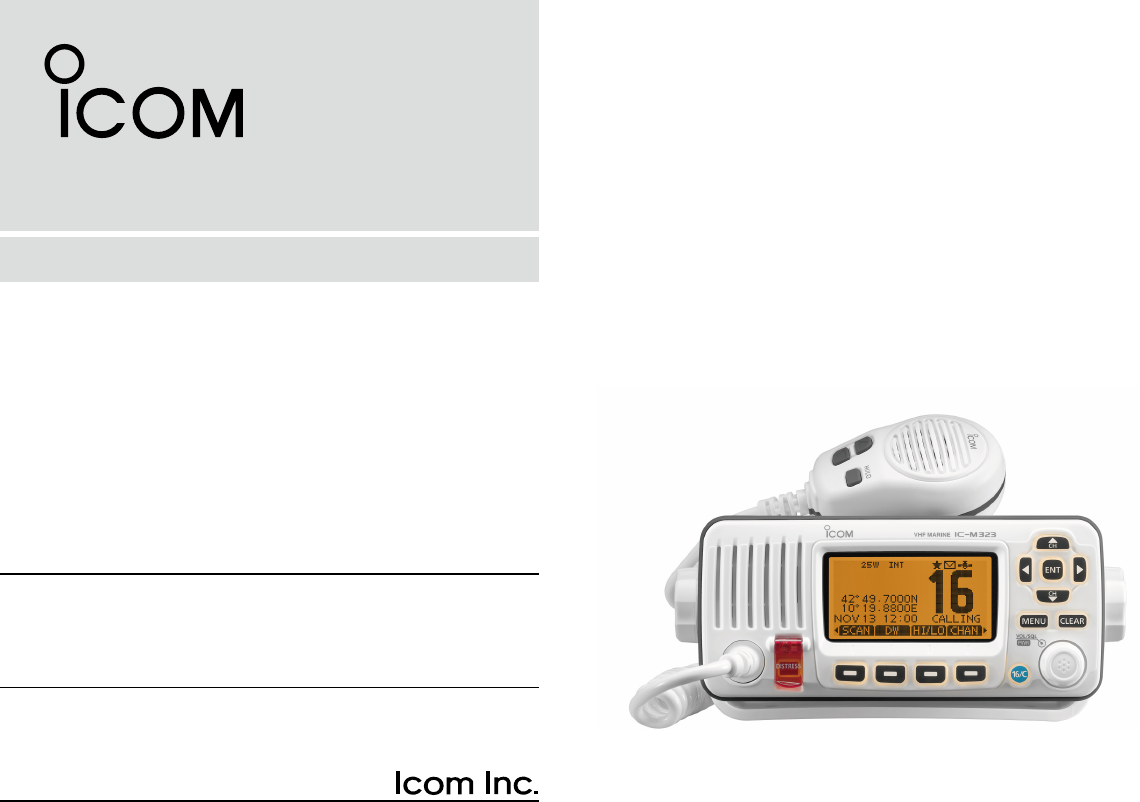
INSTRUCTION MANUAL
iM323
iM323G
iM324
iM324G
VHF MARINE TRANSCEIVER
This device complies with Part 15 of the FCC
Rules. Operation is subject to the condition that
this device does not cause harmful interference.
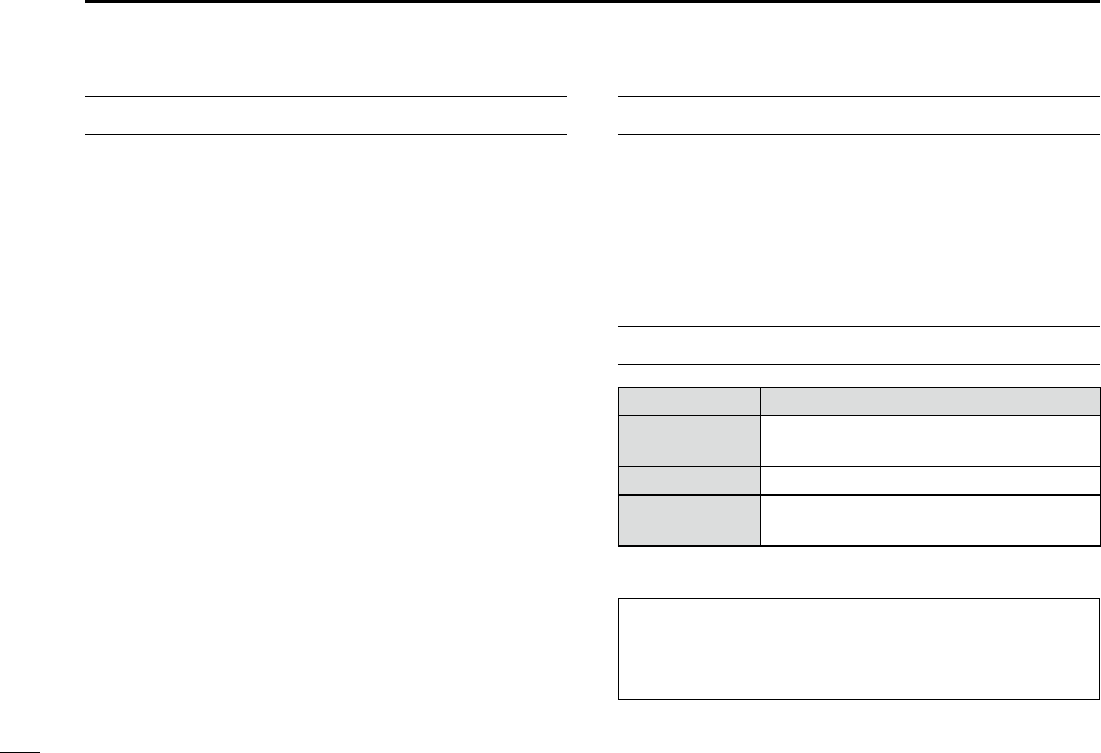
i
FOREWORD
Thank you for purchasing this Icom product. The IC-M323/
IC-M323G/IC-M324/IC-M324G V H F M A R I N E T R A N S C E I V E R is
designed and built with Icom’s state of the art technology and
craftsmanship. With proper care, this product should provide
you with years of trouble-free operation.
We appreciate you making the IC-M323, IC-M323G, IC-M324,
or IC-M324G your radio of choice, and hope you agree with
Icom’s philosophy of “technology first.” Many hours of research
and development went into the de sign of your radio.
FEATURES D
❍ Simple operation with large keys
❍ Easy to hear speaker
❍ Built-in DSC meets ITU Class D requirement
❍ Rugged waterproof construction
❍ Easy to make an individual DSC calls using the
optional MA-500TR Class B AIS Transponder
IMPORTANT
READ ALL INSTRUCTIONS carefully and completely
before using the transceiver.
SAVE THIS INSTRUCTION MANUAL — This in-
struction manual contains important operating instructions
for the transceiver.
EXPLICIT DEFINITIONS
WORD DEFINITION
RWARNING! Personal injury, fire hazard or electric
shock may occur.
CAUTION Equipment damage may occur.
NOTE
If disregarded, inconvenience only. No risk
of personal injury, fire or electric shock.
CLEAN THE TRANSCEIVER AND MICROPHONE THOR-
OUGHLY WITH FRESH WATER after exposure to water
including salt, otherwise, the keys and switch may become
inoperable due to salt crystallization.
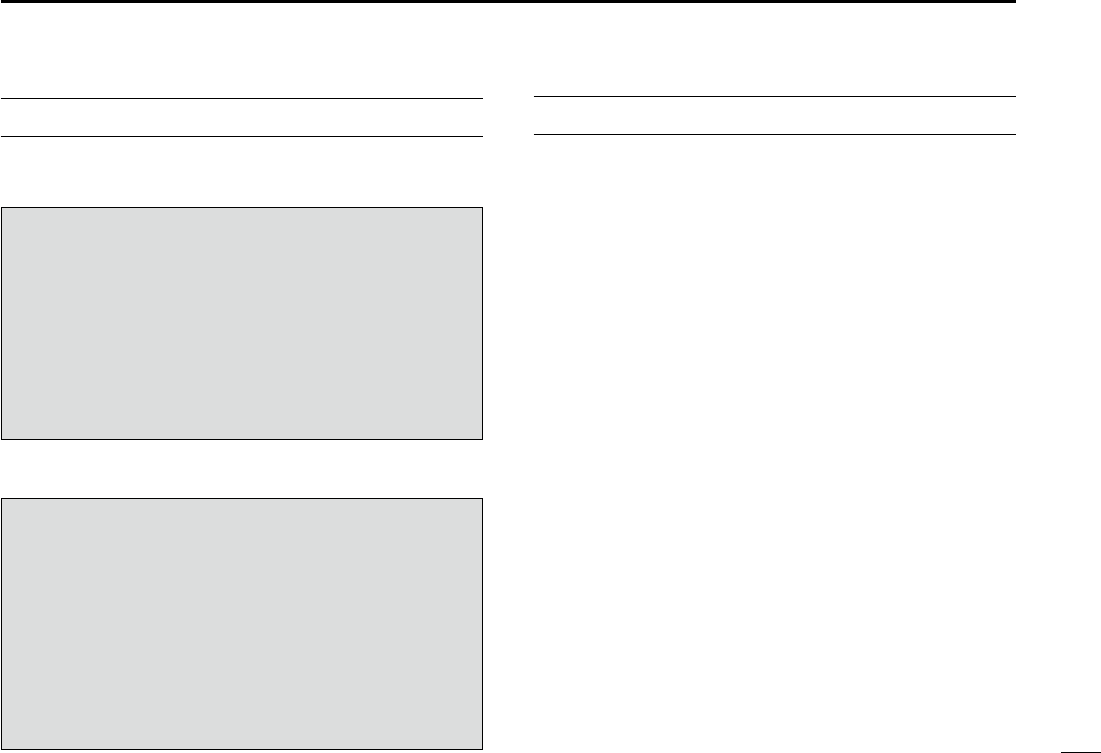
IN CASE OF EMERGENCY
If your vessel requires assistance, contact other vessels and
the Coast Guard by sending a Distress call on Channel 16.
Or, transmit your Distress call using digital selective calling
on Channel 70.
USING CHANNEL 16
DISTRESS CALL PROCEDURE
1. “MAYDAY MAYDAY MAYDAY.”
2. “THIS IS ...............” (name of vessel).
3. Say your call sign or other description of the vessel (AND
9 digit DSC ID if you have one).
4. “LOCATED AT ...............” (your position).
5. State the nature of the distress and assistance required.
6. Give any other information which might facilitate the res-
cue.
USING DIGITAL SELECTIVE CALLING (Ch 70)
DISTRESS CALL PROCEDURE
1. While lifting up the key cover, hold down [DISTRESS]
for 3 seconds until you hear 3 short beeps and then one
long beep.
2. Wait for an acknowledgment on Channel 70 from a coast
station.
-
matically selected.
3. Hold down [PTT], then transmit the appropriate informa-
tion as listed above.
ii
INSTALLATION NOTE
Installation:
The installation of this equipment should be made in such a
manner as to respect the EC recommended electromagnetic
field exposure limits. (1999/519/EC)
The maximum RF power available from this device is 25
watts. The antenna should be installed as high as possible
for maximum efficiency and the installation height should be
at least 1.4 meters above any accessible position. In the case
where an antenna cannot be installed at a reasonable height,
then the transmitter should neither be continuously operated
for long periods if any person is within a distance of 1.4 me-
ters of the antenna, nor operated at all if any person is touch-
ing the antenna.
It is recommended that antenna of a maximum gain of 3 dB
are used. If higher gain antenna are required then please
contact your Icom distributor for revised installation recom-
mendations.
Operation:
The exposure to RF electromagnetic field is only applicable
when this device is transmitting. This exposure is naturally
reduced due to the nature of alternating periods of receiving
and transmitting. Keep your transmissions to the minimum
necessary.
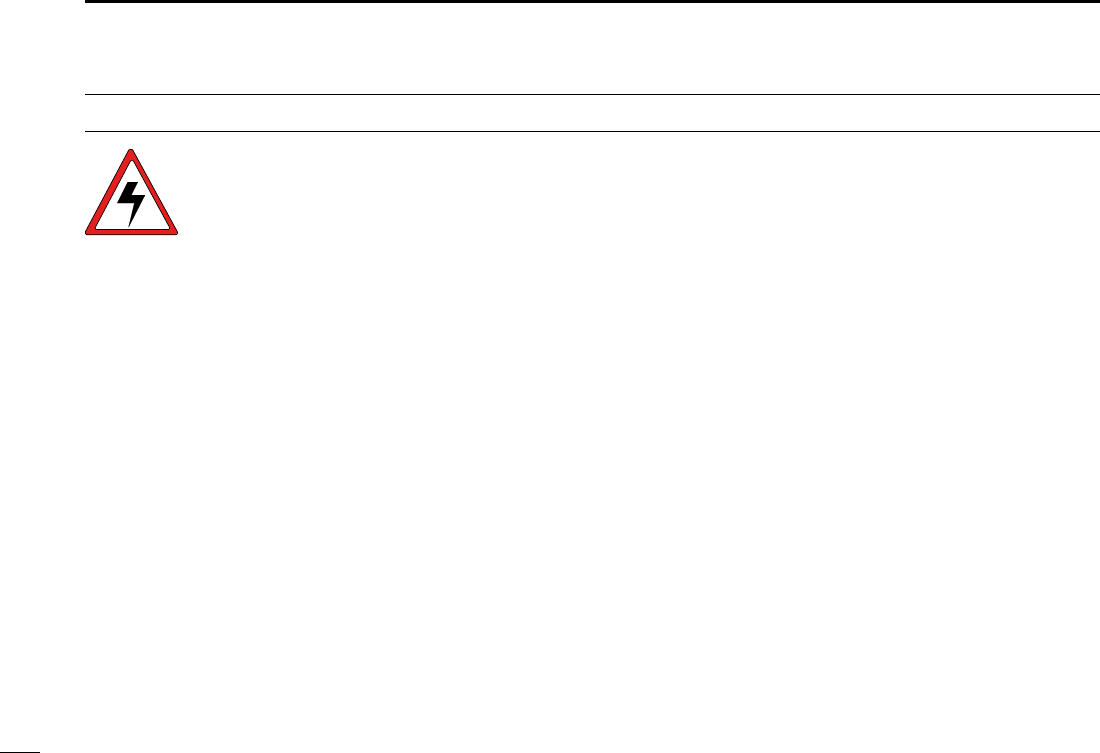
iii
11 CHAPTER CONTINUED
RADIO OPERATOR WARNING
WARNING
Icom requires the radio operator to meet the
FCC Requirements for Radio Frequency Expo-
sure. An omnidirectional antenna with gain not
greater than 9 dBi must be mounted a mini-
mum of 5 meters (measured from the lowest
point of the antenna) vertically above the main
deck and all possible personnel. This is the minimum safe
separation distance estimated to meet all RF exposure com-
pliance requirements. This 5 meter distance is based on the
FCC Safe Maximum Permissible Exposure (MPE) distance
of 3 meters added to the height of an adult (2 meters) and is
appropriate for all vessels.
For watercraft without suitable structures, the antenna must
be mounted so as to maintain a minimum of 1 meter verti-
cally between the antenna, (measured from the lowest point
of the antenna), to the heads of all persons AND all persons
must stay outside of the 3 meter MPE radius.
Do not transmit with radio and antenna when persons are
within the MPE radius of the antenna, unless such persons
(such as driver or radio operator) are shielded from antenna
field by a grounded metallic barrier. The MPE Radius is the
minimum distance from the antenna axis that person should
maintain in order to avoid RF exposure higher than the al-
lowable MPE level set by FCC.
FAILURE TO OBSERVE THESE LIMITS MAY ALLOW
THOSE WITHIN THE MPE RADIUS TO EXPERIENCE RF
RADIATION ABSORPTION WHICH EXCEEDS THE FCC
MAXIMUM PERMISSIBLE EXPOSURE (MPE) LIMIT.
IT IS THE RESPONSIBILITY OF THE RADIO OPERATOR
TO ENSURE THAT THE MAXIMUM PERMISSIBLE EXPO-
SURE LIMITS ARE OBSERVED AT ALL TIMES DURING
RADIO TRANSMISSION. THE RADIO OPERATOR IS TO
ENSURE THAT NO BYSTANDERS COME WITHIN THE
RADIUS OF THE MAXIMUM PERMISSIBLE EXPOSURE
LIMITS.
Determining MPE Radius
THE MAXIMUM PERMISSIBLE EXPOSURE (MPE) RA-
DIUS HAS BEEN ESTIMATED TO BE A RADIUS OF
ABOUT 3M PER OET BULLETIN 65 OF THE FCC.
THIS ESTIMATE IS MADE ASSUMING THE MAXIMUM
POWER OF THE RADIO AND ANTENNAS WITH A MAXI-
MUM GAIN OF 9dBi ARE USED FOR A SHIP MOUNTED
SYSTEM.
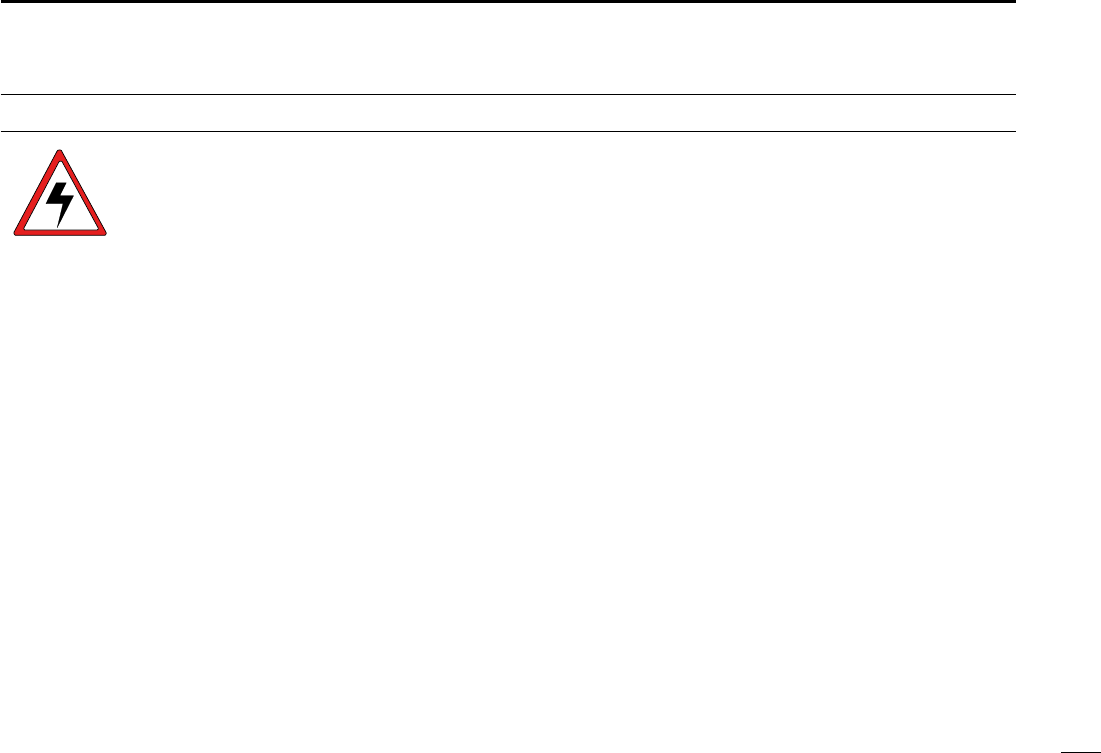
iv
11
CHAPTER CONTINUED
1
2
3
4
5
6
7
8
9
10
11
12
13
14
15
16
AVERTISSEMENT POUR LES OPÉRATEURS RADIO
Icom exige que l'opérateur radio se conforme aux
exigences de la FCC en matière d'exposition aux
radiofréquences. Une antenne omnidirectionnelle
dont le gain ne dépasse pas 9dBi doit être fixée
à une distance minimale de 5 mètres (mesurée
depuis le point le plus bas de l'antenne) verticale-
ment au-dessus du pont principal et de tout le personnel qui peut
s'y trouver. Il s'agit de la distance de sécurité minimale prévue pour
satisfaire aux exigences de conformité en matière d'exposition aux
RF. Cette distance de 5 mètres est établie en fonction de l'exposition
maximale admissible sécuritaire de 3 mètres établie par la FCC, à
laquelle on ajoute la hauteur d'un adulte (2 mètres); cette distance
convient pour tous les navires.
Dans le cas des embarcations sans structure convenable, l'antenne
doit être fixée de façon à maintenir une distance minimale de 1 mètre
verticalement entre cette antenne (mesurée depuis son point le plus
bas) et la tête de toute personne présente; toutes les personnes
présentes doivent se tenir à l'extérieur d'un rayon d'exposition maxi-
male admissible de 3 mètres.
Ne pas émettre à l'aide de la radio et de l'antenne lorsque des
personnes se trouvent à l'intérieur du rayon d'exposition maximale
admissible de cette antenne, à moins que ces personnes (comme
le conducteur ou l'opérateur radio) ne soient protégées du champ
de l'antenne par un écran métallique relié à la masse. Le rayon
d'exposition maximale admissible équivaut à la distance minimale
que cette personne doit maintenir entre elle et l'axe de l'antenne pour
éviter une exposition aux RF supérieure au niveau d'exposition maxi-
male admissible fixé par la FCC.
LE NON-RESPECT DE CES LIMITES PEUT CAUSER, POUR LES
PERSONNES SITUÉES DANS LE RAYON D'EXPOSITION MAXI-
MALE ADMISSIBLE, UNE ABSORPTION DE RAYONNEMENT DE
RF SUPÉRIEURE À L'EXPOSITION MAXIMALE ADMISSIBLE
FIXÉE PAR LA FCC.
L'OPÉRATEUR RADIO EST RESPONSABLE D'ASSURER QUE
LES LIMITES D'EXPOSITION MAXIMALE ADMISSIBLE SOIENT
RESPECTÉES EN TOUT TEMPS PENDANT LA TRANSMISSION
RADIO. L'OPÉRATEUR RADIO DOIT S'ASSURER QU'AUCUNE
PERSONNE PRÉSENTE NE SE SITUE À L'INTÉRIEUR DU RAY-
ON D'EXPOSITION MAXIMALE ADMISSIBLE.
Établir le rayon d'exposition maximale admissible
ON ESTIME QUE LE RAYON D'EXPOSITION MAXIMALE ADMIS-
SIBLE EST D'ENVIRON 3 M, TEL QUE STIPULÉ DANS LE BUL-
LETIN OET 65 DE LA FCC. CETTE DISTANCE ESTIMÉE TIENT
COMPTE D'UN SYSTÈME INSTALLÉ SUR UN NAVIRE UTILISANT
LA PUISSANCE MAXIMALE DE LA RADIO ET DES ANTENNES
DONT LE GAIN MAXIMAL EST DE 9dBi.
AVERTISSEMENT
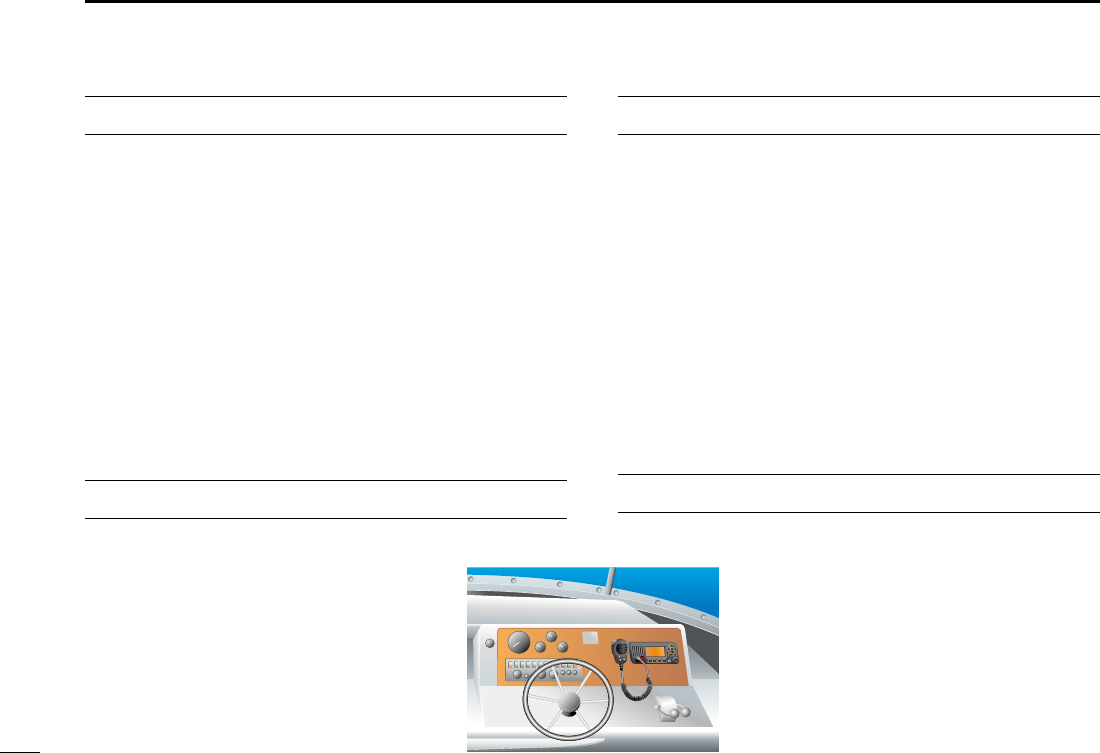
v
FCC INFORMATION
•FORCLASSAUNINTENTIONALRADIATORS:
This equipment has been tested and found to comply with the
limits for a Class A digital device, pursuant to part 15 of the
FCC Rules. These limits are designed to provide reasonable
protection against harmful interference when the equipment
is operated in a commercial environment. This equipment
generates, uses, and can radiate radio frequency energy
and, if not installed and used in accordance with the instruc-
tion manual, may cause harmful interference to radio com-
munications.
Operation of this equipment in a residential area is likely to
cause harmful interference in which case the user will be re-
quired to correct the interference at his own expense.
NOTE
INFORMATION FCC
•POUR LES RAYONNEMENTS NON INTENTIONNELS DE
CLASSEA:
Cet équipement a été testé et reconnu conforme aux limites fixées
pour un appareil numérique de classe A, conformément au point
15 de la réglementation FCC. Ces limites sont définies de façon à
fournir une protection raisonnable contre le brouillage préjudiciable
lorsque cet appareil est utilisé dans un environnement commercial.
Cet équipement génère, utilise et peut émettre un rayonnement de
fréquence radio. S'il n'a pas été installé conformément aux instruc-
tions, il peut par ailleurs créer des interférences perturbant les com-
munications radio.
L'utilisation de cet appareil dans une zone résidentielle peut provo-
quer un brouillage préjudiciable, auquel cas l'utilisateur sera tenu de
corriger la situation à ses frais.
NOTE
A WARNING STICKER is supplied with the
U.S.A. version transceiver.
To comply with FCC regulations, this sticker
must be affixed in such a location as to be
readily seen from the operating controls of the
radio as in the diagram below. Make sure the
chosen location is clean and dry before apply-
ing the sticker.
UN AUTOCOLLANT D'AVERTISSEMENT est
fourni avec la version américaine de l'émetteur-
récepteur.
Selon la réglementation du FCC, cet autocollant
doit être placé à un endroit où il sera vu facilement
par l'utilisateur aux commandes de la radio, comme
l'illustre le diagramme ci-dessous. Assurez-vous que
la surface est propre et sèche avant d'y appliquer
l'autocollant.
WARNING.
EXAMPLE EXEMPLE
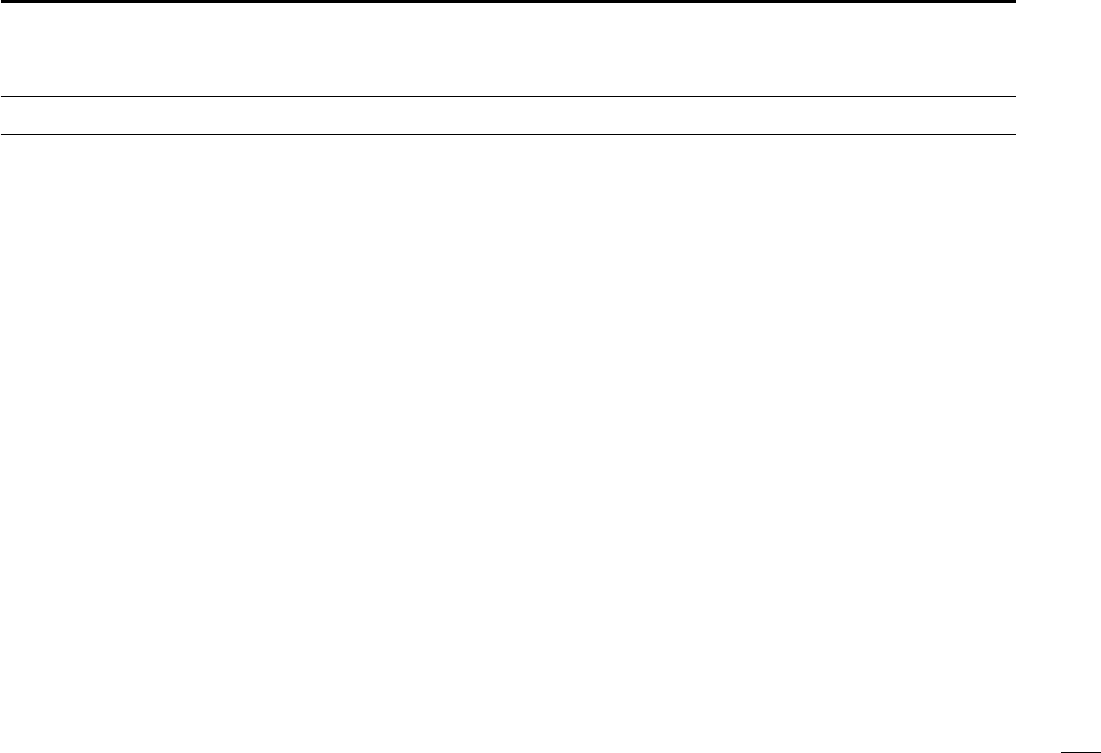
vi
1
2
3
4
5
6
7
8
9
10
11
12
13
14
15
16
PRECAUTIONS
Icom, Icom Inc. and the Icom logo are registered trademarks of Icom Incor-
porated (Japan) in Japan, the United States, the United Kingdom, Germany,
France, Spain, Russia and/or other countries.
RWARNING! NEVER
connect the transceiver to an AC
outlet. This may pose a fire hazard or result in an electric shock.
RWARNING! NEVER connect the transceiver to a pow-
er source of more than 16 V DC or use reverse polarity. This
will ruin the transceiver.
RWARNING! NEVER cut the DC power cable between
the DC plug at the back of the transceiver and fuse holder. If
an incorrect connection is made after cutting, the transceiver
may be damaged.
CAUTION: NEVER
place the transceiver where normal
operation of the vessel may be hindered or where it could
cause bodily injury.
KEEP the transceiver and microphone at least 1 m away
from the vessel’s magnetic navigation compass.
DO NOT use or place the transceiver in areas with tem-
peratures below –20°C (–4°F) or above +60°C (+140°F) or, in
areas subject to direct sunlight, such as the dashboard.
DO NOT use harsh solvents such as benzine or alcohol to
clean the transceiver, as they will damage the transceiver’s
surfaces. If the transceiver becomes dusty or dirty, wipe it
clean with a soft, dry cloth.
DO NOT disassemble or modify the transceiver for any rea-
son.
BE CAREFUL! The transceiver rear panel will become
hot when operating continuously for long periods of time.
Place the transceiver in a secure place to avoid inadvertent
use by children.
BE CAREFUL! The transceiver meets IPX7* requirements
for waterproof protection. However, once the transceiver has
been dropped, waterproof protection cannot be guaranteed
because of possible damage to the transceiver’s case or the
waterproof seal.
* Except for the DC power connector, NMEA In/Out leads and AF
Out leads.
For U.S.A. only
CAUTION: Changes or modifications to this device, not ex-
pressly approved by Icom Inc., could void your authority to
operate this device under FCC regulations.
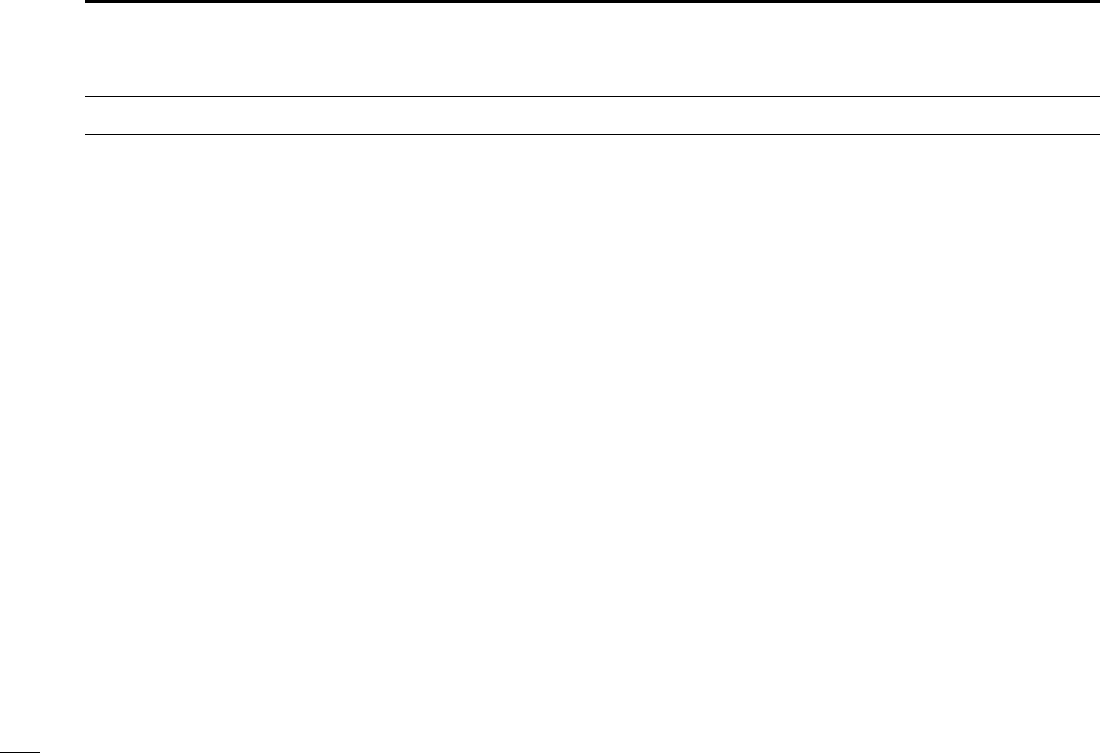
vii
PRÉCAUTIONS
RAVERTISSEMENT! NE JAMAIS
connecter l’emetteur-
recepteur a une alimentation CA au risque de provoquer un in-
cendie ou un choc electrique.
R
AVERTISSEMENT!
NE JAMAIS
connecter
l’émetteur-récepteur à une alimentation d’une tension su-
périeure à 16 V CC, ni inverser la polarité, au risque de détru-
ire l’émetteur-récepteur.
R
AVERTISSEMENT!
NE JAMAIS
sectionner le câble
d'alimentation CC entre la prise CC de la face arrière de
l'émetteur-récepteur et le porte-fusible. L’émetteur-récepteur
peut être endommagé par la suite en cas de connexion inap-
propriée.
MISE EN GARDE:
NE JAMAIS
installer l’émetteur-
récepteur à un emplacement où il pourrait gêner le fonction-
nement normal du navire ou provoquer des blessures cor-
porelles.
MAINTENIR l'émetteur-récepteur et le microphone à au
moins 1 mètre du compas de route magnétique du navire.
NE PAS utiliser ou placer l’émetteur-récepteur dans des
zones où la temperature est inférieure à –20° (–4°F) ou
supérieure à +60° (+140°F) ou dans des zones soumises
au rayonnement solaire direct, telles le tableau de bord.
NE PAS nettoyer l'appareil avec des solvants agressifs tels
que benzène ou alcool, susceptibles d'endommager les sur-
faces exposées du boîtier. En cas de dépôt de poussière ou
de salissures sur l'émetteur-récepteur, il faut l'essuyer avec
chiffon doux et sec.
NE PAS démonter ou modifier l'émetteur-récepteur pour
quelque raison que ce soit.
ATTENTION! La face arrière de l’émetteur-récepteur
chauffe en cas d’utilisation continue sur une longue durée.
Placer l’émetteur-récepteur hors de portée des enfants pour
éviter toute utilisation inopinée.
ATTENTION! Le récepteur est conforme à la norme
d'étanchéité IPX7*. Cependant, cette etancheite n’est plus
garantie apres une chute de l’appareil en raison des fissures
du boitier ou des dommages au joint d’etancheite et autres
dommages eventuels consecutifs a un tel incident.
* À l'exception du connecteur d'alimentation CC, des fils d'entrée ou
de sortie NMEA et des fils de sortie de fréquences audio.
U.S.A. uniquement
ATTENTION: Tout changement ou modification, non expres-
sément approuvé par Icom Inc., peut annuler l'autorisation
de l'utilisateur à utiliser cet appareil conformément à la régle-
mentation FCC.
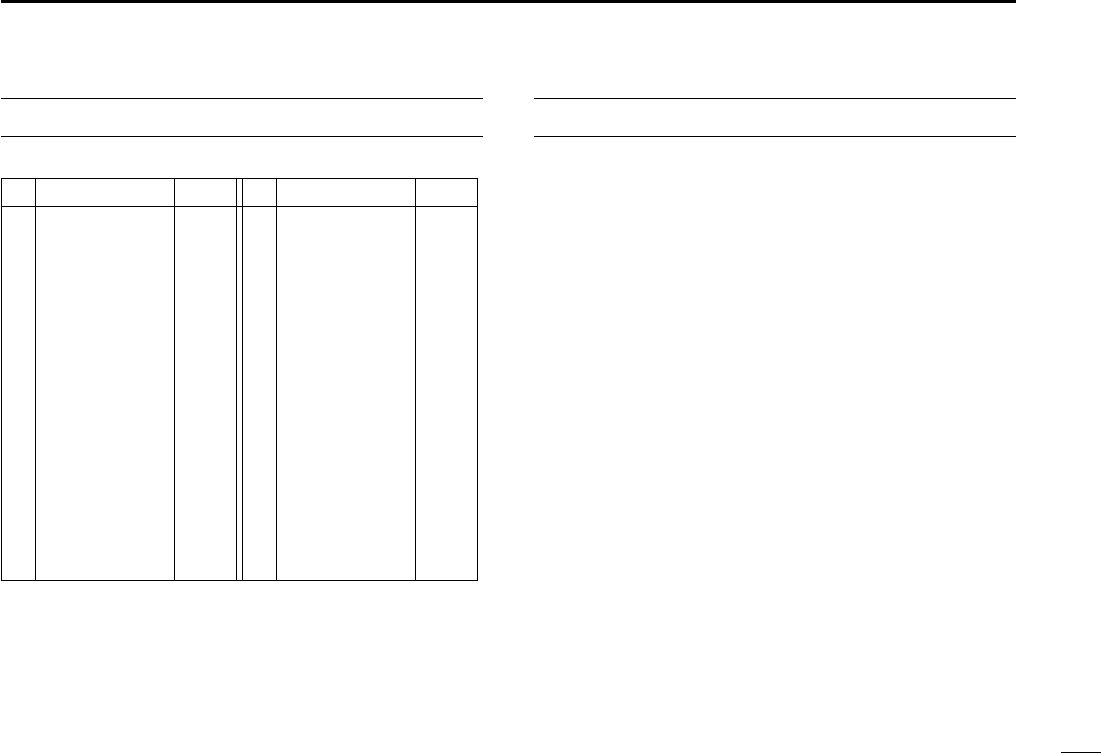
viii
COUNTRY CODE LIST
•ISO3166-1
Country Codes Country Codes
1
2
3
4
5
6
7
8
9
10
11
12
13
14
15
16
17
Austria
Belgium
Bulgaria
Croatia
Czech Republic
Cyprus
Denmark
Estonia
Finland
France
Germany
Greece
Hungary
Iceland
Ireland
Italy
Latvia
AT
BE
BG
HR
CZ
CY
DK
EE
FI
FR
DE
GR
HU
IS
IE
IT
LV
18
19
20
21
22
23
24
25
26
27
28
29
30
31
32
33
Liechtenstein
Lithuania
Luxembourg
Malta
Netherlands
Norway
Poland
Portugal
Romania
Slovakia
Slovenia
Spain
Sweden
Switzerland
Turkey
United Kingdom
LI
LT
LU
MT
NL
NO
PL
PT
RO
SK
SI
ES
SE
CH
TR
GB
TABLE OF CONTENTS
FOREWORD .........................................................................i
IMPORTANT ..........................................................................i
EXPLICIT DEFINITIONS ....................................................... i
IN CASE OF EMERGENCY ................................................. ii
INSTALLATION NOTE .......................................................... ii
PRECAUTIONS ................................................................... iii
COUNTRY CODE LIST ....................................................... iv
TABLE OF CONTENTS ....................................................... iv
1 OPERATING RULES .......................................................1
2 PANEL DESCRIPTION ................................................2–6
Front panel ■ ...................................................................2
Function display ■ ...........................................................4
Microphone ■ ..................................................................6
Softkey function ■ ............................................................6
3 PREPARATION............................................................7–8
MMSI code programming ■ .............................................7
■ATIS code programming (For Dutch and German version
transceivers) ............................................................................8
4 BASIC OPERATION ..................................................9–15
Channel selection ■ ........................................................9
Receiving and transmitting ■ .........................................11
Call channel programming ■ .........................................12
Channel name programming ■......................................12
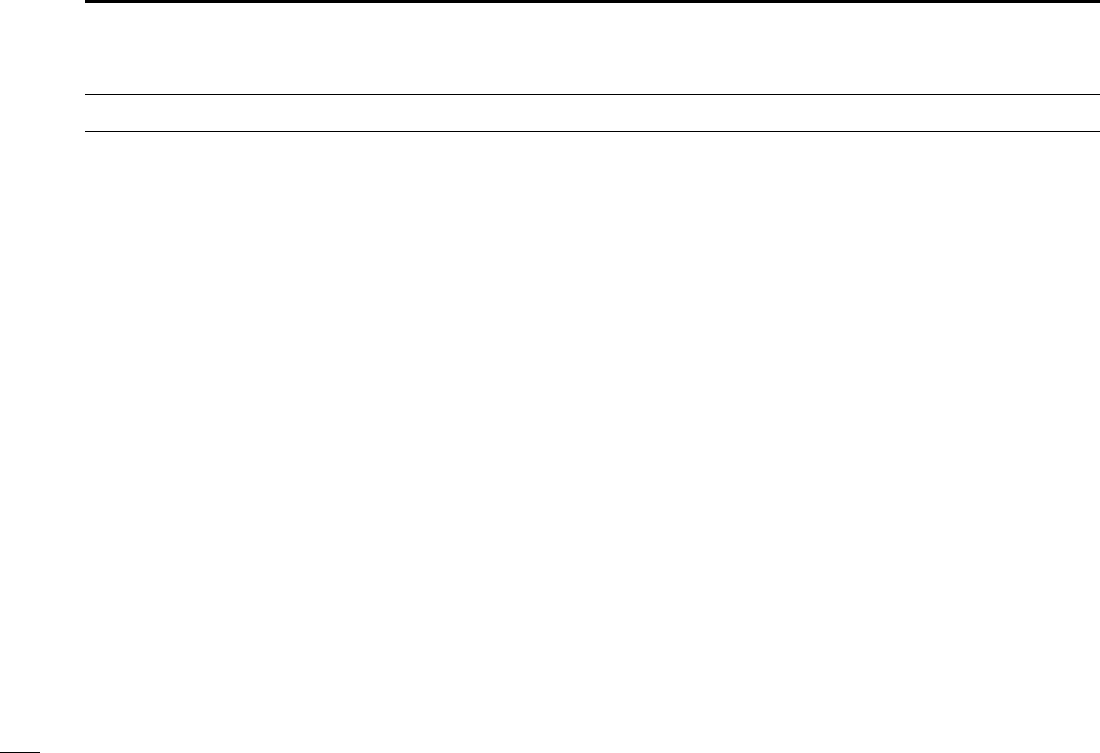
ix
TABLE OF CONTENTS (Continued)
Microphone Lock function ■ ..........................................13
Adjusting the volume level ■ ..........................................14
Adjusting the squelch level ■ .........................................14
Adjusting the Backlight level ■.......................................15
AquaQuake water draining function ■ ...........................15
5 SCAN OPERATION .................................................16–17
Scan types ■ .................................................................16
Setting Favorite channels ■ ...........................................17
Starting a scan ■ ...........................................................17
6 DUALWATCH/TRI-WATCH ............................................18
Description ■ .................................................................18
Operation ■ ...................................................................18
7 DSC OPERATION ...................................................19–65
DSC address ID ■ ........................................................19
Position and time programming ■..................................22
Distress call ■ ................................................................23
Transmitting DSC calls ■ ...............................................27
Receiving DSC calls ■ ..................................................45
Transmitt ■ed Call log....................................................57
Receiv ■ed Call log .......................................................58
DSC Settings ■ .............................................................60
Making an Individual call using an AIS transponder ■ ..64
8 MENU SCREEN OPERATION ................................66–71
Menu screen operation ■ ..............................................66
Menu screen items ■ .....................................................67
Radio Settings items ■ ..................................................68
Configuration items ■ ....................................................69
9 CONNECTIONS AND MAINTENANCE ..................72–76
Connections ■ ...............................................................72
Antenna ■ ......................................................................74
Fuse replacement ■ ......................................................74
Cleaning ■ .....................................................................74
Supplied accessories ■ .................................................74
Mounting the transceiver ■ ............................................75
MB-132 installation ■ ....................................................76
10 SPECIFICATIONS AND OPTIONS .........................77–78
Specifications ■ .............................................................77
Options ■ .......................................................................78
11 CHANNEL LIST .......................................................79–80
12 TEMPLATE ..............................................................81–82
13 TROUBLE SHOOTING ..................................................83
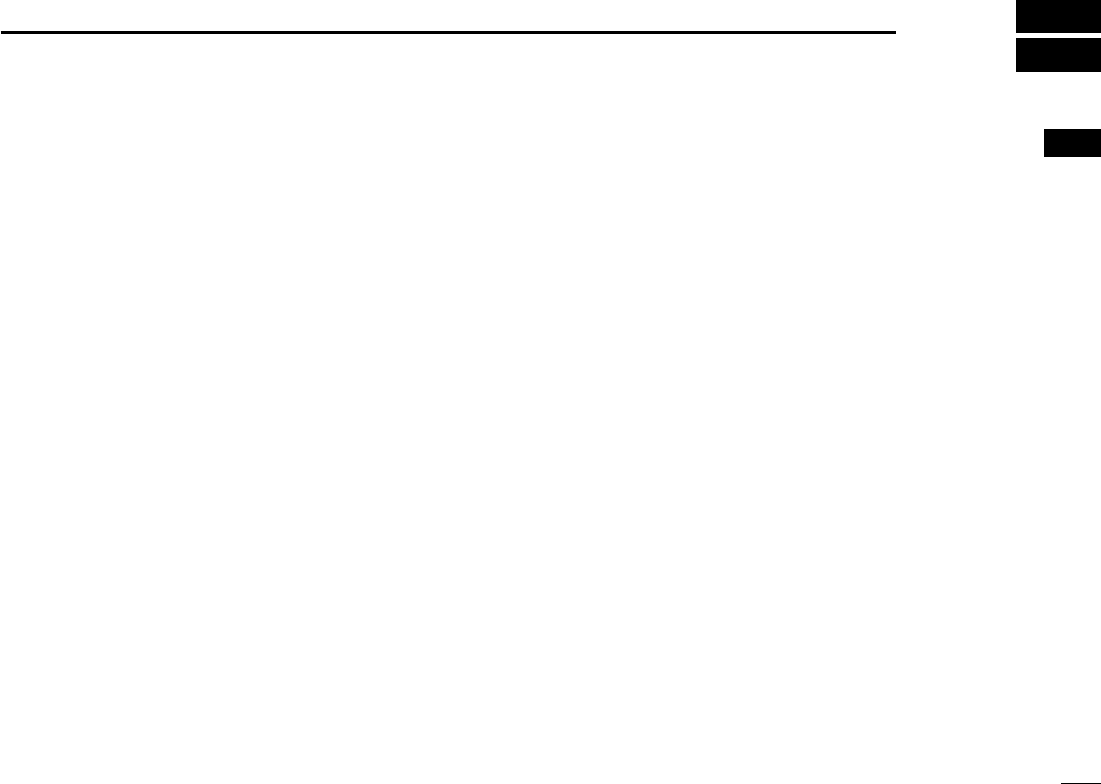
1
1
OPERATING RULES
Priorities D
and keep an up-to-date copy handy. Safety and distress
calls take priority over all others.
on another channel.
Privacy D
-
fully be used in any way.
Radio licenses D
(1) SHIP STATION LICENSE
You may require a current radio station license before using
the transceiver. It is unlawful to operate a ship station which is
not licensed, but required to be.
If required, contact your dealer or the appropriate govern-
ment agency for a Ship-Radiotelephone license application.
This government-issued license states the call sign which is
your craft’s identification for radio purposes.
(2) OPERATOR’S LICENSE
A Restricted Radiotelephone Operator Permit is the license
most often held by small vessel radio operators when a radio
is not required for safety purposes.
If required, the Restricted Radiotelephone Operator Permit
must be posted or kept with the operator. If required, only a
licensed radio operator may operate a transceiver.
However, non-licensed individuals may talk over a transceiver
if a licensed operator starts, supervises, ends the call and
makes the necessary log entries.
A current copy of the applicable government rules and regu-
lations is only required to be on hand for vessels in which
a radio telephone is compulsory. However, even if you are
not required to have these on hand it is your responsibility to
be thoroughly acquainted with all pertinent rules and regula-
tions.
1
2
3
4
5
6
7
8
9
10
11
12
13
14
15
16
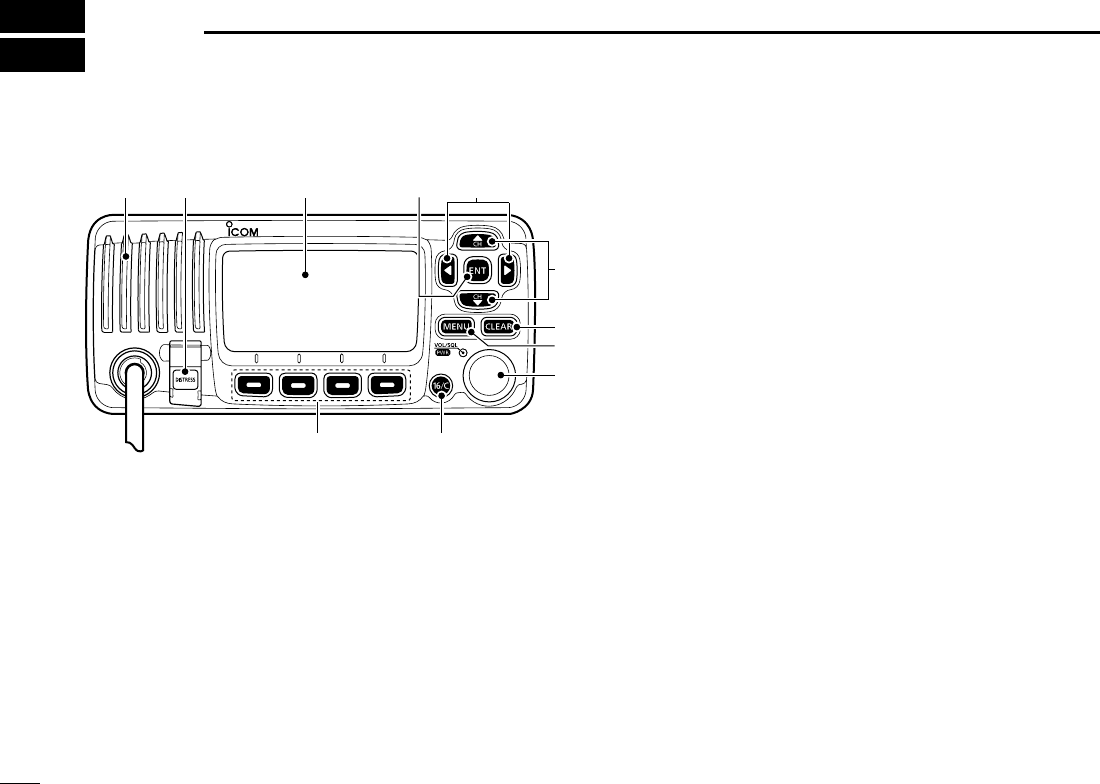
2
PANEL DESCRIPTION
2
Front panel ■
t
u
y
we
r
io
qFunction display (p. 4)Speaker
q DISTRESS KEY [DISTRESS] (pp. 23, 24)
Hold down for 3 seconds to transmit a Distress call.
w ENTER KEY [ENT] (pp. 7, 10, 66)
Push to set the input data, selected item, and so on.
e LEFT AND RIGHT KEYS [Ω]/[≈]
Push to switch to the previous or next key function that ➥
is assigned to the softkeys. (p. 6)
Push to select the desired character or number in the ➥
table while in the channel name, position, MMSI code
programming mode, and so on. (pp. 7, 12, 22)
r
UP AND DOWN/CHANNEL SELECT KEYS [∫•CH]/[√•CH]
Push to select the operating channels, Menu items, ➥
Menu settings, and so on. (pp. 11, 66)
Push to check Favorite channels, change the scanning ➥
direction or manually resume a scan. (p. 17)
t CLEAR KEY [CLEAR]
(pp. 7, 12,
66
)
Push to cancel the entered data, or to return to the previ-
ous screen.
y MENU KEY [MENU]
(p.
66
)
Push to enter or exit the Menu screen.
u VOLUME AND SQUELCH SWITCH/POWER SWITCH
[VOL/SQL•PWR]
When the power is OFF, hold down for 1 second to turn ➥
ON power. (p. 11)
Hold down for 1 second to turn OFF power. ➥
When the power is ON, push to enter the volume level ➥
adjustment mode.* (p. 14)
-
ume level adjustment, squelch threshold level adjustment,
operating channel selection and the LCD and key backlight
brightness adjustment, if assigned.
Rotate to adjust the volume level.* (p. 14) ➥
*The desired function can be assigned in the Menu screen.
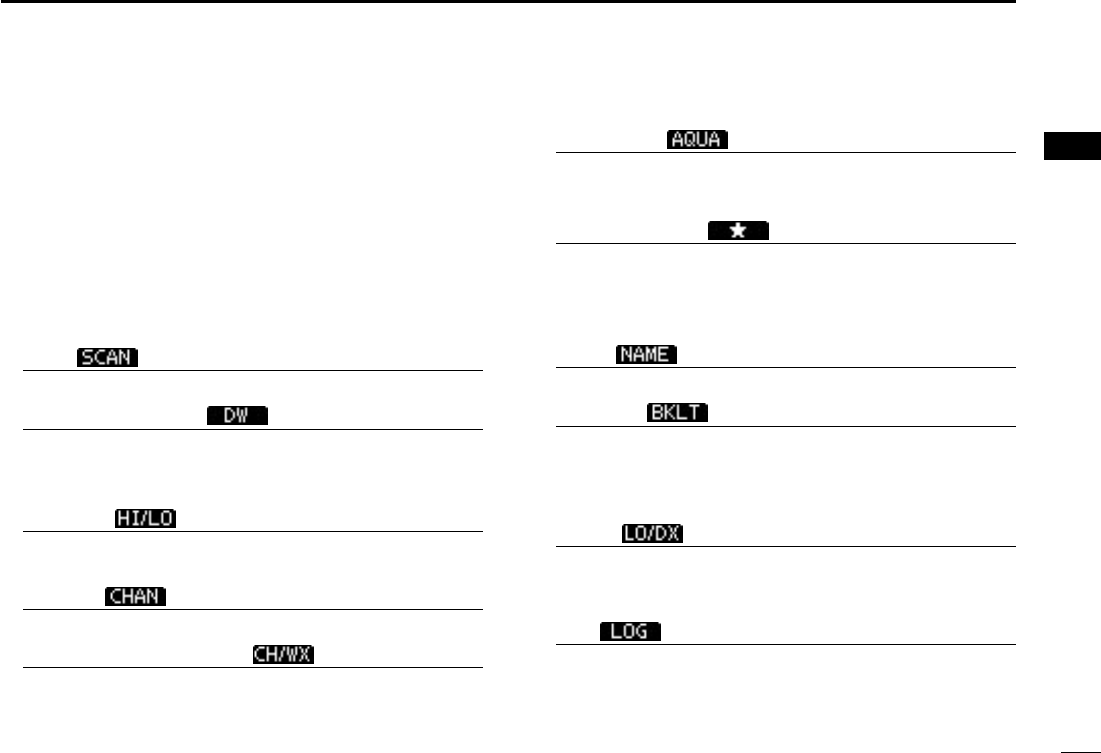
3
2
PANEL DESCRIPTION
1
2
3
4
5
6
7
8
9
10
11
12
13
14
15
16
i CHANNEL 16/CALL CHANNEL KEY [16/C]
Push to select Channel 16. (p. 9) ➥
Hold down for 1 second to select the Call channel. (p. 9) ➥
Hold down for 3 seconds to enter Call channel program- ➥
ming mode when the Call channel is selected. (p. 12)
o SOFTKEYS
The desired functions as described below can be assigned
in the Menu screen.
Scan [ ] (p. 17)
Push to start or stop a Normal or Priority scan.
Dualwatch/Tri-watch [ ] (p. 18)
Push to start a Dualwatch or Tri-watch. ➥
Push to stop a Dualwatch or Tri-watch when either is ➥
activated.
High/Low [ ] (p. 11)
Push to set the power to high or low.
Channel [ ] (p. 9)
Push to select a regular channel.
Channel/Weather channel [ ]* (pp. 9, 11)
Push to selects and toggles the regular channel and
Weather channel.
*Only U.S.A. and Australian version transceivers.
AquaQuake [ ] (p. 15)
While holding down, the AquaQuake function is activated
to clear water away from the speaker grill.
Favorite channel [ ] (p. 17)
Push to set or clear the displayed channel as a Favorite ➥
(Tag) channel.
Hold down for 3 seconds to clear or set all Favorite ➥
channels in the selected channel group.
Name [ ] (p. 12)
Push to enter the channel name programming mode.
Backlight [ ] (p. 15)
Push to enter the LCD and key backlight brightness ad-
justment mode.
∫]/[√]/[Ω]/[≈] or rotate Dial
to adjust the brightness of the LCD and key backlight.
LO/DX [ ]* (p. 11)
Push to turn the Attenuator function ON or OFF.
*Only U.S.A. and Australian version transceivers.
Log [ ] (p. 58)
Push to enter “RCVD CALL LOG” in the DSC CALLS menu.
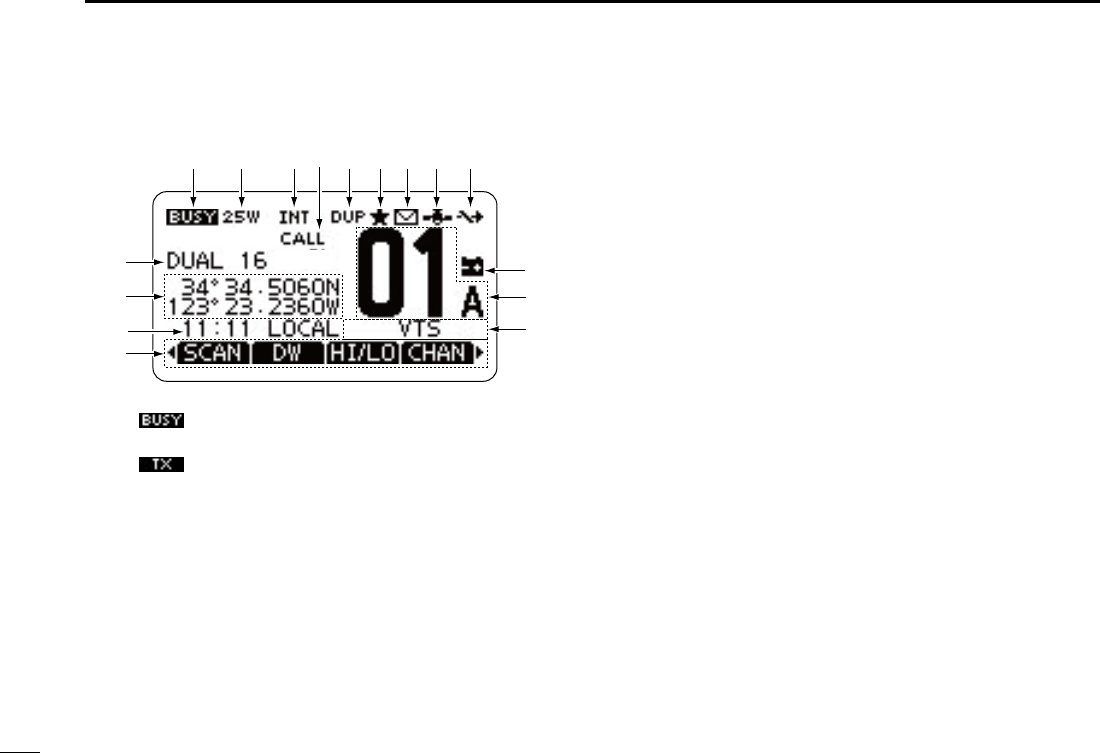
4
2PANEL DESCRIPTION
Function display ■
!4
!6
!5
qw ietr
!0
you
!1
!2
!3
q BUSY/TRANSMIT ICON (p. 11)
“ ➥” appears when receiving a signal or when the
squelch is open.
“ ➥” appears while transmitting.
w POWER ICON (p. 11)
“25W” appears when high power is selected. ➥
“1W” appears when low power is selected. ➥
e CHANNEL GROUP ICON (p. 10)
Shows which channel group is selected, an International
“INT,” U.S.A. “USA,” ATIS “ATIS” or DSC “DSC”, depending
on the version.
“WX” appears when the weather channel is selected.* ➥
*Only U.S.A. and Australian version transceivers.
r CALL CHANNEL ICON (p. 9)
Appears when the Call channel is selected.
t DUPLEX ICON (p. 10)
Appears when a duplex channel is selected.
y FAVORITE CHANNEL ICON (p. 17)
Appears when a Favorite (Tag) channel is selected.
u MESSAGE ICON (p. 58)
Blinks when there is an unread DSC message.
i GPS ICON
Stays ON when the connected GPS receiver is acti- ➥
vated and valid position data is received.
Blinks when searching valid position data. ➥
o SWITCH ICON (p. 61)
Appears when the “CH 16 SWITCH” in DSC Settings is set
to ‘OFF.’
!0 LOW BATTERY ICON
Blinks when the battery voltage drops to approximately
10 V DC or less.
!1 CHANNEL NUMBER READOUT
Shows the selected operating channel number.
!2 CHANNEL NAME FIELD
The channel name appears, if programmed. (p. 12)
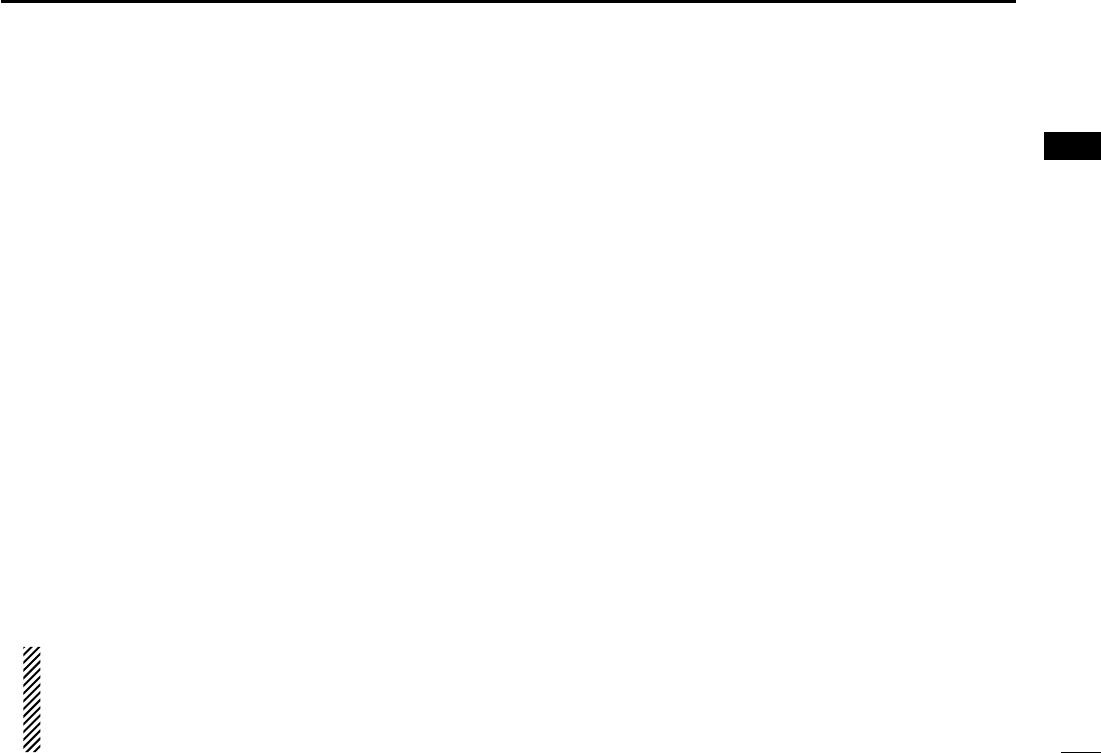
5
2
PANEL DESCRIPTION
1
2
3
4
5
6
7
8
9
10
11
12
13
14
15
16
!3 KEY ICON (p. 6)
Shows the programmed function of the softkeys on the
front panel.
!4 TIME ZONE INDICATOR
Shows the current time when a GPS data is received, ➥
GPS receiver is connected, or the time is manually pro-
grammed.
seconds instead of current time. After 23.5 hours has passed,
“NO TIME” will appear.
after 4 hours have passed from the time when the time was
manually programmed. The manually programmed time is
held for only 23.5 hours, and after that, “NO TIME” will ap-
pear.
“LOCAL” appears when the offset time is set. ➥
“MNL” appears when the time is manually programmed. ➥
“UTC” appears when the GGA, GLL and GNS GPS ➥
sentence format is included in the GPS signal.
The date information appears when the RMC GPS ➥
sentence format is included in the GPS signal.
“NO TIME” appears when no GPS receiver is connect- ➥
ed, and no time is manually input.
NOTEfortheIC-M323andIC-M324:
These models do not come with the internal GPS.
Therefore the GPS receiver needs to be connected, or
the time manually needs to be programmed for the time
zone indicator to be displayed.
!5 POSITION INDICATOR
Shows the current position when a GPS receiver is ➥
connected, or the position is manually programmed.
-
onds instead of position. The last position is held for only
23.5 hours, and after that, “NO POSITION” will appear.
hours have passed from the time when the position is manu-
ally programmed. The manually programmed position is held
for only 23.5 hours, and after that, “NO POSITION” will ap-
pear.
“NO POSITION” appears when no GPS receiver is ➥
connected, and no position is manually input.
!6 SCAN INDICATOR
“SCAN 16” appears during a Priority scan; “SCAN” ap- ➥
pears during a Normal scan. (p. 17)
“DUAL 16” appears during Dualwatch; “TRI 16” appears ➥
during Tri-watch. (p. 18)
!8 LOCAL ICON (p. 11)
Appears when the Attenuator function is turned ON.
*Only U.S.A. and Australian version transceivers.
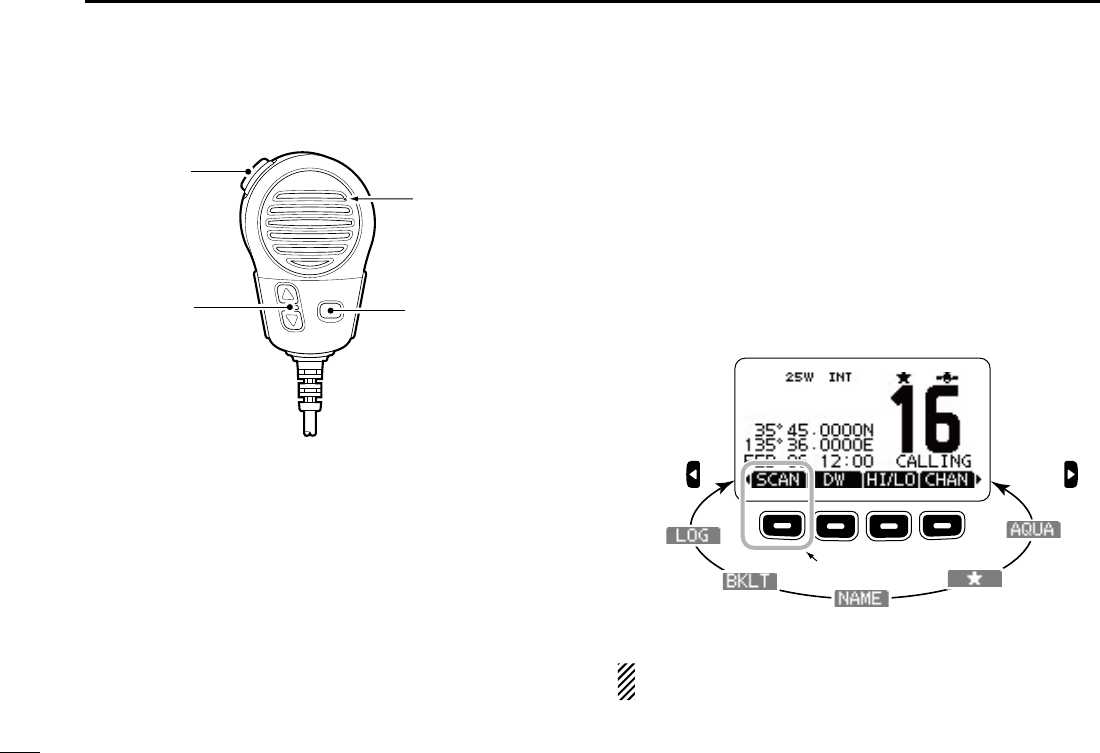
6
2PANEL DESCRIPTION
Microphone ■
Microphone
w
q
e
q PTT SWITCH [PTT]
Hold down to transmit, release to receive. (p. 11)
w CHANNEL UP/DOWN KEYS [Y]/[Z]
Push either key to check Favorite channels. (p. 11) ➥
Push either key to change scanning direction or manu- ➥
ally resumes a scan. (p. 17)
e TRANSMIT POWER KEY [HI/LO]
Push to toggle the power high or low. (p. 11) ➥
While holding down [HI/LO], turn ON the power to turn ➥
the Microphone Lock function ON or OFF. (p. 13)
Softkey function ■
Various functions can be assigned to the softkeys.
When the key function is assigned, the key icon is displayed
above the softkey, as shown below.
Softkey function selection D
When “ ➥Ω” or “≈” is displayed beside the key icon, push-
ing [Ω] or [≈] sequentially shows the previous or next key
function that is assigned to the softkey.
Push Push
*Push this key to start or stop scan.
*
The order of the key icons may differ, depending on the
preprogramming.
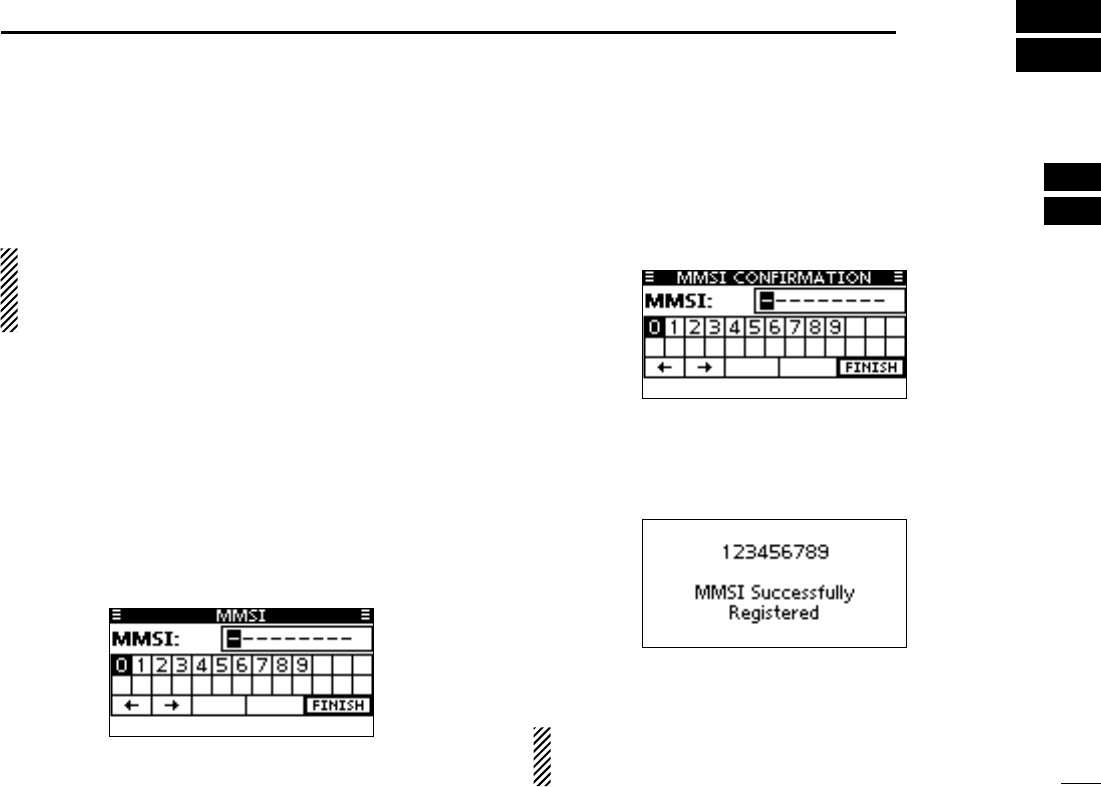
7
3
PREPARATION
1
2
3
4
5
6
7
8
9
10
11
12
13
14
15
16
MMSI code programming ■
The 9 digit MMSI (Maritime Mobile Service Identity: DSC self
ID) code can be programmed at power ON.
This initial code setting can be performed only once.
After being set, it can be changed by only your dealer
or distributor. If your MMSI code has already been pro-
grammed, this programming is not necessary.
Hold down [PWR](Dial) to turn ON the power. q
Push [ENT] to start the MMSI code programming. w
normal operating screen. In this case, the transceiver cannot
make a DSC call. To program the MMSI code, turn OFF the
power, then turn it ON again.
Enter your MMSI code in the following manner: e
∫]/[√]/[Ω]/[≈].
←” or “→,” then push
[ENT] or Dial.
Repeat step r e to enter all 9 digits.
After entering the 9 digit code, “FINISH” is automatically t
selected, and then push [ENT] or Dial to set it.
The “MMSI CONFIRMATION” screen is displayed. y
Enter your MMSI code again for confirmation. u
e through t.
When your MMSI code programming is successfully com- i
pleted, the screen as shown below is briefly displayed.
The programmed MMSI code can be checked in the MENU
screen. (p. 67)
NOTE: Depending on the transceiver version, the ATIS
code programming may be required after programming the
MMSI code. See the next page for details.
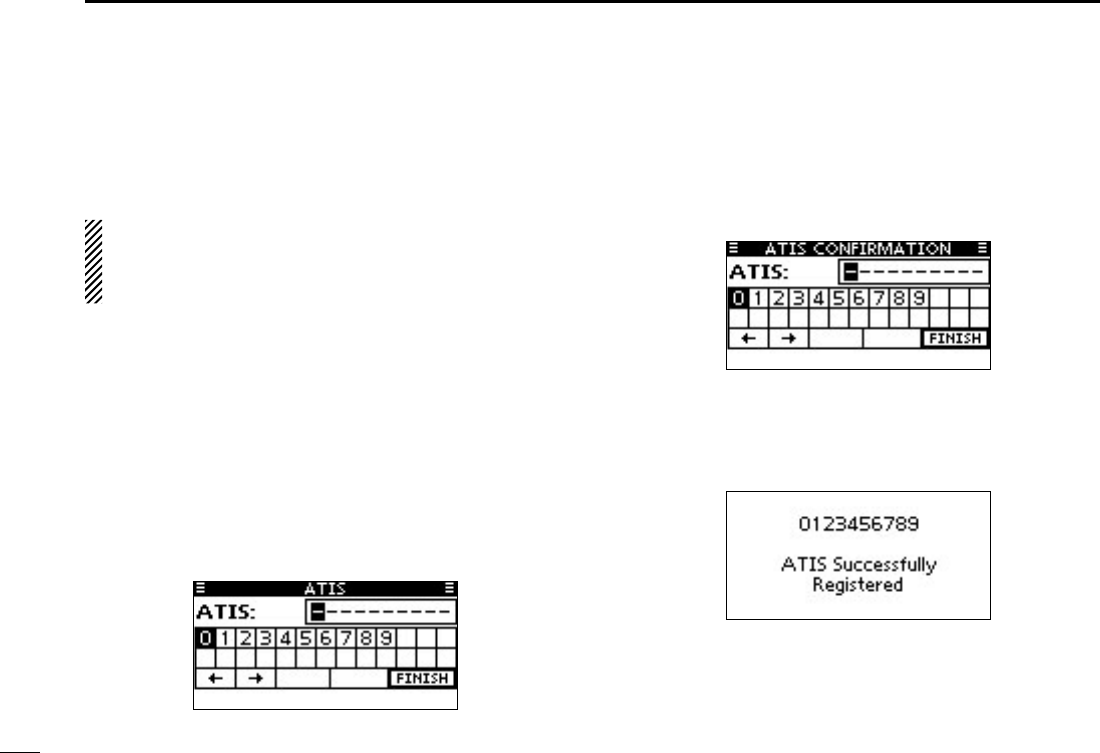
8
3PREPARATION
The 10 digit ATIS (Automatic Transmitter Identification Sys-
tem) code can be programmed at power ON.
This initial code setting can be performed only once.
After being set, it can be changed by only your dealer
or distributor. If your ATIS code has already been pro-
grammed, this programming is not necessary.
After programming the MMSI code, “Push [ENT] to Regis- q
ter Your ATIS” is displayed.
Push [ENT] to start the ATIS code programming. w
normal operating mode. In this case, the ATIS function is dis-
abled. To program the ATIS code, turn OFF the power, then turn
it ON again.
Enter your ATIS code in the following manner: e
∫]/[√]/[Ω]/[≈].
←” or “→,” then push
[ENT] or Dial.
Repeat step r e to enter all 10 digits.
After entering the 10 digit code, “FINISH” is automatically t
selected, and then push [ENT] or Dial to set it.
The “ATIS CONFIRMATION” screen is displayed. y
Enter your ATIS code again for confirmation. u
e through t.
When your ATIS code programming is successfully com- i
pleted, the screen as shown below is briefly displayed.
The programmed ATIS code can be checked in the MENU
screen. (p. 67)
ATIS code programming ■ (For Dutch and German version transceivers)
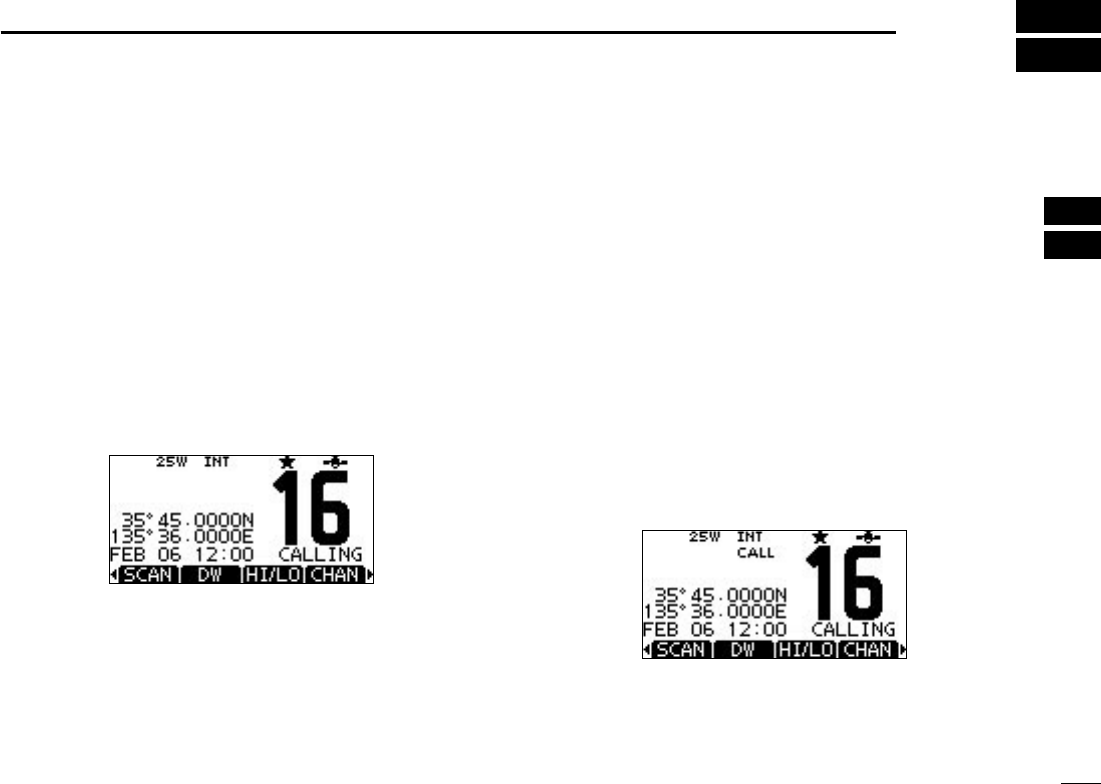
9
4
BASIC OPERATION
1
2
3
4
5
6
7
8
9
10
11
12
13
14
15
16
Channel selection ■
Channel 16 D
Channel 16 is the distress and safety channel. It is used for
establishing initial contact with a station and for emergency
communications. Channel 16 is monitored during both Du-
alwatch and Tri-watch. While standing by, you must monitor
Channel 16.
Push [16/C] to select Channel 16. ➥
Push [CHAN] to return to the screen displayed before you ➥
selected Channel 16, or push [Y](CH)/[Z](CH) to select
an operating channel.
* [CH/WX] appears only for U.S.A version transceiver.
Call channel D
Each regular channel group has a separate leisure use Call
channel. The Call channel is monitored during Tri-watch. The
Call channels can be programmed, and are used to store
your most often used channel in each channel group, for
quick recall. (p. 12)
Hold down [16/C] for 1 second to select the Call channel of ➥
the selected channel group.
-
gramming. (p. 12)
Push [CHAN] to return to the screen displayed before you ➥
selected Call channel, or push [Y](CH)/[Z](CH) to select
an operating channel.
* [CH/WX] appears only for U.S.A version transceiver.
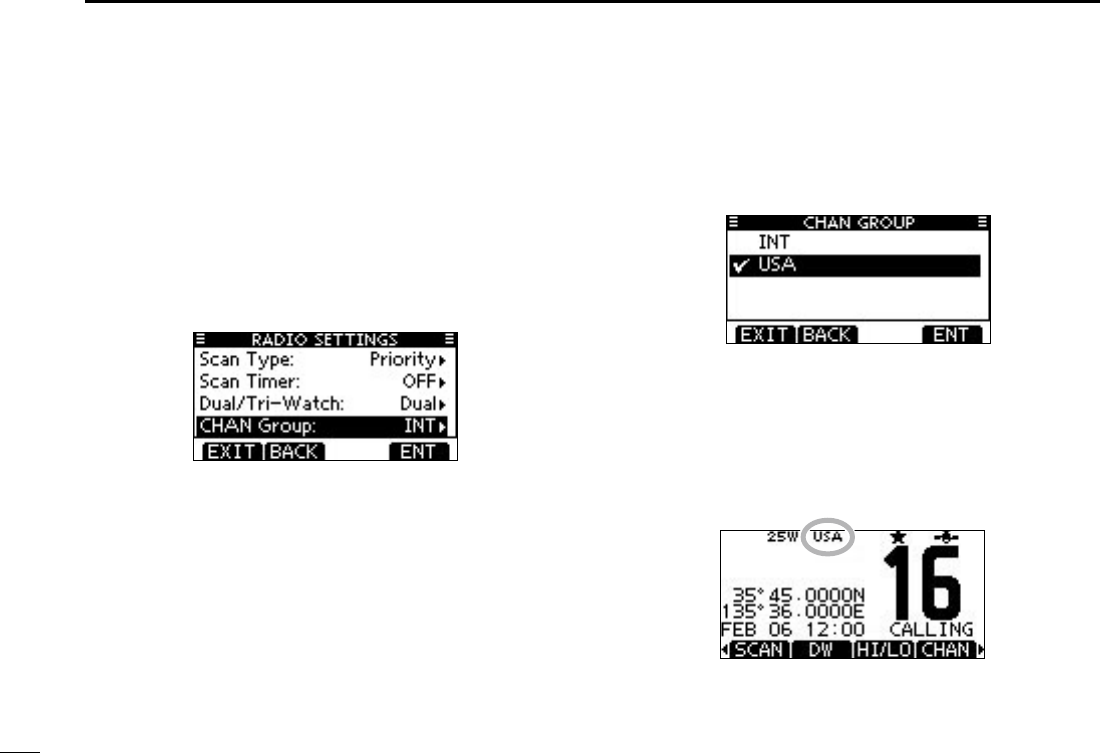
10
4BASIC OPERATION
Channel group selection D
There are preprogrammed international channels for the IC-
M323/IC-M323G/IC-M324/IC-M324G. Except for the Europe
versions, you can select a channel group suitable for your
operating area, as described below.
Push [MENU]. q
Rotate Dial or push [ w∫]/[√] to select “Radio Settings,” and
then push [ENT].
Rotate Dial or push [ e∫]/[√] to select “CHAN Group,” and
then push [ENT].
Rotate Dial or push [ r∫]/[√] to select the desired channel
group, and then push [ENT].
channel groups may be selected, depending on the version.
Push [EXIT] to exit the Menu screen. t
Push [ yY](CH)/[Z](CH) to select a channel.
Y]/[Z] on the microphone selects only Favorite chan-
nels.
When the U.S.A. channel
group is selected.
Channel group icon appears
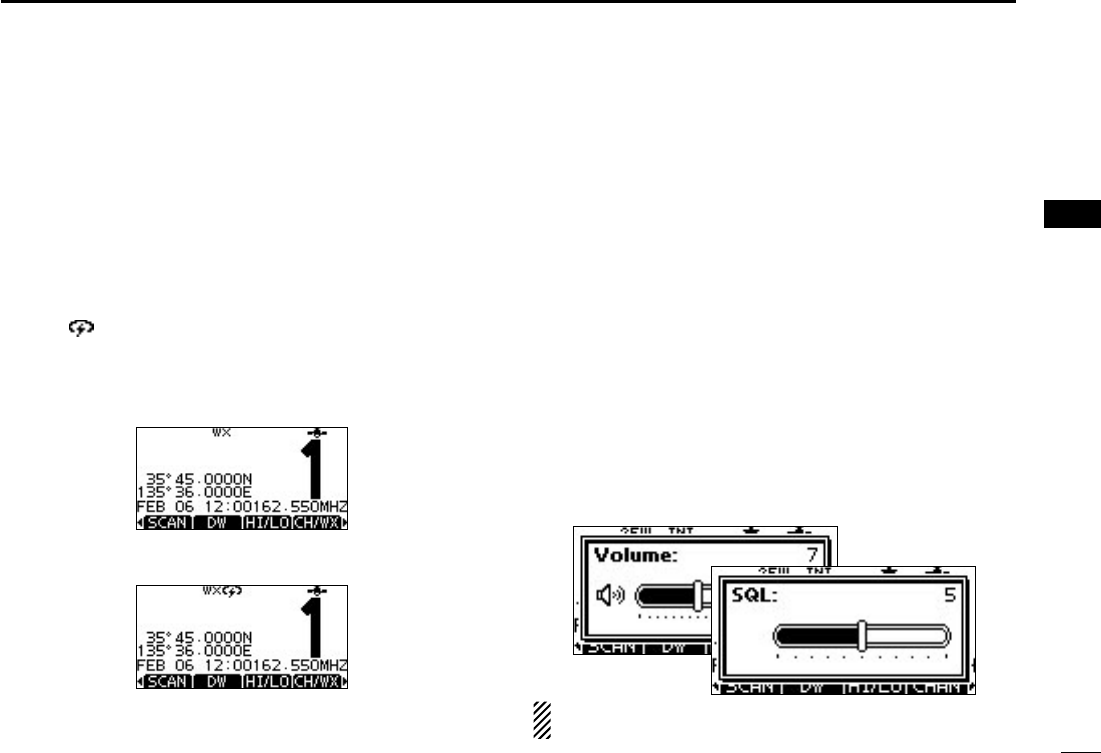
11
4
BASIC OPERATION
1
2
3
4
5
6
7
8
9
10
11
12
13
14
15
16
11
Weather channels D
(U.S.A. and Australian version transceiver only)
The transceiver has 10 weather channels. These are used for
monitoring broadcasts from NOAA (National Oceanographic
and Atmospheric Administration.)
The transceiver can automatically detect a weather alert tone
on the selected weather channel or while scanning. (p. 17)
Push [CH/WX] once or twice to select a weather channel. q
” appears when the Weather Alert function is in turned
ON. (p. 78)
Push [ w∫](CH) or [√](CH) to select a channel.
Y]/[Z] on the microphone selects only Favorite chan-
nels.
When weather alert is OFF.
When weather alert is ON.
Adjusting the volume/squelch ■
level
The volume and squelch level can be adjusted with [VOL/
SQL](Dial).
Push [VOL/SQL](Dial) one or more times to display the q
volume/squelch adjustment screen.
Rotate [VOL/SQL](Dial) wor push [∫]/[√]/[Ω]/[≈] to adjust
the volume/squelch level.
open; 10 is tight squelch; 1 is loose squelch.
-
ceiver sets the selected volume level, and returns to the normal
mode.
Push [ENT] to set the level, and exit the volume adjust- e
ment mode.
The desired function can be assigned to Dial. See page 70
for details.
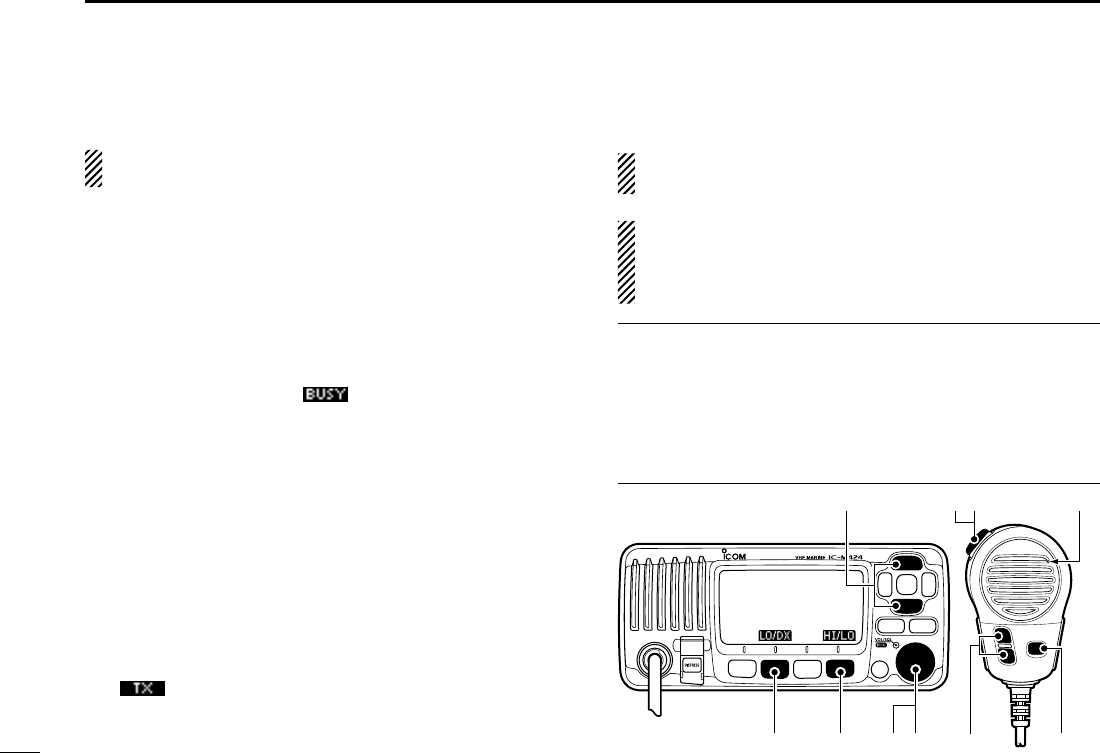
12
4BASIC OPERATION
Receiving and transmitting ■
CAUTION: Transmitting without an antenna will damage
the transceiver.
Hold down [PWR](Dial) to turn ON the power. q
Set the audio and squelch levels. (p. 14) w
First, open the squelch. Then, adjust the audio output ➥
level. After that, adjust the squelch level until the noise
just disappears.
Change the channel group. (p. 10) e
Push [ r∫](CH)/[√](CH) to select a channel. (pp. 9, 10)
Y]/[Z] on the microphone also selects a channel.
” appears and audio is heard.
Push [LO/DX] to turn the receive Attenuator function ON t
or OFF, if necessary.
Push [HI/LO] to select the output power, if necessary. y
when low power is selected.
power for longer distance communications.
Hold down [PTT] to transmit, then speak at your normal u
voice level.
” appears.
Release [PTT] to receive. i
Simplex channels, 3, 21, 23, 61, 64, 81, 82 and 83 CANNOT
be lawfully used by the general public in U.S.A. waters.
IMPORTANT: To maximize the readability of your transmit-
ted signal, pause a few seconds after pushing [PTT], hold
the microphone 5 to 10 cm (2 to 4 inches) from your mouth
and speak at a normal voice level.
NOTE for the TOT (Time-out Timer) function ✓
The TOT function inhibits continuous transmission beyond a
preset time period after the transmission starts.
10 seconds before transmission is cutoff, a beep sounds to
indicate the transmission will be shut down and “TOT” ap-
pears in the channel name field. Transmission is not possible
for 10 seconds after this shut down.
Microphone
t y qw
iu
ry
r
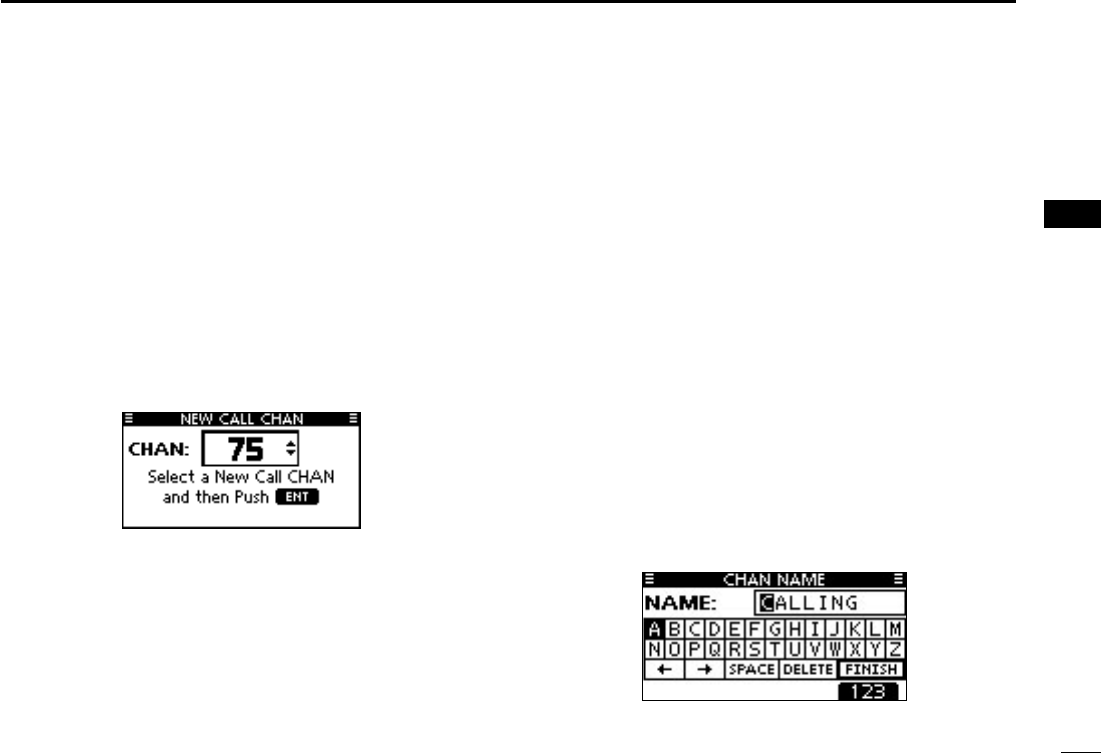
13
4
BASIC OPERATION
1
2
3
4
5
6
7
8
9
10
11
12
13
14
15
16
Call channel programming ■
You can program the Call channel with your most often-used
channel in each channel group for quick recall.
Select the desired channel group (INT, USA, ATIS or DSC) q
to be programmed. (p. 10)
Hold down [16/C] for 1 second to select the Call channel of w
the selected channel group.
Hold down [16/C] again for 3 seconds (until a long beep e
changes to 2 short beeps) to enter the Call channel pro-
gramming mode.
Rotate Dial or push [ r∫](CH)/[√](CH) to select a channel.
Push [ENT] to program the displayed channel as the Call t
channel.
Channel name programming ■
Each channel can be assigned a unique alphanumeric ID of
up to 10 characters.
Capital letters, 0 to 9, some symbols (! " # $ % & ' ( ) * + , – .
Push [ q∫](CH)/[√](CH) to select a channel.
-
vated.
Push [NAME] to open the channel name programming w
screen.
Enter the desired channel name in the following manner: e
∫]/[√]/[Ω]/[≈].
←” or “→,” then push
[ENT] or Dial.
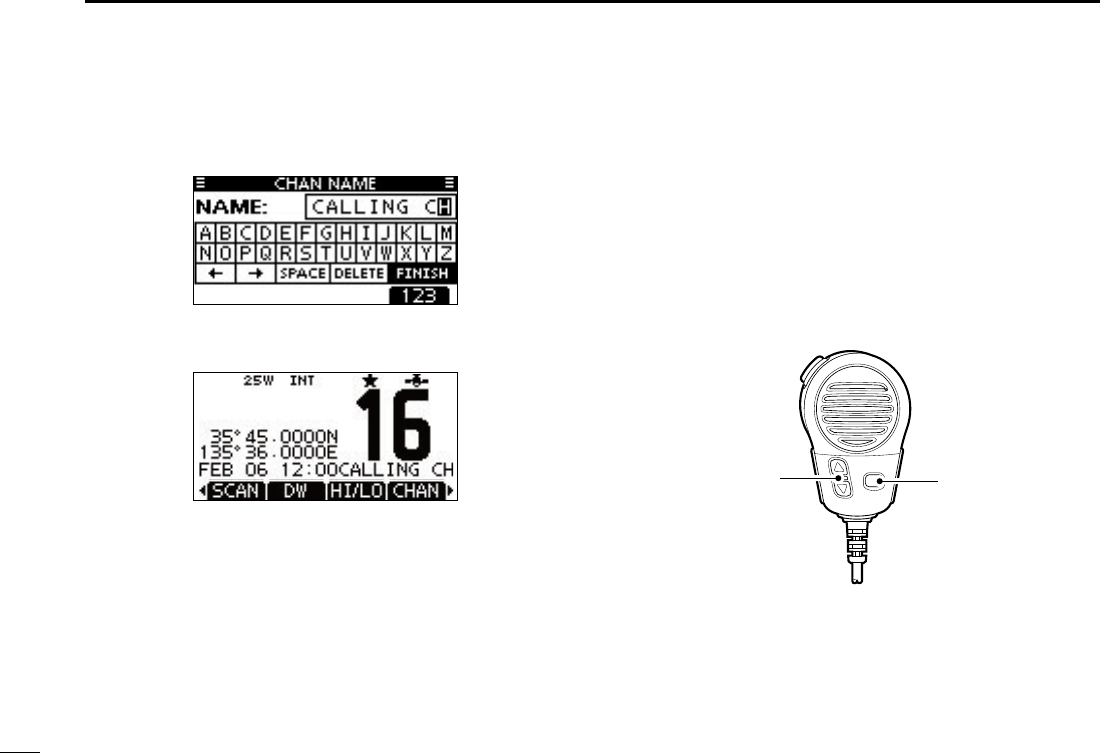
14
4BASIC OPERATION
Repeat step r e to input all characters.
Push [ tΩ]/[≈]/[∫]/[√] to select “FINISH,” then push [ENT] to
set the name and return to the previous screen.
Microphone Lock function ■
The Microphone Lock function electrically locks [∫], [√] and
the [HI/LO] keys on the supplied microphone. This prevents
accidental channel changes and function access.
While holding down [HI/LO] on the microphone, hold down ➥
[PWR](Dial) to turn ON the transceiver and turn the Micro-
phone Lock function ON or OFF.
[HI/LO]
[Y]/[Z]
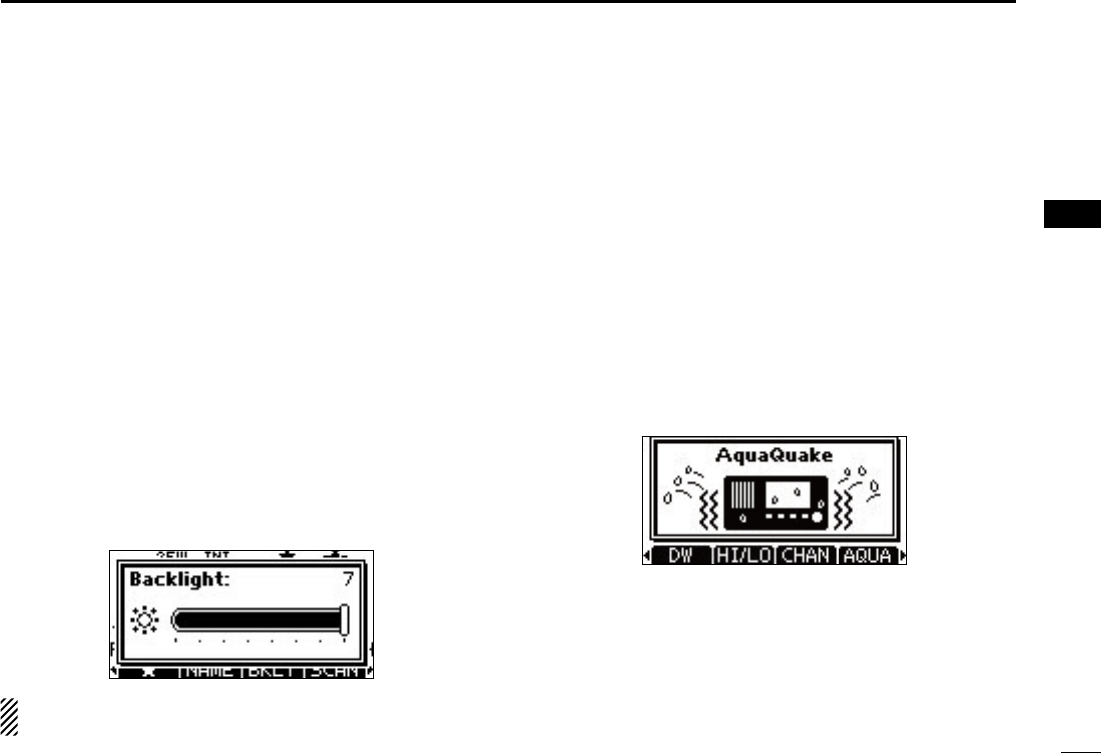
15
4
BASIC OPERATION
1
2
3
4
5
6
7
8
9
10
11
12
13
14
15
16
Adjusting the Backlight level ■
The function display and keys can be backlit for better visibil-
ity under low light conditions.
The backlight is adjustable in 7 levels and OFF.
Depending on the preprogramming, the adjustment method
differs, as described below.
Push [BKLT] to show the backlight adjustment screen. Ro- ➥
tate Dial or push [∫]/[√]/[Ω]/[≈] to adjust the brightness of
the LCD and key backlight, and then, push [ENT].
If no key operation is performed for about 5 seconds, the transceiver
sets the selected backlight level, and returns to the normal mode.
When the Backlight function is assigned to the [VOL/
SQL](Dial):
Push [VOL/SQL](Dial) one or more times to display the q
backlight adjustment screen.
Rotate [VOL/SQL](Dial) to adjust the brightness of the w
LCD and key backlight, and then, push [ENT].
The desired function can be assigned to Dial. See page 70
for details.
AquaQuake water draining ■
function
The AquaQuake water draining function clears water away
from the speaker grill. Without this function, water may muffle
the sound coming from the speaker. A buzzing sound is heard
when this function is activated.
While holding down [AQUA], the AquaQuake function is ➥
activated to clear water away from the speaker grill.
-
ter, regardless of the volume level setting.
the AquaQuake function is activated.
When the AquaQuake function is activated.
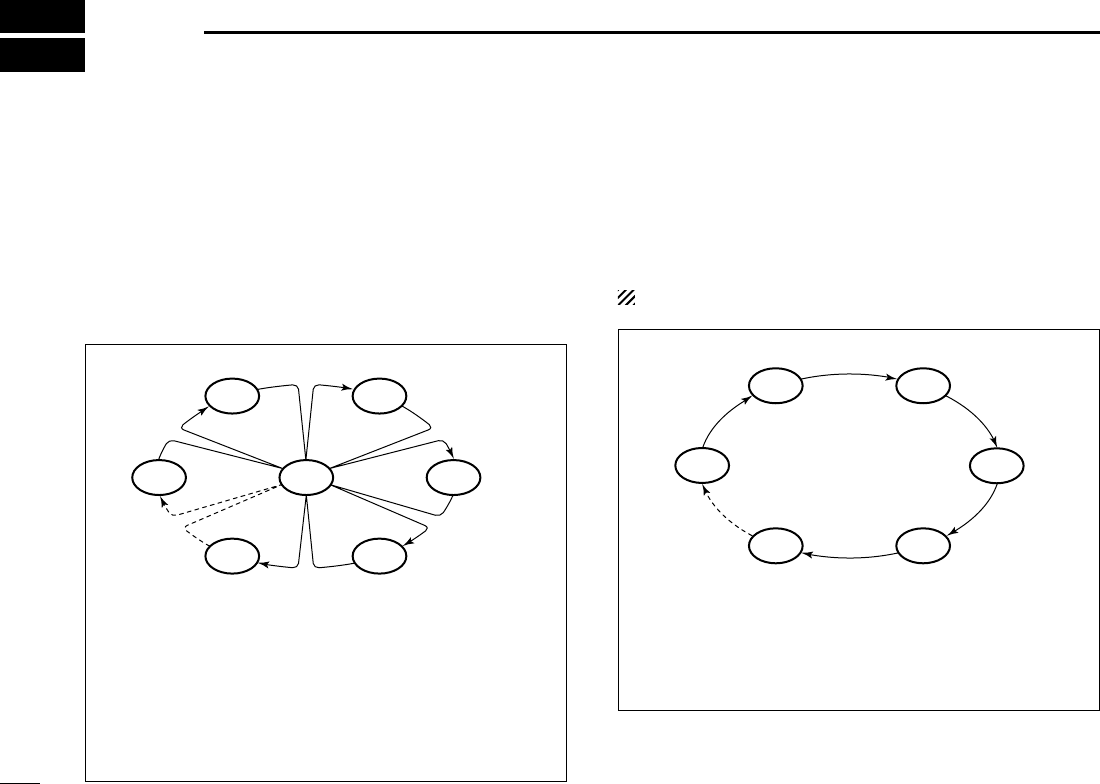
16
SCAN OPERATION
5
Scan types ■
Scanning is an efficient way to locate signals quickly over a
wide frequency range. The transceiver has a Priority scan
and a Normal scan.
When the Weather Alert function is turned ON, the weather
channel is also checked while scanning*. (p. 78)
*Only for U.S.A version transceiver.
Set the Favorite channels (scanned channel) before scan-
ning. Clear the Favorite channels which inconveniently stop
scanning, such as those for digital communication use. (Refer
to the next page for details.)
Choose Priority or Normal scan in the Menu screen. (p.
77
)
PRIORITY SCAN
The Priority scan sequentially searches through all Favor-
ite channels while monitoring Channel 16. When a signal is
detected on Channel 16, the scan pauses until the signal
disappears. When a signal is detected on a channel other
than Channel 16, the scan becomes a Dualwatch until the
signal disappears.
NORMAL SCAN
The Normal scan, like the Priority scan, sequentially
searches through all Favorite channels. However, unlike
the Priority scan, Channel 16 is not checked unless it is set
as a Favorite channel.
WX*
CH 01
CH 16
CH 02
CH 05 CH 04
CH 03
*When the weather alert function is activated.
(Only for U.S.A version transceiver.)
CH 01 CH 02
WX*
CH 05 CH 04
CH 03
*When the weather alert function is activated.
(Only for U.S.A version transceiver.)
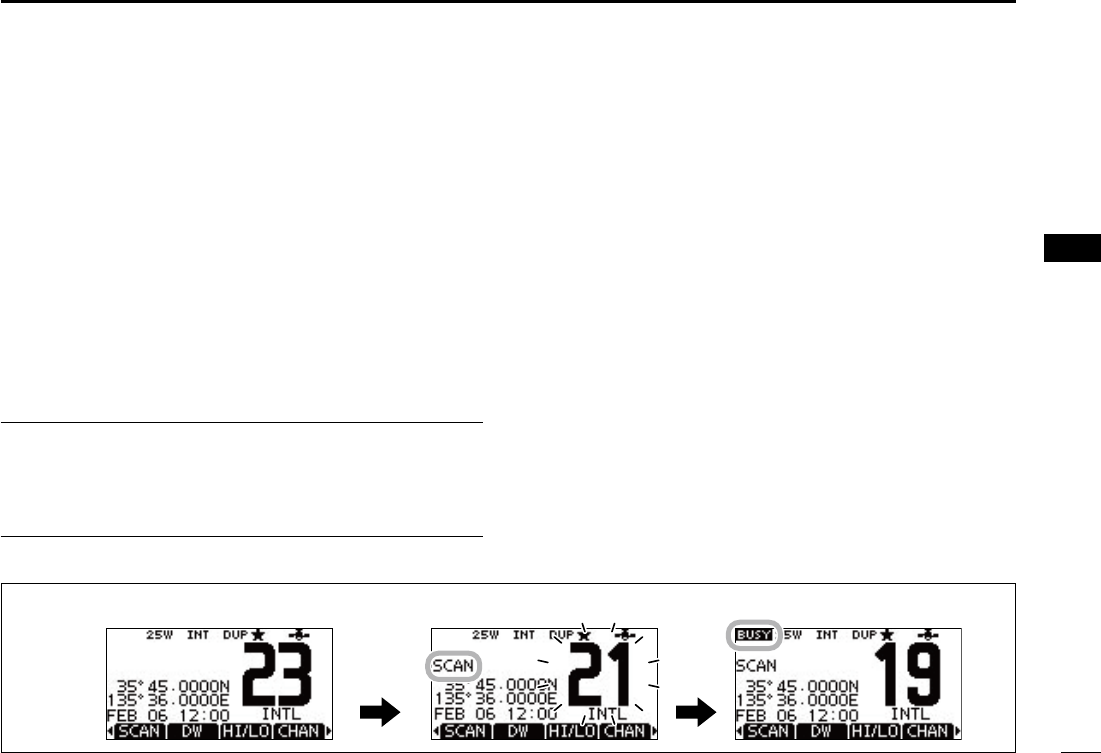
17
5
SCAN OPERATION
Setting Favorite channels ■
For more efficient scanning, add desired channels as Favor-
ite channels, or clear the Favorite on unwanted channels.
Channels that are not tagged will be skipped while scanning.
Favorite channels can be independently assigned to each
channel group (INT, USA, ATIS or DSC).
Select the desired channel group. (p. 10) q
Select the desired channel to be set as a Favorite channel. w
Push [ e] to set the displayed channel as a Favorite channel.
” appears on the display.
To cancel the Favorite channel setting, repeat step r e.
” disappears.
Clearing (or setting) all Favorite channels ✓
Hold down [] for 3 seconds (until a long beep changes to
2 short beeps) to clear all Favorite channel settings in the
selected channel group.
Starting a scan ■
First, set the scan type (Priority or Normal scan) and scan
resume timer in the Menu screen. (p. 68)
Select the desired channel group. (p. 10) q
Set the Favorite channels, as described to the left. w
Make sure the squelch is closed to start a scan. e
Push [SCAN] to start a Priority or Normal scan. r
-
ing a Normal scan.
-
appears, or resumes after pausing 5 seconds, depending on the
setting. (Channel 16 is still monitored during a Priority scan.)
Y]/[Z] on either transceiver or microphone, to check the
scanning Favorite channels, change the scanning direction or
manually resume the scan.
Channel 16 during a Priority scan.
To stop the scan, push [CLEAR] or repeat step t r.
Scan starts. When a signal is received.
Push
[SCAN]
[Example]: Starting a Normal scan.
1
2
3
4
5
6
7
8
9
10
11
12
13
14
15
16
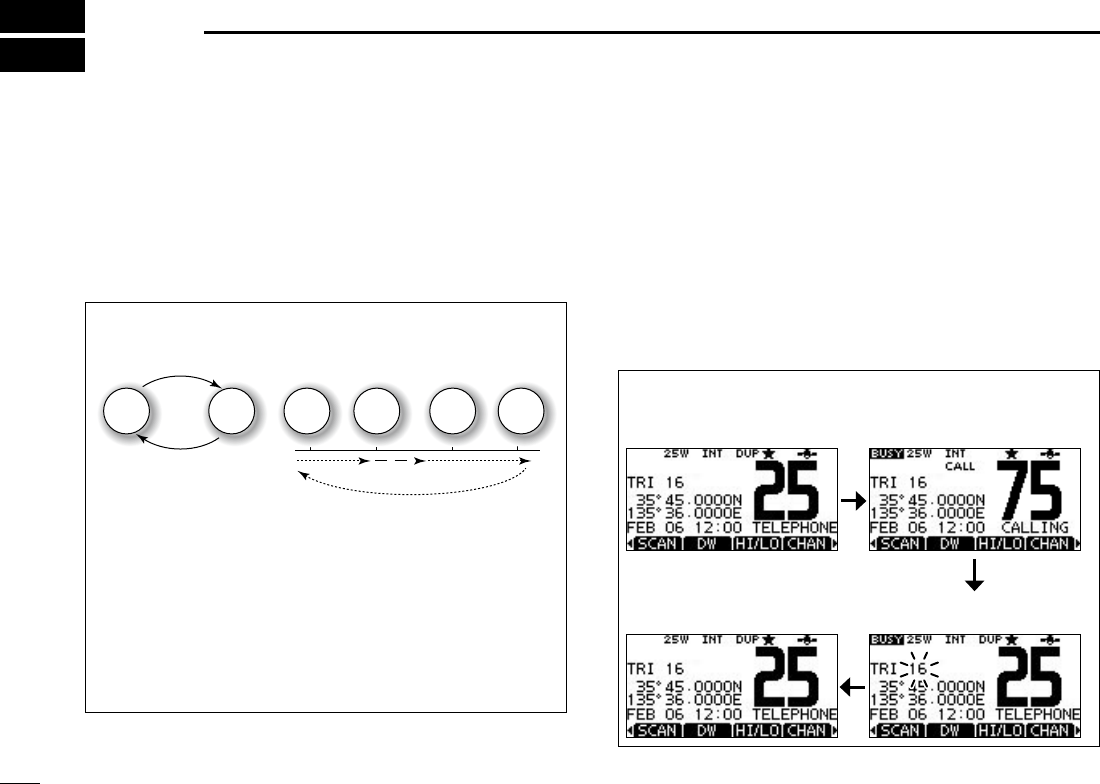
18
DUALWATCH/TRI-WATCH
6
Description ■
Dualwatch monitors Channel 16 while you are receiving
on another channel; Tri-watch monitors Channel 16 and the
Call channel while receiving another channel. Dualwatch and
Tri-watch are convenient for monitoring Channel 16 when you
are operating on another channel.
Operation ■
Select Dualwatch or Tri-watch in the Menu screen. (p. 68) q
Push [ wY](CH) or [Z](CH) to select the desired operating
channel.
Push [DW] to start a Dualwatch or Tri-watch scan. e
Tri-watch.
To cancel Dualwatch or Tri-watch, push [DW] again. r
DUALWATCH/TRI-WATCH SIMULATION
Dualwatch Tri-watch
Call channel
Ch 88
Ch 16 Ch 88 Ch 16 Ch 88 Ch 75
watch pause on Channel 16 until the signal disappears.
watch, Tri-watch becomes Dualwatch until the signal dis-
appears.
or Tri-watch, hold down [PTT].
[Example]: Operating Tri-watch on INT Channel 25.
Tri-watch starts. Signal is received on
Call channel.
Tri-watch resumes after the
signal disappears.
Signal received on Channel
16 takes priority.
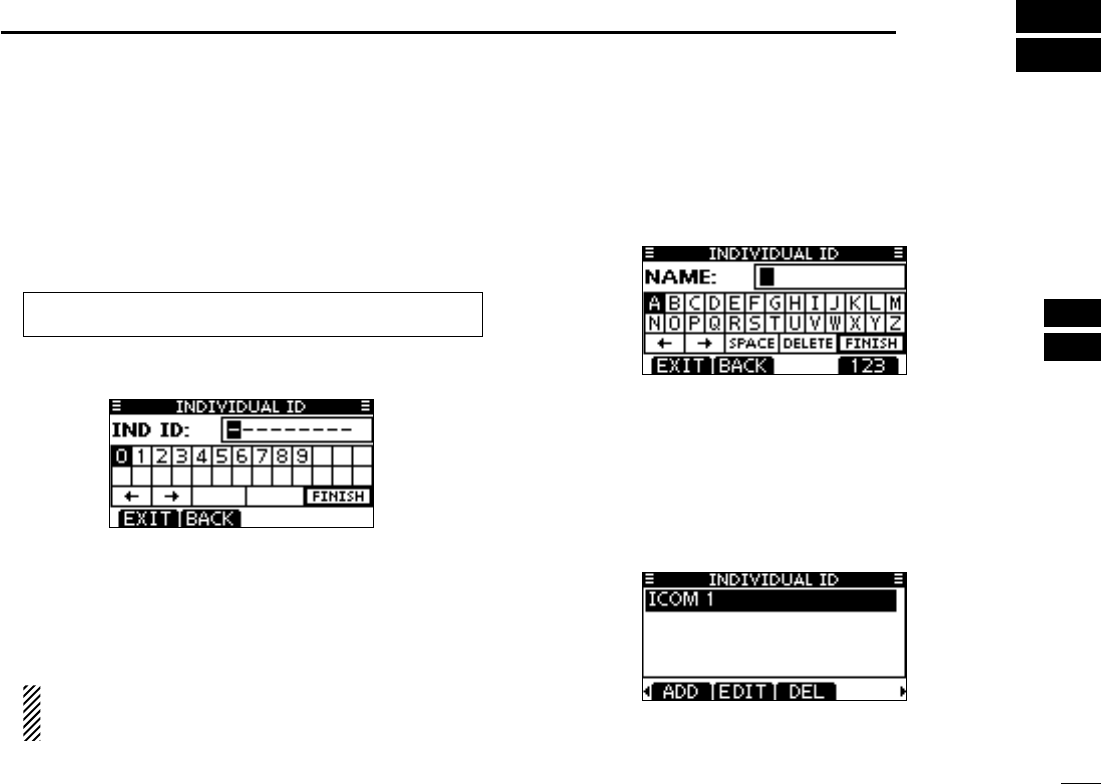
19
7
DSC OPERATION
DSC address ID ■
Programming Individual ID D
A total of 100 DSC address IDs can be programmed and as-
signed a name of up to 10 characters.
Enter “INDIVIDUAL ID” in the DSC SETTINGS menu. q
Push [ADD]. w
Enter a desired individual ID in the following way: e
Y]/[Z]/[Ω]/[≈].
←” or “→,” then push
[ENT] or Dial.
The first digit is specified as ‘0,’ and the second digit is
other than ‘0’for a Group ID.
The first two digits are ‘0’ for any Coast station ID.
Repeat step r e to enter all 9 digits.
After entering the 9 digit code, push [ENT] or Dial to set it. t
Enter a desired 10 digit ID name in the following way: y
Y]/[Z]/[Ω]/[≈].
←” or “→,” then push
[ENT] or Dial.
After entering the ID name, select “FINISH” using Dial, or u
[Y]/[Z]/[Ω]/[≈], then push [ENT] or Dial to program it.
Push [MENU] to exit the MENU screen. i
1
2
3
4
5
6
7
8
9
10
11
12
13
14
15
16
MENU ➪ DSC Settings ➪
Individual ID
(Push [MENU])
(Rotate Dial, then push [ENT].)
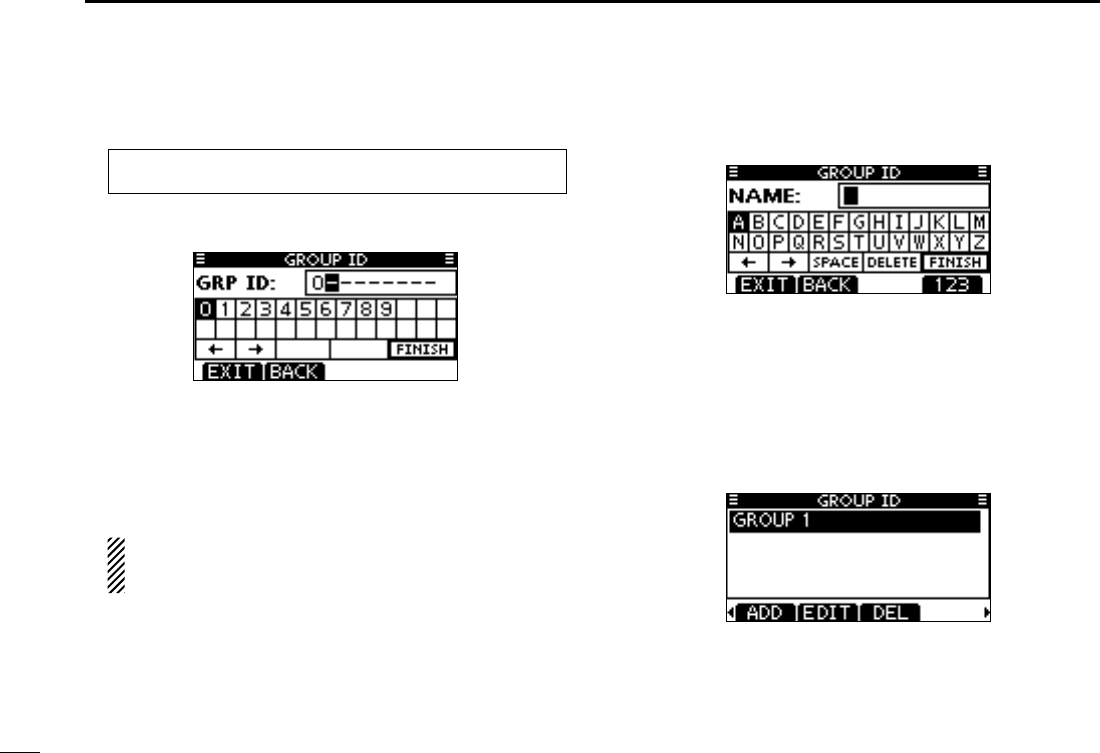
20
7DSC OPERATION
Programming Group ID D
Enter “GROUP ID” in the DSC SETTINGS menu. q
Push [ADD]. w
Enter a desired group ID in the following way: e
Y]/[Z]/[Ω]/[≈].
←” or “→,” then push
[ENT] or Dial.
The first digit is specified as ‘0,’ and the second digit is
other than ‘0’for a Group ID.
The first two digits are ‘0’ for any Coast station ID.
Repeat step r e to input the specific 9 digits group code.
After entering the 9 digit code, push [ENT] or Dial to set it. t
Enter a desired 10 digit ID name in the following way: y
Y]/[Z]/[Ω]/[≈].
←” or “→,” then push
[ENT] or Dial.
After entering the ID name, select “FINISH” using Dial, or u
[Y]/[Z]/[Ω]/[≈], then push [ENT] or Dial to program it.
Push [MENU] to exit the MENU screen. i
MENU ➪ DSC Settings ➪
Group ID
(Push [MENU])
(Rotate Dial, then push [ENT].)
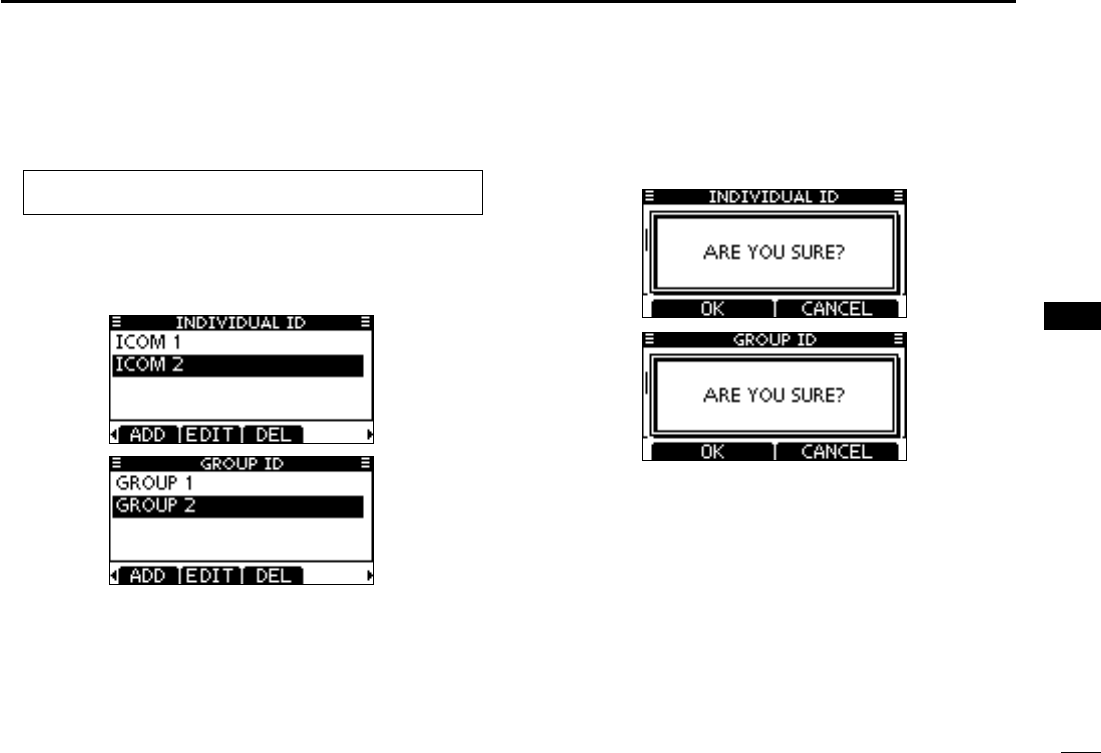
21
7
DSC OPERATION
Deleting Individual/Group ID D
Enter “INDIVIDUAL ID” or “GROUP ID” in the DSC SET- q
TINGS menu.
case, push [MENU] to exit the MENU screen.
Rotate Dial or push [ wY]/[Z] to select a desired ID name,
then push [DEL].
Push [OK] to delete the ID, and return to the “INDIVIDUAL e
ID” or “GROUP ID” list screen.
Push [MENU] to exit the MENU screen. r
1
2
3
4
5
6
7
8
9
10
11
12
13
14
15
16
MENU ➪ DSC Settings ➪
Individual ID
/
Group ID
(Push [MENU])
(Rotate Dial, then push [ENT].)
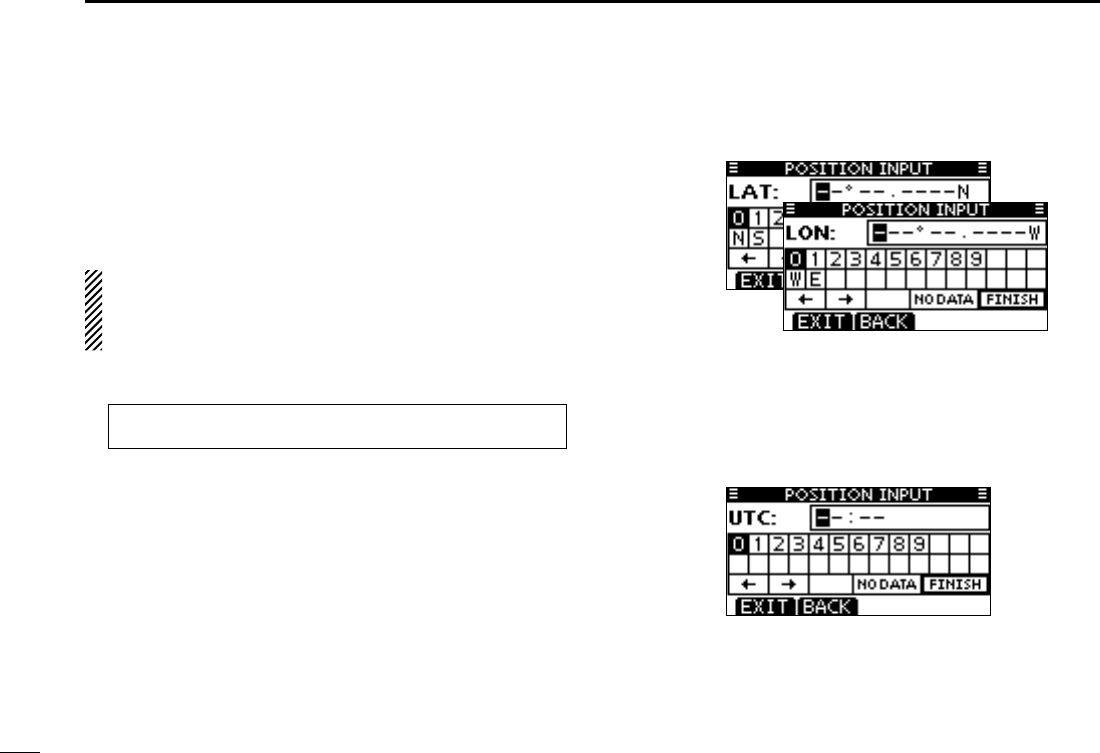
22
7DSC OPERATION
A Distress call should include the ship’s position and time. If
no GPS is connected, your position and UTC (Universal Time
Coordinated) time should be manually input. They are auto-
matically included when a GPS receiver compatible with the
NMEA 0183 (ver. 2.0 or later) format is connected.
connected.
only 23.5 hours.
Enter “POSITION INPUT” in the DSC SETTINGS menu. q
Edit your latitude and longitude position using Dial, and w
[Y]/[Z]/[Ω]/[≈].
Y]/[Z]/[Ω]/[≈].
←” or “→,” then push
[ENT] or Dial.
on the ‘N’ or ‘S’ position.
is on the ‘W’ or ‘E’ position.
After entering the position, push [ENT] to program it. e
The UTC time programming screen is displayed, enter the r
UTC time in the following way:
Y]/[Z]/[Ω]/[≈].
←” or “→,” then push
[ENT] or Dial.
Push [ENT] or Dial to program your position and time. t
Position and time programming ■
MENU ➪ DSC Settings ➪ Position Input
(Push [MENU])
(Rotate Dial, then push [ENT].)
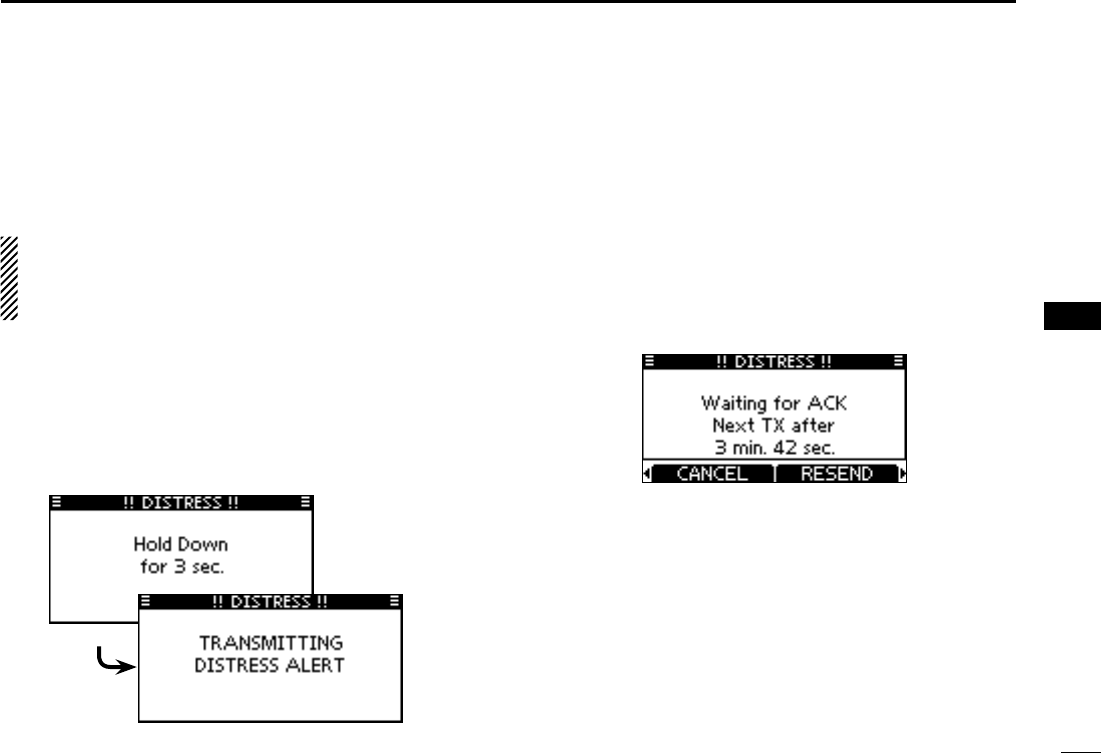
23
7
DSC OPERATION
1
2
3
4
5
6
7
8
9
10
11
12
13
14
15
16
Distress call ■
A Distress call should be transmitted if, in the opinion of the
Master, the ship or a person is in distress and requires im-
mediate assistance.
NEVER MAKE A DISTRESS CALL IF YOUR SHIP OR A
PERSON IS NOT IN AN EMERGENCY. A DISTRESS
CALL SHOULD BE MADE ONLY WHEN IMMEDIATE
HELP IS NEEDED.
Simple call D
While lifting up the key cover, hold down [DISTRESS] for 3 q
seconds to transmit the Distress call.
both the key and display backlighting blink.
Distress call is transmitted.
After transmitting the call, the transceiver waits for an ac- w
knowledgment call.
minutes, until an acknowledgement is received (‘Call repeat’
mode), or DSC Cancel call is made (p. 26).
Ω]/[≈] then push [INFO] to display the transmitted Dis-
tress call information.
Ω]/[≈] then push [PAUSE] to pause the ‘Call repeat’ mode,
push [RESUME] to resume it.
After receiving the acknowledgment, push [ALARM OFF] e
then reply using the microphone.
A distress alert default contains: ➥
is held for 23.5 hours, or until the power is
turned OFF.
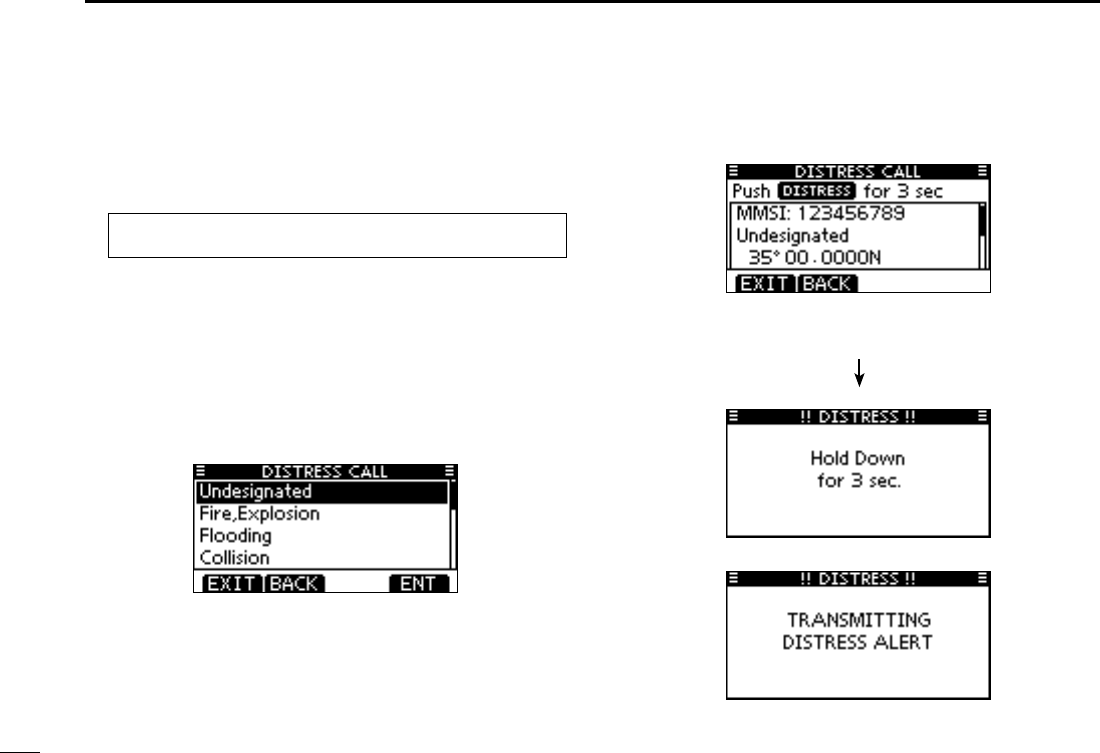
24
7DSC OPERATION
Regular call D
The nature of the Distress call should be included in the Dis-
tress call.
Enter “DISTRESS CALL” in the DSC CALLS menu. q
Select the nature of the distress using Dial or [ wY]/[Z], then
push Dial or [ENT].
‘Capsizing,’ ‘Sinking,’ ‘Adrift,’ ‘Abandoning ship,’ ‘Piracy’ or ‘Man
Overboard’ is selectable.
-
tion is made.
The Distress call confirmation screen is displayed. e
Y]/[Z] to see the hidden lines.
Hold down [DISTRESS] for 3 seconds to transmit the Dis- r
tress call.
both the key and display backlighting blink.
MENU ➪ DSC Calls ➪ Distress Call
(Push [MENU])
(Rotate Dial, then push [ENT].)
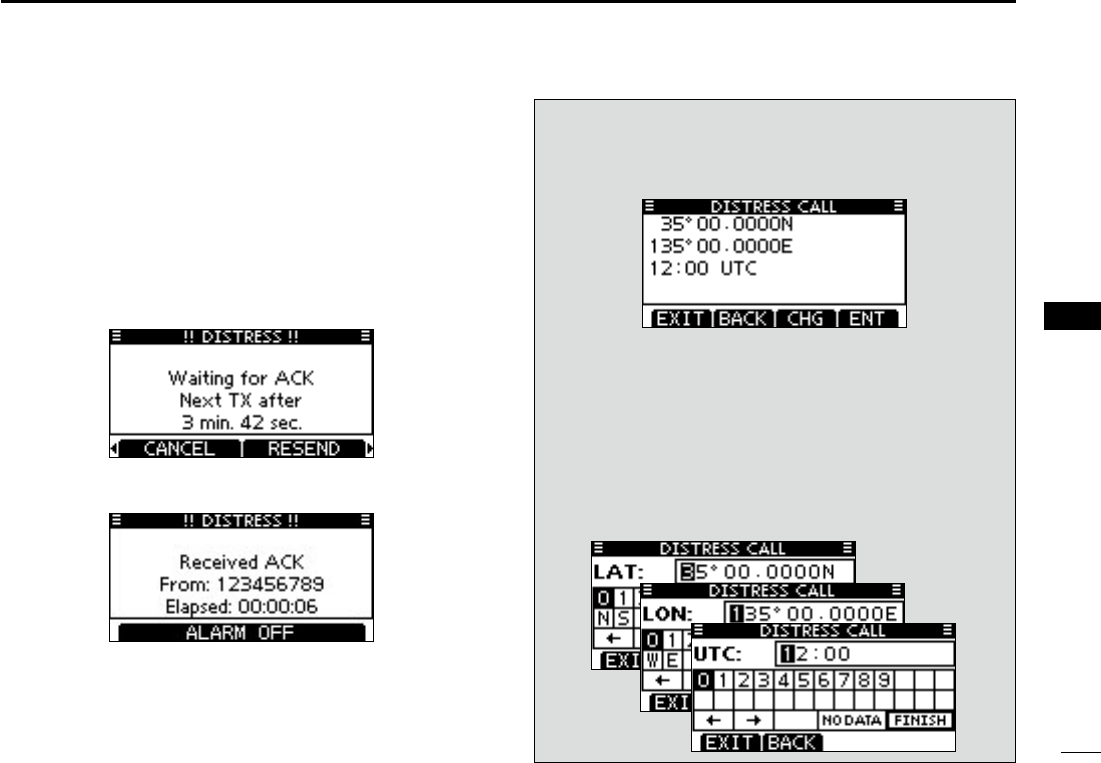
25
7
DSC OPERATION
1
2
3
4
5
6
7
8
9
10
11
12
13
14
15
16
After transmitting the call, the transceiver waits for an ac- t
knowledgment call.
minutes, until an acknowledgement is received (‘Call repeat’
mode), or DSC cancel call is made (p. 26).
Ω]/[≈] then push [INFO] to display the transmitted Dis-
tress call information.
Ω]/[≈] then push [PAUSE] to pause the ‘Call repeat’ mode,
push [RESUME] to resume it.
After receiving an acknowledgment call, push [ALARM y
OFF] then reply using the microphone.
A distress alert contains: ➥
w.
is held for 23.5 hours, or until the power is
turned OFF.
When no GPS receiver is connected, and both position
and time have been manually programmed, the screen as
shown below appears. Edit your latitude and longitude po-
sition and UTC time as follows:
Push [CHG], then edit your latitude and longitude posi- ➥
tion and UTC time.
Y]/[Z]/[Ω]/[≈].
←” or “→,” then push
[ENT] or Dial.
is on the ‘N’ or ‘S’ position.
-
sor is on the ‘W’ or ‘E’ position.
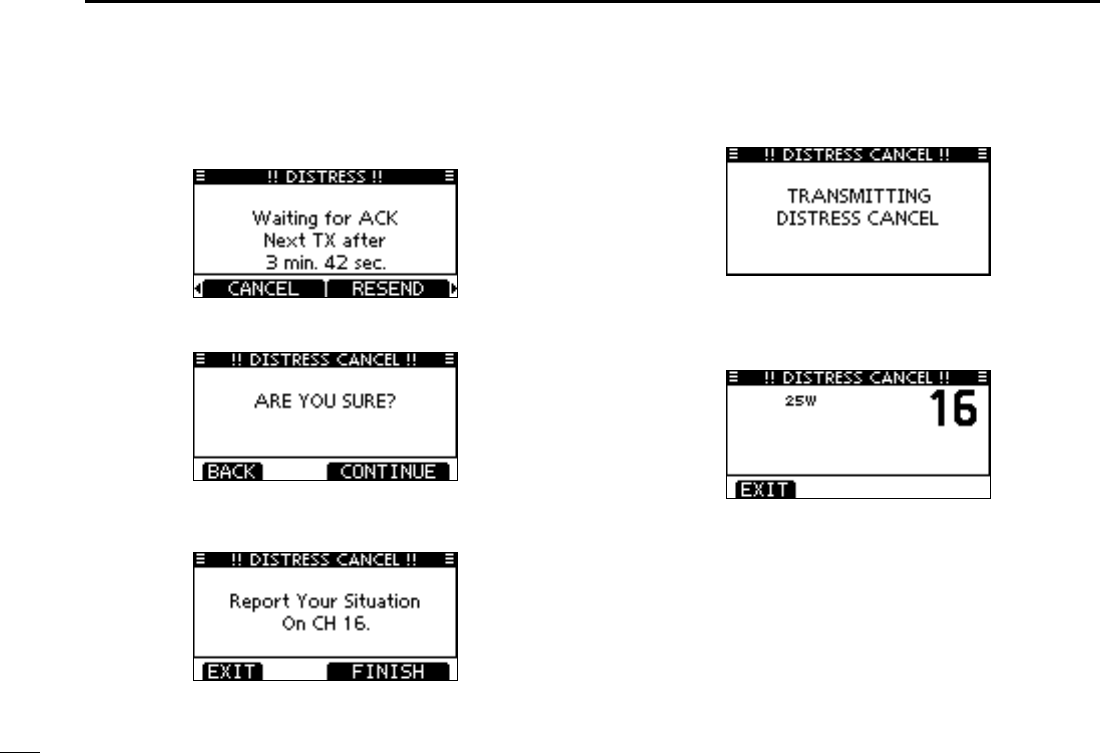
26
7DSC OPERATION
Distress cancel call D
While waiting for an acknowledgment call, push [CAN- q
CEL].
Push [CONTINUE]. w
Push [FINISH]. e
The Distress cancel call is transmitted. r
Channel 16 is automatically selected. t
mode.
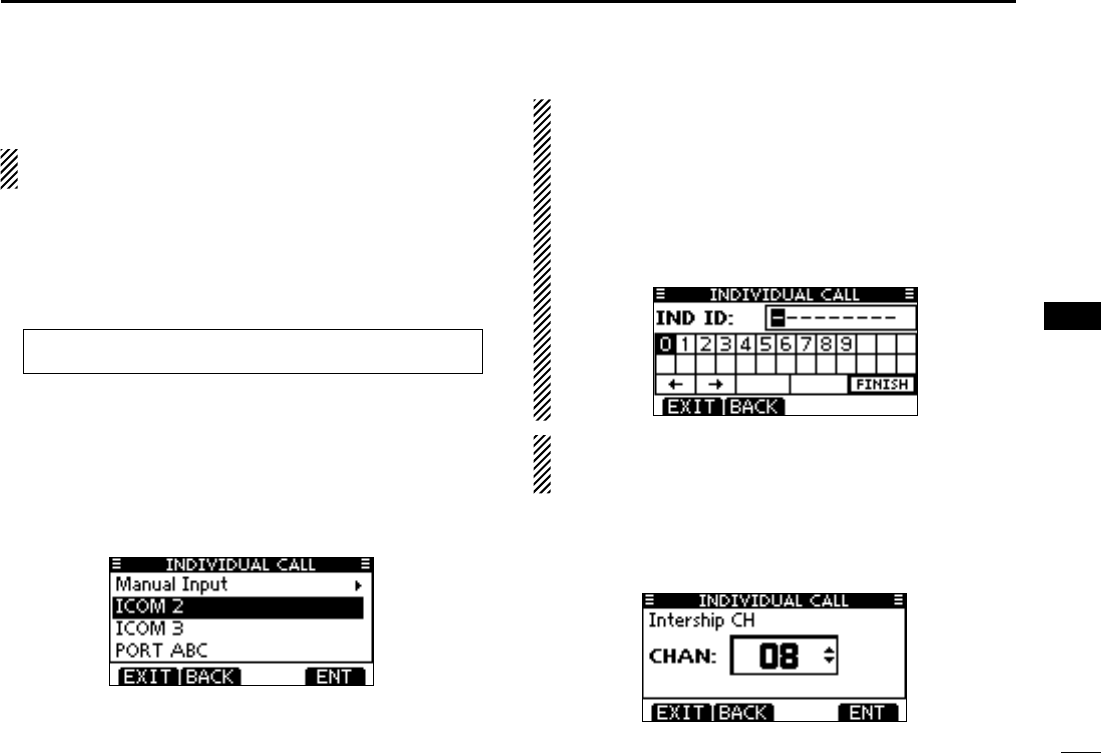
27
7
DSC OPERATION
1
2
3
4
5
6
7
8
9
10
11
12
13
14
15
16
Transmitting DSC calls ■
To ensure correct operation of the DSC function, make
sure you correctly set the CH70 SQL LEVEL. (p. 63)
Transmitting an individual call D
The Individual call function allows you to transmit a DSC sig-
nal to only a specific station.
Enter “INDIVIDUAL CALL” in the DSC CALLS menu. q
Select the desired preprogrammed individual address, or w
“Manual Input,” using Dial or [Y]/[Z], then push Dial or
[ENT].
code for the individual you wish to call.
About Manual Inputting:
Enter a desired individual ID in the following way:
Ω]/[≈].
←” or “→,” then push
[ENT] or Dial.
is entered, an error beep sounds when pushing [ENT] or dial.
NOTE: When a coast station is selected in this step, the
voice channel is automatically specified by the coast sta-
tion. Therefore, skip step e and go directly to step r.
Select a desired intership channel using Dial or [ eY](CH)/
[Z](CH), then push [ENT].
recommended order.
+ Continued on the next page.
MENU ➪ DSC Calls ➪ Individual Call
(Push [MENU])
(Rotate Dial, then push [ENT].)
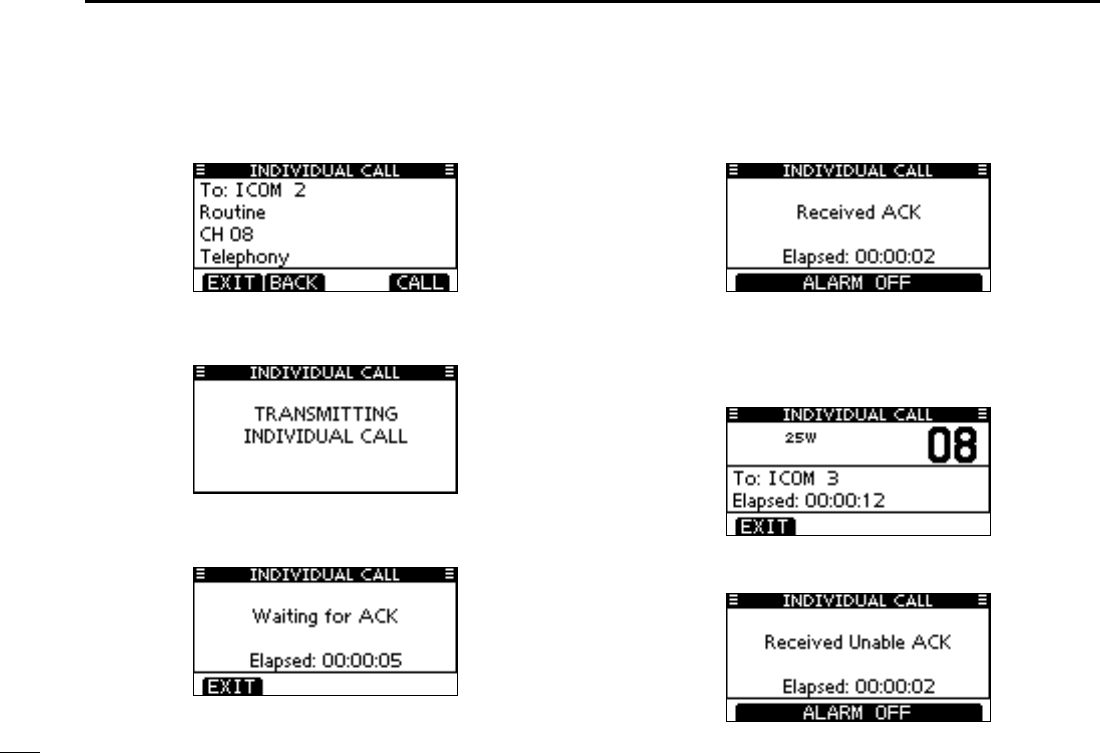
28
7DSC OPERATION
Transmitting an Individual call (continued) D
A confirmation screen appears. r
Push [CALL] to transmit the Individual call. t
becomes clear.
Standby on Channel 70 until an acknowledgement is re- y
ceived.
When the acknowledgement ‘Able to comply’ is received, u
beeps sound and the screen below is displayed.
Push [ALARM OFF] to stop the beeps and then select the
intership channel specified in step e.
called cannot use the channel.
i.
Or, when the acknowledgement ‘Unable to comply’ is re-
ceived, beeps sound and the screen below is displayed.
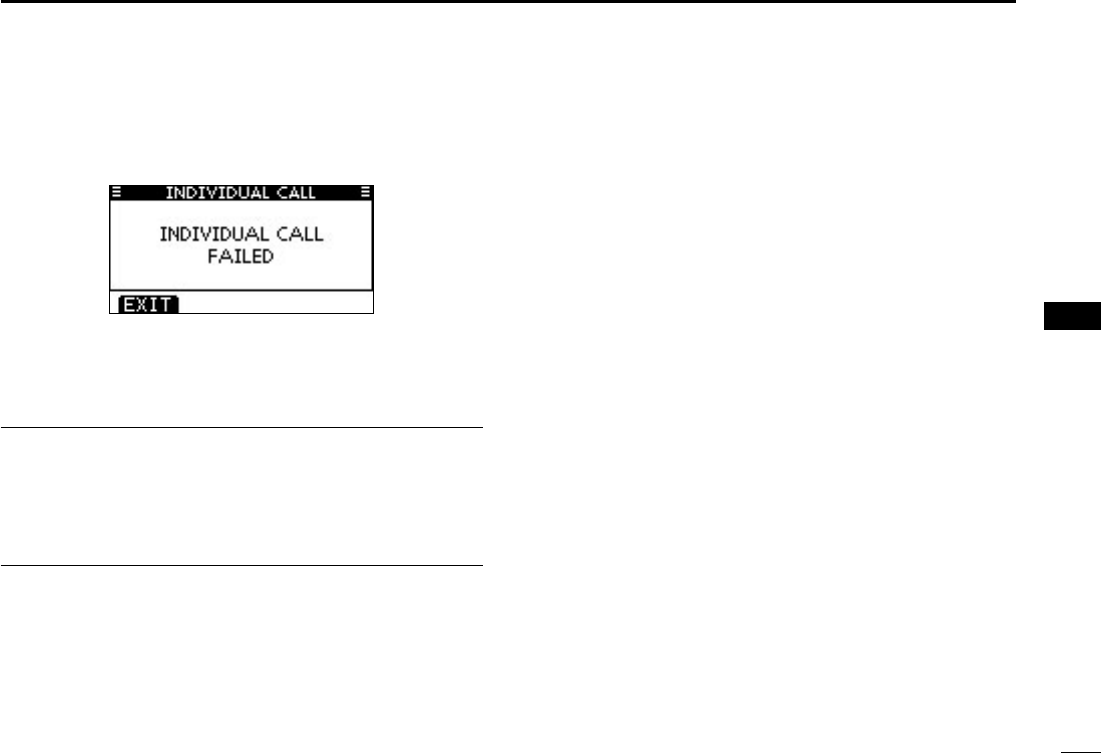
29
7
DSC OPERATION
1
2
3
4
5
6
7
8
9
10
11
12
13
14
15
16
Push [ALARM OFF] to stop the beeps. Then push [EXIT]
to return to the operating channel (before you entered the
MENU screen).
After communicating, push [EXIT] to return to the normal i
operating mode.
Convenient! ✓
When the optional MA-500TR C L A S S B A I S T R A N S P O N D E R is
connected to your transceiver, you can transmit individual
DSC calls to selected AIS targets on the transponder without
needing to enter the target’s MMSI code.
See pages 64 and 65 for more details.
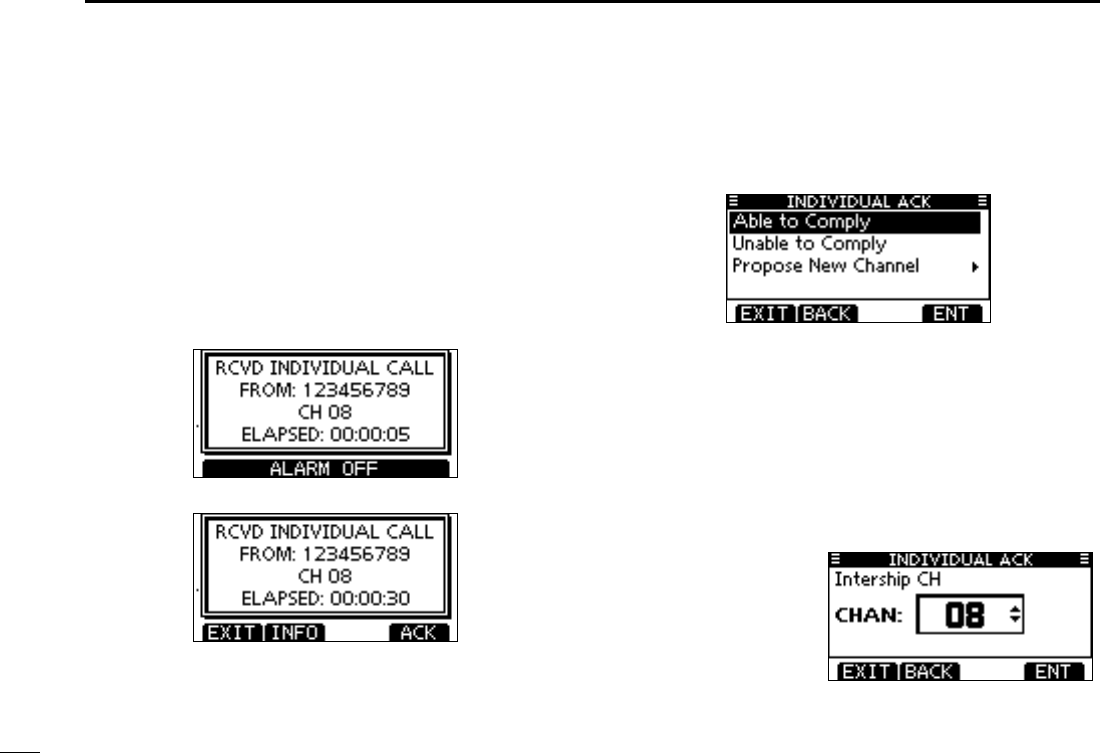
30
7DSC OPERATION
Transmitting an Individual Acknowledgement D
When receiving an Individual call, you can transmit an ac-
knowledgement (‘Able to Comply,’ ‘Propose New Channel’ or
‘Unable to Comply’) by using the on-screen prompts (Quick
ACK.) Also, you can send an acknowledgement through the
MENU system (Man ual ACK.)
Quick ACK:
When an Individual call is received, beeps sound and the q
screen below is displayed.
Push [ALARM OFF] to stop the beeps.
Push [ACK]. w
Select one of three options, then push [ENT]. e
any changes.
The Acknowledgement call (‘Unable to
Comply’) can be automatically trans-
mitted, if set. See page 60 for details.
call, but you specify the intership chan-
nel. Select a desired intership channel,
using Dial, or [Y](CH)/[Z](CH), then
push [ENT].
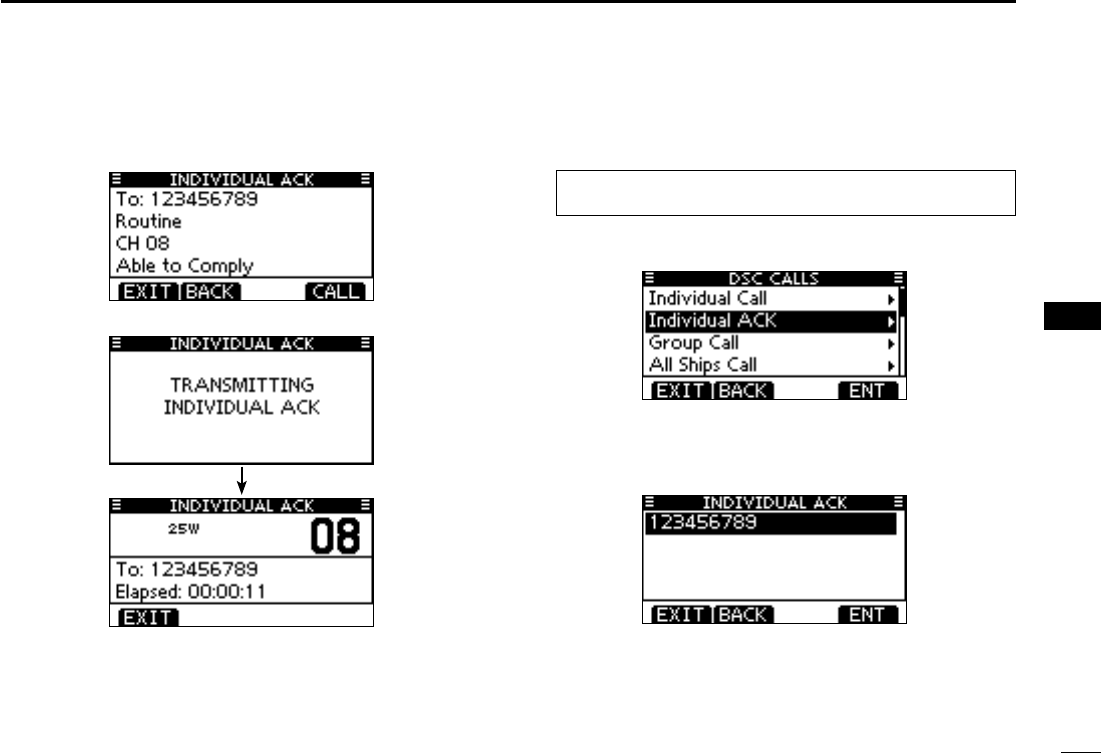
31
7
DSC OPERATION
1
2
3
4
5
6
7
8
9
10
11
12
13
14
15
16
The Individual ACK confirmation screen is displayed. r
Push [CALL] to transmit an acknowledgement call.
The screens shown below are displayed. t
Reply to the call using the microphone. y
Push [EXIT] to return to the normal operating mode. u
Manual ACK:
Enter “INDIVIDUAL ACK” in the DSC CALLS menu. q
will not be displayed.
Select a desired individual address or ID code to reply to, w
using Dial or [Y]/[Z], then push [ENT].
Perform steps e e to u, as described in “Quick ACK:,” be-
ginning on the previous page.
MENU ➪ DSC Calls ➪ Individual ACK
(Push [MENU])
(Rotate Dial, then push [ENT].)
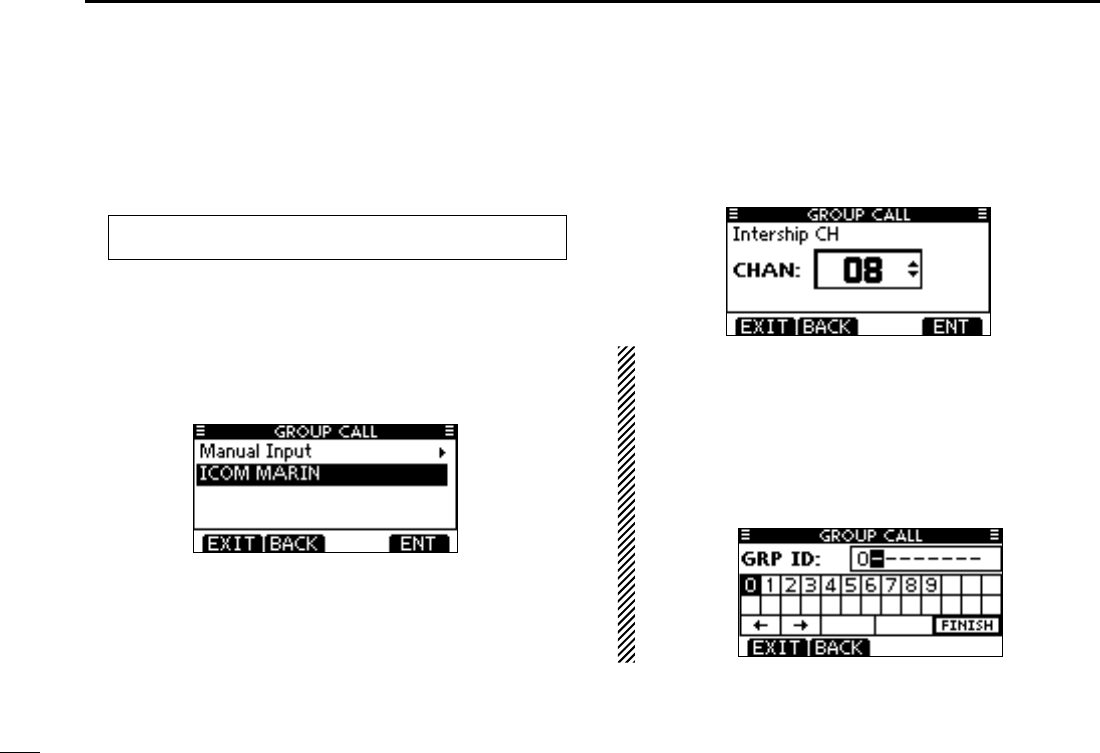
32
7DSC OPERATION
Transmitting a Group call D
The Group call function allows you to transmit a DSC signal
to only a specific group.
Enter “GROUP CALL” in the DSC CALLS menu. q
Select the desired preprogrammed group address or “Man- w
ual Input,” using Dial or [Y]/[Z], then push Dial or [ENT].
group you wish to call.
Select a desired intership channel using Dial or [ eY](CH)/
[Z](CH), then push [ENT].
recommended order.
About Manual Inputting:
Enter a desired group ID in the following way:
Ω]/[≈].
←” or “→,” then push
[ENT] or Dial.
‘0’ for a Group ID.
MENU ➪ DSC Calls ➪ Group Call
(Push [MENU])
(Rotate Dial, then push [ENT].)
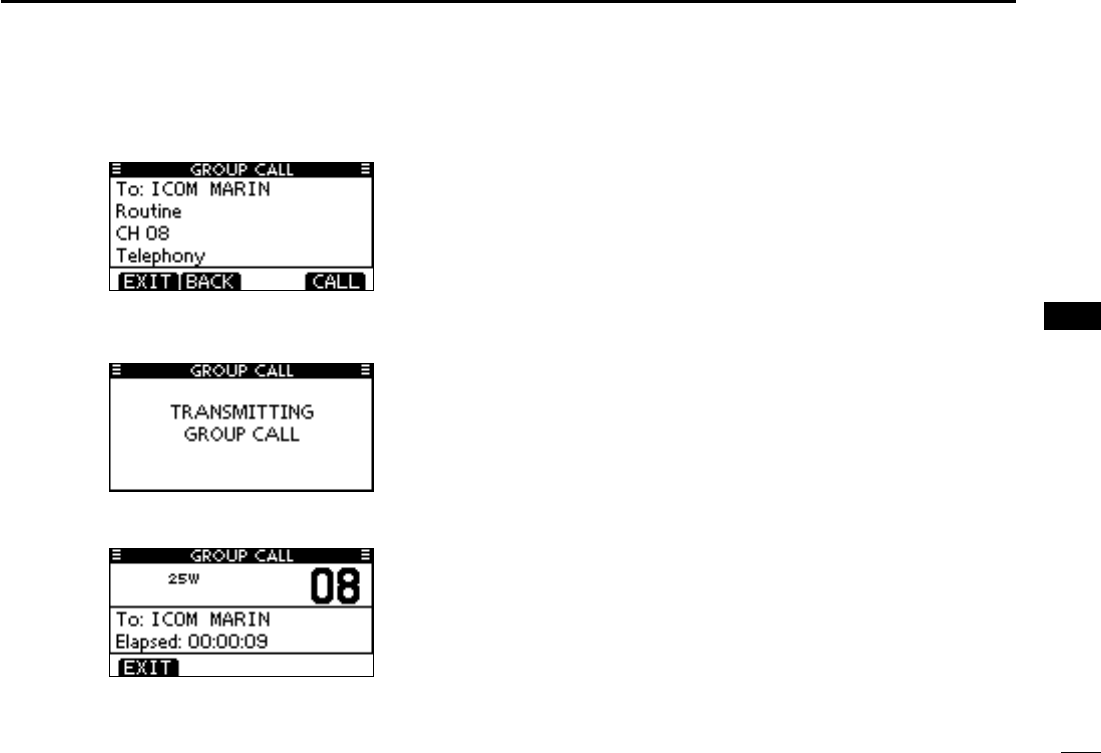
33
7
DSC OPERATION
1
2
3
4
5
6
7
8
9
10
11
12
13
14
15
16
A confirmation screen appears. r
Push [CALL] to transmit the Group call. t
becomes clear.
After the Group call has been transmitted, the following y
screen is displayed.
Announce the information using the microphone. u
After the announcement, push [EXIT] to return to the nor- i
mal operating mode.
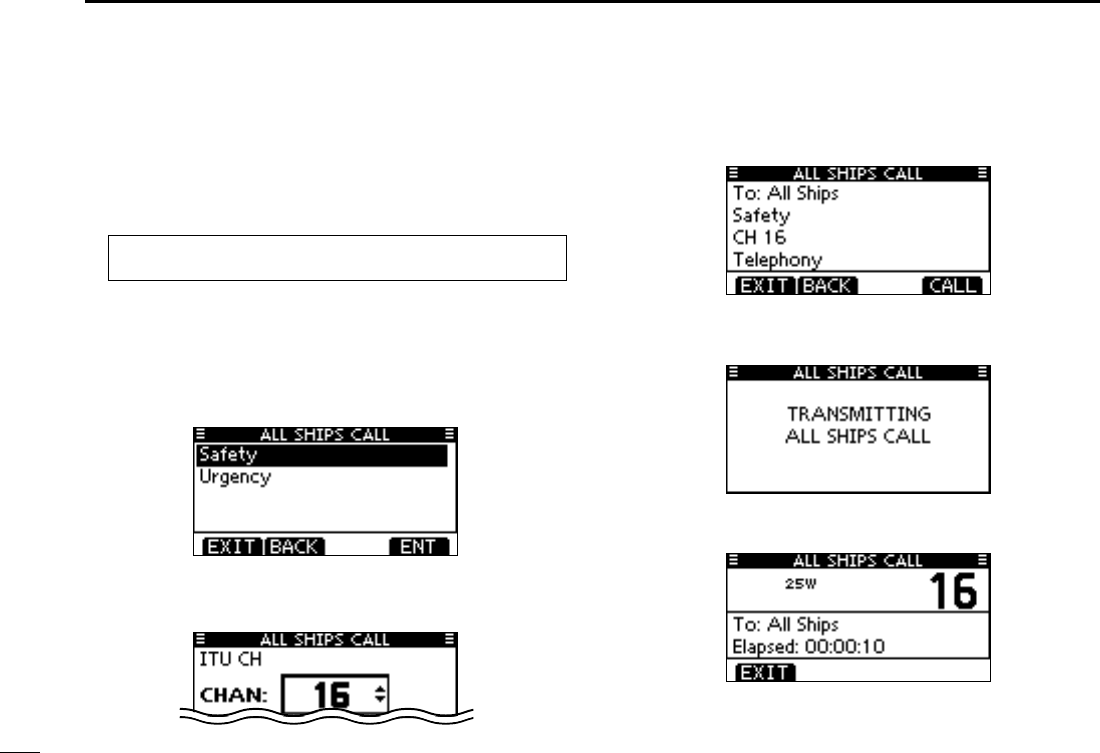
34
7DSC OPERATION
Transmitting an All Ships call D
All ships, that have DSC transceiver, use Channel 70 as their
‘listening channel.’ When you want to announce a message to
these ships within range, use the ‘All Ships Call’ function.
Enter “ALL SHIPS CALL” in the DSC CALLS menu. q
Select a desired category, using Dial or [ wY]/[Z], then push
Dial or [ENT].
-
grammed setting. Ask your dealer for the selectable categories.
Select a desired traffic channel, using Dial or [ eY]/[Z], then
push Dial or [ENT].
A confirmation screen appears. r
Push [CALL] to transmit the All Ships call. t
becomes clear.
After the All Ships call has been transmitted, the following y
screen is displayed.
Announce the message using the microphone. u
After the announcement, push [EXIT] to return to the nor- i
mal operating mode.
MENU ➪ DSC Calls ➪ All Ships Call
(Push [MENU])
(Rotate Dial, then push [ENT].)
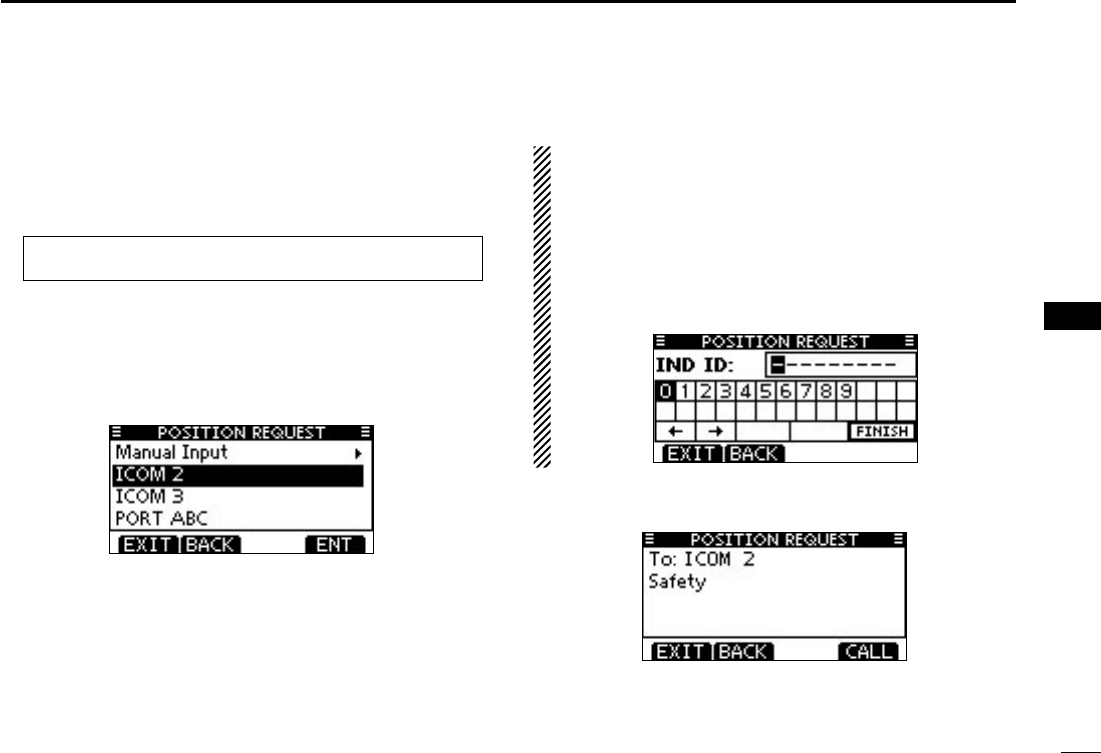
35
7
DSC OPERATION
1
2
3
4
5
6
7
8
9
10
11
12
13
14
15
16
Transmitting a Position Request Call D
(U.S.A. and Australian version transceiver only)
Transmit a Position Request Call when you want to know a
specific ship’s current position, etc.
Enter “POSITION REQUEST” in the DSC CALLS menu. q
MENU ➪ DSC Calls ➪ Position Request
(Push [MENU])
(Rotate Dial, then push [ENT].)
Select the desired preprogrammed individual address, or w
“Manual Input,” using Dial or [Y]/[Z], then push Dial or
[ENT].
code for the individual you wish to call.
About Manual Inputting:
Enter a desired individual ID in the following way:
Y]/[Z]/[Ω]/[≈].
←” or “→,” then push
[ENT] or Dial.
entered, an error beep sounds after pushing [FINISH].
A confirmation screen appears. e
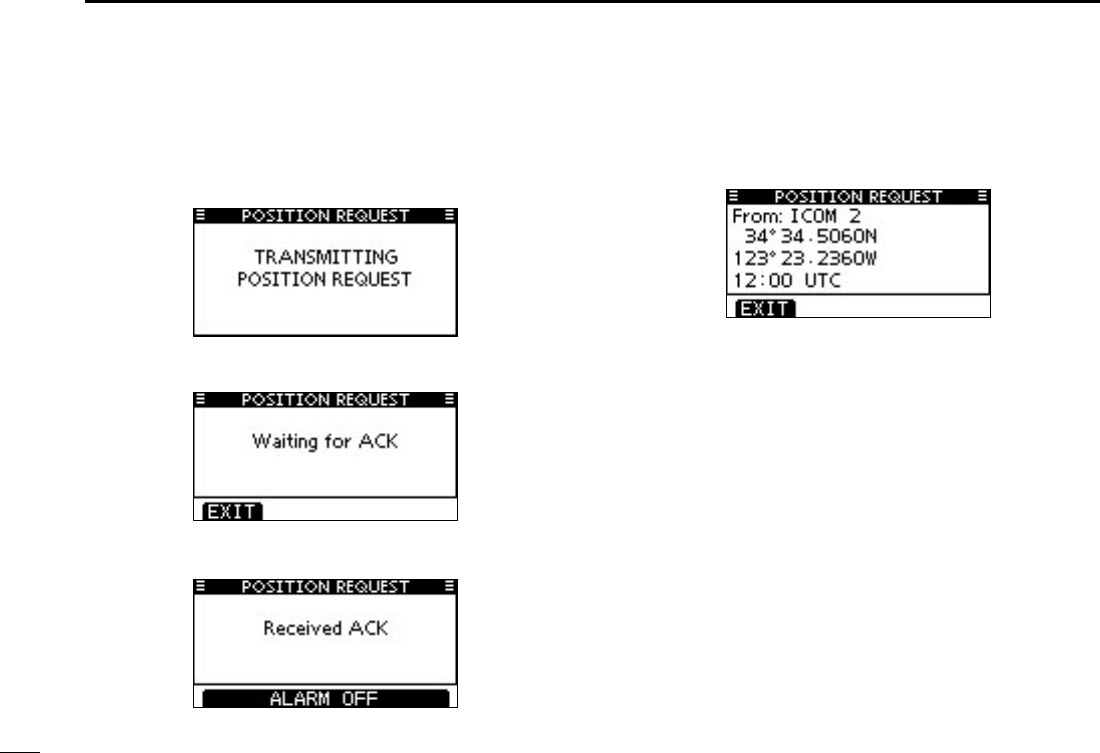
36
7DSC OPERATION
Push [CALL] to transmit the Position Request Call. r
becomes clear.
After the Position Request Call has been transmitted, the t
following screen is displayed.
When the acknowledgement call is received, beeps sound y
and the following screen is displayed.
Push [ALARM OFF] to stop the beeps, and then the screen u
as shown below is displayed.
Push [EXIT] to return to the normal operating mode. i
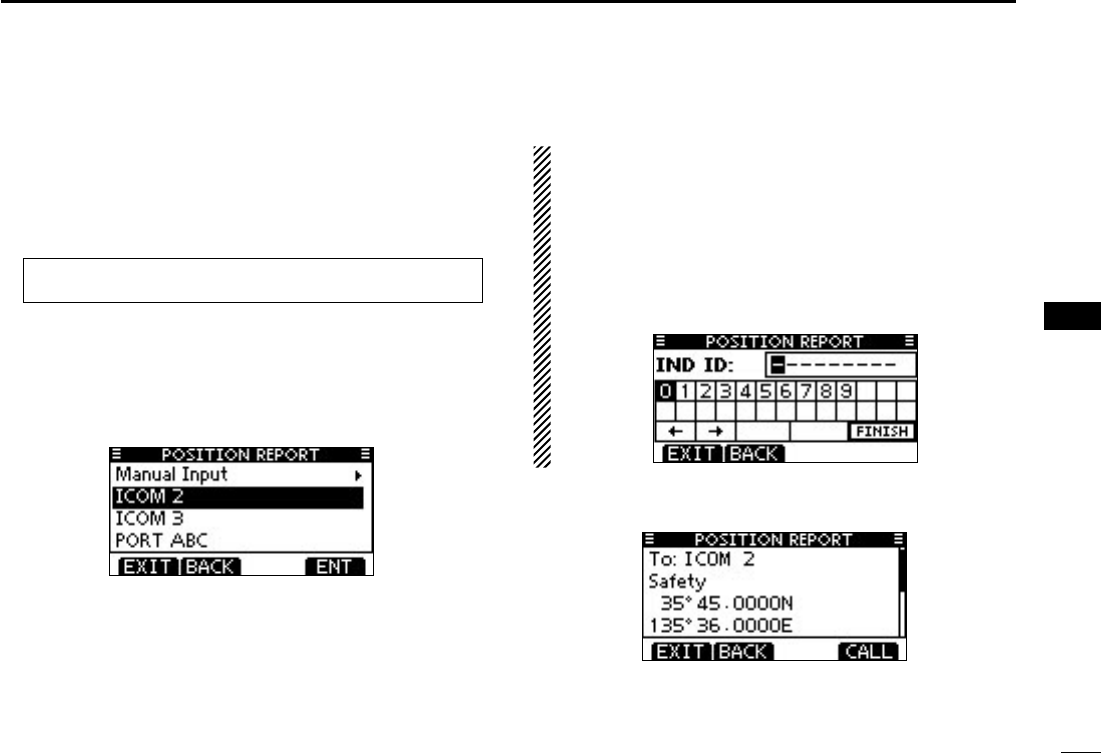
37
7
DSC OPERATION
1
2
3
4
5
6
7
8
9
10
11
12
13
14
15
16
Transmitting a Position Report Call D
(U.S.A. and Australian version transceiver only)
Transmit a Position Report Call when you want to announce
your own position to a specific ship and receive an answer
back.
Enter “POSITION REPORT” in the DSC CALLS menu. q
MENU ➪ DSC Calls ➪ Position Report
(Push [MENU])
(Rotate Dial, then push [ENT].)
Select the desired preprogrammed individual address, or w
“Manual Input,” using Dial or [Y]/[Z], then push Dial or
[ENT].
code for the individual you wish to call.
About Manual Inputting:
Enter a desired individual ID in the following way:
Y]/[Z]/[Ω]/[≈].
←” or “→,” then push
[ENT] or Dial.
entered, an error beep sounds after pushing [FINISH].
A confirmation screen appears. e
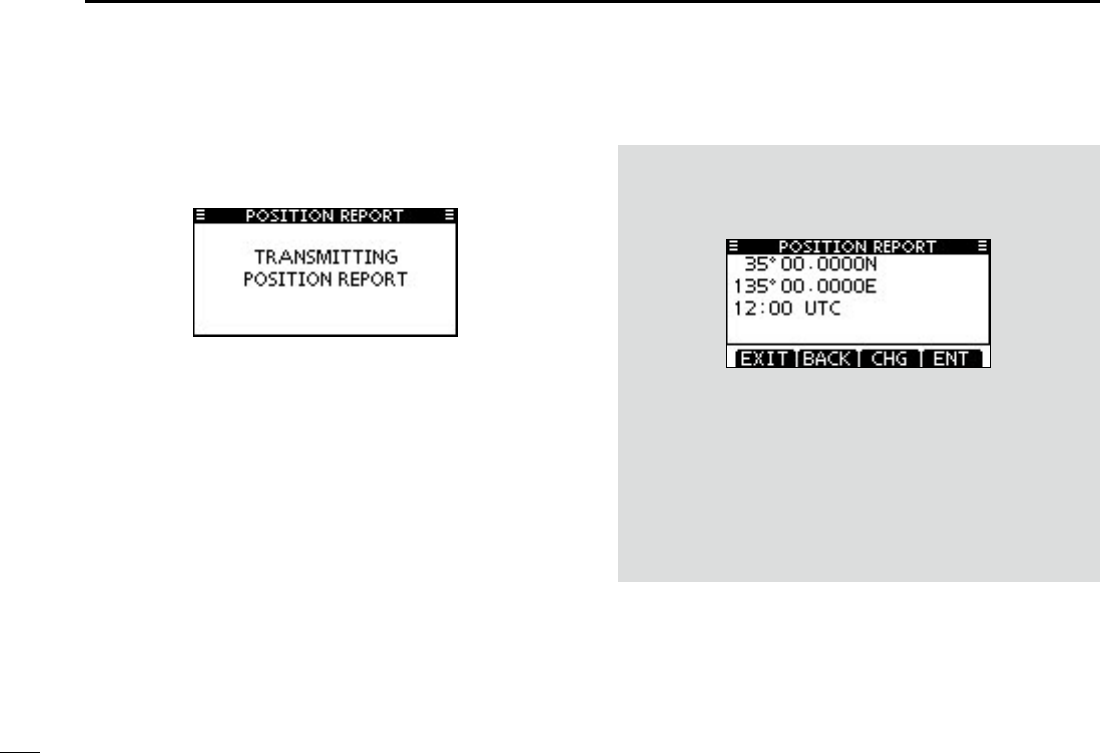
38
7DSC OPERATION
Push [CALL] to transmit the Position Report Call. r
becomes clear.
After the Position Report Call has been transmitted, the t
transceiver automatically returns to the normal operating
mode.
When no GPS receiver is connected, and both position and
time have been manually programmed, the screen shown
below appears. Edit your latitude and longitude position and
UTC time as follows:
Push [CHG], then edit your latitude and longitude position ➥
and UTC time.
Y]/[Z]/[Ω]/[≈].
←” or “→,” then push
[ENT] or Dial.
is on the ‘N’ or ‘S’ position.
-
sor is on the ‘W’ or ‘E’ position.
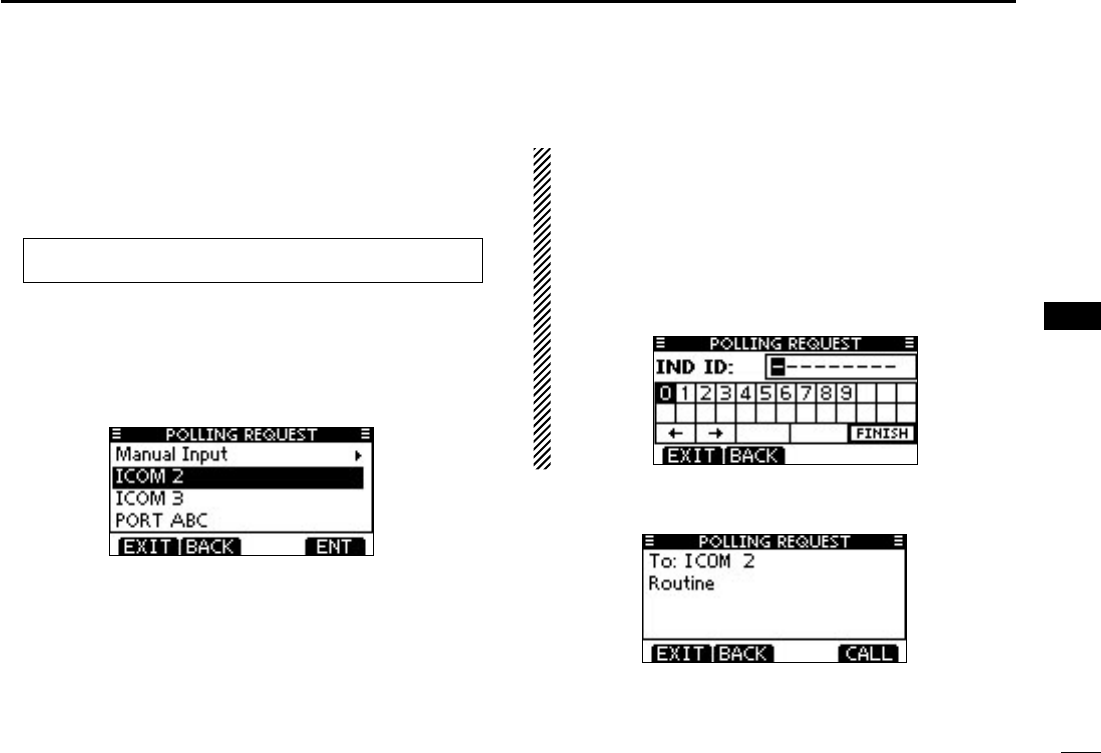
39
7
DSC OPERATION
1
2
3
4
5
6
7
8
9
10
11
12
13
14
15
16
Transmitting a Polling Request Call D
(U.S.A. and Australian version transceiver only)
Transmit a Polling Request Call when you want to know a
specific vessel is in the communication area, or not.
Enter “POLLING REQUEST” in the DSC CALLS menu. q
MENU ➪ DSC Calls ➪ Polling Request
(Push [MENU])
(Rotate Dial, then push [ENT].)
Select the desired preprogrammed individual address, or w
“Manual Input,” using Dial or [Y]/[Z], then push Dial or
[ENT].
code for the individual you wish to call.
About Manual Inputting:
Enter a desired individual ID in the following way:
Y]/[Z]/[Ω]/[≈].
←” or “→,” then push
[ENT] or Dial.
entered, an error beep sounds after pushing [FINISH].
A confirmation screen appears. e
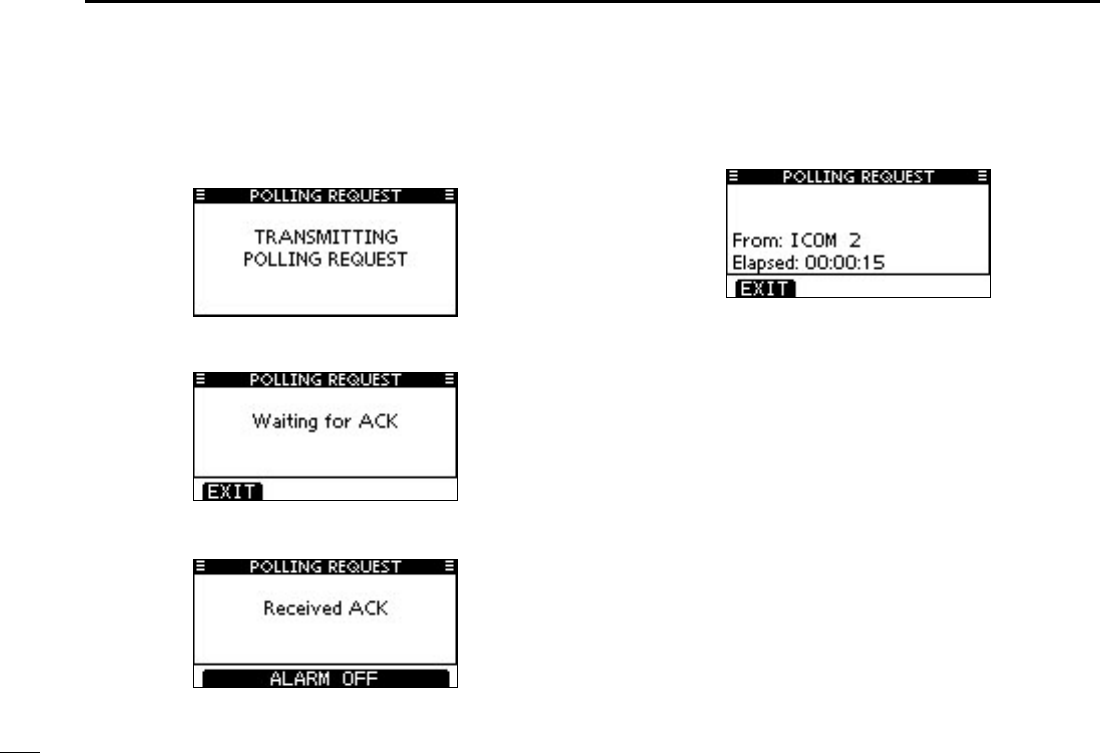
40
7DSC OPERATION
Push [CALL] to transmit the Polling Request Call. r
becomes clear.
After the Polling Request Call has been transmitted, the t
following screen is displayed.
When the acknowledgement call is received, beeps sound y
and the following screen is displayed.
Push [ALARM OFF] to stop the beeps, and then the screen u
as shown below is displayed.
Push [EXIT] to return to the normal operating mode. i
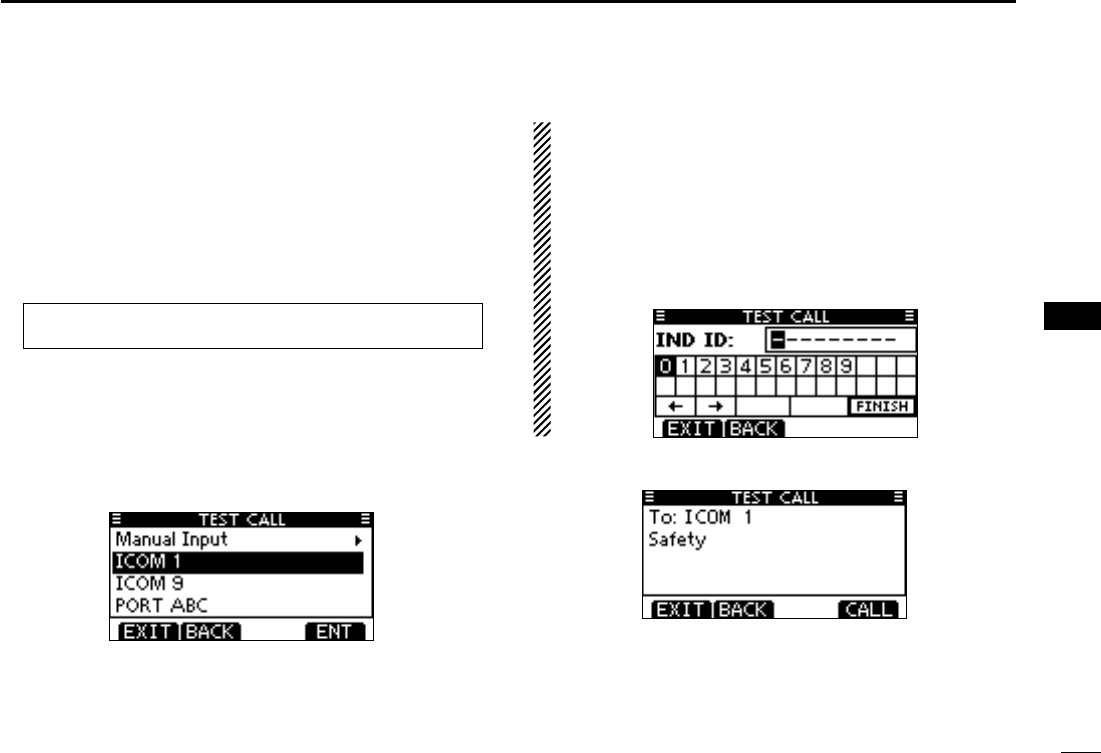
41
7
DSC OPERATION
1
2
3
4
5
6
7
8
9
10
11
12
13
14
15
16
Transmitting a Test call D
Testing on the exclusive DSC distress and safety calling chan-
nels should be avoided as much as possible. When testing on
a distress/safety channel is unavoidable, you should indicate
that these are test transmissions.
Normally the test call would require no further communica-
tions between the two stations involved.
Enter “TEST CALL” in the DSC CALLS menu. q
Select a desired preprogrammed individual address, or w
“Manual Input,” then push Dial or [ENT].
the individual you wish to call.
About Manual Inputting:
Enter a desired address ID in the following way:
Ω]/[≈].
←” or “→,” then push
[ENT] or Dial.
is entered, an error beep sounds when pushing [ENT] or dial.
A confirmation screen appears. e
+ Continued on the next page.
MENU ➪ DSC Calls ➪ Test Call
(Push [MENU])
(Rotate Dial, then push [ENT].)
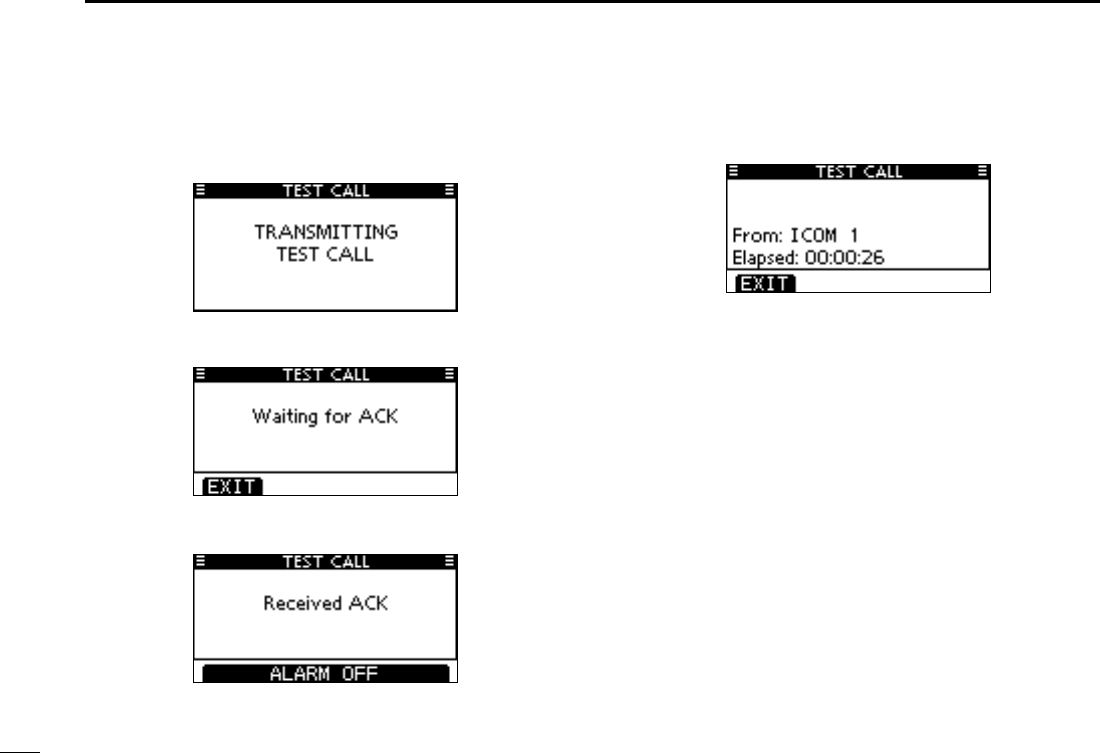
42
7DSC OPERATION
Transmitting a Test call (continued) D
Push [CALL] to transmit the Test call. r
becomes clear.
After the Test call has been transmitted, the following t
screen is displayed.
When the acknowledgement call is received, beeps sound y
and the following screen is displayed.
Push [ALARM OFF] to stop the beeps, and then the screen u
as shown below is displayed.
Push [EXIT] to return to the normal operating mode. i
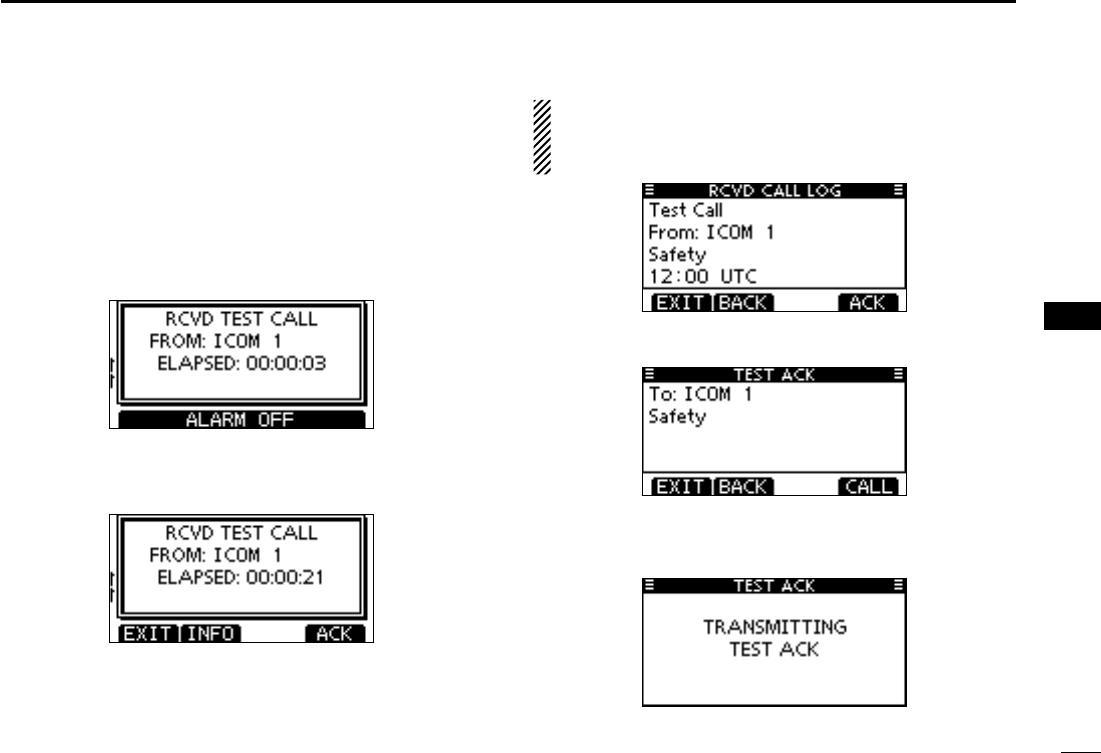
43
7
DSC OPERATION
1
2
3
4
5
6
7
8
9
10
11
12
13
14
15
16
Transmitting a Test Acknowledgement call D
When the “TEST ACK” in DSC settings is set to ‘Auto TX’
(p. 60), the transceiver automatically transmits a reply call
when receiving a Test call.
Quick ACK:
When a Test call is received, beeps sound and the screen q
shown below is displayed.
Push [ALARM OFF] to stop the beeps.
Push [ACK]. w
About Received call information:
The Test ACK confirmation screen is displayed. e
Push [CALL] to transmit the acknowledgement call.
While transmitting the acknowledgement call, the screen r
shown below is displayed, and then returns to the normal
operating mode.
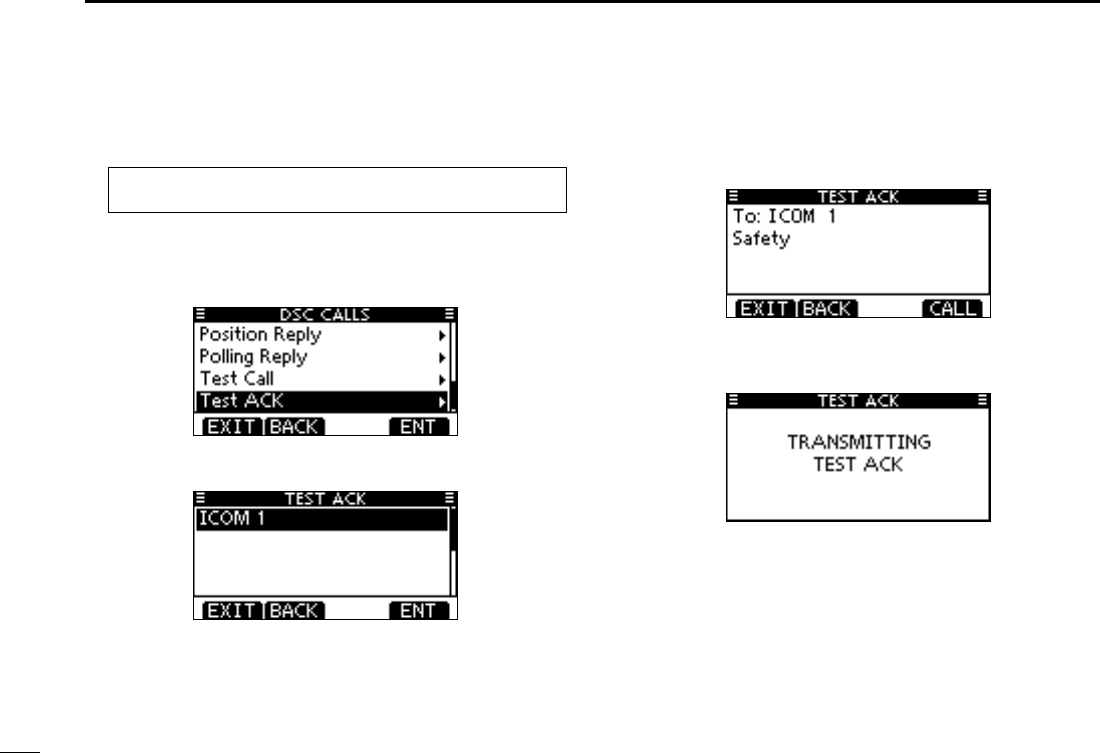
44
7DSC OPERATION
Transmitting a Test Acknowledgement call (continued) D
Manual ACK:
Enter “TEST ACK” in the DSC CALLS menu. q
displayed.
Select a desired Test call to reply to, using Dial or [ wY]/[Z],
then push Dial or [ENT].
The Test ACK confirmation screen is displayed. e
Push [CALL] to transmit the acknowledgement call.
While transmitting the acknowledgement call, the screen r
shown below is displayed, and then returns to the normal
operating mode.
MENU ➪ DSC Calls ➪ Test ACK
(Push [MENU])
(Rotate Dial, then push [ENT].)
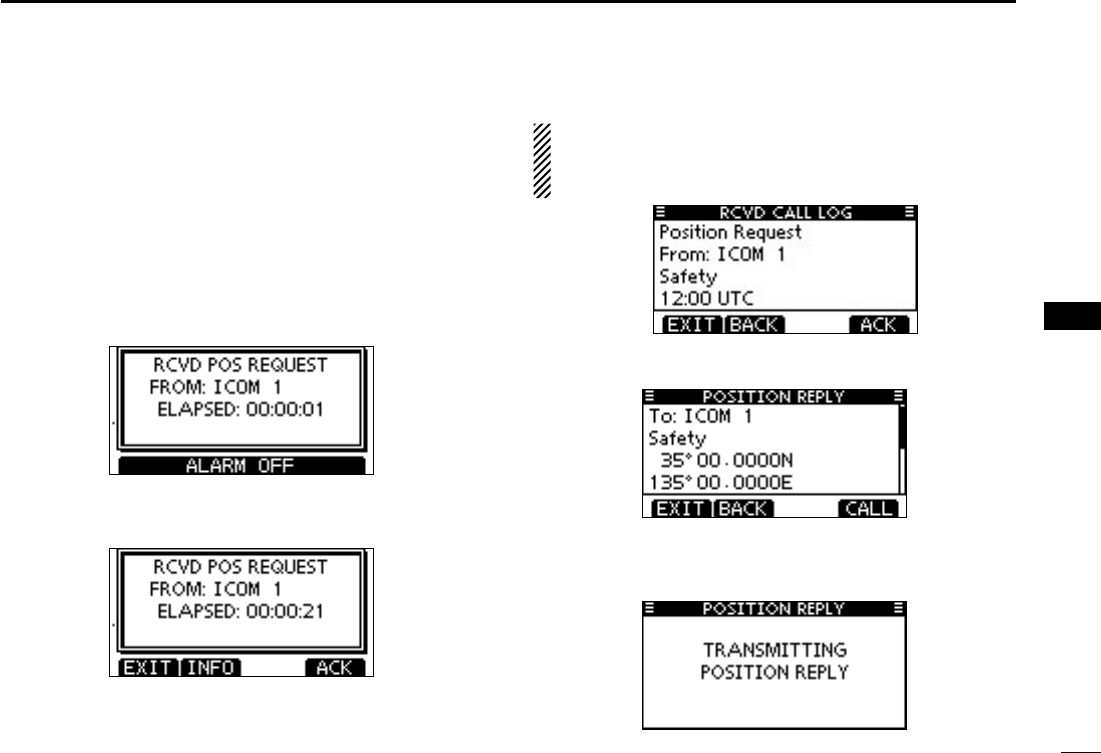
45
7
DSC OPERATION
1
2
3
4
5
6
7
8
9
10
11
12
13
14
15
16
Transmitting a Position Reply call D
Transmit a Position Reply call when a Position Request call
is received.
When the “POSITION ACK” in DSC Settings is set to ‘Auto
TX’ (p. 60), the transceiver automatically transmits a reply call
when receiving a Position Request call.
Quick Reply:
When a Position Request call is received, beeps sound q
and the screen shown below is displayed.
Push [ALARM OFF] to stop the beeps.
Push [ACK]. w
About Received call information:
The Position Reply confirmation screen is displayed. e
Push [CALL] to transmit the reply call.
While transmitting the reply call, the screen shown below r
is displayed, and then returns to the normal operating
mode.
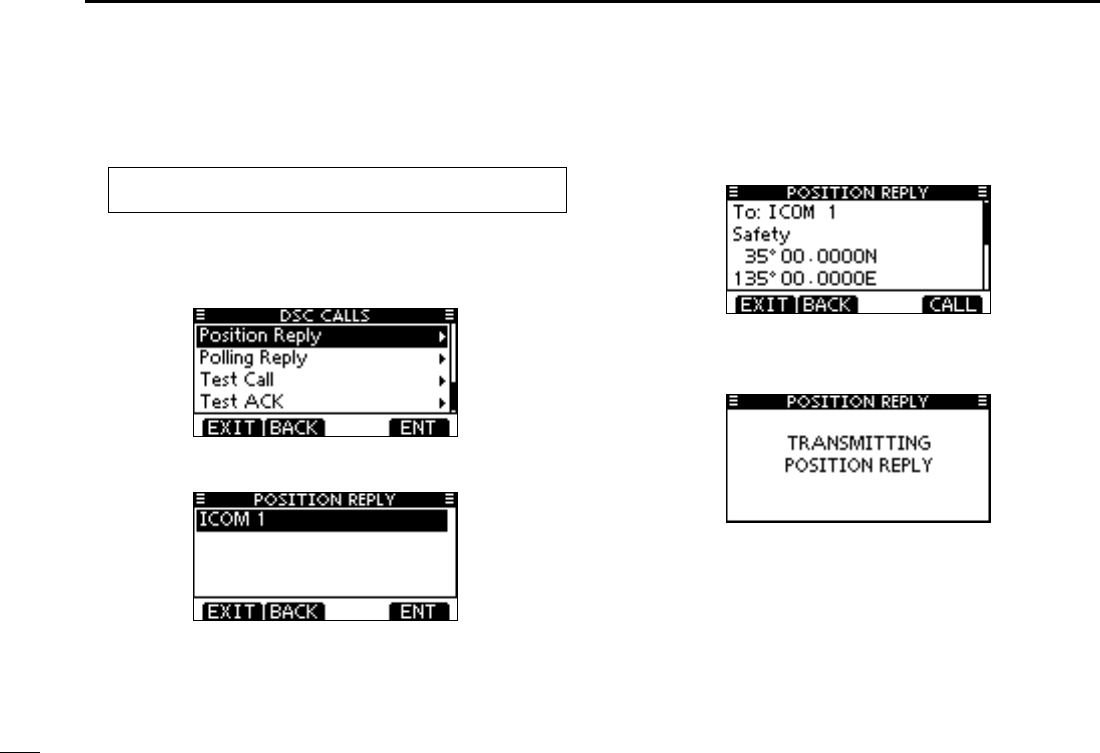
46
7DSC OPERATION
Transmitting a Position Reply call (continued) D
Manual Reply:
Enter “POSITION REPLY” in the DSC CALLS menu. q
-
ply” item will not be displayed.
Select a desired Position Request call to reply to, using w
Dial or [Y]/[Z], then push Dial or [ENT].
The Position Reply call confirmation screen is displayed. e
Push [CALL] to transmit the acknowledgement call.
While transmitting the reply call, the screen shown below r
is displayed, and then returns to the normal operating
mode.
MENU ➪ DSC Calls ➪ Position Reply
(Push [MENU])
(Rotate Dial, then push [ENT].)
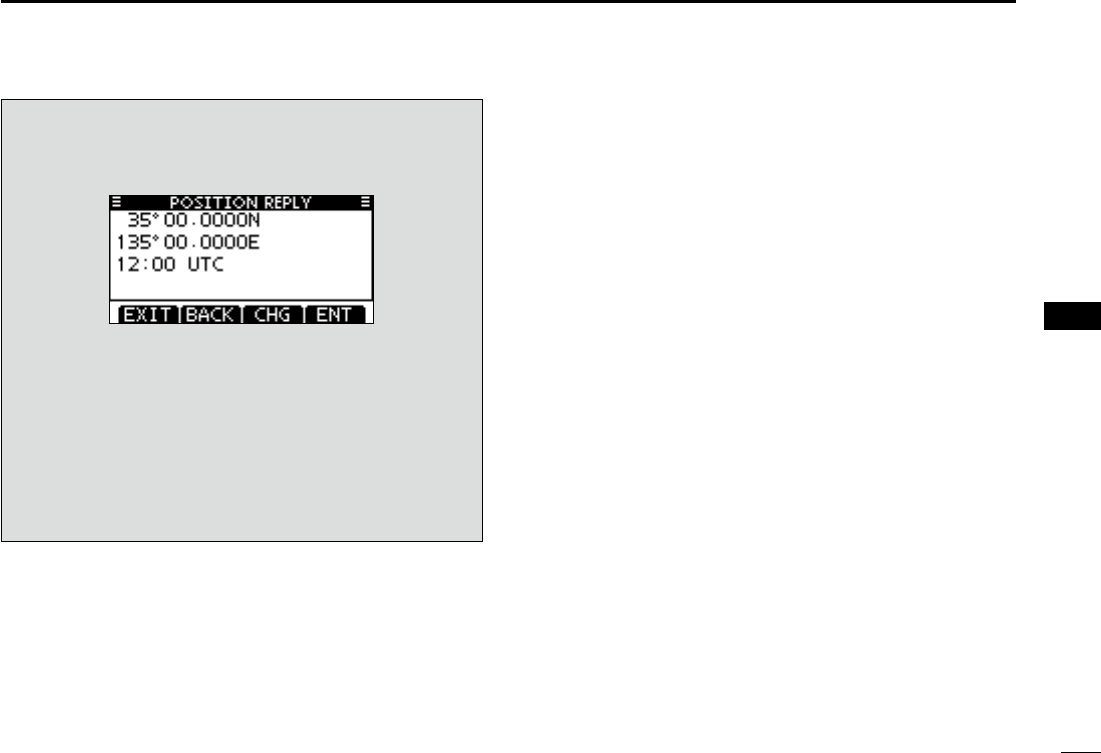
47
7
DSC OPERATION
1
2
3
4
5
6
7
8
9
10
11
12
13
14
15
16
When no GPS receiver is connected, and both position and
time have been manually programmed, the screen shown
below appears. Edit your latitude and longitude position and
UTC time as follows:
Push [CHG], then edit your latitude and longitude posi- ➥
tion and UTC time.
Y]/[Z]/[Ω]/[≈].
←” or “→,” then push
[ENT] or Dial.
is on the ‘N’ or ‘S’ position.
-
sor is on the ‘W’ or ‘E’ position.
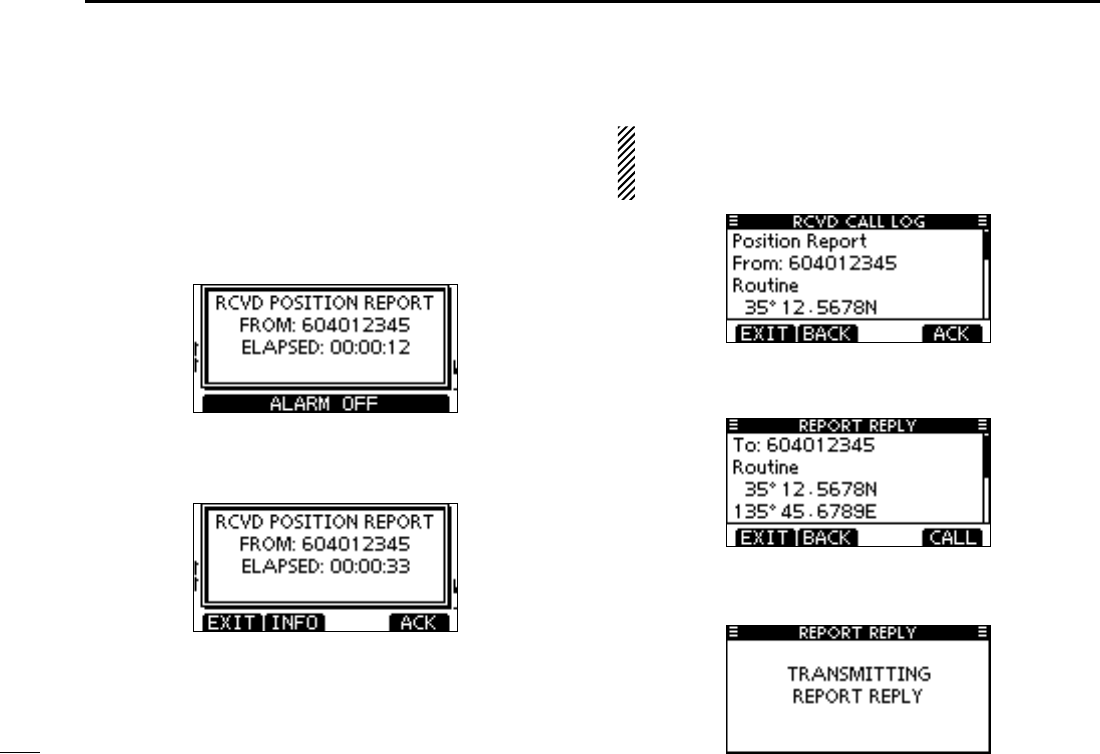
48
7DSC OPERATION
Transmitting a Position Report Reply call D
Transmit a Position Report Reply call when a Position Report
call is received.
Quick Reply:
When a Position Report call is received, beeps sound and q
the screen as shown below is displayed.
Push [ALARM OFF] to stop the beeps.
Push [ACK]. w
-
tion.
About Received call information:
The Position Report Reply confirmation screen is dis- e
played.
Push [CALL] to transmit the reply call.
While transmitting the reply call, the screen shown below r
is displayed, and then returns to the normal operating
mode.
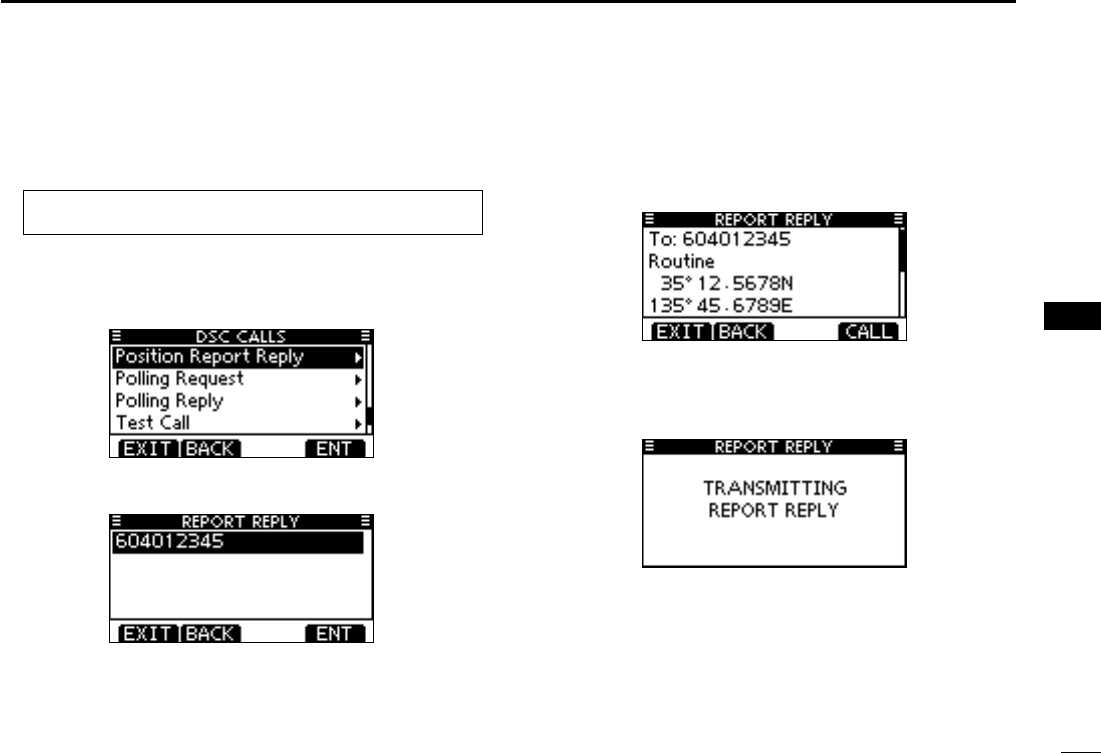
49
7
DSC OPERATION
1
2
3
4
5
6
7
8
9
10
11
12
13
14
15
16
Transmitting a Position Report Reply call (continued) D
Manual Reply:
Enter “REPORT REPLY” in the DSC CALLS menu. q
-
tion Report Reply” item will not be displayed.
Select a desired Position Report Request call to reply to, w
using Dial or [Y]/[Z], then push Dial or [ENT].
The Position Report Reply call confirmation screen is dis- e
played.
Push [CALL] to transmit the acknowledgement call.
While transmitting the reply call, the screen shown below r
is displayed, and then returns to the normal operating
mode.
MENU ➪ DSC Calls ➪ Position Report Reply
(Push [MENU])
(Rotate Dial, then push [ENT].)
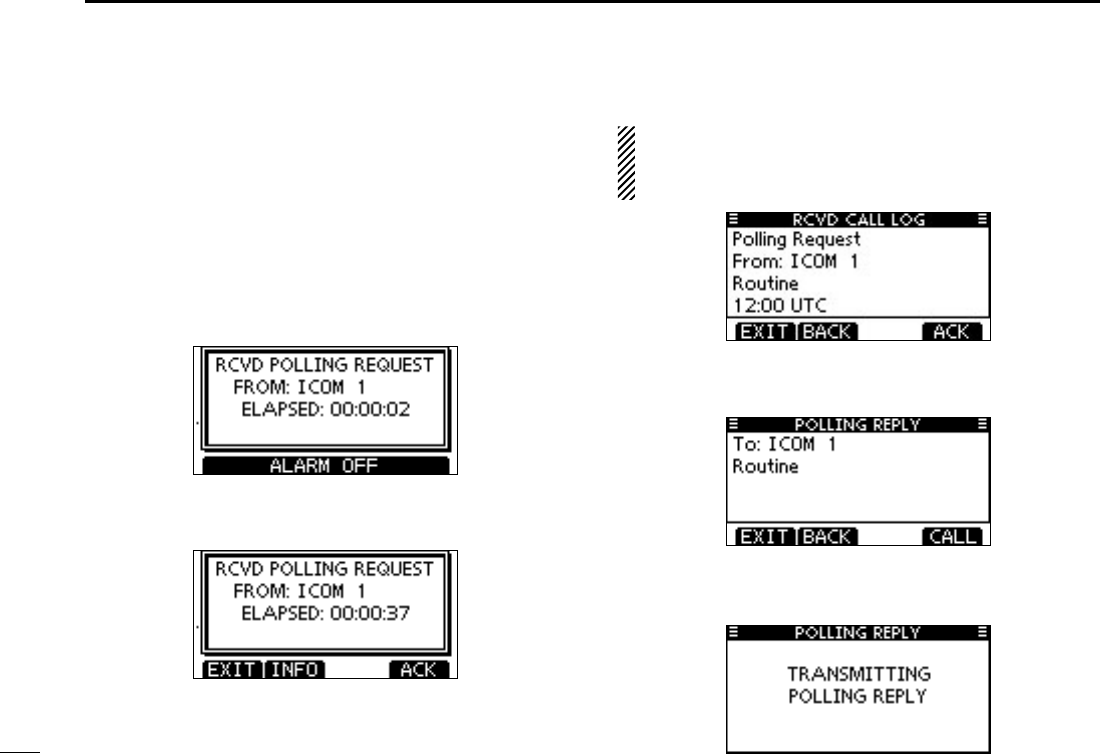
50
7DSC OPERATION
Transmitting a Polling Request Reply call D
Transmit a Polling Request Reply call when a Polling Request
call is received.
When the “POSITION ACK” in DSC Settings is set to ‘Auto
TX’ (p. 60), the transceiver automatically transmits a reply call
when receiving a Polling Request call.
Quick Reply:
When a Polling Request call is received, beeps sound and q
the screen as shown below is displayed.
Push [ALARM OFF] to stop the beeps.
Push [ACK]. w
About Received call information:
The Polling Request Reply confirmation screen is dis- e
played.
Push [CALL] to transmit the reply call.
While transmitting the reply call, the screen shown below r
is displayed, and then returns to the normal operating
mode.
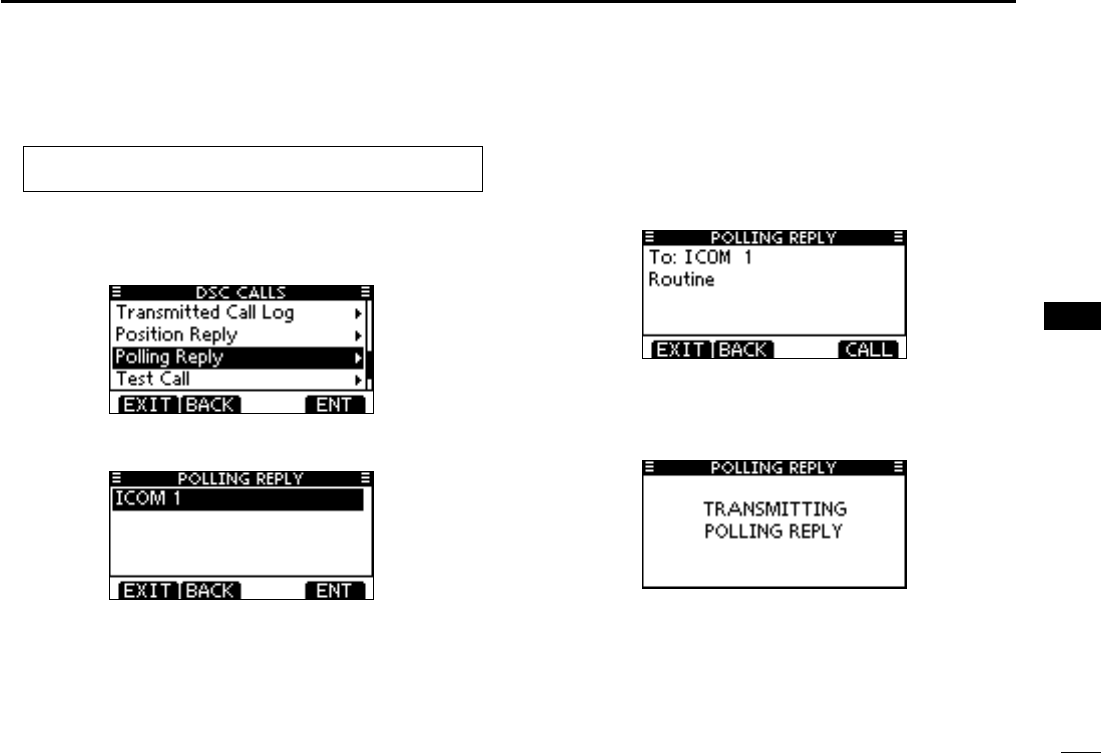
51
7
DSC OPERATION
1
2
3
4
5
6
7
8
9
10
11
12
13
14
15
16
Manual Reply:
Enter “POLLING REPLY” in the DSC CALLS menu. q
item will not be displayed.
Select a desired Polling Request call to be replied, using w
Dial or [Y]/[Z], then push Dial or [ENT].
The Polling Request Reply call confirmation screen is e
displayed. Push [CALL] to transmit the acknowledgement
call.
While transmitting the reply call, the screen shown below r
is displayed, and then returns to the normal operating
mode.
MENU ➪ DSC Calls ➪ Polling Reply
(Push [MENU])
(Rotate Dial, then push [ENT].)
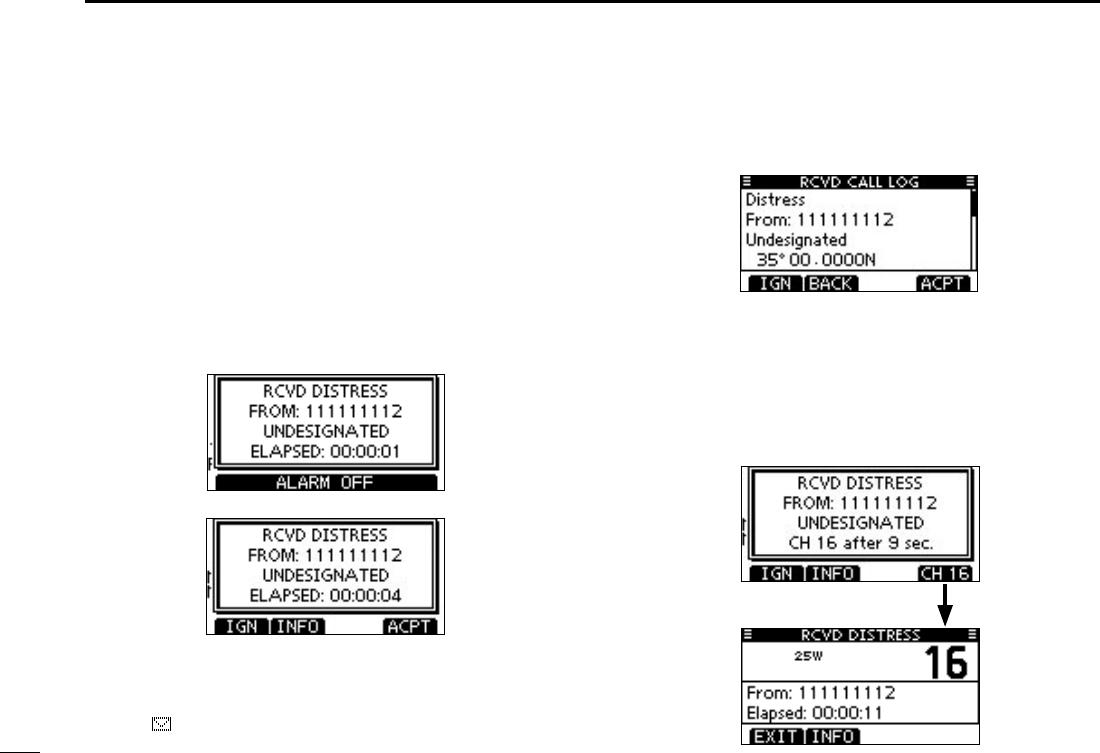
52
7DSC OPERATION
1
2
3
4
5
6
7
8
9
10
11
12
13
14
15
16
Receiving DSC calls ■
Receiving a Distress Call/Distress Acknowl- D
edgement
[Example]: Receiving a Distress Call.
When a Distress Call is received:
The emergency alarm sounds for 2 minutes. ➥
“RCVD DISTRESS” pops up and the backlight blinks. ➥
Push [ALARM OFF] to stop the alarm and the blinking q
backlight.
Push a softkey to select your desired action. w
[IGN]
Push to return to the normal operating mode. ➥
” continues to blink and the Call is stored in the Received
Call Log.
[INFO]
Push to display the Received call information. (p. 58) ➥
[ACPT]
Push to accept the call. ➥
And then, push [CH 16] to switch the operating channel
to Channel 16, and then monitor it, as a coast station
may require assistance.
operating channel automatically switches to Channel 16. (p.
61)
Push
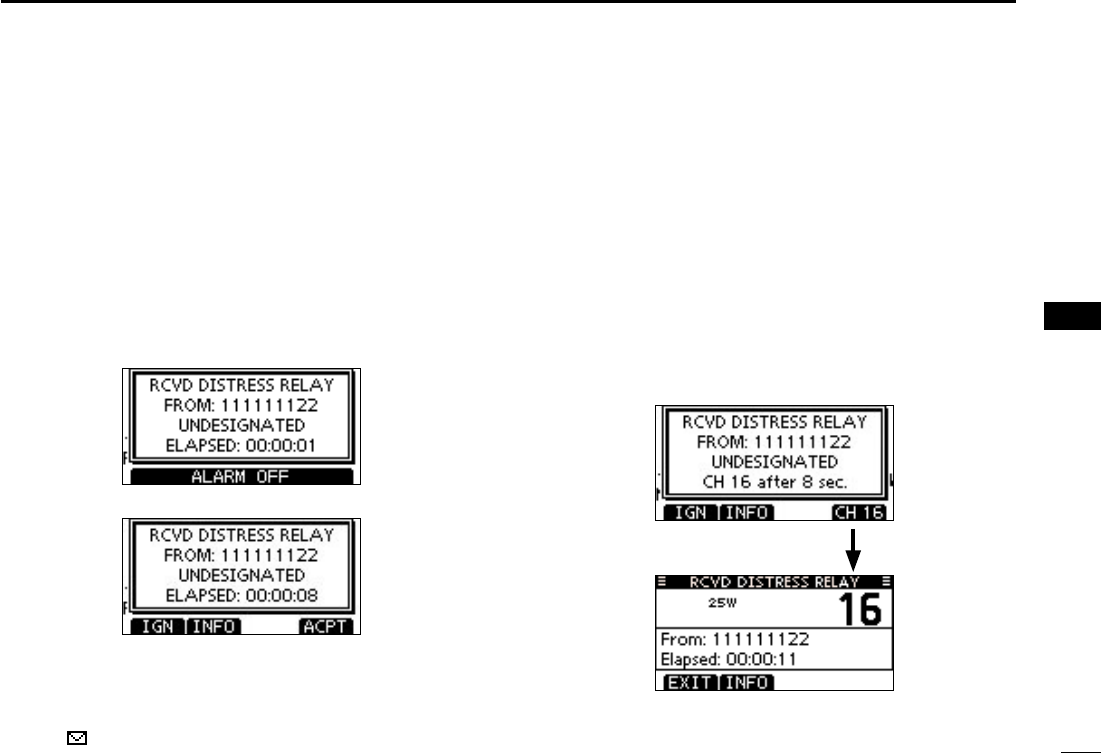
53
7
DSC OPERATION
1
2
3
4
5
6
7
8
9
10
11
12
13
14
15
16
Receiving a Distress Relay Call/Distress Re- D
lay Acknowledgement
[Example]: Receiving a Distress Relay call.
When a Distress Relay call is received:
The emergency alarm sounds for 2 minutes. ➥
“RCVD DISTRESS RELAY” pops up and the backlight ➥
blinks.
Push [ALARM OFF] to stop the alarm and the blinking q
backlight.
Push a softkey to select your desired action. w
[IGN]
Push to return to the normal operating mode. ➥
” continues to blink and the Call is stored in the Received
Call Log.
[INFO]
Push to display the Received call information. (p. 58) ➥
[ACPT]
Push to accept the call. ➥
And then, push [CH 16] to switch the operating channel
to Channel 16, and then monitor it, as a coast station
may require assistance.
operating channel automatically switches to Channel 16. (p.
61)
Push
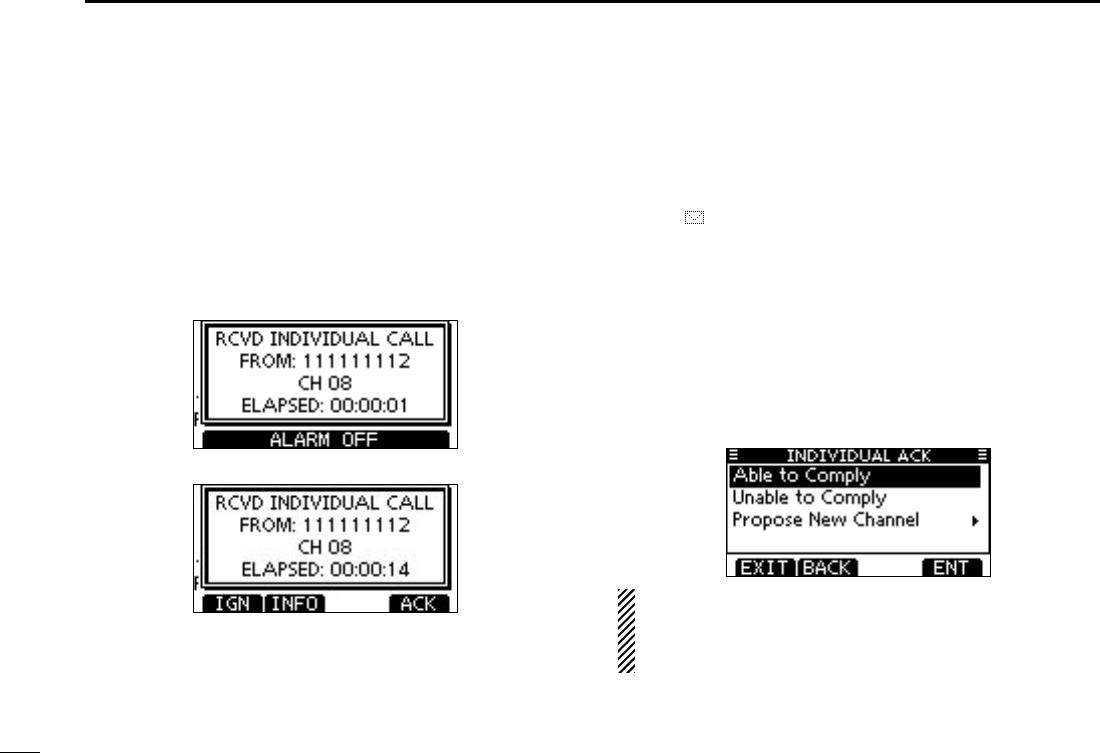
54
7DSC OPERATION
Receiving an Individual Call D
When an Individual Call is received:
The alarm sounds for 2 minutes. ➥
“RCVD INDIVIDUAL CALL” pops up. The backlight may ➥
blink for 2 minutes, depending on the received Category.
Push [ALARM OFF] to stop the alarm and the blinking q
backlight.
may appear, depending on the received Category.
Push a softkey to select your desired action. w
[IGN]
➥
Push to ignore the Call and return to the normal operating
mode.
” continues to blink and the Call is stored in the Received
Call Log.
[INFO]
Push to display the Received call information. (p. 58) ➥
[ACK]
Push to display the “INDIVIDUAL ACK” screen to reply ➥
to the Call. Select one of three options, depending on
your situation. See page 30 for details of the Individual
Acknowledgement procedure.
When “INDIVIDUAL ACK” is set to “Auto TX (Unable),” the
transceiver automatically replies to the Call. In that case,
both the TX and RX calls are stored in the Transmitted and
Received Call Logs.
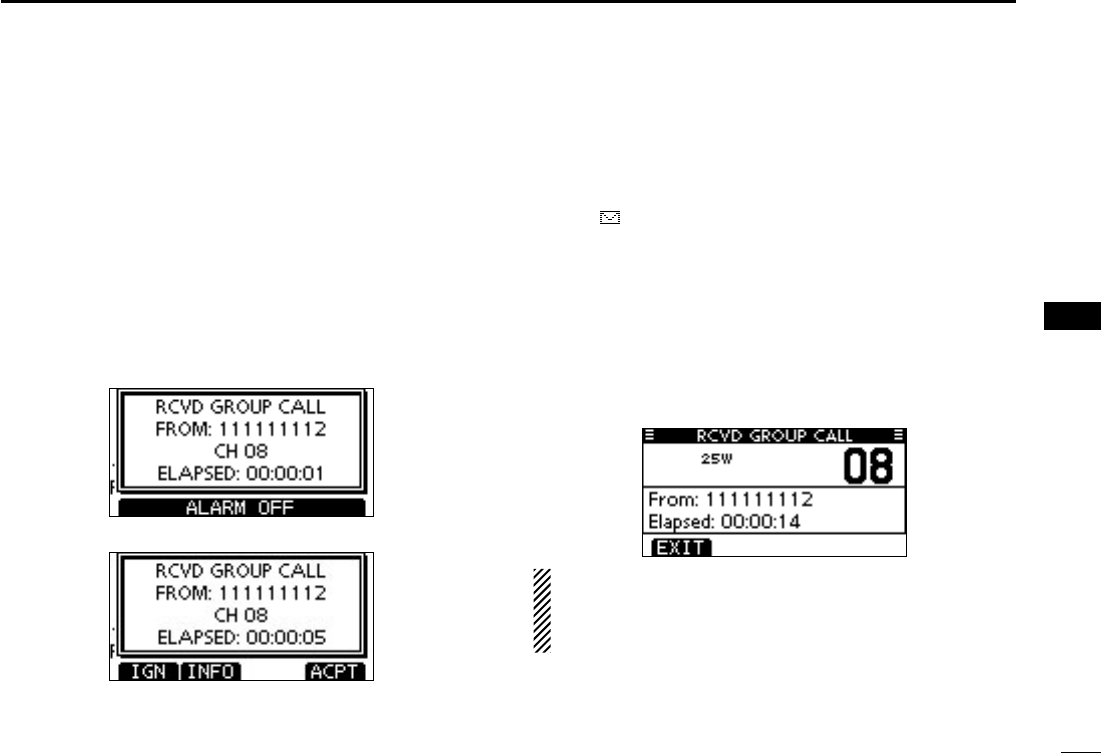
55
7
DSC OPERATION
1
2
3
4
5
6
7
8
9
10
11
12
13
14
15
16
Receiving a Group Call/Geographical Area D
Call
[Example]: Receiving a Group call.
When a Group Call is received:
The alarm sounds for 2 minutes. ➥
“RCVD GROUP CALL” pops up. The backlight may blink ➥
for 2 minutes, depending on the received Category.
Push [ALARM OFF] to stop the alarm and the blinking q
backlight.
may appear, depending on the received Category.
Push a softkey to select your desired action. w
[IGN]
Push to ignore the Call and return to the normal operat- ➥
ing mode.
” continues to blink and the Call is stored in the Received
Call Log.
[INFO]
Push to display the Received call information. (p. 58) ➥
[ACPT]
Push to monitor the channel specified by the calling ➥
station (Example: 08) for an announcement from the
calling station.
Note for Geographical Area Call
When no GPS receiver is connected or if there is a prob-
lem with the connected receiver, all Geographical Area
Calls are received, regardless of your position.
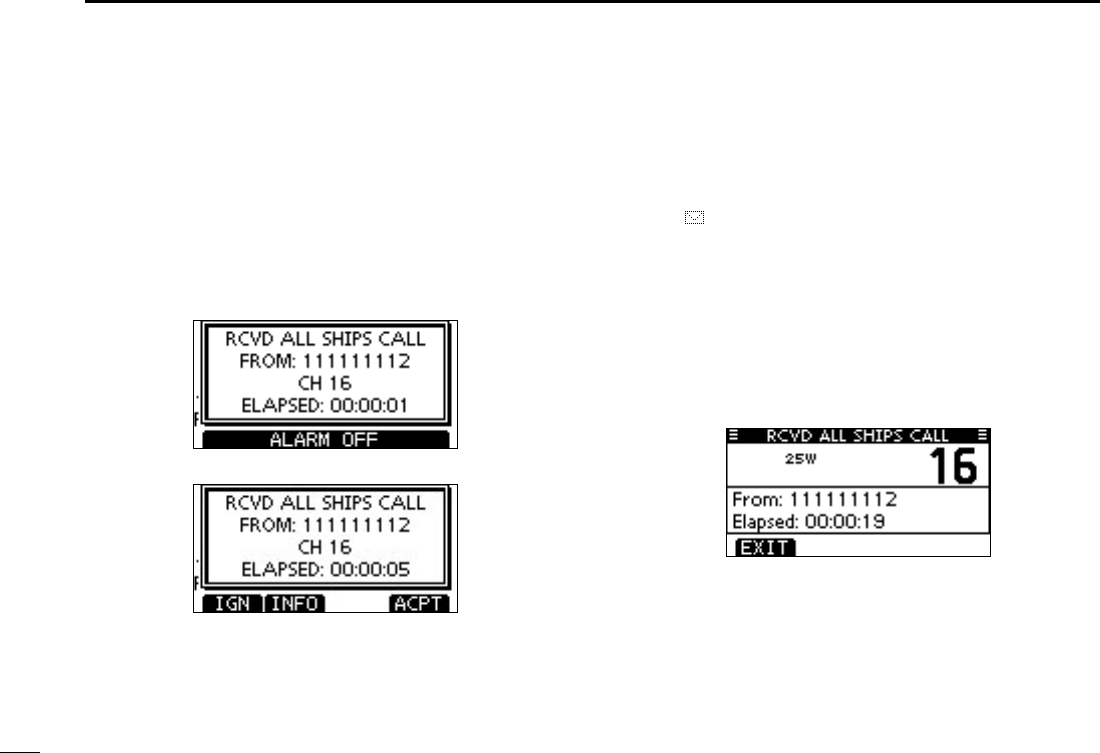
56
7DSC OPERATION
Receiving an All Ships Call D
When an All Ships Call is received:
The alarm sounds for 2 minutes. ➥
“RCVD ALL SHIPS CALL” pops up. The backlight may blink ➥
for 2 minutes, depending on the received Category.
Push [ALARM OFF] to stop the alarm and the blinking q
backlight.
may appear, depending on the received Category.
Push a softkey to select your desired action. w
[IGN]
Push to ignore the Call and return to the normal operat- ➥
ing mode.
” continues to blink and the Call is stored in the Received
Call Log.
[INFO]
Push to display the Received call information. (p. 58) ➥
[ACPT]
Push to monitor the channel specified by the calling ➥
station (Example: 16) for an announcement from the
calling station.
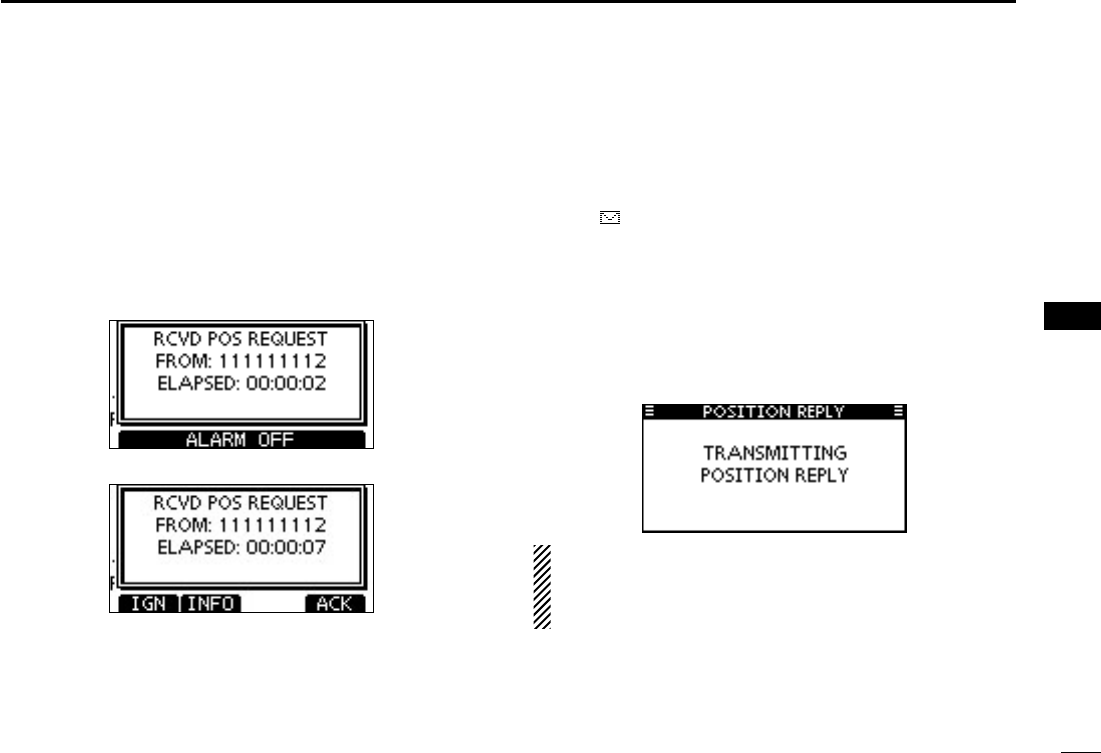
57
7
DSC OPERATION
1
2
3
4
5
6
7
8
9
10
11
12
13
14
15
16
Receiving a Position Request Call D
When a Position Request Call is received:
The alarm sounds for 2 minutes. ➥
“RCVD POS REQUEST” pops up. The backlight blinks for ➥
2 minutes.
Push [ALARM OFF] to stop the alarm and the blinking q
backlight.
may appear, depending on the received Category.
Push a softkey to select your desired action. w
[IGN]
Push to ignore the Call and return to the normal operat- ➥
ing mode.
” continues to blink and the Call is stored in the Received
Call Log.
[INFO]
Push to display the Received call information. (p. 58) ➥
[ACK]
Push to display the “POSITION REPLY” screen and ➥
send a reply to the Call. (p. 39)
When “POSITION ACK” is set to “Auto TX,” the transceiver
automatically replies to the Call. In that case, both the TX
and RX calls are stored in the Transmitted and Received
Call Logs.
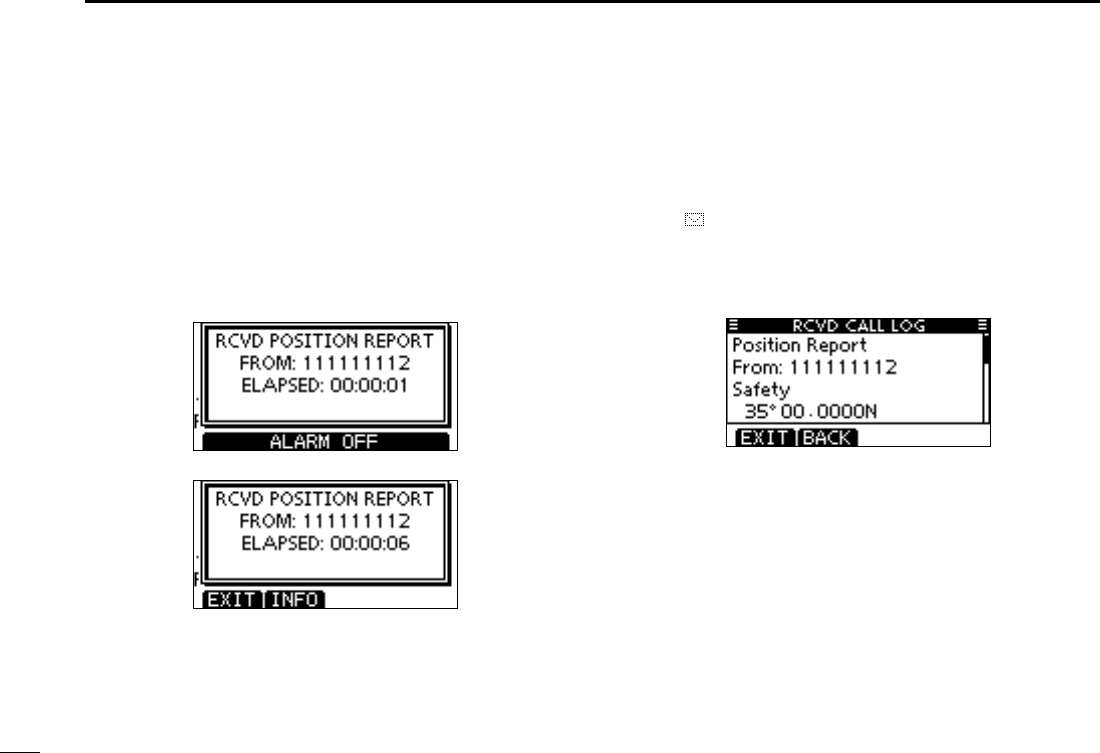
58
7DSC OPERATION
Receiving a Position Report Call D
When a Position Report Call is received:
The alarm sounds for 2 minutes. ➥
“RCVD POSITION REPORT” pops up. The backlight blinks ➥
for 2 minutes.
Push [ALARM OFF] to stop the alarm and the blinking q
backlight.
may appear, depending on the received Category.
Push a softkey to select your desired action. w
[EXIT]
Push to ignore the Call and return to the normal operat- ➥
ing mode.
” continues to blink and the Call is stored in the Received
Call Log.
[INFO]
Push to display the Received call information. (p. 58) ➥
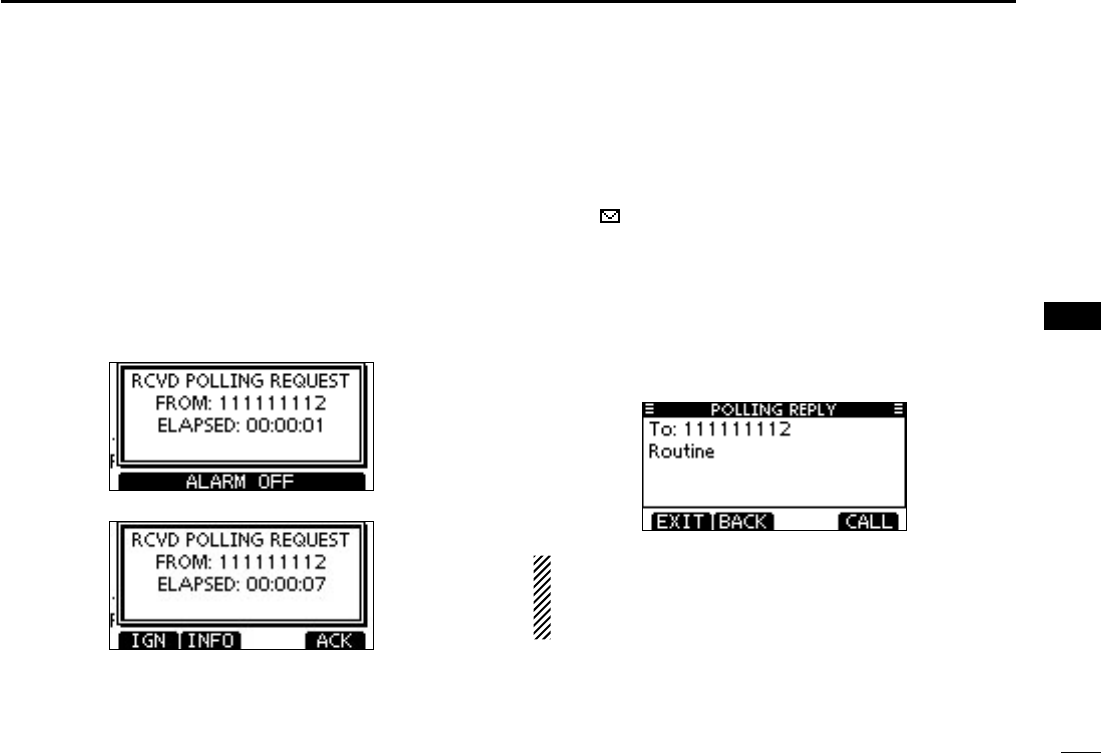
59
7
DSC OPERATION
1
2
3
4
5
6
7
8
9
10
11
12
13
14
15
16
Receiving a Polling Request call/Test Call D
[Example]: Receiving a Polling Request call.
When a Polling Request call is received:
The alarm sounds for 2 minutes. ➥
“RCVD POLLING REQUEST” pops up. The backlight ➥
blinks for 2 minutes.
Push [ALARM OFF] to stop the alarm and the blinking q
backlight.
may appear, depending on the received Category.
Push a softkey to select your desired action. w
[IGN]
Push to ignore the Call and return to the normal operat- ➥
ing mode.
” continues to blink and the Call is stored in the Received
Call Log.
[INFO]
Push to display the Received call information. (p. 58) ➥
[ACK]
Push to display the “POLLING REPLY” screen to reply ➥
to the Call. (p. 43)
When “POSITION ACK” or “TEST ACK” is set to “Auto TX,”
the transceiver automatically replies to the Call. In that
case, both the TX and RX calls are stored in the Transmit-
ted and Received Call Logs.
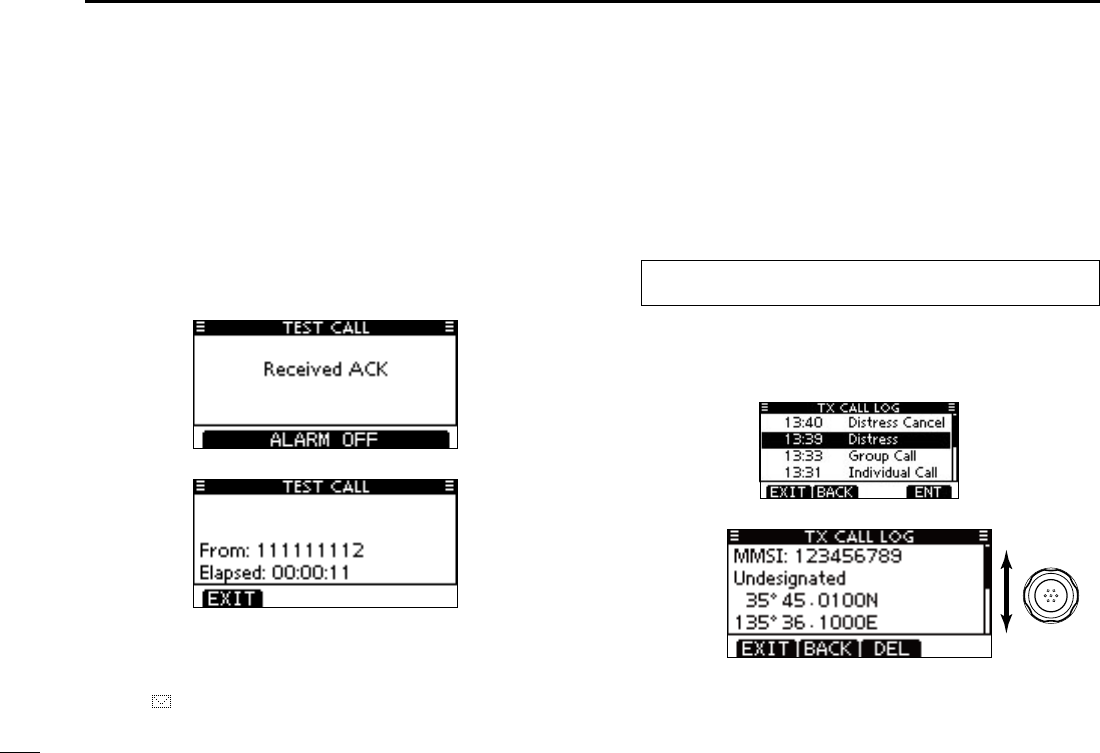
60
7DSC OPERATION
Receiving a Test Acknowledgement Call D
When a Test Acknowledgement Call is received:
The alarm sounds for 2 minutes. ➥
“RCVD TEST ACK” pops up. The backlight blinks for 2 min- ➥
utes.
Push [ALARM OFF] to stop the alarm and the blinking q
backlight.
may appear, depending on the received Category.
Push a softkey to select your desired action. w
[EXIT]
Push to return to the normal operating mode. ➥
” continues to blink and the Call is stored in the Received
Call Log.
Transmitted Call log ■
The transceiver automatically stores up to 50 transmitted
calls, and the logs can be used as a supplement to your log-
book.
Enter “TX CALL LOG” in the DSC CALLS menu. q
MENU ➪ DSC Calls ➪ Transmitted Call Log
(Push [MENU])
(Rotate Dial, then push [ENT].)
Push [ wY]/[Z] to select the desired item, then push [ENT].
Rotate Dial to scroll the DSC message contents. e
Rotate
To delete the displayed DSC message, push [DEL]. r
Push [EXIT] to return to the normal operating mode. t
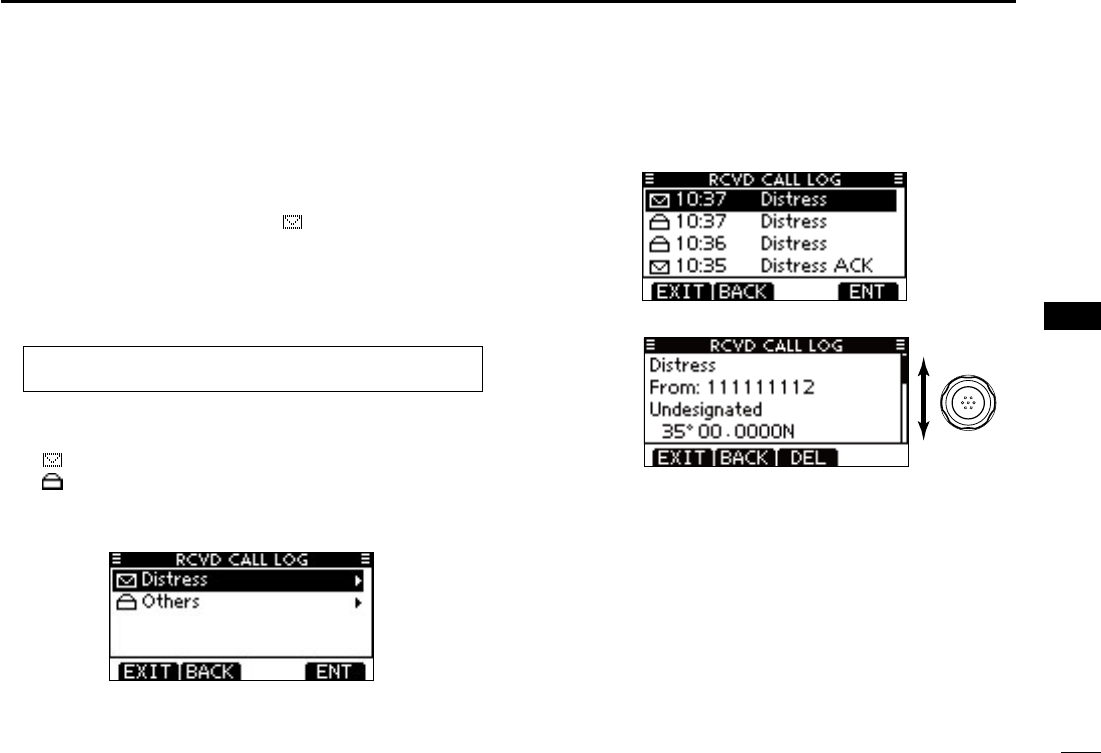
61
7
DSC OPERATION
1
2
3
4
5
6
7
8
9
10
11
12
13
14
15
16
Received Call log ■
The transceiver automatically stores up to 50 distress mes-
sages and 50 other messages, and they can be used as a
supplement to your logbook.
” blinks in the upper right
corner of the LCD when there is an unread DSC message.
Distress message D
Push [LOG] to enter “RCVD CALL LOG” in the DSC CALLS q
menu, or you can enter it through the Menu screen.
MENU ➪ DSC Calls ➪ Received Call Log
(Push [MENU])
(Rotate Dial, then push [ENT].)
Push [ wY]/[Z] to select “Distress,” then push [ENT].
” appears when there are unread DSC messages.
” appears when there are no unread DSC messages.
Push [ eY]/[Z] to select the desired item, then push [ENT].
Rotate Dial to scroll the DSC message contents. r
Rotate
To delete the displayed DSC message, push [DEL]. t
Push [EXIT] to return to the normal operating mode. y
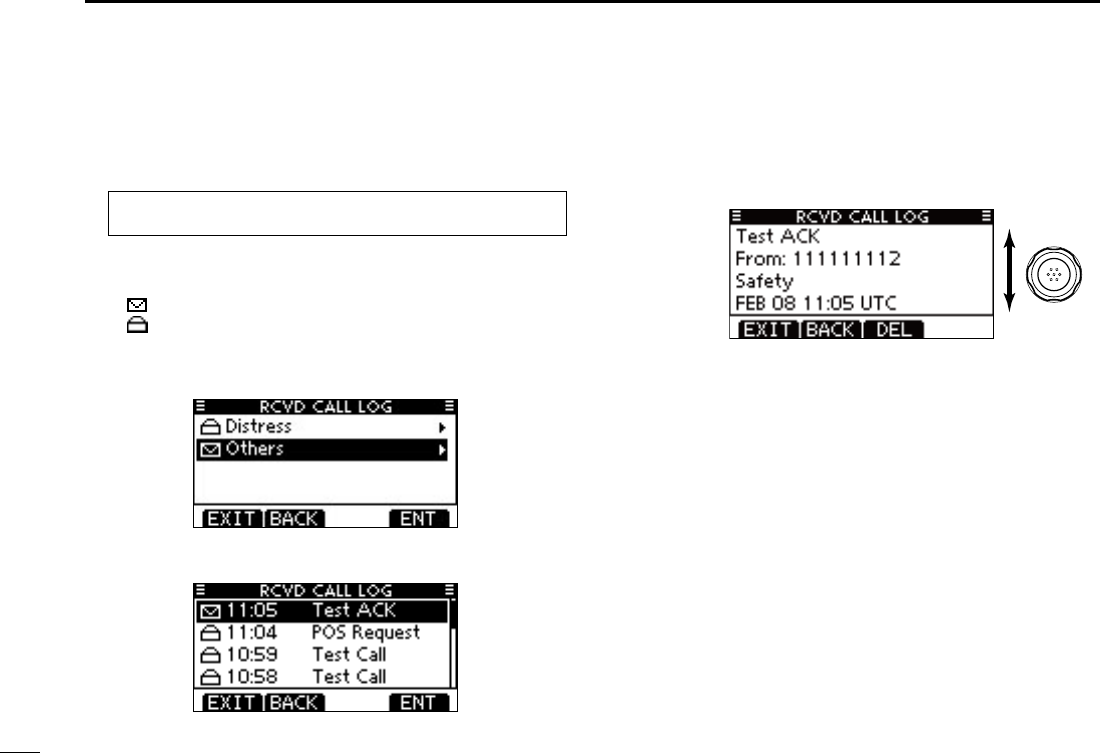
62
7DSC OPERATION
Other messages D
Push [LOG] to enter “RCVD CALL LOG” in the DSC CALLS q
menu, or you can enter it through the Menu screen.
MENU ➪ DSC Calls ➪ Received Call Log
(Push [MENU])
(Rotate Dial, then push [ENT].)
Push [ wY]/[Z] to select “Others,” then push [ENT].
” appears when there are unread DSC messages.
” appears when there are no unread DSC messages.
Push [ eY]/[Z] to select the desired item, then push [ENT].
Rotate Dial to scroll the DSC message contents. r
DSC call type.
Rotate
To delete the displayed DSC message, push [DEL]. t
Push [EXIT] to return to the normal operating mode. y
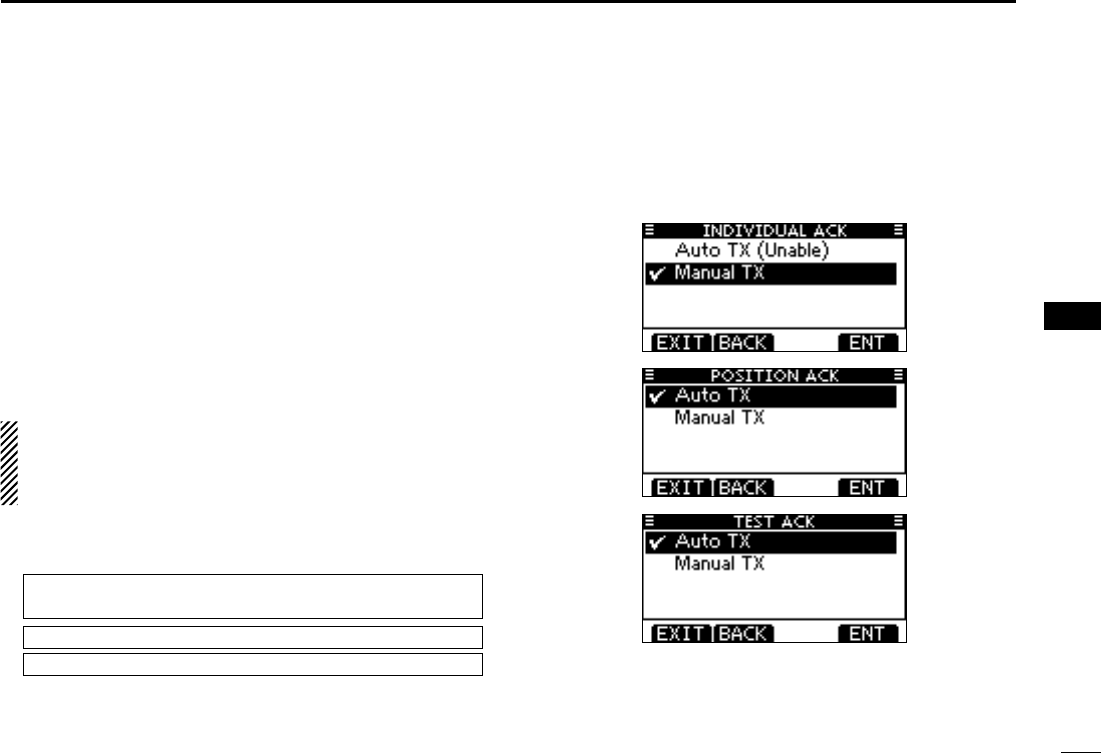
63
7
DSC OPERATION
1
2
3
4
5
6
7
8
9
10
11
12
13
14
15
16
DSC Settings ■
D Position Input (See page 22)
D Add Individual ID/Group ID (See pages 19, 20)
D Delete Individual ID/Group ID (See page 21)
Automatic Acknowledgement D
These items set the Automatic Acknowledgement function to
“Auto TX” or “Manual TX.”
When an Individual, Position Request, Polling Request or
Test Call is received, the transceiver automatically transmits
an Individual Acknowledgement, Position Reply, Polling Re-
ply or Test Acknowledgement Call, respectively.
When “INDIVIDUAL ACK” is set to “Auto TX,” the trans-
ceiver automatically transmits the Acknowledgment call
including “Unable to Comply” (No Reason Given) after re-
ceiving the Individual call.
Enter either “INDIVIDUAL ACK,” “POSITION ACK” or q
“TEST ACK” in the DSC Settings menu.
MENU ➪ DSC Settings ➪
Individual ACK
(Push [MENU])
(Rotate Dial, then push [ENT].)
MENU ➪ DSC Settings ➪
Position ACK
MENU ➪ DSC Settings ➪
Test ACK
Rotate Dial or push [ wY]/[Z]
to select “Auto TX” or “Manual
TX,” then push [ENT].
(default)
(default)
(default)
Push [EXIT] to return to the normal operating mode. e
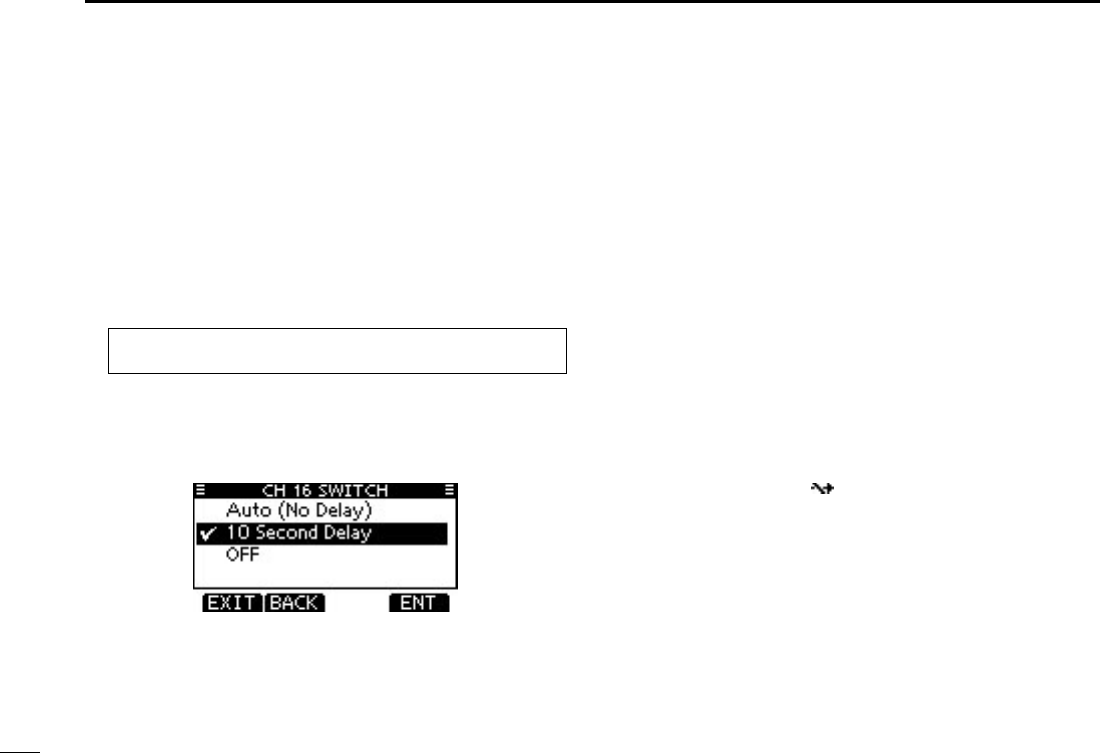
64
7DSC OPERATION
Channel 16 Switch function D
By regulation, after receiving a Distress call, the transceiv-
er switches the operating channel to Channel 16. However,
when this setting is set to “OFF,” the function enables the
transceiver to remain on the operating channel, even after
receiving a Distress call.
Enter “CH 16 SWITCH” q
in the DSC Settings menu
.
MENU ➪ DSC Settings ➪ CH 16 Switch
(Push [MENU])
(Rotate Dial, then push [ENT].)
Rotate Dial or push [ wY]/[Z] to set the Channel 16 Switch
function to “Auto (No Delay),” “10 Second Delay” or “OFF,”
then push [ENT].
(default)
Auto (No Delay) : After receiving a Distress call, and
[ACPT] is pushed on the confirmation
screen, the transceiver immediately
switches to Channel 16.
10 Second Delay : After receiving a Distress call, and
[ACPT] is pushed on the confirmation
screen, the transceiver remains on the
current operating channel for 10 sec-
onds. After that, the transceiver auto-
matically switches to Channel 16.
(default)
OFF : Even after receiving a Distress call,
the transceiver remains on the operat-
ing channel.
” appears.
Push [EXIT] to return to the normal operating mode. e
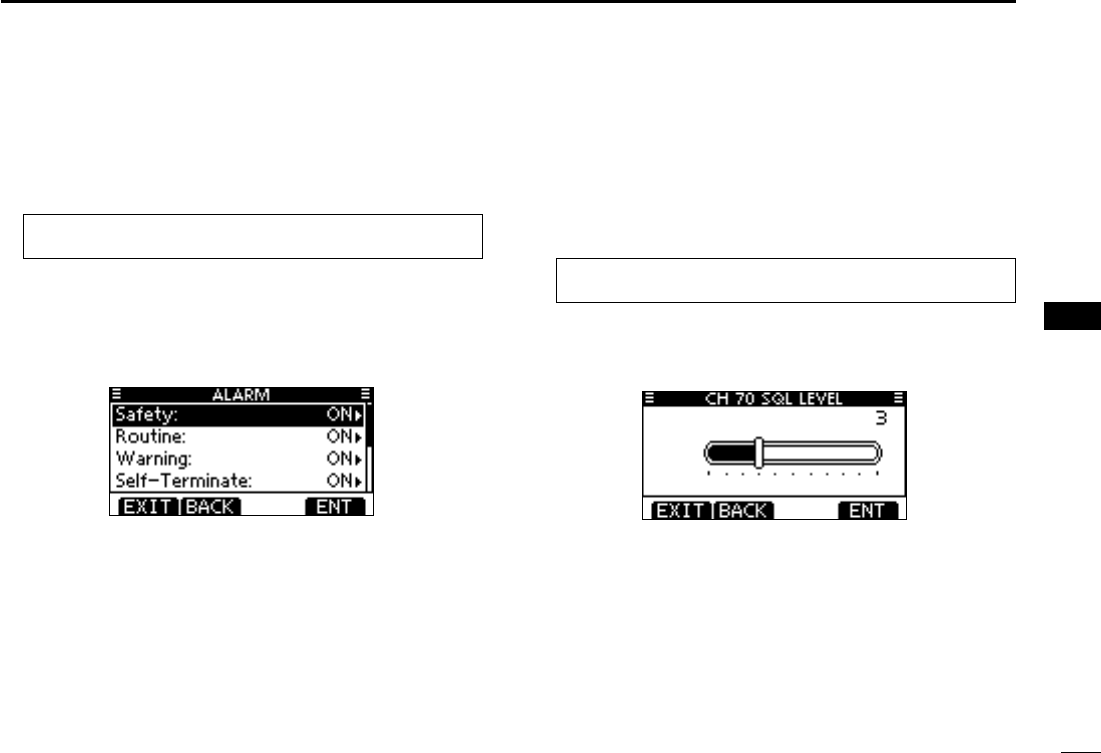
65
7
DSC OPERATION
1
2
3
4
5
6
7
8
9
10
11
12
13
14
15
16
Alarm D
Set the Alarm function ON or OFF, depending on the Cat-
egory or Status.
Enter “ALARM” in the DSC Settings menu. q
MENU ➪ DSC Settings ➪ Alarm
(Push [MENU])
(Rotate Dial, then push [ENT].)
Rotate Dial or push [ wY]/[Z] to select the status, then push
[ENT].
selectable. (default: ON )
Rotate Dial or push [ eY]/[Z] to set the Alarm setting to “ON”
or “OFF.”
Push [EXIT] to return to the normal operating mode. r
Channel 70 Squelch level D
Set the squelch level on Channel 70.
The transceiver has 11 squelch levels between 1 (loose
squelch) and 10 (tight squelch) and OPEN.
OPEN is completely open.
Enter “CH 70 SQL LEVEL” in the DSC Settings menu. q
MENU ➪ DSC Settings ➪ CH 70 SQL Level
(Push [MENU])
(Rotate Dial, then push [ENT].)
Rotate Dial or push [ wY]/[Z] to adjust the squelch level until
the noise just disappears, then push [ENT].
(default)
Push [EXIT] to return to the normal operating mode. e
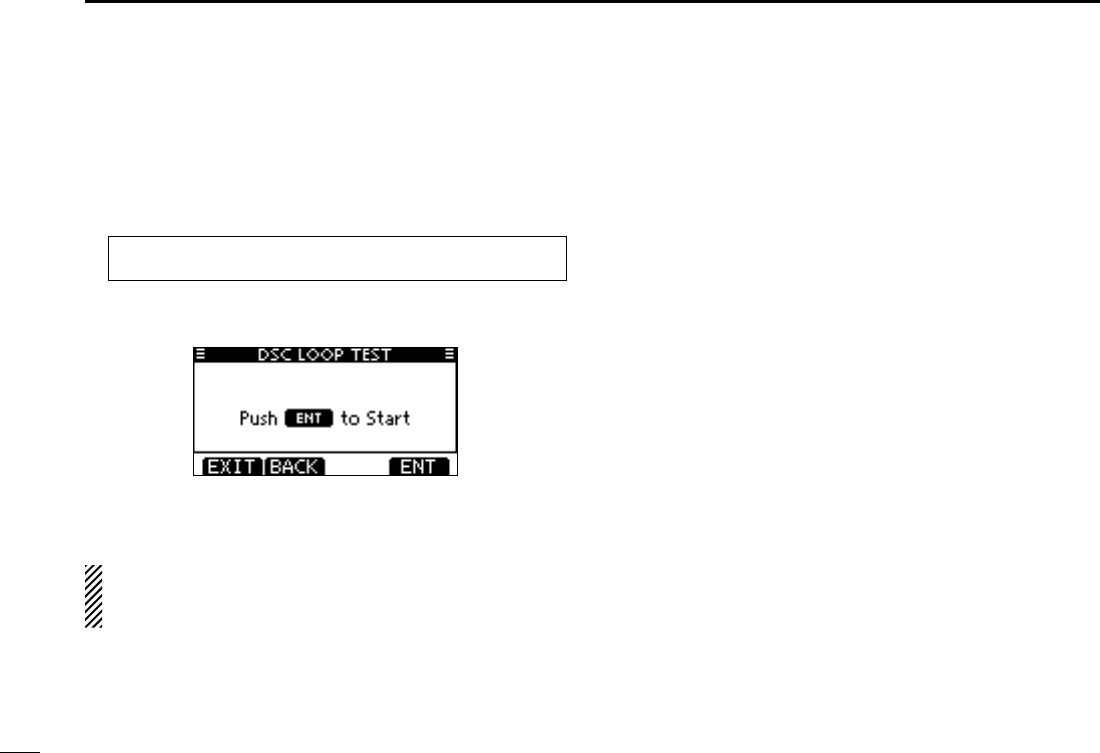
66
7DSC OPERATION
DSC Loop Test D
The DSC loop test function sends transmit DSC signals to
the receive AF circuit to compare and check the TX and RX
signals at the AF level.
Enter “DSC LOOP TEST” in the DSC Settings menu. q
MENU ➪ DSC Settings ➪ DSC Loop Test
(Push [MENU])
(Rotate Dial, then push [ENT].)
Push [ENT] to start the DSC loop test. w
“OK” appears.
Push [EXIT] to return to the normal operating mode. e
If “NG” appears in step w, either or both TX and RX DSC
circuits has a problem. In that case, you will have to send
the transceiver to your nearest dealer for repair.
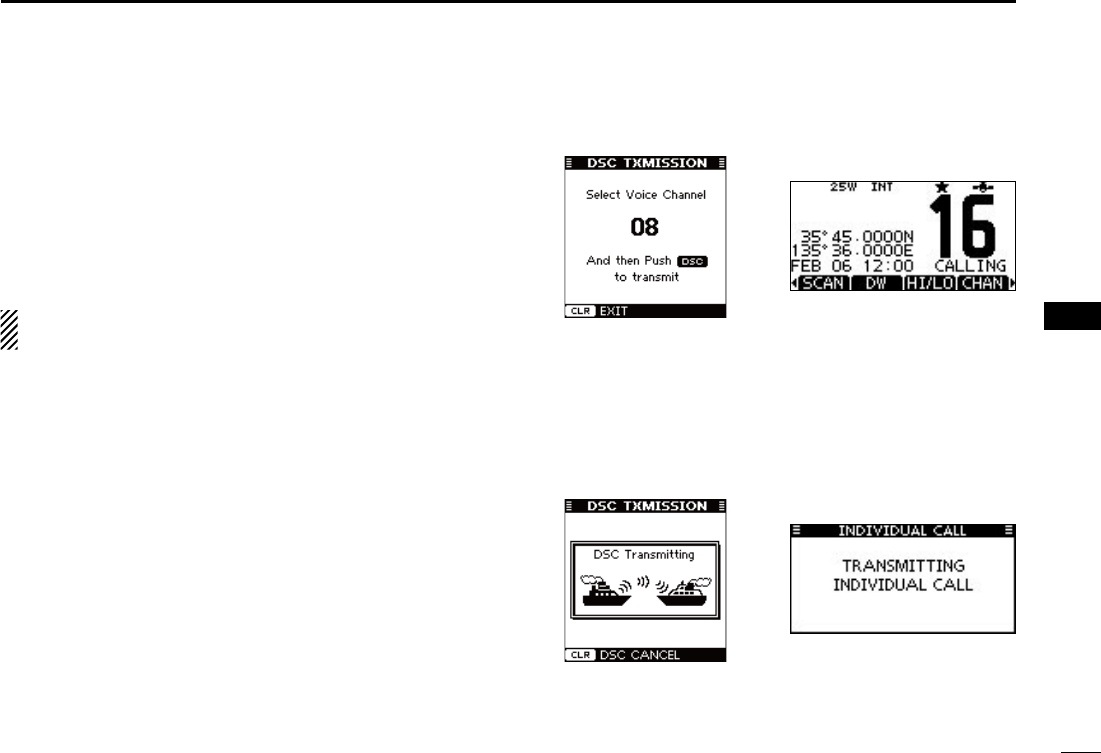
71
7
DSC OPERATION
1
2
3
4
5
6
7
8
9
10
11
12
13
14
15
16
When the optional MA-500TR CLASS B AIS TRANSPON-
DER is connected to your transceiver, an individual DSC call
can be transmitted to a selected AIS target, without needing
to enter the target’s MMSI code. In this case, the call type is
automatically set to Routine.
See page 73 for connecting instructions.
To ensure correct operation of the DSC function, make
sure you correctly set the CH70 SQL LEVEL. (p. 63)
Step 1: Transponder’s operation
Select a desired AIS target on the plotter, target list or dan- q
ger list display.
the AIS target is displayed.
-
erwise, you cannot make an individual DSC call using the tran-
sponder.
Push [DSC] to display the voice channel selection screen, w
and then push [Y] or [Z] to select a desired voice chan-
nel*.
-
mended order.
* When a coast station is selected in step q, a voice channel will
be specified by the coast station, therefore you cannot change
the channel. The transponder will display “Voice Channel is
specified by the Base station,” in this case.
Push [DSC] to transmit an individual DSC call to the AIS e
target.
becomes clear.
-
play “DSC Transmission FAILED.”
Making an Individual call using an AIS transponder ■
Transponder’s display Transceiver’s display
Transponder’s display Transceiver’s display
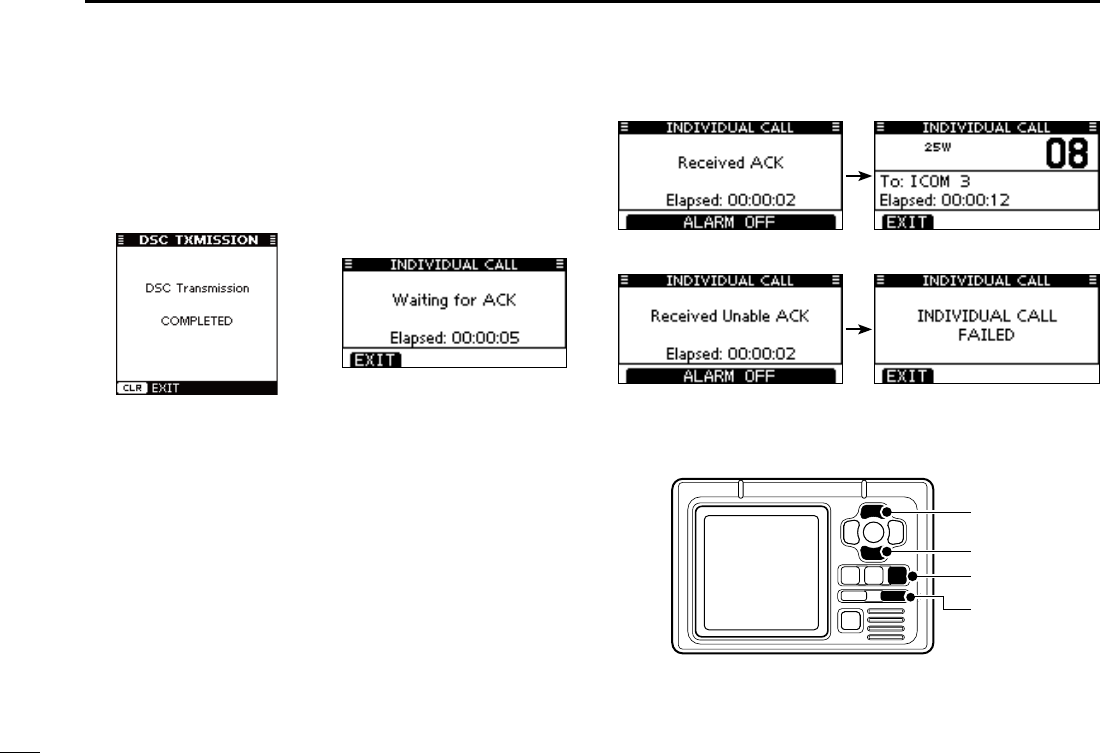
72
7DSC OPERATION
After making the individual DSC call, the transponder will r
display “DSC Transmission COMPLETED.”
-
tered the voice channel selection screen in step w.
-
ment is received.
Step 2: Transceiver’s operation
When the acknowledgement is received, beeps sound. t
If the acknowledgement ‘Able to comply’ is received, ➥
push [ALARM OFF] to stop the beeps, and then select
the intership channel specified in step w.
called cannot use the channel.
of the AIS target on the display.
If the acknowledgement ‘Unable to comply’ is received, ➥
push [ALARM OFF] to stop the beeps, and then “INDI-
VIDUAL CALL FAILED” is displayed.
After the communication is finished, push [EXIT] to return y
to the normal operating mode.
Transponder’s display Transceiver’s display
[DSC]
[CLEAR]
[Z]
[Y]
TRANSPONDER
‘Able to comply’ is received
‘Unable to comply’ is received
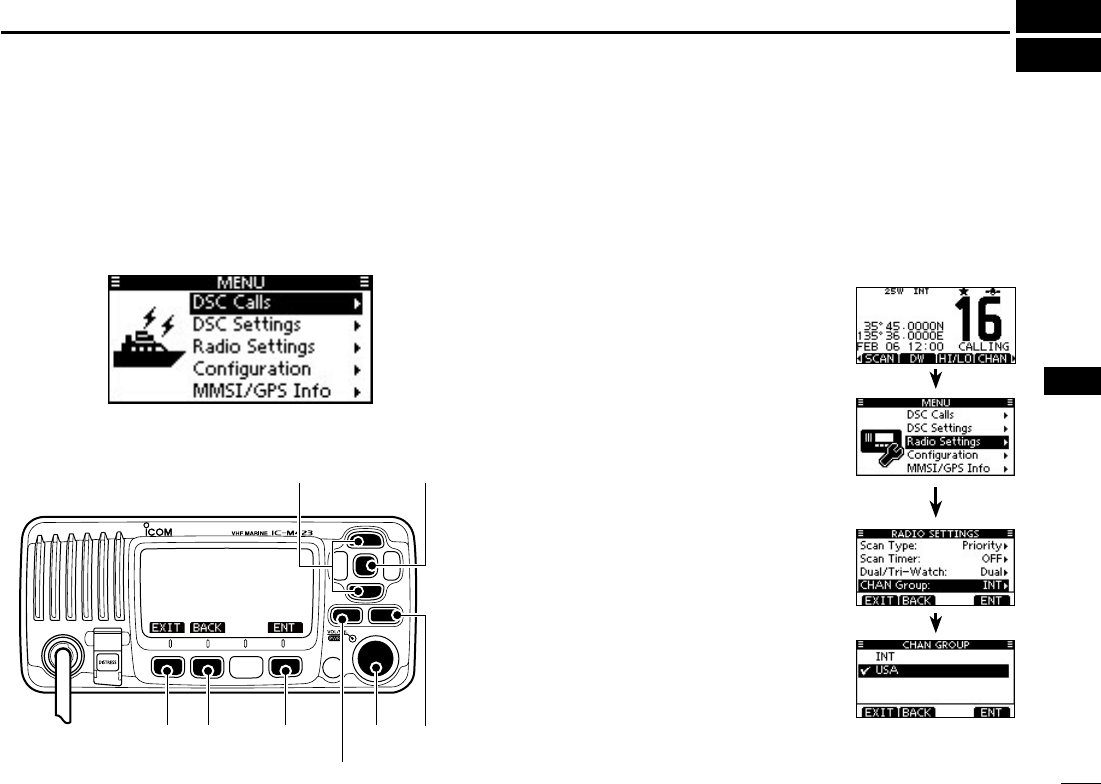
73
8
MENU SCREEN OPERATION
1
2
3
4
5
6
7
8
9
10
11
12
13
14
15
16
■Menu screen operation
The Menu screen is used for programming infrequently
changed values, function settings or sending DSC calls.
In addition to this page, see pages 67 through 71 for details.
DEntering the Menu screen and operation
Example: Set the channel group to “USA.”
Push [MENU]. q
Rotate Dial or push [ w∫]/[√] to select
the root item (Radio Settings), and
then push [ENT].
∫] or [√] is continuously held down,
the items are sequentially highlighted.
Rotate Dial or push [ e∫]/[√] to se-
lect “CHAN Group,” and then push
[ENT].
Rotate Dial or push [ r∫]/[√] to select
“USA,” and then push [ENT] to set it.
✔” is displayed next to “USA.”
Push [EXIT] to exit the Menu t
screen.
the previous screen.
[ENT][Y]/[Z]
[CLEAR][EXIT] [ENT][BACK] Dial
[MENU]
Menu lists
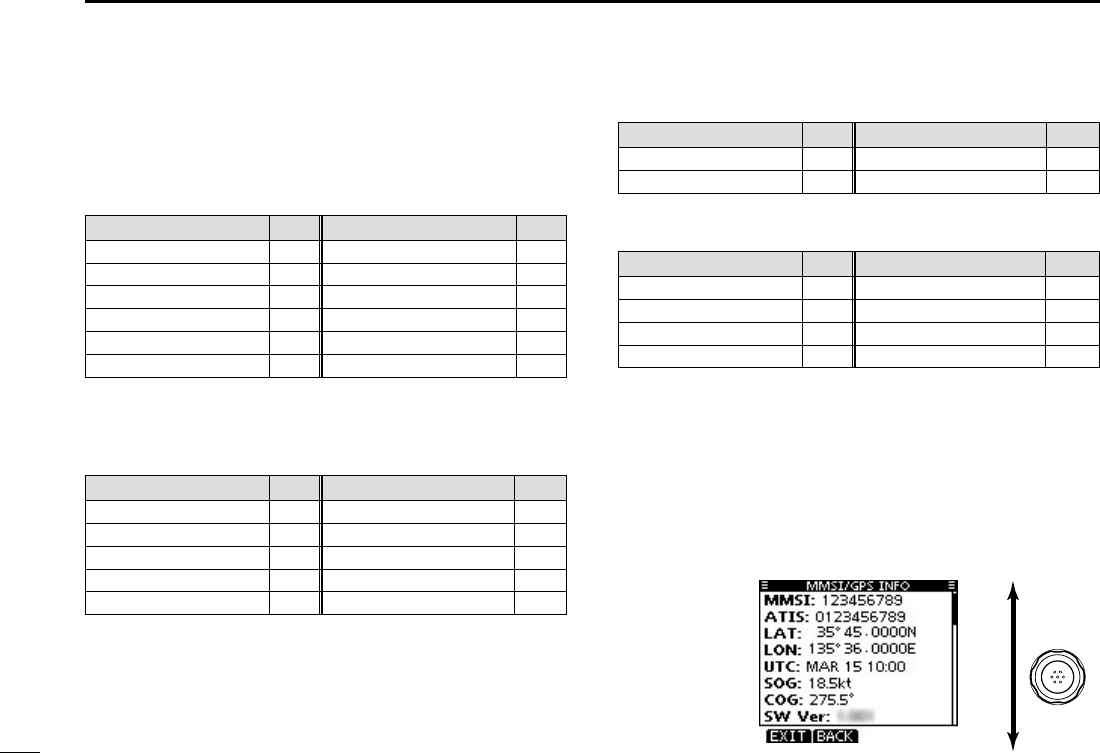
74
8MENU SCREEN OPERATION
Menu screen items ■
The Menu screen contains the following items.
DSC Calls D
Item Ref. Item Ref.
p. 27
Received
Call Log
p. 58
1p. 31
Position Request Call*2
p. 32
Position Report Call*2
p. 34
Polling Request Call*2
p. 24 p. 35
p. 57 1p. 37
*1Appears only after receiving a corresponding call.
*2Only U.S.A and Australian version transceivers.
DSC Settings D
Item Ref. Item Ref.
3p. 22 p. 60
p. 19 p. 61
p. 20 p. 62
p. 60 p. 63
p. 60 p. 63
*3Appears only when no GPS information is received.
Radio Settings D
Item Ref. Item Ref.
p. 68 p. 68
p. 68 p. 68
Configuration D
Item Ref. Item Ref.
p. 69 p. 70
p. 69 p. 71
p. 69 p. 71
p. 69 p. 71
MMSI/GPS Info D
The transceiver shows the programmed MMSI and ATIS*3
codes and GPS information*5.
If the code is not programmed, “NO DSC MMSI” or “NO ATIS
MMSI”*4 is displayed.
*4 Appears only for the Dutch and German version transceivers.
*5 Appears only when a GPS receiver compatible with NMEA 0183
(ver. 2.0 or later) or is connected.
Rotate
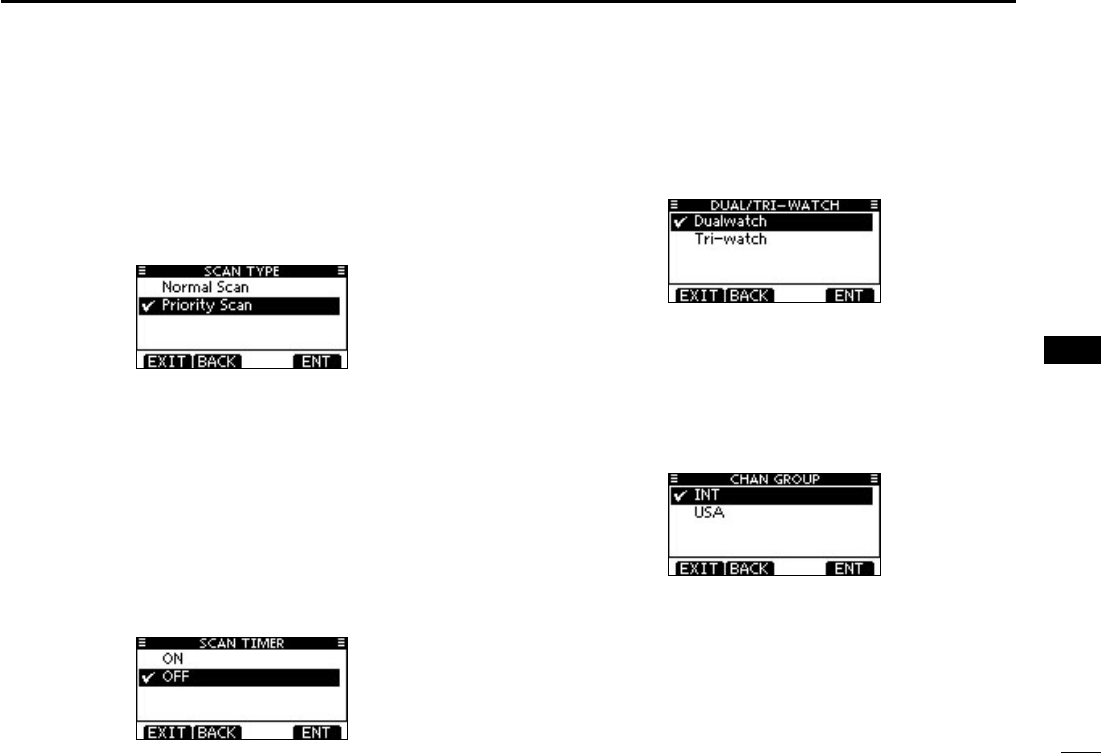
75
8
MENU SCREEN OPERATION
1
2
3
4
5
6
7
8
9
10
11
12
13
14
15
16
Radio Settings items ■
Scan type D(Default: Priority Scan)
The transceiver has two scan types; Normal scan and Priority
scan. A Normal scan searches all Favorite channels in the
selected channel group. A Priority scan sequentially searches
all Favorite channels, while monitoring Channel 16.
Scan resume timer D(Default: OFF)
The scan resume timer can be selected as a pause (OFF)
or timer scan (ON). When OFF is selected, the scan pauses
until the signal disappears.
•Normalscan When ON is selected, the scan pauses for 5
seconds and then resumes, even if a signal has
been received on any channel.
Priority scan When ON is selected, the scan pauses for 5
seconds and then resumes, even if a signal has
been received on any channel other than Chan-
nel 16.
Dual/Tri-watch D(Default: Dualwatch)
This item can be selected as Dualwatch or Tri-watch. (p. 18)
Channel Group D(Default: INT)
Except for the Europe version, a channel group suitable for
your operating area can be selected. Depending on the trans-
ceiver version, INT, USA, ATIS or DSC may be selectable.
See page 10 for details.
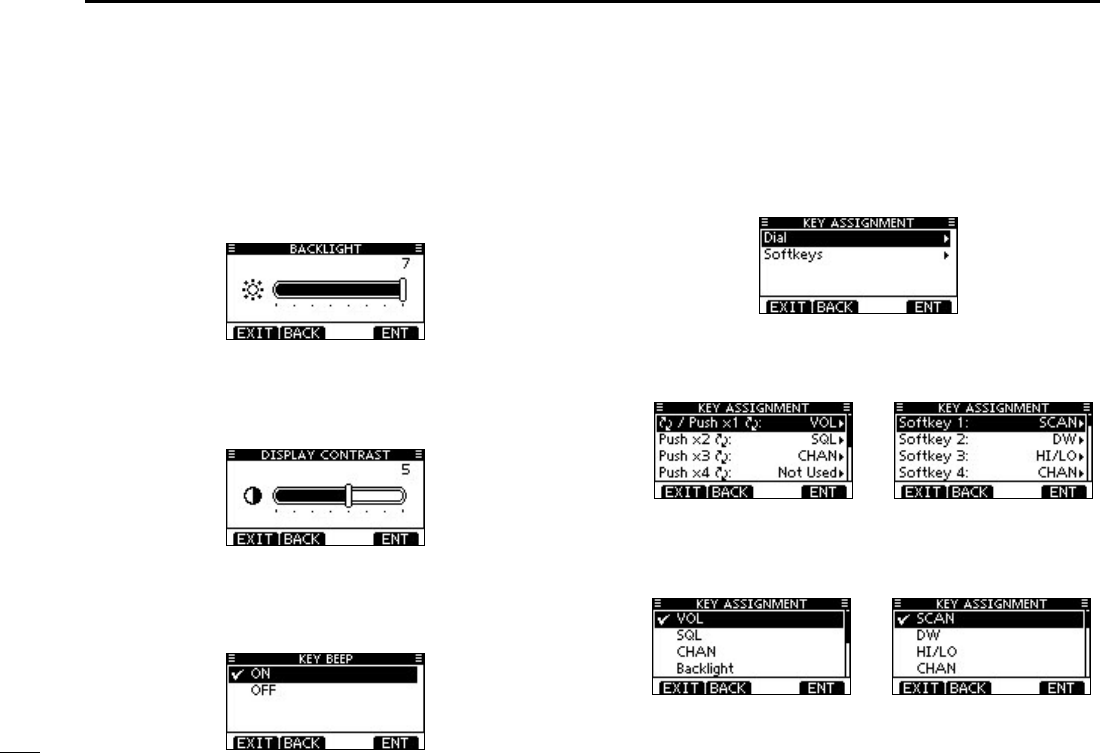
76
8MENU SCREEN OPERATION
Configuration items ■
Backlight D(Default: 7)
The function display and keys can be backlit for better visibil-
ity under low light conditions.
The backlight can be set to 7 levels and OFF.
Display contrast D(Default: 5)
This item adjusts the contrast of the LCD in 8 steps.
Level 1 is the lowest contrast, and level 8 is the highest con-
trast.
Key Beep D(Default: ON)
You can turn OFF beep tones for silent operation, or you can
turn ON the tones to have confirmation beeps sound when a
key is pushed.
Key Assignment D
Desired functions can be assigned to Dial and the softkeys.
When the “KEY ASSIGNMENT” screen is displayed, rotate q
Dial or push [∫]/[√] to select “Dial” or “Softkeys,” and then
push [ENT].
Rotate Dial or push [ w∫]/[√] to select the desired position,
and then push [ENT].
Rotate Dial or push [ e∫]/[√] to select the option, and then
push [ENT] to set it.
✔” is displayed next to the selected option.
* [CHAN] appears instead of [CH/WX] only for Chinese version trans-
ceiver.
For “Dial” assignment For “Softkeys” assignment
For “Dial” assignment For “Softkeys” assignment
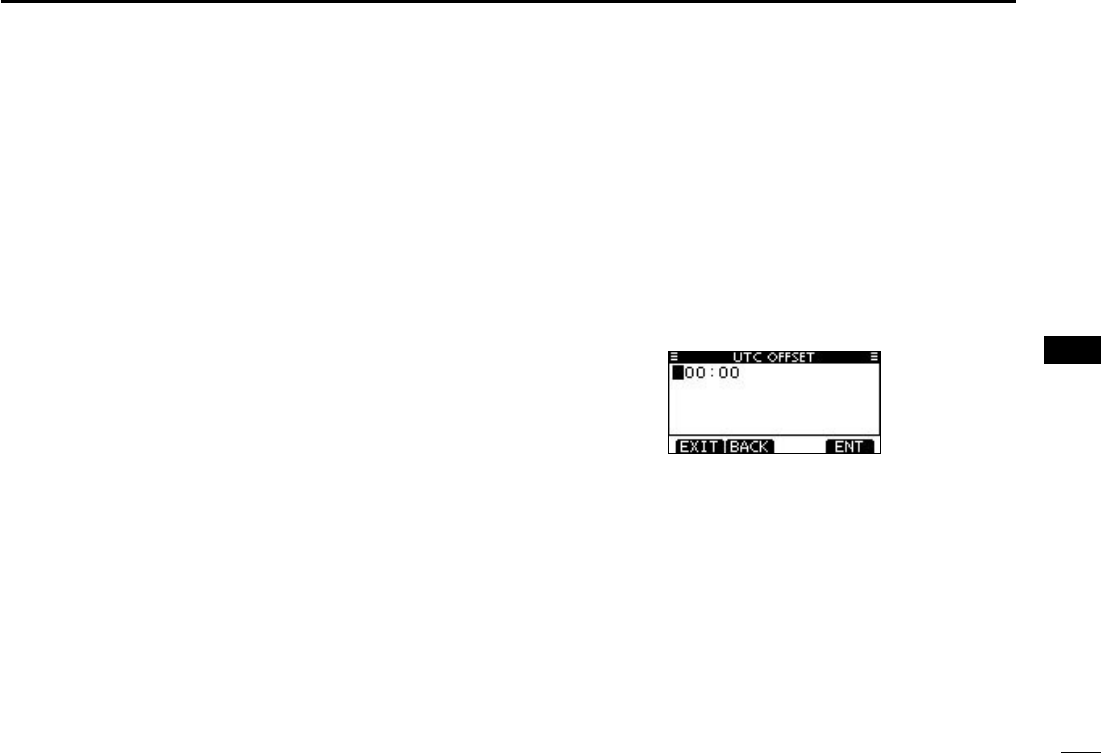
77
8
MENU SCREEN OPERATION
1
2
3
4
5
6
7
8
9
10
11
12
13
14
15
16
Push [EXIT] to exit the Menu screen. r
•Dialassignment
The Audio volume (VOL), squelch (SQL), channel selection
(CHAN) and LCD backlight level (Backlight) functions can be
assigned to any one of 4 sequential positions on Dial. Push-
ing Dial 1 to 4 times sequentially selects the desired func-
tion, and rotating Dial adjusts the level or selects a value or
number.
For example:
- VOL is assigned the 1st position, and pushing Dial once
selects VOL. The VOL screen adjust screen is displayed and
rotating Dial adjusts the audio volume.
- CH is assigned to the 3rd position, and pushing Dial three
times selects CH. The channel number is displayed and ro-
tating Dial will select the desired channel.
You can assign VOL, SQL, CHAN and Backlight to any one of
the 1st, 2nd, 3rd, or 4th sequential positions.
Repeatedly pushing Dial sequentially displays all the func-
tions in the order they are assigned, and skips any functions
assigned as Not Used.
•Softkeysassignment
The desired function can be assigned as the softkey func-
tion. The assigned function can be used when its key icon is
displayed.
See page 3 for details of the assignable key functions.
UTC Offset D(Default: 00:00)
Set the offset time between the UTC (Universal Time Coordi-
nated) and your local time to between –14:00 and +14:00 (in
1 minute steps).
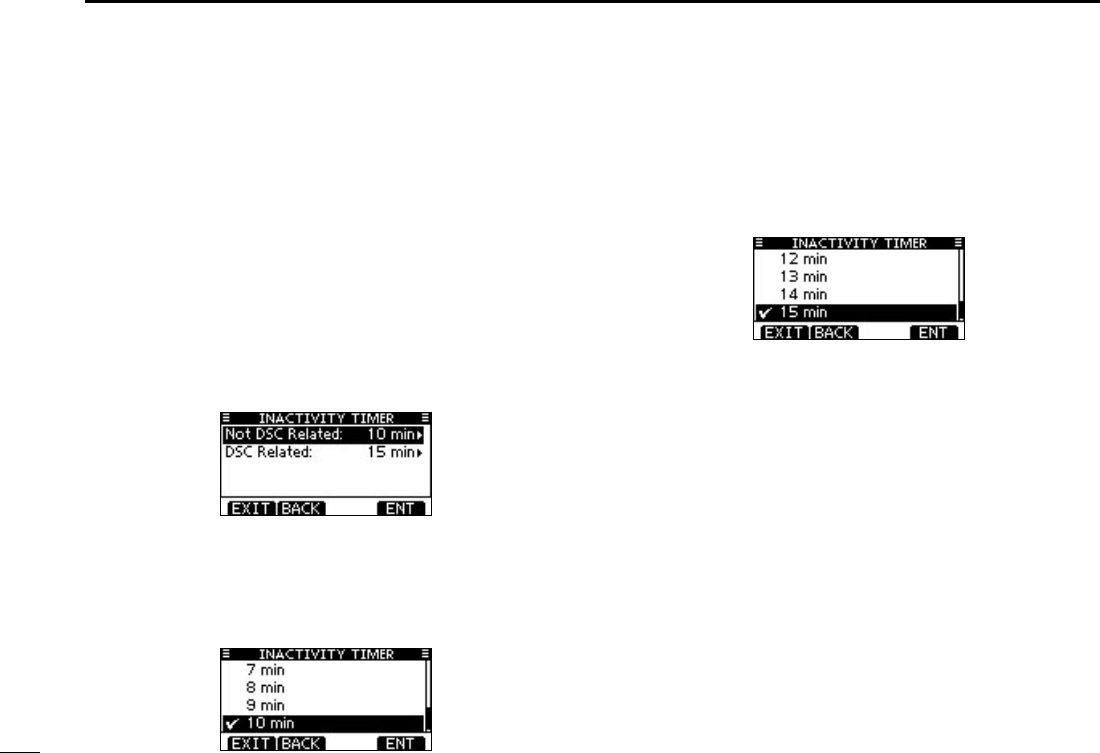
78
8MENU SCREEN OPERATION
Inactivity Timer D
Set the inactivity timer to between 1 and 10 minutes (in 1
minute steps) or OFF for the “Not DSC Related” item, and set
to between 1 and 15 minutes (in 1 minute steps) or OFF for
the “DSC Related” item.
When the “INACTIVITY TIMER” screen is displayed, rotate q
Dial or push [Y]/[Z] to select “Not DSC Related” or “DSC
Related,” and then push [ENT].
Rotate Dial or push [ wY]/[Z] to select the option, and then
push [ENT] to set it.
✔” is displayed next to the selected option.
Push [EXIT] to exit the Menu screen. e
•NotDSCRelated (Default: 10 min)
When the LCD displays a screen other than the normal op-
eration screen, or one not related to the DSC, and no key
operation occurs for this set period, the transceiver automati-
cally returns to the normal operating screen.
•DSCRelated (Default: 15 min)
When the LCD displays the screen related to the DSC, and
no key operation occurs for this set period, except during dis-
tress operation, the transceiver automatically returns to the
normal operating screen.
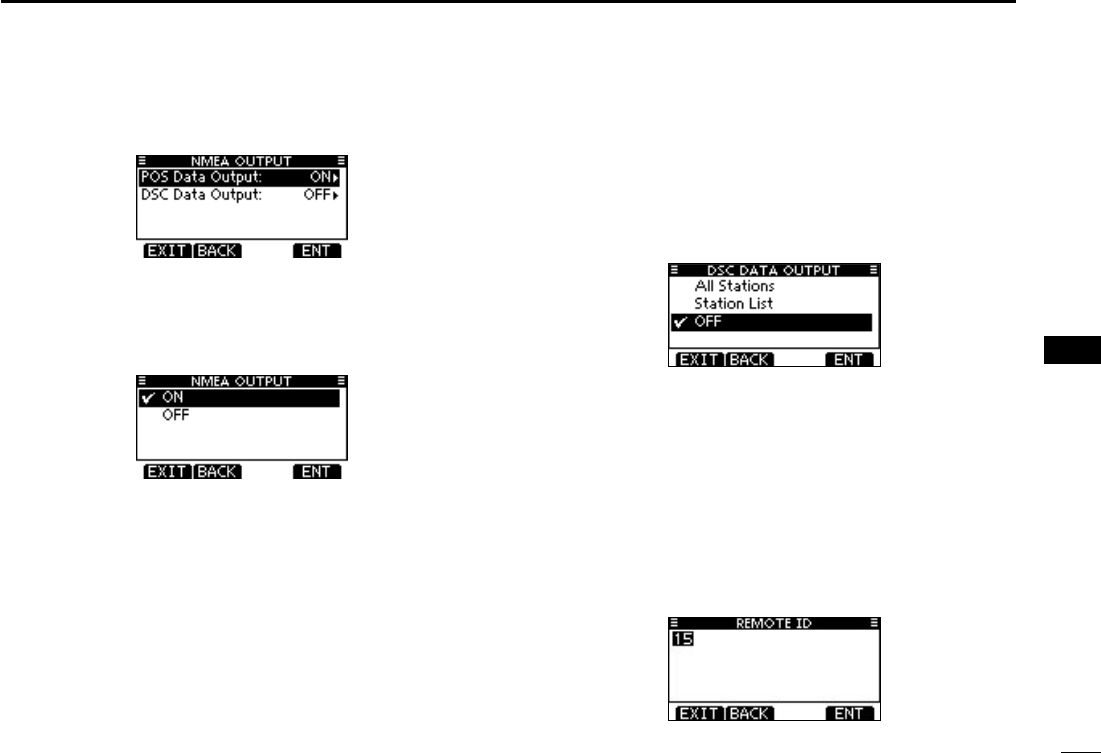
79
8
MENU SCREEN OPERATION
1
2
3
4
5
6
7
8
9
10
11
12
13
14
15
16
NMEA Output D
Select the option for the Data Output function.
•POSdataoutput (Default: ON)
When receiving a position data, this function makes the trans-
ceiver send the position data from its NMEA Output port to a
connected device.
•DSCdataoutput (Default: OFF)
When receiving a DSC call, this function makes the trans-
ceiver send the DSC data from its NMEA Output port to a
connected device.
All Stations : Outputs the call from any vessel from the
NMEA Output port.
Station List : Outputs the call from any vessels listed on
the Individual ID screen.
OFF : Does not output any call to the external
equipment.
Remote ID D(Default: 15)
Set a Remote ID number to between 1 and 69.
The Remote ID is included in the sentence of the Icom origi-
nal NMEA format.
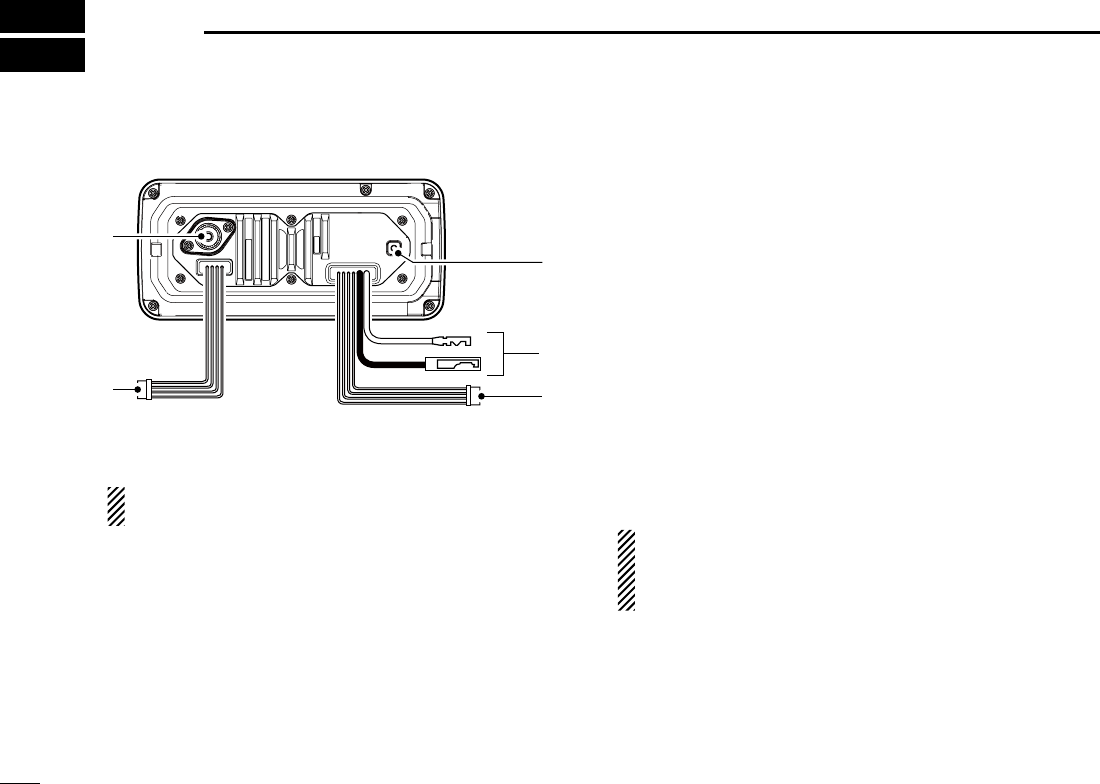
80
CONNECTIONS AND MAINTENANCE
9
Connections ■
e
t
q
w
r
q ANTENNA CONNECTOR
Connects to a marine VHF antenna cable’s PL-259 con-
nector.
CAUTION: Transmitting without an antenna may dam-
age the transceiver.
w NMEA IN/OUT LEADS
Brown:TalkerB(Data-L),NMEAIn(–)
White:TalkerA(Data-H),NMEAIn(+)
Connect to NMEA In lines of a PC or NMEA 0183 (ver. 2.0
or later) sentence format DSC, DSE compatible navigation
equipment, to receive position data from other ships.
Green:ListenerB(Data-L),NMEAOut(–)
Yellow:ListenerA(Data-H),NMEAOut(+)
Connect to NMEA Out lines of a GPS receiver for position-
data.
sentence format compatible GPS receiver is required. Ask your
dealer about suitable GPS receivers.
e AF OUT LEADS
Blue:ExternalSpeaker(+)
Black:ExternalSpeaker(–)
Connects to an external speaker.
Orange:Dataline
Gray:Dataline
Used only for maintenance purpose.
NOTEforNMEAIn/OutandAFOutleads:
The connectors are attached to keep the leads together.
Before connecting to a piece of equipment, you should cut
the leads to remove the connector.
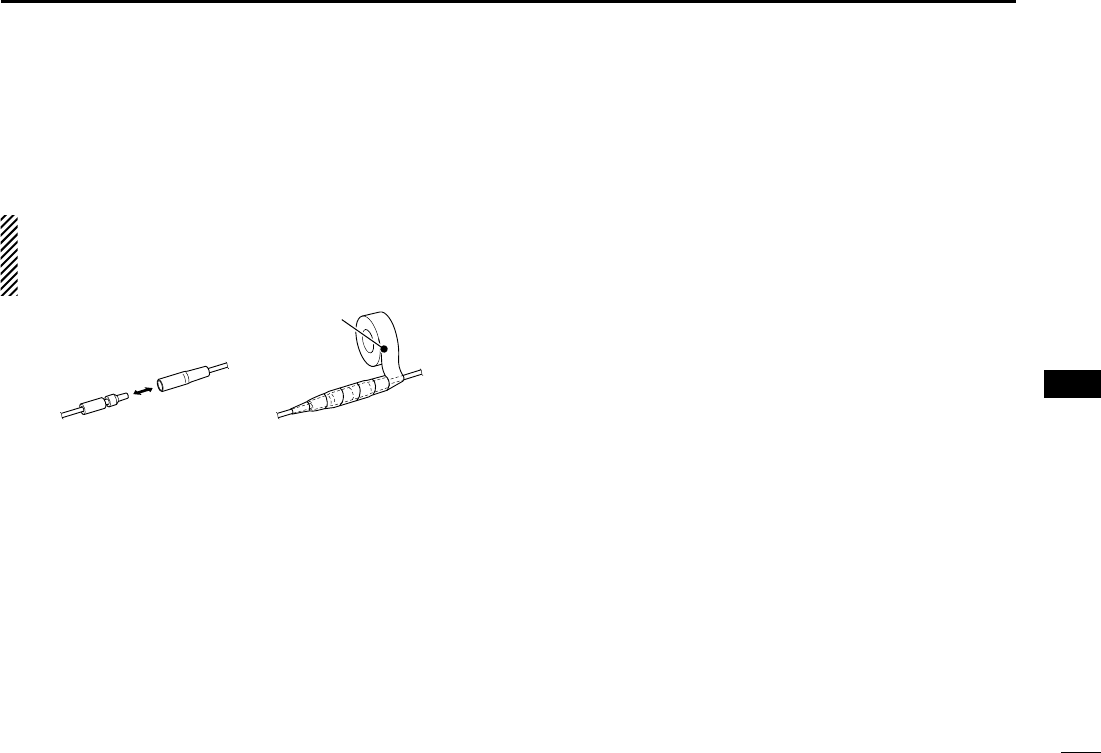
81
9
CONNECTIONS AND MAINTENANCE
r DC POWER CONNECTOR
Connects to a 13.8 V DC power source.
CAUTION: After connecting the DC power cable, NMEA
leads or external speaker leads, cover the connector and
leads with an adhesive tape, as shown below, to prevent
water seeping into the connection.
Rubber vulcanizing
tape
t GROUND TERMINAL
Connects to a vessel ground to prevent electrical shocks
and interference from other equipment occurring. Use a
PH M3 × 6 screw (not supplied).
Connect to the MA-500TR D
Connect the transceiver to the high-density D-Sub 15-pin
connector of the MA-500TR using the OPC-2014* cable. Af-
ter connecting, an Individual DSC call can be made to the
AIS target using the transponder without entering the target’s
MMSI code.
* The OPC-2014 is supplied with the MA-500TR
•ListenerA(Data-H)lead(Yellow):
Connects to lead 3 of the OPC-2014.
•ListenerB(Data-L)lead(Green):
Connects to lead 2 of the OPC-2014.
•TalkerA(Data-H)lead(White):
Connects to lead 5 of the OPC-2014.
•TalkerB(Data-L)lead(Brown):
Connects to lead 4 of the OPC-2014.
1
2
3
4
5
6
7
8
9
10
11
12
13
14
15
16
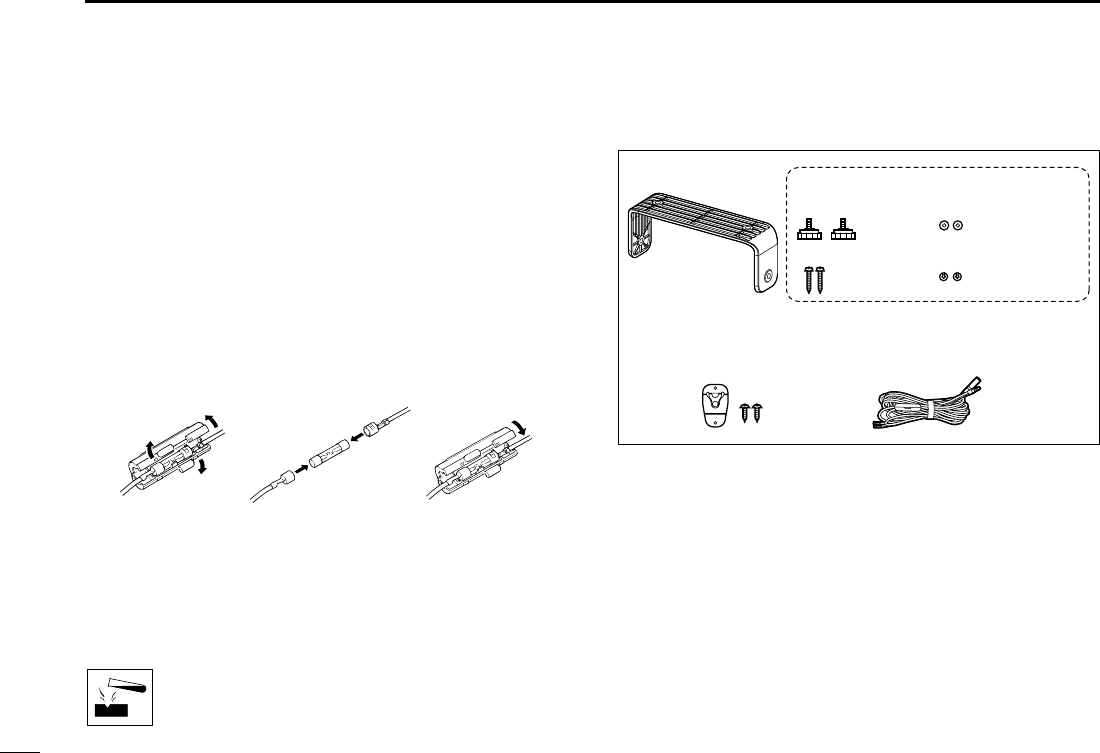
82
9CONNECTIONS AND MAINTENANCE
Antenna ■
A key element in the performance of any communication sys-
tem is the antenna. Ask your dealer about antennas and the
best place to mount them.
Fuse replacement ■
One fuse is installed in the supplied DC power cable. If the
fuse blows or the transceiver stops functioning, track down
the source of the problem, repair it, and replace the damaged
fuse with a new one of the proper rating.
Fuse rating: 10 A
Cleaning ■
If the transceiver becomes dusty or dirty, wipe it clean with a
soft, dry cloth.
DO NOT use harsh solvents such as benzine or
alcohol, as they will damage transceiver surfaces.
Supplied accessories ■
Mounting bracketFor mounting bracket
DC power cable
(OPC-891A)
Microphone hanger
and screws (3×16 mm)
Knob bolts
Screws (5×20 mm)
Flat washers (M5)
Spring washers (M5)
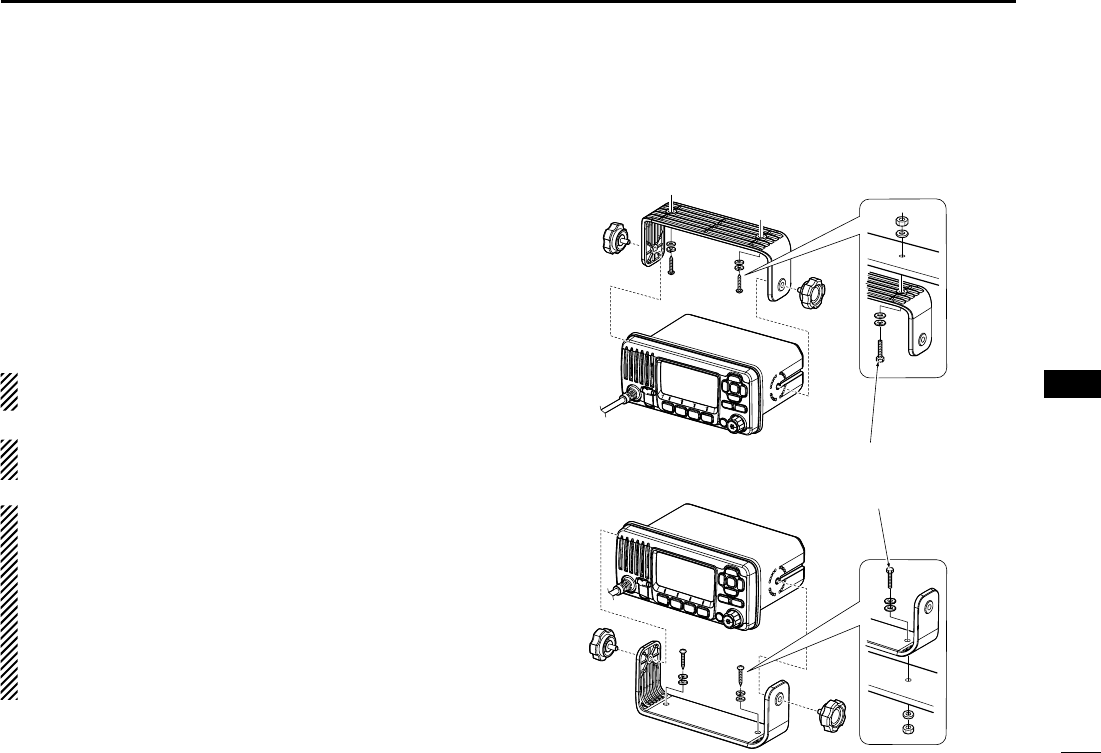
83
9
CONNECTIONS AND MAINTENANCE
Mounting the transceiver ■
Using the supplied mounting bracket D
The universal mounting bracket supplied with your transceiv-
er allows overhead or dashboard mounting.
Mount the bracket securely to a surface which is more than q
10 mm thick and can support more than 5 kg using the 2
supplied screws (5 × 20 mm).
Attach the transceiver to the bracket so that the face of the w
transceiver is at 90° to your line of sight when operating it.
KEEP the transceiver and microphone at least 1 meter
away from the vessel’s magnetic navigation compass.
NOTE: Check the installation angle; the function display
may not be easy-to-read at some angles.
NOTEfortheIC-M323G/IC-M324G:
IC-M323G/IC-M324G’s GPS is located at the right top of
the front panel.
If the transceiver is covered with any object that inteerupts
the GPS signals from the satelites, the GPS receiver will
not culculate its position.
Therefore, when you using the GPS feature, be sure the
transceiver is positioned so the antenna has a clear view
to receive signals from satellites.
• OVERHEAD MOUNTING
• MOUNTING ON THE BOARD
These bolts are shown a
mounting example only.
Not supplied with accesso-
ries.
1
2
3
4
5
6
7
8
9
10
11
12
13
14
15
16
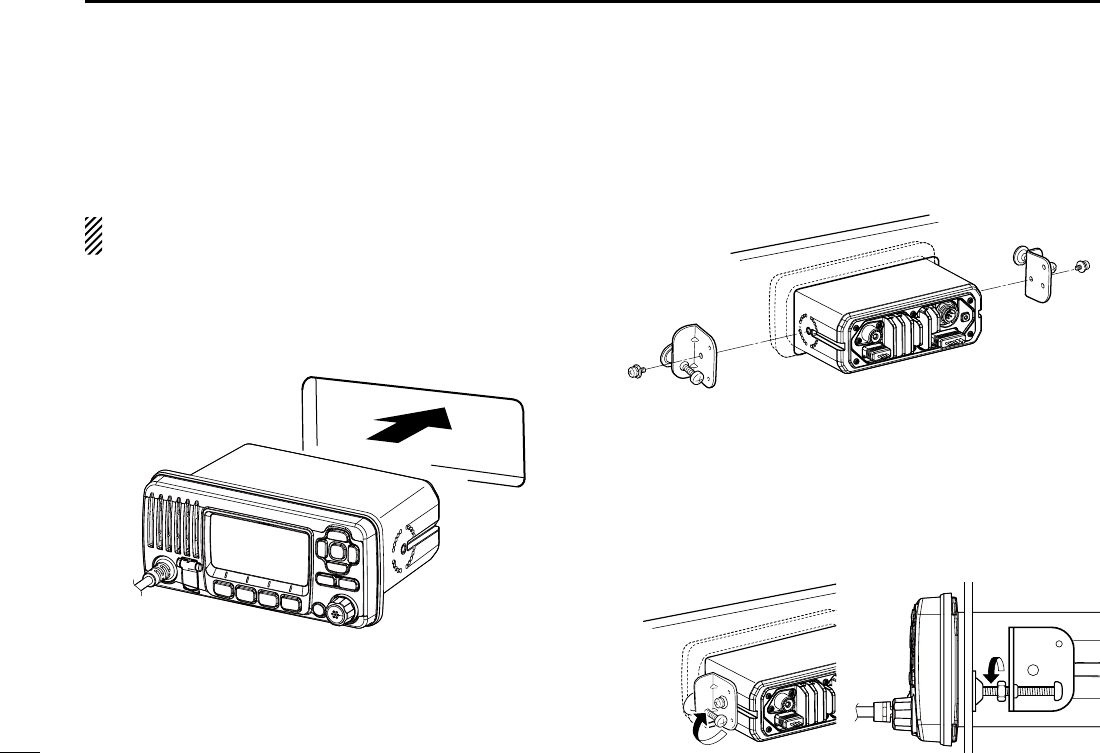
84
9CONNECTIONS AND MAINTENANCE
MB-132 installation ■
An optional MB-132 flush mount is available for mounting the
transceiver to a flat surface, such as an instrument panel.
KEEP the transceiver and microphone at least 1 meter
away from your vessel’s magnetic navigation compass.
Using the template on page 81, carefully cut a hole into q
the instrument panel, or wherever you plan to mount the
transceiver.
Slide the transceiver through the hole, as shown below. w
Attach the clamps on either side of the transceiver with 2 e
M5 × 8 mm supplied bolts.
Tighten the end bolts on the clamps (clockwise) so that the r
clamps press firmly against the inside of the instrument
control panel.
Tighten the locking nuts (counterclockwise) so that the t
transceiver is securely mounted in position, as shown be-
low.
Connect the antenna and power cable, then return the in- y
strument control panel to its original place.
r
t
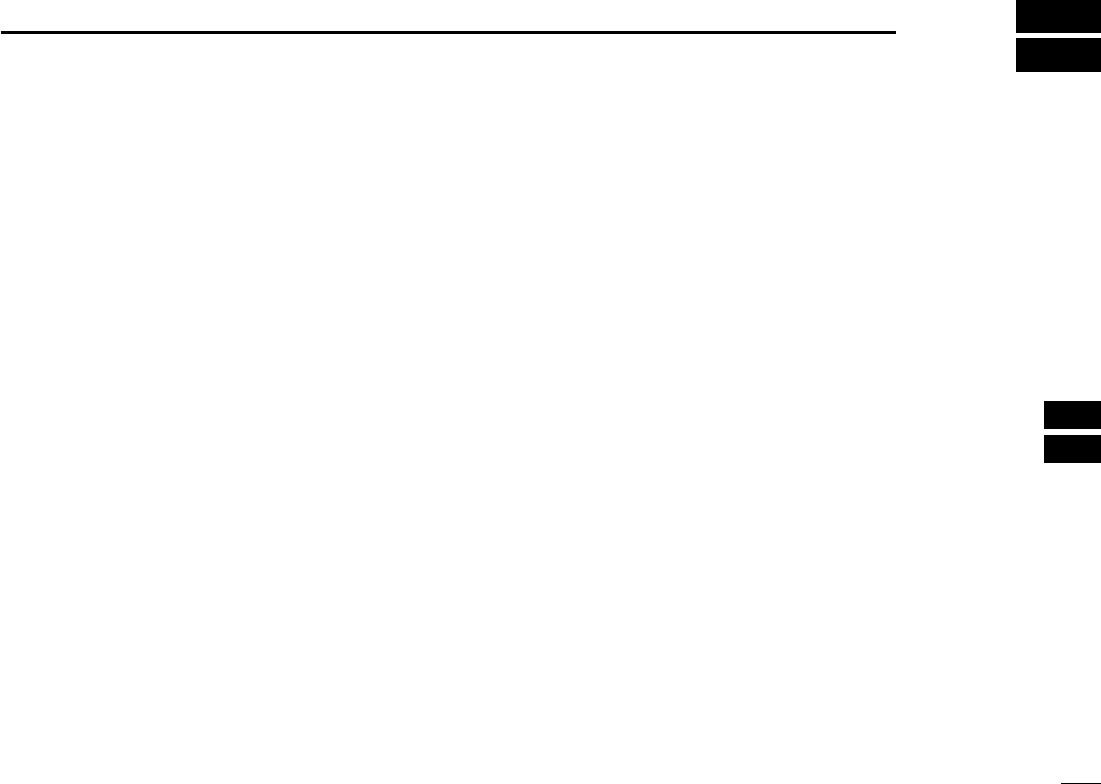
85
10
SPECIFICATIONS AND OPTIONS
1
2
3
4
5
6
7
8
9
10
11
12
13
14
15
16
Specifications ■
General D
Frequency coverage : Tx 156.000–161.450 MHz
Rx 156.000–163.425 MHz
Mode : FM (16K0G3E),
DSC (16K0G2B)
Channel spacing : 25 kHz
Operating temp. range : –20°C to +60°C
Current drain (at 13.8 V) : TX high 5.5 A maximum
Max. audio 1.5 A maximum
Power supply requirement : 13.8 V DC nominal
(negative ground)
Frequency stability : ±1.5 kHz (–20°C to +60°C)
Antenna impedance : 50 Ω nominal
Dimensions (approximately) : 180(W) × 82(H) × 135(D) mm
(Projections not included)
Weight (approximately) : 1.2 kg
Transmitter D
Output power : 25 W/1 W
Modulation system : Variable reactance frequency
modulation
Max. frequency deviation : ±5.0 kHz
Spurious emissions : Less than 0.25 µW
Receiver D
Receive system : Double conversion
superheterodyne
Sensitivity (20 dB SINAD) : –5 dBµ emf (typical)
Squelch sensitivity : Less than –2 dBµ emf
Intermodulation rejection ratio : More than 68 dB
Spurious response rejection ratio:
More than 70 dB
Adjacent channel selectivity : More than 70 dB
Audio output power : More than 2 W at 10%
distortion with a 4 Ω load
All stated specifications are subject to change without notice
or obligation.
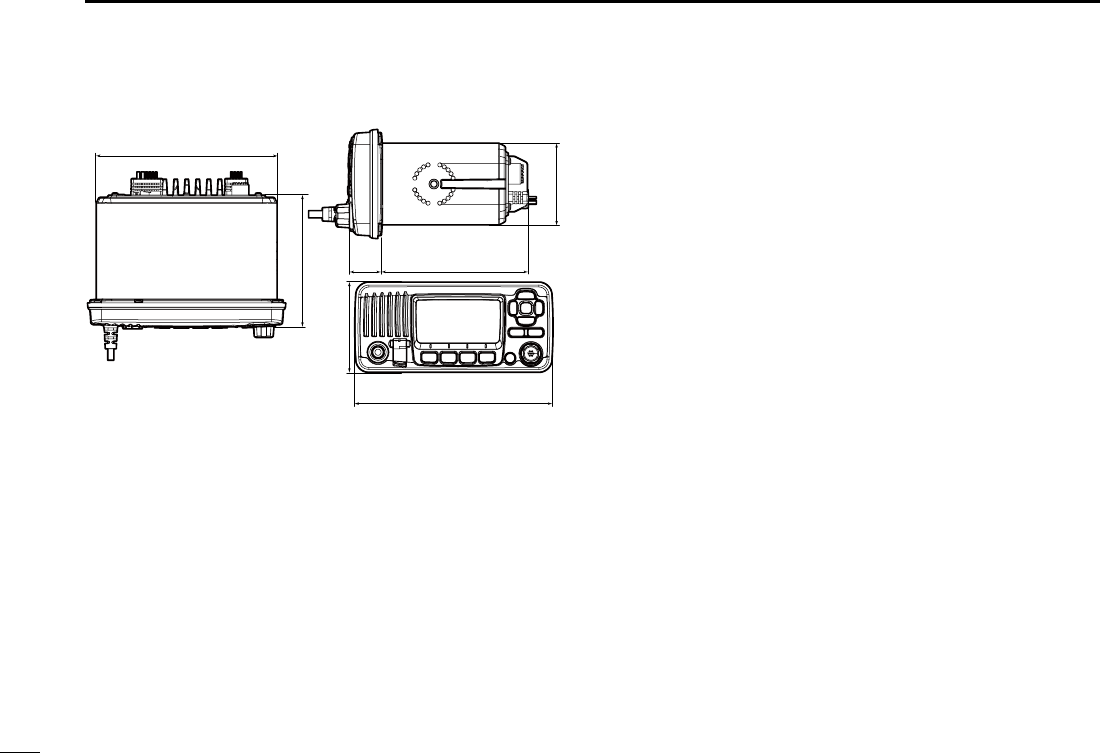
86
10 SPECIFICATIONS AND OPTIONS
Dimensions D
119.9
82
164.1
25.3
109.7
61.4
Unit: mm
180
Options ■
MB-132 F L U S H MOUNT K I T
To mount the transceiver to a panel.
MA-500TR C L A S S B A I S T R A N S P O N D E R
To transmit individual DSC calls to a selected AIS targets.
Approved Icom optional equipment is designed for optimal perfor-
mance when used with an Icom transceiver.
Icom is not responsible for the destruction or damage to an Icom
transceiver in the event the Icom transceiver is used with equipment
that is not manufactured or approved by Icom.
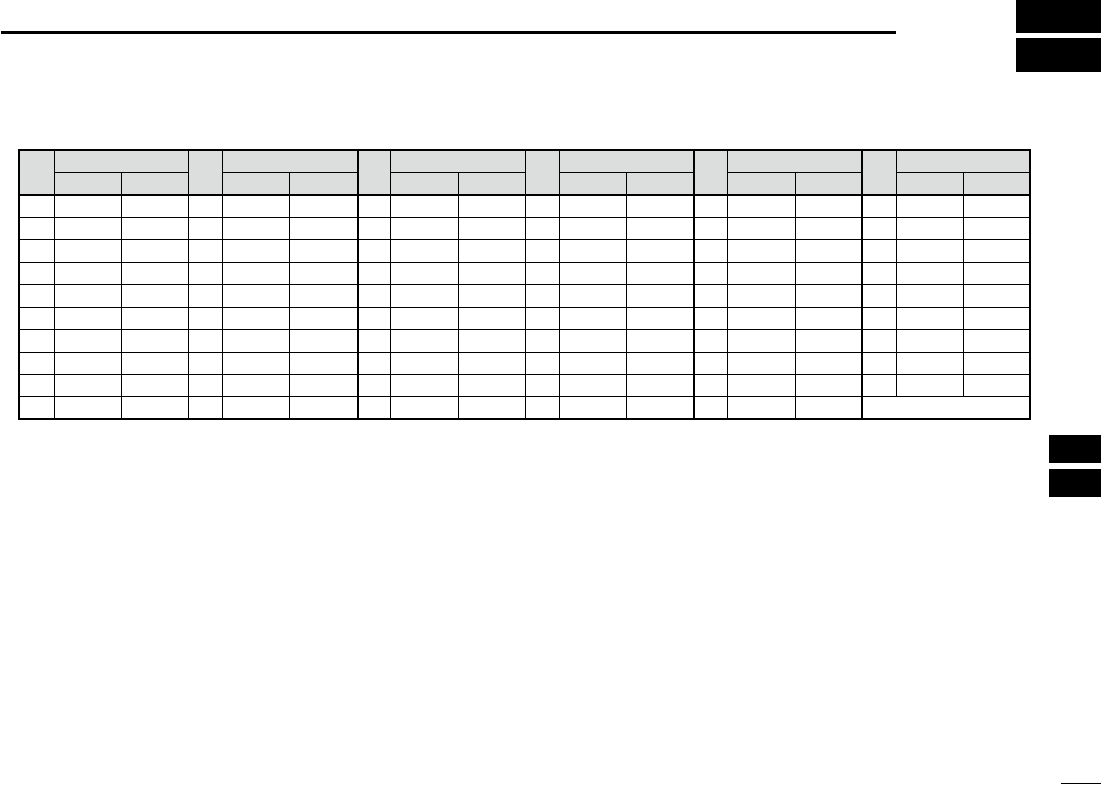
87
11
CHANNEL LIST
1
2
3
4
5
6
7
8
9
10
11
12
13
14
15
16
• International channels
CH Frequency (MHz) CH Frequency (MHz) CH Frequency (MHz) CH Frequency (MHz) CH Frequency (MHz) CH Frequency (MHz)
Transmit ReceiveTransmit ReceiveTransmit ReceiveTransmit ReceiveTransmit ReceiveTransmit Receive
01 156.050 160.650 11 156.550 156.550 21 157.050 161.650 61 156.075 160.675 71 156.575 156.575 81 157.075 161.675
02 156.100 160.700 12 156.600 156.600 22 157.100 161.700 62 156.125 160.725 72 156.625 156.625 82 157.125 161.725
03 156.150 160.750 13 156.650 156.650 23 157.150 161.750 63 156.175 160.775 73 156.675 156.675 83 157.175 161.775
04 156.200 160.800 14 156.700 156.700 24 157.200 161.800 64 156.225 160.825 74 156.725 156.725 84 157.225 161.825
05 156.250 160.850 15*2156.750 156.750 25 157.250 161.850 65 156.275 160.875 75*4156.775 156.775 85 157.275 161.875
06 156.300 156.300 16 156.800 156.800 26 157.300 161.900 66 156.325 160.925 76*4156.825 156.825 86 157.325 161.925
07 156.350 160.950 17*2156.850 156.850 27 157.350 161.950 67 156.375 156.375 77 156.875 156.875 87 157.375 157.375
P4*3161.425 161.425
88 157.425 157.425
08 156.400 156.400 18 156.900 161.500 28 157.400 162.000 68
69
156.425 156.425 78 156.925 161.525
09 156.450 156.450 19 156.950 161.550 37A*3157.850 157.850 156.475 156.475 79 156.975 161.575
10 156.500 156.500 20 157.000 161.600 60 156.025 160.625 70*1156.525 156.525 80 157.025 161.625
*1 DSC operation only.
*3 UK Marina Channels: M1=37A (157.850 MHz), M2=P4 (161.425 MHz) for U.K. version only
*2 Channels 15 and 17 may also be used for on-board communications provided the effective radiated power does not exceed 1 W,
and subject to the national regulations of the administration concerned when these channels are used in its territorial waters.
*4 The output power of channels 75 and 76 are limited to low power (1 W) only. The use of these channels should be restricted to
navigation-related communications only and all precautions should be taken to avoid harmful interference to channel 16, e.g.
by means geographical separation.
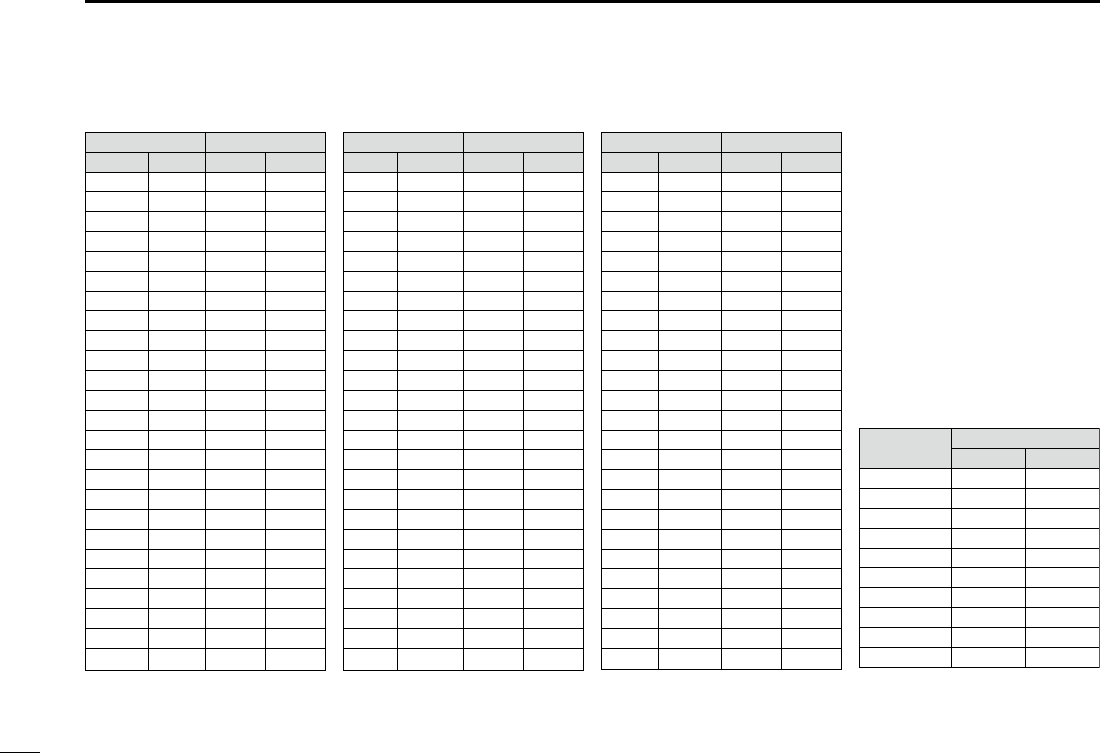
88
11 CHANNEL LIST
NOTE: Simplex channels, 3, 21, 23, 61, 64, 81, 82 and 83 CANNOT
be lawfully used by the general public in U.S.A. waters.
*1 Low power only. *2 Momentary high power. *3 DSC operation only.
• USA/CAN channels (for U.S.A and U.K. version only)
*5 For U.S.A version only.
Channel number Frequency (MHz)
03 156.150 160.750
03A 156.150 156.150
02 156.100 160.700
04A 156.200 156.200
05A 05A 156.250 156.250
06 06 156.300 156.300
07A 07A 156.350 156.350
08 08 156.400 156.400
09 09 156.450 156.450
10 10 156.500 156.500
11 11 156.550 156.550
12 12 156.600 156.600
13*213*1
156.650 156.650
14 14
156.700 156.700
15*215*1
156.750 156.750
16 16
156.800 156.800
17*117*1
156.850 156.850
18A 18A
156.900 156.900
19A 19A 156.950 156.950
20 20*1157.000 161.600
20A 157.000 157.000
01A 156.050 156.050
USA
01
156.050 160.650
CAN
Transmit Receive
Channel number Frequency (MHz)
22A 22A 157.100 157.100
23 157.150 161.750
21b Rx only 161.650
23A 157.150 157.150
24 24 157.200 161.800
25 25 157.250 161.850
25b Rx only 161.850
26 26 157.300 161.900
27 27 157.350 161.950
28 28 157.400 162.000
28b Rx only 162.000
60 156.025 160.625
61A 61A 156.075 156.075
62A 156.125 156.125
63A 156.175 156.175
64 156.225 160.825
64A 64A 156.225 156.225
65A 65A 156.275 156.275
66A 66A*1156.325 156.325
67*267 156.375 156.375
21A 21A 157.050 157.050
USA
21 157.050 161.650
CAN
Transmit Receive
Channel number Frequency (MHz)
71 71 156.575 156.575
72 72 156.625 156.625
73 73 156.675 156.675
70*370*3156.525 156.525
74 74 156.725 156.725
75*175*1156.775 156.775
76*176*1156.825 156.825
77*177*1156.875 156.875
78A 78A 156.925 156.925
79A 79A 156.975 156.975
80A 80A 157.025 157.025
81A 81A 157.075 157.075
82A 82A 157.125 157.125
83 157.175 161.775
83A 83A 157.175 157.175
83b Rx only 161.775
84 84 157.225 161.825
84A 157.225 157.225
85 85 157.275 161.875
85A 157.275 157.275
86 86 157.325 161.925
69 69 156.475 156.475
68
USA
68 156.425 156.425
CAN
Transmit Receive
88 88 157.425 162.025
88A 157.425 157.425
87A 157.375 157.375
87 87 157.375 161.975
86A 157.325 157.325
Frequency (MHz)
RX only 162.425
RX only 162.450
RX only 162.500
RX only 162.475
RX only 162.525
RX only 161.650
RX only 161.775
RX only 163.275
RX only 162.400
RX only 162.550
Transmit Receive
*5WX channel
4
5
6
3
7
8
9
10
2
1
P4*4P4*4161.425 161.425
*4 UK Marina Channels: M1=37A (157.850 MHz), M2=P4 (161.425 MHz)
for U.K. version only
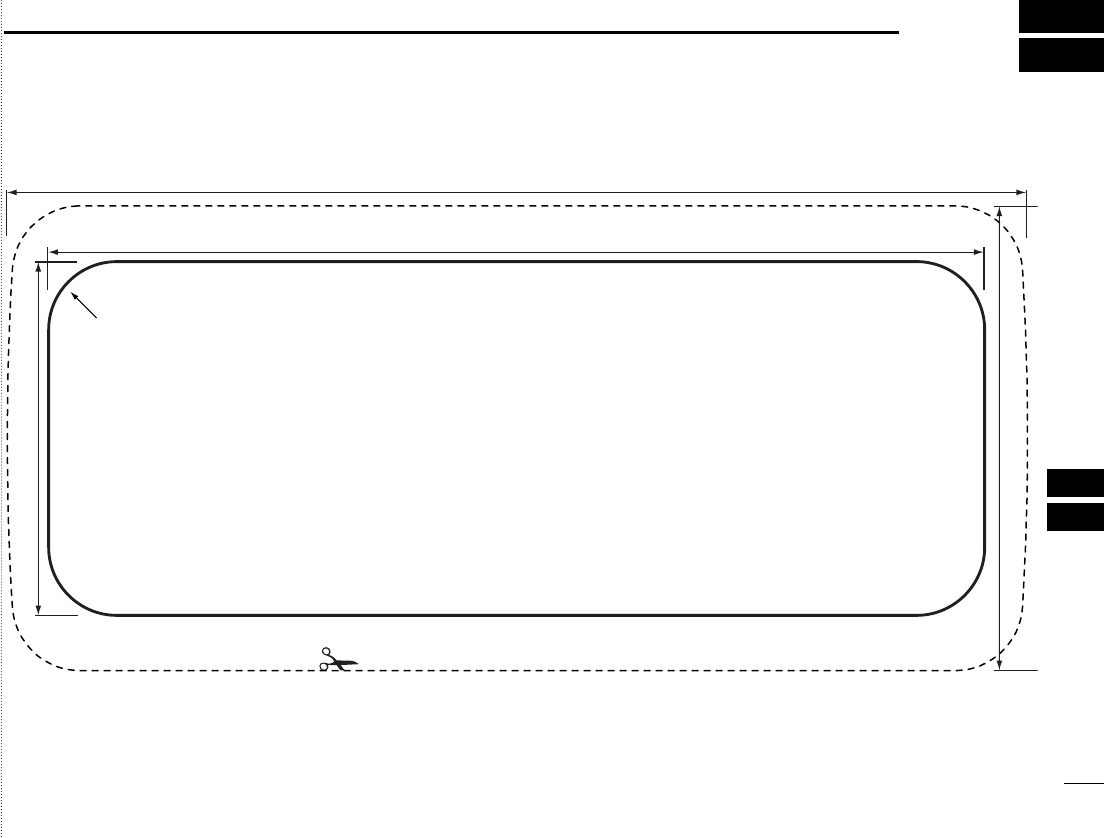
89
12
TEMPLATE
1
2
3
4
5
6
7
8
9
10
11
12
13
14
15
16
Cut here
Unit: mm
R12 (Max.)
180
82
165.1
62.4
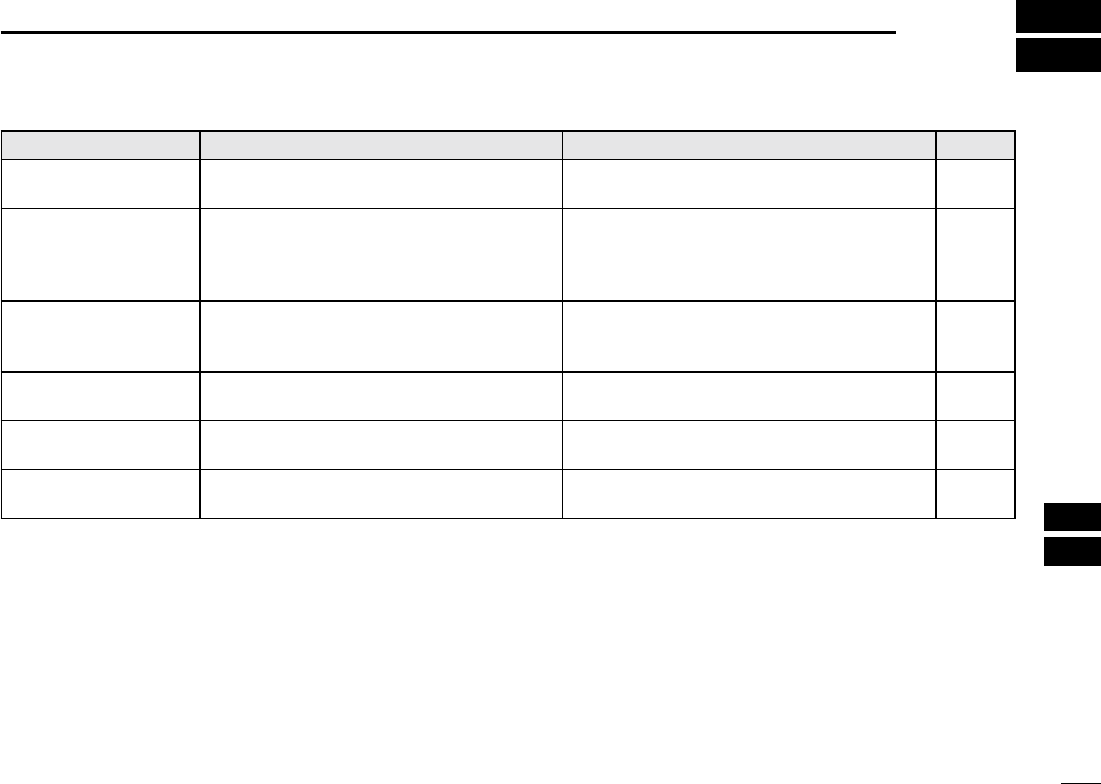
91
13
TROUBLE SHOOTING
1
2
3
4
5
6
7
8
9
10
11
12
13
14
15
16
PROBLEM POSSIBLE CAUSE SOLUTION REF.
The transceiver does
not turn ON.
power supply.
p. 72
Little or no sound comes
from the speaker.
-
tion.
p. 14
p. 14
p. 15
Transmitting is impossi-
ble, or high power can-
not be selected.
power or receive only by regulations.
pp. 9,
10, 79
p. 11
Scan does not start. -
nels.
p. 17
No beep sounds. -
TION menu.
p. 69
Distress calls cannot be
transmitted.
-
grammed.
p. 7

MEMO

MEMO
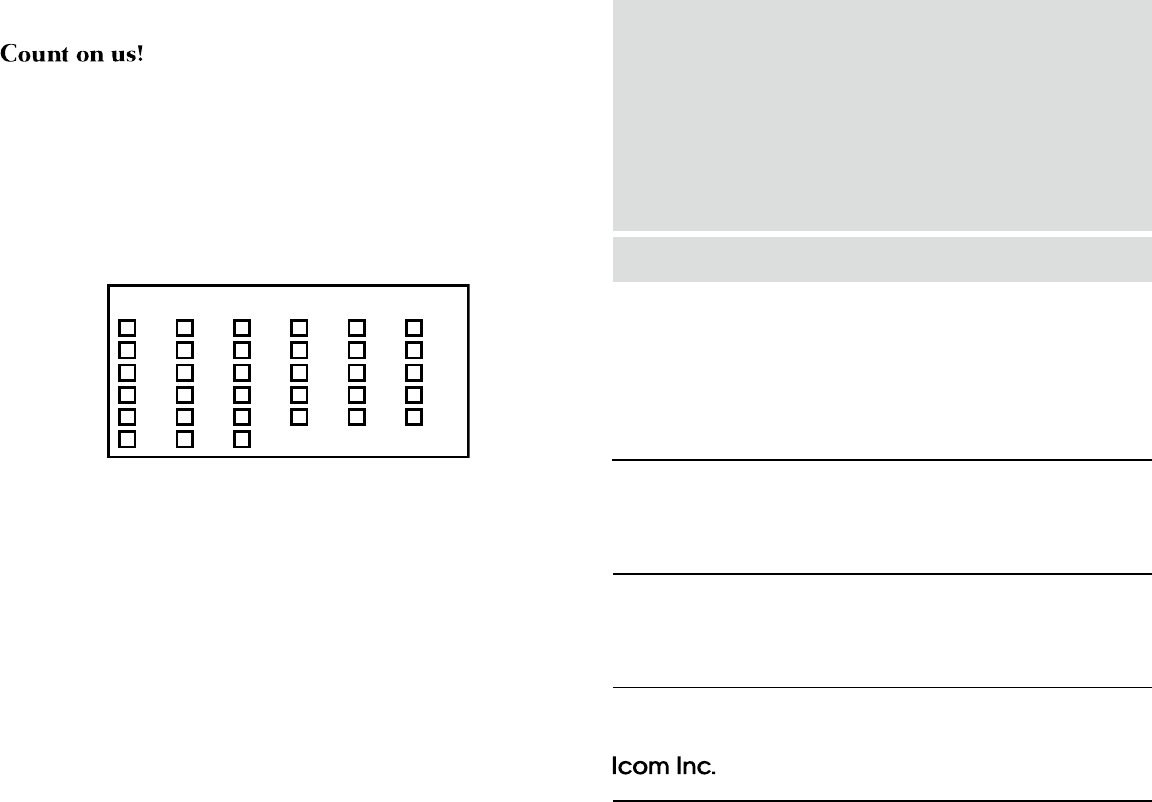
1-1-32 Kamiminami, Hirano-ku, Osaka 547-0003, Japan
A-7182D-1EX
Printed in Japan
© 2014 Icom Inc.
Printed on recycled paper with soy ink.
< Intended Country of Use >
AT
FI
IT
PL
GB
RO
BE
FR
LV
PT
IS
TR
CY
DE
LT
SK
LI
HR
CZ
GR
LU
SI
NO
DK
HU
MT
ES
CH
EE
IE
NL
SE
BG