ICOM orporated IC-F620-1 User Manual IC F510F520 F610F620 2
ICOM Incorporated IC F510F520 F610F620 2
Users Manual
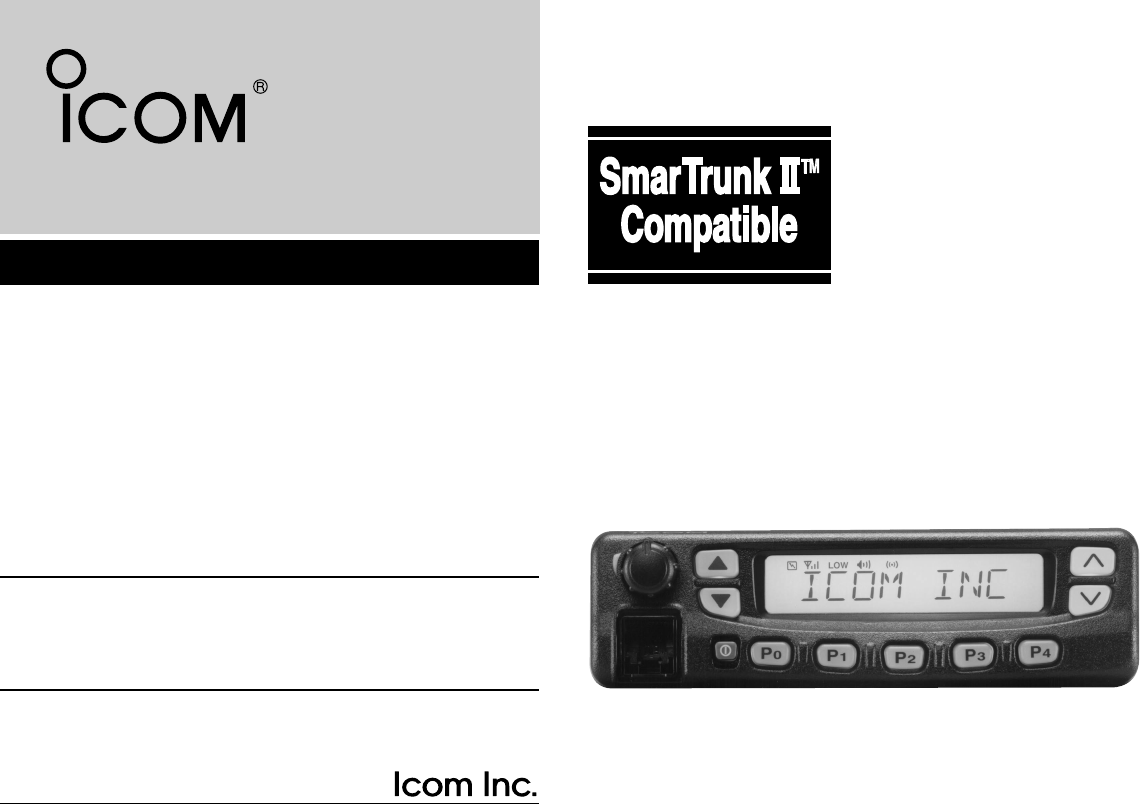
iF620
UHF TRANSCEIVER
iF510
VHF TRANSCEIVER
INSTRUCTION MANUAL
iF520
iF610
IC-F510F520_F610F620- 2.qxd 02.2.4 5:22 PM Page a (1,1)
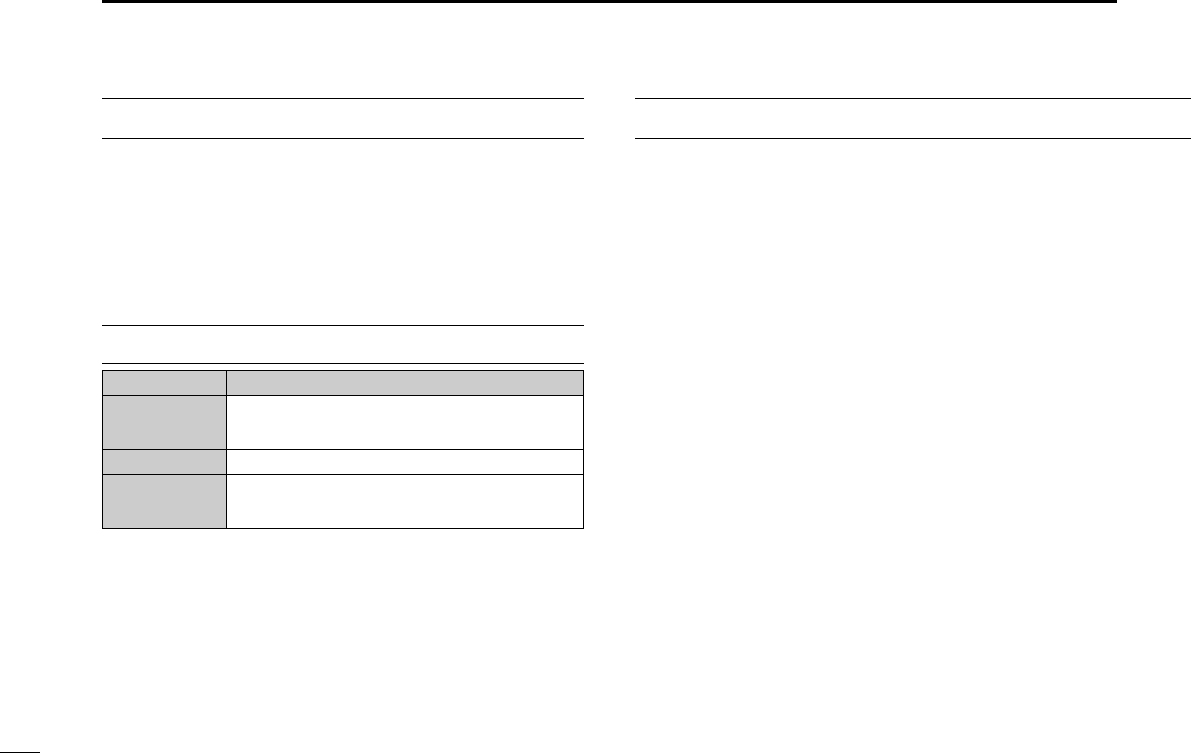
i
EXPLICIT DEFINITIONS
RWARNING! NEVER connect the transceiver to an
AC outlet. This may pose a fire hazard or result in an electric
shock.
NEVER connect the transceiver to a power source of more
than 16 V DC such as a 24 V battery. This connection will ruin
the transceiver.
NEVER cut the DC power cable between the DC plug and
fuse holder. If an incorrect connection is made after cutting,
the transceiver might be damaged.
NEVER place the transceiver where normal operation of
the vehicle may be hindered or where it could cause bodily
injury.
NEVER allow children to touch the transceiver.
NEVER expose the transceiver to rain, snow or any liquids.
USE supplied microphone only. Other microphones have
different pin assignments and may damage the transceiver.
DO NOT use or place the transceiver in areas with tem-
CAUTIONS
WORD DEFINITION
RWARNING Personal injury, fire hazard or electric shock
may occur.
CAUTION Equipment damage may occur.
NOTE If disregarded, inconvenience only. No risk
of personal injury, fire or electric shock.
READ ALL INSTRUCTIONS carefully and complete-
ly before using the transceiver.
SAVE THIS INSTRUCTION MANUAL — This
instruction manual contains important operating instructions for
the IC-F510/IC-F520 VHF TRANSCEIVER and
IC-F610/IC-F620 UHF TRANSCEIVER.
IMPORTANT
IC-F510F520_F610F620- 2.qxd 02.2.4 5:22 PM Page b (1,1)
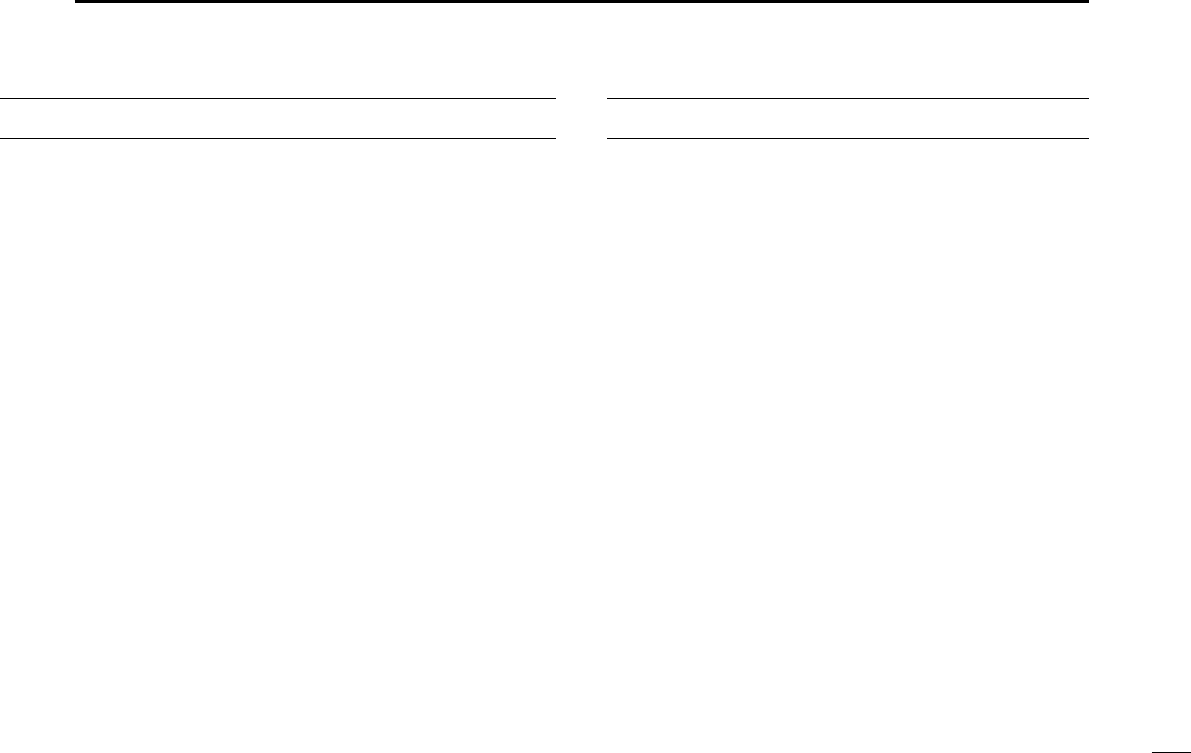
ii
peratures below –22°F (–30°C) or above +140°F (+60°C) or,
in areas subject to direct sunlight, such as the dashboard.
AVOID operating the transceiver without running the vehi-
cle’s engine. The vehicle’s battery will quickly run out if the
transceiver is in transmission while the vehicle’s engine OFF.
AVOID placing the transceiver in excessively dusty envi-
ronments.
AVOID placing the transceiver against walls. This will
obstruct heat dissipation.
AVOID the use of chemical agents such as benzine or
alcohol when cleaning, as they damage the transceiver sur-
faces.
BE CAREFUL! The transceiver will become hot when
operating continuously for long periods.
For U.S.A. only
CAUTION: Changes or modifications to this transceiver, not
expressly approved by Icom Inc., could void your authority to
operate this transceiver under FCC regulations.
TABLE OF CONTENTS
IMPORTANT .................................................................................... i
EXPLICIT DEFINITIONS ................................................................. i
CAUTIONS ....................................................................................... i
TABLE OF CONTENTS .................................................................. ii
1 PANEL DESCRIPTION ........................................................ 1–6
■Front panel ............................................................................ 1
■Function display .................................................................... 2
■Programmable function keys ................................................ 3
2 OPERATION ...................................................................... 7–10
■Turning power ON ................................................................ 7
■Channel selection ................................................................. 7
■Receiving and transmitting ................................................... 8
DTransmitting notes .......................................................... 8
DTx code channel selection .............................................. 9
DTx code number selection .............................................. 9
DDTMF transmission ........................................................ 9
DScrambler function ......................................................... 9
DUser set mode .............................................................. 10
3 OPTIONAL SmarTrunk II™ OPERATION ....................... 11–12
■SmarTrunk II™ and conventional modes ............................ 11
■SmarTrunk II™ operation .................................................... 11
4 CONNECTION AND MAINTENANCE ............................. 13–18
■Rear panel and connection ................................................. 13
■Supplied Accessories ......................................................... 14
■Mounting the transceiver ..................................................... 15
DInverting the Front panel .............................................. 15
DMounting the Transceiver ............................................. 16
■Optional UT-105/UT-108 installation ................................... 17
■Optional UT-109/UT-110 installation ................................... 17
■Optional OPC-617 installation ............................................. 18
■Antenna ............................................................................... 18
■Fuse replacement ............................................................... 18
■Cleaning ............................................................................. 18
5 OPTIONS ............................................................................... 19
6 SAFETY TRAINING INFORMATION ..................................... 20
IC-F510F520_F610F620- 2.qxd 02.2.4 5:22 PM Page c (1,1)

1
1PANEL DESCRIPTION
uyt
r
e
w
q
■Front panel
qAF VOLUME CONTROL KNOB
➥Rotate the knob to adjust the audio output level.
• Minimum audio level is pre-programmed.
wLEFT UP/DOWN [∫∫]/[√√] KEYS
➥One of several functions can be programmed by your
Dealer. (Same as [P0] to [P4] keys)
eFUNCTION DISPLAY
➥Displays variety of information, such as an operating chan-
nel number/name, 2/5tone code, DTMF numbers and audi-
ble condition, etc.
NOTE: The above functions depend on pre-programming.
rRIGHT UP/DOWN [ ]/[ ] KEYS
➥Push to select the operating channel.
➥Can be programmed for one of several functions by your
Dealer. (Same as [P0] to [P4] keys)
IC-F510F520_F610F620- 2.qxd 02.2.4 5:22 PM Page d (1,1)
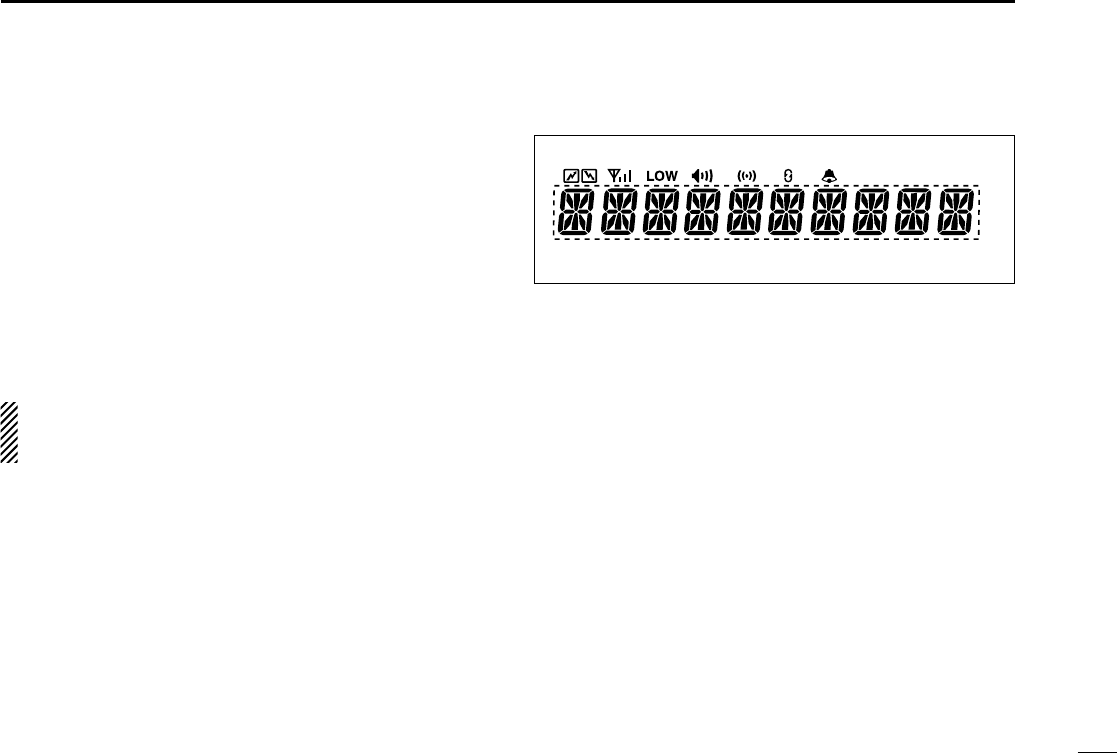
2
1
PANEL DESCRIPTION
tDEALER-PROGRAMMABLE KEYS [P0] to [P4]
➥Desired functions can be programmed independently by
your Dealer.
yPOWER SWITCH [POWER]
➥Push to turns the power ON and OFF.
• The following functions are available at power ON as options:
-Automatic scan start
-Password prompt
-Set mode
uMICROPHONE CONNECTOR
➥Connect the supplied microphone or optional DTMF micro-
phone for SmarTrunk II™ operation here.
NEVER connect non-specified microphones. The pin
assignments may be different and the transceiver may be
damaged.
MICROPHONE
➥The supplied microphone has a PTT switch and a hanger
hook.
• The following functions are available when the microphone is on
or off hook:
-Automatic scan start when hung on.
- Automatic priority channel selection when hung off.
- Sets to ‘Inaudible’ condition (mute condition) when hung on.
- Sets to ‘Audible’ condition (un-mute condition) when hung off.
■Function display
qTRANSMIT INDICATOR
➥Appears while transmitting or sending a 2/5tone code.
wBUSY INDICATOR
➥Appears while the channel is in busy.
eSIGNAL STRENGTH METER
➥Indicates relative signal strength level.
rLOW POWER INDICATOR
➥Appears when low output power is selected.
tAUDIBLE INDICATOR
➥Appears when the channel is in the ‘Audible’ condition
(unmute condition).
yCOMPANDER INDICATOR
➥Appears when compander function is activated.
q w e r t y u i
o
IC-F510F520_F610F620- 2.qxd 02.2.4 5:22 PM Page e (1,1)
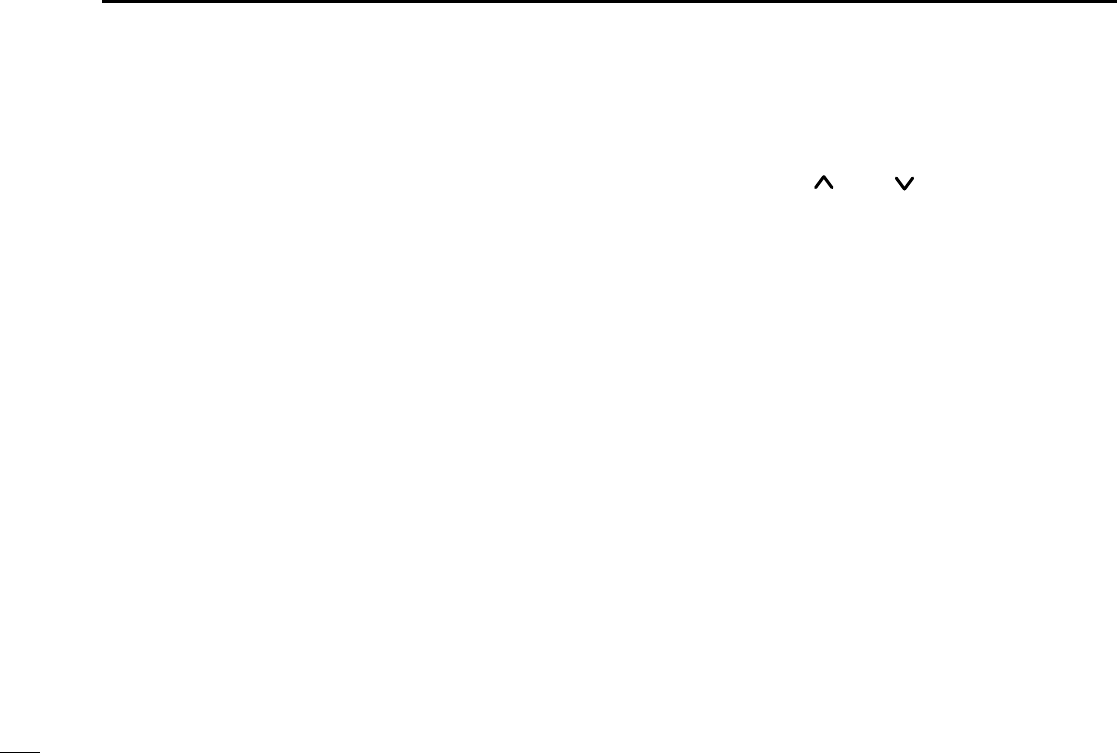
3
1PANEL DESCRIPTION
uSCRAMBLER INDICATOR
➥Appears when scrambler function is activated. (Optional UT-
109 (#02)/UT110 (#02) SCRAMBLER UNIT is required.)
i2/5TONE INDICATOR
➥Appears when specified 2/5tone call is received.
oALPHANUMERIC DISPLAY
➥Displays the CH number, 2/5tone indication, DTMF num-
bers, Audible indication, etc.
■Programmable function keys
The following functions can be assigned to [P0], [P1], [P2],
[P3], [P4], [∫∫], [√√], [ ] and [] programmable function
keys.
Consult your Icom Dealer or System operator for details con-
cerning your transceivers programming.
In the following explanations, programmable function names
are bracketed, the specific switch used to activate the func-
tion depends on programming.
CH UP AND DOWN KEYS
• Select an operating channel.
• Select a transmit code channel after pushing
the [
TX CH
] key.
• Select a DTMF channel after pushing the
[
DTMF
] key.
• Select a scan group wile pushing and holding
the [
SCAN
] key.
OPERATING CHANNEL KEYS
Select an operating channel directly.
PRIORITY CHANNEL KEYS
Select priority A or priority B channel with each
push.
[CH UP]
[CH DN]
[CH1]
[CH2]
[CH3]
[CH4]
[PRI A]
[PRI B]
IC-F510F520_F610F620- 2.qxd 02.2.4 5:22 PM Page f (1,1)

4
1
PANEL DESCRIPTION
MONITOR KEY
Activates one of (or two of) the following func-
tions on each channel independently:
• Push and hold the key to unmute the channel (audio
is emitted; ‘Audible’ condition).
• Push the key to toggle the mute and unmute condi-
tions (toggles ‘Audible’ and ‘Inaudible’).
• Push the key to mute the channel (sets to ‘Inaudible’
only).
• Push the key to unmute the channel (sets to ‘Audible’
only).
• Push the key after the communication is finished to
send a ‘reset code’.
NOTE: The unmute condition (‘Audible’ condi-
tion) may automatically return to the mute condi-
tion (‘Inaudible‘ condition) after a specified peri-
od.
WIDE/NARROW KEY
Push [W/N] to toggle bandwidth between wide or
narrow.
OUTPUT POWER SELECTION KEYS
Select the transmit output power temporarily or
permanently depending on the pre-setting.
• Ask your Dealer or System Operator for the out-
put power level for each selection.
[MONI]
[W/N]
[H/L]
BANK KEY
Select and determine a bank number.
• When the optional UT-105 is installed, push [BANK]
then push [CH UP]/[CH DN] to select operating bank
number, and then push [BANK] to determine the
bank number.
SCAN START/STOP KEY
Push this key to start scanning; and push again
to stop.
NOTE: Place the microphone on hook to start
scanning.
Take the microphone off hook to stop scanning.
Push and hold this key to indicate the scan
group, then push to select the desired group.
SCAN TAG KEY
Adds or deletes the selected channel to the scan
group.
LOCK KEY
Electronically locks all programmable keys
except the following:
•[
CALL
](incl. [CAL A] and [CAL B]), [
MONI
]and
[
EMER
]keys.
[BANK]
[SCAN A]
[SCAN B]
[TAG]
[LOCK]
IC-F510F520_F610F620- 2.qxd 02.2.4 5:22 PM Page g (1,1)
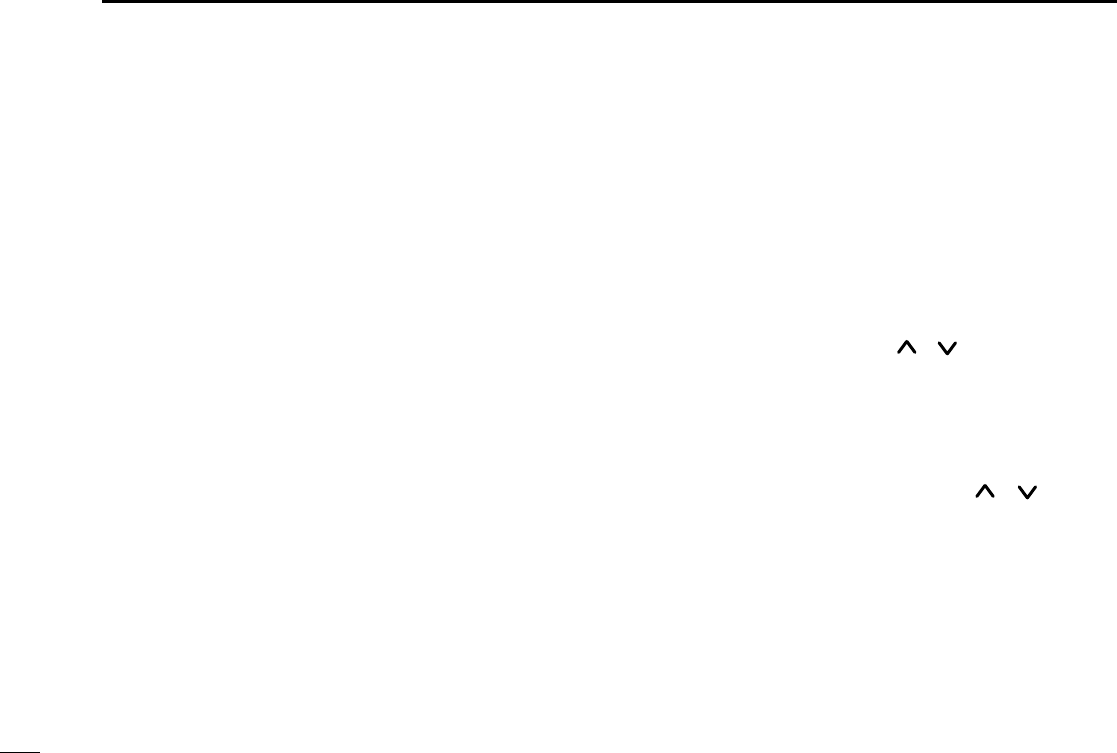
5
1PANEL DESCRIPTION
TALK AROUND KEY
Turns the talk around function ON and OFF.
• The talk around function equalises the transmit
frequency to the receive frequency for mobile-
to-mobile communication.
CALL KEYS
Transmit a 5-tone code.
• Call transmission is necessary before you call
another station depending on your signaling
system.
• The [CAL A] and/or [CAL B] keys may be
available when your system employs selective
‘Individual/Group’ calls. Ask your Dealer which
call is assigned to each key.
EMERGENCY KEY
Push and hold the key to transmit an emergency call.
• If you want to cancel the emergency call, push
(or push and hold) the key again before trans-
mitting the call.
• The emergency call is transmitted one time only
or repeatedly until receiving a control code
depending on the pre-setting.
[ T A ]
[CALL]
[CAL A]
[CAL B]
[EMER]
TX CODE KEY
Select a transmit 5-tone code (station code)
channel.
TX CODE CHANNEL UP/DOWN KEY
Push to selects a TX code channel directory.
DTMF CHANNEL SELECT KEY
Push this key to select a DTMF channel.
• Push this key, then select the desired DTMF
channel using the [ ]/[ ] keys.
Push the key to transmit the selected DTMF
code.
C. TONE CHANNEL ENTER KEY
Push this key then input a continuous tone mem-
ory channel number using [ ]/[ ] keys to
change the tone frequency.
[TX CH]
[CODE]
[DTMF]
[TONE]
IC-F510F520_F610F620- 2.qxd 02.2.4 5:22 PM Page h (1,1)
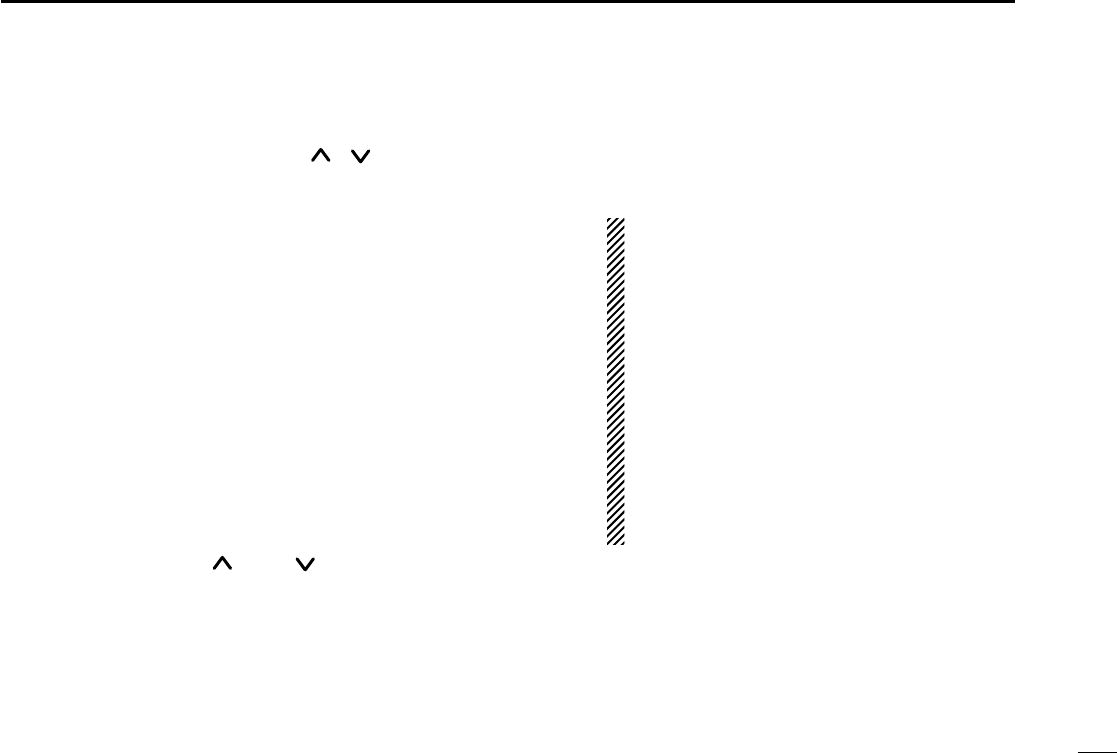
6
1
PANEL DESCRIPTION
ID MEMORY READ KEY
Recalls detected ID codes.
• Push this key, then push [ ]/[ ] for selection.
• Up to 5 ID
’
s are memorized.
Push and hold this key to erase all memorized
IDs.
TRUNKING GROUP KEY
Push to select the Trunking group.
MIC COMPANDER KEY
Push to toggle the mic compander function ON
or OFF.
USER SET MODE KEY
Changes the contents of the items in the User
Set mode.
•Push and hold [SET] for 1 sec. to enter set
mode, push [SET] momentarily to select the
item. Push [ ] and [ ] to set the desired
level/condition.
Push and hold [SET] again to exit set mode.
•User set mode also available via the ‘Power ON
function’. Please refer p. 10 also.
[ID MR]
[GRP]
[COMP]
[SET]
SCRAMBLER KEY
• Push and hold to turn the voice scrambler func-
tion ON.
• Push to turn the voice scrambler function OFF.
NOTE:
• Optional UT-109 (#02) or UT-110 (#02) VOICE
SCRAMBLER UNIT is required.
-UT-109: Non-rolling type. 32 codes are available.
-UT-110: Rolling type. Provides higher communica-
tion security. 1020 (4 groups ×255) cods are avail-
able.
• This transceiver requires version #02 unit, do
not install version #01, as they are not compat-
ible.
• UT-109 and UT-110 require some PC board
modifications. Please refer ‘■Optional UT-
109/UT-110 installation’. (p.17)
•Please contact your Dealer for details.
[SCRM]
IC-F510F520_F610F620- 2.qxd 02.2.4 5:22 PM Page i (1,1)
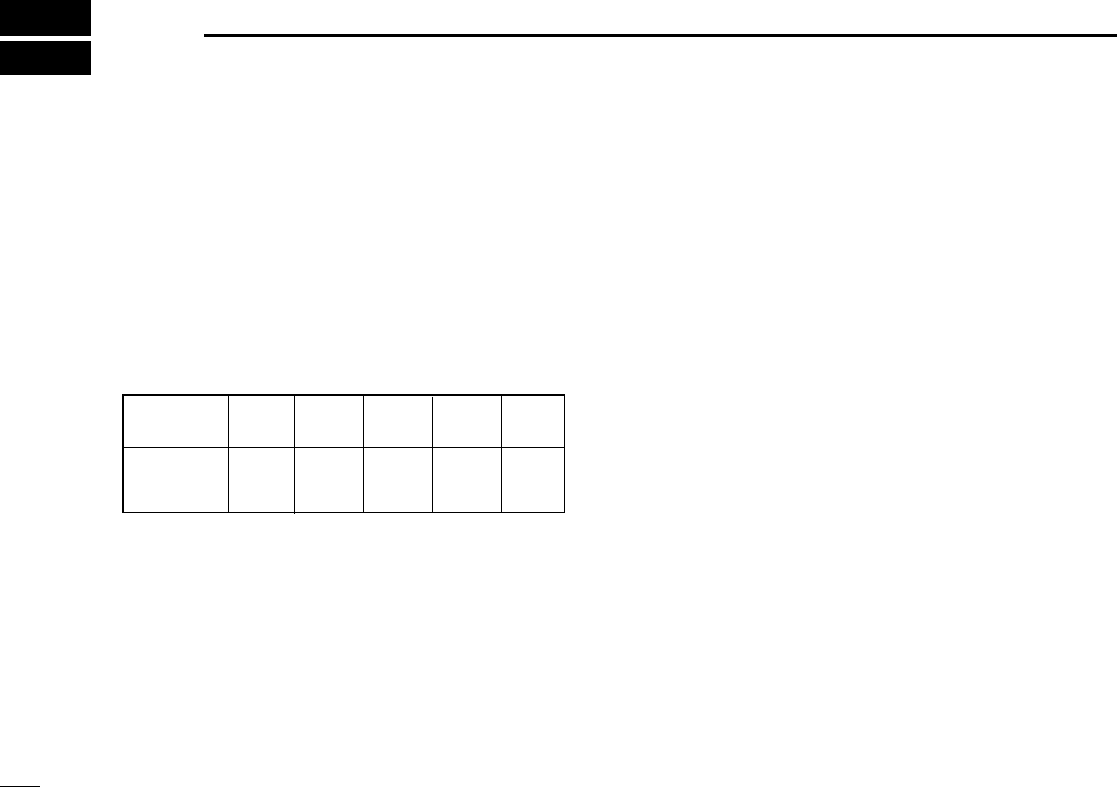
7
2OPERATION
■Turning power ON
qPush [POWER] to turn the power ON.
• A power-up alert tone sounds for about 1 sec. and an opening
message may appear.
wIf the transceiver is programmed for a start up passcode,
input digit codes as directed by your Dealer.
• The keys in the table below can be used for password input:
• The transceiver detects numbers in the same block as identical.
Therefore “01234” and “56789” are the same.
eWhen the “PASSWORD” indication does not clear after
inputting 4 digits, the input code number may be incorrect.
Turn power off and start over in this case.
■Channel selection
Several types channel selections are available, methods may
differ according to your system set up.
NON-BANK TYPE:
Push [CH UP]/[CH DN] to select the desired operating chan-
nel, in sequence; or,
push one of the [CH 1]to [CH 4] to select a channel directly.
BANK-TYPE:
Push [BANK] to select the desired bank number.
AUTOMATIC SCAN TYPE:
Channel setting is not necessary for this type. When turning
the power ON, the transceiver automatically starts scanning.
Scanning stops when receiving a call or when taking the
microphone off hook.
KEY [P0] [P1] [P2] [P3] [P4]
NUMBER 0 1 2 3 4
56789
IC-F510F520_F610F620- 2.qxd 02.2.4 5:22 PM Page j (1,1)
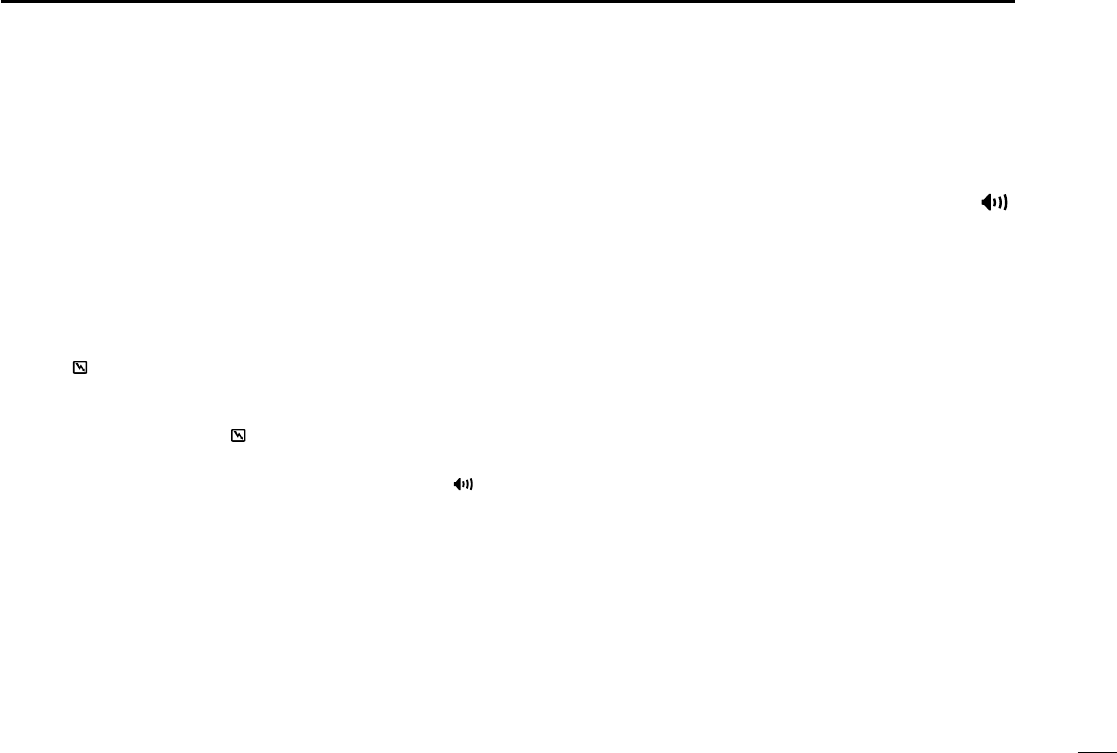
8
2
OPERATION
■Receiving and transmitting
RECEIVING:
qPush [POWER] to turn the power ON.
wPush [CH UP] or [CH DN] to select a channel.
eWhen receiving a call, adjust the audio output level to a
comfortable listening level.
TRANSMITTING:
rTake the microphone off hook.
• 5-tone mute may be released (the ‘audible’ condition is selected
and “ ” appears).
• A priority channel may be selected automatically.
tWait for the channel to become clear.
• The channel is busy when “ ” appears.
yPush the [CALL] key when initiating a call from your side.
• Coded audio may be heard from the transceiver, then “ ”
appears.
• This operation may not be necessary depending on your signal-
ing system. Ask your Dealer.
uWhile pushing and holding [PTT], speak into the micro-
phone at your normal voice level.
iRelease [PTT] to receive.
IMPORTANT: To maximize the readability of your signal:
(1) Pause briefly after pushing [PTT]
(2) Hold the microphone 2 to 5 cm from your mouth, then
speak into the microphone at a normal voice level.
DTransmitting notes
• Transmit inhibit function
The transceiver has several inhibit functions which restrict
transmission under the following conditions:
- The channel is in mute condition (‘Inaudible’ condition; “ ”
does not appear).
- Channel is busy.
- No matched (or matched) CTCSS is received.
- The selected channel is a ‘receive only’ channel.
• Time-out timer
After continuous transmission for a pre-programmed period,
the time-out timer is activated causing the transceiver to stop
transmitting and automatically select receive.
• Penalty timer
Once the time-out timer is activated, transmission is further
inhibited for a period determined by the penalty timer.
IC-F510F520_F610F620- 2.qxd 02.2.4 5:22 PM Page k (1,1)
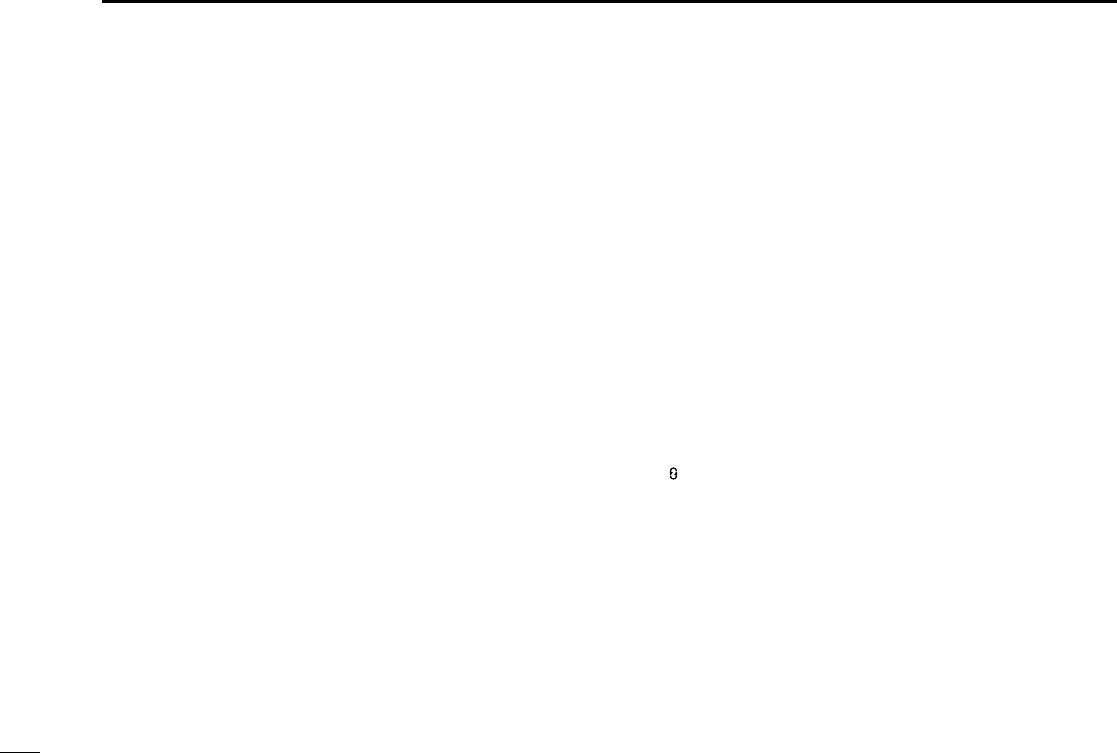
9
2OPERATION
DTx code channel selection
If the transceiver has a [
TX CH
]key, display can be toggled
between the operating channel number (or name) and Tx
code channel number (or name). When the Tx code channel
number (or name) is displayed, the [CH UP]/[CH DN] keys
select the Tx code channel.
TO SELECT A TX CHANNEL:
qPush [
TX CH
]— a Tx code channel appears.
wPush [CH UP]/[CH DN] to select the desired Tx code
channel.
ePush [
CALL
]to transmit the selected Tx code.
rPush [
TX CH
]again to return to the channel display.
DTx code number selection
If the transceiver has a [
CODE
]key, Tx code contents can be
changed within the allowable digits.
TO SELECT A TX CODE:
qPush [
CODE
]— a Tx code number appears and an allow-
able digit blinks.
wPush [CH UP]/[CH DN] to select the desired number at
the blinking digit.
ePush [
CODE
]to enter the selected number.
rRepeat steps wand eto input all allowed digits.
tPush [
CALL
]to transmit the selected Tx code.
DDTMF transmission
If the transceiver has a [
DTMF
]key, the automatic DTMF
transmission function is available. Up to 7 DTMF channels
are available.
qPush [
DTMF
]— a DTMF code channel appears.
wPush [CH UP]/[CH DN] to select the desired DTMF chan-
nel.
ePush and hold [
DTMF
]to transmit the selected DTMF.
DScrambler function
UT-109 (#02) or UT-110 (#02) optional voice scrambler unit
provides high performance private communication between
stations with the same scrambler codes.
qPush and hold [SCRM] to turn the scrambler function ON.
w“ ” appears.
ePush [SCRM] to turn the function OFF.
IC-F510F520_F610F620- 2.qxd 02.2.4 5:22 PM Page l (1,1)
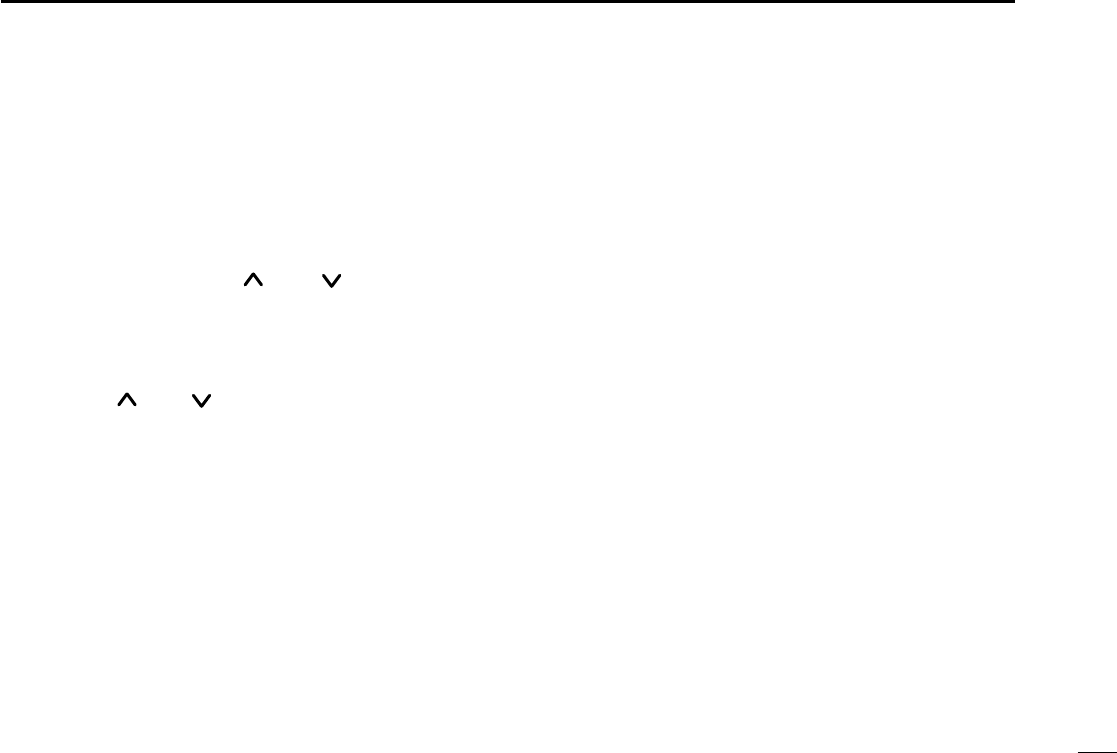
10
2
OPERATION
DUser set mode
User set mode is accessed at power ON and allows you to
set seldom-changed settings. In this case you can “cus-
tomize” transceiver operation to suit your preferences and
operating style.
Entering the user set mode:
qWhile pushing and holding [ ] and [ ], push [POWER]
to enter user set mode ON, allowing you to set seldom-
changed settings.
wPush and hold [P0] to enter user set mode. Push [P0]
momentarily to select the item.
Then push [ ] and [ ] to set the desired level/condition.
Available set mode functions:
•Backlight :AUTO, DIM, OFF or ON
•Beep :ON or OFF
•Beep Level :1 to 5 or Link (links to audio output level)
•SQL Level :0 to 255
•AF Min level :0 to 255
• Audio Filter :3000, 3400, 0 or 300
•Mic Gain :1 to 5
ePush [POWER] (or push and hold [P0]) again to exit set
mode.
User set mode also available via the programmable key.
Please refer p. 6 [SET] section.
IC-F510F520_F610F620- 2.qxd 02.2.4 5:22 PM Page m (1,1)
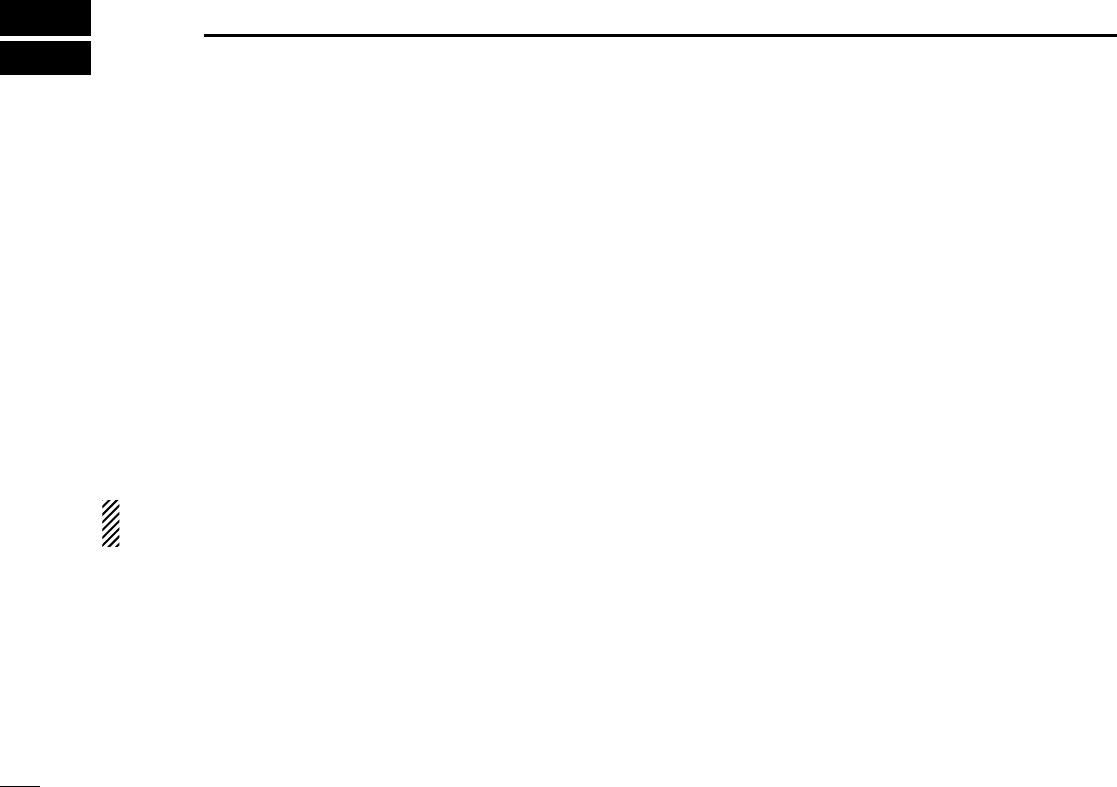
11
3OPTIONAL SmarTrunk II™ OPERATION
■SmarTrunk II™ and
conventional modes
This transceiver is capable of SmarTrunk II™ functions.
The optional UT-105 allows communication in conventional
channels or SmarTrunk II™ channels. Select a channel bank
for SmarTrunk II™ before trunking operation.
•Push [BANK] several times to select a channel bank for con-
ventional channels or SmarTrunk II™ channels.
- Scanning starts when a channel bank for SmarTrunk II™ opera-
tion is selected.
- Contact your Dealer for channel bank details.
NOTE: Optional HM-100TN DTMF MICROPHONE is
required. Contact your Dealer for details.
■SmarTrunk II™ operation
These features are enabled by a Dealer and may not be
available in your system. Contact your Dealer for details.
DPlacing a telephone call
Enter the phone number followed by [1], [M].
• A high-pitched beep indicates that the number is accepted.
• When the called party answers, push the [PTT] switch to talk, and
release it to listen.
DCalling another local system subscriber
Enter the subscriber number followed by [3], [M].
• A high-pitched beep indicates that the number is accepted.
• You hear ringing, then two short beeps when the subscriber
answers.
• If the other subscriber is on another call or out of range, you hear a
fast busy signal and the call terminates automatically.
DReceiving a call
When you hear ringing, push [M] to answer.
• For a group call, you hear a short ring followed by two short beeps.
You do not have to answer a group call to hear it over the air.
IC-F510F520_F610F620- 2.qxd 02.2.4 5:22 PM Page n (1,1)
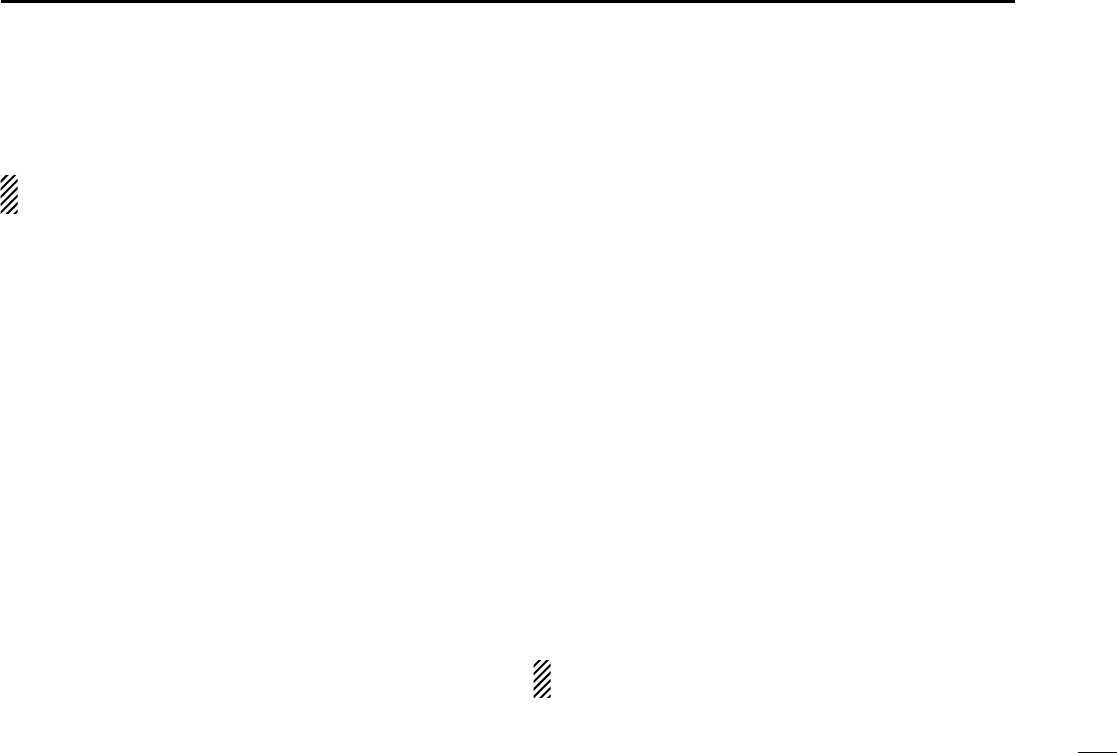
12
3
OPTIONAL SmarTrunk II™ OPERATION
DTerminating a call
After completing a call, push [#] to disconnect (hang up).
IMPORTANT: If one person in the conversation terminates
a call, all participants will be cut off.
DLast number re-dial
Push [M] 2times to automatically re-dial the last called num-
ber.
• A high-pitched beep indicates that the number is accepted.
DMemory speed-dialling
To automatically dial a commonly used number from memory:
•Push [M] followed by the memory location (0–9).
DTurbo SpeeDial
To automatically dial a commonly used number with one
push:
•Push one of the turbo SpeeDials ([A], [B], [C] or [D]).
DProgramming memory speed dial
qPush and hold [M] until you hear a high-pitched beep.
wEnter the memory location (0–9, A, B, C, D), the telephone
or subscriber number, then [1], [M] (or [3], [M] if for another
system subscriber).
• A high-pitched beep indicates successful programming.
• Memories [A]–[D] are used for the Turbo SpeeDial.
DSystem busy indication
If all channels are busy, three low beeps sound after you initi-
ate a call. Try the call again later.
DPTT dispatch operation
qPush [PTT] once (without dialling) to initiate a dispatch call.
wBegin talking after you hear three beeps (one short, high-
pitched, two very-short, low-pitched).
eReceiving a dispatch call is indicated by the same three-
beep sequence.
• It is not necessary to push [M] to answer a dispatch call.
DEmergency call
Push [0], [M] to initiate an emergency call.
• Contact your dealer for details.
DClear channel alerting
If all channels are busy, the transceiver automatically begins
searching for an open channel and beeps every ten seconds.
When two short beeps (low-pitched, then high-pitched) are
heard, a channel is available. Push [M], [M] immediately to re-
dial the last number.
NOTE: For additional operating instructions, contact your
Dealer or System Operator.
IC-F510F520_F610F620- 2.qxd 02.2.4 5:22 PM Page o (1,1)
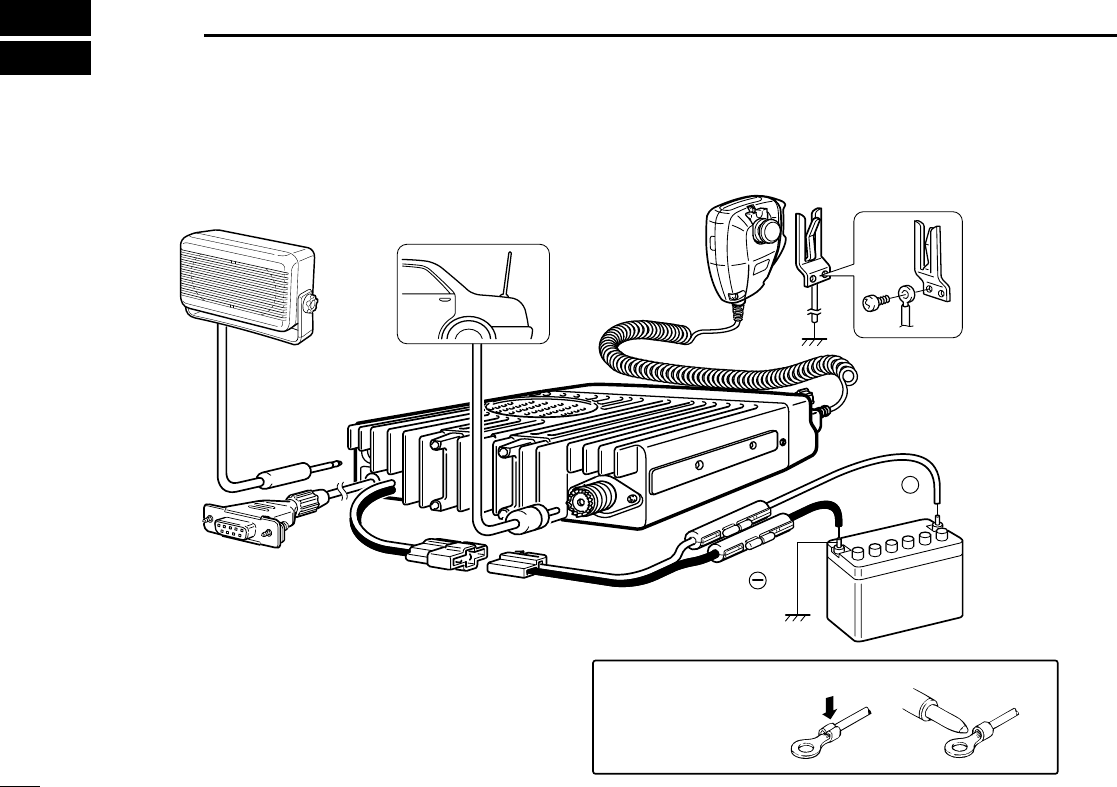
13
4CONNECTION AND MAINTENANCE
NEVER connect to
a 24 V battery.
Solder
Crimp
Note: Use the
terminals for the
cable connections.
+
q Antenna
Optional speaker
(SP-22)
r
t Optional cable
(OPC-617) eSupplied DC
power cable
w
12V
Battery
red:
black:
■Rear panel and connection
IC-F510F520_F610F620- 2.qxd 02.2.4 5:22 PM Page p (1,1)
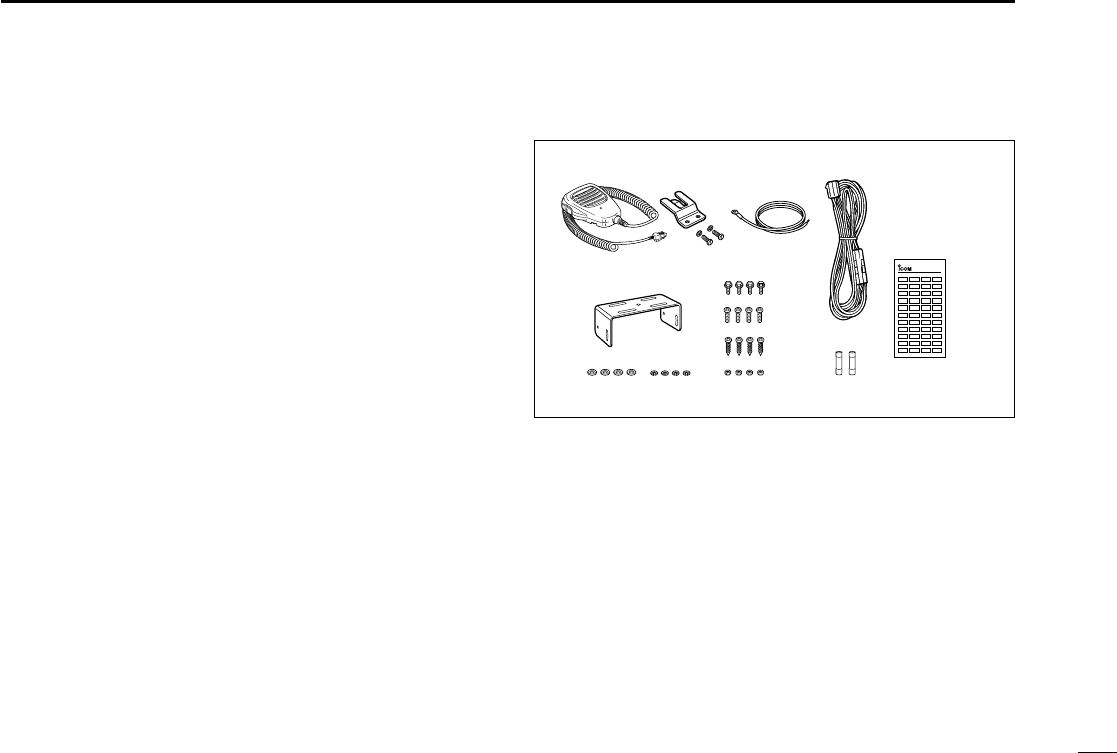
14
4
CONNECTION AND MAINTENANCE
qANTENNA CONNECTOR
Connects to an antenna. Ask your Dealer about antenna
selection and placement.
wMICROPHONE HANGER
Connect the supplied microphone hanger to the vehicle’s
ground for microphone on/off hook functions. (See p. 2)
eDC POWER RECEPTACLE
Connects to a 12 V DC battery. Pay attention to polari-
ties. NEVER connect to a 24 V battery. This could dam-
age the transceiver.
rEXTERNAL SPEAKER JACK
Connect a 4–8 Ωexternal speaker, if desired.
tOPTIONAL CABLE (OPC-617)
Connect an external modem unit, LCD backlight control,
etc.
■Supplied Accessories
qMicrophone ...................... 1
wMicrophone hanger and
screw set ..................... 1 set
eMicrophone hanger cable . 1
rDC power cable
(OPC-345) ..........................1
tMounting bracket .............. 1
yBracket bolts ..................... 4
uMounting screws (M5×12) . 4
iSelf-tapping screws
(M5×20) ............................. 4
oFlat washers ...................... 4
!0 Spring washers ................. 4
!1 Nuts ................................... 4
!2 Fuse s (15 A) ..................... 2
!3 Function name stickers*
(1705 LCD SEAL(D)) .............1
*Function name stickers
There are no names on the programmable function keys since the
needed functions can be assigned to these keys.
Attach the supplied function name stickers above the appropriate
keys.
qwer
ty
u
i
o!0 !1 !2 !3
LCD-STICKER
ICOM
IC-F510F520_F610F620- 2.qxd 02.2.4 5:22 PM Page q (1,1)
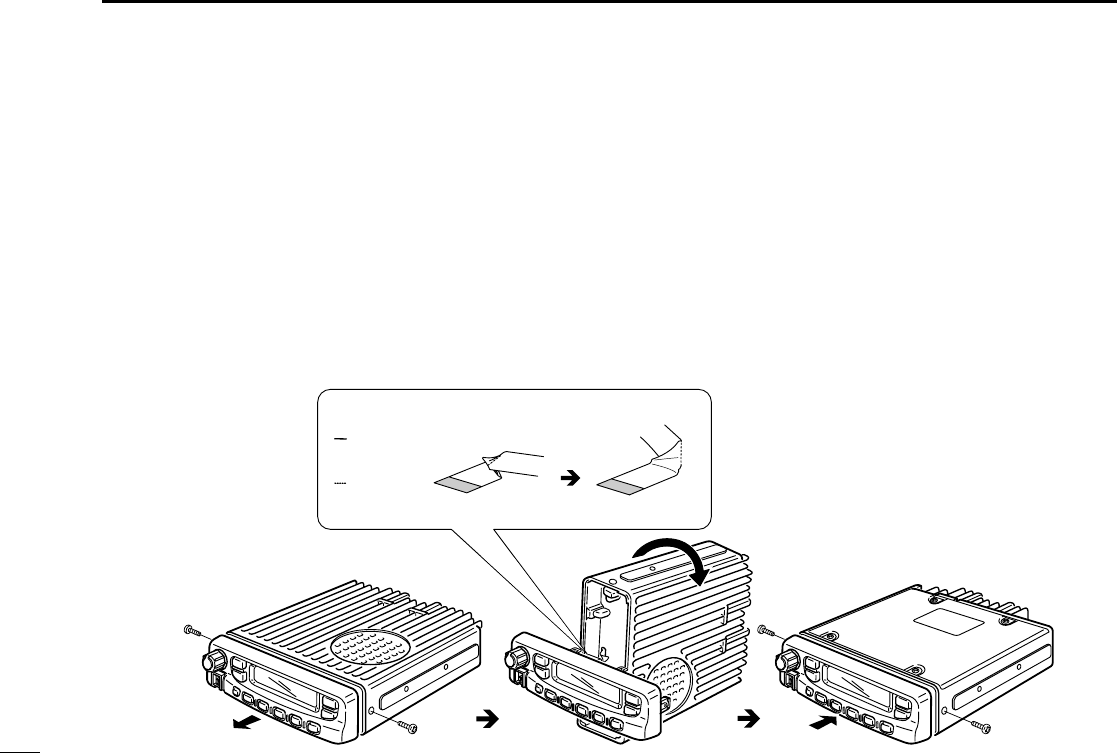
15
4CONNECTION AND MAINTENANCE
■Mounting the transceiver
The front panel can be inverted for correct viewing while leav-
ing the built-in speaker facing away from the mounting sur-
face.
DInverting the Front panel
qUnscrew the 2-side screws.
wDetach the Front panel forward from the transceiver.
eBend the flat cable between Front panel and main unit as
shown in the following diagram.
rInvert the transceiver 180 degrees clockwise as below.
tRe-attach the Front panel to the transceiver.
yTighten the 2 screws.
CAUTION:
•NEVER rotate the transceiver more than 180 degrees.
•DO NOT bend the flat cable too hard. Damage may occur.
normal bend line
inverted
bend line
Flat cable orientation
to Front panel
to MAIN unit
NOTE: Be sure to bend the flat cable in the
correct direction, before turning
over (inverting) the transceiver.
IC-F510F520_F610F620- 2.qxd 02.2.4 5:22 PM Page r (1,1)
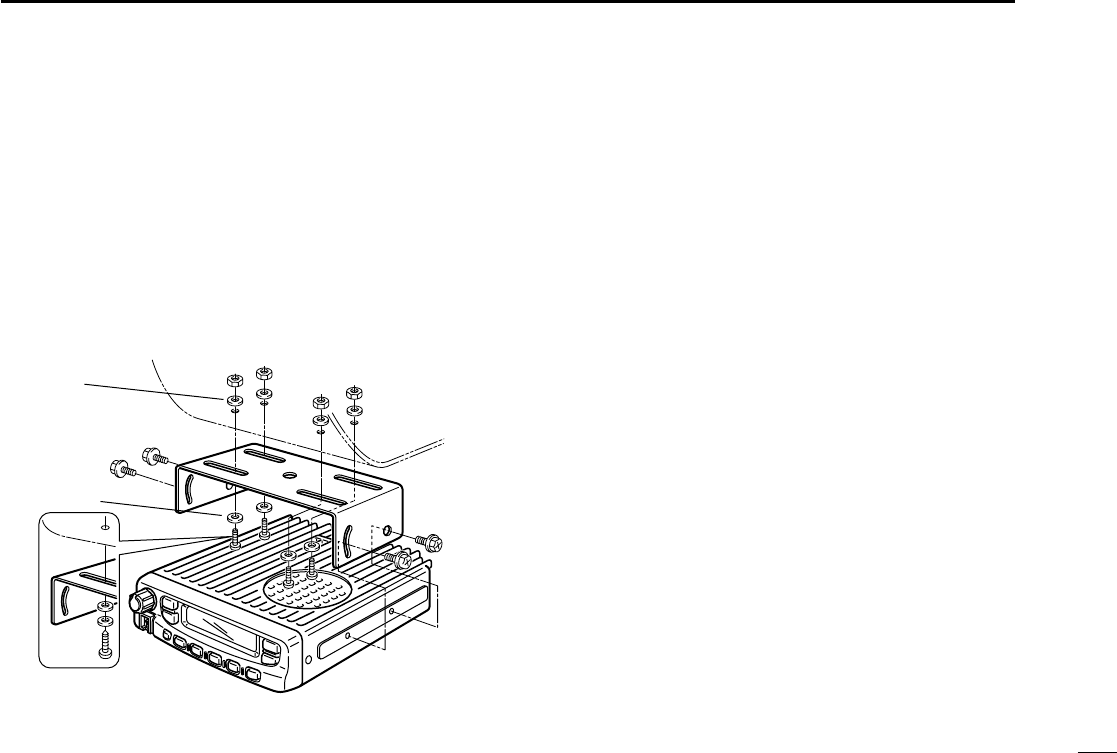
16
4
CONNECTION AND MAINTENANCE
DMounting the transceiver
The universal mounting bracket supplied with your transceiv-
er allows overhead mounting.
•Mount the transceiver securely with the 4 supplied screws
to a thick surface which can support more than 1.5 kg.
Flat washer
Spring washer
When using
self-tapping screws
IC-F510F520_F610F620- 2.qxd 02.2.4 5:22 PM Page s (1,1)
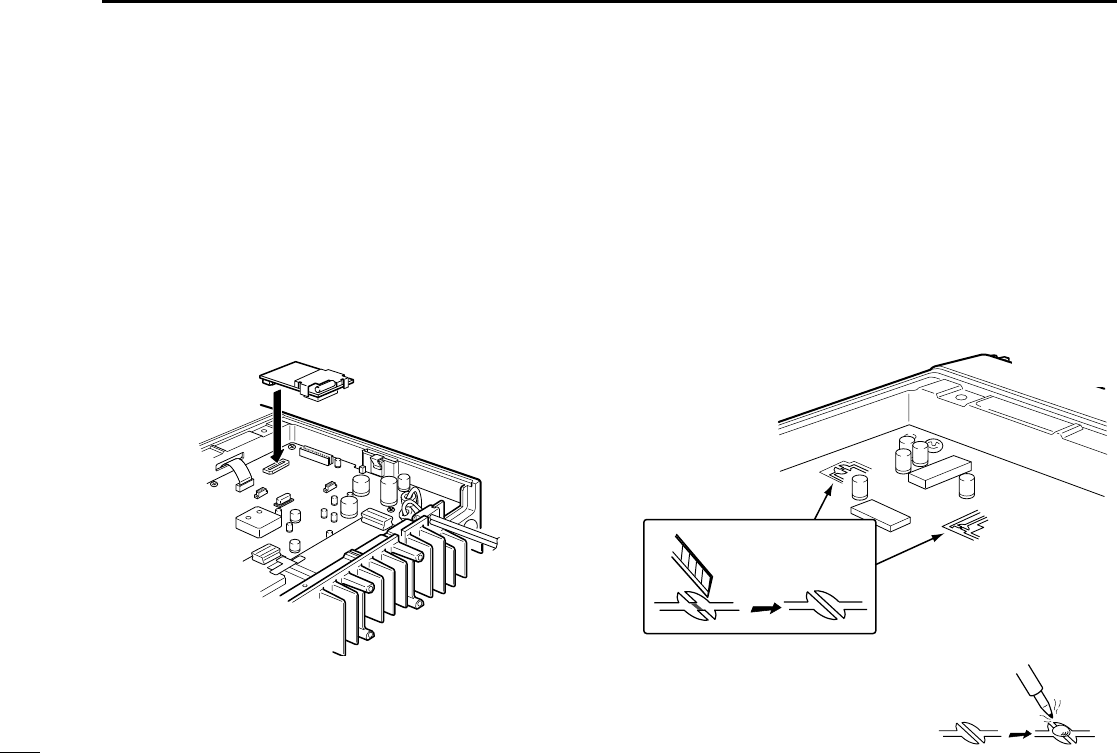
17
4CONNECTION AND MAINTENANCE
■Optional UT-105 and UT-108
installation
The optional UT-105 and UT-108 units install as follows:
qTurn power OFF, then disconnect the DC power cable.
wUnscrew the 4 screws, then remove the bottom cover.
eInstall the unit as shown in the diagram below.
rReplace the bottom cover and screws, then the DC power
cable.
■Optional UT-109 /UT-110
installation
qTurn power OFF, then disconnect the DC power cable.
wUnscrew the 4 screws, then remove the bottom cover.
eCut the print pattern on the PCB at the TX mic circuit (A)
and RX AF circuit (B) as shown in the following figure.
rInstall the scrambler unit as shown in the left.
tReturn the bottom cover and screws to the original posi-
tion.
NOTE: Be sure to re-solder
above disconnected points, oth-
erwise no TX modulation or AF
output is available when you
remove the scrambler units.
A
B
Front panel
IC-F510F520_F610F620- 2.qxd 02.2.4 5:22 PM Page t (1,1)
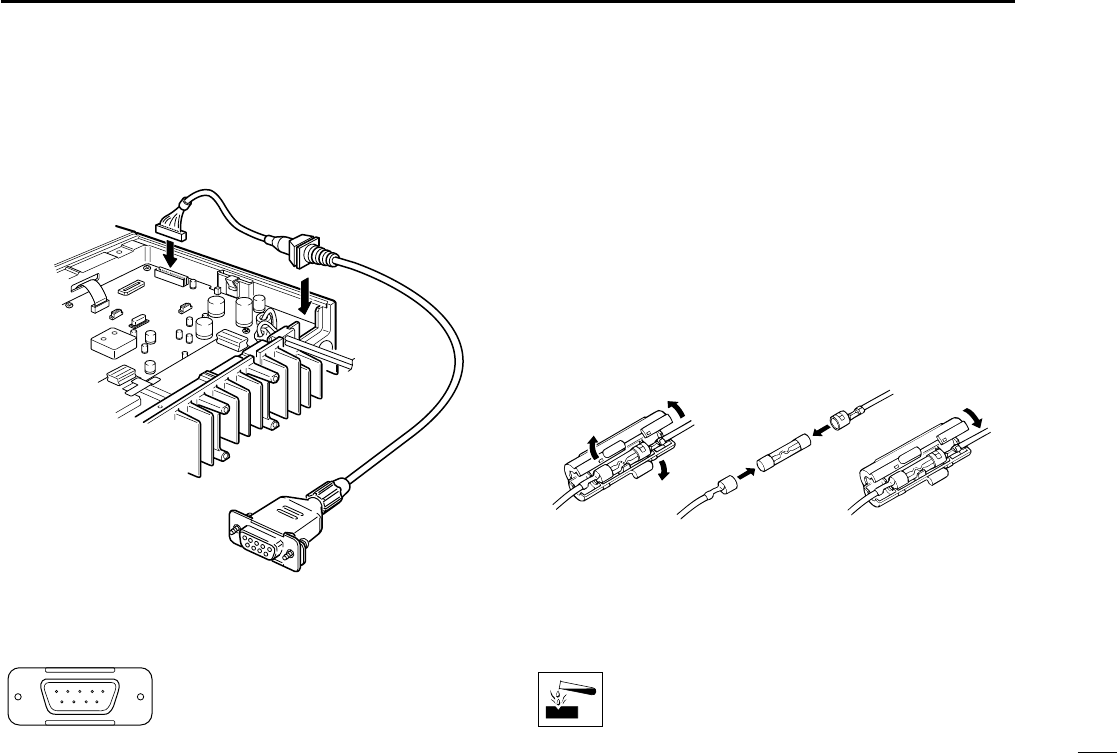
18
4
CONNECTION AND MAINTENANCE
■Antenna
A key element in the performance of any communication sys-
tem is an antenna. Ask your Dealer about antennas and the
best places to mount them.
■Fuse replacement
Two fuses are installed in the supplied DC power cable. If a
fuse blows or the transceiver stops functioning, track down
the source of the problem, if possible, and replace the dam-
aged fuse with a new rated one.
❑Fuse rating : 15 A,
■Cleaning
If the transceiver becomes dusty or dirty, wipe it clean with a
dry, soft cloth.
AVOID the use of solvents such as benzene or alco-
hol, as they may damage transceiver surfaces.
q
LCD backlit cont. IN
wAF OUT
eDet. AF OUT
rMod. IN
tPTT control IN
yHorn drive cont. OUT
uAF GND
iDet. AF GND
oMod. GND
OPTIONAL CABLE PIN ASSIGNMENT
t r e w q
o i u y
■Optional OPC-617 installation
Install the OPC-617 as shown below.
IC-F510F520_F610F620- 2.qxd 02.2.4 5:22 PM Page u (1,1)
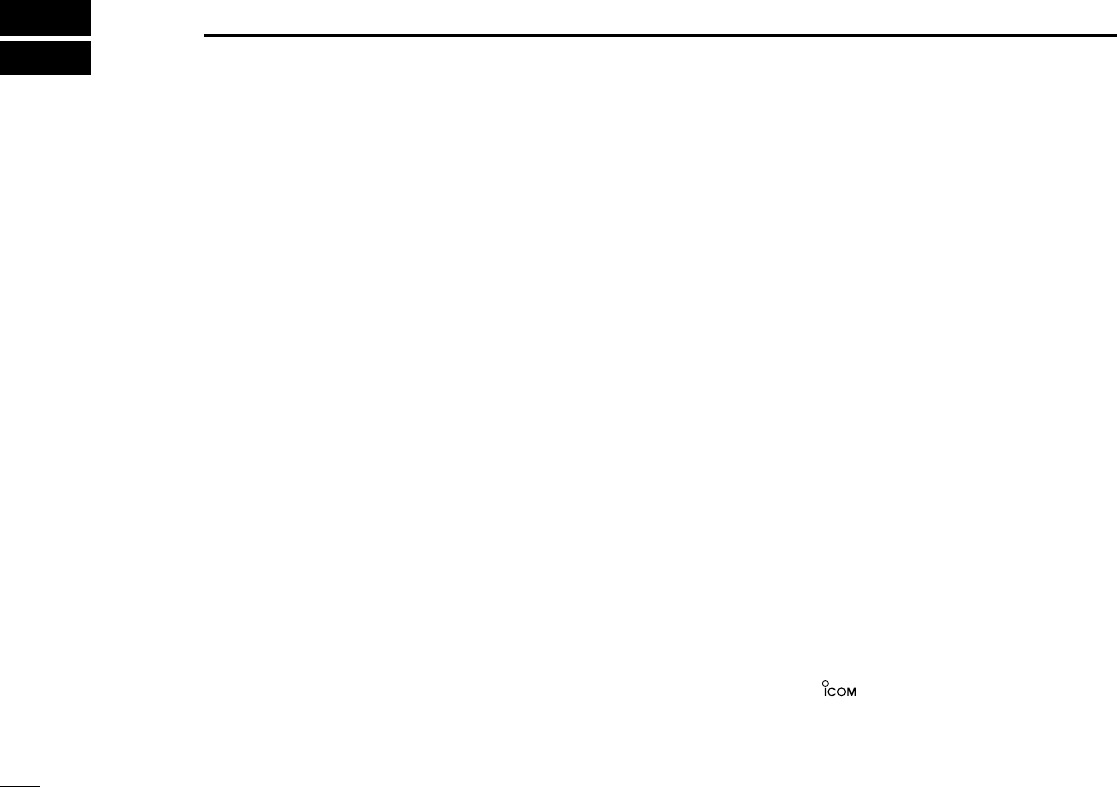
19
5OPTIONS
SP-22 EXTERNAL SPEAKER
Compact and easy-to-install.
Input impedance: 4 Ω
Max. input power: 5 W
HM-100TN
DTMF microphone.
SM-25
Desktop microphone.
UT-105 SmarTrunk II™Logic Board
Provides SmarTrunk II™capabilities.
UT-108 DTMF DECODER UNIT
Provides pager and code squelch capabilities.
UT-109/UT-110 (#02) VOICE SCRAMBLER UNIT
• UT-109: Non-rolling type (max. 32 codes)
• UT-110: Rolling type (max. 1020 codes)
UT-111 TRUNKING BOARD
Provides trunking oprtation.
OPC-617 ACC CABLE
Allows you to connect to an external terminal.
Icom, Icom Inc. and the logo are registered trademarks of
Icom Incorporated (Japan) in the United states, the United
Kingdom, Germany, France, Spain, Russia and/or other coun-
tries.
SmarTrunk II™is a Trademark of SmarTrunk Systems, Inc.
IC-F510F520_F610F620- 2.qxd 02.2.4 5:22 PM Page v (1,1)
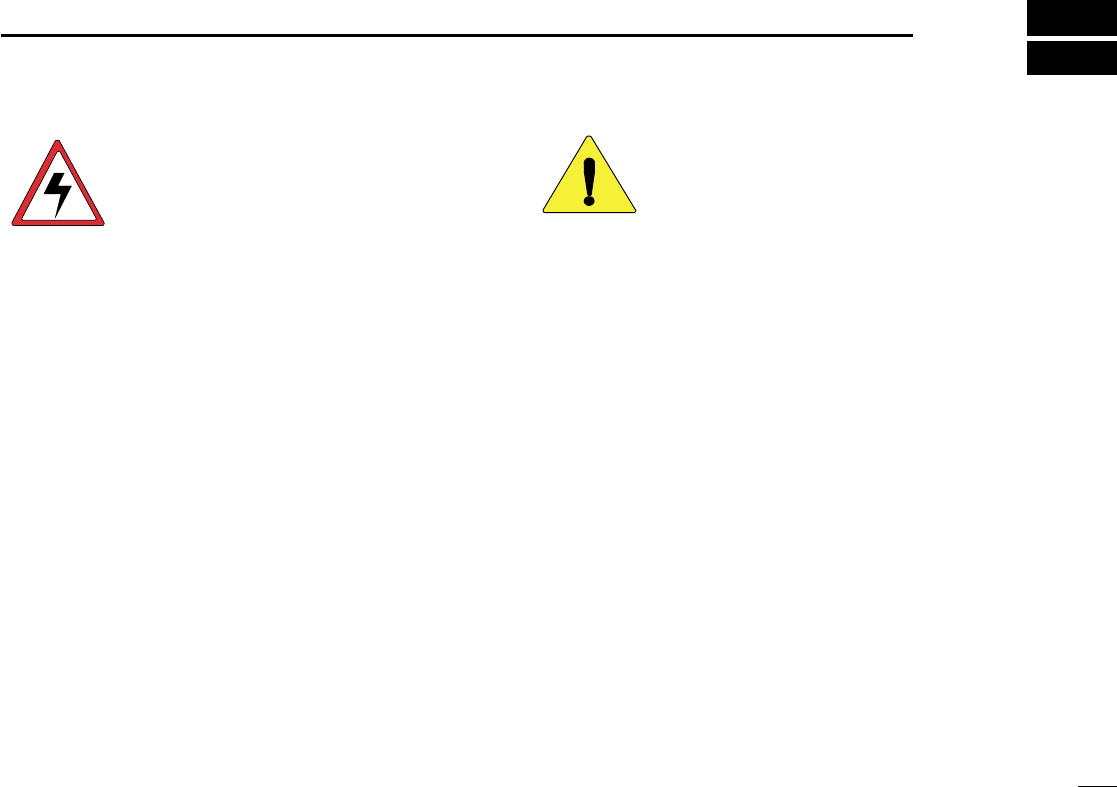
200
20
6
SAFETY TRAINING INFORMATION
Your Icom radio generates RF electromag-
netic energy during transmit mode. This
radio is designed for and classified as
“Occupational Use Only”, meaning it must
be used only during the course of employ-
ment by individuals aware of the hazards,
and the ways to minimize such hazards. This radio is
NOT intended for use by the “General Population” in an
uncontrolled environment.
• For compliance with FCC and Industry Canada RF
Exposure Requirements, the transmitter antenna installation
shall comply with the following two conditions:
1. The transmitter antenna gain shall not exceed 0 dBi.
2. IC-F520:
The transmitter antenna is required to be located outside
of a vehicle and kept at a separation distance of 45 cen-
timeters or more between the transmitter antenna of this
device and persons during operation.
3. IC-F620:
The transmitter antenna is required to be located outside
of a vehicle and kept at a separation distance of 40 cen-
timeters or more between the transmitter antenna of this
device and persons during operation.
To ensure that your exposure to RF elec-
tromagnetic energy is within the FCC
allowable limits for occupational use,
always adhere to the following guidelines:
•DO NOT operate the radio without a proper antenna
attached, as this may damage the radio and may also cause
you to exceed FCC RF exposure limits. A proper antenna is
the antenna supplied with this radio by the manufacturer or
an antenna specifically authorized by the manufacturer for
use with this radio.
•DO NOT transmit for more than 50% of total radio use time
(
“
50% duty cycle”). Transmitting more than 50% of the time
can cause FCC RF exposure compliance requirements to
be exceeded. The radio is transmitting when the “TX indica-
tor” lights red. You can cause the radio to transmit by press-
ing the “PTT” switch.
Electromagnetic Interference/Compatibility
During transmissions, your Icom radio generates RF energy
that can possibly cause interference with other devices or
systems. To avoid such interference, turn off the radio in
areas where signs are posted to do so. DO NOT operate the
transmitter in areas that are sensitive to electromagnetic radi-
ation such as hospitals, aircraft, and blasting sites.
WARNING
CAUTION
IC-F510F520_F610F620- 2.qxd 02.2.4 5:22 PM Page w (1,1)
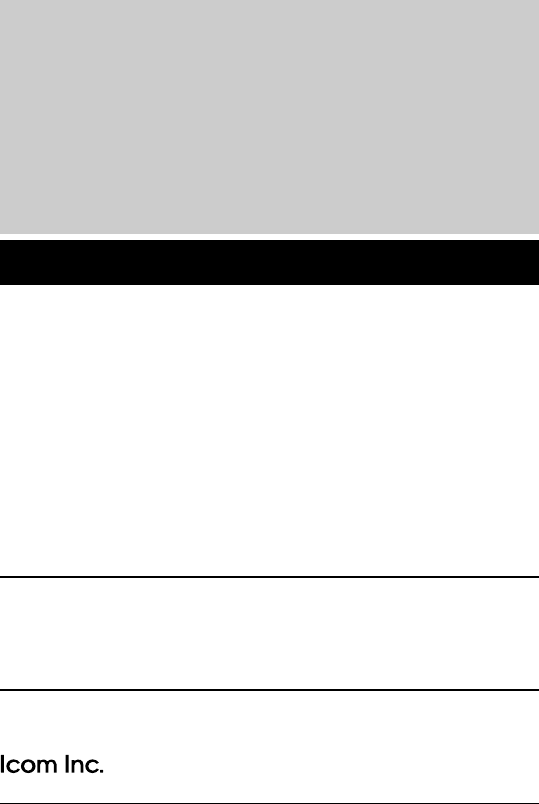
Count on us!
1-1-32 Kamiminami, Hirano-ku, Osaka 547-0003 Japan
A-6120H-1EX-q
Printed in Japan
© 2002 Icom Inc. (25W)
IC-F510F520_F610F620- 2.qxd 02.2.4 5:22 PM Page Z (1,1)