ICU Medical 16026 Symbiq One Channel Infusion System User Manual mds PHXopsmanual
Hospira, Inc. Symbiq One Channel Infusion System mds PHXopsmanual
Contents
- 1. User Manual Part 2
- 2. User Manual Part 1
- 3. User Manual Part 3
User Manual Part 3
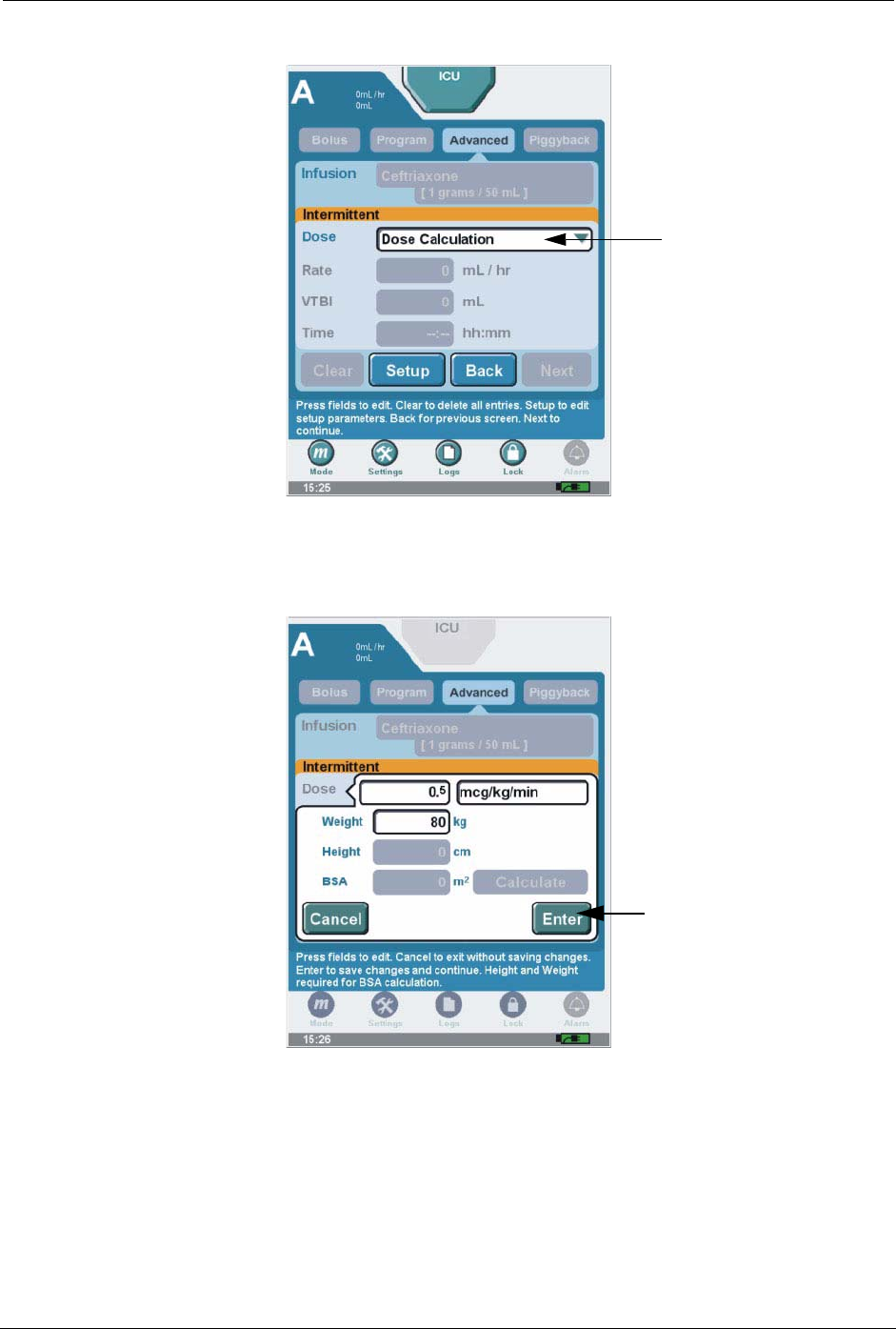
Intermittent Therapy Chapter 7: Advanced Therapies
SYMBIQ™ Infusion System Operating Manual 430-10599-001 (MDS DRAFT 04/06) 99
•BSA OR press Calculate to manually calculate BSA (if available)
Figure 92: Intermittent Programming Screen
10. Press Enter to accept the dose. The rate is automatically calculated and appears in the rate
field.
Figure 93: Intermittent Dose Calculation Screen
11. Press VTBI field (Volume to be infused) and enter the amount of fluid to be delivered. Time
is automatically calculated.
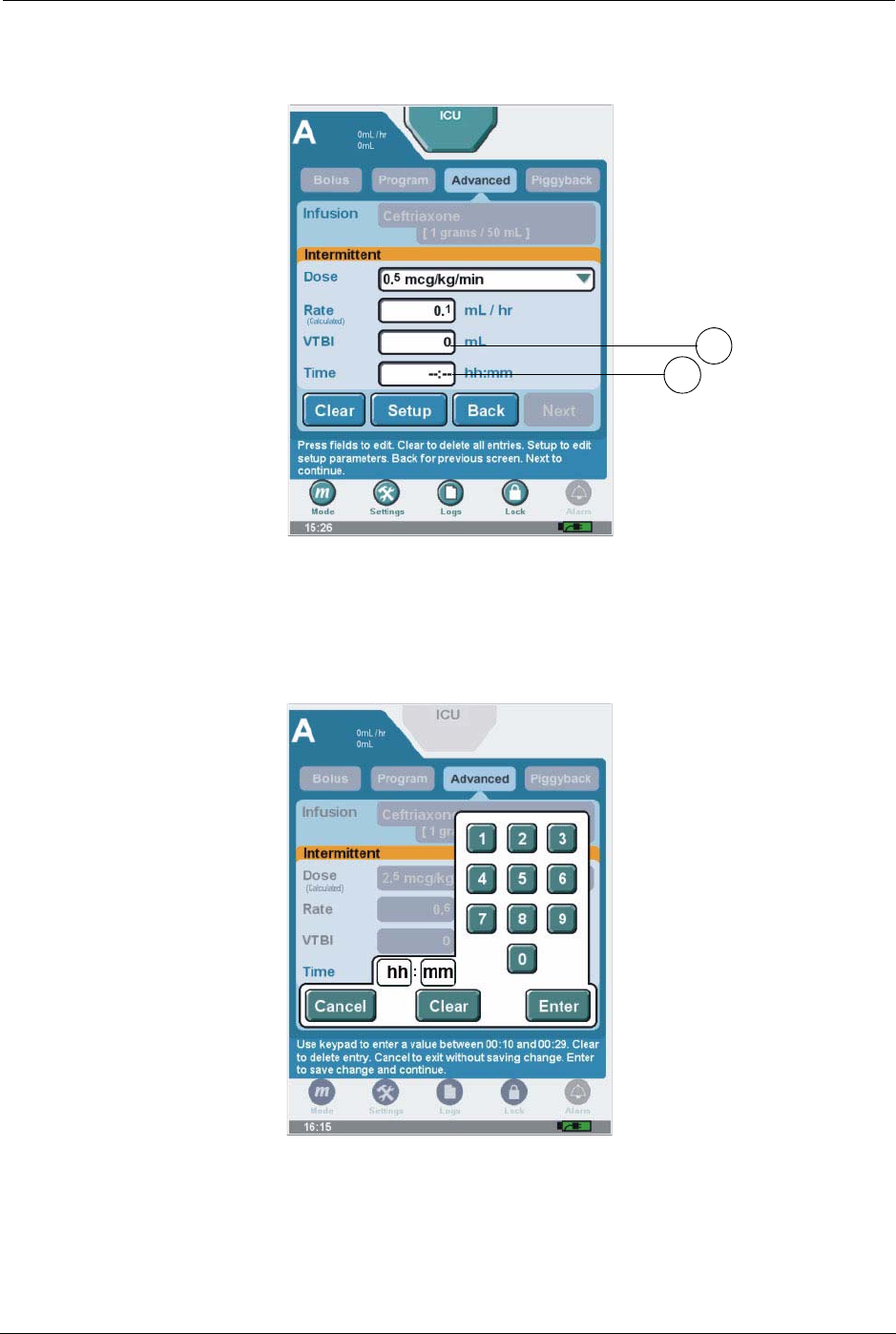
100 SYMBIQ™ Infusion System Operating Manual 430-10599-001 (MDS DRAFT 04/06)
Chapter 7: Advanced Therapies Intermittent Therapy
Note: Entering two of the three programming parameters (Rate, VTBI, or Time)
automatically calculates the third.
Figure 94: Intermittent Programming Screen
12. Press Enter to accept VTBI.
13. To enter Time—if required—press time field. Select hours (hh) or minutes (mm). Enter time
period using numeric keypad. Press Enter.
Figure 95: Time Numeric Keypad
14. When finished entering parameters on the Intermittent Programming screen, press Next to
display the Confirm Intermittent screen.
Program-level buttons have the following functions:
11
13
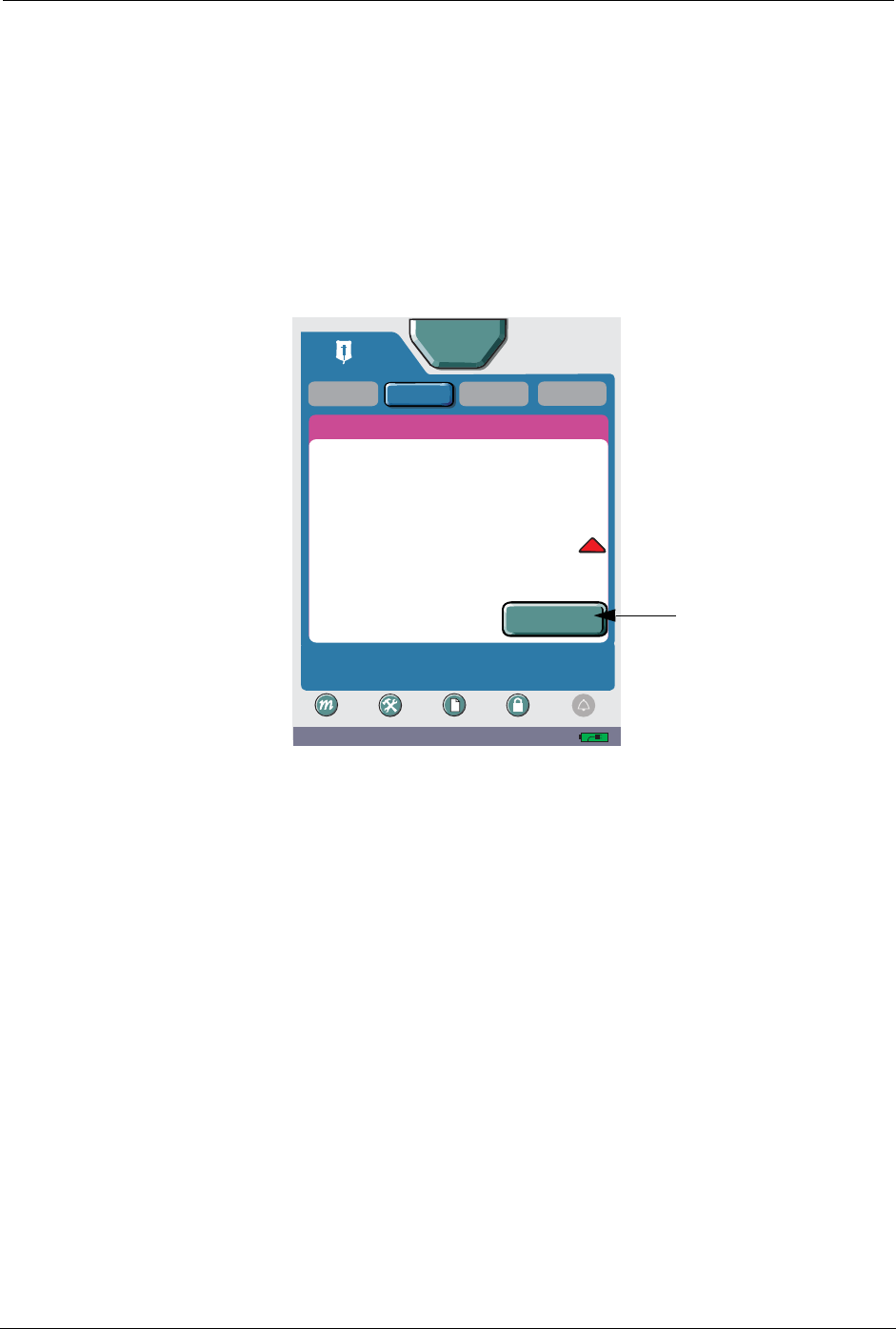
Intermittent Therapy Chapter 7: Advanced Therapies
SYMBIQ™ Infusion System Operating Manual 430-10599-001 (MDS DRAFT 04/06) 101
-Clear restores default field values for current screen
-Setup displays the Intermittent Setup screen
-Clear All deletes entire program
-Back displays the Intermittent Setup screen
Press Setup to advance screen to access Clear All. Clear All deletes entire Intermittent
program.
Note: User may enter KVO rate for continuous delivery between Intermittent cycles. See
“Chapter 8: Program Options” for more detail.
15. Review the therapy parameters, and then press Start Intermittent.
Figure 96: Confirm Intermittent Screen
09:21 AM
A
Piggyback
CONFIRM INTERMITTENT (with KVO)
Press Start to begin Infusion. Advanced button to edit
program.
Advanced
Start
Intermittent A
Bolus
ICU
Settings Logs Lock
Mode
Program
Alarm
Rate:
Dose:
2.5 mcg / kg / min
0 mL/hr
0mL
VTBI:
Time:
0.6 mL/ hr
0.1 mL
00:10 hh:mm
Ceftriaxone
[1 grams / 50 mL]
Number of
Deliveries: 2
Time Between
Start of
Deliveries: 00:30 hh:mm
!
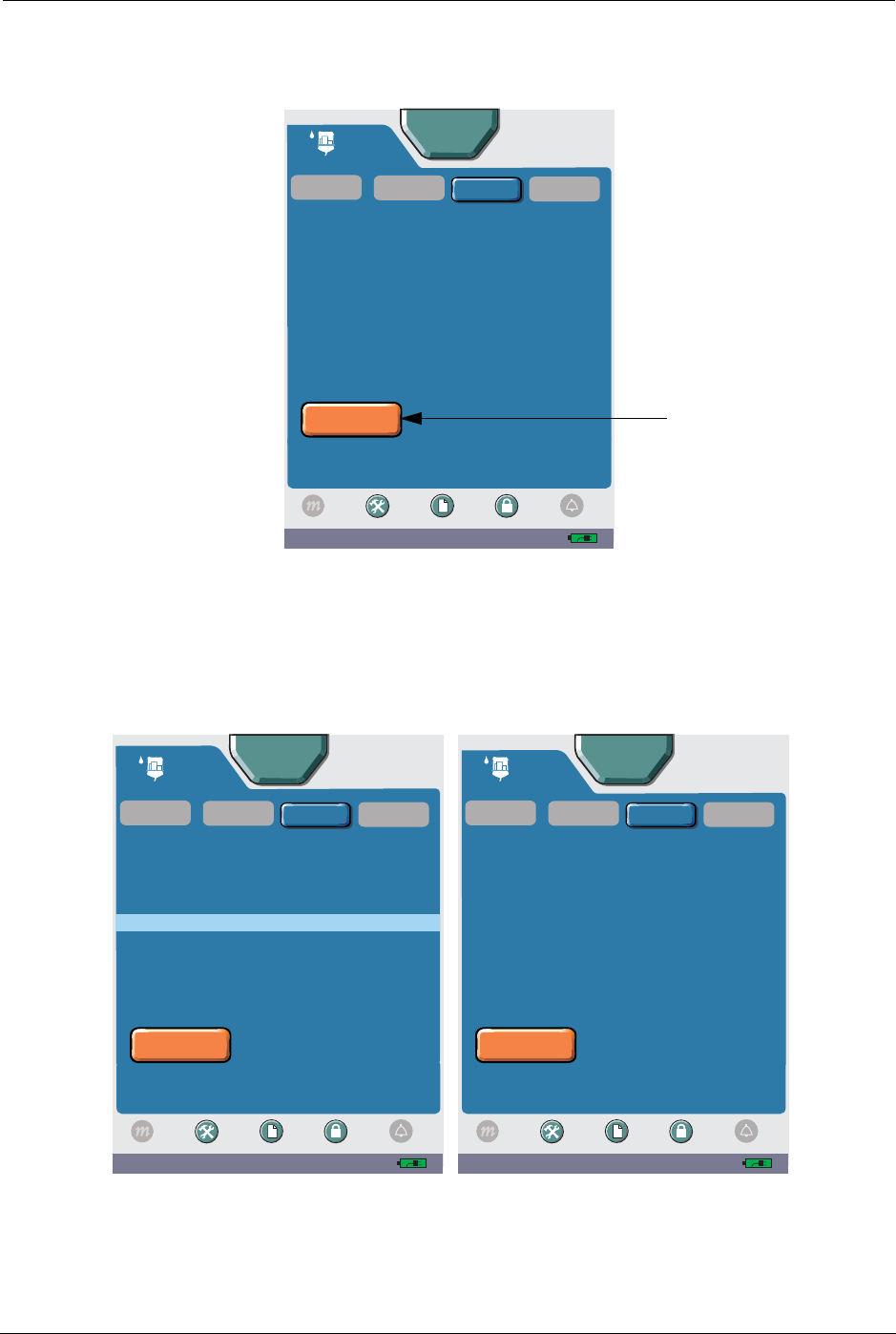
102 SYMBIQ™ Infusion System Operating Manual 430-10599-001 (MDS DRAFT 04/06)
Chapter 7: Advanced Therapies Intermittent Therapy
16. The therapy begins and the Delivering screen displays with DELIVERING
INTERMITTENT Delivery X of Y (where Y is the total number of programmed intervals)
on the status line. To stop the therapy, press Stop Program.
Figure 97: Delivering Intermittent Screen X of Y
Note: Between phases of an Intermittent therapy, WAITING FOR INTERMITTENT X of Y
displays on the status line. Each additional phase of an Intermittent therapy updates
the status line with DELIVERING INTERMITTENT / X of Y. Between phases of
delivery, medication continues to infuse at KVO rate.
Figure 98: Waiting for Intermittent X of Y screen; Delivering Intermittent X of Y screen
03:38 PM
Program
Bolus
Settings Logs Lock
Mode
DELIVERING INTERMITTENT 1 of 2
Press Stop to end infusion. Advanced button to view
current program.
Rate:
Dose:
VTBI:
Volume Infused:
Ceftriaxone
[ 1 grams / 250 mL]
Time Remaining:
Stop
Intermittent A
Piggyback
ICU
Alarm
A
Advanced
2.5 mcg/kg/min
0.6 mL / hr
0.1 mL
0mL
00:10 hh:mm
Ceftriaxone
0.6 mL / hr
0.1 mL
03:38 PM
Program
Bolus
Settings Logs Lock
Mode
DELIVERING INTERMITTENT 2 of 2
Press Stop to end infusion. Advanced button to view
current program.
Rate:
Dose:
VTBI:
Volume Infused
Ceftriaxone
[ 1 grams / 50 mL]
Time Remaining
Stop
Intermittent A
Piggyback
ICU
Alarm
A
Advanced
2.5 mcg/kg/min
0.6 mL / hr
0.1 mL
0.4 mL
00:10 hh:mm
Ceftriaxone
0.6 mL / hr
0.1 mL
03:38 PM
Program
Bolus
Settings Logs Lock
Mode
WAITING FOR INTERMITTENT 2 of 2
Press Stop to end infusion. Advanced button to view
current program.
VTBI:
Volume Infused
Ceftriaxone
[ 1 grams / 50 mL]
Time Remaining
Stop
Intermittent A
Piggyback
ICU
Alarm
A
Advanced
0mL
0.1 mL
00:20 hh:mm
Ceftriaxone
KVO:
1mL/hr
1mL/hr
0mL
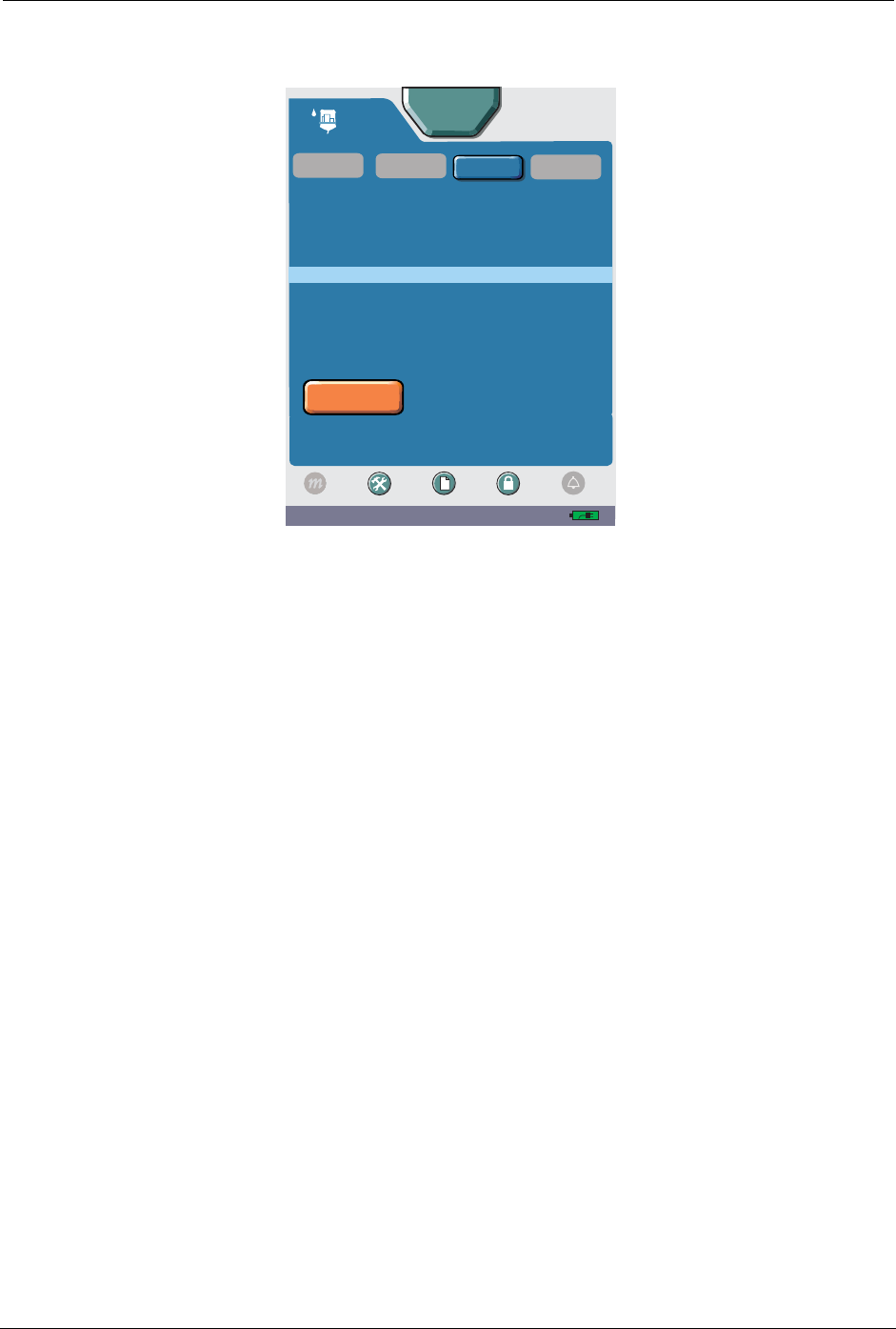
Intermittent Therapy Chapter 7: Advanced Therapies
SYMBIQ™ Infusion System Operating Manual 430-10599-001 (MDS DRAFT 04/06) 103
17. When the Intermittent program completes and the VTBI is delivered, COMPLETED
INTERMITTENT displays on the status line of the Delivering screen.
Figure 99: Completed Intermittent Screen
03:38 PM
Program
Bolus
Settings Logs Lock
Mode
COMPLETED INTERMITTENT
Press Stop to end infusion. Advanced button to view
current program.
VTBI:
Volume Infused
Ceftriaxone
[ 1 grams / 50 mL]
Time Remaining
Stop
Intermittent A
Piggyback
ICU
Alarm
A
Advanced
0mL
0.5 mL
00:00 hh:mm
Ceftriaxone
KVO:
1mL/hr
1mL/hr
0mL
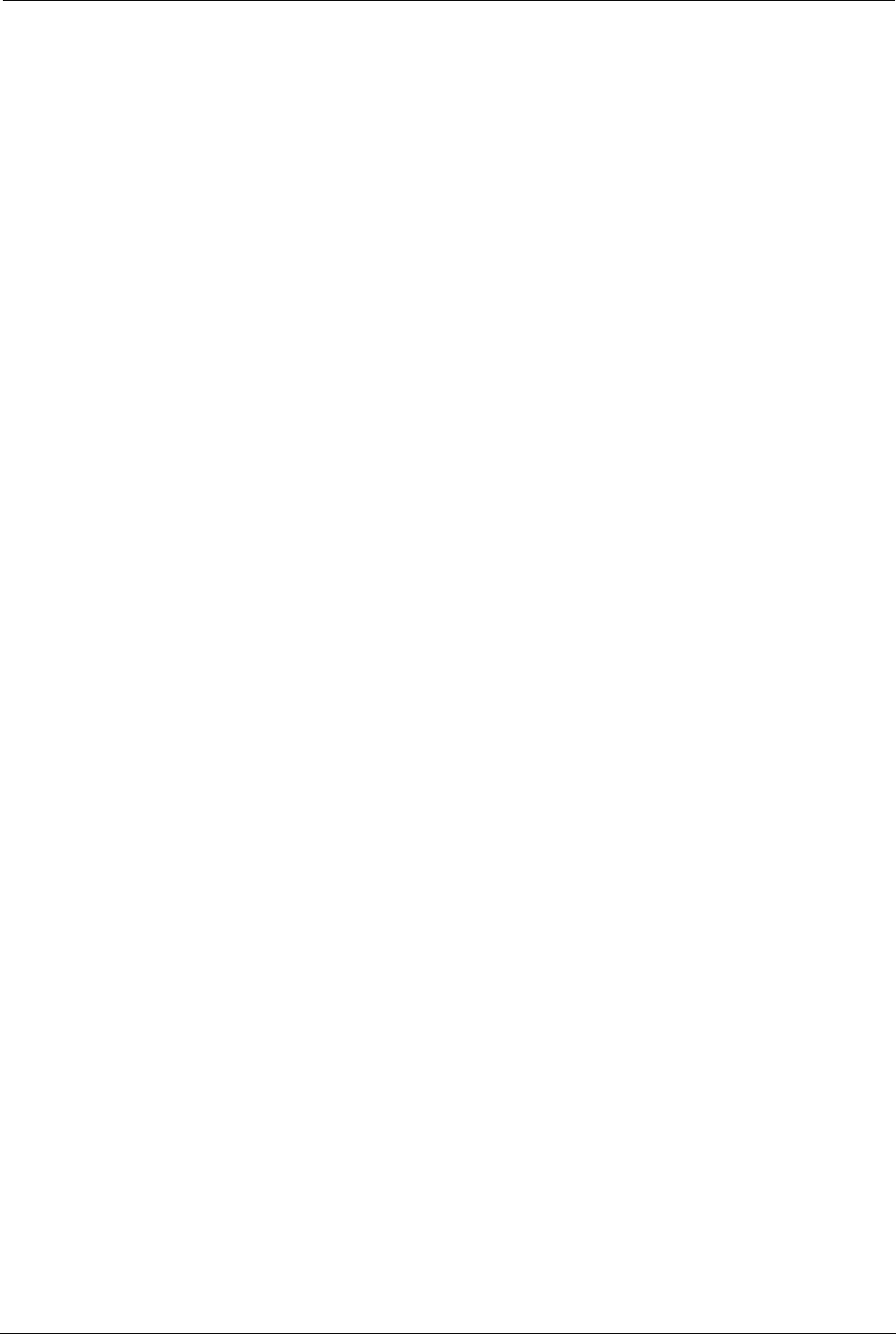
104 SYMBIQ™ Infusion System Operating Manual 430-10599-001 (MDS DRAFT 04/06)
Chapter 7: Advanced Therapies Intermittent Therapy
NOTES:
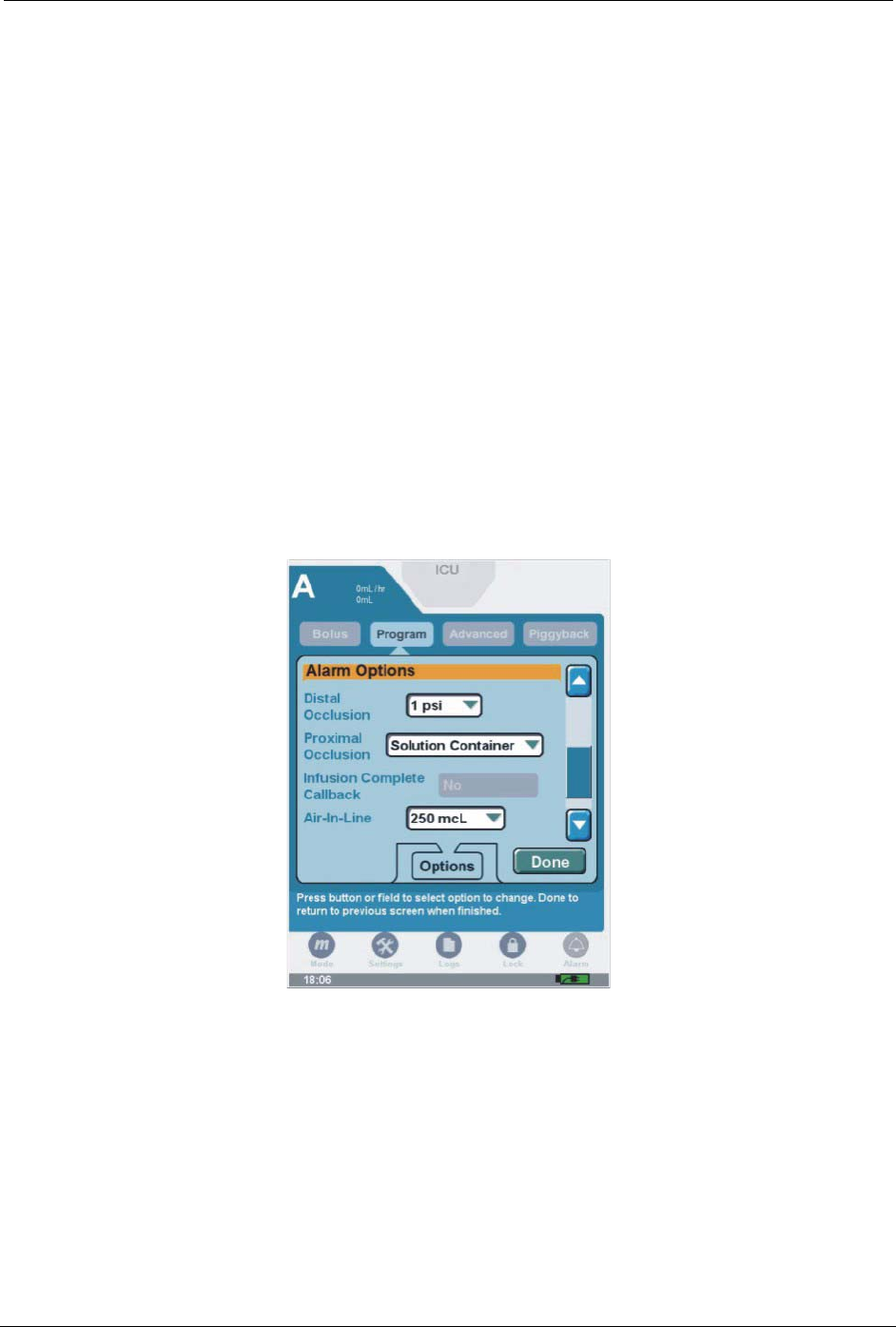
SYMBIQ™ Infusion System Operating Manual 430-10599-001 (MDS DRAFT 04/06) 105
Chapter 8: Program Options
Options allows the selection of additional functions and alarms while infuser is stopped. Options
button is available from any therapy programming screen. Press Options to access Options
selection menu. Press up or down arrows on scroll bar to view available options. Press selectable
fields to change an option. The following options may be changed by the user:
Deliver at End of Infusion
Press Deliver at End of Infusion and select None, KVO, or Continue Rate.
• Select KVO to change to KVO rate at end of infusion.
• Select Continue Rate to deliver programmed therapy rate at end of infusion.
• Select None for no delivery at end of infusion.
Press Done to accept change and exit Options menu.
Figure 100: Options Menu screen
KVO Rate
Press KVO Rate and enter rate using numeric keypad. Press Done to accept change and exit
Options menu.
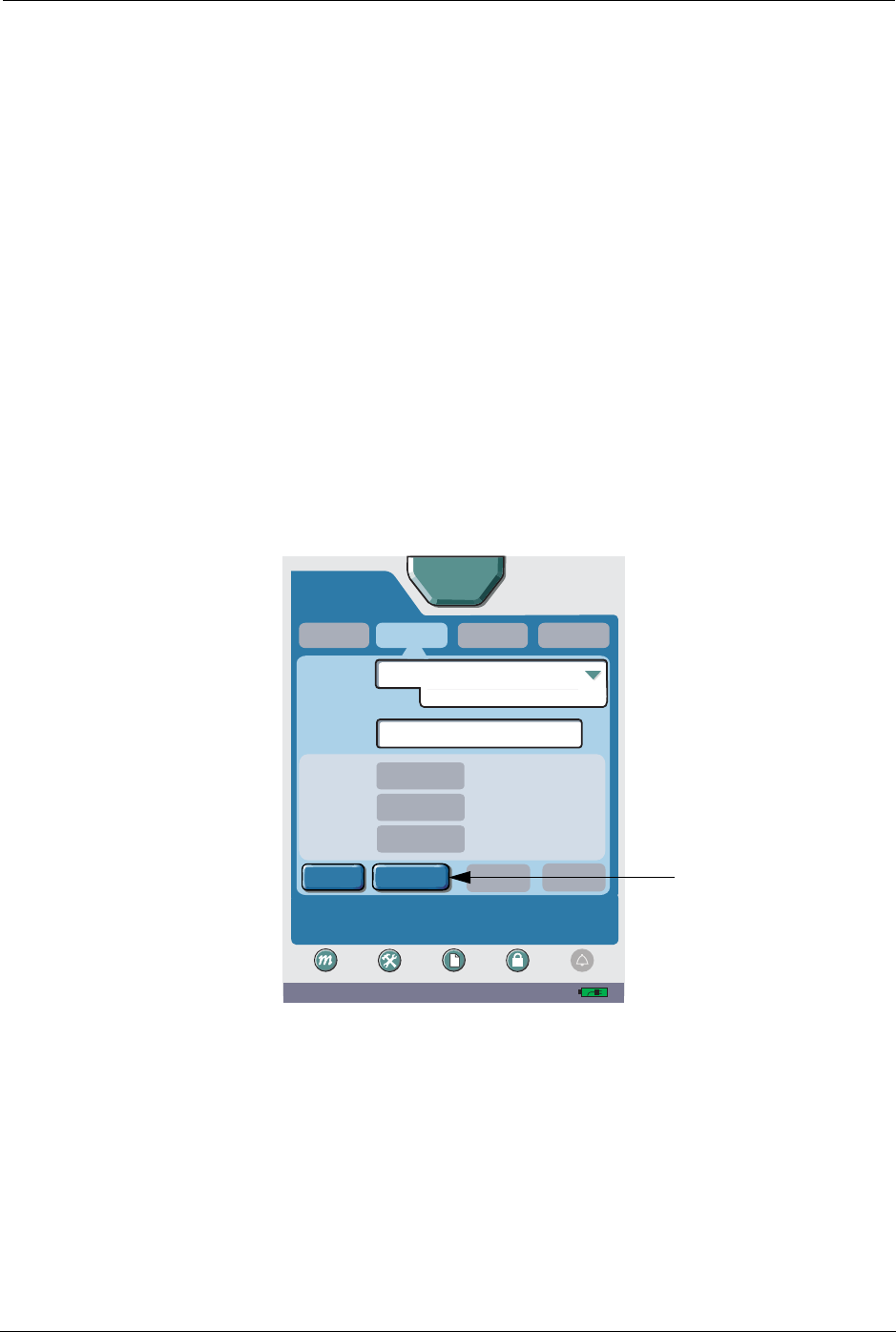
106 SYMBIQ™ Infusion System Operating Manual 430-10599-001 (MDS DRAFT 04/06)
Chapter 8: Program Options
Power Priming a Set
Power priming may be used to prime or remove air from an administration set. In general, the
time required to power prime an administration set is:
• 60 seconds for a 72" microbore set
Note: Refer to the SYMBIQ™ administration sets labels for information regarding use with
different flow rates.
• 3 minutes for a 72" macrobore set
WARNING: Always prime the administration set to remove air from the
cassette, tubing, and injection sites prior to connecting to the
patient. Always disconnect the administration set from the patient
prior to priming or purging.
To power prime a cassette:
1. In the programming screen, fill in infusion information. When completed, press Options to
display the Options screen.
Figure 101: Programming Screen
01:15 PM
A
Program
Piggyback
Rate
Dose
Infusion
Dose Calculation
0
0
--:--
VTBI
Time
mL/hr
mL
hh:mm
[ 400 mg / 250 mL]
DOPamine
Press fields to edit. Clear to delete all entries. Options to
edit program settings. Next to continue.
Bolus
Advanced
ICU
0 mL/hr
0mL
Next
Options
Clear
Settings Logs Lock
Mode
Cancel
Titration
Alarm
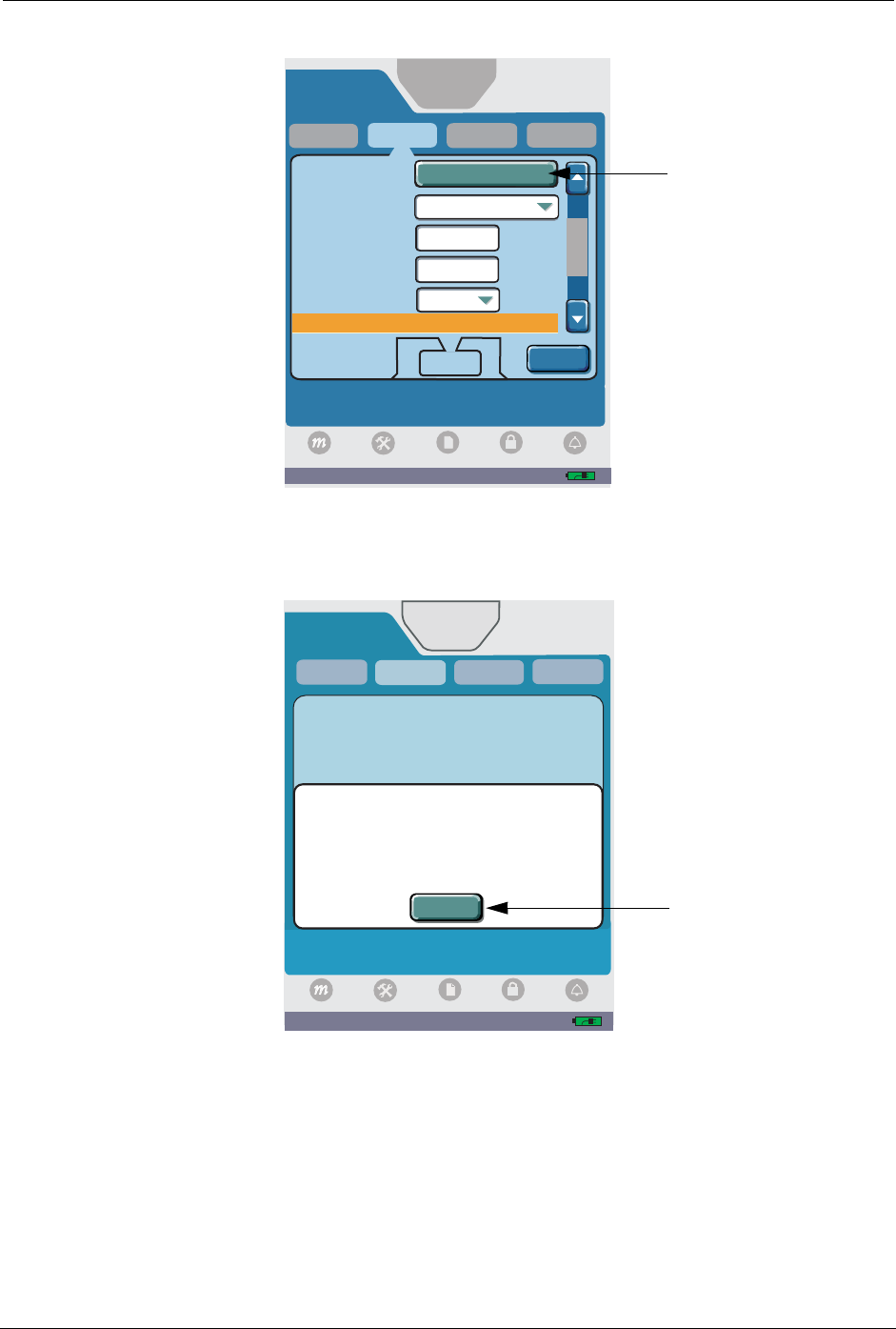
Chapter 8: Program Options
SYMBIQ™ Infusion System Operating Manual 430-10599-001 (MDS DRAFT 04/06) 107
2. On the Options screen, press Select Amount under the Power Prime label.
Figure 102: Options Screen
3. The Disconnect Tubing system message activates reminding you to ensure the administration
set is disconnected from the patient. Press OK to display the Power Prime screen.
Figure 103: Disconnect Tubing System Message
4. On the Power Prime screen, select one of these three priming options:
• Prime 1 mL
• Prime 3 mL
• Prime 5 mL
A
Piggyback
KVO Rate
Delayed
Start
Deliver at End
of Infusion
Power Prime
Yes
Standby
--:--
hh:mm
1
mL/hr
Press button or field to select option to change. Done
to return to previous screen when finished.
Advanced
KVO
Alarm Options
Options
Program
04:34 PM
Select Amount
Bolus
Done
ICU
Logs
Settings Lock
Mode
Alarm
0mL/hr
0mL
08:33 AM
A
Press OK to acknowledge.
Advanced
0mL/hr
0mL
Piggyback
Bolus
ICU
Disconnect Tubing
Ensure tubing is disconnected from patient
before proceeding.
Power Prime
Ensure tubing is not connected
to the patient.
Program
OK
Logs
Settings Lock
Mode
Alarm
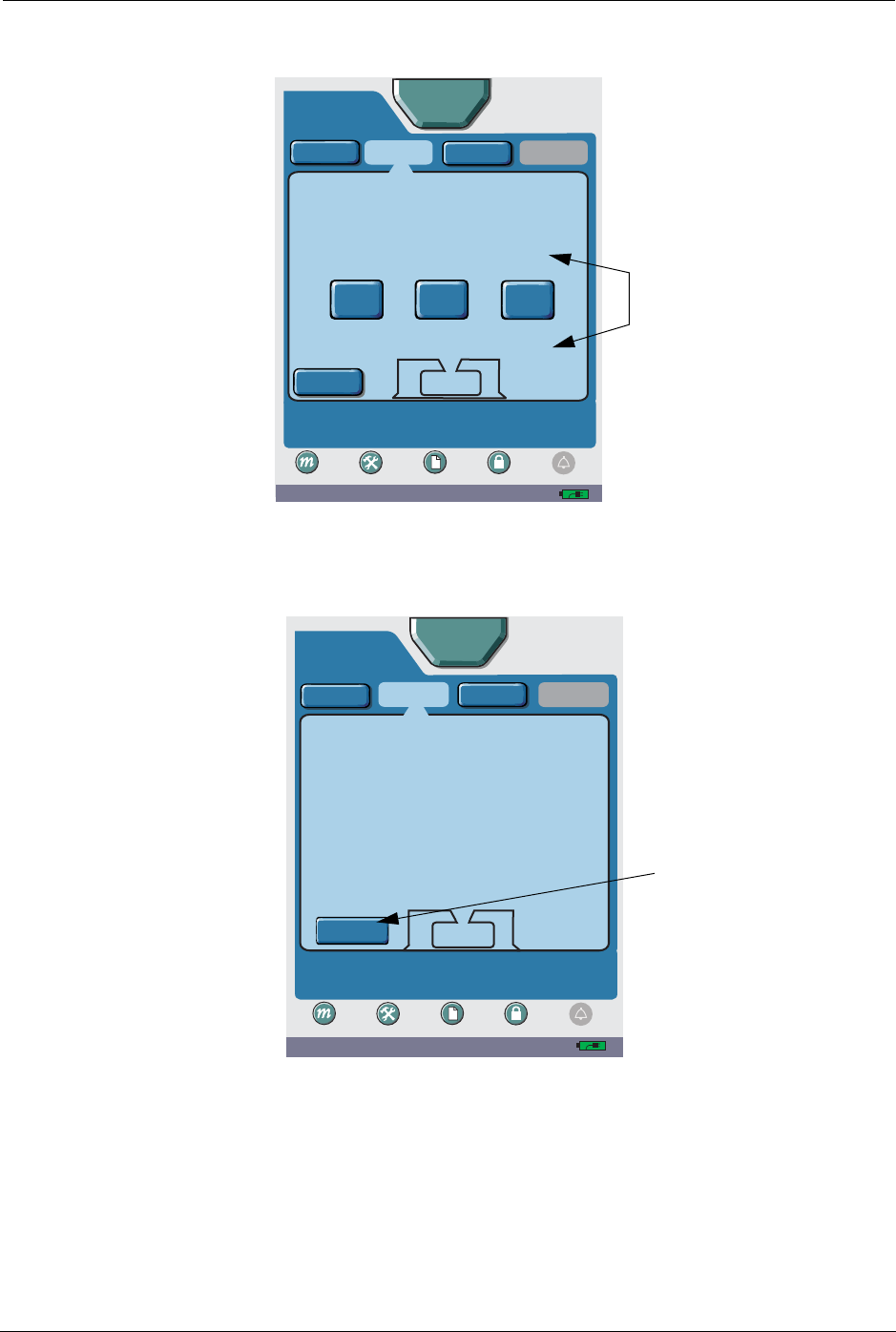
108 SYMBIQ™ Infusion System Operating Manual 430-10599-001 (MDS DRAFT 04/06)
Chapter 8: Program Options
Note: The power prime rate is 250 mL/hour.
Figure 104: Power Prime Screen
5. The Power Prime Progress screen displays showing the cumulative amount of fluid primed
measured in mL. To cancel priming, press Cancel.
Figure 105: Power Prime Progress Screen
Note: 50 mL is the maximum total primed value allowed. If primed to 50 mL, the priming
will stop and the total primed will display for 5 seconds. The Infuser will then return to
the Options screen.
When priming finishes, press Cancel to return to the Options screen. See Figure 102: "Options
Screen" on page 107. Priming is complete when a steady drip of fluid is observed at the end of
10:28 AM
A
Program
Piggyback
Ensure tubing is not connected
to the patient.
Power Prime
Press button to select amount to prime. Cancel to return
to Options screen.
Options
Prime
1mL
Prime
3mL
Prime
5mL
Settings Logs Lock
Mode
Advanced
Bolus
ICU
Cancel
Alarm
10:33 AM
A
Program
Piggyback
Ensure tubing is not connected
to the patient.
Total Amount Primed
2mL
Power Prime
Press button to select amount to prime. Cancel to return
to Options screen.
Options
Settings Logs Lock
Mode
Advanced
Bolus
ICU
Alarm
Cancel
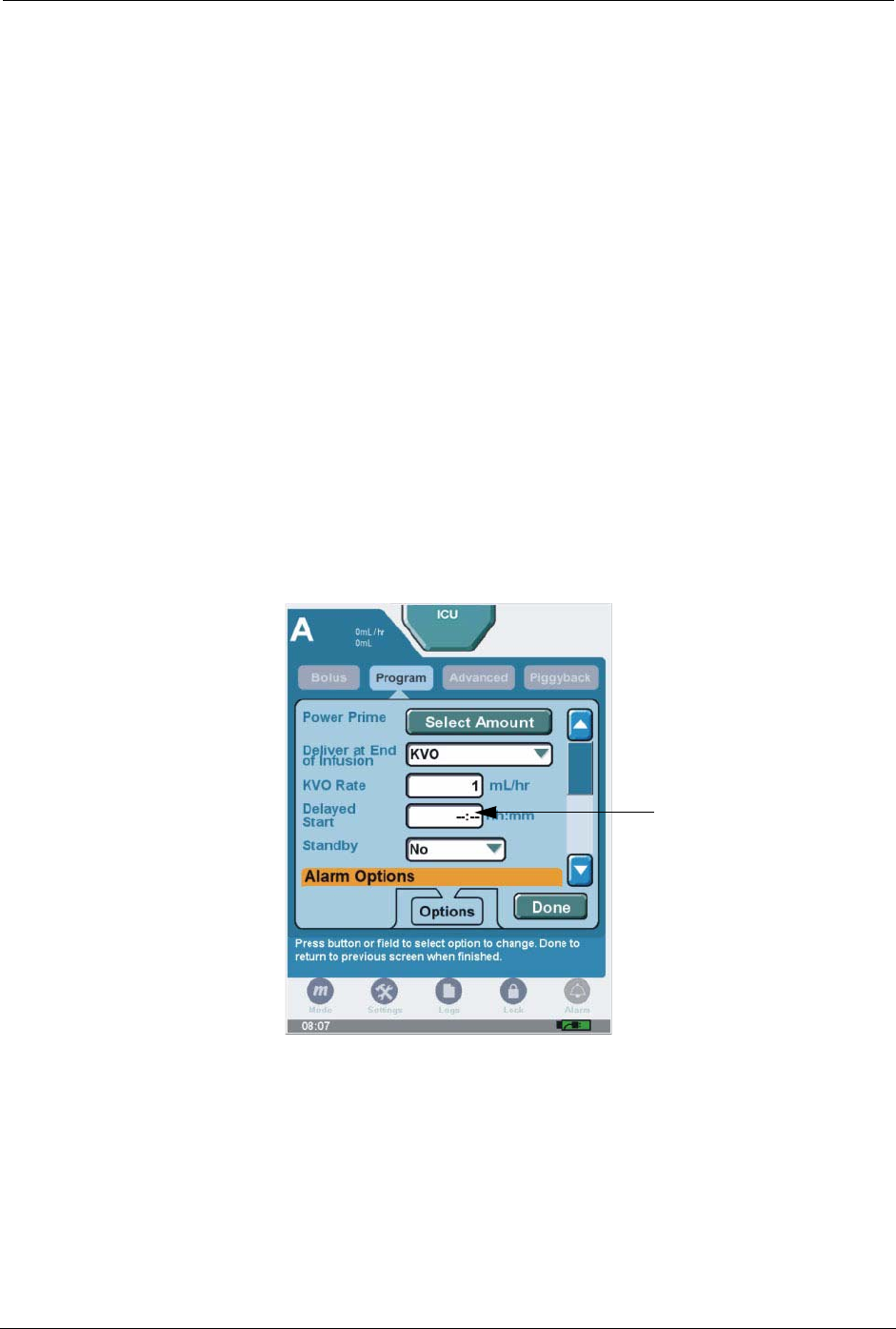
Chapter 8: Program Options
SYMBIQ™ Infusion System Operating Manual 430-10599-001 (MDS DRAFT 04/06) 109
administration set. Repeat Power Prime as often as necessary to obtain steady drip at end of
tubing.
6. On the Options screen, press Done to return to the Programming screen. The power priming
process is complete; continue entering program parameters as desired.
Note: If an occlusion occurs during power priming, priming stops and the infuser reverts to
the Power Prime screen. Clear the occlusion and select one of the three power prime
options to restart priming.
Delayed Start
You can delay the start of a programmed therapy (from one minute up to 12 hours) with the
Delayed Start programming option. If allowed for the current program and enabled in the selected
CCA, Delayed Start is available for all therapies. Once a therapy is started on a channel, Delayed
Start is not available on that channel. You cannot select Delayed Start for a channel with an active
alarm until the alarm is cleared.
To program a delayed start:
1. Press the Delayed Start field. Use numeric keypad to enter time period. Press Done to accept
change and exit Options menu.
Figure 106: Options Screen
2. Press Next on the programming screen to display the Confirm Delayed Start screen.
3. Review the program parameters. Press the Press Here to Confirm <Therapy> and Start
Countdown for Delayed Start button to display the Confirm Program screen.
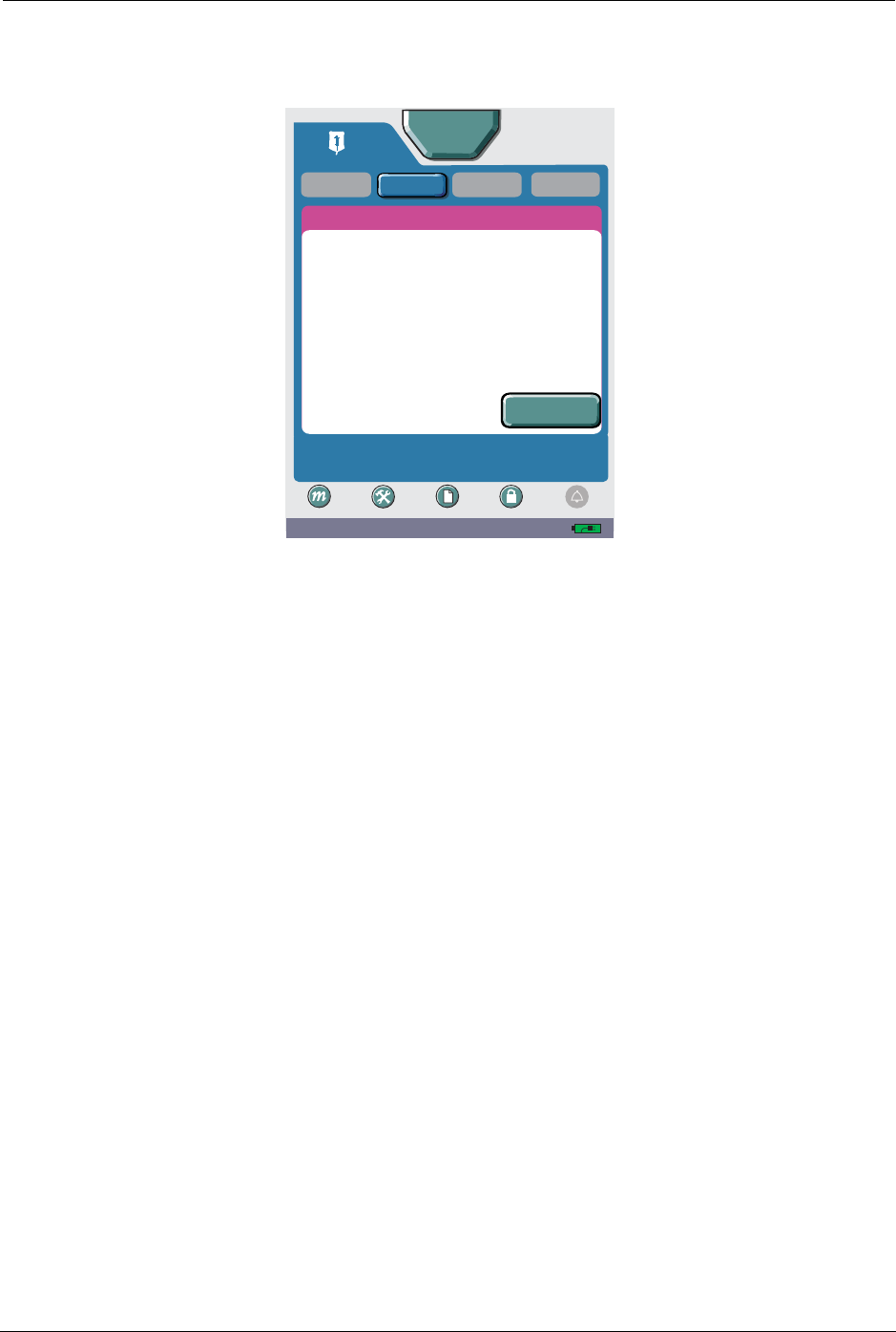
110 SYMBIQ™ Infusion System Operating Manual 430-10599-001 (MDS DRAFT 04/06)
Chapter 8: Program Options
4. The infuser starts therapy when the delayed start countdown reaches zero.
5. Press Delayed Start to start the therapy before the delayed start time elapses.
Figure 107: Delayed Start Confirmation Screen
Standby Mode
You can place the SYMBIQ™ Infusion System in Standby mode for up to 24 continuous hours
before starting a programmed therapy. Standby is not available for Intermittent.
Standby can be selected anytime after programming a therapy except when infusing. You can also
place the infuser in Standby mode without a cassette loaded if enabled in the defined device
settings in the Drug Library.
If the infuser has been in Standby mode for 24 hours, all program settings are cleared, a message
box displays confirming settings have been cleared.
09:21 AM
A
Piggyback
CONFIRM DELAYED START
Press Program to edit program. Delayed Start button to
begin countdown.
Advanced
Delayed
Start A
Bolus
ICU
Settings Logs Lock
Mode
Program
Alarm
Rate:
Dose:
5 mcg/kg/min
0 mL/hr
0mL
VTBI:
Time:
13.1 mL/ hr
103 mL
08:00 hh:mm
DOPamine
[400 mg/ 250 mL]
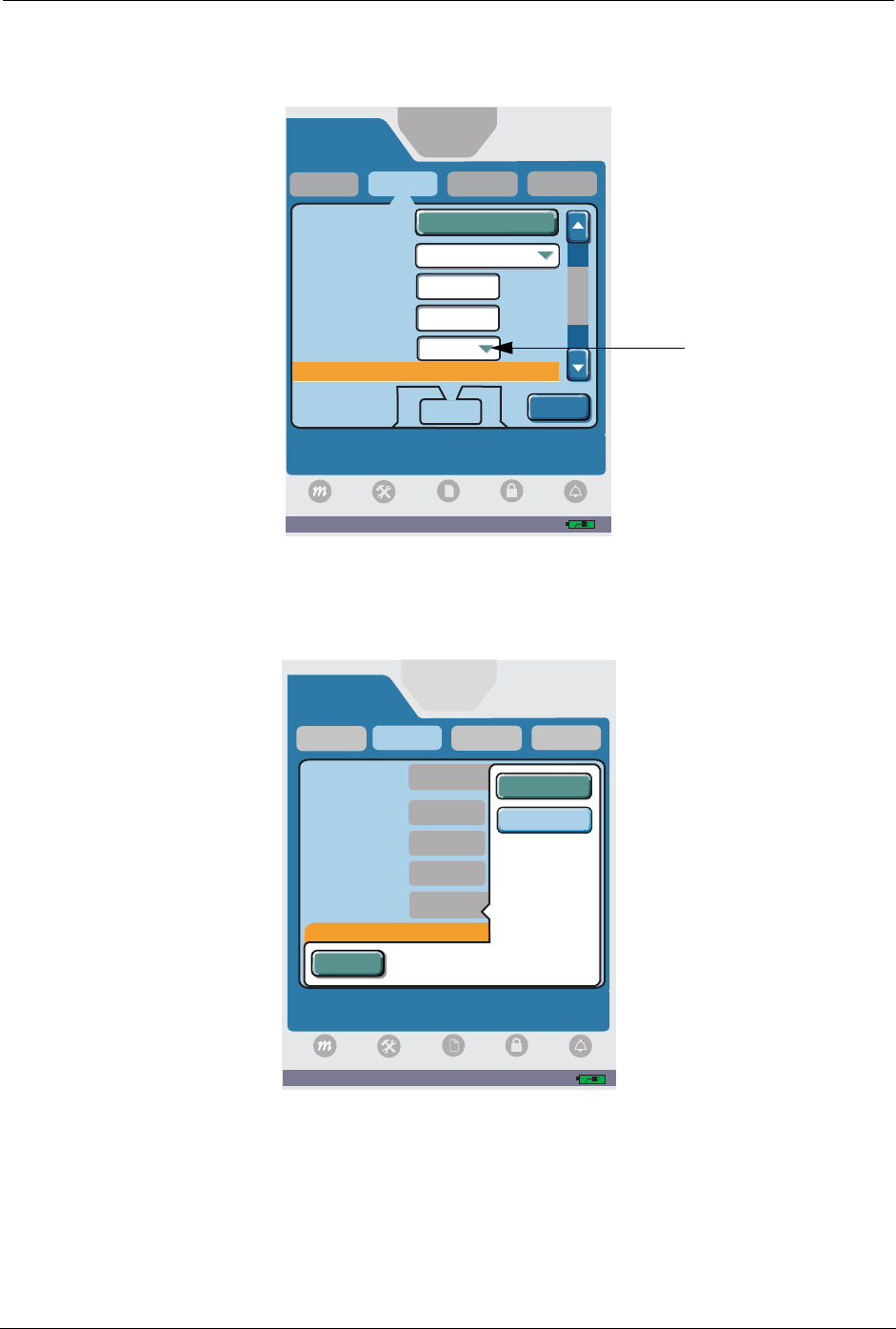
Chapter 8: Program Options
SYMBIQ™ Infusion System Operating Manual 430-10599-001 (MDS DRAFT 04/06) 111
To place an infuser in Standby mode:
1. Press the Standby field to display the Standby drop-down list.
Figure 108: Options Screen
2. Press Yes to place the infuser in Standby mode or No to remove the infuser from Standby
mode.
Figure 109: Standby Drop-Down List
A
Piggyback
KVO Rate
Delayed
Start
Deliver at End
of Infusion
Power Prime
Yes
Standby
--:--
hh:mm
1
mL/hr
Press button or field to select option to change. Done
to return to previous screen when finished.
Advanced
KVO
Alarm Options
Options
Program
04:34 PM
Select Amount
Bolus
Done
ICU
Logs
Settings Lock
Mode
Alarm
0mL/hr
0mL
A
Piggyback
Deliver at End
of Infusion
Select Yes to activate standby and hold program for later
start. No to deactivate standby. Cancel for no change.
Advanced
KVO
Program
03:01 PM
Power Prime
Select Amount
KVO Rate
Delayed
Start
hh:mm
Alarm Options
Standby
Bolus
ICU
0mL
0mL
Yes
Cancel
No
No
--:--
1
Logs
Settings Lock
Mode
Alarm
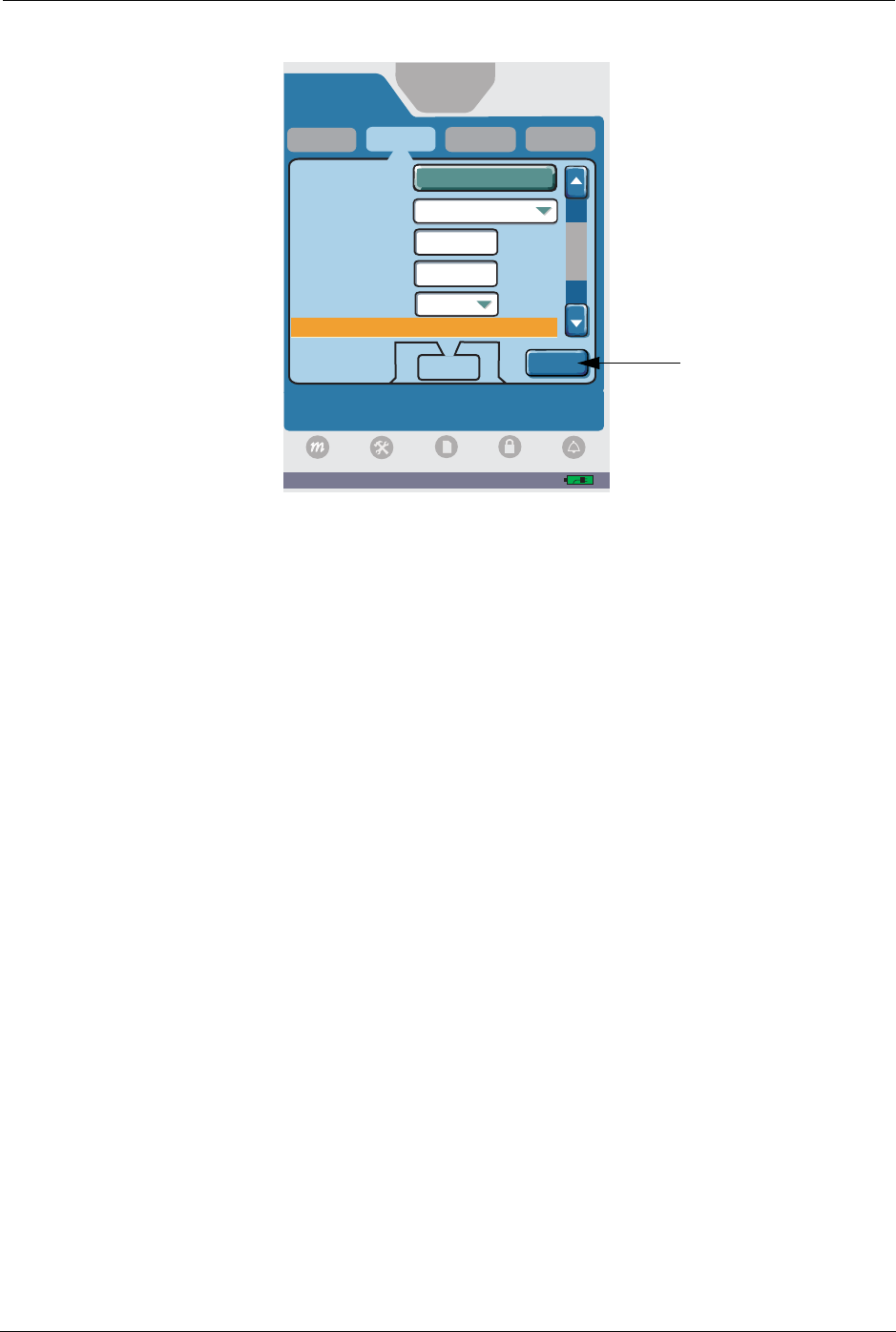
112 SYMBIQ™ Infusion System Operating Manual 430-10599-001 (MDS DRAFT 04/06)
Chapter 8: Program Options
3. Press Done to accept changes and return to the Programming screen.
Figure 110: Options Screen
4. Press Next to display the Confirm Standby screen.
5. Review the program parameters. Press the Standby button to initiate Standby.
6. Press Cancel Standby to return to the Confirmation screen.
7. Press Start to begin infusion.
Alarm Options
Distal Occlusion
To select the Distal Occlusion alarm:
1. Use the vertical scroll bar to scroll down to the Alarm Options section, and then press the
Distal Occlusion field.
A
Piggyback
KVO Rate
Delayed
Start
Deliver at End
of Infusion
Power Prime
Yes
Standby
--:--
hh:mm
1
mL/hr
Press button or field to select option to change. Done
to return to previous screen when finished.
Advanced
KVO
Alarm Options
Options
Program
04:34 PM
Select Amount
Bolus
Done
ICU
Logs
Settings Lock
Mode
Alarm
0mL/hr
0mL
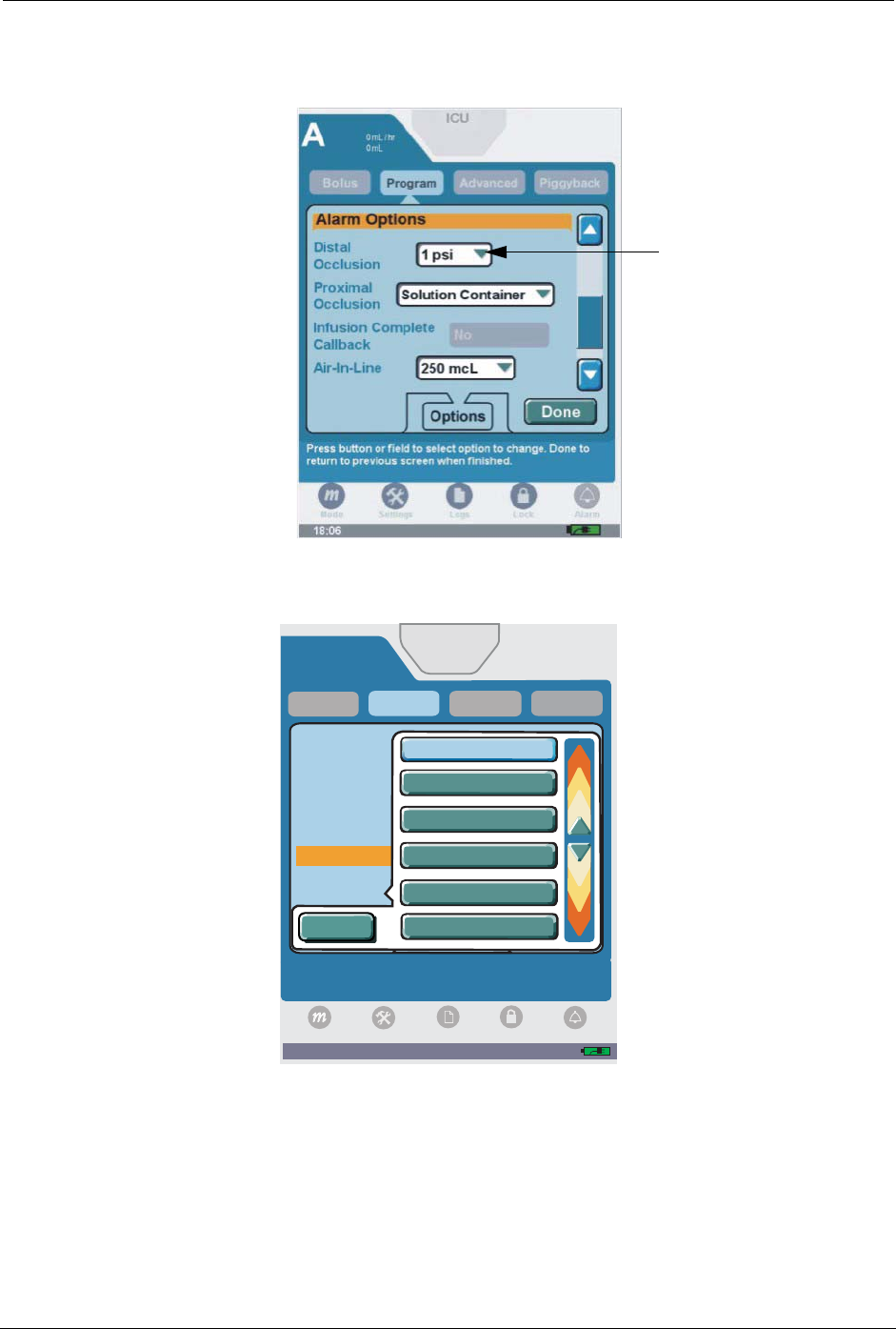
Chapter 8: Program Options
SYMBIQ™ Infusion System Operating Manual 430-10599-001 (MDS DRAFT 04/06) 113
Note: The unit of measure is either psi or mmHg as configured in the Drug Library from the
facility’s respective CCA.
Figure 111: Options Screen
2. Select the desired distal occlusion setting.
Figure 112: Distal Occlusion Setting Drop-Down List
A
Piggyback
Delayed
Start
Distal
Occlusion
Standby
KVO Rate
of Infusion
Press button to select occlusion pressure setting at
which alarm will sound. Cancel for no change.
Advanced
Alarm Options
Program
03:02 PM
Bolus
ICU
0mL/hr
0mL
Cancel
6psi
Options
8. psi
Options
8psi
Options
7. psi
Options
7psi
Options
6. psi
Logs
Settings Lock
Mode
Alarm
5
5
5
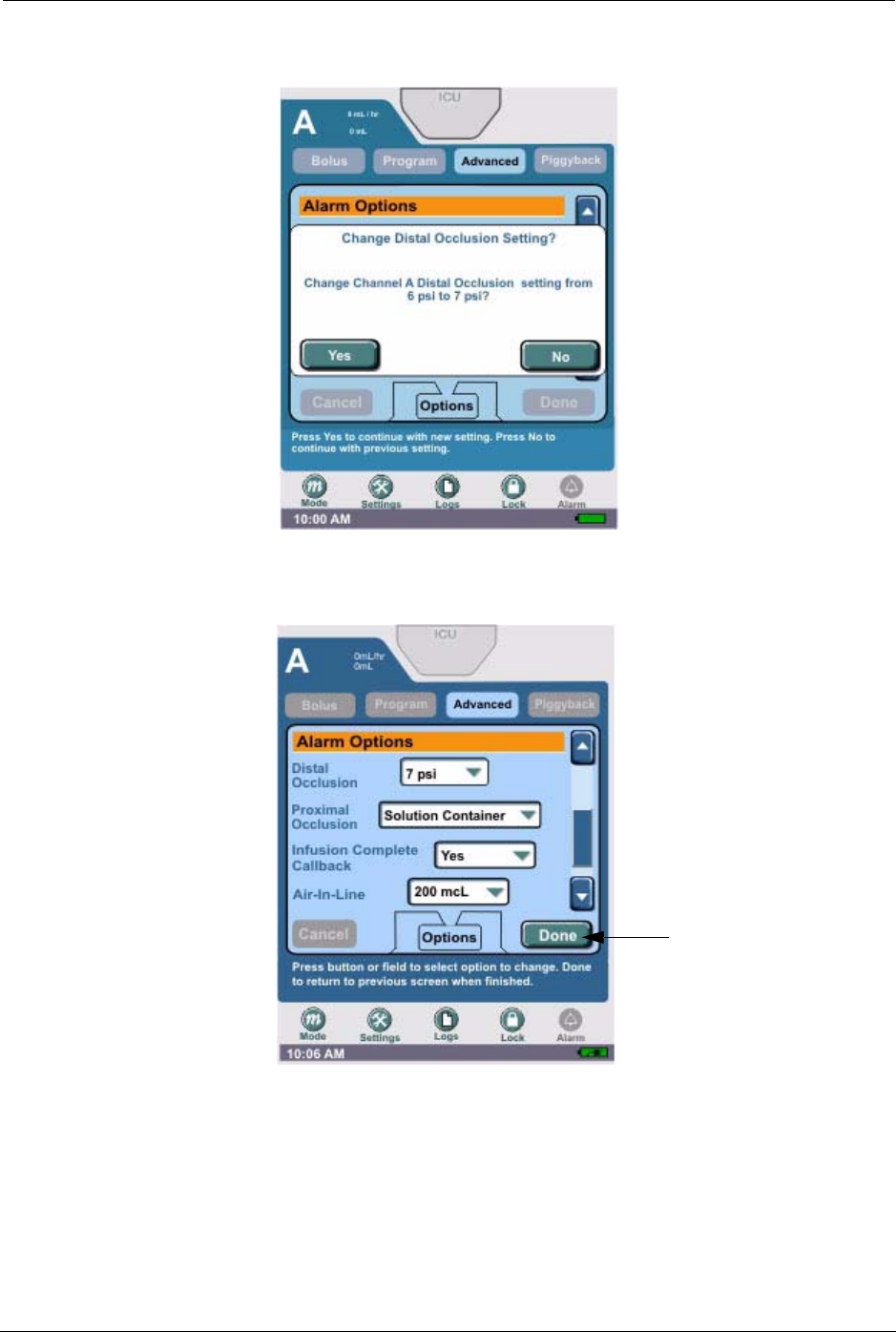
114 SYMBIQ™ Infusion System Operating Manual 430-10599-001 (MDS DRAFT 04/06)
Chapter 8: Program Options
3. Press Yes to change the distal occlusion setting. Press No to return to the psi settings list
without saving changes.
Figure 113: Change Distal Occlusion Setting Message Box
4. Press Done to return to the Programming screen.
Figure 114: Options Screen
Proximal Occlusion
To select the Proximal Occlusion alarm:
1. From any programming screen, press Options to display the Options screen.
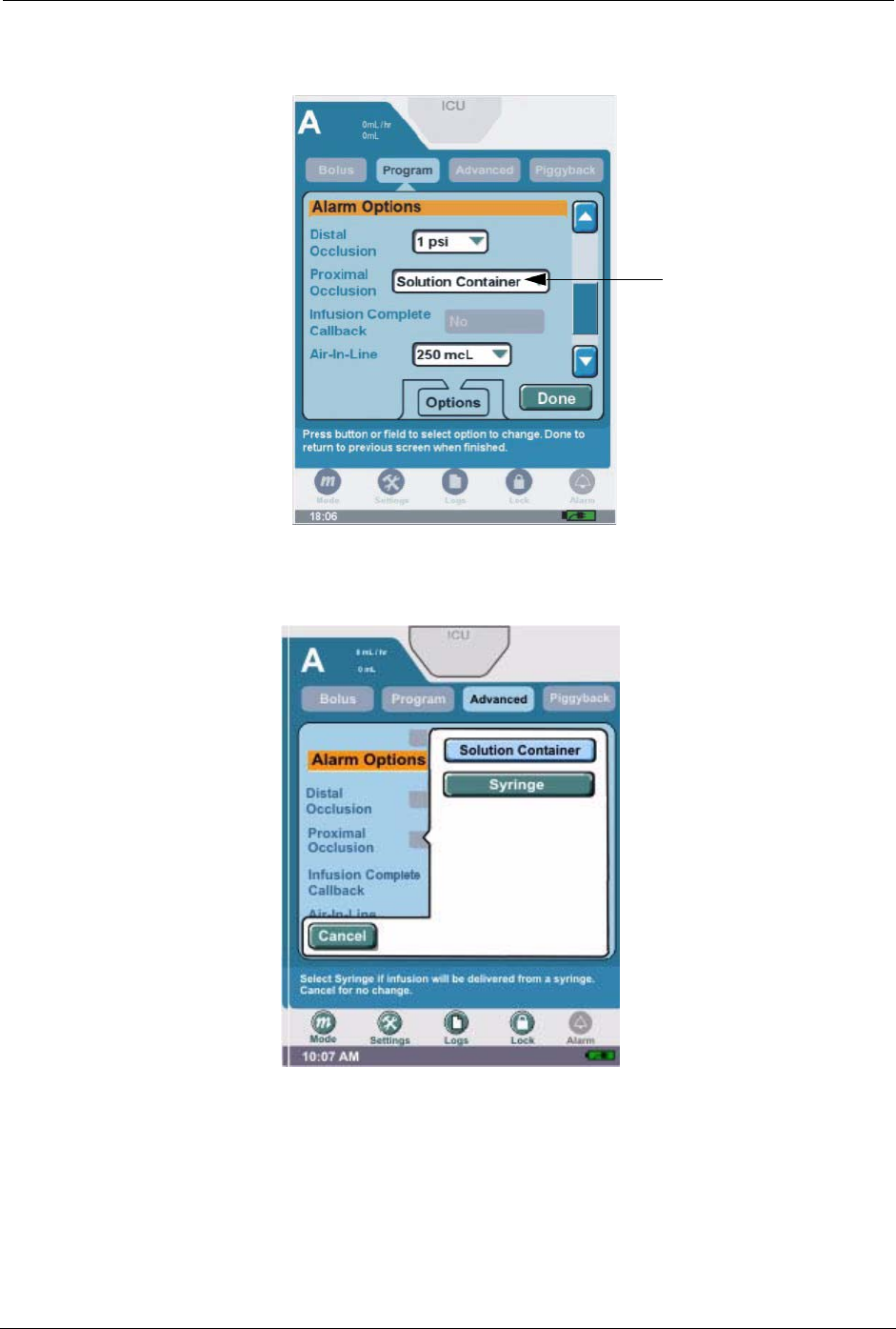
Chapter 8: Program Options
SYMBIQ™ Infusion System Operating Manual 430-10599-001 (MDS DRAFT 04/06) 115
1. Use the vertical scroll bar to scroll down to the Alarm Options section, and then press the
Proximal Occlusion field.
Figure 115: Options Screen
2. Select Solution Container or Syringe.
Figure 116: Proximal Occlusion Setting Drop-Down List
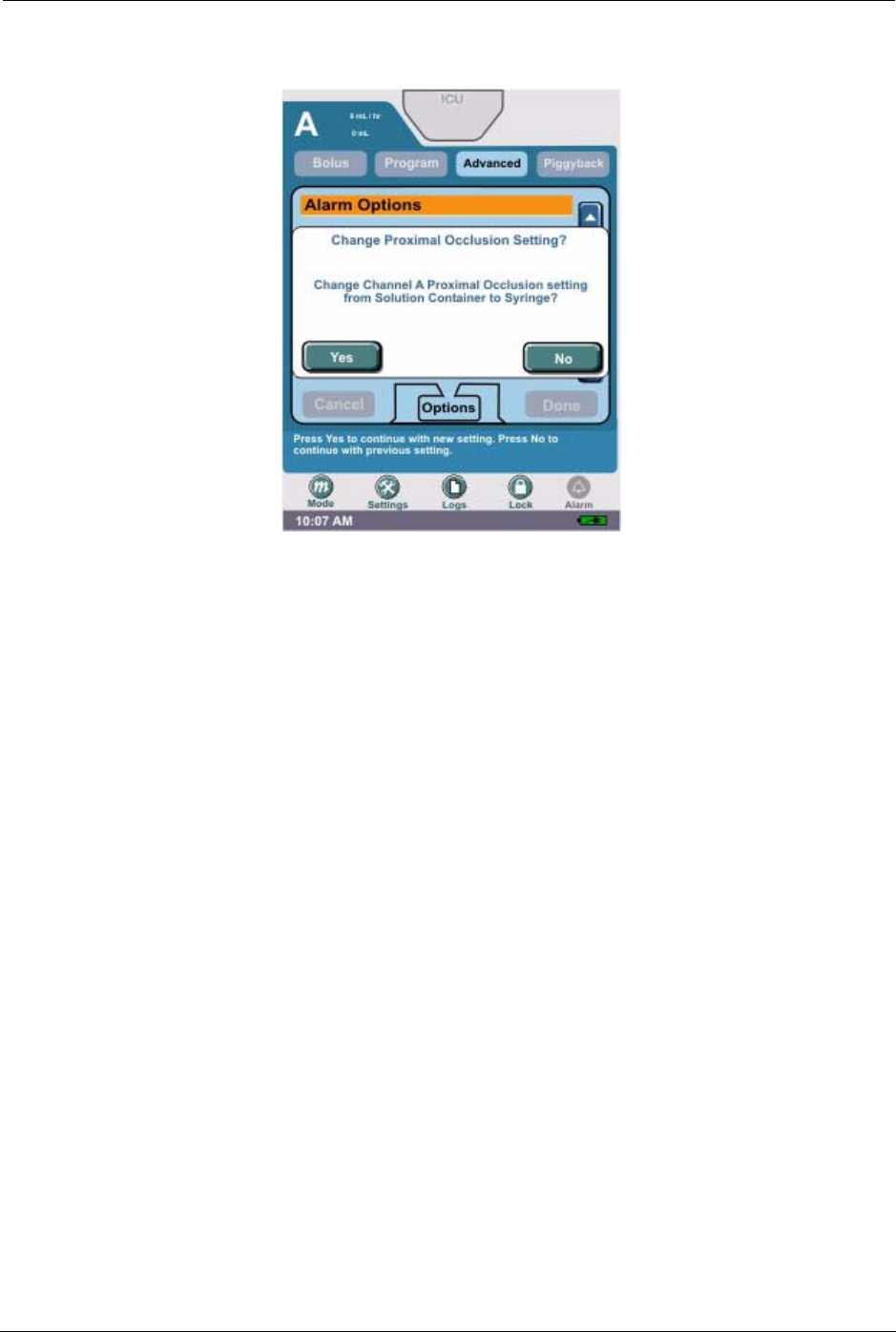
116 SYMBIQ™ Infusion System Operating Manual 430-10599-001 (MDS DRAFT 04/06)
Chapter 8: Program Options
3. Press Yes to change the proximal occlusion setting. Press No to return to the proximal
occlusion settings list without saving changes.
Figure 117: Change Proximal Occlusion Setting Message Box
4. Press Done to return to the Programming screen.
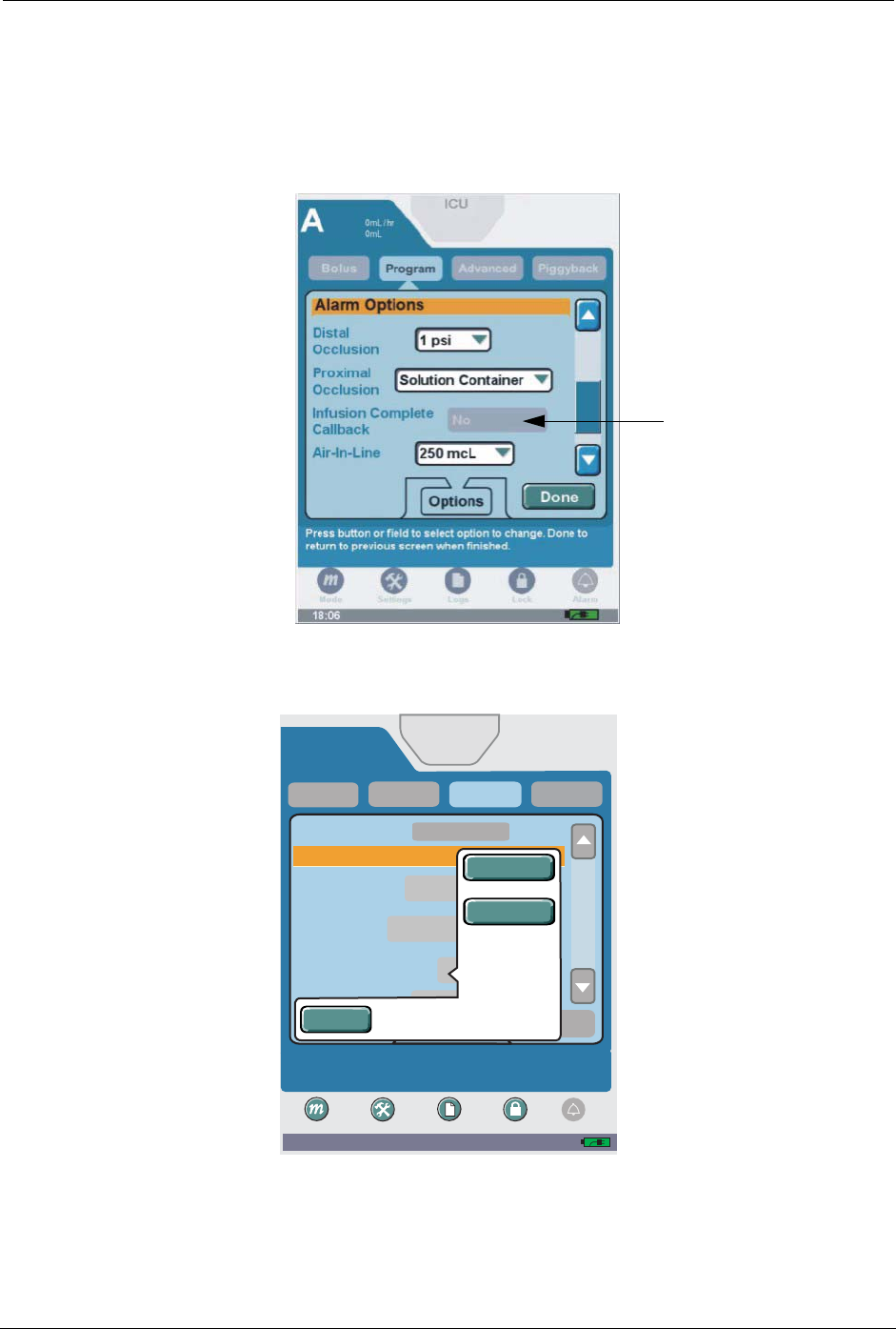
Chapter 8: Program Options
SYMBIQ™ Infusion System Operating Manual 430-10599-001 (MDS DRAFT 04/06) 117
Infusion Complete Callback
To select the Infusion Complete Callback alarm:
1. Use the vertical scroll bar to scroll down to the Alarm Options section, and press the Infusion
Complete Callback field.
Figure 118: Options Screen
2. Select Yes or No.
Figure 119: Infusion Complete Callback Drop-Down List
A
Piggyback
Distal
Occlusion
Standby
Infusion Complete
Callback
Proximal
Occlusion
Select Yes to be notified when each step is completed.
Cancel for no change.
Advanced
Alarm Options
Options
Program
10:09 AM
Bolus
ICU
Done
7psi
Syringe
Yes
0mL/hr
0mL
Settings Logs Lock
Mode
Alarm
Cancel
Yes
No
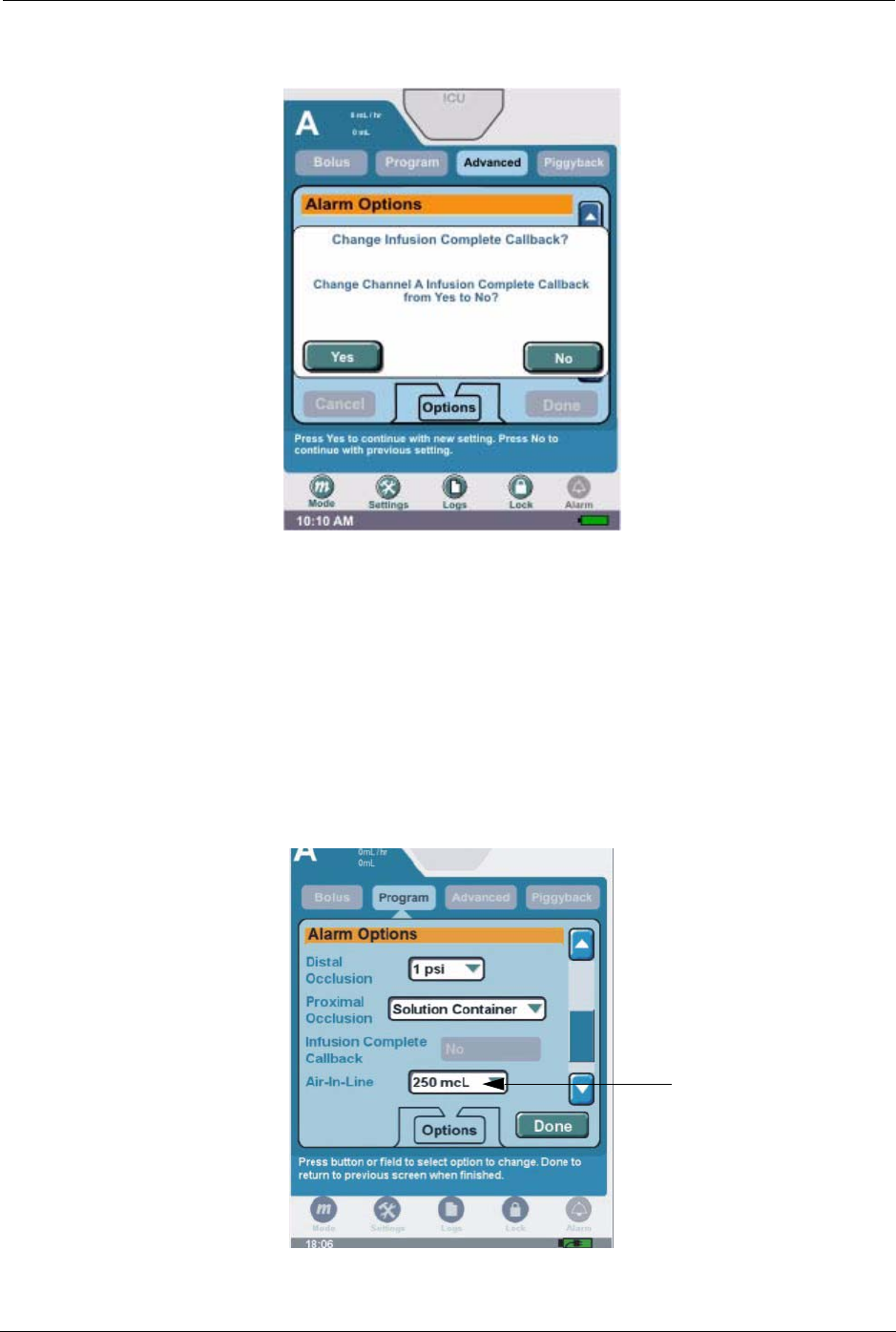
118 SYMBIQ™ Infusion System Operating Manual 430-10599-001 (MDS DRAFT 04/06)
Chapter 8: Program Options
3. Press Yes to change the Infusion Complete Callback setting. Press No to return to the Infusion
Complete Callback settings list without saving changes.
Figure 120: Change Infusion Complete Callback Message Box
4. Press Done to return to the Programming screen.
Note: If selecting the Infusion Complete Callback alarm for a Multistep therapy, the alarm
activates at the end of each step in the therapy.
Air-In-Line
To select the Air-In-Line alarm setting:
1. Use the vertical scroll bar to scroll down to the Alarm Options section. Press the Air-In-Line
field to display the Air-In-Line settings list.
Figure 121: Options Screen
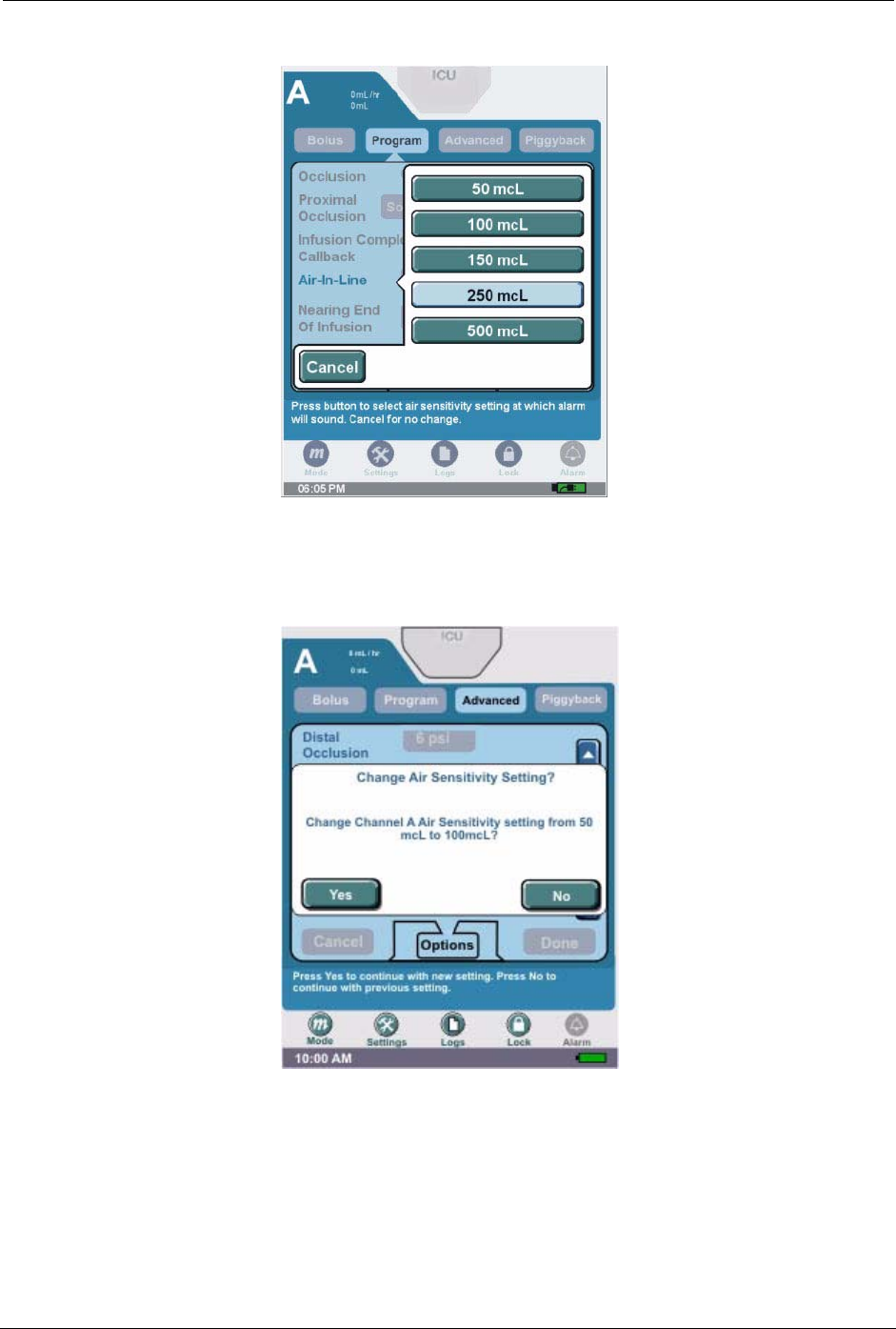
Chapter 8: Program Options
SYMBIQ™ Infusion System Operating Manual 430-10599-001 (MDS DRAFT 04/06) 119
2. Select the desired air-in-line setting.
Figure 122: Air-In-Line Sensitivity Drop-Down List
3. Press Yes to accept the air-in-line setting. Press No to return to the mcL settings list without
saving changes.
Figure 123: Change Air Sensitivity Setting Message Box
4. Press Done to return to the Programming screen.
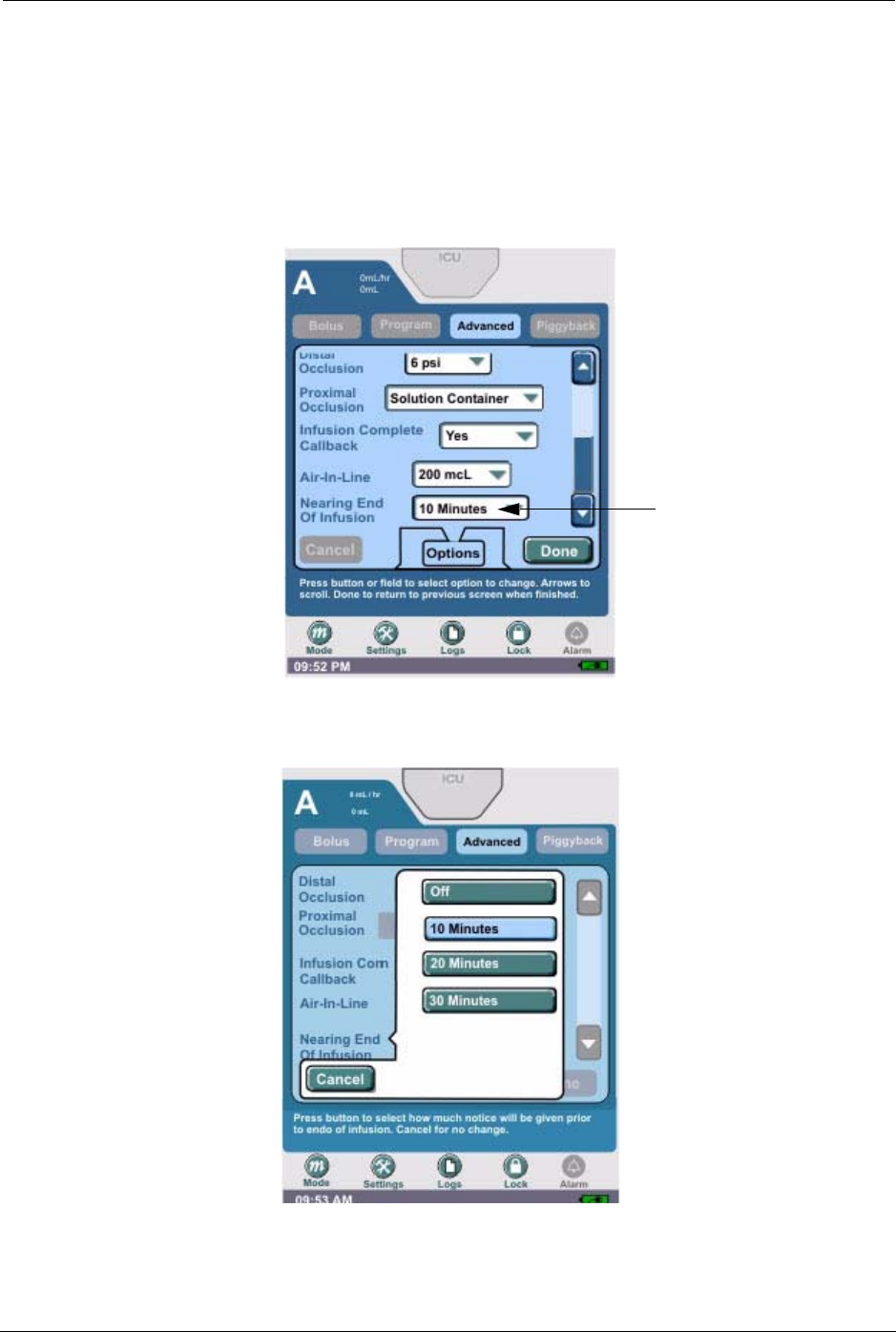
120 SYMBIQ™ Infusion System Operating Manual 430-10599-001 (MDS DRAFT 04/06)
Chapter 8: Program Options
Nearing End Of Infusion
To select the Nearing End Of Infusion alarm:
1. Use the vertical scroll bar to scroll down to the Alarm Options section. Press the Nearing
End Of Infusion field to display the selection list.
Note: A medium urgency alarm sounds until silenced.
Figure 124: Options Screen
2. Select the desired setting.
Figure 125: Nearing End of Infusion Alarm Setting Drop-Down List
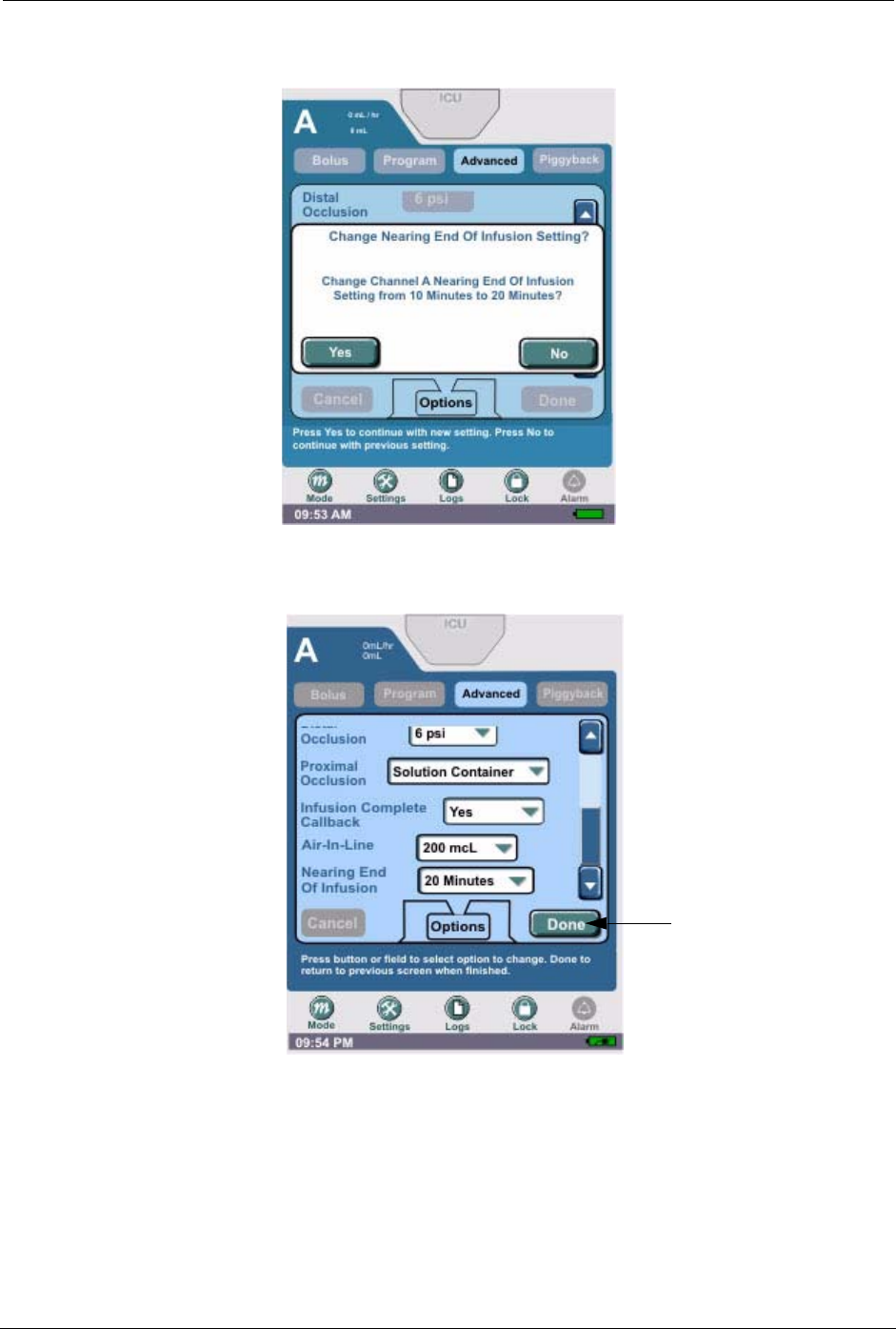
Chapter 8: Program Options
SYMBIQ™ Infusion System Operating Manual 430-10599-001 (MDS DRAFT 04/06) 121
3. Press Yes to change the Nearing End of Infusion setting. Press No to return to the settings list
without saving changes.
Figure 126: Change Nearing End of Infusion Setting Message Box
4. Press Done to return to the Programming screen.
Figure 127: Options Screen
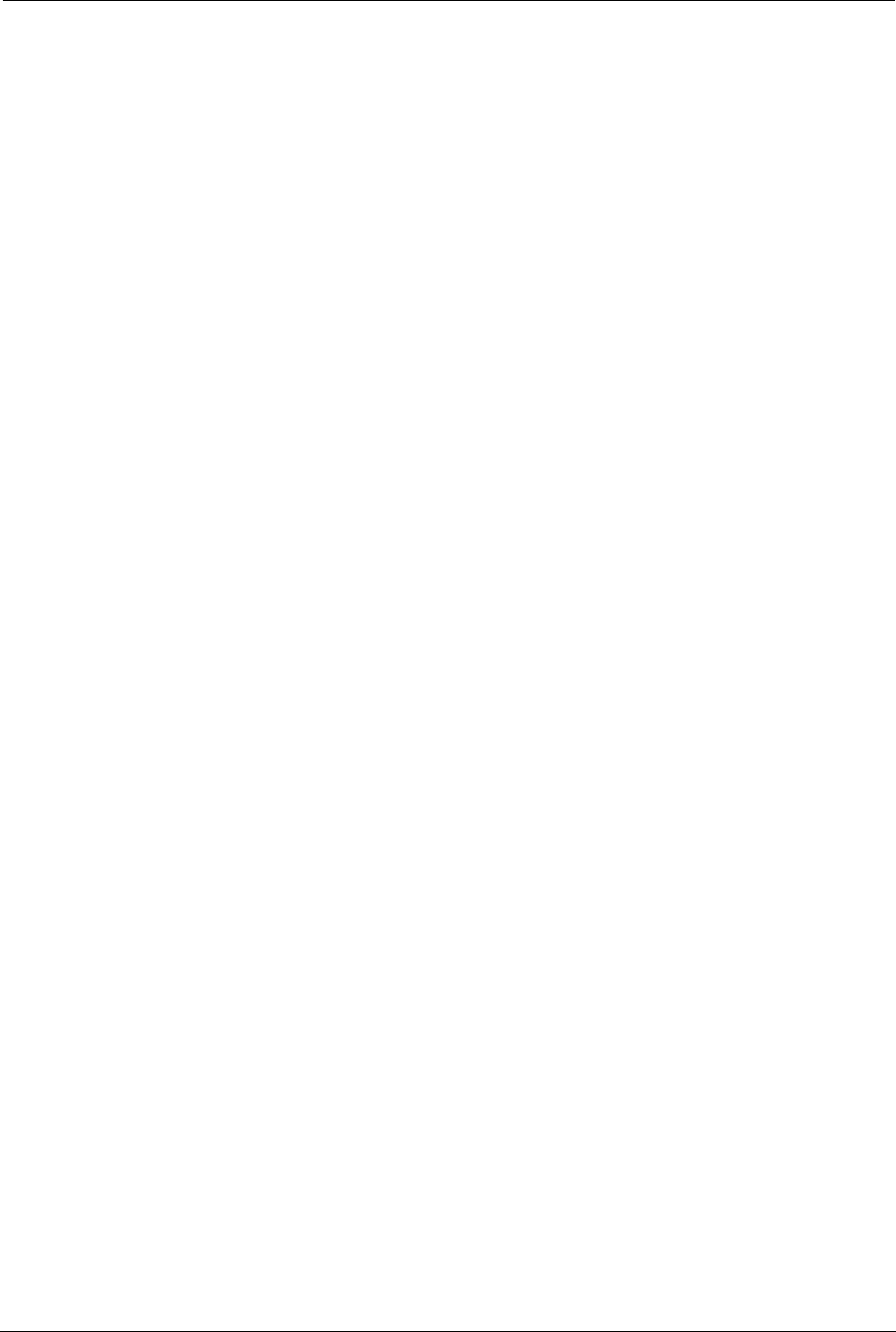
122 SYMBIQ™ Infusion System Operating Manual 430-10599-001 (MDS DRAFT 04/06)
Chapter 8: Program Options
NOTES:
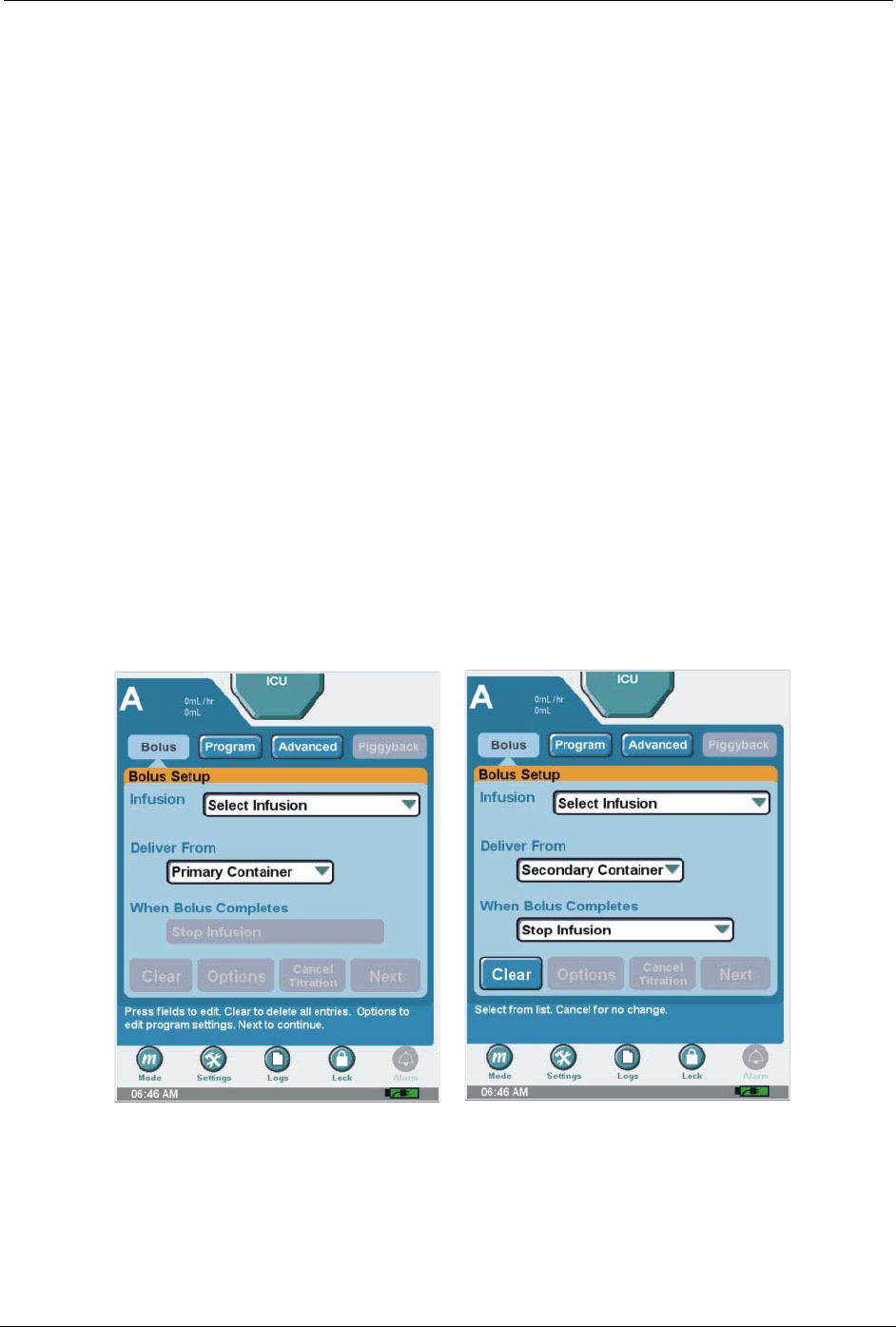
SYMBIQ™ Infusion System Operating Manual 430-10599-001 (MDS DRAFT 04/06) 123
Chapter 9: Bolus
Overview
This chapter describes how to program bolus deliveries and select program options for a therapy.
Bolus
Use Bolus to program a delivery from a primary or secondary container. Only medications
designated by facility may be delivered by bolus. Bolus is only available with Basic and Multistep
therapies.
Note: In Bolus from a primary container is confirmed without an underlying primary therapy
confirmed, a primary therapy cannot be entered until the Bolus delivery is complete.
If primary container is selected, the VTBI delivered is subtracted from the underlying primary
therapy (Basic) VTBI.
Note: Bolus may not be selected if a Piggback or Advanced therapy has been entered.
To program a Bolus:
1. Press Bolus to display the Bolus Setup screen.
Figure 128: Bolus Setup Screens
2. Press Select infusion field to select medication and concentration (if necessary).
3. Press Deliver From and select Primary Container (if available) or Secondary Container.
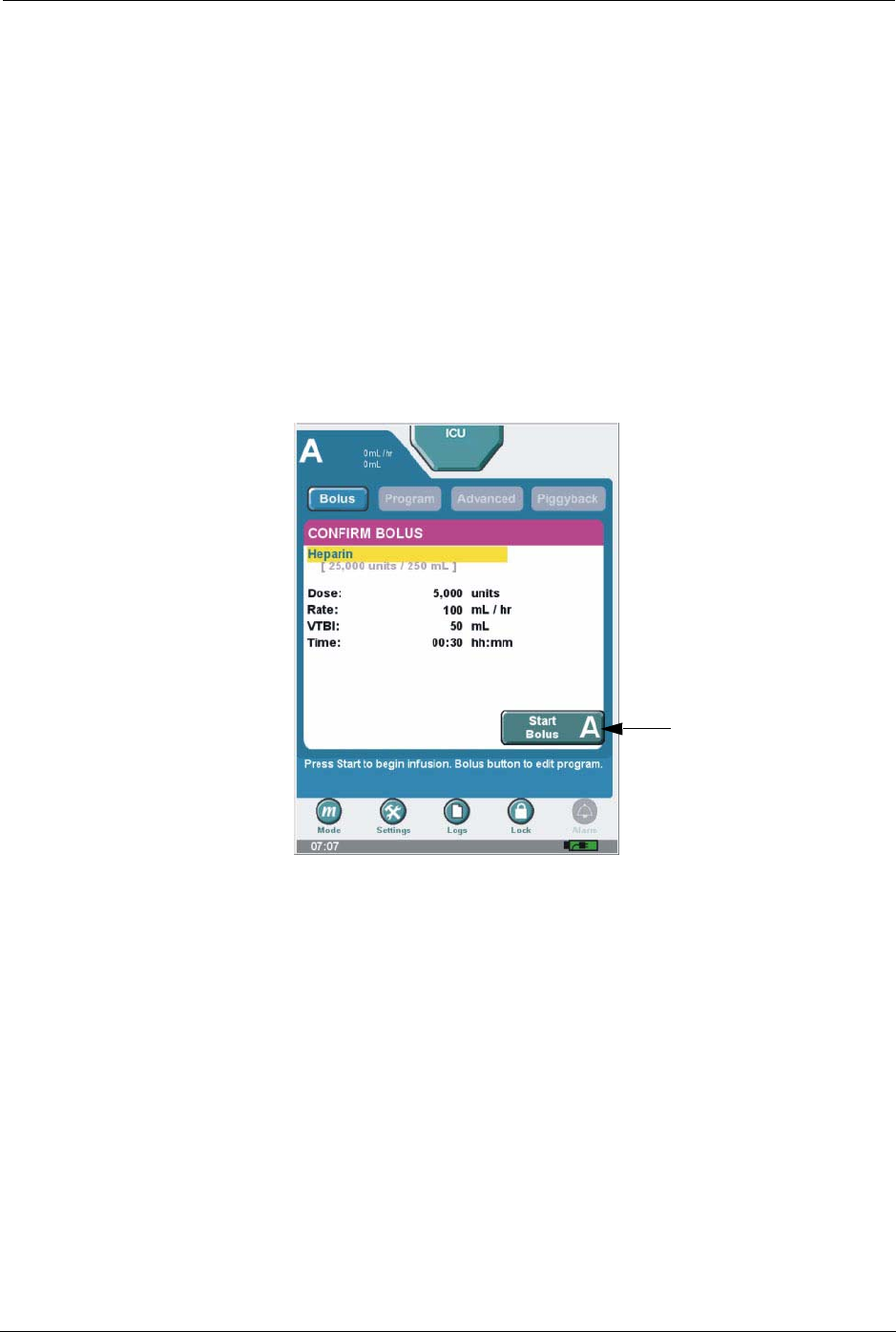
124 SYMBIQ™ Infusion System Operating Manual 430-10599-001 (MDS DRAFT 04/06)
Chapter 9: Bolus Overview
4. Press When Bolus Completes and select either Resume Primary Infusion or Stop Infusion
press Next to display the Bolus Programming screen.
Note: Press Bolus Calculation and enter Bolus medication amount using numeric keypad
(enter patient weight, height, and BSA, if required). VTBI will be calculated. Press
Enter to accept Bolus amount.Press Time and enter time period using numeric
keypad. Rate will be calculated. (Entering rate will calculate time period.) Press Enter
to accept time period.The lowest displayed time increment is 1 minute. Infusion is
delivered in the calculated time.
5. Press Next to display the confirm Bolus screen.
Note: If delivering a bolus from a secondary container, pressing Next activates the
Secondary Container system message.
6. Review the program parameters. Press Start Bolus to begin infusion.
Figure 129: Confirm Bolus Screen
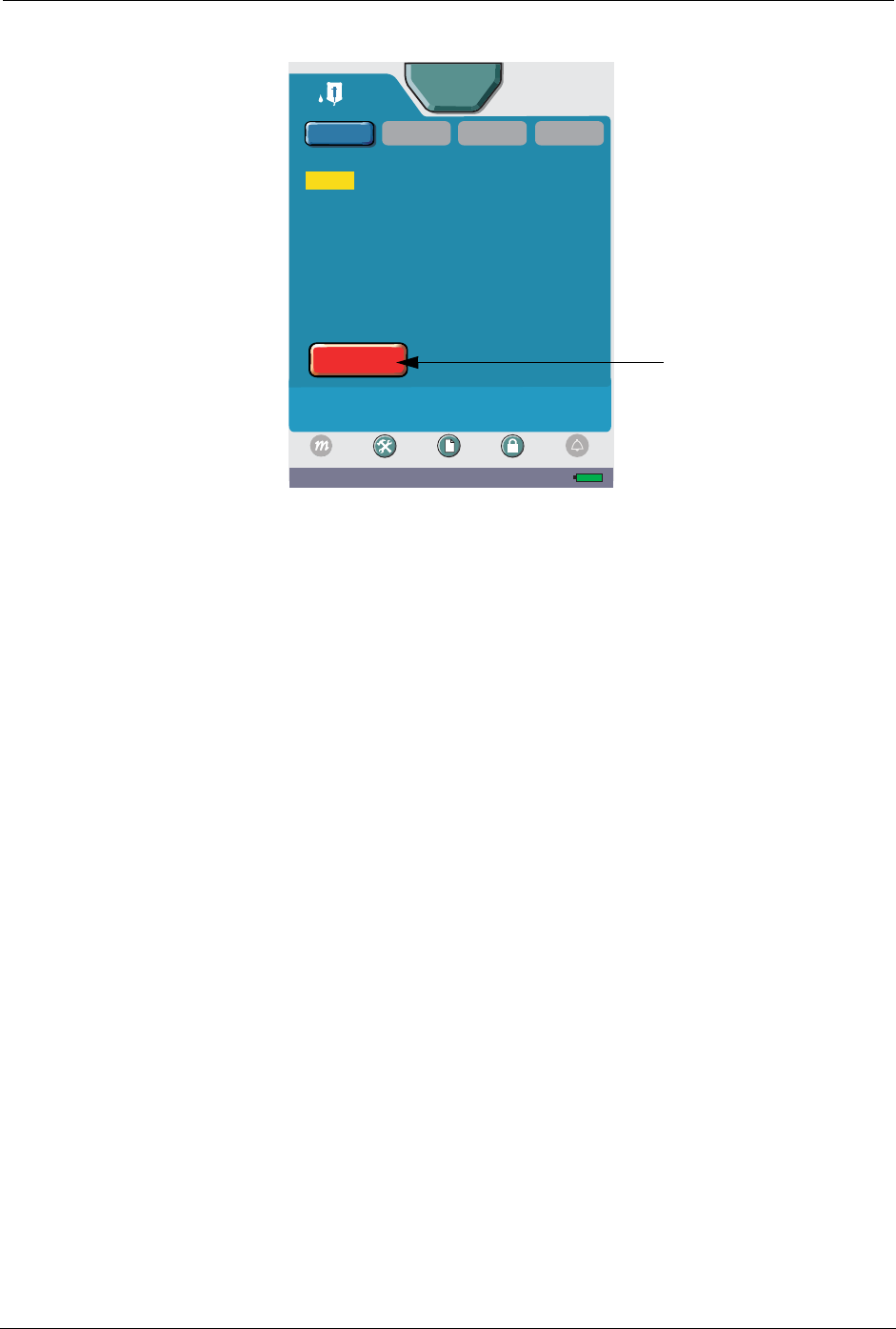
Overview Chapter 9: Bolus
SYMBIQ™ Infusion System Operating Manual 430-10599-001 (MDS DRAFT 04/06) 125
7. The Delivering Bolus screen displays; to stop the therapy, press Stop Bolus.
Figure 130: Delivering Bolus Screen
02:30 PM
Press Stop to end infusion. Bolus button to view program.
Program parameters may be changed after stopping.
Advanced
DELIVERING BOLUS
Dose: 5000 units
Time Remaining 24.6 mL
VTBI: 49.9 mL
Volume Infused: 0.1 mL
[ 25,000 units / 250 mL]
Stop
Program A
Rate: 100 mL / hr
Settings Logs Lock
Mode
Bolus
ICU
Alarm
A
Heparin
100 mL / hr
49.9 mL
PiggybackProgram
Heparin
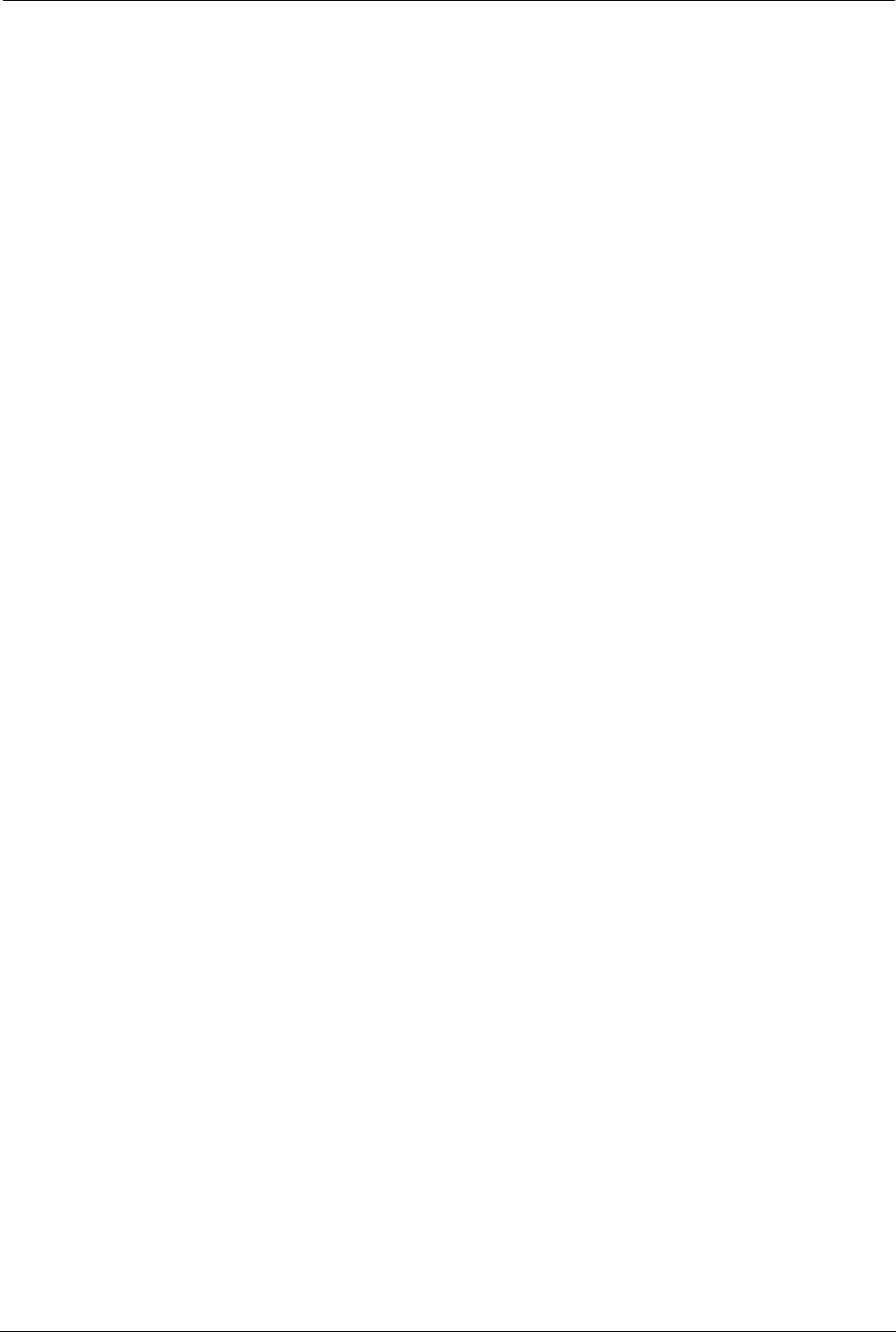
126 SYMBIQ™ Infusion System Operating Manual 430-10599-001 (MDS DRAFT 04/06)
Chapter 9: Bolus Overview
NOTES:
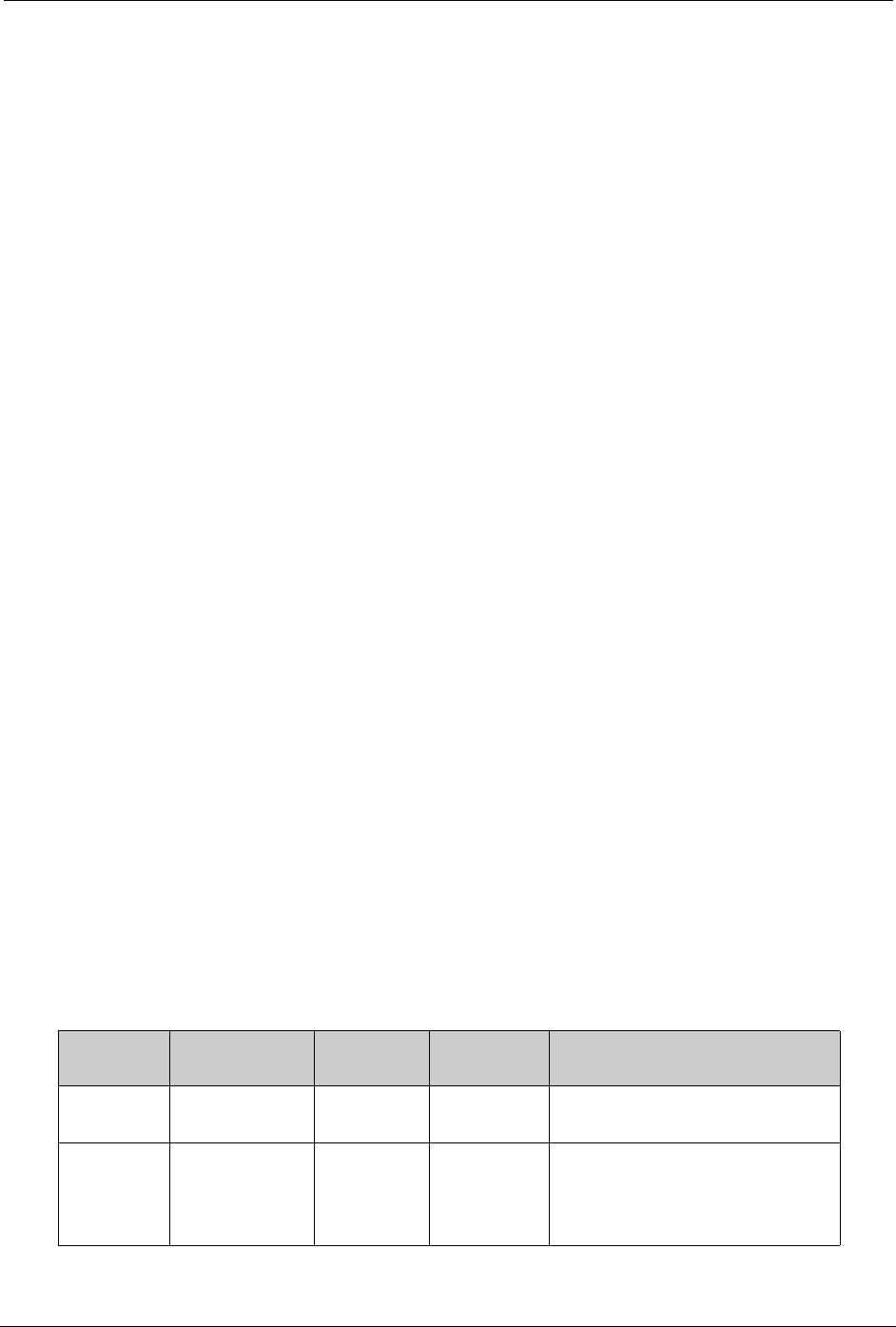
SYMBIQ™ Infusion System Operating Manual 430-10599-001 (MDS DRAFT 04/06) 127
Chapter 10: Alarm and System Messages
Alarm
There are three types of alarms: invalid keypress, operational and malfunction.
• Invalid Keypress—an alert tone that sounds when an invalid entry is touched; for example,
a double keypress.
•Operational alarms—active based on program options selection or when other delivery
issues occur.
•Malfunction alarms—activate when mechanical or software issues occur that require the
infuser be removed from service and examined by authorized service personnel (Biomed).
Operational alarm conditions are defined as low, medium, and high urgencies. All Malfunction
alarms are high urgency.
If an alarm occurs in Delivery mode, or if a malfunction occurs, the Nurse Call relay activates to
notify clinicians at remote locations (e.g., centralized nurse stations) of an alarm condition.
During an active alarm, an alarm tab displays on the screen until the alarm is resolved and/or
cleared. Malfunction alarms remain active until the infuser is powered off. Pressing the alarm tab
displays additional information for assistance in resolving the alarm.
For more information on alarm messages, causes, and remedies, see “Appendix B: Alarm
Messages and Troubleshooting” on page 171.
Alarm Urgency
The SYMBIQ™ Infusion System has four distinct levels of alarms outlined in Table 10. Each
alarm level includes an alarm message, a distinct audible tone, and a detailed troubleshooting tab.
The troubleshooting tab contains a full description of the alarm condition and suggested remedies
or checklists to assist in resolving the root cause of the alarm. Multiple, simultaneous alarms
display in order from highest to lowest priority. During an alarm, the channel LEDs and bag icons
take on the alarm’s color treatment and flashing behavior.
Table 10: Alarm Conditions and Criteria
Alarm
Urgency Alarm Sound Alarm Tab
Color Channel
LED Color Criteria for Alarm
Immediate Single sound
of three notes N/A N/A Invalid press or double-key
effect occurs
Low Single two-
note melody Solid yellow Solid yellow
if alarm is
delivery-
related
Condition which does not require
immediate attention or
resolution.

128 SYMBIQ™ Infusion System Operating Manual 430-10599-001 (MDS DRAFT 04/06)
Chapter 10: Alarm and System Messages Alarm
Alarm Appearance
If an alarm occurs while the Near Viewing screen is active, a Near Viewing Alarm overlay like the
one shown in Figure 131 displays. This alarm overlay contains information about the alarm name,
the reason for the alarm, a suggested remedy for the alarm, and elapsed time of the alarm (if
enabled).
Figure 131: Near Viewing Alarm Overlay
A Far Viewing Alarm overlay is shown in Figure 132. The Far Viewing Alarm overlay displays
the alarm name and elapsed time of the alarm. Touching Far Viewing Alarm overlay displays
Near Viewing Alarm.
Medium Repeating two-
note melody Flashing
yellow Flashing
yellow
if alarm is
delivery-
related
Condition which, if not resolved
promptly, could result in an
escalation to a Warning alarm.
High Repeating 10-
note melody Flashing
red Flashing
red
if alarm is
delivery-
related
Condition which disrupts a
therapy and/or requires
immediate attention.
Table 10: Alarm Conditions and Criteria (Continued)
Alarm
Urgency Alarm Sound Alarm Tab
Color Channel
LED Color Criteria for Alarm
Advanced
STOPPED PROGRAM
Bolus Program
Piggyback
ICU
Start
Program A
A
!
Lidocaine
Infusion stopped. Remove air from line.
Restart infusion. Check air sensitivity
setting if alarm persists.
Press here
to minimize
all alarms
AIR-IN-LINE
00:00:09
Rate:
Dose
13.1 mL/hr
5 mcg/kg/min
Repeat?
DOPamine
[400 mg / 250 mL]
VTBI
Volume Infused
Time Remaining:
105 mL
0mL
08:00 hh:mm
A
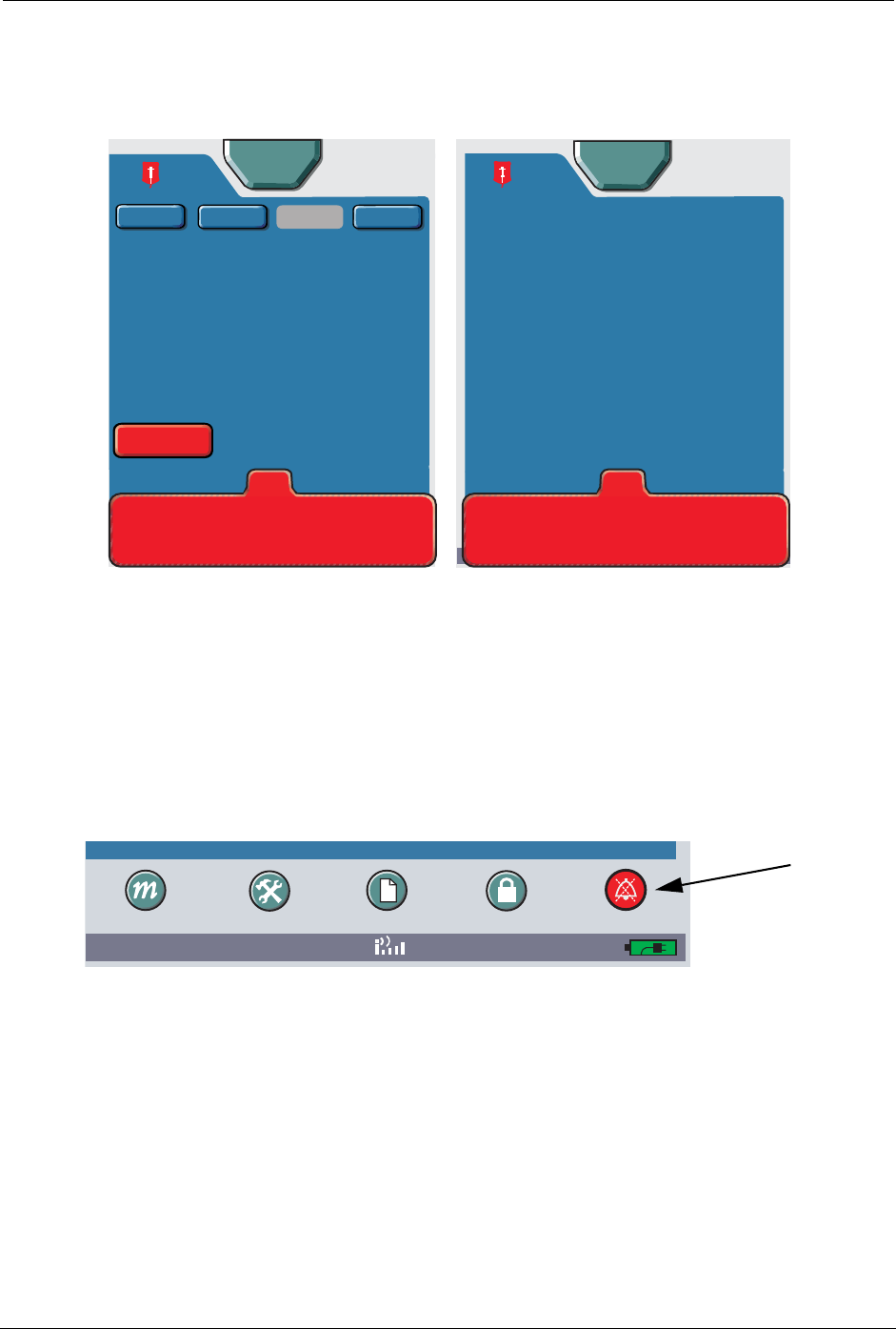
Alarm Chapter 10: Alarm and System Messages
SYMBIQ™ Infusion System Operating Manual 430-10599-001 (MDS DRAFT 04/06) 129
A device-level alarm is not associated with a channel, e.g., a Low Battery alarm, displays with a
center tab as shown in Figure 132. An alarm associated with the infuser displays with a center tab,
because it is not associated with a channel.
Figure 132: Near and Far Viewing Device-Level Alarm Overlay
Minimized Alarm Tabs
Active alarms may be minimized when acknowledged by the user. This occurs when the user
presses the detailed alarm message tab. In this circumstance, the infuser level alarm button
changes to the respective alarm color. To restore an alarm overlay to full size, press the alarm
button.
Figure 133: Low Battery Alarm button
Alarm Silencing
Audible alarms can be silenced for a two-minute interval. Pressing the SILENCE button silences
the alarm and Nurse Call Relay (if enabled) for two minutes without affecting the touchscreen
alarm message. Pressing SILENCE during a two-minute silence period resets the alarm silence
period
Note: All operational alarms may be silenced except the Depleted Battery alarm and the Power
Loss alarm.
Advanced
Time
hh:mm
13.1 mL / hr
24.6 mL
DOPamine
ProgramBolus
ICU
A
A
ICU
13.1 mL / hr
96.1 mL
DOPamine
Piggyback
Stop
Program A
LOW BATTERY
Less than 5 minutes of battery life
remaining at current rate. Connect
pump to A/C power.
Press here
to minimize
00:00:00
Rate
VTBI
mL / hr
[400 mg / 250 mL]
DOPamine
13.1
1
96.
DELIVERING PROGRAM
DOPamine
Dose: 5 mcg / kg / min
VTBI: 24.6 mL
Time: 00:04 hh:mm
Volume infused: 0.4 mL
[ 400mg / 250 mL]
Rate: 13.1 mL / hr
mL
LOW
BATTERY
Press here for
more information
00:00:00
Settings Logs Lock
08:45 AM
Mode
Alarm
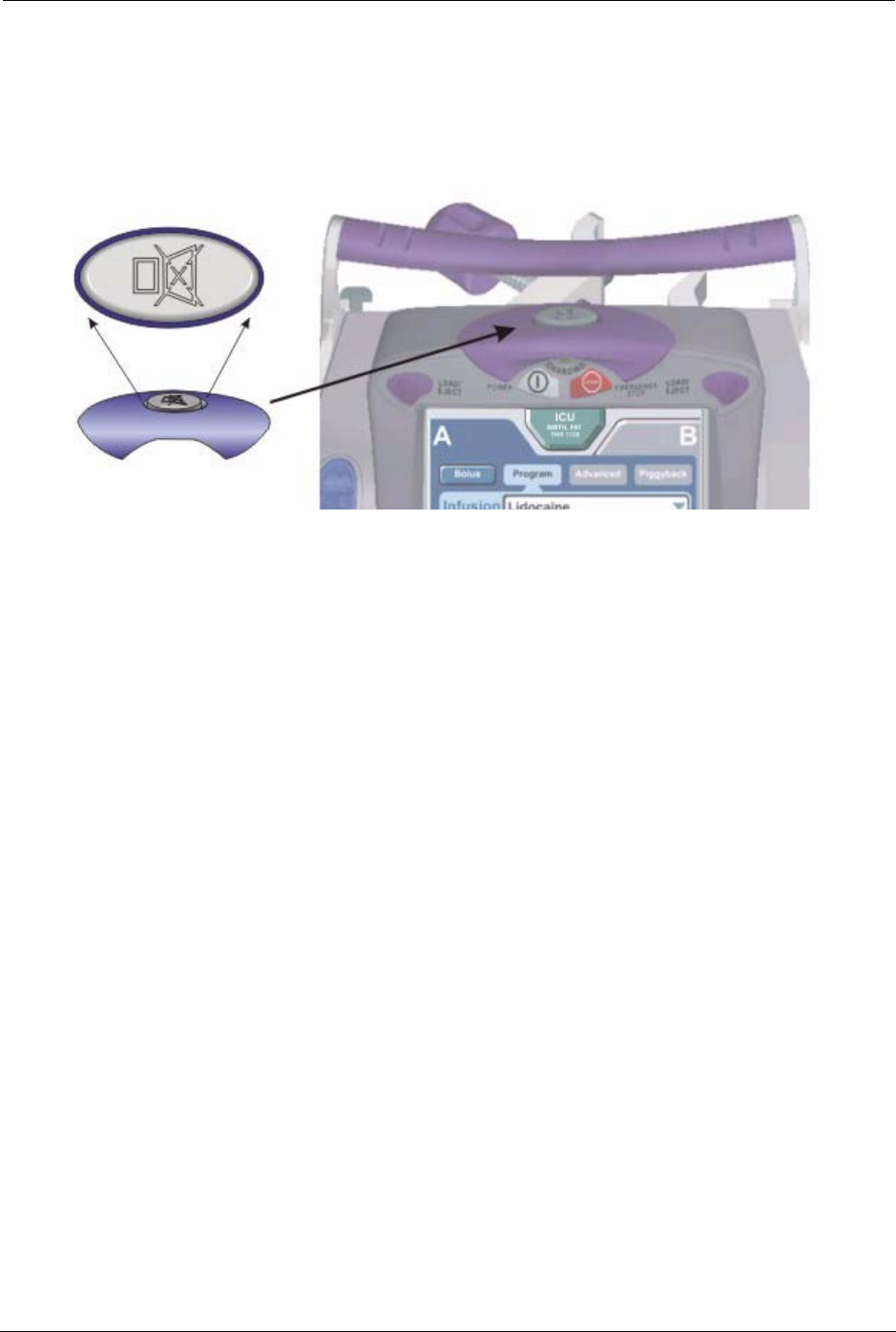
130 SYMBIQ™ Infusion System Operating Manual 430-10599-001 (MDS DRAFT 04/06)
Chapter 10: Alarm and System Messages Alarm
If a new alarm occurs during an alarm silence period, an audible alarm sounds and a message
displays on the touchscreen for the highest priority active alarm.
To silence an audible alarm:
1. Press and release the SILENCE button on the top of the infuser.
Figure 134: Infuser SILENCE Button
Multiple Alarms
Should multiple alarms occur, the highest priority alarm features both audible and visual priority.
The SYMBIQ™ Infusion System can display up to six active alarms simultaneously by layering
the alarm overlays from highest priority (i.e., the top or visible tab) to lowest priority. Pressing the
alarm tab of a lower-priority alarm will display the associated alarm overlay.
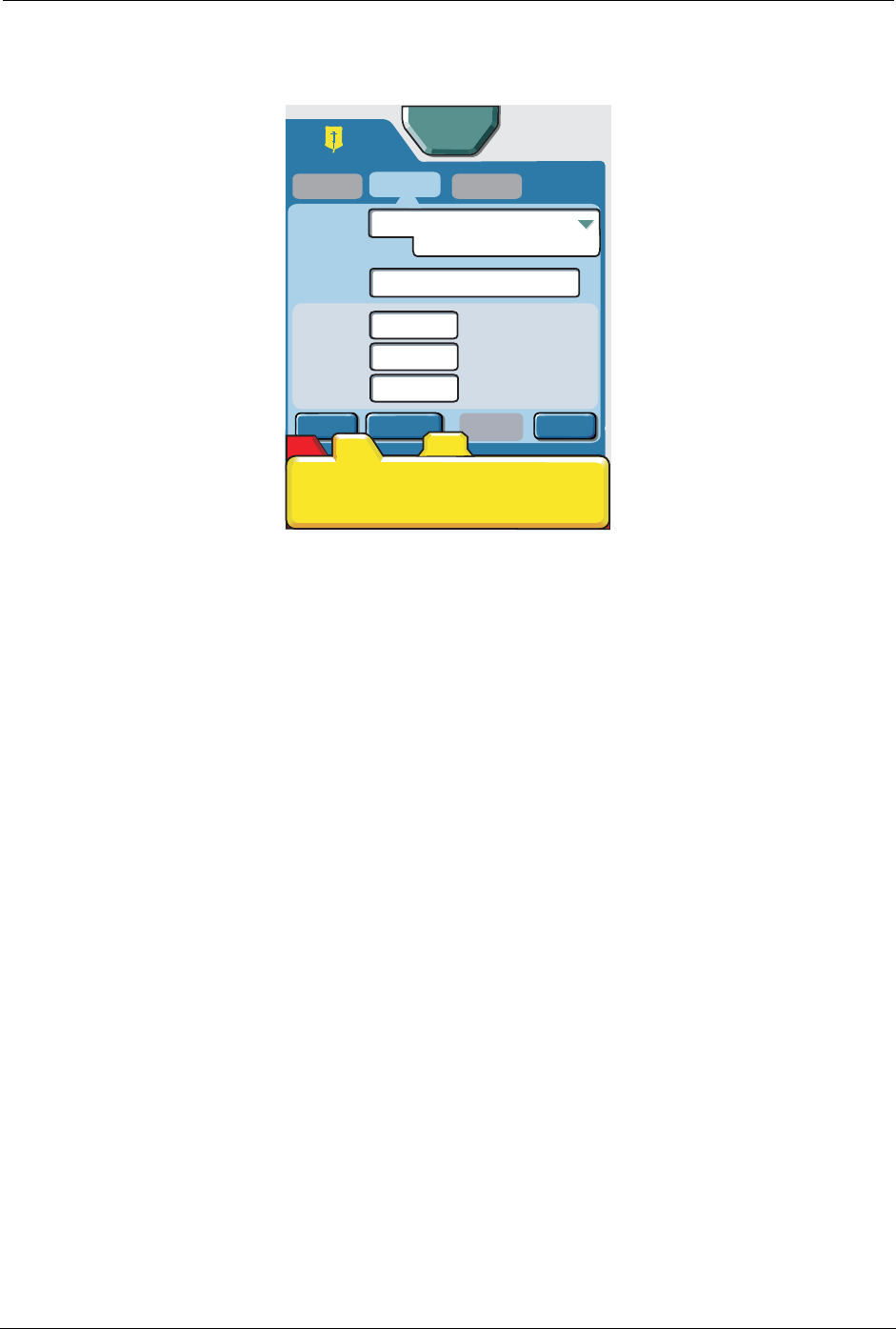
System Messages Chapter 10: Alarm and System Messages
SYMBIQ™ Infusion System Operating Manual 430-10599-001 (MDS DRAFT 04/06) 131
If more than one alarm occurs, resolving or minimizing the highest-priority alarm overlay
displays the next highest alarm overlay.
Figure 135: Infuser Screen with Multiple Alarm Tabs
System Messages
System messages provide feedback about infuser status when powered on and when input
requires confirmation. System messages also provide feedback when programming a therapy. For
example, violating either a hospital defined rule set or a field range activates a system message
alerting you to the problem.
The Invalid Key Press tone sounds whenever a system message activates. Until acknowledged,
system messages display while the infuser operates in violation of a defined rule set or field range
limit.
Types of system messages include:
• Information or decision point messages
• Outside of Soft Limits
• Outside of Hard Limits
• Invalid Entry
For more information on system messages, causes, and remedies, see “Appendix A: System
Messages and Troubleshooting” on page 161.
0 mL/hr
0mL
Options
Clear
Cancel
Titration
A
A
A
Cassette Improperly installed or missing.
Reinstall cassette. Contact Biomed if
problem persists.
Press here
to minimize
00:00:00
CHECK CASSETTE
ICU
Program
Piggyback
Rate
Dose
Infusion
5mcg/kg/min
13.1
103
07:51
VTBI
Time
mL / hr
mL
hh:mm
DOPamine
Bolus
Advanced
Next
(Calculated)
(Calculated)
[400 mg / 250 mL]
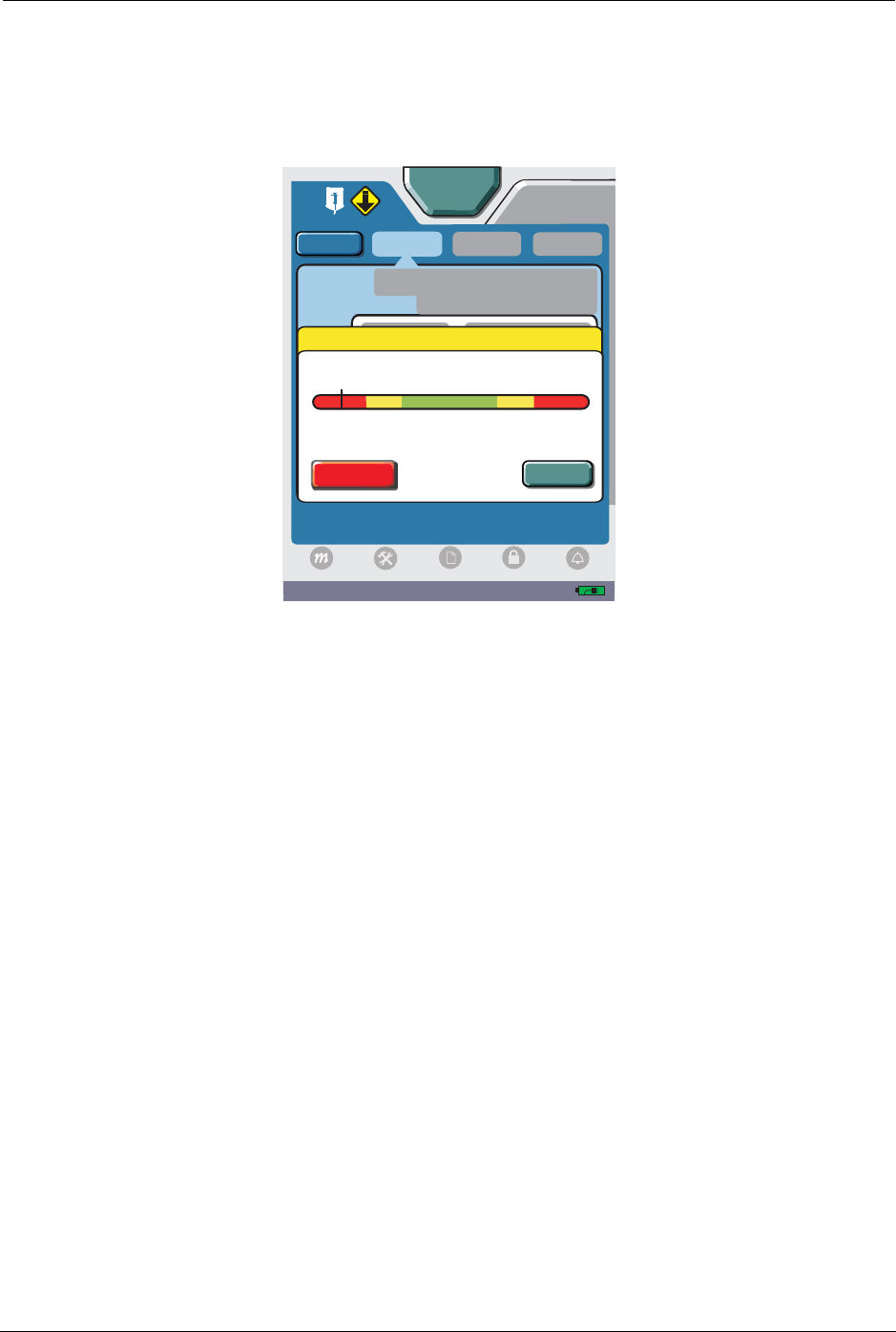
132 SYMBIQ™ Infusion System Operating Manual 430-10599-001 (MDS DRAFT 04/06)
Chapter 10: Alarm and System Messages System Messages
Exceeded Soft Limits
The Outside of Soft Limits system message activates when selected medication values exceed
Drug Library-defined soft limits but do not exceed hard limits.
Figure 136: Soft Limit Outside of Limits System Message
When an attempt is made to enter a program value that exceeds the predefined soft limits, the
event is recorded to both the Event Log and the Rule Set Override Log.
To address a soft alert:
1. To change an exceeded limits medication value, press Edit, change the medication value, and
then press Enter.
2. If allowed by facility pressing Override will take user to the next programming step.
04:34 PM
AB
Program
Piggyback
Advanced
Infusion
5 mg/kg/hr
(Programmed Value)
OUTSIDE LIMITS
[ 400 mg / 250 mL]
DOPamine
10 50
30 70
Override
Edit
Bolus
ICU
Press Override to bypass Limit. Press Edit to re-enter value.
Logs
Settings Lock
Mode
Alarm
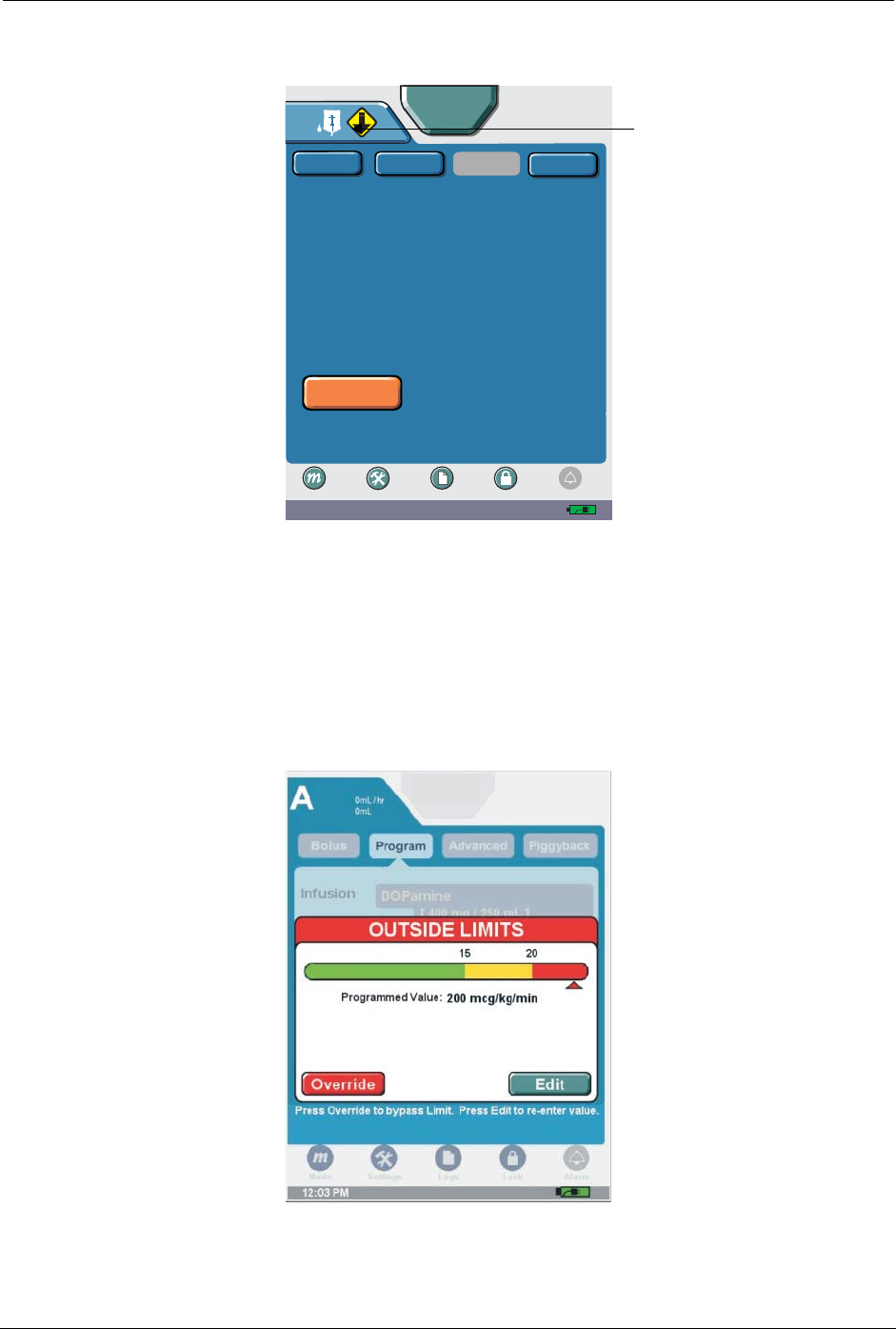
System Messages Chapter 10: Alarm and System Messages
SYMBIQ™ Infusion System Operating Manual 430-10599-001 (MDS DRAFT 04/06) 133
Note: When a program is delivering Outside of Soft Limits, an Exceeded Soft Limit icon appears.
Figure 137: Delivering Screen with Exceeded Lower Soft Limit Icon
Exceeded Hard Limits
The Outside of Hard Limits system message activates when a medication value exceeds a hard
limit for that medication. A Outside of Hard Limits message screen for a value that exceeds a
lower hard limit is shown in Figure 138.
Figure 138: Outside of Hard Limits System Message
09:21 AM
Advanced
Program
Bolus
Settings Logs Lock
Mode
DELIVERING PROGRAM
Press Stop to end infusion. Program button to edit program.
Rate
Dose
Time:
Volume Infused:
Ampicillin
( 2 grams/ 100 mL)
VTBI:
100 mL/hr
100 mL / hr
99:9 mL
0.1 mL
01.00 hh:mm
Stop
Program A
Piggyback
ICU
Alarm
A
ICU

134 SYMBIQ™ Infusion System Operating Manual 430-10599-001 (MDS DRAFT 04/06)
Chapter 10: Alarm and System Messages System Messages
When entering a program value that exceeds the hard limit, the event is recorded to both the Event
Log and the Rule Set Override Log.
To override a hard limit:
A hard limit may be overridden with proper authorization if enabled by hospital policy. A
passcode is then required. The user may enter a passcode to override a Hard Limit. Press the
Override button to display the passcode system message.
Figure 139: Override Code Screen
ICU
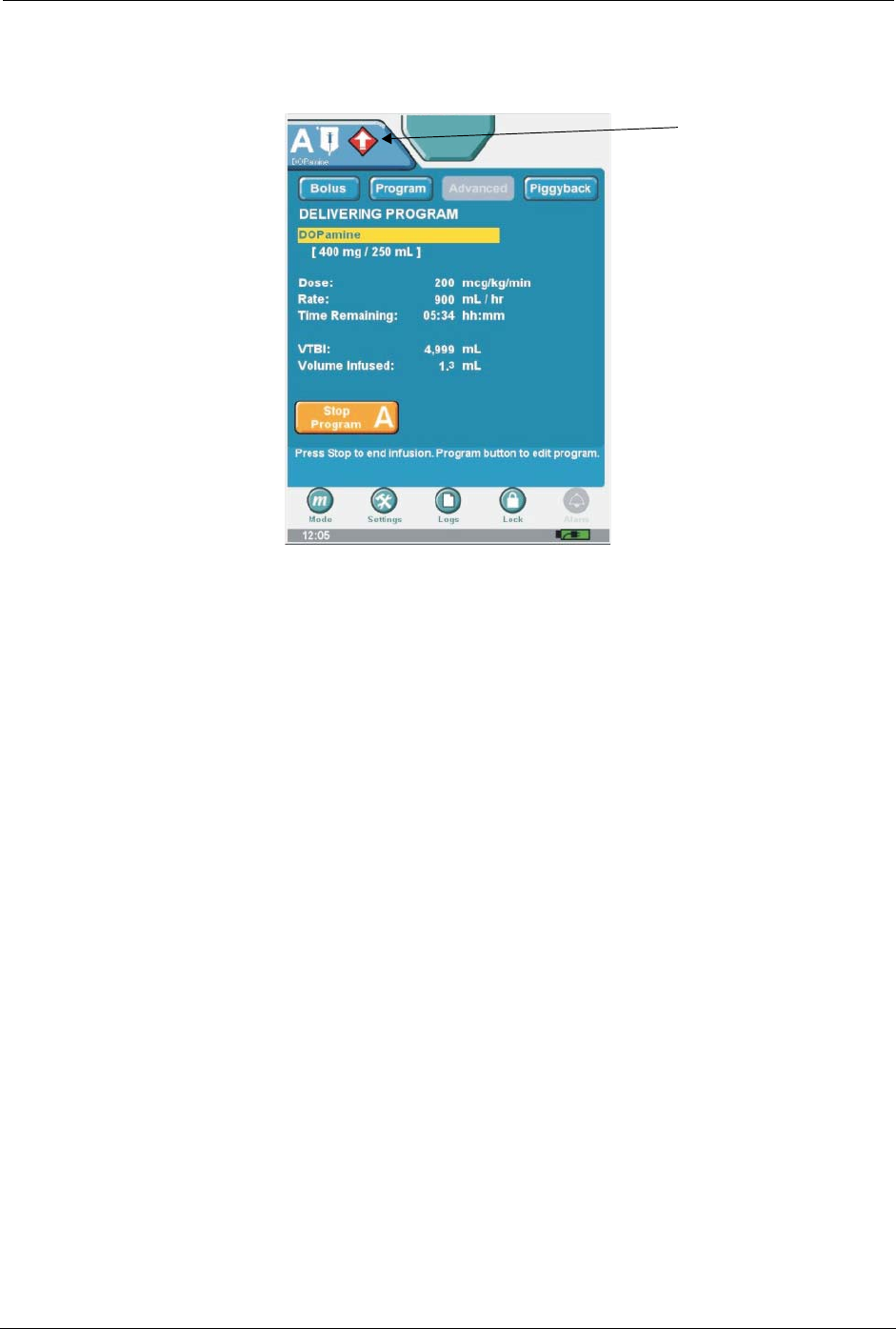
System Messages Chapter 10: Alarm and System Messages
SYMBIQ™ Infusion System Operating Manual 430-10599-001 (MDS DRAFT 04/06) 135
If no valid override passcode is defined for the current CCA, the Invalid Passcode system
message activates.
Figure 140: Delivery Screen with Exceeded Upper Hard Limit Icon
Invalid Entry
Entering a value that exceeds infuser system limits, e.g., 1100 mL/hr, activates the Invalid Entry
system message (Figure 141).
For example, entering a patient weight of 1000 kgs in the Patient Weight field when the
acceptable patient weight range is between 1 and 999 kgs activates the Invalid Entry system
message.
Pressing Clear on the Invalid Entry system message, and then entering a valid value in an active
field removes the Invalid Entry system message from the touchscreen. Pressing Cancel on the
ICU
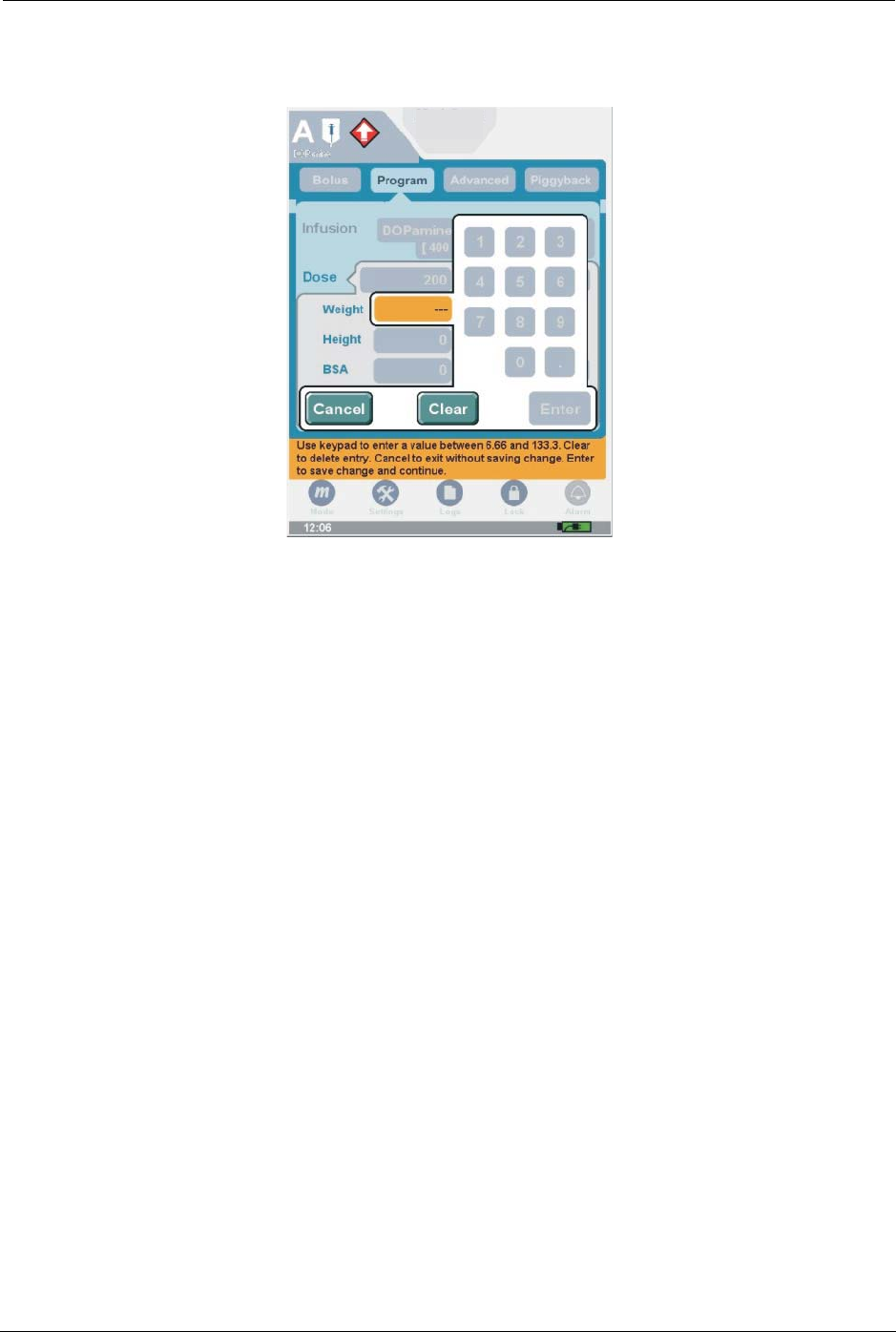
136 SYMBIQ™ Infusion System Operating Manual 430-10599-001 (MDS DRAFT 04/06)
Chapter 10: Alarm and System Messages System Messages
Invalid Entry system message closes the numeric keypad without saving changes. Invalid Entry
are recorded to the Event Log.
Figure 141: Invalid Entry System Message
ICU
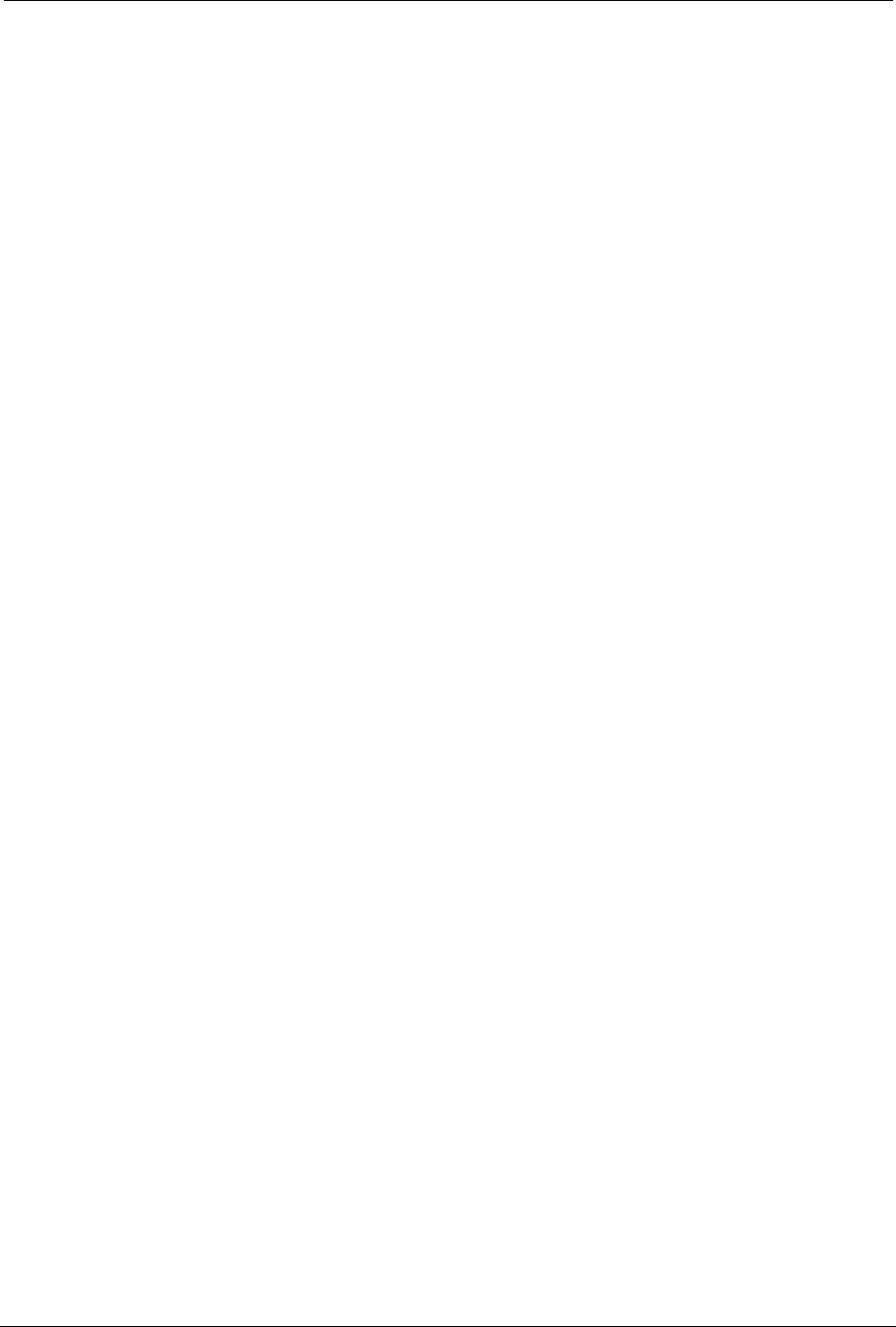
SYMBIQ™ Infusion System Operating Manual 430-10599-001 (MDS DRAFT 04/06) 137
Chapter 11: Stored Data
The SYMBIQ™ Infusion System collects and stores data which is available for on-screen
viewing. Types of data stored by the infuser and viewable in Clinical mode are:
•Patient Information—Last Name, First Name, ID, Weight, Height, BSA (Body Surface
Area), Caregiver ID, and CCA (Clinical Care Area, if defined for a hospital or institution)
•Program Totals—medication name and concentration, number of boluses, bolus volume
infused, bolus medication amount infused (if applicable), primary volume infused, primary
medication amount infused (if applicable), total volume infused, and total medication
amount infused
•Shift Totals—date and time shift totals were cleared, combined total volume infused for all
medications, and medication information for medications infused including:
- number of boluses
- bolus volume infused
- bolus medication amount infused (if applicable)
- primary volume infused
- primary medication amount infused (if applicable)
- total volume infused
- total medication amount infused (if applicable)
•Logs—three types of logs are available for viewing:
-Event Log—programming data, limit overrides, out-of-limit attempts, changes to settings,
warnings, alarms, malfunctions, and power events
-Alarm Log—malfunction and operational alarms
-Rule Set Alert Override Log—all out-of-limit alerts, and overrides
•Current Program—parameters of current or most recent program including medication
name and concentration, dose, rate, VTBI, duration of therapy, and alarm settings
•Default Drug Library (DDL)—factory-installed drug library with at least 99 medications
and the manufacturer’s recommended default units of measure and concentration
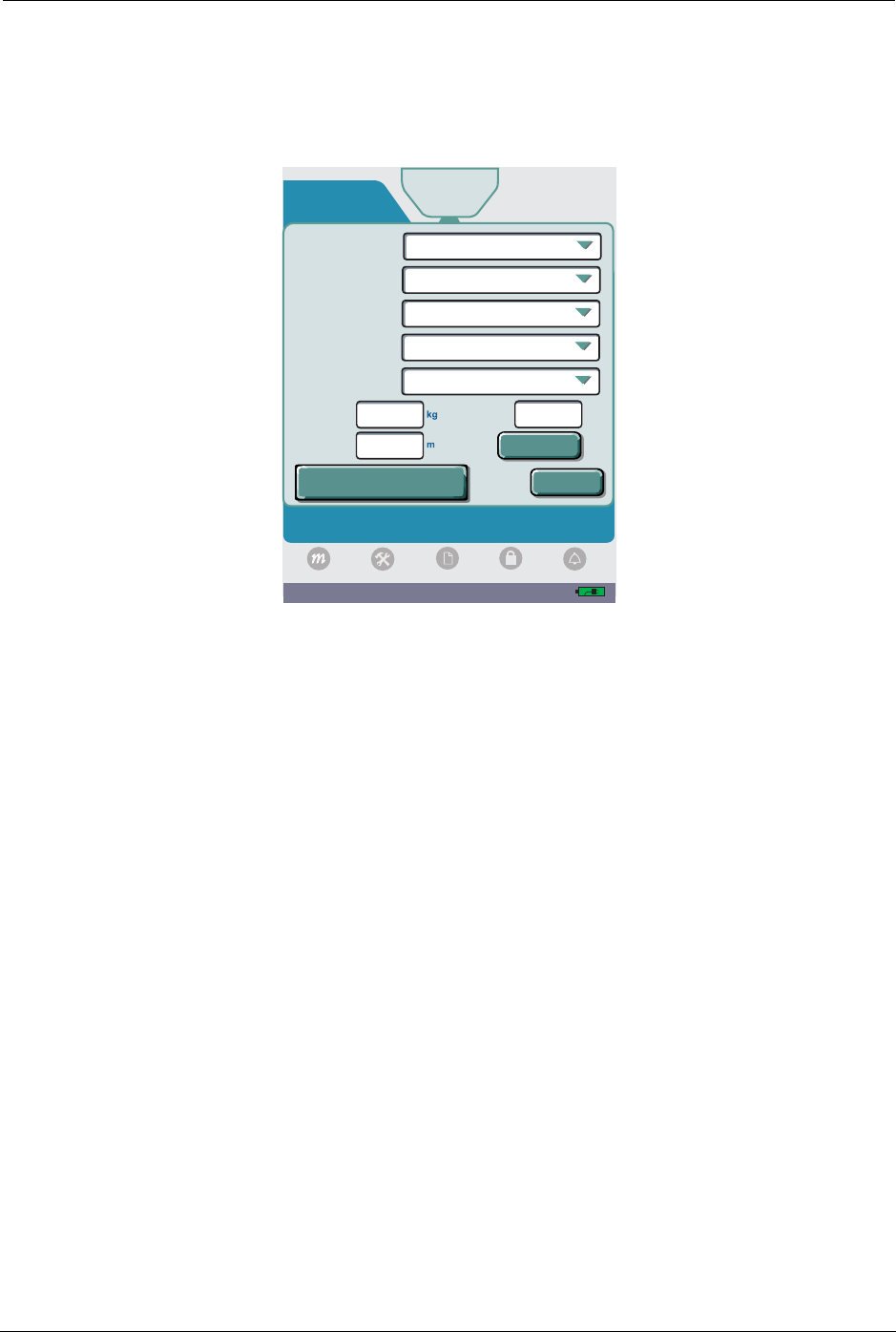
138 SYMBIQ™ Infusion System Operating Manual 430-10599-001 (MDS DRAFT 04/06)
Chapter 11: Stored Data Patient Information
Patient Information
Use the Patient Information screen shown in Figure 142 to enter patient name and ID (if required
by your facility), Weight, Height, BSA, and Caregiver ID.
Figure 142: Patient Information Screen
The Patient Information button at the top of the touchscreen displays on all subsequent
programming and delivery screens. This button contains the CCA name, patient name, and patient
ID. The Patient Information button only displays patient information if configured to do so in the
selected CCA.
Clinical Care Areas
Using Hospira MedNet® Service Suite (MMS), your hospital or institution can define up to 40
different CCAs. Each CCA can have up to 400 medications to choose from including “Other
Drug.”
Note: Selection of a CCA is required. All other fields are optional.
When you select a CCA, the infuser uses that CCA’s configuration and medication definition
settings for all subsequent therapies until a different CCA is selected. When CCAs have been
downloaded to the infuser, you must either confirm the current CCA or select a new one each time
the infuser is powered on.
Changing CCAs
You can change a CCA any time the infuser is powered on. When you change a CCA, the Change
CCA system message activates requiring confirmation. The Change CCA system message only
01:54 PM
A
Refer to Manual during use. Press fields to enter patient
information if desired. Done to continue.
0 mL/hr
0mL
Last Name
First Name
Weight
BSA
Height
ID
cm
PATIENT INFO
Caregiver ID
CCA
ICU
GREEN
SMITH
PAT
2
Height
Clear Patient Information
and Data
180
80
Logs
Settings Lock
Mode
Alarm
976543
Done
Calculate
(Calculated)
ICU
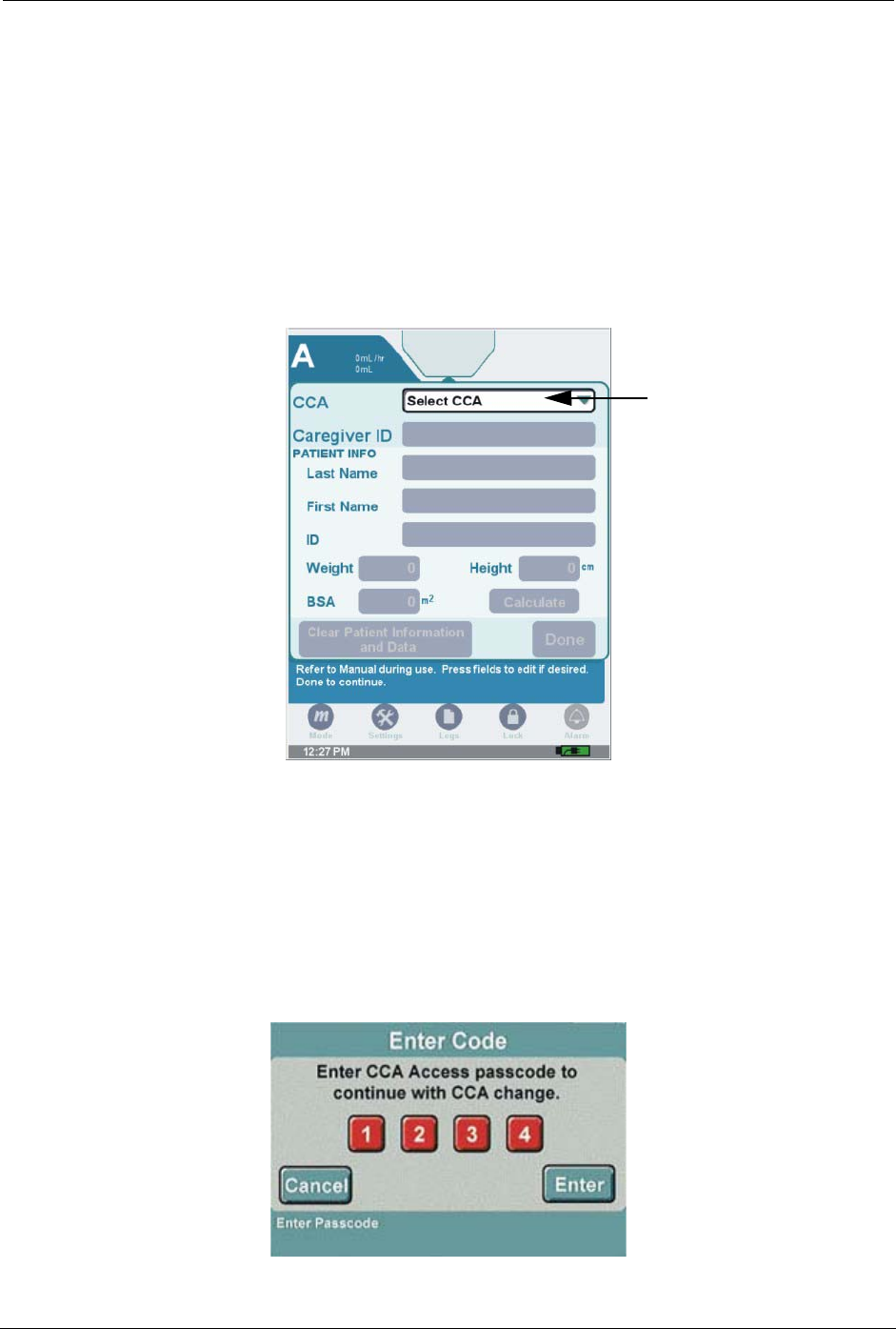
Patient Information Chapter 11: Stored Data
SYMBIQ™ Infusion System Operating Manual 430-10599-001 (MDS DRAFT 04/06) 139
activates when you change a previously selected CCA; it does not activate when you initially
select a CCA.
After confirming the CCA change, press Done on the Patient Information screen to return to the
prior screen and update Patient Information button display, if necessary.
While a primary infusion is delivering under the old CCA rule sets, any secondary infusions
(bolus or piggyback) programmed on the same line also deliver under the old CCA rule sets.
To enter information in the Patient Information screen:
1. On the Patient Information screen, press the CCA field to select a CCA:
Figure 143: Patient Information Screen
• select the desired CCA from the CCA selection list
Note: If no CCAs have been downloaded to the infuser, the default CCA selection will be No
CCA. If one or more CCAs have been downloaded to the infuser, the default CCA field
will be Select CCA.
2. The facility may restrict access to a CCA by requiring a passcode. In this case, enter the CCA
Access passcode on the Enter Code dialog box, if required.
Figure 144: Enter Code Dialog Box for CCA Access
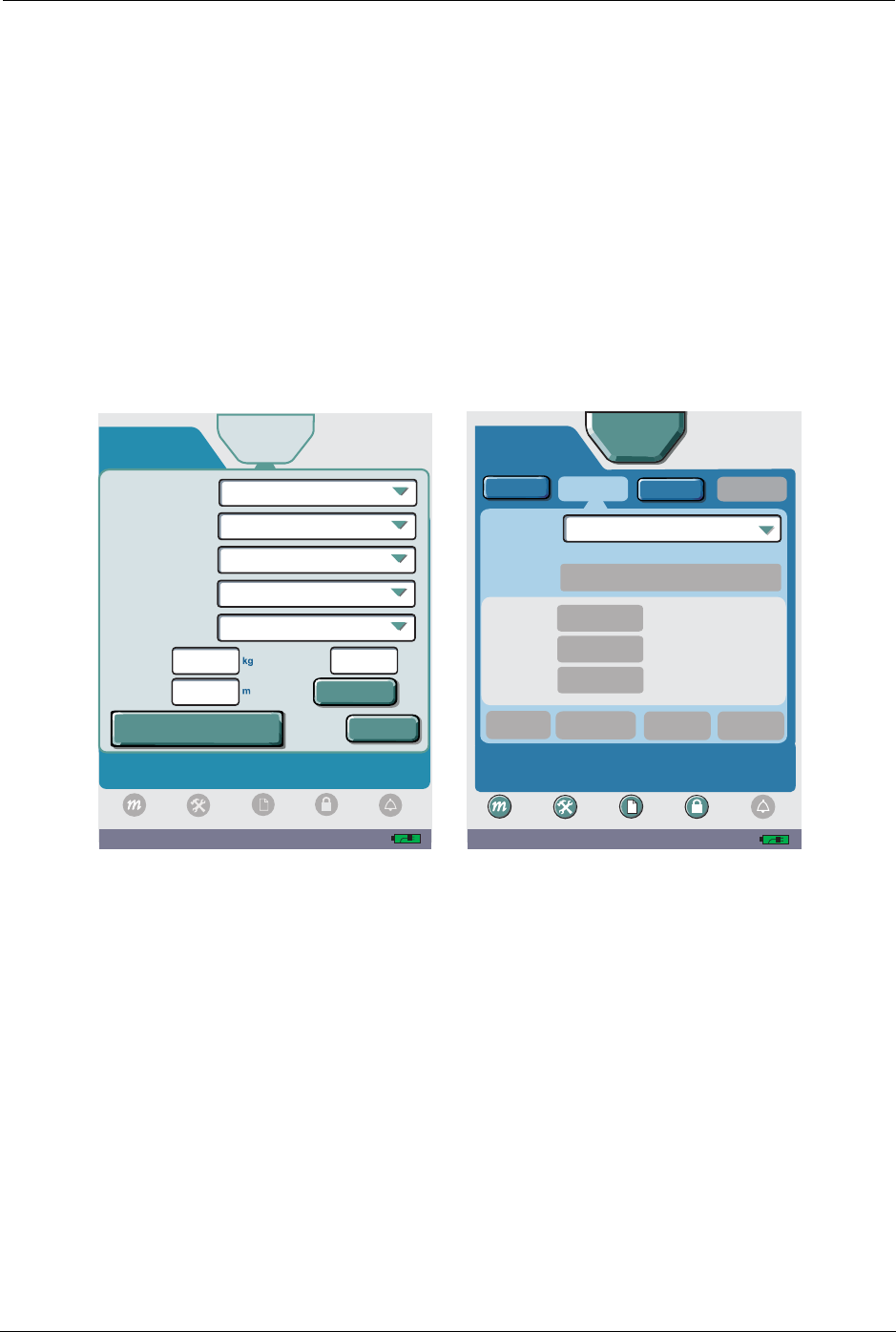
140 SYMBIQ™ Infusion System Operating Manual 430-10599-001 (MDS DRAFT 04/06)
Chapter 11: Stored Data Patient Information
Note: Entering an invalid passcode three consecutive times activates the Invalid Passcode
system message for each attempt. Entering an invalid passcode a fourth time closes
the Enter Code dialog box and displays the Patient Information screen without
changing the CCA.
3. Press the BSA field to enter the patient’s BSA (Body Surface Area) after entering patient
weight and height.
Note: To calculate the BSA, enter patient’s weight and height. Press Calculate. The
Calculate button is only available if both weight and height values are entered.
4. Press the Caregiver ID field. Use the touchscreen keypad to enter an ID up to 15 characters
long, and then press Enter.
5. On the Patient Information screen, press Done to display the Basic Program screen or press
Clear to remove all patient values entered.
Figure 145: Patient Information and Basic Programming Screens
Note: Pressing Clear Patient Information and Data button clears current patient
information, shift totals, program totals, the current program, and all logs visible in
Clinical mode.
If no keys are pressed for 30 seconds, the Patient Information screen reverts to the
screen from which it was accessed. Any values changed by pressing Enter on the
Patient Information screen are retained.
Note: Clear Patient Information and Data button only displays if Infuser is not in Delivery
Mode and a CCA has been selected.
02:27 PM
A
Program
Piggyback
Rate
Dose
Dose Calculation
0
0
--:--
VTBI
Time
mL/hr
mL
hh:mm
Next
Cancel
Titration
Press fields to edit. Clear to delete all entries. Options to
edit program settings. Next to contine.
Settings Logs Lock
Mode
Options
Bolus Advanced
ICU
Infusion
Select Infusion
Clear
Alarm
01:54 PM
A
Refer to Manual during use. Press fields to enter patient
information if desired. Done to continue.
0 mL/hr
0mL
0 mL/hr
0mL
Last Name
First Name
Weight
BSA
Height
ID
cm
PATIENT INFO
Caregiver ID
CCA
ICU
GREEN
SMITH
PAT
2
Height
Clear Patient Information
and Data
180
80
Logs
Settings Lock
Mode
Alarm
976543
Done
Calculate
(Calculated)
ICU
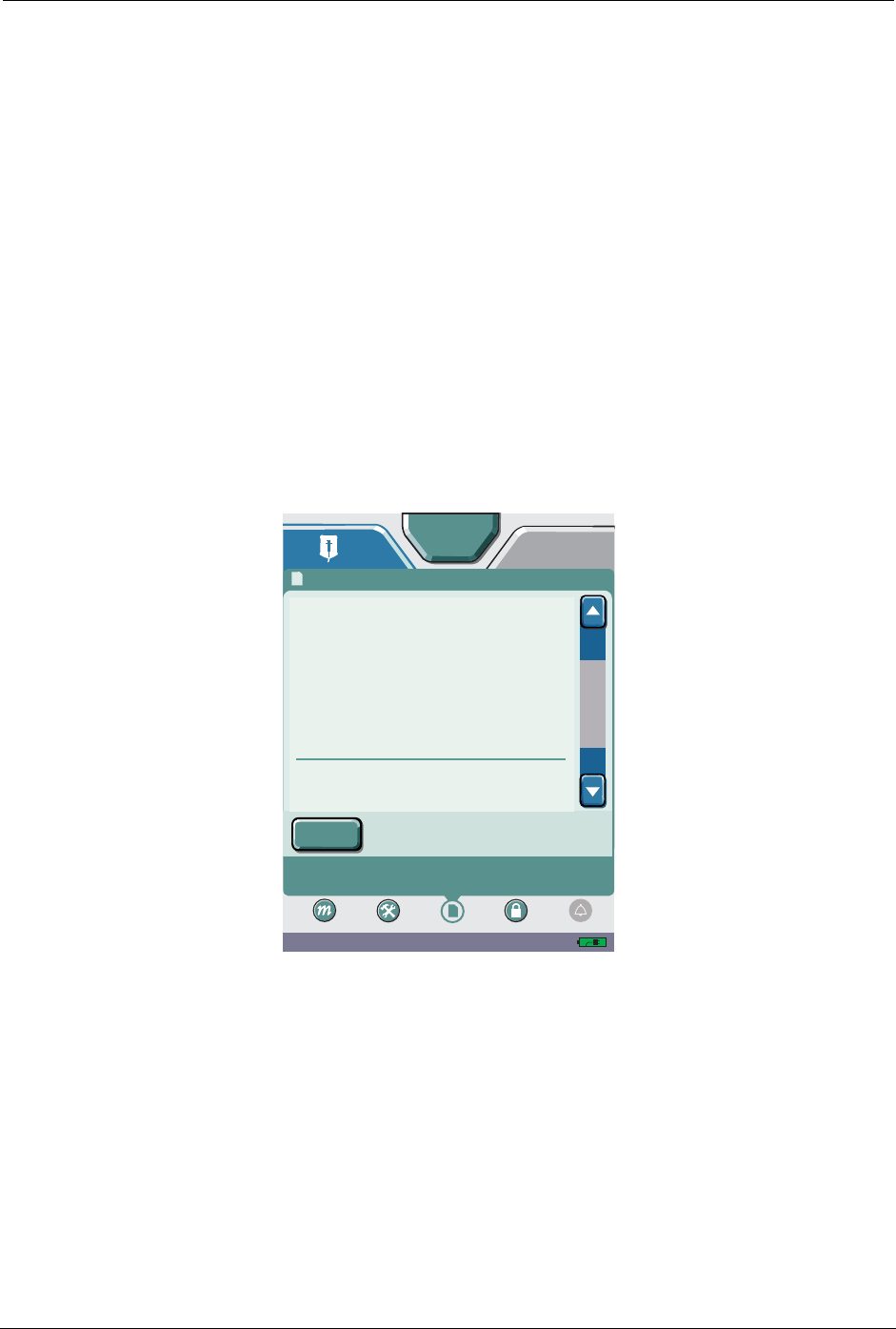
To display Program Totals Chapter 11: Stored Data
SYMBIQ™ Infusion System Operating Manual 430-10599-001 (MDS DRAFT 04/06) 141
To display Program Totals
The Program Totals screen shown in Figure 146 contains program totals for these items:
• Medication name/medication concentration
• Number of boluses infused
• Bolus volume infused
• Bolus medication amount infused (if applicable)
• Primary volume infused
• Primary medication amount infused (if applicable)
• Total volume infused
• Total medication amount infused
All volume infused totals and medication amount infused totals include volumes delivered during
KVO and Auto KVO deliveries.
Figure 146: Program Totals Screen
Clearing Program Totals
Entering new patient information on the Patient Information screen resets program totals to zero.
The following actions also reset program totals to zero:
• pressing Clear All on the first programming screen of a therapy
• changing a medication on an existing program screen
The cleared Program Totals values are logged to the Event Log.
04:34 PM
B
Press arrows to scroll to other entries. Press Exit to return
to prior screen.
A
Logs: Program Totals
[1 grams / 50mL]
Volume 1.1 mL
Tota Infusedl
Drug 0 grams
Number 0
Volume 0 mL
Volume 1.1 mL
Drug 0 grams
Drug 0 grams
Ceftriaxone
Primary Infused
Boluses Infused
ICU
Settings Logs Lock
Mode
Exit
Alarm
Press Exit to return to previous screen.
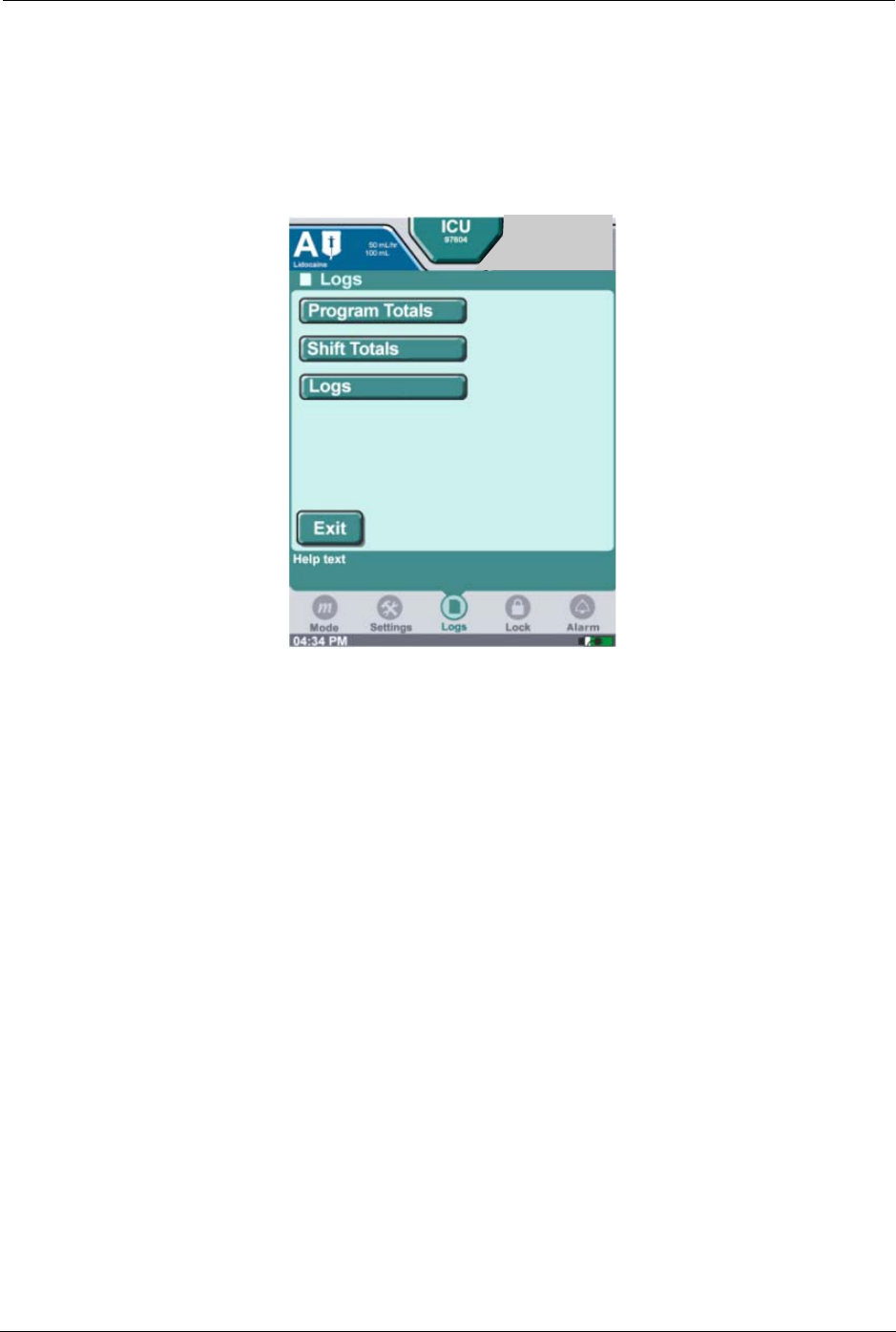
142 SYMBIQ™ Infusion System Operating Manual 430-10599-001 (MDS DRAFT 04/06)
Chapter 11: Stored Data Shift Totals Data
WARNING: Accuracy of medication amounts recorded in the logs are
dependent on the fill accuracy of IV container and amount
discarded during priming.
To view the Program Totals Log:
1. Press Logs at the bottom of the touchscreen to display the Logs menu screen.
Figure 147: Logs Menu Screen
2. From the Logs menu screen, press Program Totals. See Figure 146.
3. On the Logs: Program Totals screen, press the scroll bar on the right of the touchscreen to
scroll through the log.
4. Press Exit to return to the Logs menu screen.
Note: If no keys are pressed for two consecutive minutes, the Logs menu screen reverts to the
screen from which the Logs button was selected.
Shift Totals Data
The Shift Totals screen shown in Figure 148 displays the following:
• Date and time shift totals were cleared
• Combined total volume infused during a shift
• Medications infused during a shift
All volume infused totals and medication amount infused totals include volumes delivered during
KVO and Auto KVO deliveries.
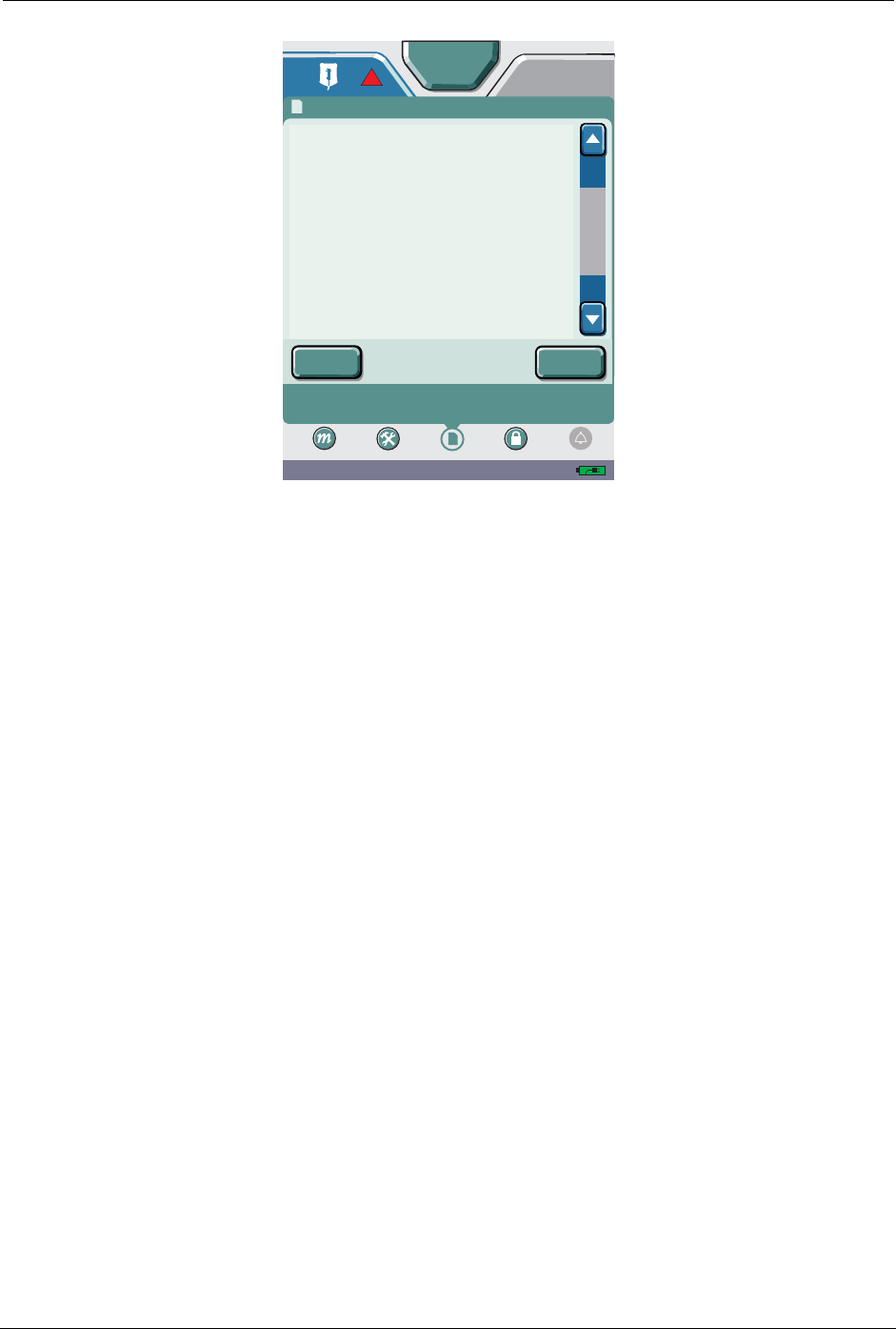
Shift Totals Data Chapter 11: Stored Data
SYMBIQ™ Infusion System Operating Manual 430-10599-001 (MDS DRAFT 04/06) 143
Figure 148: Shift Totals Screen
Clearing Shift Totals
Entering new patient information on the Patient Information screen clears shift totals and causes
the infuser to:
• update the shift cleared date and time to the current date and time
• log the cleared values to the Event Log
• reset values to zero
To clear the Shift Total Logs:
1. Press Logs at the bottom of the touchscreen to display the Logs menu screen.
2. From the Logs menu screen, press Shift Totals to display the Logs Shift Totals screen.
3. On the Logs Shift Totals screen, press the scroll bar on the right of the touchscreen to scroll
through the log.
4. Press Clear to display the Clear Totals message box. Press Yes to clear the shift totals or press
No to return to the Logs Shift Totals Screen.
5. On the Logs Shift Totals screen, press Exit to return to the Logs menu screen.
Note: If no keys are pressed for two consecutive minutes, the Logs menu screen reverts to the
previous screen.
04:34 PM
B
Press arrows to scroll to other entries. Press Exit to return
to prior screen.
Press Clear Shift Totals button to delete all shift
information. Exit to return to previous screen.
A
Logs: Shift Totals
Shift Cleared Mar 17, 2006
Date & Time 10:33 AM
Infuser Shift Totals (All Programs)
Volume Infused 1.1 mL
ICU
Settings Logs Lock
Mode
Exit Clear
Alarm
!
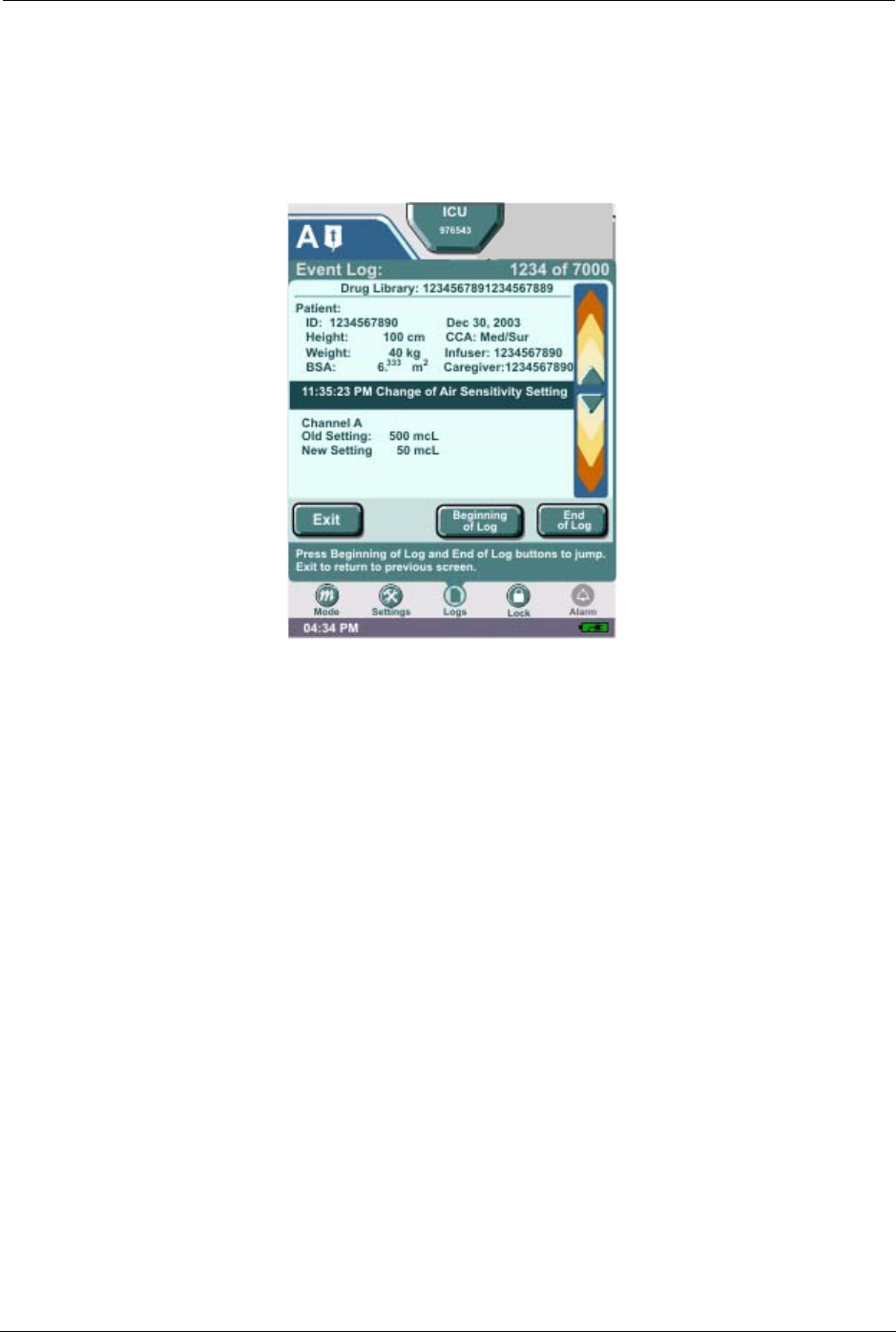
144 SYMBIQ™ Infusion System Operating Manual 430-10599-001 (MDS DRAFT 04/06)
Chapter 11: Stored Data Event Log
Event Log
The Event Log records infuser events including infusion programs, limit overrides, out-of-limit
alerts, changes to settings, power events, and operational alarms, and malfunctions. Figure 149
illustrates the Event Log screen. The infuser stores up to 8,000 entries in the Event Log.
Figure 149: Event Log Screen
Entering new patient information on the Patient Information screen clears the Event Log viewable
in Clinical mode.
To view the Event Log:
1. Press Logs at the bottom of the touchscreen to display the Logs menu screen.
2. From the Logs menu screen, press Logs, and then press Event Log to display the Event Log
screen.
3. On the Event Log screen, press the vertical scroll bar on the right of the touchscreen to scroll
through the log.
Note: The most recent event recorded displays as the top entry in the Event Log.
4. To scroll to the first record of the log, press Beginning of Log. Press End of Log to scroll to
the last record of the log.
5. On the Event Log screen, press Exit to return to the Logs menu screen.
Note: If no keys are pressed for two consecutive minutes, the Logs menu screen reverts to the
screen from which the Logs button was selected.
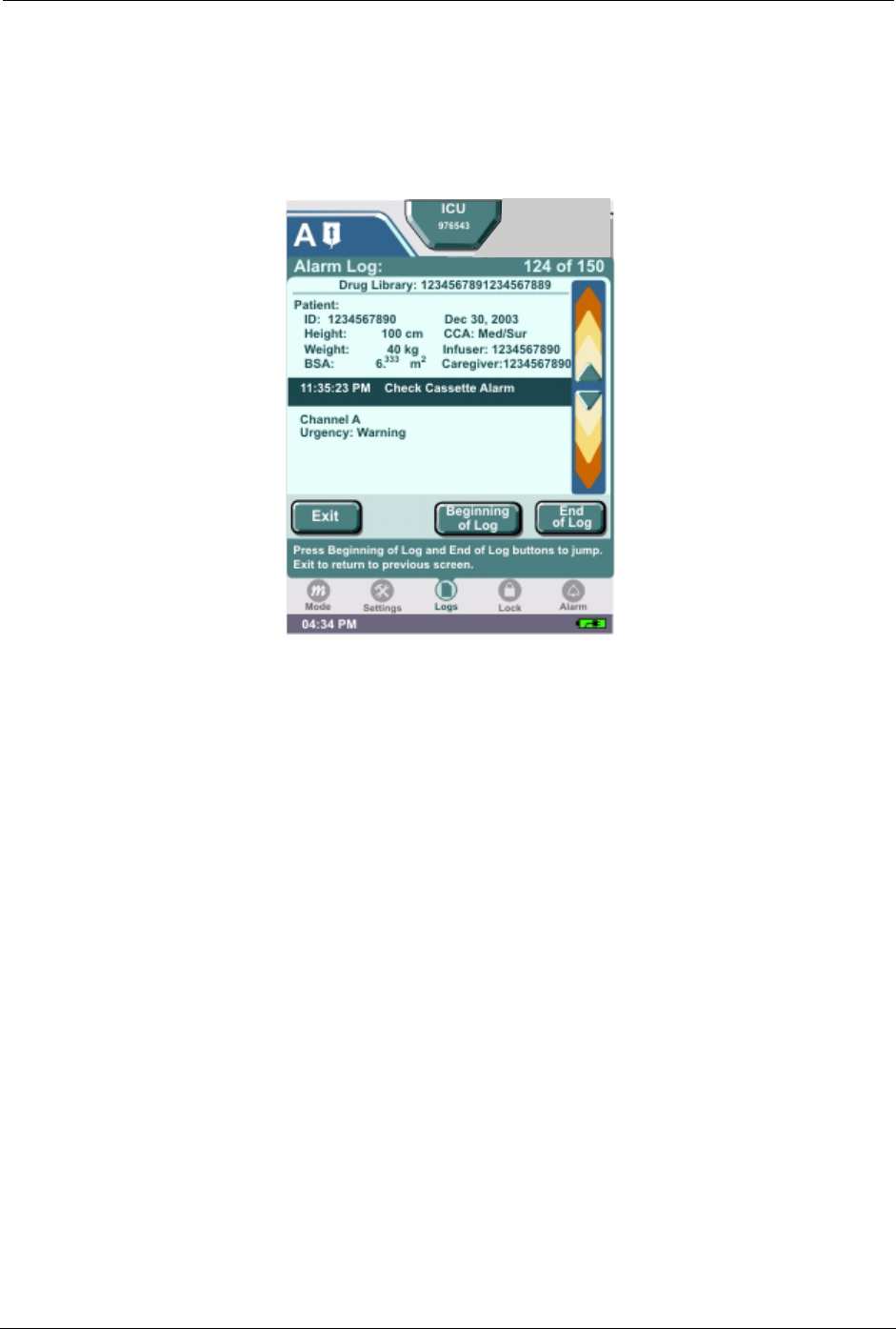
Alarm Log Chapter 11: Stored Data
SYMBIQ™ Infusion System Operating Manual 430-10599-001 (MDS DRAFT 04/06) 145
Alarm Log
The Alarm Log (Figure 150) is a filtered view of the Event Log. Every operational alarm, and
malfunction is recorded in the Alarm Log. Each entry includes the associated time, date, and
description of the alarm event.
Figure 150: Alarm Log Screen
Entering new patient information on the Patient Information screen clears the Alarm Log
viewable in Clinical mode.
To view the Alarm Log:
1. Press Logs at the bottom of the touchscreen to display the Logs menu screen.
2. From the Logs menu screen, press Logs, and then press Alarm Log to display the Alarm
Log screen.
3. On the Alarm Log screen, press the vertical scroll bar on the right of the touchscreen to scroll
through the log.
Note: The most recent alarm recorded displays as the first entry in the Alarm Log.
4. To scroll to the first record of the log, press Beginning of Log. Press End of Log to scroll to
the last record of the log.
5. On the Alarm Log screen, press Exit to return to the Logs menu screen.
Note: If no keys are pressed for two consecutive minutes, the Logs menu screen reverts to the
screen from which the Logs button was selected.
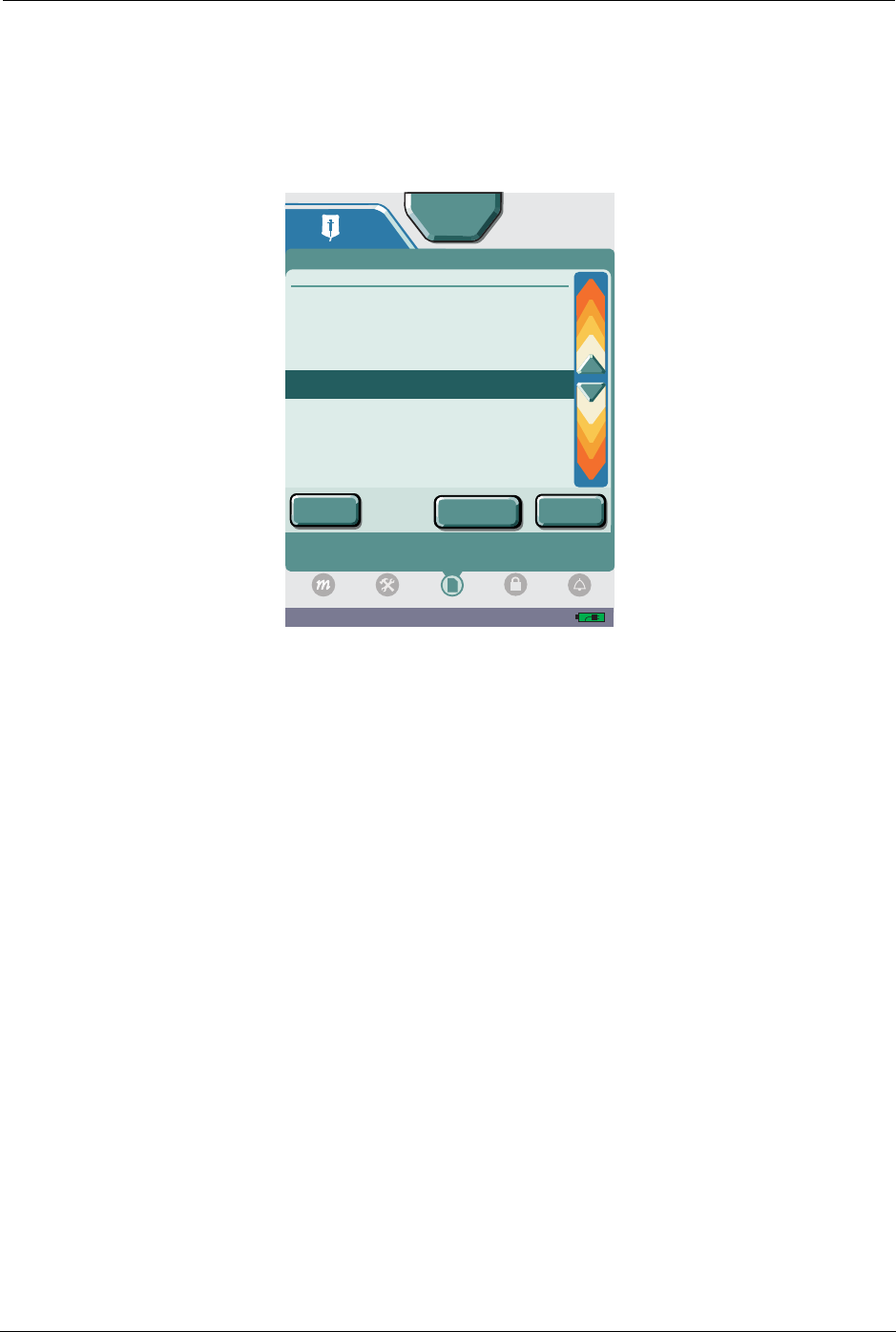
146 SYMBIQ™ Infusion System Operating Manual 430-10599-001 (MDS DRAFT 04/06)
Chapter 11: Stored Data Rule Set Alert Override Log
Rule Set Alert Override Log
Attempts to override CCA Rule Sets are recorded to the Rule Set Alert Override Log. Out-of-limit
alerts, and rule set overrides are recorded and stored as illustrated in Figure 151. The infuser
stores up to 1,000 entries in the Rule Set Alert Override Log.
Figure 151: Rule Set Alert Override Log Screen
Anytime new patient information is entered on the Patient Information screen, the Rule Set Alert
Override Log viewable in Clinical mode is cleared.
To view the Rule Set Alert Override Log:
1. Press Logs at the bottom of the touchscreen to display the Logs menu screen.
2. From the Logs menu screen, press Logs, and then press Rule Set Override Log to display
the Rule Set Alert Override Log screen.
3. On the Rule Set Alert Override Log screen, press the vertical scroll bar on the right of the
touchscreen to scroll through the log.
Note: The most recent rule set alert override event recorded displays as the first entry in the
Rule Set Alert Override Log.
4. To scroll to the first record of the log, press Beginning of Log. Press End of Log to scroll to
the last record of the log.
5. On the Rule Set Alert Override Log screen, press Exit to return to the Logs menu screen.
Note: If no keys are pressed for two consecutive minutes, the Logs menu screen reverts to the
screen from which the Logs button was selected.
04:34 PM
Press arrows to scroll to other entries. Press Exit to return
to prior screen.
Press Beginning of Log and End of Log buttons to jump.
Exit to return to previous screen.
A
Rule Set Alert/Overide Log: 1 of 40
Drug Library: 1234567891234567889
11:35:23 PM Dose Upper Hard Limit Alert
Without Override
Channel A - Variable Time Phase 2
Lidocaine
[25 mg/100 mL]
Limit: 5000 mg/kg/hr
Attempted: 6000 mg/kg/hr
Confirmed: 4000 mg/kg/hr
Patient:
ID: 1234567890 Dec 30, 2003
Height: 100 cm CCA: Med/Sur
Weight: 40 kg Infuser: 1234567890
BSA: 6. m Caregiver:1234567890
Logs
ICU
Exit End
of Log
Beginning
of Log
Settings Lock
Mode
Alarm
333 2
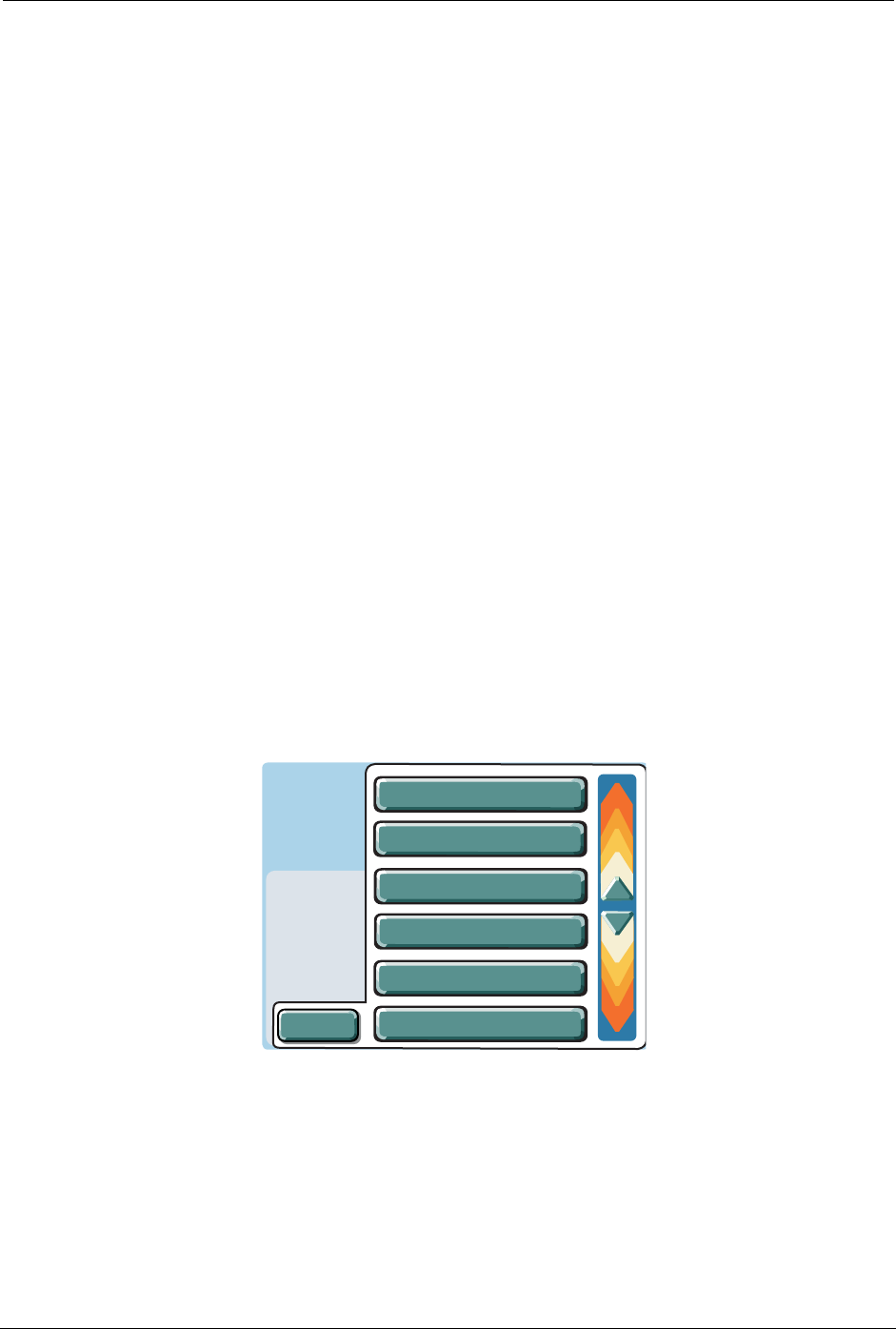
Current Program Chapter 11: Stored Data
SYMBIQ™ Infusion System Operating Manual 430-10599-001 (MDS DRAFT 04/06) 147
Current Program
Select Current Program to view information about the current program including dose, rate,
volume, time, VTBI, volume infused, and program options.
To view the Current Program Log:
1. Press Logs at the bottom of the touchscreen to display the Logs menu screen.
2. From the Logs menu screen, press Current Program to display the Logs Current Program
screen.
3. On the Logs Current Program screen, press the vertical scroll bar at the top of the
touchscreen to scroll through the log.
Note: Not all Current Program logs have a vertical scroll bar. Only therapies with either
multiple steps or phases will have additional screens to scroll through.
4. On the Logs Current Program screen, press Exit to return to the Logs menu screen.
Note: If no keys are pressed for two consecutive minutes, the Logs menu screen reverts to the
previous screen.
Default Drug Library
The SYMBIQ™ Infusion System has a factory-installed Default Drug Library (DDL) used to
program therapies. The DDL is set up as a single CCA drug library and uses the defined CCA
defaults for all medication settings. To help differentiate sound-alike or look-alike medication
names, the DDL uses TALL-man lettering (Figure 152).
Figure 152: Infusion Field Drop-Down List with DDL Medication Names
The DDL is active and available for use until a new drug library is downloaded to the infuser
using Hospira MedNet® Service Suite (MMS). Once a new drug library is successfully
downloaded, it replaces the DDL as the active drug library.
Medications in the DDL have neither hard limits nor soft limits. Hard limits and soft limits are
specified by each facility using Hospira MedNet® Service Suite (MMS). For a list of medications
available in the DDL, see “Appendix E: Default Drug Library (DDL)” on page 187.
Fluid Only
Carboplatin
Cyclosporine
DOBUTamine
Docelaxel
DOPamine
Cancel
Infusion
Dose
Rate
VTBI
Time
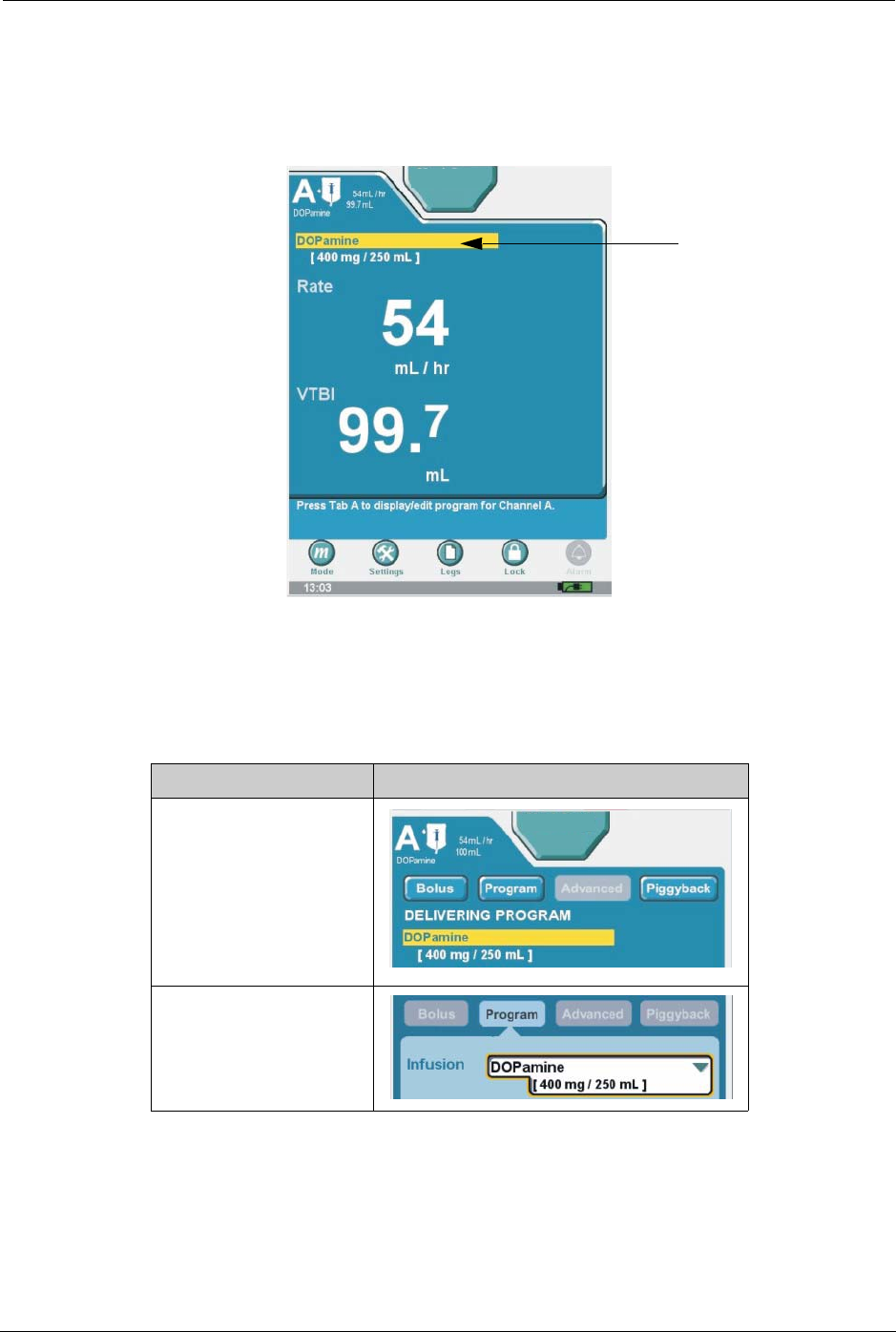
148 SYMBIQ™ Infusion System Operating Manual 430-10599-001 (MDS DRAFT 04/06)
Chapter 11: Stored Data Default Drug Library
High-Risk Medications
Your hospital or institution can designate certain medications as high-risk medications. High-risk
medications display on the infuser touchscreen highlighted in yellow as shown in Figure 153.
Figure 153: Far Viewing Delivery Screen with High-Risk Medication Infusing
Table 11 describes other touchscreen elements that display high-risk medications highlighted in
yellow.
Table 11: Touchscreen Elements with High-Risk Medications Highlighted
Element Highlighted Touchscreen Location
Near Viewing Delivery
screen with high-risk
medication infusing
Infusion field displaying
a high-risk medication
ICU
ICU
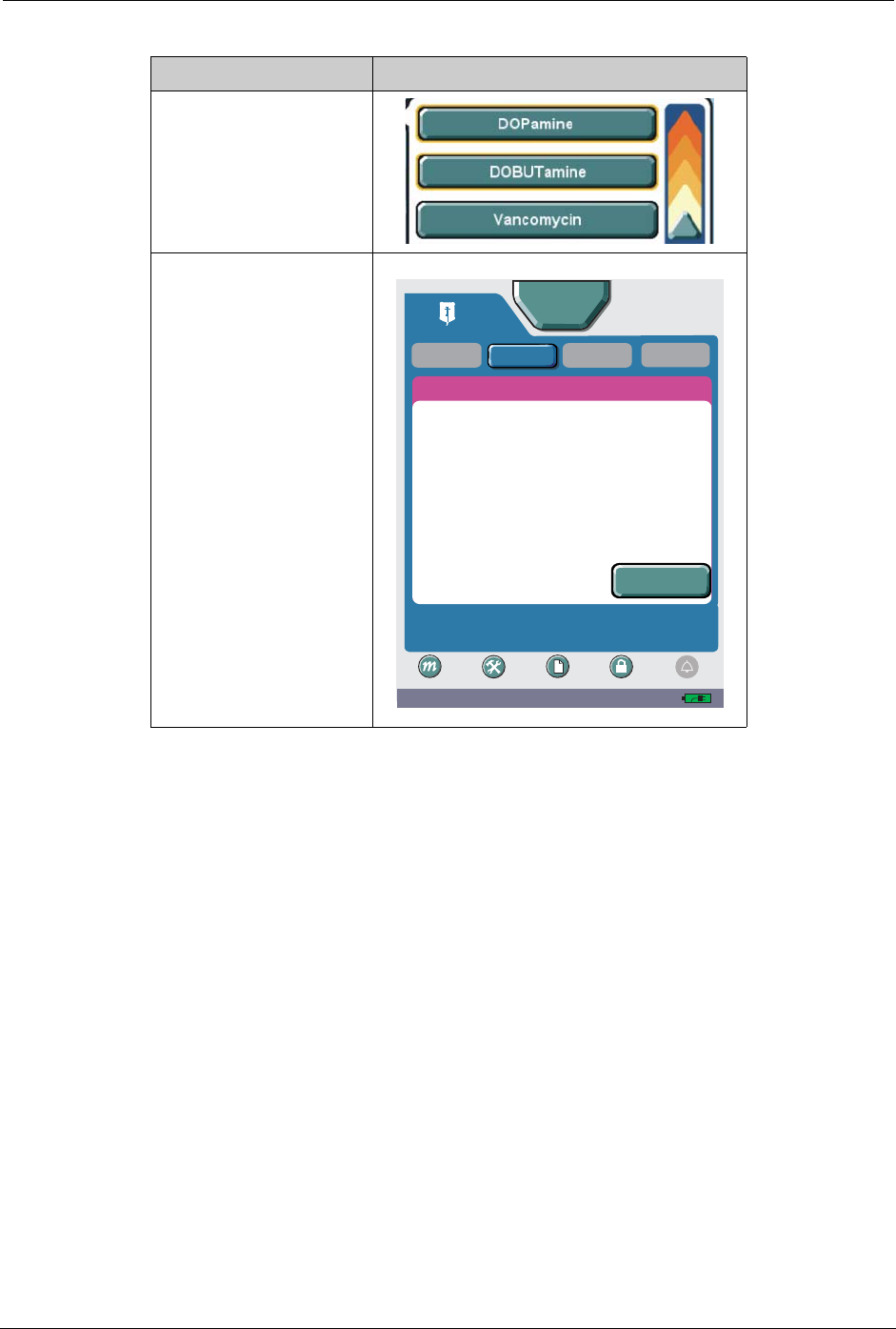
Using the Hospira MedNet® Service Suite (MMS) Chapter 11: Stored Data
SYMBIQ™ Infusion System Operating Manual 430-10599-001 (MDS DRAFT 04/06) 149
Using the Hospira MedNet® Service Suite (MMS)
The Hospira MedNet® Service Suite (MMS) assists with the reduction of medication errors by
associating a hospital's predefined dosing limits, both soft and hard limits with each medication.
A value—programmed outside the rule sets determined by a facility—triggers an Outside Limits
message along with a visual graph indicting the predefined values for the selected medication.
Rule sets are applied to medications found in all Therapy listings; Program, Piggyback, Advance
and Bolus.
To ensure the predefined dosing limits are meeting clinical requirements, the SYMBIQ™ Infuser
records the programmed information in the Event Log and Rule Set Override log. Up to 1000
events are stored allowing for continuous monitoring of dosing parameters, availability of
medications, and to service as a clinical education tool.
The Soft Outside of Limits message notifies the user when a selected medication value is outside
the predefined Soft Limit value. (See Figure 136 on page 132.) The user can reprogram or accept
the limit.
High-risk medication in
Infusion Selection drop-
down list
Confirmation screen
Table 11: Touchscreen Elements with High-Risk Medications Highlighted
Element Highlighted Touchscreen Location
09:21 AM
A
Piggyback
CONFIRM PROGRAM
Press Start to begin infusion. Program button to edit
program.
Advanced
Start
Titration A
Bolus
ICU
Settings Logs Lock
Mode
Program
Alarm
Rate:
Dose:
5mcg/kg/min
0 mL/hr
0mL
VTBI:
Time:
13.1 mL/ hr
103 mL
08:00 hh:mm
DOPamine
[400 mg/ 250 mL]
DOPamine
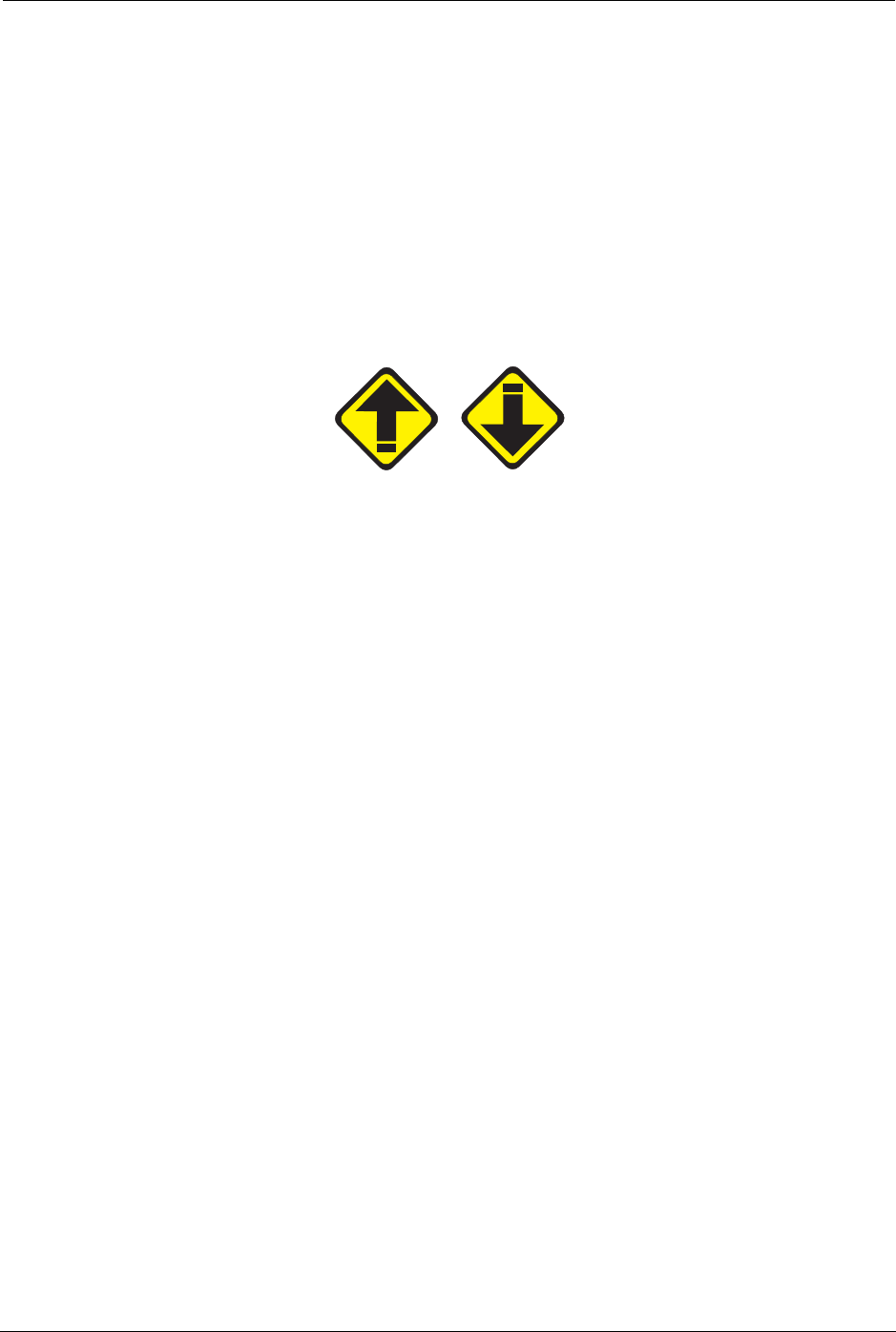
150 SYMBIQ™ Infusion System Operating Manual 430-10599-001 (MDS DRAFT 04/06)
Chapter 11: Stored Data Using the Hospira MedNet® Service Suite (MMS)
Programming a Soft Outside limits Message
If the values enter result in either a higher or lower than the pre-defined limits, an alarm tone will
sound and a pop-up OUTSIDE LIMITS is displayed. (figure 71 using dopamine as drug)
Press Edit to return to programming screen and re-enter programmed value and proceed with
programming
If the clinical decision is to bypass the limit message, press Override and proceed with
programming. When finished programming verify the programmed information on the Confirm
Program screen and press Start to begin the infusion. The icons will appear in the tab on the top
left corner of the screen indicating the value is either lower or higher than the pre-defined rule set.
Figure 154: Upper and Lower Soft Limit icons
Programming a Hard Limit Outside Limits Message
The Hard Outside Limits message notifies the user when the selected value exceeds the pre-
defined value. An alarm will sound and a pop-up Outside Message appears. A facility hard limit
cannot be overridden.
Press Edit to return to programming screen and re-enter programmed value and proceed with
programming.
Note: Based on a facilities policy selected CCA's may be able to override a hard limit if a valid
pass code is entered.
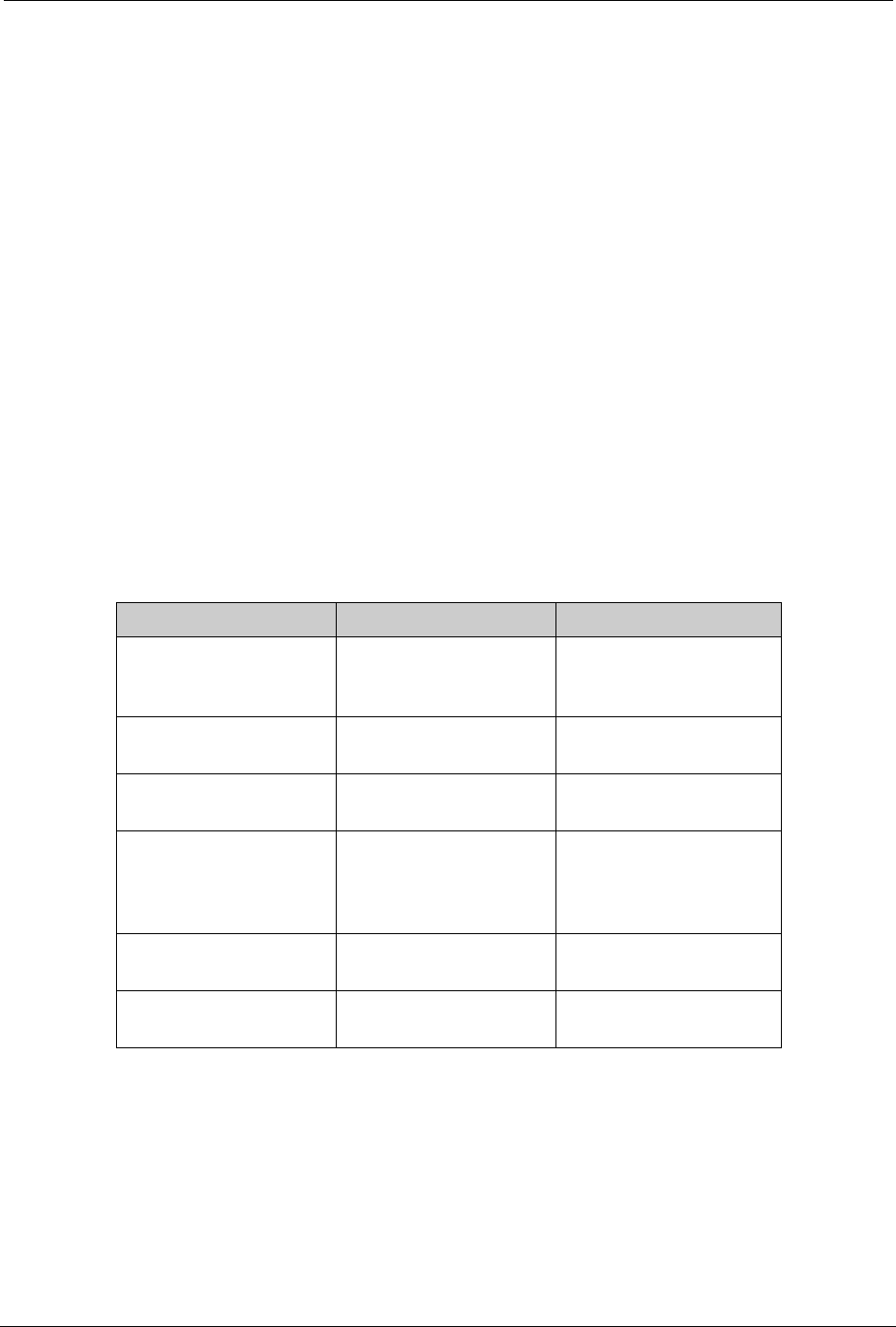
SYMBIQ™ Infusion System Operating Manual 430-10599-001 (MDS DRAFT 04/06) 151
Chapter 12: Cleaning, Maintenance, and
Storage
This chapter describes how to clean, store, and service the SYMBIQ™ Infusion System. This
chapter also describes battery maintenance and battery disposal.
Cleaning the Infuser
To ensure the SYMBIQ™ Infusion System functions properly, practice the cleaning guidelines in
this chapter. Establish a routine weekly schedule for cleaning the infuser. Before cleaning the
infuser you should:
• Power down the infuser using the ON/OFF button
• Disconnect the infuser from AC (mains) power
The exposed surfaces of the SYMBIQ™ Infusion System may be cleaned with a lint-free cloth
moistened with one of the cleaning solutions recommended in Table 12 or with mild, nonabrasive
soapy water. Use a small, non-abrasive brush to aid in cleaning the cassette carriage.
Table 12: Cleaning Solutions for use on the SYMBIQ™ Infusion System
Cleaning Solution Manufacturer Preparation
CoverageTM HBV Steris Corporation, a
division of Calgon
Vestal Laboratories
Per manufacturer's
recommendation
Dispatch®Caltech Industries Per manufacturer's
recommendation
Precise®Caltech Industries Per manufacturer's
recommendation
Household liquid bleach
(5.25 sodium
hypochlorite)
Various manufacturers Use per hospital
procedures; do not
exceed one part bleach
to ten parts water
Manu-Klenz®Calgon Vestal
Laboratories Per manufacturer's
recommendation
Sani-Wipes PDI, the healthcare
division of Nice-Pak Per manufacturer’s
recommendations
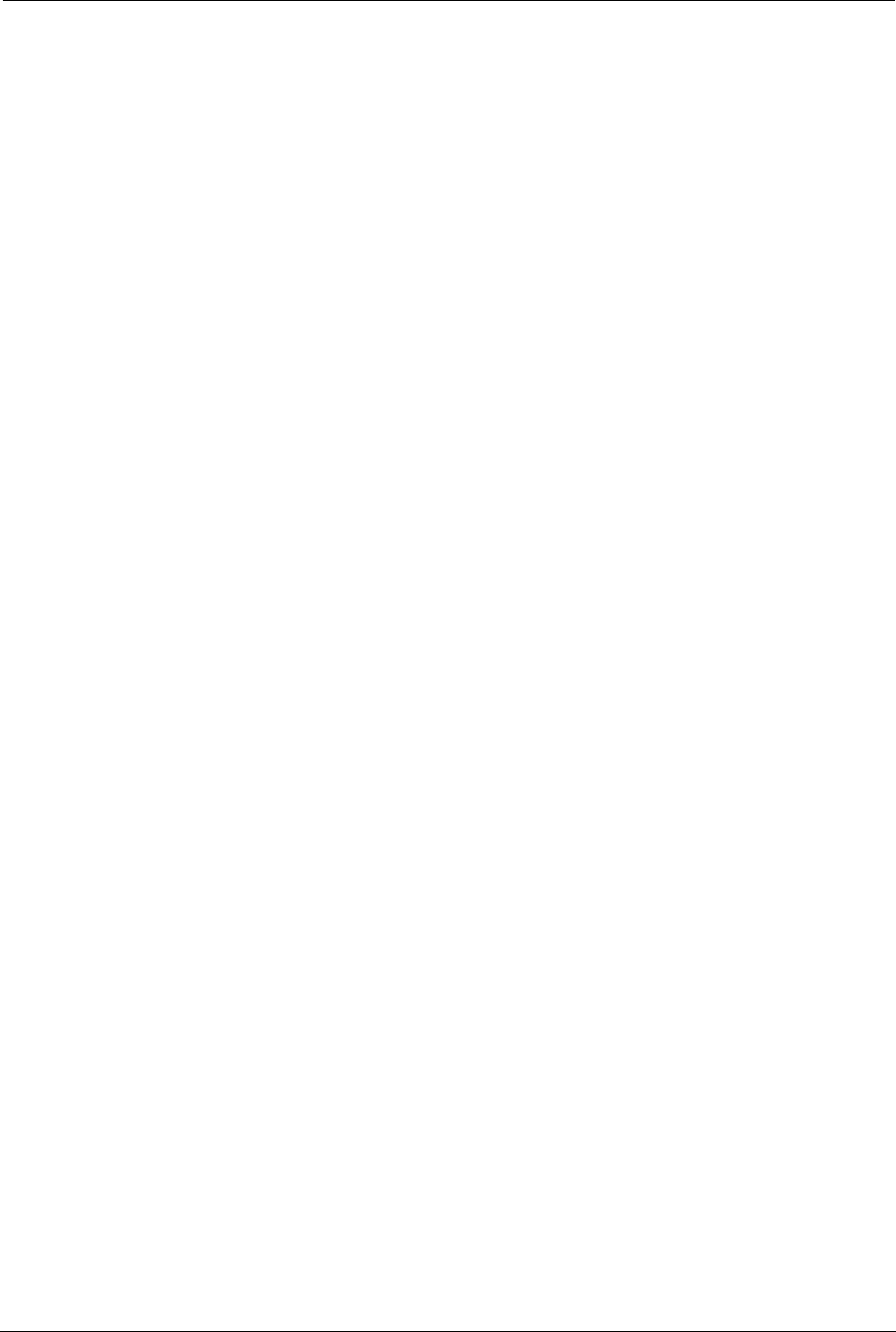
152 SYMBIQ™ Infusion System Operating Manual 430-10599-001 (MDS DRAFT 04/06)
Chapter 12: Cleaning, Maintenance, and Storage Battery Maintenance
Cleaning Cautions
Avoid damaging the SYMBIQ™ Infusion System by following these cleaning cautions:
CAUTION: To avoid mechanical or electronic damage, DO NOT immerse the
SYMBIQ™ Infusion System in fluids or cleaning solutions. DO NOT
spray cleaning solutions in or near infuser openings. DO NOT allow
cleaning solutions to saturate the air-in-line detectors or enter the
infuser when cleaning the air-in-line detectors.
USE ONLY the recommended cleaning solutions and follow the
manufacturer’s recommendations. Using cleaning solutions not
recommended by Hospira may result in product damage. The
disinfecting properties of cleaning solutions vary; consult the
manufacturer for specific information.
DO NOT use compounds containing combinations of isopropyl
alcohol and dimethyl benzyl ammonium chloride.
NEVER use sharp objects such as fingernails, paper clips, or needles
to clean any part of the infuser.
DO NOT sterilize by heat, steam, ethylene oxide (ETO), or radiation.
Battery Maintenance
CAUTION: Before connecting a patient to the infuser, ensure the infuser has a
fully charged battery installed for continuous infuser operation.
The SYMBIQ™ Infusion System is designed to use battery power for emergency backup and
temporary portable operation. A one-channel infuser with a fully charged battery provides at least
four hours of operation at 100 ml/hr with the LCD backlighting set to Power Saving mode.
The battery recharges whenever the infuser is connected to AC (mains) power. With the infuser
powered off and connected to an AC power source, the battery takes four hours to recharge. Bat-
tery recharge takes longer if the infuser is powered on. In general, the more often the battery is
partially discharged and then recharged, the sooner it will need to be replaced. Consult a qualified
biomedical technician for battery replacement if necessary.
Note: Disconnect AC power line prior to opening unit or changing battery.
To maintain maximum battery charge and to prolong battery life, connect the infuser to AC
(mains) power whenever possible.
Battery Disposal
Do not discard the infuser’s used lithium ion battery pack with regular trash. Instead, dispose of it
in an environmentally sound and approved manner. Contact your local waste management
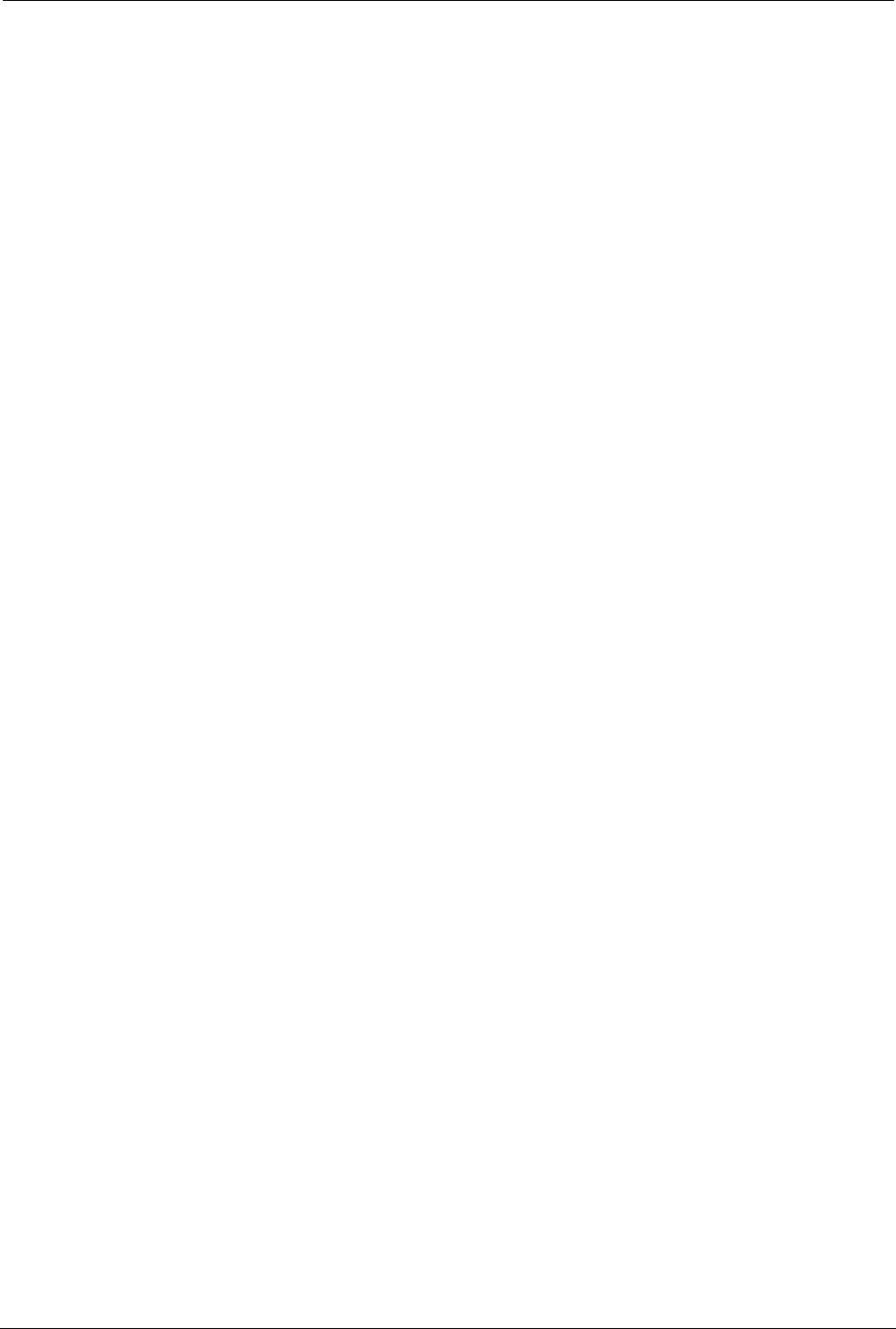
Storage Chapter 12: Cleaning, Maintenance, and Storage
SYMBIQ™ Infusion System Operating Manual 430-10599-001 (MDS DRAFT 04/06) 153
company for information on environmentally sound ways of collecting, disposing, and recycling
used batteries.
Storage
To prolong the life of the SYMBIQ™ Infusion System, take the following storage precautions:
• Store away from excessive heat (more than 60º C), cold (less than -20º C), and humidity
(outside 10% to 90% range)
• Store connected to AC (mains) power
Infuser Maintenance and Service
All maintenance, service, or adjustments to the SYMBIQ™ Infusion System should be referred to
qualified technical personnel. A technical service manual may be ordered from your local Hospira
sales representative.
Product Handling and Disposal
Do not discard the infuser’s administration set with regular trash. Instead, follow hospital
procedures for disposing and handling of infuser’s administration set.
Please comply with local disposal and recycling regulations as appropriate for disposable
batteries, rechargeable battery packs, medical electronic components and infusion sets.
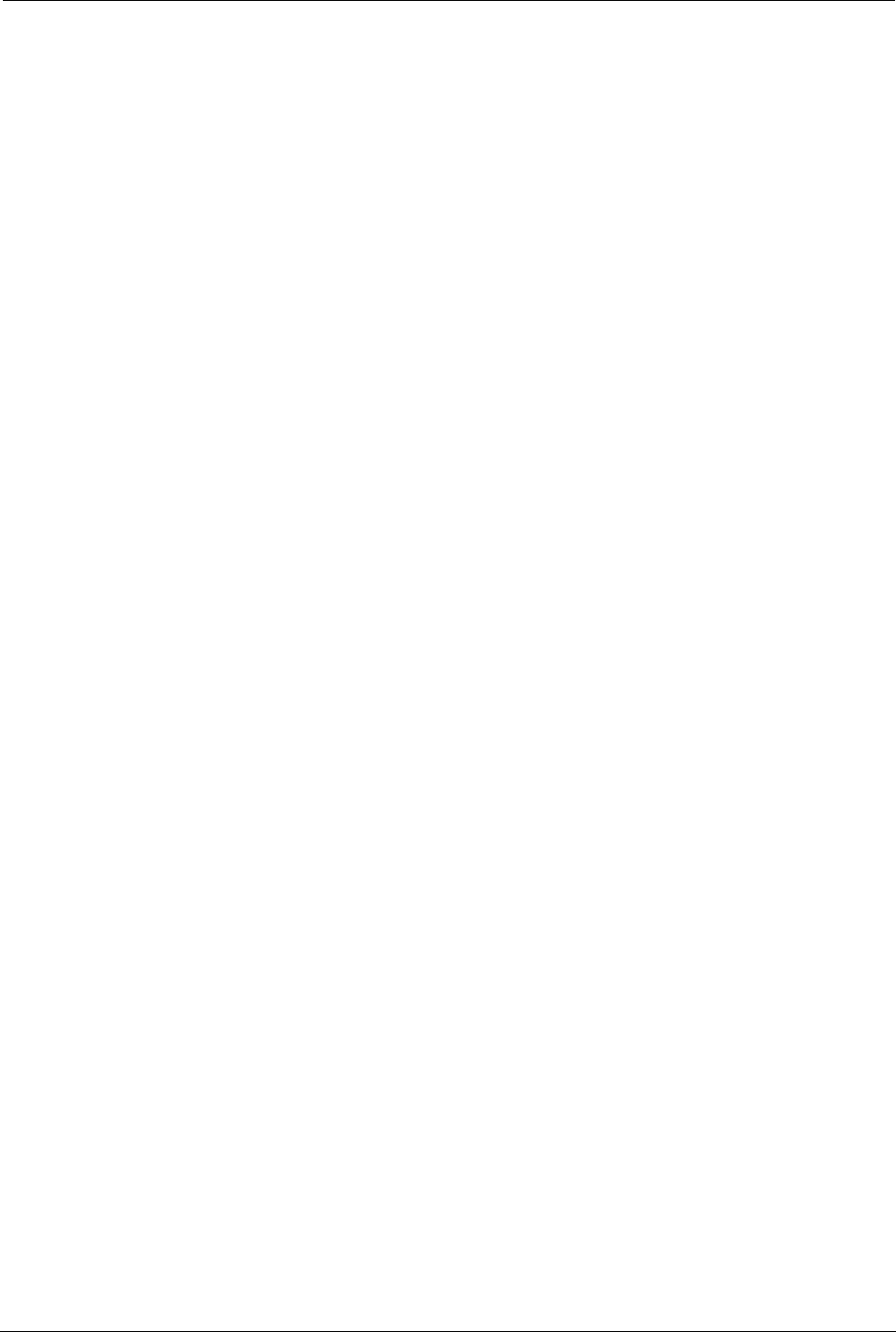
154 SYMBIQ™ Infusion System Operating Manual 430-10599-001 (MDS DRAFT 04/06)
Chapter 12: Cleaning, Maintenance, and Storage Product Handling and Disposal
NOTES:
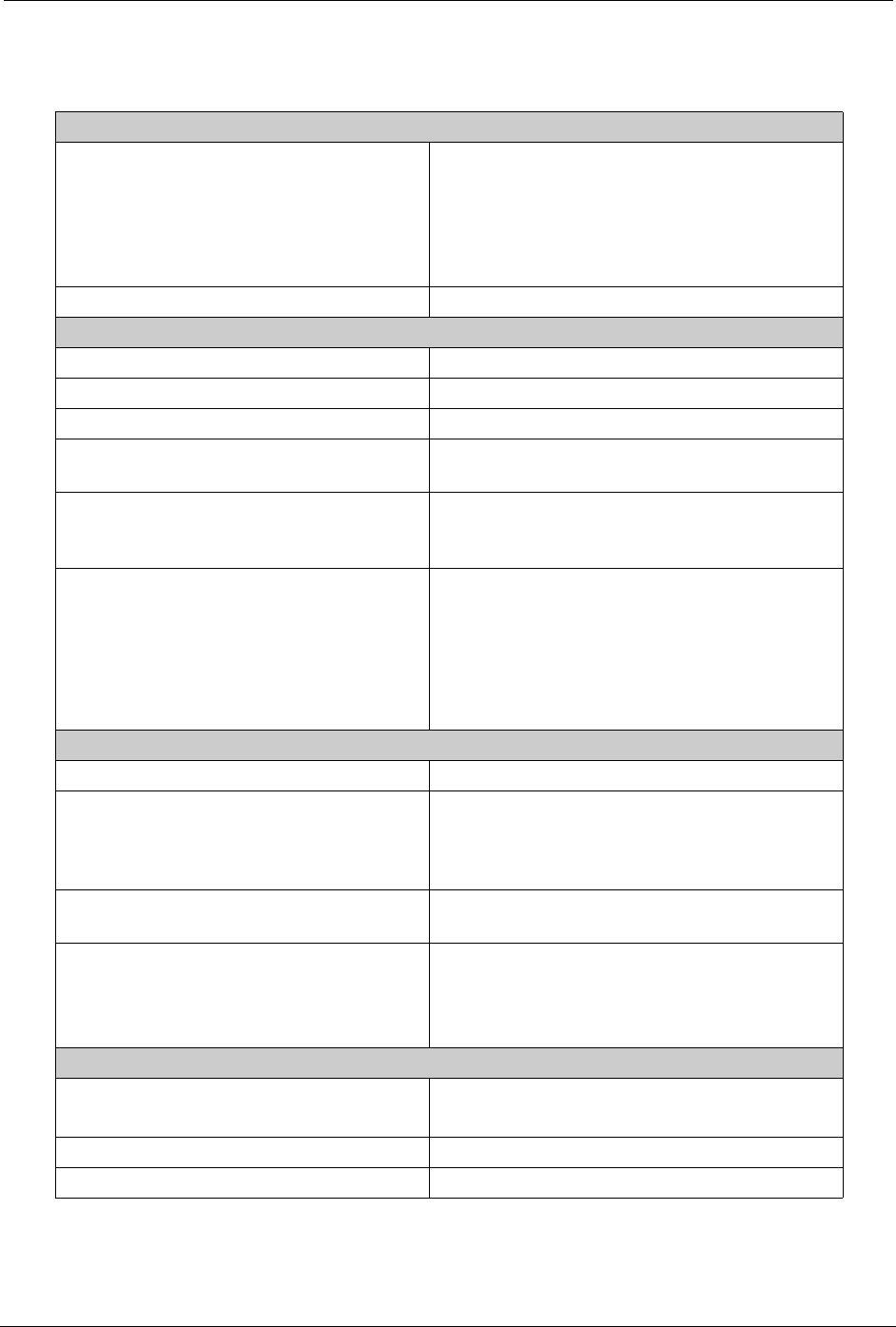
SYMBIQ™ Infusion System Operating Manual 430-10599-001 (MDS DRAFT 04/06) 155
Chapter 13: Product Specifications
Physical Specifications
One-channel infuser dimensions: Width: 9.9 inches
Height: 10.2 inches
Depth: 8.6 inches
Depth with Pole Clamp: 13.0 inches
Weight: 10.7 pounds
Casing: High-impact plastic
Electrical Specifications
Power frequency: Between 47 Hz and 63 Hz
Fuses: T1.6A/250VAC
AC power rating: 100-240 VAC, 100 VA MAX,
Power cord: Hospital-grade AC cord approximately 10 feet
in length with a hospital-grade plug at one end
Rear infuser AC power outlet: Located on the back of the infuser;
accommodates one additional SYMBIQ™
Infusion System only
Electrical safety: The SYMBIQ™ Infuser has been assessed
and complies with the following standards:
• UL 60601-1
• CSA C22.2 No.601.1
• IEC/EN 60601-1-2 (2001)
• IEC/EN 60601-2-24 (1998)
Battery Specifications
Battery: Rechargeable lithium ion 10.8 volts
Battery life for a one-channel infuser: With a fully charged battery, a one-channel
infuser will operate for at least 4 hours at 100
mL/hour with the LCD backlight set to Power
Saving mode
Battery gauge: Located on the infuser screen, the gauge
indicates the amount of battery life remaining
Battery recharge: Recharging a depleted battery requires 4
hours or less when infuser is off
Battery automatically recharges while infuser
operates on AC power
External Interfaces
External communication ports: 1 Ethernet port
1 Nurse callback port
Nurse callback jack: Standard 1/4 inch phone jack
Nurse call relay: Industry standard type 1 Form C Reed relay
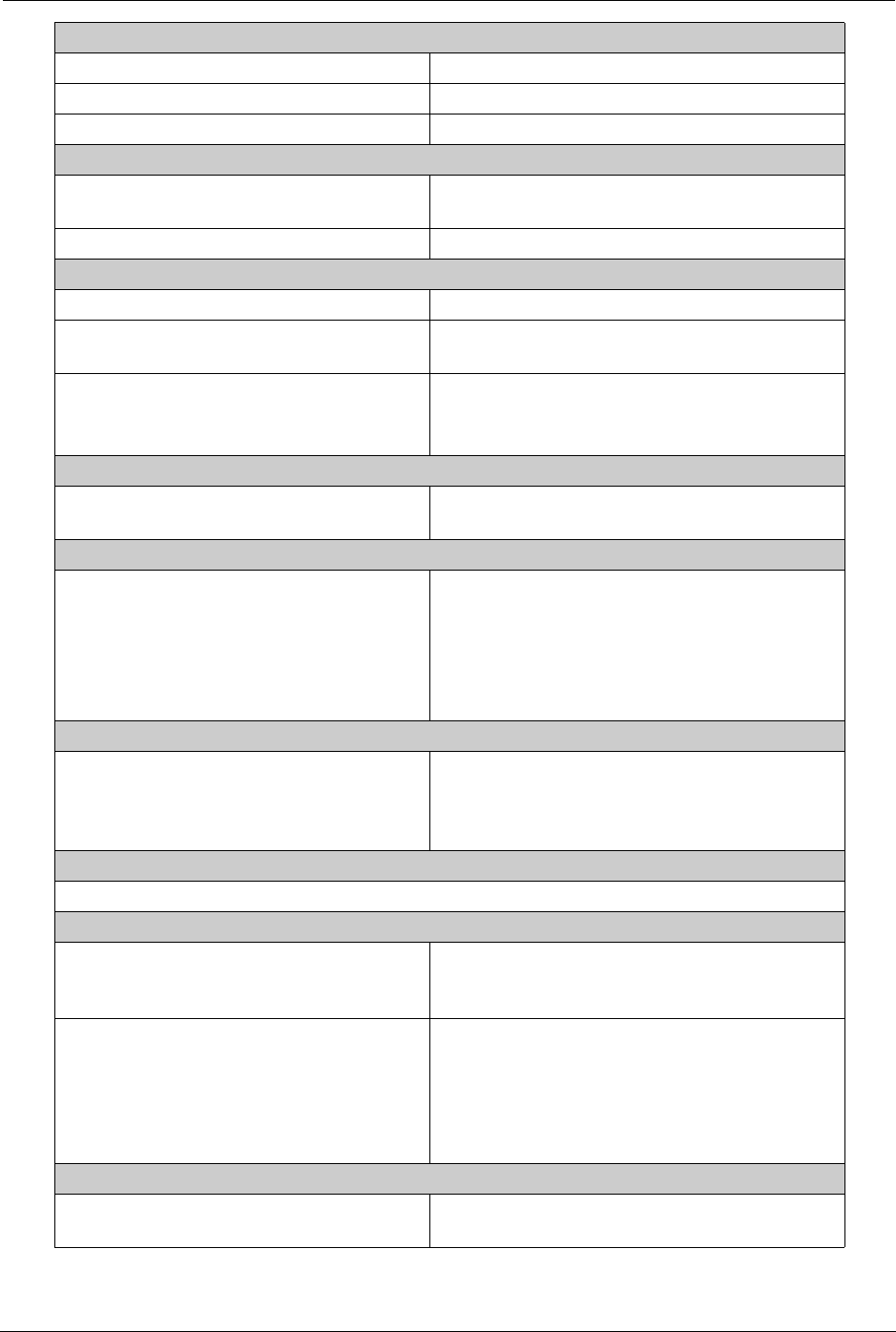
156 SYMBIQ™ Infusion System Operating Manual 430-10599-001 (MDS DRAFT 04/06)
Chapter 13: Product Specifications
Wireless Connectivity
Transceiver band: 2.4GHz ISM band
Wireless certification: FCC Part 15 Class B compliant
Communications standard: IEEE 802.11b
Input Device/Keypad
Off-screen: Off-screen buttons including LOAD/EJECT,
On/Off, SILENCE, Emergency Stop
Touchscreen keypad: Thin film transistor (TFT) touchscreen keys
LCD Display
Display size: 8.4 inch diagonal color display
Viewable angles: Minimum side angle: 45º ± 5º
Vertical angle: 60º ± 5º
Display adjustments: User-adjustable brightness control and Power
Saving mode
Computer-controlled backlight brightness level
LED Display
External power LED: Indicates when infuser is on AC power and
when charging the battery
Infuser Alarms
Channel LED: LED color indicates infuser alarm states:
Solid red—Malfunction alarm
Flashing red—High urgency
Flashing yellow—Medium urgency
Solid yellow—Low urgency
Solid red—Latched alarm
Infuser Alarms
Alarm tones: Initial alarm tone (except Latched alarm)
sounds at a user-defined level. Alarm tone
reverts to maximum level if no user action is
taken within time configured for the CCA.
Audible Tones
Audible tone range is minimum of 45 dB(A) to a maximum of 65 dB(A) or more
Safety Features
Power-on diagnostics: Checks all critical infuser components and
data at power-on; any component failure is
reported and logged as a Malfunction alarm
Background diagnostics: Checks and monitors all critical infuser
components and data while powered-on; any
component failure is reported and logged as a
Malfunction alarm. Component failure during
an infusion stops delivery on the appropriate
channel.
Memory Protection
Non-volatile memory: Stores data and logs for at least one year after
power is removed from the infuser
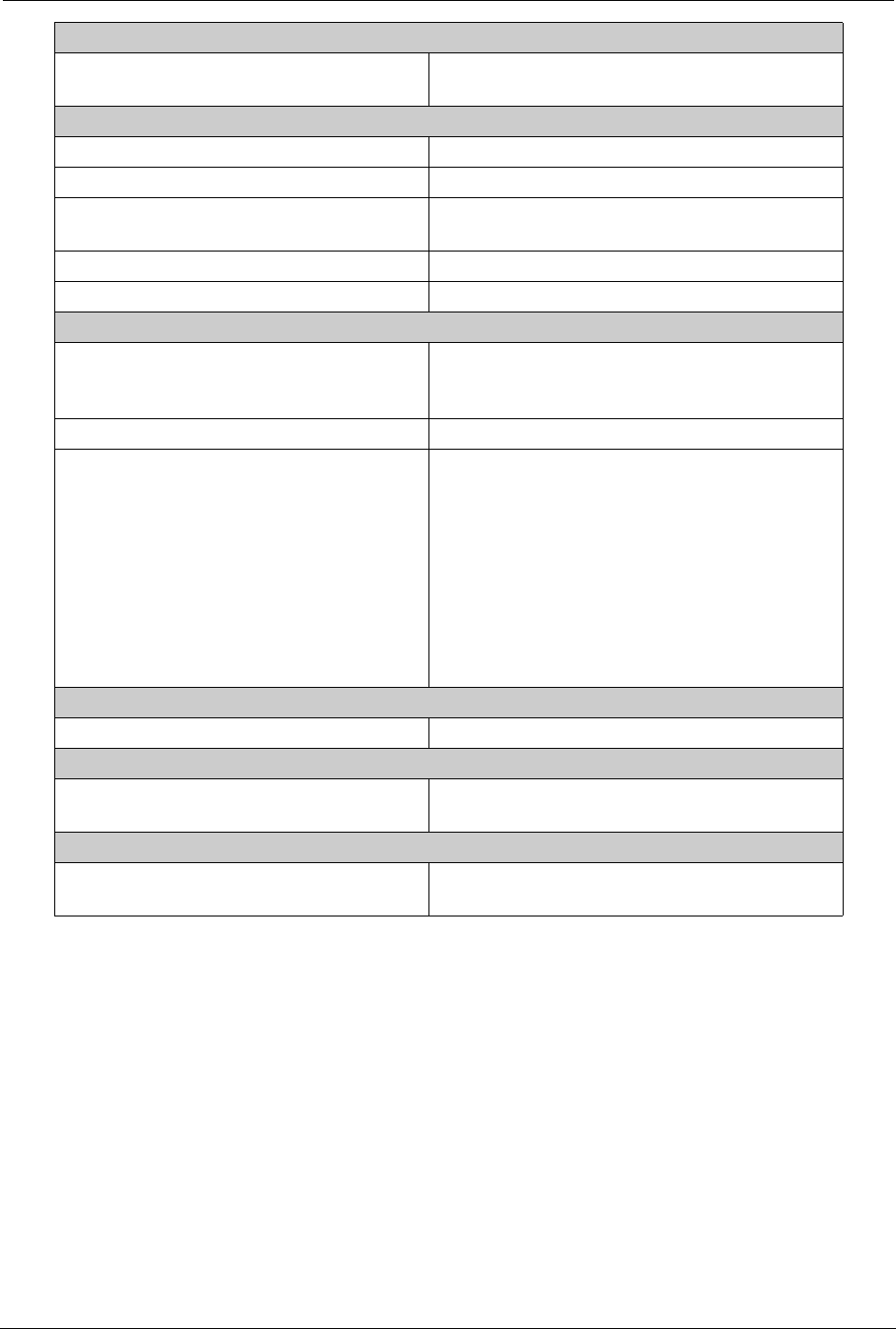
Chapter 13: Product Specifications
SYMBIQ™ Infusion System Operating Manual 430-10599-001 (MDS DRAFT 04/06) 157
Date and Time Settings
Time of day clock: Displays time of day in either 12-hour or 24-
hour formats
Temperature Parameters
Ambient Operating temperature range: 5°C to 40°C
Storage temperature range: 20°C to 60°C
Relative humidity: Operational range of 10% to 90% non-
condensing
Barometric pressure range: Operational range from 0 to 10,000 feet
Surface temperature: Maximum of 50° C
Occlusion Settings
Distal occlusion: User specified range in either psi (from 1 to 15
in increments of 0.5) or mmHg (from 50 to 775
in increments of 25)
Proximal occlusion: -5 psi/250 mmHg
Air sensitivity settings: User-specified bubble size threshold levels:
•50 mcL
•100 mcL
•150 mcL
•250 mcL
•500 mcL
Single bubble automatic threshold of 250 mcL.
Cumulative bubble automatic threshold setting
of < 1mL/15 minutes.
Delivery Rate
Delivery range: Between 1.1 to 1000 mL/hr
KVO Specification
KVO rate: Between 0.1 and 20 mL/hr programmed in 0.1
mL increments; default is 1.0 mL/hr
Hemolysis
Blood and blood products: During the pumping of red blood cells, the
increase in 5 hemolysis shall be less than 1%.
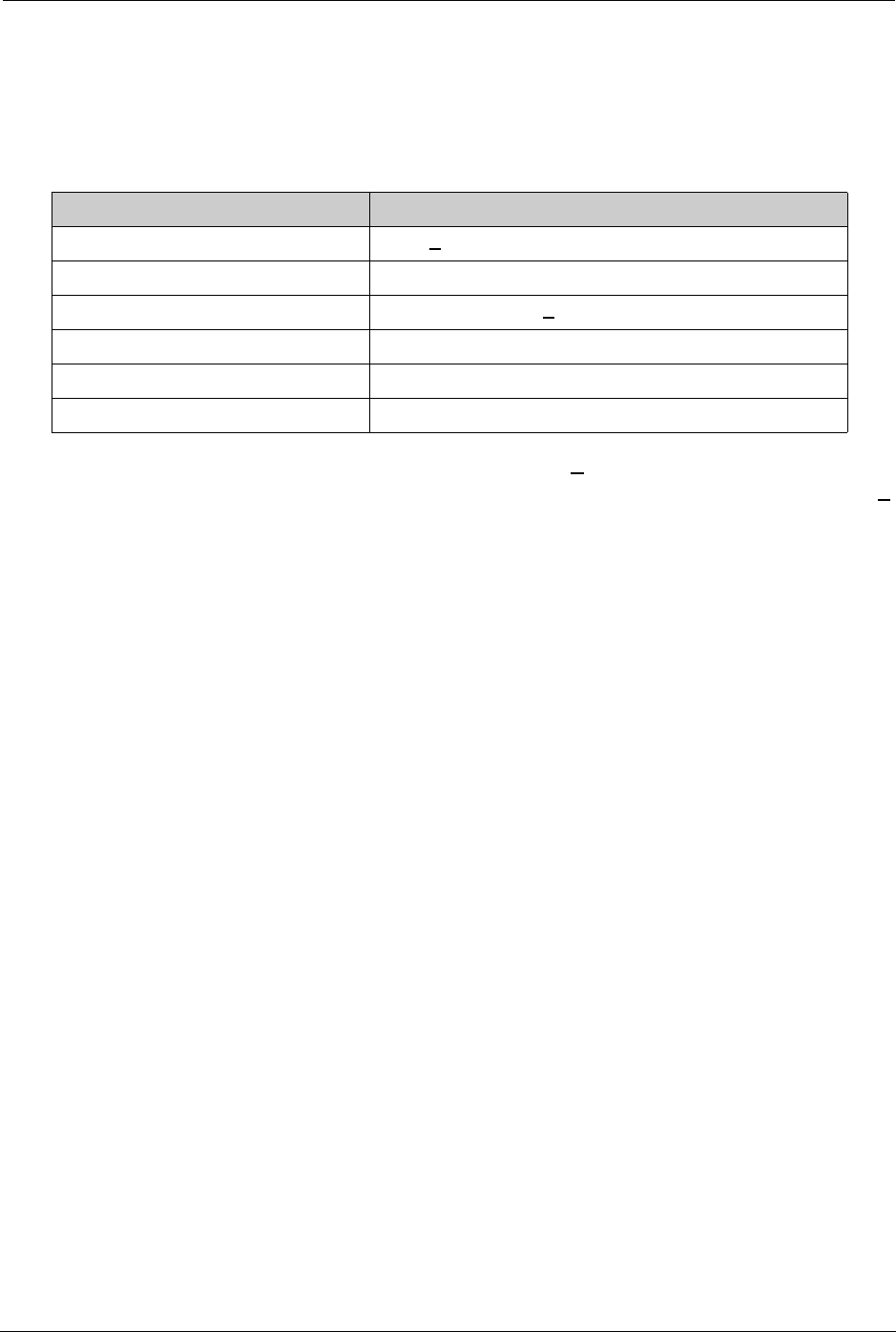
158 SYMBIQ™ Infusion System Operating Manual 430-10599-001 (MDS DRAFT 04/06)
Chapter 13: Product Specifications Flow Rate Accuracy
Flow Rate Accuracy
Flow rate accuracy represents the infuser’s fluid delivery performance under these conditions:
The flow rate accuracy of the SYMBIQ™ Infusion System is + 5% for all rates greater than 1.0
mL/hr with 95% confidence. For rates less than or equal to 1.0 mL/hr, the flow rate accuracy is +
10% with 95% confidence.
WARNING: Rate accuracy can be affected by variations of fluid viscosity, fluid
temperature, head height, back pressure or any combination of
these. Additional factors that can have an influence are
administration set configuration and use duration.
Flow Continuity
At low flow rates (between 0.1 and 1.0 mL/hr) with microbore tubing, the no-flow period does not
exceed 20 seconds and the bolus volume released does not exceed 2 microliters.
Trumpet Curves
Trumpet curve graphs show representative maximum and minimum percent flow rate deviation
from the programmed rate over time. This information was developed in accordance with IEC
60601-2-24: 1998, Sub-Clause 50.102. Refer to this standard for detailed information.
Trumpet curve graphs plot flow rates at 30 second intervals for the first 2 hours and for the 96th
hour of delivery. The graphs plot the mean delivery rate error (average of 3 infusers) for the 2nd
hour and the 96th hour as a straight line. The graph also presents maximum and minimum average
delivery rate errors for this interval by plotting average delivery errors over intervals of 2, 5, 11,
19, and 31 minutes.
Table 13: Standard Environmental Conditions and Specifications
Condition Specification
Ambient and fluid temperature: 22° C + 5° C
Back pressure: + or -1 psig
Filling head height: 18 inches of water (+ 4 inches)
IV fluid: Sterile water or D25W.
Delivery rate range: 0.1 to 1000 mL/hr
Administration set condition: No air trapped in tubing
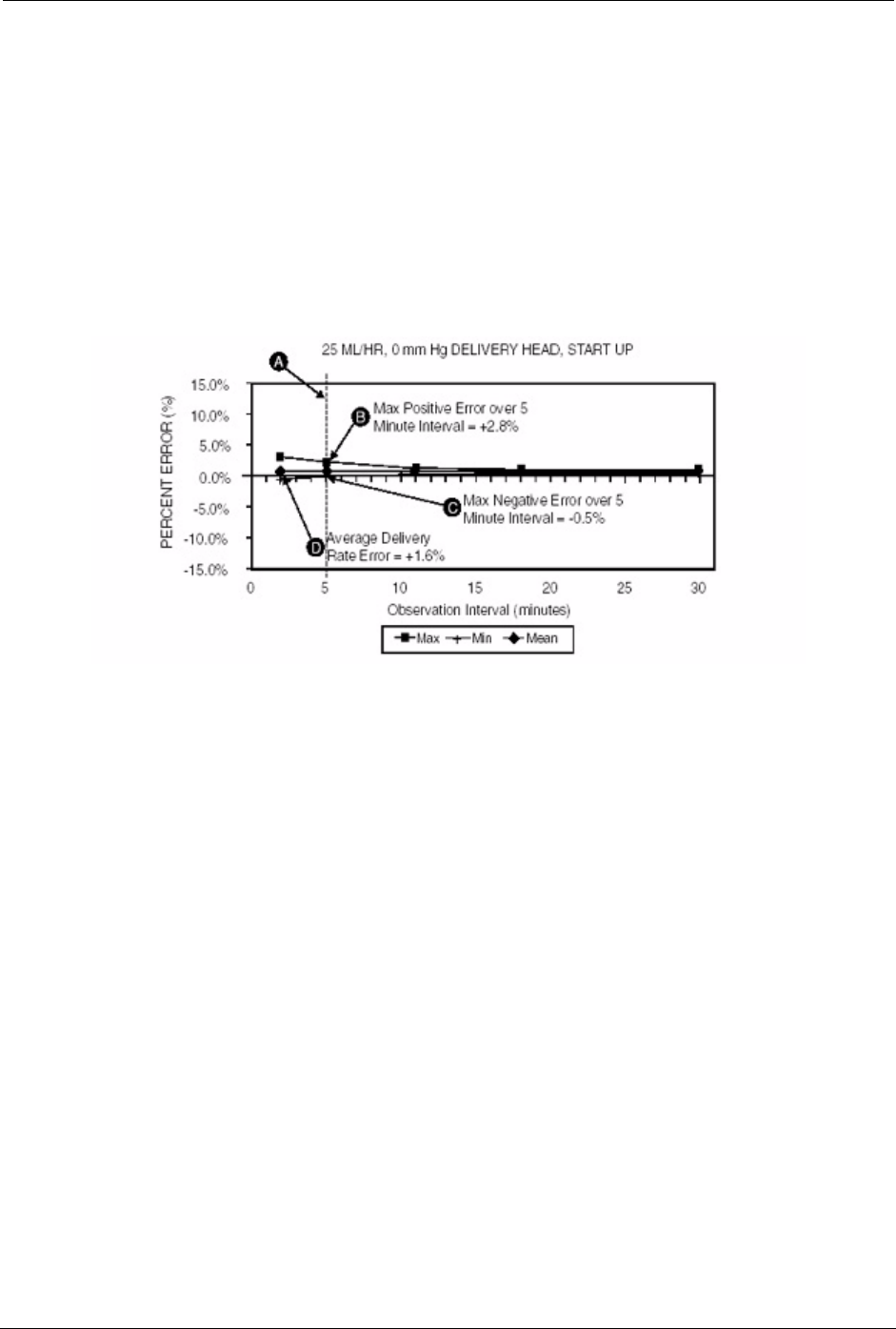
Trumpet Curves Chapter 13: Product Specifications
SYMBIQ™ Infusion System Operating Manual 430-10599-001 (MDS DRAFT 04/06) 159
Sample Trumpet Curve
On the trumpet curve graph sample shown in Figure 155, find the 5 minute interval (A) at the
horizontal axis and read the corresponding points (B) and (C) on the vertical axis. The values are
approximately +2.8% and -0.5%.
This means at the rate of 25 mL/hr, the average maximum flow rate fluctuation for any 5 minute
time interval during the 2nd hour of operation was within the limits of +2.8% and -0.5% from the
nominal rate. The average delivery rate error over the entire 2nd hour was +1.6% (D).
For other time intervals, look at other points at the horizontal axis to determine the corresponding
limits.
Figure 155: Sample Trumpet Curve
A trained professional can use the resulting graphs to select an infuser with the appropriate startup
and flow characteristics to suit the clinical application.
To illustrate how trumpet curves are used, consider the maximum and minimum deviations at the
5 minute average interval. The upper curve provides the maximum expected delivery rate error
over a 5 minute interval, the lower curve provides the minimum expected delivery rate error over
a 5 minute interval.
Take for example Dopamine administered at 5 mcg/kg/ min. At 5 minutes, the average medication
delivery error would be within the range of +2.8% and -0.5% of the expected nominal rate.
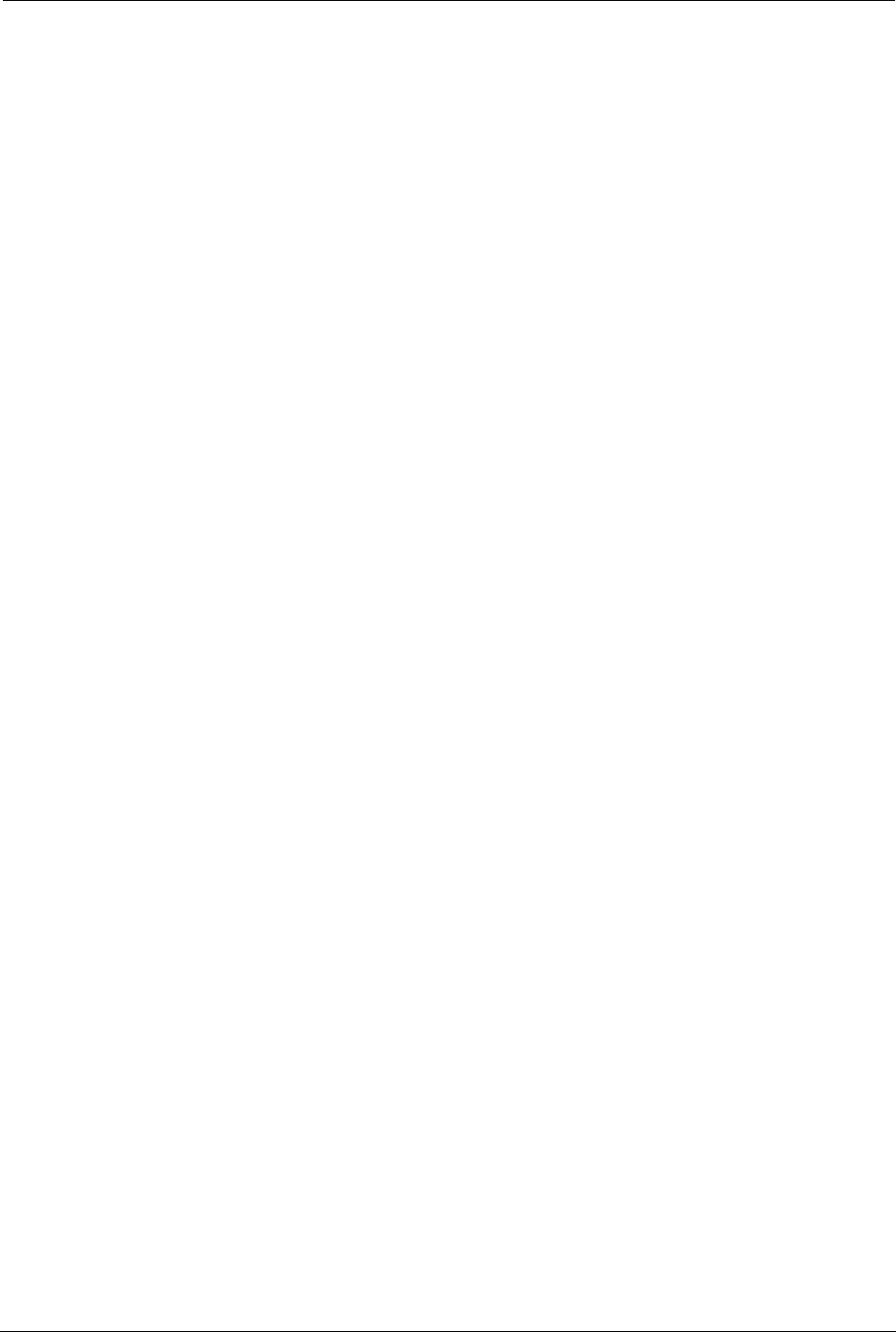
160 SYMBIQ™ Infusion System Operating Manual 430-10599-001 (MDS DRAFT 04/06)
Chapter 13: Product Specifications Trumpet Curves
NOTES:
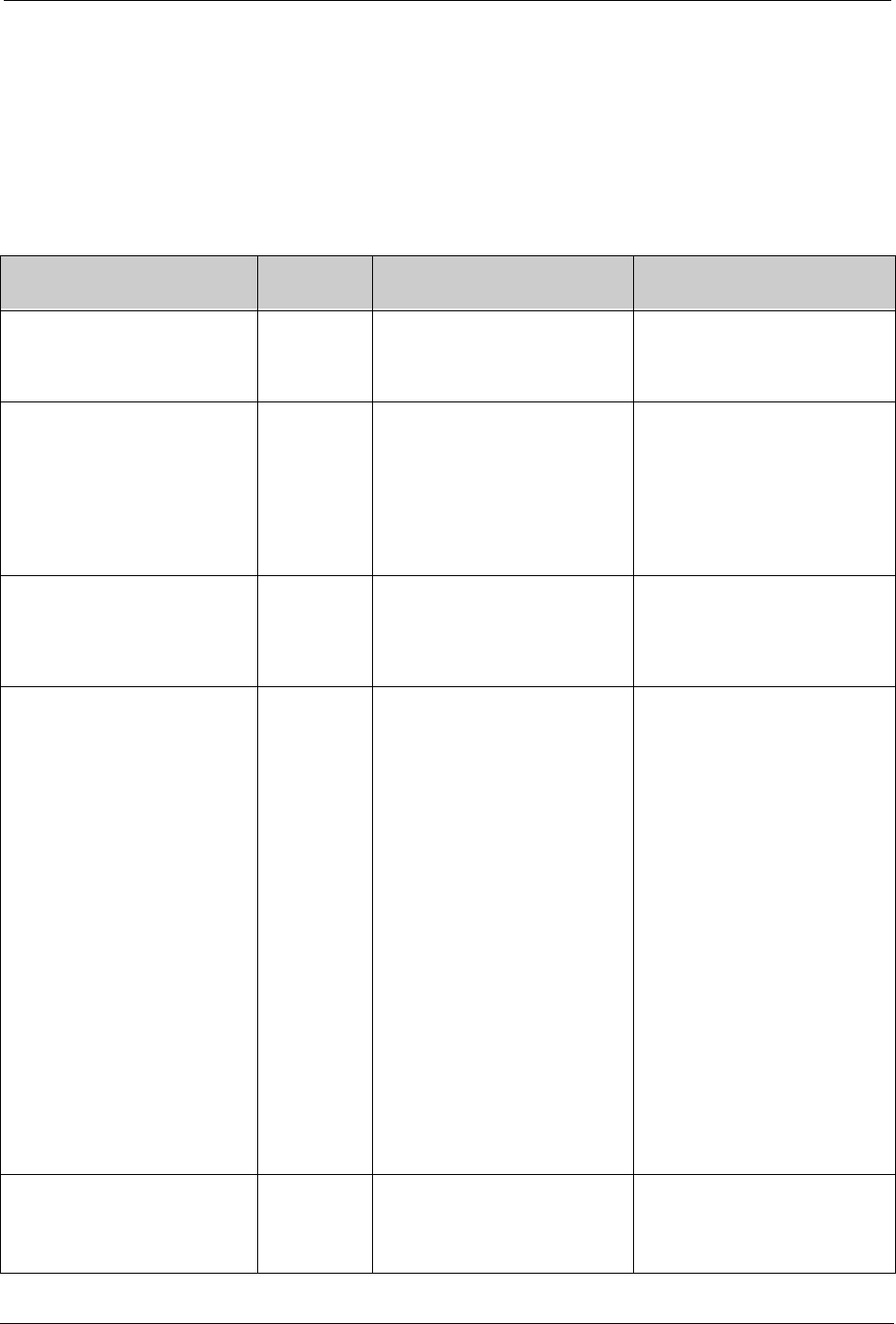
SYMBIQ™ Infusion System Operating Manual 430-10599-001 (MDS DRAFT 04/06) 161
Appendix A: System Messages and
Troubleshooting
Appendix A outlines system messages generated by the SYMBIQ™ Infusion System, the cause
of the message, how the message text displays, steps to remedy the condition, and message
logging.
On-Screen Text System
Message Message Cause Steps to Remedy
Battery Depleted
No Power if A/C Fails.
Battery
Depleted
Powering on an Infuser with a
battery not having sufficient
charge to power the device if AC
power is disconnected.
Press OK to acknowledge.
Bolus In Progress (Bolus)
Piggyback In Progress
(Piggyback)
Delivery will start when Bolus
delivery is complete. (Bolus)
Delivery will start when Piggyback
delivery is complete. (Piggyback)
Delivery Will
Start When
Bolus/
Piggyback
Completes
Pressing Start for a Basic or
Advanced therapy while a bolus or
piggyback delivery is in progress
for that channel. If bolus, setting to
resume primary when complete.
Press OK to acknowledge.
Bolus In Progress
Primary infusion can be started by
clinician when bolus completes.
Delivery Can
Be Started
When Bolus
Completes
Pressing Start on the primary
confirmation screen or Stop Mode
screen while a bolus is infusing
that is set to stop when infusion
complete.
Press OK to acknowledge.
BSA Out of Range
Calculated BSA is Out of
Range. BSA value has been
cleared.
BSA
Calculated
Value Out of
Range
(invalid value
based on
updated
Height,
Weight or
pressing
Calculate
button)
The user changes the Height or
Weight value on the Patient
Information screen after the BSA
value has been calculated and the
new calculated BSA value is an
invalid value.
OR
The user changes the Height or
Weight value on the Dose
Calculation or Bolus Amount
widget after the BSA value has
been calculated, and the Dosing
Units include m2 and the new
calculated BSA value is an invalid
value.
OR
The user presses the Calculate
button on the Patient Information
Screen or Dose Calculation
Widget, and the calculated BSA
value is an invalid value
Press to acknowledge. Check
height and weight entries
Calculated Rate Out of Range
The calculated rate is outside
the accepted range. Verify
program parameters.
Calculated
Rate Out of
Range
The user enters a parameter on
the Dose Calc Complex Pop-up
that results in a calculated rate
outside of the acceptable range.
Press OK to acknowledge.
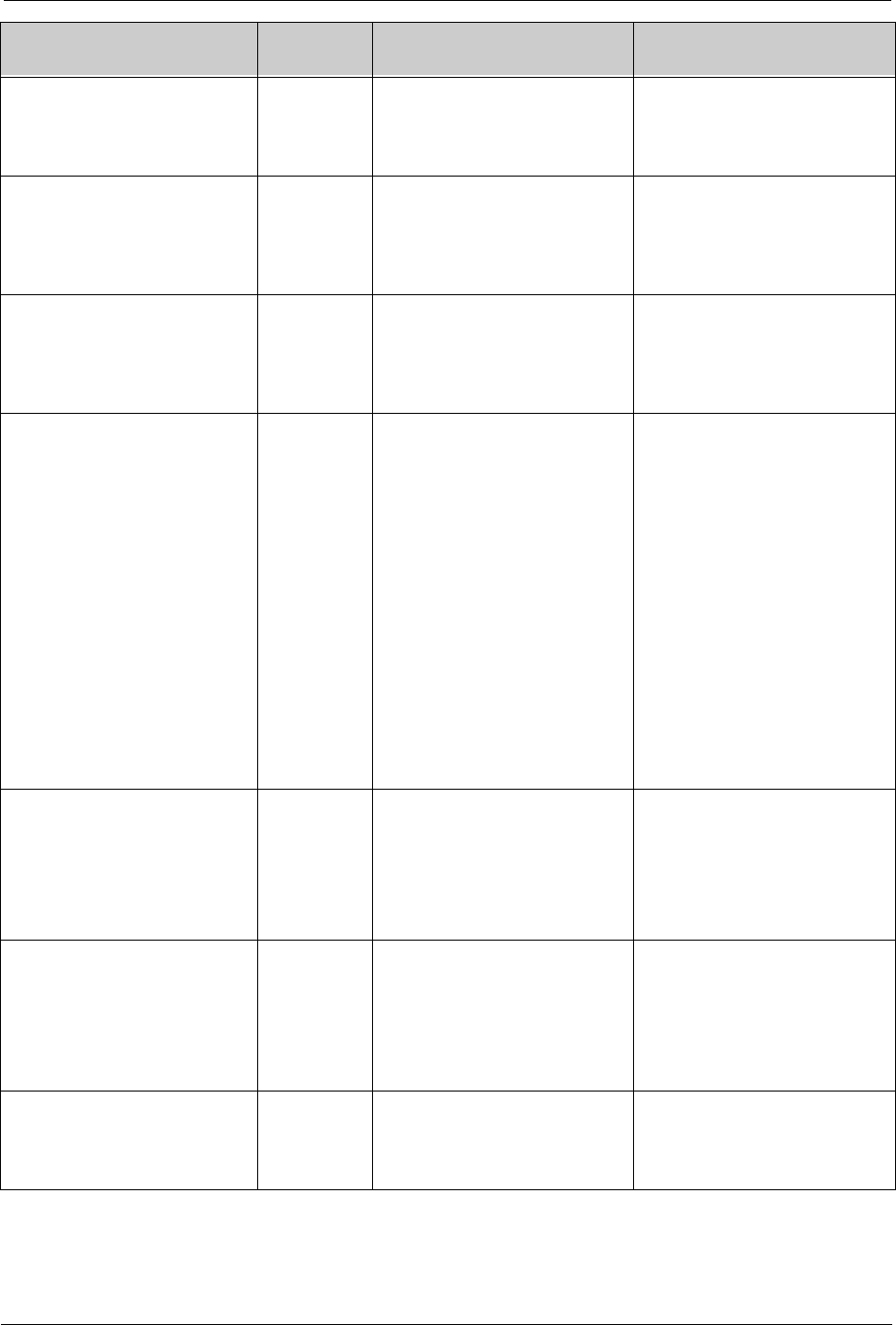
162 SYMBIQ™ Infusion System Operating Manual 430-10599-001 (MDS DRAFT 04/06)
Appendix A: System Messages and Troubleshooting
Calculated VTBI Out of Range
The calculated VTBI is outside
the accepted range. Verify
program parameters.
Calculated
VTBI Out of
Range
The user enters a parameter on
the Dose Calc Complex Pop-up
that results in a calculated VTBI
outside of the acceptable range.
Press OK to acknowledge.
Cancel Delayed Start?
Programming Standby will cancel
the Delayed Start.
Standby
when
Delayed Start
is Selected
Selecting Standby when Delayed
Start is already programmed.
Press Continue to cancel the
Delayed Start and program
Standby.
Press Cancel to maintain current
Delayed Start setting.
Cancel Standby?
Programming a Delayed Start will
cancel Standby.
Delayed Start
when
Standby is
Selected
Selecting Delayed Start option
when Standby already
programmed.
Press Continue to cancel
Standby and program a delayed
start.
Press Cancel to maintain current
Standby setting.
Cassette Eject Not Allowed
(Clinical Mode): Channel delivery
or power priming must be stopped
or Delayed Start must be
canceled before cassette can be
ejected.
(Biomed and Service Mode):
Procedure must complete before
cassette can be ejected.
Cassette
Eject Not
Allowed
Pressing LOAD/EJECT when the
associated channel is delivering
an infusion in Clinical Mode.
OR
Pressing LOAD/EJECT while the
associated channel is running an
infusion test or a calibration in
Biomed or Service Mode.
OR
Pressing Load/Eject button while
the associated channel is power
priming (mechanism is moving).
OR
Pressing Load/Eject button while
the associated channel is in
Delayed Start.
(Clinical Mode - Delivery Mode)
Press Stop to stop delivery. Load/
Eject to eject the cassette after
delivery is stopped.
(Clinical Mode - Power Priming)
Press Cancel to stop power
priming. Load/Eject to eject the
cassette after power priming is
stopped."
(Clinical Mode - Delayed Start)
Cancel
CASSETTE REQUIRED
A cassette must be loaded to
program this channel. Load
cassette and press OK to
continue.
Casette
Required
Programming screen is displaying,
the ability to program without a
cassette is configured off, the
cassette for the associated
channel is missing or improperly
installed, and the user touches a
program parameter field.
Press Load/Eject button and
insert cassette.
CASSETTE REQUIRED
A cassette must be loaded to start
this channel. Load or check
cassette and press OK to
continue.
Verify
Cassette
The confirmation screen is
displaying, the ability to program
without a cassette is configured on
or off, the cassette for the
associated channel is missing or
improperly installed, and the user
presses the Start button.
Press Load/Eject button and
insert cassette.
Change Air Sensitivity Setting?
Change Channel <channel id> Air
Sensitivity setting from <old
value> to <new value>?
Change Air
Sensitivity
Setting
Selecting an Air-In-Line Sensitivity
setting that differs from the current
setting and then exiting the screen
for that setting.
Press Yes to continue with new
setting.
Press No to continue with
previous setting.
On-Screen Text System
Message Message Cause Steps to Remedy
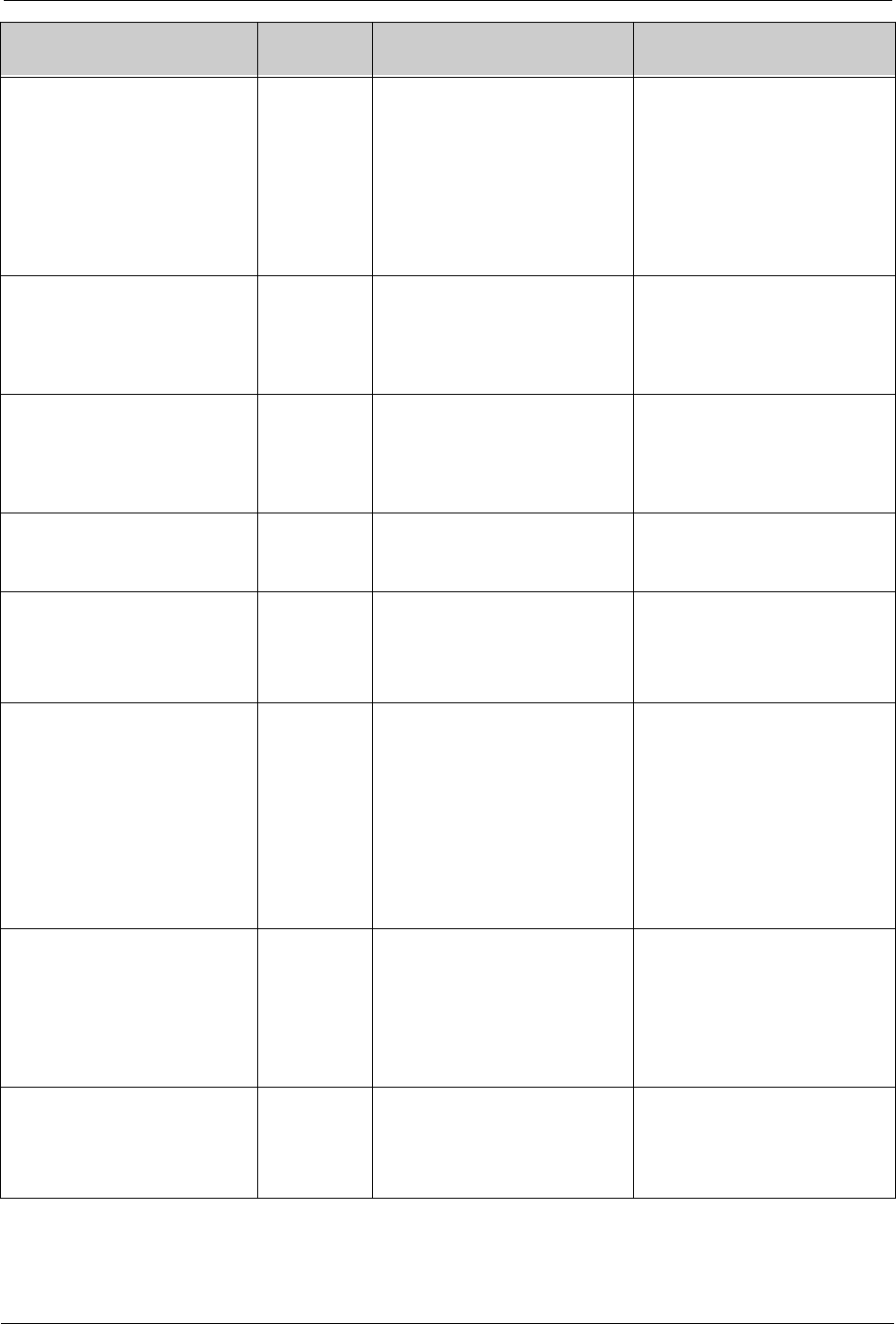
Appendix A: System Messages and Troubleshooting
SYMBIQ™ Infusion System Operating Manual 430-10599-001 (MDS DRAFT 04/06) 163
Change CCA?
Change CCA from <old CCA
name> to <new CCA name>?
Changing the CCA will clear any
partially programmed channels.
Change CCA Changing the current CCA by
selecting a CCA from the CCA
Selection drop-down list.
Note: Once a CCA has been
selected (i.e., the CCA field is
displaying a CCA name, not
"Select CCA"), this message will
display each time a CCA is
selected from the drop-down list.
Press Yes to change CCA.
Press No to retain current CCA.
Change Distal Occlusion
Setting?
Change Channel Distal Occlusion
setting from <old value> to <new
value>?
Change
Distal
Occlusion
Setting
Selecting a Distal Occlusion
setting that differs from the current
setting and then exiting the screen
for that setting.
Press Yes to continue with new
setting.
Press No to continue with
previous setting.
Change Proximal Occlusion
Setting?
Change Channel <channel id>
Proximal Occlusion setting from
<old value> to <new value>?
Change
Proximal
Occlusion
Setting
Selecting a Proximal Occlusion
setting that differs from the current
setting and then exiting the screen
for that setting.
Press Yes to continue with new
setting.
Press No to continue with
previous setting.
Check BSA
Change to height/weight may
affect BSA. Check BSA value.
Check BSA
Entered
Value
Changing height or weight values
after the BSA value has been
entered.
Press OK to acknowledge.
Check BSA
BSA will be recalculated using the
BSA formula. New BSA is
<calculated BSA value>.
BSA
Calculated
Value
Affected
(Valid value)
Changing height or weight values
after the BSA value has been
calculated and the new calculated
BSA is a valid value.
Press OK to acknowledge.
Cleaning Lock Active.
(if no cassette doors are open):
Press Cleaning Lock button on
the back of the Infuser to unlock.
(if one or more cassette doors are
open): Ensure tubing is
disconnected from patient before
proceeding. Press Cleaning Lock
button on the back of the Infuser
to unlock.
Cleaning
Lock Active
Activating the Cleaning Lock. Cleaning Lock will automatically
deactivate <user defined time
(e.g., 3 minutes)> from activation.
Clear All Settings and Data?
Clearing the current patient
information will also clear the
CCA, caregiver ID, shift totals,
program totals, medication
amount totals, current program
and logs.
Clear All
Settings and
Data
Pressing Clear Patient
Information and Data button on
the Patient Information screen.
Press Cancel to exit without
clearing.
Press Confirm to clear all settings
and data.
Clear Program?
Continuing will result in loss of
current program information.
Clear
Program
Pressing Clear All on the first
programming screen of an
advanced therapy or Clear on the
Basic Program programming
screen.
Press Continue to clear all
programmed values and proceed.
Press Cancel to return to current
program.
On-Screen Text System
Message Message Cause Steps to Remedy
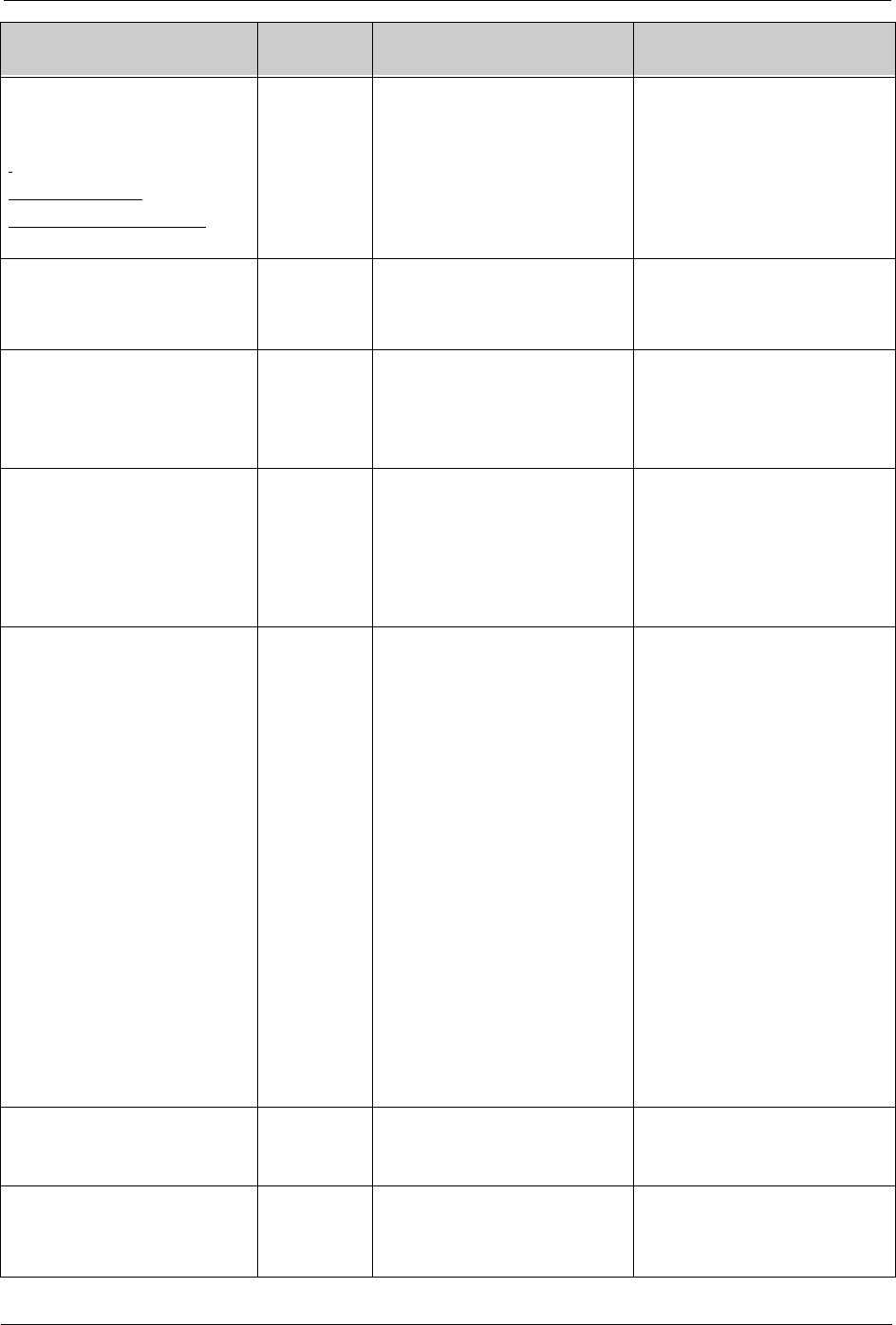
164 SYMBIQ™ Infusion System Operating Manual 430-10599-001 (MDS DRAFT 04/06)
Appendix A: System Messages and Troubleshooting
Delete Information?
Delete <information to be
deleted>
Information to be deleted text:
Shift Totals Screen: Shift Totals
Service Logs Menu Screen:
contents of all logs
Delete
Information
Pressing Clear Shift Totals on
the Shift Totals Screen in Clinical
Mode
OR
Pressing Clear All on the Service:
Logs Menu Screen in Service
Mode
Press Yes to delete information.
Press No to cancel.
Disconnect Tubing
Ensure tubing is disconnected
from patient before proceeding.
Ensure
Tubing is
Disconnected
from Patient
Pressing Power Prime on the
Program Options screen.
Press OK to acknowledge.
Door open. Unable to power
down.
One or more cassette doors are
open. Close door(s) and press the
On/Off button again.
Unable to
Power Down
With Door
Open
Pressing Power hard key when at
least one cassette carriage is not
closed (cassette present) or not in
storage (cassette not present).
Press OK to acknowledge.
Press Force Shutdown to
powerdown with the door open.
Medication Duplication
<Medication Name> is already in
use.
Medication
Name
Duplication
Selecting the same medication
(excluding “Other Drug”) for more
than one program.
Note: this applies to a bolus from
secondary or piggyback dose.
Bolus from primary, by default,
uses the same medication.
Press Continue to complete
program with duplicate Medication
Name.
Press Cancel to Clear Duplicate
Medication.
Exceeds VTBI
Bolus volume exceeds Volume
Remaining in primary delivery.
Exceeds
VTBI
Pressing Start Bolus after
programming a bolus from the
primary container on a channel
with an underlying primary
delivery already confirmed and the
bolus VTBI exceeds the primary
delivery VTBI.
OR
Pressing Enter on any screen on
the Bolus Primary Container
Programming screen that causes
the Bolus VTBI to be greater than
the remaining primary VTBI on a
channel with an underlying
primary delivery already
confirmed.
Note: Values on the programming
screen will not change - user will
have to modify the parameter they
want to correct the situation before
proceeding.
Enter valid value or clear Bolus
program and increase primary
VTBI.
Infuser is initializing
Start may be pressed when
initialization is complete.
Infuser
Initializing
Pressing the Start button while the
Infuser is initializing.
Press OK to acknowledge.
Invalid Titration
One or more limit has been
exceeded.
Invalid
Titration
Pressing Start Titration for an
infusion in progress and one or
more limits (system or Hard/Soft)
are exceeded.
Press OK to return to
programming screen and resolve
before continuing.
On-Screen Text System
Message Message Cause Steps to Remedy
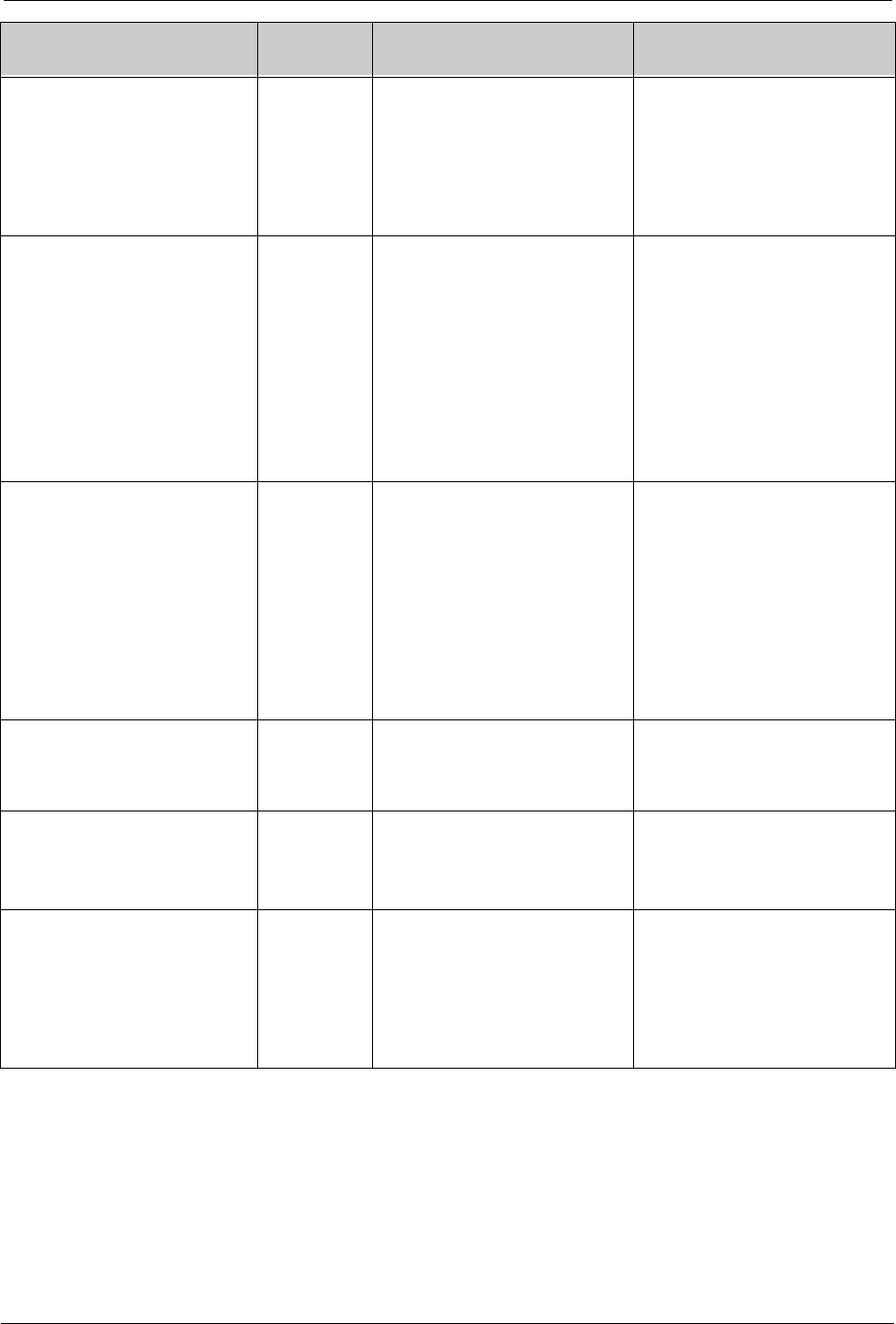
Appendix A: System Messages and Troubleshooting
SYMBIQ™ Infusion System Operating Manual 430-10599-001 (MDS DRAFT 04/06) 165
Malfunction
A malfunction occurred that might
not have displayed. See the logs
for additional information. All
patient and therapy information
has been cleared. Contact
Biomed.
Malfunction
Occurred
The Infuser is powered on after a
malfunction occurred during the
last power up which may not
display.
Press OK to acknowledge.
Multiple CCAs Multiple
CCAs
Programming one or more
channels under the current CCA
and pressing Yes on the Change
CCA system message when no
CCA passcode is required
OR
Programming one or more
channels under the current CCA
and pressing Enter on the CCA
Access Passcode Pop-up after
entering a valid CCA access code
Therapies in progress will
continue operating under the prior
CCA rule sets. New therapies will
operate under the new CCA rule
sets. Press OK to acknowledge.
Multiple CCAs
Channel <channel ID> is
operating under <Old CCA> rule
set until program in progress is
complete.
Old CCA
Reminder
Pressing any Program level
button to change the current
program on a channel while that
channel is operating under an old
CCA after a CCA change.
Note: If the Advanced button is
pressed and the Advanced
therapy screen appears the Old
CCA Reminder system message
will not appear until the Advanced
therapy is selected.
Press OK to acknowledge.
No Backup Battery
In the event of A/C power loss,
infusion will stop.
No Battery
Backup
(detected at
Power On)
No battery is detected when the
Infuser is powered on.
Press OK to acknowledge.
No Dose/Amount or Rate Limits
There are no rule sets applied to
the Dose, Bolus Amount or Rate
values.
No Dose/
Amount or
Rate Limits -
Informational
A 3-D tab has been pressed and a
No Dose/Amount or Rate Limits
condition exists.
Press OK to acknowledge.
No Primary Program
Do you want to infuse this
piggyback as a primary IV?
No Primary
Program
A piggyback auto-program is
scanned for a channel that does
not have a confirmed primary
program.
Note: System Message will
display over screen displaying
when auto-program was initiated.
Press Yes to accept program and
deliver as a primary infusion.
Press No to reject the auto-
program. Enter a primary infusion.
Rescan piggyback after primary is
programmed
On-Screen Text System
Message Message Cause Steps to Remedy
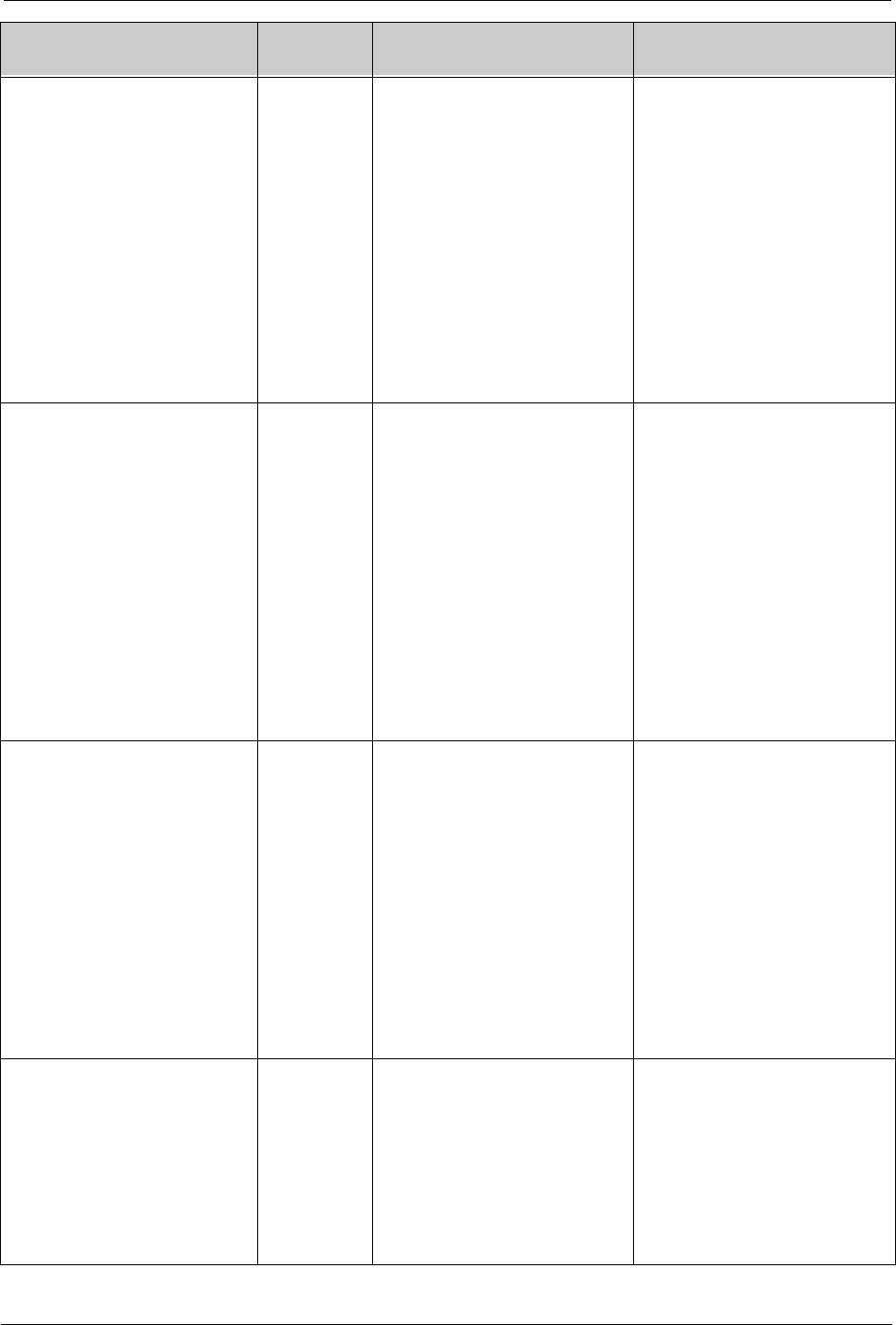
166 SYMBIQ™ Infusion System Operating Manual 430-10599-001 (MDS DRAFT 04/06)
Appendix A: System Messages and Troubleshooting
Operation Test Due
Return Infuser to Biomed for
Operation Test as soon as
possible.
Operation
Test Due
The infuser is powered down,
“Operation Test Notify When Test
is Due” device setting is set to Yes
and the “Reminder Test is Due”
setting is reached.
Note: Activation of the Operation
Test Due System Message will be
based on the current Date of the
Infuser.
Note: Once the “Reminder Test is
Due” setting has been reached,
this system message will display
each time the Infuser is powered
down until the Operation Test is
completely run.
Press OK to acknowledge.
Outside Limits
(Information will vary.)
Outside of
Hard Limits
Pressing Enter on a Numeric
Entry Keypad causes an entered
or calculated value on the current
programming screen to be outside
of a user-specified hard limit and
at least one override passcode
has been defined for the current
CCA.
Note: For Lower VTBI limit
checking, the Infuser must add the
current Volume Infused value with
the newly entered/calculated VTBI
value and compare that total
against the Lower VTBI limit to
determine whether or not the
lower limit has been violated.
Press Override to bypass Limit.
Press Edit to re-enter value.
Outside Limits
(Information will vary.)
Outside of
Soft Limits
Pressing Enter on a Numeric
Entry Keypad causes an entered
or calculated value on the current
programming screen to be outside
of a user-specified soft limit, but
that value does not violate a hard
limit.
Note: For Lower VTBI limit
checking, the Infuser must add the
current Volume Infused value with
the newly entered/calculated VTBI
value and compare that total
against the Lower VTBI limit to
determine whether or not the
lower limit has been violated.
Press Override to bypass Limit.
Press Edit to re-enter value.
Outside Limits
(Information will vary.)
Note: If the value that exceeds
the hard limit is a calculated
value, the Hard Limit Outside of
Limits System Message shall be
displayed with "(Calculated
Value)" instead of "(Programmed
Value)".
Outside of
Hard Limits -
Informational
Pressing a 3-D touchscreen tab
when an Outside of Hard Limits
condition exists.
OR
Exceeding a hard limit but no hard
limit override passcodes are
defined.
Press OK to acknowledge.
On-Screen Text System
Message Message Cause Steps to Remedy
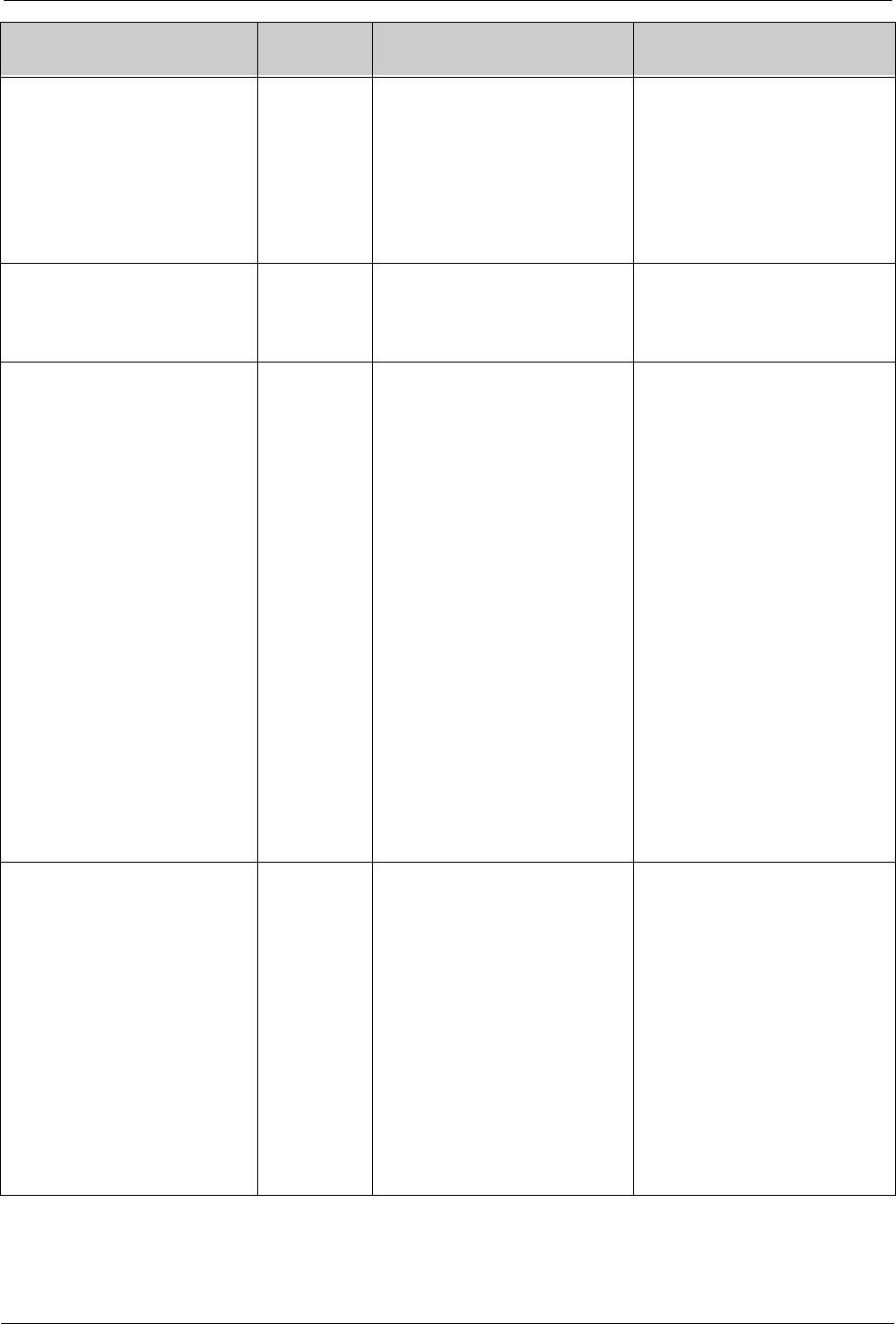
Appendix A: System Messages and Troubleshooting
SYMBIQ™ Infusion System Operating Manual 430-10599-001 (MDS DRAFT 04/06) 167
Outside Limits
(Information will vary.)
Note: If value that exceeds soft
limit is a calculated value, Soft
Limit Outside of Limits System
Message shall be displayed with
<Calculated Value> instead of
<Programmed Value>.
Outside of
Soft Limits -
Informational
Pressing a 3-D touchscreen tab
when an Outside of Soft Limits
condition exists.
Press OK to acknowledge.
Outside of Limits
Enter Bypass Code.
Hard Limit
Override
Pressing Override on the Outside
of Hard Limits system message.
Enter override code by pressing
number buttons and then press
Enter.
Cancel to exit.
Patient Parameter Change
A Program BSA, Height, and/or
Weight differs from its
corresponding Master value and
there is no impact on a currently
programmed rate value due to the
change: One or more patient
program values (BSA, Height,
Weight) differ from Master
value(s).
A Program BSA, Height, and/or
Weight change impacts a
currently programmed rate
(regardless of relation to
corresponding Master value):
One or more patient program
values (BSA, Height, Weight)
have been changed from their
previous value(s). Rate and Time
parameters have been
recalculated.
Patient
Parameter
Change
Changing the program-specific
height, weight, and/or BSA values
on the Dose Calculation Complex
screen so one or more differs from
the associated Master value(s),
and then attempting to leave the
Dose Calculation Complex screen.
OR
Changing the program-specific
height, weight, and/or BSA values
on the Dose Calculation Complex
screen so that a previously
programmed rate value is affected
and then attempting to leave the
Dose Calculation Complex screen.
OR
Programming one or more
channels using program-specific
height, weight, and/or BSA values,
changing the associated Master
value(s), and then attempting to
leave the Patient Information
screen.
Press Continue to change
value(s).
Press Cancel to keep previous
value(s).
Power Off Unavailable
(Clinical Mode): Infuser cannot be
powered down while one or more
channels are in Delivery Mode.
Stop Delivery on all channels to
power down.
(Biomed and Service Mode):
Procedure must complete before
infuser can be powered off.
(During Drug Library Transfer
from CE to the Infuser): Infuser
cannot be powered down while a
drug library transfer is in
progress. Infuser will power down
automatically upon completion.
Power Off
Unavailable
Attempting to turn the Infuser off
while in one or more channels are
in Delivery mode in Clinical Mode.
OR
Attempting to turn the Infuser off
while it is running an infusion test
or a calibration.
OR
Cycling power during a drug
library transfer from CE to Infuser.
Press OK to acknowledge.
(Biomed and Service Mode) None
On-Screen Text System
Message Message Cause Steps to Remedy
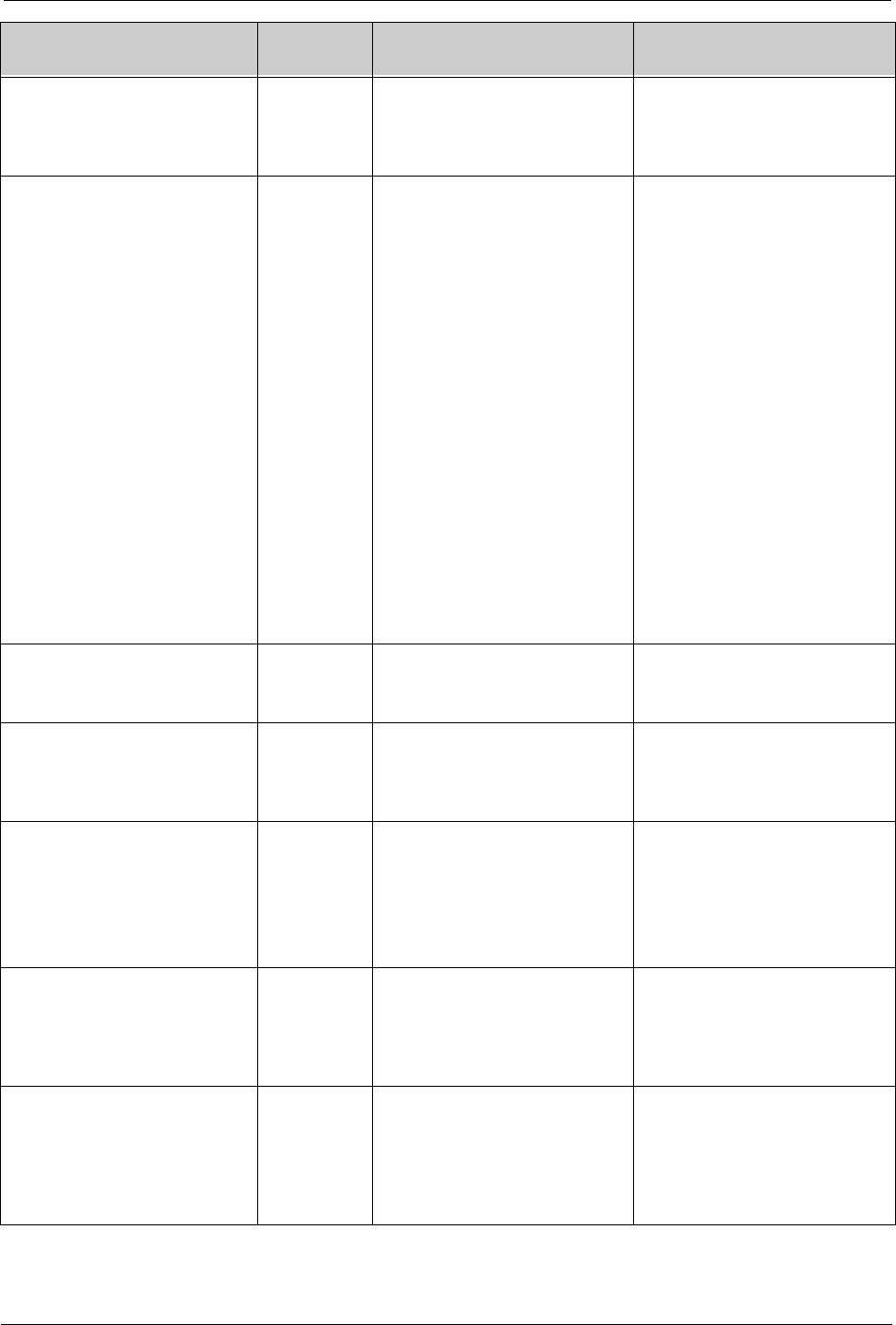
168 SYMBIQ™ Infusion System Operating Manual 430-10599-001 (MDS DRAFT 04/06)
Appendix A: System Messages and Troubleshooting
Program Data Will Be Deleted
Program Data in eliminated steps
will be lost.
Program
Data Will Be
Deleted
Reducing the number of steps in a
Multistep program, and the
deleted steps contain
programmed data.
Press Continue to proceed with
change and clear associated
program data.
Press Cancel to undo change.
Program is Being Cleared
Programs on Channel will now
operate within the <New CCA>
rule set.
Program is
Being
Cleared
Accessing a Programming Mode
in the Stop Mode screen after the
End of Infusion Alarm has
occurred (whether or not the alarm
overlay was touched) and the
program is operating under the old
CCA after a CCA change
OR
Accessing a Programming Mode
for the first time, for a program:
• after a power cycle less than 5
hours
• occurring after End of Infusion
alarm (whether or not the alarm
overlay was touched)
• not cleared at power on, and
• operating under old CCA after a
CCA change
OR
A pending CCA is invoked for a
channel.
Press OK to acknowledge.
Recondition Battery
Battery needs servicing. Contact
Biomed.
Recondition
Battery
Infuser battery needs
reconditioning (Conditioning Cycle
Request detected at power on).
Press OK to acknowledge.
Resume Primary Selected.
Any remaining volume in
secondary container will deliver at
primary rate.
Resume
Primary after
Secondary
Programming a bolus from
secondary and setting When
Bolus Completes to Resume
Primary.
Press OK to acknowledge.
Secondary on <channel ID>
Hang Secondary container higher
than Primary container. Open
Secondary slide clamp.
Note: This pop-up displays over
the Confirmation Screen.
Secondary
Confirmation
Pressing Next on the Piggyback
or Bolus Programming Screen to
access the Confirmation Screen.
Press OK to acknowledge.
Transfer Drug Library?
A new drug library is ready to be
transferred to the Infuser.
Transfer may take up to 5
minutes.
Transfer
Drug Library?
Pressing On/Off when the Infuser
is in Clinical mode and a library is
ready to be transferred from the
CE to the Infuser.
Press Yes to begin Drug Library
transfer.
Press No to power off without
transferring the Drug Library.
Use Same Program for
Channel?
Press Yes to use the same
program values that were used
for the first delivery in this
sequence.
Use First
Program
Parameters
Pressing Next on the second
program screen of a 3-part
Interchannel Sequence where the
third delivery is on the same
channel as the first delivery.
Press Yes to automatically enter
values used in first program
screen.
Press No to enter new values.
On-Screen Text System
Message Message Cause Steps to Remedy
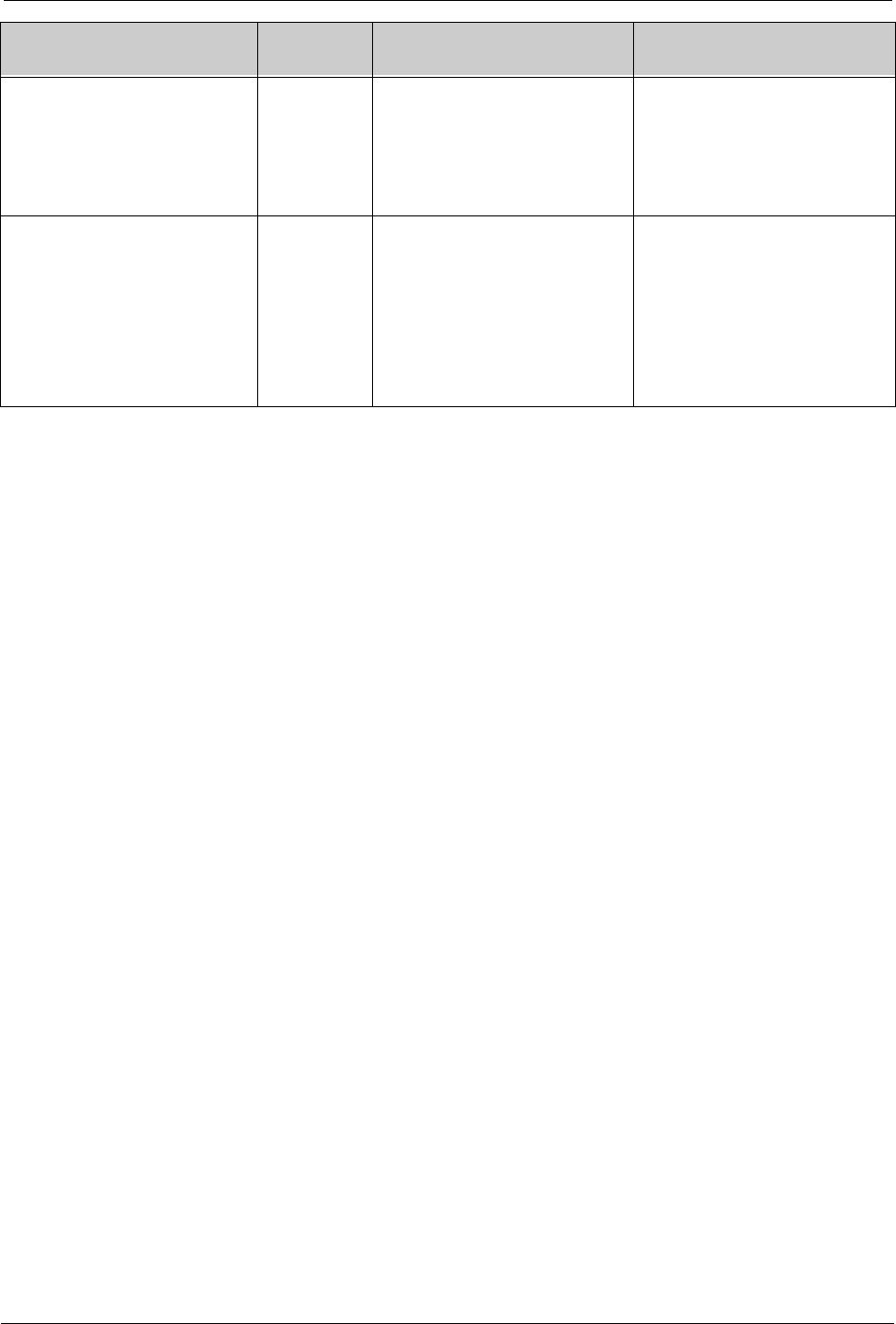
Appendix A: System Messages and Troubleshooting
SYMBIQ™ Infusion System Operating Manual 430-10599-001 (MDS DRAFT 04/06) 169
Values out of Range
Patient <Parameter(s)
separated by commas (Order:
Weight, Height, BSA)> out of
allowed range in the new CCA
and have been cleared
Height/
Weight/BSA
Out of Range
Invoking a CCA that results in the
current Master patient Weight,
Height and/or BSA being out of
range.
Press OK to acknowledge.
Values out of Range
The changed value has caused
one or more values to go out of
range. If you continue, all steps
will be cleared.
Multistep
Values Out of
Range
In a Multistep program, pressing
the Enter button on a Height,
Weight or BSA field numeric entry
widget or pressing the Calculate
button on the Dose Calculation
Complex screen and the resulting
value causes at least one value in
steps 1 or above to go out of
range.
Press Continue to accept new
value and clear all steps. Press
Cancel to continue with current
program.
On-Screen Text System
Message Message Cause Steps to Remedy
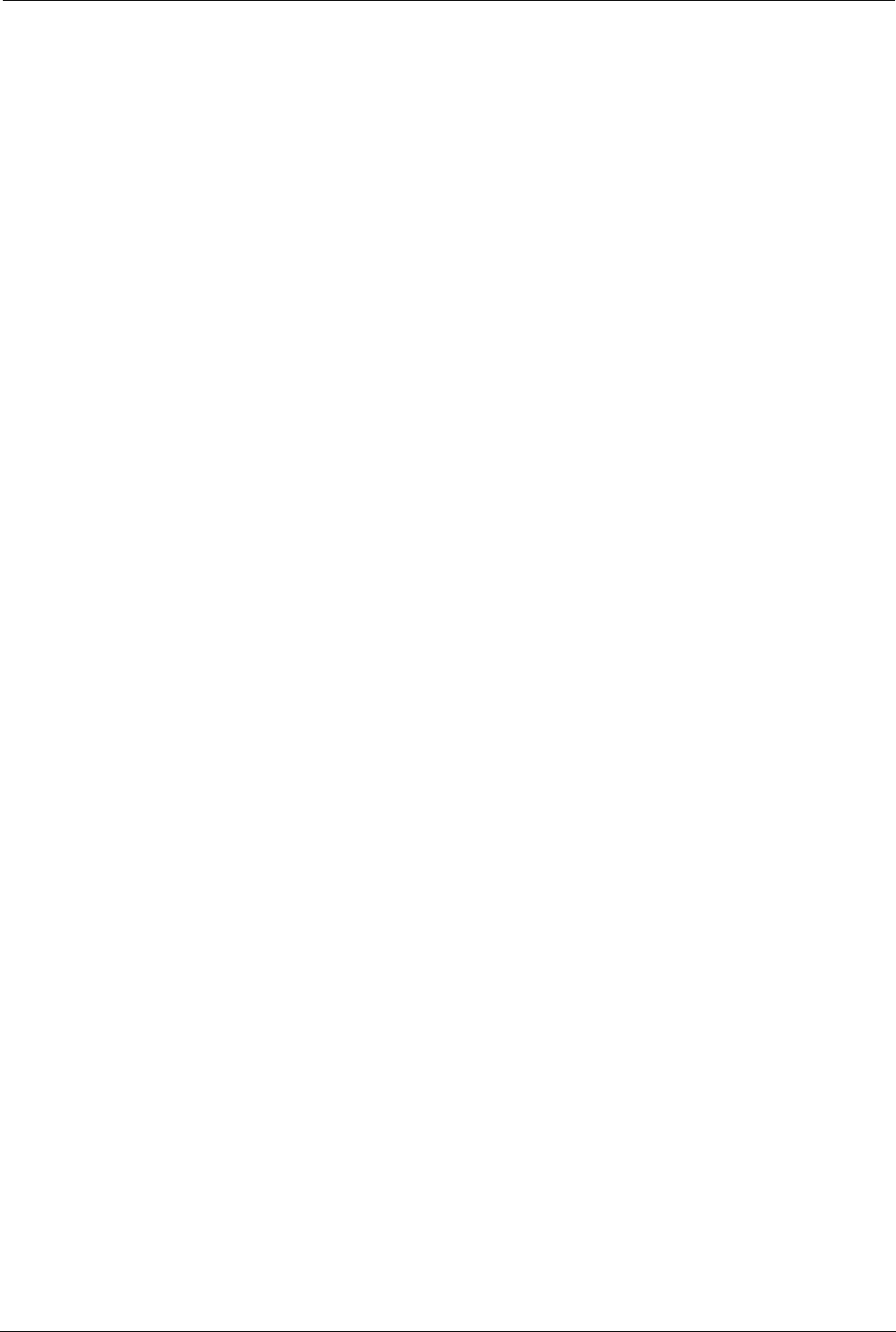
170 SYMBIQ™ Infusion System Operating Manual 430-10599-001 (MDS DRAFT 04/06)
Appendix A: System Messages and Troubleshooting
NOTES:
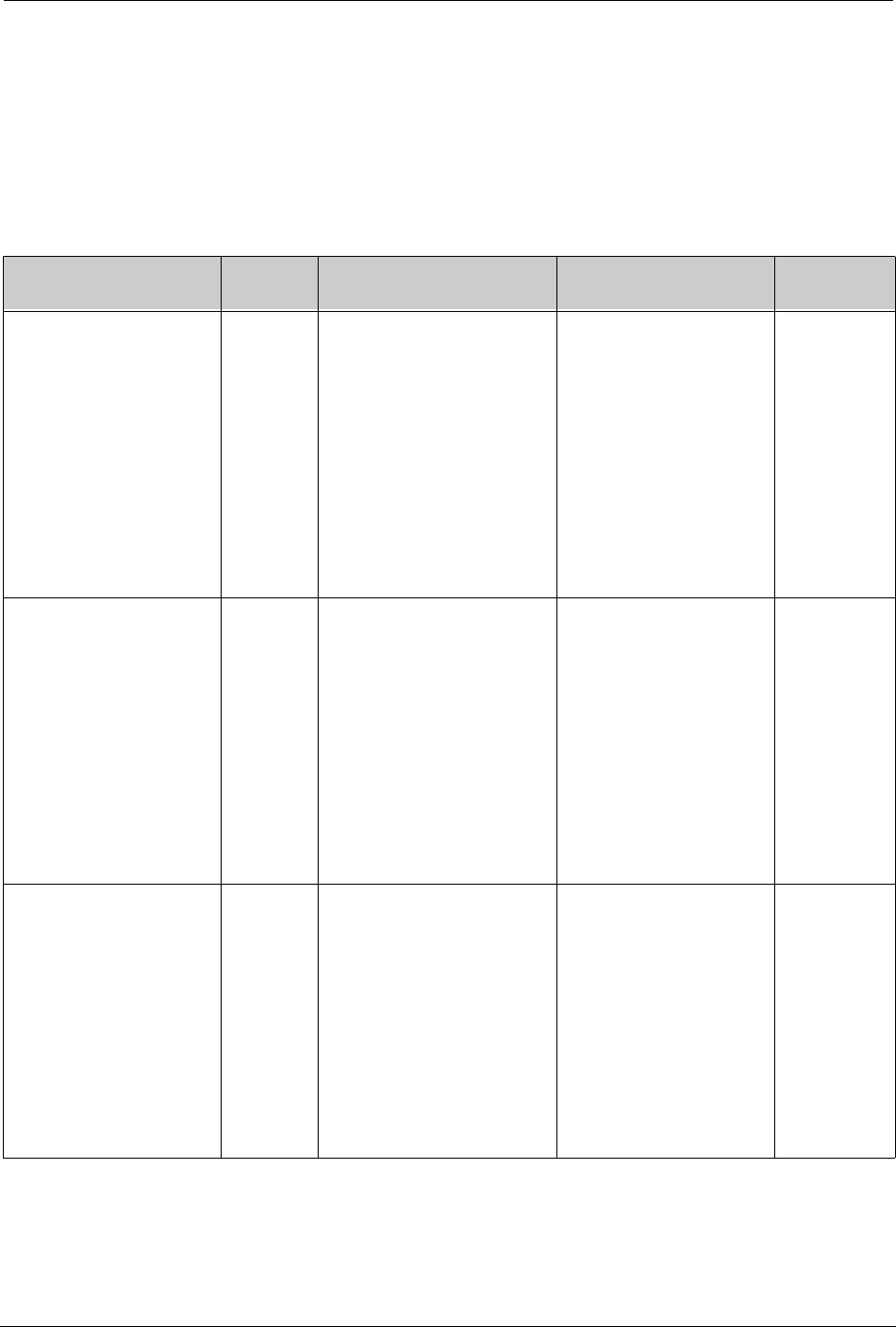
SYMBIQ™ Infusion System Operating Manual 430-10599-001 (MDS DRAFT 04/06) 171
Appendix B: Alarm Messages and
Troubleshooting
Appendix B outlines alarm messages generated by the SYMBIQ™ Infusion System, the cause of
the alarm, how the alarm text displays, steps to remedy the alarm, the alarm urgency, and alarm
logging.
On-Screen Text Alarm
Message Alarm Cause Steps to Remedy Alarm
Urgency
ACCUMULATED AIR-IN-
LINE
ANALYSIS: Infusion
stopped.
REMEDY: Remove air from
line. Restart infusion. Check
air sensitivity setting if alarm
persists.
ACTION: Press here to
minimize all alarms.
Air-in-Line An amount of air, greater than
or equal to the current air
sensitivity setting, is detected
in the line distal to the cassette
while the device is infusing.
OR
An amount of accumulated air
over 15 minutes exceeds the
15 minute threshold.
Note: If both thresholds are
violated at the same time, the
single-bubble messages will
display.
Restart the infusion to clear
the alarm.
Clear the current program to
clear the alarm.
Press the alarm window to
minimize the alarm.
Press the 1 mL, 3 mL, or 5
mL button on the Power
Prime Screen to clear the
alarm.
High
AIR-IN-LINE
ANALYSIS: Infusion
stopped.
REMEDY: Remove air from
line. Restart infusion. Check
air sensitivity setting if alarm
persists.
ACTION: Press here to
minimize all alarms.
Air-in-Line An amount of air, greater than
or equal to the current air
sensitivity setting, is detected
in the line distal to the cassette
while the device is infusing.
OR
An amount of accumulated air
over 15 minutes exceeds the
15 minute threshold.
Note: If both thresholds are
violated at the same time, the
single-bubble messages will
display.
Restart the infusion to clear
the alarm.
Clear the current program to
clear the alarm.
Press the alarm window to
minimize the alarm.
Press the 1 mL, 3 mL, or 5
mL button on the Power
Prime Screen to clear the
alarm.
High
BOLUS COMPLETE
(Bolus)
PIGGYBACK COMPLETE
(Piggyback)
ANALYSIS: Unable to
resume primary infusion.
REMEDY: Enter or Start
delivery.
ACTION: Press here to
clear alarm.
Infusion
Complete
(No
Primary)
A Bolus is set to Resume
Primary or a Piggyback is
programmed and there is no
primary programmed when the
Piggyback or Bolus completes.
Press alarm window to clear
the alarm.
Clear associated program to
clear the alarm.
Confirm a new piggyback
dose to clear a Piggyback
Infusion Complete (No
Primary) alarm.
Confirm a new bolus dose to
clear a Bolus Infusion
Complete (No Primary)
alarm.
Medium
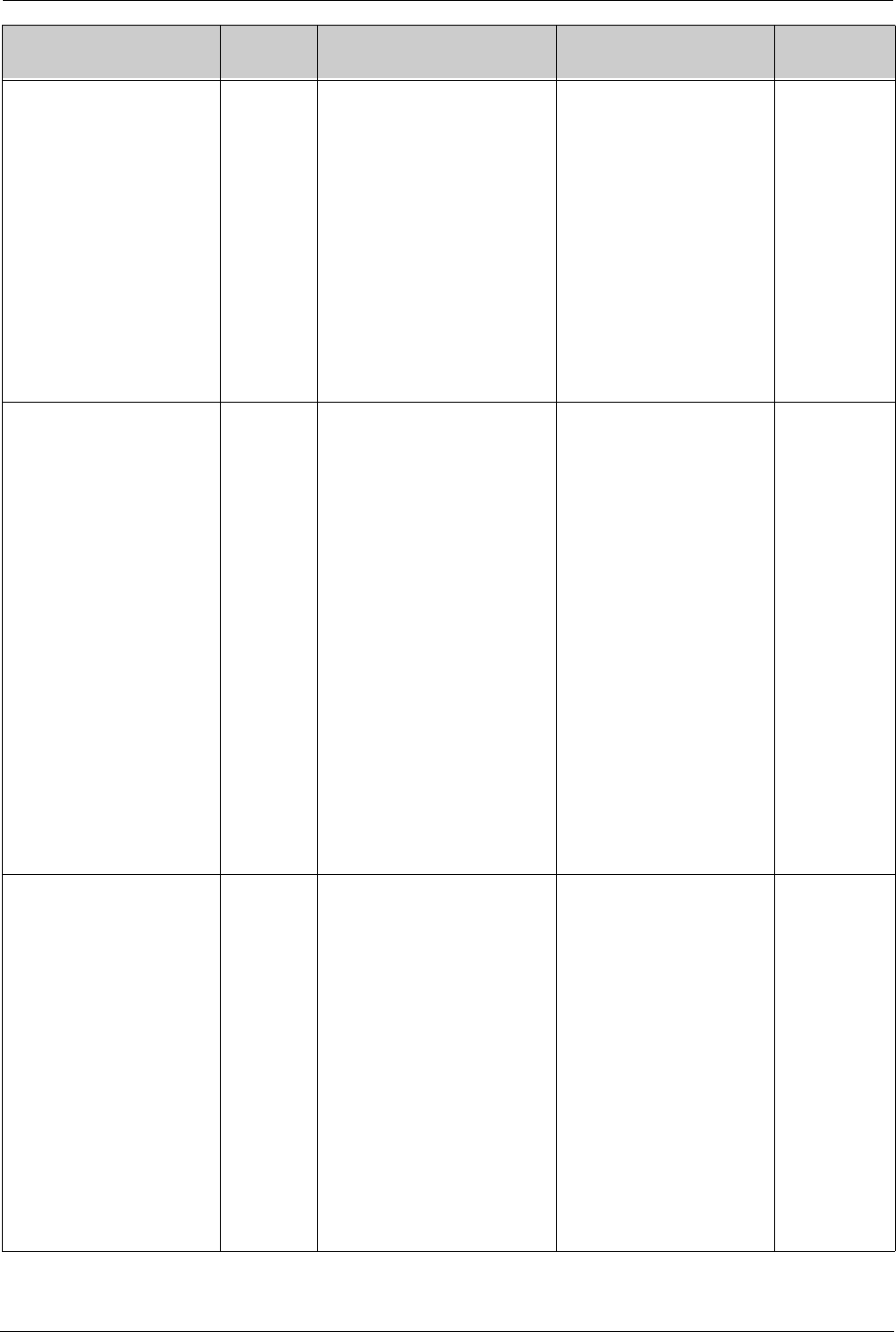
172 SYMBIQ™ Infusion System Operating Manual 430-10599-001 (MDS DRAFT 04/06)
Appendix B: Alarm Messages and Troubleshooting
BOLUS COMPLETE
(Bolus)
PIGGYBACK COMPLETE
(Piggyback)
STEP <n> COMPLETE
(Multistep)
ANALYSIS: Stop Infusion or
Callback requested by
caregiver.
REMEDY: None
ACTION: Press here to
clear alarm.
Infusion
Complete
Setting the Infusion Complete
Callback Option for Piggyback,
Bolus or Multistep, and the
Piggyback, Bolus or any
Multistep step 1 through n-1,
respectively, completes.
OR
Callback Option is set to Yes
because Stop Infusion during
Bolus programming was
selected.
Press alarm window to clear
the alarm.
Clear associated program to
clear the alarm.
Confirm a new piggyback
dose to clear a Piggyback
Infusion Complete alarm.
Confirm a new bolus dose to
clear a Bolus Infusion
Complete alarm.
Activate Multistep Step n
Infusion Complete alarm to
clear a Multistep n-1
Infusion Complete alarm.
Medium
CALLBACK
ANALYSIS: Waiting for user
input.
REMEDY: None
ACTION: Press here to
clear alarm.
Callback The Infuser has been waiting
for a user keypress on a pop-
up for more than the time
configured for the current CCA,
or the DDL, if being used.
OR
The Infuser has been waiting
for a user keypress on the
Patient Information screen with
no CCA selected for 2 minutes
± 2 seconds.
OR
One or more channels are
Active and waiting for input.
OR
One or more channels are Idle
and waiting for input.
OR
All channels on a device are
idle.
Press alarm window to clear
alarm for that channel.
Note: Any key press in an
active area of the
touchscreen will reset the
Callback Alarm timers
(channel and device).
Medium
CHECK CASSETTE
ANALYSIS: Alarm occurred
in Delivery Mode—Infusion
stopped.
Alarm occurred outside of
Delivery Mode —Cassette
improperly installed or
missing.
REMEDY: Reinstall
cassette. Contact Biomed if
problem persists.
ACTION: Press here to
minimize all alarms
Check
Cassette
Attempt to access the
channel’s Delivery mode and
determine the channel’s
cassette is improperly installed
or missing.
OR
Attempt to load cassette and
the linear pixel array indicates
there is a problem.
OR
Find that the sensors indicate
the cassette is improperly
loaded while the infuser is in
Delivery mode.
OR
Manually eject the cassette.
Properly install the cassette
to clear the alarm.
Close the cassette door with
no cassette present to clear
the alarm.
Press the alarm window to
minimize the alarm.
Infuser in
Delivery
mode: High
Infuser not in
Delivery
mode:
Medium
On-Screen Text Alarm
Message Alarm Cause Steps to Remedy Alarm
Urgency
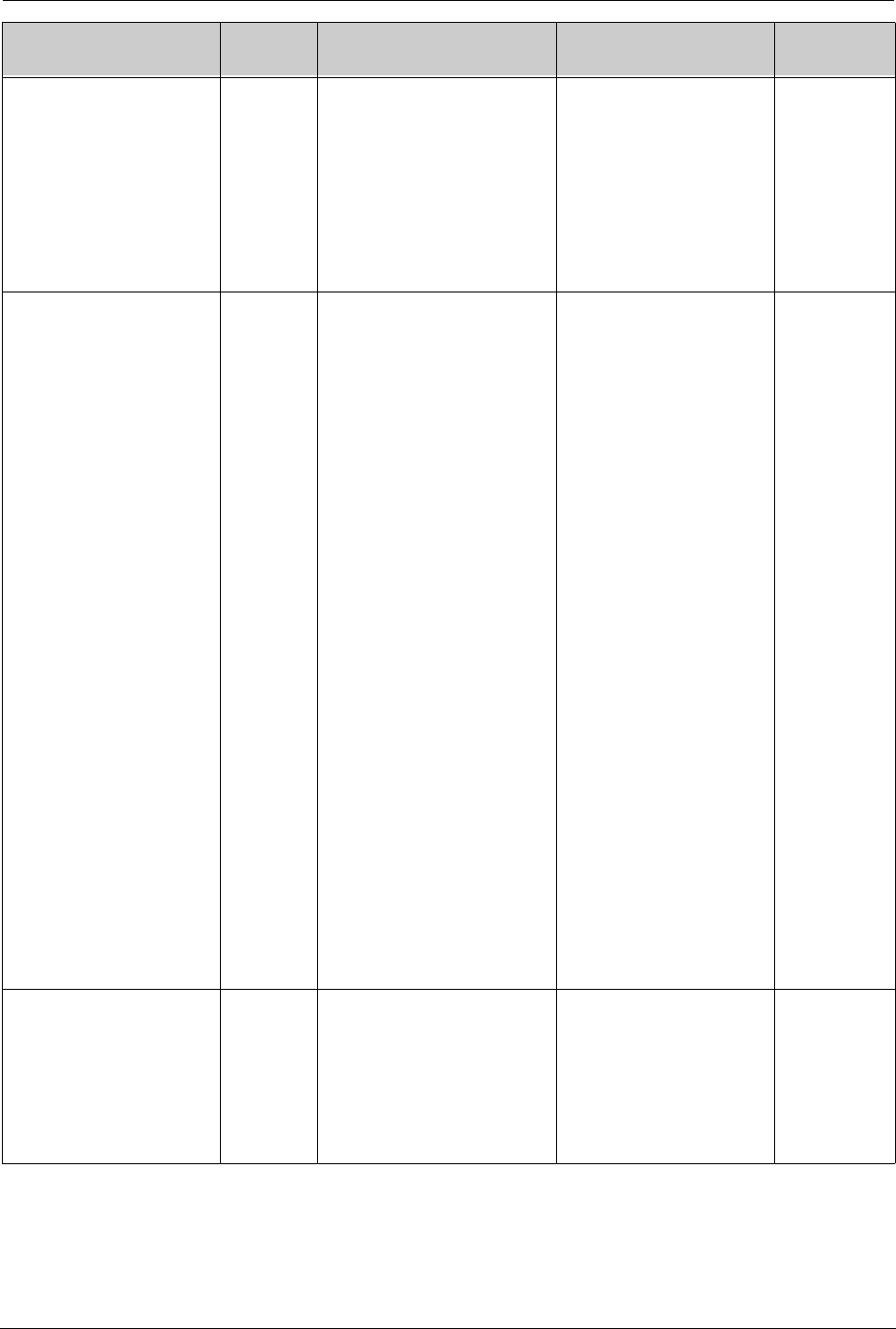
Appendix B: Alarm Messages and Troubleshooting
SYMBIQ™ Infusion System Operating Manual 430-10599-001 (MDS DRAFT 04/06) 173
CHECK FLOWSTOP
ANALYSIS: Cassette
flowstop may not be closed.
REMEDY: Close clamp,
open door, and ensure
flowstop is closed. Replace
set if problem persists.
ACTION: Press here to
minimize all alarms.
Check
Flowstop
Cassette problem bit is set
(door is closed with high
pressure indicating possible
debris present)
Open the door to clear the
alarm.
Press the alarm window to
minimize the alarm.
High
DISTAL OCCLUSION
ANALYSIS: Active Alarm—
Delivery stopped.
Latched Alarm—Delivery
was interrupted during distal
occlusion.
REMEDY: Active Alarm—
Clear occlusion below
pump. Restart delivery. If
not priming, check occlusion
sensitivity setting if alarm
persists.
Latched Alarm—None
ACTION: Active Alarm—
Press here to minimize all
alarms.
Latched Alarm —Press here
to clear alarm.
Distal
Occlusion
The distal pressure is greater
than the selected pressure
level and the channel is in
Delivery mode.
OR
The distal pressure is greater
than 10 psi and the Infuser is
power priming.
If distal pressure becomes
less than 50% of the
selected pressure level for
three seconds within 60
seconds of detection, alarm
auto-clears and becomes
latched, Distal Alarm Auto-
Clears counter increments
by 1, and delivery
resumes—if the channel
has not exceeded the
allowed number of auto
clears.
Stop Mode—Pressing Start
clears the alarm.
Note: If Occlusion still
exists, a new instance of the
alarm will activate.
Priming—Press Cancel, 1
mL, 3 mL or 5 mL button on
Power Prime screen to clear
the alarm.
Press the active alarm
window to minimize the
alarm.
Press the latched alarm
window to clear the alarm.
Change the Distal Occlusion
threshold setting to a new
threshold greater than the
current measured pressure
to clear the alarm.
High
EMERGENCY STOP
ANALYSIS: Emergency
Stop button pressed.
Infusion(s) stopped.
REMEDY: None
ACTION: Press here to
clear alarm.
Emergency
Stop Emergency Stop off-screen
button has been activated
during infusion.
Press alarm window to clear
alarm.
High
On-Screen Text Alarm
Message Alarm Cause Steps to Remedy Alarm
Urgency
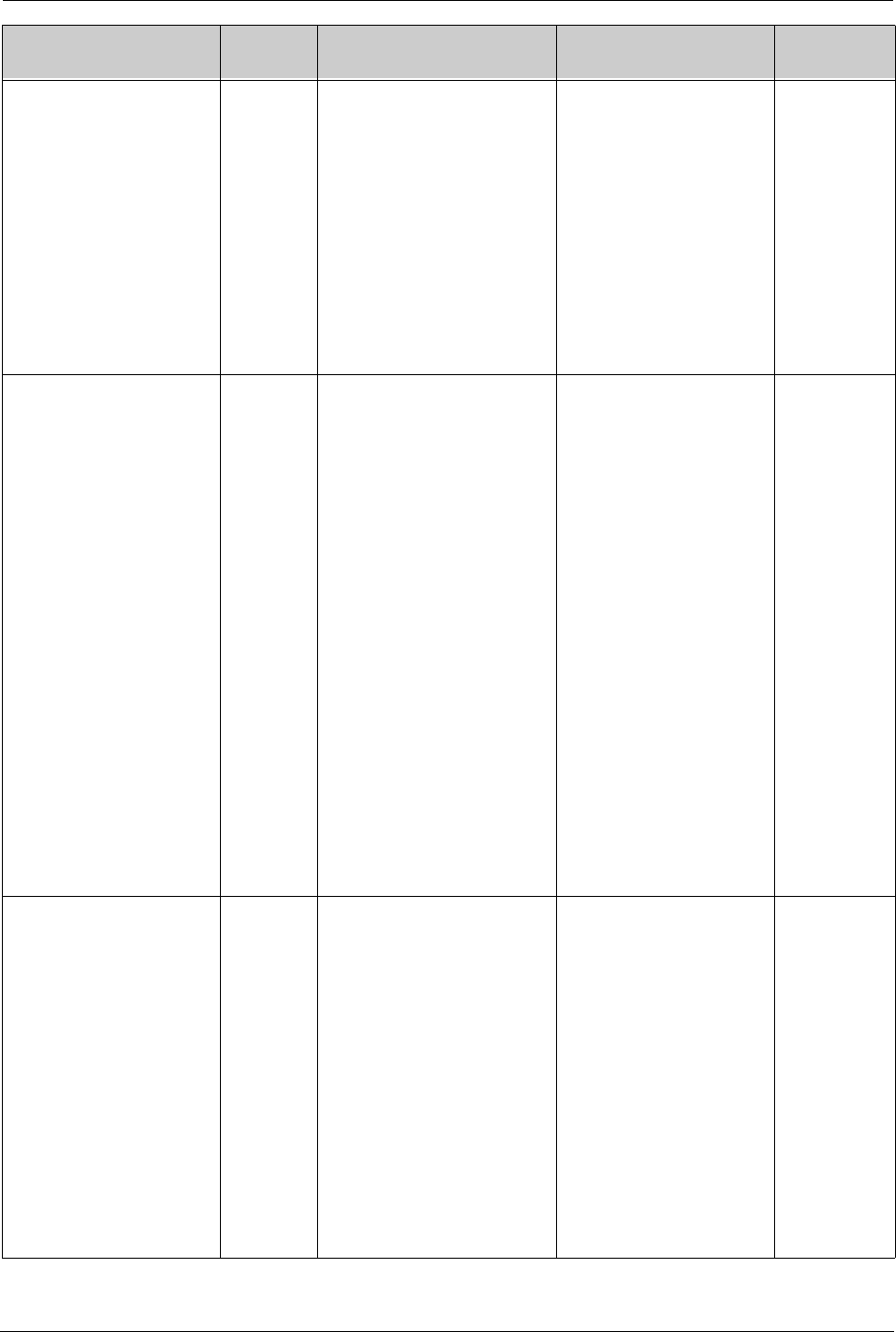
174 SYMBIQ™ Infusion System Operating Manual 430-10599-001 (MDS DRAFT 04/06)
Appendix B: Alarm Messages and Troubleshooting
END OF INFUSION (KVO)
(KVO is delivering)
END OF INFUSION (KVO is
not delivering)
ANALYSIS:
KVO is delivering—Infusion
Complete. KVO in progress.
KVO is not delivering—
Infusion Complete. No KVO.
REMEDY: Clear or edit
current program.
ACTION: Press here to
clear alarm.
End of
Infusion
Basic Program - Programmed
VTBI delivery completes.
OR
Multistep/Intermittent—Last
Step/Dose delivery completes.
Press alarm window to clear
alarm.
Medium
INTERMITTENT
CALLBACK
ANALYSIS: Selected
callback time has been
reached.
REMEDY: None
ACTION: Press here to
clear alarm.
Intermittent
Callback
The selected callback time
before an Intermittent Dose is
less than or equal to the
programmed Time Between
Start of Deliveries and the
callback time is reached for
any dose (regardless of
whether the Infuser is in
Programming Mode, Delivery
Mode or Stop Mode).
OR
The selected callback time
before an Intermittent Dose is
greater than the programmed
Time Between Start of
Deliveries and any dose but
the last dose begins delivery.
OR
Whether a callback time or Off
is selected for the Intermittent
Callback option, the Infuser is
in Stop or Programming
mode and the start time for the
next dose is reached.
Press the alarm window to
clear the alarm for that
channel.
Medium
LOW BATTERY
ANALYSIS: Less than <30,
15, 5> minutes of battery life
remaining at current rate.
REMEDY: Connect pump to
AC power.
ACTION: Press here to
minimize all alarms.
Low
Battery
The battery has <= 30 minutes
but > 15 minutes of delivery left
at the current infusion rate and
battery power is the last power
source.
OR
The battery has <= 15 minutes
but > 5 minutes of delivery left
at the current infusion rate and
battery power is the last power
source.
OR
The battery has <= 5 minutes
of delivery left at the current
infusion rate and battery power
is the last power source.
Infuser detects AC power to
clear the alarm.
Onset of a higher-priority
Low Battery alarm clears a
lower-priority Low Battery
alarm.
Change the delivery so the
delivery time is greater than
the alarm threshold (e.g.,
stop one of the channels or
reduce the rate) to clear the
alarm.
Press the alarm window to
minimize the alarm.
30 minutes:
Low
15 minutes:
Medium
5 minutes:
High
On-Screen Text Alarm
Message Alarm Cause Steps to Remedy Alarm
Urgency
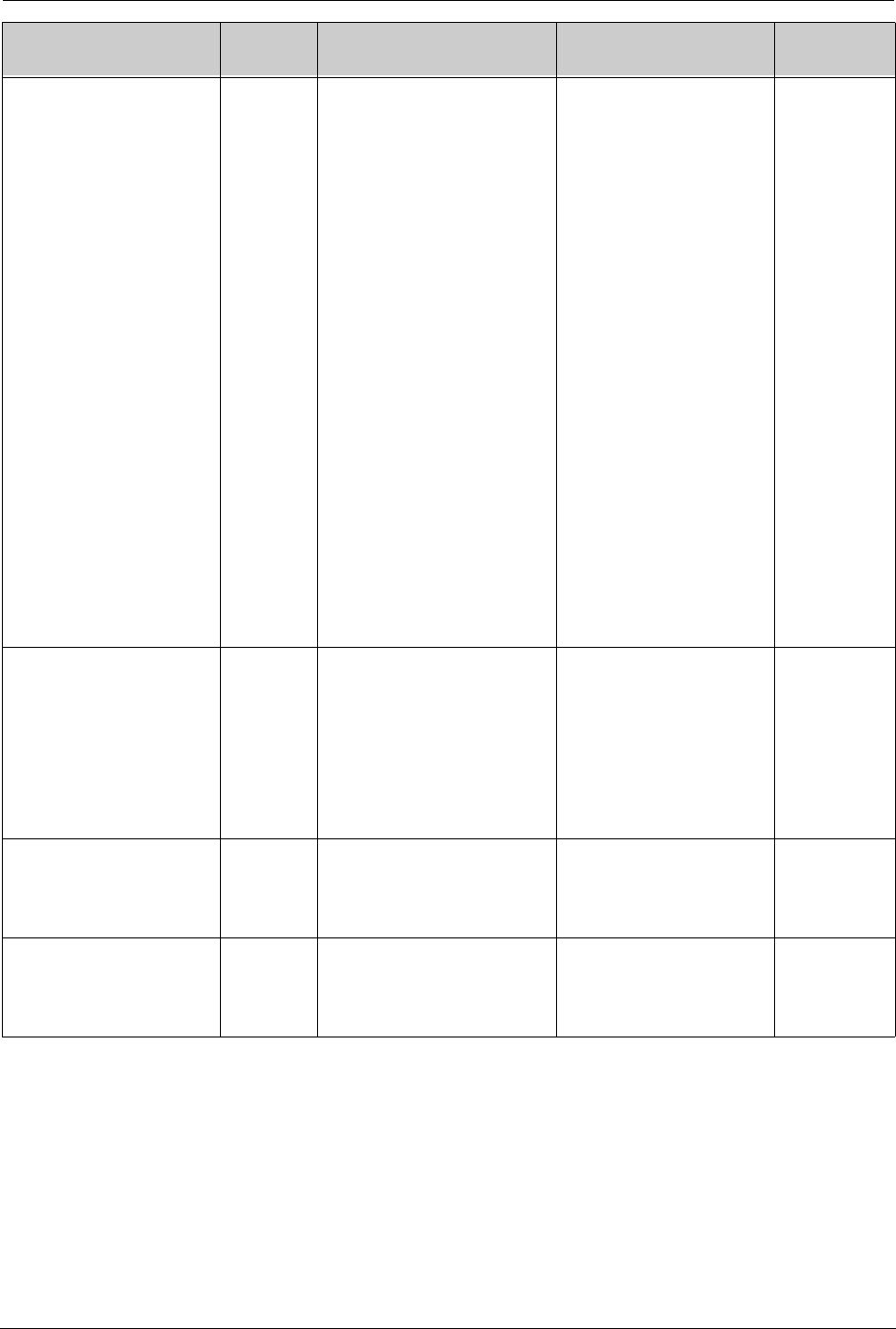
Appendix B: Alarm Messages and Troubleshooting
SYMBIQ™ Infusion System Operating Manual 430-10599-001 (MDS DRAFT 04/06) 175
NEARING END OF
INFUSION
ANALYSIS: Infusion almost
complete.
REMEDY: None.
ACTION: Press here to
clear alarm.
Nearing
End of
Infusion
The total time remaining on a
primary infusion transitions
from being greater than the
user-defined Nearing End of
Infusion alarm setting to being
less than or equal to that
setting.
OR
A bolus or piggyback delivery
completes and the Infuser
transitions back to a primary
infusion that has a total time
remaining which is less than or
equal to the user-defined
Nearing End of Infusion alarm
setting.
OR
The total time remaining on a
primary infusion is less than
the Nearing End of Infusion
setting on a therapy start or
restart.
Note: Once a Nearing End of
Infusion alarm has been
cleared, it will only recur if one
of these triggers occurs again.
Press alarm window to clear
the alarm.
Press Start after titrating the
associated program to clear
the alarm.
Change the Nearing End of
Infusion alarm setting so a
Nearing End of Infusion
condition no longer exists
clears the alarm when Done
is pressed on the Options
screen.
Activate an End of Infusion
alarm for a channel to clear
an active Nearing End of
Infusion alarm for the same
channel.
Low
NEW DRUG LIBRARY
ANALYSIS: New library
available. Accepting library
will clear current patient,
programs and totals.
REMEDY: When safe,
power off Infuser to accept.
ACTION: Press here to
minimize.
New Drug
Library
The Infuser is currently
powered on and a library is
ready in the CE for transfer to
the infuser.
OR
At power on, a library is ready
in the CE to transfer to the
Infuser.
Successfully transfer the
library to the Infuser to clear
the alarm.
Press the alarm window to
minimize the alarm.
Low
None (no message can be
displayed).
Depleted
Battery
A depleted battery is detected
and the infuser is operating on
battery power.
Restore AC power to clear
alarm.
Replace battery to clear
alarm.
High
None (no message can be
displayed).
Power
Loss
The Infuser is powered by AC
only and the power level drops
below the level required to
operate the Infuser.
Restore AC power to clear
alarm.
Replace battery to clear
alarm.
High
On-Screen Text Alarm
Message Alarm Cause Steps to Remedy Alarm
Urgency
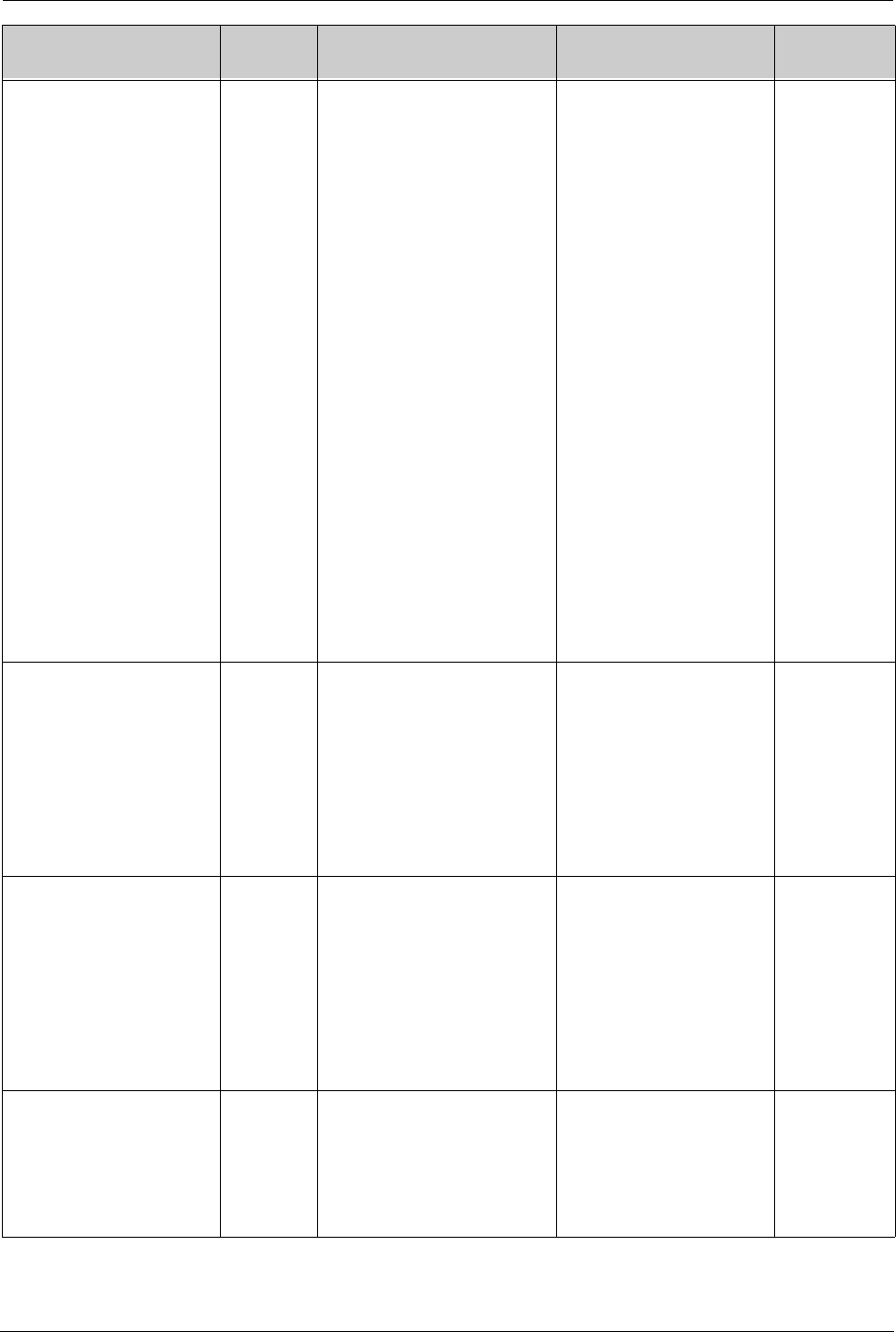
176 SYMBIQ™ Infusion System Operating Manual 430-10599-001 (MDS DRAFT 04/06)
Appendix B: Alarm Messages and Troubleshooting
PROXIMAL OCCLUSION
ANALYSIS: Delivery
stopped.
REMEDY: Active alarm—
Clear occlusion above
pump. Restart delivery. If
not priming, check occlusion
sensitivity setting if alarm
persists.
Latched alarm—None
ACTION: Active alarm—
Press here to minimize all
alarms.
Latched alarm—Press here
to clear alarm.
Proximal
Occlusion
The proximal pressure is less
than or equal to the selected
pressure level and the channel
is in Delivery mode.
OR
The proximal pressure is less
than --7 psi and the channel is
power priming.
If proximal pressure
becomes greater than 50%
of the selected pressure
level within 60 seconds of
detection, alarm auto-clears
and becomes latched,
Proximal Alarm Auto-Clear
counter increments by 1,
and delivery resumes—if
the channel has not
exceeded the allowed
number of auto clears.
Stop Mode—press Start to
clear the alarm.
Note: If Occlusion still
exists, a new instance of the
alarm will activate.
Priming—Press Cancel, 1
mL, 3 mL or 5 mL button on
Power Prime screen to clear
the alarm.
Change the Proximal
Occlusion threshold setting
for the affected channel to a
new threshold less than the
current measured pressure
to clear the alarm.
High
RECURRING OCCLUSION
ANALYSIS: CCA-defined
number of recurring
Proximal Occlusion alarms
has been reached.
REMEDY: Check occlusion
sensitivity.
ACTION: Press here to
clear alarm.
Recurring
Proximal
Occlusion
The CCA-defined number of
auto-reset Proximal Occlusion
alarms for the program has
been reached.
Press alarm window to clear
the alarm.
Low
RECURRING OCCLUSION
ANALYSIS: CCA-defined
number of recurring Distal
Occlusion alarms has been
reached.
REMEDY: Check occlusion
sensitivity.
ACTION: Press here to
clear alarm.
Recurring
Distal
Occlusion
The CCA-defined number of
auto-reset Distal Occlusion
alarms for the program has
been reached.
Press alarm window to clear
the alarm.
Low
REINTIALIZING SYSTEM Reinitializ-
ing System
The device detects the flash
memory is not formatted.
OR
The device forces the
formatting of the flash due to a
software download.
Touch alarm overlay body to
minimize the alarm.
High
On-Screen Text Alarm
Message Alarm Cause Steps to Remedy Alarm
Urgency
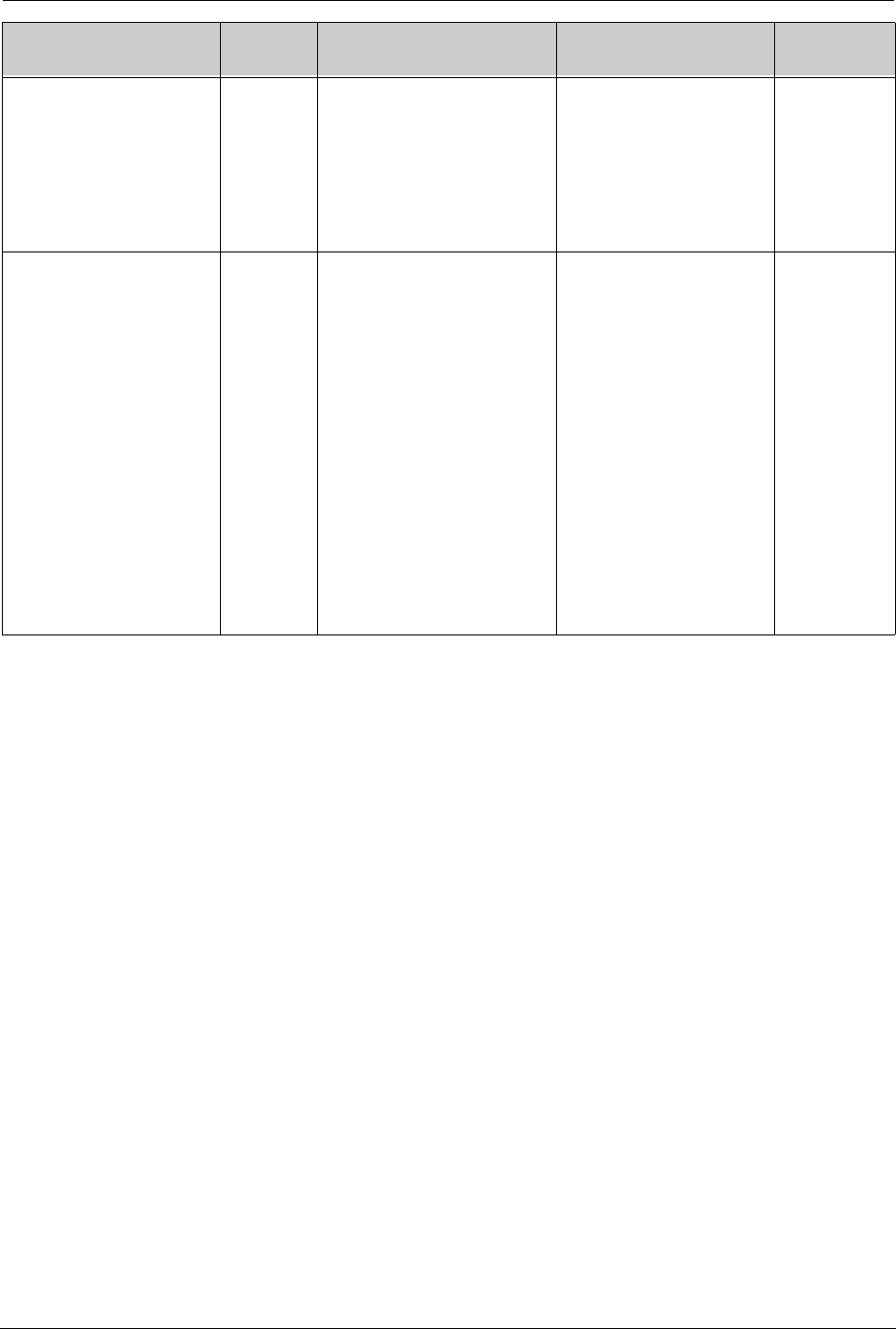
Appendix B: Alarm Messages and Troubleshooting
SYMBIQ™ Infusion System Operating Manual 430-10599-001 (MDS DRAFT 04/06) 177
RESTART REQUIRED
ANALYSIS: The infuser
needs to be restarted.
REMEDY: Please restart
the infuser.
ACTION: Press here to
minimize
Restart
Required
The flash memory has
completed formatting.
Touch alarm overlay body to
minimize the alarm.
High
SERVICE BATTERY
ANALYSIS: Battery should
be replaced. No battery
back-up. In the event of AC
power loss, infusion will
stop.
REMEDY: Replace battery
soon.
ACTION: Press here to
minimize all alarms.
Service
Battery
Battery shorted
OR
SMBus error/Battery
Communication error
OR
Battery open
OR
Battery missing
OR
Battery will not charge
OR
Battery under-voltage
OR
Battery Service warning
Replace Battery to clear
alarm.
Press alarm window to
minimize the alarm.
Low
On-Screen Text Alarm
Message Alarm Cause Steps to Remedy Alarm
Urgency
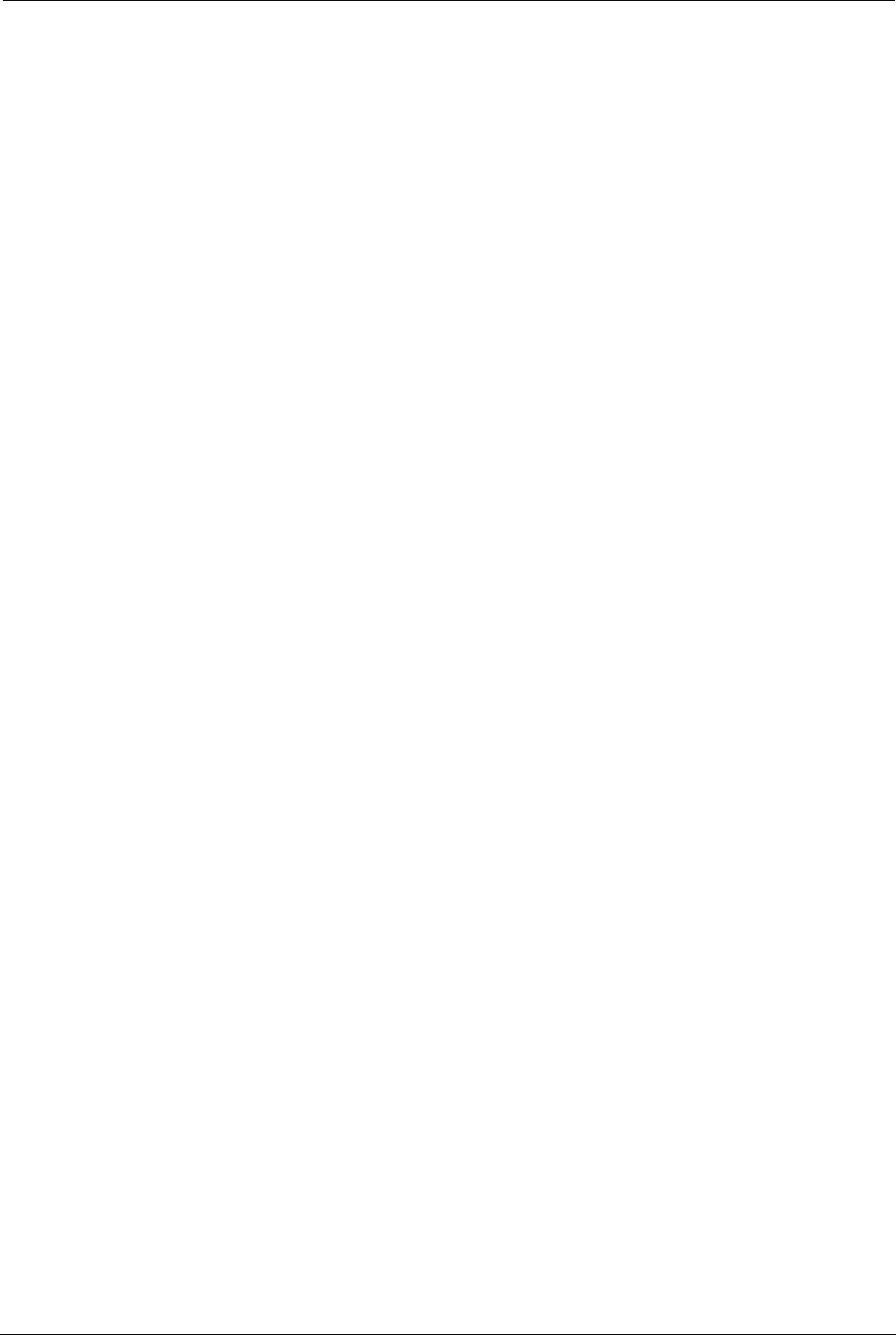
178 SYMBIQ™ Infusion System Operating Manual 430-10599-001 (MDS DRAFT 04/06)
Appendix B: Alarm Messages and Troubleshooting
NOTES:
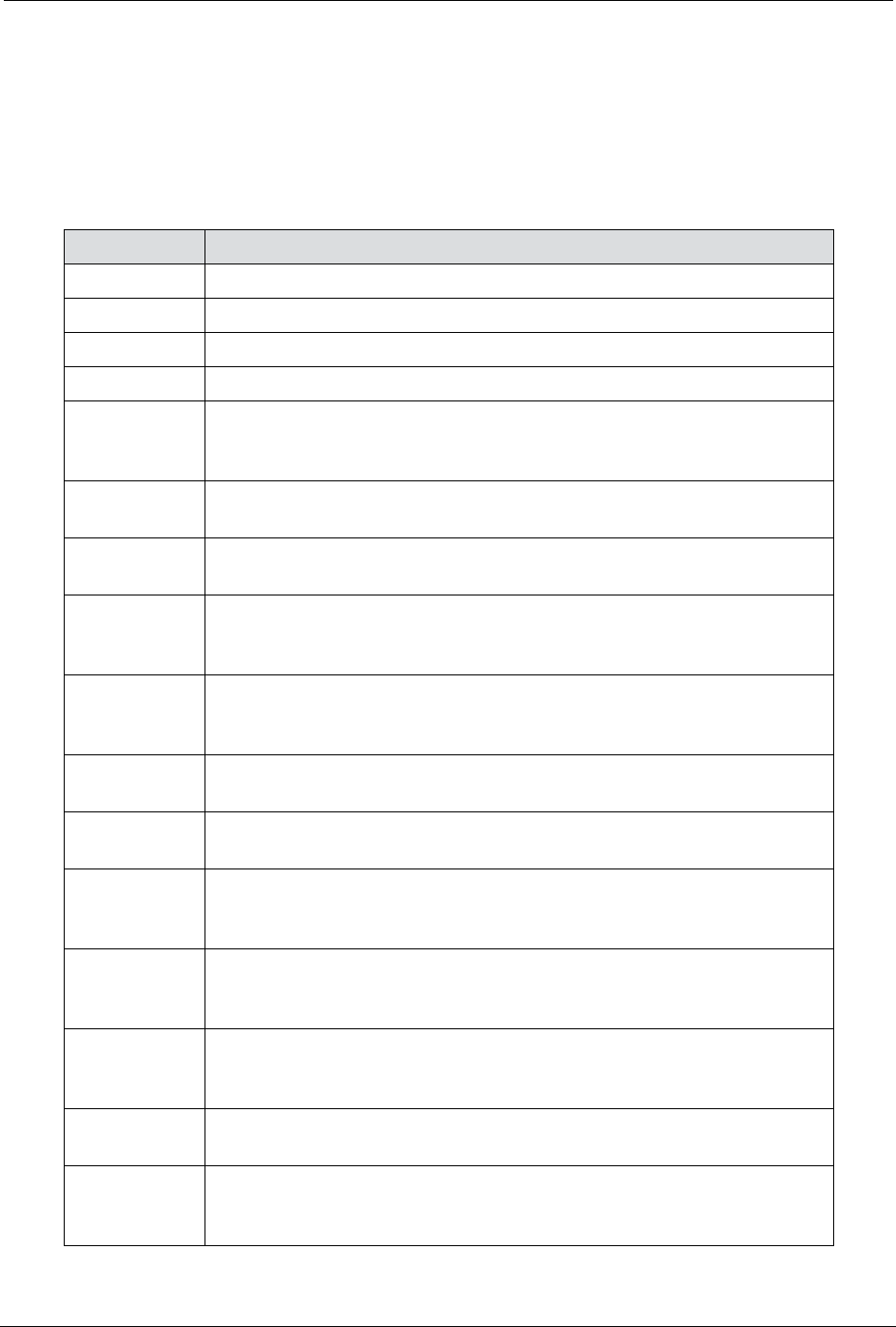
SYMBIQ™ Infusion System Operating Manual 430-10599-001 (MDS DRAFT 04/06) 179
Appendix C: Accessories, Administration Sets,
and Components
Appendix C outlines the list number and description of accessories, administration sets, and
components available for use with the SYMBIQ™ Infusion System.
List Number Item Description
2006-04-01 Standard I.V. Pole
11249-04-01 Heavy Duty I.V. Pole
11868-04-01 PlumXL3M I.V. Minipole
11986-04-48 Vented Syringe Adapter
16000-04-01 LifeShield LATEX-FREE SYMBIQ™ Pump Set, Convertible Pin, 106
Inch, Piggyback with Backcheck Valve, 2 CLAVE Ports, Distal Microbore
Tubing and OPTION-LOK, Microdrip, Non-DEHP
16001-04-01 LifeShield LATEX-FREE SYMBIQ™ Pump Set, Convertible Pin, 105 Inch
with CLAVE Port and OPTION-LOK
16002-04-01 LATEX-FREE SYMBIQ™ Pump Set, Yellow Striped Tubing, Convertible
Pin, 108.5 Inch with Distal Microbore tubing and OPTION-LOK
16003-04-01 LifeShield LATEX-FREE SYMBIQ™ Pump 150mL Burette Set,
Convertible Pin, 129 Inch with 3 CLAVE Ports, 0.2 Micron Filter and
OPTION-LOK, Soluset, Non-DEHP
16004-04-01 LifeShield LATEX-FREE SYMBIQ™ Pump 50mL Burette Set,
Convertible Pin, 104 Inch with 3 CLAVE Ports, Distal Microbore Tubing
and OPTION-LOK, Microdrip Soluset, Non-DEHP
16005-04-01 LifeShield LATEX-FREE SYMBIQ™ Pump Set, Convertible Pin, 104.5
Inch with CLAVE Port and OPTION-LOK, Non-DEHP
16006-04-01 LifeShield LATEX-FREE HEMA SYMBIQ™ Pump Blood Set, Nonvented,
110 Inch with 210 Micron Filter, CLAVE Port and OPTION-LOK
16007-04-01 LifeShield LATEX-FREE Hemoset SYMBIQ™ Pump 100mL Burette Set,
Nonvented, 104 Inch with CLAVE Port, 170 Micron Filter and OPTION-
LOK, non-DEHP
16008-04-01 LifeShield LATEX-FREE SYMBIQ™ Pump Set, Convertible Pin, 106
Inch, Piggyback with Backcheck Valve, 2 CLAVE Ports and OPTION-
LOK
16009-04-01 LifeShield LATEX-FREE SYMBIQ™ Pump 50mL Burette Set,
Convertible Pin, 100 Inch with 2 CLAVE Ports, 0.2 Micron Filter, Distal
Microbore Tubing and OPTION-LOK, Microdrip Soluset, Non-DEHP
16010-04-01 LATEX-FREE SYMBIQ™ Nitroglycerin Pump Set, Convertible Pin, 108.5
Inch with Polyethylene-Lined Tubing and OPTION-LOK
16011-04-01 LifeShield LATEX-FREE SYMBIQ™ Nutritional Pump Set, Convertible
Pin, 103.5 Inch with 1.2 Micron Filter, CLAVE Port and OPTION-LOK,
Non-DEHP
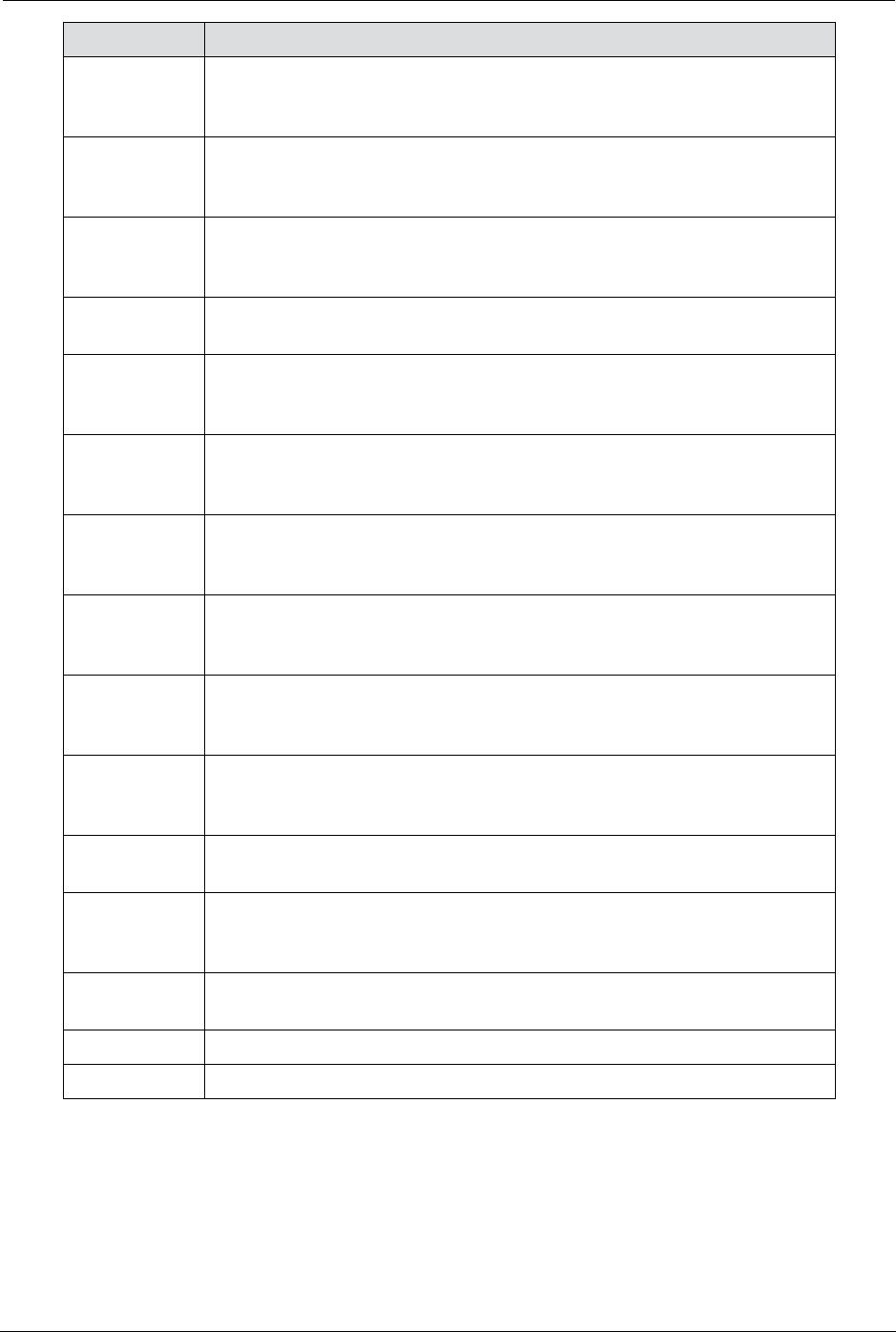
180 SYMBIQ™ Infusion System Operating Manual 430-10599-001 (MDS DRAFT 04/06)
Appendix C: Accessories, Administration Sets, and
16012-04-01 LifeShield LATEX-FREE SYMBIQ™ Pump Set, Convertible Pin, 106
Inch, Piggyback with Backcheck Valve, 2 CLAVE Ports, Distal microbore
segment and OPTION-LOK
16013-04-01 LifeShield LATEX-FREE SYMBIQ™ Pump Set, Convertible Pin, 104.5
Inch, Piggyback with Polyethylene-Lined Tubing, Backcheck Valve, 2
CLAVE Ports, 0.2 Micron Filter and OPTION-LOK
16014-04-01 LifeShield LATEX-FREE SYMBIQ™ Pump 150mL Burette Set,
Convertible Pin, 124.5 Inch with 3 CLAVE Ports, Distal Microbore Tubing
and OPTION-LOK, Microdrip Soluset, Non-DEHP
16015-04-01 Latex-Free SYMBIQ™ Pump Enteral Set, 99 Inch with 40 mm Screw
Cap, Non-DEHP
16017-04-01 LifeShield LATEX-FREE SYMBIQ™ Pump 150mL Burette Set,
Convertible Pin, 115 Inch with 3 CLAVE Ports and OPTION-LOK,
Soluset, Non-DEHP
16018-04-01 LifeShield LATEX-FREE SYMBIQ™ Pump 150mL Burette Set,
Convertible Pin, 138 Inch with 4 CLAVE Ports, 0.2 Micron Filter, Distal
Microbore Tubing and OPTION-LOK, Microdrip Soluset, Non-DEHP
16019-04-01 LifeShield LATEX-FREE SYMBIQ™ Pump Set, Convertible Pin, 105.5
Inch, Piggyback with Backcheck Valve, 2 CLAVE Ports and OPTION-
LOK, Non-DEHP
16020-04-01 LifeShield LATEX-FREE HEMA SYMBIQ™ Pump Y-Type Blood Set,
Nonvented, 121.5 Inch with 210 Micron Filter, CLAVE Port and OPTION-
LOK
16021-04-01 LifeShield LATEX-FREE SYMBIQ™ Pump Set, Convertible Pin, 106
Inch, Piggyback with Backcheck Valve, 3 CLAVE Ports and OPTION-
LOK, Non-DEHP
16022-04-01 LifeShield LATEX-FREE SYMBIQ™ Pump Set, Convertible Pin, 104.5
Inch, Piggyback with Backcheck Valve, 2 CLAVE Ports, 0.2 Micron Filter
and OPTION-LOK, Non-DEHP
16023-04-01 LifeShield LATEX-FREE SYMBIQ™ Syringe Microbore Pump Set, 83
Inch with Syringe Holder, 2 CLAVE Ports and OPTION-LOK, Non-DEHP
16024-04-01 LifeShield LATEX-FREE SYMBIQ™ Pump Set, Convertible Pin, 105
Inch, Orange Polyethylene-Lined Light Resistant Tubing, CLAVE Port,
Distal Microbore Tubing and OPTION-LOK
16025-04-01 LATEX-FREE SYMBIQ™ Nitroglycerin Pump Set, Convertible Pin, 108
Inch with Polyethylene-Lined Tubing and OPTION-LOK, Microdrip
N/A SYMBIQ™ Tips Cards
N/A SYMBIQ™ System Operating Manual
List Number Item Description
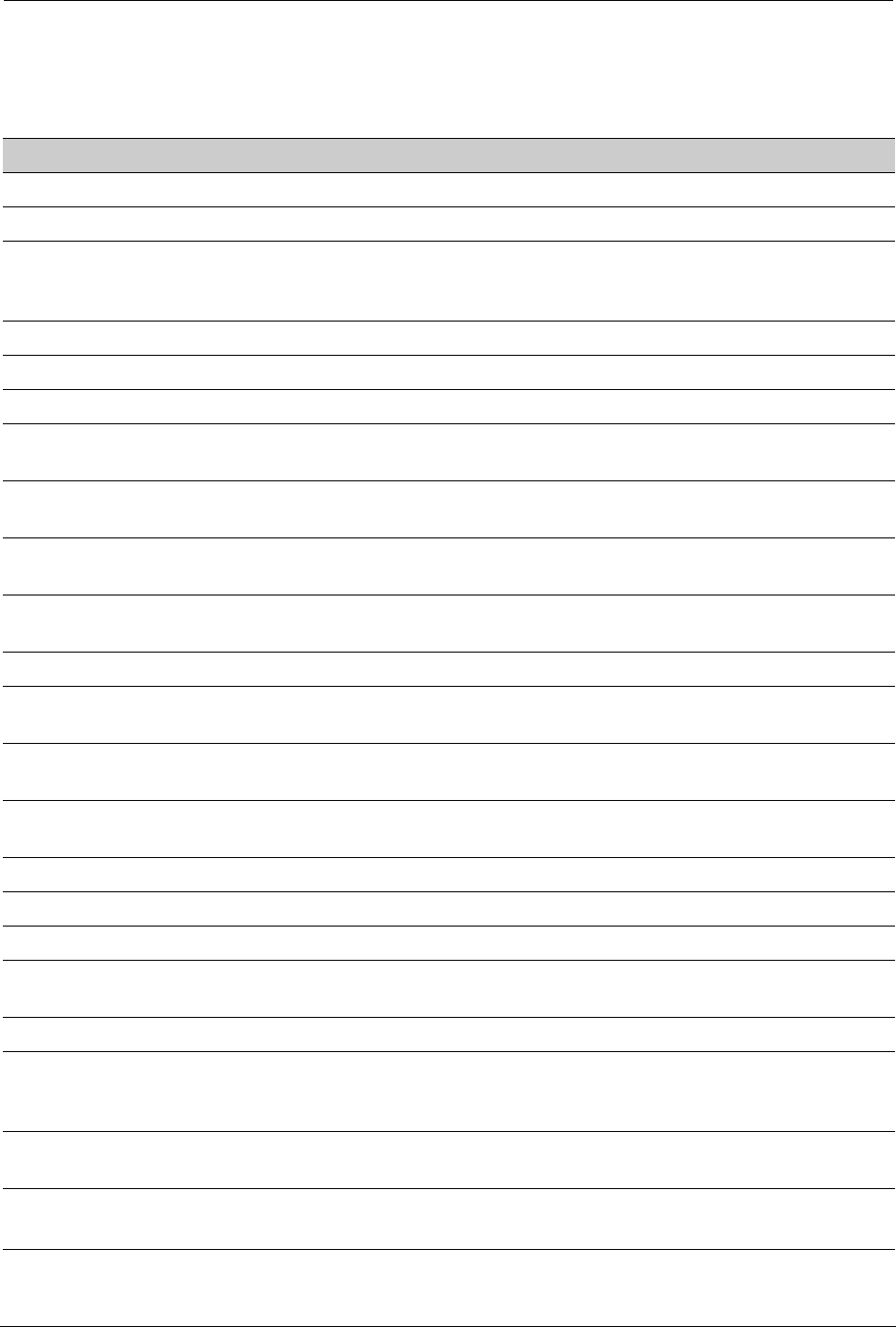
SYMBIQ™ Infusion System Operating Manual 430-10599-001 (MDS DRAFT 04/06) 181
Appendix D: Glossary
Term Definition
AC Alternating Current.
active screen A selected programming screen or a programming screen in use.
administration set The sterile, disposable assembly with flexible tubing that connects to a
source fluid container for input to the cassette carriage and to some output
device for administration to the patient.
air sensitivity The amount of air detected in which the Air-In-Line alarm activates.
air-eliminating filter Used to reduce the risk of infusing air.
air-in-line Air in the fluid path.
Air-In-Line alarm Alarm that occurs if sensors detect the present measured amount of air in
the fluid path.
alarm Visual and/or audible warning from an infuser indicating a condition
requiring attention, e.g., Air-In-Line alarm.
alarm analysis
message Basic descriptions of the cause of the alarm displayed on the infuser
touchscreen.
alarm auto-reset
condition Condition under which an alarm clears without user intervention.
alarm base message Short description of an alarm that appears on the infuser touchscreen.
alarm remedy
message Helpful hints and suggestions for fixing an alarm condition that display on
the infuser touchscreen.
alarm system
response Any special action other than the alarm annunciation that must be taken in
response to an alarm.
alarm urgency/priority Level of alarm related to an LED/alarm tab color and behavior. There are
three priorities—low, medium, and high.
allowed range The minimum and maximum allowable values for a therapy.
audible alarm An alarm that can be heard.
backcheck valve Prevents fluid from backing up in part of an administration set.
backpressure Resistance to fluid flow on the distal or output portion of the administration
set, usually expressed in PSIG.
backup power source An alternate source of power should the main power source fail.
Biomed mode The non-delivery or service mode of infuser operation that allows authorized
personnel, typically institution technicians (Biomeds), access to delivery
parameter limits and display default settings.
bolus A single, uninterrupted, discrete volume of fluid delivered over a discrete
period of time.
BSA Body Surface Area, a value calculated by the infuser. BSA=0.007184 x
Height (cm)0.725 x Weight (kg)0.425.
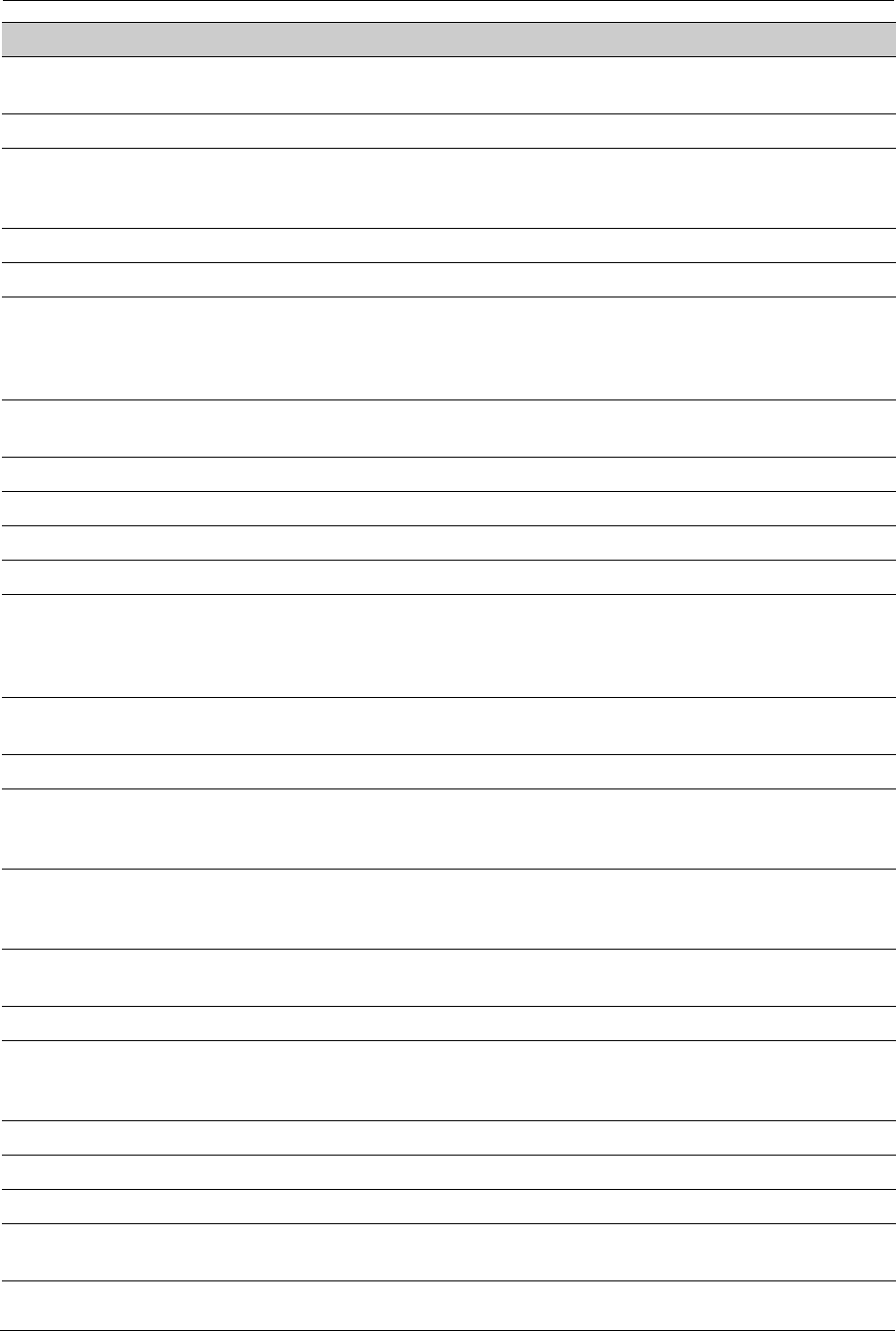
182 SYMBIQ™ Infusion System Operating Manual 430-10599-001 (MDS DRAFT 04/06)
Appendix D: Glossary
callback alarm An alarm indicating additional action is required before an infuser can
continue its program.
cancel To stop or nullify a previously intended action.
cassette A Hospira cassette that contains the actual pumping chamber with inlet and
outlet valves and a flow stop. It also contains access ports to diaphragms for
proximal and distal line pressure sensing.
cassette carriage The cassette is loaded in the infuser via an automatic door.
cassette loaded A cassette placed in the carriage and the carriage is closed.
Caution: A caution appears in front of a procedure or statement. It contains
information that could prevent irreversible product damage or hardware
failure. Neglecting to pay attention to a caution could result in serious patient
or user injury.
Caution (medium
alarm urgency) An alarm which requires prompt user response, and if not responded to
promptly, could result in an escalation of the alarm to the Warning urgency.
change a program Adjust the values/selections of the current program.
clamp (noun) Device used to restrict flow in the line.
clamp (verb) To block off or restrict flow in the line.
clear history A function that clears the log files on an infuser.
Clinical Care Area
(CCA) A subset of a drug library for use in an area or patient population of the
hospital, as defined by an authorized user. A CCA can have up to 400
specific medications plus “Fluid Only” and “Other Drug.” The hospital may
create up to 40 CCAs and 16,000 specific medications in a drug library.
clinical mode General use mode where an infuser can be programmed and medication
can be delivered.
clock type There are two clock types available: 12-hour and 24-hour.
cold boot When the power is first applied to the infuser processor. It occurs when an
infuser is off and the AC power is applied, or during battery operation when
On/Off is pressed.
concentration Consists of medication amount (in nanograms, micrograms [mcg],
milligrams [mg], grams, milliequivalents [mEq], units [USP Units]), or diluent
(volume in milliliters [mL]).
continue rate An option used to provide fluid delivery at the current fluid delivery rate when
the VTBI reaches zero.
contraindications Conditions under which an infuser should not be used.
Default Drug Library
(DDL) A drug library with at least 99 medications including the manufacturer’s
package insert recommended default units of measure and default unit of
concentration. Also includes “Fluid Only” and “Other Drug.”
Delivery mode The operational mode during which fluid delivery occurs.
delivery rate The speed at which the fluid is delivered, e.g., 125 mL/hr.
delivery type Method of infusing: Multistep, Basic therapies, Intermittent, Bolus.
diluent (volume) or
amount The volume of fluid used with the diluent unit (e.g., 250 mL).
Term Definition
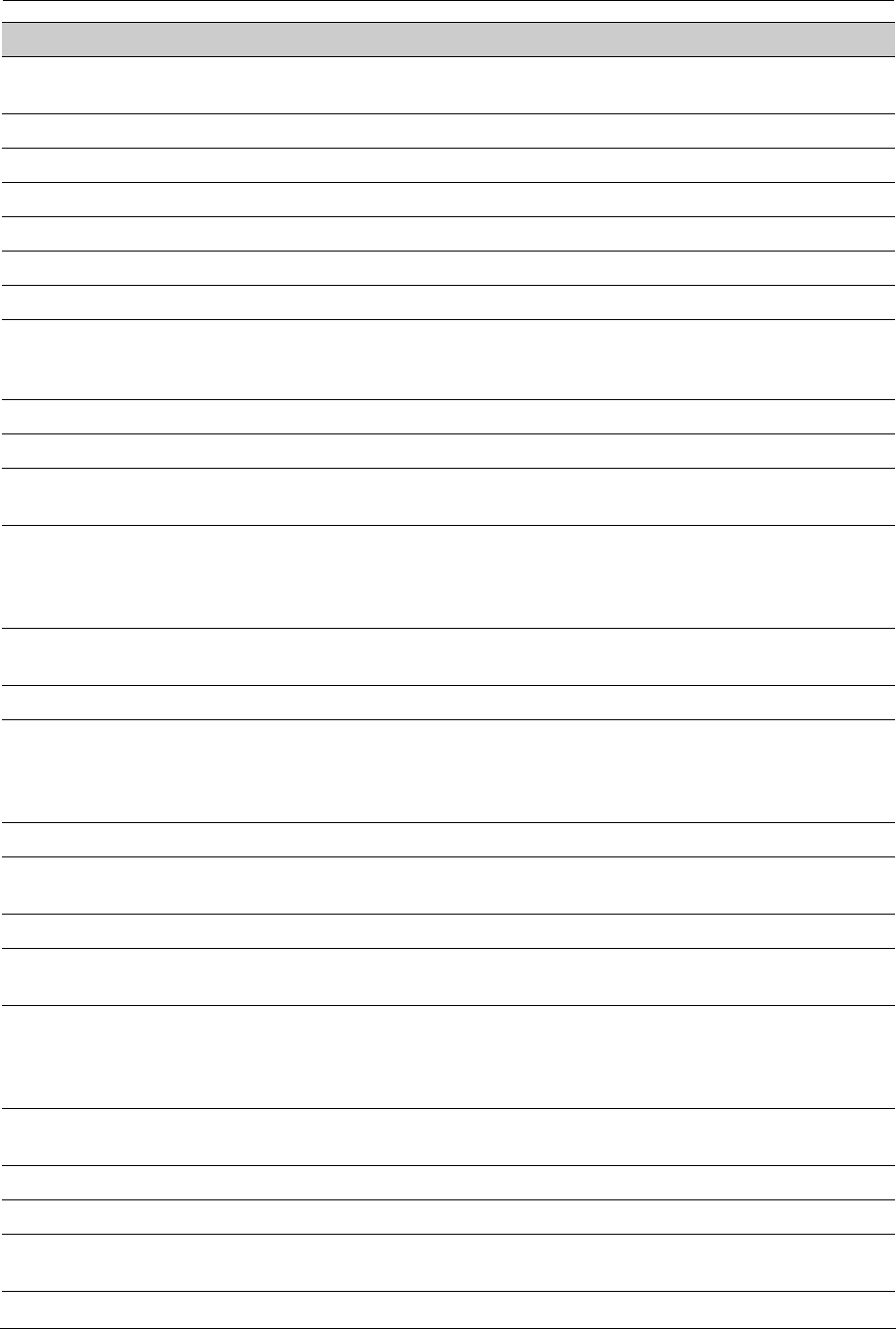
Appendix D: Glossary
SYMBIQ™ Infusion System Operating Manual 430-10599-001 (MDS DRAFT 04/06) 183
distal In relation to the casette, this refers to the tubing leaving the cassette going
to the patient.
distal end End closest to patient.
distal occlusion Blockage between the infuser and the patient.
dose frequency The rate or interval in which medication is given.
dose limit An optional restriction of fluid deliveries.
dose rate Delivery rate times medication concentration.
dose/dose amount A specified volume or amount of medication.
dosing units Dose Rate units that may be selected; for example, mcg/kg/min, mcg/kg/hr,
mcg/min, mcg/hr, mg/min, mg/hr, mg/kg/hr, units/min, units/hr, grams/hr, ng/
kg/min, units/kg/hr, mUn/min, mEq/hr.
download Transfer of data from a computer to an infuser.
drip chamber Apparatus for visualizing/monitoring fluid flow in the administration set.
drop-down box An element of the infuser touchscreen. Pressing the down arrow of this
element displays additional items.
drug library A customized library containing medication entries available for use with the
SYMBIQ™ Infusion System. Medication entries include the Medication
Name/Medication Amount/Medication Unit/Diluent Amount/Diluent Unit/
Dosing units, Medication class, and Hard/Soft Limits.
duration Period of time used to deliver a VTBI at an existing delivery rate or as set by
the user.
Ethylene Oxide (ETO) Method of sterilization.
Event Log A record that indicates what and when a specific event occurred. The Event
Log includes but is not limited to programming, limit overrides, out-of-limits
attempts, setting changes, warnings, alarms, malfunctions, and power
events.
external power source Any external power source like an AC mains.
FHH Filling Head Height. The gravity-induced proximal line pressure due to fluid
height in source container above the distal line output level.
flow rate The resulting rate of fluid flow (see delivery rate and dose rate).
flow stop A device on the administration set cassette that toggles to start and stop
fluid flow through the tube.
hard limit The upper and/or lower dose limits for the selected medication and selected
CCA that cannot be overridden. Defined by the hospital for each medication
in its drug library. The hard limits for a particular medication may vary across
different CCAs.
Help Text area Area on the touchscreen that provides context-sensitive information during
programming steps and alarm conditions.
HIS Hospital Information System.
hospital formulary Proprietary list of all medications used by the hospital.
inactive screen A programming screen that has been programmed but is not currently
selected.
Term Definition
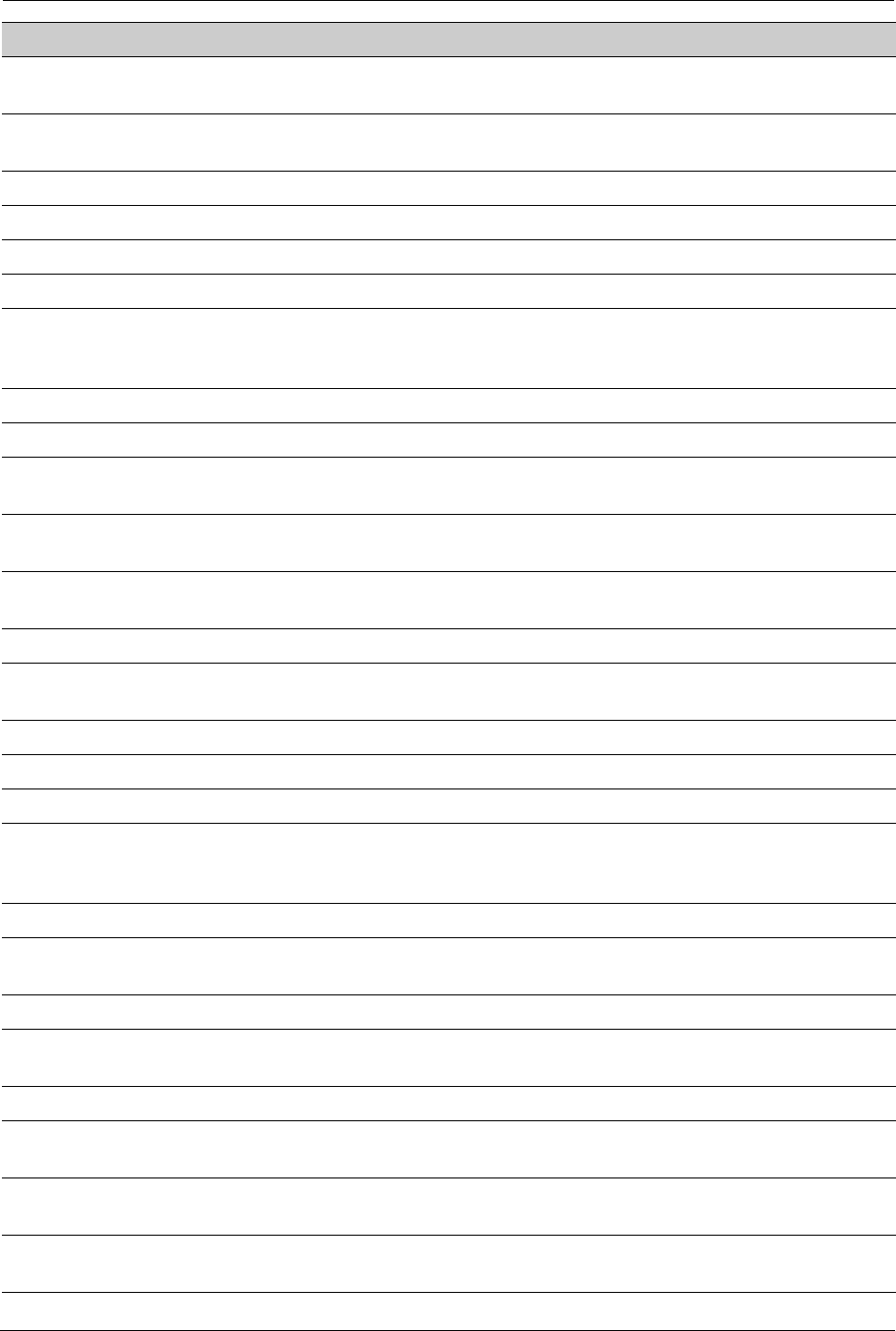
184 SYMBIQ™ Infusion System Operating Manual 430-10599-001 (MDS DRAFT 04/06)
Appendix D: Glossary
infuser settings Adjustable settings, e.g., distal occlusion pressure limits, air sensor
sensitivity, real-time clock, and audible alarm volume.
intermittent To give a specified dose amount of medication at regular intervals, e.g.,
every 4 hours.
isopropyl alcohol A disinfectant not to be used to clean the SYMBIQ™ Infusion System.
I.V. pole A pole that an infusion bag and an infuser are attached to.
JCAHO The Joint Commission on Accreditation of Healthcare Organizations.
key Buttons on the keypad or touchscreen.
KVO
(Keep Vein Open) Minimal delivery rate intended to provide sufficient fluid flow to prevent or
reduce the potential for clotting at the IV infusion site. The KVO rate is the
lesser of 1 mL/hr or the actual delivery rate.
LED Light-Emitting Diode.
low flow continuity Infusion of fluids and drugs at very low rates
malfunction Alarm indication that a software or hardware failure has occurred (e.g.,
motor over-current.) These conditions usually require repair.
medication amount The mass or quantity of the medication premixed with a diluent to express
the concentration for the channel being programmed.
minimized alarm An active alarm that has been acknowledged and is accessible by touching
the alarm tab.
mL/hr only A type of delivery expressed as volume divided by hour.
non-vented
administration sets For use with flexible containers. Not recommended for use with glass
containers that are not vented by some other means.
occlusion Blockage, may be caused by a kink in administration set tubing.
off-screen key A key located on the infuser casing.
Options button Button that provides access to the Options menu.
override The user acknowledges a hard or soft limit violation prompt, and then
proceeds with a program containing a parameter that falls outside the
hospital-defined hard or soft limits.
PAV Pressure Activated Valve.
parenteral Any route other than the GI tract by which drugs, nutrients, or other solutions
may enter the body for example IV, IM, or subcutaneously
piercing pin Sharp plastic pin on an administration set that pierces the container.
piggyback Infusion option that allows the delivery of a secondary container on the
same channel.
pole clamp Device used to connect an infuser to an I.V. pole.
power LED Indicates an infuser is powered by AC mains when LED lit continuously.
Indicates an infuser is powered by batteries when LED is off.
power priming Used to prime or remove air from an administration set found in Options
menu.
Power Saving mode Low power state utilized when no keys have been pressed for a specified
time period.
Term Definition
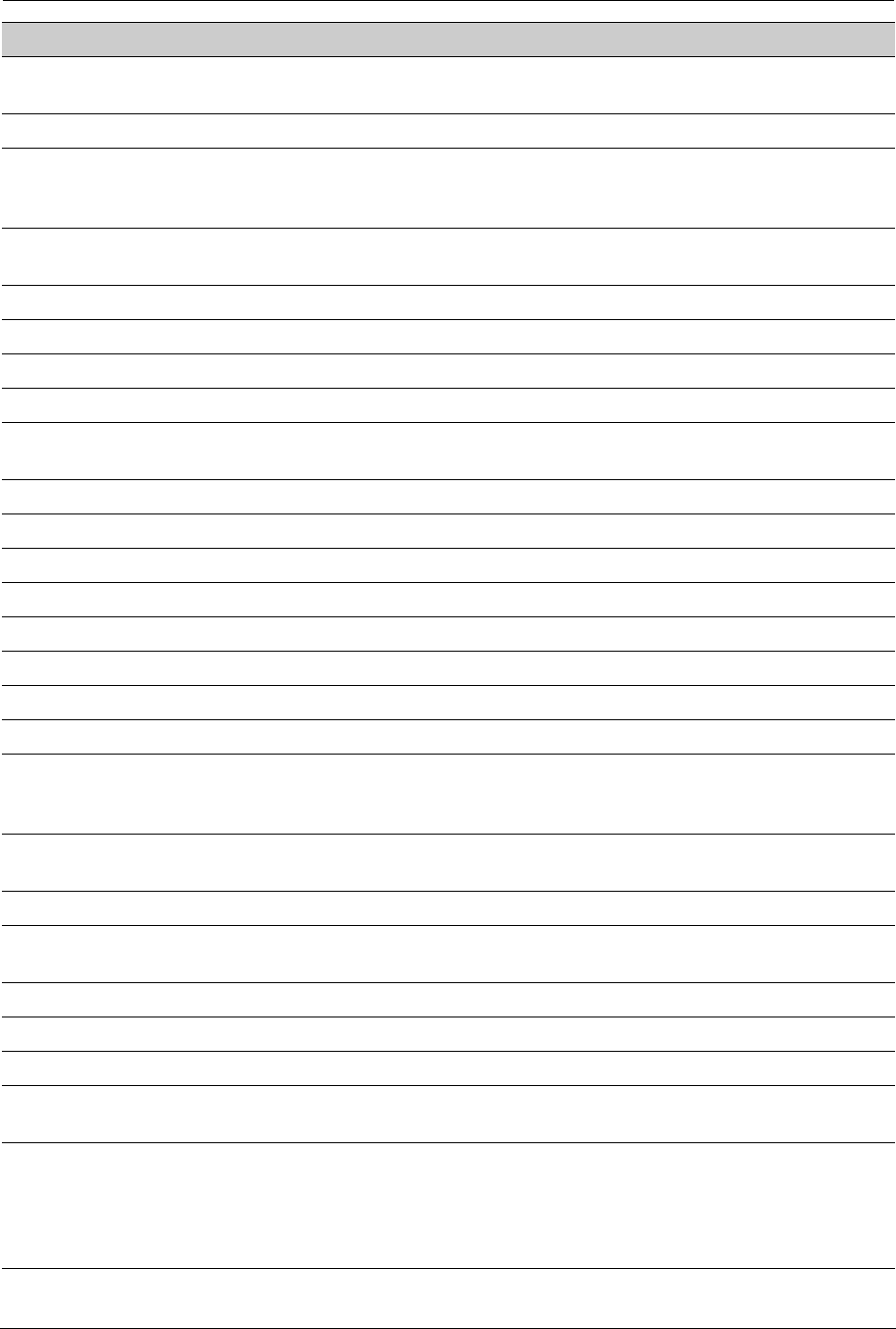
Appendix D: Glossary
SYMBIQ™ Infusion System Operating Manual 430-10599-001 (MDS DRAFT 04/06) 185
power sources Energy source an infuser draws power from like rechargeable batteries or
AC mains.
power off (verb) Turning off infuser allow the internal processors to shut off.
pressure The measured fluid pressure for the proximal line or the distal line when a
fully primed administration set is loaded into an infuser with the cassette
carriage closed.
prime To remove all air from the cassette, tubing, and injection site prior to
connecting the infuser to the patient.
program (noun) A set of coded instructions for delivering fluids.
program (verb) Defining or entering coded instructions for delivering fluids.
programmable ranges The minimum and maximum allowable values for a therapy.
programming mode Operational mode during which therapy parameters are selected.
proximal In relation to the cassette, it refers to the tubing entering the cassette coming
from the container.
proximal occlusion Blockage between an infuser and the fluid container.
psi Pounds per square inch.
purge Clear out or purge air from the tubing. Same as prime.
PVC plastic Polyvinyl Chloride plastic.
rate The infusion speed expressed in mL/hr.
rate titration Changing the rate while an infuser is infusing.
remote access Connecting to an infuser using a computer via wireless connectivity.
rounding Process of making a fractional amount displayed on the screen.
rule sets User-defined rules relating to the drug library including minimum and
maximum dose, maximum rate and maximum VTBI for each medication,
and maximum patient weight.
secondary container A container connected to the primary line to infuse additional fluid or
medication used in piggyback.
Service mode The mode accessible only to Hospira personnel.
settings Parameters such as program settings, infuser settings, or configuration
settings.
set up (verb) To make an infuser ready for use.
shift totals Totals for a shift.
silence the alarm To silence an infuser alarm in 2 minute intervals, press SILENCE.
slide clamp An apparatus in an administration set that can be opened or closed to
restrict or allow fluid delivery.
soft limit The upper and lower dose limits for the selected medication and selected
CCA. Soft limits can be overridden. Defined by the hospital for each
medication in its drug library, the soft limits for a particular medication may
vary across CCAs. If a given medication has a hard limit, its soft limits, if any,
must equal or fall within its hard limits.
Term Definition
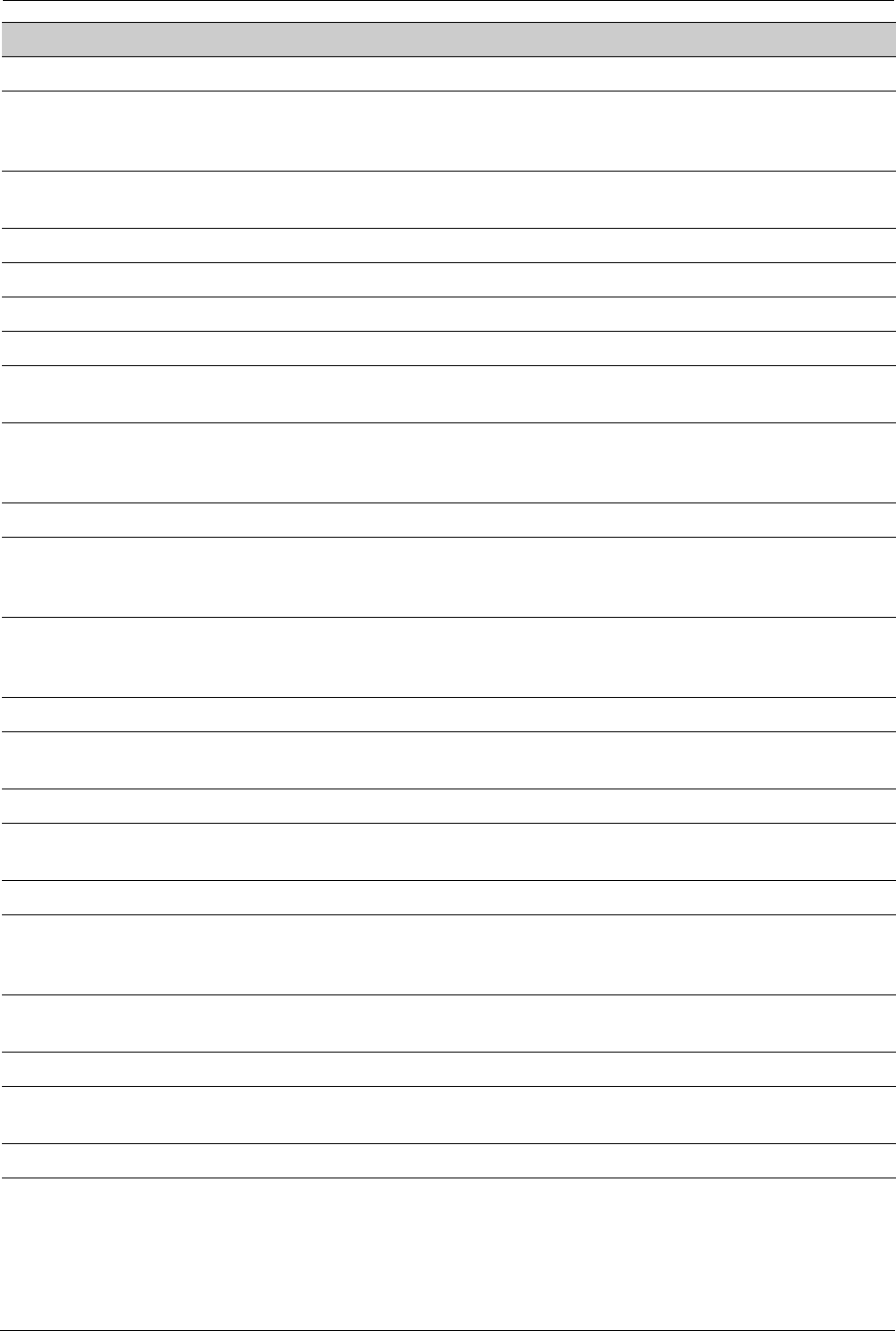
186 SYMBIQ™ Infusion System Operating Manual 430-10599-001 (MDS DRAFT 04/06)
Appendix D: Glossary
standard conditions Conditions the defined infuser accuracy.
standby A delivery program state that resembles a delayed start of 24 hours for a
channel in all respects except a status display of Standby instead of
Delayed.
stop mode Operating mode an infuser enters when the programmed therapy is
complete, and during certain alarm conditions.
Stop Program button Stops an infusion.
stop time A specific time to stop a program.
subcutaneous A route of delivery just beneath the dermal skin layer.
syringe A device for withdrawing, injecting, or instilling fluids.
system message—
advisory A visual message indicating infuser status.
system message—
prompt While entering a program, a visual warning that informs the user of the
violation of a hospital-defined rule set or a field range, e.g., a dose limit for a
specific medication.
system setup The process of preparing an infuser for use.
TALL-Man lettering TALL-Man lettering uses upper case letters to help differentiate sound-alike
or look-alike medication names. Default Drug Library medication names are
displayed in TALL-Man lettering where appropriate.
therapy A type of program that can be entered into an infuser. Available therapies
include Basic Program,Taper, Multistep, Intermittent, and Interchannel
Sequencing.
touchscreen key Any key rendered on the touchscreen to facilitate interaction with an infuser.
units A medication amount (without a quantity of mass referent) adopted as the
USP standard of measure for use in a concentration.
unlock No cleaning or program locks are active.
volume totals Section of event history that stores volumes delivered from either the fluid
container or a specified time.
VTBI Volume To Be Infused.
Warning! A warning message contains special safety emphasis and must be
observed at all times. Failure to observe a warning message is potentially
life threatening.
Warning (high alarm
urgency) An alarm condition which requires immediate operator response. For
example, an infusion delivery disruption or a severely low battery.
weight The parameter entry required with dosing units that include kg.
weight dosed A type of therapy that uses a calculated dose amount based on the patient’s
weight.
y-sites A port on the administration set tubing to inject medications via a syringe.
Term Definition
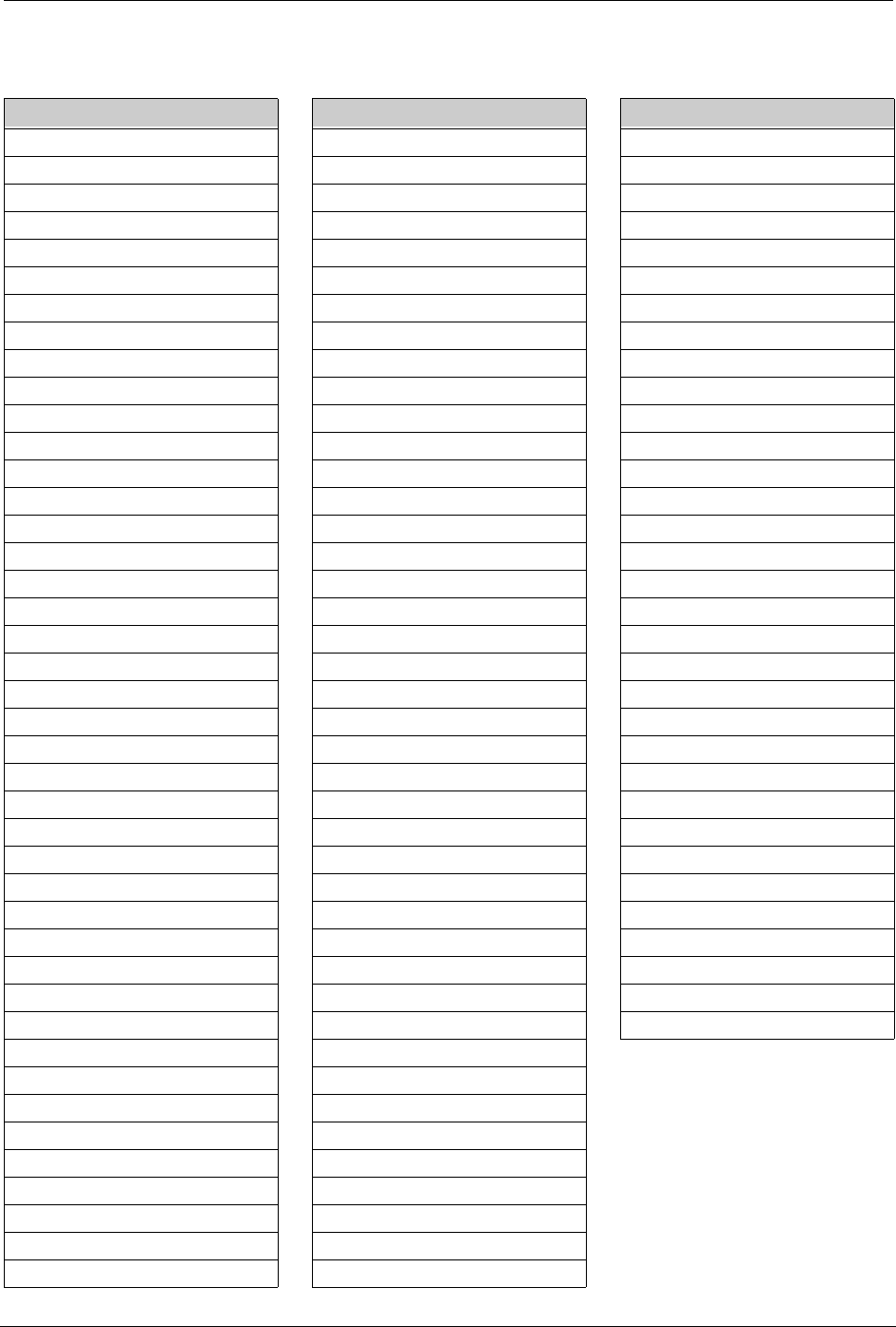
SYMBIQ™ Infusion System Operating Manual 430-10599-001 (MDS DRAFT 04/06) 187
Appendix E: Default Drug Library (DDL)
Medication Name Medication Name Medication Name
Fluid Only DOXOrubicin Morphine
Other Drug Epinephrine Nafcillin
Abciximab Epoprostenol Naloxone
Acyclovir Eptifibatide NitroGLYCERIN
Albumin Erythromycin NitroPRUSSIDE
Aldesleukin Esmolol Norepinephrine
Alfentanil Etomidate Ofloxacin
Alteplase (rt-PA) Etoposide Ondansetron
Amikacin Famotidine Other Drug
Aminocaproic acid Fentanyl Oxacillin
Aminophylline Fluconazole Oxytocin
Amiodarone Fluid Only Paclitaxel
Amphotericin B Flumazenil Pancuronium
Ampicillin-sublactam Fluorouracil Pantoprazole
Atracurium Furosemide Penicillin
Azithromycin Gatifloxacin Pentobarbital
Bleomycin Gentamicin Phenylephrine
Bretylium Heparin Piperacillin-bactam
Carboplatin Hetastarch/NaCl Potassium Infusion
Cefazolin Hextend Procainamide
Cefepime Hydromorphone Propofol
CefoPERAZONE Ifosfamide Ranitidine
CefoTAXIME Imipenem Cilastatin STREPTOkinase
CefoTETAN Immune Globulin IV Teniposide
CefoXITIN Insulin Theophylline
CeftAZIDime Isoproterenol HCl Ticar-clavulanate
CeftIZOXime Labetalol Tirofiban
Ceftriaxone Lepirudin Tobramycin
Cefuroxime Leucovorin UROkinase
Cimetidine Levofloxacin Vancomycin
Ciprofloxacin Lidocaine Vecuronium
Cisplatin Lorazepam Verapamil
Clindamycin Magnesium Infusion VinCRIStine
Co-trimoxazole Mannitol
Cyclophosphamide Mesna
Cyclosporine MethoHEXITAL
Cytarabine MethoTREXATE
Dexmedetomidine HCl Methylprednisolone
Diltiazem Metoclopramide
DOBUTamine Metronidazole
Docetaxel Midazolam
DOPamine Milrinone
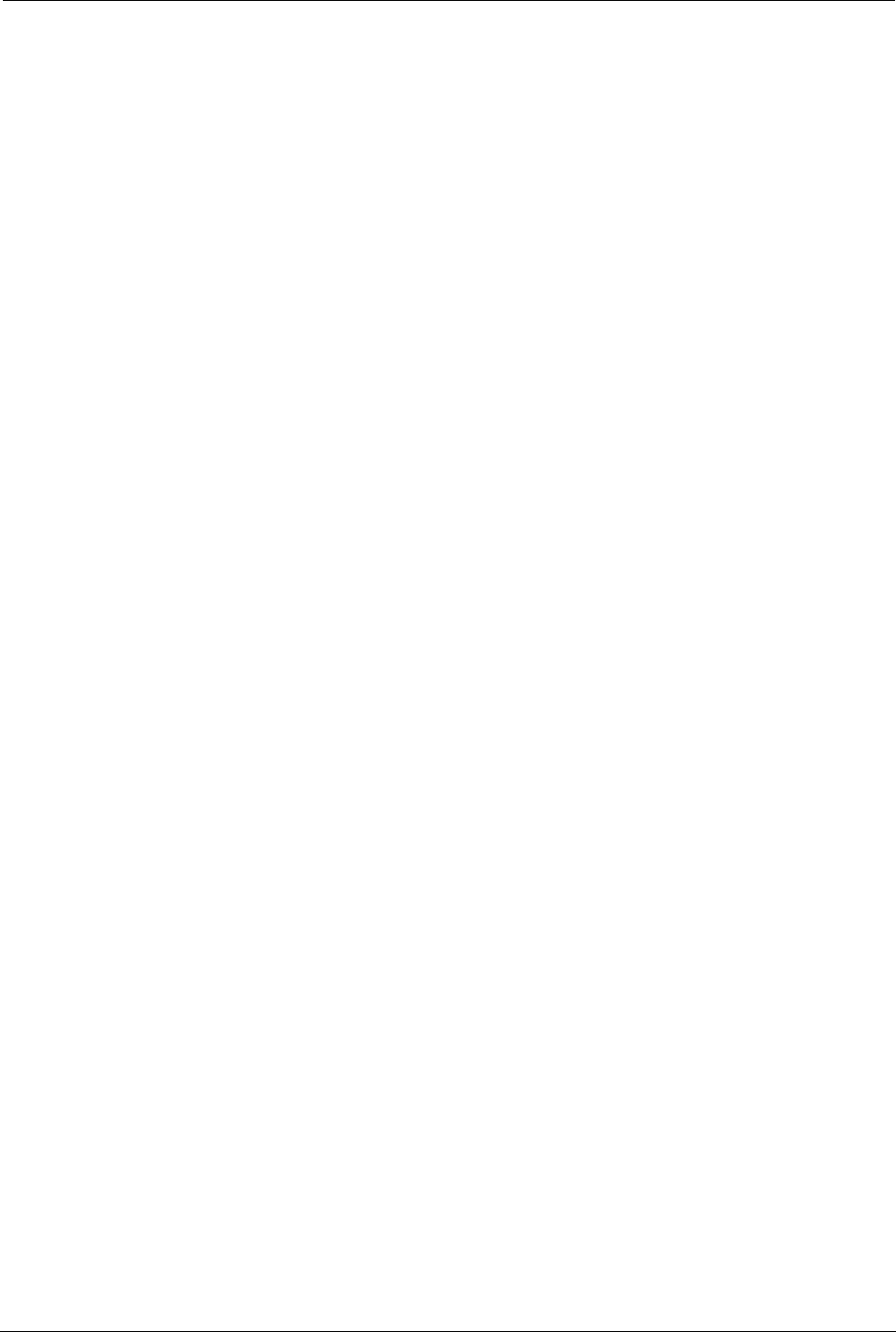
188 SYMBIQ™ Infusion System Operating Manual 430-10599-001 (MDS DRAFT 04/06)
Appendix E: Default Drug Library (DDL)
NOTES:
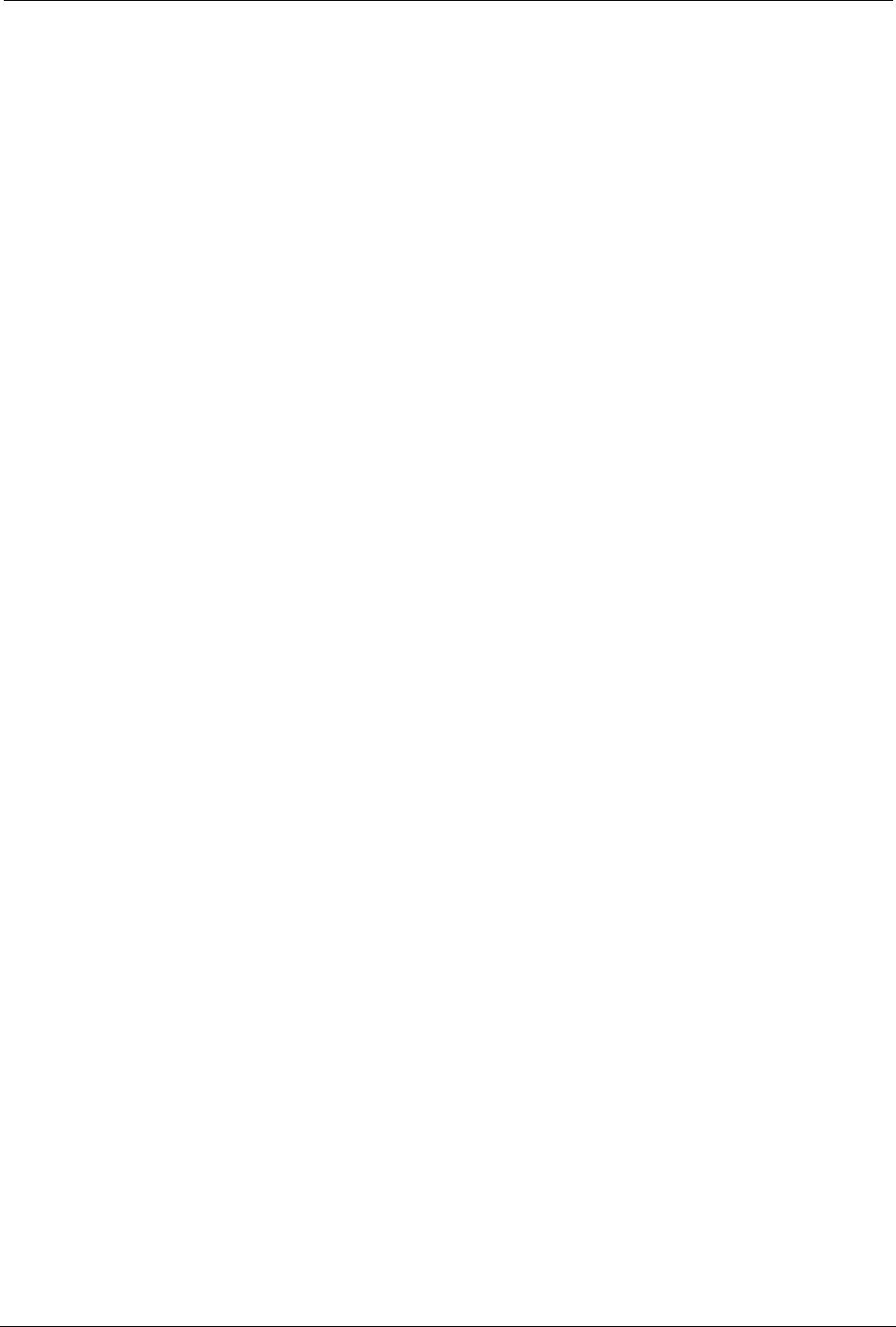
SYMBIQ™ Infusion System Operating Manual 430-10599-001 (MDS DRAFT 04/06) 189
Index
A
AC power 33
Active button 16
administration sets
general information 54
loading 62
non-blood sets 57
preparing 55
with syringe holder 60
advanced therapies
overview 87
Air-In-Line 118
alarm 118
alarm
Air-In-Line 118
conditions and criteria (table) 127
Distal Occlusion 112
Infusion Complete Callback 117
log 145
messages 127
minimized tabs 129
multiple 130
Nearing End of Infusion 120
Proximal Occlusion 114
silence audible 130
silencing 129
touchscreen appearance 128
urgency 127
alarm messages 127
alarm tab
End of Infusion (figure) 80
Nearing End of Infusion (figure) 80
B
backcheck valve 59, 83
bar
vertical hot scroll 17
vertical short scroll 17
Basic program
programming 71
screen 78
Basic therapy
end of infusion 80
overview 71
Battery Indicator icons 36
battery power 36
Biomed Mode 47
Bolus 123
bolus
clinician-activated, programming 123
icon 18
Bolus Delivery
unintended 11
Bolus Setup screen 123
button
Active 16
Depressed 16
drop-down list field 17
Emergency Stop 42
end-of-list indicator 17
horizontal navigation arrow 17
on infuser body 16
patient information 17
Selected 16
SILENCE 130
Start Multistep 93
Start Program 45
touchscreen 16
Unavailable 16
C
calculated field value screen 45
calculated values 45
Cassette Eject Lever (figure) 68
Cautions
administration sets 9
battery operation 10
cleaning 11
general 8
CCA 138
access passcode (figure) 73
changing 138
list (figure) 72
channel LED 35
color and conditions 36
channel level feature 24
availability 24
screen 24
Clinical Care Area see CCA
Clinical Modes
Delivery 41
Power 33
Programming 40
Stop 42
Clinician-Activated Bolus
programming 123
Current Program log
view 147
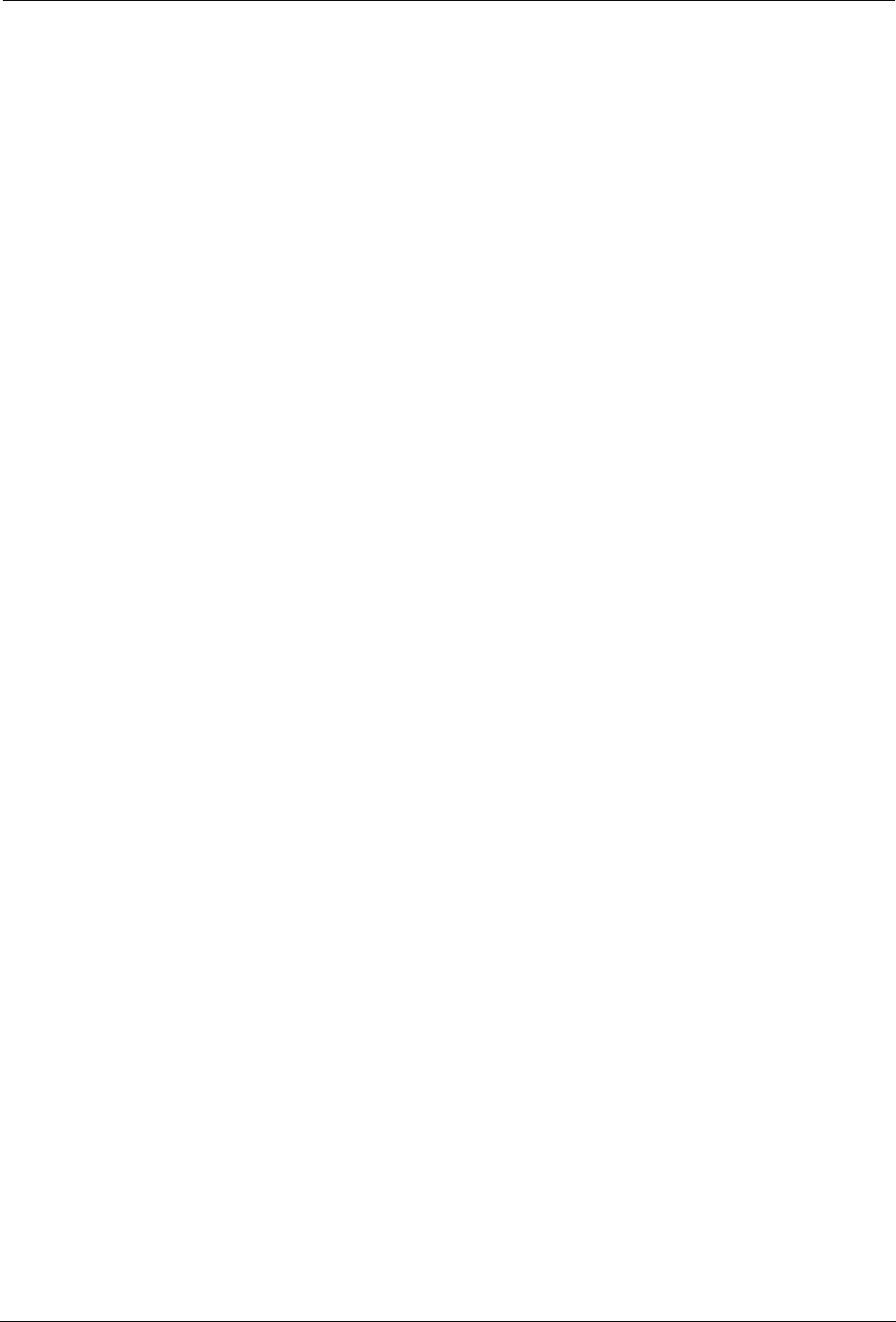
Index
190 SYMBIQ™ Infusion System Operating Manual 430-10599-001 (MDS DRAFT 04/06)
D
Default Drug Library (DDL) 137, 147, 187
delayed start
programming 109
Depressed button 16
disposal
product 153
Distal Occlusion 112
alarm 112
document conventions 7
E
electrical artifacts 12
Emergency Stop button 42
end-of-list indicator 17
F
features
channel level 23, 24
device level 23, 26
infuser 23
program level 23, 25
flow continuity 158
flow rate accuracy 158
standard specifications (table) 158
fluid container compatibility 56
G
glossary 181
grasping infuser (figure) 51
H
hard limit override 134
high-risk medications 148
I
I.V. pole
attach to infuser 49, 50
clamp knob (figure) 51
clamp screw (figure) 50
detaching infusers from 51
infuser
acceptable configurations (figure) 49
configurations 49
pole clamp (figure) 50
Rapid Travel Release button (figure) 52
removing infuser 53
icon
basic program 18
Battery Indicator 36
bolus 18
Exceeded Upper Hard Limit 135
Exceeded Upper Soft Limit 133
infusion running drip 18
Intermittent therapy 18
Multistep therapy 18
piggyback 18
infuser
acceptable configurations
I.V. pole (figure) 49
buttons 16
features 23
front view and touchscreen 15
grasping (figure) 51
I.V. pole
attach 50
configurations 49
overview 15
power on 33
SILENCE button 130
Standby mode 111
Infuser Basic Operations 33
infuser cassettes
emergency eject 67
power priming 106
removing 66
infuser layout
bottom 22
front 15
rear 20
infuser specifications (table) 155
audible tones 156
battery 155
date, time settings 157
delivery rate 157
electrical 155
external interfaces 155
infuser alarms 156
input device, keypad 156
KVO 157
LCD display 156
LED display 156
memory protection 156
occlusion settings 157
physical 155
safety features 156
temperature parameters 157
wireless connectivity 156
Infusion Complete Callback 117
alarm 117
intended audience 7
intended use 7
Intermittent therapy 95
icon 18
programming 95
Invalid Entry 135
system message 46
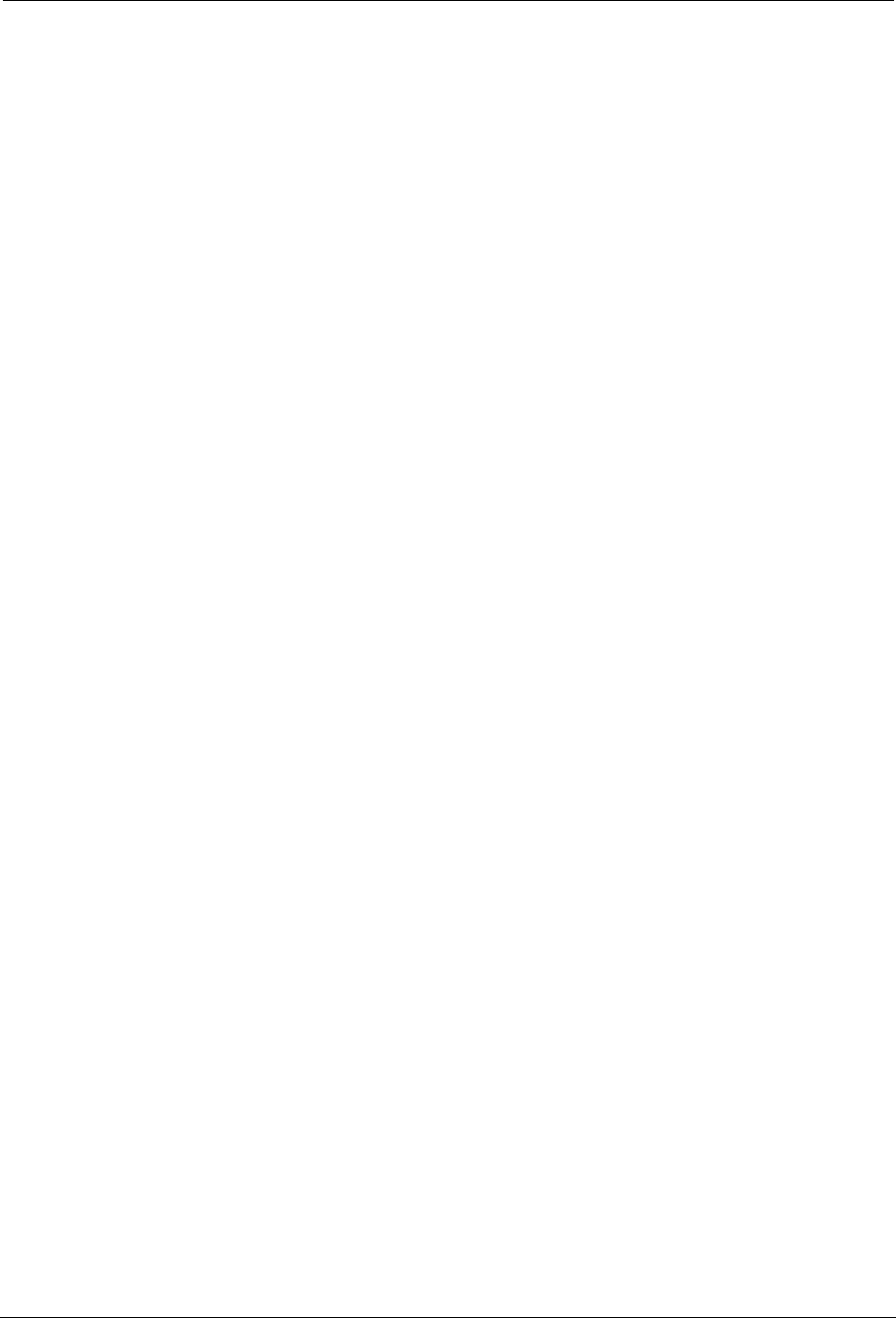
Index
SYMBIQ™ Infusion System Operating Manual 430-10599-001 (MDS DRAFT 04/06) 191
system message (figure) 136
invalid value handling 45
K
keypad
Intermittent Time Numeric 100
L
label
Sterile Parts and Pathways 54
list numbers
accessories 179
administration sets 179
loading administration sets 62
logs
Alarm Log 137, 145
Event Log 137, 144
Rule Set Alert Override Log 137, 146
M
maintenance
battery 152
battery disposal 152
cleaning solutions 151
cleaning the infuser 151
medication concentration, specifying 76
messages
alarm 127
system 127
minimized alarm tabs 129
multiple alarm tabs (figure) 131
Multistep Setup screen 88
Multistep therapy
icon 18
programming, part II 87
N
Nearing End of Infusion 120
Nearing End of Infusion alarm 120
New Patient dialog box 35
non-blood sets
administration sets 57
Number of Steps
drop-down list (figure) 88
numeric keypad
Time touchscreen 77
O
Outside of Hard Limits 133
system message 133
override
hard limit 134
P
patient information 138
patient information button 17
performance trumpet curves 158
piggyback
preparing for secondary delivery 59
piggyback icon 18
Piggyback infusion
how to program 85
pole clamp
placing I.V. pole (figure) 50
power
AC 33
battery 36
power LED 38
priming
sets 106
product disposal 153
program (Basic) 71
Program Lock 29
activate 30
Enter Code dialog box
activating 31
program options 83, 105
alarm settings 112
Delayed Start 109
Standby Mode 110
program totals
accessing screen 141
clearing 141
view log 142
programming
delayed start 109
Proximal Occlusion 114
alarm 114
R
Rapid Travel Release button (figure) 52
Rule Set Alert Override Log 146
view 146
S
screen
Advanced Therapy Selection 87, 95
Alarm Log 145
Basic Program 74
Basic program, filled 78
Basic programming 75, 140
Bolus Setup 123
calculated field value 45
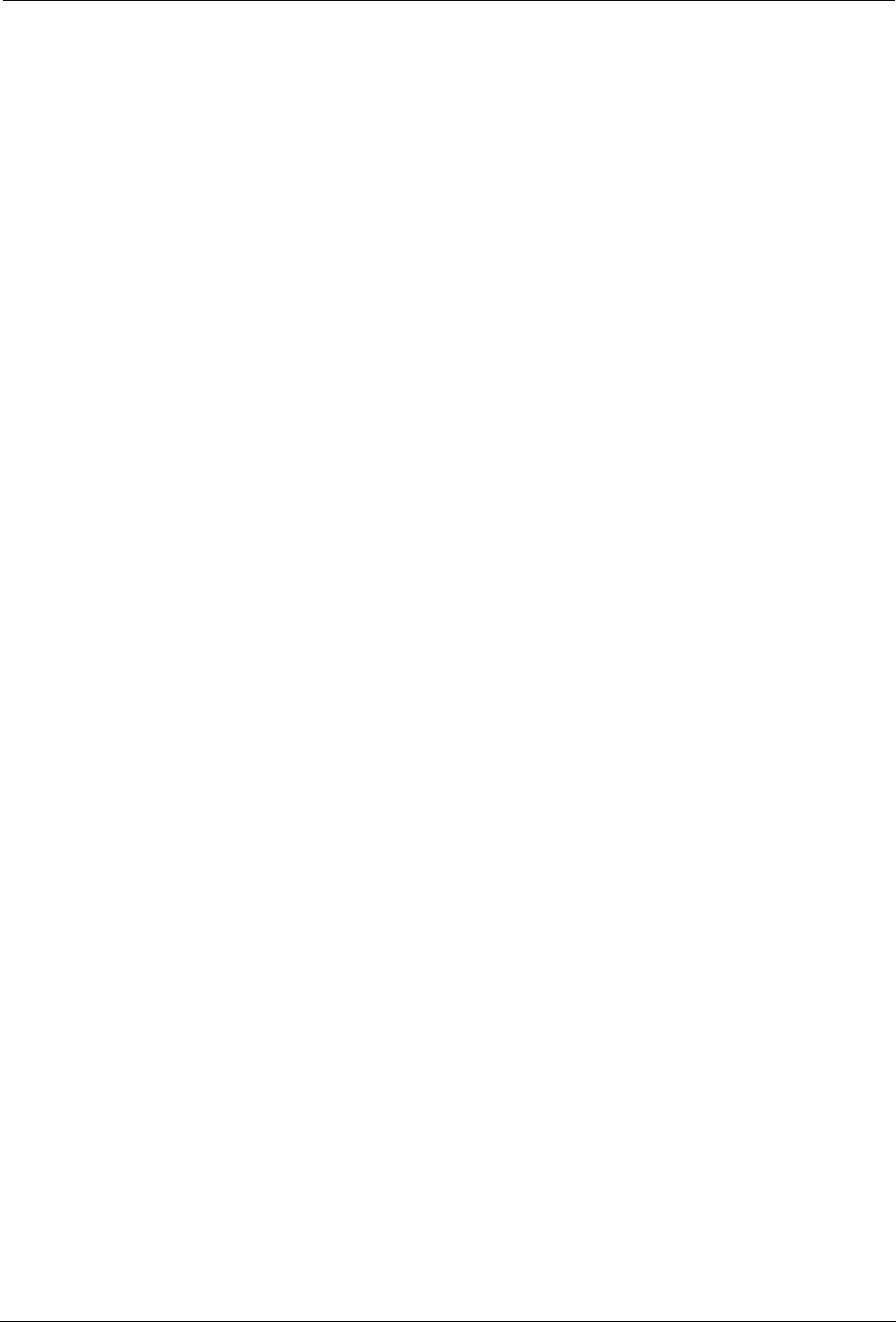
Index
192 SYMBIQ™ Infusion System Operating Manual 430-10599-001 (MDS DRAFT 04/06)
channel LED location 35
channel level feature 24
Completed Intermittent 103
Completed Multistep 94
Concentration drop-down list 76
Confirm Bolus 124
Confirm Program 78
Delivering Bolus 125
Delivering Intermittent X of Y 102
Delivering Multistep 94
Delivering Program 85
device level features 26
Disconnect Tubing system message 107
Dose Calculation 77
End of Infusion, alarm tab 80
Enter Code dialog box
activating 31
unlocking 32
Event Log 144
Exceeded Upper Hard Limit icon 135
Exceeded Upper Soft Limit icon 133
Far Viewing Delivery 42, 148
Far Viewing device-level alarm tab 129
High-Risk Medication Infusing 148
infuser
bottom view and layout 22
rear view and layout 20
startup 34
Infusion Field Drop-Down List 147
Infusion Selection drop-down list 75
Intermittent Callback 98
Intermittent Dose Calculation 99
Intermittent Programming 99, 100
Intermittent Setup 1 of 2 96
Intermittent Setup 2 of 2 98
multiple alarm tabs 131
Multistep 1 of X 89
Multistep 1 of X programming 90
Multistep 2 of X Programming 91
Multistep Programming 92
Multistep scroll bar 93
Multistep Setup 88, 89
Multistep Summary 92
Near Viewing Alarm tab 128
Near Viewing Delivery 41
Near Viewing device-level alarm tab 129
Nearing End of Infusion
alarm tab 80
No Battery system message 38
On/Off button 34
Options
Standby field 111, 112
Patient Information 72, 74, 138, 140
Piggyback Programming 85
power LED location 38
Power Prime 108
Power Prime Progress 108
power priming options
infuser cassettes 107
program level features 25
Program Lock 30
activated 31
deactivated 32
Program Totals 141
programming
power prime cassette 106
Rule Set Alert Override Log 146
Settings 27, 29
Brightness 28
Date & Time 29
Sound Volume 27
Stop Mode
Alarm State 43
Manual Stop 43
Time touchscreen 77
touchscreen
front view 15
Waiting for Intermittent X of Y 102
Selected button 16
sets
power priming 106
settings button
sound volume settings 27
shift totals
clearing 143
view logs 143
shift totals data 142
SILENCE button 130
sound volume settings
settings button 27
specifications see infuser specifications
Standby Drop-Down list 111
Standby mode
place infuser in 111
Start Program button 45
Sterile Parts and Pathways label 54
Stop infuser
Emergency Stop button 44
Stop Program button 44
stored data 137
stored information
current program 137, 147
logs 137
patient data 137
program totals 137
shift totals 137, 142
storing the infuser 153
supplemental deliveries 83
syringe holder
administration sets 60
system message 131
Invalid Entry 46, 135
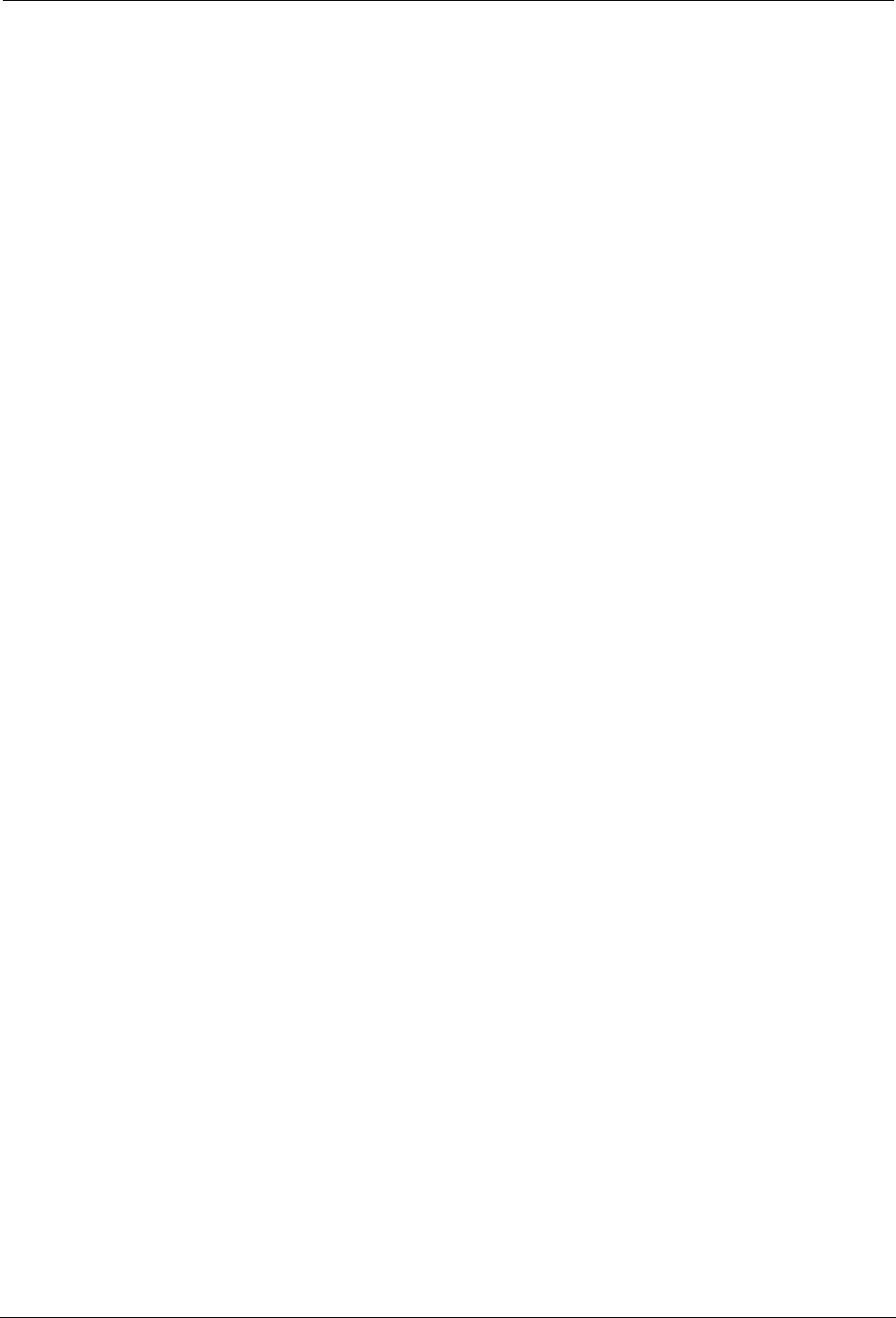
Index
SYMBIQ™ Infusion System Operating Manual 430-10599-001 (MDS DRAFT 04/06) 193
Invalid Entry (figure) 136
Outside of Hard Limits 133
Soft Limit Outside of Limits 132
Soft Limit Outside of Limits (figure) 132
system messages 127
T
tab
minimized alarm 129
multiple alarm 131
Time touchscreen 77
titrate
infusion 81
titration 105
touchscreen
button 16
front view 15
icons 17
symbols 17
troubleshooting
alarm messages 171
system messages 161
U
Unavailable button 16
V
value rounding 46
VTBI
piggyback VTBI 84
W
wireless communication 22
workflow
Basic program 71
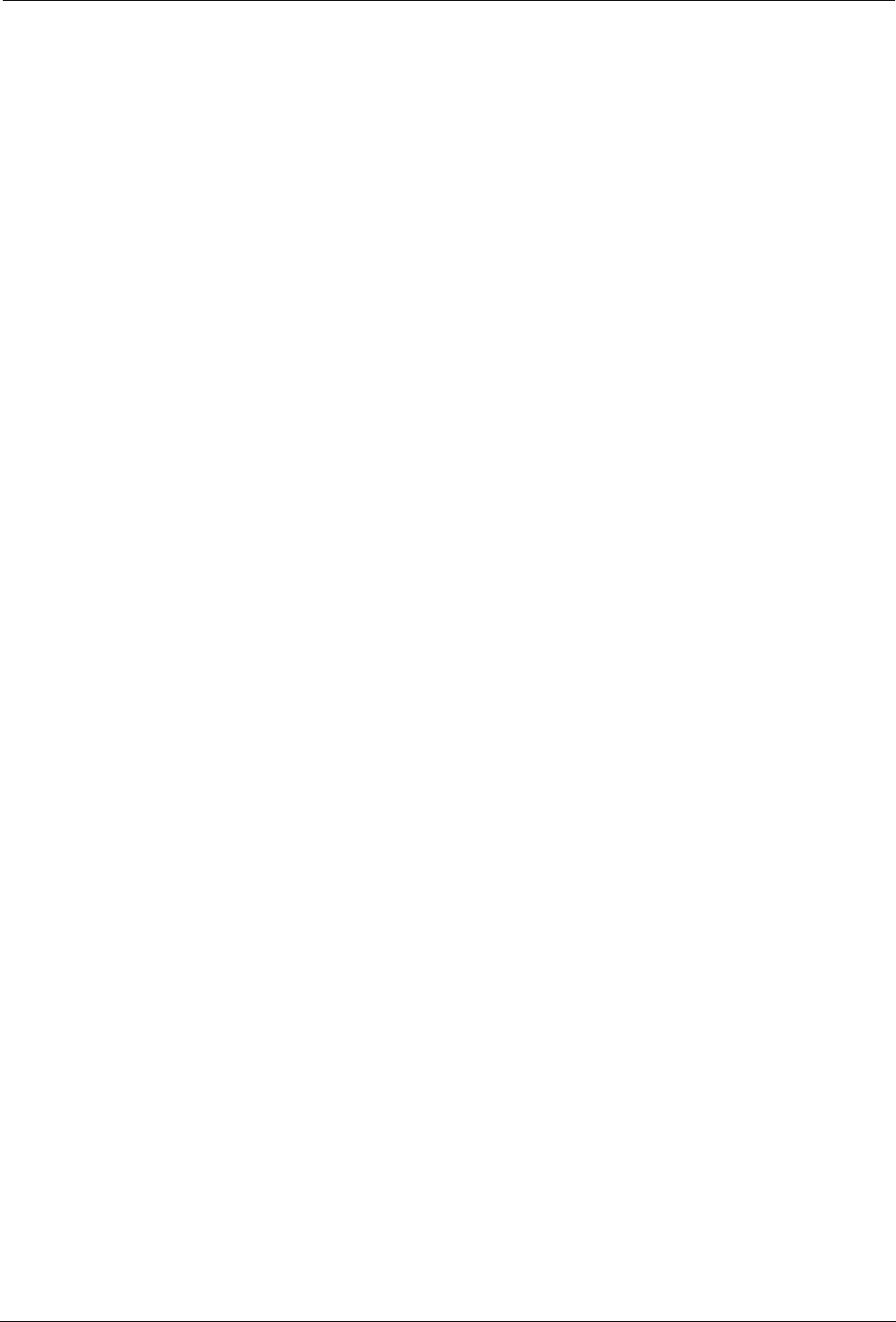
Index
194 SYMBIQ™ Infusion System Operating Manual 430-10599-001 (MDS DRAFT 04/06)
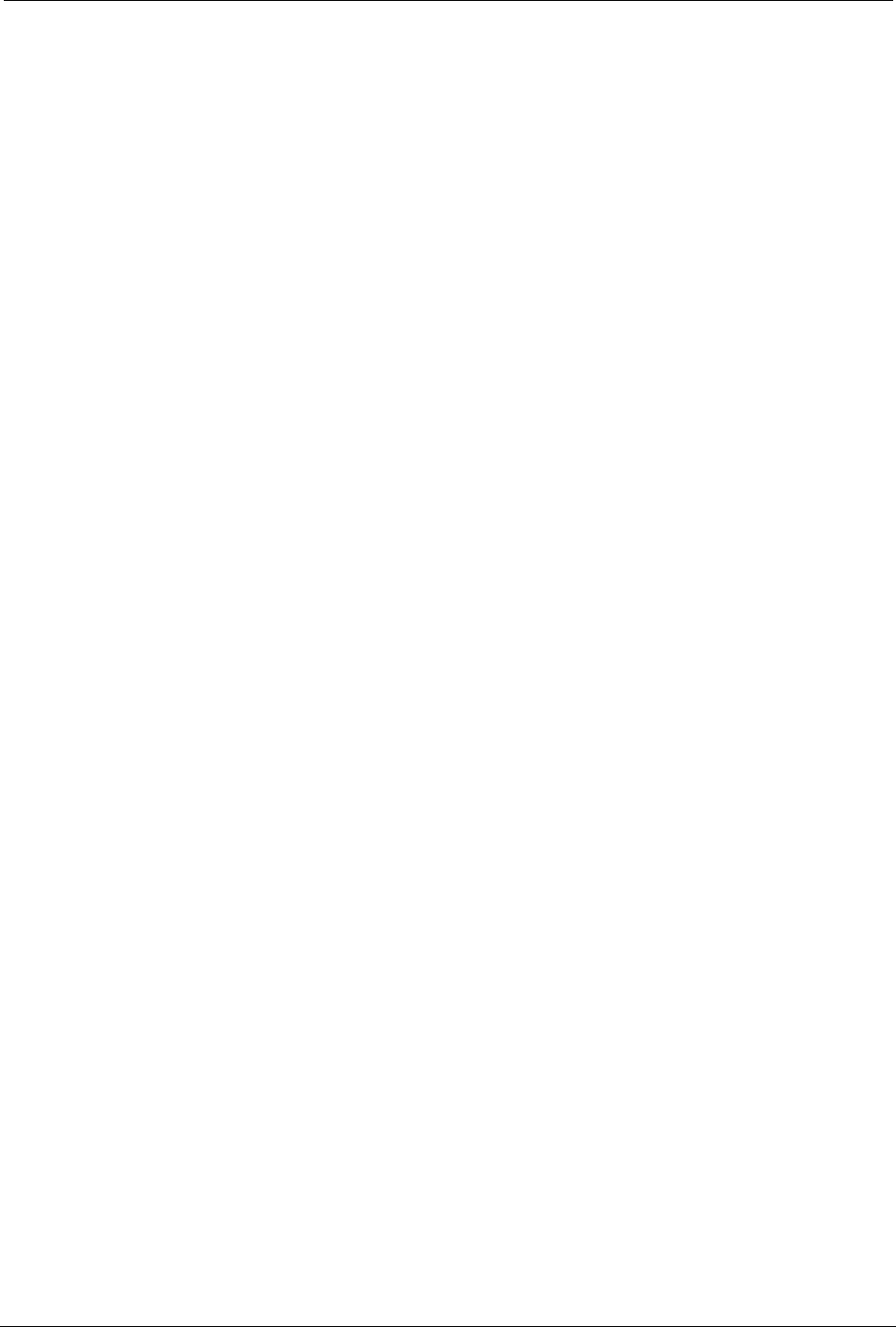
SYMBIQ™ Infusion System Operating Manual 430-10599-001 (MDS DRAFT 04/06) 195
SYMBIQ™ Infusion System License &
Warranty
Subject to the terms and conditions herein, Hospira, herein referred to as Hospira, warrants that
(a) the product shall conform to Hospira's standard specifications and be free from defects in
material and workmanship under normal use and service for a period of one year after purchase,
and (b) the replaceable battery shall be free from defects in material and workmanship under
normal use and service for a period of 90 days after purchase. Hospira makes no other warranties,
express or implied, as to merchantability, fitness for a particular purpose, or any other matter.
Purchaser's exclusive remedy shall be, at Hospira's option, the repair or replacement of the
product. In no event shall Hospira's liability arising out of any cause whatsoever (whether such
cause be based in contract, negligence, strict liability, other tort, or otherwise) exceed the price of
such product, and in no event shall Hospira be liable for incidental, consequential, or special
damages or losses or for lost business, revenues, or profits. Warranty product returned to Hospira
must be properly packaged and sent freight prepaid.
The foregoing warranty shall be void in the event the product has been misused, damaged, altered,
or used other than in accordance with product manuals so as, in Hospira's judgment, to affect its
stability or reliability, or in the event the serial number or lot number has been altered, effaced, or
removed.
The foregoing warranty shall also be void in the event any person, including the Purchaser,
performs or attempts to perform any major repair or other service on the product without having
been trained by an authorized representative of Hospira and using Hospira documentation and
approved spare parts. For purposes of the preceding sentence, “repair or other service” means any
repair or service other than the replacement of accessory items such as batteries and detachable
mains power cords.
In providing any parts for repair or service of the product, Hospira shall have no responsibility or
liability for the actions or inactions of the person performing such repair or service, regardless of
whether such person has been trained to perform such repair or service. It is understood and
acknowledged that any person other than a Hospira representative performing repair or service is
not an authorized agent of Hospira.
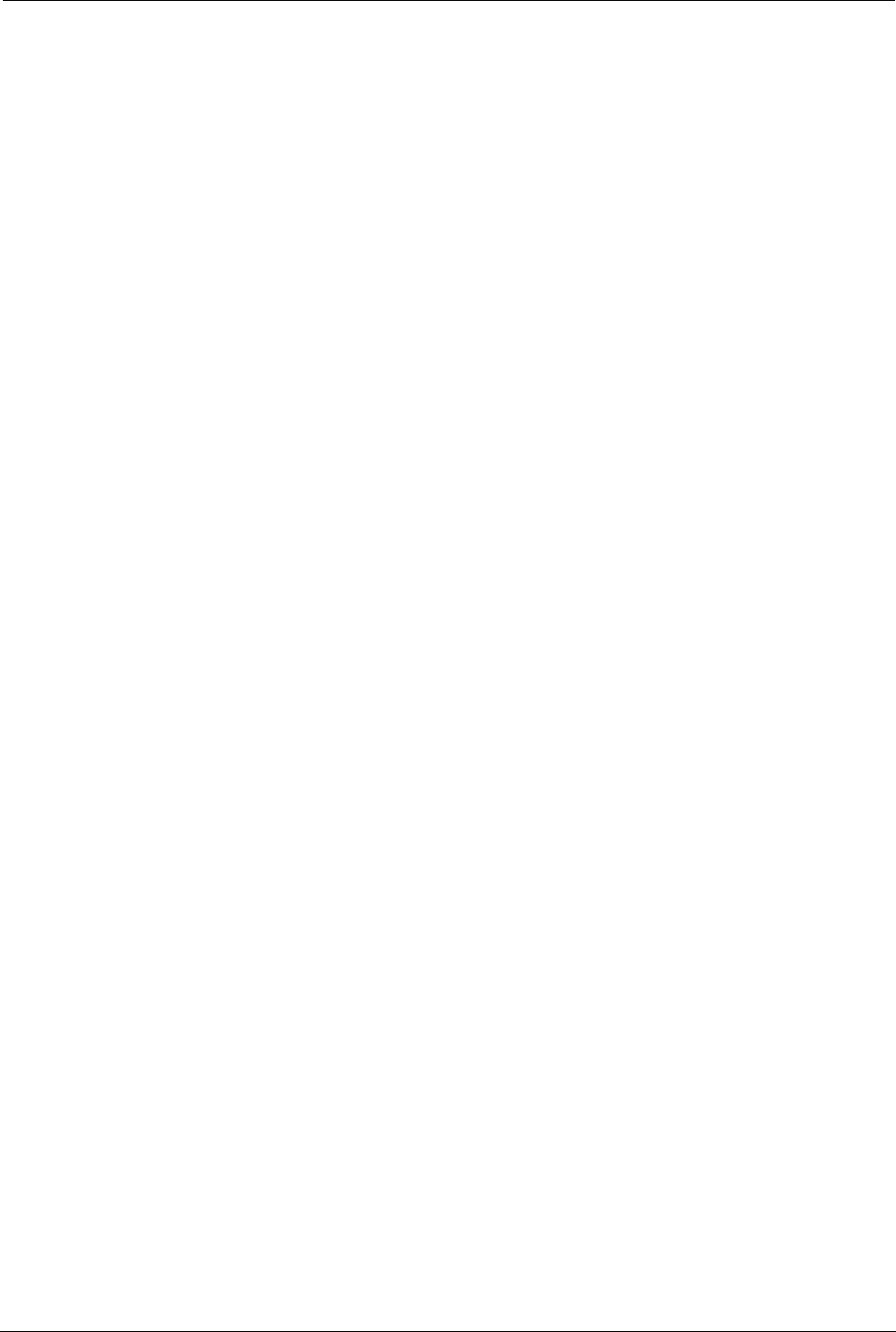
196 SYMBIQ™ Infusion System Operating Manual 430-10599-001 (MDS DRAFT 04/06)
SYMBIQ™ Infusion System License & Warranty
NOTES:
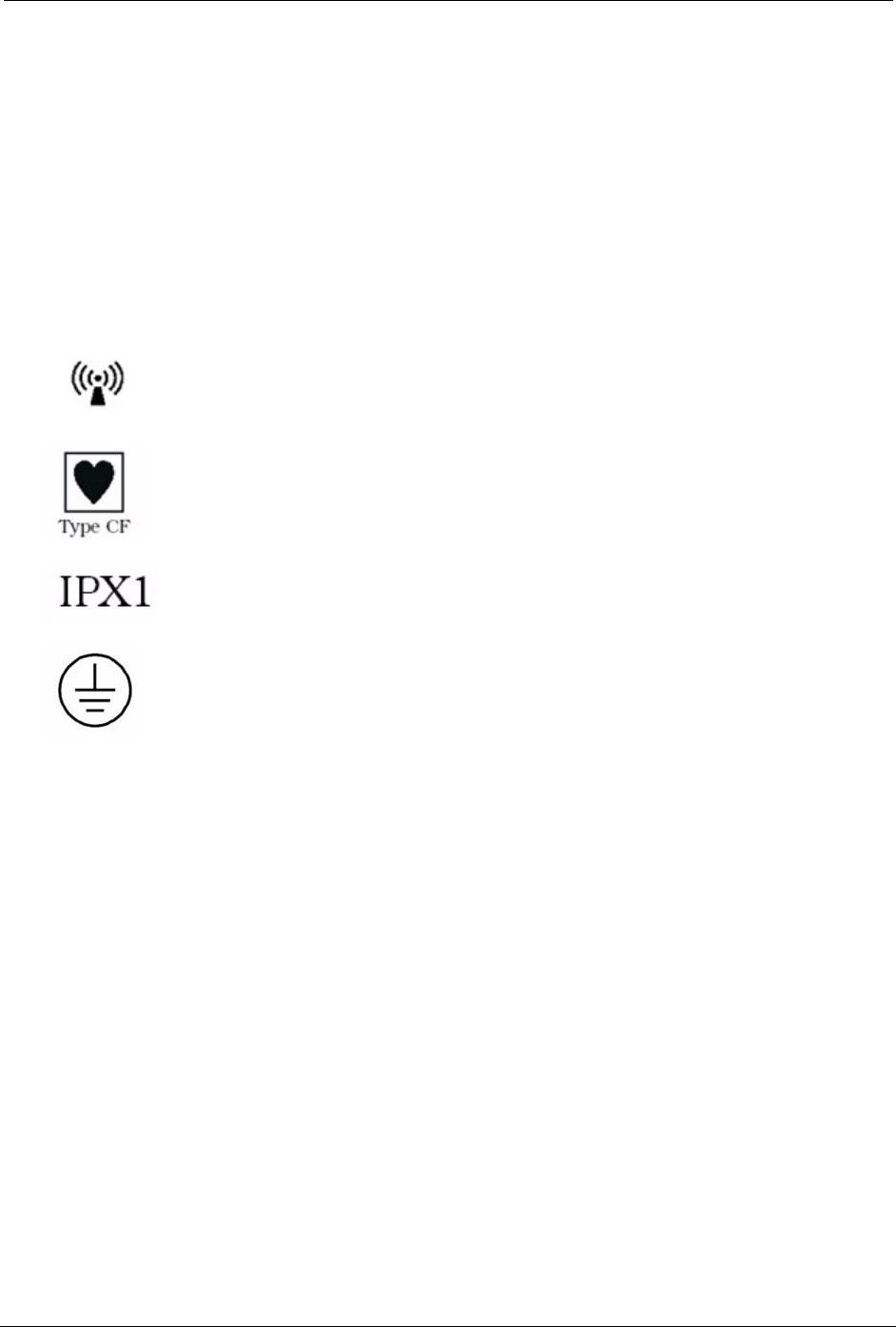
SYMBIQ™ Infusion System Operating Manual 430-10599-001 (MDS DRAFT 04/06) 197
Hospira, SYMBIQ™ and Hospira MedNet® MedNet Service Suite are registered trademarks of
Hospira.
The process of downloading a customized drug library to an infuser is covered by U. S. Patent
Numbers 5681285. Other patents pending.
The SYMBIQ™ Infusion System uses components and technologies protected by U. S. Patent
Numbers 6,497,680, 5,989,222, 5,186,779, 5,745,378, 5,586,868, 5,462,256, and 5,191,795.
WARNING: Possible explosion hazard exists if used in the presence of
flammable anesthetics.
This document and the subject matter disclosed herein are proprietary information. Hospira retains all the
exclusive rights of dissemination, reproduction, manufacture, and sale. Any party using this document
accepts it in confidence, and agrees not to duplicate it in whole or in part nor disclose it to others without
the written consent of Hospira.
The SYMBIQ™ Infusion System is Wide Fidelity (WiFi) enabled and
complies with the IEEE 802.11b communications standard.
The SYMBIQ™ Infusion System provides an adequate degree of
protection against electrical shock and is suitable for application to a
patient.
Protected against dripping water.
The SYMBIQ™ Infusion System complies with ul60601-1 with respect
to Protective Earthing (ground).
Copyright 2006
All Rights Reserved
Hospira
North Chicago, Illinois 60045
www.hospira.com
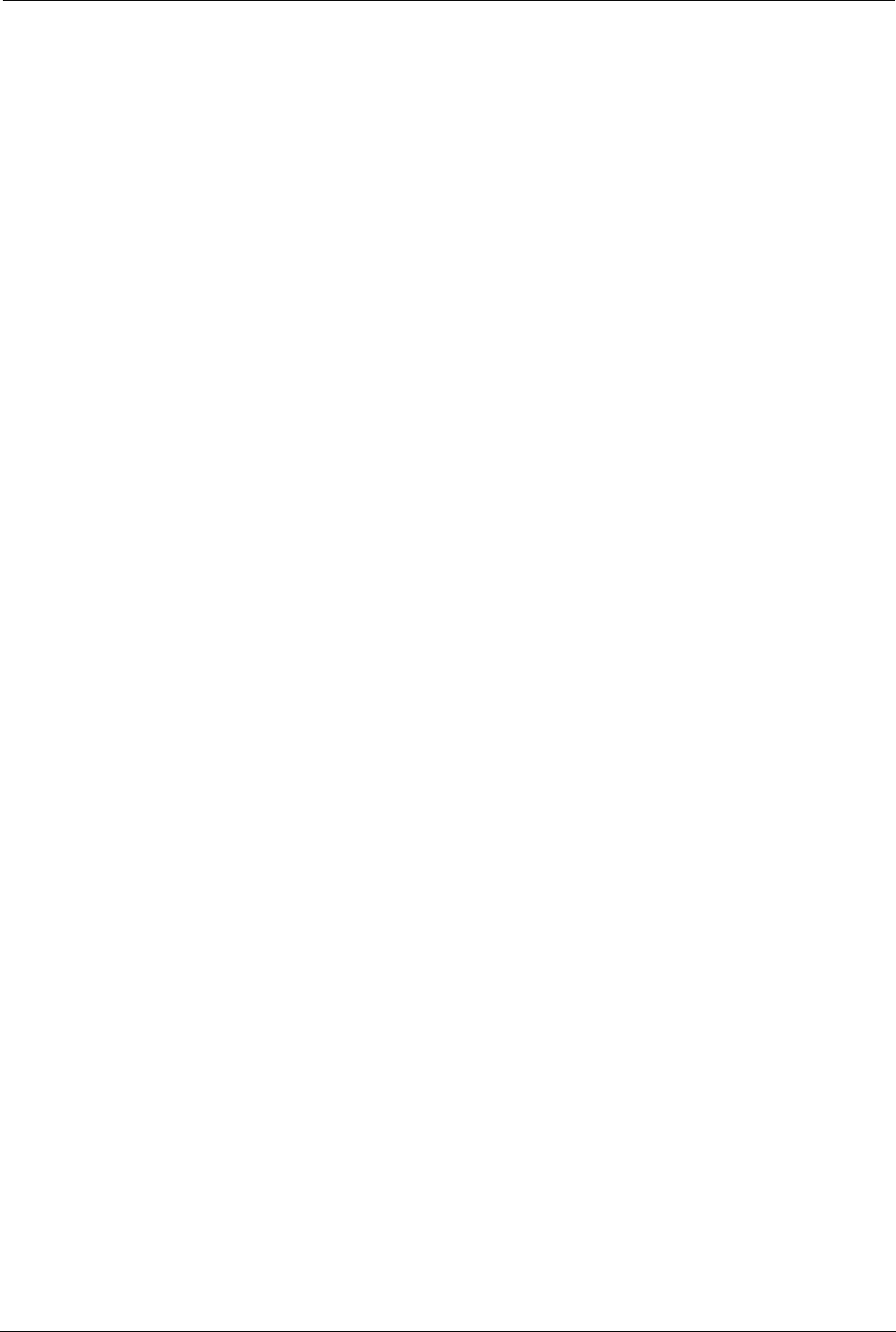
198 SYMBIQ™ Infusion System Operating Manual 430-10599-001 (MDS DRAFT 04/06)