ICU Medical 20677 PlumA + with MedNet Wireless Enabled Infuser User Manual 735 95537 002 Insert Module Installation
Hospira, Inc. PlumA + with MedNet Wireless Enabled Infuser 735 95537 002 Insert Module Installation
Contents
- 1. Installation Manual
- 2. Users Manual
- 3. Replacement Installation Guide
Installation Manual
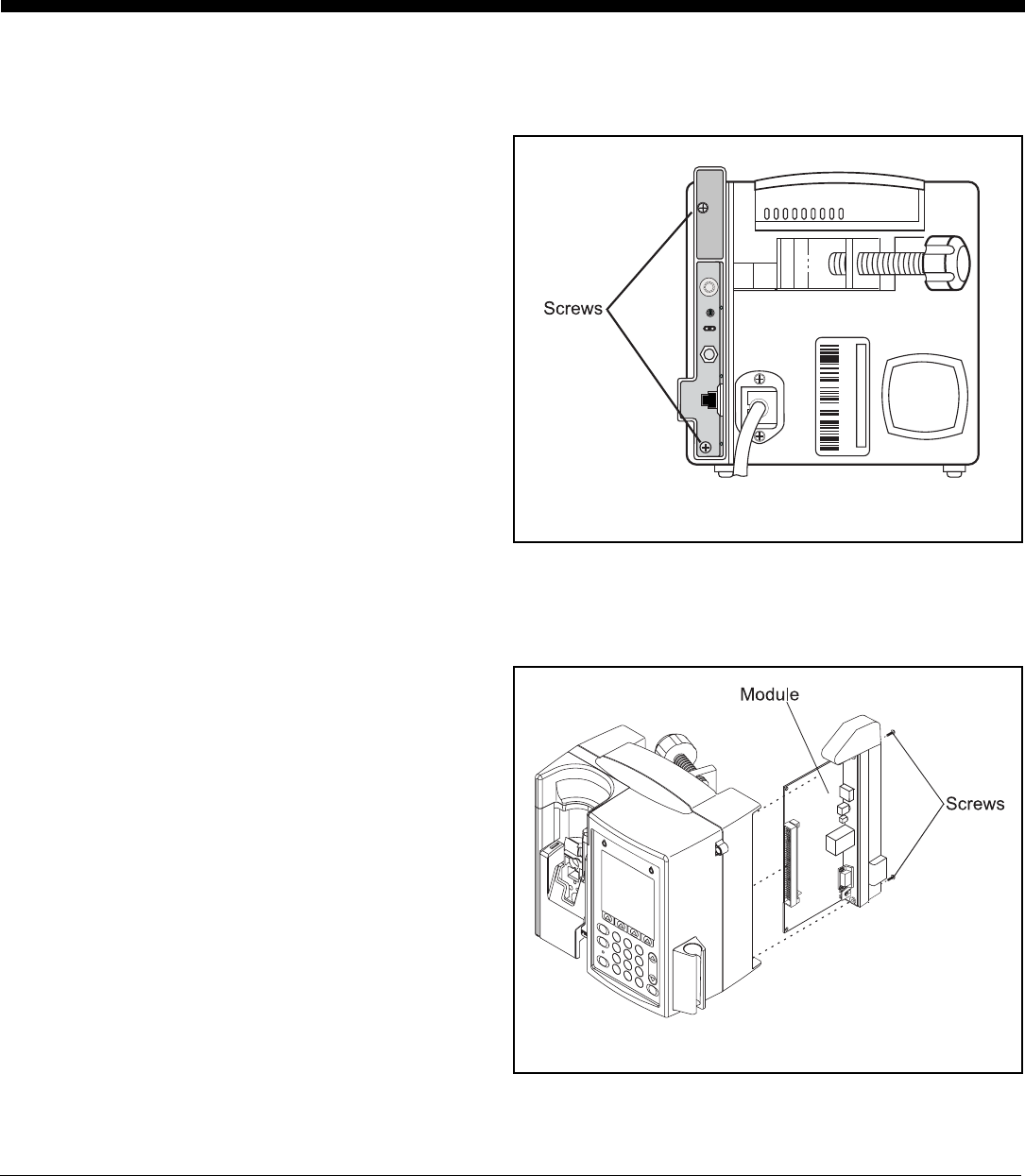
Hospira, Inc.
Lake Forest, IL, U.S.A Copyright 2005 735-95537-002 (Rev. 05/05)
Note: The recommended tool for this procedure is a No. 2 Phillips screwdriver.
CAUTION: Use proper ESD grounding techniques when handling components. Wear an antistatic wrist strap and
use an ESD-protected workstation. Store the PWA in an antistatic bag before placing it on any surface.
DTo replace the module, proceed as follows:
1. Press [ON/OFF] to power the infuser OFF.
2. Disconnect the infuser from AC power.
CAUTION: Infuser must be powered off for at
least 2 minutes prior to removing the module.
3. Carefully place the infuser face down.
4. Using a No. 2 Phillips screwdriver, remove the two
screws from the module (one in the upper left
corner and one in the lower left corner). Refer to
Figure 1.
5. Carefully pull the module away from the infuser.
Note: When removing the module, note the
placement guides the peripheral PWA rests
between.
6. Install the replacement module in the exact reverse
order of removal using the screws and lock
washers included with the replacement module.
Refer to Figure 2.
Note: Verify the module is placed properly between
the guides and fits correctly into the CPU PWA.
7. Connect the infuser to AC power.
8. To verify successful module replacement, power
ON the infuser and let the system perform its self-
tests. The screen will display an E453 Malfunction.
9. Power the infuser OFF, and then ON again.
10. If upgrading from version 12.x, The infuser is
ready for operation.
11. If upgrading from version 10.x or 11.x:
a) Enter the serial number.
a) Power the infuser OFF, and then ON again.
The infuser is ready for operation.
Figure 1. Remove Screws
Figure 2. Insert Module
Installing the Hospira MedNet™ Plug ‘n Play Module List 20677
For use with Hospira Plum A+ Infusers with software version 10.3 and higher