Users Manual

i
i
User Manual UniPay III

ViVOpay UniPay III UserManual
ii
80149500-001
Copyright
Copyright 2016, International Technologies and Systems Corporation. All rights reserved.
ID TECH
10721 Walker Street
Cypress, CA 90630
USA
This document, as well as the hardware and software it describes, is furnished under
license and may only be used in accordance with the terms of such license. The content of
this paper is furnished for informational use, subject to change without notice, and not to be
construed as a commitment by ID TECH. ID TECH assumes no responsibility or liability for
any errors or inaccuracies that may appear in this document.
Except as permitted by such license, no part of this publication may be reproduced or
transmitted by electronic, mechanical, recorded, or any other method, or translated into
another language or language form without the express written consent of ID TECH. ID
TECH is a registered trademark of International Technologies and Systems Corporation.
ViVOpay and Value through Innovation are trademarks of International Technologies and
Systems Corporation. Other trademarks are the property of the respective owner.
Warranty Disclaimer: The services and hardware are provided "as is" and "as-available"
and the use of these services and hardware are at the user’s own risk. ID TECH does not
make, and hereby disclaims, any and all other express or implied warranties, including, but
not limited to warranties of merchantability, title, fitness for a particular purpose, and any
warranties arising from any course of dealing, usage, or trade practice. ID TECH does not
warrant that the services or hardware will be uninterrupted, error-free, or completely secure.
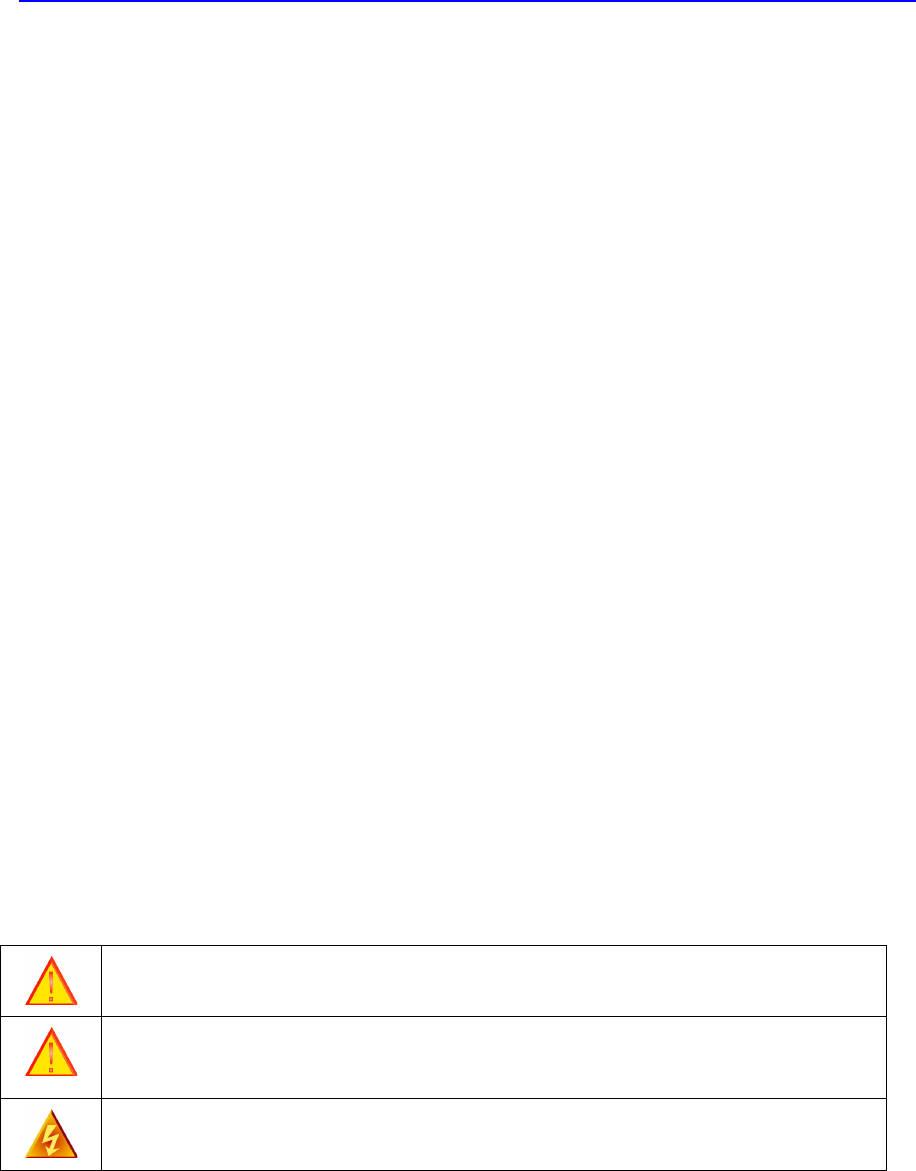
ViVOpay UniPay III UserManual
iii
FCC Regulatory Compliance
Notices Class B Equipment
This equipment has been tested and found to comply with the limits for a Class B digital device
pursuant to Part 15 of the FCC Rules. These limits are designed to provide reasonable
protection against harmful interference in a residential installation. This equipment generates,
uses, and can radiate radio frequency energy and, if not installed and used in accordance with
the instructions, may cause harmful interference to radio communications. However, there is no
guarantee that interference will not occur in a particular installation. This device complies with
part 15 of the FCC rules. Operation is subject to two conditions: (1) This device may not cause
harmful interference, and (2) this device must accept any interference received, including
interference that may cause undesired operation.
If this equipment does cause harmful interference to radio or television reception, which can be
determined by turning the equipment off and on, the user is encouraged to try and correct the
interference by one or more of the following measures:
• Reorient or relocate the receiving antenna.
• Increase the separation between the equipment and the receiver.
• Connect the equipment into an outlet on a circuit different from that to which the receiver is
connected.
• Consult the dealer or an experienced radio/TV technician for help.
Changes or modifications to the ViVOpay UniPay IIInot expressly approved by ViVOtech
could void the user's authority to operate the ViVOpay UniPay III.
RF exposure:
• To comply with the FCC RF exposure compliance requirements, this device and its antenna
must not be co-located or operating in conjunction with any other antenna or transmitter.
Cautions and Warnings
Caution:
The ViVOpay UniPay III should be mounted 1-2 feet away from other
ViVOpay UniPay III.
Caution:
Danger of Explosion if battery is incorrectly replaced. Replace only with
same or equivalent type recommended by the manufacturer. Discard used batteries
according to the manufacturer’s instructions.
Warning:
Avoid close proximity to radio transmitters which may reduce the ability of
the reader.

ViVOpay UniPay III UserManual
iv
Table of Contents
1 Overview ...................................................................................................... 1
1.1
Additional Features ......................................................................................... 1
1.2
ViVOpay UniPay III Specifications ................................................................... 2
1.3
Installing ViVOpay UniPay III ........................................................................... 3
2 Firmware Upgrade ....................................................................................... 6
2.1
Preparation ...................................................................................................... 6
2.2
Procedure ........................................................................................................ 6
3 ViVOpay UniPay III Troubleshooting ......................................................... 8
4 Glossary ....................................................................................................... 9
5 Customer Support ..................................................................................... 11
1
1
1 Overview
The ViVOpay® UniPay III supports card swipe, contact and contactless payment
information processing and authorization at mobile devices.
The unit can accept a variety of contactless credit cards, contactless key
Fobs.
ViVOpay UniPay III supports the following contactless payment applications in
the latest release of firmware:
• PayPass ISO/IEC
• PayPass Magstripe
• PayPass MChip
• PayPass MXI
• RBS Application (M/Flex)
• VisaWave
• qVSDC/MSD
• American Express – ExpressPay
• Discover Zip
• ViVOwallet
• ViVONFC
• Mifare ePurse
This document assumes that users are familiar with their mobile systems and all
related functions.
Features
The ViVOpay UniPay III supports the following transaction types:
• Contactless RF devices such as ISO 14443 Type A and Type B, and
Mifare devices
1.1 Additional Features
• Contactless: Accepts transactions from consumers using ISO/IEC 14443 Type
A and B or NFC cards and key fobs.
• Speed: Enables quick transactions improving store productivity and operational
efficiencies.
• Implementations: Mobile devices.
• Consumer Intuitive: Equipped with LEDs and sound to provide visual and
audible cues to enable smooth and seamless transactions.
• Secure: Provides highly secure transactions whether financial, pre-paid, loyalty,
or gift.
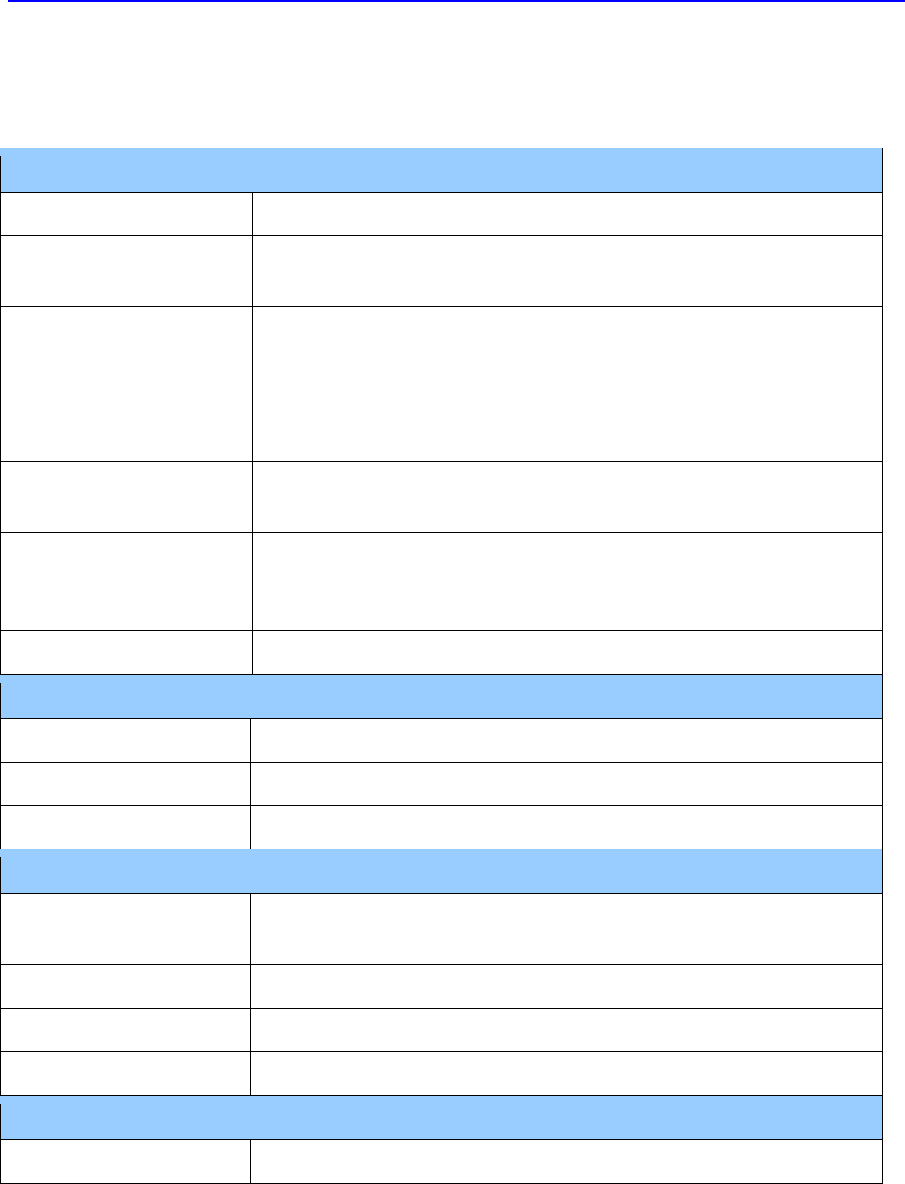
ViVOpay UniPay III UserManual
2
1.2 ViVOpay UniPay III Specifications
Hardware
MTBF 200,000 hrs.
Transmitter
Frequency
13.56 MHz +/- 0.01%
Transmitter
Modulation
ISO 14443-2 Type A
Rise/Fall Time: 2-3 µsec. Rise, < 1 µsec fall
ISO 14443-2 Type B
Rise/Fall Time: < 2 µsec. each; 8% - 14% ASK
ISO 18092
Receiver Subcarrier
Frequency
847.5 KHz
Receiver Subcarrier
Data
ISO 14443-2 Type A: Modified Manchester
ISO 14443-2 Type B: NRZ-L, BPSK
ISO 18092
Typical Read Range 4-6 cm (1.5 to 2.3 inches)
Physical
Dimensions
Height 14.5 mm (0.57 inches)
Width 49 mm (1.93 inches)
Depth 64 mm (2.52 inches)
Environmental
Operating
Temperature
0° C to 55° C (32° F to 131° F)
Storage Temperature
-20° C to 60° C (-4° F to 140° F)
Cold and Heat Shock
-20° C to 60° C (-4° F to 140° F) within 25 hrs.
Operating Humidity 5% to 95% non-condensing
Electrical
Reader Input Voltage
3.7VDC; MAX 0.4A ; 1.48 Watts
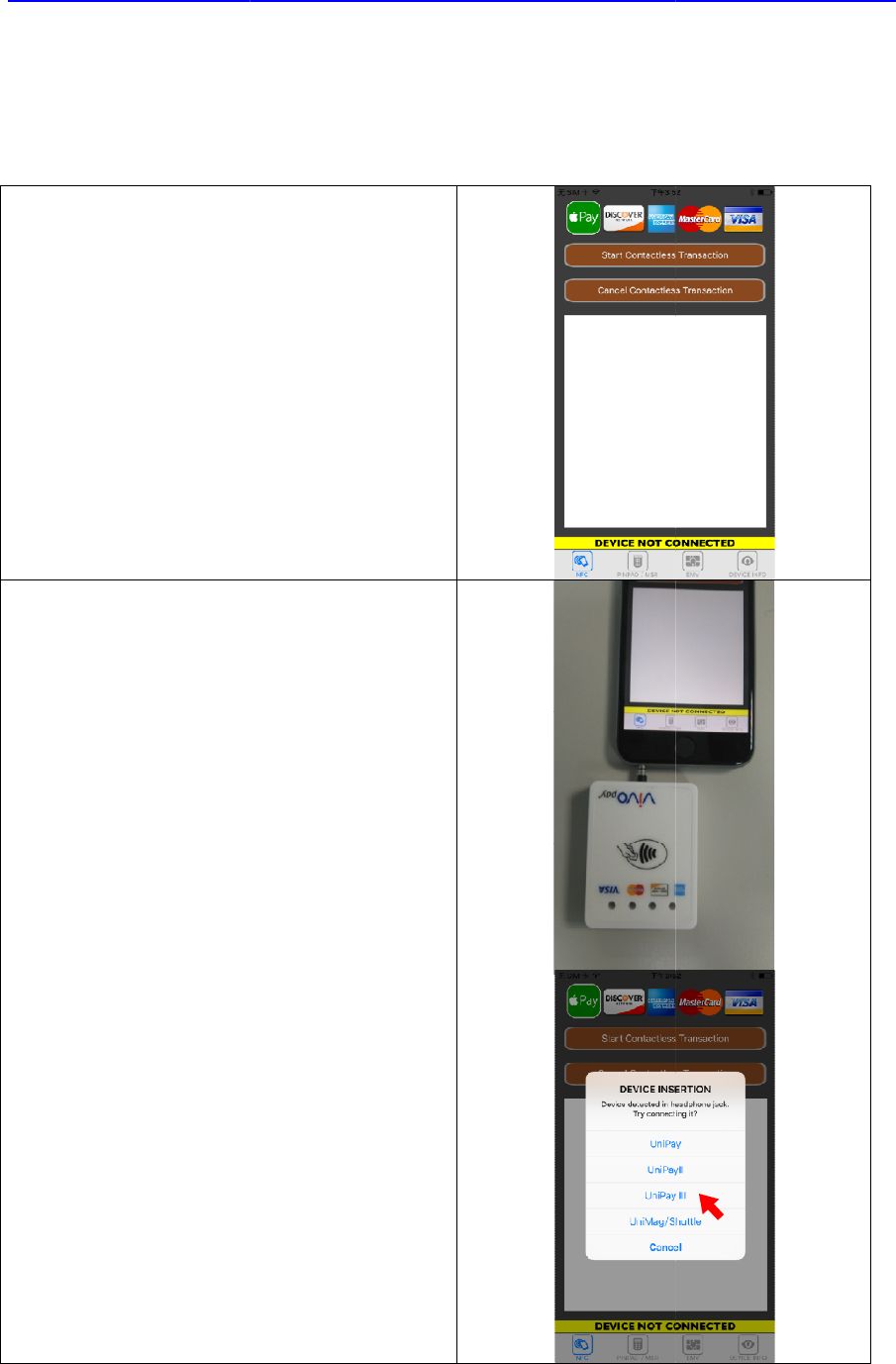
1.3
Installing ViVOpay
This section describes how to install the ViVOpay
Launch the transaction APP and get into
the main payment screen
Plug the UniPayIII into the audio jack of
mobile device. The app will detect the
model automatically, please select
“UniPayIII”, and then see the UniPayIII
connected indicator.
ViVOpay
Installing ViVOpay
UniPay III
This section describes how to install the ViVOpay
UniPay III
on a mobile devices
Launch the transaction APP and get into
the main payment screen
Plug the UniPayIII into the audio jack of
mobile device. The app will detect the
model automatically, please select
“UniPayIII”, and then see the UniPayIII
ViVOpay
UniPay III UserManual
3
on a mobile devices
.
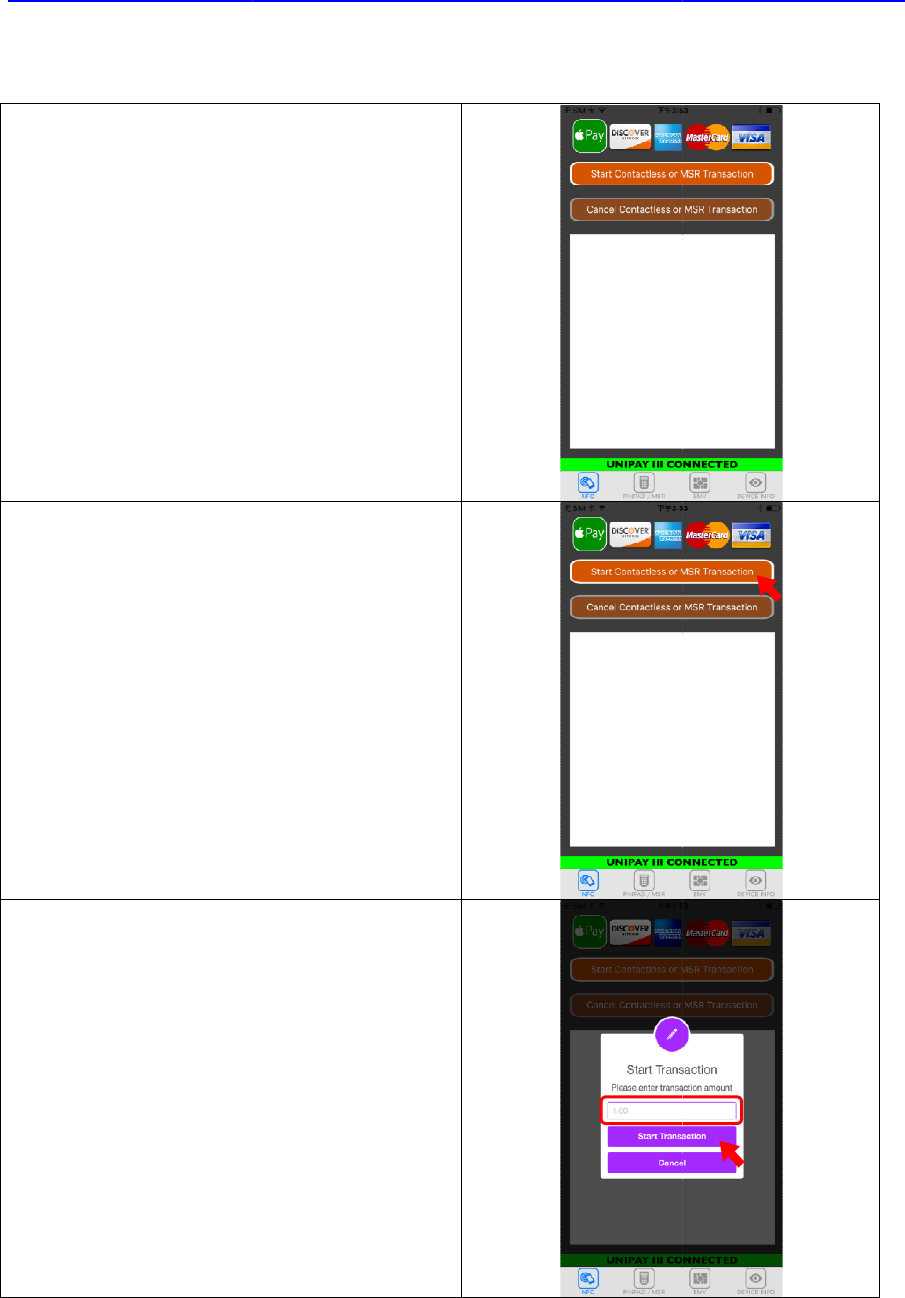
Select “Start Contactless or MSR
Transaction”
Enter the total amount of the transaction
then press “Start Transaction” or
“Cancel”.
ViVOpay
Select “Start Contactless or MSR
Enter the total amount of the transaction
then press “Start Transaction” or
ViVOpay
UniPay III UserManual
4
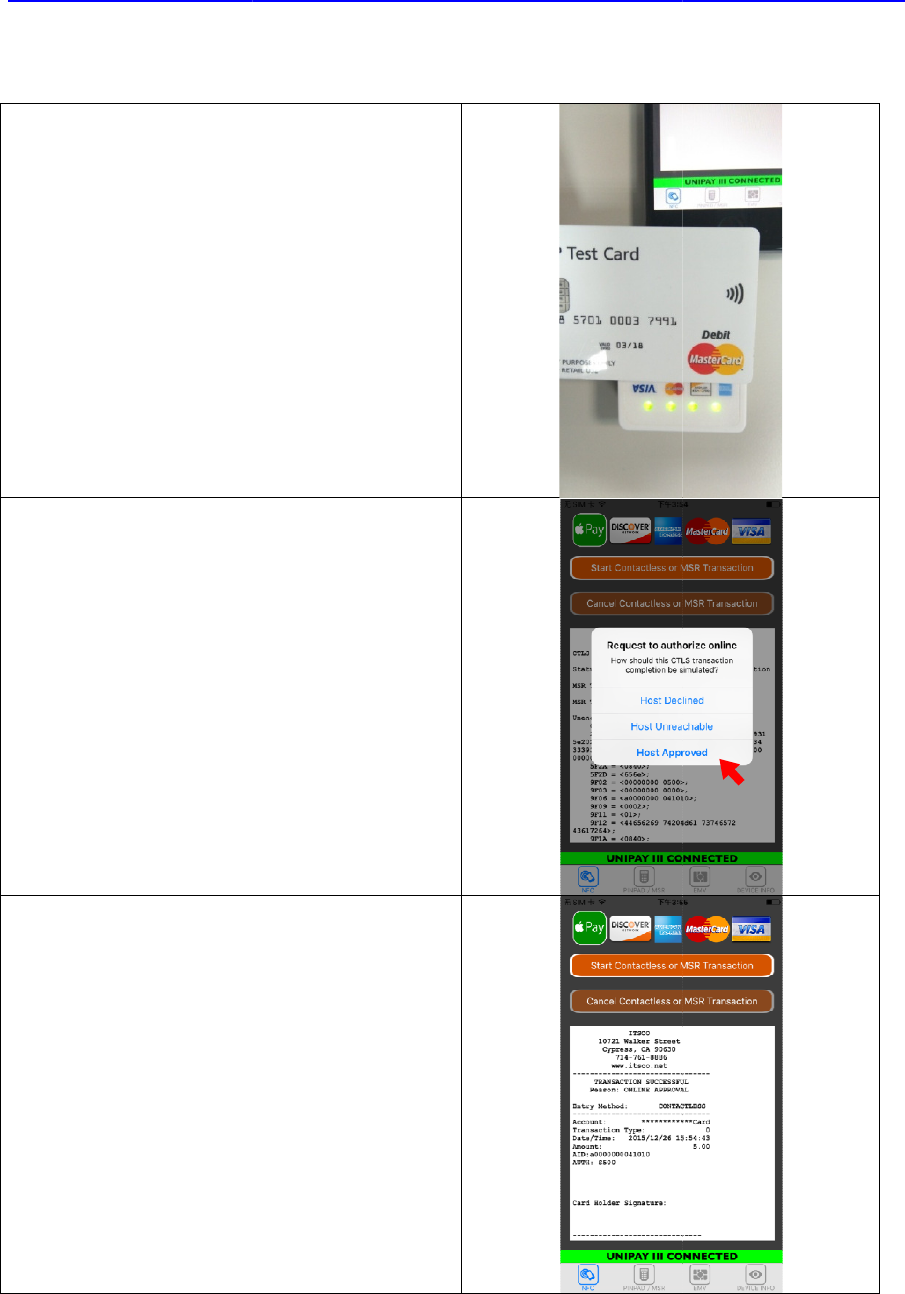
Tap the card on UniPayIII, if reading card
success, all four LEDs will blink once
with one long beep; if reading ca
failure, only two short beeps be sounded.
Host can select approved, declined or
unreachable to complete the transaction.
If Host accept the transaction, the receipt
will be displayed, if the device connect to
a print, the receipt will be printed to
customer.
ViVOpay
Tap the card on UniPayIII, if reading card
success, all four LEDs will blink once
with one long beep; if reading ca
rd
failure, only two short beeps be sounded.
Host can select approved, declined or
unreachable to complete the transaction.
If Host accept the transaction, the receipt
will be displayed, if the device connect to
a print, the receipt will be printed to
ViVOpay
UniPay III UserManual
5
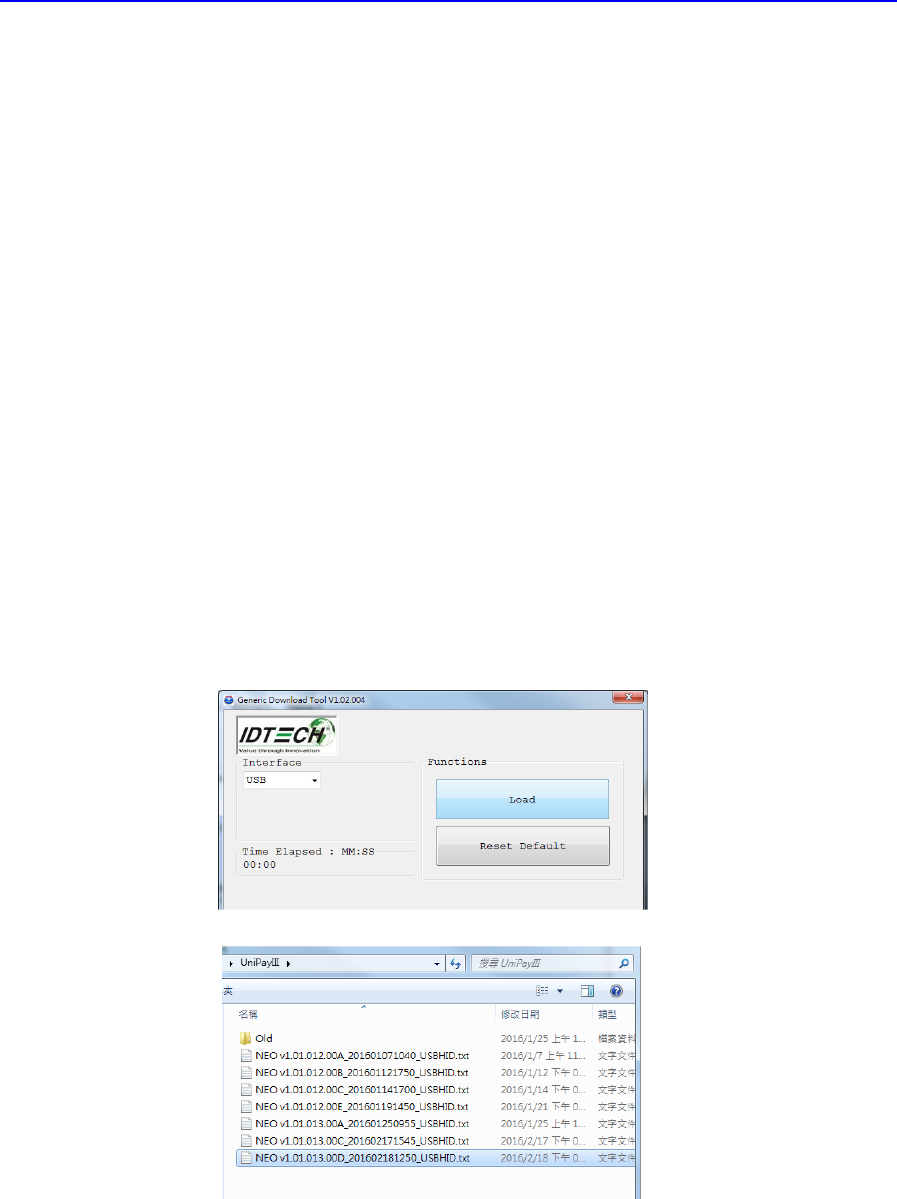
ViVOpay UniPay III UserManual
6
2 Firmware Upgrade
The UniPay III can be upgraded using either the serial or USB interfaces.
2.1 Preparation
To update the new firmware you will need:
•
PC with available serial or USB port
•
UniPay III unit
•
USB to Micro USB B type cable
•
UniPay III firmware update tool
•
Firmware file for the desired firmware
2.2 Procedure
1. Copy the UniPay III update tool and firmware on the PC.
2. Plug in the micro-USB B type cable to UniPay III, connect the USB cable
to PC USB port.
3. There should be no beep, and all four LEDs blink once.
4. Launch the UniPay III firmware update tool.
5. Cleck “Load”, and select the Firmware which would download.
6. It will download automatically.
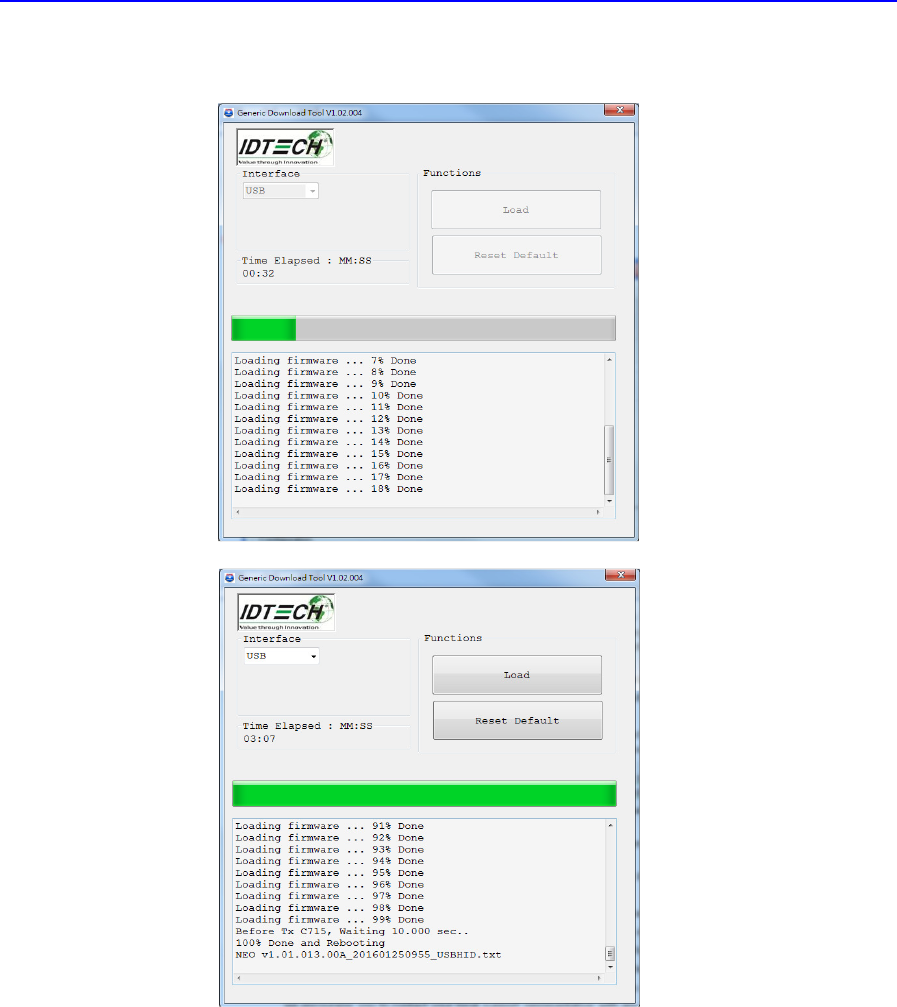
ViVOpay UniPay III UserManual
7
7. Display “100% done” and device will reset.
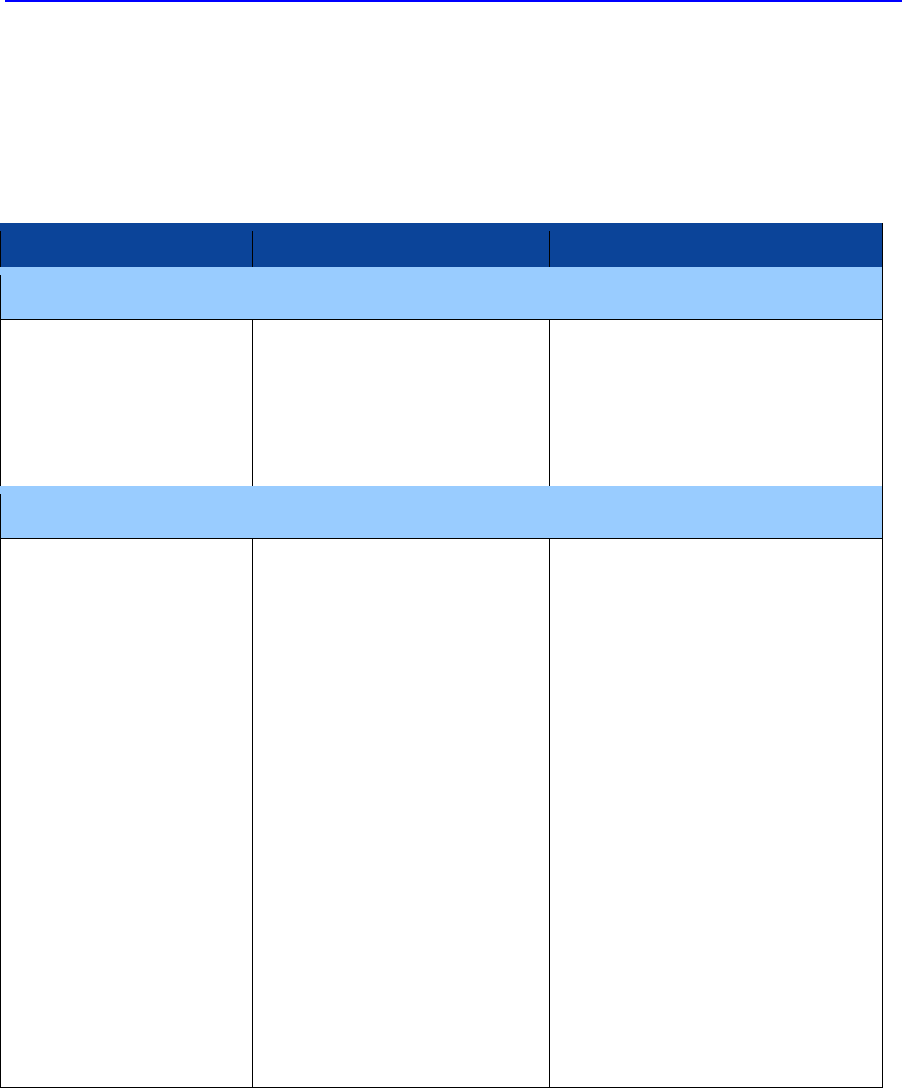
ViVOpay UniPay III UserManual
8
3 ViVOpay UniPay III Troubleshooting
The ViVOpay UniPay III is reliable and easy to troubleshoot.
Symptom
Possible Cause
Remedy
General Issues
ViVOpay UniPay III
does not appear to
be powered on (no
LEDs light).
• ViVOpay UniPay III no
power.
Check battery status.
• Ensure power level is
correct.
• Charging the battery via
USB cable
Reading Cards/Fobs/Phones
LEDs do not light and
beeper is not
properly audible
when
Card/Fob/Phone is
presented
• Wrong firmware
(contact your
local support
representative).
Present card/fob/phone
closer to the
ViVOpay UniPay III, and
ensure it is parallel to the
face of the ViVOpay UniPay
III.
• Ensure the card/fob is
valid/current .
• Check to see if
card/fob/phone is
damaged.
• Ensure phone cover is
correctly
attached to phone.
• Ensure correct firmware is
loaded on ViVOpay UniPay
III (local support
representative only).

ViVOpay UniPay III UserManual
9
4 Glossary
Electronic Cash Register (ECR)
The combination of a traditional cash register and a POS
terminal, often PC-based.
ExpressPay from American Express
American Express contactless payment product that utilizes
contactless technology.
Firmware
Software that is embedded in a hardware device that allows
reading and executing the
software, but does not allow modification, e.g., writing or
deleting data by an end user.
Example: Firmware is a computer program in a read-only
memory (ROM) integrated circuit
chip. A hardware configuration is usually used to represent the
software.
Example: Firmware is a program embedded in an erasable
programmable read-only
memory (EPROM) chip, which program may be modified by
special external hardware, but
not by an application program.
Fob
A key chain device or other non-standard credit card sized
form factor that has an
embedded radio frequency (RF) chip.
MasterCard PayPass
MasterCard's contactless payment product that utilizes
contactless technology.
MTBF
Mean time between failure. MTBF is the average time a device
will function before a failure.
NFC
Near Field Communications.
NFC Phone
Near Field Communications (NFC) phone. A technology where
RFID chips are embedded
in the back cover of a cell phone, such as the Nokia 3220, that
enables communication with
contactless readers to make credit payments.
POS
Point of Sale.
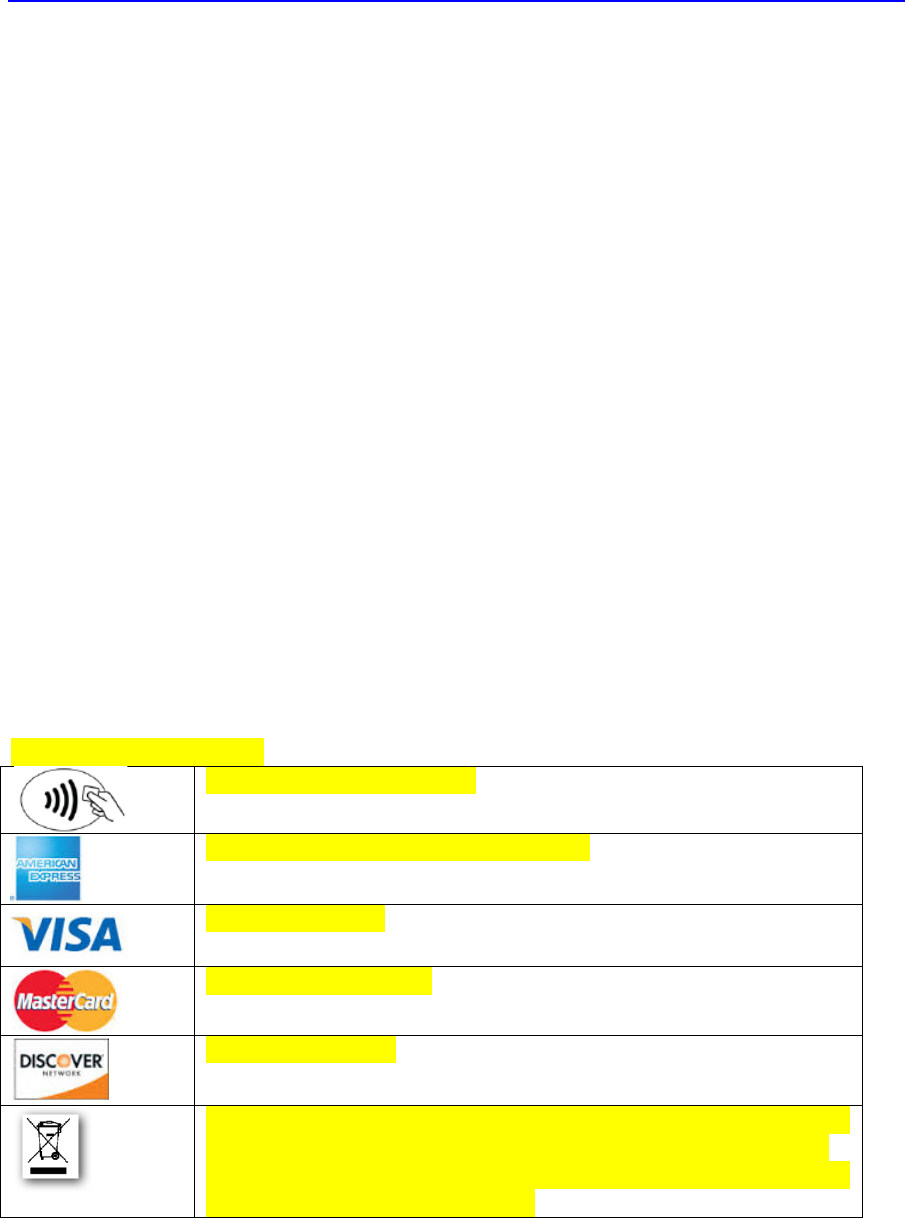
ViVOpay UniPay III UserManual
10
Point of Sale (POS)
Refers to terminals used in retail stores with a magnetic stripe
reader, keyboard, display and auto dialer modem or IP
connection, connected to the telephone/internet network and
used for on-line credit/debit authorization. Can also be
connected to a host computer, which handles all transaction
processing including item price look-up, data collection, and
credit/debit authorization.
Proximity Payments
Payment method utilizing contactless technology such as RF,
Infrared (IrDA) or Near Field
Communications (NFC).
Radio Frequency (RF)
Any frequency that corresponds to radio signals, including
those used by cellular
telephones and wireless networks.
RF Reader
The Point of Sale device that receives the RF transmission
from a card, fob or NFC phone.
Visa Contactless
Visa's contactless payment product that utilizes contactless
technology.
Symbols explanations
EMV Contactless Symbol
ExpressPay from American Express
Visa Contactless
MasterCard PayPass
Discover network.
The symbol of the crossed out wheeled bin indicates that the
product (electrical and electronic equipment) should not be
placed in municipal waste. Please check local regulations for
disposal of electronic products.

ViVOpay UniPay III UserManual
11
5 Customer Support
Contact your local support representative for all support questions.