IDT Technology BFF-01 BFF Gemz User Manual
IDT Technology Limited BFF Gemz
User Manual

An Owner’s Guide
2 © 2011 eMotion Group Inc.
Contents
1. Getting Started ............................................... 6
2. Gemz Friends ................................................. 10
3. Gemz Messages ............................................... 13
4. Recharging your Gemz ...................................... 16
5. Bffgemz.com: Overview .................................... 17
6. Bffgemz.com: Profile ....................................... 18
© 2011 eMotion Group Inc. 3
7. Girl Power Average(GPA) ................................ 20
8. Create Mode ................................................. 22
9. Top Secret ................................................... 26
10. Your Privacy ................................................ 28
11. Taking Care of Your Gemz ............................... 29
12. Notices ........................................................ 31
13. Contact Us .................................................. 35

4 © 2011 eMotion Group Inc.
BFF Gemz pendant (1pc) micro USB cable (1 pc)
Your gift should contain the following pieces:
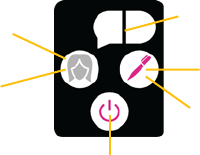
© 2011 eMotion Group Inc. 5
System Requirements:
- Computer using Windows XP & beyond
- USB port
- Internet connection
Select the friend you want
to send a message to
Select the color coded
message you want to send
Press to send
Press when you get
a message
Press & hold for 3
seconds along with
your friend to add
Gemz friends
On/Off
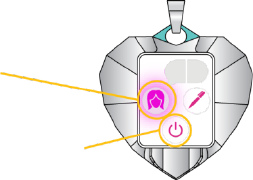
6 © 2011 eMotion Group Inc.
1. Getting Started
A) Add friends with your Gemz. These friends
become your friends online!
On/Off
To add friends, you and
your friend must press this
button at the same time
and hold for 3 seconds.
The button will light up,
meaning you are now
friends.
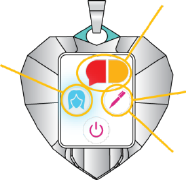
© 2011 eMotion Group Inc. 7
B) Share secrets with your friends using your
Gemz.
Select the friend you want
to send a message to
Press to send
Press when you
get a message
Select the color coded
message you want to
send*
*There are four default messages that can be modified and added to on bffgemz.com

8 © 2011 eMotion Group Inc.
C) Plug your Gemz into a computer with the USB
cable to recharge it and to sync it up online to
update your friends list and your codes. You will
be asked to download and install required software
the first time you plug in.
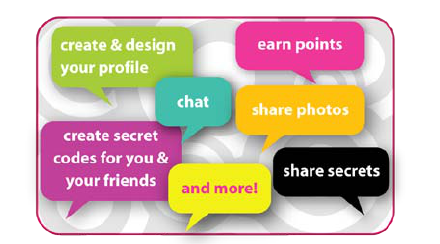
© 2011 eMotion Group Inc. 9
D) Sign up at bffgemz.com to
in a totally private space!

10 © 2011 eMotion Group Inc.
2. Gemz Friends
A) Adding Friends: When you sync your Gemz to add
friends with the device, you are now able to do the following:
send and receive secret coded messages with each other and
interact with each other online after signing up at
bffgemz.com!
To add friends, do the following:
1. Make sure your device is turned on.
2. You and your friend must each press
the user button at the same time and hold for three seconds.
Once synced, the button will light up, letting you know
© 2011 eMotion Group Inc. 11
that the Gemz are ready to send and receive messages to
each other. The color that the light glows corresponds with
the friend you’ve just added. Note: Your Gemz allows you
to add up to 8 friends. You can add up to 12 friends total by
redeeming some of your GPA. For more info, see 7. Girl
Power Average (GPA).
3. To become friends online, just plug your Gemz into a
computer, log in to your bffgemz.com account, and the rest
is magic.
B) Selecting Friends: To select a friend you wish to send a
coded message to, keep pressing the user button to scroll through
the colors until the color matching the desired friend shows up.
12 © 2011 eMotion Group Inc.
For example, if your friend Sarah is blue, scroll until you see a
blue light.
C) Changing Friend Colors: To change your friend’s color
on the Gemz, just log on to your account at bffgemz.com. Go to
My Profile>My Gemz. You will see the profile pictures of your
friends. Select the color border around your friend’s picture and
choose the color you wish to assign. All changes you make here
will save to your Gemz ONLY if the device is plugged in.
D) Deleting Friends: Sometimes stuff happens. Things
often have a way of working themselves out. But in case it
doesn’t anytime soon, you can unfriend them. Log on to
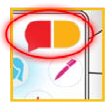
© 2011 eMotion Group Inc. 13
bffgemz.com, and go to My Profile>My Gemz. Simply click on
the “Unfriend” button and select the user you wish to remove.
You will no longer be friends, meaning there will be no more
Gemz messaging or online interaction. The update happens
online instantly and on your Gemz as soon as you plug it in to
your computer.
3. Gemz Messages
A) Selecting Coded Messages: To
select your coded messages, simply press
the message button until you see the color
combination you wish to send. Once you
14 © 2011 eMotion Group Inc.
see it, make sure you’ve selected correct recipient. Hit the send
button. Note: For the friend to receive your message, the users
must be up to 450 feet apart (for example, in your school or mall).
B) Changing Coded Messages: To change the color code
of your message, plug your Gemz in to the computer and log on
to your account at bffgemz.com. Go to My Profile>My Codes.
There are icons with colored talk bubbles and text-boxes beside
it. You can change the color by clicking on the talk bubbles and
selecting the color of your choice. You can click on the text-box
to type the meaning of the color codes. The changes are
automatically updated to your Gemz when plugged in.
© 2011 eMotion Group Inc. 15
Your friends will see you’ve changed that code in their
newsfeed.
C) Adding message codes: To add a new message code, go
online to bffgemz.com. Log in to your account, make sure the
Gemz is plugged into your computer, and head over to My
Profile>My Codes. You can click on the colors and the text area
in the first empty message box you see, make your selection, and
the change will be saved to your profile and Gemz. If all the
visible boxes are full, click on the “+” sign at the bottom, where it
says “Add a Message.” This will result in a new blank message
line appearing. Just make sure you can remember them all!
16 © 2011 eMotion Group Inc.
D) Deleting Message Codes: To delete a coded message,
go online to bffgemz.com. Log in to your account, make sure the
Gemz is plugged into your computer, and head over to My
Profile>My Codes. There is an “x” to the right of the message
code text. Click on it to delete. The changes will be saved to
your profile and Gemz.
4. Recharging your Gemz
When the battery is low, you will see the lights on your Gemz
become progressively dimmer. Plug your device into a USB port on
your computer and leave your Gemz until it’s fully charged and
ready to go.
© 2011 eMotion Group Inc. 17
5. Bffgemz.com: Overview
Bffgemz.com is a dynamic environment created to
complement the Gemz device, as well as provide you with a
private space that is just for you and your friends. No outsiders
can poke their nose into your business.
Registration on bffgemz.com is a fast, easy way to start
using all the features of your Gemz. Simply go to bffgemz.com,
click on “Sign Up” and the site will guide you through the
process.
18 © 2011 eMotion Group Inc.
6. Bffgemz.com: Profile
A) Your Profile: This is where you and your friends can
each create and stylize your personalized profiles. Your profile
can only be seen by friends you have added with the necklace.
This means there are no outsiders allowed.
On the profile page, you can chat with your friends, send
private messages, update, add & delete your secret coded
messages, find out the latest on your friends, share photos with
your friends, answer Karma Questions to earn points (see GPA),
share your dreams, and more.
© 2011 eMotion Group Inc. 19
B) Seeing Your Friend’s Profile: You can check out the
profiles of your Gemz friends by going to the “My Gemz” area
and clicking on the profile picture of your friend. Also, if you see
them in your newsfeed, you can click on their picture or
username to go to their profile.
C) GPA Tab: One of two tabs you will see at the top of your
profile, this number indicates your GPA, or “Girl Power
Average”. By clicking on the “+”, you will see a dropdown which
allows you to redeem codes to boost your GPA or to gift some of
your GPA to a friend. For more details, see 7. Girl Power
Average (GPA).
20 © 2011 eMotion Group Inc.
D) Create Mode Tab: The first time you come to this page,
you’ll see your profile is all gray and boring. This is where
Create Mode can help. To stylize and embellish your profile,
click on the “Create Mode” tab at the top of your profile. A
dropdown will appear, allowing you to change/add the themes,
wallpapers, or Gembellies (embellishments to your Gemz
profile). For more details, see 8. Create Mode.
7. Girl Power Average (GPA)
A) Overview: Girl Power Average, or GPA, is the points you
have which allows you to do the following:
© 2011 eMotion Group Inc. 21
• Add extra friends to your Gemz pendant (beyond the
8 you already get)
• Unlock new themes, backgrounds, Gembellies, and
more…
Your GPA is calculated by adding up your Bonus Points and
your Karma Points.
B) Bonus Points: Bonus points are just what the name
suggests – bonuses. These points can be purchased on the
bffgemz.com Shop page. Purchasing these points generates a
code which you can enter in the GPA tab to redeem. There are
other ways to get Bonus Points for free, but that’s a surprise…
22 © 2011 eMotion Group Inc.
C) Karma Points: Karma points are points you get by:
• Answering new Karma Questions on your profile
• Getting them as gifts from your Gemz friends
• Getting them as prizes online from Bff Gemz
8. Create Mode
A) Themes: Themes control the color of your profile text and
the boxes that surround all the stuff about you. Choose the one
that fits you best, and don’t forget to check often. More themes
will be regularly added (and some lost).

© 2011 eMotion Group Inc. 23
B) Wallpaper: Wallpapers are applied to the background of
your profile page. Choose the one that fits you and your design
best, and don’t forget to check often. More will be regularly
added (and some lost).
C) Gembellies: Gembellies are embellishments to make your
profile look awesome, showing off your style, personality, and
tastes. You can place them anywhere on your page as many
times as you want when you’re in Create Mode.
To get rid of a Gembellie, you can either drag it over the
Secret fact: You can even place your
Gembellies on the profiles of your friends.
24 © 2011 eMotion Group Inc.
recycling symbol or over the $ sign. For more details, see 8E:
Recylcing your Gembellies and 8F: Selling your Gembellies.
D) Randomness: Don’t want to spend all that time making a
profile design? Just want to try out a new look? Click on
“Randomness” to see a completed design instantly. You can then
either keep it as is or make adjustments to get it just right for you.
If you already have a design, clicking on Randomness will cover
your previous design. If you don’t like it, click again for a new
design, or just select “Cancel” to get out of the create mode and
your profile will be back to how it was.
© 2011 eMotion Group Inc. 25
E) Recycling your Gembellies: If you want to delete a
Gembellie from your profile but still want to be able to use it
later, simply drag the Gembellie over the recycling symbol.
Once the mouse is released, the object should disappear, though
it will remain unlocked in your Create menu. You can only do
this function on your profile (and not on your friend’s profile).
F) Selling your Gembellies: Your tastes change. We get
that. So why should you be stuck with something you no longer
love? And why shouldn’t you get GPA for selling it back? If you
want to get rid of a Gembellie that no longer defines you, simply
26 © 2011 eMotion Group Inc.
drag it over the $. The Gembellie will disappear, the Gembellie
will become locked again, and your GPA will get a boost.
G) Saving: You can press the “Save” button at any time to
store your progress as you’re working on the design. If you don’t
like the changes made, just hit “Cancel” and your profile will go
back to how it was the last time you saved.
9. Top Secret
A) Overview: This is the place where you can anonymously
share with others to provide hope, inspiration, or laughs. You
never know who it may help. Note: All posts first go through
moderation before going live for all to see. Any post that contains
© 2011 eMotion Group Inc. 27
personal information, such as name, location, phone number,
email, etc. will NOT be posted.
B) Ratings: Approved secret posts can be rated in one of four
ways:
• Me Too!
• Whoah!
• Big Hug!
• Potatoes
You must be registered and logged in to rate secrets.
28 © 2011 eMotion Group Inc.
10. Your Privacy
A) Overview: The website and Gemz is designed to
maximize your privacy, since you are ONLY engaging with
friends you have in real life. This means you won’t have to
worry about adding a friend who isn’t really who she says she is,
nor do you have to worry about outsiders getting into your
business.
B) For the Parents: Every week you can expect to receive
an email update showing you who your daughter is friends with,
along with whom your daughter has added (or removed) as a
friend. We highly encourage you to create an open dialogue,
© 2011 eMotion Group Inc. 29
using this as a tool to share experiences and advice while
respecting your daughter’s privacy and growing sense of
independence and freedom. To learn more about us, our privacy
policy, and other helpful information, please check us out online
at bffgemz.com.
11. Taking Care of Your Gemz
The Gemz was designed to the best of our abilities, but it’s not
indestructible (that would be super-cool if it was though…). So
when you get your Gemz, make sure you:
• Do not try to take it apart
30 © 2011 eMotion Group Inc.
• Do not try to fix it if you think it’s broken (call us
instead at 682 BFF GEMZ)
• Keep your Gemz away from water, as this could
cause irreversible damage to the device. Plus, it
doesn’t know how to swim.
• Do not drop, hit, throw, or otherwise abuse the Gemz
(It’s your property now, so properly respect it).
• Do not expose your Gemz to extreme temperatures.
That means if you’re going for that extreme vacation
to Antarctica, leave it at home.
© 2011 eMotion Group Inc. 31
• Try to keep the Gemz in an environment that isn’t
overly dusty or full of small debris, as it may get stuck
in the mini USB port.
12. Notices
A) Privacy: We totally respect privacy, and can assure that
your information is maintained in a safe and protected
environment. We encourage you to check out our full privacy
and user agreements available on our website bffgemz.com.
B) Warranty: eMotion Group Inc. warranties this product
against defects in materials and/or workmanship under normal
use for a period of thirty (30) days from the date of purchase by
32 © 2011 eMotion Group Inc.
the original purchaser (“Warranty Period”). If a defect arises and
a valid claim is received by eMotion Group Inc. within the
Warranty Period, at its option eMotion will either (1) Have the
defect repaired at no charge or (2) Replace the unit with a unit
that has at least a minimally comparable functionality. A
replacement product, part, or user-installed part done under the
explicit instruction of eMotion shall assume the remaining
Warranty Period of the product.
If you encounter any difficulties with your Gemz, email us
at service@emotioncorporation.com, call us at 682-BFF-GEMZ
(233-4369), or send a letter to 213 N. Racine Suite 102, Chicago
IL 60607.
© 2011 eMotion Group Inc. 33
The Warranty Period only applies to products that can be
identified by the eMotion Group Inc. or BFF Gemz trademark,
trade name, or logo affixed to them or to the packaging.
Warranties shall only be limited to the United States of
America, including the District of Columbia and the US
territories of Guam, Puerto Rico, and U.S. Virgin Islands.
C) Seizure Warning: A very small portion of the population
have a condition that may cause them to have epileptic seizures
or suffer a momentary loss of consciousness when viewing
certain kinds of flashing lights or patterns commonly presented
in our daily environment. These people may experience seizures
while watching some television pictures, playing certain video
34 © 2011 eMotion Group Inc.
games, or using some computer programs. People who have not
had any previous seizures may nonetheless have an undetected
epileptic condition. If you or anyone you may know has
experienced symptoms linked to an epileptic condition, please
consult your physician before engaging with the BFF Gemz
device or BFF Gemz online experience. We recommend that
parents observe their children while they engage with the
product. If you or your child experience any of the following
symptoms, including dizziness, eye or muscle twitching,
involuntary movements, loss of awareness, disorientation, or
convulsions, discontinue use and consult your physician.
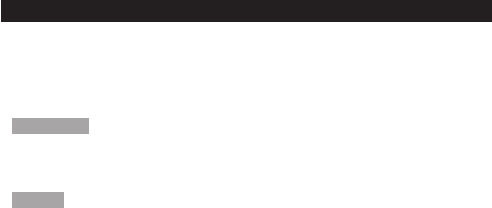
FCC STATEMENT
This device complies with Part 15 of the FCC Rules. Operation is subject to the
following two conditions: (1) This device may not cause harmful interference,
and (2) This device must accept any interference received, including interference
that may cause undesired operation.
WARNING Changes or modifications not expressly approved by the party
responsible for compliance could void the user’s authority to operate the
equipment.
NOTE This equipment has been tested and found to comply with the
limits for a Class B digital device, pursuant to Part 15 of the FCC Rules.
These limits are designed to provide reasonable protection against harmful
interference in a residential installation.
This equipment generates, uses and can radiate radio frequency energy and, if
not installed and used in accordance with the instructions, may cause harmful

declare that the product
Product No.: BFF100
Product Name: BFF Gemz
Manufacturer: IDT Technology Limited
Address: Block C, 9/F, Kaiser Estate,
Phase 1, 41 Man Yue St.,
Hung Hom, Kowloon,
Hong Kong
is in conformity with Part 15 of the FCC Rules. Operation is subject to the
following two conditions: 1) This device may not cause harmful interference.
2) This device must accept any interference received, including interference
that may cause undesired operation.
interference to radio communications. However, there is no guarantee that
interference will not occur in a particular installation. If this equipment does
cause harmful interference to radio or television reception, which can be
determined by turning the equipment off and on, the user is encouraged to
try to correct the interference by one or more of the following measures:
• Reorient or relocate the receiving antenna.
• Increase the separation between the equipment and receiver.
• Connect the equipment into an outlet on a circuit different from that
to which the receiver is connected.
• Consult the dealer or an experienced radio / TV technician for help.
DECLARATION OF CONFORMITY
We
Name: eMotion Group Inc.
Address: 213 N. Racine Suite 102
Chicago, IL 60607 USA
Telephone No.: 1-682-BFF-GEMZ(233-4369)
declare that the product
Product No.: BFF100
Product Name: BFF Gemz
Manufacturer: IDT Technology Limited
Address: Block C, 9/F, Kaiser Estate,
Phase 1, 41 Man Yue St.,
Hung Hom, Kowloon,
Hong Kong
is in conformity with Part 15 of the FCC Rules. Operation is subject to the
following two conditions: 1) This device may not cause harmful interference.
2) This device must accept any interference received, including interference
that may cause undesired operation.
© 2011 eMotion Group Inc. 35
13. Contact Us
BFF Gemz was created by real parents like yourselves, as well as
their daughters to ensure this is the best experience possible. But
realities change, and so must we. Help us to make this the best
experience possible for everyone and share your thoughts.
Reach out to us by:
• Phone- 682-BFF-GEMZ (233-4369)
• Email: service@emotioncorporation.com
• Mail: eMotion Group Inc.
213 N. Racine Suite 102
Chicago, IL 60607

36 © 2011 eMotion Group Inc.
Phone- 682-BFF-GEMZ (233-4369)
Email: service@emotioncorporation.com
Mail: eMotion Group Inc.
Customer Service
213 N. Racine Suite 102
Chicago, IL 60607
BFF Gemz is produced by eMotion Group Inc.
BFF Gemz: Designed in Chicago, Manufactured in China