IEI Integration IOVU-572M Panel PC User Manual IOVU 572M UMN v1 01 rev Statement
IEI Integration Corp. Panel PC IOVU 572M UMN v1 01 rev Statement
User Manual.pdf
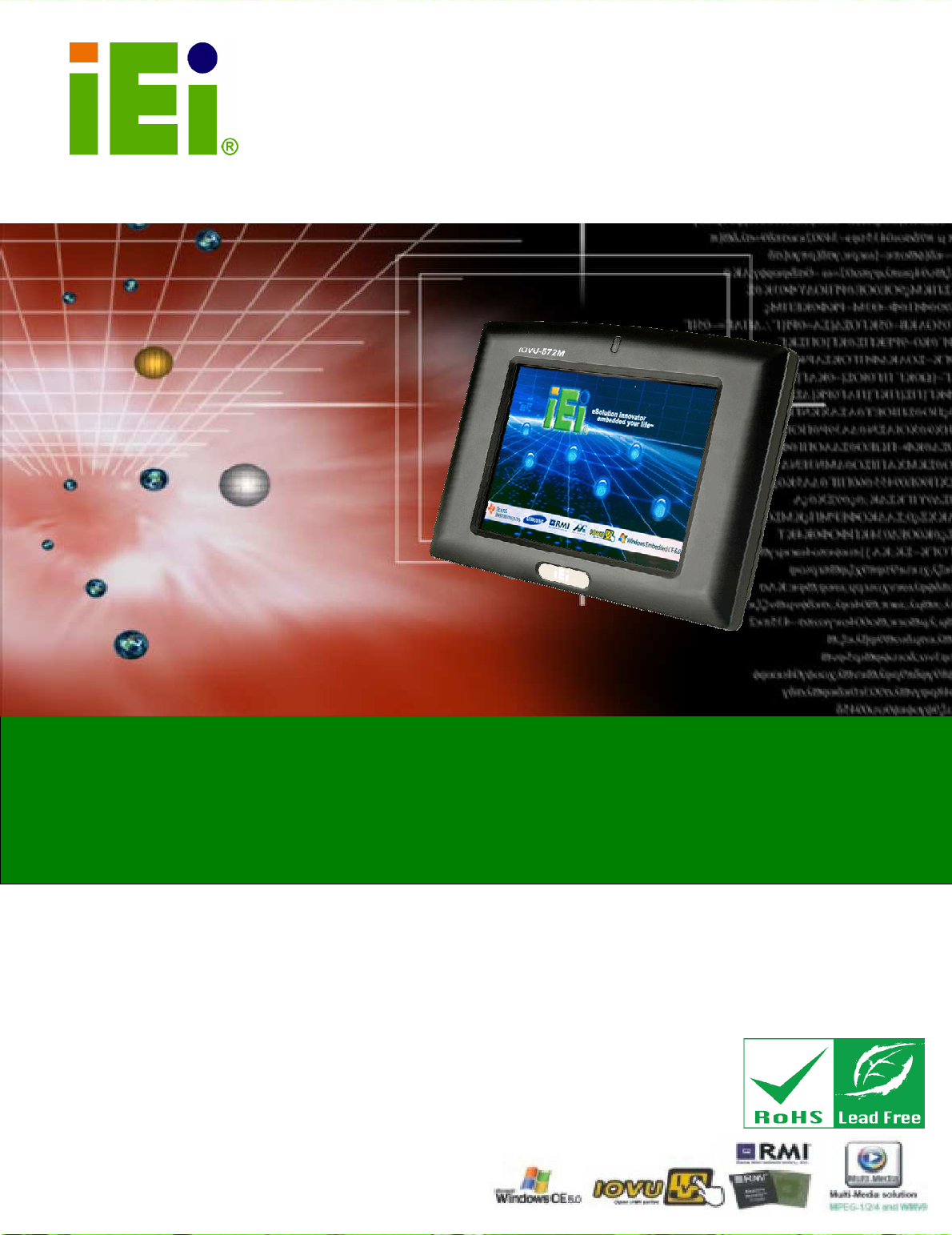
IOVU-572M Panel PC
Page i
IEI Technology Corp.
User Manual
MODEL:
IOVU-572M
Panel PC
,
5.7"
Touch Screen,
624
MHz Marvell XScale PXA310
,
Fast Ethernet, 2 x USB, 802.11b/g Wireless, RS-232/422/485
RoHS Compliant, IP 64 Protection
Rev. 1.01 – 27 August, 2013
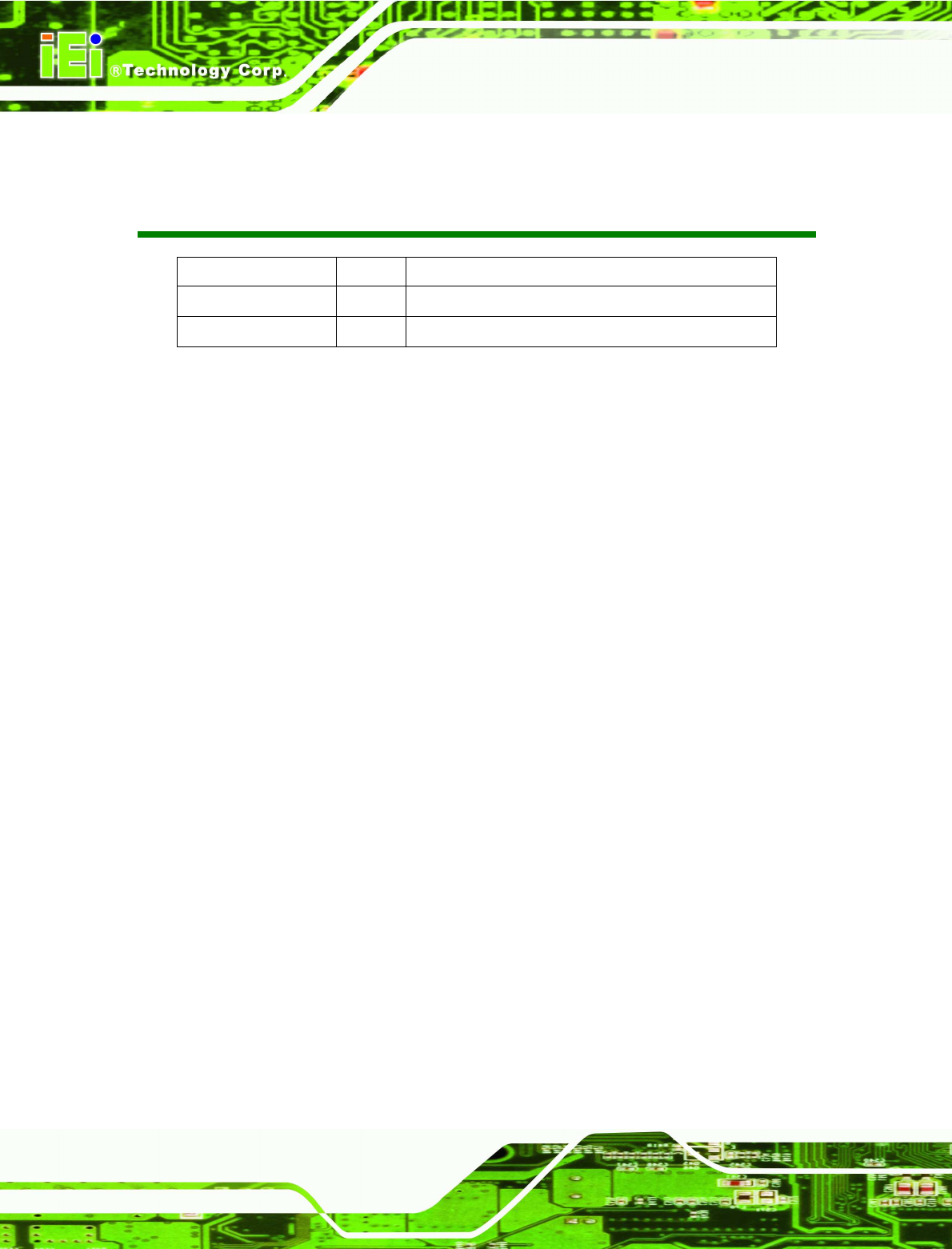
IOVU-572M Panel PC
Page ii
Revision
Date Version
Changes
27 August, 2013 1.01 Added Section 4.5.1: Wireless AP
13 February, 2012 1.00 Initial release
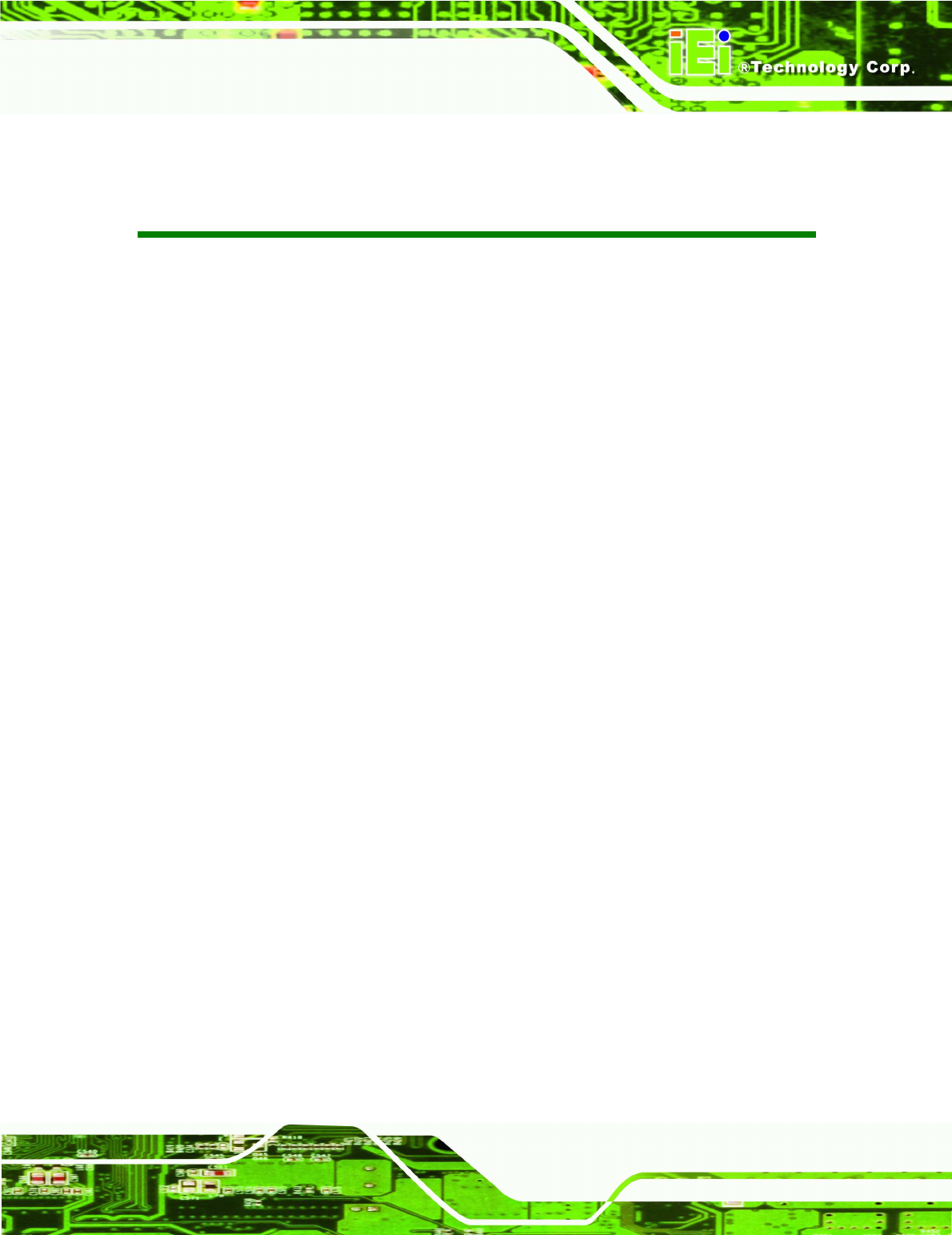
IOVU-572M Panel PC
Page iii
Copyright
COPYRIGHT NOTICE
The information in this document is subject to change without prior notice in order to
improve reliability, design and function and does not represent a commitment on the part
of the manufacturer.
In no event will the manufacturer be liable for direct, indirect, special, incidental, or
consequential damages arising out of the use or inability to use the product or
documentation, even if advised of the possibility of such damages.
This document contains proprietary information protected by copyright. All rights are
reserved. No part of this manual may be reproduced by any mechanical, electronic, or
other means in any form without prior written permission of the manufacturer.
TRADEMARKS
All registered trademarks and product names mentioned herein are used for identification
purposes only and may be trademarks and/or registered trademarks of their respective
owners.
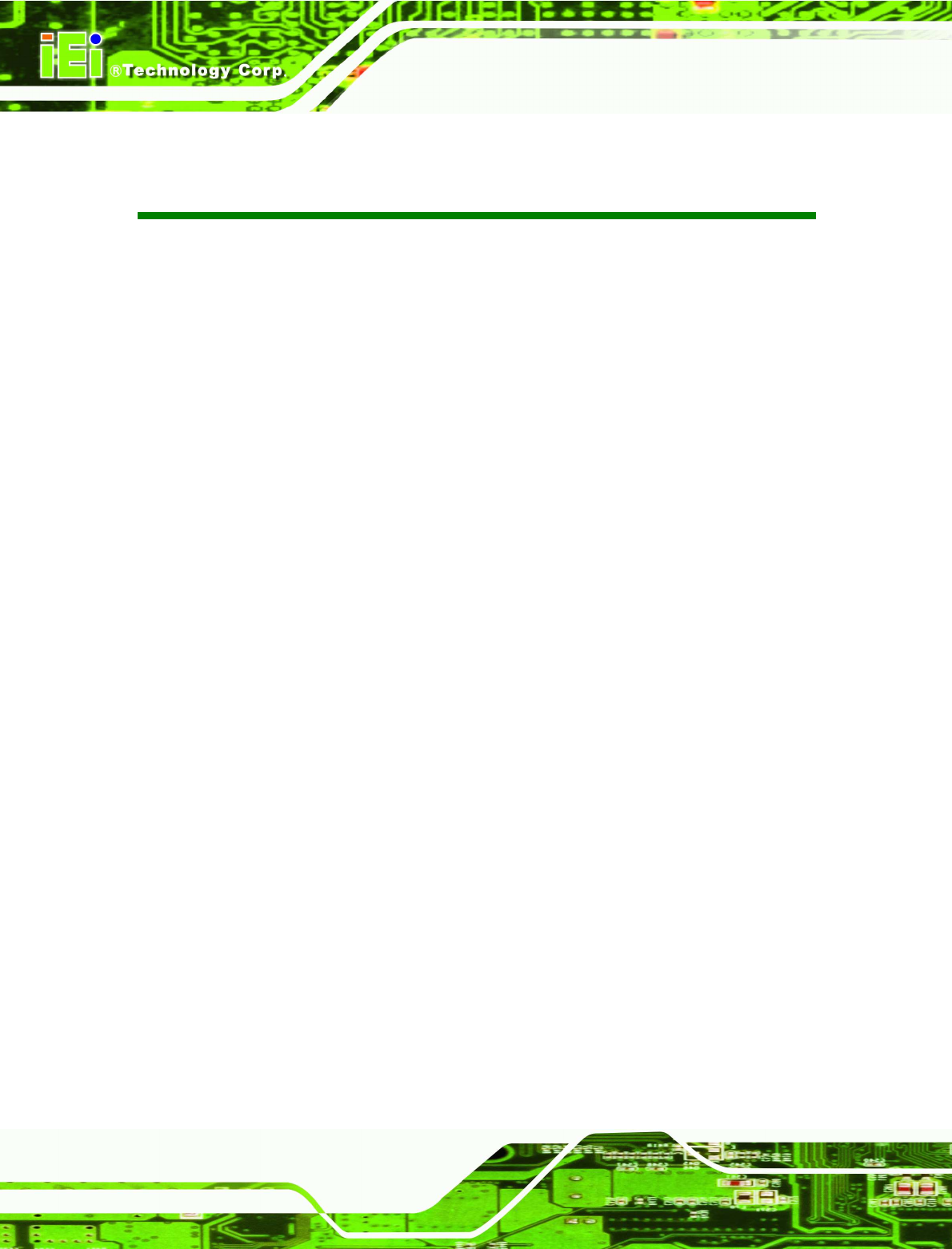
IOVU-572M Panel PC
Page iv
Table of Contents
1 INTRODUCTION .......................................................................................................... 1
1.1
O
VERVIEW
.................................................................................................................. 2
1.2
B
ENEFITS
................................................................................................................... 2
1.3
F
EATURES
................................................................................................................... 3
1.4
T
ECHNICAL
S
PECIFICATIONS
...................................................................................... 3
1.5
C
ERTIFICATIONS
......................................................................................................... 5
2 DETAILED SPECIFICATIONS .................................................................................. 6
2.1
F
RONT
P
ANEL
............................................................................................................. 7
2.2
C
ONNECTOR
P
ANEL
.................................................................................................... 7
2.3
D
IMENSIONS
............................................................................................................... 9
2.4
P
OWER
S
UPPLY
........................................................................................................ 10
3 UNPACKING ................................................................................................................ 11
3.1
A
NTI
-
STATIC
P
RECAUTIONS
...................................................................................... 12
3.2
U
NPACKING
P
RECAUTIONS
....................................................................................... 12
3.3
U
NPACKING
C
HECKLIST
........................................................................................... 13
3.4
O
PTIONAL
I
TEMS
...................................................................................................... 14
4 INSTALLATION ......................................................................................................... 15
4.1
I
NSTALLATION
P
RECAUTIONS
................................................................................... 16
4.2
SD
C
ARD
I
NSTALLATION
.......................................................................................... 16
4.3
E
XTERNAL
P
ERIPHERAL
I
NTERFACE
C
ONNECTORS
................................................... 17
4.3.1 12 V~36 V DC Terminal Block ......................................................................... 18
4.3.2 RS-232/422/485 Serial Port ............................................................................. 18
4.3.2.1 Connecting the Serial Port ........................................................................ 18
4.3.2.2 RS-232/422/485 Selection ........................................................................ 19
4.3.2.3 Pinouts ....................................................................................................... 22
4.3.3 USB Connectors ............................................................................................... 22
4.3.4 Ethernet Connector .......................................................................................... 23
4.4
M
OUNTING THE
S
YSTEM
.......................................................................................... 25
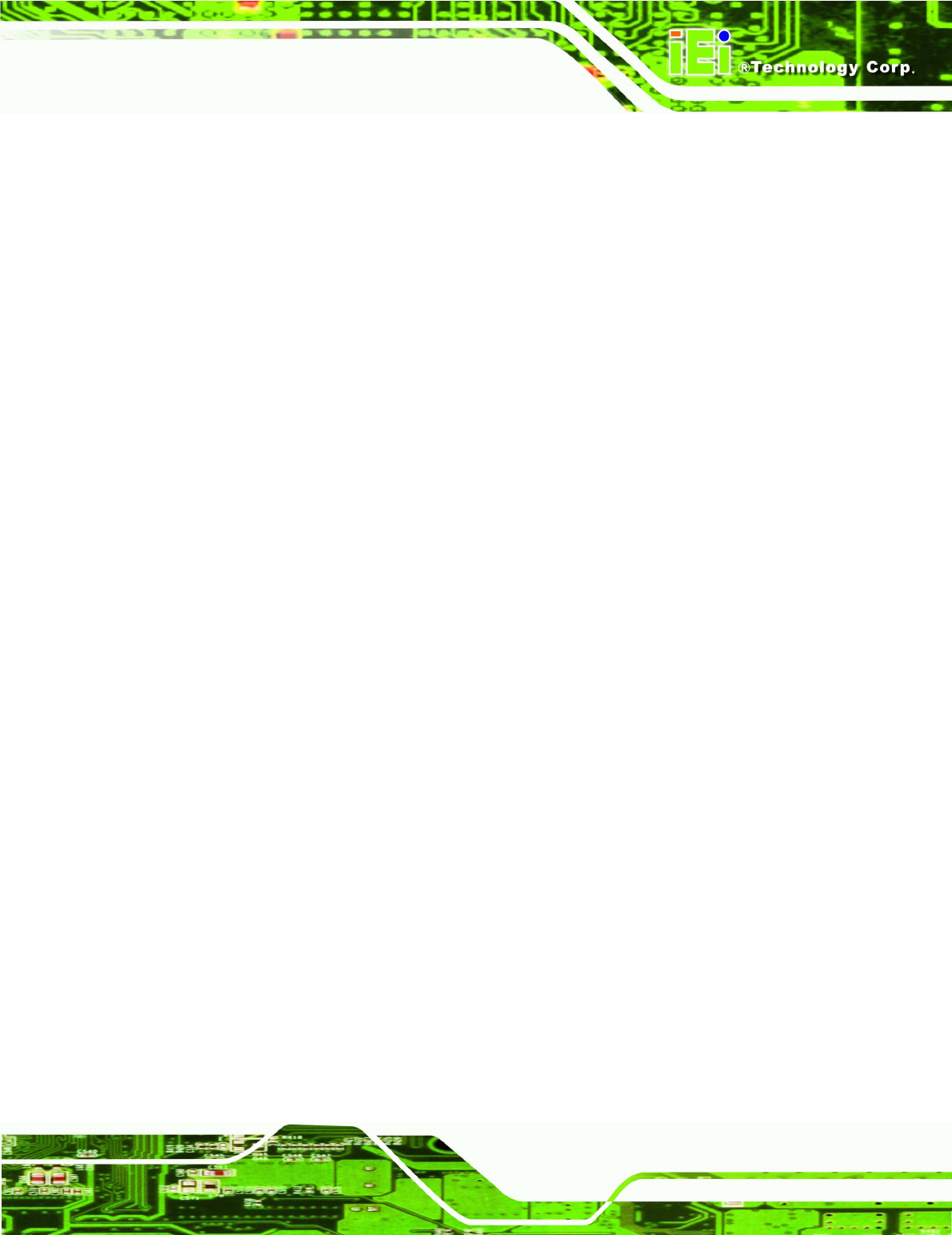
IOVU-572M Panel PC
Page v
4.4.1 Wall Mounting .................................................................................................. 26
4.4.2 Panel Mounting ................................................................................................ 28
4.4.3 Arm Mounting .................................................................................................. 30
4.4.4 Stand Mounting ................................................................................................ 31
4.5
S
OFTWARE
................................................................................................................ 31
4.5.1 Wireless AP ...................................................................................................... 32
A CERTIFICATIONS .................................................................................................... 35
A.1
R
O
HS
C
OMPLIANT
.................................................................................................. 36
A.2
IP
64
C
OMPLIANT
F
RONT
P
ANEL
............................................................................. 36
B SAFETY PRECAUTIONS ......................................................................................... 37
B.1
S
AFETY
P
RECAUTIONS
............................................................................................. 38
B.1.1 General Safety Precautions ............................................................................. 38
B.1.2 Anti-static Precautions .................................................................................... 39
B.2
M
AINTENANCE AND
C
LEANING
P
RECAUTIONS
........................................................ 39
B.2.1 Maintenance and Cleaning .............................................................................. 39
B.2.2 Cleaning Tools ................................................................................................. 40
B.2.3 Federal Communication Commission Interference Statement ........................ 41
C HAZARDOUS MATERIALS DISCLOSURE ......................................................... 42
C.1
H
AZARDOUS
M
ATERIALS
D
ISCLOSURE
T
ABLE
FOR
IPB
P
RODUCTS
C
ERTIFIED AS
R
O
HS
C
OMPLIANT
U
NDER
2002/95/EC
W
ITHOUT
M
ERCURY
....................................... 43
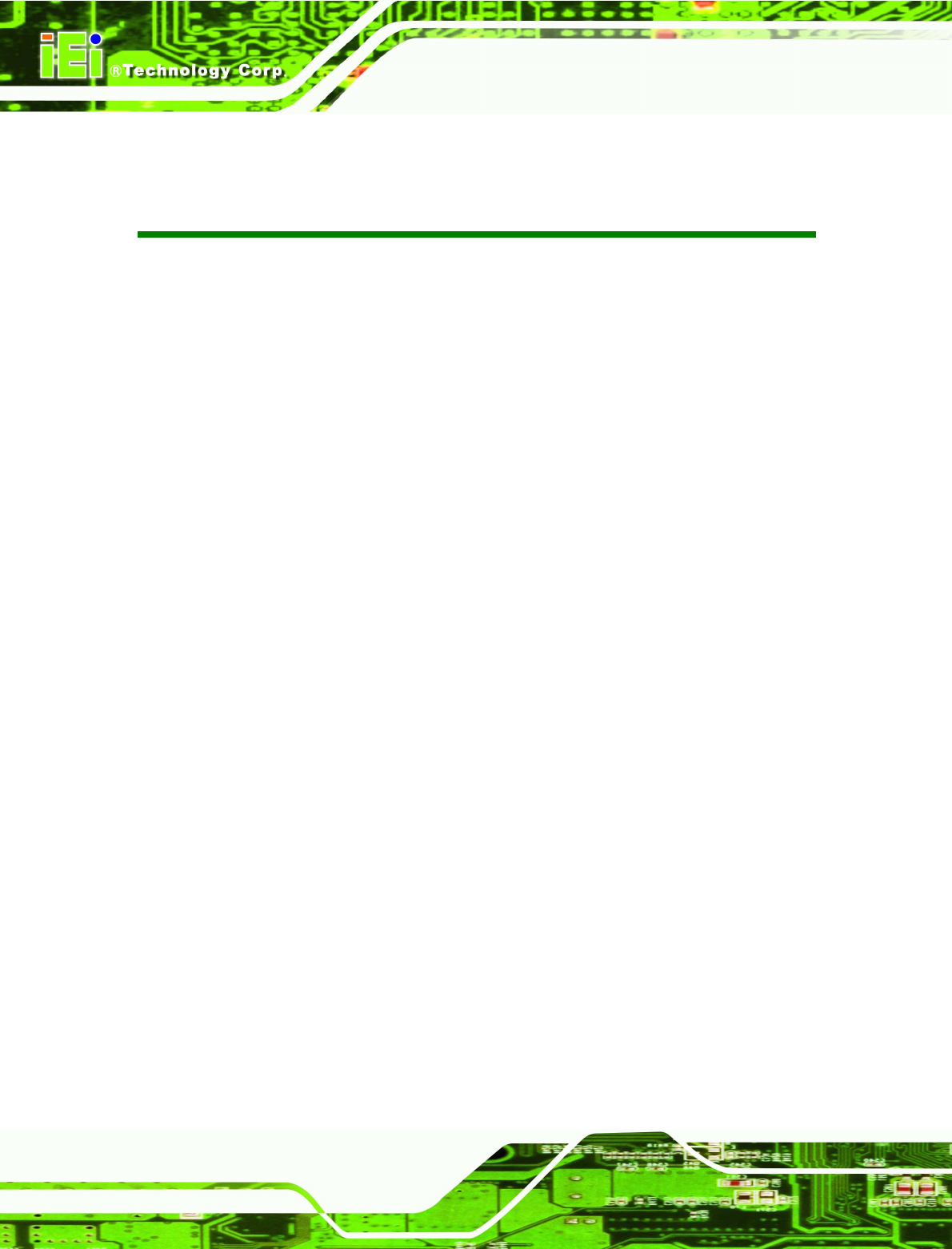
IOVU-572M Panel PC
Page vi
List of Figures
Figure 1-1: IOVU-572M .............................................................................................................. 2
Figure 2-1: Front Panel ............................................................................................................. 7
Figure 2-2: IOVU-572M Peripheral Connectors ........................................................................ 7
Figure 2-3: IOVU-572M Physical Dimensions (millimeters) ..................................................... 9
Figure 4-1: SD Card Installation .............................................................................................. 17
Figure 4-2: IOVU-572M Peripheral Connectors ...................................................................... 17
Figure 4-3: Power Terminal Block .......................................................................................... 18
Figure 4-4: Serial Device Connector ....................................................................................... 19
Figure 4-5: Serial Port Mode Setting ...................................................................................... 20
Figure4-6: Confirm Serial Port Mode Setting ......................................................................... 20
Figure4-7: Confirmation Window ............................................................................................ 21
Figure4-8: Restart .................................................................................................................... 21
Figure 4–9: Serial Port Pinouts ............................................................................................... 22
Figure 4-10: USB Connector ................................................................................................... 23
Figure 4-11: LAN Connection ................................................................................................. 24
Figure 4-12: Ethernet Connector ............................................................................................ 25
Figure 4-13: Wall-mounting Bracket ....................................................................................... 26
Figure 4-14: Chassis Support Screws .................................................................................... 27
Figure 4-15: Secure the IOVU-572M ........................................................................................ 28
Figure 4-16: IOVU-572M Panel Opening (mm) ........................................................................ 29
Figure 4-17: Panel Mounting Clamp ....................................................................................... 29
Figure 4-18: Tighten the Panel Mounting Clamp Screws ...................................................... 30
Figure 4-19: Stand Mounting .................................................................................................. 31
Figure 4-20: Wireless AP ......................................................................................................... 32
Figure 4-21: Wireless Network Properties .............................................................................. 33
Figure 4-22: Wireless AP Connected ...................................................................................... 33
Figure 4-23: IP Information ..................................................................................................... 34
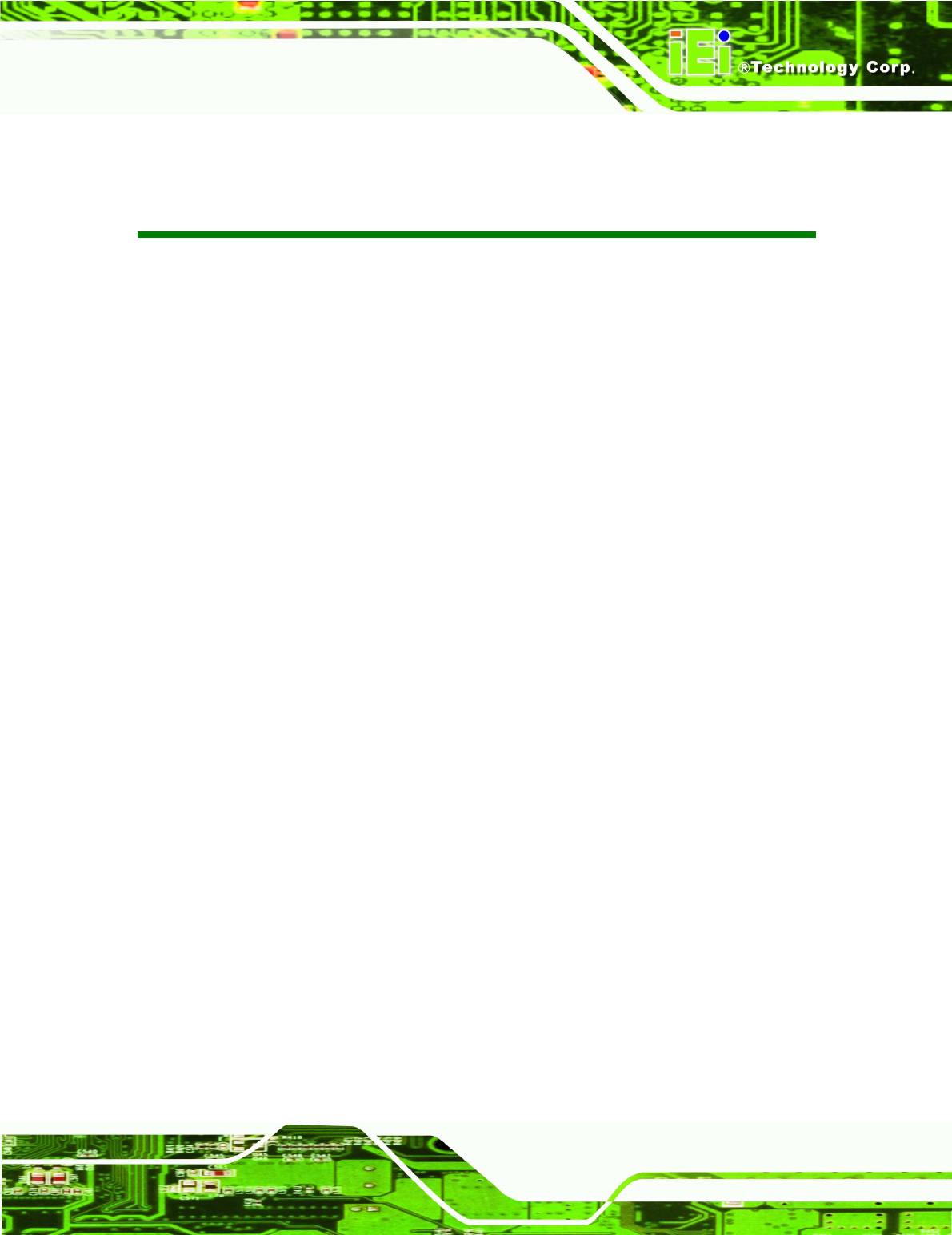
IOVU-572M Panel PC
Page vii
List of Tables
Table 1-1: Technical Specifications .......................................................................................... 4
Table 3-1: Package List Contents ........................................................................................... 13
Table 3-2: Optional Items ........................................................................................................ 14
Table 4-1: External Interface Connectors ............................................................................... 17
Table 4-2: 12~36 V Power Connector Pinouts ........................................................................ 18
Table 4-3: Serial Port Pinouts ................................................................................................. 22
Table 4-4: USB Connector Pinouts ......................................................................................... 23
Table 4-5: Ethernet Connector Pinouts .................................................................................. 24
Table 4-6: Ethernet Connector LEDs ...................................................................................... 25
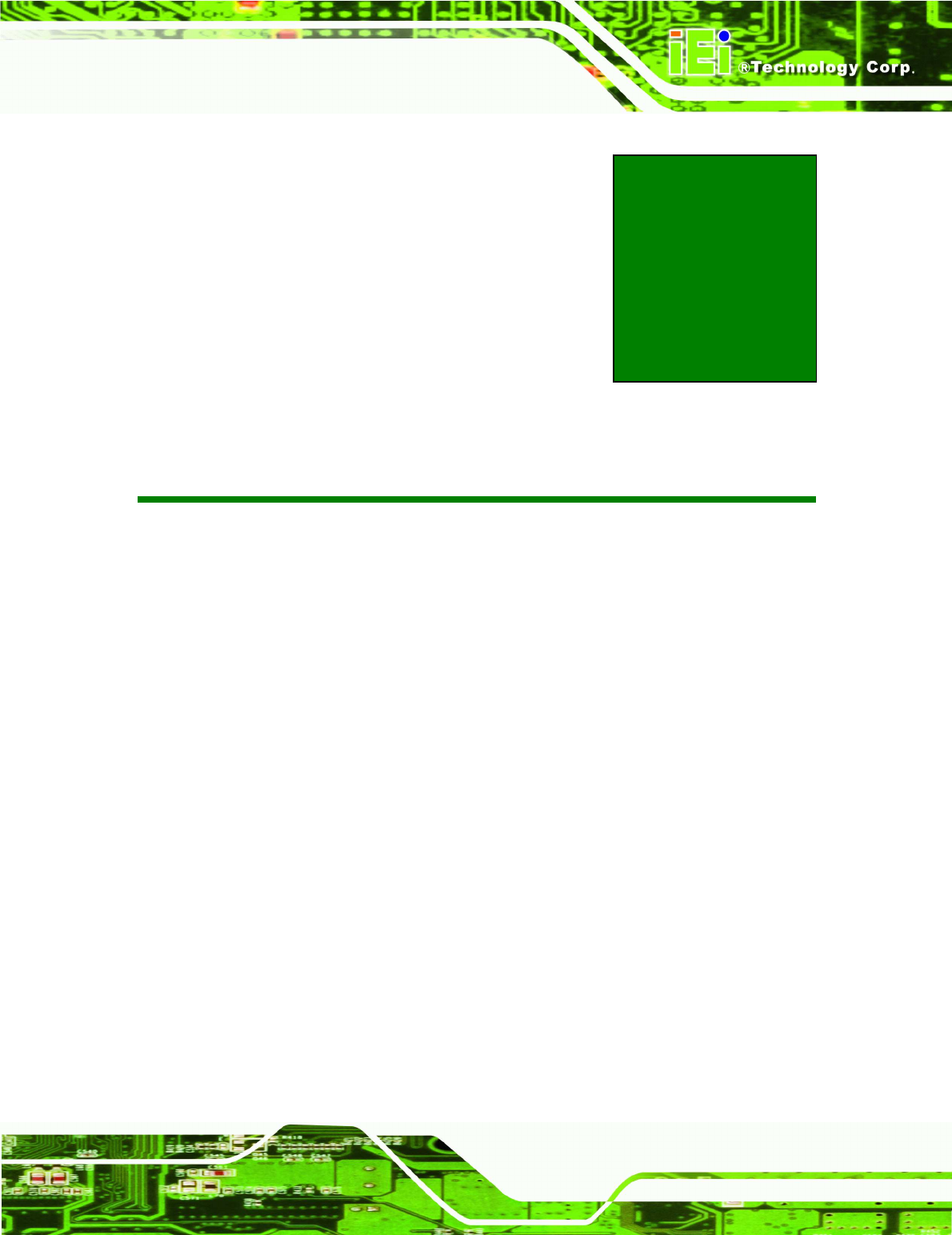
IOVU-572M Panel PC
Page 1
Chapter
1
1 Introduction

IOVU-572M Panel PC
Page 2
1.1 Overview
Figure 1-1: IOVU-572M
The IOVU-572M Panel PC comes with a 5.7" touch screen panel. It is powered by a
624 MHz Marvell XScale PXA310 processor and has 256 MB of SDRAM.
The IOVU-572M comes installed with Windows CE 6.0. The package also includes a
software development kit and documentation for easy operating system customization
according to needs.
The IOVU-572M is an extremely low power Panel PC. The system is fanless for quiet and
reliable operation
1.2 Benefits
Some of the IOVU-572M benefits include:
Customizable operating system to suit application needs.
Less downtime due to overheating because of the fanless design
Cost savings with low power consumption
Easy installation with a wide range of input voltages supported
Solid-state storage and IP 64 protection of the front cover for handling tough
working environments
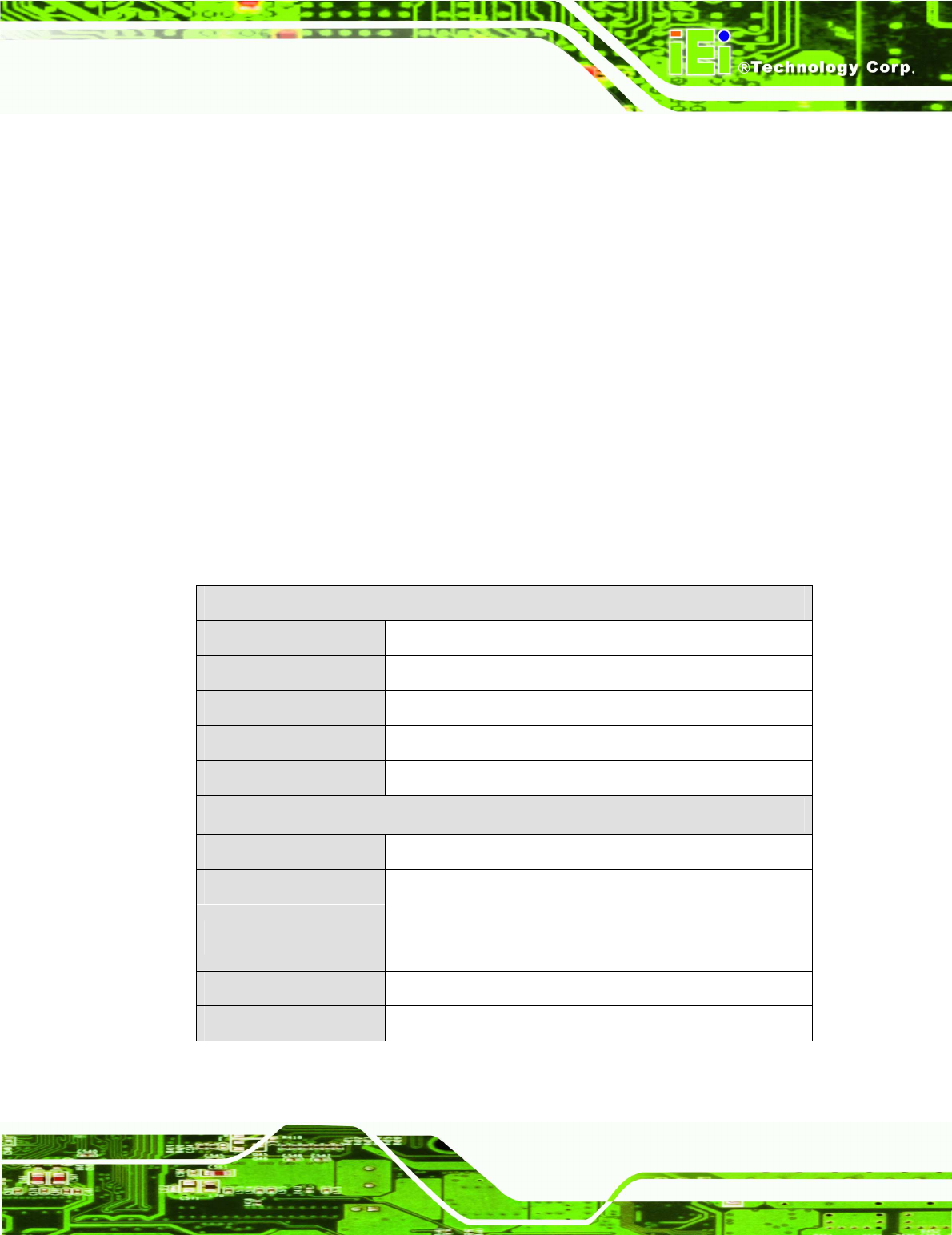
IOVU-572M Panel PC
Page 3
1.3 Features
The IOVU-572M features are listed below:
624 MHz Marvell XScale PXA310 processor
256 MB of SDRAM
Two Ethernet ports
Two USB ports
One RS-232/422/485 serial communication connection
Two built-in speakers
4-wire resistive touch panel
12-36 VDC input
RoHS compliant
1.4 Technical Specifications
The IOVU-572M technical specifications are listed in Table 1-1.
System Specifications
CPU 624 MHz Marvell XScale PXA310 processor
Memory 256 MB of SDRAM
Real-time Clock Battery backup RTC
Watchdog Timer Software programmable supports 1~255 sec. system reset
Reset Reset button
Display
Display Type TFT LCD screen
Display Size 5.7"
Resolution 640 x 480
262,000 colors
Brightness 400 cd/m
2
Touch Panel 4-wired resistive touch panel

IOVU-572M Panel PC
Page 4
I/O and Communications
Ethernet 2 x 10/100 Mb/s
Serial Ports 1 x RS-232/422/485
USB Interfaces 2 x USB host connectors
Audio 2 x 1.5 Watt speakers
LED Function 1 x Power ON/OFF LED on front panel
Memory Socket SD Card socket
Power
Power Supply 12-36 VDC
Power Consumption 12 W or less
Environmental and Mechanical
Operating Temperature
Minimum: -10ºC (14°F)
Maximum: 60°C (140°F)
Storage Temperature Minimum: -20ºC (-4°F)
Maximum: 70°C (158°F)
Humidity 5%RH to 90%RH (non-condensing)
Vibration
Operating Random Vibration Mode
1.Axes: 3 axs (Vertical / Transverse / Longitudinal).
2.10-500 Hz, 60min/axis.
3.Equivalent to Z:2.18 Grms X:1.6 Grms Y:1.96 Grms
Front Panel Color Pantone Black C
Physical Dimensions 180 mm x 135.8 mm x 46.7 mm
Ingress Protection IP 64 compliant front panel
Table 1-1: Technical Specifications
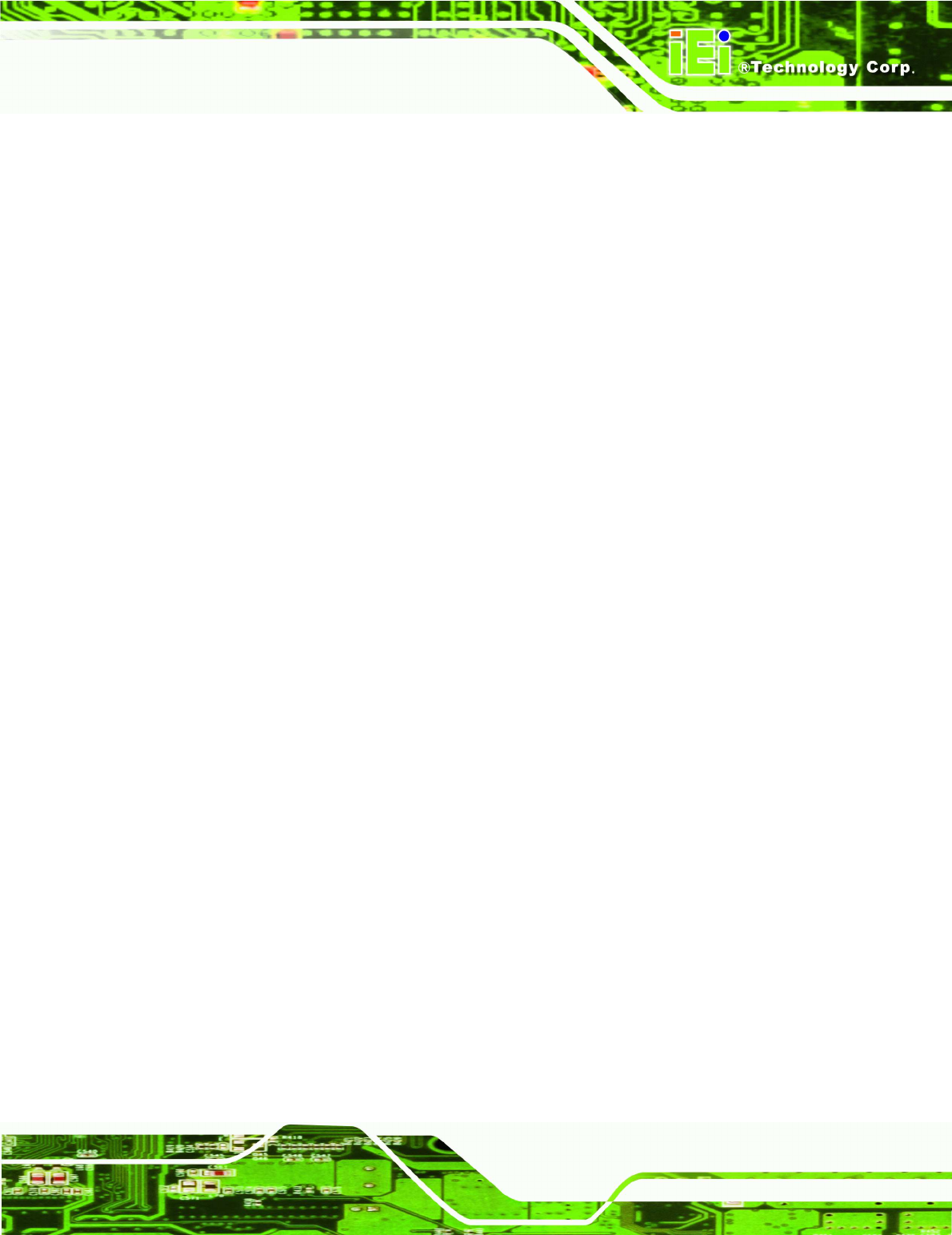
IOVU-572M Panel PC
Page 5
1.5 Certifications
All IOVU-572M series models comply with the following international standards:
RoHS
IP 64
For a more detailed description of these standards, please refer to Appendix A.
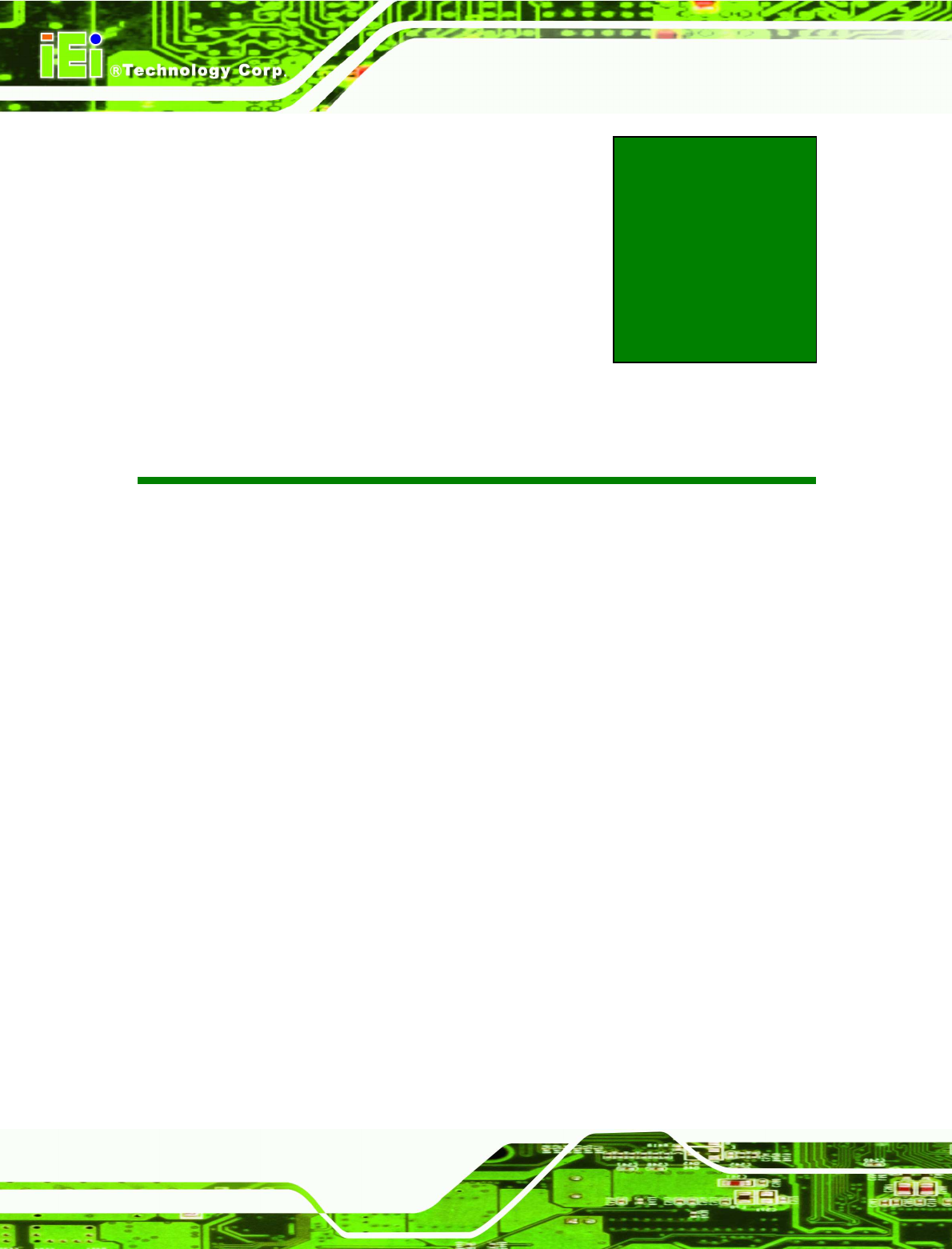
IOVU-572M Panel PC
Page 6
Chapter
2
2 Detailed Specifications
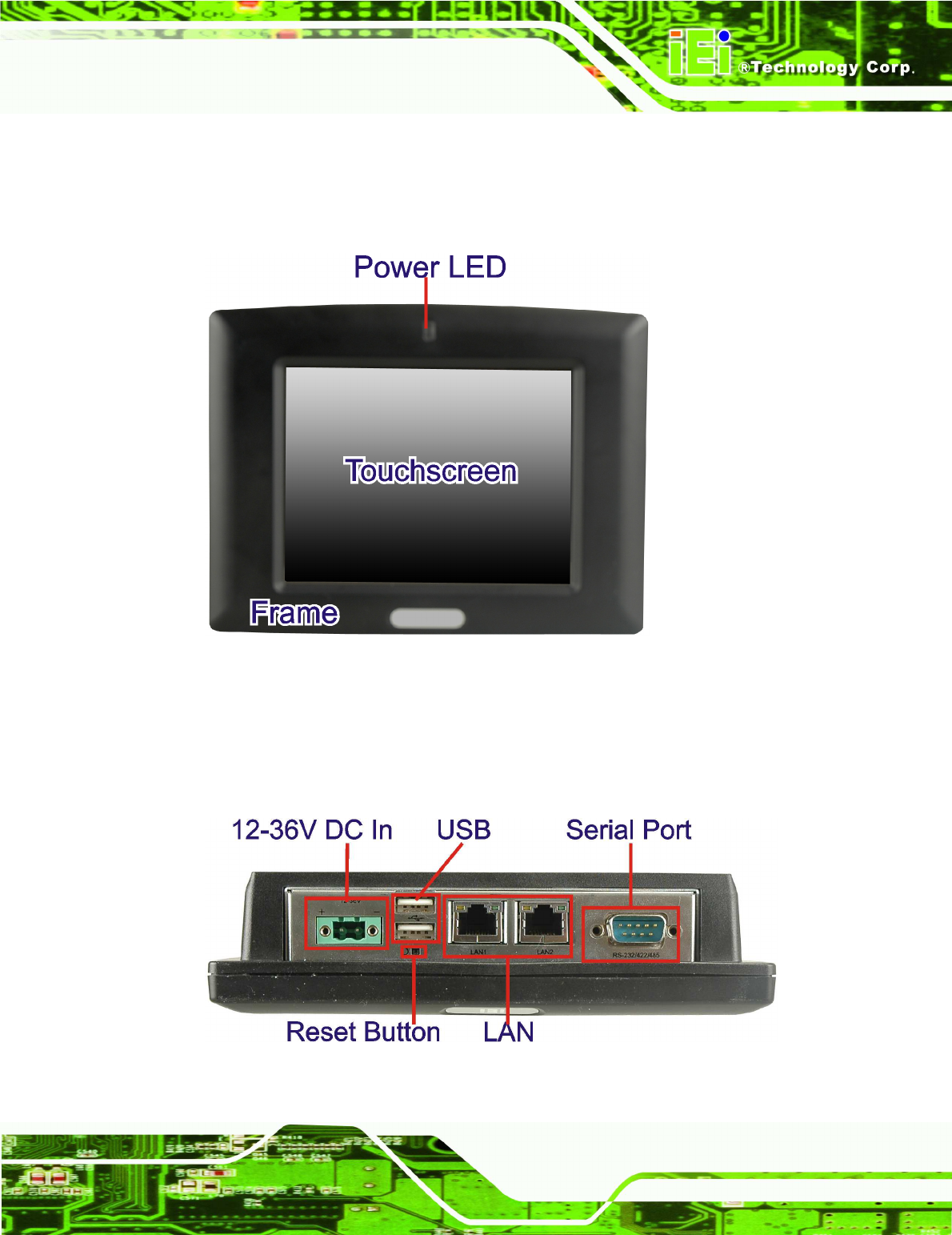
IOVU-572M Panel PC
Page 7
2.1 Front Panel
The IOVU-572M front panel (Figure 2-1) comprises a 5.7" TFT WVGA 16-bit color touch
screen LCD in an ABS+PC plastic frame.
Figure 2-1: Front Panel
2.2 Connector Panel
All external peripheral interface connectors are located on the bottom panel of the
IOVU-572M . The peripheral interface connectors are shown in Figure 2-2.
Figure 2-2: IOVU-572M Peripheral Connectors
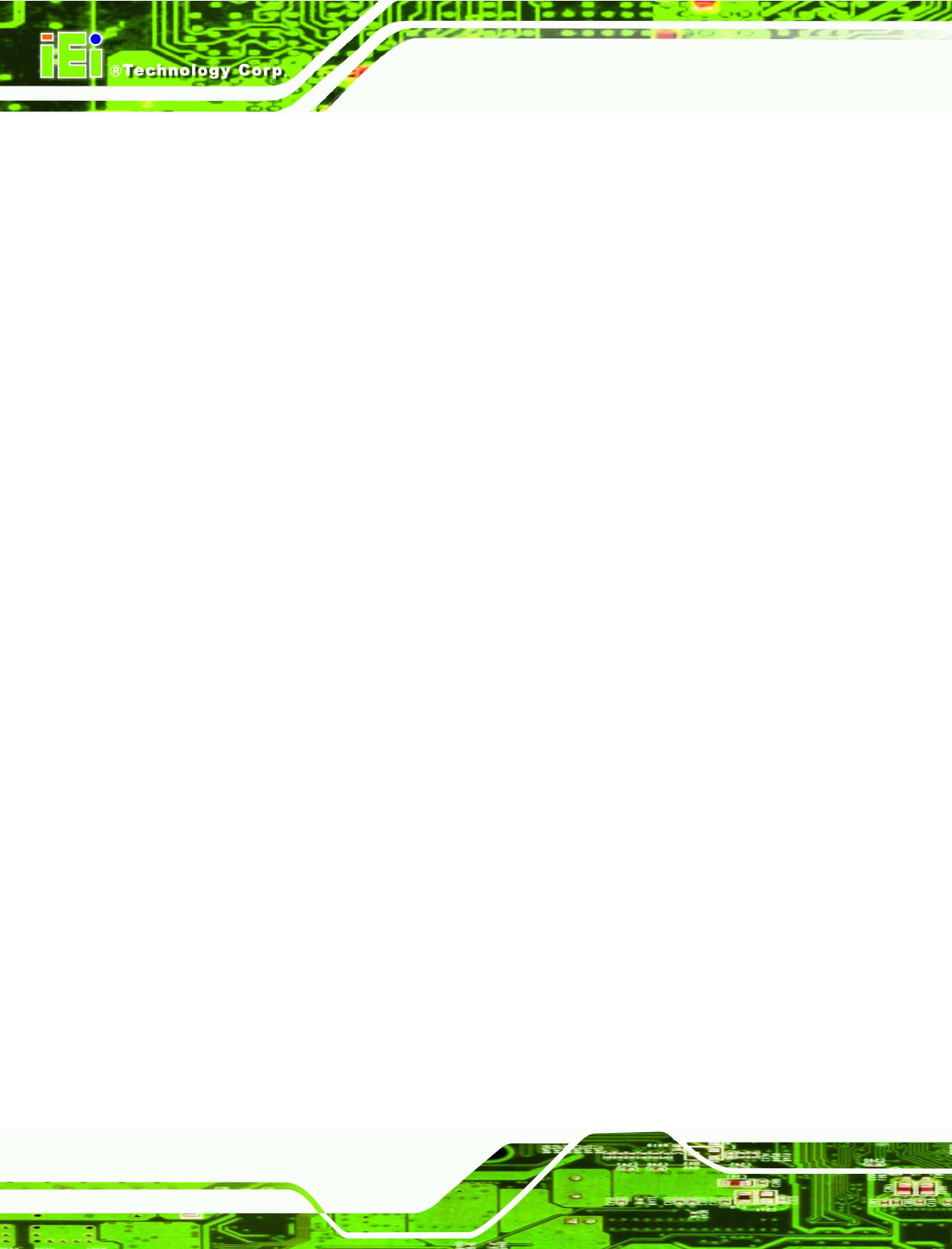
IOVU-572M Panel PC
Page 8
External peripheral interface connectors on the IOVU-572M include:
1 x DC-IN bare wire terminal block
2 x RJ-45 LAN connectors
1 x RS-232/422/485 connector
2 x USB connectors
1 x Reset button
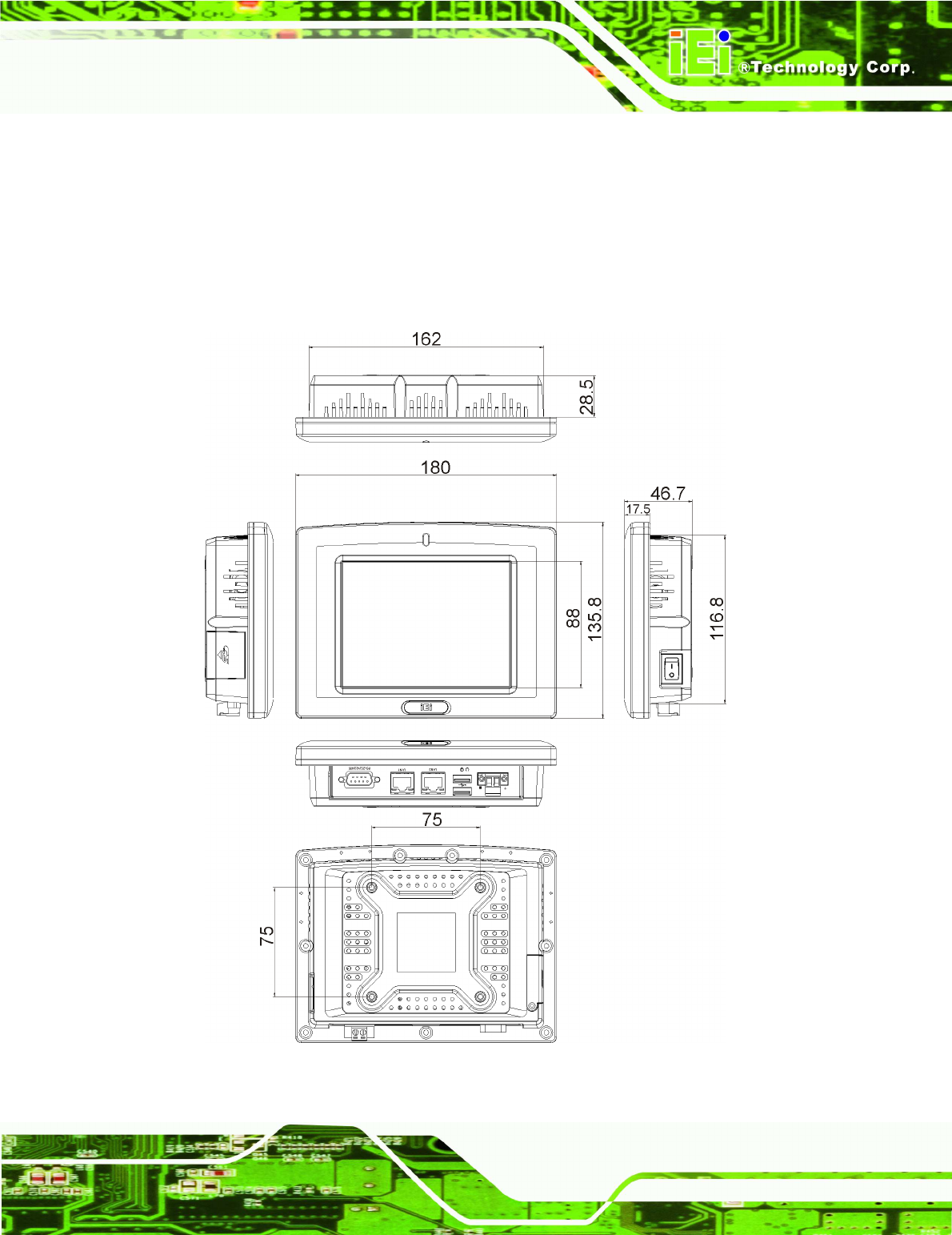
IOVU-572M Panel PC
Page 9
2.3 Dimensions
The physical dimensions of the IOVU-572M are shown in Figure 2-3 and listed below:
Width: 180 mm
Height: 135.8 mm
Depth: 46.7 mm
Figure 2-3: IOVU-572M Physical Dimensions (millimeters)
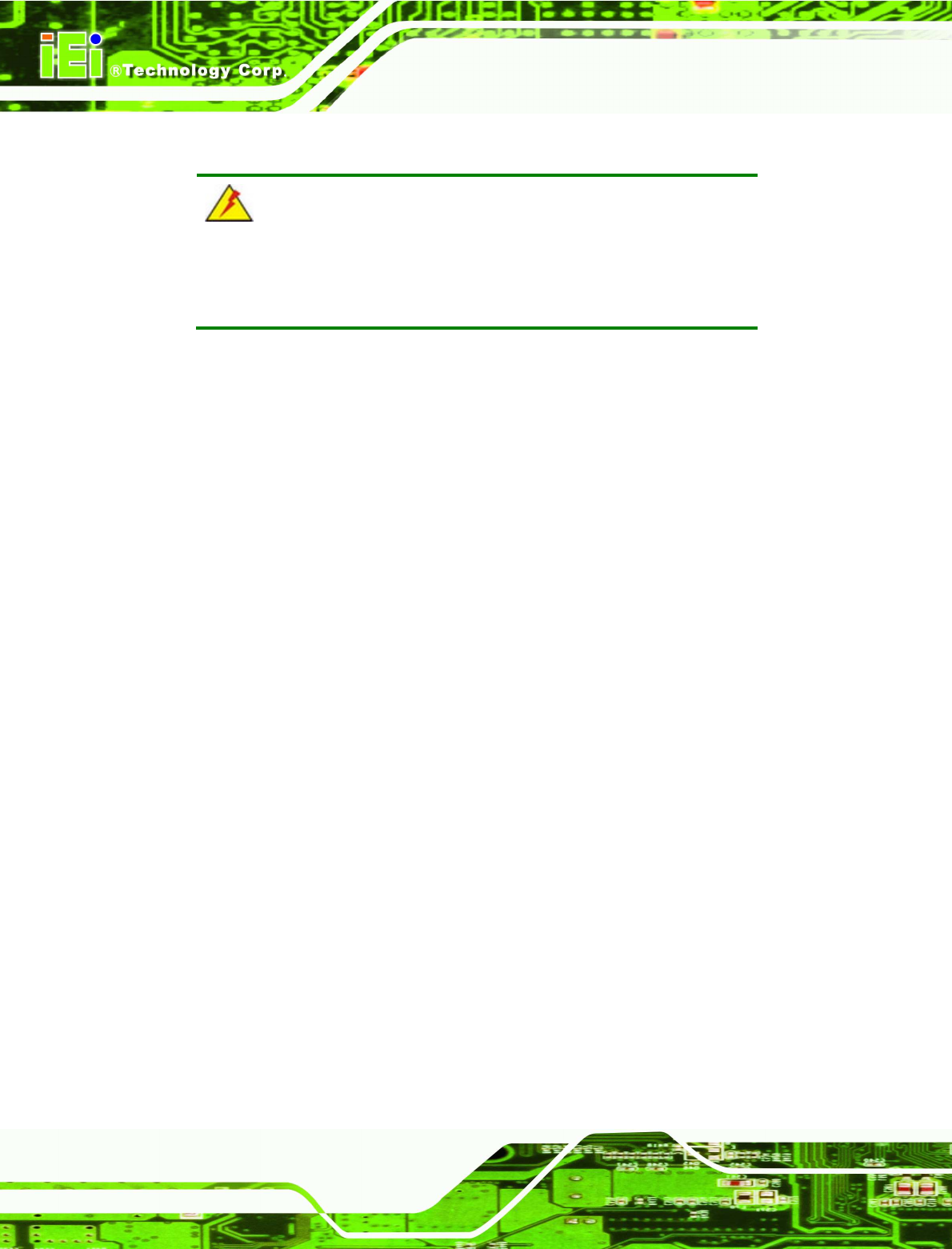
IOVU-572M Panel PC
Page 10
2.4 Power Supply
WARNING:
Whenever you need to remove a part for maintenance or upgrading,
switch off the power supply and unplug the power cord first.
The IOVU-572M has a terminal block connector on the bottom panel.
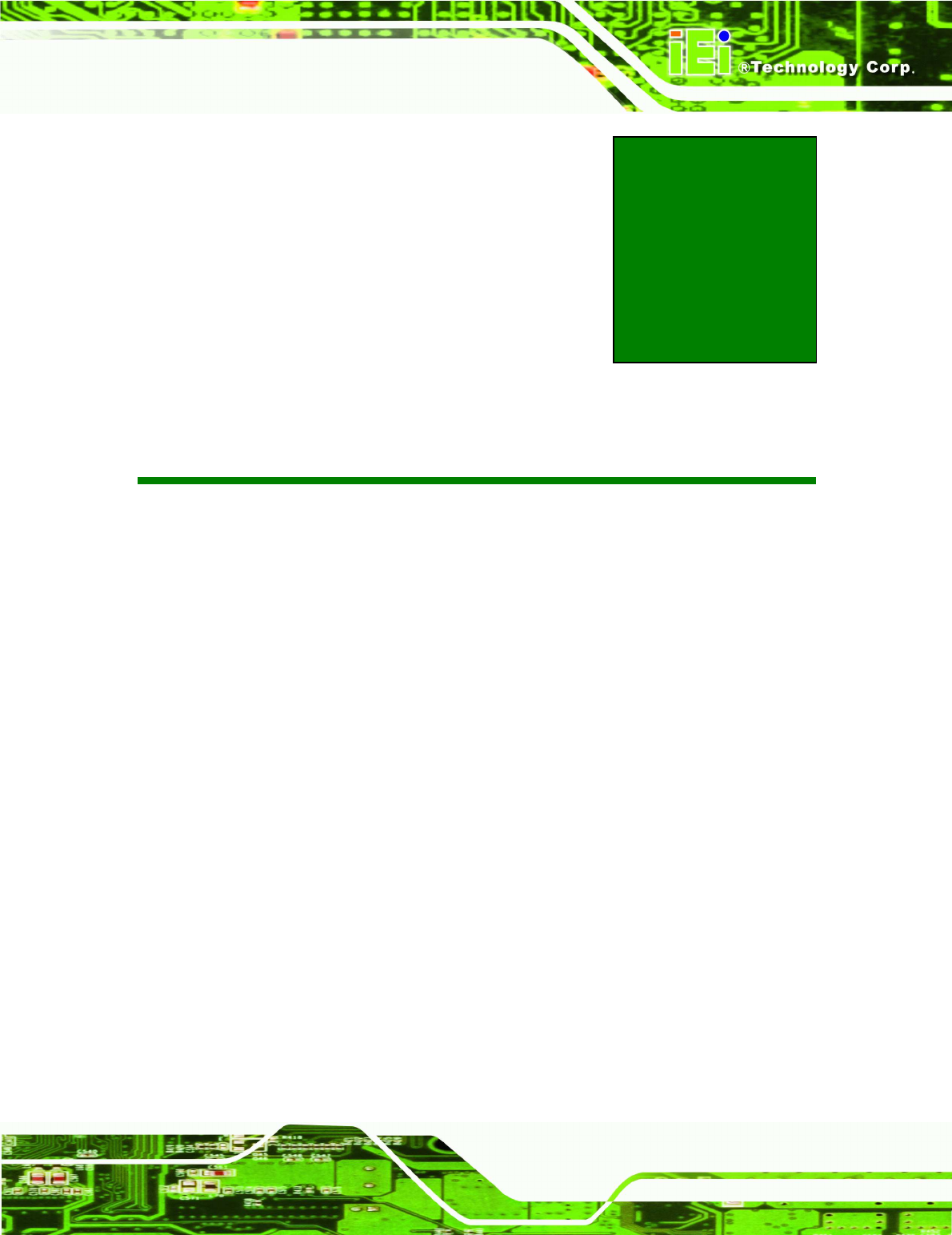
IOVU-572M Panel PC
Page 11
Chapter
3
3 Unpacking
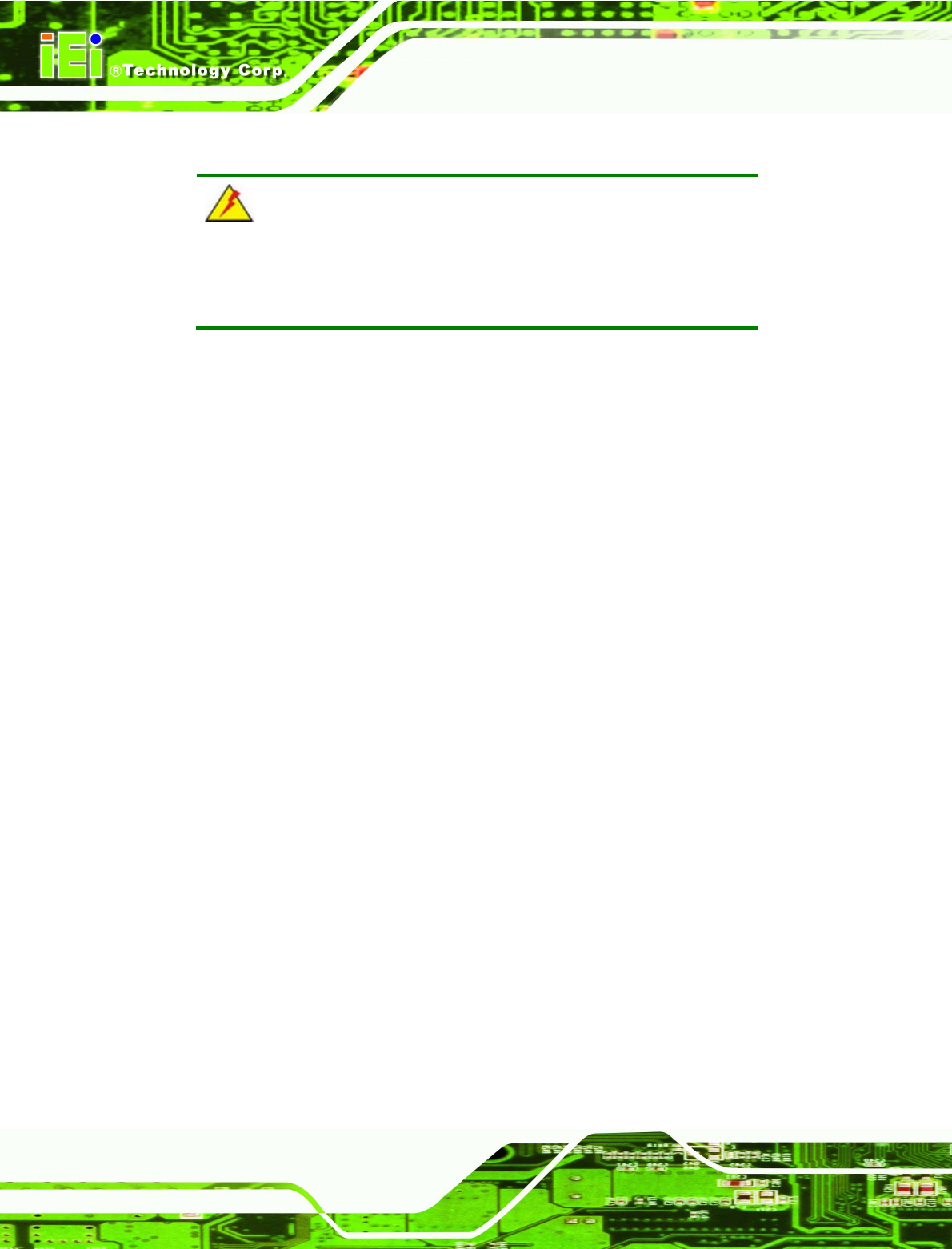
IOVU-572M Panel PC
Page 12
3.1 Anti-static Precautions
WARNING:
Failure to take ESD precautions during installation may result in
permanent damage to the IOVU-572M and severe injury to the user.
Electrostatic discharge (ESD) can cause serious damage to electronic components,
including the IOVU-572M. Dry climates are especially susceptible to ESD. It is therefore
critical that whenever the IOVU-572M or any other electrical component is handled, the
following anti-static precautions are strictly adhered to.
Wear an anti-static wristband: Wearing a simple anti-static wristband can
help to prevent ESD from damaging the board.
Self-grounding: Before handling the board touch any grounded conducting
material. During the time the board is handled, frequently touch any
conducting materials that are connected to the ground.
Use an anti-static pad: When configuring the IOVU-572M, place it on an
antic-static pad. This reduces the possibility of ESD damaging the
IOVU-572M.
3.2 Unpacking Precautions
When the IOVU-572M is unpacked, please do the following:
Follow the anti-static precautions outlined in Section 3.1.
Make sure the packing box is facing upwards so the IOVU-572M does not fall
out of the box.
Make sure all the components shown in Section 3.3 are present.
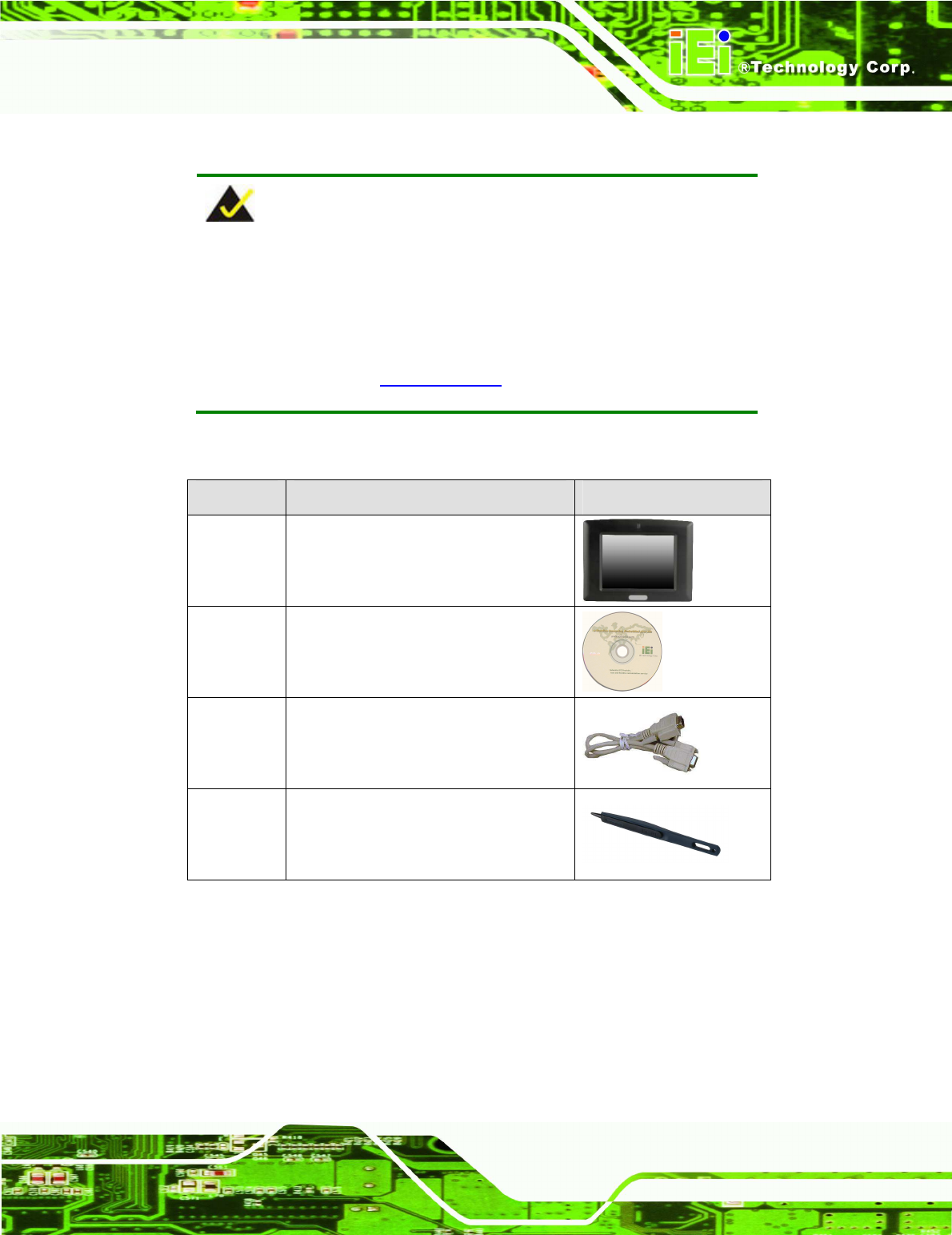
IOVU-572M Panel PC
Page 13
3.3 Unpacking Checklist
NOTE:
If some of the components listed in the checklist below are missing,
please do not proceed with the installation. Contact the IEI reseller or
vendor you purchased the IOVU-572M from or contact an IEI sales
representative directly. To contact an IEI sales representative, please
send an email to sales@iei.com.tw.
The IOVU-572M is shipped with the following components:
Quantity Item and Part Number Image
1 IOVU-572M
1 Utility CD including SDK, utilities, and
technical documentation
1 Null modem cable
1 Touch pen
Table 3-1: Package List Contents
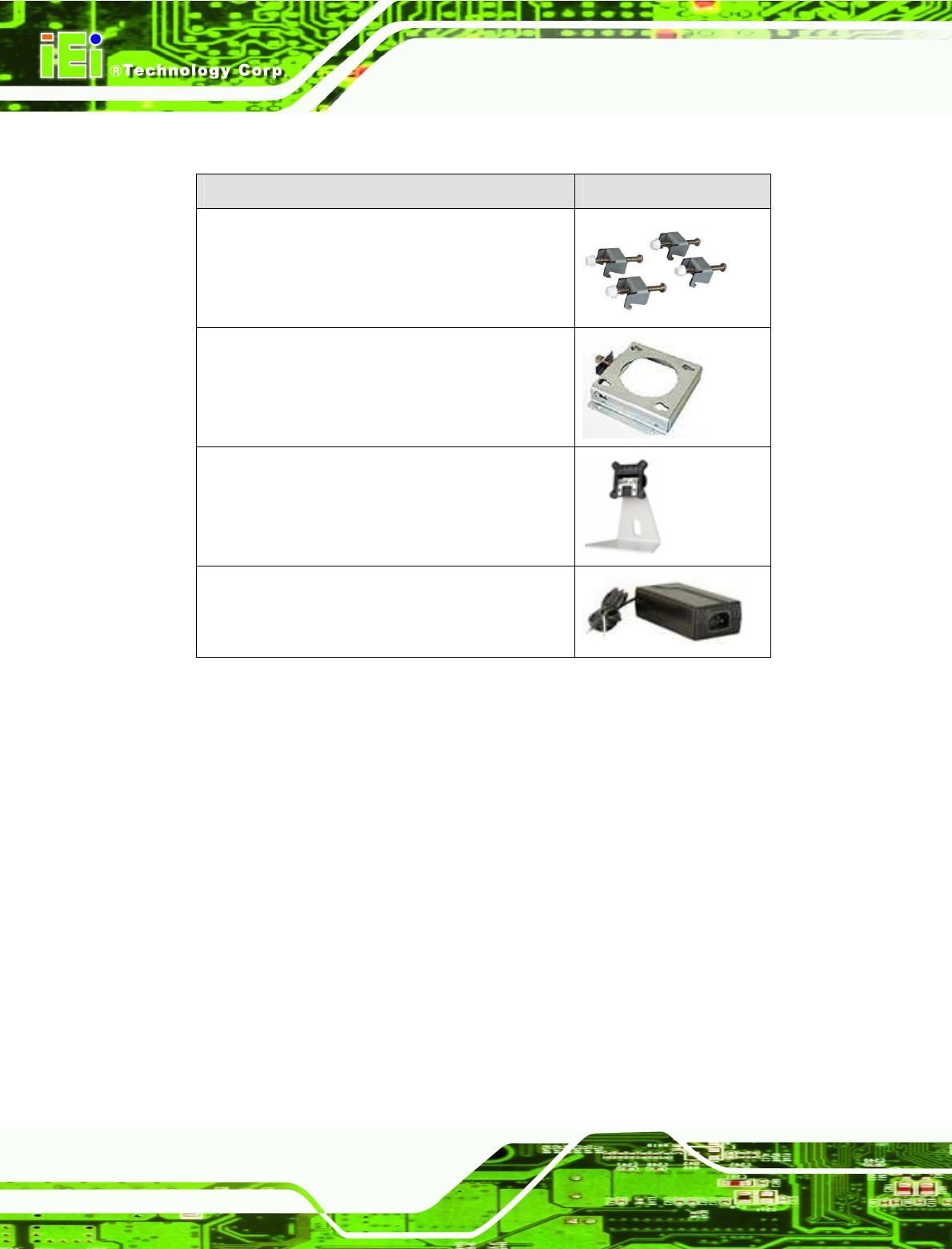
IOVU-572M Panel PC
Page 14
3.4 Optional Items
Item and Part Number Image
Panel mount kit
ALFPK-08
VESA 75 wall mount kit
AFLWK-07
LCD monitor/PPC stand kit for VESA 75, up to 5kg
STAND-A08-RS
12V/5A DC 60W power adapter with bare wire,
90-264V AC input
63000-FSP060DBAB1555-RS
Table 3-2: Optional Items
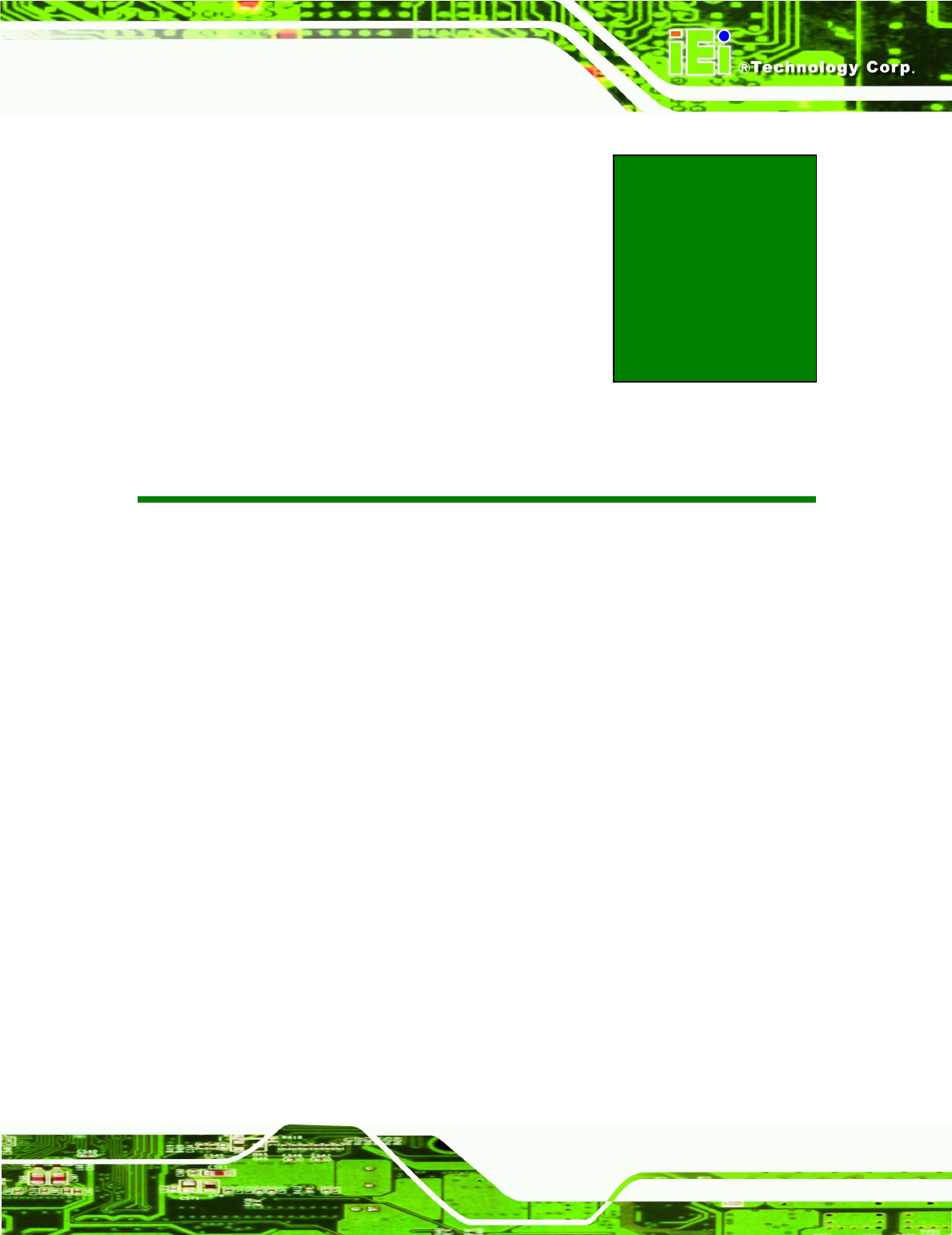
IOVU-572M Panel PC
Page 15
Chapter
4
4 Installation
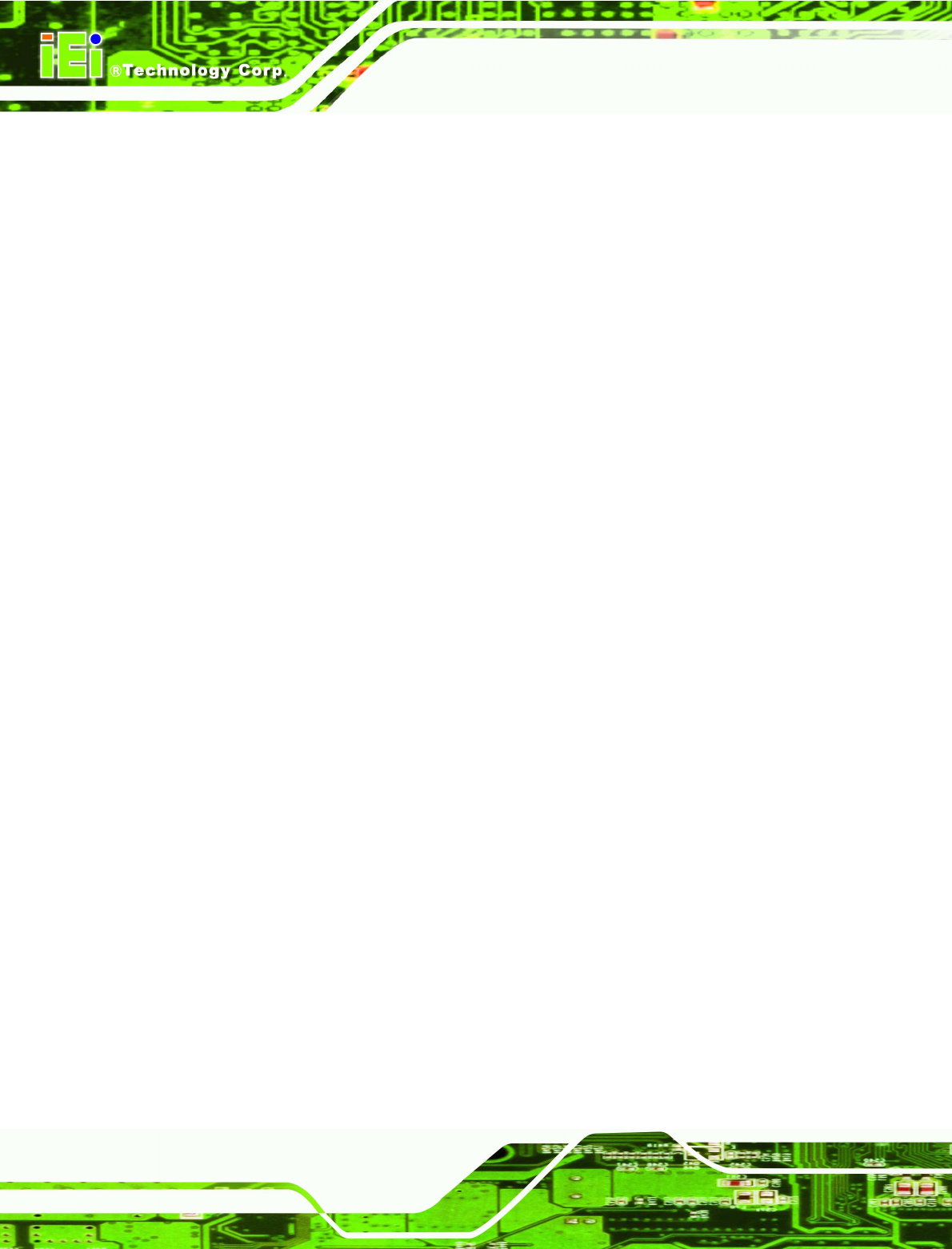
IOVU-572M Panel PC
Page 16
4.1 Installation Precautions
During installation, be aware of the precautions below:
Read the user manual: The user manual provides a complete description of
the IOVU-572M, installation instructions and configuration options.
DANGER! Disconnect Power: Power to the IOVU-572M must be
disconnected during the installation process, or before any attempt is made to
access the rear panel. Electric shock and personal injury might occur if the
rear panel of the IOVU-572M is opened while the power cord is still
connected to an electrical outlet.
Qualified Personnel: The IOVU-572M must be installed and operated only
by trained and qualified personnel. Maintenance, upgrades, or repairs may
only be carried out by qualified personnel who are familiar with the associated
dangers.
Air Circulation: Make sure there is sufficient air circulation when installing the
IOVU-572M. The IOVU-572M’s cooling vents must not be obstructed by any
objects. Blocking the vents can cause overheating of the IOVU-572M. Leave
at least 5 cm of clearance around the IOVU-572M to prevent overheating.
Grounding: The IOVU-572M should be properly grounded. The voltage feeds
must not be overloaded. Adjust the cabling and provide external overcharge
protection per the electrical values indicated on the label attached to the back
of the IOVU-572M.
4.2 SD Card Installation
The IOVU-572M supports a single SD card. To install the SD card, follow the steps below.
Step 1: Undo the SD card cover screw.
Step 2: Slide open the SD card cover.
Step 3: Slide the SD card into the slot. Replace the SD card slot cover and screw.
Step 0:
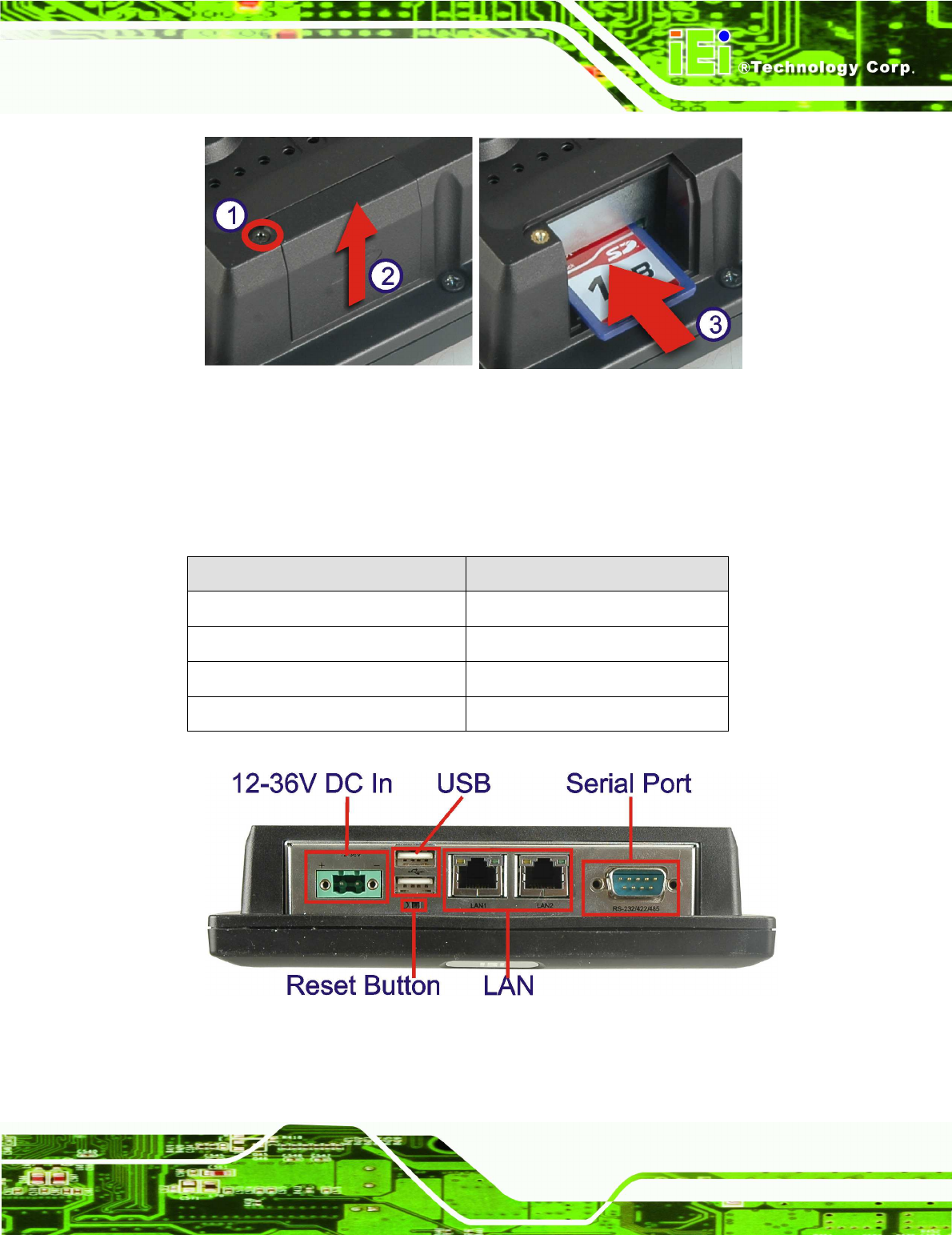
IOVU-572M Panel PC
Page 17
Figure 4-1: SD Card Installation
4.3 External Peripheral Interface Connectors
Table 4-1 lists the external interface connectors on the IOVU-572M. Detailed descriptions
of the connectors can be found in the following table.
Connector Type
12-36 V DC bare wire power terminal
Terminal Block
Ethernet connectors RJ-45 Jack connector
RS-232/422/485 Serial connector D-sub 9 Male connector
USB connectors Dual USB port
Table 4-1: External Interface Connectors
Figure 4-2: IOVU-572M Peripheral Connectors
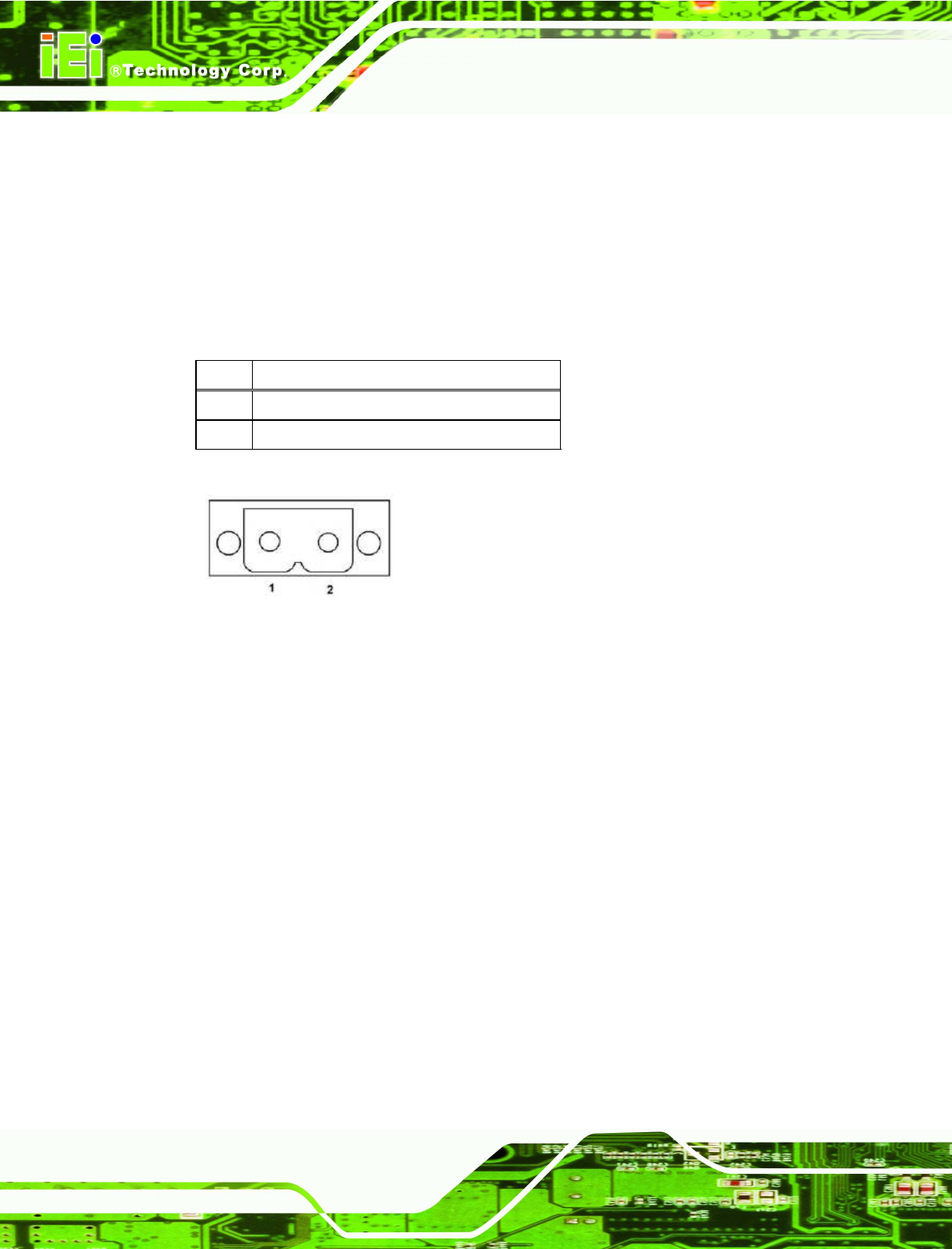
IOVU-572M Panel PC
Page 18
4.3.1 12 V~36 V DC Terminal Block
The power terminal block connects to a 12~36 V DC power source.
CN Label: 12-36 V
CN Type: Terminal block
CN Location:
See Figure 4-2
CN Pinouts: See Table 4-2 and Figure 4-3
Pin Description
1 12~36 V DC Power in
2 GND
Table 4-2: 12~36 V Power Connector Pinouts
Figure 4-3: Power Terminal Block
4.3.2 RS-232/422/485 Serial Port
This section outlines the usage and setup of the serial port on the rear I/O panel.
4.3.2.1 Connecting the Serial Port
The IOVU-572M has a single female DB-9 connector on the external peripheral interface
panel for a serial device. Follow the steps below to connect a serial device to the
IOVU-572M.
Step 1: Insert the serial connector. Insert the DB-9 connector of a serial device into
the DB-9 connector on the external peripheral interface. See Figure 4-4.
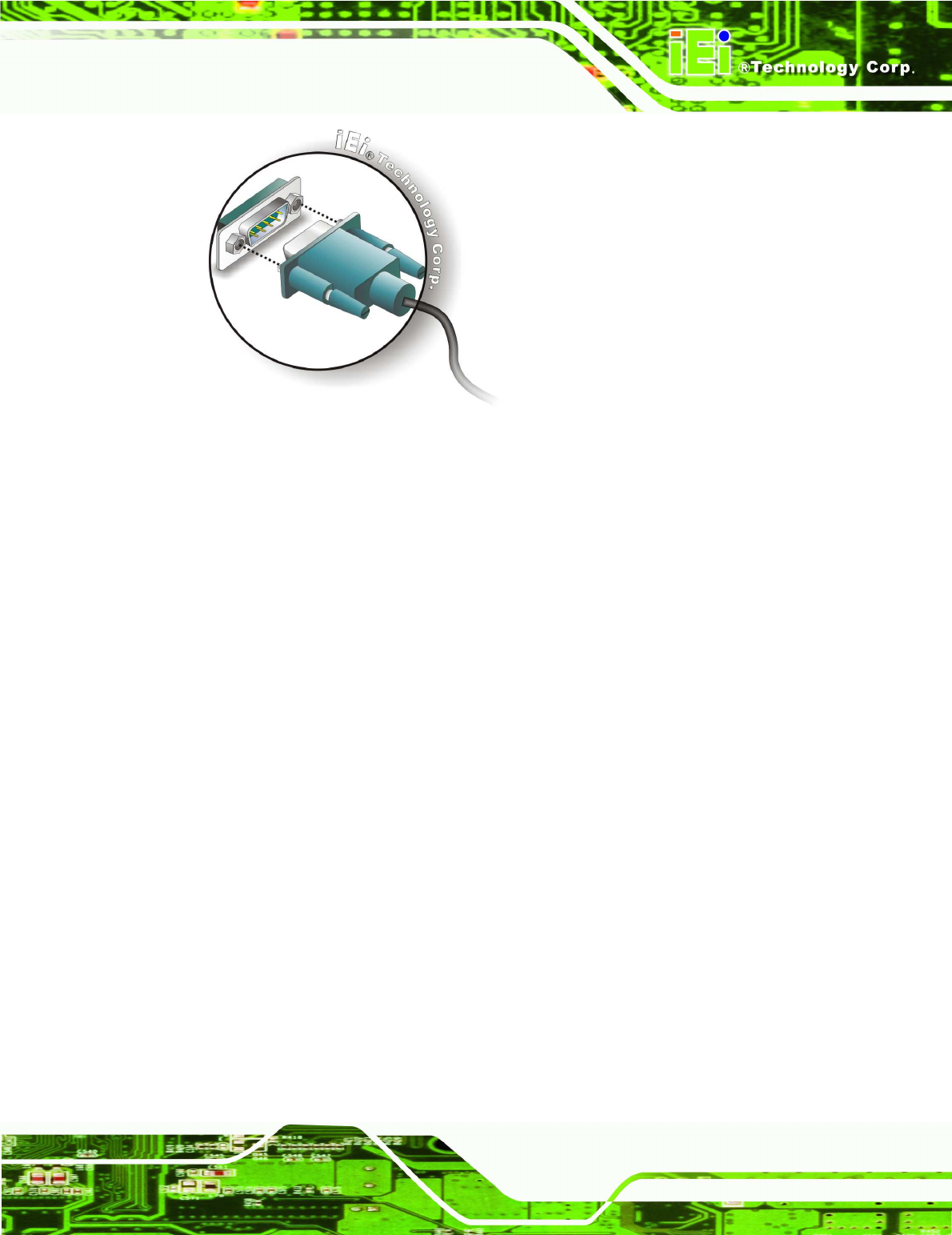
IOVU-572M Panel PC
Page 19
Figure 4-4: Serial Device Connector
Step 2: Secure the connector. Secure the serial device connector to the external
interface by tightening the two retention screws on either side of the connector.
Step 0:
4.3.2.2 RS-232/422/485 Selection
To select RS-232, RS-422, or RS-485 mode, please follow the directions below.
Step 1: Select "Start > Programs > IEI > IEI CEUTILITY.exe" to run IEI_CEUTILITY.exe
Step 2: Change serial port mode setting. Use the drop down menu in Figure 4-5 to
select the desired mode setting.
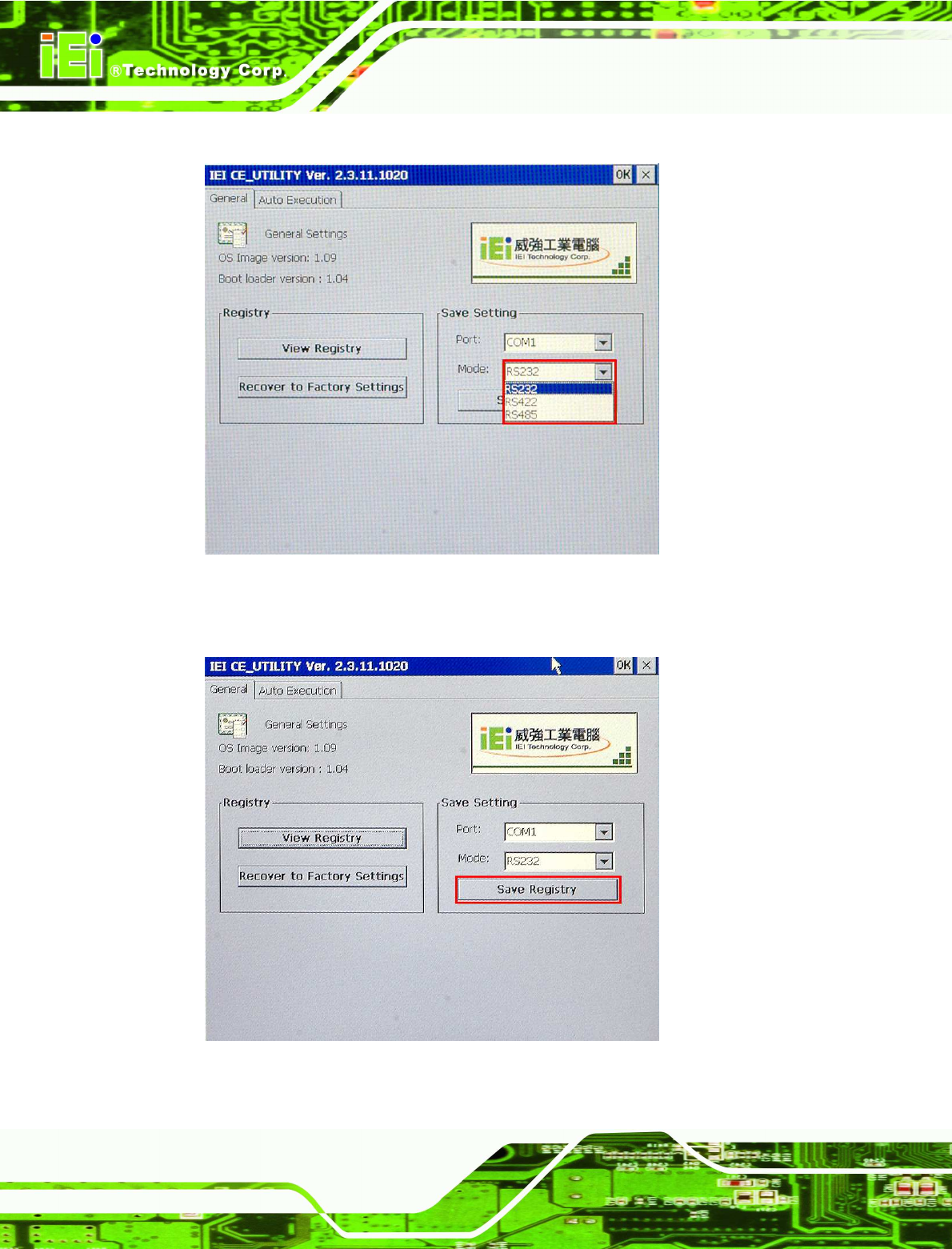
IOVU-572M Panel PC
Page 20
Figure 4-5: Serial Port Mode Setting
Step 3: Click "Save Registry" to save the changes.
Figure
4-6: Confirm Serial Port Mode Setting
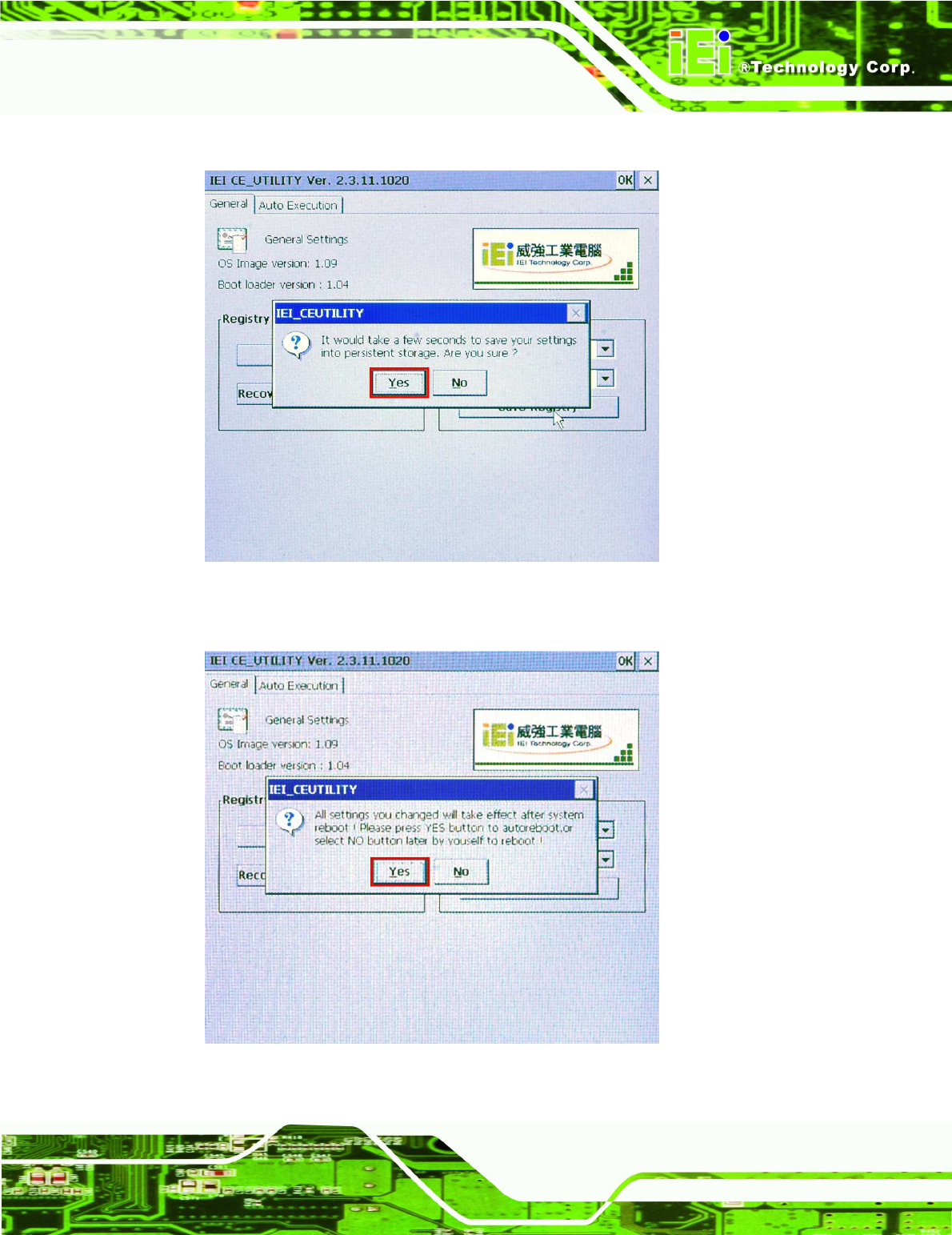
IOVU-572M Panel PC
Page 21
Step 4: Confirm save changes. Click “Yes” to continue.
Figure
4-7: Confirmation Window
Step 5: Settings will take effect after the system reboots. Click “Yes” to restart.
Figure
4-8: Restart
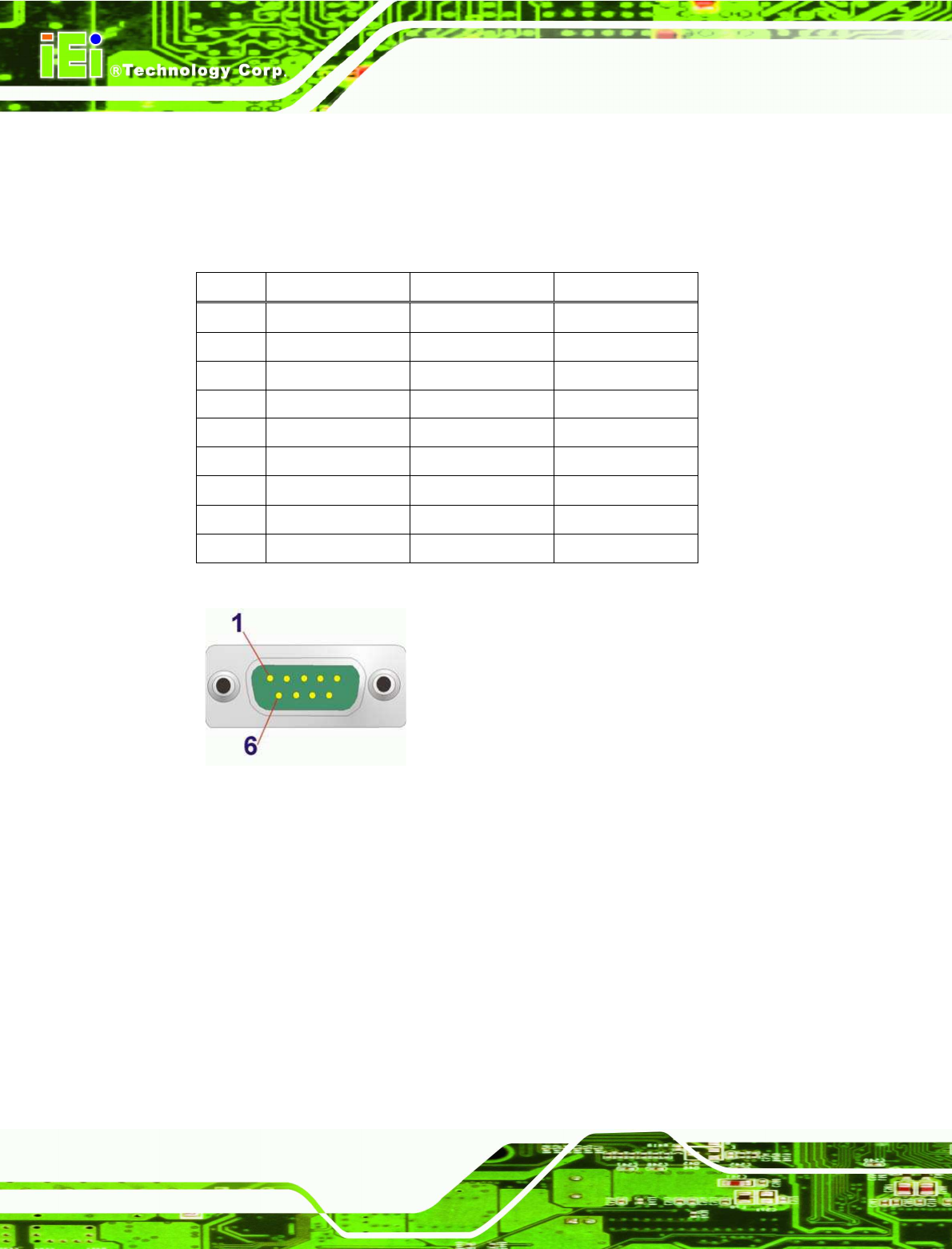
IOVU-572M Panel PC
Page 22
Step 0:
4.3.2.3 Pinouts
Serial port pinouts are shown below.
Pin RS-232 RS-422 RS-485
1 DCD RXD- DATA-
2 RX RXD+ DATA+
3 TX TXD-
4 DTR
5 GND GND GND
6 DSR
7 RTS TXD+
8 CTS
9 RI
Table 4-3: Serial Port Pinouts
Figure 4–9: Serial Port Pinouts
4.3.3 USB Connectors
The external USB Series "A" receptacle connectors provide easier and quicker access to
external USB devices. Follow the steps below to connect USB devices to the IOVU-572M.
Step 1: Insert a USB Series "A" plug. Insert the USB Series "A" plug of a device into
the USB Series "A" receptacle on the external peripheral interface. See
Figure 4-10. Step 0:
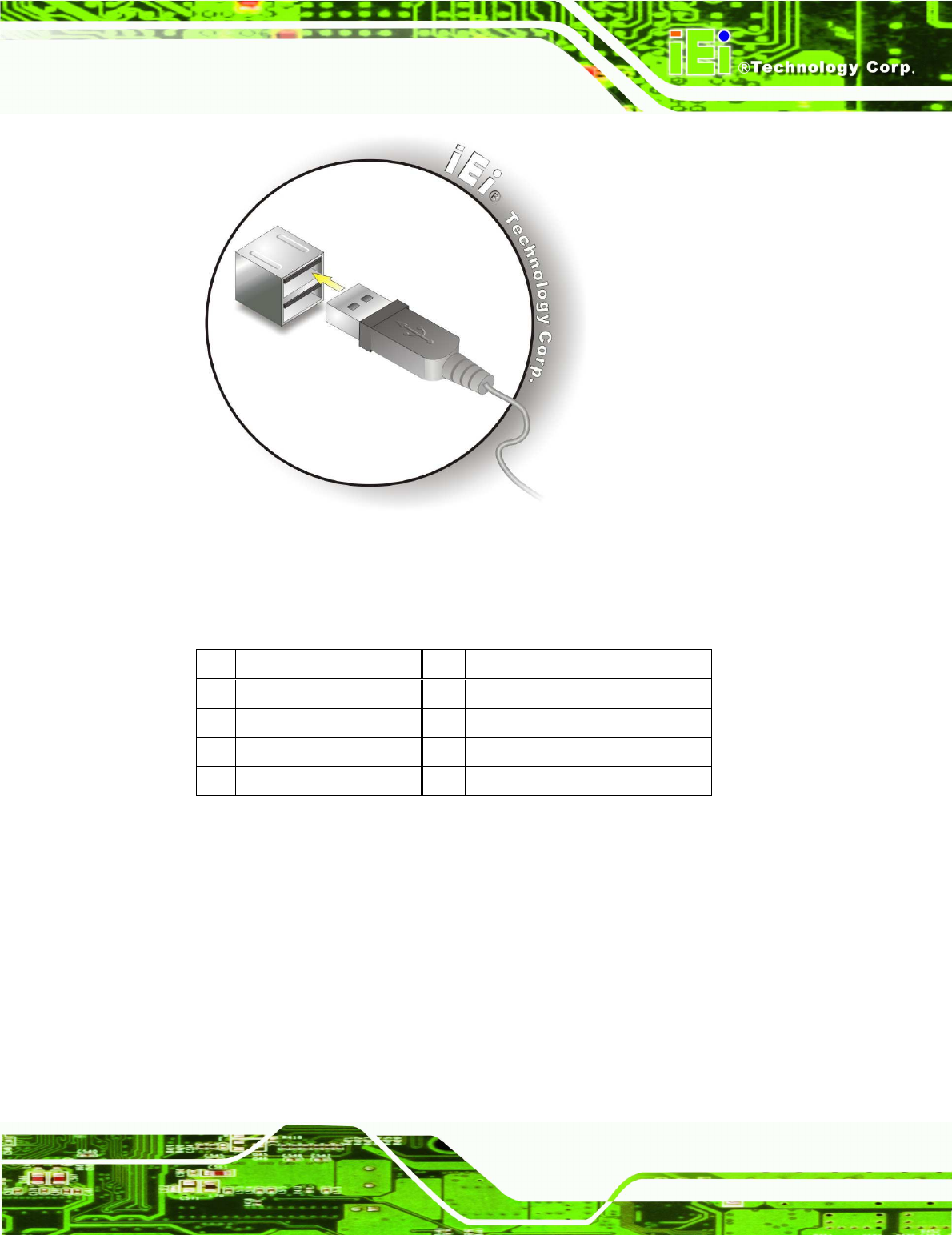
IOVU-572M Panel PC
Page 23
Figure 4-10: USB Connector
USB devices connect directly to the USB connectors on the external peripheral connector
panel.
Pin
Description Pin
Description
1 VCC 5 VCC
2 D1- 6 D2-
3 D1+ 7 D2+
4 GND 8 GND
Table 4-4: USB Connector Pinouts
4.3.4 Ethernet Connector
There are two external RJ-45 LAN connectors. The RJ-45 connectors enable connection
to an external network. To connect a LAN cable with an RJ-45 connector, please follow
the instructions below.
Step 1: Align the connectors. Align the RJ-45 connector on the LAN cable with one of
the RJ-45 connectors on the IOVU-572M. See Figure 4-11.
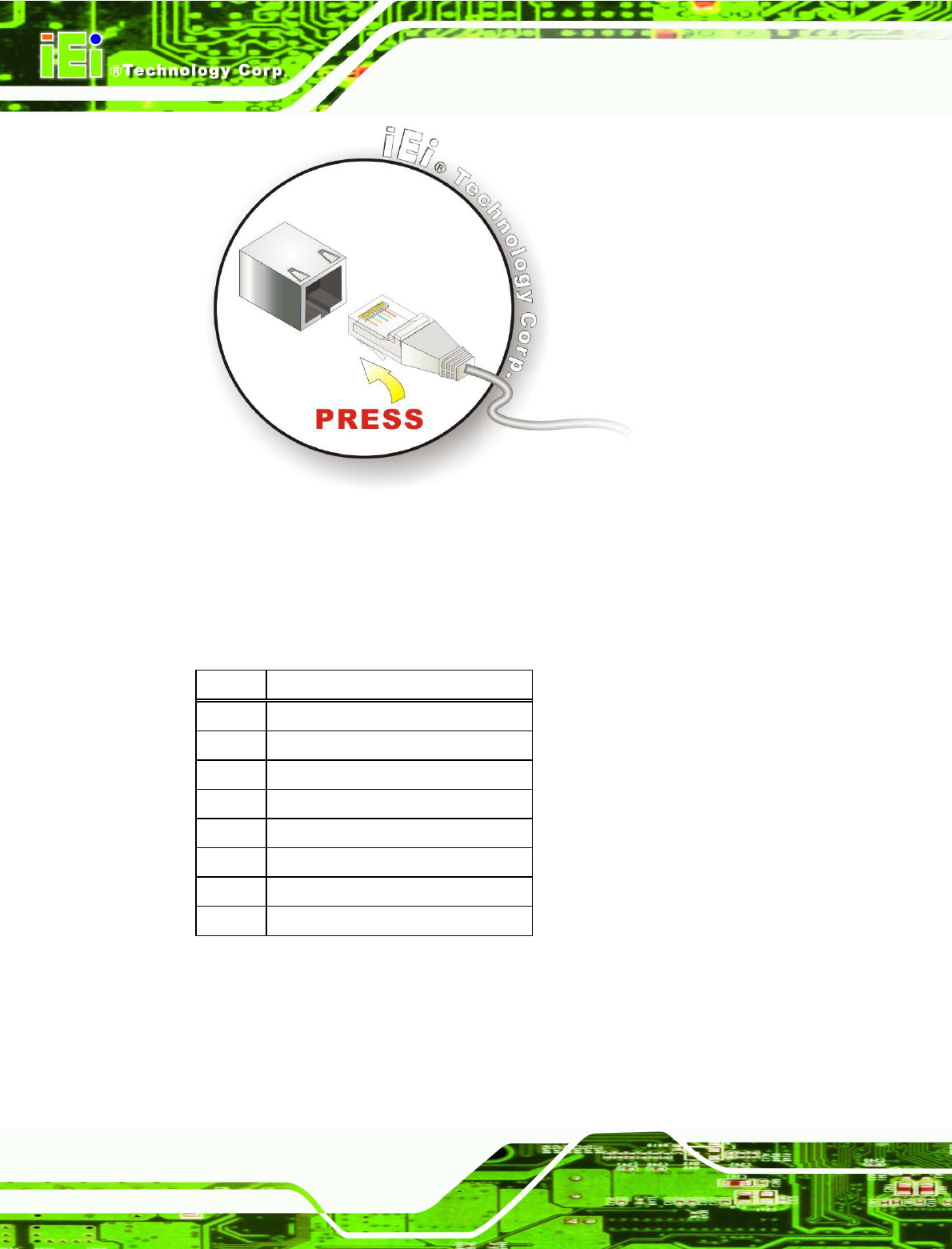
IOVU-572M Panel PC
Page 24
Figure 4-11: LAN Connection
Step 2: Insert the LAN cable RJ-45 connector. Once aligned, gently insert the LAN
cable RJ-45 connector into the on-board RJ-45 connector. Step 0:
The Ethernet connector pinouts are shown below.
PIN DESCRIPTION
1 TPT+
2 TPT-
3 TPR+
4 LAN_GND
5 LAN_GND
6 TPR-
7 LAN_GND
8 LAN_GND
Table 4-5: Ethernet Connector Pinouts
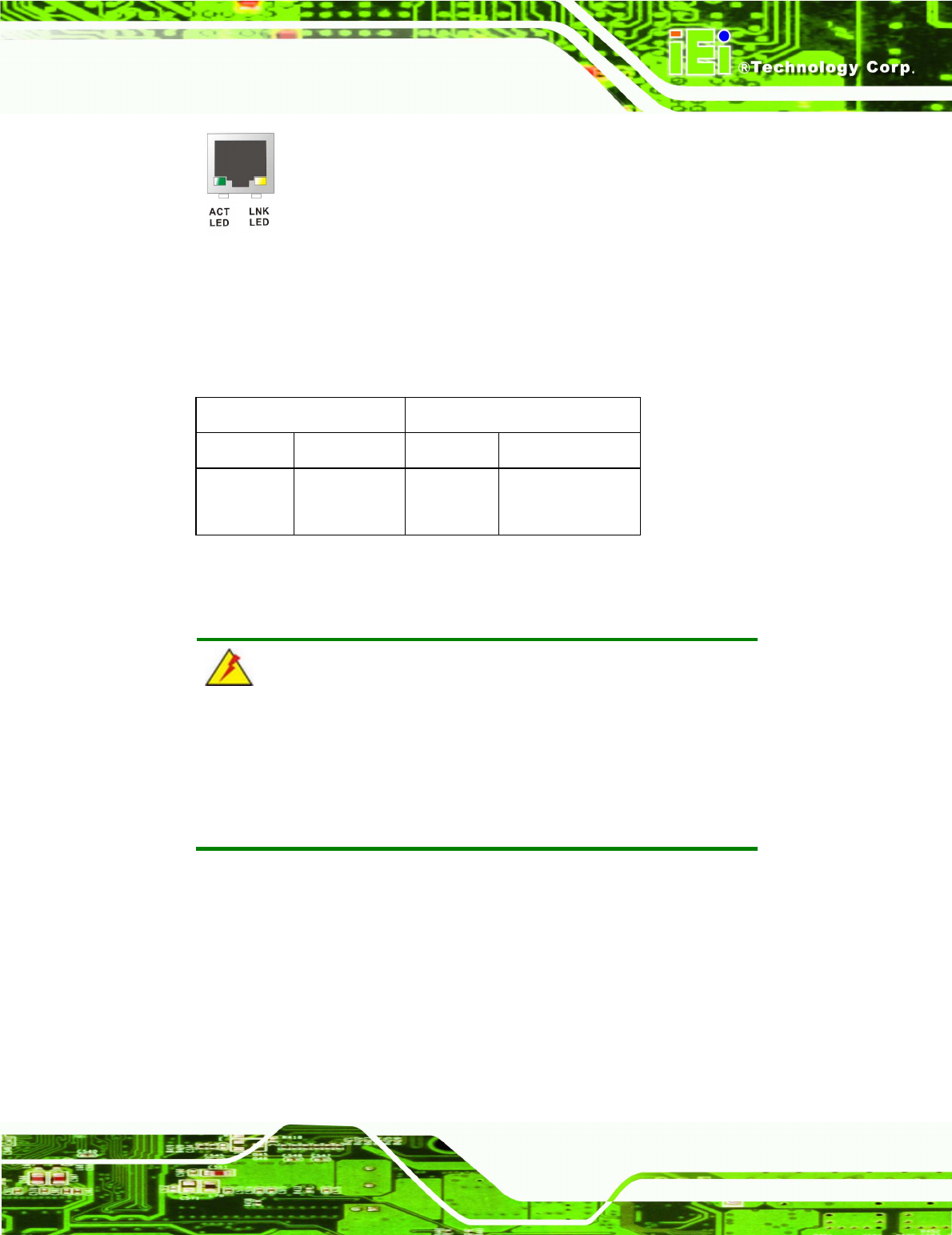
IOVU-572M Panel PC
Page 25
Figure 4-12: Ethernet Connector
The RJ-45 Ethernet connector has two status LEDs, one green and one yellow. The green
LED indicates activity on the port and the yellow LED indicates the port is linked
(Table 4-6).
SPEED LED LINK LED
Status Description Status Description
GREEN ON: 100 MB
OFF: 10 MB
YELLOW ON: Linked
Flashing: Activity
Table 4-6: Ethernet Connector LEDs
4.4 Mounting the System
WARNING!
When mounting the flat panel PC onto an arm, onto the wall or onto a
panel, it is better to have more than one person to help with the
installation to make sure the panel PC does not fall down and get
damaged.
Three methods of mounting the IOVU-572M are listed below.
Wall mounting
Panel mounting
Arm mounting
The mounting methods are described below.

IOVU-572M Panel PC
Page 26
4.4.1 Wall Mounting
To mount the IOVU-572M onto the wall, please follow the steps below.
Step 1: Select the location on the wall for the wall-mounting bracket.
Step 2: Carefully mark the locations of the four screw holes in the bracket on the wall.
Step 3: Drill four pilot holes at the marked locations on the wall for the bracket retention
screws.
Step 4: Align the wall-mounting bracket screw holes with the pilot holes.
Step 5: Secure the mounting-bracket to the wall by inserting the retention screws into
the four pilot holes and tightening them (Figure 4-13).
Figure 4-13: Wall-mounting Bracket
Step 6: Insert the four monitor mounting screws provided in the wall mounting kit into the
four screw holes on the real panel of the IOVU-572M and tighten until the screw
shank is secured against the rear panel (Figure 4-14).
Step 7: Align the mounting screws on the monitor rear panel with the mounting holes on
the bracket.
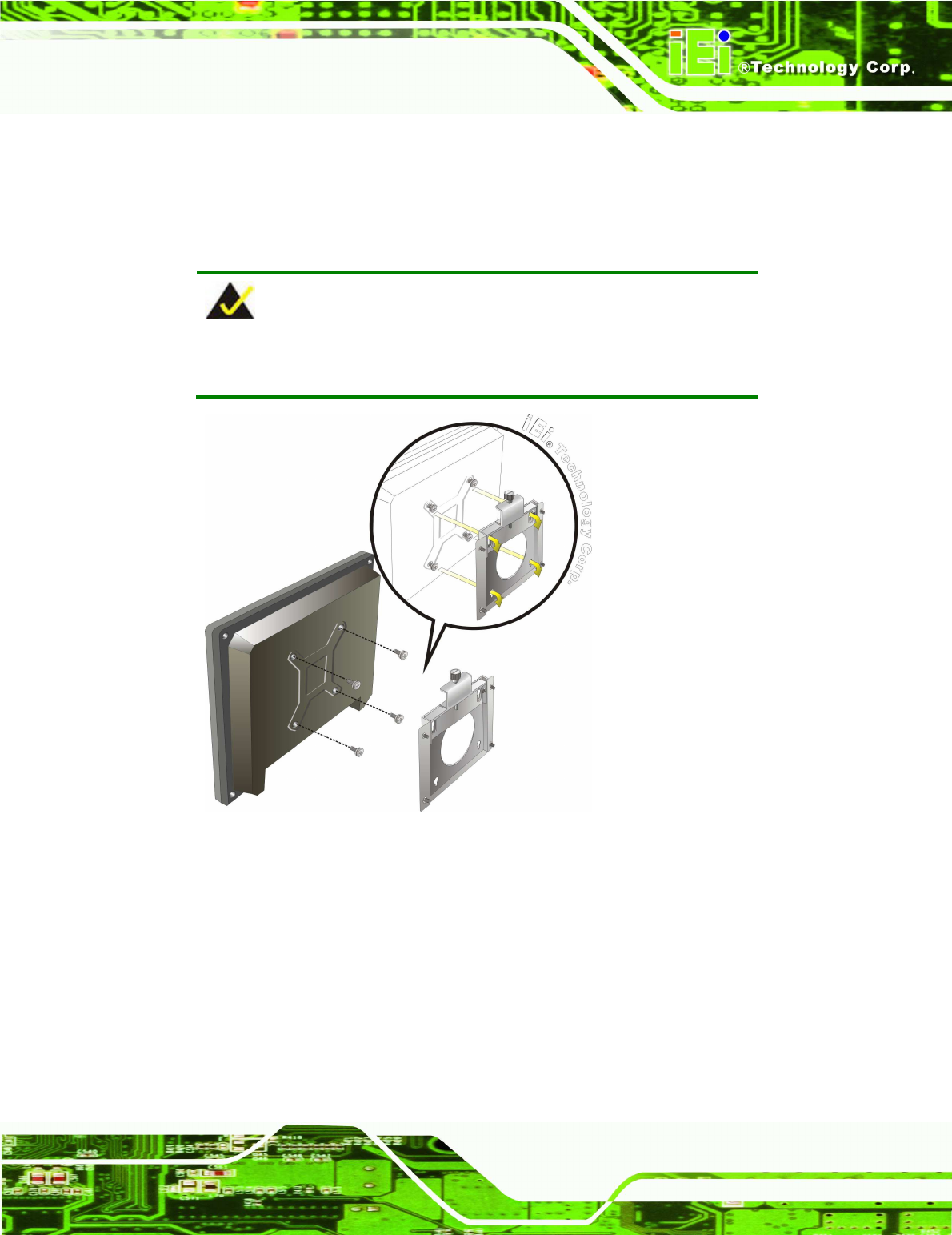
IOVU-572M Panel PC
Page 27
Step 8: Carefully insert the screws through the holes and gently pull the monitor
downwards until the monitor rests securely in the slotted holes (Figure 4-14).
Ensure that all four of the mounting screws fit snuggly into their respective
slotted holes.
NOTE:
In the diagram below the bracket is already installed on the wall.
Figure 4-14: Chassis Support Screws
Step 9: Secure the panel PC by fastening the retention screw of the wall-mounting
bracket. (Figure 4-15). Step 0:
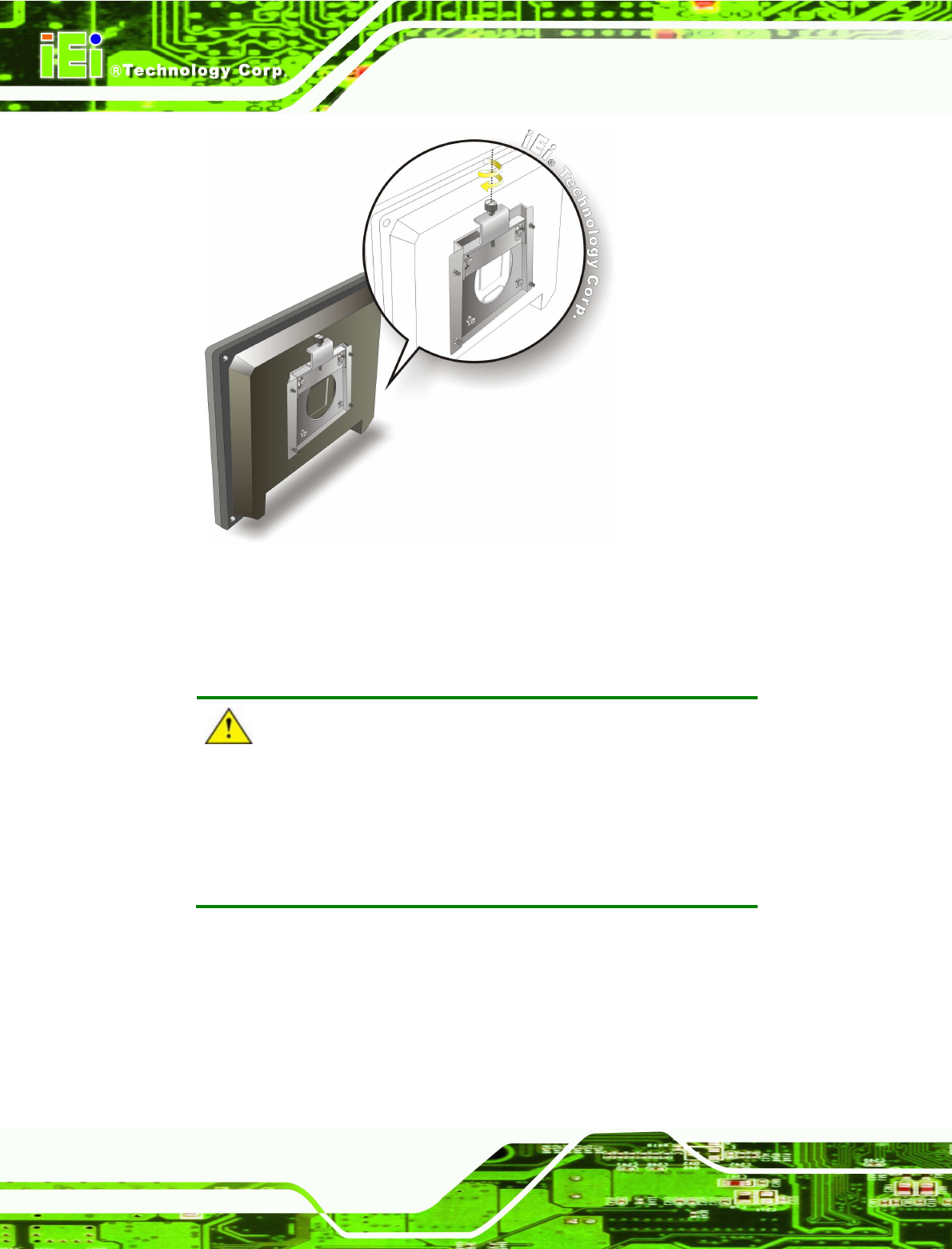
IOVU-572M Panel PC
Page 28
Figure 4-15: Secure the IOVU-572M
4.4.2 Panel Mounting
The IOVU-572M can be mounted in a panel.
CAUTION:
When mounting the IOVU-572M take care to tighten the retention
screws or bolts until fully secure, but do not over tighten. Over
tightening the retention screws or bolts may cause them to become
stripped, rendering them useless.
To mount the IOVU-572M into a panel, please follow the steps below.
Step 1: Select the position on the panel to mount the IOVU-572M.
Step 2: Cut out a section from the panel that corresponds to the rear panel dimensions
of the IOVU-572M. Take care that the panel section that is cut out is smaller than
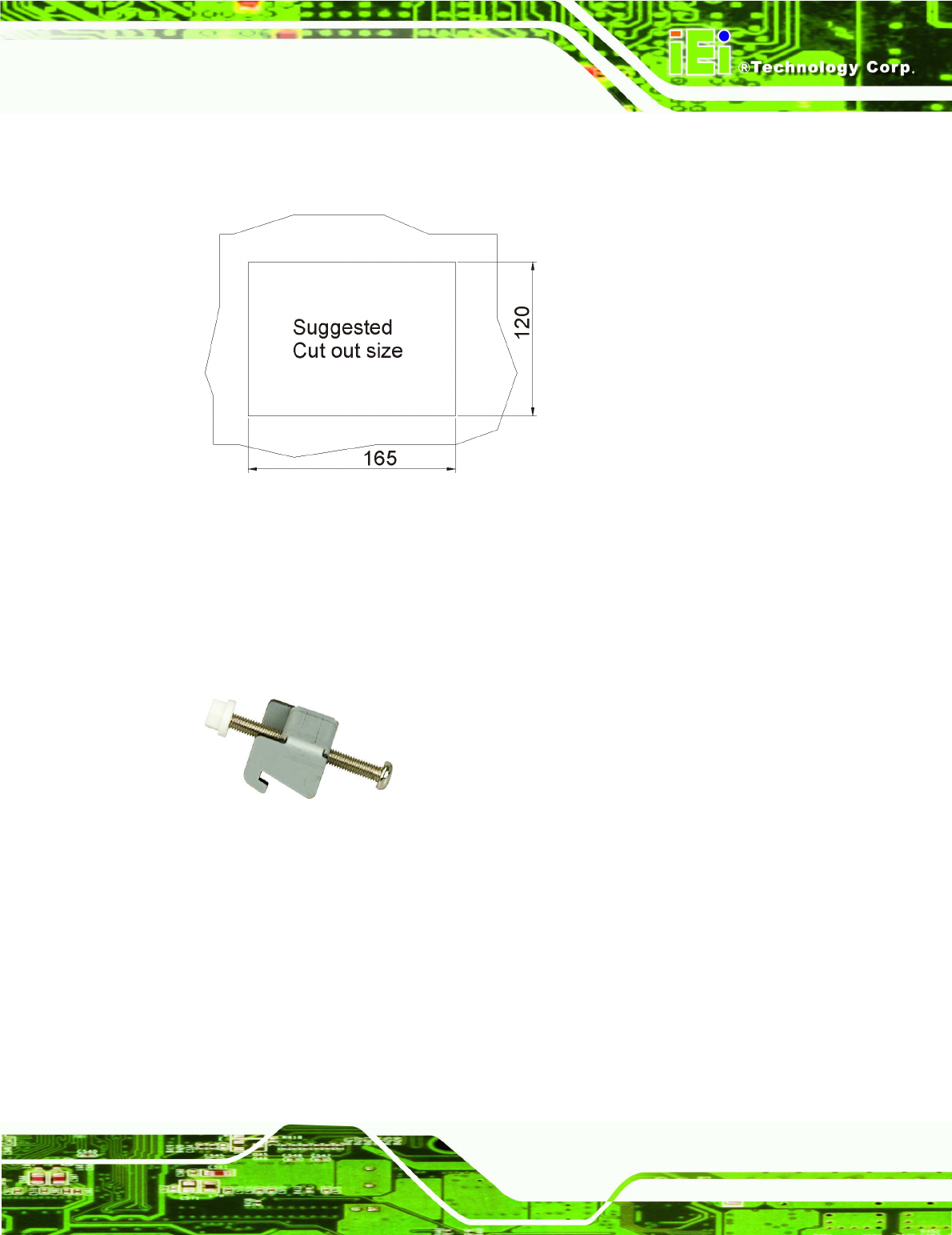
IOVU-572M Panel PC
Page 29
the overall size of the frame that surrounds the IOVU-572M but just large
enough for the rear panel of the IOVU-572M to fit through (see Figure 4-16).
Figure 4-16: IOVU-572M Panel Opening (mm)
Step 3: Slide the IOVU-572M through the hole until the frame is flush against the panel.
Step 4: Insert the panel mounting clamps into the pre-formed holes along the edges of
the chassis, behind the frame.
Figure 4-17: Panel Mounting Clamp
Step 5: Tighten the screws that pass through the panel mounting clamps until the plastic
caps at the front of all the screws are firmly secured to the panel (Figure 4-18).
Step 0:
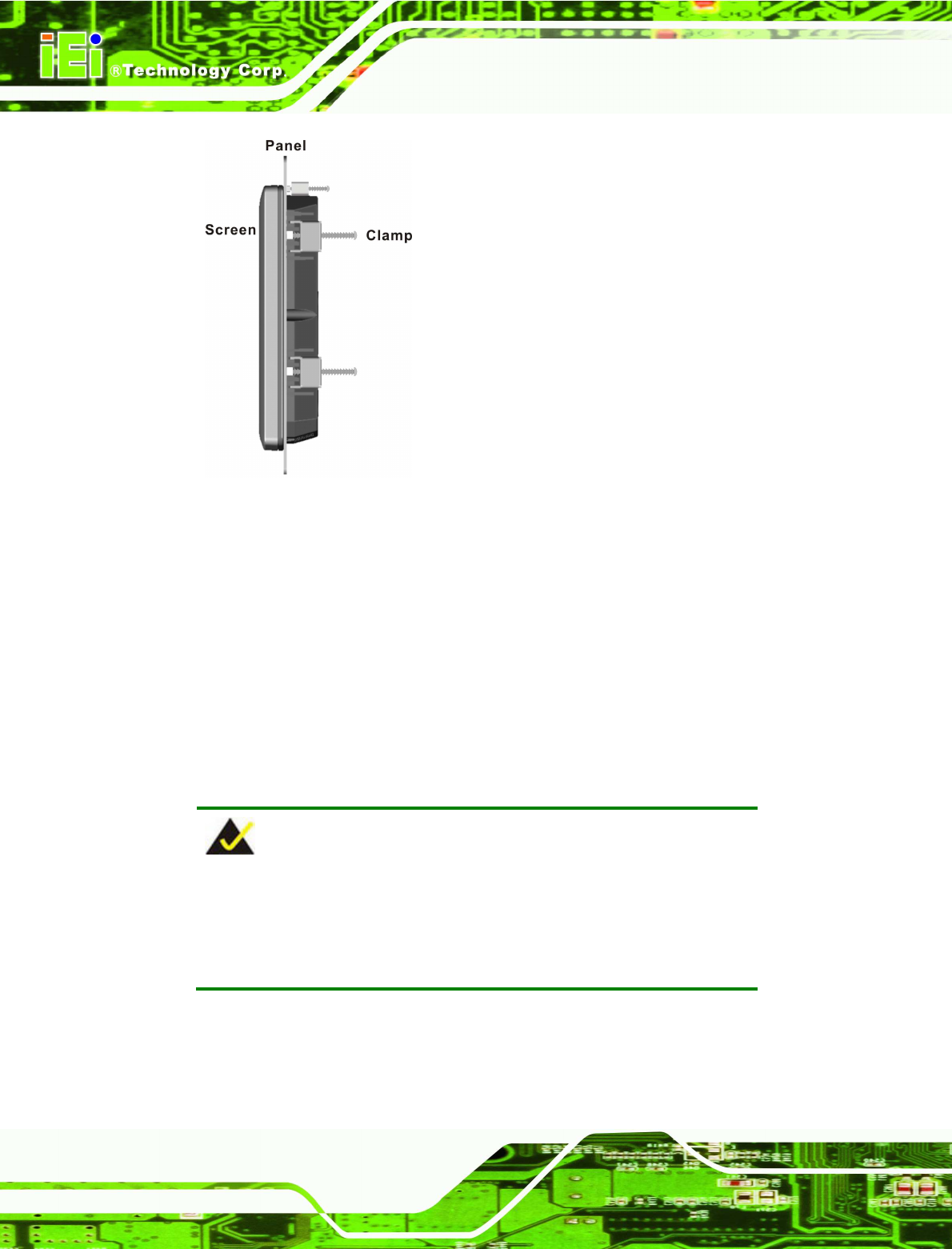
IOVU-572M Panel PC
Page 30
Figure 4-18: Tighten the Panel Mounting Clamp Screws
4.4.3 Arm Mounting
The IOVU-572M is VESA (Video Electronics Standards Association) compliant and can be
mounted on an arm with a 75 mm interface pad. To mount the IOVU-572M on an arm,
please follow the steps below.
Step 1: The arm is a separately purchased item. Please correctly mount the arm onto
the surface it uses as a base. To do this, refer to the installation documentation
that came with the mounting arm.
NOTE:
When purchasing the arm please ensure that it is VESA compliant and
that the arm has a 75 mm interface pad. If the mounting arm is not
VESA compliant it cannot be used to support the IOVU-572M.
Step 2: Once the mounting arm has been firmly attached to the surface, lift the
IOVU-572M onto the interface pad of the mounting arm.

IOVU-572M Panel PC
Page 31
Step 3: Align the retention screw holes on the mounting arm interface with those on the
IOVU-572M.
Step 4: Secure the IOVU-572M to the interface pad by inserting four retention screws
through the bottom of the mounting arm interface pad and into the IOVU-572M.
Step 0:
4.4.4 Stand Mounting
The IOVU-572M has Video Electronics Standards Association (VESA) standard mounting
holes tapped into the rear panel. The monitor stand mounting plate has a matching VESA
hole pattern. To mount the IOVU onto a stand, please follow the steps below.
Step 1: Line up the threaded holes on the monitor rear panel with the screw holes on the
monitor stand mounting plate.
Step 2: Secure the monitor to the stand with the supplied retention screws (Figure 4-19).
Step 0:
Figure 4-19: Stand Mounting
4.5 Software
The IOVU-572M comes with a pre-installed Windows CE 6.0 operating system and a rich
software application development kit. For information about configuring the operating
system, adding remote management tools or additional software and drivers, refer to the
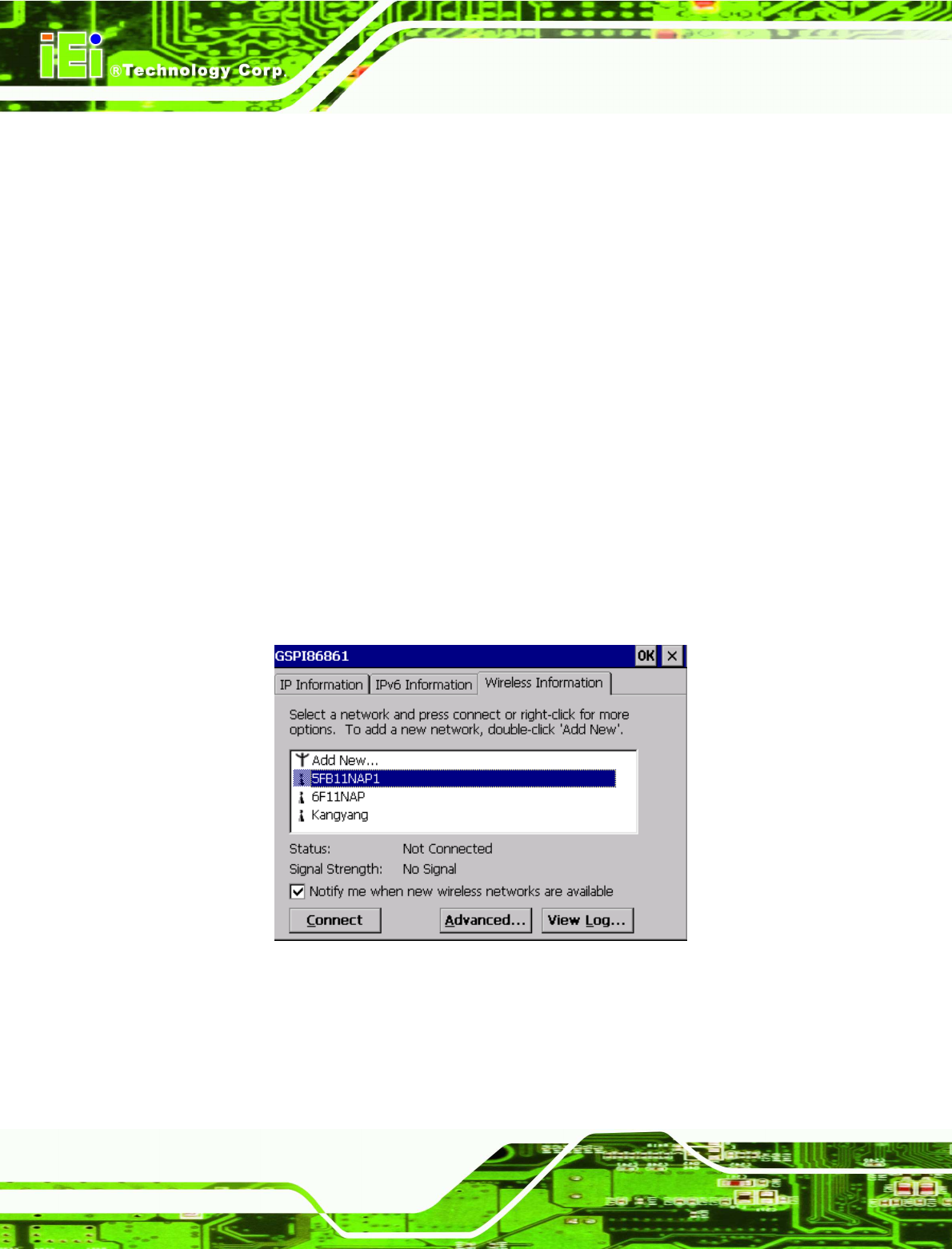
IOVU-572M Panel PC
Page 32
user manuals on IEI IOVU Utility CD that came with the IOVU-572M. The IOVU includes
the following software:
Standard Windows® CE 6.0 professional version license.
Optional Board Support Package (BSP) for customers to customize their own
OS image.
Attached Software Development Kit (SDK) for embedded Visual C++ to
program Windows CE application.
Built-in .NET Compact Framework support with related SDK
Free pre-installed utilities for configuring and diagnosing your IOVU-572M.
Free remote management tools installed in laptop for remotely configuring,
monitoring, and managing your IOVU-572M.
4.5.1 Wireless AP
To select Wireless AP, please follow the instructions below.
Step 1: When turn on the power, Wireless AP start to search wireless base stations
around as shown below. (Figure 4-20).
Figure 4-20: Wireless AP
Step 2: Select your Internet connection and click Connect.
Step 3: The Wireless Network Properties screen appears. (Figure 4-21). Input the
password into the Network key. Click OK.
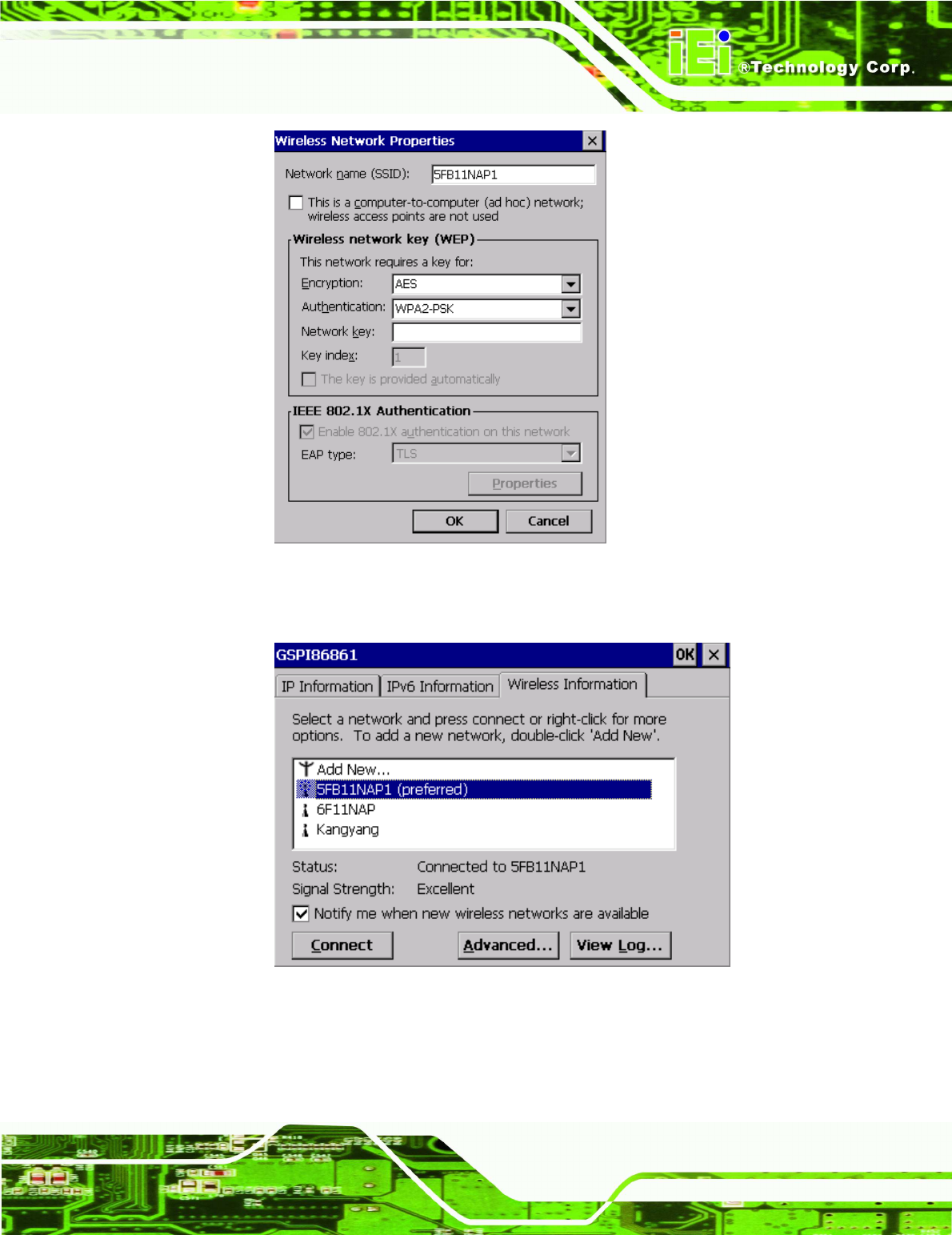
IOVU-572M Panel PC
Page 33
Figure 4-21: Wireless Network Properties
Step 4: The soft AP configuration is finished. (Figure 4-22).
Figure 4-22: Wireless AP Connected
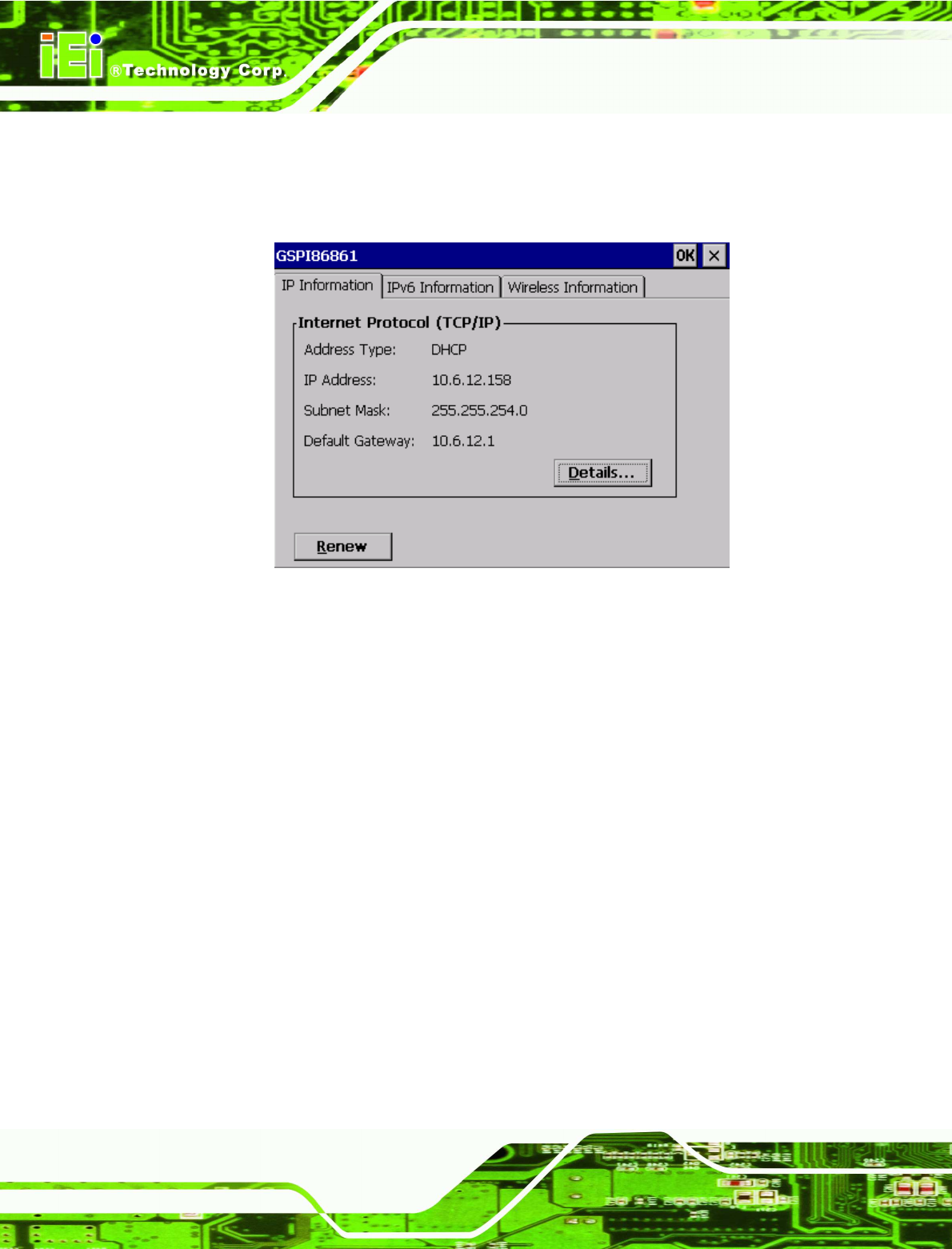
IOVU-572M Panel PC
Page 34
Step 5: Click the IP Information tab to view the information of the Wireless AP Solo. If
the server function is enabled on the AP, the user can automatically get an IP
address and a subnet mask. (Figure 4-23)
Figure 4-23: IP Information
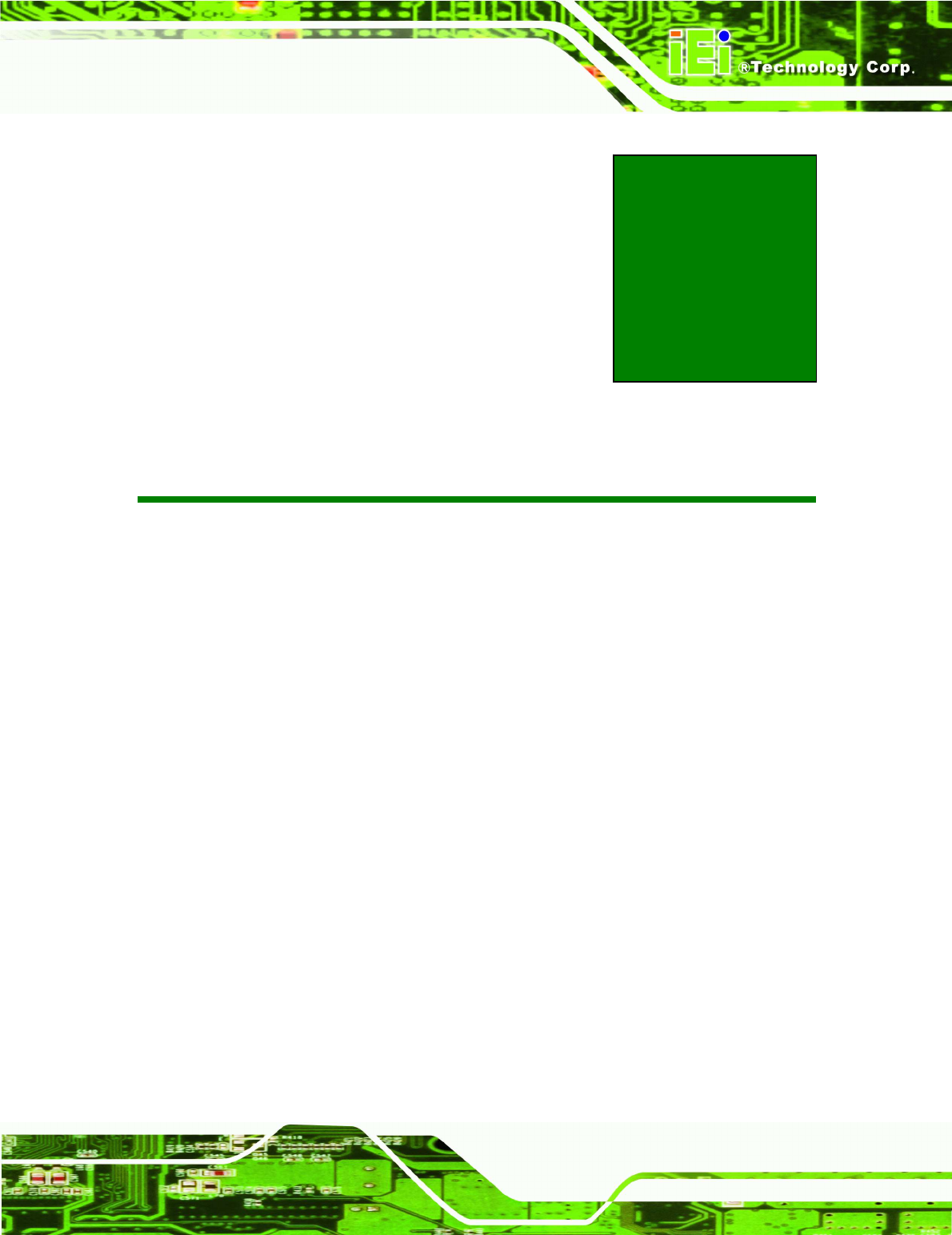
IOVU-572M Panel PC
Page 35
Appendix
A
A Certifications
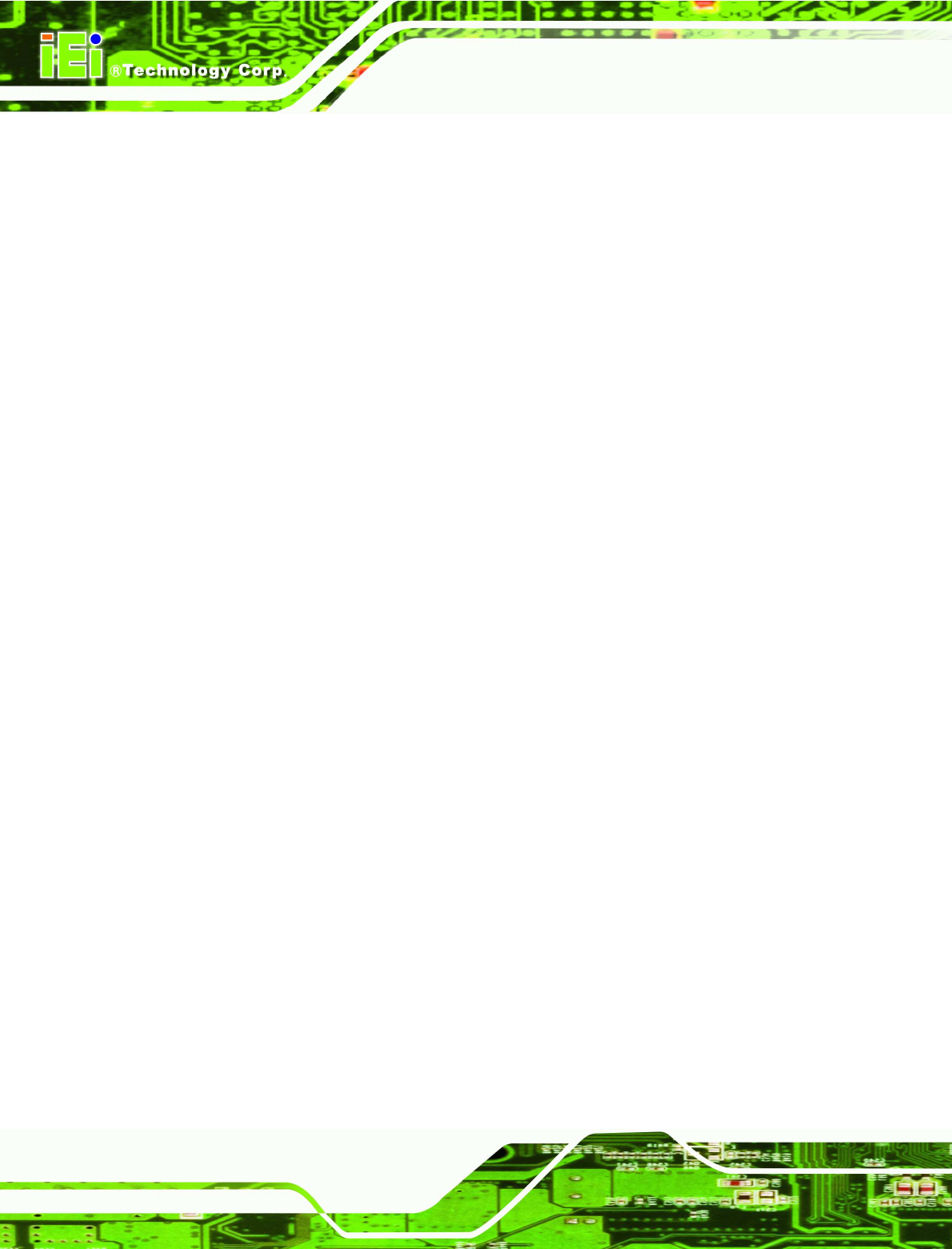
IOVU-572M Panel PC
Page 36
A.1 RoHS Compliant
All models in the IOVU series comply with the Restriction of Hazardous Materials (RoHS)
Directive. This means that all components used to build the industrial workstations and the
workstation itself are RoHS compliant.
The RoHS Directive bans the placing on the EU market of new electrical and electronic
equipment containing more than agreed levels of lead, cadmium, mercury, hexavalent
chromium, polybrominated biphenyl (PBB) and polybrominated diphenyl ether (PBDE)
flame retardants.
A.2 IP 64 Compliant Front Panel
The front panels on all models in the IOVU series have an ingress protection rating (IP) of
64, IP 64 or greater. The front panels are protected from dust particles and splashed
water.
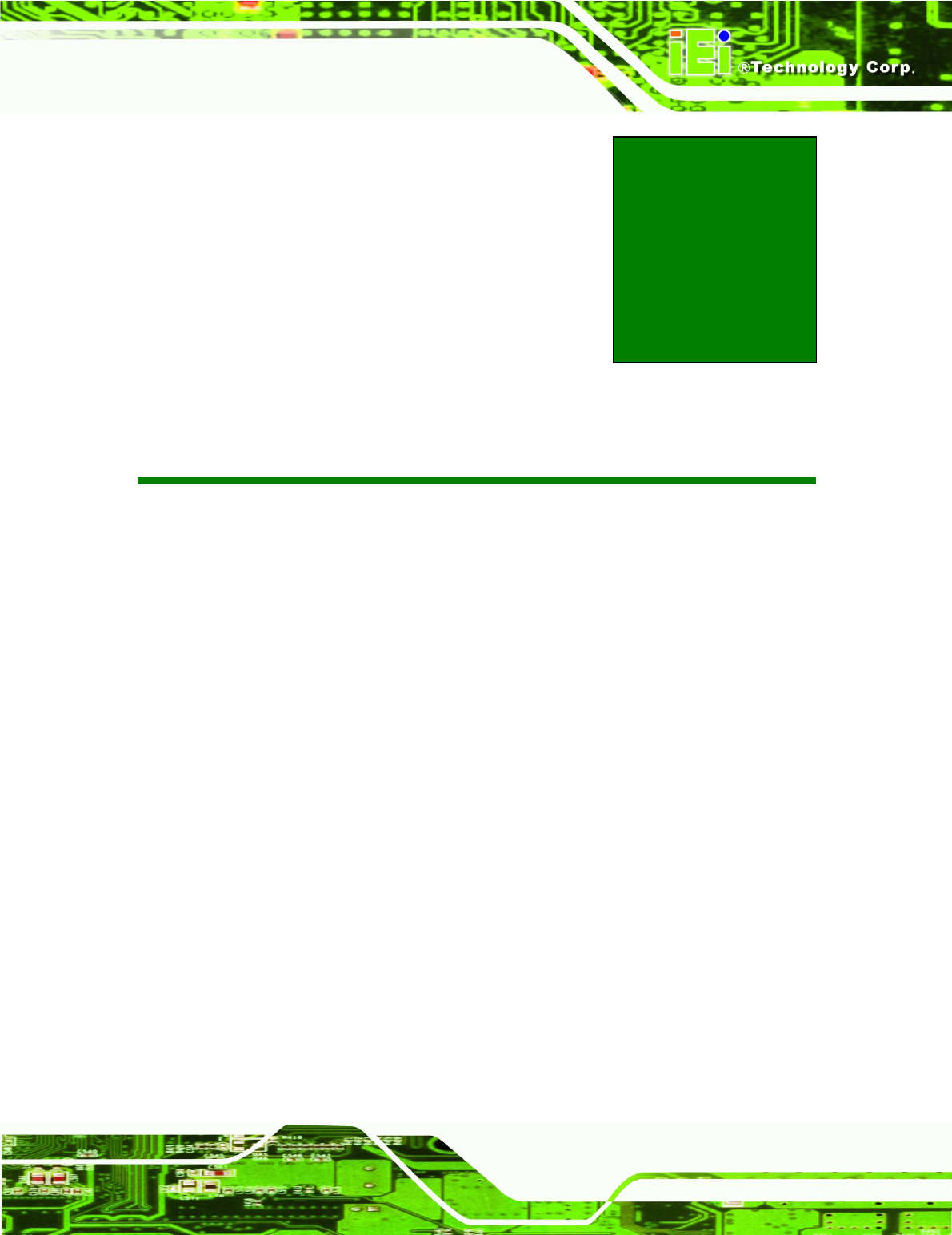
IOVU-572M Panel PC
Page 37
Appendix
B
B Safety Precautions
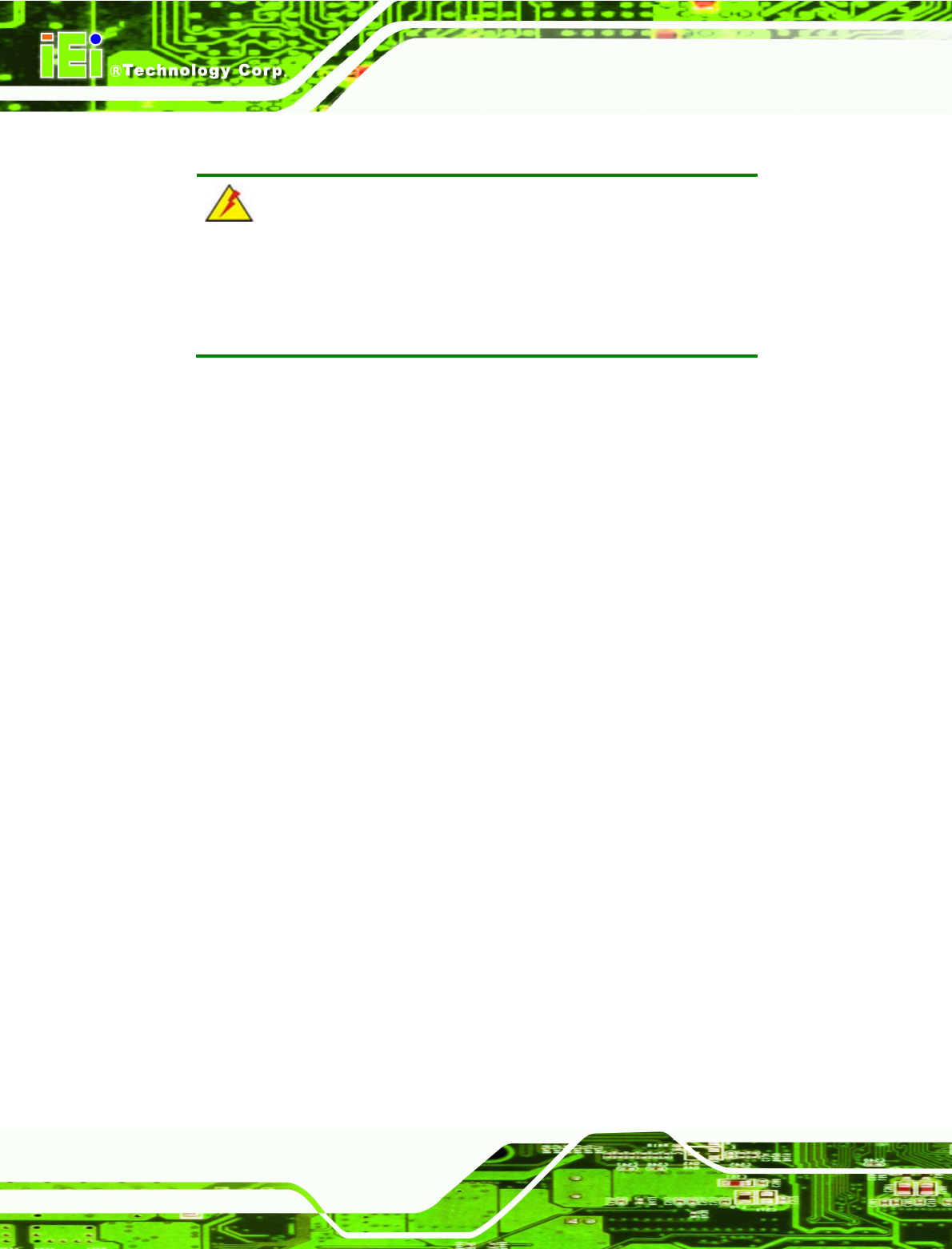
IOVU-572M Panel PC
Page 38
B.1 Safety Precautions
WARNING:
The precautions outlined in this appendix should be strictly followed.
Failure to follow these precautions may result in permanent damage to
the IOVU-572M.
Please follow the safety precautions outlined in the sections that follow:
B.1.1 General Safety Precautions
Please ensure the following safety precautions are adhered to at all times.
Make sure the power is turned off and the power cord is disconnected
whenever the IOVU-572M is being installed, moved or modified.
Do not apply voltage levels that exceed the specified voltage range.
Doing so may cause fire and/or an electrical shock.
Electric shocks can occur if the IOVU-572M chassis is opened when the
IOVU-572M is running.
Do not drop or insert any objects into the ventilation openings of the
IOVU-572M.
If considerable amounts of dust, water, or fluids enter the IOVU-572M,
turn off the power supply immediately, unplug the power cord, and contact the
IOVU-572M vendor.
DO NOT:
o Drop the IOVU-572M against a hard surface.
o Strike or exert excessive force onto the LCD panel.
o Touch any of the LCD panels with a sharp object
o In a site where the ambient temperature exceeds the rated temperature
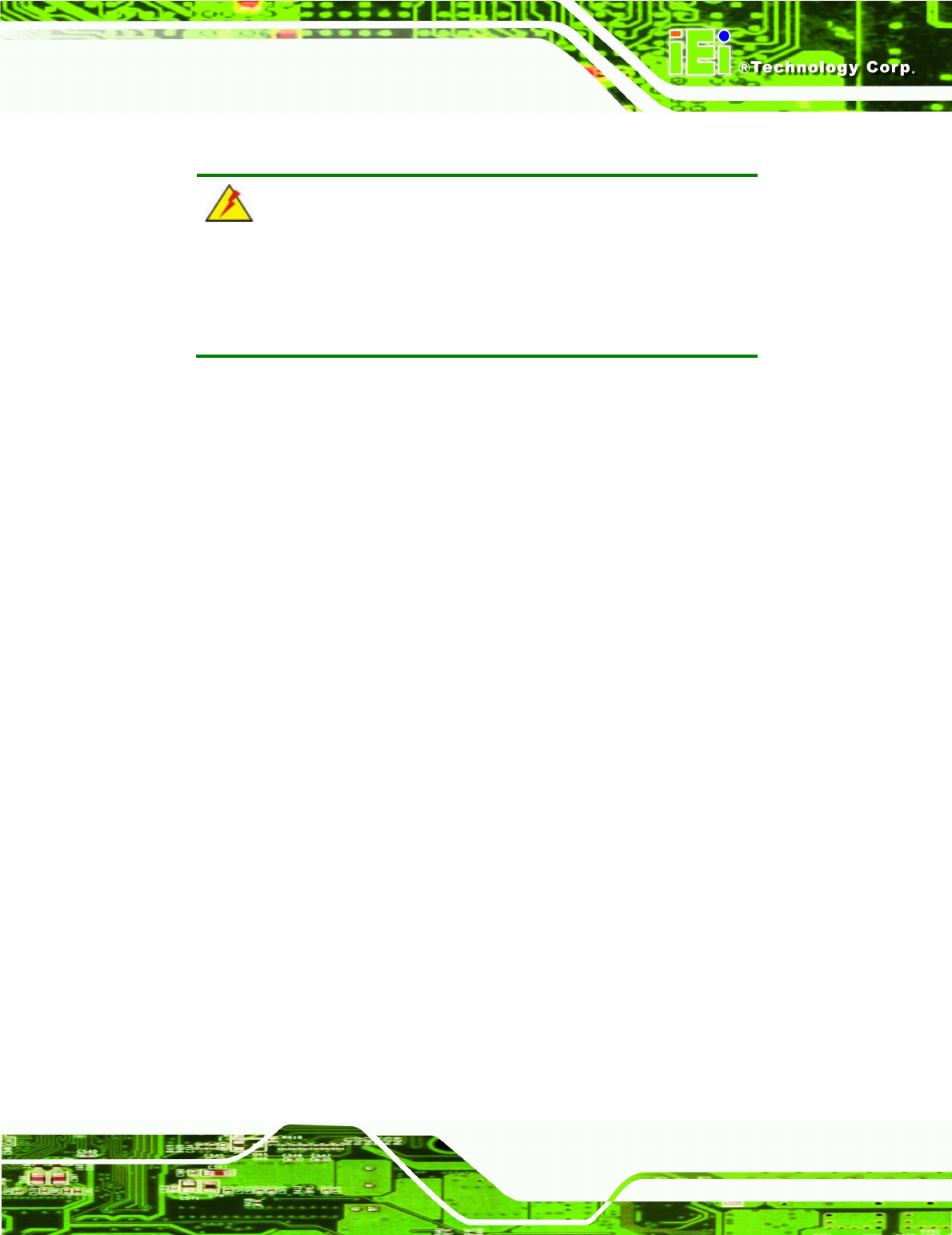
IOVU-572M Panel PC
Page 39
B.1.2 Anti-static Precautions
WARNING:
Failure to take ESD precautions during the installation of the
IOVU-572M may result in permanent damage to the IOVU-572M and
severe injury to the user.
Electrostatic discharge (ESD) can cause serious damage to electronic components,
including the IOVU-572M. Dry climates are especially susceptible to ESD. It is therefore
critical that whenever the IOVU-572M is opened and any of the electrical components are
handled, the following anti-static precautions are strictly adhered to.
Wear an anti-static wristband: Wearing a simple anti-static wristband can
help to prevent ESD from damaging any electrical component.
Self-grounding: Before handling any electrical component, touch any
grounded conducting material. During the time the electrical component is
handled, frequently touch any conducting materials that are connected to the
ground.
Use an anti-static pad: When configuring or working with an electrical
component, place it on an antic-static pad. This reduces the possibility of ESD
damage.
Only handle the edges of the electrical component: When handling the
electrical component, hold the electrical component by its edges.
B.2 Maintenance and Cleaning Precautions
When maintaining or cleaning the IOVU-572M, please follow the guidelines below.
B.2.1 Maintenance and Cleaning
Prior to cleaning any part or component of the IOVU-572M, please read the details below.
Except for the LCD panel, never spray or squirt liquids directly onto any other
components. To clean the LCD panel, gently wipe it with a piece of soft dry
cloth or a slightly moistened cloth.
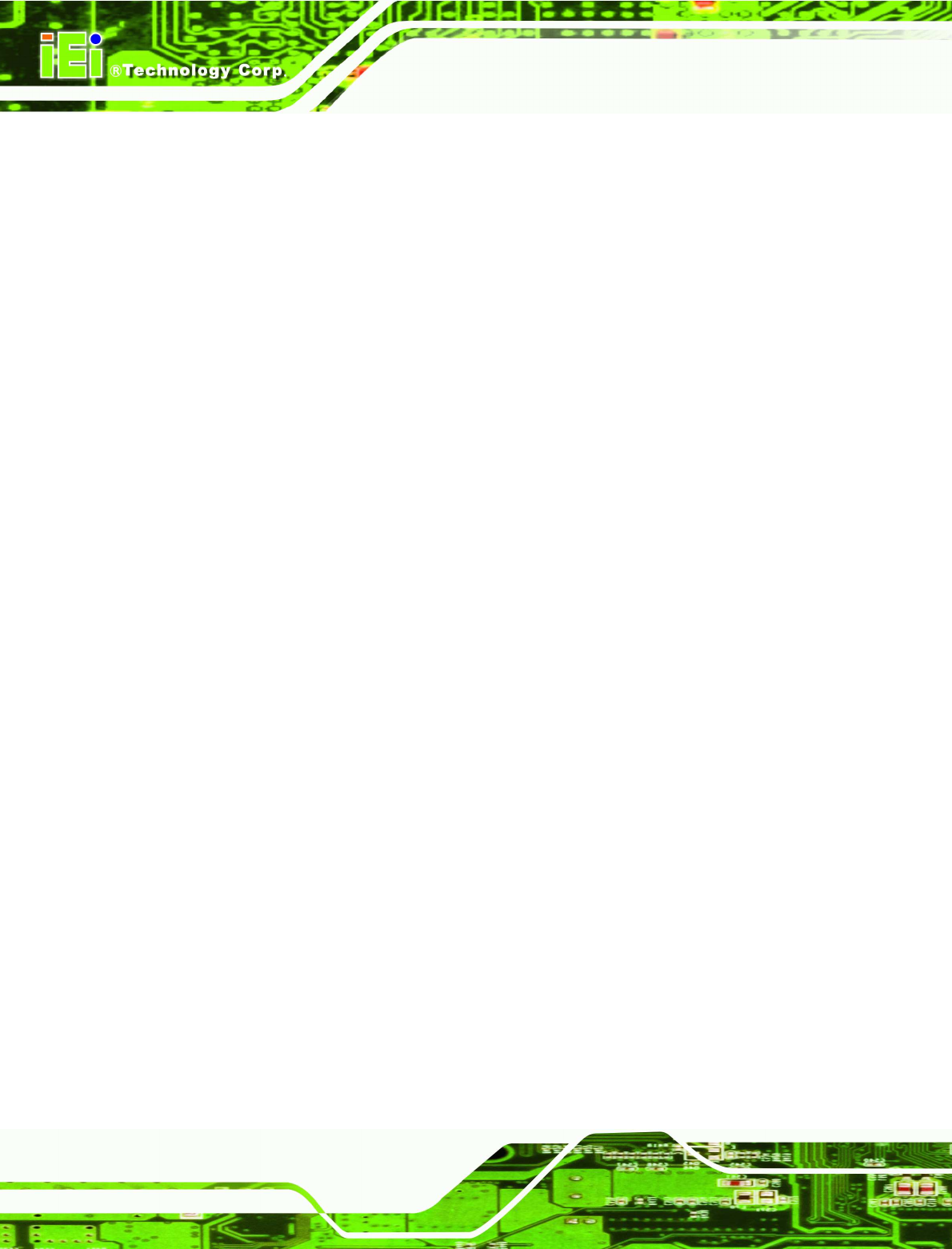
IOVU-572M Panel PC
Page 40
The interior of the IOVU-572M does not require cleaning. Keep fluids away
from the IOVU-572M interior.
Be cautious of all small removable components when vacuuming the
IOVU-572M.
Turn the IOVU-572M off before cleaning the IOVU-572M.
Never drop any objects or liquids through the openings of the IOVU-572M.
Be cautious of any possible allergic reactions to solvents or chemicals used
when cleaning the IOVU-572M.
Avoid eating, drinking and smoking within vicinity of the IOVU-572M.
B.2.2 Cleaning Tools
Some components in the IOVU-572M may only be cleaned using a product specifically
designed for the purpose. In such case, the product will be explicitly mentioned in the
cleaning tips. Below is a list of items to use when cleaning the IOVU-572M.
Cloth – Although paper towels or tissues can be used, a soft, clean piece of
cloth is recommended when cleaning the IOVU-572M.
Water or rubbing alcohol – A cloth moistened with water or rubbing alcohol
can be used to clean the IOVU-572M.
Using solvents – The use of solvents is not recommended when cleaning the
IOVU-572M as they may damage the plastic parts.
Vacuum cleaner – Using a vacuum specifically designed for computers is
one of the best methods of cleaning the IOVU-572M. Dust and dirt can restrict
the airflow in the IOVU-572M and cause its circuitry to corrode.
Cotton swabs - Cotton swaps moistened with rubbing alcohol or water are
excellent tools for wiping hard to reach areas.
Foam swabs - Whenever possible, it is best to use lint free swabs such as
foam swabs for cleaning.
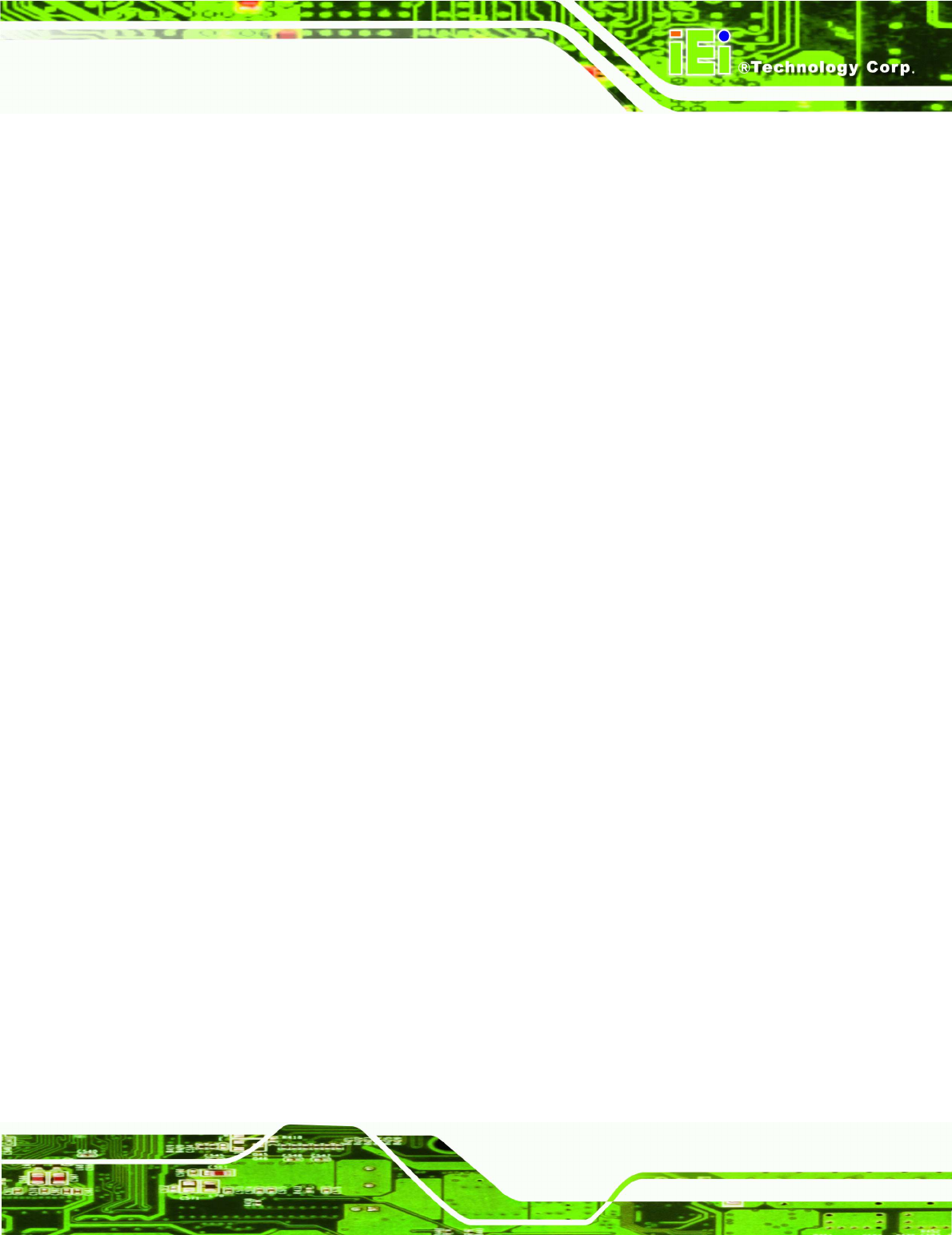
IOVU-572M Panel PC
Page 41
B.2.3 Federal Communication Commission Interference Statement
This equipment has been tested and found to comply with the limits for a Class A digital
device, pursuant to part 15 of the FCC Rules. These limits are designed to pro-vide
reasonable protection against harmful interference when the equipment is operate din a
commercial environment. This equipment generates, uses, and can radiate
radiofrequency energy and, if not installed and used in accordance with the instruction
manual, may cause harmful interference to radio communications. Operation of this
equipment in a residential area is likely to cause harmful interference in which case the
user will be required to correct the interference at his own expense.
FCC Caution: Any changes or modifications not expressly approved by the party
responsible for compliance could void the user's authority to operate this equipment.
This device complies with part 15 of the FCC Rules.
Operation is subject to the following two conditions:
(1) This device may not cause harmful interference, and
(2) this device must accept any interference received, including interference that may
cause undesired operation.
This transmitter must not be co-located or operating in conjunction with any other
antenna or transmitter.
Radiation Exposure Statement:
This equipment complies with FCC radiation exposure limits set forth for an uncontrolled
environment. This equipment should be installed and operated with minimum distance
20cm between the radiator & your body.
Note: The country code selection is for non-US model only and is not available to all US
model. Per FCC regulation, all WiFi product marketed in US must fixed to US operation
channels only.
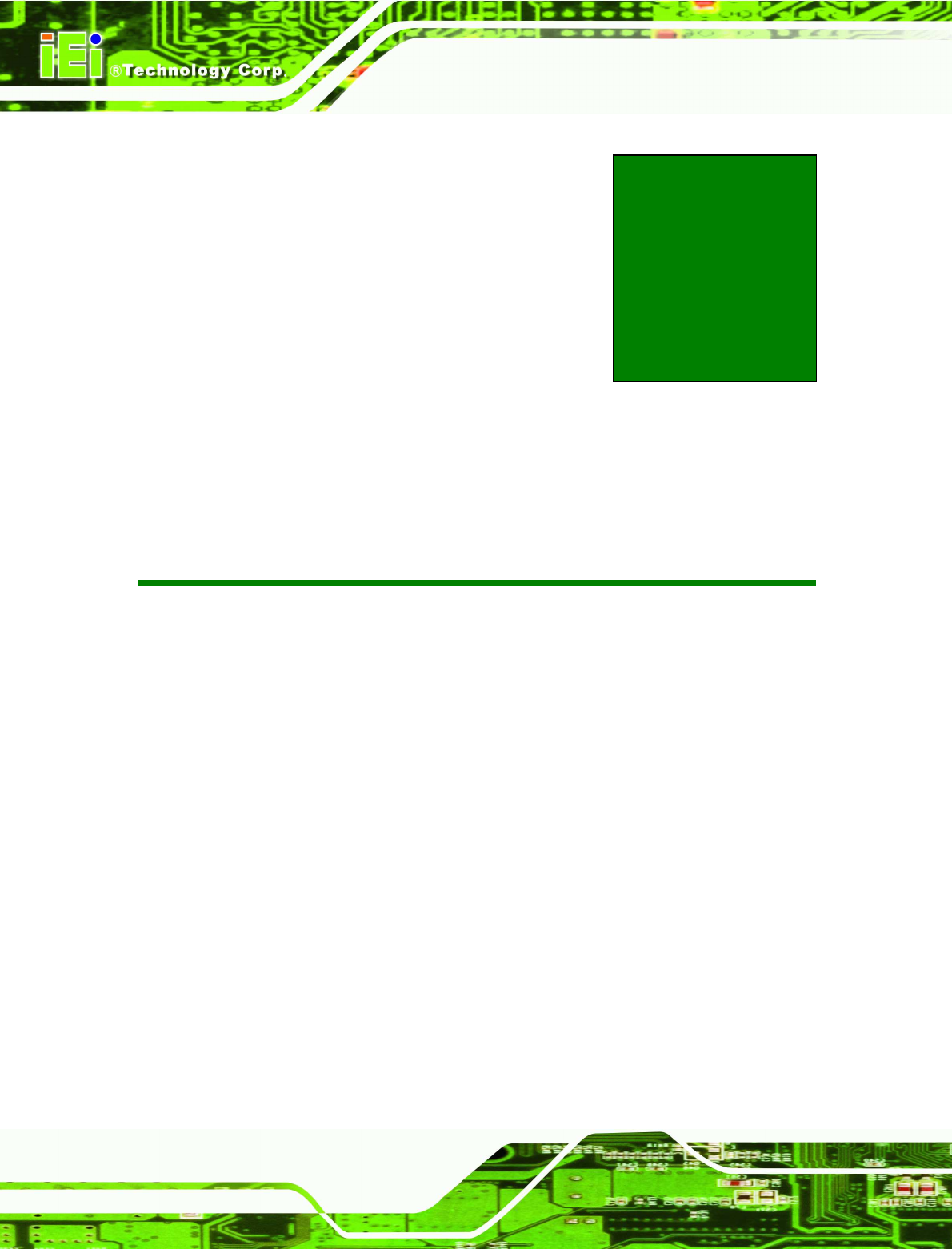
IOVU-572M Panel PC
Page 42
Appendix
C
C Hazardous Materials
Disclosure
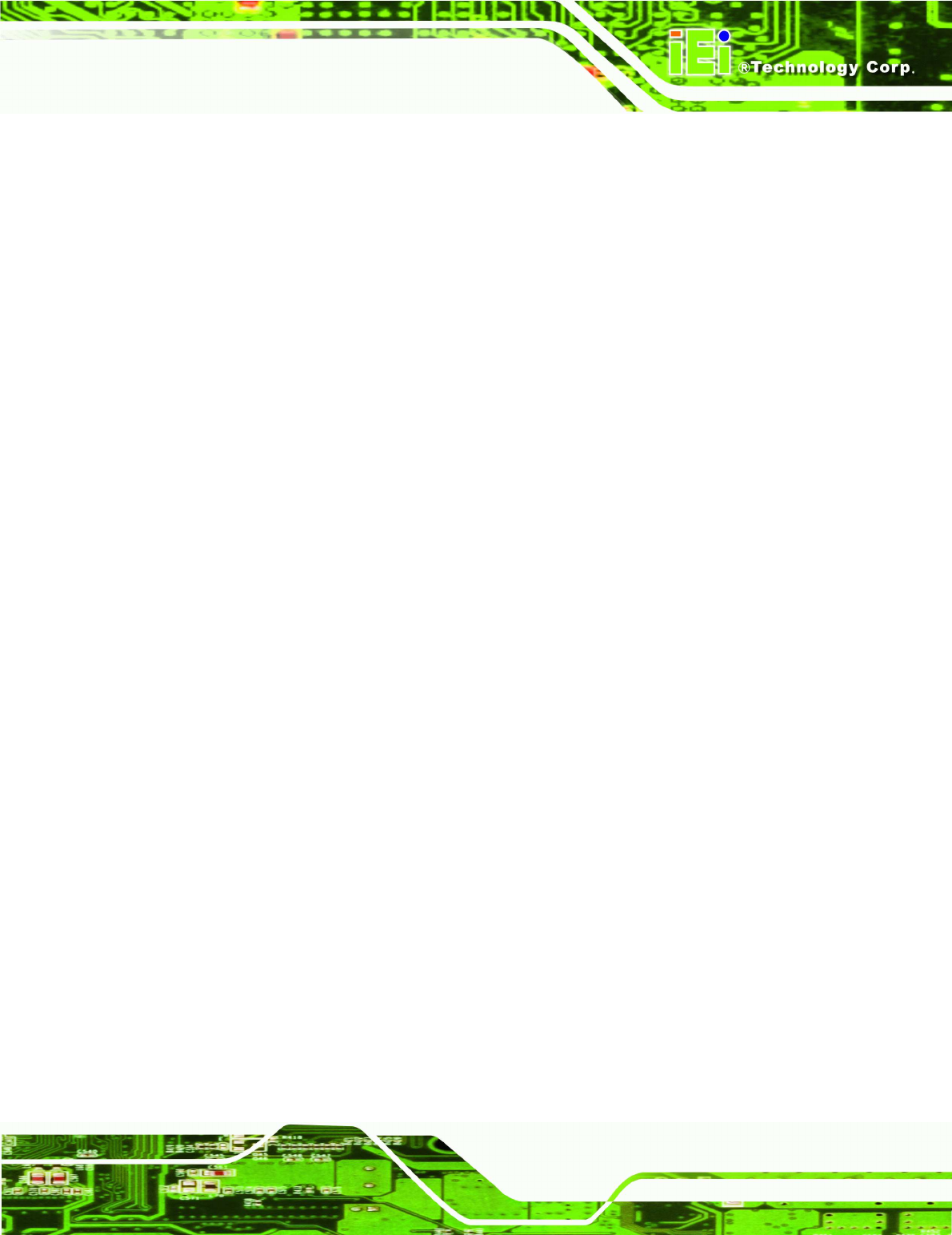
IOVU-572M Panel PC
Page 43
C.1 Hazardous Materials Disclosure Table for IPB Products
Certified as RoHS Compliant Under 2002/95/EC Without
Mercury
The details provided in this appendix are to ensure that the product is compliant with the
Peoples Republic of China (China) RoHS standards. The table below acknowledges the
presences of small quantities of certain materials in the product, and is applicable to China
RoHS only.
A label will be placed on each product to indicate the estimated “Environmentally Friendly
Use Period” (EFUP). This is an estimate of the number of years that these substances
would “not leak out or undergo abrupt change.” This product may contain replaceable
sub-assemblies/components which have a shorter EFUP such as batteries and lamps.
These components will be separately marked.
Please refer to the table on the next page.
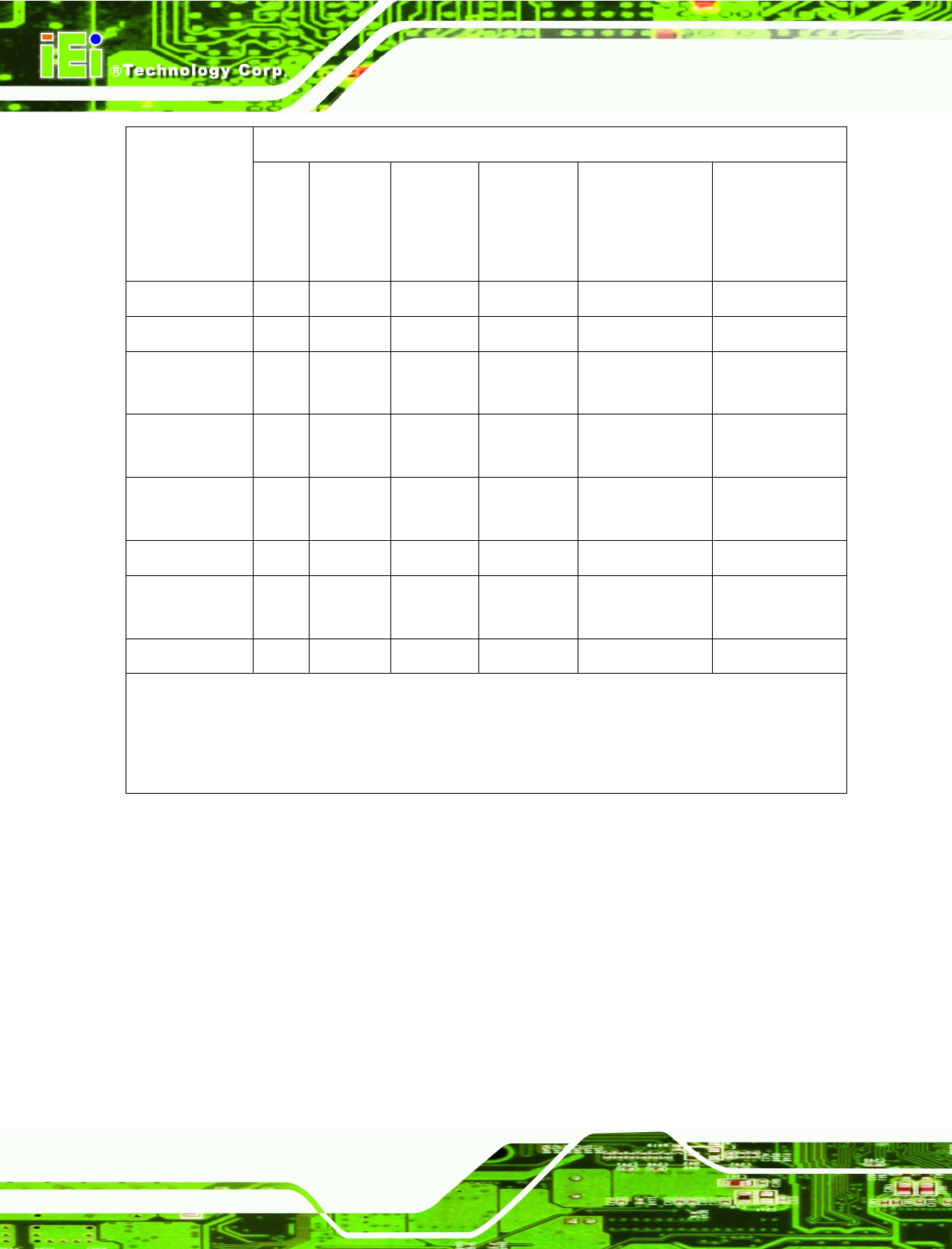
IOVU-572M Panel PC
Page 44
Part Name Toxic or Hazardous Substances and Elements
Lead
(Pb)
Mercury
(Hg)
Cadmium
(Cd)
Hexavalent
Chromium
(CR(VI))
Polybrominated
Biphenyls
(PBB)
Polybrominated
Diphenyl
Ethers
(PBDE)
Housing X O O O O X
Display X O O O O X
Printed Circuit
Board
X O O O O X
Metal
Fasteners
X O O O O O
Cable
Assembly
X O O O O X
Fan Assembly
X O O O O X
Power Supply
Assemblies
X O O O O X
Battery O O O O O O
O: This toxic or hazardous substance is contained in all of the homogeneous materials for the part is
below the limit requirement in SJ/T11363-2006
X: This toxic or hazardous substance is contained in at least one of the homogeneous materials for
this part is above the limit requirement in SJ/T11363-2006
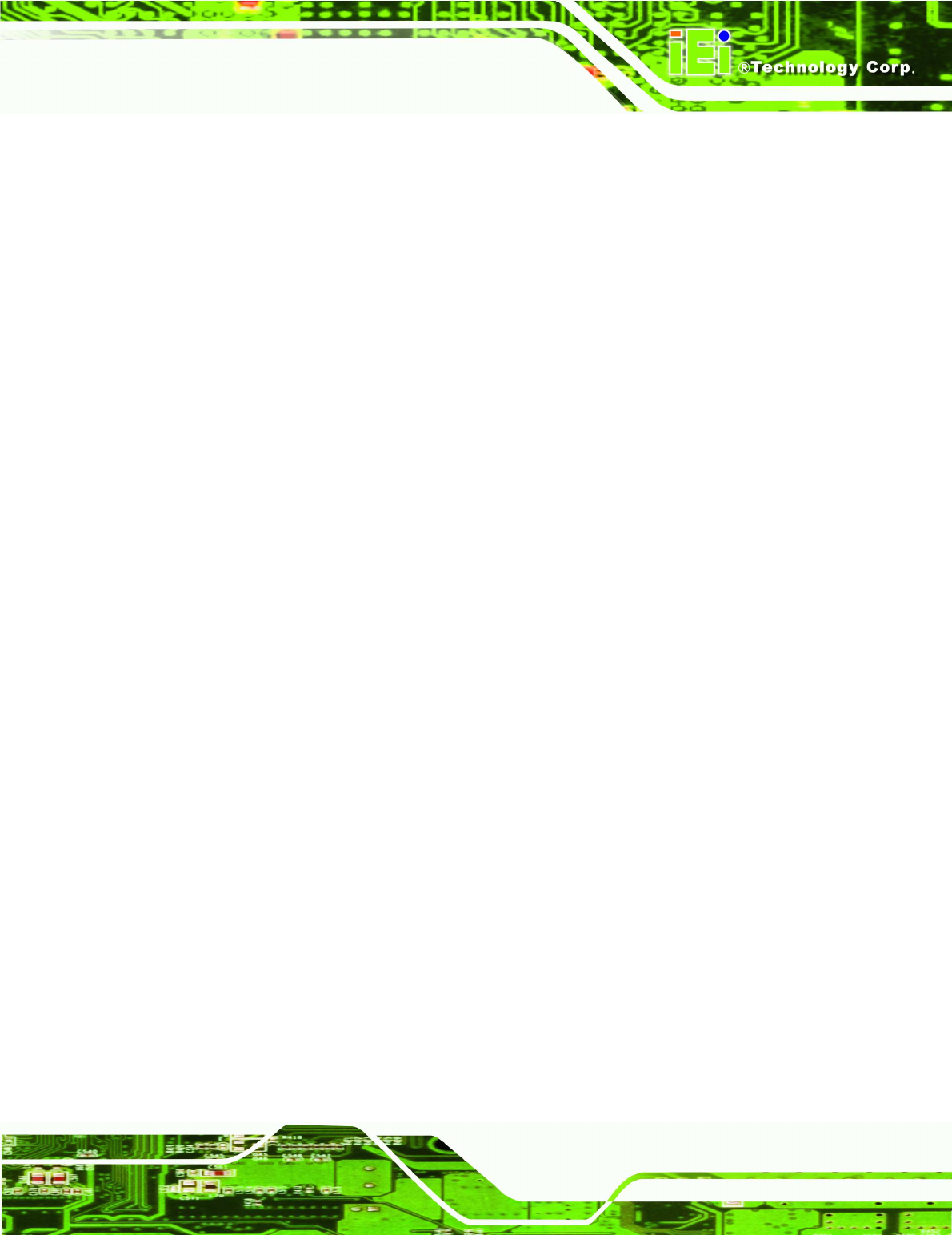
IOVU-572M Panel PC
Page 45