IEI Integration TRN3200T Tablet PC User Manual TRN 3200T R100 Tablet PC
IEI Integration Corp. Tablet PC TRN 3200T R100 Tablet PC
User Manual
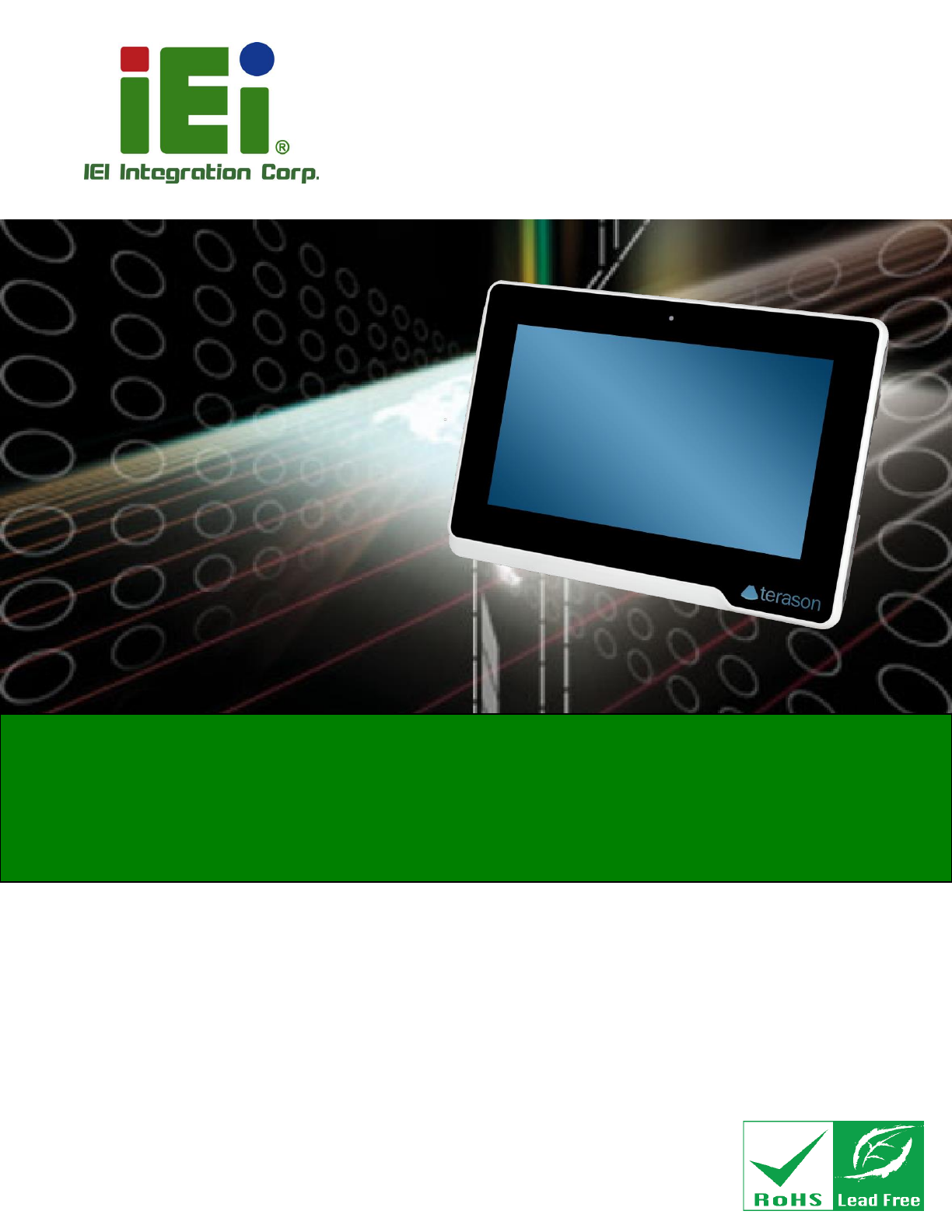
TRN-3200T-R100 Tablet PC
Page i
User Manual
11.6” Medical Tablet PC with Intel® Core™ i7-3517UE CPU,
8 GB DDR3L SDRAM, USB 3.0, Micro HDMI, SD Card Slot,
Wi-Fi, Bluetooth, 5-Megapixel Camera, RoHS Compliant
Rev. 1.00 – October 4, 2016
MODEL:
TRN-3200T
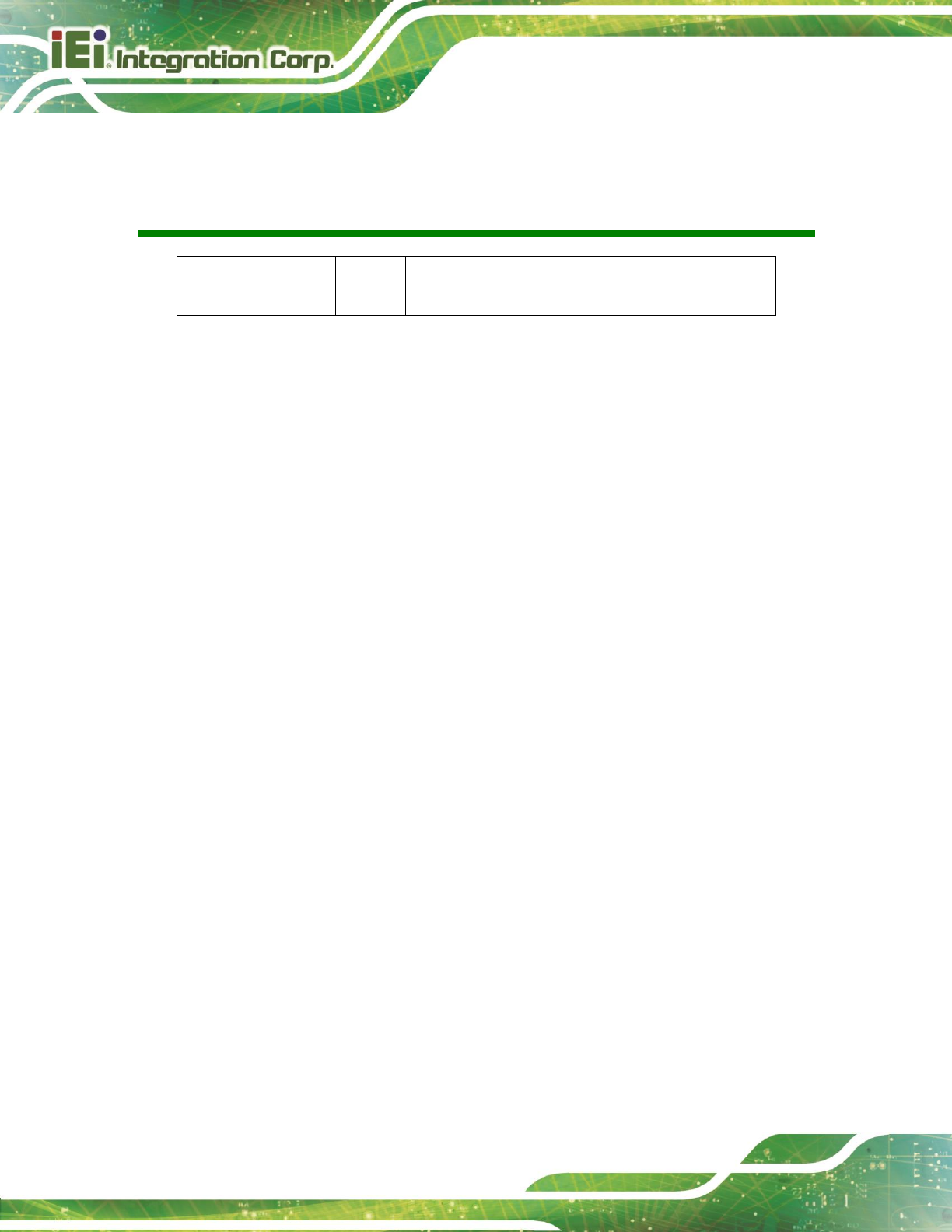
TRN-3200T-R100 Tablet PC
Page ii
Revision
Date
Version
Changes
October 4, 2016
1.00
Initial release
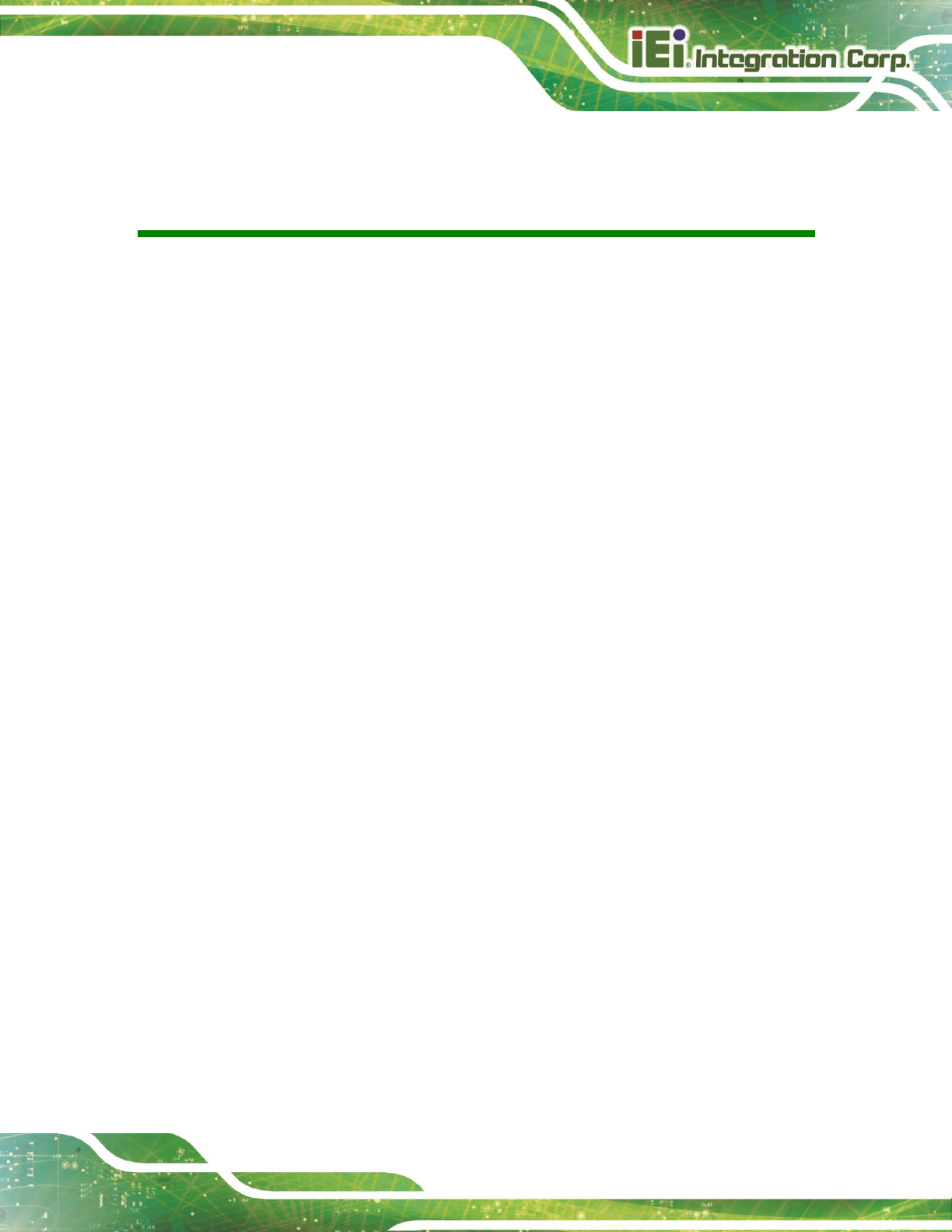
TRN-3200T-R100 Tablet PC
Page iii
Copyright
COPYRIGHT NOTICE
In no event will the manufacturer be liable for direct, indirect, special, incidental, or
consequential damages arising out of the use or inability to use the product or
documentation, even if advised of the possibility of such damages.
This document contains proprietary information protected by copyright. All rights are
reserved. No part of this manual may be reproduced by any mechanical, electronic, or
other means in any form without prior written permission of the manufacturer.
TRADEMARKS
All registered trademarks and product names mentioned herein are used for identification
purposes only and may be trademarks and/or registered trademarks of their respective
owners.
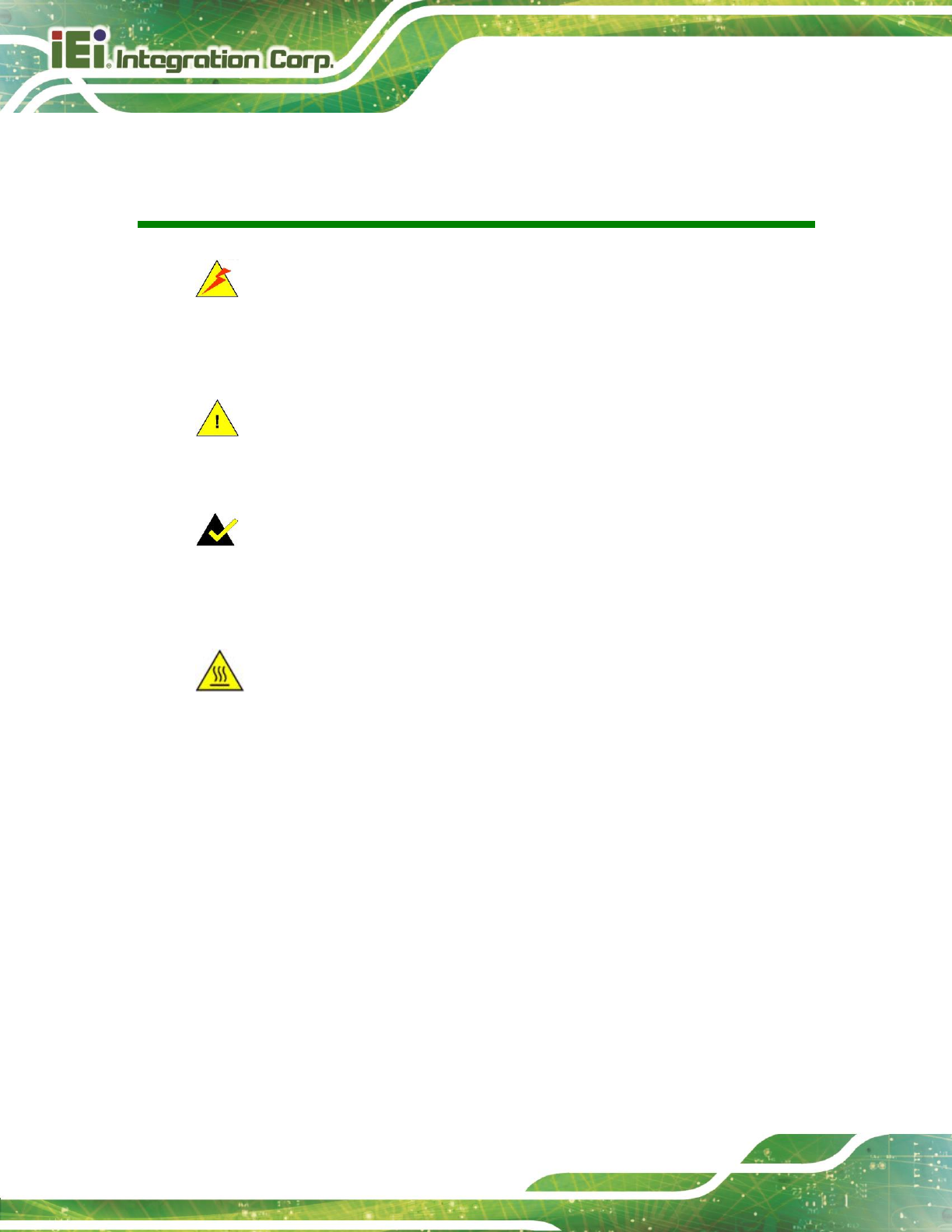
TRN-3200T-R100 Tablet PC
Page iv
Manual Conventions
WARNING
Warnings appear where overlooked details may cause damage to the
equipment or result in personal injury. Warnings should be taken
seriously.
CAUTION
Cautionary messages should be heeded to help reduce the chance of
losing data or damaging the product.
NOTE
These messages inform the reader of essential but non-critical
information. These messages should be read carefully as any directions
or instructions contained therein can help avoid making mistakes.
HOT SURFACE
This symbol indicates a hot surface that should not be touched without
taking care.
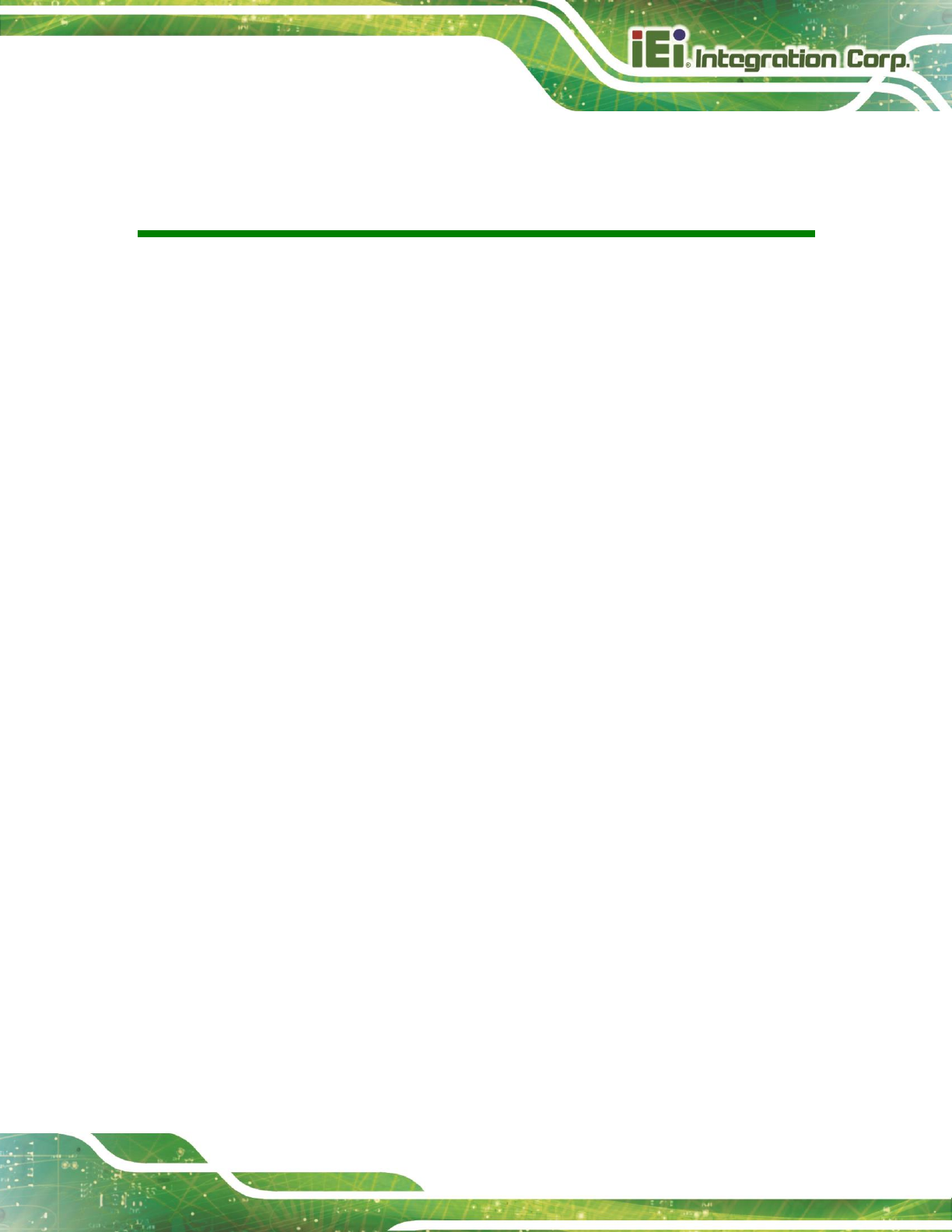
TRN-3200T-R100 Tablet PC
Page v
Table of Contents
1 INTRODUCTION .......................................................................................................... 1
1.1 OVERVIEW.................................................................................................................. 2
1.2 FEATURES ................................................................................................................... 3
1.3 FRONT PANEL ............................................................................................................. 3
1.4 REAR PANEL ............................................................................................................... 4
1.5 TOP PANEL ................................................................................................................. 4
1.6 SIDE PANELS .............................................................................................................. 5
1.7 TECHNICAL SPECIFICATIONS ...................................................................................... 6
1.8 DIMENSIONS ............................................................................................................... 8
2 UNPACKING ................................................................................................................. 9
3 INSTALLATION .......................................................................................................... 11
3.1 ANTI-STATIC PRECAUTIONS ...................................................................................... 12
3.2 INSTALLATION PRECAUTIONS ................................................................................... 12
3.3 INSTALLING AND CHARGING THE BATTERY PACK ..................................................... 13
3.4 INSTALLING THE MOUNTING BRACKET .................................................................... 15
3.5 USING THE TABLET STAND ....................................................................................... 16
4 BIOS SETUP ................................................................................................................ 17
4.1 INTRODUCTION ......................................................................................................... 18
4.1.1 Starting Setup ................................................................................................... 18
4.1.2 Using Setup ...................................................................................................... 18
4.1.3 Getting Help ..................................................................................................... 19
4.1.4 BIOS Menu Bar ................................................................................................ 19
4.2 MAIN ........................................................................................................................ 20
4.3 ADVANCED ............................................................................................................... 21
4.3.1 ACPI Settings ................................................................................................... 22
4.3.2 RTC Wake Settings ........................................................................................... 23
4.3.3 Trusted Computing ........................................................................................... 24
4.3.4 CPU Configuration .......................................................................................... 26
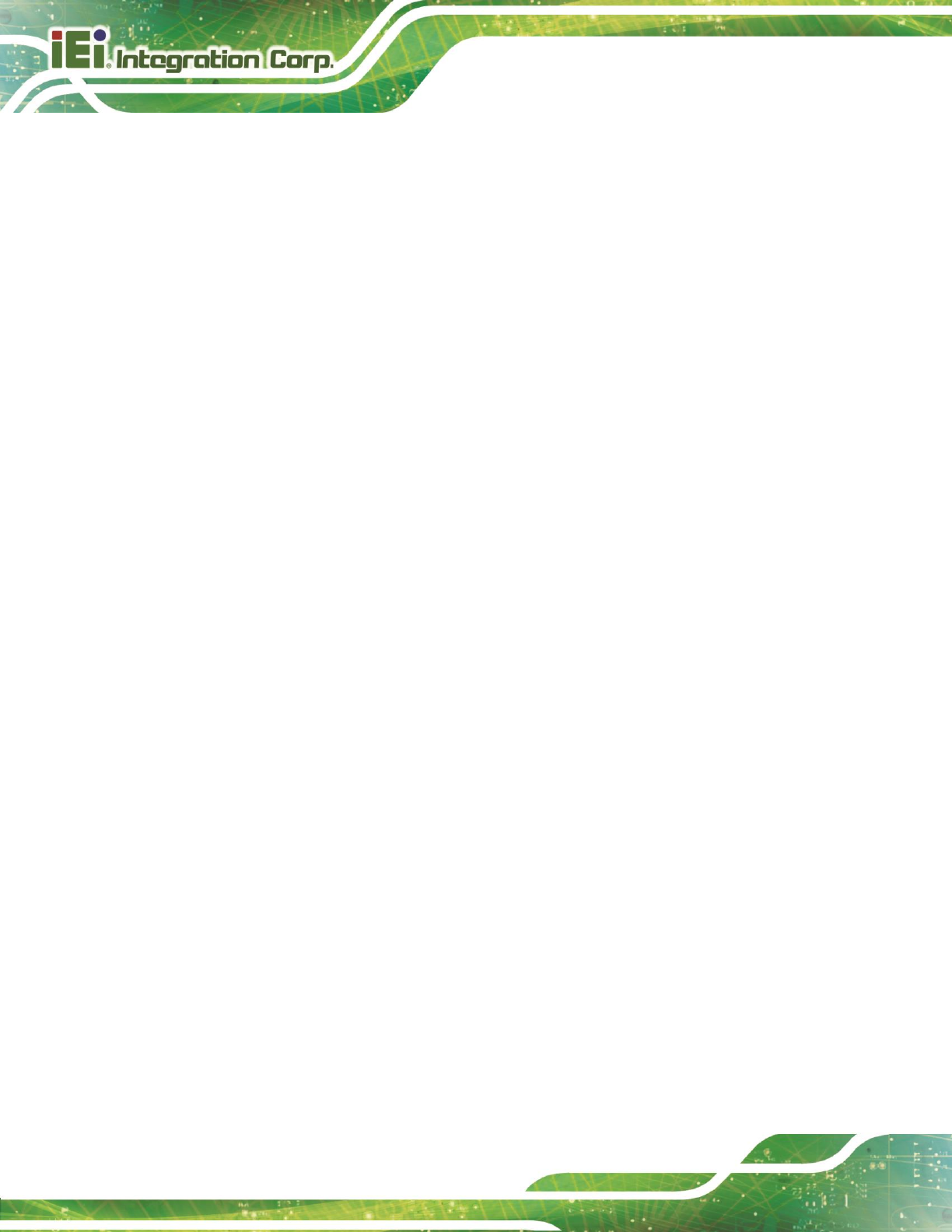
TRN-3200T-R100 Tablet PC
Page vi
4.3.5 SATA Configuration ......................................................................................... 28
4.3.6 Intel(R) Rapid Start Technology ....................................................................... 29
4.3.7 USB Configuration ........................................................................................... 30
4.3.8 H/W Monitor .................................................................................................... 32
4.3.8.1 Smart Fan Mode Configuration ................................................................ 33
4.3.9 IEI Feature ....................................................................................................... 34
4.4 CHIPSET ................................................................................................................... 35
4.4.1 PCH-IO Configuration .................................................................................... 36
4.4.2 System Agent (SA) Configuration .................................................................... 38
4.4.2.1 Graphics Configuration ............................................................................. 39
4.4.2.2 Memory Configuration ............................................................................. 40
4.5 BOOT ........................................................................................................................ 41
4.6 SECURITY ................................................................................................................. 43
4.7 EXIT ......................................................................................................................... 44
A REGULATORY COMPLIANCE .............................................................................. 45
B SAFETY PRECAUTIONS ......................................................................................... 50
B.1 SAFETY PRECAUTIONS ............................................................................................. 51
B.1.1 General Safety Precautions ............................................................................. 51
B.1.2 Anti-static Precautions .................................................................................... 52
B.1.3 Product Disposal ............................................................................................. 53
B.2 MAINTENANCE AND CLEANING PRECAUTIONS ........................................................ 53
B.2.1 Maintenance and Cleaning .............................................................................. 53
B.2.2 Cleaning Tools ................................................................................................. 54
C BIOS OPTIONS .......................................................................................................... 55
D HAZARDOUS MATERIALS DISCLOSURE ......................................................... 58
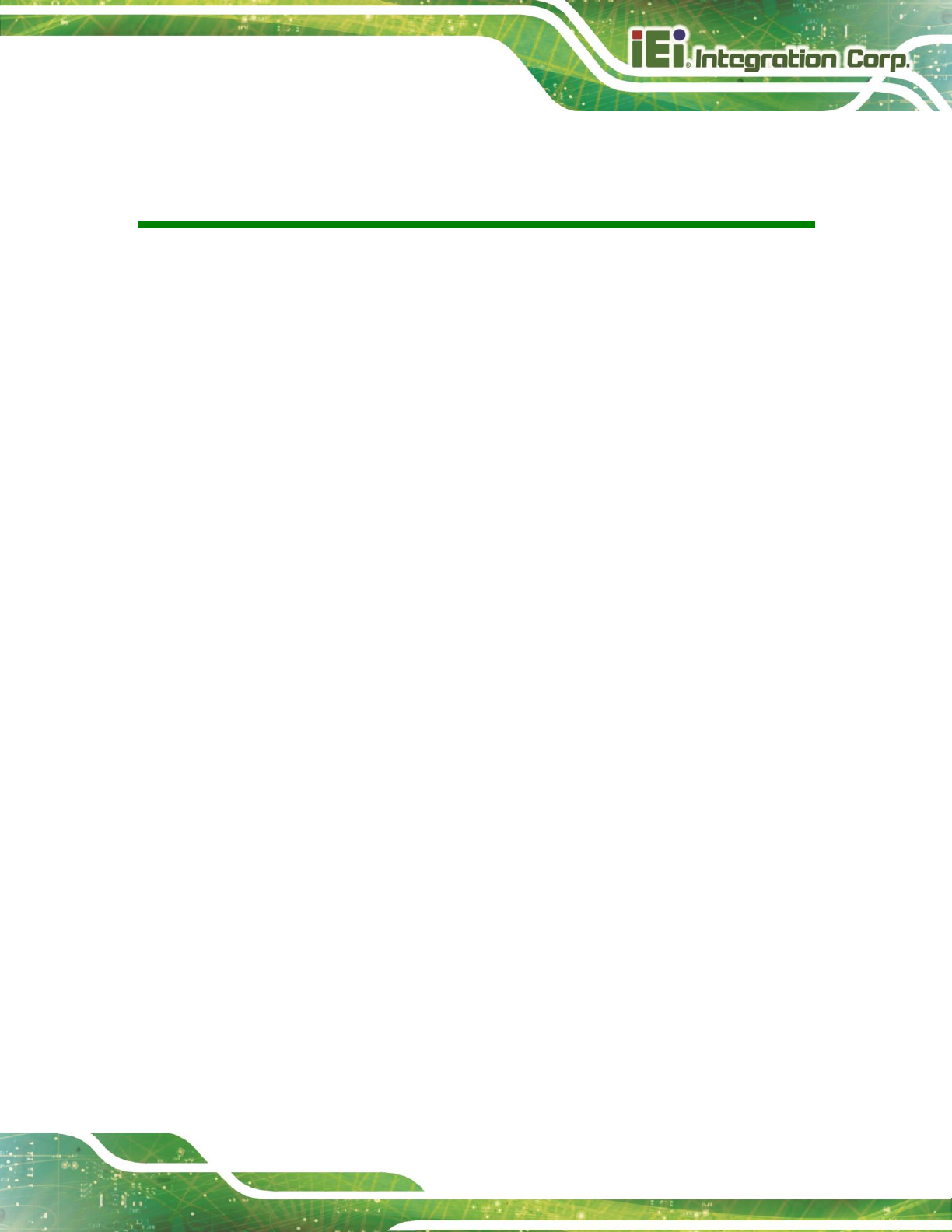
TRN-3200T-R100 Tablet PC
Page vii
List of Figures
Figure 1-1: TRN-3200T ................................................................................................................... 2
Figure 1-2: Front Panel .................................................................................................................. 3
Figure 1-3: Rear Panel .................................................................................................................... 4
Figure 1-4: Top Panel ..................................................................................................................... 4
Figure 1-5: Side Panels .................................................................................................................. 5
Figure 1-6: Dimensions (units in mm) .......................................................................................... 8
Figure 3-1: Removing the Tablet Stand Kit ................................................................................13
Figure 3-2: Battery Pack Installation ..........................................................................................14
Figure 3-3: Battery Capacity Indicators .....................................................................................14
Figure 3-4: Installing the Mounting Bracket ..............................................................................15
Figure 3-5: Releasing the Tablet Stand ......................................................................................16
Figure 3-6: Adjusting the Tablet Stand.......................................................................................16
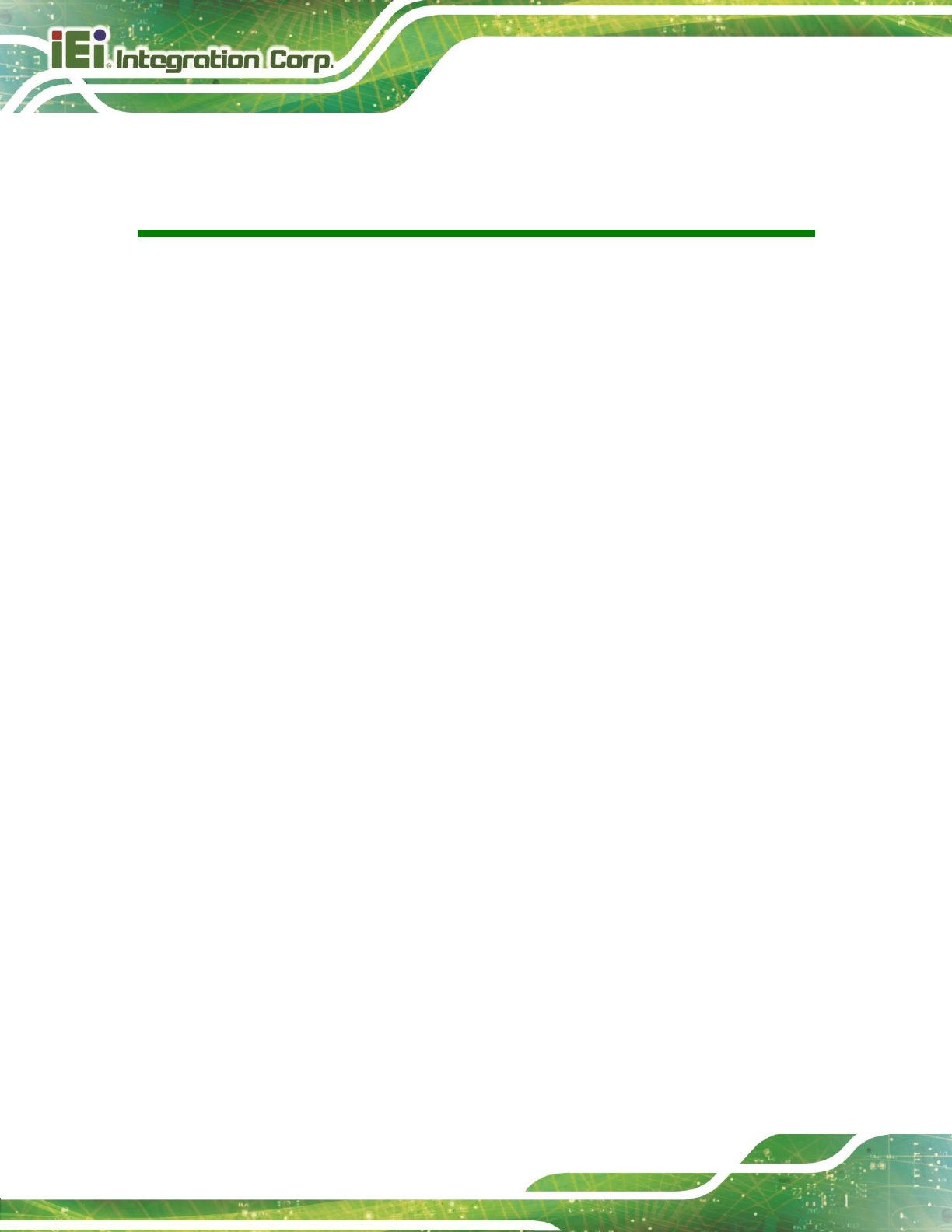
TRN-3200T-R100 Tablet PC
Page viii
List of Tables
Table 1-1: Technical Specifications .............................................................................................. 7
Table 2-1: Packing List .................................................................................................................10
Table 4-1: BIOS Navigation Keys ................................................................................................19
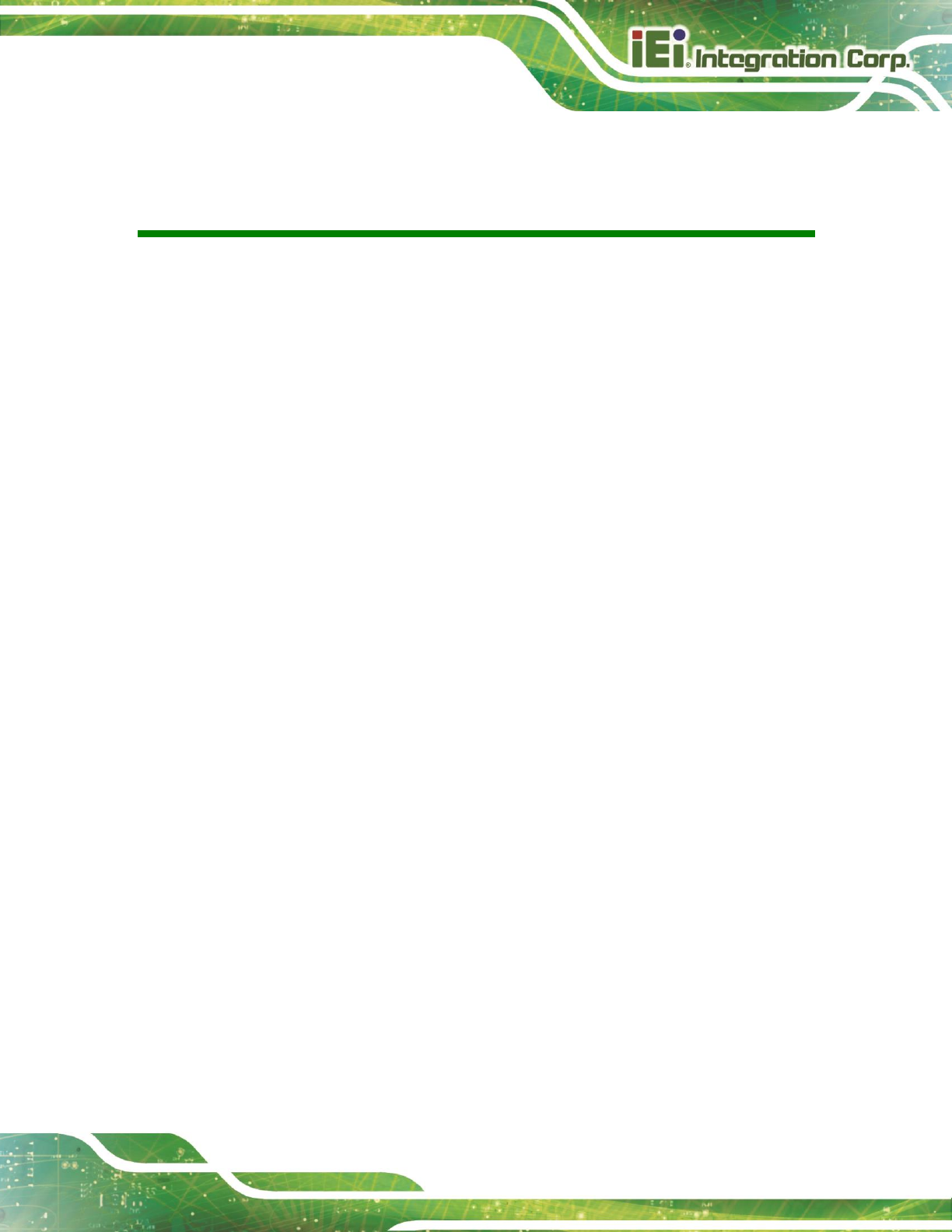
TRN-3200T-R100 Tablet PC
Page ix
BIOS Menus
BIOS Menu 1: Main .......................................................................................................................20
BIOS Menu 2: Advanced ..............................................................................................................21
BIOS Menu 3: ACPI Configuration ..............................................................................................22
BIOS Menu 4: RTC Wake Settings ..............................................................................................23
BIOS Menu 5: Trusted Computing ..............................................................................................24
BIOS Menu 6: CPU Configuration ...............................................................................................26
BIOS Menu 7: SATA Configuration .............................................................................................28
BIOS Menu 8: Intel(R) Rapid Start Technology .........................................................................29
BIOS Menu 9: USB Configuration ...............................................................................................30
BIOS Menu 10: Hardware Health Configuration ........................................................................32
BIOS Menu 11: Smart Fan Mode Configuration ........................................................................33
BIOS Menu 12: IEI Feature ...........................................................................................................34
BIOS Menu 13: Chipset ................................................................................................................35
BIOS Menu 14: PCH-IO Configuration ........................................................................................36
BIOS Menu 15: System Agent (SA) Configuration ....................................................................38
BIOS Menu 16: Graphics Configuration .....................................................................................39
BIOS Menu 17: Memory Configuration .......................................................................................40
BIOS Menu 18: Boot .....................................................................................................................41
BIOS Menu 19: Security ...............................................................................................................43
BIOS Menu 20:Exit ........................................................................................................................44
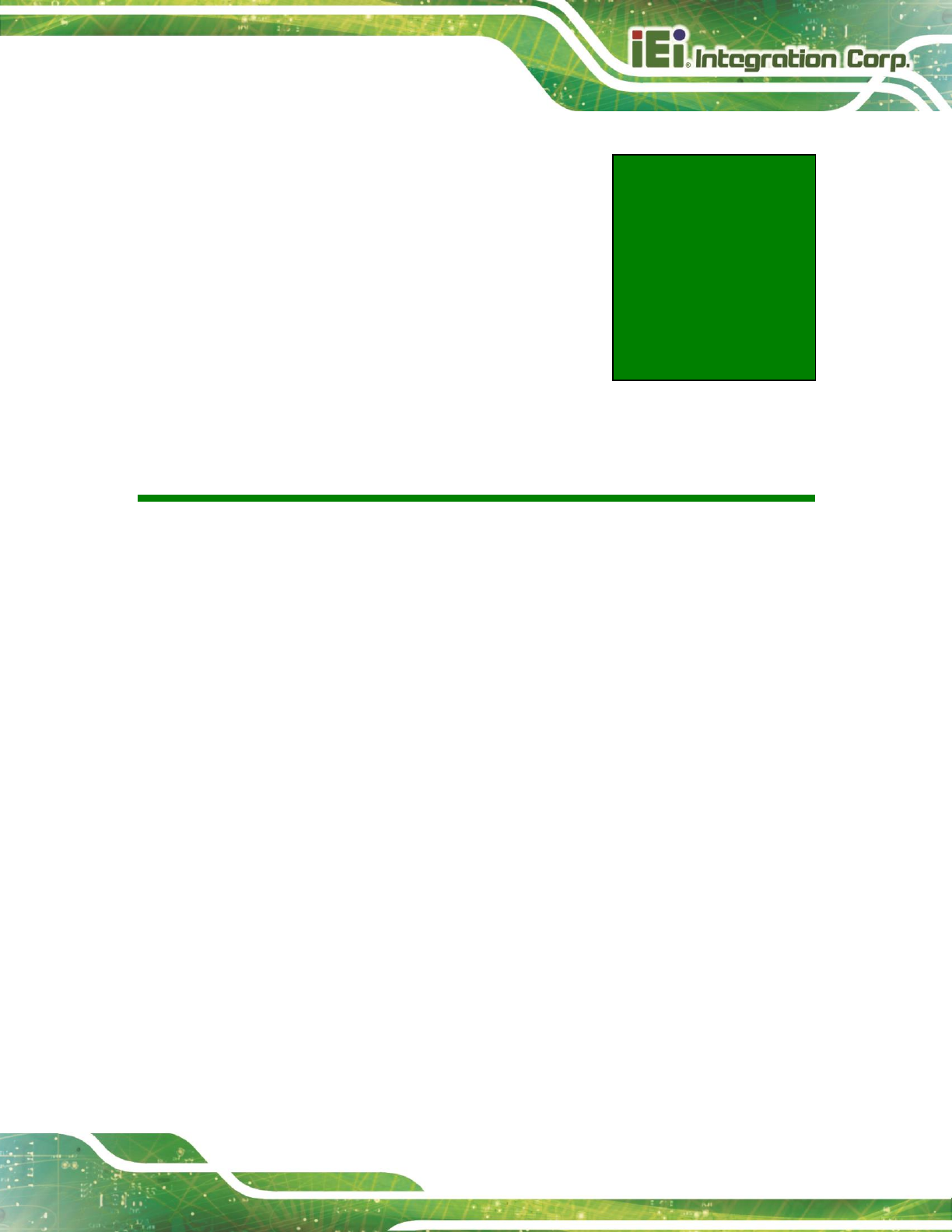
TRN-3200T-R100 Tablet PC
Page 1
Chapter
1
1 Introduction

TRN-3200T-R100 Tablet PC
Page 2
1.1 Overview
Figure 1-1: TRN-3200T
The TRN-3200T is an 11.6” medical tablet PC with the Intel® Core™ i7-3517UE
processor and 8 GB DDR3L SDRAM. Its storage needs are met by the preinstalled 256
GB mSATA SSD, and by installing an SD card into the slot on the side panel.
The TRN-3200T is integrated with a selection of wireless communication technologies,
including Wi-Fi and Bluetooth. There are two external USB 3.0 ports and one Micro HDMI
port for peripherals. The TRN-3200T also features a 5-megapixel camera and digital
microphone for video conferencing and data acquisition.
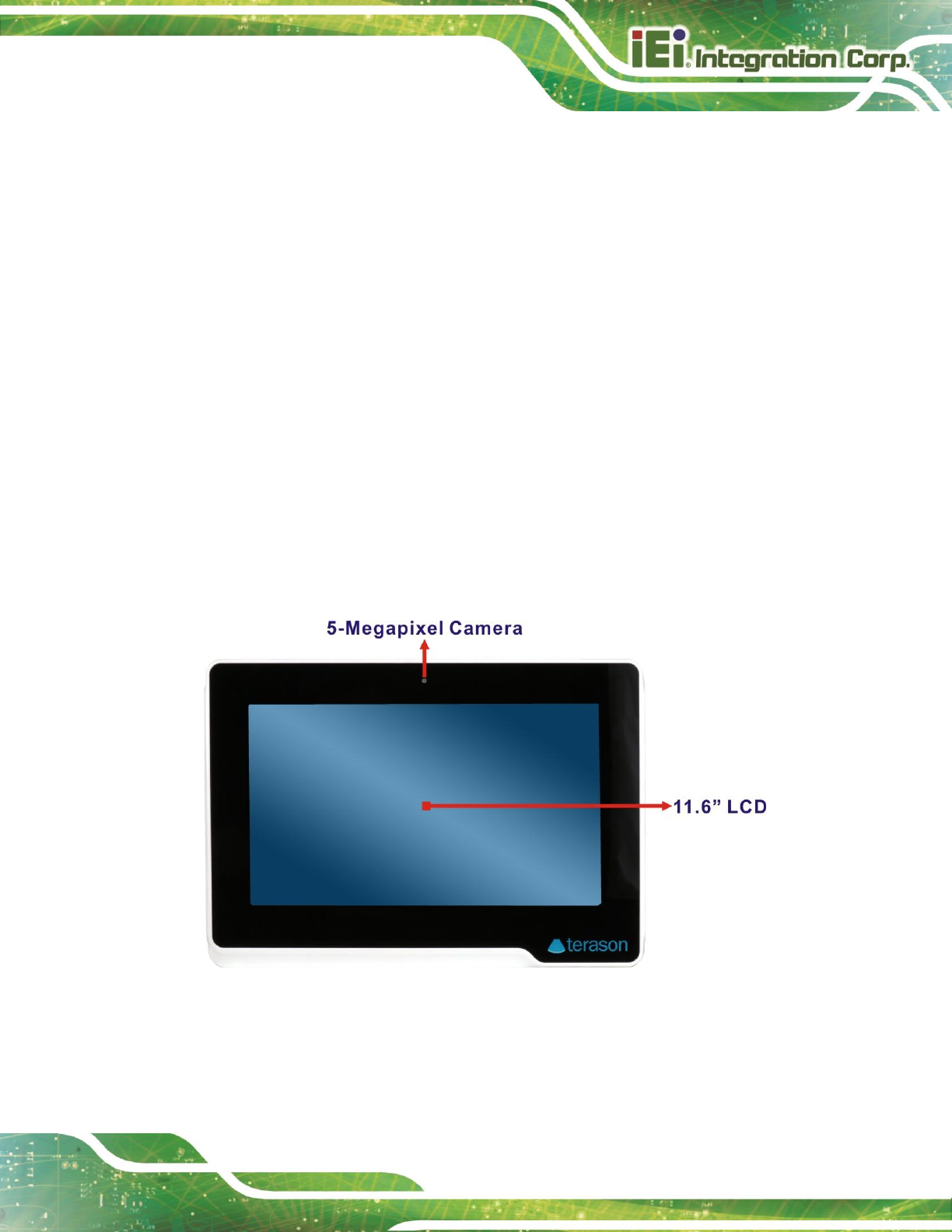
TRN-3200T-R100 Tablet PC
Page 3
1.2 Features
Some of the standard features of the TRN-3200T tablet PC include:
Intel® Core™ i7-3517UE processor platform
8 GB DDR3L SDRAM
5-point capacitive touchscreen
Built-in 5-megapixel camera
Built-in stereo speakers and digital microphone
802.11a/b/g/n/ac wireless LAN
Bluetooth v4.0
One Micro HDMI and two USB 3.0 ports on the side panel
RoHS compliant
1.3 Front Panel
The front panel of the TRN-3200T has a 5-megapixel camera and an 11.6” LCD with a
5-point capacitive touchscreen.
Figure 1-2: Front Panel
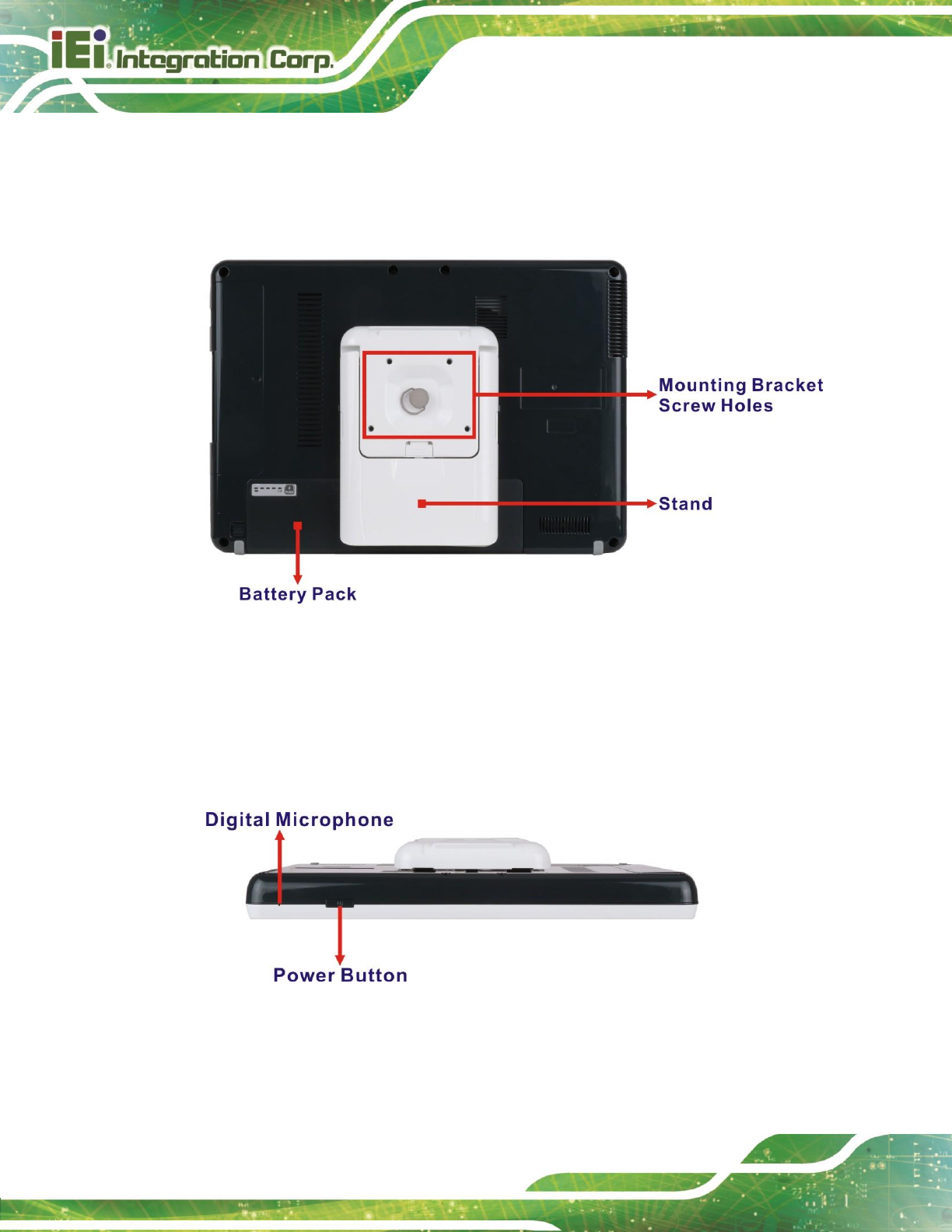
TRN-3200T-R100 Tablet PC
Page 4
1.4 Rear Panel
The rear panel consists of the battery pack and stand. The screw holes for the mounting
bracket are also located on the rear panel.
Figure 1-3: Rear Panel
1.5 Top Panel
The power button and digital microphone are located on the top panel shown in the
following diagram.
Figure 1-4: Top Panel
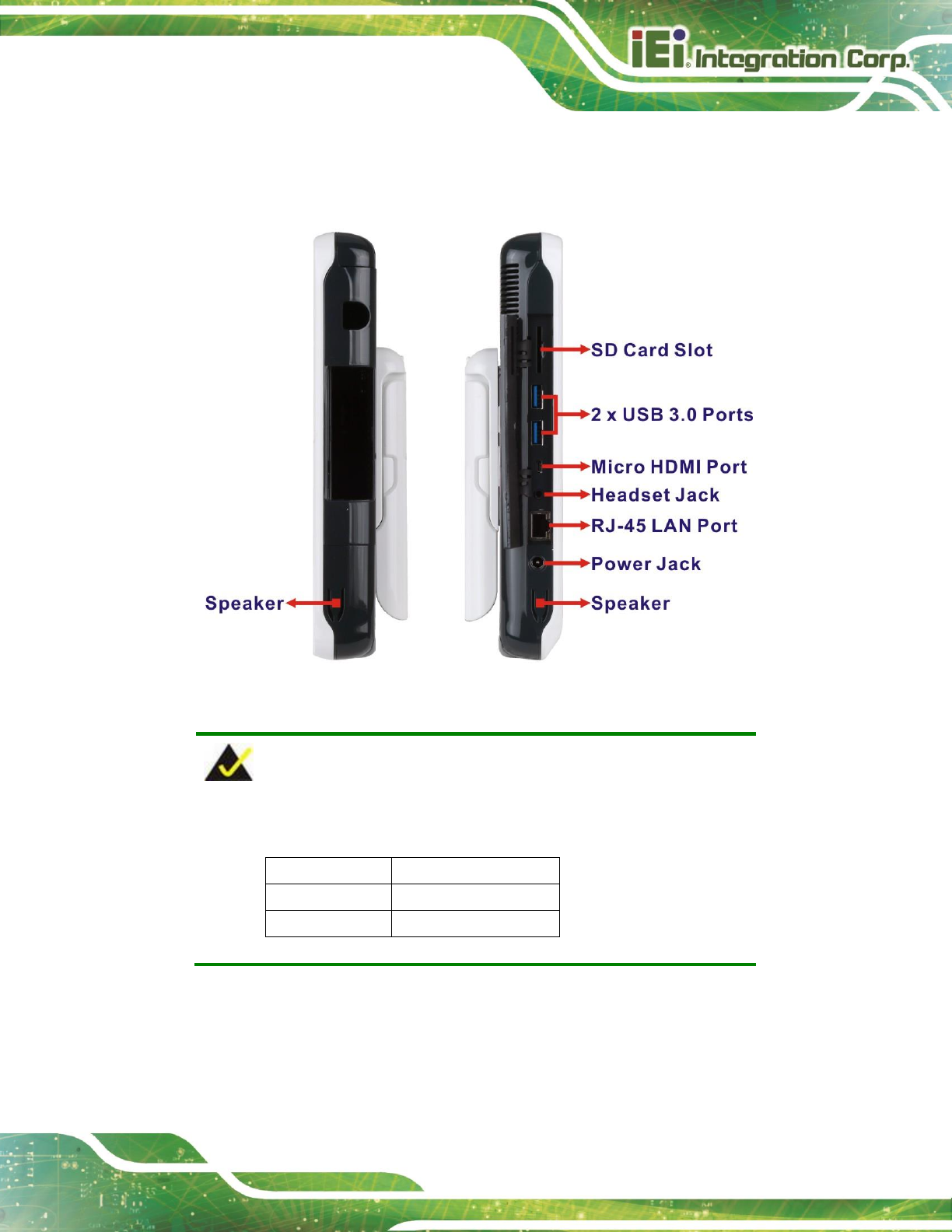
TRN-3200T-R100 Tablet PC
Page 5
1.6 Side Panels
The side panels contain the I/O interfaces as shown below.
Figure 1-5: Side Panels
NOTE:
The LED indication of the RJ-45 LAN port is listed below:
LED Status
Link Speed
Orange LED
100 Mbps
Green LED
1000 Mbps
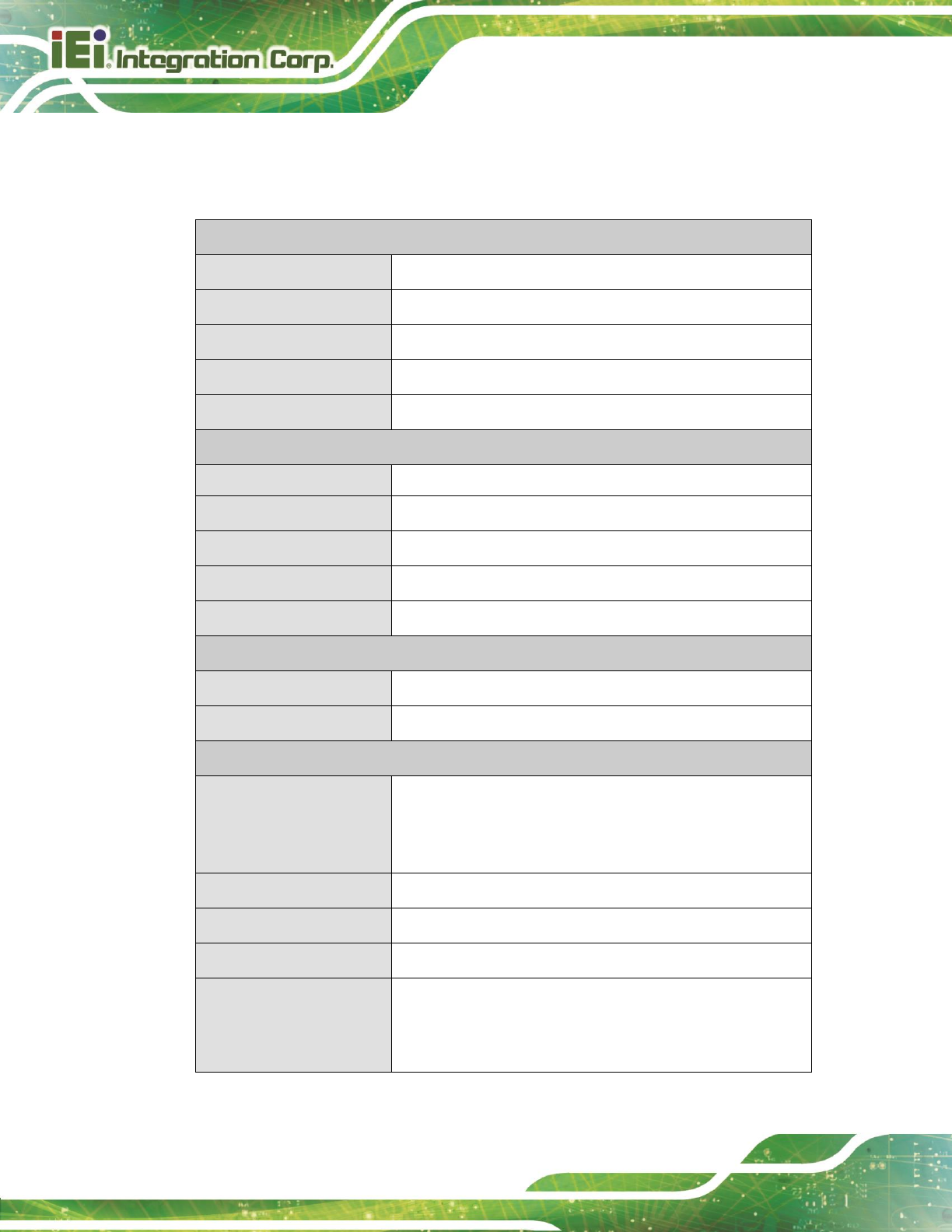
TRN-3200T-R100 Tablet PC
Page 6
1.7 Technical Specifications
The TRN-3200T technical specifications are listed in the table below.
Display
LCD Size
11.6”
Brightness (cd/m2)
300
Max. Resolution
1366 (H) x 768 (V)
Viewing Angle
85/85/85/85 degree (wide viewing angle, IPS)
Touchscreen
5-point capacitive, Gorilla Glass
System
CPU
Intel® Core™ i7-3517UE
Memory
8 GB DDR3L SDRAM
OS
Windows Embedded Standard 7 or Windows 10 IoT, 64-bit
Storage
256 GB mSATA SSD
Front Camera
5-megapixel webcam (rear panel)
Communication
Wireless LAN
802.11a/b/g/n/ac, diversity antenna design
Bluetooth
Bluetooth v4.0+EDR
I/O Interfaces
Audio
2 x Stereo loudspeaker
1 x Headset jack (φ3.5mm)
Built-in digital microphone
LAN
1 x RJ-45 (10/100/1000 Mbps)
Micro HDMI
1 x Micro HDMI slot
SD Card
1 x SD card slot
USB
2 x USB 3.0 (external)
2 x USB 3.0 (internal, one for engine connection, the other
one is reserved for future use)
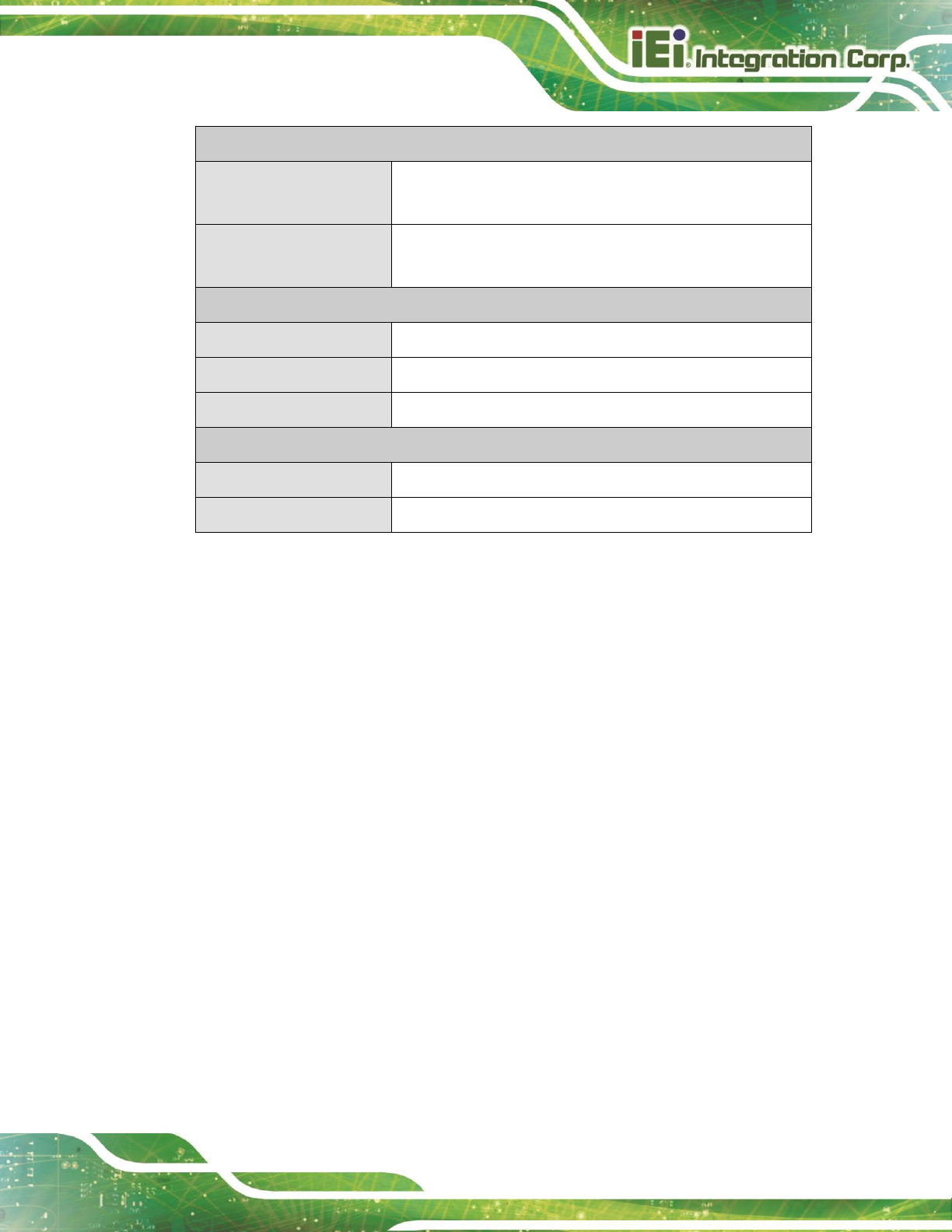
TRN-3200T-R100 Tablet PC
Page 7
Power
Power Adapter
AC Input: 100 V AC ~ 240 V AC
DC Output: 19 V, 120 W
Battery
6500 mAH Li-ion battery pack with battery capacity LED
indicators, 10.8 V, 3S2P (31603-000063-RS)
Environment
Operation Temperature
0ºC ~ 35ºC
Storage Temperature
0ºC ~ 60ºC
Environment Protection
IP 5X wipe cleanable
Physical Characteristics
Dimensions (W x H x D)
326.8 mm x 230 mm x 35.6 mm
Weight
3.5 kg
Table 1-1: Technical Specifications
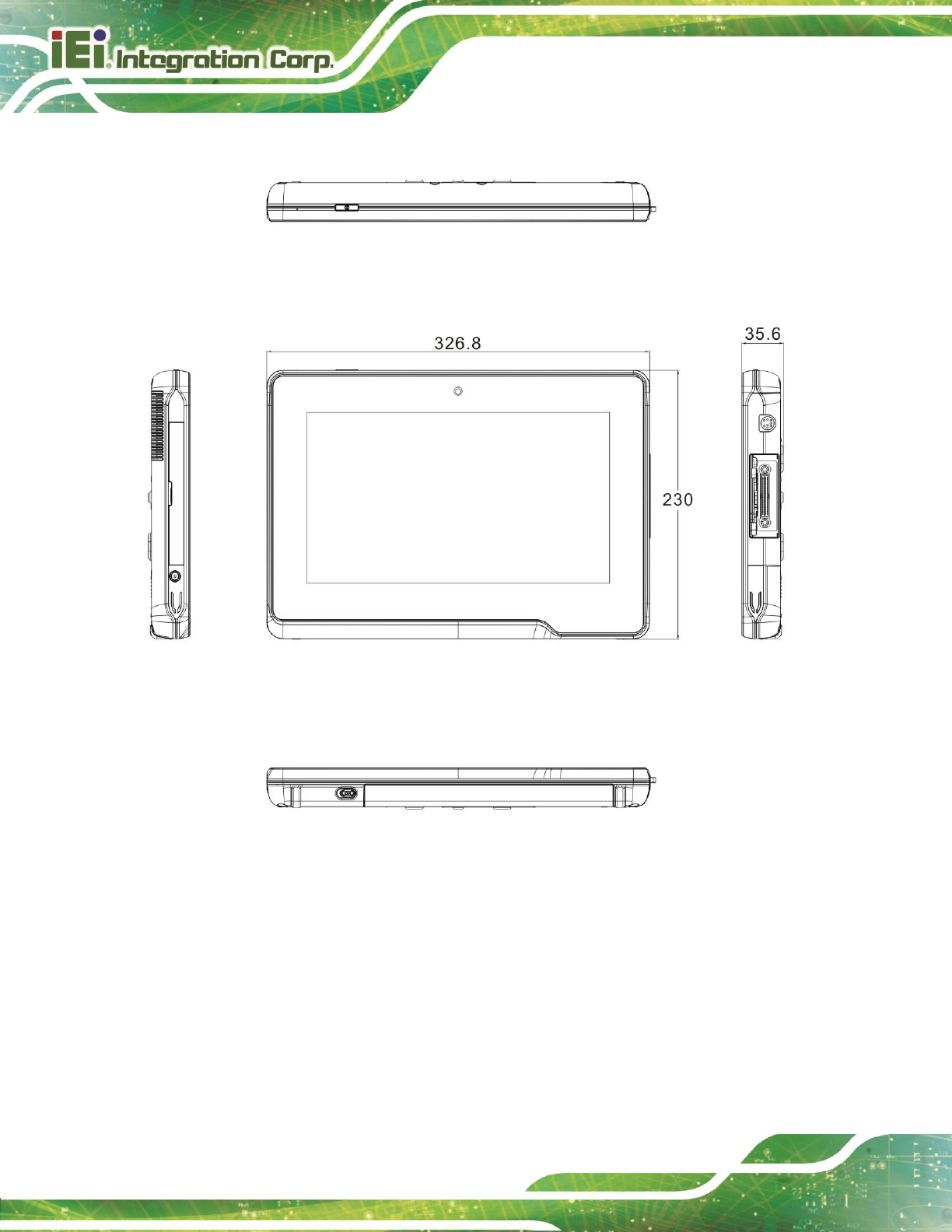
TRN-3200T-R100 Tablet PC
Page 8
1.8 Dimensions
Figure 1-6: Dimensions (units in mm)
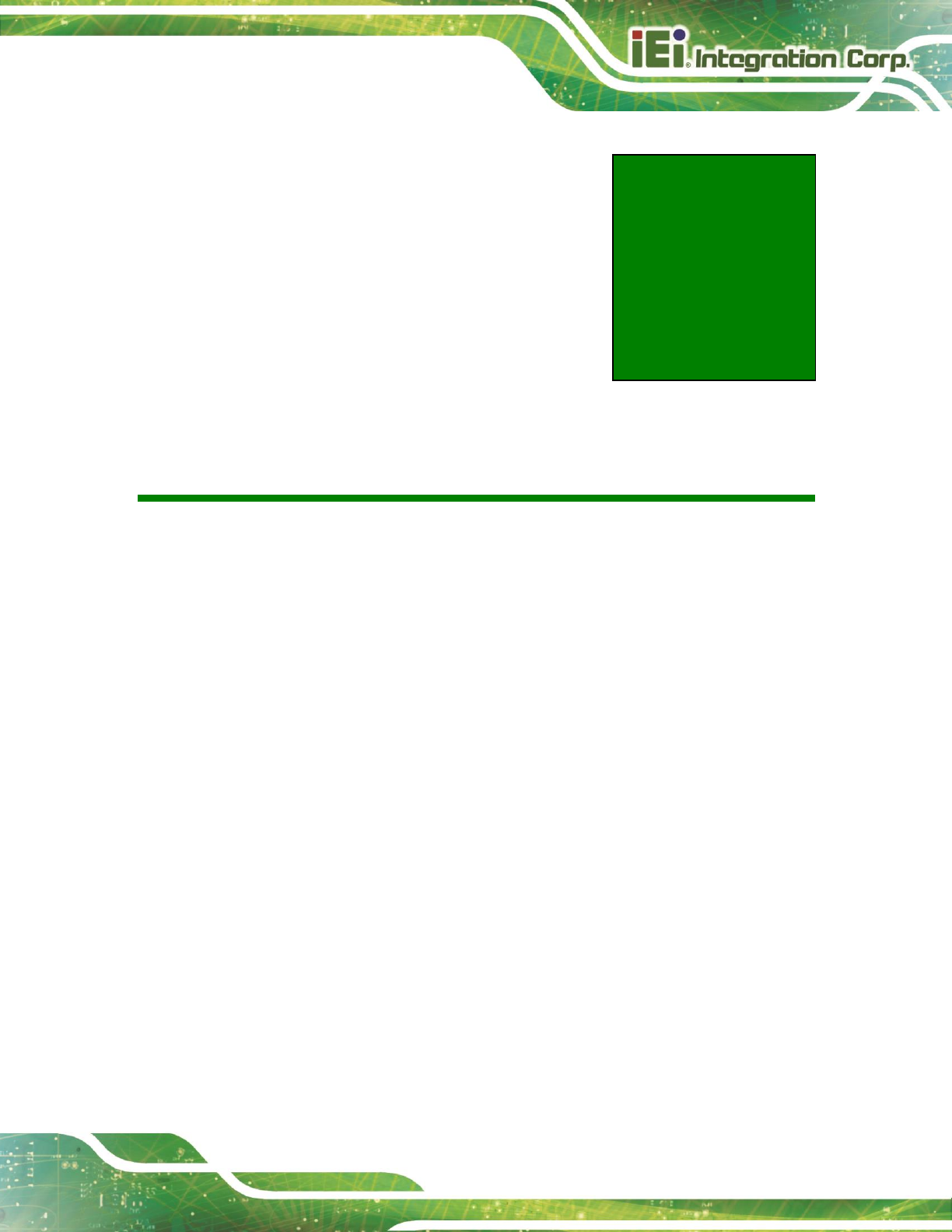
TRN-3200T-R100 Tablet PC
Page 9
Chapter
2
2 Unpacking
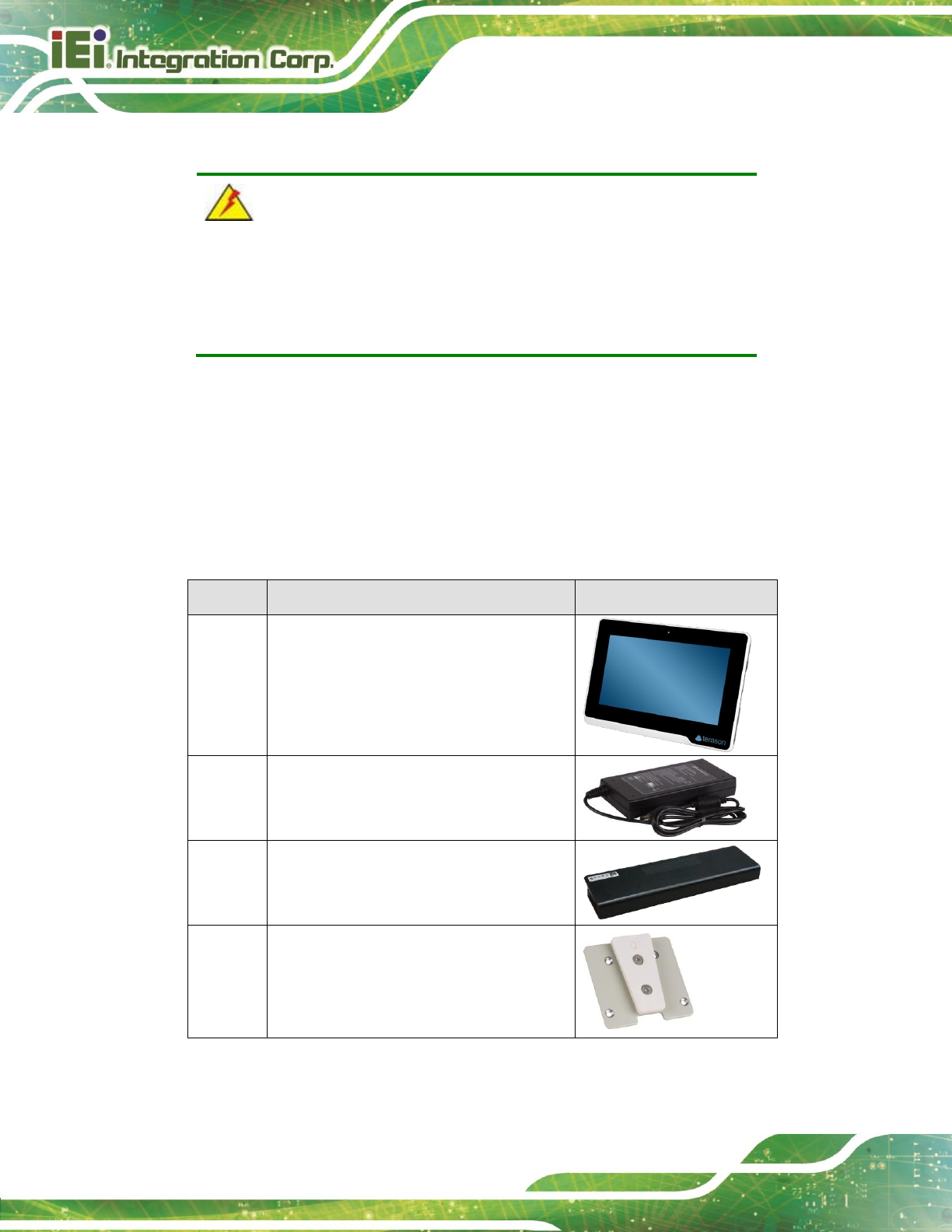
TRN-3200T-R100 Tablet PC
Page 10
To unpack the TRN-3200T, follow the steps below:
WARNING!
Only remove the protective plastic cover stuck to the front screen after
installation. The plastic layer protects the monitor surface during
installation process.
Step 1: Use sharp cutters to open the box.
Step 2: Lift the TRN-3200T and the packing material out of the box.
Step 3: Make sure all the components listed in the packing list are present.
Step 0:
The TRN-3200T tablet PC is shipped with the following components. If any of these items
are missing or damaged, contact the distributor or sales representative immediately.
Quantity
Item
Image
1
TRN-3200T
1
Power adapter
1
Battery pack
1
Mounting bracket
Table 2-1: Packing List
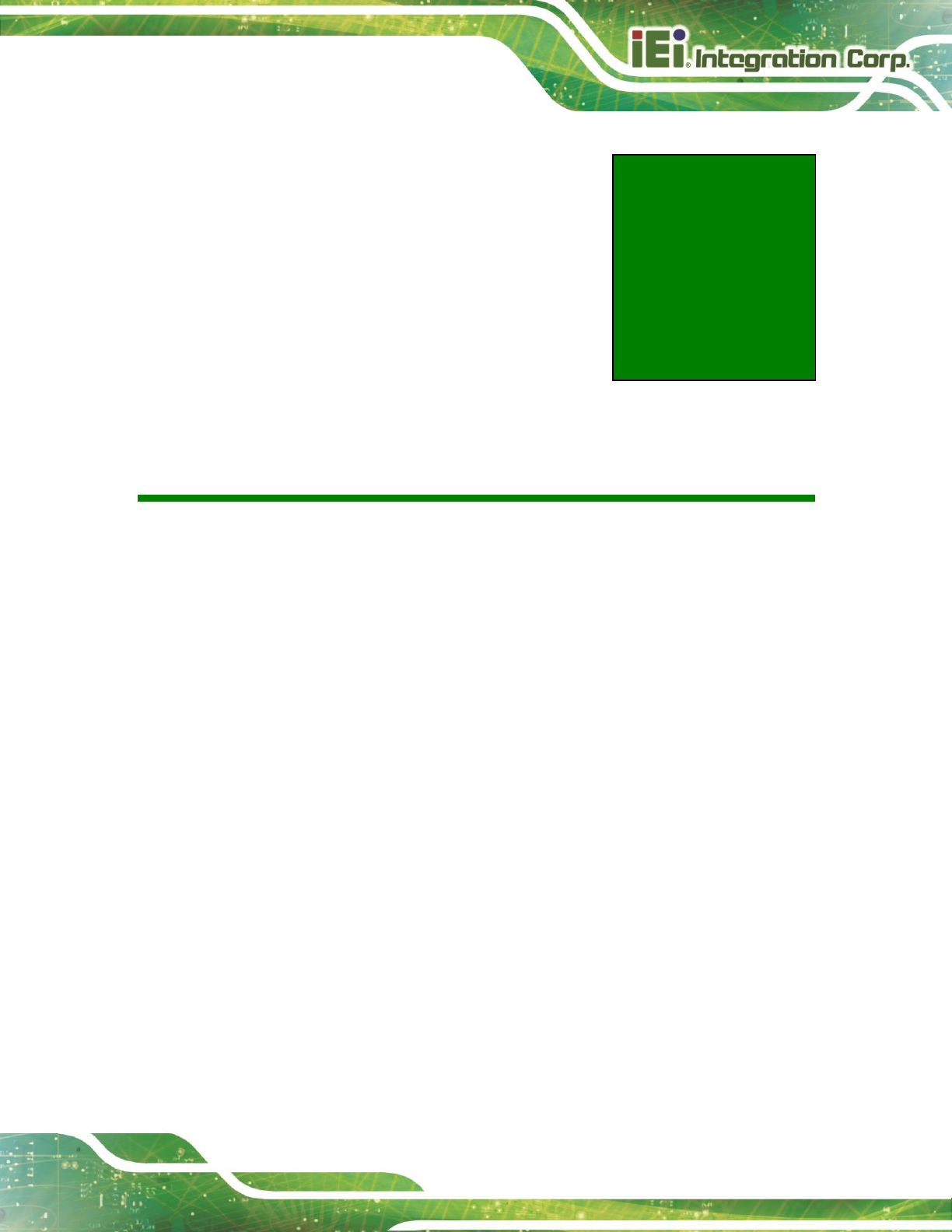
TRN-3200T-R100 Tablet PC
Page 11
Chapter
3
3 Installation
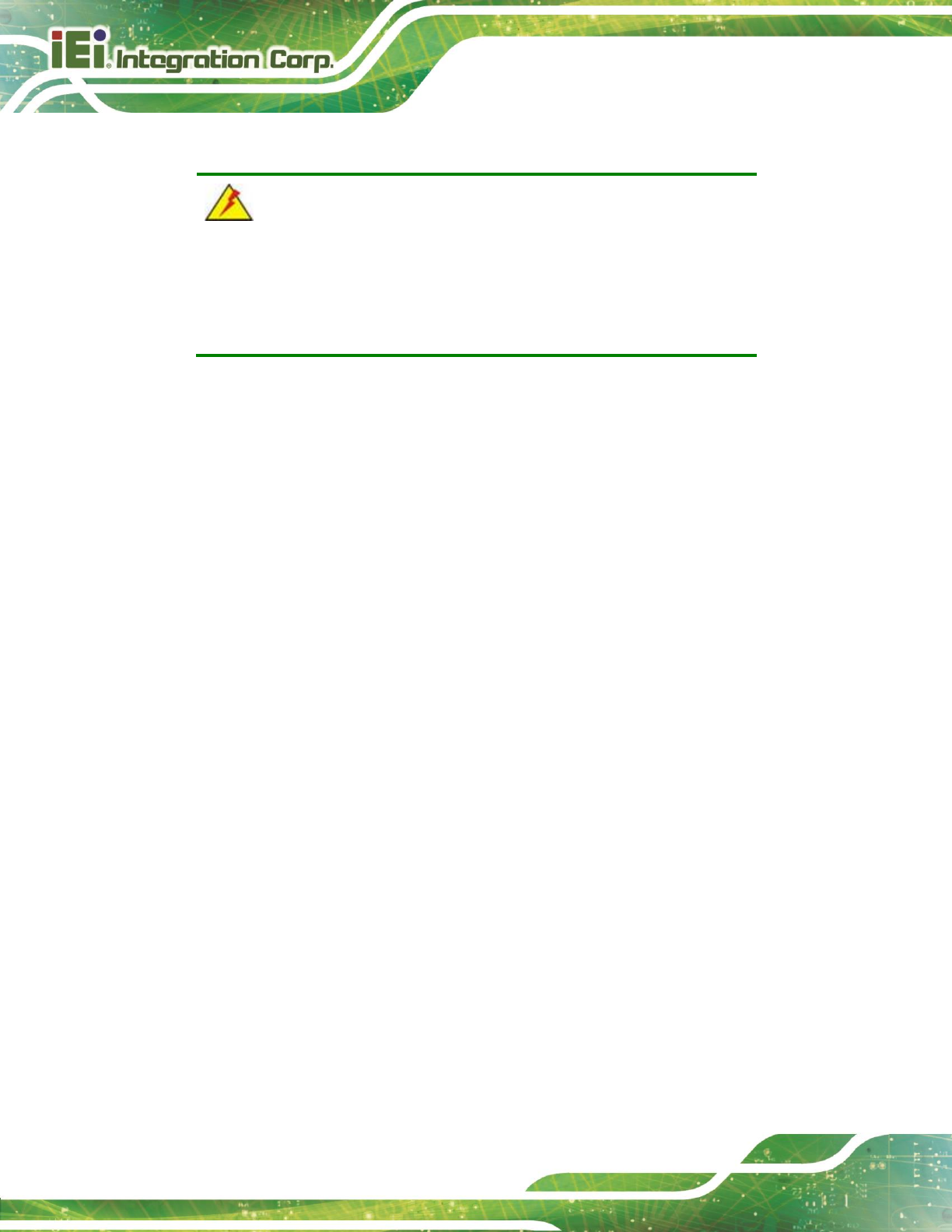
TRN-3200T-R100 Tablet PC
Page 12
3.1 Anti-static Precautions
WARNING:
Failure to take ESD precautions during the maintenance of the
TRN-3200T may result in permanent damage to the TRN-3200T and
severe injury to the user.
Electrostatic discharge (ESD) can cause serious damage to electronic components,
including the TRN-3200T. Dry climates are especially susceptible to ESD. It is therefore
critical that whenever the TRN-3200T is accessed internally, or any other electrical
component is handled, the following anti-static precautions are strictly adhered to.
Wear an anti-static wristband: - Wearing a simple anti-static wristband can
help to prevent ESD from damaging the board.
Self-grounding: - Before handling the board touch any grounded conducting
material. During the time the board is handled, frequently touch any
conducting materials that are connected to the ground.
Use an anti-static pad: - When configuring the TRN-3200T, place it on an
antic-static pad. This reduces the possibility of ESD damaging the
TRN-3200T.
Only handle the edges of the PCB: - When handling the PCB, hold the PCB
by the edges.
3.2 Installation Precautions
When installing the TRN-3200T, please follow the precautions listed below:
Power turned off: When installing the TRN-3200T, make sure the power is
off. Failing to turn off the power may cause severe injury to the body and/or
damage to the system.
Certified Engineers: Only certified engineers should install and modify
onboard functionalities.

TRN-3200T-R100 Tablet PC
Page 13
Anti-static Discharge: If a user open the rear panel of the TRN-3200T, to
configure the jumpers or plug in added peripheral devices, ground themselves
first and wear and anti-static wristband.
3.3 Installing and Charging the Battery Pack
To install and charge the battery pack, please follow the steps below.
Step 1: Before installing the battery pack, the user has to remove the tablet stand kit
secured on the rear panel (Figure 3-1).
Figure 3-1: Removing the Tablet Stand Kit
Step 2: Install the battery pack as shown in 406H477HFigure 3-2.
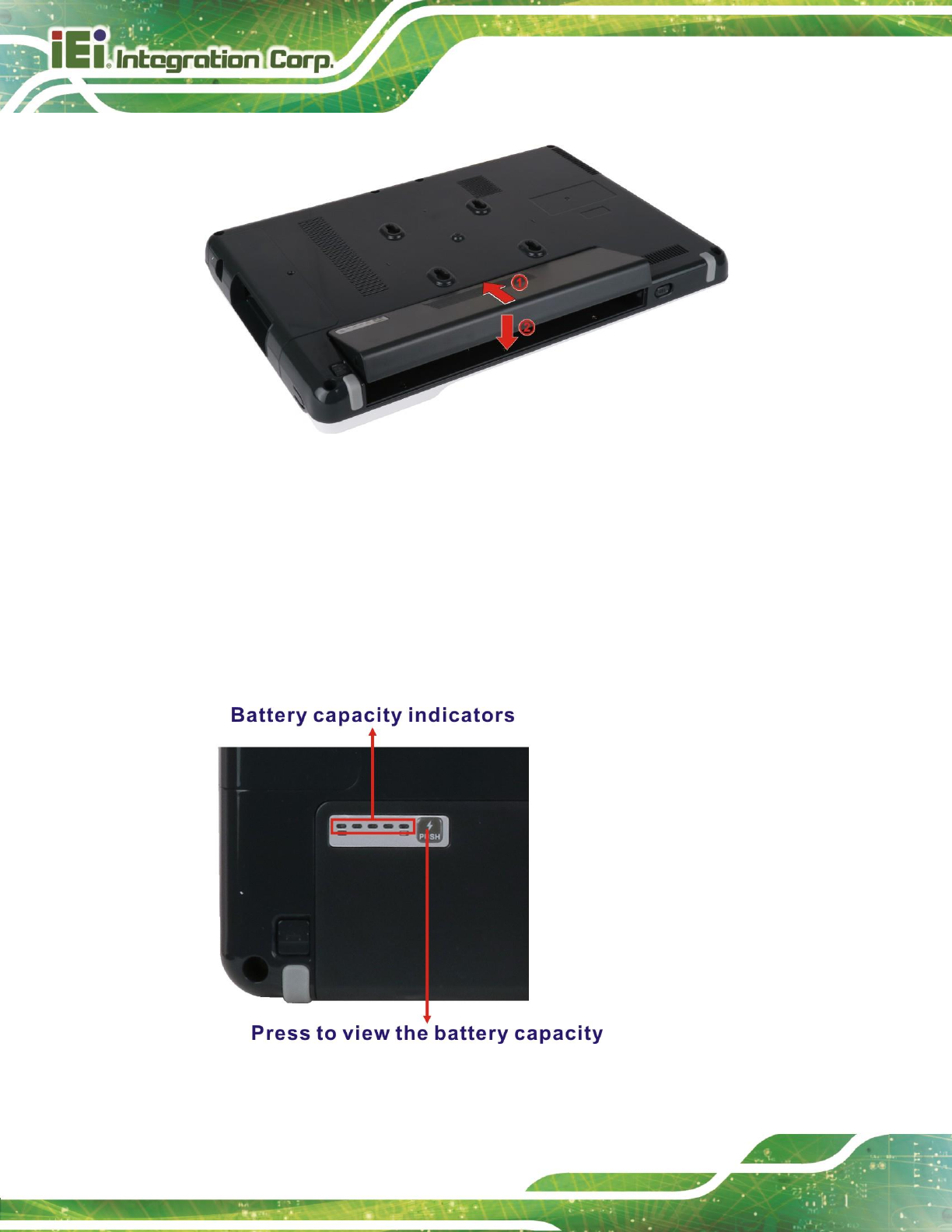
TRN-3200T-R100 Tablet PC
Page 14
Figure 3-2: Battery Pack Installation
Step 3: Re-install the tablet stand kit.
Step 4: To charge the battery, connect the TRN-3200T with a power source through the
supplied power adapter.
Step 5: To view the battery capacity, press the battery capacity button on the battery
(Figure 3-3).
Figure 3-3: Battery Capacity Indicators

TRN-3200T-R100 Tablet PC
Page 15
3.4 Installing the Mounting Bracket
The TRN-3200T can be fixed on a specific medical cart when the supplied mounting
bracket is installed. To install the mounting bracket to the TRN-3200T, please follow the
steps below.
Step 1: Attach the supplied mounting bracket to the TRN-3200T, aligning with the four
mounting screw holes on the real panel (Figure 3-4).
Step 2: Secure the mounting bracket to the TRN-3200T with four retention screws
(Figure 3-4).
Figure 3-4: Installing the Mounting Bracket

TRN-3200T-R100 Tablet PC
Page 16
3.5 Using the Tablet Stand
The tablet stand secured on the rear panel is designed to support and stabilize the
TRN-3200T on a surface.
Step 1: Push upward the button as indicated in Figure 3-5 to eject the tablet stand.
Figure 3-5: Releasing the Tablet Stand
Step 2: Adjust the tablet stand as needed (Figure 3-6).
Figure 3-6: Adjusting the Tablet Stand
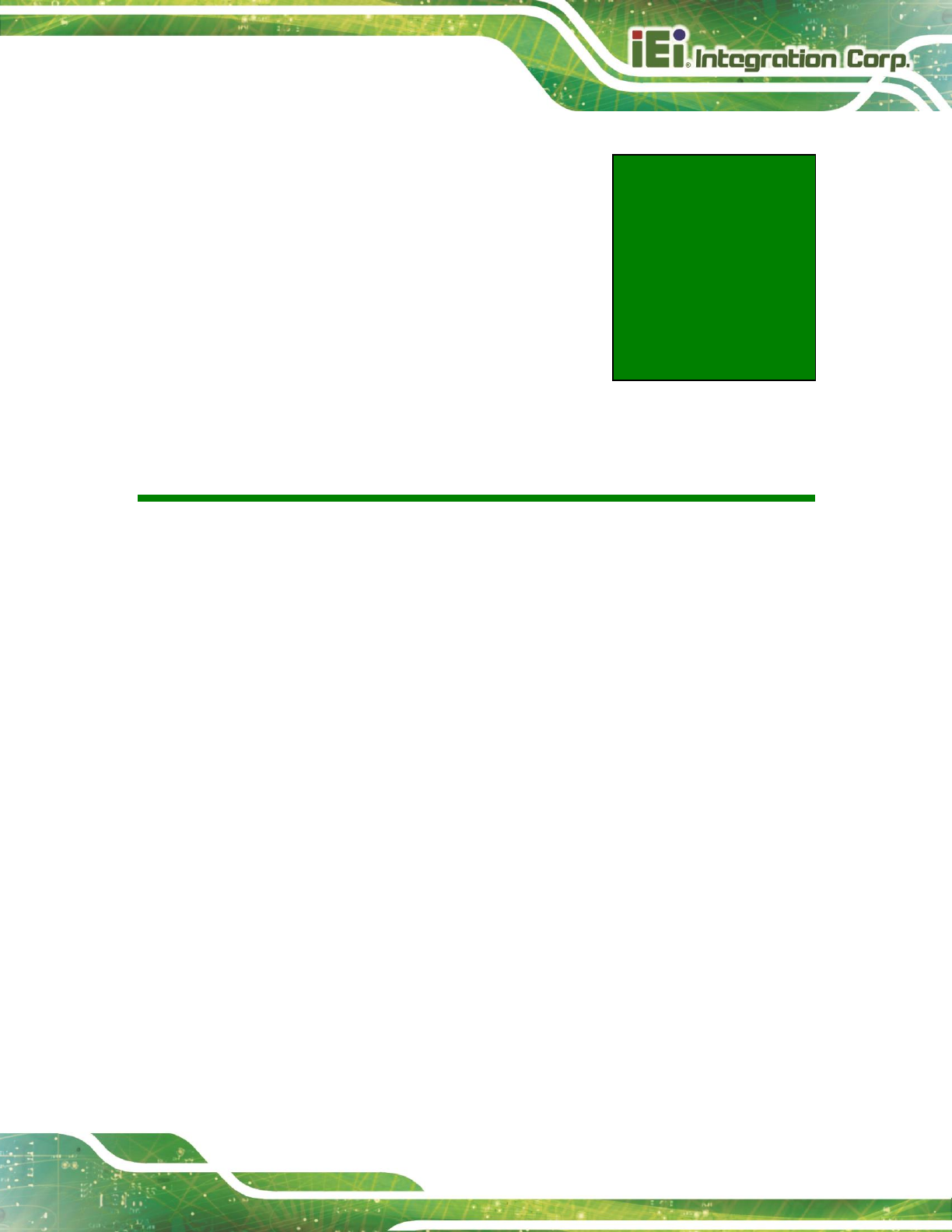
TRN-3200T-R100 Tablet PC
Page 17
Chapter
4
4 BIOS Setup
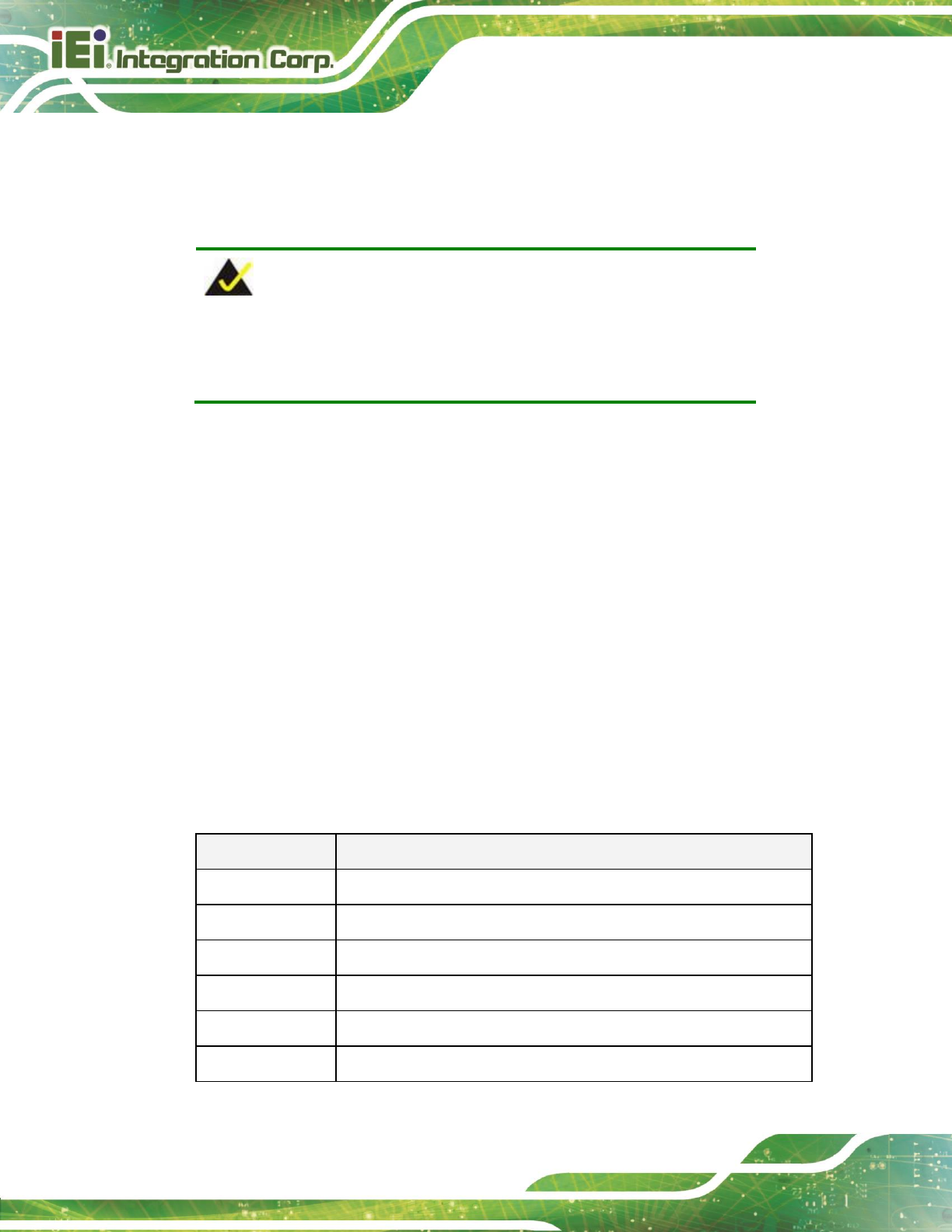
TRN-3200T-R100 Tablet PC
Page 18
4.1 Introduction
The BIOS is programmed onto the BIOS chip. The BIOS setup program allows changes to
certain system settings. This chapter outlines the options that can be changed.
NOTE:
Some of the BIOS options may vary throughout the life cycle of the
product and are subject to change without prior notice.
4.1.1 Starting Setup
The UEFI BIOS is activated when the computer is turned on. The setup program can be
activated in one of two ways.
1. Press the DEL or F2 key as soon as the system is turned on or
2. Press the DEL or F2 key when the “Press DEL or F2 to enter SETUP”
message appears on the screen.
If the message disappears before the DEL or F2 key is pressed, restart the computer and
try again.
4.1.2 Using Setup
Use the arrow keys to highlight items, press ENTER to select, use the PageUp and
PageDown keys to change entries, press F1 for help and press ESC to quit. Navigation
keys are shown in Table 4-1.
Key
Function
Up arrow
Move to previous item
Down arrow
Move to next item
Left arrow
Move to the item on the left hand side
Right arrow
Move to the item on the right hand side
+
Increase the numeric value or make changes
-
Decrease the numeric value or make changes
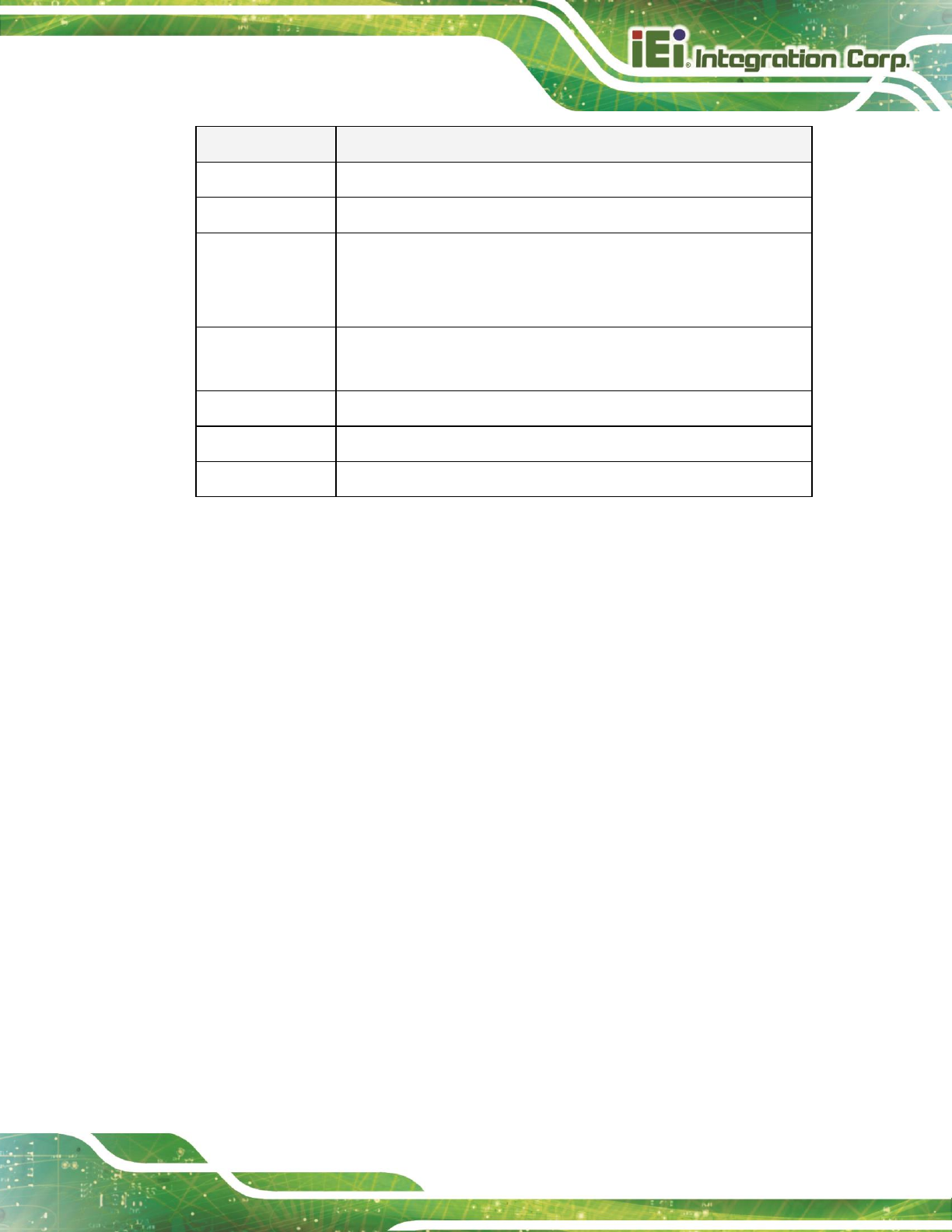
TRN-3200T-R100 Tablet PC
Page 19
Key
Function
Page Up
Move to the previous page
Page Dn
Move to the next page
Esc
Main Menu – Quit and not save changes into CMOS
Status Page Setup Menu and Option Page Setup Menu -- Exit
current page and return to Main Menu
F1
General help, only for Status Page Setup Menu and Option Page
Setup Menu
F2
Load previous values
F3
Load optimized defaults
F4
Save changes and Exit BIOS
Table 4-1: BIOS Navigation Keys
4.1.3 Getting Help
When F1 is pressed a small help window describing the appropriate keys to use and the
possible selections for the highlighted item appears. To exit the Help Window press ESC or
the F1 key again.
4.1.4 BIOS Menu Bar
The menu bar on top of the BIOS screen has the following main items:
Main – Changes the basic system configuration.
Advanced – Changes the advanced system settings.
Chipset – Changes the chipset settings.
Security – Sets User and Supervisor Passwords.
Boot – Changes the system boot configuration.
Save & Exit – Selects exit options and loads default settings
The following sections completely describe the configuration options found in the menu
items at the top of the BIOS screen and listed above.
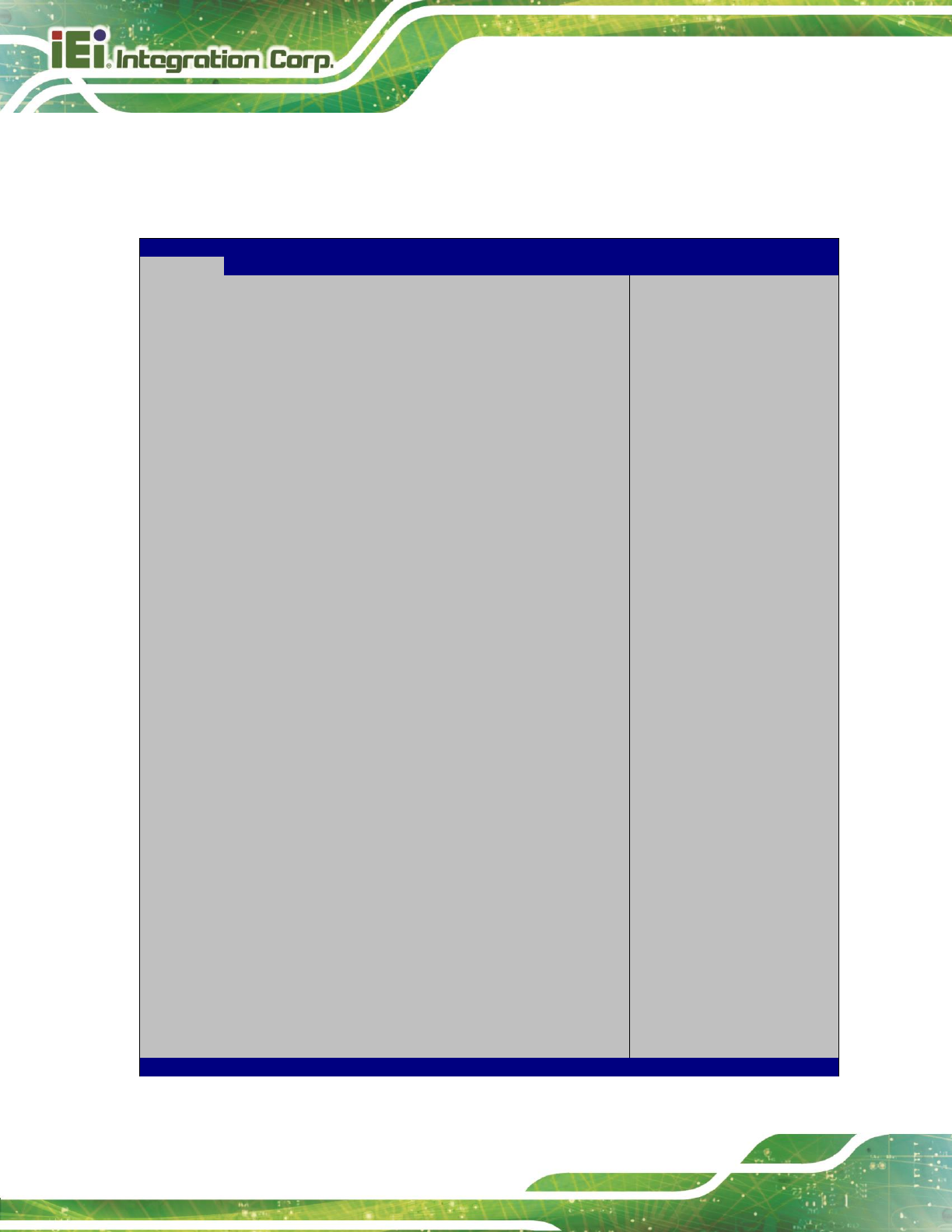
TRN-3200T-R100 Tablet PC
Page 20
4.2 Main
The Main BIOS menu (430H510H804HBIOS Menu 1) appears when the BIOS Setup program is entered.
The Main menu gives an overview of the basic system information.
Aptio Setup Utility – Copyright (C) 2012 American Megatrends, Inc.
Main
Advanced
Chipset
Boot
Security
Save & Exit
BIOS Information
BIOS Vendor American Megatrends
Core Version 4.6.5.3
Compliancy UEFI 2.3; PI 1.2
Project Version B374AR03.ROM
Build Date and Time 06/36/2016 17:29:48
iWDD Vendor iEi
iWDD Version B374ET05.bin
Processor Information
Name IvyBridge
Brand String Intel(R) Core(TM) i7-351
Frequency 1600 MHz
Processor ID 306a9
Stepping E1
Number of Processors 2Core(s) / 4Thred(s)
Microcode Revision 13
GT Info GT2 (1000 MHz)
IGFX VBIOS Version 2171
Memory RC Version 1.7.0.0
Total Memory 8192 MB (DDR3L)
Memory Frequency 1600 Mhz
PCH Information
Name PantherPoint
Stepping 04/C1
LAN PHY Revision N/A
ME FW Version 8.1.2.1318
ME Firmware SKU 1.5MB
SPI Clock Frequency
DOFR Support Unsupported
Read Status Clock Frequency 33 MHz
Write Status Clock Frequency 33 MHz
Fast Read Status Clock Frequency 33 MHz
System Date [Tue 08/16/2016]
System Time [14:20:27]
Access Level Administrator
Set the Date. Use Tab to
switch between Date
elements.
----------------------
: Select Screen
: Select Item
Enter: Select
+/-: Change Opt.
F1: General Help
F2: Previous Values
F3: Optimized Defaults
F4: Save & Exit
ESC: Exit
Version 2.15.1229. Copyright (C) 2012 American Megatrends, Inc.
BIOS Menu 1: Main
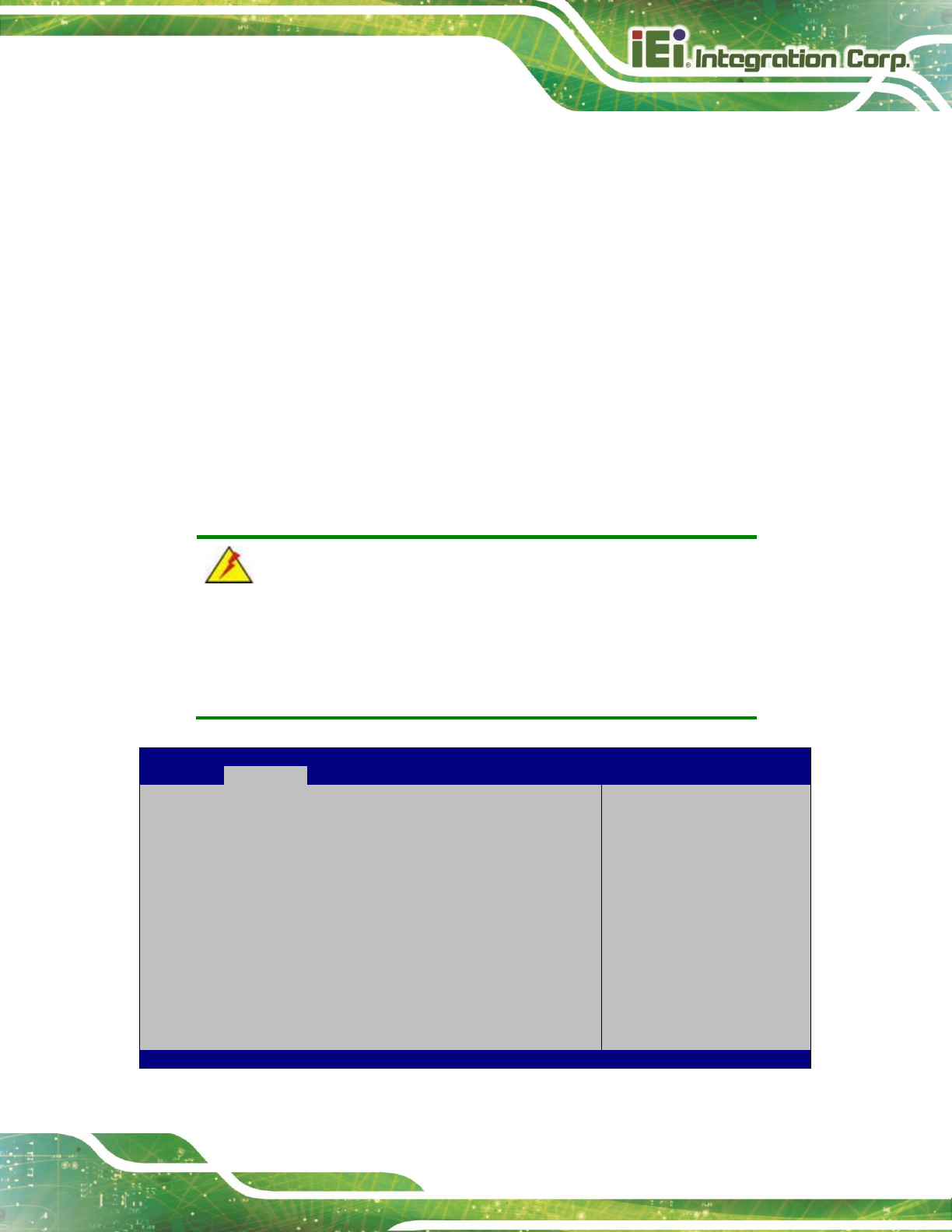
TRN-3200T-R100 Tablet PC
Page 21
The Main menu has two user configurable fields:
System Date [xx/xx/xx]
Use the System Date option to set the system date. Manually enter the day, month and
year.
System Time [xx:xx:xx]
Use the System Time option to set the system time. Manually enter the hours, minutes
and seconds.
4.3 Advanced
Use the Advanced menu (431H511H805HBIOS Menu 2) to configure the CPU and peripheral devices
through the following sub-menus:
WARNING!
Setting the wrong values in the sections below may cause the system
to malfunction. Make sure that the settings made are compatible with
the hardware.
Aptio Setup Utility – Copyright (C) 2012 American Megatrends, Inc.
Main
Advanced
Chipset
Boot
Security
Save & Exit
> ACPI Settings
> RTC Wake Settings
> Trusted Computing
> CPU Configuration
> SATA Configuration
> Intel(R) Rapid Start Technology
> USB Configuration
> H/M Monitor
> iEi Feature
System ACPI Parameters
----------------------
: Select Screen
: Select Item
Enter: Select
+/-: Change Opt.
F1: General Help
F2: Previous Values
F3: Optimized Defaults
F4: Save & Exit
ESC: Exit
Version 2.15.1229. Copyright (C) 2012 American Megatrends, Inc.
BIOS Menu 2: Advanced
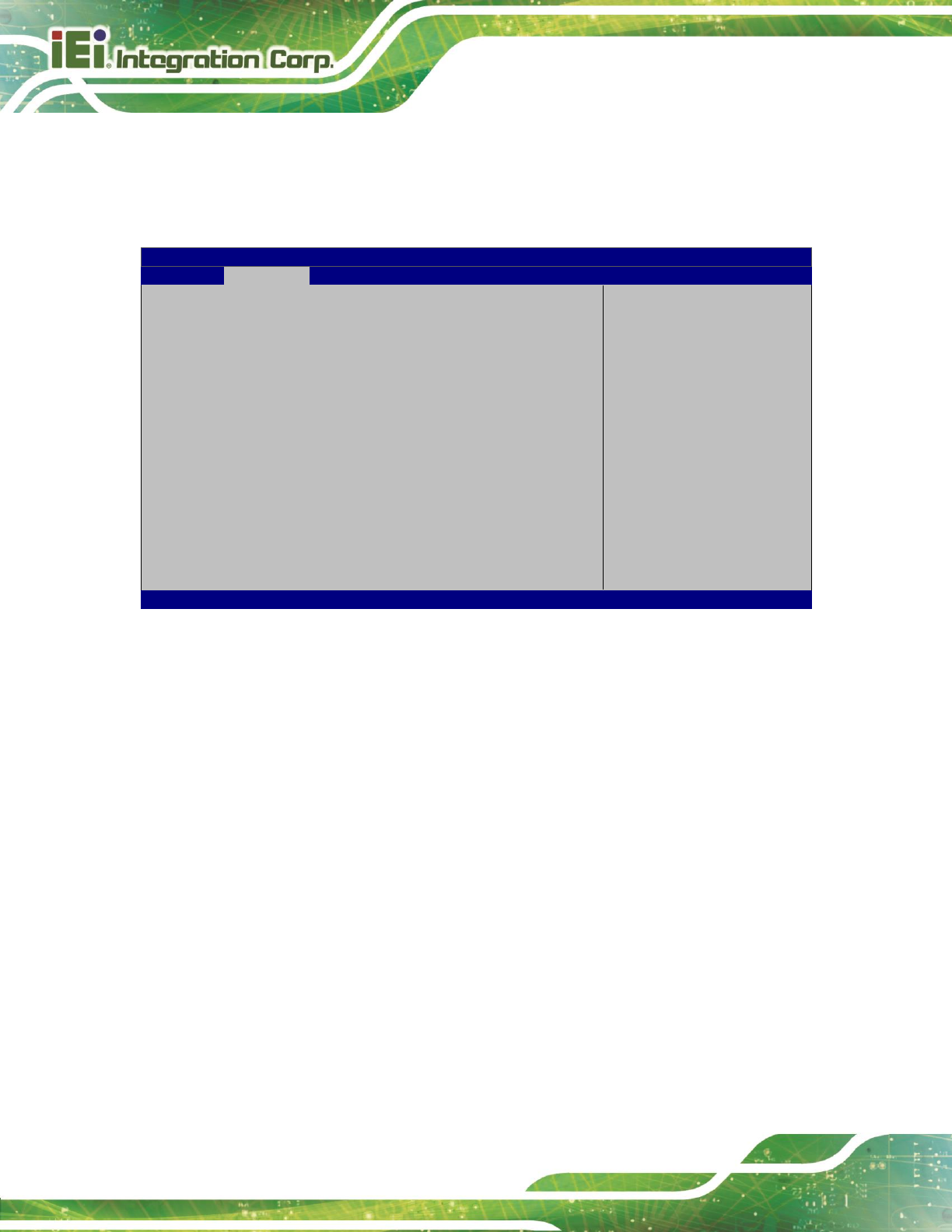
TRN-3200T-R100 Tablet PC
Page 22
4.3.1 ACPI Settings
The ACPI Settings menu (873H806HBIOS Menu 3) configures the Advanced Configuration and
Power Interface (ACPI) options.
Aptio Setup Utility – Copyright (C) 2012 American Megatrends, Inc.
Advanced
ACPI Settings
ACPI Sleep State [S3 only (Suspend to…]
Select ACPI sleep state
the system will enter
when the SUSPEND button
is pressed.
----------------------
: Select Screen
: Select Item
Enter: Select
+/-: Change Opt.
F1: General Help
F2: Previous Values
F3: Optimized Defaults
F4: Save & Exit
ESC: Exit
Version 2.15.1229. Copyright (C) 2012 American Megatrends, Inc.
BIOS Menu 3: ACPI Configuration
ACPI Sleep State [S3 only (Suspend to RAM)]
Use the ACPI Sleep State option to specify the sleep state the system enters when it is
not being used.
S1 only (CPU Stop
Clock)
The system enters S1 (POS) sleep state. The
system appears off. The CPU is stopped; RAM is
refreshed; the system is running in a low power
mode.
S3 only (Suspend
to RAM)
DEFAULT
The caches are flushed and the CPU is powered
off. Power to the RAM is maintained. The
computer returns slower to a working state, but
more power is saved.

TRN-3200T-R100 Tablet PC
Page 23
4.3.2 RTC Wake Settings
The RTC Wake Settings menu (807HBIOS Menu 4) configures RTC wake event.
Aptio Setup Utility – Copyright (C) 2012 American Megatrends, Inc.
Advanced
Wake system with Fixed Time [Disabled]
Enable or disable System
wake on alarm event.
When enabled, System
will wake on the
dat::hr::min::sec
specified
----------------------
: Select Screen
: Select Item
Enter: Select
+/-: Change Opt.
F1: General Help
F2: Previous Values
F3: Optimized Defaults
F4: Save & Exit
ESC: Exit
Version 2.15.1229. Copyright (C) 2012 American Megatrends, Inc.
BIOS Menu 4: RTC Wake Settings
Wake System with Fixed Time [Disabled]
Use the Wake System with Fixed Time option to specify the time the system should be
roused from a suspended state.
Disabled
DEFAULT
The real time clock (RTC) cannot generate a wake
event
Enabled
If selected, the following appears with values that
can be selected:
*Wake up every day
*Wake up date
*Wake up hour
*Wake up minute
*Wake up second
After setting the alarm, the computer turns itself on
from a suspend state when the alarm goes off.
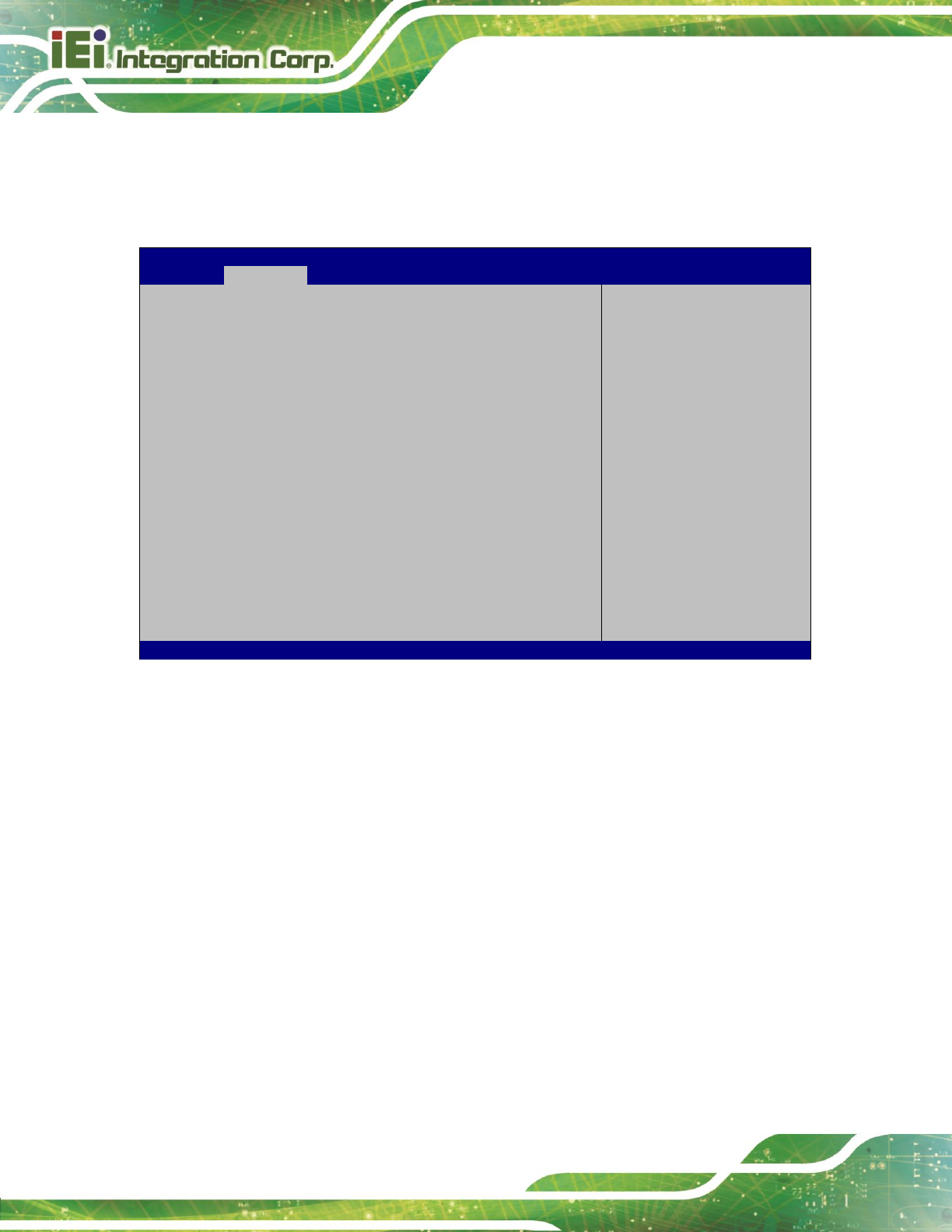
TRN-3200T-R100 Tablet PC
Page 24
4.3.3 Trusted Computing
Use the Trusted Computing menu (BIOS Menu 5) to configure settings related to the
Trusted Computing Group (TCG) Trusted Platform Module (TPM).
Aptio Setup Utility – Copyright (C) 2012 American Megatrends, Inc.
Advanced
TPM20 Device Found
Security Device Support [Enable]
TPM State [Enabled]
Pending Operation [None]
Platform Hierarchy [Enabled]
Storage Hierarchy [Enable]
Endorsement Hierarchy [Enable]
HashPolicy [Sha-1]
Device Select [Auto]
Enables or Disables BIOS
support for security
device. O.S. will not
show Security Device.
TCG EFI protocol and
INT1A interface will not
be available.
----------------------
: Select Screen
: Select Item
Enter: Select
+/-: Change Opt.
F1: General Help
F2: Previous Values
F3: Optimized Defaults
F4: Save & Exit
ESC: Exit
Version 2.15.1229. Copyright (C) 2012 American Megatrends, Inc.
BIOS Menu 5: Trusted Computing
Security Device Support [Enable]
Use the Security Device Support option to configure the BIOS support for the security
device.
Disable
BIOS support for the security device is disabled.
Enable
DEFAULT
BIOS support for the security device is enabled.
TPM State [Enabled]
Use the TPM State option to enable or disable the security device.
Disabled
Security device is disabled.
Enabled
DEFAULT
Security device is enabled.
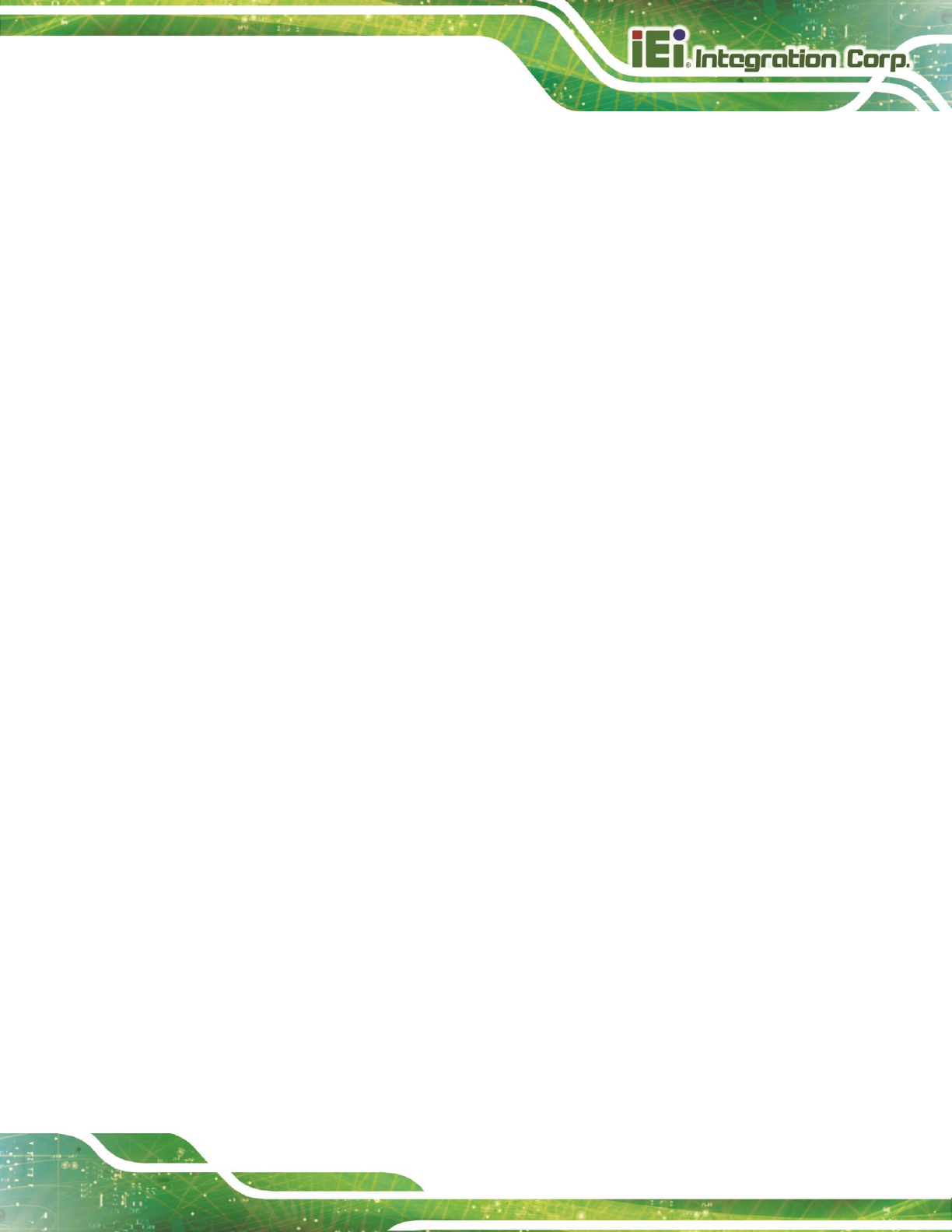
TRN-3200T-R100 Tablet PC
Page 25
Pending operation [None]
Use the Pending operation option to schedule an operation for the security device.
None
DEFAULT
No operation is scheduled.
TPM Clear
Clears the TPM
Platform Hierarchy [Enabled]
Use the Platform Hierarchy option to enable or disable the platform hierarchy function.
Disabled
Platform hierarchy function is disabled.
Enabled
DEFAULT
Platform hierarchy function is enabled.
Storage Hierarchy [Enabled]
Use the Storage Hierarchy option to enable or disable the storage hierarchy function.
Disabled
Storage hierarchy function is disabled.
Enabled
DEFAULT
Storage hierarchy function is enabled.
Endorsement Hierarchy [Enabled]
Use the Endorsement Hierarchy option to enable or disable the endorsement hierarchy
function.
Disabled
Endorsement hierarchy function is disabled.
Enabled
DEFAULT
Endorsement hierarchy function is enabled.
HashPolicy [Sha-1]
Use the HashPolicy option to select the Hash Policy to use. Sha-2 is the most secure way,
but might not be supported by all operating systems.
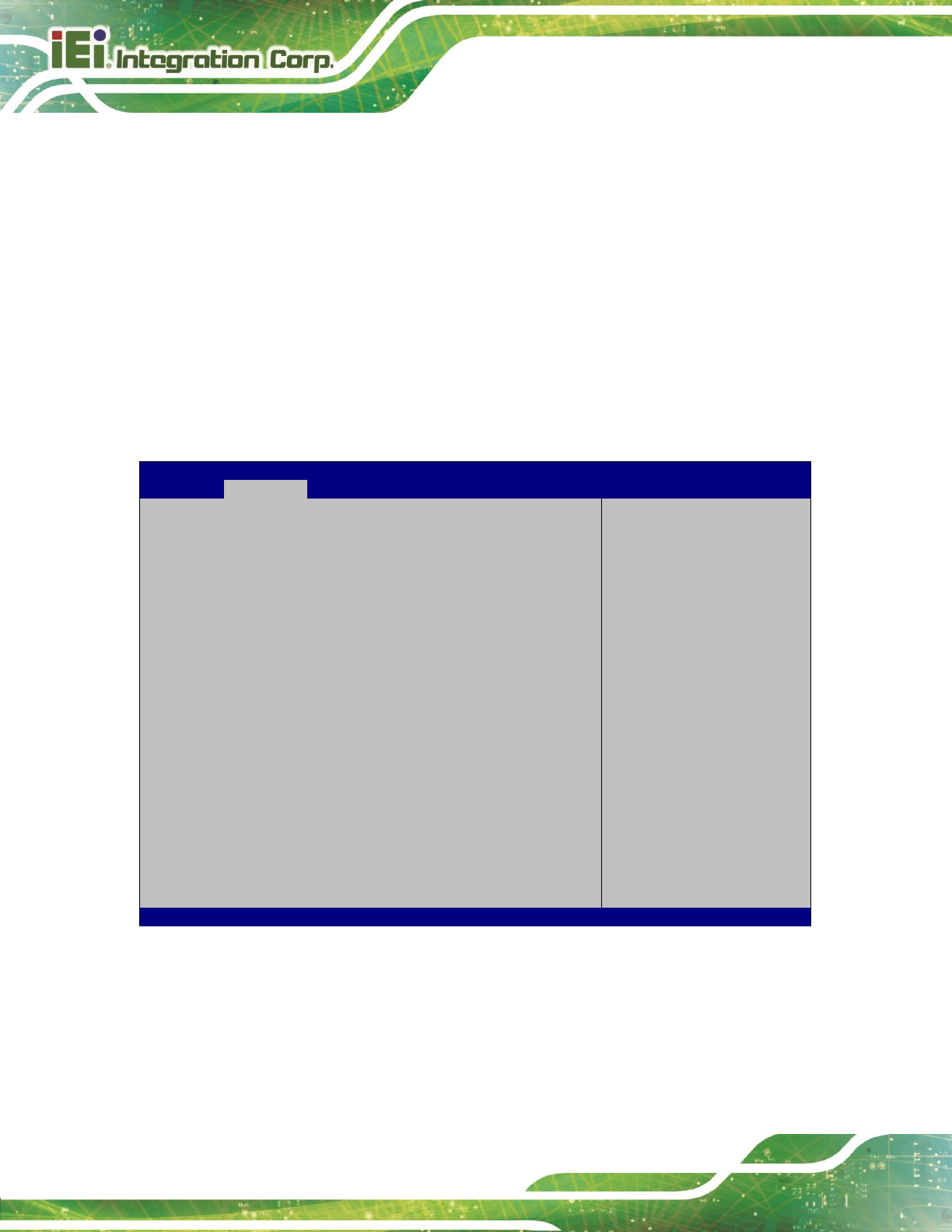
TRN-3200T-R100 Tablet PC
Page 26
Device Select [Auto]
Use the Device Select option to select TPM 1.2 or TPM 2.0 devices to be supported.
TPM 1.2
Restricts support to TPM 1.2 devices.
TPM 2.0
Restricts support to TPM 2.0 devices.
Auto
DEFAULT
Supports both TPM 1.2 and 2.0 devices.
4.3.4 CPU Configuration
Use the CPU Configuration menu (432H512H808HBIOS Menu 6) to view detailed CPU specifications
and configure the CPU.
Aptio Setup Utility – Copyright (C) 2012 American Megatrends, Inc.
Advanced
CPU Configuration
Intel(R) Core(TM) i7-3517UE CPU @ 1.70GHz
CPU Signature 306a9
Microcode Patch 13
Max CPU Speed 1700 MHz
Min CPU Speed 800 MHz
CPU Speed 1600 MHz
Processor Cores 2
Intel HT Technology Supported
Intel VT-x Technology Supported
Intel SMX Technology Supported
64-bit Supported
L1 Data Cache 32 KB x 2
L1 Code Cache 32 KB x 2
L2 Cache 256 KB x 2
L3 Cache 4096 KB
Hyper-threading [Enabled]
Intel Virtualization Technology [Disabled]
Enable for Windows XP and
Linux (OS optimized for
Hyper-Threading
Technology) and Disabled
for other OS (OS not
optimized for
Hyper-Threading
Technology). When
Disabled only thread per
enabled core is enabled.
----------------------
: Select Screen
: Select Item
Enter: Select
+/-: Change Opt.
F1: General Help
F2: Previous Values
F3: Optimized Defaults
F4: Save & Exit
ESC: Exit
Version 2.15.1229. Copyright (C) 2012 American Megatrends, Inc.
BIOS Menu 6: CPU Configuration
The CPU Configuration menu (433H513H809HBIOS Menu 6) lists the following CPU details:
CPU Signature: Lists the CPU signature value.
Microcode Patch: Lists the microcode patch being used.
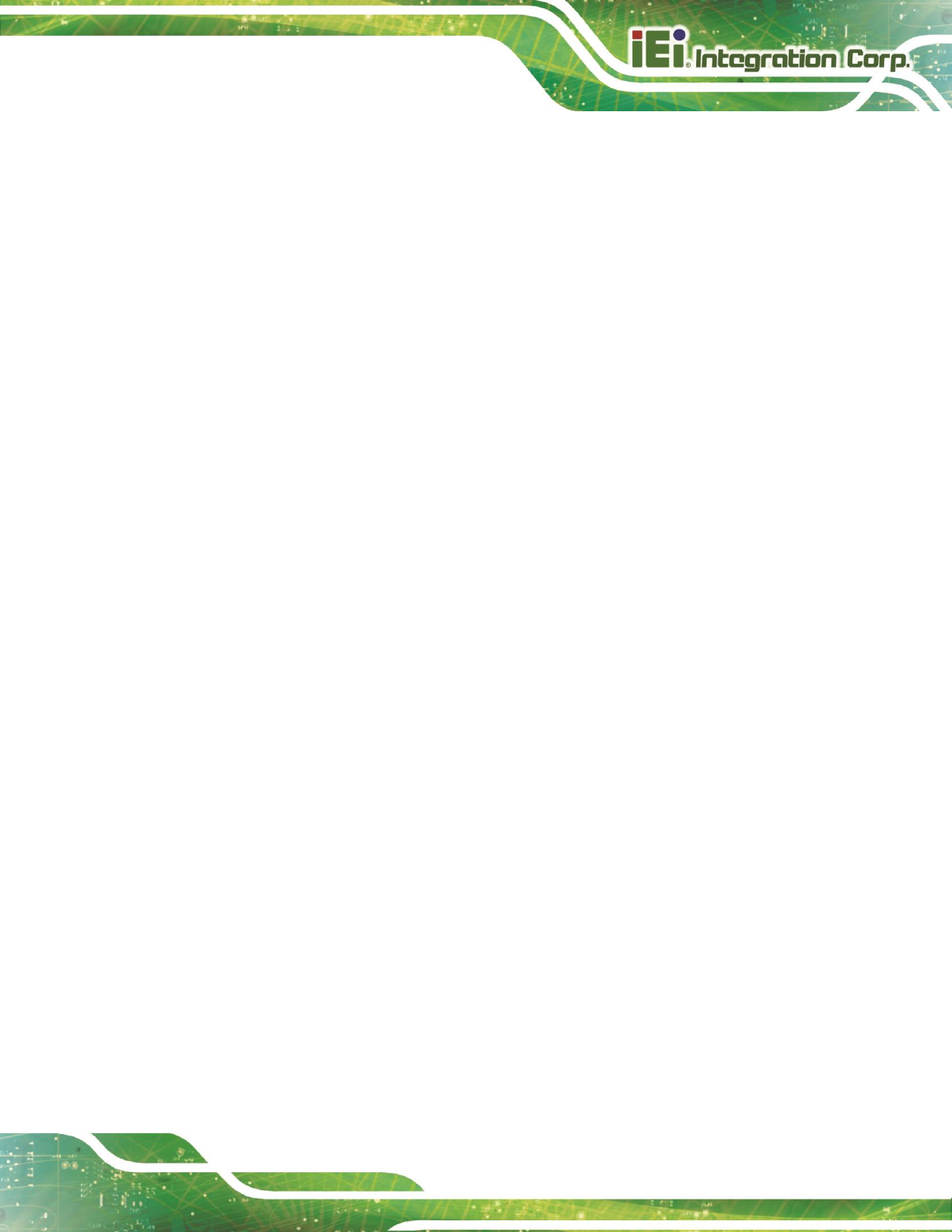
TRN-3200T-R100 Tablet PC
Page 27
Max CPU Speed: Lists the maximum CPU processing speed.
Min CPU Speed: Lists the minimum CPU processing speed.
CPU Speed: Lists the CPU processing speed.
Processor Cores: Lists the number of the processor core
Intel HT Technology: Indicates if Intel HT Technology is supported by the CPU.
Intel VT-x Technology: Indicates if Intel VT-x Technology is supported by the
CPU.
Intel SMX Technology: Indicates if Intel SMX Technology is supported by the
CPU.
64-bit: Indicates if 64-bit system is supported by the CPU.
L1 Data Cache: Lists the amount of data storage space on the L1 cache.
L1 Code Cache: Lists the amount of code storage space on the L1 cache.
L2 Cache: Lists the amount of storage space on the L2 cache.
L3 Cache: Lists the amount of storage space on the L3 cache.
Hyper-threading [Enabled]
Use the Hyper-threading to enable or disable the CPU hyper threading function.
Disabled
Disables the use of hyper threading technology
Enabled
DEFAULT
Enables the use of hyper threading technology
Intel Virtualization Technology [Disabled]
Use the Intel Virtualization Technology option to enable or disable virtualization on the
system. When combined with third party software, Intel® Virtualization technology allows
several OSs to run on the same system at the same time.
Disabled
DEFAULT
Disables Intel Virtualization Technology.
Enabled
Enables Intel Virtualization Technology.
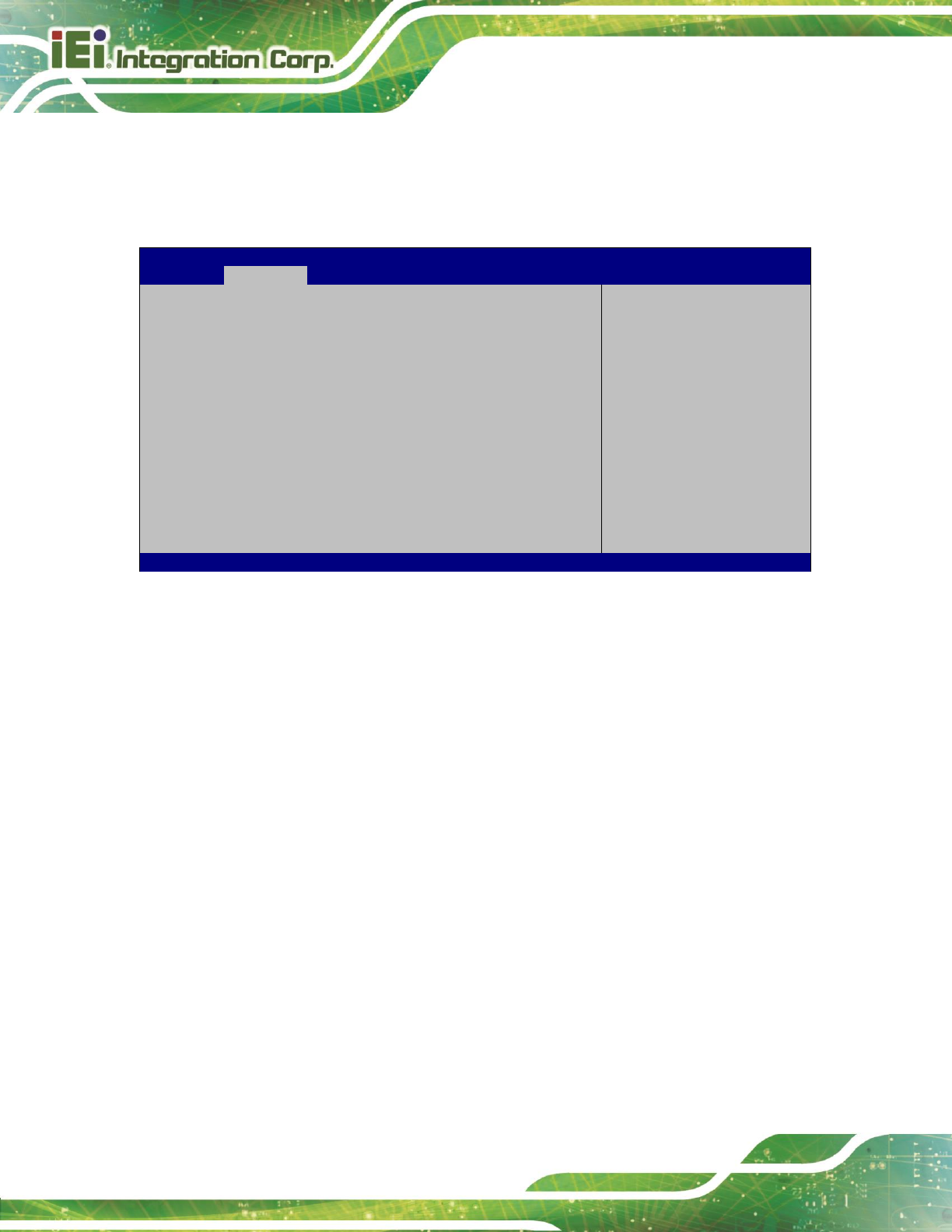
TRN-3200T-R100 Tablet PC
Page 28
4.3.5 SATA Configuration
Use the SATA Configuration menu (434H514H810HBIOS Menu 7) to change and/or set the
configuration of the SATA devices installed in the system.
Aptio Setup Utility – Copyright (C) 2012 American Megatrends, Inc.
Advanced
SATA Controller(s) [Enabled]
SATA Mode Selection [AHCI]
mSATA1 (M_SATA1) Port 256GB SATA Fla (256.0GB)
Enable or disable SATA
Device.
---------------------
: Select Screen
: Select Item
Enter: Select
+/-: Change Opt.
F1: General Help
F2: Previous Values
F3: Optimized Defaults
F4: Save & Exit
ESC: Exit
Version 2.15.1229. Copyright (C) 2012 American Megatrends, Inc.
BIOS Menu 7: SATA Configuration
SATA Controller(s) [Enabled]
Use the SATA Controller(s) option to configure the SATA controller(s).
Enabled
DEFAULT
Enables the on-board SATA controller(s).
Disabled
Disables the on-board SATA controller(s).
SATA Mode Selection [AHCI]
Use the SATA Mode Selection option to determine how SATA devices operate.
IDE
Configures SATA devices as normal IDE device.
AHCI
DEFAULT
Configures SATA devices as AHCI device.
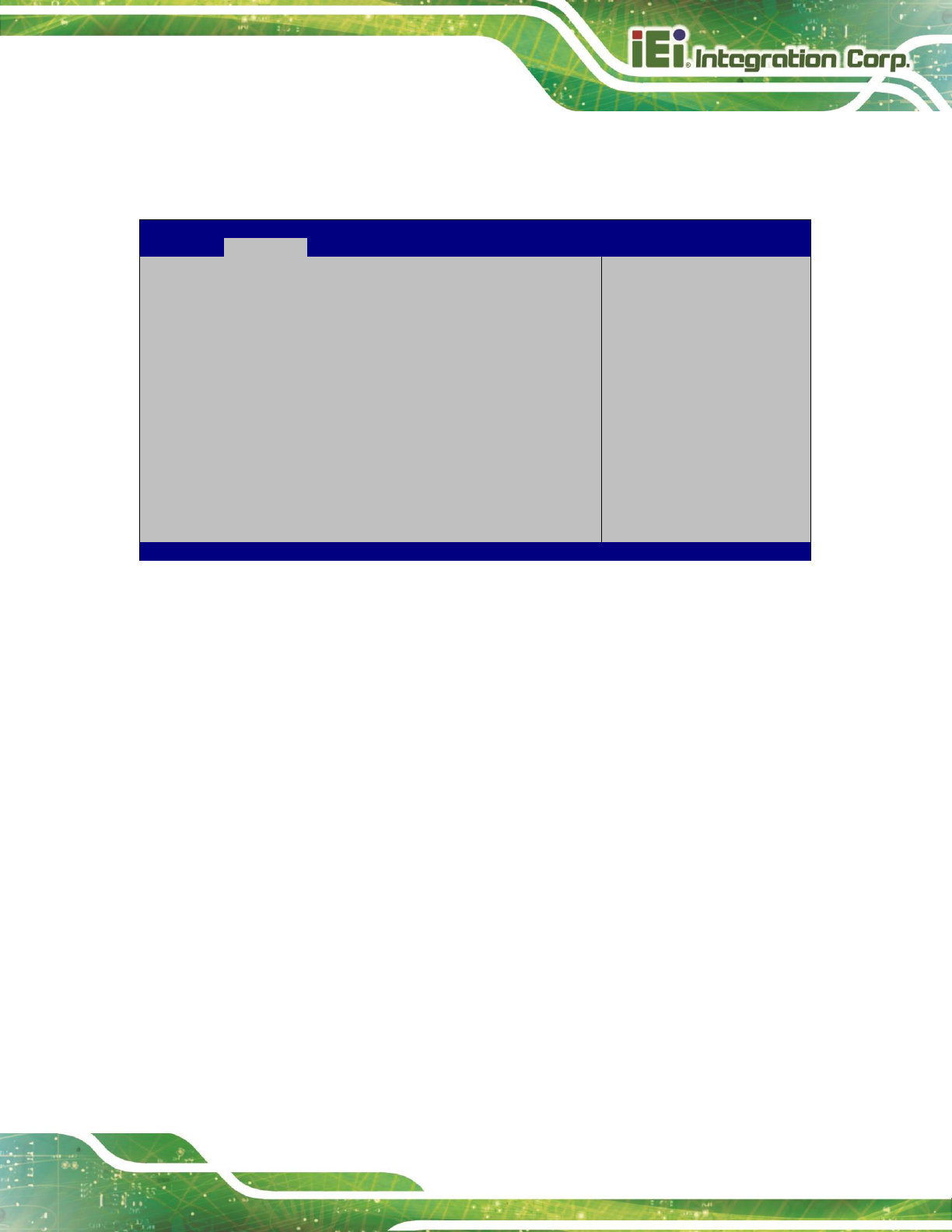
TRN-3200T-R100 Tablet PC
Page 29
4.3.6 Intel(R) Rapid Start Technology
The Intel® Rapid Start Technology is disabled by default.
Aptio Setup Utility – Copyright (C) 2012 American Megatrends, Inc.
Advanced
Intel(R) Rapid Start Technology [Disabled]
Enable or disable
Intel(R) Rapid Start
Technology.
---------------------
: Select Screen
: Select Item
Enter: Select
+/-: Change Opt.
F1: General Help
F2: Previous Values
F3: Optimized Defaults
F4: Save & Exit
ESC: Exit
Version 2.15.1229. Copyright (C) 2012 American Megatrends, Inc.
BIOS Menu 8: Intel(R) Rapid Start Technology
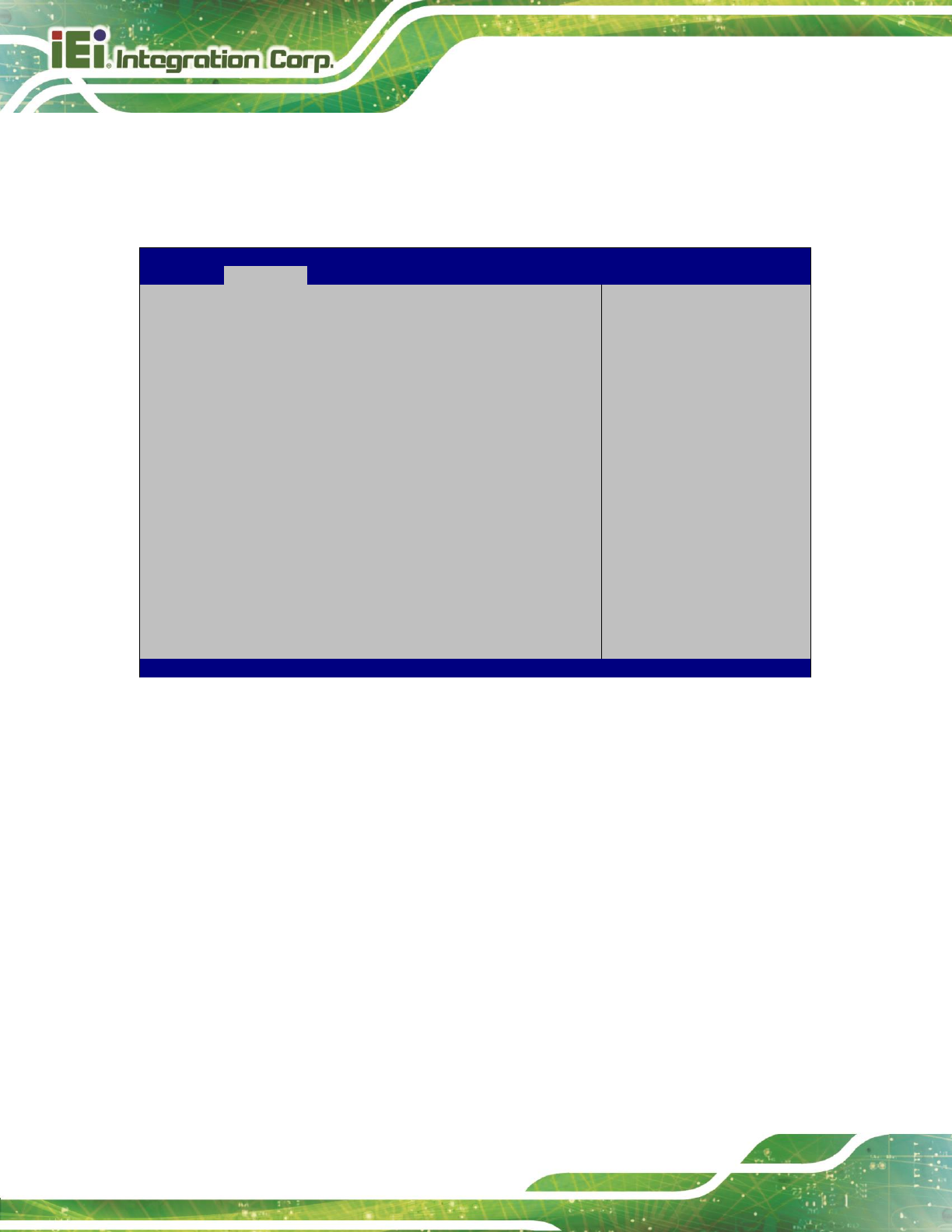
TRN-3200T-R100 Tablet PC
Page 30
4.3.7 USB Configuration
Use the USB Configuration menu (435H515H811HBIOS Menu 9) to read USB configuration information
and configure the USB settings.
Aptio Setup Utility – Copyright (C) 2012 American Megatrends, Inc.
Advanced
USB Configuration
USB Devices:
1 Drive, 1 Keyboard, 1 Point
Legacy USB Support [Enabled]
USB3.0 Support [Enabled]
XHCI Hand-off [Enabled]
EHCI Hand-off [Disabled]
Port 60/64 Emulation [Enabled]
USB hardware delays and time-outs:
USB transfer time-out [20 sec]
Device reset time-out [20 sec]
Device power-up delay [Auto]
Mass Storage Devices:
Generic STORAGE DEVICE 0208 [Auto]
Enables Legacy USB
support. AUTO option
disables legacy support
if no USB devices are
connected. DISABLE
option will keep USB
devices available only
for EFI applications.
---------------------
: Select Screen
: Select Item
Enter: Select
+/-: Change Opt.
F1: General Help
F2: Previous Values
F3: Optimized Defaults
F4: Save & Exit
ESC: Exit
Version 2.15.1229. Copyright (C) 2012 American Megatrends, Inc.
BIOS Menu 9: USB Configuration
USB Devices
The USB Devices Enabled field lists the USB devices that are enabled on the system.
Legacy USB Support [Enabled]
Use the Legacy USB Support BIOS option to enable USB mouse and USB keyboard
support. Normally if this option is not enabled, any attached USB mouse or USB keyboard
does not become available until a USB compatible operating system is fully booted with all
USB drivers loaded. When this option is enabled, any attached USB mouse or USB
keyboard can control the system even when there is no USB driver loaded onto the
system.
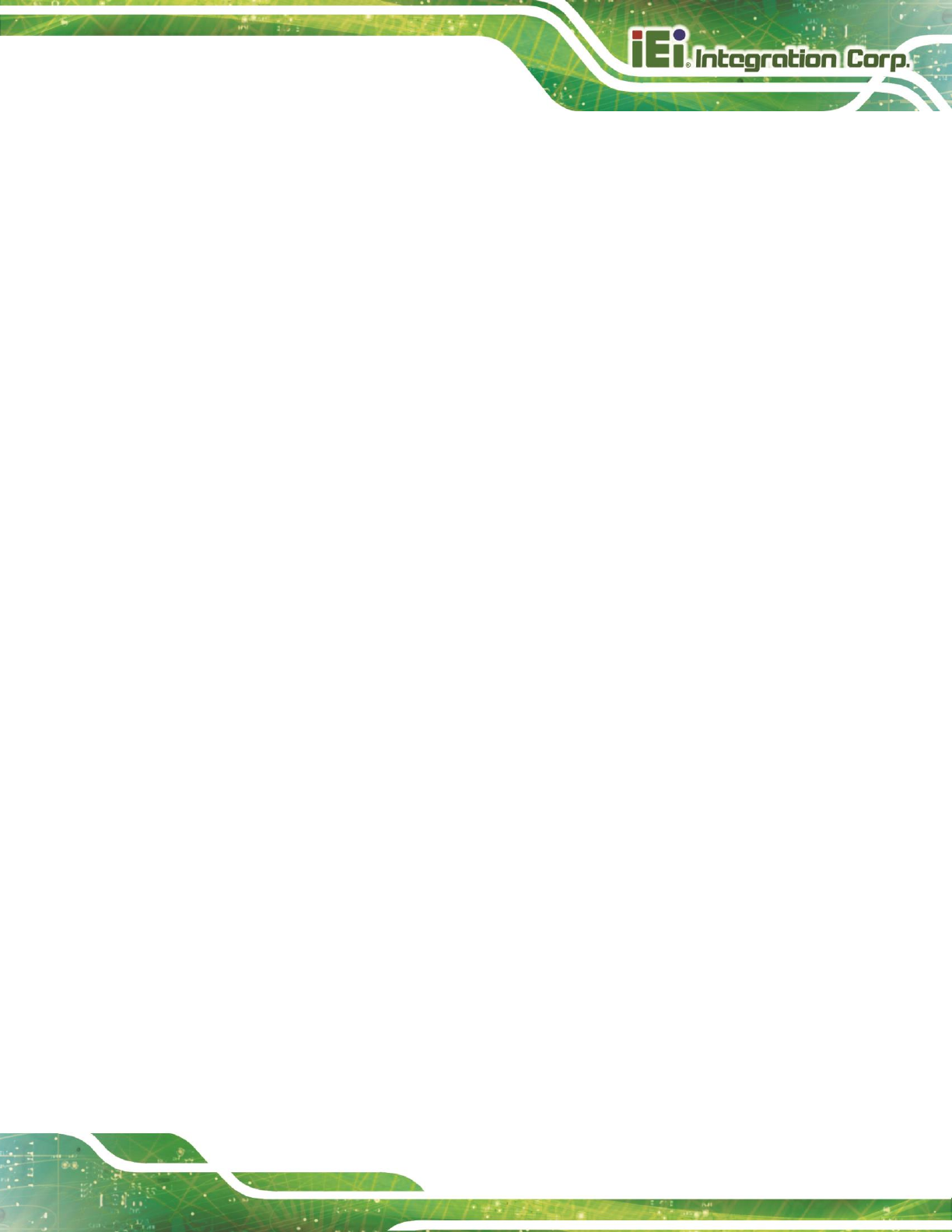
TRN-3200T-R100 Tablet PC
Page 31
Enabled
DEFAULT
Legacy USB support enabled
Disabled
Legacy USB support disabled
Auto
Legacy USB support disabled if no USB devices are
connected
USB3.0 Support [Enabled]
Use the USB3.0 Support option to enable or disable the USB 3.0 controller.
Enabled
DEFAULT
The USB 3.0 controller is enabled.
Disabled
The USB 3.0 controller is disabled.
XHCI Hand-off [Enabled]
This is a workaround for system without XHCI hand-off support. The XHCI ownership
change should be claimed by XHCI driver.
Enabled
DEFAULT
XHCI hand-off function support is enabled.
Disabled
XHCI hand-off function support is disabled.
EHCI Hand-off [Disabled]
This is a workaround for system without EHCI hand-off support. The EHCI ownership
change should be claimed by EHCI driver.
Disabled
DEFAULT
EHCI hand-off function support is disabled.
Enabled
EHCI hand-off function support is enabled.
Port 60/64 Emulation [Enabled]
Use the Port 60/64 Emulation BIOS option to enable or disable I/O port 60h/64h
emulation support. This item should be enabled for the complete USB keyboard legacy
support for non-USB aware OS.
Disabled
I/O port 60h/64h emulation support is disabled.
Enabled
DEFAULT
I/O port 60h/64h emulation support is enabled.
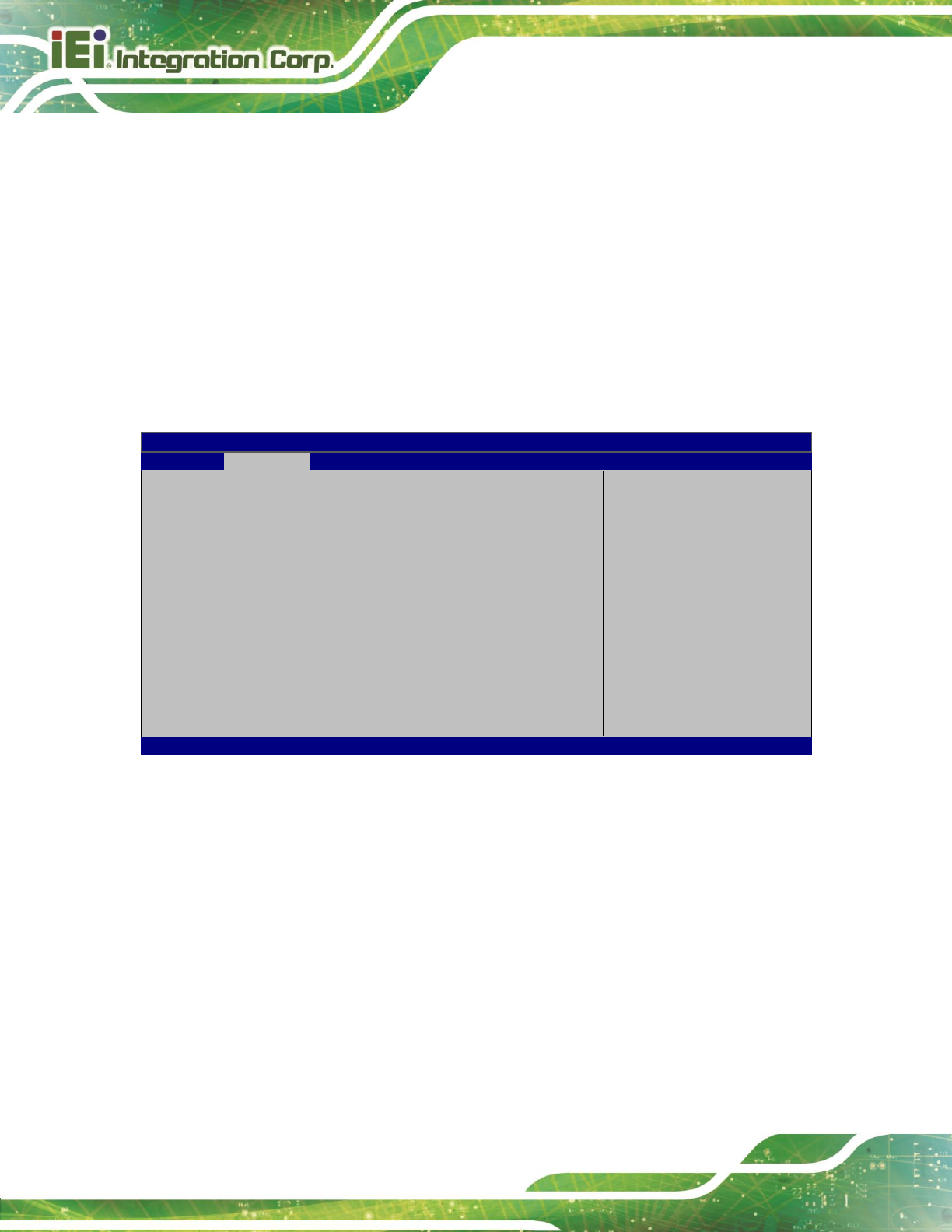
TRN-3200T-R100 Tablet PC
Page 32
USB hardware delays and time-outs
The USB hardware delays and time-outs field allows configuration for the USB
hardware delays and time-outs.
Mass Storage Devices
The Mass Storage Devices field allows setting for the mass storage device emulation type.
4.3.8 H/W Monitor
The H/W Monitor menu (436H516H814HBIOS Menu 10) shows the operating temperature.
Aptio Setup Utility – Copyright (C) 2012 American Megatrends, Inc.
Advanced
H/W Monitor
CPU Temperature :+53 C
SYS Temperature :+40 C
FAN1 Speed :3648 RPM
FAN2 Speed :3062 RPM
> Smart Fan Mode Configuration
Smart Fan Mode Select.
---------------------
: Select Screen
: Select Item
Enter: Select
+/-: Change Opt.
F1: General Help
F2: Previous Values
F3: Optimized Defaults
F4: Save & Exit
ESC: Exit
Version 2.15.1229. Copyright (C) 2012 American Megatrends, Inc.
BIOS Menu 10: Hardware Health Configuration
PC Health Status
The following system parameters and values are shown. The system parameter that is
monitored is:
System Temperatures:
o CPU Temperature
o System Temperature
Fan Speed:
o Fan 1 Speed
o Fan 2 Speed
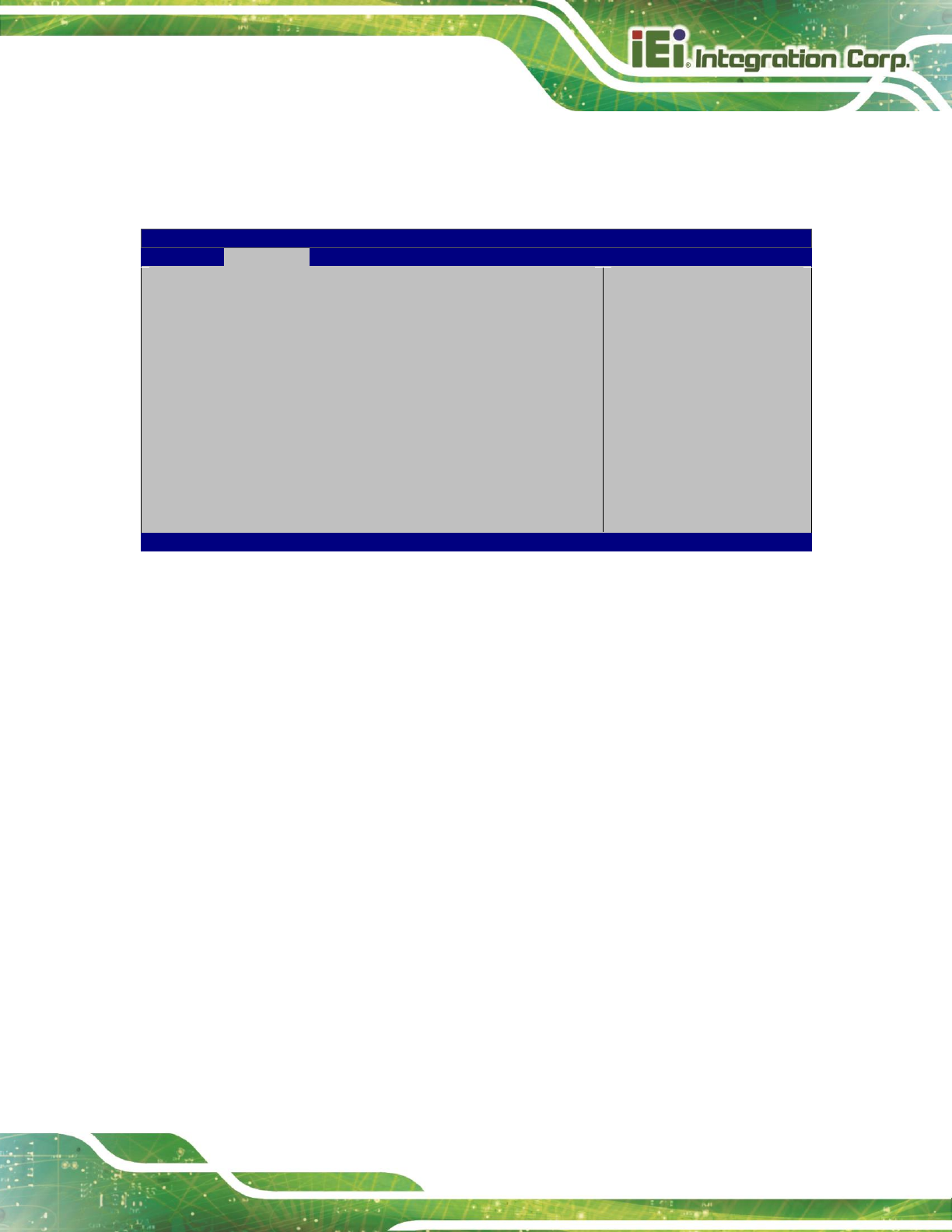
TRN-3200T-R100 Tablet PC
Page 33
4.3.8.1 Smart Fan Mode Configuration
Use the Smart Fan Mode Configuration submenu (BIOS Menu 11) to configure the
system fan temperature and speed settings.
Aptio Setup Utility – Copyright (C) 2012 American Megatrends, Inc.
Advanced
Smart Fan Mode Configuration
Fan Smart Fan Control1 [Auto Mode]
Auto mode fan off temperature 40
Auto mode fan start temperature 50
Auto mode fan start PWM 30
Auto mode fan slope PWM 1
Fan Smart Fan Control2 [Auto Mode]
Auto mode fan off temperature 40
Auto mode fan start temperature 50
Auto mode fan start PWM 30
Auto mode fan slope PWM 1
Smart Fan Mode Select
---------------------
: Select Screen
: Select Item
Enter: Select
+/-: Change Opt.
F1: General Help
F2: Previous Values
F3: Optimized Defaults
F4: Save & Exit
ESC: Exit
Version 2.15.1229. Copyright (C) 2012 American Megatrends, Inc.
BIOS Menu 11: Smart Fan Mode Configuration
Fan Smart Fan Control1/Fan Smart Fan Control2 [Auto Mode]
Use the Fan Smart Fan Control1/Fan Smart Fan Control2 option to configure the
system smart fans.
Auto Mode
DEFAULT
The fan adjusts its speed using Auto Mode
settings.
Manual Mode
The fan spins at the speed set in Manual Mode
settings.
Auto mode fan start/off temperature
Use the + or – key to change the Auto mode fan start/off temperature value. Enter a
decimal number between 1 and 100.
Auto mode fan start PWM
Use the + or – key to change the Auto mode fan start PWM value. Enter a decimal
number between 1 and 255.
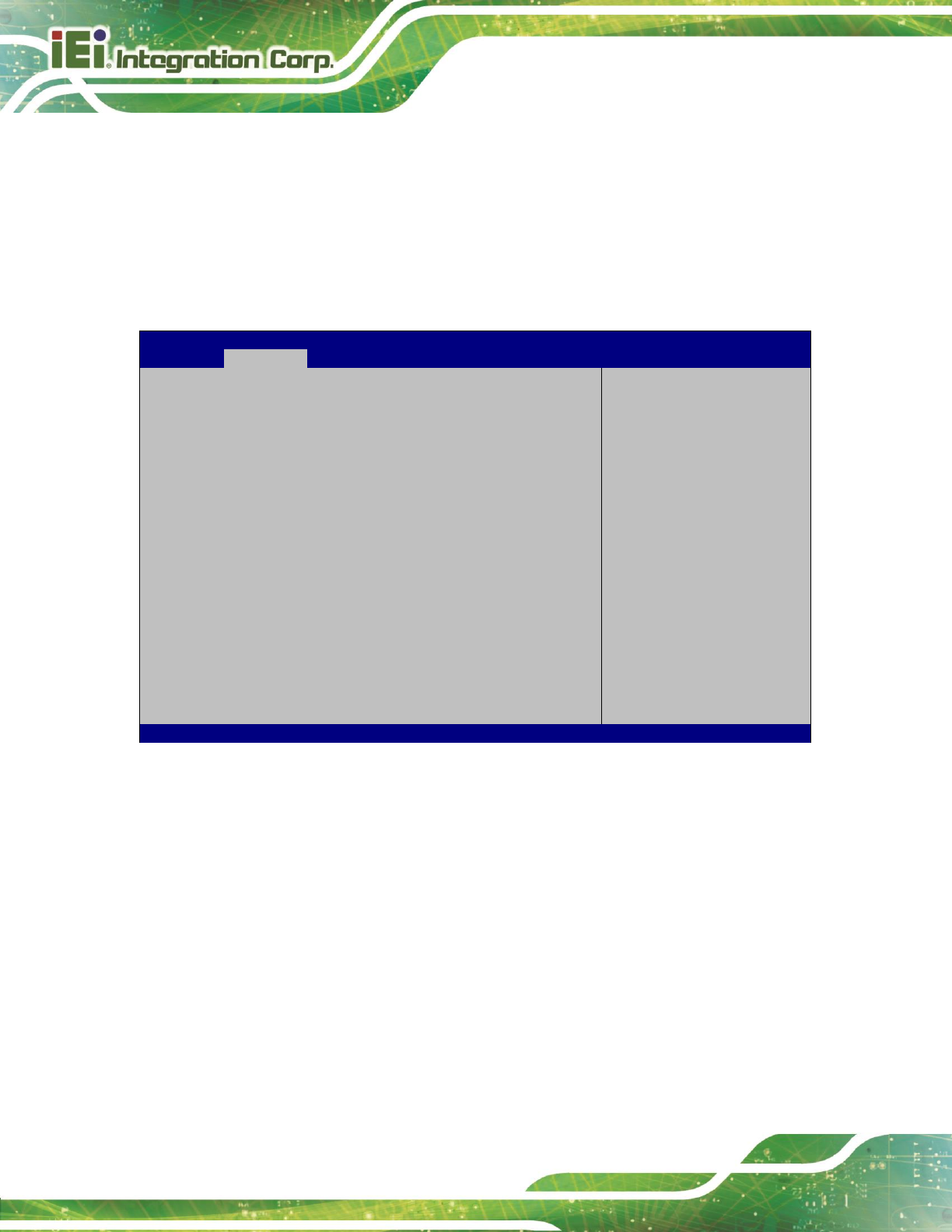
TRN-3200T-R100 Tablet PC
Page 34
Auto mode fan slope PWM
Use the + or – key to change the Auto mode fan slope PWM value. Enter a decimal
number between 1 and 64.
4.3.9 IEI Feature
Use the IEI Feature menu (518H816HBIOS Menu 12) to configure One Key Recovery function.
Aptio Setup Utility – Copyright (C) 2012 American Megatrends, Inc.
Advanced
iEi Feature
Auto Recovery Function [Disabled]
Auto Recovery Function
Reboot and recover
system automatically
within 10 min, when OS
crashes. Please install
Auto Recovery API
service before enabling
this function
---------------------
: Select Screen
: Select Item
Enter: Select
+/-: Change Opt.
F1: General Help
F2: Previous Values
F3: Optimized Defaults
F4: Save & Exit
ESC: Exit
ESC Exit
Version 2.15.1229. Copyright (C) 2012 American Megatrends, Inc.
BIOS Menu 12: IEI Feature
Auto Recovery Function [Disabled]
Use the Auto Recovery Function BIOS option to enable or disable the auto recovery
function of the IEI One Key Recovery.
Disabled
DEFAULT
Auto recovery function disabled
Enabled
Auto recovery function enabled
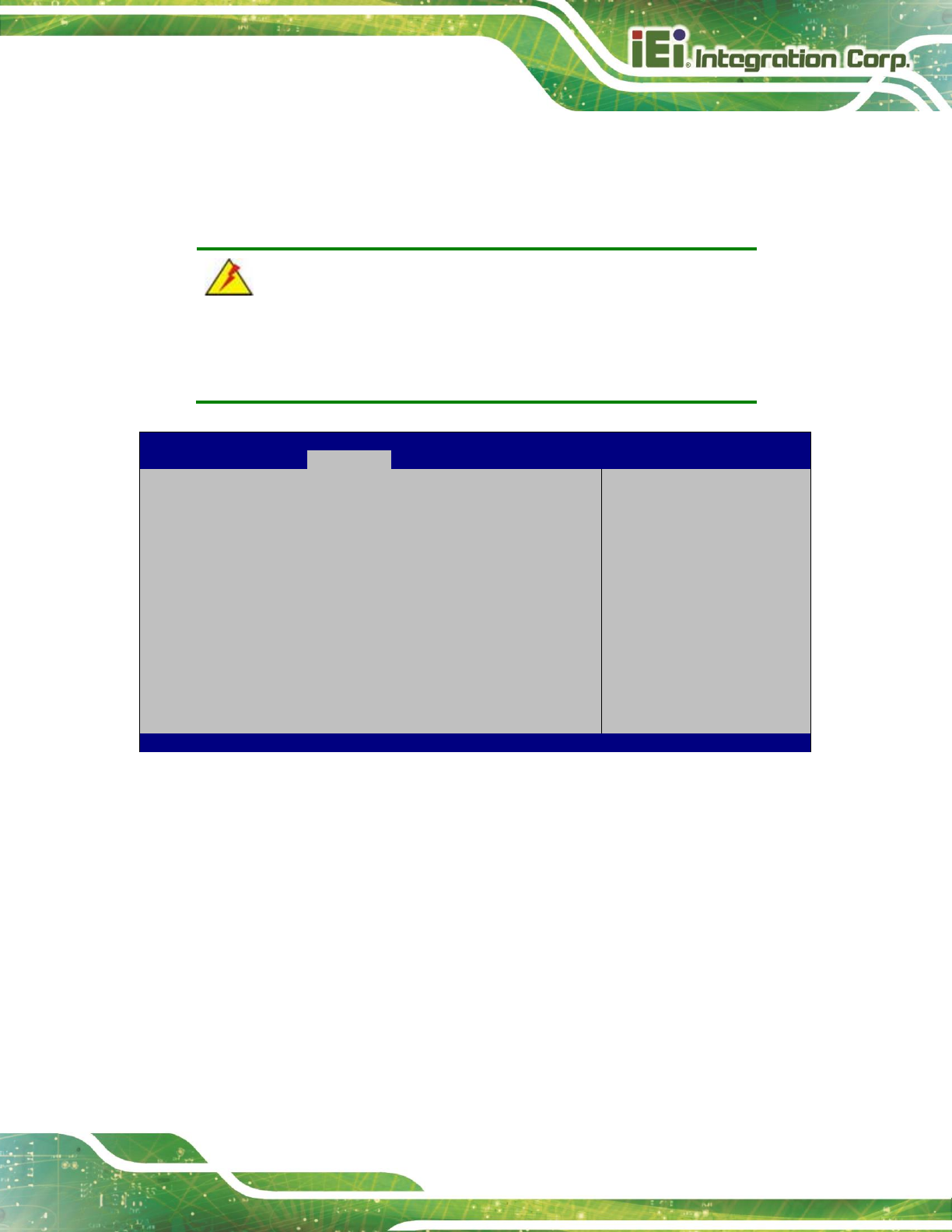
TRN-3200T-R100 Tablet PC
Page 35
4.4 Chipset
Use the Chipset menu (437H519H817HBIOS Menu 13) to access the PCH and System Agent (SA)
configuration menus.
WARNING!
Setting the wrong values for the Chipset BIOS selections in the Chipset
BIOS menu may cause the system to malfunction.
Aptio Setup Utility – Copyright (C) 2012 American Megatrends, Inc.
Main
Advanced
Chipset
Boot
Security
Save & Exit
> PCH-IO Configuration
> System Agent (SA) Configuration
PCH Parameters
---------------------
: Select Screen
: Select Item
Enter: Select
+/-: Change Opt.
F1: General Help
F2: Previous Values
F3: Optimized Defaults
F4: Save & Exit
ESC: Exit
Version 2.15.1229. Copyright (C) 2012 American Megatrends, Inc.
BIOS Menu 13: Chipset
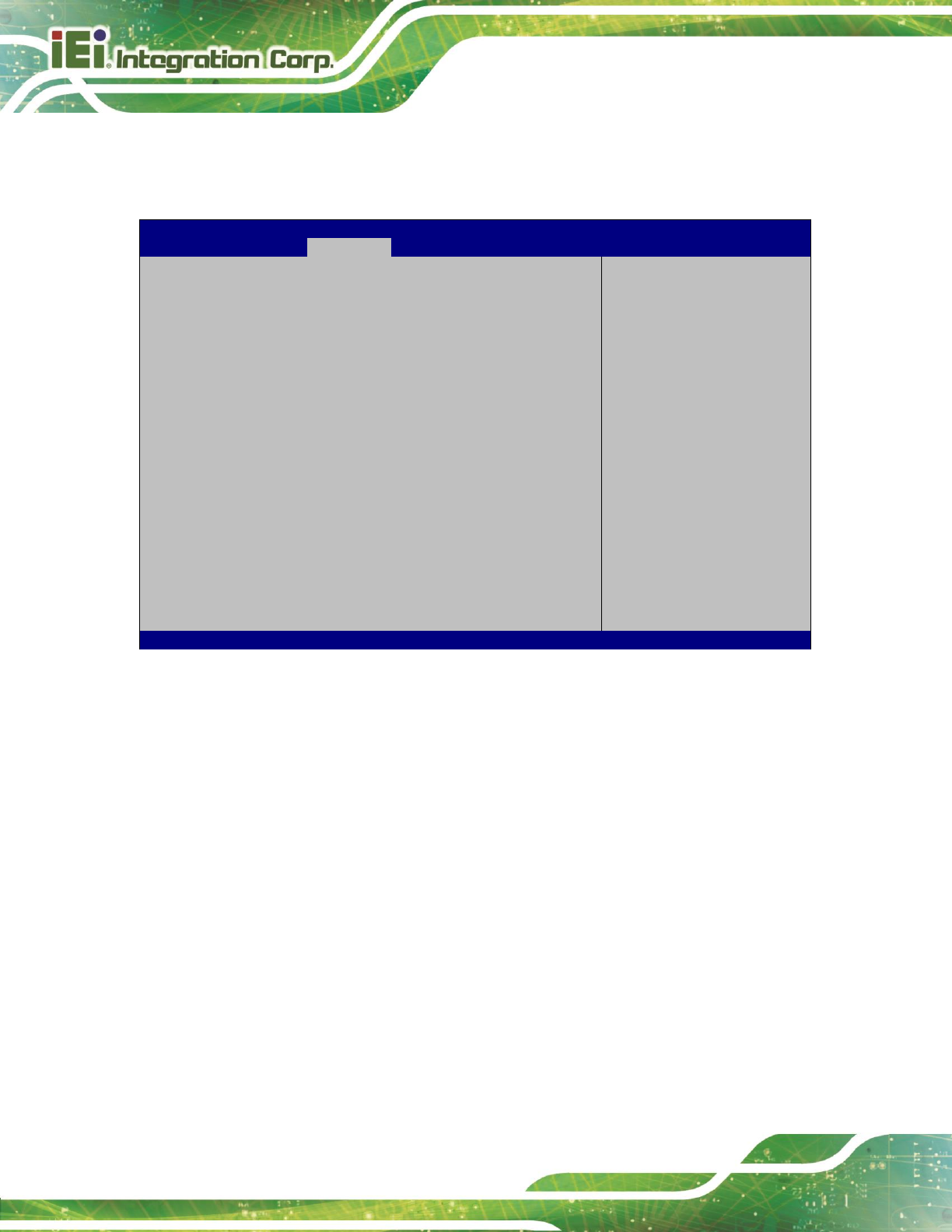
TRN-3200T-R100 Tablet PC
Page 36
4.4.1 PCH-IO Configuration
Use the PCH-IO Configuration menu (520H818HBIOS Menu 14) to configure the PCH IO settings.
Aptio Setup Utility – Copyright (C) 2012 American Megatrends, Inc.
Chipset
PCH-IO Configuration
Azalia [Enabled]
Azalia Internal HDMI Codec [Enabled]
Internal USB Port(CAM1) Function [Enabled]
Micro-SD Function [Enabled]
WIFI Radio Function [Enabled]
Bluetooth Function [Enabled]
Windows Rotation Function [Disabled]
Control Detection of
the Azalia device.
Disabled = Azalia will
be unconditionally
disabled.
Enabled = Azalia will be
unconditionally
Enabled.
---------------------
: Select Screen
: Select Item
Enter: Select
+/-: Change Opt.
F1: General Help
F2: Previous Values
F3: Optimized Defaults
F4: Save & Exit
ESC: Exit
Version 2.15.1229. Copyright (C) 2012 American Megatrends, Inc.
BIOS Menu 14: PCH-IO Configuration
Azalia [Enabled]
The Azalia option enables or disables the HD Audio controller.
Disabled
The onboard HD Audio controller is disabled.
Enabled
DEFAULT
The onboard HD Audio controller is enabled.
Azalia Internal HDMI Codec [Enabled]
The Azalia Internal HDMI Codec option enables or disables the HDMI codec for Azalia.
Disabled
The HDMI codec for Azalia is disabled.
Enabled
DEFAULT
The HDMI codec for Azalia is enabled.
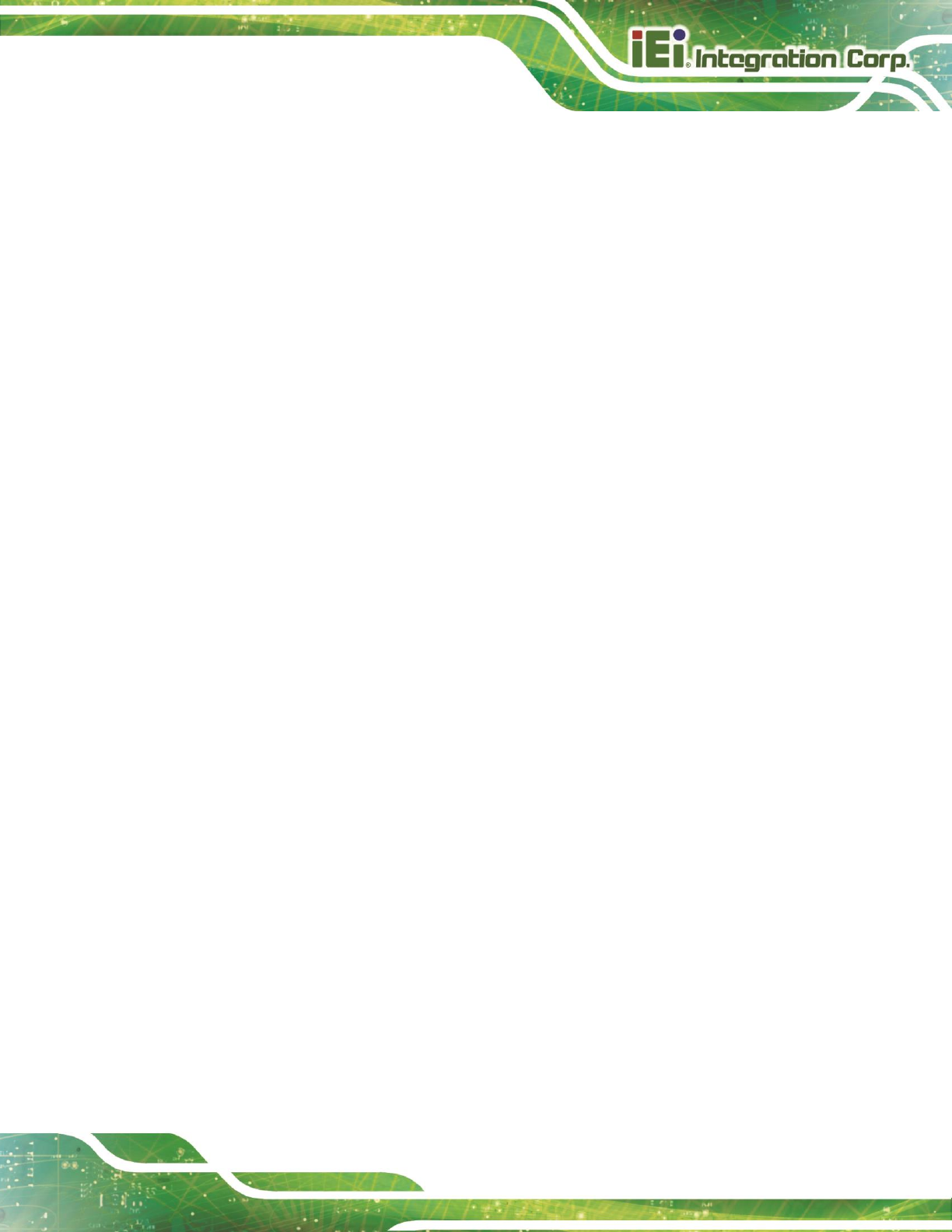
TRN-3200T-R100 Tablet PC
Page 37
Internal USB Port (CAM1) Function [Enabled]
Use the Internal USB Port (CAM1) Function option to enable or disable the camera
function.
Disabled
The camera function is disabled.
Enabled
DEFAULT
The camera function is enabled.
Micro-SD Function [Enabled]
Use the Micro-SD Function option to enable or disable the SD card slot.
Disabled
The SD card slot is disabled.
Enabled
DEFAULT
The SD card slot is enabled.
WIFI Radio Function [Enabled]
Use the WIFI Radio Function option to enable or disable the Wi-Fi function.
Disabled
The Wi-Fi function is disabled.
Enabled
DEFAULT
The Wi-Fi function is enabled.
Bluetooth Function [Enabled]
Use the Bluetooth Function option to enable or disable the Bluetooth function.
Disabled
The Bluetooth function is disabled.
Enabled
DEFAULT
The Bluetooth function is enabled.
Windows Rotation Function [Disabled]
Use the Windows Rotation Function option to enable or disable the screen rotation
function.
Disabled
DEFAULT
The screen rotation function is disabled.
Enabled
The screen rotation function is enabled.
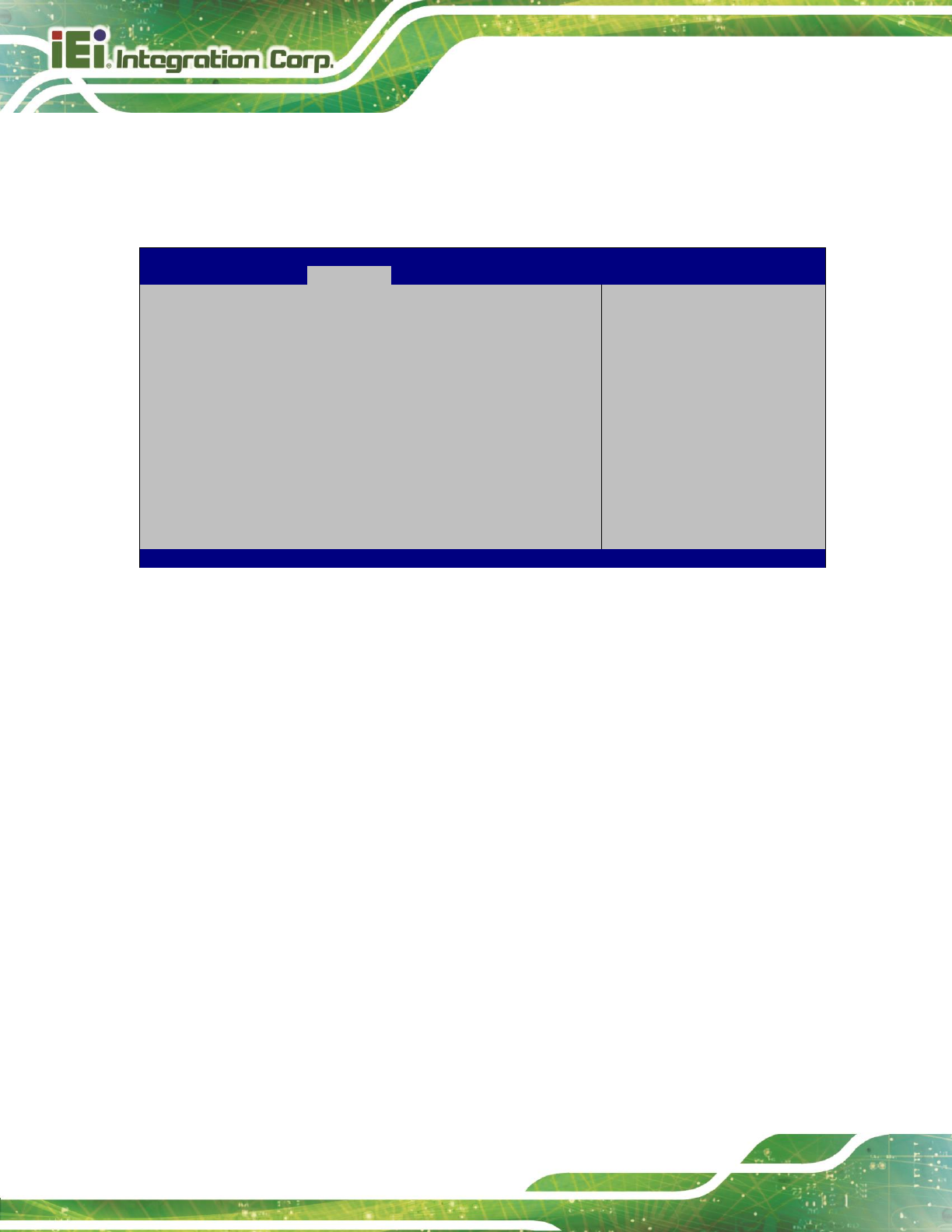
TRN-3200T-R100 Tablet PC
Page 38
4.4.2 System Agent (SA) Configuration
Use the System Agent (SA) Configuration menu (BIOS Menu 15) to configure the
System Agent (SA) parameters.
Aptio Setup Utility – Copyright (C) 2012 American Megatrends, Inc.
Chipset
VT-d [Disabled]
> Graphics Configuration
> Memory Configuration
Check to enable VT-d
function on MCH.
---------------------
: Select Screen
: Select Item
Enter: Select
+/-: Change Opt.
F1: General Help
F2: Previous Values
F3: Optimized Defaults
F4: Save & Exit
ESC: Exit
Version 2.15.1229. Copyright (C) 2012 American Megatrends, Inc.
BIOS Menu 15: System Agent (SA) Configuration
VT-d [Disabled]
Use the VT-d option to enable or disable VT-d support.
Disabled
DEFAULT
Disables VT-d support.
Enabled
Enables VT-d support.
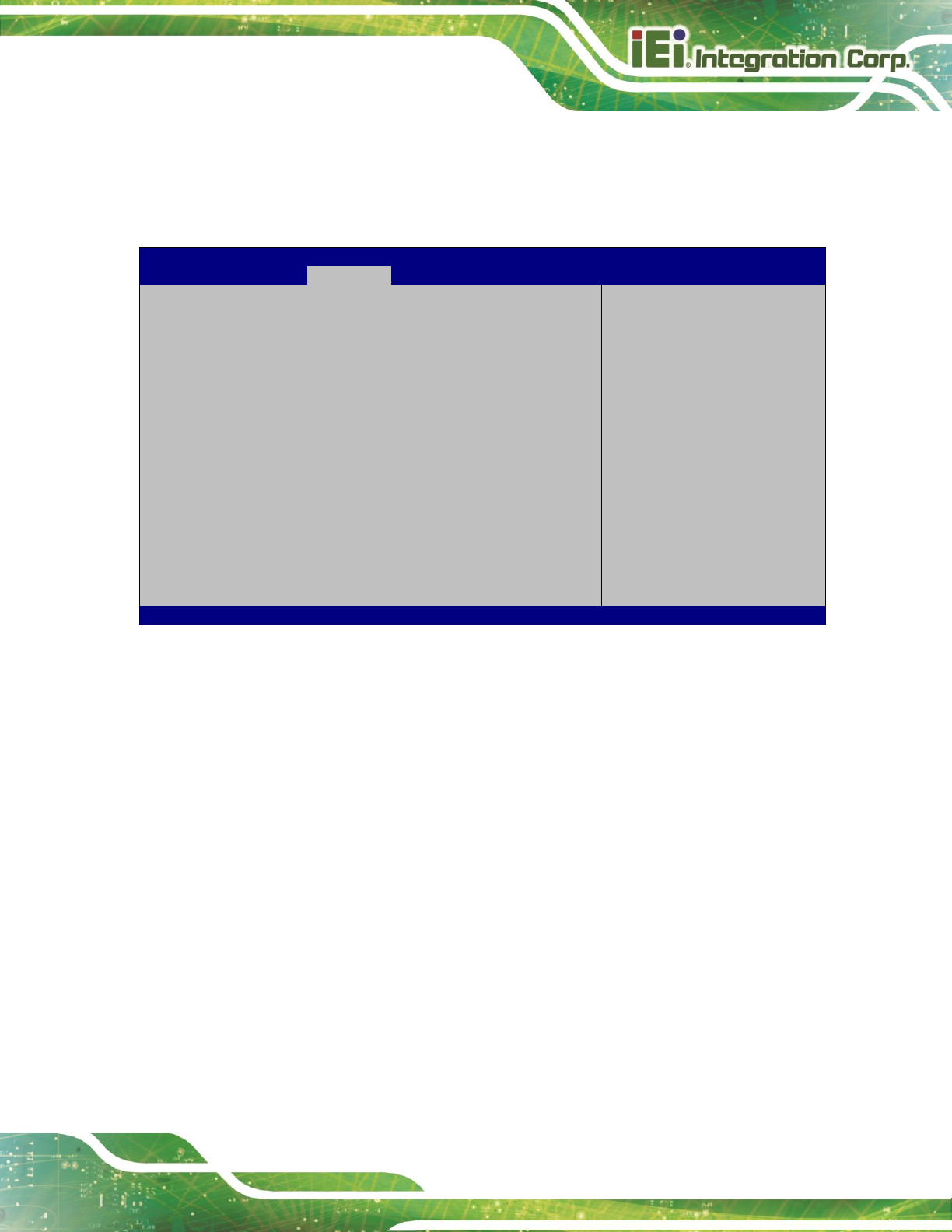
TRN-3200T-R100 Tablet PC
Page 39
4.4.2.1 Graphics Configuration
Use the Graphics Configuration menu (632HBIOS Menu 16) to configure the graphics
settings
Aptio Setup Utility – Copyright (C) 2012 American Megatrends, Inc.
Chipset
Graphics Configuration
Primary Display [Auto]
DVMT Pre-Allocated [256M]
DVMT Total Gfx Mem [MAX]
Primary IGFX Boot Display [VBIOS Default]
Select which of
IGFX/PEG/PCI Graphics
device should be Primary
Display Or select SG for
Switchable Gfx.
---------------------
: Select Screen
: Select Item
Enter: Select
+/-: Change Opt.
F1: General Help
F2: Previous Values
F3: Optimized Defaults
F4: Save & Exit
ESC: Exit
Version 2.15.1229. Copyright (C) 2012 American Megatrends, Inc.
BIOS Menu 16: Graphics Configuration
Primary Display [Auto]
Use the Primary Display option to select the graphics controller used as the primary boot
device.
Auto DEFAULT
IGFX
PEG
DVMT Pre-Allocated [256M]
Use the DVMT Pre-Allocated option to specify a fixed amount of memory that can be
allocated for the internal graphics device. Configuration options are listed below.
32M
64M
128M
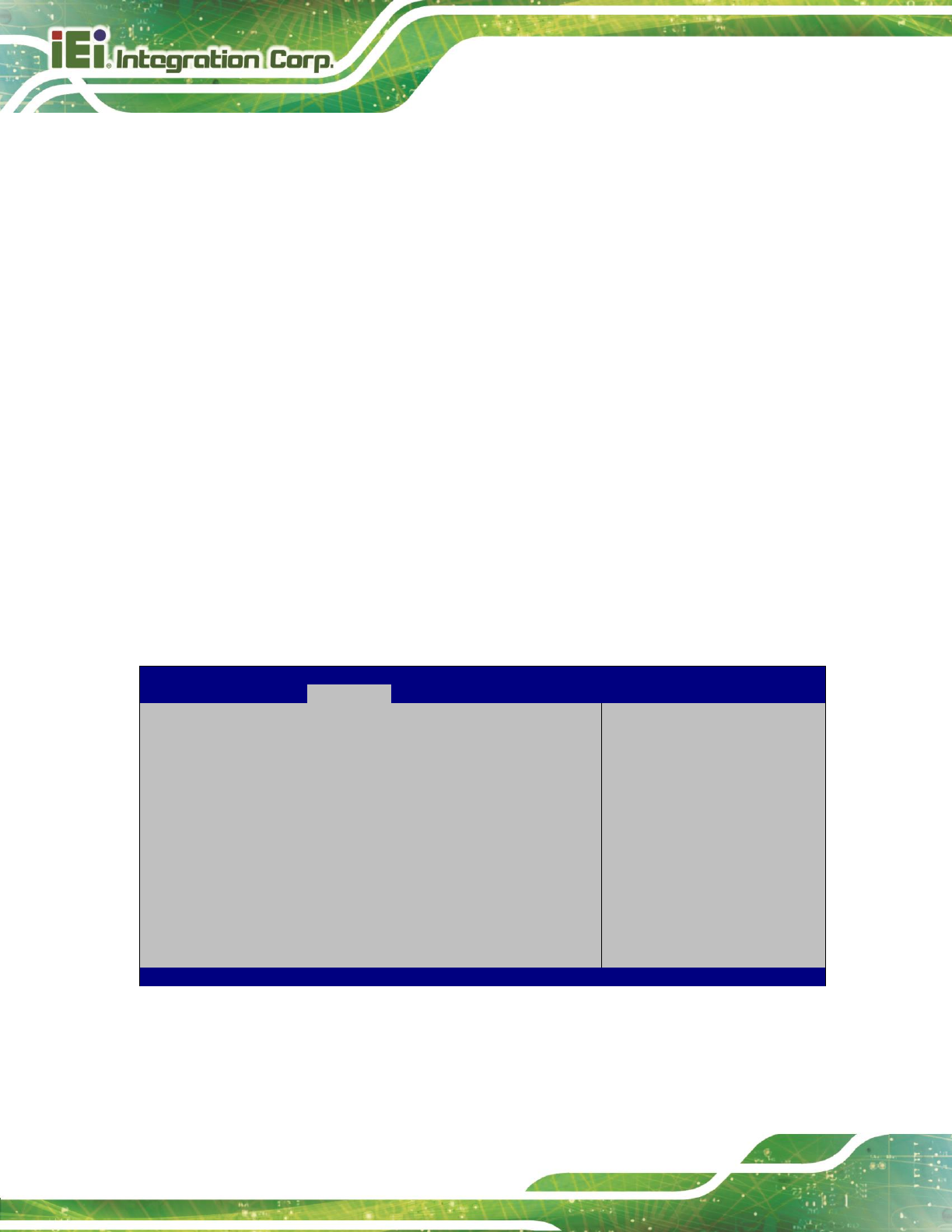
TRN-3200T-R100 Tablet PC
Page 40
256M DEFAULT
512M
DVMT Total Gfx Mem [MAX]
Use the DVMT Total Gfx Mem option to specify the maximum amount of memory that can
be allocated for the internal graphics device. Configuration options are listed below.
128M
256M
MAX DEFAULT
Primary IGFX Boot Display [VBIOS Default]
Use the Primary IGFX Boot Display option to select the display device used by the
system when it boots.
4.4.2.2 Memory Configuration
Use the Memory Configuration menu (BIOS Menu 17) to display the memory
information.
Aptio Setup Utility – Copyright (C) 2012 American Megatrends, Inc.
Chipset
Memory Information
Memory Frequency 1600 Mhz
Total Memory 8192 MB (DDR3L)
Memory Slot DIMM1 8192 MB (DDR3L)
---------------------
: Select Screen
: Select Item
Enter: Select
+/-: Change Opt.
F1: General Help
F2: Previous Values
F3: Optimized Defaults
F4: Save & Exit
ESC: Exit
Version 2.15.1229. Copyright (C) 2012 American Megatrends, Inc.
BIOS Menu 17: Memory Configuration
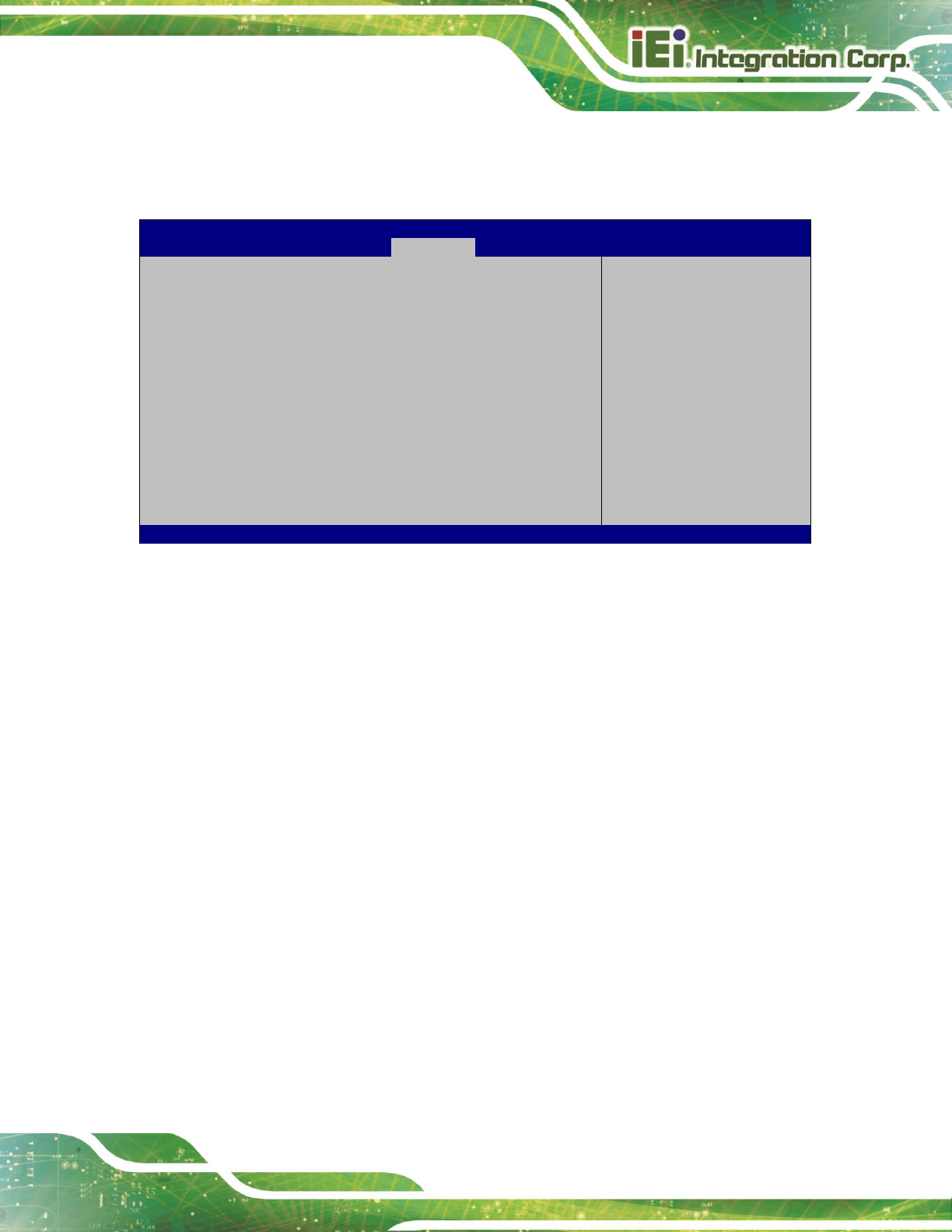
TRN-3200T-R100 Tablet PC
Page 41
4.5 Boot
Use the Boot menu (439H522H820HBIOS Menu 18) to configure system boot options.
Aptio Setup Utility – Copyright (C) 2012 American Megatrends, Inc.
Main
Advanced
Chipset
Boot
Security
Save & Exit
Boot Configuration
Bootup NumLock State [On]
Quiet Boot [Enabled]
Option ROM Messages [Force BIOS]
UEFI Boot [Disabled]
Boot Option Priorities
Boot Option #1 [PO: 256GB SATA Flas…]
Hard Drive BBS Priorities
Select the keyboard
NumLock state
---------------------
: Select Screen
: Select Item
Enter: Select
+/-: Change Opt.
F1: General Help
F2: Previous Values
F3: Optimized Defaults
F4: Save & Exit
ESC: Exit
Version 2.15.1229. Copyright (C) 2012 American Megatrends, Inc.
BIOS Menu 18: Boot
Bootup NumLock State [On]
Use the Bootup NumLock State BIOS option to specify if the number lock setting must
be modified during boot up.
On
DEFAULT
Allows the Number Lock on the keyboard to be
enabled automatically when the computer system
boots up. This allows the immediate use of the
10-key numeric keypad located on the right side of
the keyboard. To confirm this, the Number Lock LED
light on the keyboard is lit.
Off
Does not enable the keyboard Number Lock
automatically. To use the 10-keys on the keyboard,
press the Number Lock key located on the upper
left-hand corner of the 10-key pad. The Number
Lock LED on the keyboard lights up when the
Number Lock is engaged.

TRN-3200T-R100 Tablet PC
Page 42
Quiet Boot [Enabled]
Use the Quiet Boot BIOS option to select the screen display when the system boots.
Disabled
Normal POST messages displayed
Enabled
DEFAULT
OEM Logo displayed instead of POST messages
Option ROM Messages [Force BIOS]
Use the Option ROM Messages option to set the Option ROM display mode.
Force
BIOS
DEFAULT
Sets display mode to force BIOS.
Keep
Current
Sets display mode to current.
UEFI Boot [Disabled]
Use the UEFI Boot option to enable or disable to boot from the UEFI devices.
Enabled
Boot from UEFI devices is enabled.
Disabled
DEFAULT
Boot from UEFI devices is disabled.
Boot Option #1 [PO: 256GB SATA Flas…]
Use the Boot Option #1 option to specify the boot priority from the available devices.
Hard Drive BBS Priorities
Use the Hard Drive BBS Priorities option to set the order of the legacy devices in this
group.
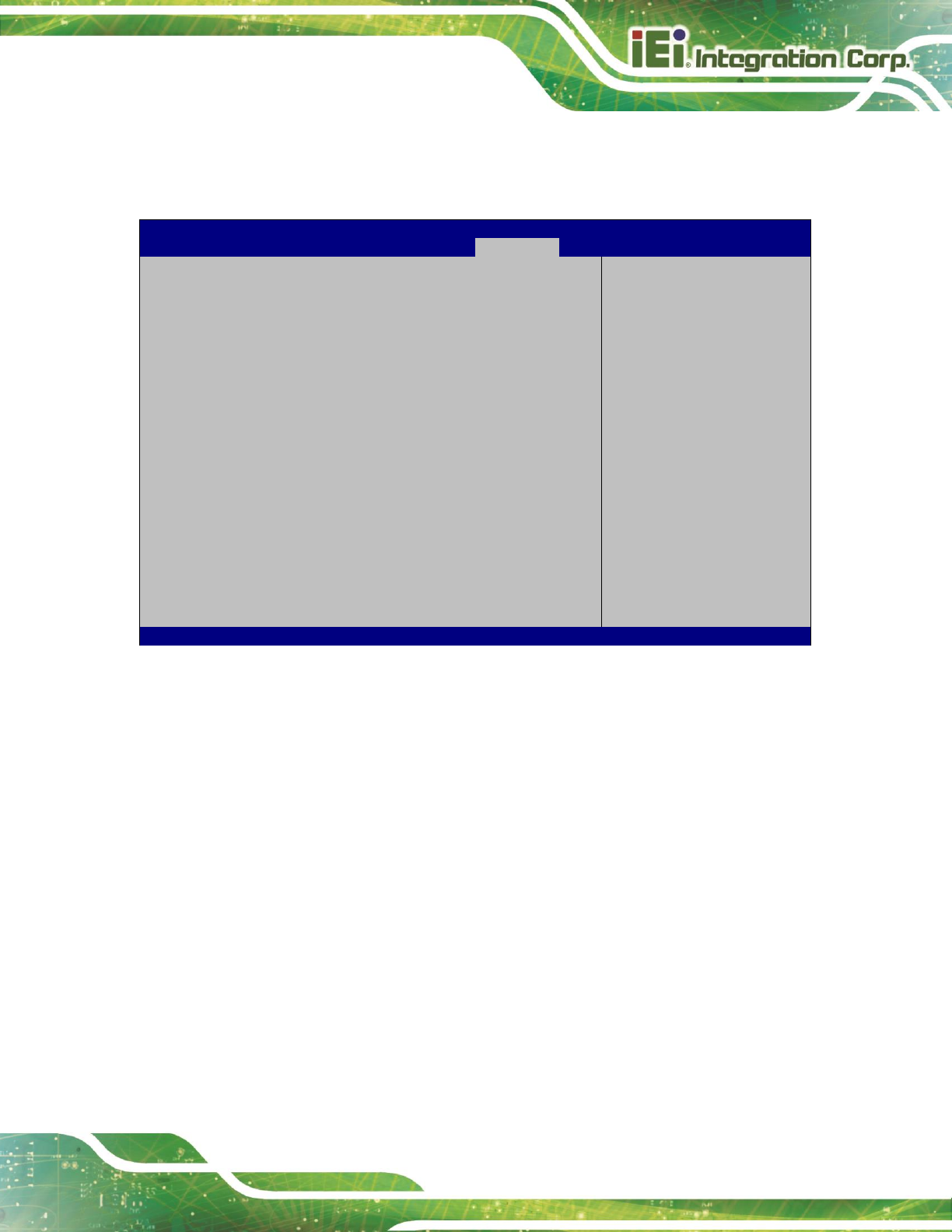
TRN-3200T-R100 Tablet PC
Page 43
4.6 Security
Use the Security menu (440H523H821HBIOS Menu 19) to set system and user passwords.
Aptio Setup Utility – Copyright (C) 2012 American Megatrends, Inc.
Main
Advanced
Chipset
Boot
Security
Save & Exit
Password Description
If ONLY the Administrator’s password is set,
then this only limits access to Setup and is
only asked for when entering Setup
If ONLY the User’s password is set, then this
is a power on password and must be entered to
boot or enter Setup. In Setup the User will
have Administrator rights.
The password length must be
in the following range:
Minimum length 3
Maximum length 20
Administrator Password
User Password
HDD Security Configuration:
PO:256GB SATA F
Set Administrator
Password
---------------------
: Select Screen
: Select Item
Enter: Select
+/-: Change Opt.
F1: General Help
F2: Previous Values
F3: Optimized Defaults
F4: Save & Exit
ESC: Exit
Version 2.15.1229. Copyright (C) 2012 American Megatrends, Inc.
BIOS Menu 19: Security
Administrator Password
Use the Administrator Password to set or change a administrator password.
User Password
Use the User Password to set or change a user password.
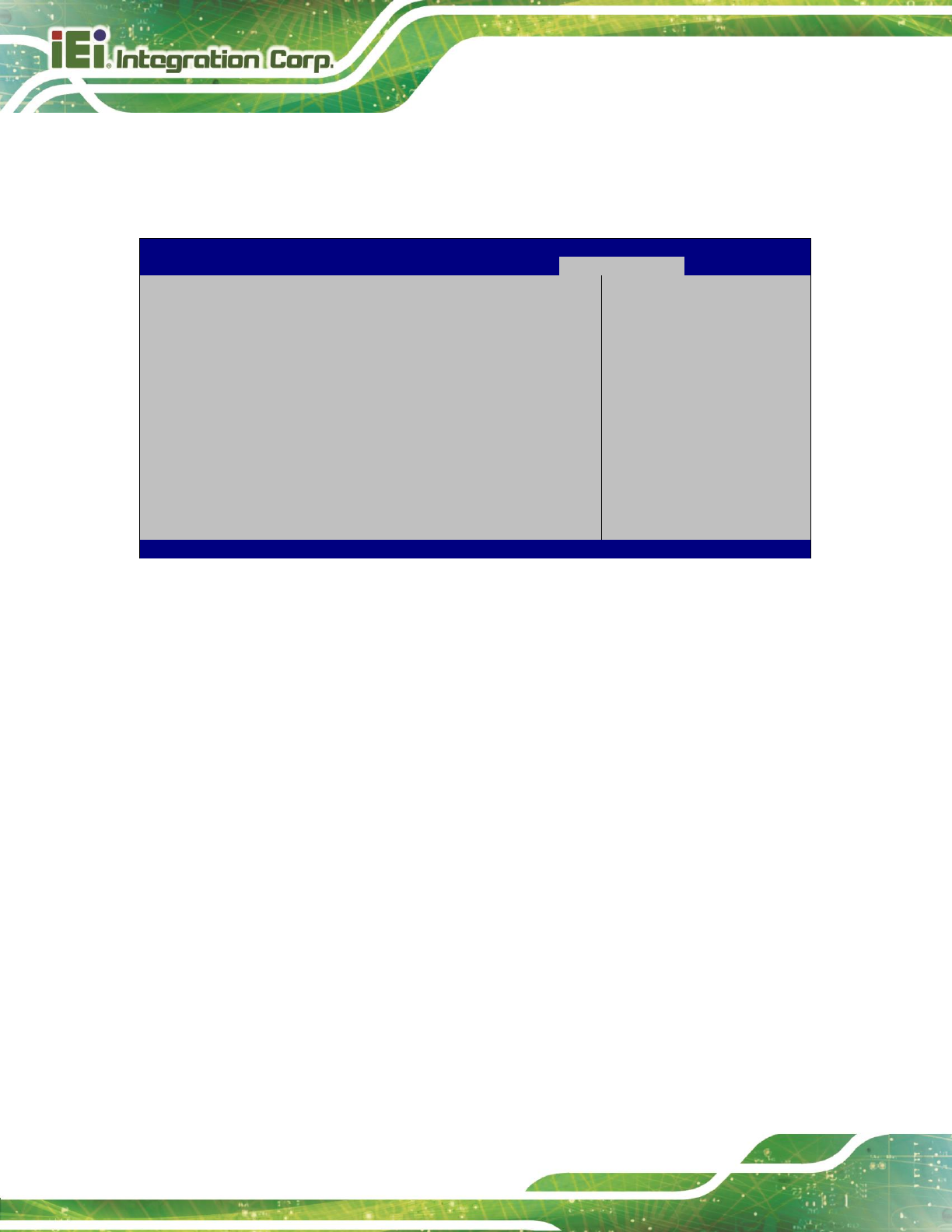
TRN-3200T-R100 Tablet PC
Page 44
4.7 Exit
Use the Exit menu (441H524H822HBIOS Menu 20) to load default BIOS values, optimal failsafe values
and to save configuration changes.
Aptio Setup Utility – Copyright (C) 2012 American Megatrends, Inc.
Main
Advanced
Chipset
Boot
Security
Save & Exit
Save Changes and Reset
Discard Changes and Reset
Restore Defaults
Save as User Defaults
Restore User Defaults
Exit system setup after
saving the changes.
---------------------
: Select Screen
: Select Item
Enter: Select
+/-: Change Opt.
F1: General Help
F2: Previous Values
F3: Optimized Defaults
F4: Save & Exit
ESC: Exit
Version 2.15.1229. Copyright (C) 2012 American Megatrends, Inc.
BIOS Menu 20:Exit
Save Changes and Reset
Use the Save Changes and Reset option to save the changes made to the BIOS options
and to exit the BIOS configuration setup program.
Discard Changes and Reset
Use the Discard Changes and Reset option to exit the system without saving the
changes made to the BIOS configuration setup program.
Restore Defaults
Use the Restore Defaults option to load the optimal default values for each of the
parameters on the Setup menus. F3 key can be used for this operation.
Save as User Defaults
Use the Save as User Defaults option to save the changes done so far as user defaults.
Restore User Defaults
Use the Restore User Defaults option to restore the user defaults to all the setup options.
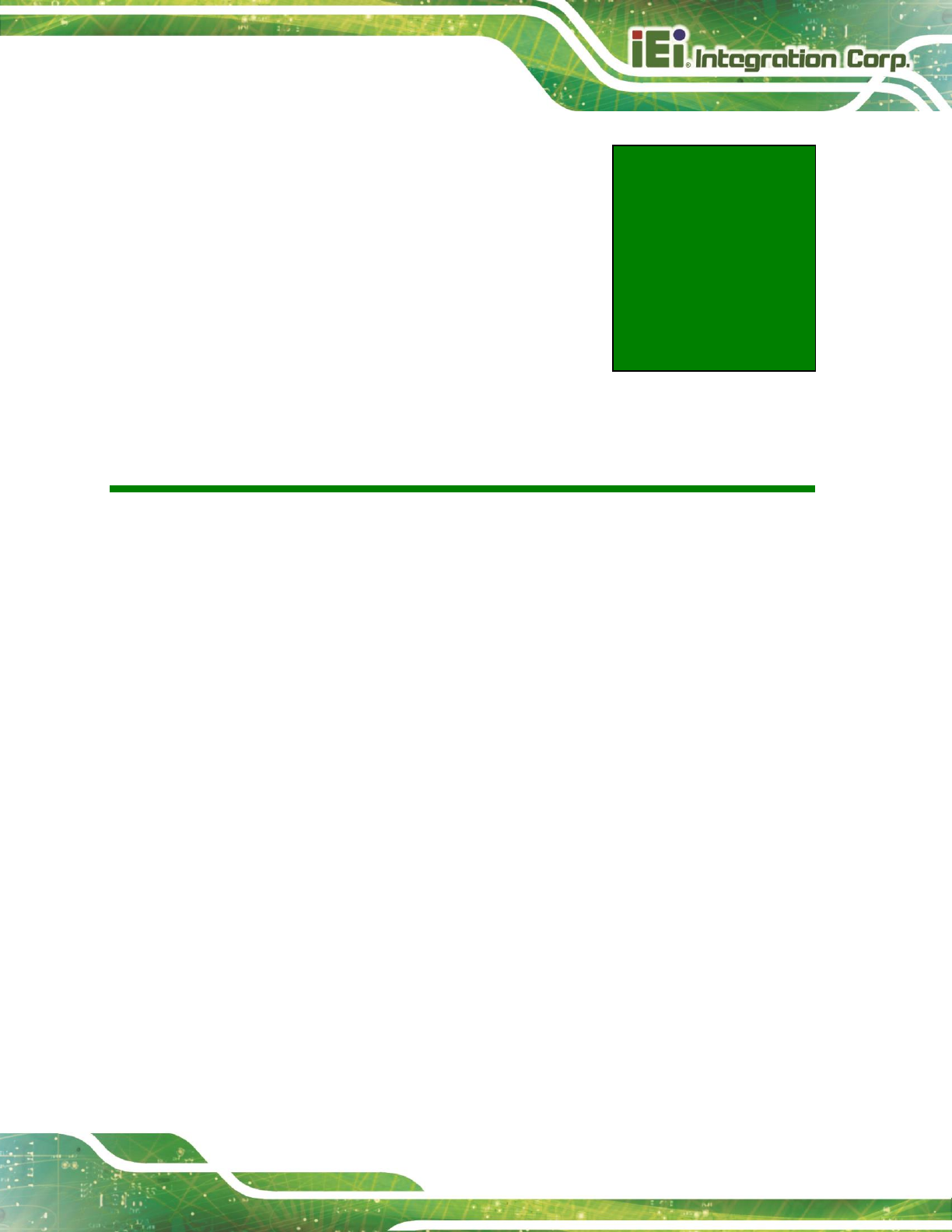
TRN-3200T-R100 Tablet PC
Page 45
Appendix
A
A Regulatory Compliance
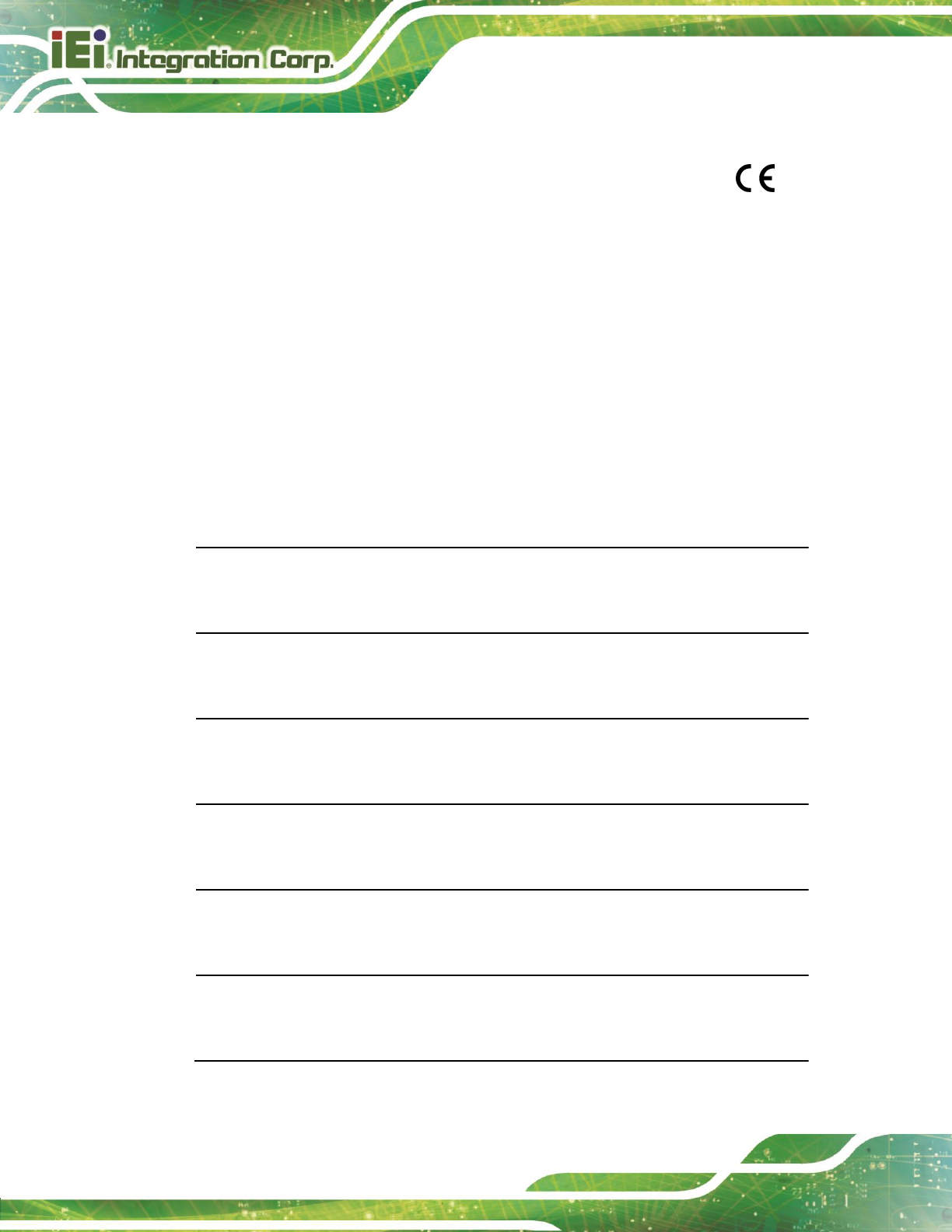
TRN-3200T-R100 Tablet PC
Page 46
DECLARATION OF CONFORMITY
This equipment is in conformity with the following EU directives:
EMC Directive 2004/108/EC
Low-Voltage Directive 2006/95/EC
RoHS II Directive 2011/65/EU
Ecodesign Directive 2009/125/EC
If the user modifies and/or install other devices in the equipment, the CE conformity
declaration may no longer apply.
If this equipment has telecommunications functionality, it also complies with the
requirements of the R&TTE Directive 1999/5/EC.
English
IEI Integration Corp declares that this equipment is in compliance with the essential
requirements and other relevant provisions of Directive 1999/5/EC.
Български [Bulgarian]
IEI Integration Corp. декларира, че този оборудване е в съответствие със
съществените изисквания и другите приложими правила на Директива 1999/5/ЕС.
Česky [Czech]
IEI Integration Corp tímto prohlašuje, že tento zařízení je ve shodě se základními
požadavky a dalšími příslušnými ustanoveními směrnice 1999/5/ES.
Dansk [Danish]
IEI Integration Corp erklæ rer herved, at følgende udstyr overholder de væ sentlige krav
og øvrige relevante krav i direktiv 1999/5/EF.
Deutsch [German]
IEI Integration Corp, erklärt dieses Gerät entspricht den grundlegenden Anforderungen
und den weiteren entsprechenden Vorgaben der Richtlinie 1999/5/EU.
Eesti [Estonian]
IEI Integration Corp deklareerib seadme seadme vastavust direktiivi 1999/5/EÜ
põhinõuetele ja nimetatud direktiivist tulenevatele teistele asjakohastele sätetele.
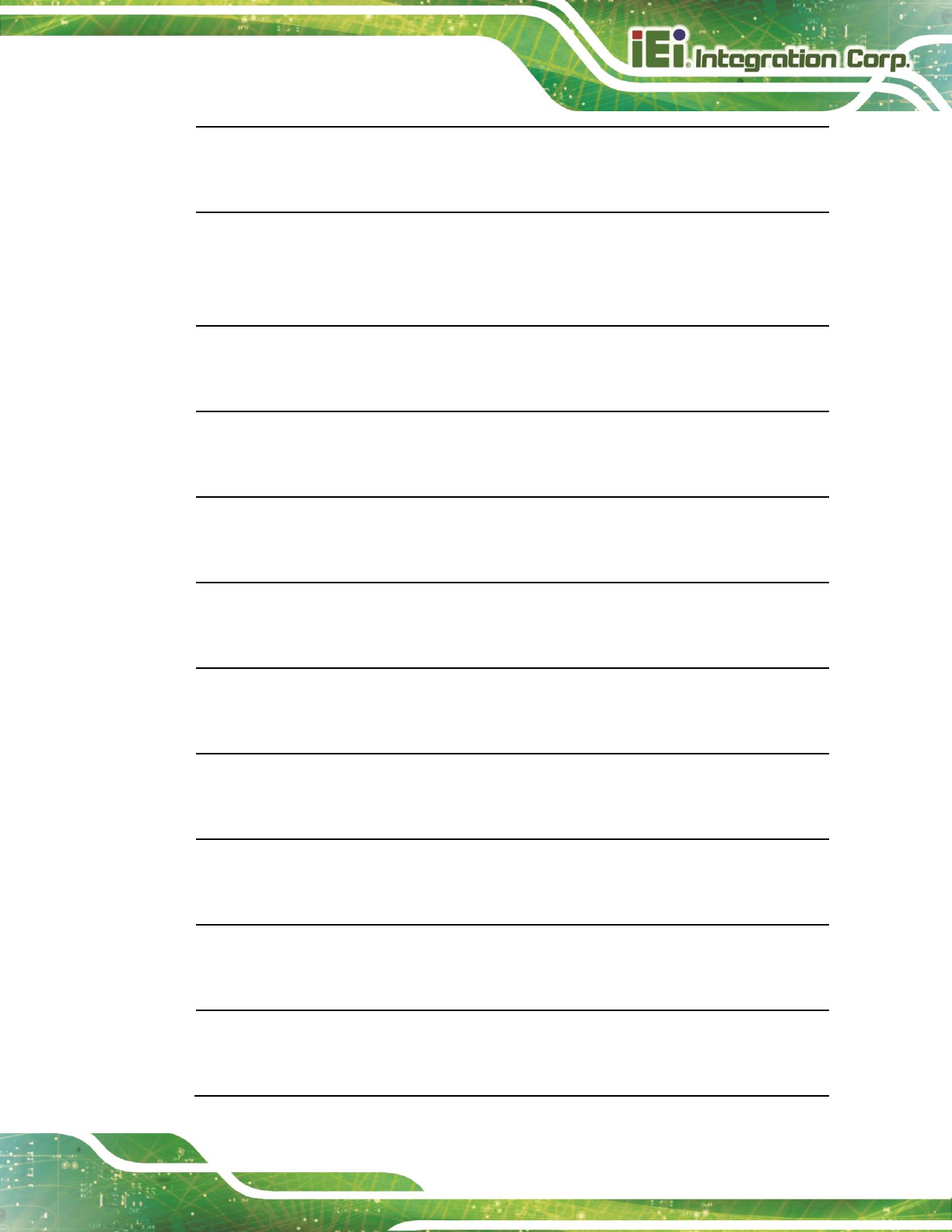
TRN-3200T-R100 Tablet PC
Page 47
Español [Spanish]
IEI Integration Corp declara que el equipo cumple con los requisitos esenciales y
cualesquiera otras disposiciones aplicables o exigibles de la Directiva 1999/5/CE.
Ελληνική [Greek]
IEI Integration Corp ΔΗΛΩΝΕΙ ΟΤΙ ΕΞΟΠΛΙΣΜΟΣ ΣΥΜΜΟΡΦΩΝΕΤΑΙ ΠΡΟΣ ΤΙΣ
ΟΥΣΙΩΔΕΙΣ ΑΠΑΙΤΗΣΕΙΣ ΚΑΙ ΤΙΣ ΛΟΙΠΕΣ ΣΧΕΤΙΚΕΣ ΔΙΑΤΑΞΕΙΣ ΤΗΣ ΟΔΗΓΙΑΣ
1999/5/ΕΚ.
Français [French]
IEI Integration Corp déclare que l'appareil est conforme aux exigences essentielles et
aux autres dispositions pertinentes de la directive 1999/5/CE.
Italiano [Italian]
IEI Integration Corp dichiara che questo apparecchio è conforme ai requisiti essenziali
ed alle altre disposizioni pertinenti stabilite dalla direttiva 1999/5/CE.
Latviski [Latvian]
IEI Integration Corp deklarē, ka iekārta atbilst būtiskajām prasībām un citiem ar to
saistītajiem noteikumiem Direktīvas 1999/5/EK.
Lietuvių [Lithuanian]
IEI Integration Corp deklaruoja, kad šis įranga atitinka esminius reikalavimus ir kitas
1999/5/EB Direktyvos nuostatas.
Nederlands [Dutch]
IEI Integration Corp dat het toestel toestel in overeenstemming is met de essentiële
eisen en de andere relevante bepalingen van richtlijn 1999/5/EG.
Malti [Maltese]
IEI Integration Corp jiddikjara li dan prodott jikkonforma mal-ħtiġijiet essenzjali u ma
provvedimenti oħrajn relevanti li hemm fid-Dirrettiva 1999/5/EC.
Magyar [Hungarian]
IEI Integration Corp nyilatkozom, hogy a berendezés megfelel a vonatkozó alapvetõ
követelményeknek és az 1999/5/EC irányelv egyéb elõírásainak.
Polski [Polish]
IEI Integration Corp oświadcza, że wyrobu jest zgodny z zasadniczymi wymogami oraz
pozostałymi stosownymi postanowieniami Dyrektywy 1999/5/EC.
Português [Portuguese]
IEI Integration Corp declara que este equipamento está conforme com os requisitos
essenciais e outras disposições da Directiva 1999/5/CE.
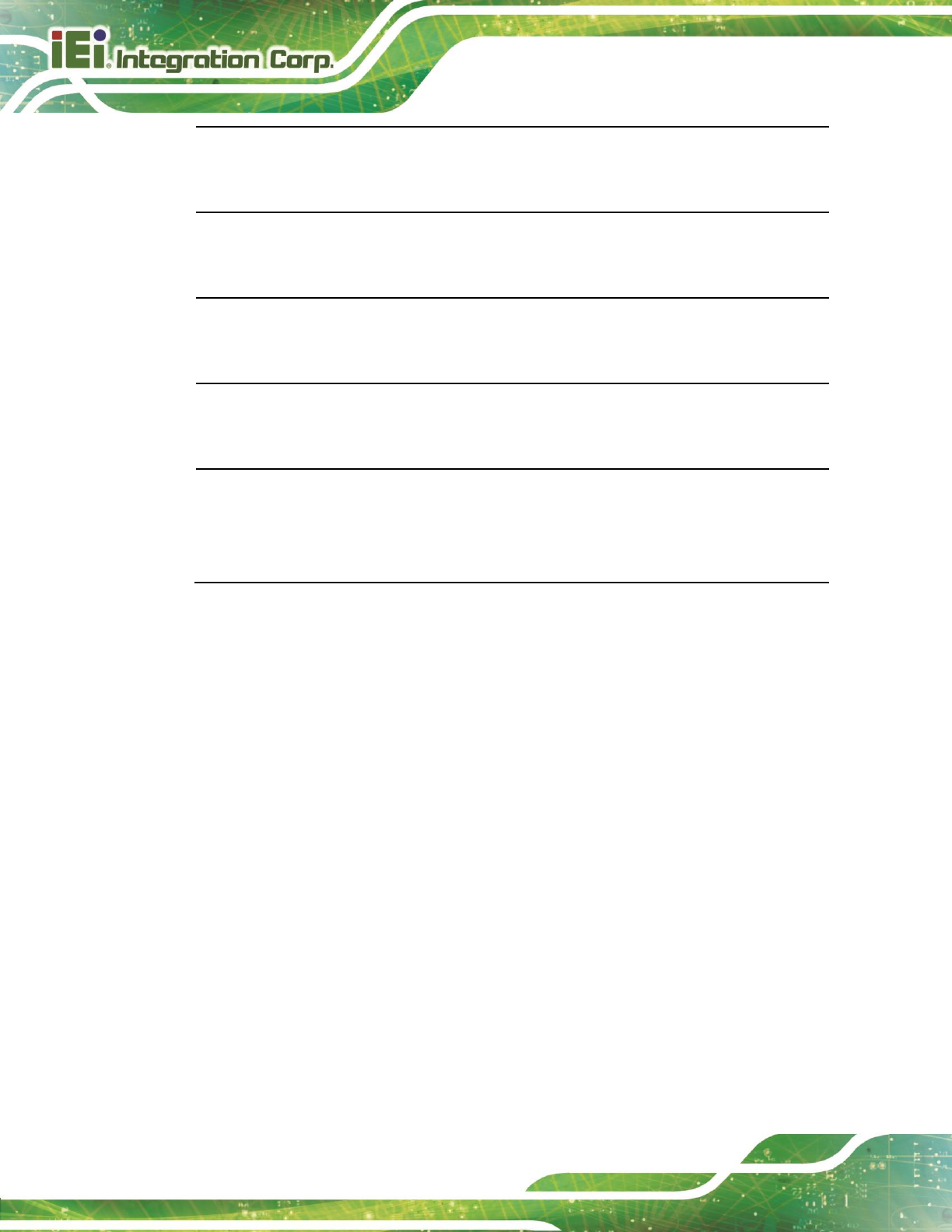
TRN-3200T-R100 Tablet PC
Page 48
Româna [Romanian]
IEI Integration Corp declară că acest echipament este in conformitate cu cerinţele
esenţiale şi cu celelalte prevederi relevante ale Directivei 1999/5/CE.
Slovensko [Slovenian]
IEI Integration Corp izjavlja, da je ta opreme v skladu z bistvenimi zahtevami in ostalimi
relevantnimi določili direktive 1999/5/ES.
Slovensky [Slovak]
IEI Integration Corp týmto vyhlasuje, že zariadenia spĺňa základné požiadavky a
všetky príslušné ustanovenia Smernice 1999/5/ES.
Suomi [Finnish]
IEI Integration Corp vakuuttaa täten että laitteet on direktiivin 1999/5/EY oleellisten
vaatimusten ja sitä koskevien direktiivin muiden ehtojen mukainen.
Svenska [Swedish]
IEI Integration Corp förklarar att denna utrustningstyp står I överensstämmelse med de
väsentliga egenskapskrav och övriga relevanta bestämmelser som framgår av direktiv
1999/5/EG.
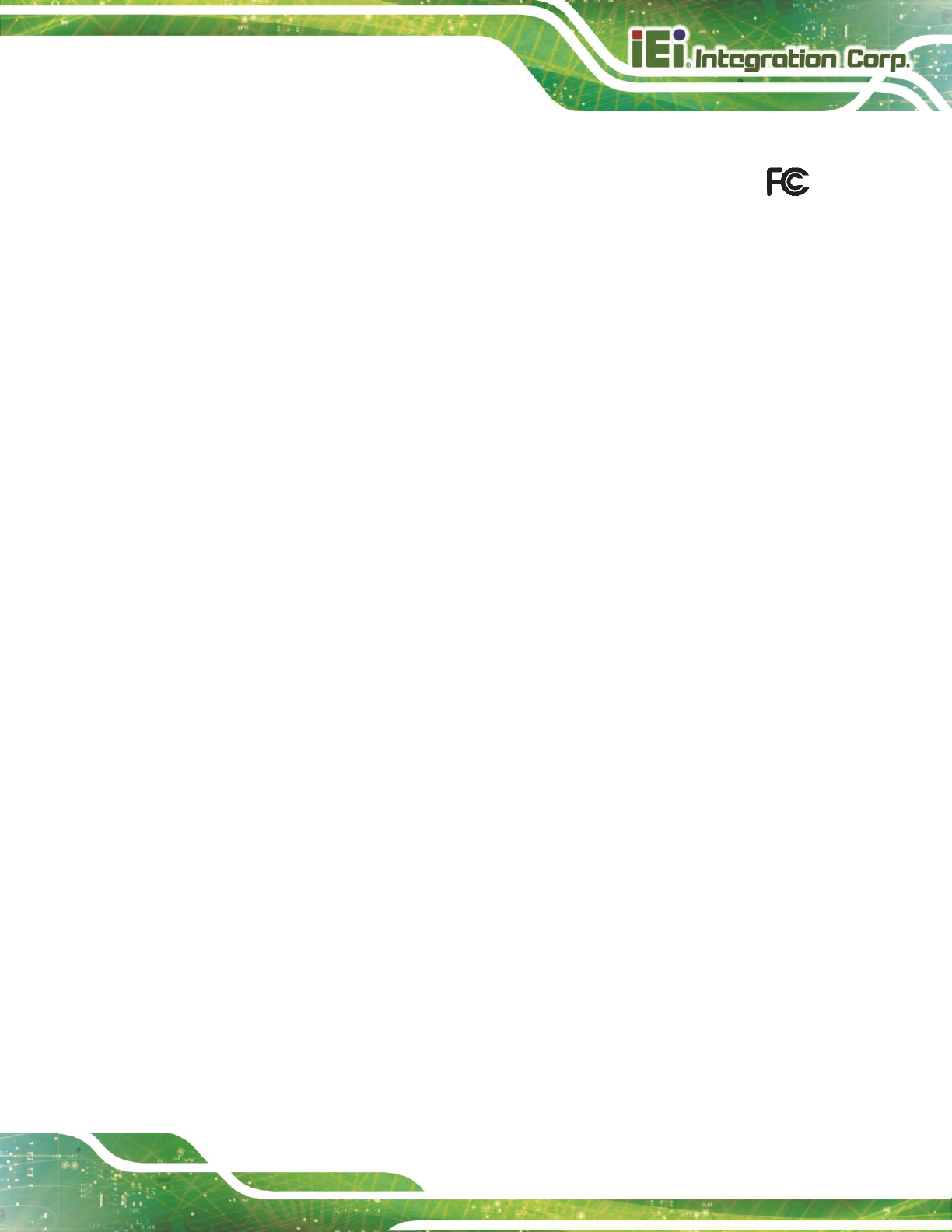
TRN-3200T-R100 Tablet PC
Page 49
FCC WARNING
This equipment complies with Part 15 of the FCC Rules. Operation is subject to the
following two conditions:
This device may not cause harmful interference, and
This device must accept any interference received, including interference that
may cause undesired operation.
This equipment has been tested and found to comply with the limits for a Class B digital
device, pursuant to part 15 of the FCC Rules. These limits are designed to provide
reasonable protection against harmful interference when the equipment is operated in a
commercial environment. This equipment generates, uses, and can radiate radio
frequency energy and, if not installed and used in accordance with the instruction manual,
may cause harmful interference to radio communications. Operation of this equipment in a
residential area is likely to cause harmful interference in which case the user will be
required to correct the interference at his own expense.
If this equipment does cause harmful interference to radio or television reception, which
can be determined by turning the equipment off and on, the user is encouraged to try to
correct the interference by one or more of the following measures:
—Reorient or relocate the receiving antenna.
—Increase the separation between the equipment and receiver.
—Connect the equipment into an outlet on a circuit different from that to which the receiver
is connected.
—Consult the dealer or an experienced radio/TV technician for help.
Changes or modifications not expressly approved by the party responsible for compliance
could void the user‘s authority to operate the equipment.
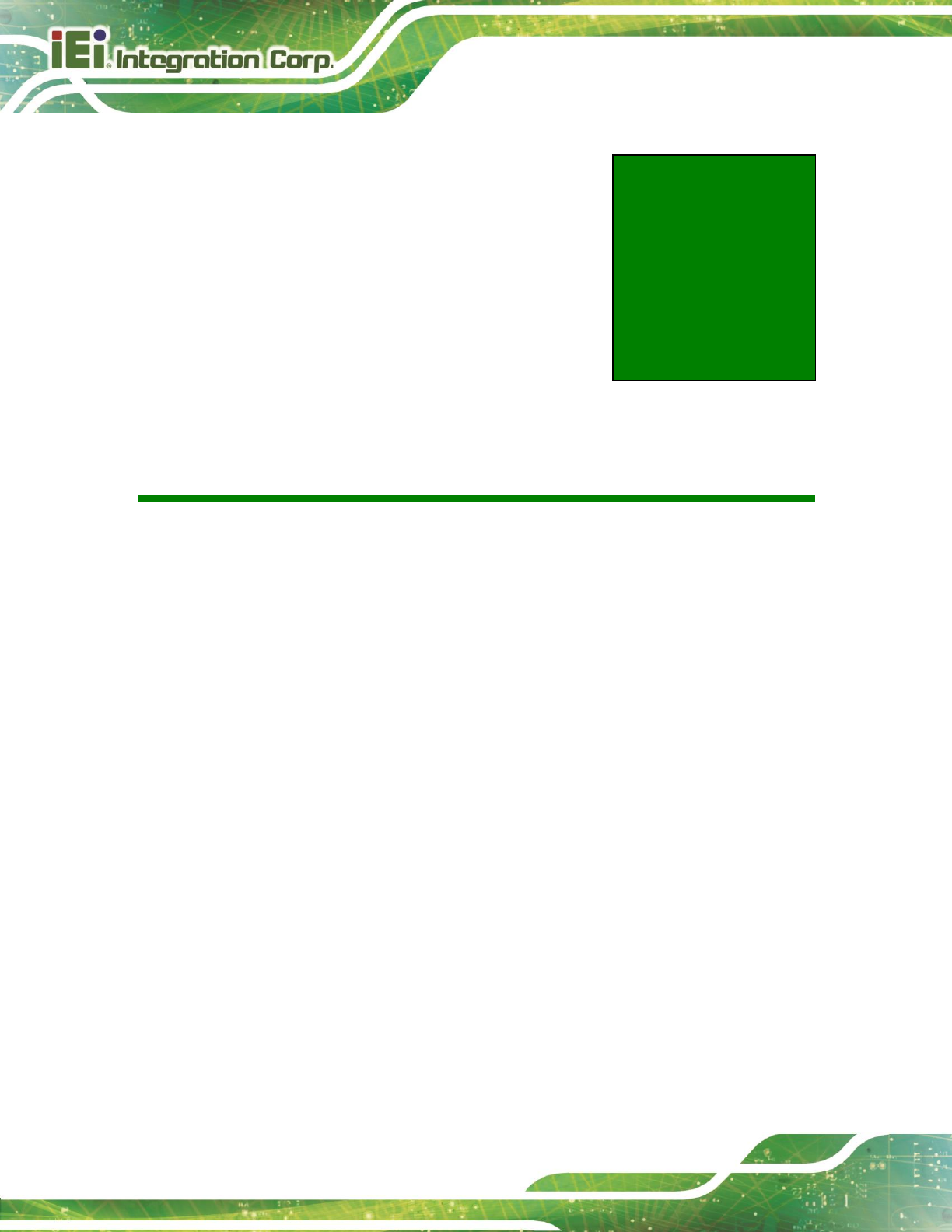
TRN-3200T-R100 Tablet PC
Page 50
Appendix
B
B Safety Precautions
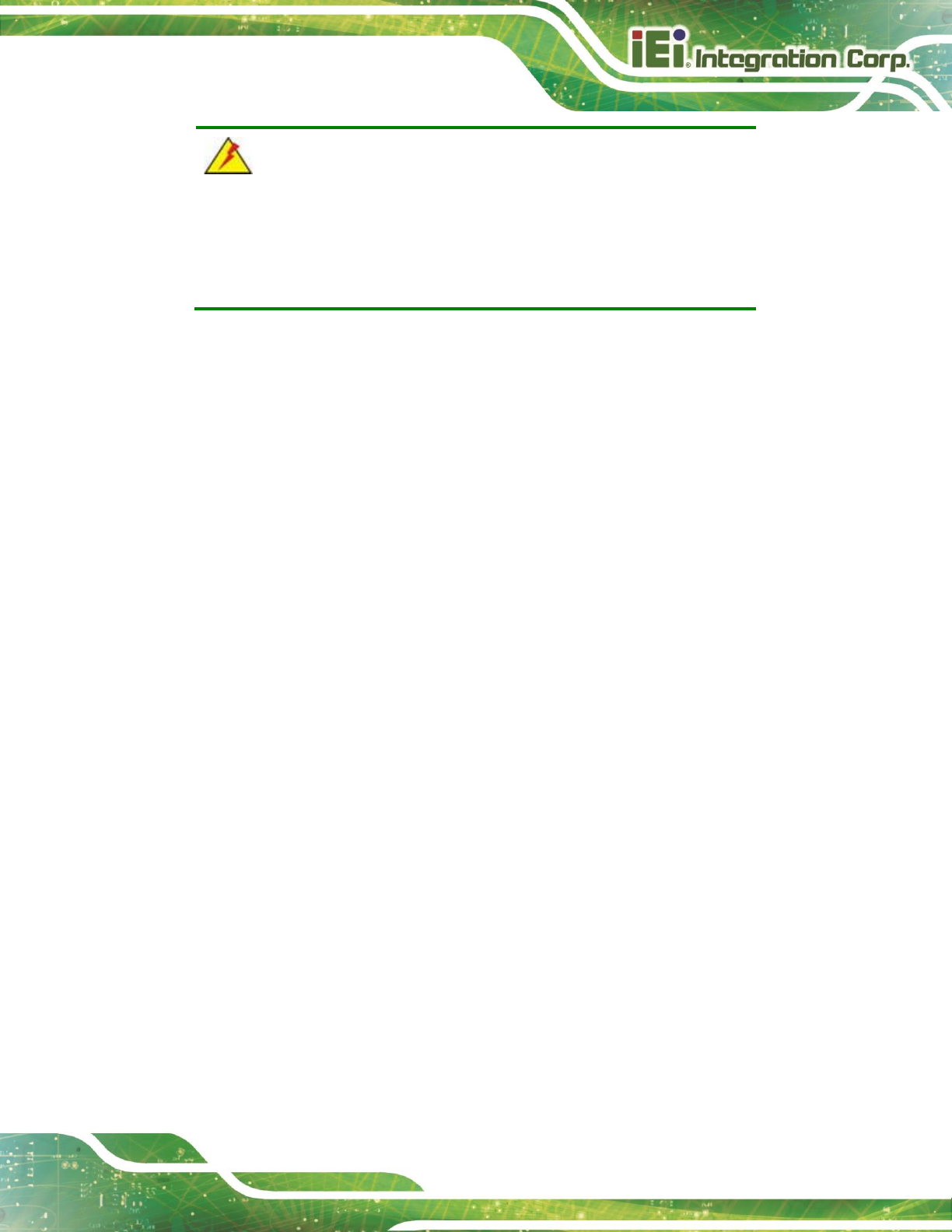
TRN-3200T-R100 Tablet PC
Page 51
WARNING:
The precautions outlined in this chapter should be strictly followed.
Failure to follow these precautions may result in permanent damage to
the TRN-3200T.
B.1 Safety Precautions
Please follow the safety precautions outlined in the sections that follow:
B.1.1 General Safety Precautions
Please ensure the following safety precautions are adhered to at all times.
Follow the electrostatic precautions outlined below whenever the
TRN-3200T is opened.
Make sure the power is turned off and the power cord is disconnected
whenever the TRN-3200T is being installed, moved or modified.
Do not apply voltage levels that exceed the specified voltage range.
Doing so may cause fire and/or an electrical shock.
Electric shocks can occur if the TRN-3200T chassis is opened when the
TRN-3200T is running.
Do not drop or insert any objects into the ventilation openings of the
TRN-3200T.
If considerable amounts of dust, water, or fluids enter the TRN-3200T,
turn off the power supply immediately, unplug the power cord, and contact the
TRN-3200T vendor.
DO NOT do the following:
o DO NOT drop the TRN-3200T against a hard surface.
o DO NOT strike or exert excessive force onto the LCD panel.
o DO NOT touch any of the LCD panels with a sharp object
o DO NOT use the TRN-3200T in a site where the ambient temperature
exceeds the rated temperature
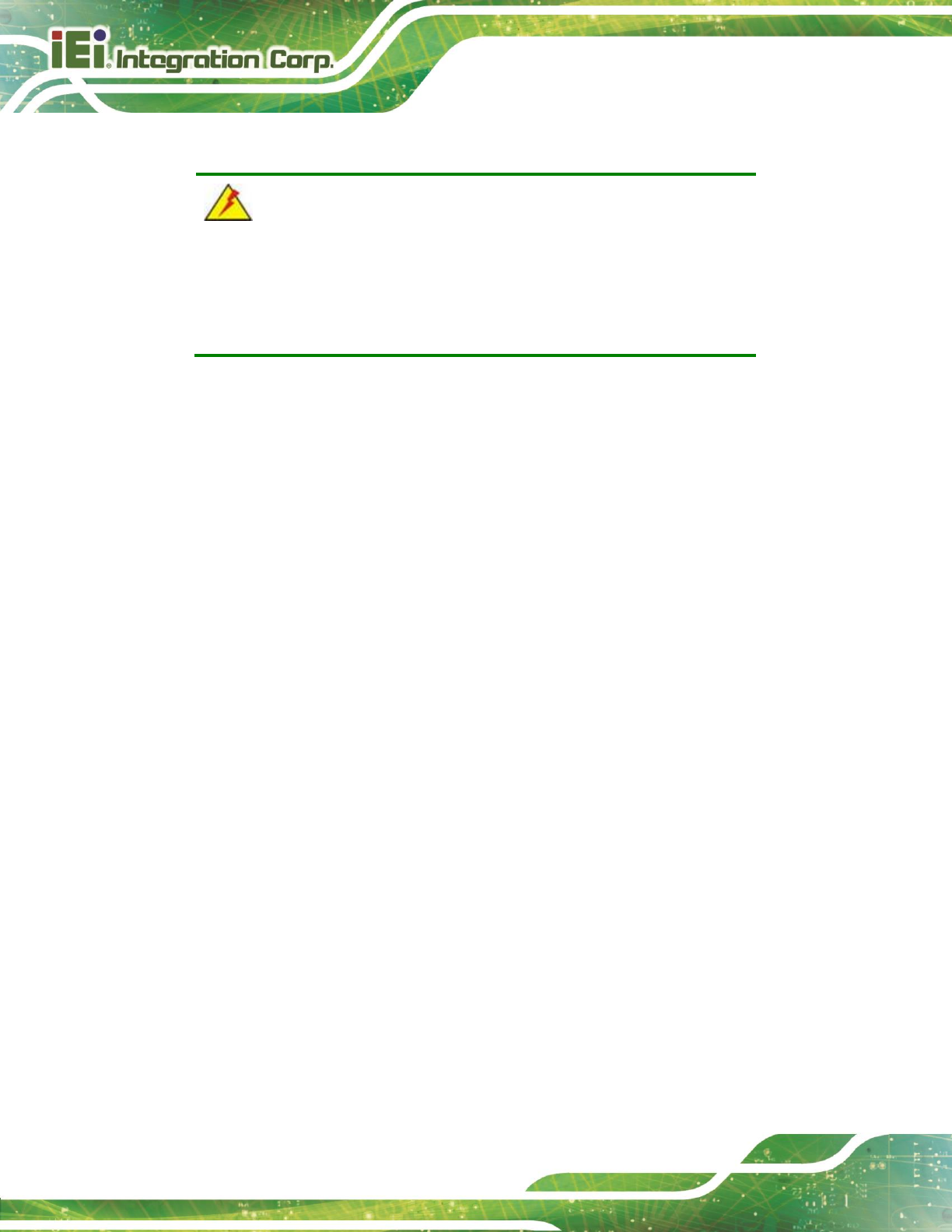
TRN-3200T-R100 Tablet PC
Page 52
B.1.2 Anti-static Precautions
WARNING:
Failure to take ESD precautions during the installation of the
TRN-3200T may result in permanent damage to the TRN-3200T and
sever injury to the user.
Electrostatic discharge (ESD) can cause serious damage to electronic components,
including the TRN-3200T. Dry climates are especially susceptible to ESD. It is therefore
critical that whenever the TRN-3200T is opened and any of the electrical components are
handled, the following anti-static precautions are strictly adhered to.
Wear an anti-static wristband: Wearing a simple anti-static wristband can
help to prevent ESD from damaging any electrical component.
Self-grounding: Before handling any electrical component, touch any
grounded conducting material. During the time the electrical component is
handled, frequently touch any conducting materials that are connected to the
ground.
Use an anti-static pad: When configuring or working with an electrical
component, place it on an anti-static pad. This reduces the possibility of ESD
damage.
Only handle the edges of the electrical component: When handling the
electrical component, hold the electrical component by its edges.
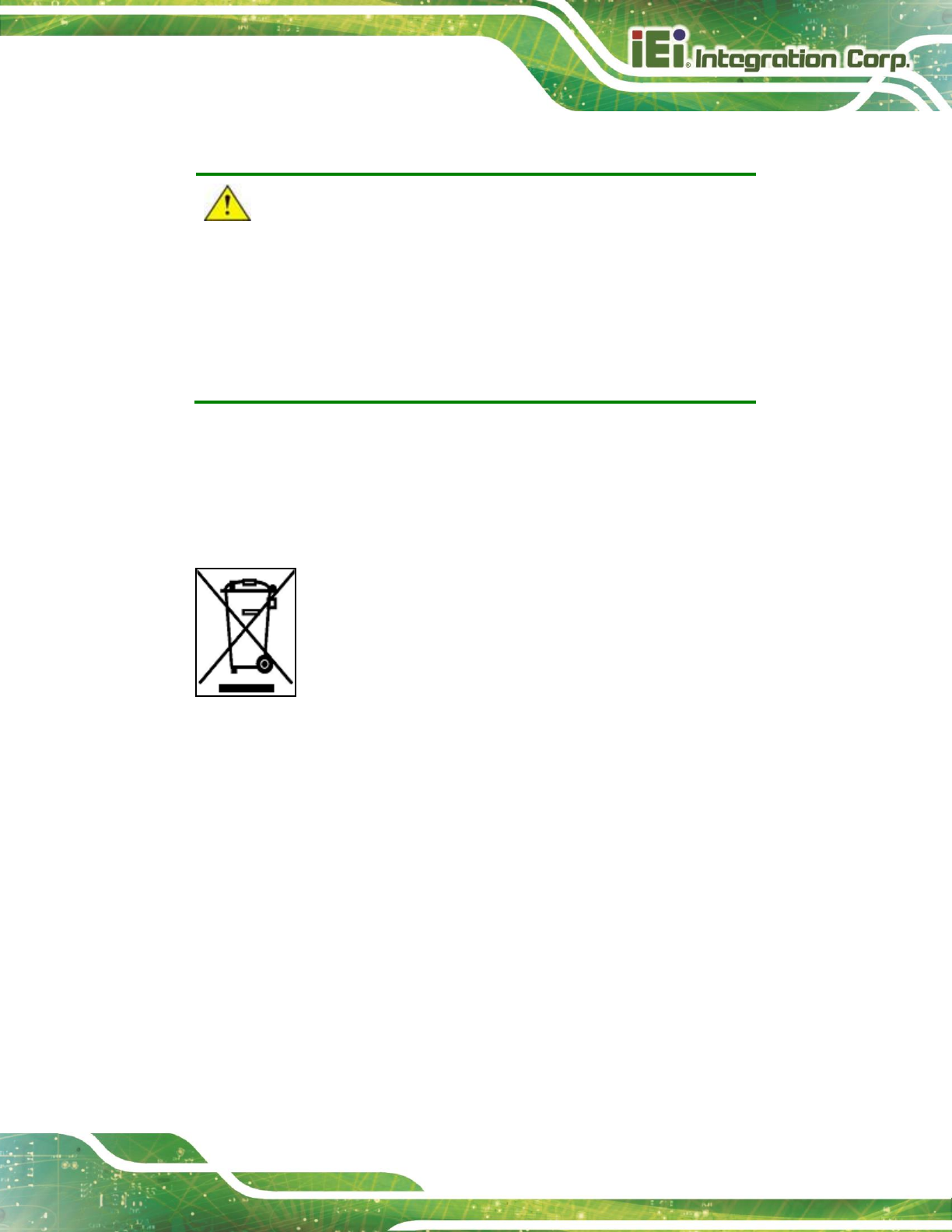
TRN-3200T-R100 Tablet PC
Page 53
B.1.3 Product Disposal
CAUTION:
Risk of explosion if battery is replaced by and incorrect type. Only
certified engineers should replace the on-board battery.
Dispose of used batteries according to instructions and local
regulations.
Outside the European Union - If you wish to dispose of used electrical and
electronic products outside the European Union, please contact your local
authority so as to comply with the correct disposal method.
Within the European Union:
EU-wide legislation, as implemented in each Member State, requires that
waste electrical and electronic products carrying the mark (left) must be
disposed of separately from normal household waste. This includes
monitors and electrical accessories, such as signal cables or power cords.
When you need to dispose of your display products, please follow the
guidance of your local authority, or ask the shop where you purchased the product. The
mark on electrical and electronic products only applies to the current European Union
Member States.
Please follow the national guidelines for electrical and electronic product disposal.
B.2 Maintenance and Cleaning Precautions
When maintaining or cleaning the TRN-3200T, please follow the guidelines below.
B.2.1 Maintenance and Cleaning
Prior to cleaning any part or component of the TRN-3200T, please read the details below.
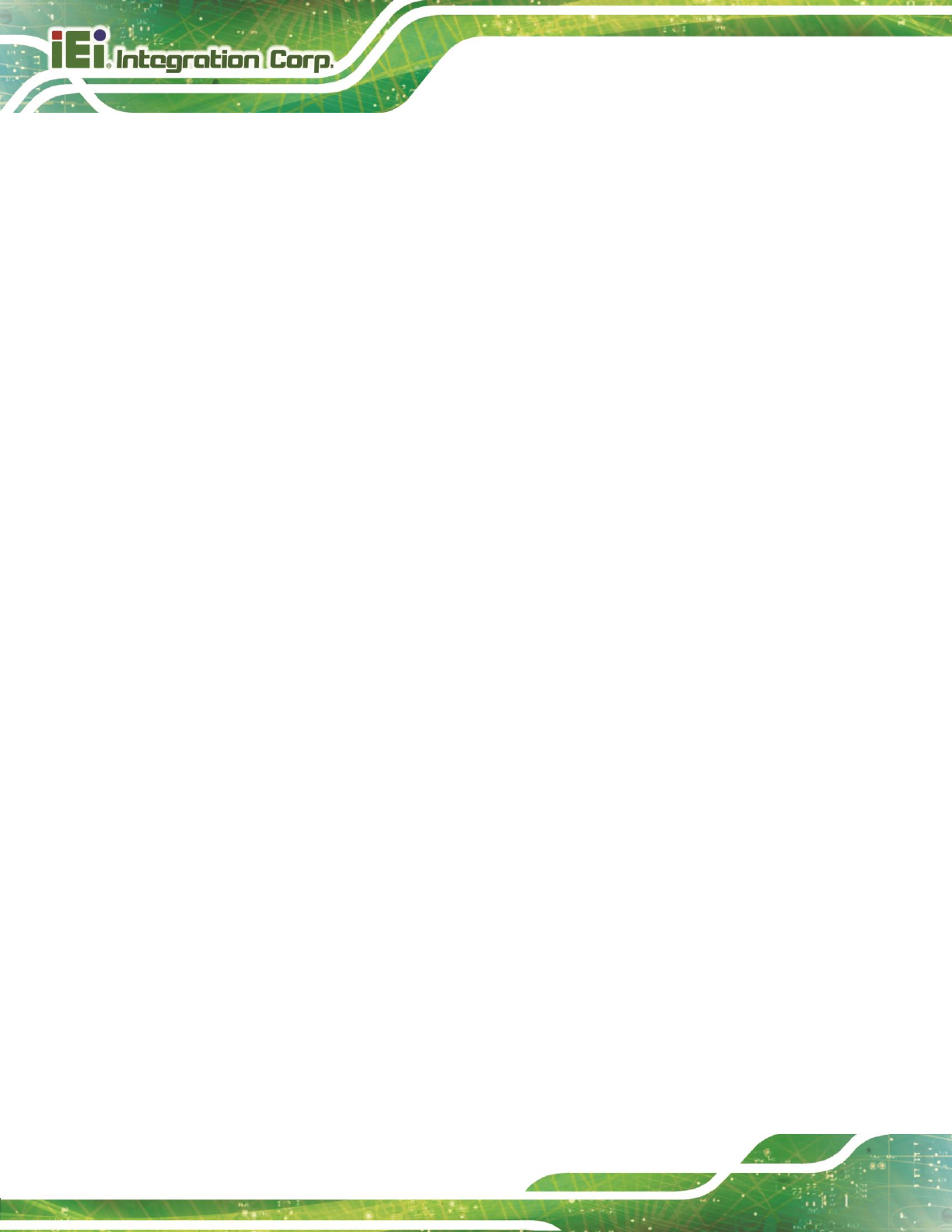
TRN-3200T-R100 Tablet PC
Page 54
Except for the LCD panel, never spray or squirt liquids directly onto any other
components. To clean the LCD panel, gently wipe it with a piece of soft dry
cloth or a slightly moistened cloth.
The interior does not require cleaning. Keep fluids away from the interior.
Be careful not to damage the small, removable components inside.
Turn off before cleaning.
Never drop any objects or liquids through the openings.
Be cautious of any possible allergic reactions to solvents or chemicals used
when cleaning.
Avoid eating, drinking and smoking nearby.
B.2.2 Cleaning Tools
Some components may only be cleaned using a product specifically designed for the
purpose. In such case, the product will be explicitly mentioned in the cleaning tips. Below
is a list of items to use for cleaning.
Cloth – Although paper towels or tissues can be used, a soft, clean piece of
cloth is recommended.
Water or rubbing alcohol – A cloth moistened with water or rubbing alcohol
should be used.
Using solvents – The use of solvents is not recommended as they may
damage the plastic parts.
Vacuum cleaner – Using a vacuum specifically designed for computers is
one of the best methods of cleaning. Dust and dirt can restrict the airflow and
cause circuitry to corrode
Cotton swabs - Cotton swaps moistened with rubbing alcohol or water are
excellent tools for wiping hard to reach areas.
Foam swabs - Whenever possible, it is best to use lint free swabs such as
foam swabs for cleaning.
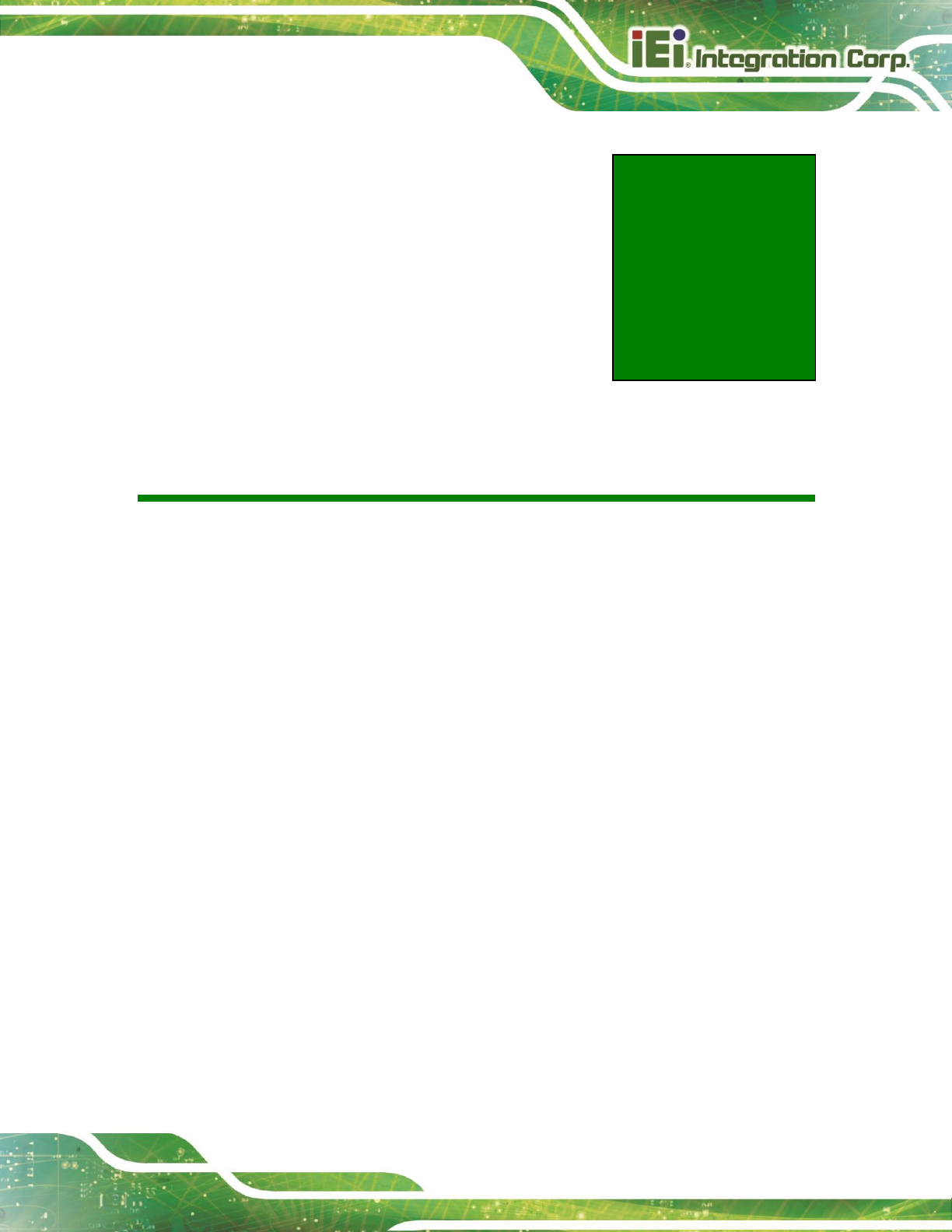
TRN-3200T-R100 Tablet PC
Page 55
Appendix
C
C BIOS Options
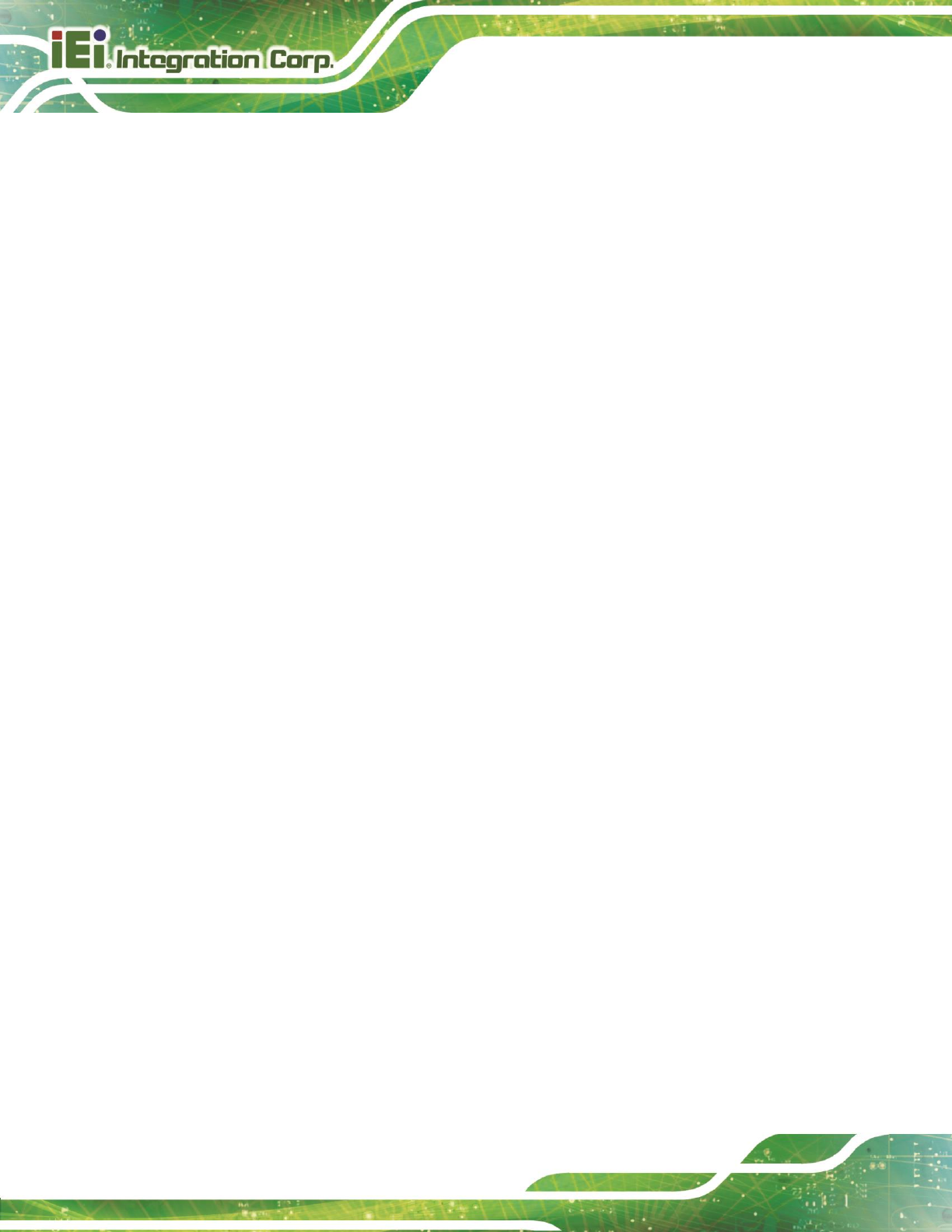
TRN-3200T-R100 Tablet PC
Page 56
Below is a list of BIOS configuration options in the BIOS chapter.
System Date [xx/xx/xx] ........................................................................................................21
System Time [xx:xx:xx] .......................................................................................................21
ACPI Sleep State [S3 only (Suspend to RAM)] .................................................................22
Wake System with Fixed Time [Disabled] .........................................................................23
Security Device Support [Enable] ......................................................................................24
TPM State [Enabled] ............................................................................................................24
Pending operation [None] ...................................................................................................25
Platform Hierarchy [Enabled] .............................................................................................25
Storage Hierarchy [Enabled]...............................................................................................25
Endorsement Hierarchy [Enabled] .....................................................................................25
HashPolicy [Sha-1] ..............................................................................................................25
Device Select [Auto] ............................................................................................................26
Hyper-threading [Enabled] ..................................................................................................27
Intel Virtualization Technology [Disabled] ........................................................................27
SATA Controller(s) [Enabled] .............................................................................................28
SATA Mode Selection [AHCI] ..............................................................................................28
USB Devices .........................................................................................................................30
Legacy USB Support [Enabled] ..........................................................................................30
USB3.0 Support [Enabled] ..................................................................................................31
XHCI Hand-off [Enabled] .....................................................................................................31
EHCI Hand-off [Disabled] ....................................................................................................31
Port 60/64 Emulation [Enabled] ..........................................................................................31
USB hardware delays and time-outs .................................................................................32
Mass Storage Devices .........................................................................................................32
PC Health Status ..................................................................................................................32
Fan Smart Fan Control1/Fan Smart Fan Control2 [Auto Mode] ......................................33
Auto mode fan start/off temperature .................................................................................33
Auto mode fan start PWM ...................................................................................................33
Auto mode fan slope PWM ..................................................................................................34
Auto Recovery Function [Disabled] ...................................................................................34
Azalia [Enabled] ...................................................................................................................36
Azalia Internal HDMI Codec [Enabled] ...............................................................................36
Internal USB Port (CAM1) Function [Enabled] ..................................................................37
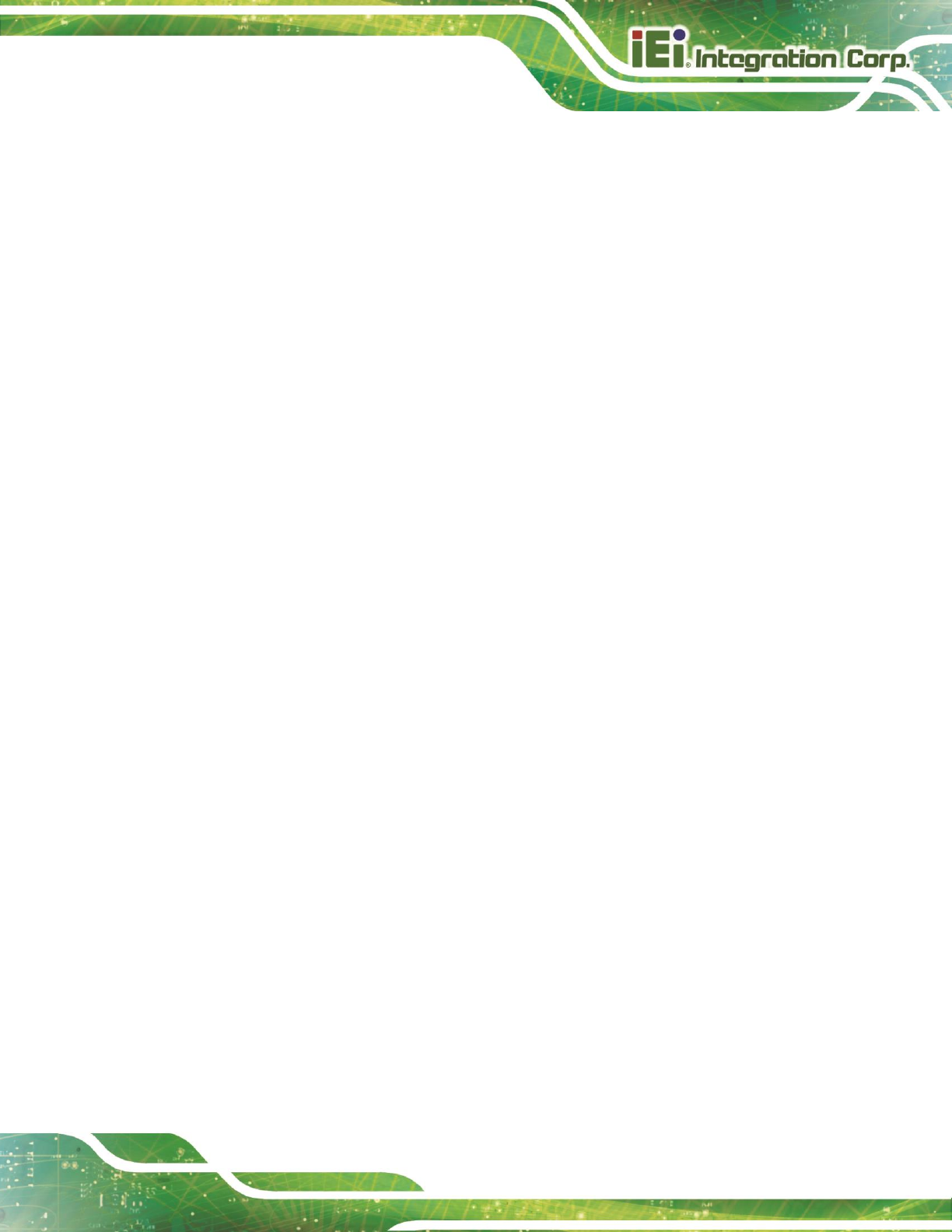
TRN-3200T-R100 Tablet PC
Page 57
Micro-SD Function [Enabled]..............................................................................................37
WIFI Radio Function [Enabled] ...........................................................................................37
Bluetooth Function [Enabled] .............................................................................................37
Windows Rotation Function [Disabled] .............................................................................37
VT-d [Disabled] .....................................................................................................................38
Primary Display [Auto] ........................................................................................................39
DVMT Pre-Allocated [256M] ................................................................................................39
DVMT Total Gfx Mem [MAX] ................................................................................................40
Primary IGFX Boot Display [VBIOS Default] .....................................................................40
Bootup NumLock State [On] ...............................................................................................41
Quiet Boot [Enabled] ...........................................................................................................42
Option ROM Messages [Force BIOS] .................................................................................42
UEFI Boot [Disabled] ...........................................................................................................42
Boot Option #1 [PO: 256GB SATA Flas…] ........................................................................42
Hard Drive BBS Priorities ....................................................................................................42
Administrator Password .....................................................................................................43
User Password .....................................................................................................................43
Save Changes and Reset ....................................................................................................44
Discard Changes and Reset ...............................................................................................44
Restore Defaults ..................................................................................................................44
Save as User Defaults .........................................................................................................44
Restore User Defaults .........................................................................................................44
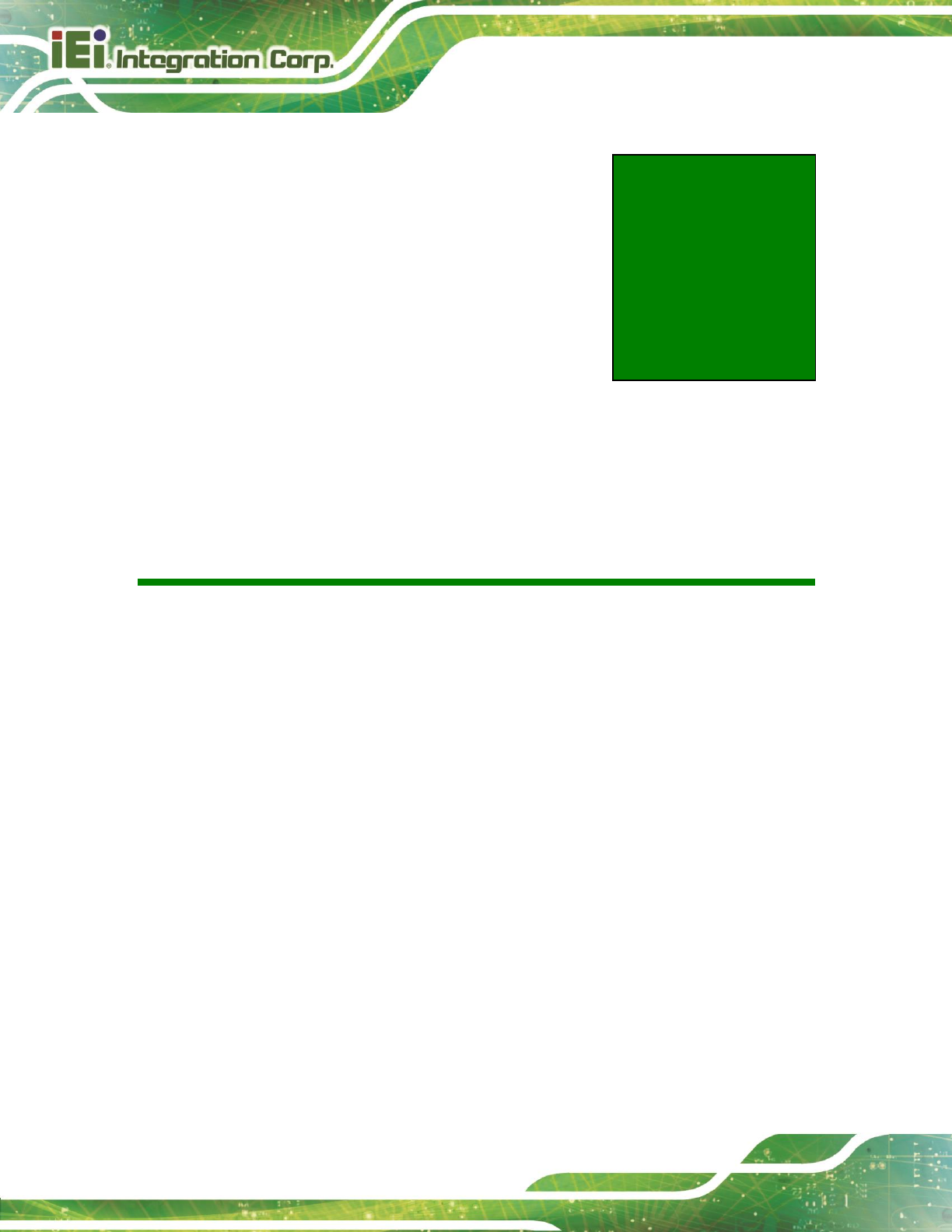
TRN-3200T-R100 Tablet PC
Page 58
Appendix
D
D Hazardous Materials
Disclosure
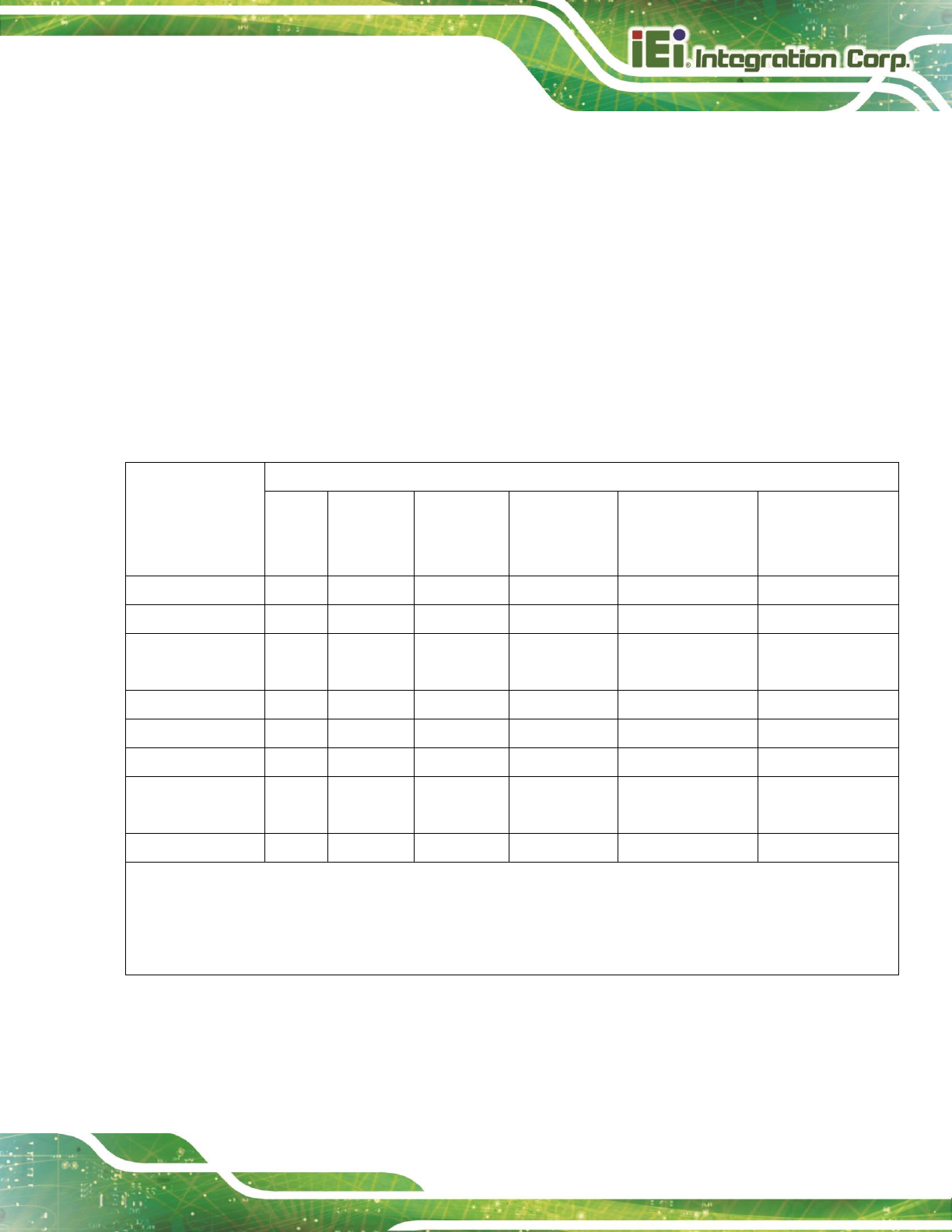
TRN-3200T-R100 Tablet PC
Page 59
The details provided in this appendix are to ensure that the product is compliant with the
Peoples Republic of China (China) RoHS standards. The table below acknowledges the
presences of small quantities of certain materials in the product, and is applicable to China
RoHS only.
A label will be placed on each product to indicate the estimated “Environmentally Friendly
Use Period” (EFUP). This is an estimate of the number of years that these substances
would “not leak out or undergo abrupt change.” This product may contain replaceable
sub-assemblies/components which have a shorter EFUP such as batteries and lamps.
These components will be separately marked.
Please refer to below table.
Part Name
Toxic or Hazardous Substances and Elements
Lead
(Pb)
Mercury
(Hg)
Cadmium
(Cd)
Hexavalent
Chromium
(CR(VI))
Polybrominated
Biphenyls
(PBB)
Polybrominated
Diphenyl Ethers
(PBDE)
Housing
O
O
O
O
O
O
Display
O
O
O
O
O
O
Printed Circuit
Board
O
O
O
O
O
O
Metal Fasteners
O
O
O
O
O
O
Cable Assembly
O
O
O
O
O
O
Fan Assembly
O
O
O
O
O
O
Power Supply
Assemblies
O
O
O
O
O
O
Battery
O
O
O
O
O
O
O: This toxic or hazardous substance is contained in all of the homogeneous materials for the part is below the limit
requirement in SJ/T11363-2006 (now replaced by GB/T 26572-2011).
X: This toxic or hazardous substance is contained in at least one of the homogeneous materials for this part is above the
limit requirement in SJ/T11363-2006 (now replaced by GB/T 26572-2011).
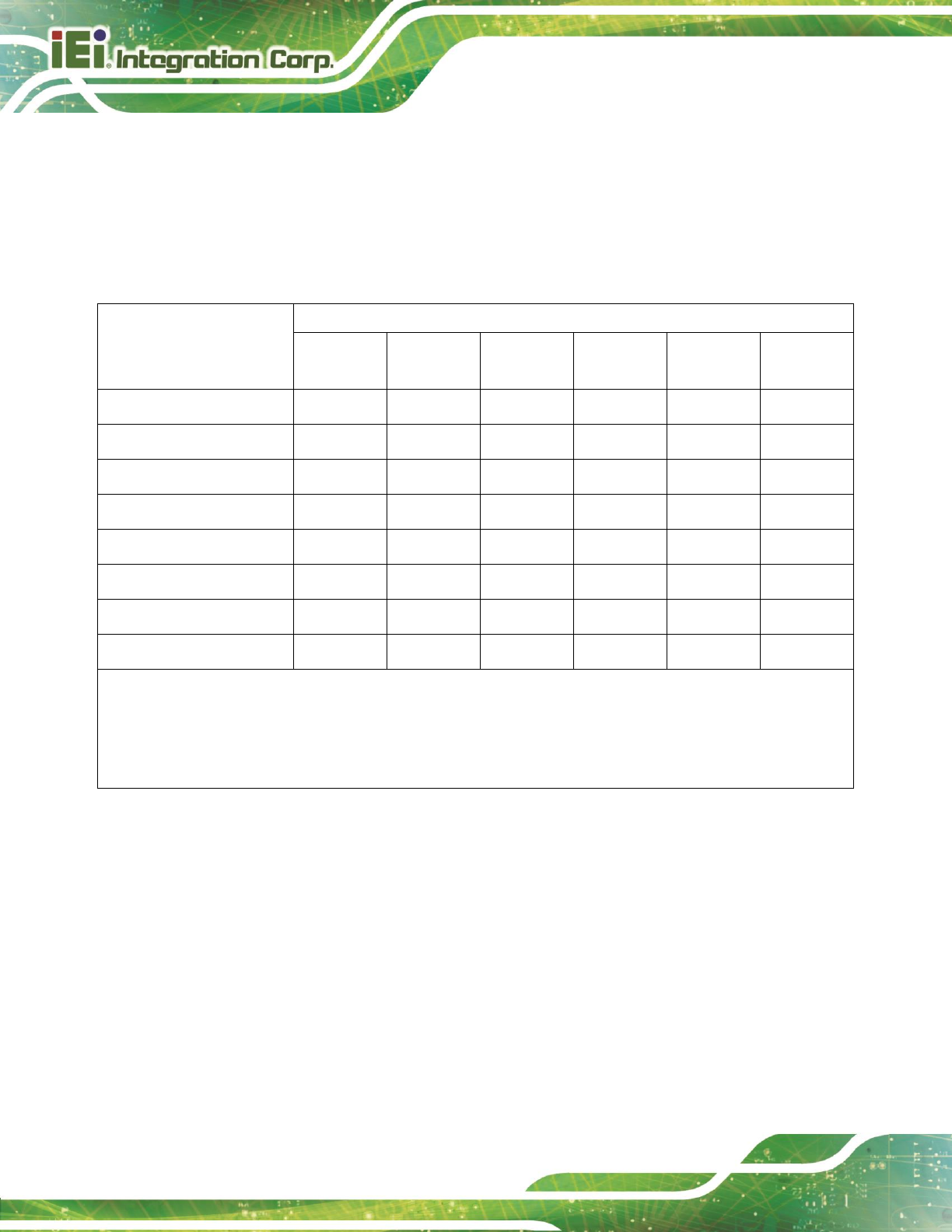
TRN-3200T-R100 Tablet PC
Page 60
此附件旨在确保本产品符合中国 RoHS 标准。以下表格标示此产品中某有毒物质的含量符
合中国 RoHS 标准规定的限量要求。
本产品上会附有”环境友好使用期限”的标签,此期限是估算这些物质”不会有泄漏或突变”的
年限。本产品可能包含有较短的环境友好使用期限的可替换元件,像是电池或灯管,这些元
件将会单独标示出来。
部件名称
有毒有害物质或元素
铅
(Pb)
汞
(Hg)
镉
(Cd)
六价铬
(CR(VI))
多溴联苯
(PBB)
多溴二苯醚
(PBDE)
壳体
O
O
O
O
O
O
显示
O
O
O
O
O
O
印刷电路板
O
O
O
O
O
O
金属螺帽
O
O
O
O
O
O
电缆组装
O
O
O
O
O
O
风扇组装
O
O
O
O
O
O
电力供应组装
O
O
O
O
O
O
电池
O
O
O
O
O
O
O: 表示该有毒有害物质在该部件所有物质材料中的含量均在 SJ/T11363-2006 (现由 GB/T 26572-2011 取代)
标准规定的限量要求以下。
X: 表示该有毒有害物质至少在该部件的某一均质材料中的含量超出 SJ/T11363-2006 (现由 GB/T 26572-2011
取代) 标准规定的限量要求。