IFLYTEK EASYTRANS-800 TD- LTE Wireless Data Terminal User Manual 2 0425 4 2
IFLYTEK CO., LTD. TD- LTE Wireless Data Terminal 2 0425 4 2
IFLYTEK >
Users Manual
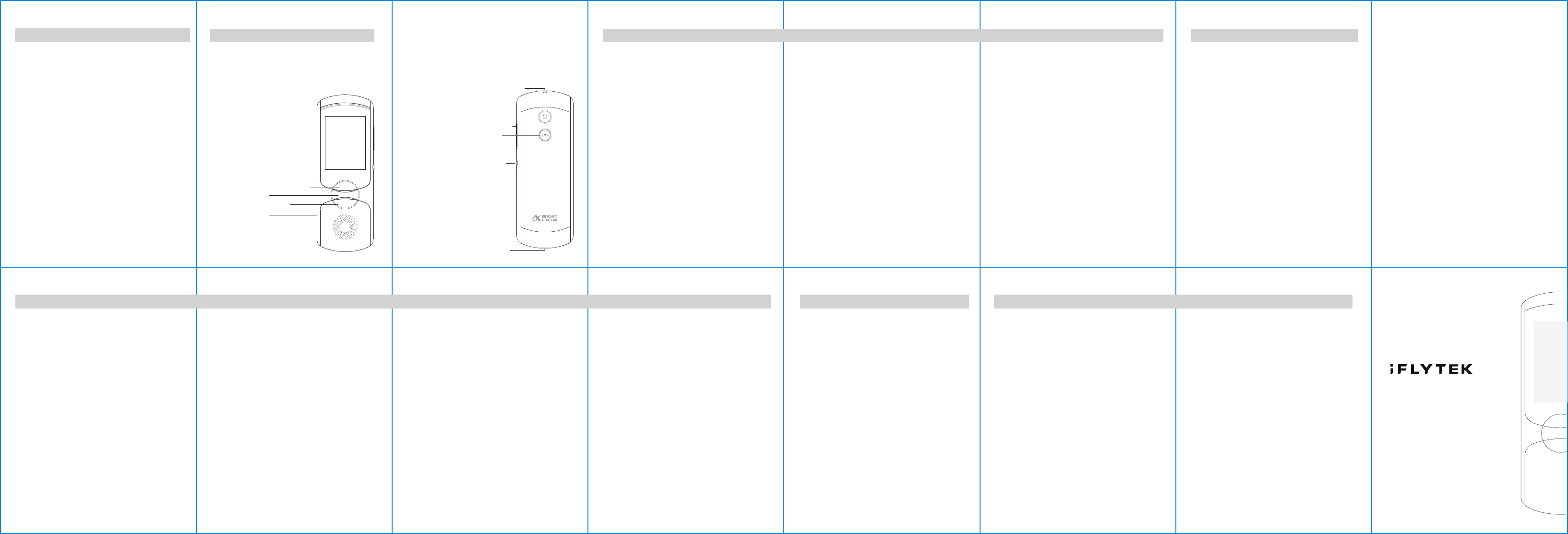
Ⅰ、Main Functions
1、Multiple-language translation
Supports translation between Chinese and English/Japanese/
Korean/French/Spanish/Russian, etc., covering more areas and
populations
2、AIUI intelligent speech interaction
AIUI intelligent speech system supports human-machine
interaction, which makes the machine more intelligent
3、Global roaming
Users can purchase destination country's data plan to connect the
translator to the Internet and turn it into a WIFI hub at the same
time
4、Image translation
Intelligent recognition to English words and sentences in images,
which allows the translation machine to “read” rather than
“listen”
5、Human translation
Accurate human translations
6、Spoken English study
Users can learn spoken English anytime and anywhere
7、SOS emergency contact
Users can contact their emergency contact person via our
backend in emergencies
8、Offline translation
Offline translation system supports Chinese-English translation
without network connection
Ⅱ、Component Functions
① Foreign language input button
③ Chinese input button
② Home button
④ SIM card slot
① Foreign language input button
Press and hold the “ABC” button to
input foreign language and Chinese
translation will be played after releasing
the button.
② Home button
Press the Home button to return to
the home screen while press and hold
the Home button to trigger intelligent
speech interaction.
③ Chinese input button
Press and hold the “中文” button to
input Chinese and foreign language
translation will be played after releasing
the button.
④ SIM card slot
Insert a SIM card into the card slot.
⑤ 3.5mm earphone jack
Supports earphones and
other audio devices of
3.5mm jack.
⑥ Volume buttons
Press “+” to turn up
the volume and press
“-” to turn down the
volume.
⑦ SOS button
press and hold the SOS
button for over 3s to
trigger emergency
contact function and
contact the emergency
contact person.
⑧ Power button
On: press and hold the
power button for over 3s
to turn on the device
Off: press and hold the
power button for over 3s
to turn off the device
⑨ Charging port
⑤ 3.5mm earphone jack
⑥ Volume buttons
⑦ SOS button
⑧ Power button
⑨ Charging port
Ⅲ、Operation Manual
1. Setup Guide
The device will enter setup guide in the first boot. Users can read
User Agreement, switch system language, setup WIFI (skipped if
the device has been connected to a 4G network) and complete
device legitimacy verification and system authorization.
Note:
1) There are 3 screens on the desktop: the left screen is a
translation history page; the middle screen is Home screen; and
the right screen is APP screen.
2) Users can go to the next menu by clicking the menu and go
back to the previous page by swiping the screen (from left to right).
2. Application introduction
2.1 Multiple-language translation: on the translation screen (the
main screen), press and hold the Chinese input button to speak in
Chinese and press and hold the foreign language input button to
speak in foreign languages. Translation results will be broadcasted
and the source text and the translated text will be displayed after
releasing the button.
Switch language: enter the drop-down menu to select language.
Replay: click the blue speaker icon on translation screen to play the
translated text.
Note:
1) Supports online translation between Chinese and English/
Japanese/Korean/French/Spanish/Russian, etc.
2) Supports offline translation between Chinese and English.
2.2 AIUI intelligent interaction: press and hold the Home button on
any page and speak your question or instruction, and then AIUI
intelligent interaction page will appear automatically to display
recognized text and returned results. Press and hold the Home
button again to continue chat function.
AIUI intelligent interaction supports search of weather, stock, time,
encyclopedia and arithmetic (only Chinese instruction supported).
For example, if you ask “how’s the weather like in Hefei”, the
device will broadcast Hefei’s weather, temperature and wind force
scale. Furthermore, AIUI intelligent interaction also supports
language switch, volume and brightness adjustment, turning on a
function or opening an application through voice control. For
example, if you ask “switch to Chinese-English translation”, the
device will jump to the translation screen and switch to CN-EN
translation.
Exit AIUI intelligent interaction: press the Home button.
2.3 Image translation: enter image translation app, take a photo of
the text, crop the image and click “translate”, then translation
results will be displayed.
Note: Please make sure that the photo is clear.
2.4 Spoken English study: enter Spoken English study through
1)click Spoken English study app or
2) press and hold the Home button and speak “Spoken English
study”.
Enter “Situational dialogue” and select the sentences you’d
like to learn. Then the device will broadcast the English sentence
automatically. Press and hold the mic icon on the screen to read
the sentence and the device will record your reading and give you
a mark on this sentence. You can check the details of the mark and
play the recording. You can also record your reading for multiple
times.
2.5 Human translation: Enter human translation app. Create an
account and log in. Then top up your account. Choose language
and click the call button, then you will be connected with our
human translators.
2.6 SOS emergency contact: Enter settings page of SOS emergency
contact function and set up your emergency contact person. Press
and hold the SOS button on the back for over 3s to trigger SOS
and contact your emergency contact person via the backend.
End the call: press the SOS button again to end the call.
2.7 Global roaming: Enter Global roaming app. In “Data store”,
you can choose corresponding country and purchase packages
according to your requirements. WeChat and Alipay are supported
as payment methods. You can check the details of your package in
“My package”. When you arrive at the destination, start using
corresponding package and then the device will be connected to
the Internet automatically. The duration of use starts from the first
successful network connection.
Note:
1) The package can be refunded within 30 days from the day of
purchase if it has not been used.
2) You should first use your package within 30 days from the day
of purchase; otherwise the package will expire and cannot be
refunded.
3) Each device can collect 100M data for free (valid for 24h). You
can choose corresponding country.
Important Safety Information
[Warning]
By not following these safety instructions, it may cause fire,
electric shocks, and injuries or may damage the translation
machine or other properties. Please read all the following safety
instructions before using the translation machine.
Battery
The battery of the translation machine can only be changed by
iFLYTEK or the authorized vendors by iFLYTEK. Do not change the
battery privately.
Operation
This product is made of metal and plastic. There are sensitive
electronic components inside. Throwing, burning, impaling and
squeezing of the machine, or contacting with liquid may cause
damage to the machine.
Maintenance
Do not disassemble the translation machine or try to repair it
privately as it may cause damages to the machine or personal
injuries. If damage, breakdown or contacting with liquid happens,
please contact the after-sales service department.
Distraction
Under some circumstances, the translation machine may distract
you, which may cause injuries (For example, do not use the
translation machine while driving). Please follow the rules of
banning or restrictions of mobile phones and earphones usage.
Using Environment
Avoid using the translation machine in too high or too low
Ⅴ、Safety, Operation and Support
temperature. Avoid long time exposal to strong sunlight or damp
environment. Do not sleep on the device or power adapter when
connected to power, and do not put it under a blanket, a pillow
or your body. While using or charging the translation machine,
please use the machine and the power adapter in a
well-ventilated area.
Volume
Do not use high volume for a long time to prevent hearing loss.
Charging
To charge the translation machine, please use the attached cable
and power adapter or standard power adapter that meets the
national 3c certificate. Please contact the power adapter and
cable manufacturer to check whether your power adapter meets
these standards.
Important Processing Information
Cleaning
If the translation machine comes into contact with any
contaminants that may cause stains, like dirt, ink, cosmetics,
detergent, please clean it immediately. Before you clean it, finish
the following steps first:
•Unplug all cables and turn off the translation machine (press the
turn off button for over 2 seconds).
•Use soft wiping cloth that is not fluffy
•Avoid dampness
•Do not use cleansers or compressed air.
The front and back cover plate of the translation machine are
made of plastic and are coated with oleophobic layer that is
fingerprint proof. Under normal usage, this coating may be
abrased over time. Cleansers and corrosive materials may further
weaken its function and may scratch the plastic.
When using the plug, port or button, do not insert the plug into
the port forcibly or press the button too hard, because it may
cause damage to the plug, port or button. This kind of damage is
not included in the repair guarantees. If the plug cannot be easily
inserted to the port, it means that they are not matched. Please
check if there is a barrier and make sure the plug is matched with
the port, also the direction of the plug corresponds to the
direction of the port.
It is a normal phenomenon that the USB will change color under
normal usage. Dust, debris and exposure to moisture may also
cause color change. If the data cable or the USB generate heat
while using, or the translation machine cannot be charged or
synchronized, please disconnect them from the computer or the
power adapter, and use soft dry cloth that is not fluffy to clean
the USB. Do not use liquid or cleansers to clean it.
Operation Temperature
The translation machine works better in environment with
temperature between -10 degree centigrade and 55 degree
centigrade. If the working temperature is out of this range, the
translation machine may be damaged, and it will shorten the
battery life. Avoid putting the translation machine in environment
with high temperature and big humidity differences. It is normal
that the translation machine will generate heat while using it and
charging the battery.
[Attention]
If the temperature is too high, you may not be able to
use the translation machine. If the translation machine cannot
adjust its inner temperature, it will turn into deep sleep mode
until it is cooled. Move the translation machine to a cooler place
and avoid direct sunlight, wait for a few minutes and then try to
use it.
For more information, please visit http://fanyi.xunfei.cn
Ⅵ、After-Sales Service
Website: www.iFLYTEK.com
Customer service email: itrans@iflytek.com
Customer service telephone: 4000-199-199
Manufacturer: This product is produced under the authorization
of iFLYTEK Co., ltd
Address: National Intelligent Voice High-tech Industrialization
Base. No. 666, Wangjiang West Road, Hefei, Anhui, China.
when properly worn on the body.
This device complies with Part 15 of the FCC Rules. Operation is
subject to the following two conditions: (1) this device may not
cause harmful interference, and (2) this device must accept any
interference received, including interference that may cause
undesired operation.
Specific Absorption Rate(SAR)information
This wireless device meets the government's requirements for
exposure to radio waves. The guidelines are based on standards
that were developed by independent scientific organizations
through periodic and thorough evalaution of scientific studies.
The standards include a substantial safety margin designed to
assure the safety of all persons regardless of age or health.
FCC and IC RF Exposure Information and Statement the SAR limit
is 1.6 W/kg averaged over one gram of tissue. Device types:
Portable device has also been tested against this SAR limit. The
highest SAR value reported under this standard during product
certification for use is 1.365 W/kg. The use of belt clips, holsters
and similar accessories should not contain metallic components
in its assembly. The use of accessories that do not satisfy these
requirements may not comply with FCC and IC RF exposure
requiremets, and should be avoided.
Ⅶ、FCC Compliance
This phone complies with section 15 of FCC Regulations. Changes
or modifications not expressly approved by the party responsible
for compliance could void the user’s authority to operate the
equipment.
This equipment has been tested and found to comply with the
limits for a Class B digital device, pursuant to Part 15 of the FCC
Rules. These limits are designed to provide reasonable protection
against harmful interference in a residential instal- lation. This
equipment generates, uses and can radiate radio frequency
energy and, if not installed and used in accordance with the
instructions, may cause harmful interference to radio
communications. However, there is no guarantee that interference
will not occur in a particular installation.
If this equipment does cause harmful interference to radio or
television reception, which can be determined by turning the
equipment off and on, the user is encouraged to try to correct the
interference by one or more of the following measures:
- Reorient or relocate the receiving antenna.
- Increase the separation between the equipment and receiver.
- Connect the equipment into an outlet on a circuit different from
that to which the receiver is connected.
- Consult the dealer or an experienced radio/TV technician for help.
This equipment complies with FCC radiation exposure limits set
forth for an uncontrolled environment. End user must follow the
specific operating instructions for satisfying RF exposure
com-pliance. This transmitter must not be co-located or operating
in conjunction with any other antenna or transmitter.
The portable device is designed to meet the requirements for
exposure to radio waves established by the Federal Communi-cat
ons Commission (USA). These requirements set a SAR limit of
1.6 W/kg averaged over one gram of tissue. The highest SAR value
reported under this standard during product certification for use
1 、Airplane mode
it can be used to disconnect the translator from Internet in a quick
way and it is off by default.
2 、WLAN
WLAN is off by default. After WLAN is turned on, select the WIFI
in the list
and enter the password. The device can access the Internet when
it shows that it is connected. By clicking “i” on the right of the
WIFI that the device is connected to, you can check the
information of the WIFI and disconnect the device.
3、 Bluetooth
it is off by default. The device can discover nearby Bluetooth
devices and choose devices to pair with when Bluetooth is on.
4、 Operator
look up and set up operator network, e.g. turn on/off data
network, edit APN name.
5、 Hotspot
The translator can share its data network with other mobile
devices in the form of WIFI hotspot.
6、 Sounds
include speech rate (moderate by default) and volume (50% by
default).
7、Screen Setting
include locking time, brightness and screen-lock password.
8、Time and Language
include network time synchronization (on by default; user-defined
system time is enabled after it is off), time zone and system
language.
9、About
displays information about the device, such as the device’s name,
serial no., version of the hardware and software, storage space,
legal information and factory data reset, etc.
Ⅳ、System setting
Instruction Manual
of iFLYTEK Translator 2.0