User Manual
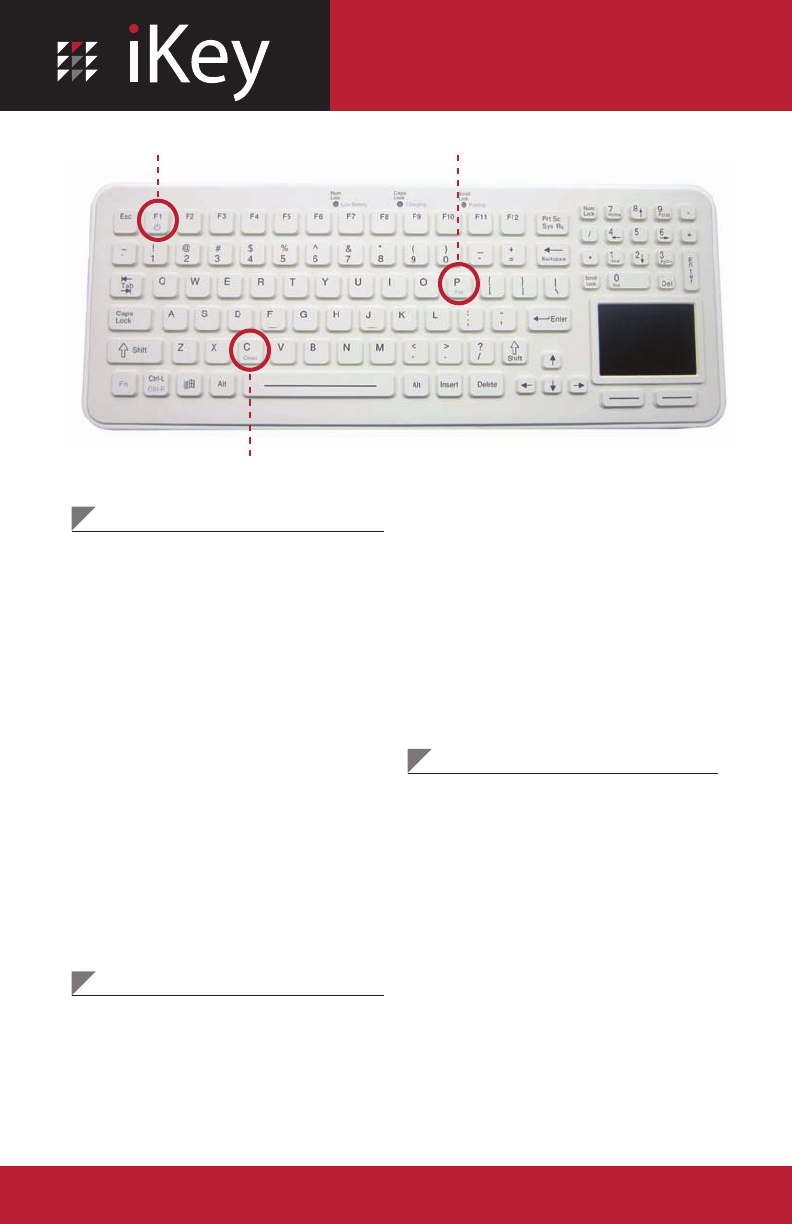
®
SBW-97-TP
Operation Guide
Pair Button
(Fn + P)
Clean Button
(Fn + C)
www.iKey.com • 1.800.866.6506
Pairing Instructions
• Insert the provided SBW-97-TP Dongle into
an open USB port on your computer. The
system will detect and install the appropriate
drivers. Once the SBW-97-TP Dongle has been
detected and properly installed by Windows
you are ready to pair the keyboard.
• In order to enter pairing mode, press the
Fn + P keys simultaneously and then release
both keys. The Scroll Lock/Pairing LED indica-
tor will flash blue until the keyboard pairs to
the SBW-97-TP Dongle. The operating system
will recognize the new keyboard and install
the needed drivers. No special drivers are
required to operate the keyboard. Upon suc-
cessful pairing the LED will turn off. If you do
not see the LED illuminate when attempting to
pair, you may have to charge the battery (see
charging instructions below).
Charging Instructions
• To charge the keyboard, insert the provided
Micro USB charging cable into the back of the
keyboard and plug the other end of the cable
into a powered USB port on any computer.
The Caps Lock/Charging LED indicator will
illuminate orange when charging and will turn
off when fully charged. In a fully discharged
state, the battery takes 5 hours to completely
recharge.
• With average usage of the keyboard, the
anticipated battery life is two weeks.
Functionality and Features
• To conserve power, the keyboard can be
turned off when not in use by pressing the
Fn + F1 keys simultaneously. All three LEDs
will flash once indicating the keyboard has
turned off. The same key combination will
then turn the power back on. Each time the
keyboard is powered off it will need to be
paired with the host again.
• To disable the keyboard for cleaning, press
the Fn + C keys simultaneously. The Scroll
Lock LED will continuously flash green indicat-
ing the keyboard is in clean mode. After
cleaning the keyboard press the Fn + C keys
again to reactivate keyboard. The LEDs will
stop flashing to indicate keyboard is active.
Note: The SBW-97-TP ships from iKey with the internal
battery fully charged and ready to use out of the box.
Power Button
(Fn + F1)
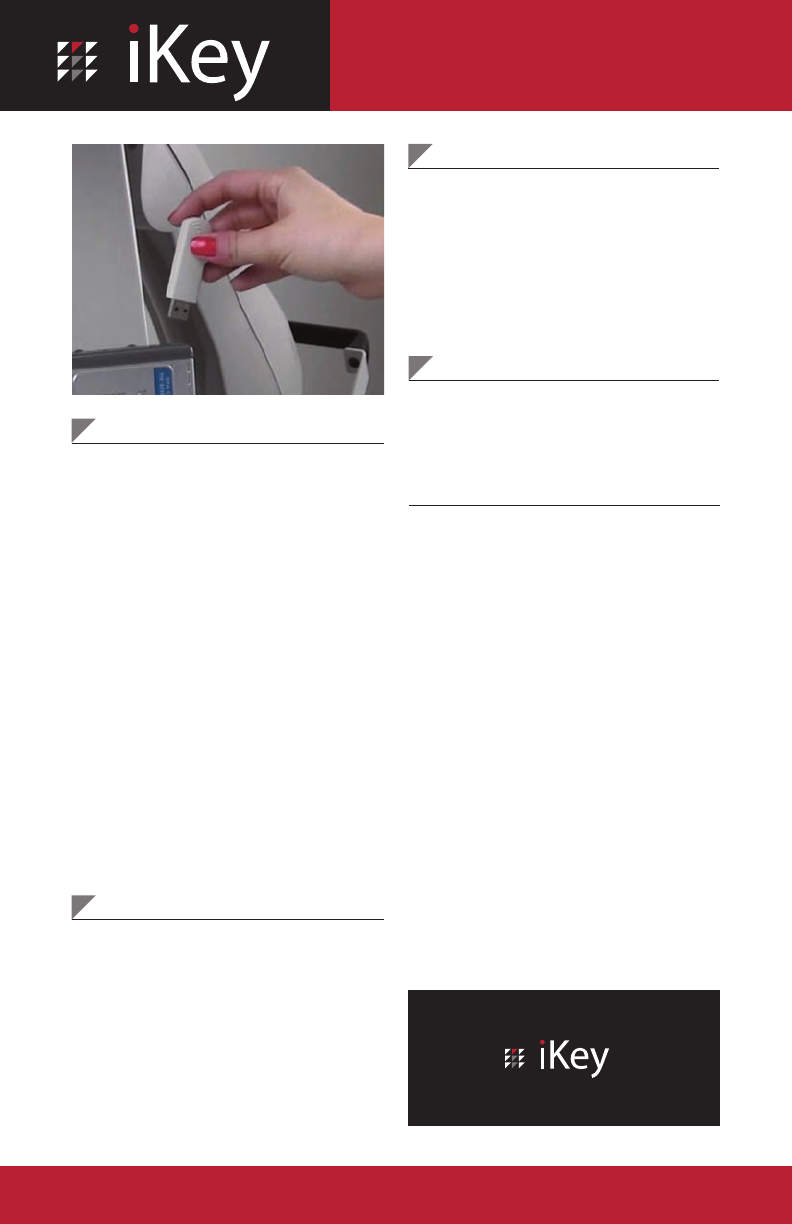
®
SBW-97-TP
Operation Guide
©2012 iKey, Ltd. All rights reserved.
Lock Key Indicators
There are six LED indicators located at the
top of the keyboard. These are dual purpose
indicating LEDs.
• The first LED is Num Lock and may also
indicate low power. When Num Lock is on
the LED will be green and when the battery
has low power the LED will blink red.
• The second LED indicates Caps Lock and
Charging. Caps Lock is indicated by a green
LED and when the keyboard battery is being
charged the LED will be orange.
• The third LED is the Scroll Lock and Pairing
LED. When Scroll Lock is on the LED will be
green. When the keyboard is put into paring
mode the LED will blink blue for two minutes
or until the keyboard pairs to a dongle.
Sleep Mode
After 10 seconds of inactivity, the unit will
go into Sleep Mode. This is a power saving
feature on the board that will put the board
in a low power state until needed again. To
wake the unit from sleep mode press any
key or use the touchpad. We recommend
pressing the space bar or using the touchpad
to prevent interference with any programs on
your computer.
Signal Distance
The SBW-97-TP can function up to a distance
of 10 meters (~30 feet) from the host com-
puter. The signal may be lost if the keyboard
gets out of range, but the unit should start
working again if you move back within the 10
meter signal distance. If the unit still does not
work it may need to be re-paired.
Other Keyboards/Mice
Our SBW-97-TP units will not interfere with
any other keyboard, mouse, or keyboard/
mouse combo that is plugged into the USB or
PS2 ports of the computer.
Questions?
Contact
®
512.837.0283
800.866.6506
Notice: The changes or modifications not expressly approved by the
party responsible for compliance could void the user’s authority to
operate the equipment.
IMPORTANT NOTE: To comply with the FCC RF exposure compliance
requirements, no change to the antenna or the device is permitted. Any
change to the antenna or the device could result in the device exceeding
the RF exposure requirements and void user’s authority to operate the
device.
The Federal Communication Commission Radio Frequency Interference
Statement includes the following paragraph:
The equipment has been tested and found to comply with the limits for
a Class B Digital Device, pursuant to part 15 of the FCC Rules. These
limits are designed to provide reasonable protection against harmful
interference in a residential installation. This equipment generates, uses
and can radiate radio frequency energy and, if not installed and used in
accordance with the instruction, may cause harmful interference to radio
communication. However, there is no grantee that interference will not
occur in a particular installation. If this equipment dose cause harmful
interference to radio or television reception, which can be determined by
turning the equipment off and on, the user is encouraged to try to correct
the interference by one or more of the following measures:
• Reorient or relocate the receiving antenna.
• Increase the separation between the equipment and receiver.
• Connect the equipment into an outlet on a circuit different from that to
which the receiver is connected.
• Consult the dealer or an experienced radio/TV technician for help.
The user should not modify or change this equipment without written
approval form D-Link Corporation. Modification could void authority to
use this equipment.
This device complies with Part 15 of the FCC Rules. Operation is subject
to the following two conditions: (1) this device may not cause harmful
interference, and (2) this device must accept any interference received,
including interference that may cause undesired operation.
info@iKey.com
www.iKey.com
SBW-97-TP Dongle