15_MAX PLUS 5.5 UserMan

MAX PLUS 5.5 User Manual
1
User Manual
1. APPEARANCE AND KEYPAD OPERATIONS ........................................................................ 1
2. USING MEMORY CARD AS U DISK ............................................................................... 2
3. WIFI ..............................................................................................................................................3
4. BLUETOOTH ............................................................................................................ 4
5. MAIL ..............................................................................................................................................5
6. DIALLING ............................................................................................................... 6
7. MESSAGING ........................................................................................................... 7
8. CONTACTS.............................................................................................................. 8
9. BROWSER .............................................................................................................. 9
10. SOUND RECO ...................................................................................................... 10
11.CLOCK .............................................................................................................................................7
12.CACULATOR .......................................................................................................... 7
13. CAMERA .............................................................................................................. 7
14. GALLERY .............................................................................................................. 8
15. MUSIC.............................................................................................................................................9
16. CALENDAR ........................................................................................................... 9
17. FM RADIO ......................................................................................................... 10
18. SETTINGS ........................................................................................................... 10
19. NOTICES FOR THE USE OF PHONE ............................................................................. 19
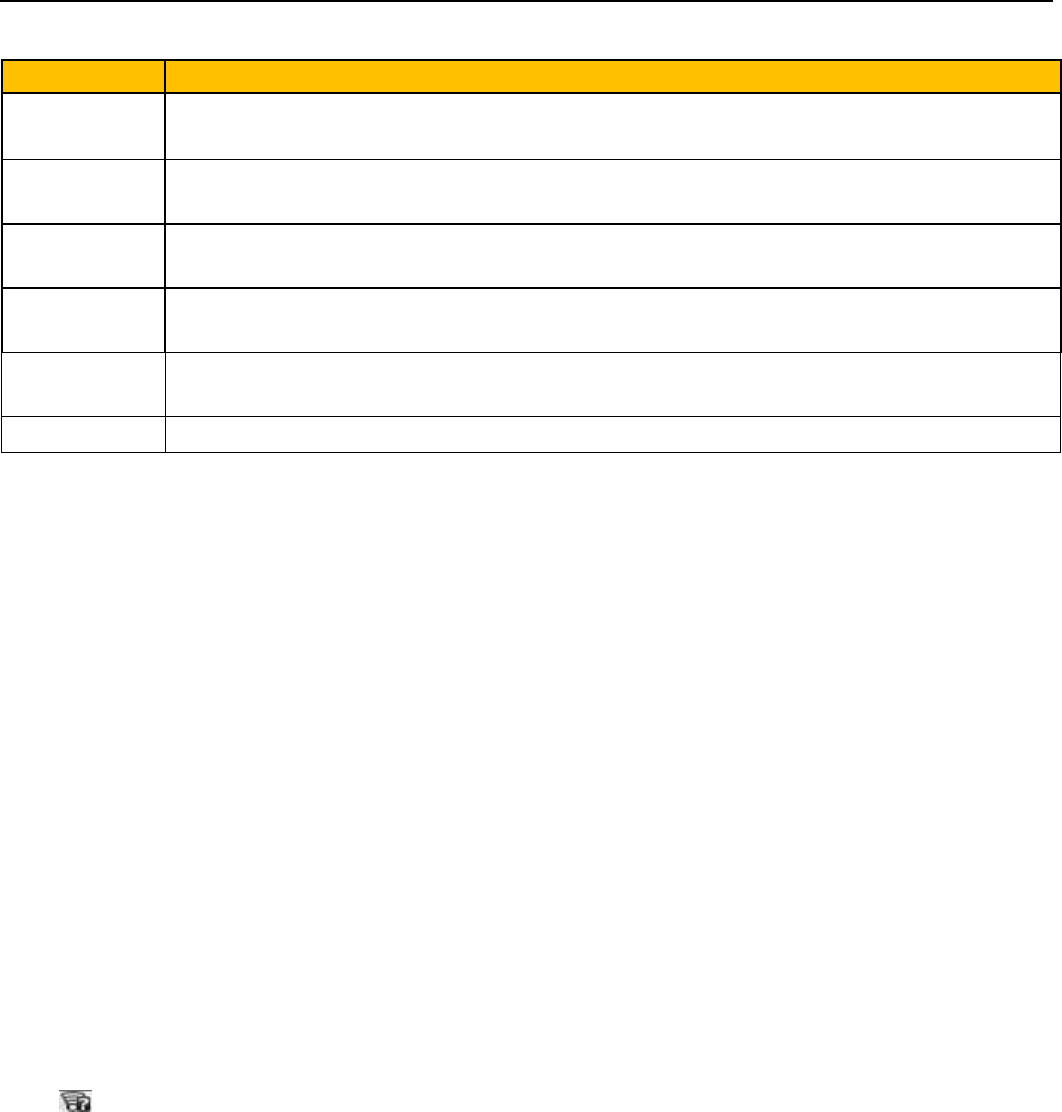
MAX PLUS 5.5 User Manual
2
1. Appearance and Keypad Operations
Keys
Functions
home
Press this button to return home from any application or interface.
Press it to open recently opened application window.
menu
Press it to start the menu,which allows you to perform actions in the current
interface or options’ menu.
back
Press it to return to the previous interface,or to close dialog box 、options’ menu、
notification panel or the keypad.
power
Press it to open the phone’s menu,then you could choose to lock the screen、turn
off the phone,or set it to the silent mode .
up
Press it to increase the volume
Press it to turn the phone to vibration mode from the silent mode.
down
Press it to decrease the volume.
2. Using Memory Card as U Disk
If you want to send music, pictures or other files to the phone’s memory card from the computer,you
should set memory card as u disk first.Set memory card as u disk1〉Connect the phone to the computer with
USB cable. The notification icon will appear in the status box. 2〉Open the notification panel.3〉In the notification
panel, touch USB is connected ,then touch“Open the USB Storage Device”.Notices:If you connect your phone to the
computer then choose open the USB device, the phone can’t read the memory card. You temporarily can not use some
applications, such as camera.Uninstall the U Disk from computer、The same as the method of connecting it,
see the following picture
3. Wifi
Wi-Fi provides as far as 300feet (100M) range of wireless network access. If you use cell phone to connect
wifi, you should connect to the wireless access point or 「hot spots」.Notices:The availability and coverage
of Wi-Fi signal depend on the number, infrastructure and other objects penetrated by the signal.Open Wi-fi
and to connect to the wireless network、Press home>menu,then touch settings>wifi and internet、Select
the wi-fi box,to open Wi-Fi. Phone will automatically scan for available wireless networks.Touch Wi-Fi settings. Then
a list of Wi-Fi network will show the founded network name and security settings. (opennetwork or WEP、
WPA/WPA2 with password).If you enable the notification in Wi-Fi settings, The status box willshow this
icon ( ) when open available wireless network founded.Touch one of the Wi-Fi choices to connect the
network. When you choose open network, phone will connect to it automatically. If you choose WEP、
WPA/WPA2 with password, you should type the password first, then touch to connect it.Notices:when the
phone is connected to the wireless network,
Connect to other Wi-Fi networks、In the interface of wireless and network, touch Wi-Fi settings. The
founded Wi-Fi networks will show on the Wi-Fi network list.Touch other Wi-Fi networks, and then you can
connect to this network.Notices:in addition, you can surf the internet via GPRS. We default that the GPRS
in SIM1 is opened after started, users can select manually ,the specific location is “settings>wireless and
internet>data connection”,touch “SIM1、SIN2、no data connection”,when the dot turns green, it’s already
opened.
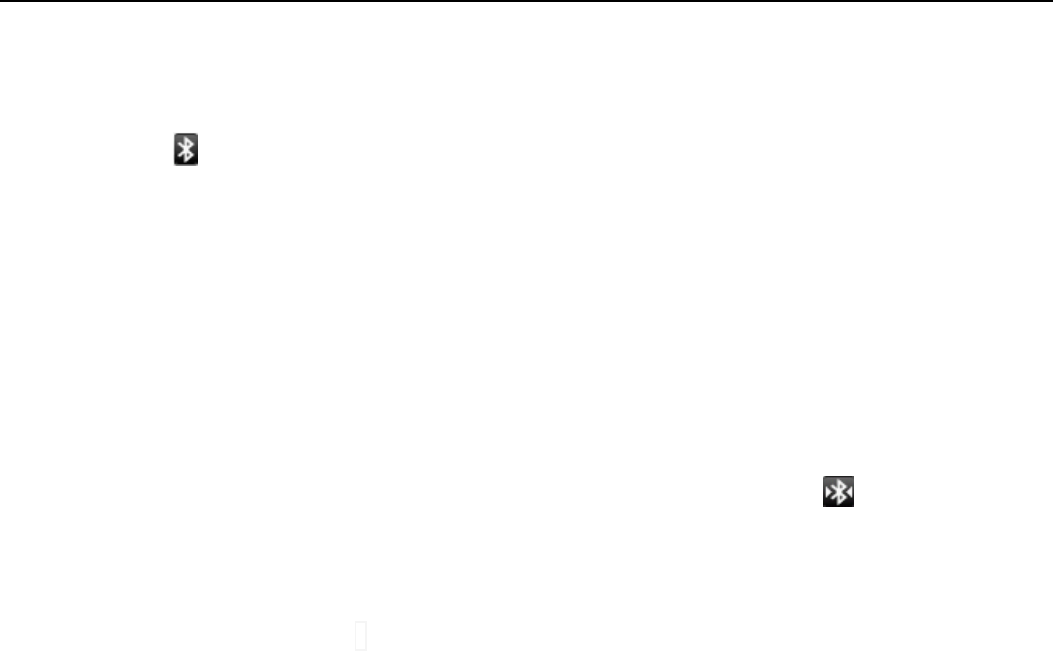
MAX PLUS 5.5 User Manual
3
4. Bluetooth
Turn on Bluetooth or set the phone can be detected、Press home>menu, the touch settings.、Touch wireless
and internet, then choose Bluetooth box to open the Bluetooth function. After started, the status box will
show this icon ( ). Touch “scan for devices”the it starts to scan for all devices within range.Touch
Bluetooth settings, all the devices founded will display in the list under the icon.(select the box “can be
detected”, set it to be detected, the other Bluetooth devices will be able to find the phone.)important:the
maximum detecting time of the phone is 2 minutes.Pairing and connection of Bluetooth headset1) Press
home>menu, then touch settings.2)Touch wireless and internet>Bluetooth settings, then select Bluetooth
box, then your phone will scan for the Bluetooth devices within range ,and show the founded devices in the
list under the icon.Tips:If the list can’t find your equipment, touch scanning equipment to re-scan it.Make
sure that the devices wanted are under the detected mode.Touch headset in the equipment list to finish
the connection.Notices:generally Bluetooth devices need password to be paired, often use「0000」as the
default password.4)The pairing and connecting status will show under the headset in the Bluetooth devices
list. When the headset connected to your phone, the status box will show this icon( )means connected.
Then you can use the headset to make or receive callings..Cut the connection to the
Bluetooth;Presshome>menu>settings>wireless;and;internet>Bluetoth settings.In the list of Bluetooth
equipment, touch or tap and hold the connected hand-free headset.Press and select “cancel the
pairing”.Bluetooth proximity sensor After pairing the two device,you can test out the signal is strong or
weak by the Bluetooth proximity sensor device
5. Mail
Load Email、Enter the correct address and password >settings correct port and POP server, check the server
settings automatically.Set the correct SMTP server, check the mails server’s sending and receiving settings,
then enter the specified account name and displayed name on the outing e-mail.> Finish.Create and send
mails、When creating mails, select mails > create mails. Enter the address(recipient)、theme and contents.
Press MENU you could ‘append’、‘Add Cc/Bcc’, select send or discarded or save as draft.

MAX PLUS 5.5 User Manual
4
6. Dialling
When the icon of internet server appears in the screen, you could dial or receive callings. The signal bar on
the top right corner show the strength of network signal (the maximum with 4 signal bars) .Start dialing 、
Open application’s main menu>dial. You could choose SIM1 or SIM2 to do the dialing.Dialing、At the
interface of “dialer”,enter the phone number,and then click the dialing key , after that,you should choose
one SIM card or internet call. If needed to call the extension,you could click the “dial pad” in the bottom of
the screen to open the interface or press menu key to select “delay 2 seconds”,and then enter the number
of the extension.Telephone calls in the call log、Every telephone number called and received in“SIM1、
SIM2”will reserved in phone’s menu of call log. On the top left of every call record will show“SIM1 or
SIM2”All numbers in the call log can be dialed by clicking the button ”dial” on the right side of the screen.
When number list appearing,click it to catch details;press it for long you could dial via “SIM1 or SIM 2”,
meanwhile you can edit, delete, save the number or do other operations.
Receive callings/When calling comes(top left will show from which SIM card)press“Answer”and slide
towards right until the middle button, then you can receive callings.
Proximity sensor/According to the distance between phone and human body,it will adjust automatically
the switch of the backlight.During the call, close the phone to the ear, the backlight will turn off
automatically,which could save batteries and prevent inadvertently touching.
Refuse to answer the phone/When standby, calling comes,press “refuse”button and slide towards left side
until the middle button, then you could refuse the calling./When using,calling comes,click on the
“refuse”button to refuse the calling.Two-way call/multiparty call(conference call)
Notices:this function needs that SIM card open multiparty call features.Already exist a call in the phone、
Click“Add calls” ,dial another call (or receive another call ,phone default open ”call waiting”
(settings–dialing settings–other dialing settings), after both connected,could view the status of calling.
select“combine call”– you can combine two calls into one way.after multiparty call connected ,you could
separate the calls or hang up one of them via“the small arrow of conference call”. Telephone recording、
During the call,more>start record,you could record the dialog of the call.
1)settings>set other functions of the call in the dialing settings,for example:Call Transfer– after all the
settings finished and turned on,you could transfer the call to a certain number.2)In settings>dialing
settings >other dialing settings,open “call waiting”.After turned on,you can receive another call when
already exist one,The answering and rejecting functions are just like the ordinary phone

MAX PLUS 5.5 User Manual
5
7. Messaging
Important:the message title of this phone is the phone number,will be reserved in s similar for of dialog,
instead of the usual folder structure. Messages with blue background are those received, and messages
with white background are those sent. Send SMS to certain phone number、Press home>messaging,
touch“new messages”.In the interface of “edit”:Click “recipient”box to start input method,you can also
click“enter”box to start input method,in that way you can enter characters.Click the button of “send from
SiM1 or SIM2”to start sending.Send MMS to certain phone number、When creating message,it was
defaulted as SMS,it will be turned to MMS when following operations were done. You can send MMS via
clicking “send” after editing. In the interface of “edit”,Click the button of “Menu”:Click “append”,you can
spend the following attachments,then it will be turned to MMS automatically.Send messages to multiple
numbers、Enter multiple numbers in the box of entering,each number is divided by the comma in
English.Notices:For now this phone can mass messages to almost 20 numbers,the correct number
depends on the characters,you can only enter 312 characters in the box of“recipient”.When a message is
sent or sent again,a little yellow letter will appear. The number 1 or 2 on the letter refers to SIM1 or SIM2.
When message sending failed,a red triangle with exclamation will appear. when editing information other
functions of Menu butto
8. Contacts
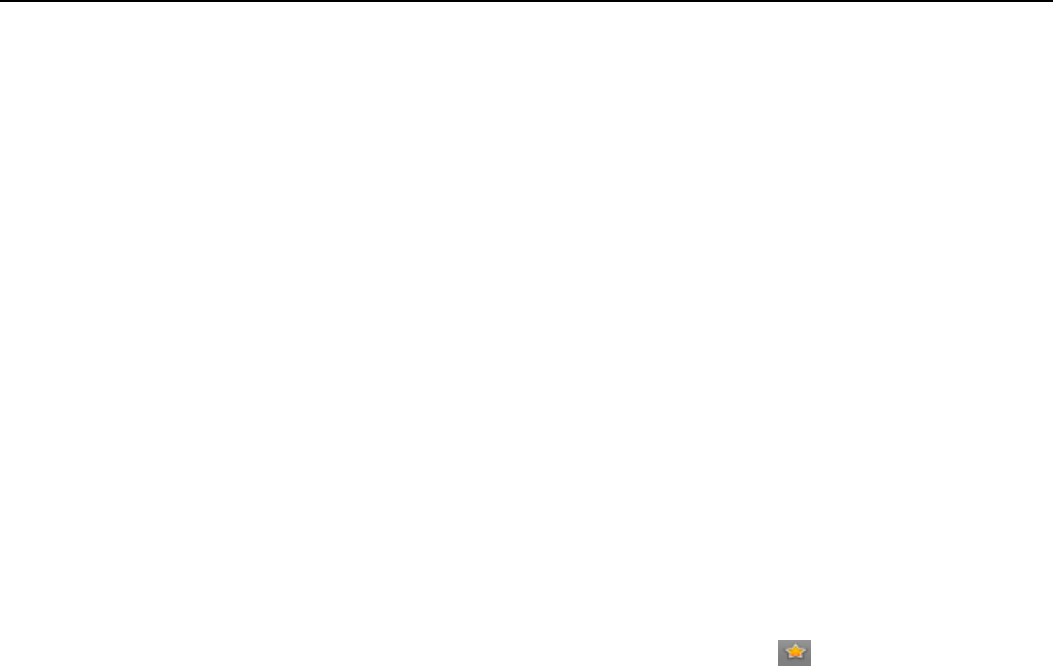
MAX PLUS 5.5 User Manual
6
Open the menu of applications>contacts Default display phone contacts and SIM card contacts, sort
contacts by first letter of alphabet.Click the Search icon to enter the contact search interface
Click the "+" to create new contact1)contacts>Menu>new contact> Select Save contacts to phone or SIM
card ,then into the interface of editing contacts You can edit the contacts’ picture, name, phone number,
e-mail, postal address, then touch “finish”.2) contacts>Menu>searcher a. Enter numbers or letters,if match
with contacts ,they will be displayed in the search results.b. If there is no search to match the contacts, the
interface will be 'no matching contacts’. 3) contact>Menu>delete contacts a. You can select all, click the
delete button to delete all contacts, including the contacts of phone and SIM card b. You can select one or
more individual contact, click Delete, delete all the selected contacts. 4) contacts>Menu>groups a. default
group include:VIP,Schoolmate,friends,Family,Co-worker. b. Select Add Groups, edit the new group name,
and go to the contact search interface, you can add the group contact. 5) contacts>menu>speed dial a.
Voicemail b. No.2-9numbers,click”Tap to add speed dail”,select a contact as a speed dail.After successfully
setting the dialer interface, long press the number keys, you can dial the contact number. 6) contacts>more
a. click import/export,In the local phone, SIM card and SD card three copies of each other to achieve
contact information.You can select "Copy Source" and then select Next, select the contacts to copy, so shat
complete the copy of contacts. b. Dispay options,can select the whole or parts contacts in “Only contacts
with phones ”,”Phone Contacts ”or”SIMs Contacts”c. Accounts,can choose the”Backgroup
data”and”Auto-sync”. d. Share Visible contacts,all of the contacts can be imported into the SD card,or
sharing via Bluetooth ,Text messageor Gmail.Add common contacts to the collection interface. 1) Touch
contact tab.2) Touch the contact that you want to add to the collection(contacts reserved on the SIM card
can not be added).3)In the detailed information of contacts, touch this icon besides the contact.4)
Press for long the contact in the pop-up menu to add it to the collection.The interface of contacts>press
Menu button>select search a Enter the first letter of the names in the list(Chinese or letter) to find the
matched contact. b Enter the first number in the searching box to find contacts named under numbers.c
Enter the exactly matched numbers with contacts in the searching box, then press the “search” button. d If
there is no matching contact, then the interface will appear “no contact founded”
9. Browser
Internet explorer1)In the interface of internet explorer,touch address filed and enter the URL.2)Use keypad
to enter URL. The appropriate web sites will appear on the screen. You can touch it directly go to the page
or continue to enter URL.
Homepage、Select “homepage”,you could load in the set homepage. If you do not set it, you will use the
vendor’s pre-set sites.Functions of menu、Menu>Backward、After browsing through multiple pages, will
return to the previous page the current page.Menu>Farward、After browsing through multiple pages, will
move to a web page after the current page.Menu>Windows、You can view all open windows to the
current.Menu>Bookmarks、Click the “Bookmarks”to make the current URL as a bookmark saved.Click the
bookmark under the bookmarks list,will open the URL.Menu>More
Add bookmarks,save the current URL as bookmark.Find on page,search what you need in current
page.Select text,in the text, click and drag to select a piece of text.Page info,display page address and other
information of the current browsing.
Share page,select the Bluetooth or SMS to share the current page.Downloads,show all the content
downloaded. History, Show your browsing history, and view the most visited pages of
information.Setting,containts a variety of browser settings.

MAX PLUS 5.5 User Manual
7
10. Sound Reco
Recorder can record voice, and send it quickly via Bluetooth or MMS as well as make it as ring
tone.Notices:recorder can only save the audio files as AMR format.1) Click the recorder application.2)
Keep the phone’s microphone near the voice source.3) Click recorder to record voices ,and click to stop or
playback.
All recordings save in my recording folder in the default music program.
11.Clock
Open the menu of application, click Alarm After functions set,phone will arrives in the setting time to
alert you by ringing or vibrating to achieve it’s function. Press Menu to add alarm,you can also add it from
the adding interface. You could set the alarm according to your needs. In the interface of alarm will show
three closed alarms(two alarm clocks are Monday to Friday 8:30,9:00).Edit You can edit the current
alarm,you could edit time、ringing tones、vibration、repeat form and tabs.
Press for long the time you could:stop the alarm、change alarm settings、cancel alarm. In the interface of
alarm settings, you could perform the operations of changing time、repeat 、ring tones、vibration、tabs,
etc.
12.Caculator
this function can turn your phone into calculator, it can do some simple calculations.Touch the
number keys to make it appear in the blank box.In the interface of calculator, press MENU button or hold
down the screen to the left, then the senior panel appears.
13. Camera
Prior preparation、Install memory card before using the camera or video camera. All your photos or videos
taken by the phone are stored in memory card.Open camera、Press home, touch menu, select camera.
Choose the video mode if you want to make videos. The screen will automatically switch to landscape
mode.
Take pictures Aim your object with the screen.Touch the “shutter” button on the screen.After taking,
photos will save to the camera’s galley folder with the name of taking time.You can view the photos by
touching the preview box button.Camera settings、You can touch the button of “set” in the interface of
camera to do the settings、Under camera viewfinder mode, press Menu,you can switch to video or photos’
gallery.
On the top right of camera viewfinder mode, display the preview of the previous picture. Touch preview
box, the photo display on full screen and you can enlarge it to view details.Camera settings: button 1:Focus
mode, exposure, framing mode, picture size, picture quality, color effect.button 2:Camera mode,
high-speed continuous shooting, ISO sensitivity, self-timer, focus mode, face recognition, metering mode,
to avoid flicker, sharpness, hue, saturation, brightness, contrast.button 3:Storage location.button 4:White
balance.button 5:Flash mode.button 6:Zoom.Touch “set” button, you can do settings in the camera.
13.2 Video camera、Prior preparation Install memory card before using the camera or video camera. All your
photos or videos taken by the phone are stored in memory card. Open camera Press home, touch
menu, select camera. Choose video camera mode. The screen will automatically switch to landscape
mode. Take pictures Aim your object with the screen.Touch the “shutter” button on the screen.After
taking,photos will save to the camera’s galley folder with the name of taking time.You can view the

MAX PLUS 5.5 User Manual
8
videos by touching the preview box button. Video camera settings You can touch the button of “set” in
the interface of camera to do the settings Under camera viewfinder mode, press Menu,you can switch
to video or photos’ gallery.
On the top right of camera viewfinder mode, display the preview of the previous video. Touch preview
box, the video will display on full screen and you can touch the play button to view it.Video camera settings
button 1:Focus mode, anti-focus,exposure, framing mode, video quality, video length, color effects.button
2:Voice recording, avoiding flicker, sharpness, hue, saturation, brightness, contrast, camera.button 3:
White balance button 4:Flash mode button5:Zoom.
Touch “set” button, you can do settings in the camera.
14. Gallery
Open Gallery Press home,touch label of applications,then touch photos’ galley.In the interface of
camera,Press menu to open it,then touch to operate.Use images After taking pictures, you can view them
and share them with your friends.View images1) In the picture interface, touch photo album to view
images.2) Touch the thumbnail to view pictures on full screen.You can choose to display small or large
thumbnails. Hold down the screen towards the left side to view the next photo or towards right to view the
previous one.In the photo album or list, press and hold down the picture towards left to view the next
picture, or towards right to view the previous one.Crop imagesIn the photos’ gallery, press the photo you
want to crop, choose menu,‘more’and‘crop’,then the instruments of cropping will appear.a. To adjust the
trimmer size, press and hold the edge of cutting tool. After the trimmer arrow appears, drag your finger
from the center inward or outward, then you can adjust the size.b. To keep the ratio of the trimmer,please
press any one of the four corners.。c. To move the trimmer to other areas of the picture, hold down the
center of cutting device, then drag your finger to certain position.Send images via mails In the images
gallery, press the wanted photo, choose menu, then touch share. Touch Gmail when tips appear. Picture will be
automatically attached to e-mail. Edit the mail, then touch send. Send images via messages In the images gallery,
press the wanted photo, choose menu, then touch share. Touch Gmail when tips appear. Picture will be
automatically attached to message. Edit the mail, and then touch send.Use videos After video taken, you
can view it or share it with your friends.Watch movies1) In the interface of photos’ gallery, touch videos
album. You can watch movies after touching the wanted video.2) Touch the screen, then the play control
keys appear.

MAX PLUS 5.5 User Manual
9
15. Music
The phone can play digital audio files in memory card.The following formats are available :AMR、M4A、
MIDI、MP3、WAV、OGG. Open Music Press home, touch the label of applications, touch music. Then the interface
of Music Media appears. Music MediaYour music files are classified according to the following four categories:Artists,
albums, songs and play lists. Touch one of these categories; you can view the list inside.Continue the operations,
until your wanted music appears. Such as,if you choose Artists a list of artists sorted by the numbers in
English will appear. Choose any on to open the list,then all the albums and songs will appear. Select one
album, then the songs in it will be played.Tips: You can play all of the songs in the interface of music
media, in random sequence . Press Menu, and then touch the Party Shuffle. Then will start playing the
first song randomly selected . To close the Party Shuffle, press Menu, then touch to turn off the Party
Shuffle.View lyrics When the corresponding tracks have lyrics file, the player displays the lyrics sources.
Click the up arrow, you can play music, view lyrics at the same time.Create a play list Touch any category of
music media on the screen. In the list, you can press and slide up and down the screen to browse the artist,
album or song that you want to add to the play list. Press the artist, album or song, and then touch the
options menu in the play list.In the interface of adding to the play list window, touch the new play list.Enter
the new name of the play list, and then touch to save.Manage the play listEnter the interface of music
media then touch the play list.To play songs of the play list, touch the name of play list.To delete a play list,
press and hold the Play list, and then touch Remove.To refresh the list of songs or remove songs, hold down
the play list, and then touch the options menu in the editor. To delete the list of songs, hold down the songs,
and then touch play list to delete it. To rename a play list, press and hold the play list, then touch Options
menu renamed. Enter the new play list name, and then touch “save". If you want to set the song to the ring
tones, and then touch the song as a ring tone. The song will be set as the default ring tone.if you want to
use the song as notice ringtone,you can press menu and touch the song as ringtone.and then touch the
Notice ringtone.The song will be set as the notice ringtone.if you want to cut the song to the ringtone,you
can press the menu and select the song as ringtone,and then touch the cut ringtone.As shown,you can
choose the start time and the end time,at last touch the ‘save’,it will be saved to ringtone.It can be set to
the default tingtone,can be assigned to the contact as the ringtone of the contacts.
16. Calendar
Enter the calender application Load Goggles accounts, enter the application, In the interface of month or
week will use gray to highlight the day. Display default the date on the current month.In the interface,
press menu,4 display modes will appear:
1) Schedule Intrface shows a certain schedule(click on the initial time and view forward,click the final time
to view backwards )
2) day Interface displays a day's schedule (last clicked date),Slide around to turn page accoring day.3)
week Interface displays a week's schedule (last clicked date),Slide around to turn page accoring week.4)
today Interface displays a day's schedule, In the interface of month or week use gray to highlight the
day.5) month nterface displays a month's schedule (last clicked date) Slide around to turn page
accoring month.New activities、Press menu, more < touch new activities.Enter the name of activity in the activities’
box.Notices:Such as special occasions such as birthday or a day with events, set the all-day option to Yes. If
the activity is at a certain time period, select the start time and end time.3)Enter the event location, description,
guests, repeat, remind time.4) Click finish to return to calendar.Notices:All-day events appear in the calendar
heading.It will not show the period of calendar.Cancel activities:In the time frame, press for long to delete
the activity.
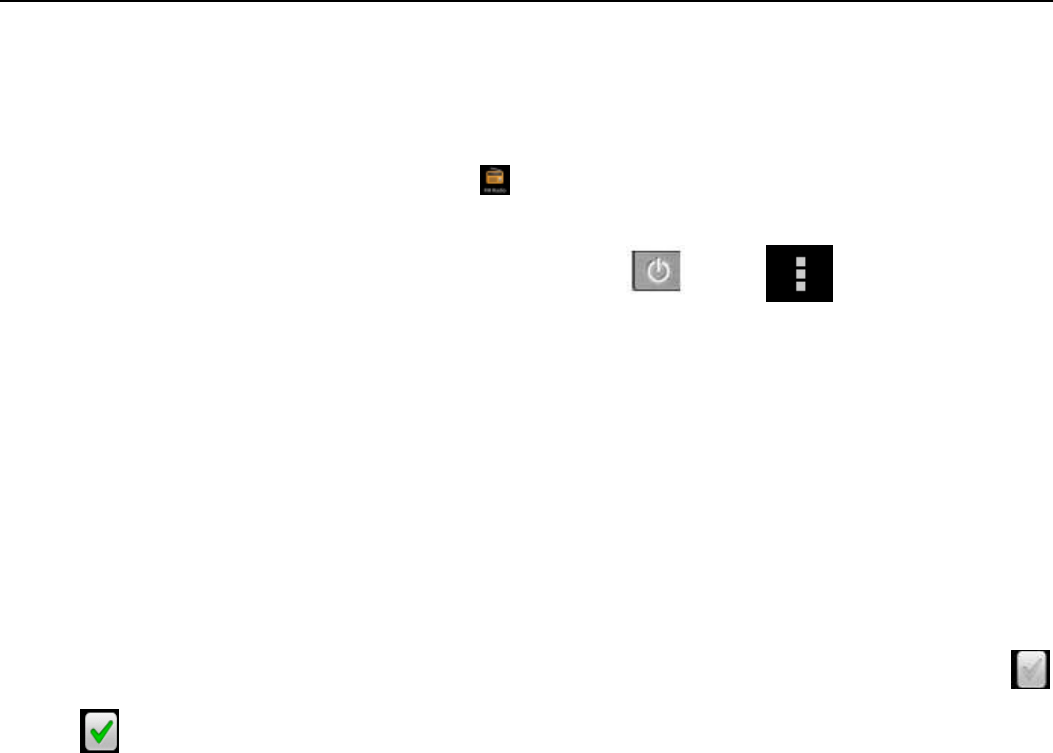
MAX PLUS 5.5 User Manual
10
17. FM Radio
FM Radio Through this program, you may listen to FM radio on the device, FM radio use the wired
headset as an antenna to receive signals, before opening this program ,you can install the original
equipment-headphones, when listening, you can switch it manually to speakers or the mode with wired
headphones.Open FM radio Touch this label to open the application of FM radio.
Click the Back button, the radio program move to the background, and you can still continue to listen to
programs and other applications run at the same time. Press menu and click to select “exit”
radio.Collect the channel you are favorite Press the menu button in the FM interface,click the
“search&save” ,and then view the channel list,press long one channel ,click “Add to Favorite”to rename
the channel.
18. Settings
Your service provider may default some device settings, so you may not be able to change these settings.
SIM card manage 1) Touch it to choose or to disable the SIM card, the card is grey when disabled, the flight
mode displays on status bar.2) The default SIM card ,you can choose Voice call,Video call,Messaging,Data
connection.
Wireless and internet Flight mode Touch to open or close.Wi-Fi and Wi-Fi settings Touch Wi-Fi
to open . Open Wi-Fi ,it can search for available networks automatically,networks without password
can be used directly, others need to enter the password first.Notice:Open Wi-Fi then the flight mode,
Wi-Fi will close automatically;Open flight mode then connect Wi-Fi,it can be used normally.WPS
connection,wireless AP and mobile phone are needed to support AOSS,you can directy connect without
entering a key.Bluetooth and Bluetooth setting.Tethering&portable hotspot Share your digital data via
USB Virtual Private Networks(VPN) Settings.Mobile network enter “mobile network settings”which
include: a Data roaming b Access pint name c Network operators.GPRS transfer prefer Calling settings
Voice Call
Voice mail,in the voice settings,you can enter the voice mail number.Call forward,You can set Always
forward,Forward when busy,Forward when unanswer,Forward when unreachable.Call barring Additingal
settings,Call ID and Call waiting Video Call
Picture for replacing local video,set a picture to display when camera off use.Enable back camera,available
to switch cameras if turn off.Peer video bigger than local video,trun on to make peer video bigger than
local video Local video disply ,to make outgoing video call or incoming video call.Other settings,include call
forward,call barring,additional settings.
Internet Call Can add accouts Other settings Fixed Dialing Numbers Call cost Cell broadcast
Minute reminder
Phone settings TTY settings Extra settings Applications allow application moving or select install
ocation Display animated 、rotatin Input input behavior,button Interface adjust
interface、cross border
Audion profiles This option gives the phone tones’ settings under the status of receiving calls or notification.
Including:Vibration, volume, ring tones, ring tones notification and feedback(Button operation tone, select

MAX PLUS 5.5 User Manual
11
Sound, screen lock tone, touch).To adapt every environment.Select “Standard / Mute / Conference /
Outdoor,Touch the spot on the right, when turns green ,it opens.Volume:Including the ring volume and
alarm clock settings, you can manually slide to select. Displays Brightness Adjust the brightness b. Auto
rotating screen Rotate phone to change direction Animation Choose to display animations d. Screen
Timeout Adjust the delay before the screen automatically locks Location Use wireless Use wireless
to find locations in the application(Google map).Touch it to open or close
When using the GPS satellite positioning, set accuracy to street level(cancel it to save battery).Touch it to
open or close GPS EPO assistance,use GPS assistance data(EPO)to speed uo GPS poditioning
A-GPS Use auxiliary data can accelerate the process of GPS positioning.Open it and remind you“it
produce GPRS flows when using A—GPS”.safety Set up screen locks Use images、PIN or password to
lock the screen.a. Touch“images”, the first time there will be a simple unlock instructions and examples,
click “next step” to continue the step“make the unlocking image”b. Touch PIN Enter PIN numbers to unlock
the screen. c. Touch password Set password to unlock the screen.d. Touch “no” Stop this
application.2)Set up SIM card lock Enter
(4-8numbers)
PIN to set the lock of SIM.SIM card PIN (Personal
Identification Number) is to prevent unauthorized use of SIM cards.PIN code provided with SIM. The
service provider gives the initial value.Change a blocked PIN code, you need to open the "SIM Lock ", then
go to Change Password screen, the phone will automatically prompt enter the old PIN code and asked to
enter a new PIN code twice,finally the phone will prompt that change the code successfully. If you enter
the PIN with error for three times, SIM card PIN codes will be automatically locked, PUK codes is usually
supplied with SIM card. If no, you should go to the service provider for the codes.If you enter 10 times
wrong PUK code, the SIM card will be permanently locked.
3) Password visible Password visible when enter it4) Select device administration Add or delete
device manager.5) Use security credentials Allow application visit security credentials or other
credentials.6) Install from SD card Install the encrypted certificate from SD card. 7) set password
Set or change Certificate store password8) clear storage Clear all the contents of the certificate store
and reset their passwords.Applications1) Unknown sources Allow to install non-electronic market
applications2) Manage applications Manage and delete the installed applications.3) Running services
Touch any of the services listed in> pop up 'to stop the service? 'two-button operation box, touch the 'Stop
'the service is stopped, and disappear from the "running services" list.4)Storage use you can view the
program of downloaded,all,on sd card or running how many memory space they occupy 5)Battery use
you can see the using power situation of cell Standyby,Phone idle,Display and Browser.6)development a.
USB debug:USB debug only apply in the develop process. This function allows copy data in computer and
mobile devices.Accounts and Synchronize1) Background data Applications using the background data
synchronization at any time, send and receive data, disable the background data extend battery life and
reduce data usage. However, some applications will use the background data for the
connection.2)Automatic synchronization turn on/off Automatic synchronization, applications
Automatically synchronize data or asynchronous data
Privacy Backup My Data Backup my settings and data of other applications.Restoring Automatically
The system will restore settings or other backup data after a certain application is Installed. Resetting to
Factory Settings Clear all data stored on the phone.Storage 1) View SD Card and Phone Memory.2)
Uninstall or Format SD Card.
Languages and keyboard 1) Selecting Language District Include all the languages on the phone and

MAX PLUS 5.5 User Manual
12
totally amount of 12 kinds. 2) User Dictionary Add words to custom dictionary or delete.3) Keyboard
Settings Vibrating when buttons are pressed, Playing sound whenbuttons are pressed, Capitalizing
automatically, Speech Input(by microphone on the keyboard), Inputting words(speech can be altered by
sliding finger on space key), Displaying
tips(activate predictive function when you input words); Auto-Text(Automatically input certain words when
press space key or specified keys)4) Input method you can select Android keyboard or google pinyin
input method.Speech Input and Output Settings 1)Voice recognizer settings、Language select the default
language、SafeSearch only applies to Googlesearch by voice Block offensive words hide recognized
offensive voice results Test-to-Speech Conversion Setting Listen to an example play a short
demonstration of speech synthesis Always use my settings default setting below override
application settings Default Engine sets the speech synthesis engine to be used for spoken text Install
voice data install the voice data required for speech synthesis Speech rate speed at
which the text is spoken Language sets the language-specific voice for the spoken text Pico TTS Auxiliary
Function
1)End up calling when you press power key on/off 2)Quick boot Date and Time
1) Automation Use date and time provided by Network.2) Setting Date Touch “+” and ”-” to set
date. 3) Selecting Time Zone Select Time Zone according to where you are. For China please select
“GMT+08:00, ChinaStandard Time”.
4) Setting Time Touch “+” and ”-” to set time. 5) Use 24 Hour Time Format ON/OFF
6) Select Date Format There are 3 kinds of formats you can choose from: Month-Day-Year,
Day-Month-Year and Year-Month-Day, among which Year-Month-Day is the default setting.Schedule power
on/off You can set time of boot or shutdown by touching it. You may also select to repeat it or a certain
day during a week.About phone You can check the information on status bar and remaining power.
19. Notices for the use of phone、Your phone is a product of superior design and craftsmanship and should be
treated with care. The following suggestions can help you comply with the terms of repair kits, to extend the life of
mobile phone.Place the mobile phone and their parts and components out of reach of small children.Keep the phone
dry, rain, humidity and all types of liquids which contain minerals will corrode electronic circuits.Don’t touch the phone
with wet hands when charging, it will cause electric shock or damage the phone.Avoid place the device in high
temperature environment. Temperatures will shorten the life of electronic devices, damage batteries, and warp or melt
certain plastics.Avoid place the device in too low temperature environment. When the temperature rises, the phone
will produce water vapor that may damage electronic circuit.Avoid place the phone in dusty, dirty places, otherwise
parts may be damaged.To avoid the phone in a lit cigarette, near open flame or any heat source.Do not open the device,
non-professional approach will do damage to the phone.Do not throwit from height, knock or shake the phone, rough
handling can damage internal circuit boards.Do not paint the phone, because the paint will block headphones,
microphones or other removable parts, and lead it not work.Use clean, soft, dry cloth to clean the camera, light sensor
lenses. Prohibit the use of harmful chemicals and cleaning agents, cleaning fluids to clean the phone If mobile phone,
battery, charger, or mobile phone accessories are defective, send to the nearest qualified service center for inspection.I f
nessary, Service Centre staff will assist you and will arrange for phone repairs.

MAX PLUS 5.5 User Manual
13
The status box will show this Wi-Fi icon( ), and the approximate signal strengthen (the number of lit
bars).If touch the connected 、network,will display the name of Wi—Fi network, status, speed, signal, strength,
security, information and IP address.If you want to delete the wireless settings, please touch “not reserve”as in the right
picture. If you want to connect to this network, you、should re-enter these settings. Notices:Unless you choose not to
reserve the network, otherwise, there is no need to re-enter the corresponding password when next time connecting
to the previously encrypted wireless network. Wi-Fi will search automatically, that is, phone needn’t to perform
additional steps to connect Wi-Fi networks. Notices:Unless you choose not to reserve the network with password,
otherwise, there is no need to re-enter the corresponding password when next time connecting to the previously
encrypted wireless network. Wi-Fi will search automatically, that is, phone needn’t to perform additional steps to
connect Wi-Fi network

User Manual
14
FCC RF EXPOSURE INFORMATION:
WARNING!! Read this information before using your phone
In August 1986 the Federal Communications Commission (FCC) of the United States with its action
in Report and Outer FCC 96-326 adopted an updated safety standard for human exposure to radio
frequency (RF) electromagnetic energy emitted by FCC regulated transmitters. Those guidelines are
consistent with the safety standard previously set by both U.S. and international standards bodies.
The design of this phone complies with the FCC guidelines and these international standards. Use
only the supplied or an approved antenna. Unauthorized antennas modifications, or attachments
could impair call quality, damage the phone, or result in violation of FCC regulations. Do not use the
phone with a damaged antenna. If a damaged antenna comes into contact with the skin, a minor burn
may result. Please contact your local dealer for replacement antenna.
BODY-WORN OPERATION:
This device was tested for typical body-worn operations with the back/front of the phone kept 1cm
from the body. To comply with FCC RF exposure requirements, a minimum separation distance of
1cm must be maintained between the user's body and the back/front of the phone, including the
antenna. Third-party belt-clips, holsters and similar accessories containing metallic components shall
not be used. Body-worn accessories
that cannot maintain 1cm separation distance between the user’s body and the back/front of the
phone, and have not been tested for typical body-worn operations may not comply with FCC RF
exposure limits and should be avoided.
For more information about RF exposure, please visit the FCC website at www.fcc.gov
Your wireless handheld portable telephone is a low power radio transmitter and receiver. When it is
ON, it receives and also sends out radio frequency (RF) signals. In August, 1996, the Federal
Communications Commissions (FCC) adopted RF exposure guidelines with safety levels for handheld
wireless phones. Those guidelines are consistent with the safety standards previously set by
both U.S. and international standards bodies:
<ANSIC95.1> (1992) / <NCRP Report 86> (1986) / <ICNIRP> (1999)
Those standards were based on comprehensive and periodic evaluations of the relevant scientific
literature. For example, over 120 scientists, engineers, and physicians from universities, government
health agencies, and industry reviewed the available body of research to develop the ANSI Standard
(C95.1). Nevertheless, we recommend that you use a hands-free kit with your phone (such as an
earpiece or headset) to avoid potential exposure to RF energy. The design of your phone complies
with the FCC guidelines (and those standards).
Use only the supplied or an approved replacement antenna. Unauthorized antennas, modifications,
or attachments could damage the phone and may violate FCC regulations.
NORMAL POSITION:
Hold the phone as you would any other telephone with the antenna pointed up and over your
shoulder.
RF Exposure Information:

User Manual
15
This product is compliance to FCC RF Exposure requirements and refers to FCC website
https://apps.fcc.gov/oetcf/eas/reports/GenericSearch.cfm search for FCC ID: 2ACCL-MAXPLUS55 to
gain further information include SAR Values.
This device complies with part 15 of the FCC rules. Operation is subject to the following two
conditions:
(1) this device may not cause harmful interference, and
(2) this device must accept any interference received, including interference that may cause
undesired operation.
NOTE: The manufacturer is not responsible for any radio or TV interference caused by unauthorized
modifications to this equipment. Such modifications could void the user’s authority to operate the
equipment.
NOTE: This equipment has been tested and found to comply with the limits for a Class B digital
device, pursuant to part 15 of the FCC Rules. These limits are designed to provide reasonable
protection against harmful interference in a residential installation. This equipment generates uses
and can radiate radio frequency energy and, if not installed and used in accordance with the
instructions, may cause harmful interference to radio communications. However, there is no
guarantee that interference will not occur in a particular installation. If this equipment does cause
harmful interference to radio or television reception, which can be determined by turning the
equipment off and on, the user is encouraged to try to correct the interference by one or more of the
following measures:
- Reorient or relocate the receiving antenna.
- Increase the separation between the equipment and receiver.
-Connect the equipment into an outlet on a circuit different from that to which the receiver is
connected.
-Consult the dealer or an experienced radio/TV technician for help
Do not use the device with the environment which below minimum -10℃ or over maximum 50℃,
the device may not work.
Changes or modifications to this unit not expressly approved by the party responsible for
compliance could void the user’s authority to operate the equipment.
Ad Hoc function is supported but not able to operate on non-US frequencies.