INFINIX MOBILITY X573 Mobile Phone User Manual 4
INFINIX MOBILITY LIMITED Mobile Phone 4
Contents
User Manual-4
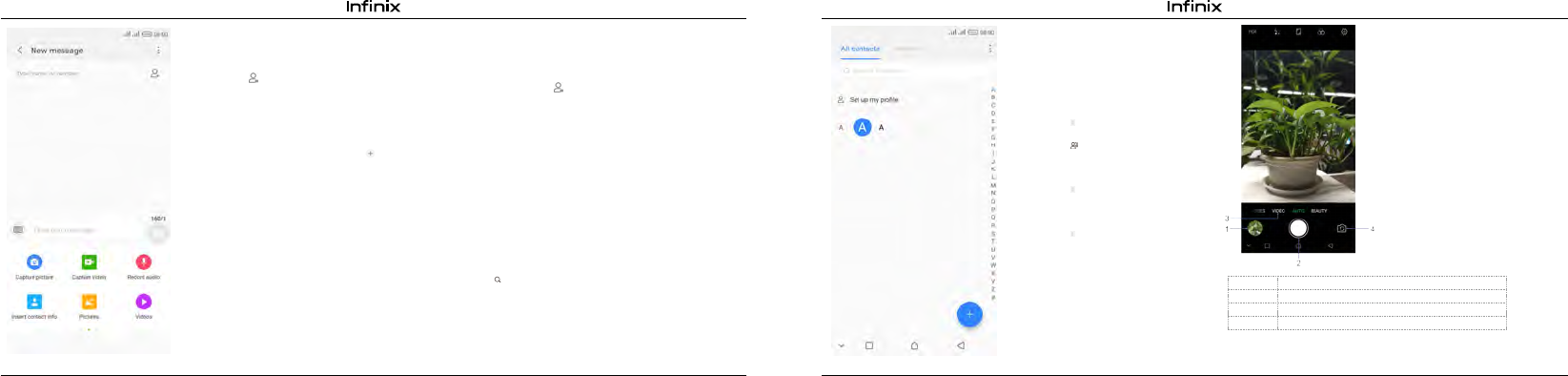
8 9
3.2.1. Write a message 3.2.3. Forward a message
①Touch the conversation containing the message you want to forward.
②Touch and hold the message you want to forward.
③Touch Forward in the menu that opens.
④Add recipient(s), touch , and then find and mark the contact name. To add more
3.3.3. Contact groups
You can assign contacts to groups to
get quicker access to them from the
contacts application. It allows you to create
a new group such as VIP, schoolmate,
friends, family or co-worker.
3.3.3.1. To create a new group
①Touch .
②Touch groups tab.
③Touch .
④Input the information of group,
then touch √.
3.3.3.2. To assign a contact to a group
①Touch .
②Touch groups tab.
③ Touch a group to which you want
to assign contacts.
④ Touch , choose edit in the menu
that opens.
⑤ Touch Type person’s name to
input the contact's name, then the
corresponding contact entry will pop up,
select the desired contact entry.
⑥ After you finish editing, touch √.
1 Preview your pictures or videos you captured
2 Take photos
3 Record videos
4 Switch between front camera and back camera
than one contact, mark the contact name for the desired recipients. You can also enter the
recipient's phone number manually.
⑤ Select SIM, to send the message.
3.3. Contacts
The contacts application offers you to store and manage all your contacts.
3.3.1. Add a contact
① From your Home screen, touch contacts icon or find it Application menu
>Contacts.
② Touch +.
③ Select storage path to which you want to add this new contact, or add new
account.
④ Enter the information for the contact.
⑤After you finish, touch √.
3.3.2. Search a contact
①Touch .
② Input the first character of the name you are searching for in the cursor, and then
all records meeting the conditions will be displayed. Search results will be different due to
different input content.
① From your Home screen, touch Messages icon or
find it: Application menu>Messages.
② Touch , then find and mark the contact name.
To add more than one contact, mark the contact name for
the desired recipients. You can also enter the recipient's
phone number manually.
text.
③After you finish marking contact(s), touch √.
④Touch Type text message to enter your message
⑤If you want to insert a media file, touch and
select an attachment.
⑥ Send the message and select SIM.
3.2.2. Delete a message
① Touch and hold the message.
②Select the conversations you want to delete.
③ Touch Delete, then touch Delete in the menu that
pops up.
4. Multimedia
4.1. Camera
Take a photo or record a video with the camera in
your phone. You can hold the camera horizontally or
vertically. Share a photo or a video with your friends,
or upload your photos and videos to a web service.

10 11
4.3. 2. Function bar
Tap , function bar is appeared. Drag the function bar to view all the icons.
Add to Add to playlist
Use as Set as Ringtone
Details Look for detail of the song
Share Share with Bluetooth or Email and Message and so on
Delete Delete the music
2.
view it.
4.3. Music
4.3.1. Music library
The music library offers the following
multiple categories that you can select.
Categories
Recently added
My Favorites
Display recently
added songs
Display the
favorite songs
TO
Share via various ways
Edit Touch
Touch
4.2. Gallery
The gallery offers you to view photos and
play videos which are downloaded as well as
those taken by the phone camera.
From Gallery, you can also share your
photos and videos with your friends, via
messages, bluetooth, or emails, etc.
1. Touch an album to open it and view its
contents.
Touch a picture or a video in an album to
When viewing a picture, touch , some
additional options will be available to you, such
as Slideshow, Crop, Details, and Print.
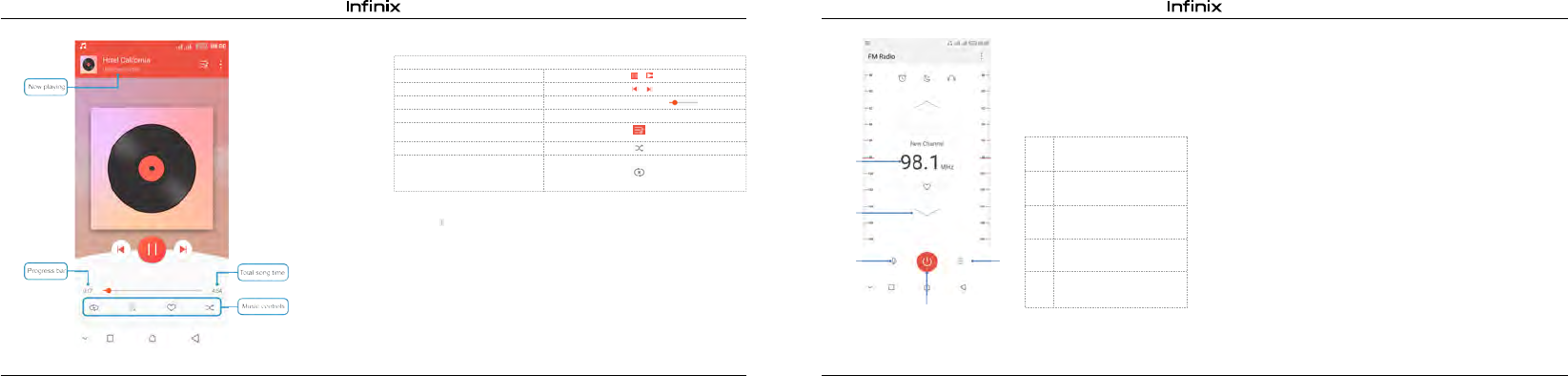
12 13
Touch /
Touch /
Touch and Drag
The clock allows you to view time and date. You can also view the other four function:
Alarm, World Time, Timer and Stop watch.
5.3. Calculator
Using this application allows you to make calculations. The calculator provides the
basic arithmetic functions; addition, subtraction, multiplication, and division.
① Touch Launcher icon, and from Application menu, touch Calculator.
② Touch the number pad, you can make calculations.
③ Slide by moving your finger left on the touch screen can switch to the advanced panel.
4.4. FM radio
The phone comes with an in-built FM Radio.
You can listen to FM radio stations, and add them
to channel list. You have to plug in an earphone,
as the antenna of the FM radio. You can listen to
the radio either through an earphone, or through
the speaker in the phone.
Record
Channel list
1
2
3
4
5
To search for the next effective
frequency
You can return to the main library screen from music player screen in the Music applications by
slide the screen down.
Touch , some additional options such as Add to playlist, Use as, Equalizer and Delete will be
available to you.
4.3.3 Music player
Press Volume keys
Touch
Touch
Touch
Previous/Next
Rewind/Forward
Music and settings controls
Play/Pause
Volume adjust
Now playing
3
Repeat: Touch to repeat all
songs; touch again to repeat
current song
5. Tools
5.1. Calendar
Your phone has a calendar for managing your time schedule. You can use the calendar to keep
track of important events. After entering the calendar function menu, you can select year, month and
date.
5.1.1. To set the calendar view
①From your Home screen, touch launcher icon, then find it: Application menu > Calendar.
②Touch the date on the right corner of screen.
③Select day, month or new event in the menu that opens.
5.1.2. To add a calendar event
① Touch New in the menu that opens.
② Enter the name, location, time, and description for the event.
③ Select a reminder for the event.
④ After you finish, touch √.
5.2. Clock
Radio on/off button
To fine-tune the FM frequency
Shuffle
1
3
4
2
5
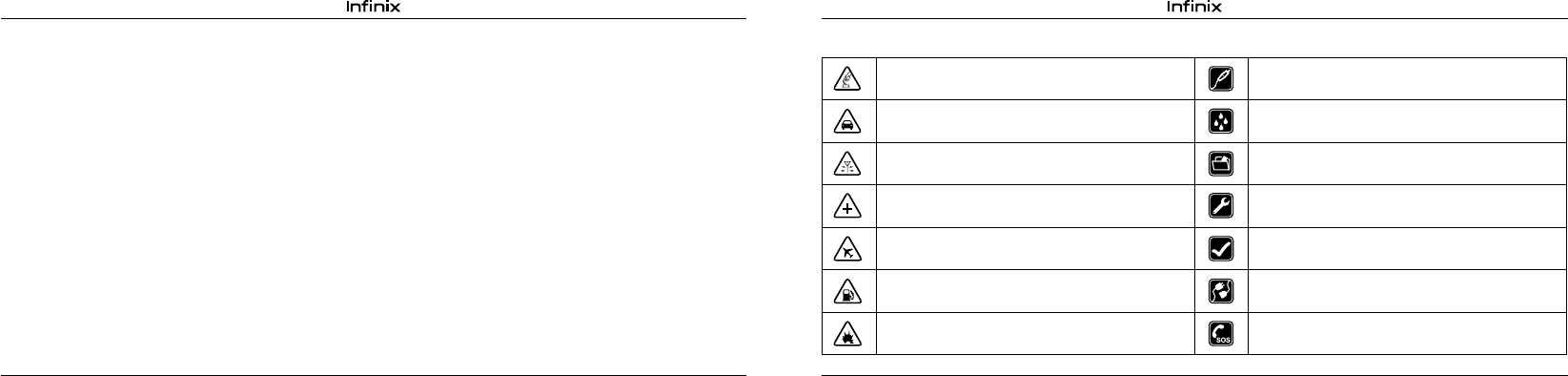
14 15
①Touch Launcher icon, and from Application menu, touch Settings.
②Touch Network & internet > Wi-Fi.
③Check Wi-Fi to turn it on. The phone scans for available Wi-Fi networks and displays the
names of those it nds. Secured networks are indicated with a Lock icon.
④ Touch a network to connect to it.
If the network is secured, you are prompted to enter a password or other credentials (Ask your
network administrator for details).
5.4.2. Receive Notications
By default, when Wi-Fi is on, you receive notifications in the status bar when your phone
detects an open Wi-Fi network.
①Turn on Wi-Fi, if it’s not already on.
②In the Wi-Fi list screen, press Menu key to open Wi-Fi preferences, check Open network
notification. You can uncheck this option to stop receiving notifications.
5.5. Bluetooth
Bluetooth is a short-range wireless communications technology that devices can use to
exchange information over a distance of about 10 meters.
5.5.1. Turn Bluetooth On/O
① Touch Launcher icon, and from Application menu, touch Settings.
② Touch Connected devices > Bluetooth.
③ Check or uncheck Bluetooth to turn it on or off.
Important: Go to Bluetooth and check option so that your phone can be detected by other
devices.
5.5.2. Pair with Bluetooth Devices
You must pair your phone with a device before you can connect to it. Once you pair your
phone with a device, they stay paired unless you unpair them.
①Touch Launcher icon, and from Application menu, touch Settings.
②Touch Connected devices > Bluetooth.
③If Bluetooth is not turned on, check Bluetooth to turn it on. Your phone scans for and
displays the IDs of all available Bluetooth devices in range.
④If the device you want to pair with is not in the list, touch SEARCHING.
⑤Touch the ID of the desired device in the list to pair it.
6. Precaution
Please carefully read and observe the terms below:
Safe power on
Do not use your mobile phone where it is forbidden to use or you might cause
a disturbance or danger.
Safe transportation rst
Please observe all related local laws and regulations.
Do not use your mobile phone while driving.
Safe transportation should be considered rst when driving.
Disturbance
All mobile phone performances might be disturbed.
Turn o when in the hospital
Please follow related limitations.
Please switch your mobile phone o when near a medical instrument.
Turn o on an airplane
Please follow related limitations.
Do not use your mobile phone on an airplane.
Turn o when at a gasoline station
Do not use your mobile phone at a lling station or around fuels or chemicals.
Turn o around exposure Area
Please observe related limitations and do not use your mobile phone near an
area where explosions can occur.
Accessories and batteries
Only use the authorized accessories and batteries and do not connect to
incompatible manufacturers or products.
Waterproof
Your mobile phone is not waterproof. Please keep it away from water.
Backup
Remember to make a backup or keep a written record of all important
informati on saved in your mobile phone.
Use qualied after sales service
Only a qualied technician can install or repair your mobile phone. Please
contact the authorized service center in case of phone failure.
Proper use
As described in this manual, your mobile phone can be used only in the
correct location.
If possible, please do not touch the antenna area of your phone.
Connect to other devices
Please read the user manual of the device to get more detailed security
instructions before connecting to other devices and do not connect to an
incompatible product.
SOS emergency calls
Make sure your mobile phone is switched on and in a service area. In idle
mode, input the SOS number, then press the Dial Key. Advise where you are
and do not hang up without permission.
5.4. Wi-Fi Networks
Wi-Fi is a wireless networking technology that can provide internet access at distance of up
to100 meters. To use Wi-Fi on your phone, you access a wireless access point, or “hotspot”. Some
hotspots are open and you can simply connect to them. Others are hidden or implement other
security features, so you must configure your phone so it can connect to them.
TIP: Turn off Wi-Fi when you are not using it, to extend the life of your battery.
5.4.1. Connect to Wi-Fi Network.
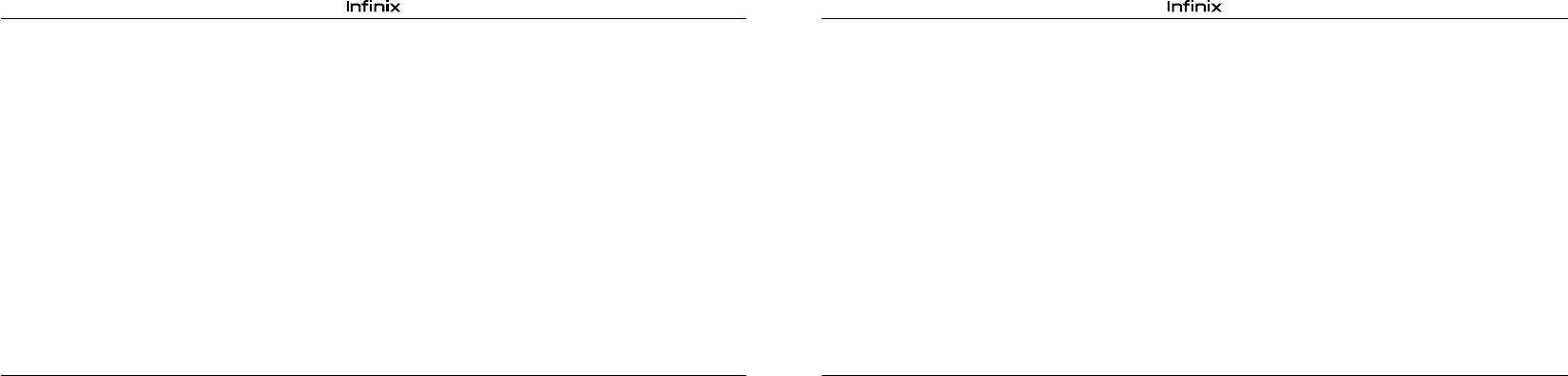
16 1
Note:
--Risk of explosion if battery is replaced by an incorrect type. Dispose of used batteries according to
the instructions. Return waste and used batteries to the supplier or specified recovery site.
--Do not use the phone around volatile oil, which may cause fire, breakdown or damage.
--Do not disassemble the phone, battery, charger or internal components by yourself.
--In case Phone gets wet, unplug all cables, turn off Phone (Hold down the power button, and
then click the red button on the screen) before cleaning, and allow it to dry thoroughly before
turning it on again. Do not attempt to dry Phone with an external heat source, such as a microwave
oven or hair dryer.
7. Warning
Labelling requirements.
This device complies with part 15 of the FCC Rules. Operation is subject to the condition that this
device does not cause harmful interference.
Information to user.
Any Changes or modifications not expressly approved by the party responsible for compliance could
void the user's authority to operate the equipment.
Information to the user.
Note: This equipment has been tested and found to comply with the limits for a Class B digital
device, pursuant to part 15 of the FCC Rules. These limits are designed to provide reasonable
protection against harmful interference in a residential installation. This equipment generates uses
and can radiate radio frequency energy and, if not installed and used in accordance with the
instructions, may cause harmful interference to radio communications. However, there is no
guarantee that interference will not occur in a particular installation. If this equipment does cause
harmful interference to radio or television reception, which can be determined by turning the
equipment off and on, the user is encouraged to try to correct the interference by one or more of the
following measures:
--Reorient or relocate the receiving antenna.
--Increase the separation between the equipment and receiver.
--Connect the equipment into an outlet on a circuit different from that to which the receiver is
connected.
--Consult the dealer or an experienced radio/TV technician for help.
Specific Absorption Rate (SAR) information:
This Mobile phone meets the government's requirements for exposure to radio waves. The
guidelines are based on standards that were developed by independent scientific organizations
through periodic and thorough evaluation of scientific studies. The standards include a substantial
safety margin designed to assure the safety of all persons regardless of age or health.
FCC RF Exposure Information and Statement
The SAR limit of USA (FCC) is 1.6W/kg averaged over one gram of tissue. Device types: X573 (FCC ID:
2AIZN-X573) has also been tested against this SAR limit. The highest SAR value reported under this
standard during product certification for use at the ear is 0.37W/kg and when properly worn on the
body is 0.98W/kg. This device was tested for typical body-worn operations with the back of the
handset kept 10mm from the body. To maintain compliance with FCC RF exposure
requirements, use accessories that maintain a 10mm separation distance between the user's body
and the back of the handset. The use of belt clips, holsters and similar accessories should not
contain metallic components in its assembly. The use of accessories that do not satisfy these
requirements may not comply with FCC RF exposure requirements, and should be avoided. Body-
worn Operation
This device was tested for typical body-worn operations. To comply with RF exposure requirements,
a minimum separation distance of 1.0cm must be maintained between the user’s body and the
handset, including the antenna. Third-party belt-clips, holsters, and similar accessories used by this
device should not contain any metallic components. Body-worn accessories that do not meet these
requirements may not comply with RF exposure requirements and should be avoided. Use only the
supplied or an approved antenna.
*Android is a trademark of Google Inc.