INTELLIGENT SYSTEMS ISJRLMC Game Development Tool User Manual EUT Setup Manual
INTELLIGENT SYSTEMS Co.,Ltd. Game Development Tool EUT Setup Manual
Contents
- 1. EUT Packing List
- 2. EUT Setup Manual
- 3. Module Manual
EUT Setup Manual

CONFIDENTIAL
IS-CTR-DEBUGGER Set-up Manual
INTELLIGENT SYSTEMS CO.,LTD.
June 28, 2011
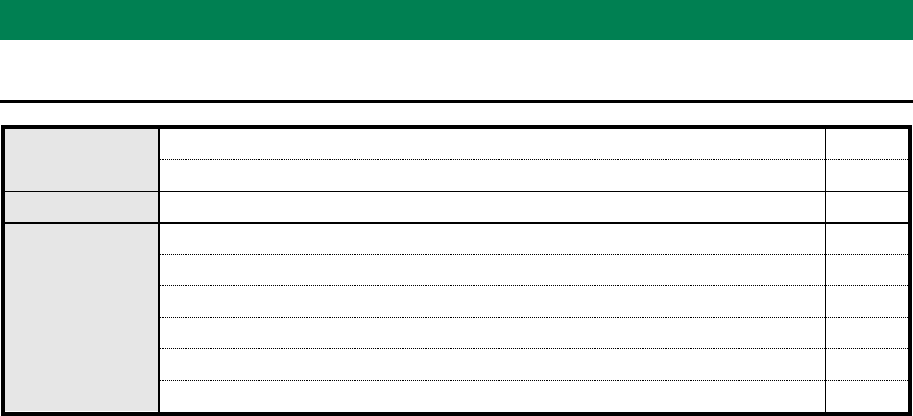
IS-CTR-BOX Set-up Manual
CONFIDENTIAL
Version 0.0.2
2
Packing List
Packing List
Hardware
IS-CTR-BOX
1
CTR for EMULATOR
1
Software
INTELLIGENT SYSTEMS Development Kit for CTR (CD-ROM)
1
Accessories
CTR for EMULATOR Cable
1
AC Adapter (RVL-002)
1
USB Cable
1
Nintendo 3DS Stylus (in the CTR for EMULATOR)
1
IS-CTR-BOX screw type stand (with two screws)
1
Ferrite Core (made by SEIWA ELECTRIC MFG. CO.,LTD.)
2

IS-CTR-BOX Set-up Manual
CONFIDENTIAL
Version 0.0.2
3
Using This Product Safely
Regulatory Statement
This equipment has been tested and found to comply with the limits for a Class A digital device, pursuant to
part 15 of the FCC Rules. These limits are designed to provide reasonable protection against harmful
interference when the equipment is operated in a commercial environment.
This equipment generates, uses, and can radiate radio frequency energy and, if not installed and used in
accordance with the instruction manual, may cause harmful interference to radio communications.
Operation of this equipment in a residential area is likely to cause harmful interference in which case the user
will be required to correct the interference at their own expense.
This equipment complies with FCC radiation exposure limits for an uncontrolled environment.
Properly shielded and grounded cables and connectors must be used for connection to host computers and /
or peripherals in order to meet FCC emission limits. And the ground cable must be less than 3m.
AC adaptor with ferrite core must be used for RF interference suppression.
This equipment complies with FCC radiation exposure limits set forth for a controlled environment and meets
the FCC radio frequency (RF) Exposure Guidelines in Supplement C to OET65. This equipment has very low
levels of RF energy that are deemed to comply without testing of specific absorption ratio (SAR).
Modifications made to the product, unless expressly approved by INTELLIGENT SYSTEMS, could void the
user’s right to operate the equipment.

IS-CTR-BOX Set-up Manual
CONFIDENTIAL
Version 0.0.2
4
Special Notes
Notes
Note the following when using IS-CTR-DEBUGGER
Do not turn off the IS-CTR-BOX device during firmware updates. The IS-CTR-BOX device may not function
properly afterward.
During use, do not do anything that would prevent heat dissipation, such as blocking the IS-CTR-BOX airflow
vent, placing the IS-CTR-BOX in a closed container, or placing objects on top of the IS-CTR-BOX.
Connect the CTR for EMULATOR to IS-CTR-BOX. Connect the plug with the green band to the IS-CTR-BOX
and the plug with the black band to the CTR for EMULATOR. Be sure to tighten the connector screws.
When the IS-CTR-BOX device is sent to INTELLIGENT SYSTEMS for repairs or to add options, the system
menu may be updated. Please back up your data and settings before sending in the device. Also, reconfigure
the device after it is returned and before using it.
The liquid crystal display may already have pixels that are illuminated or that do not illuminate. Also, you
might observe irregularity in color or brightness, depending on the angle of view. These are properties of the
liquid crystal display and are not defects.

IS-CTR-BOX Set-up Manual
CONFIDENTIAL
Version 0.0.2
5
Operation Environment
Requirements
The following components are required to operate the IS-CTR-DEBUGGER by connecting it to a computer.
Component
Description
Computer
PC/AT-compatible
Operating system
One of the following operating systems must be installed:
Microsoft® Windows® 7 32-bit version, 64-bit version
Microsoft® Windows Vista® Service Pack 2 or later, 32bit version, 64-bit version
Microsoft® Windows® XP 32-bit、64-bit version, Service Pack 3 or later
Memory capacity
As recommended by the operating system or greater. More memory than that
recommended by the OS may sometimes be required, depending on the operating
environment.
Disk capacity
50MB or more of free memory
Optical disc drive
Drive capable of reading a CD-ROM at installation
display
XGA display with a 1024x768 resolution or higher
USB interface
One port required (USB 2.0 high-speed is recommended.)
Software Environment
Microsoft Windows Installer 3.1 or later
Microsoft .NET Framework Version 3.5 SP1 or later
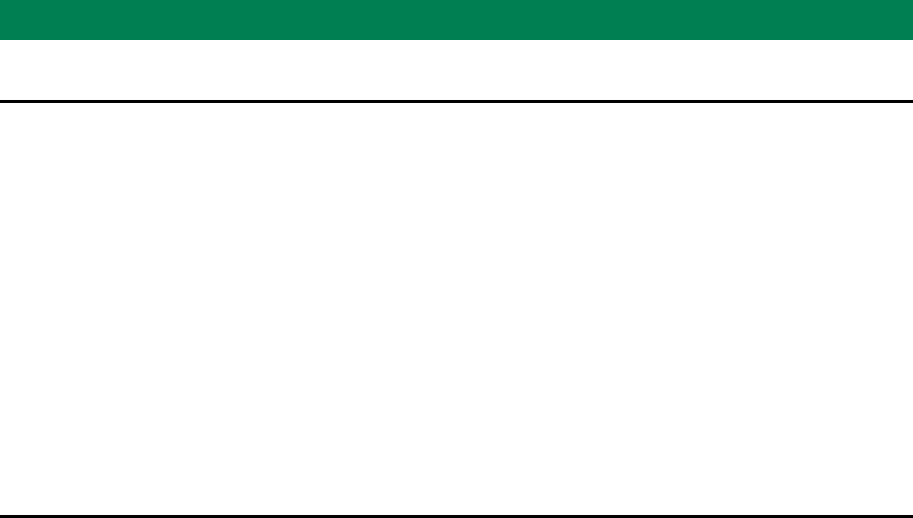
IS-CTR-BOX Set-up Manual
CONFIDENTIAL
Version 0.0.2
6
Set-up
Installing the Software
To install IS-CTR Software Package onto a computer:
Note: IS-CTR Software Package include following software
IS-CTR-MONO WRITER
IS-CTR-EMULATOR
IS-CTR-DEBUGGER
1. Log on Windows as a user with an Administrator account on the computer.
2. Exit all currently running programs.
3. "INTELLIGENT SYSTEMS Development Kit for CTR" CD-ROM Please insert the CD-ROM drive.
4. INTELLIGENT SYSTEMS Development Kit for CTR menu starts automatically. Please click the IS-CTR
Software Package Install in the menu.
5. Follow the displayed instructions.
If the installation program completes normally, installation ends.
If prompted, restart the computer after installation completes.
Uninstalling the Software
To uninstall the IS-CTR Software Package from a computer:
Note: IS-CTR Software Package include following software
IS-CTR-MONO WRITER
IS-CTR-EMULATOR
IS-CTR-DEBUGGER
1. Log on Windows as a user with an Administrator account on the computer.
2. If the IS-CTR-MONO WRITER or IS-CTR-EMULATOR or IS-CTR-DEBUGGER is running, exit the software.
3. In Control Panel, click Programs and Features to open the Remove or Change Programs dialog box. (For
Windows XP, click Add or Remove Programs to display the Add or Remove Programs dialog box.)
4. Select IS-CTR Software Package from the list of installed programs.
5. Crick Delete to start deleting the IS-CTR Software Package. If deletion completes normally, the IS-CTR
Software Package has been uninstalled.
Uninstalling does not delete option settings and window position information. For this reason, the last state can be
used even when uninstalling and installing to upgrade the IS-CTR Software Package. To delete this information,
modify the registry with a registry editor after confirming that the IS-CTR Software Package is not running.
Delete the following key and everything below it from within the registry editor:
For Windows XP or 7 or Vista
HKEY_CURRENT_USER¥Software¥INTELLIGENT SYSTEMS¥IS-CTR-DEBUGGER
And, Delete the following folder and everything below it from within the Explorer:
For Windows XP
C:¥Documents and Settings¥<User Name>¥Application Data¥INTELLIGENT SYSTEMS¥IS-CTR- DEBUGGER
For Windows 7 or Vista
C:¥Users¥<User Name>¥AppData¥Roaming¥INTELLIGENT SYSTEMS¥IS-CTR-DEBUGGER
If you make a mistake while editing the registry or accidently delete the wrong folders, Windows may not run. Use
caution when performing the above actions and do so only after backing up data or creating a restore point to allow
a system restore. The results of editing the registry are your responsibility.
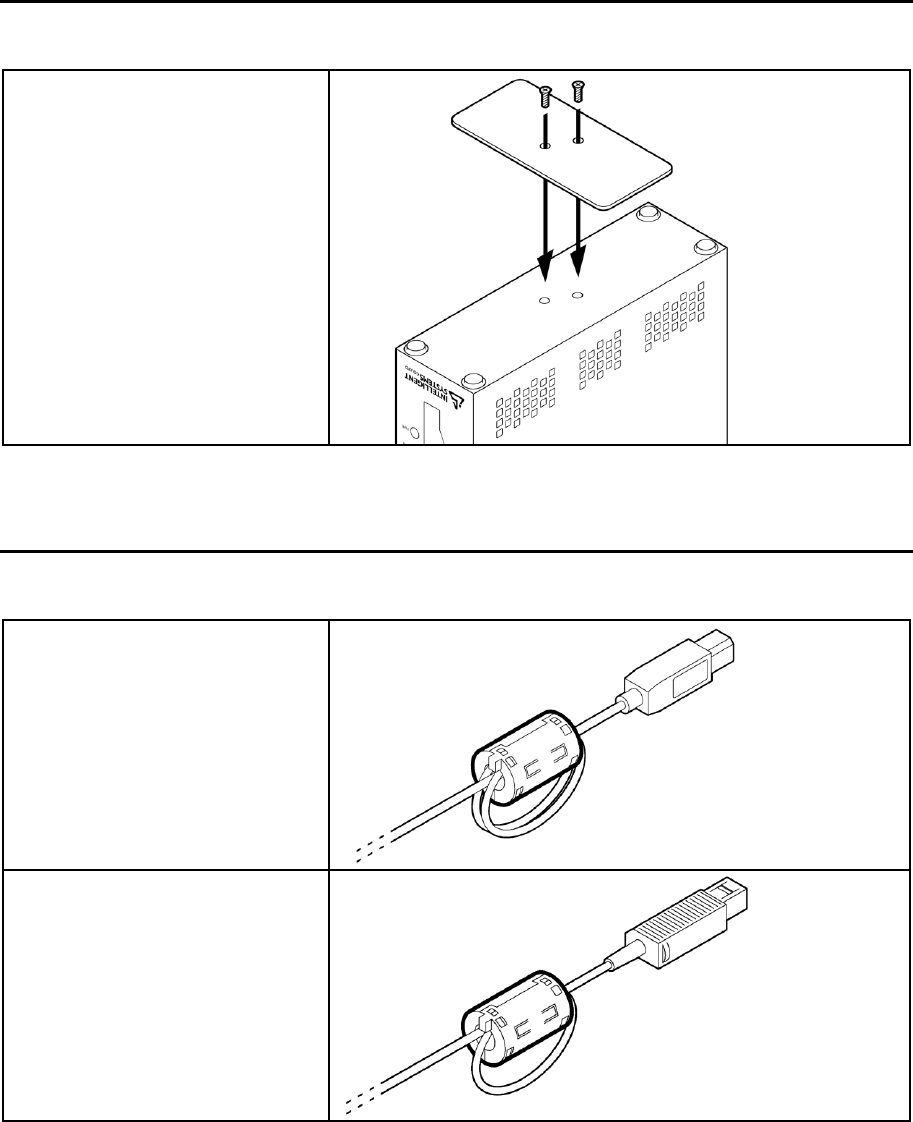
IS-CTR-BOX Set-up Manual
CONFIDENTIAL
Version 0.0.2
7
Installing the IS-CTR-BOX screw type stand
Follow the instructions below to installing the IS-CTR-BOX screw type stand
1. Attach the stand to the bottom of
the IS-CTR-BOX.
Attach the Ferrite Core
Follow the instructions below to attach the Ferrite Core
2. Attach a ferrite core to the USB
cable.
Two loops the cable approximately
5 cm from the USB-B connector
and sandwich the portion of the
cable that is overlapped with the
ferrite core (see the figure at right).
3. Attach a ferrite core to the AC
adapter cable.
Loop the cable approximately 5 cm
from the DC connector and
sandwich the portion of the cable
that is overlapped with the ferrite
core (see the figure at right).
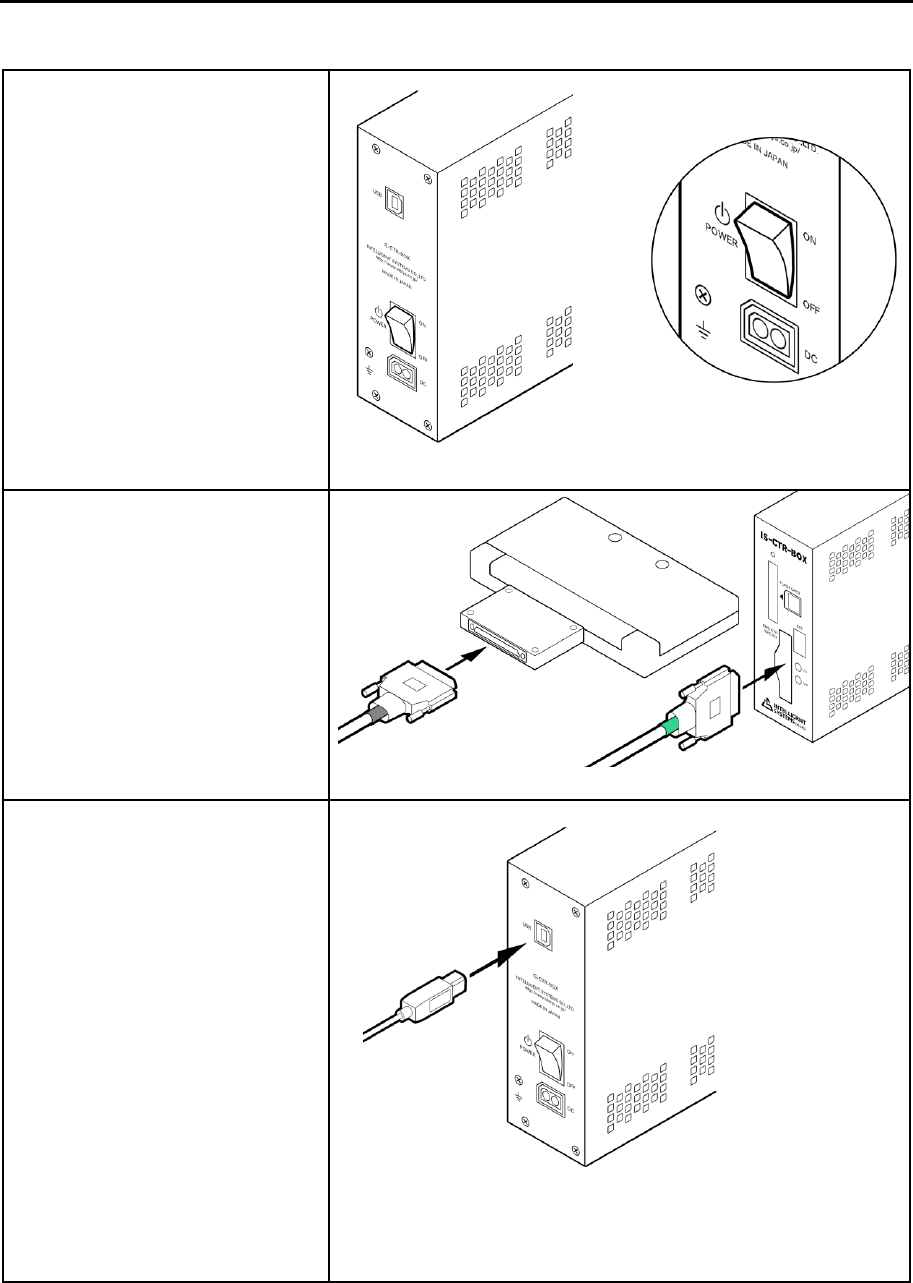
IS-CTR-BOX Set-up Manual
CONFIDENTIAL
Version 0.0.2
8
Connections
Follow the instructions below to set-up the IS-CTR-BOX
4. Check that the IS-CTR-BOX’s
power switch is off.
5. Connect the CTR for EMULATOR
to IS-CTR-BOX. Connect the plug
with the green band to the
IS-CTR-BOX and the plug with the
black band to the CTR for
EMULATOR. Be sure to tighten the
connector screws.
6. Connect the IS-CTR-BOX to the
computer with a USB cable.
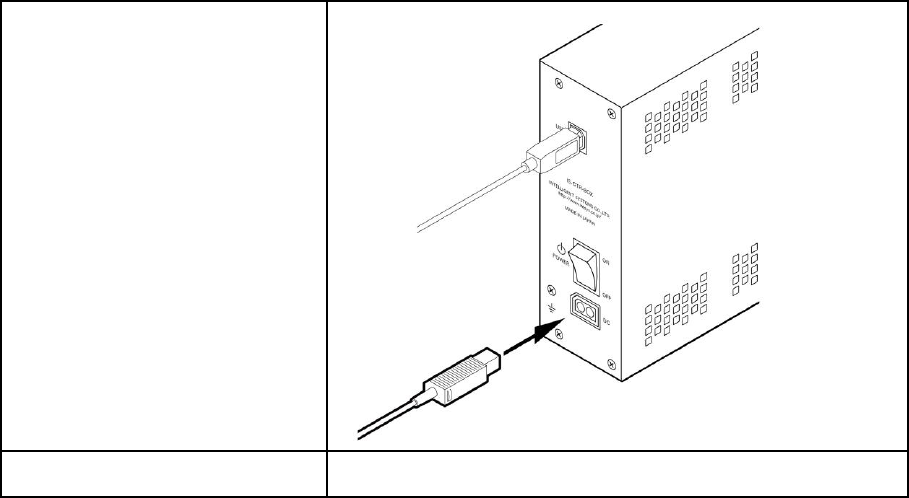
IS-CTR-BOX Set-up Manual
CONFIDENTIAL
Version 0.0.2
9
7. Connect the DC plug of the AC
adapter to the DC connector on the
rear panel of the IS-CTR-BOX.
8. Connect the AC plug of the AC
adapter to an outlet.

IS-CTR-BOX Set-up Manual
CONFIDENTIAL
Version 0.0.2
10
Turning the Power On and Off
Always use the following procedure to turn the power on.
1. Turn on the power switch on the rear panel of the IS-CTR-BOX.
2. The PWR and SYS lights on the front panel of the IS-CTR-BOX illuminate as follows.
I. The PWR light briefly illuminates red.
II. The PWR and SYS lights illuminate green.
III. The SYS light goes out after a few seconds.
3. The device can be used when the CTR for EMULATOR PWR light and the LCD backlight are illuminated.
To turn off the power for the IS-CTR-BOX, use the power switch on the rear panel of the IS-CTR-BOX.
If you are connected CTR for EMULATOR to IS-CTR-BOX, then CTR for EMULATOR don't have to operate a
power management.
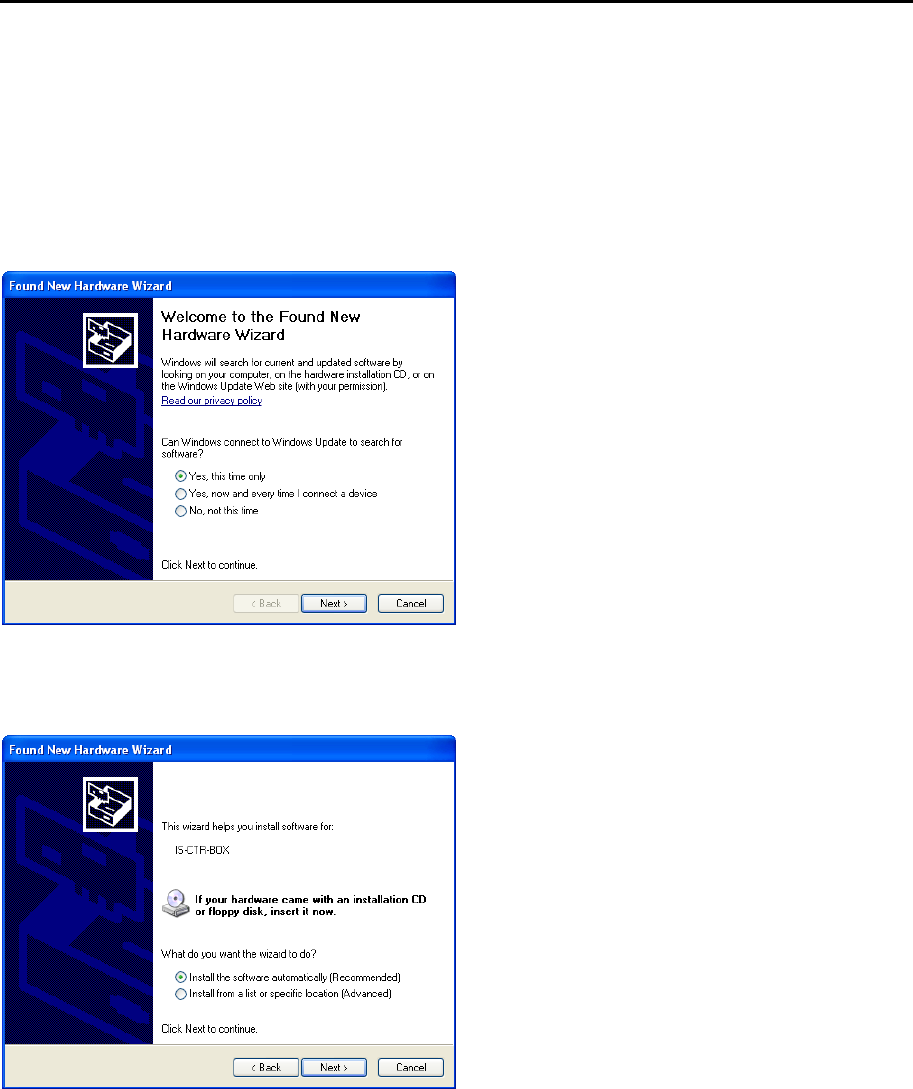
IS-CTR-BOX Set-up Manual
CONFIDENTIAL
Version 0.0.2
11
Installing Device Drivers
Device drivers must be installed when first connecting the IS-CTR-BOX to a computer or when first connecting to a
different USB port.
(For Windows XP)
1. Before you connect the IS-CTR-BOX hardware, please install IS-CTR Software Package.
2. When the IS-CTR-BOX hardware is turned on, the Found New Hardware Wizard starts and displays a dialog
box that prompts for the installation of a device driver.
Figure A: Found New Hardware Wizard: Welcome Dialog Box
3. Select Install the software automatically (Recommended) and then click Next.
Figure B: Found New Hardware Wizard: Select Installation Dialog Box

IS-CTR-BOX Set-up Manual
CONFIDENTIAL
Version 0.0.2
12
4. Please wait. When the software install begins, the dialog box in Figure C appears.
Figure C: Found New Hardware Wizard: Installation Dialog Box
5. The dialog box in Figure D appears during installation. Click Continue Anyway to continue installation.
Figure D: Found New Hardware Wizard: Compatibility Dialog Box
6. When the Found New Hardware Wizard completes installation normally, the dialog box in Figure E appears.
Click Finish to close the wizard.
Figure E: Found New Hardware Wizard: Completion Dialog Box
IS-CTR-BOX Set-up Manual
CONFIDENTIAL
Version 0.0.2
13
(For Windows 7 or Windows Vista)
Device drivers are also installed automatically during IS-CTR Software Package installation.
IS-CTR-BOX Set-up Manual
CONFIDENTIAL
Version 0.0.2
14
INTELLIGENT SYSTEMS CO.,LTD.
Copyright Ⓒ 2011 INTELLIGENT SYSTEMS CO.,LTD. All rights reserved.
The copyrights for the product are held by INTELLIGENT SYSTEMS CO.,LTD.
The specifications and content in the manuals or help for this product may change in the future without notice.
The software, manual, or help for this product cannot be copied or duplicated in whole or in part without the
prior approval of INTELLIGENT SYSTEMS CO.,LTD.
Be aware that we cannot be held responsible for any effects that result from the use of this product.
This product may be used only under an end user license agreement.
This product contains a wireless module that has received the Technical Conditions Compliance Certification.
Microsoft and Windows are either trademarks or registered trademarks of the Microsoft Corporation in the
United States and elsewhere.
Nintendo 3DS are either trademarks or registered trademarks of the Nintendo Co.,Ltd. in the United States
and elsewhere.
IS-CTR-BOX and IS-CTR-MONO WRITER and IS-CTR-EMULATOR and IS-CTR-DEBUGGER and CTR for
EMULATOR are trademarks of INTELLIGENT SYSTEMS CO.,LTD.
Other company and product names in this document are the trademarks or registered trademarks of the
respective companies.