INVENTEC BESTA CA017 Electronic Dictionary User Manual 0110
INVENTEC BESTA CO.,LTD Electronic Dictionary 0110
Contents
- 1. Spec.(0112)
- 2. User Manual(0110)
User Manual(0110)

Layout
Camera
Two Megapixels
A
Micro SD Slot
C
Earphone Jack
D
Microphone
E
RESET
F
Keyboard
G
HDMI Jack
I
USB/Charger
Jack
J
Stylus
B
Speaker
The left and right
channels are on the
either side of the device.
L
Touch Panel
Browser, EPUB, Music,
Gallery, Home Page,
Function Key, ESC,
Search Key
M
ON/OFF Key
K
A
C
B
E
F
G
I
J
K
L
M
D
H
LED
H
1
Quick Start Guide
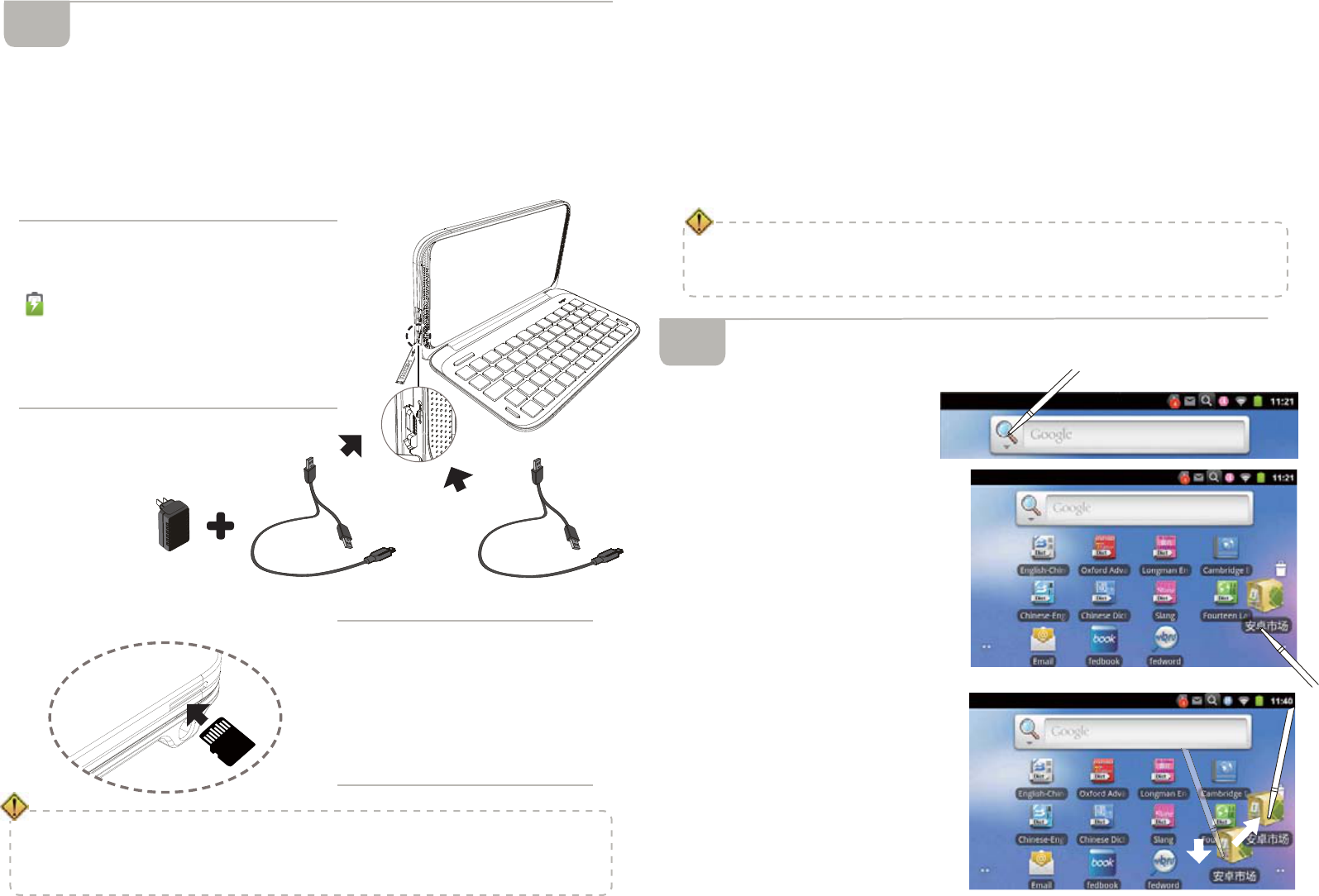
Power On/Off
Power Off: Long press ON/OFF key and then choose "Power
off"
Interval: When the device is unused, please press ON/OFF key
gently. The screen enters power-saving mode.
Awakening: On power-saving mode, press ON/OFF key to
awaken this mode.
Power On: Long press ON/OFF key till the start-up picture is
shown.
0DNHVXUHWKHEDWWHU\TXDQWLW\LVEHORZDWWKH¿UVWWKUHHFKDUJH
VRWKDWWKHEDWWHU\FRXOGDFKLHYHWKHEHVWFRQGLWLRQ:HVXJJHVW\RX
UHSHDWWKLVDWHDFKTXDUWHU
7RXFKFRQWURO6FUHHQ
It is good for the device to
use the provided stylus.
ĎSelection-tapping:
Choose the function
on the screen and tap
it gently with the stylus.
Make sure the stylus leave
the screen after tapping.
ĎLong-tapping:
Open a new menu option or
activate a selected option.
ĎDragging:
Drag the stylus without its tip
leaving the screen. By that
way, you could choose or
move the selected option.
First Use & Preparation
3RZHU6RXUFH&KDUJHU
Rechargeable Li-batteries Inside: 2500mAh
Power Source: USB cable/USB+adaptor (It is good for the
device to use the specified adaptor of the device. It is available
to use 1A/2A adaptor of other brand. Such as Iphone, HTC
etc.)
0LFUR6'&DUG
2
a. Connect device with power source
as shown on the right
b. LED
will show the charging state
LED keep flashing: charging...
LED keep intermittently flashing:
unusual charging
LED keep lighting: charging complete
ĎInsert a card: switch off the
device first. Gently push the
card into the card jack until
you hear a sound.
ĎRemove a card: switch off
the device first. Gently press
the card until you hear a
sound.
3
Ď)RUDYRLGLQJÀLFNLQJRIWKHFDUGSOHDVHJHQWO\SUHVVWKHFDUG
Ď:KHQWUDQVIHURURSHQ¿OHVRQ0LFUR6'LQRUGHUWRDYRLGGDWDORVV
RUDEQRUPDORIWKHGDWD3OHDVHPDNHVXUHWKHSRZHULVRIIEHIRUH
LQVHUWLQJDQGUHPRYLQJFDUG
$GDSWRU 86%&DEOH 86%&DEOH
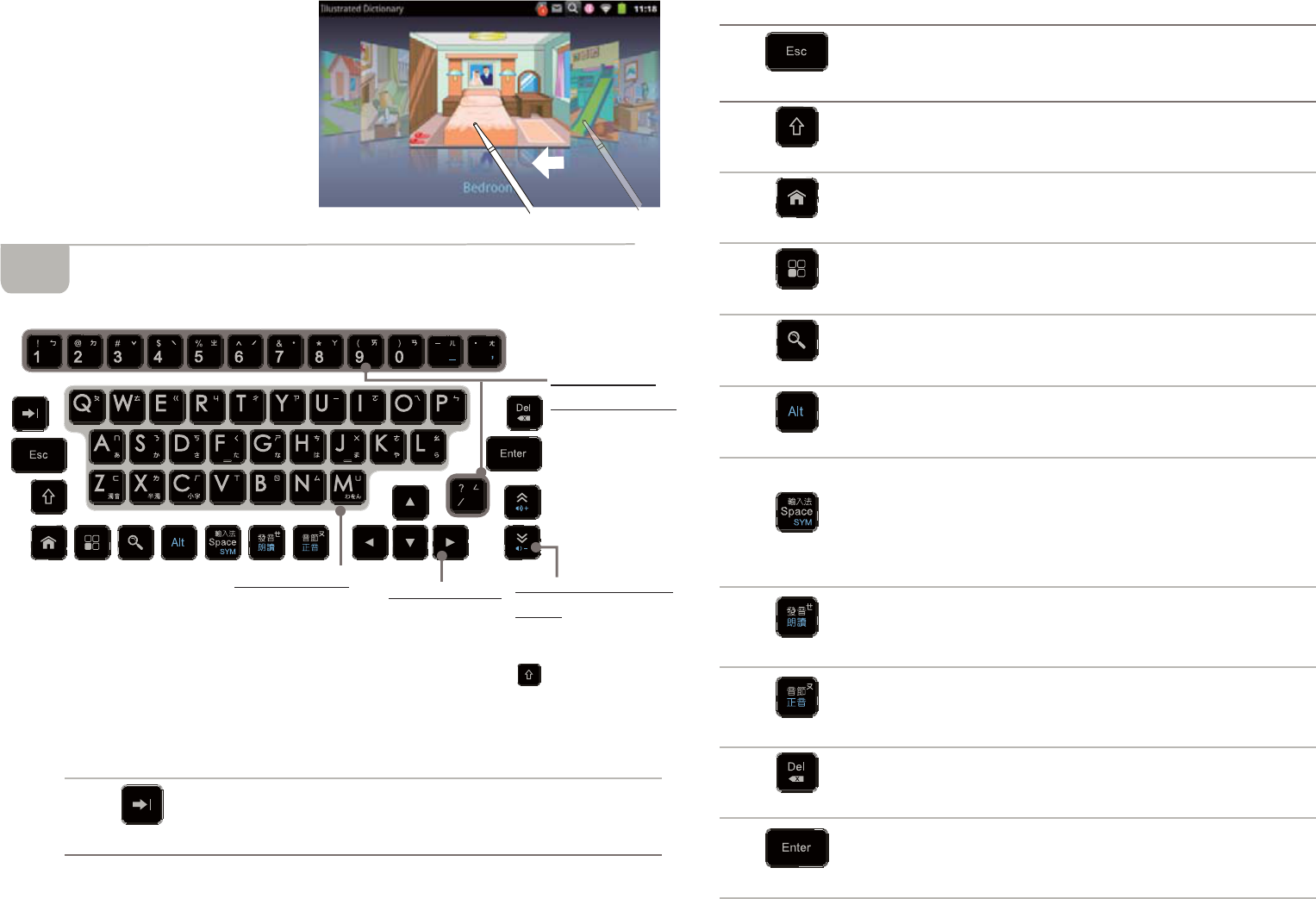
ĎSliding:
Fast slide the screen and
then browse the option.
.H\ERDUG
Description of Other Keys
Tab
The same as Tab key of PC.
4
Number &
Symbol Keys
Input number
and symbol.
Letter Keys
Input the letters for
each language.
Arrow Keys
Switch focus and
select the option.
Page Up&Down
Keys
Page up and down.
Adjust volume with
key.
Esc
Return to the previous operation.
Shift
Combine with other keys.
Switch between small and capital letters.
Home Page
Back to the home page.
Function Key
Open the function menu.
Search
Open the search function on the
device's system.
Alt
The same as Alt key of PC.
Combine with other keys with blue sign.
Space
Input a space.
Press [Shift]+[Space], select the input
method.
Press [Alt]+[Space] ,select the symbol
method.
Pronunciation 1
Pronunciation.
[Alt]+[Pronunciation 1], read the whole
passage.
Pronunciation 2
Pronounce syllable by syllable.
[Alt]+[Pronunciation 2], open the
pronunciation correction.
Del
Delete the selected string or letter.
Enter
Confirm the current action.
Move the cursor to the next line to input
the data.
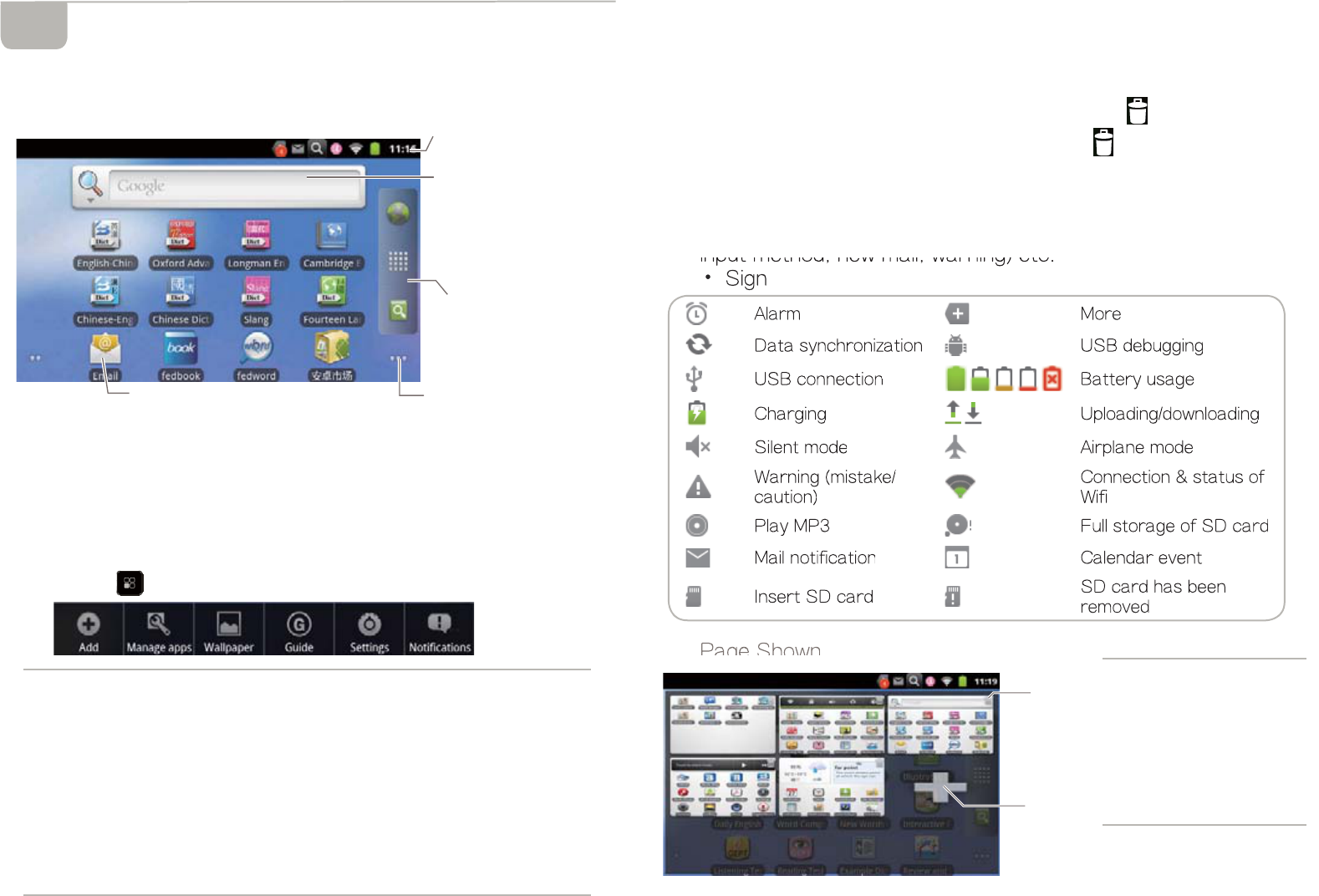
Ď Move & Delete
Long tap any applications on the home page, the icon of this
application would be enlarged. In this state you could drag it
to any position on the home page (each pages of the
home page is available). At the same time, will display on
the home page. Drag the application to , this application will
be deleted.
Status Bar
Display the time, battery quantity and notification sign (such as
input method, new mail, warning) etc.
Ď Sign
Page Shown
+RPH3DJH)XQFWLRQ/LVW
Home page provides applications, you could add new items for your
home page.
Home Page
Ď View
You could slide page by page with the stylus on the home
page.
Ď Add & Customize
Press at the home page to open the function list.
5
Add Add mini tools, files to the home page. And you could
also customize your wallpaper of the home page.
Manage Apps View the download status, storage position,
implementation of state etc.
Wallpaper You could customize your wallpaper of the home
page.
Guide View the operation guide of the device.
Setting The shortcut to the device's settings.
Notifications View the notifications of the device.
Alarm More
Data synchronization USB debugging
USB connection Battery usage
Charging Uploading/downloading
Silent mode Airplane mode
Warning (mistake/
caution)
Connection & status of
Wifi
Play MP3 Full storage of SD card
Mail notification Calendar event
Insert SD card SD card has been
removed
a. Tap the page shown
to view the content
of each pages.
b. Long tap it to open
the page
management.
You could add or
delete pages.
Status Bar
Display the time, battery
quantity and so on,
Page Shown
You could page up and
down and long tap to edit
the home page.
Transparent Tool Bar
Browser, Function List,
Search Engine.
Mini Tools
Searchable items: Web,
Apps, Contacts, Music,
Search Engine, Super
Knowledge Tank.
Icons
Tap to open the application.
Delete
Page
Add
New
Page
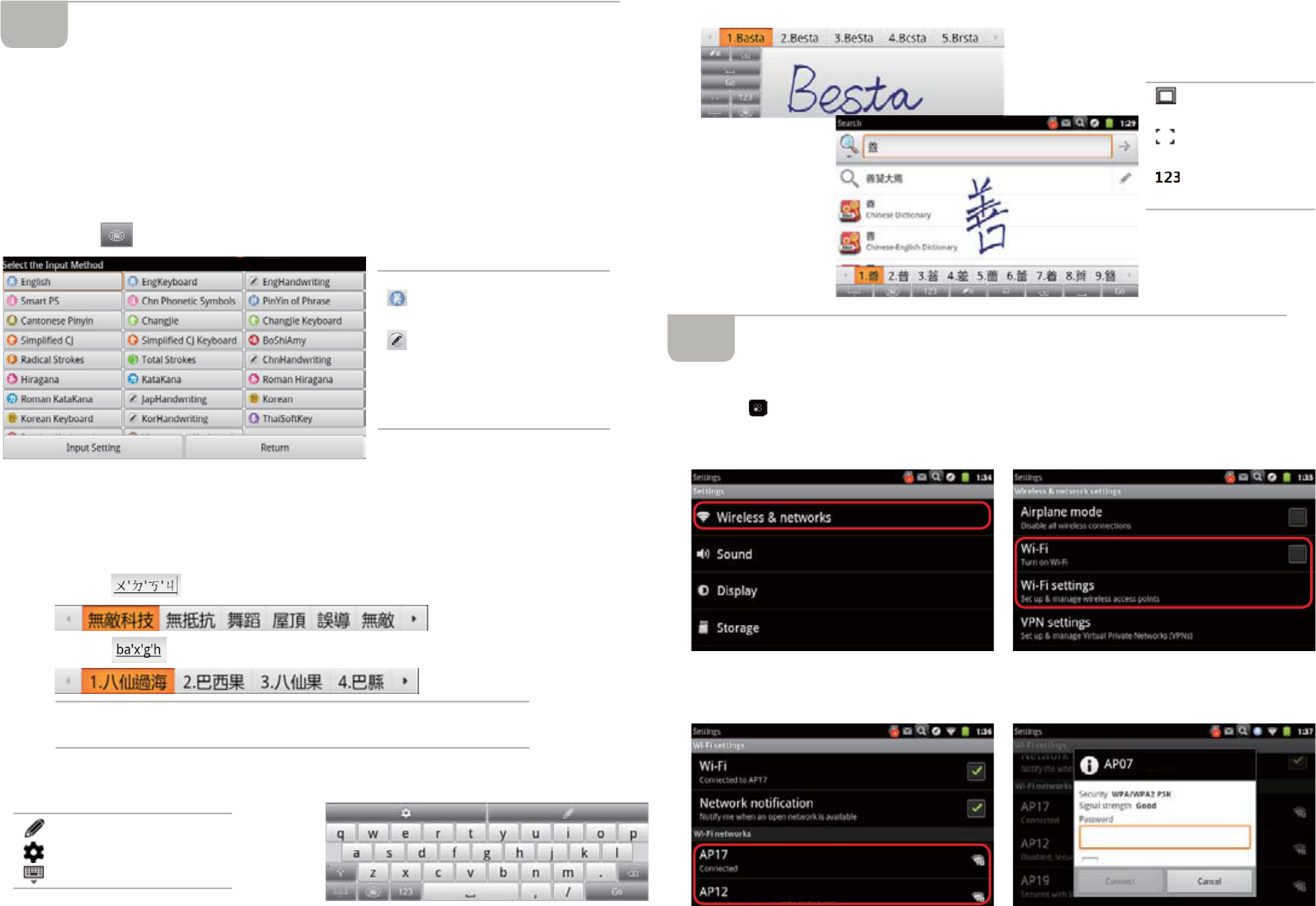
,QSXW0HWKRG
The device provides many kinds of input methods including keyboard,
soft keyboard and handwriting recognition input. By these methods,
you could input symbol, number, and multi-languages.
Step
a.Tap the input area, the input keyboard would open
automatically.
b.Tap to open the list of the input method.
Ď Keyboard
You could input multi-languages through the keyboard of the
device.
For example: Smart Phonetic Symbols, Pinyin of Phrase
Input
Input
Ď Soft Keyboard (take English soft keyboard as an example)
6
: The language of the
input method.
: Handwriting input
method.
Soft Keyboard: Soft
keyboard input method.
ĎInput the first letter or phonetic symbol for recognition.
ĎInput the Pinyin of the phrase for recognition.
ĎHandwriting
1HWZRUNV'RZQORDGLQJ
Wi-Fi Setting
Tap and then tap [Settings], choose [Wireless & networks]
click Wi-Fi, it would be activated. The device begins to search
available networks automatically.
After finding available Wi-Fi networks, click to connect. If
need password, input the password to connect.
: Handwriting
: Input method Setting
: Close soft keyboard
: Handwriting
box inputting
: Full-screen
Inputting
: Number
Inputting
7

3&/LQN
Please use specified USB cable (USB A type+Micro B type),
to connect your device
to PC.
Data Transmission
When connect the device with PC, the interact data
transmission would be realized.
On-line Downloading
Tap ȷમ֟ఱࢍȸ to download needed applications after
networks connection.
Ď Application List
Tapȷ㈪ㅪȸandȷӠㆩȸto look up on-line application lists.
Ď Search
You could search the on-line applications that you want to.
Ď Downloading Management
It shows the applications' installation, update, downloading.
After downloading on the device,
tap [install] to install applications.
,IWKHUHLV³,QVWDOOEORFNHG´
ZKHQLQVWDOOLQJWKH
DSSOLFDWLRQVWDS
>6HWWLQJV@DQGWKHQFOLFN
³8QNQRZQVRXUFH´WRXQEORFN
AQGWKHQ¿QLVKWKHLQVWDOODWLRQ
Ŗ
(1) Slide down the status bar to open the ongoing
list.
(2) Tap "USB connected" to open "USB Mass
Storage".
(3) Tap "turn on USB storage" to open PC link.
(4) Tap "turn off USB storage" to close PC link.
,QRUGHUWRDYRLGDEQRUPDORUPLVVLQJGDWDSOHDVHVWULFWO\
RSHUDWHWKHDERYHLQVWUXFWLRQVIRU3&OLQN
a. "Removable Disk" is shown on the screen of PC.
b. Open the disk to copy and past data between PC and the device.
c. The application needs installation after transmitting to the device.
(please refer to the "On-line Downloading" for more information)
If you want to input
VLPSOL¿HG&KLQHVHZKHQ
VHDUFKLQJ\RXFRXOG
FKRRVHKDQGZULWLQJ%\
WKLVZD\\RXFRXOGLQSXW
WUDGLWLRQDOWRVLPSOL¿HG
&KLQHVH$QGWKH
VLPSOL¿HG&KLQHVHZRXOG
EHVKRZQRQWKHVFUHHQ
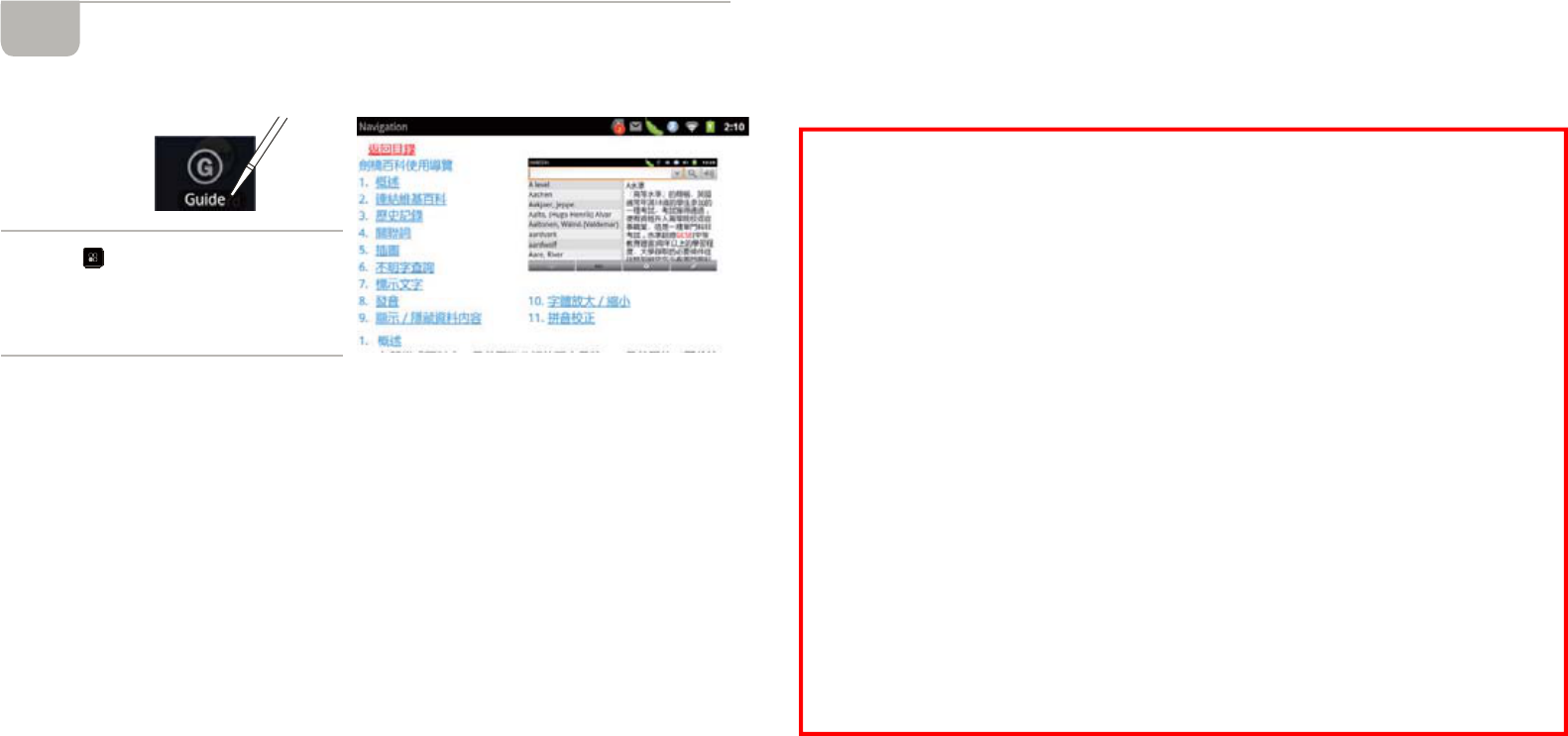
*XLGH
The device provides Guide for operating the device.
0DLQWHQDQFH
1. Keep it dry. Precipitation, humidity and liquid that contains
minerals will corrode electronic circuits.
2. Do not use or store it in dusty, dirty areas as its detachable
parts may be damaged.
3. Do not store it in hot areas. High temperatures can shorten the
life of electronic devices, damage batteries, and melt certain
plastics.
4. Do not store it in cold areas. When the device warms up,
moisture can form inside it, which may damage electronic circuit
boards.
5. Do not attempt to take the device apart. Improper handling may
damage the device.
6. Do not drop, knock or shake it. Improper handling may cause
damage to the liquid crystal panel.
7. Do not use harsh chemicals, cleaning solvents, or strong deter
gents to clean the device.
8. Do not paint it. Paint can clog the device's detachable parts and
cause it to malfunction.
9. Do not operate the device below the temperature 0 or over 40
degrees. Excessive heat or cold will cause malfunction and incur
damage to the device. To avoid such from happening, please do
not use the device for two hours after it has been exposed to
ŗ
a. Tap to open the function
list.
b. And then tap [Guide] to look up
more information.
excess heat or cold, because the humidity or moisture formed
by the temperature changing will cause damage to the device.
Items
1. This equipment has been tested and found to comply with
the limits for a Class B digital device, pursuant to part
15 of the FCC Rules. These limits are designed to provide
reasonable protection against harmful interference in a
residential installation. This equipment generates, uses and
can radiate radio frequency energy and, if not installed and
used in accordance with the instructions, may cause harmful
interference to radio communications. However, there is
no guarantee that interference will not occur in a particular
installation. If this equipment does cause harmful interference
to radio or television reception, which can be determined by
turning the equipment off and on, the user is encouraged to
try to correct the interference by one or more of the following
measures:
--Reorient or relocate the receiving antenna.
--Increase the separation between the equipment and
receiver.
--Connect the equipment into an outlet on a circuit different
from that to which the receiver is connected.
--Consult the dealer or an experienced radio/TV technician for
help.
2. Modification, adjustment, and replacement of parts : Besta is
not responsible for unauthorized modification, adjustment, and
replacement of parts on this product. Any such changes may
void the warranty.
3. This device complies with part 15 of the FCC Rules. Operation
is subject to the following two conditions : (1) This device may
not cause harmful interference, and (2) This device must
accept any interference received, including interference that
may cause undesired operation.
4. SAR Exposure Statement
This EUT is compliance with SAR for general population/
uncontrolled exposure limits in and had been tested in
accordance with the measurement methods and procedures
specified in OET 65. This equipment should be installed and
operated with minimum distance 0cm between the radiator &
your body.
This device and its antenna(s) must not be co-located or
operating in conjunction with any other antenna or transmitter.
The County Code Selection feature is disabled for products
marketed in the US.
For product available in the USA markets, only channel 1~11
can be operated. Selection of other channels is not possible.