ION Audio IPA69B All-In-One Bluetooth Loudspeaker User Manual
ION Audio, LLC All-In-One Bluetooth Loudspeaker
User manual

iPA69C
Quickstart Guide

2

3
Quickstart Guide (English)
Introduction
1. Make sure all items listed in the Box Contents are included in the box. Look in the box under the
foam sheet for the speaker stand rubber feet, speaker stand mounting knob, power cable, and
microphone.
2. Read the safety instruction booklet before using the product.
3. Study the Connection Diagram.
4. Make sure all input devices such as microphones, CD players, or digital media players are turned
off and volume settings are set at “zero.”
5. Connect all devices as shown.
6. Switch everything on in the following order:
• audio input sources (i.e. microphones, instruments, CD players)
• Total PA Glow
7. When turning off, always reverse this operation:
• Total PA Glow
• any input devices
Box Contents
Total PA Glow
Microphone with Cable
Telescoping Speaker Stand
Remote Control
Power Cable (IEC)
Quickstart Guide
Safety Instructions & Warranty Information Booklet
Support
For the latest information about this product (system requirements, compatibility information, etc.)
and product registration, visit ionaudio.com.
For additional product support, visit ionaudio.com/support.
Caution: Do not expose Total PA Glow to rain or standing water.
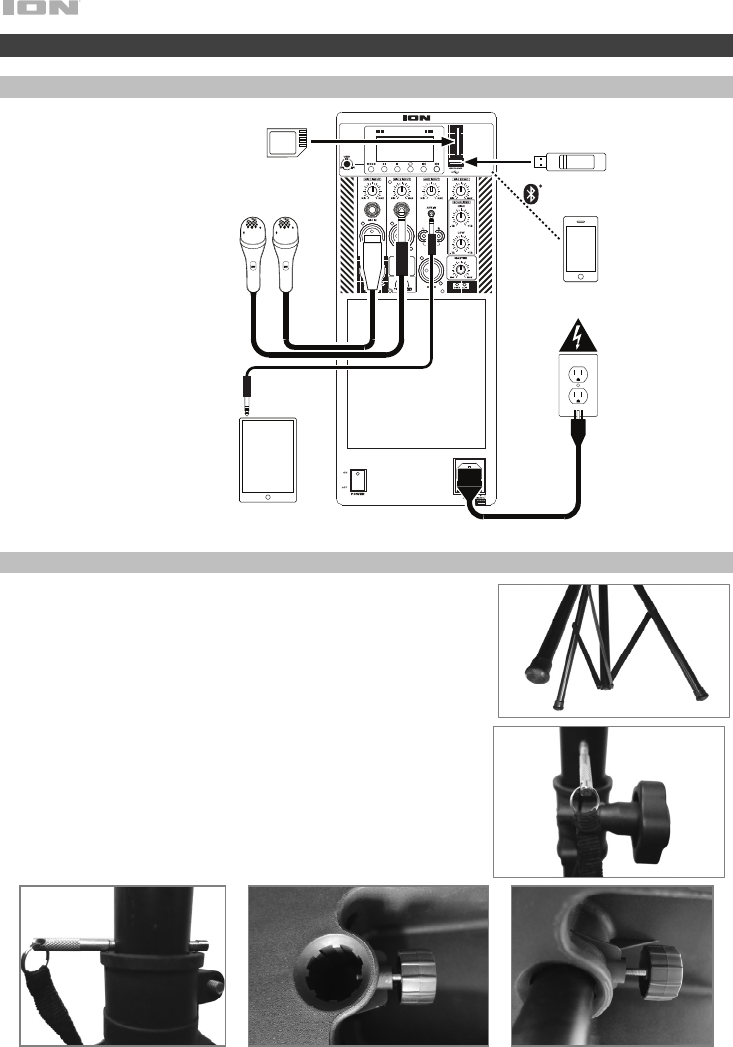
4
TOTAL PA GLOW
Quick Setup
Connection Diagram
Speaker Stand Installation
1. Fully extend the speaker stand tripod legs on a flat, stable
surface. Look in the box contents under the foam sheet for the
rubber feet and speaker stand mounting knob.
2. Raise the mounting pole up to the appropriate height needed
and tighten the side adjustment knob.
3. Insert the pin into the bottom pin-hole so the mounting pole
stays at your set height.
4. On Total PA Glow, adjust the bottom knob counter-clockwise
so the screw is not blocking the opening.
5. Line up the Total PA Glow mounting hole with the speaker
stand pole and place on the pole.
6. Tighten the mounting knob clockwise on Total PA Glow.
3 45/6
Items not listed under
Introduction > Box Contents
are sold separately.
2
1
Tablet
Microphones
SD Card
USB drive
Smartphone
Power
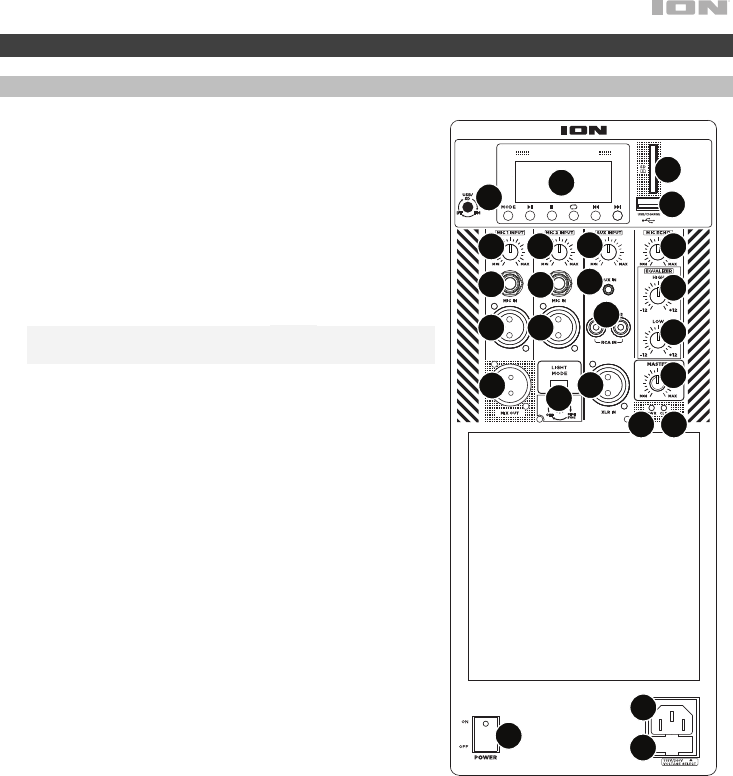
5
Features
Rear Panel
1. Media Panel: Controls for the USB, SD, FM radio (if
applicable), and Bluetooth sources. The Media Panel
Mode source symbol will illuminate when that source is
playing.
2. USB Port: Connect your USB flash drive here to play
music.
3. SD Card Slot: Insert your SD card here to play music.
4. Display: Displays the media panel modes for USB, SD,
FM radio (if applicable), and Bluetooth.
Note: The display comes with a plastic protector on it.
Remove this for optimal viewing.
5. Mic Inputs (1/4”/6.35 mm & XLR): Connect a dynamic
microphone to the 1/4” (6.35 mm) or XLR inputs.
Control the volume of the inputs using the Mic Input
Volume knobs.
6. Mic Input Volume: Turn this knob to adjust the input
volume of the Mic Input.
7. Aux Input (1/8”/3.5 mm): Connect a CD player, digital
media player, or other audio source to this 1/8” (3.5
mm) stereo auxiliary input. Control the volume using the
Aux Input Volume knob.
8. XLR Input (XLR): Connect a line-level mixer or musical
instrument to this XLR line-level input. Control the volume
using the Aux Input Volume knob. Use this line-level
input when linking together two Total PA Glow units.
9. RCA Inputs: Connect a CD player, digital media player,
mixer, or other media source to these inputs. Control
the volume using the Aux Input Volume knob.
10. Aux Input Volume: Turn this knob to adjust the input
volume of the Aux Input, XLR Input, and RCA Inputs.
11. Mix Out (XLR): Connect this XLR output to another active (powered) speaker. The level of the
output is controlled by the Mic Input Volume, Aux Input Volume, and Master Volume.
12. Mic Echo: Use this knob to add or remove an echo effect to the Mic Inputs.
13. High EQ: Increases or decreases the high (treble) frequencies for Mic Input, Line Input, and
Media Panel sources at a range between -12 dB to +12 dB.
14. Low EQ: Increases or decreases the low (bass) frequencies for Mic Input, Line Input, and Media
Panel sources at a range between -12 dB to +12 dB.
15. Master Volume: Turn this knob to adjust the overall output volume of the loudspeaker.
TOTAL PA GLOW
12
3
4
5
5
59
8
57
10
11
12
13
14
15
17
21
16
66
18
19
20
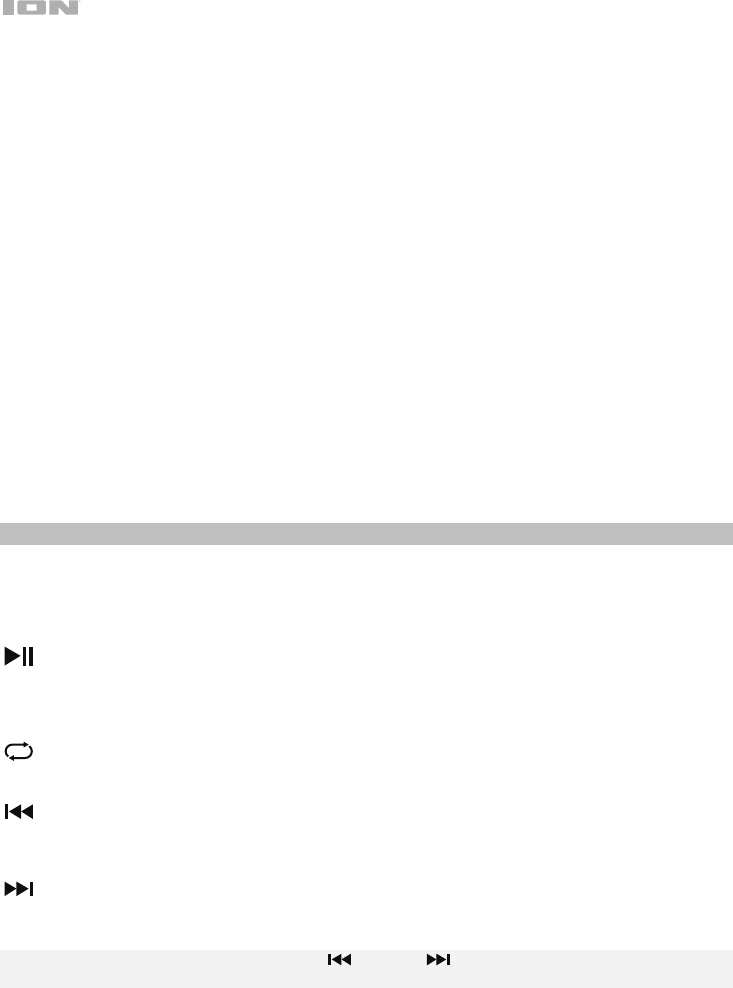
6
16. Clip LED: This LED will flash red if the signal from the inputs or media panel source is clipping. If
this happens, decrease the setting of the Mic Input Volume knob, Aux Input Volume knob, or
Master Volume knob.
17. Power LED: Indicates whether Total PA Glow is powered on or off.
18. Light Mode Button: Press this button to select how the lights on the front panel function:
• Color Cycle: The lights slowly glow and cycle through colors. Press and hold the light mode
button to freeze the lights on one color. This is the default mode when Total PA Glow is first
powered on.
• Beat Sync: The lights react to the beat of the music.
• Off: The lights turn off.
19. Power Cable Input (IEC): Insert the included power cable here to power the unit.
20. Fuse: The orientation of the fuse holder determines the current voltage setting of Total PA Glow.
The current setting is shown above the white triangle (): 110–120 V or 220–240 V. If you use
Total PA Glow in a region with a different voltage, change the voltage setting by removing the
fuse holder, inverting it, and reinserting it.
If the unit’s fuse is broken, remove the fuse holder and replace the broken fuse with one with the
same rating (printed on the fuse holder). Using a fuse with an incorrect rating can damage the unit
and/or fuse.
21. Power Switch: Turns Total PA Glow on or off.
Media Panel
Media Panel Functions:
MODE Mode: Switches modes from USB, SD, FM radio (if applicable), or Bluetooth.
Play/Pause: Play/pause the USB, SD, or Bluetooth source. Press and hold Play/Pause for 2
seconds to begin the preset auto-store function (if applicable). This jumps to the lowest
station (87.5) and then travels through the bandwidth to auto-store the strongest stations as
presets.
Repeat: Repeat all of the tracks (ALL), repeat all of the tracks in the folder (FOLd
)
, repeat the
current playing USB or SD track (OnE), or shuffle the track order (rAn).
Previous: Plays the previous USB, SD, or Bluetooth track. When listening to the FM radio (if
applicable), press the button once to skip back through the FM stations and hold the button
down to seek back through the channel presets.
Next: Plays the next USB, SD, or Bluetooth track. When listening to the FM radio (if
applicable), press the button once to tune the radio down one preset and hold the button
down to seek forward through the channel presets.
Note: In some apps, pressing the Previous ( ) or Next ( ) buttons may go to another playlist or
music genre.
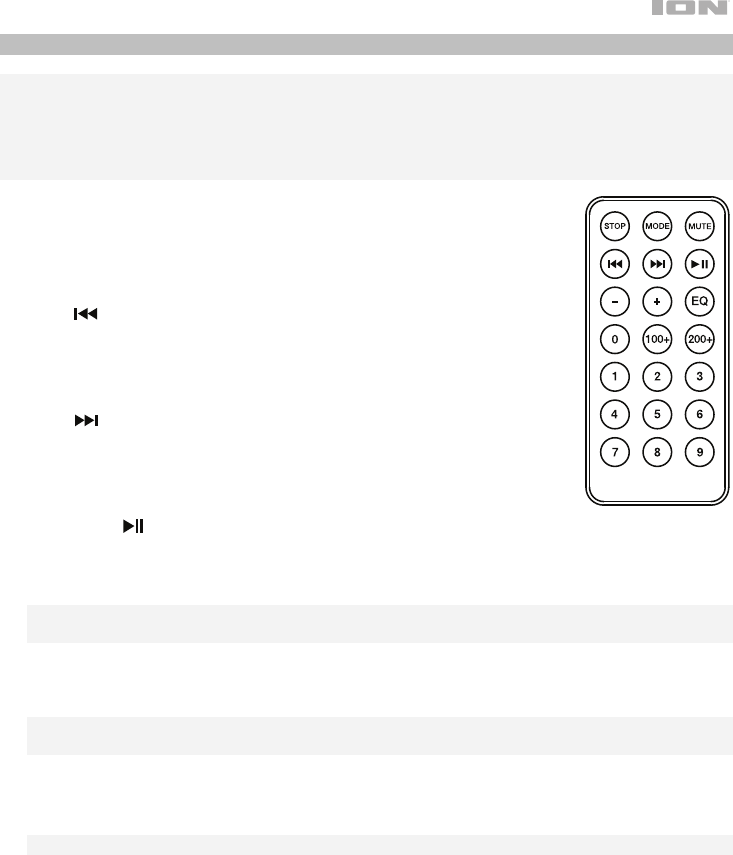
7
Media Panel Remote
Note: Aim the remote straight at the front of the speaker woofer. Room lighting and battery life can
affect the operating range of the remote control.
Note: In order to use the remote control for the first time, first pull out the tab attached to the battery
compartment. To change the remote battery, follow the diagram located on the back of the remote.
Use a 3 V DC CR2032 lithium button cell battery for replacement.
1. Stop: Stops the media panel source from playing.
2. Mode: Selects the media panel source: USB, SD, FM radio (if applicable), or
Bluetooth.
3. Mute: Silences the music playback on media panel sources.
4. Prev ( ): Goes to the previous USB or SD card track. When listening to
Bluetooth sources, pressing Prev in some apps may go to another playlist
or music genre. When listening to the FM radio (if applicable), press the
Prev button once to skip back through the FM stations and hold the button
down to seek back through the channel presets.
5. Next ( ): Advances to the next USB or SD card track. When listening to
Bluetooth sources, pressing Next in some apps may go to another playlist
or music genre. When listening to the FM radio (if applicable), press the
Next button once to tune the radio down one preset and hold the button
down to seek forward through the channel presets.
6. Play/Pause (): Plays or pauses the USB, SD, or Bluetooth media panel source. Press and hold
Play/Pause for 2 seconds to begin the preset auto-store function (if applicable). This jumps to the
lowest station (87.5) and then travels through the FM band to auto-store the strongest stations as
presets.
Note: Files are played from the USB or SD source first by alphabetical order of what is on the root
level, then alphabetical by folder, and then alphabetical by the track name.
7. Vol –: Decreases the media panel source volume.
8. Vol +: Increases the media panel source volume.
Note: The remote volume only affects the media panel source and works together with the
physical media panel volume knob on the unit’s rear panel.
9. EQ: Selects one of the following digital EQ presets to use with a media panel source: Bass (BAS),
Pop (POP), Rock (rOC), Jazz (JA2), Classical (CLA), Country (COU), No EQ (OFF, factory default
setting).
Note: The digital EQ only works for Bluetooth, USB flash drive, and SD card sources.
10. 100+: Jumps ahead by 100 tracks.
11. 200+: Jumps ahead by 200 tracks.
12. Number Keys: Provides channel selection for FM radio stations (if applicable), and track selection
for USB and SD card sources.
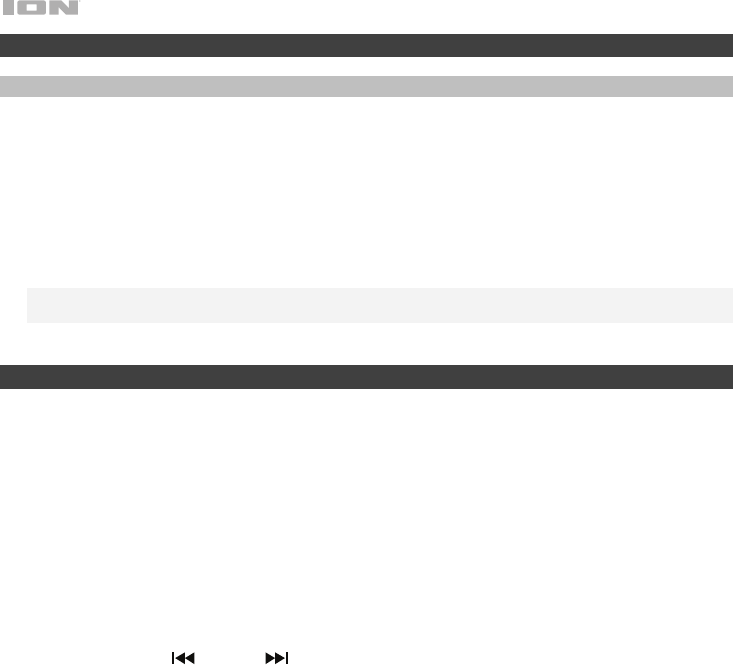
8
Operation
Pairing a Bluetooth Device
1. Turn on your Bluetooth device.
2. Power on Total PA Glow.
3. Use the Mode button to select Bluetooth mode, which appears as "bt" in the display. Total PA Glow will
automatically go into pairing mode to search for Bluetooth devices. You will know you are in pairing
mode when the Bluetooth icon is flashing.
4. Navigate to your Bluetooth device’s setup screen, find Total PA Glow, and connect. The Bluetooth
icon will remain solidly lit.
Note: Users should consider updating their device’s OS if experiencing trouble with pairing or playing
music.
5. To disconnect pairing, turn off Bluetooth on your device or select Forget this device from your device.
Troubleshooting
If the sound is distorted: Try lowering the volume control of your sound source or musical instrument. Also,
try to reduce the overall volume of Total PA Glow.
If there is too much bass: Try adjusting the tone or EQ control from Total PA Glow or your sound source to
lower the bass level. This will allow you to play the music louder before clipping (distortion) occurs.
If there is a high-pitched whistling noise when using a microphone: This is probably feedback. Point the
microphone away from the speaker.
If you can’t hear the microphone over the music volume: Turn down the music volume from your source.
When I press Previous ( ) or Next ( ), it doesn’t increment to the next FM station: Short presses of
the button will jump to presets. Hold the button down to seek to the next station. (If applicable)
If the radio station channel is flashing: The unit is currently muted. Unmute to stop the flashing and
resume playback.
If the Bluetooth logo is flashing rapidly: The unit is currently in pairing mode.
If the Bluetooth logo is flashing slowly: A device is paired, but the music is muted. Unmute to stop the
flashing and resume playback.
The USB track number (Example: 001) is flashing slowly: The USB drive music playback is muted.
Unmute to stop the flashing and resume playback.
The LCD shows “NONE”: The unit is in USB/SD mode, but there is no USB drive attached or no SD card
inserted.