ION Audio IPA76C WIRELESS RECHARGEABLE SPEAKER User Manual
ION Audio, LLC WIRELESS RECHARGEABLE SPEAKER
User manual

Block Rocker
iPA76C
Quickstart Guide English ( 3 – 6 )
Appendix English ( 7 )
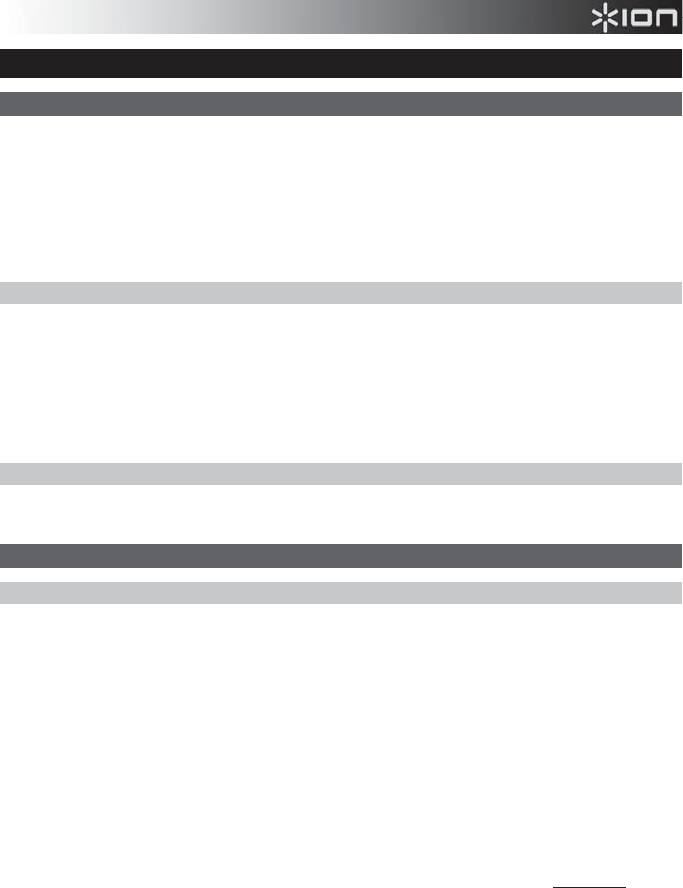
3
Quickstart Guide (English)
Introduction
1. Make sure all items listed in the Box Contents are included in the box.
2. READ THE SAFETY & WARRANTY MANUAL BEFORE USING THE PRODUCT.
3. MAKE SURE THE BATTERY IS COMPLETELY CHARGED PRIOR TO FIRST USE FOR MAXIMUM BATTERY
LIFE.
4. Study the connection diagram.
5. Ensure the Master Volume on Block Rocker is at zero.
6. Connect your devices.
7. Raise the volume to a comfortable level.
8. Return the Master Volume to zero when you are finished using Block Rocker.
Box Contents
Block Rocker
Microphone with mic cable
3.5mm (1/8”) to 3.5mm (1/8”) cable
Power Cable (standard IEC)
Quickstart Guide
Safety & Warranty Manual
Support
For the latest information about this product (system requirements, compatibility information, etc.) and product
registration, visit ionaudio.com.
Quick Setup
Rechargeable Batteries
Rechargeable lead-acid batteries are the same type used in automobiles. As with your car battery, how you use this battery
has a significant impact on its lifespan. With proper use and treatment, a lead-acid battery can last for years. Here are some
recommendations for getting the longest life from the internal battery.
General Usage
Charge fully before use.
Charge fully before storing.
Storage For best product longevity, do not store at exceedingly hot (greater than 90°F / 32°C) or exceedingly
cold (less than 32°F / 0°C) temperatures.
It is acceptable to leave your sound system plugged in. This will not overcharge the battery.
If you leave the battery level low and do not charge it for 6 months, it may permanently lose capacity.
Repair If the battery fails to charge, check the fuse near the power cable input. If the fuse is not intact, please
replace it.
The battery can be replaced (details in the Technical Specifications).
For Warranty and Parts, contact the Parts Dept. at 401-658-3743 or by visiting ionaudio.com.
Disposal Bring the unit to a recycling center or dispose of in accordance with local ordinances.
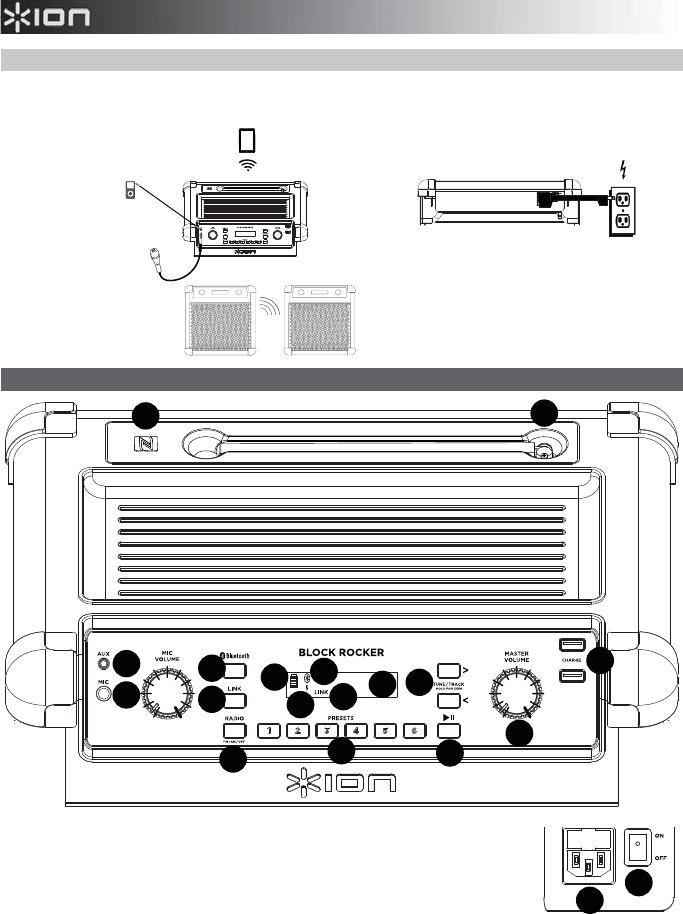
4
Connection Diagram
Items not listed under the Box Contents are sold separately.
Features
1. Microphone Input with Volume Control (1/4"): This mono input accepts a 1/4" input
such as a microphone, guitar, or other musical instrument.
2. Auxiliary input: This stereo 3.5mm (1/8”) input can be used to connect a CD player, MP3
player, or other audio source.
3. Bluetooth Button: Press this button to enter pairing mode. To stop pairing to a Bluetooth
device, press and hold this button for 3 seconds.
4. Link Button: Press this button on both speakers to link two Block Rockers together.
5. Bluetooth Icon: The Bluetooth icon will not be lit when Block Rocker is first powered on
(unless it was previously paired with a device). The Bluetooth icon will be lit solid when a device is paired to Block
Rocker. The Bluetooth icon will blink when in pairing mode.
6. Link Icon: The Link icon will not be lit when Block Rocker is first powered on (unless it was previously linked to another
Block Rocker). The Link icon will remain solid when linked. The Link icon will blink while linking. This can take up to 1
minute.
7. Master Volume Control: This adjusts the speaker’s main mix volume, which includes the Microphone Input, Auxiliary
Input, Tuner, and the audio of a paired Bluetooth device.
REAR PANEL
POWER
(for charging)
TOP PANEL
MICROPHONE
MP3
PLAYER
TABLET
LINKING TWO
BLOCK ROCKER
iPA76Cs
1
23
4
7
8
9
10 13
14
15
17
17
18
19
16
16
5
6
11
11
12
12
1
23
4
7
8
9
10 13
14
15
17
18
19
19
16
5
6
11
12
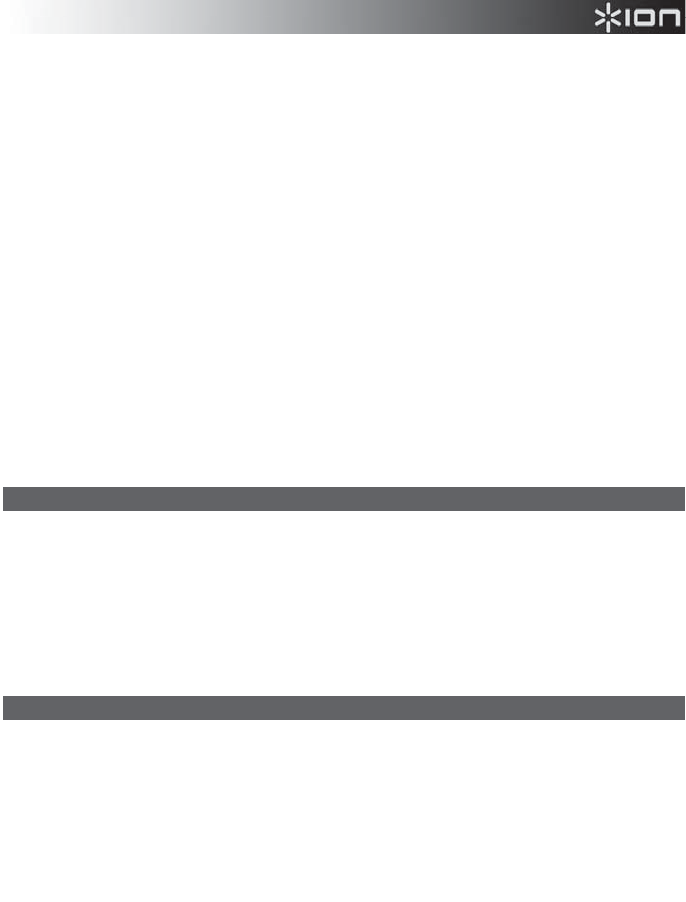
5
8. AM/FM Presets: Store a favorite radio station and quickly tune to a preset radio station. There are 6 numeric positions
for AM stations and 6 numeric positions for FM stations.
To add a preset:
A. Select either the AM or FM band and then use the Tuner buttons to select the desired radio station.
B. Press and hold a numeric preset button to assign the current station to that preset number. The display will show
“SAVE” to show the station has been saved. To use an added preset, tap a preset number once lightly to go to the
stored radio station.
9. Radio Selector: This button sets the tuner to AM or FM or turns the radio off.
10. Display: Displays the current radio station, battery status, Bluetooth status, and link status.
11. Charging Indicator: With the battery charging indicator, when the power cable is connected, movement of the top
battery segment shows the battery is charging. When fully charged, all battery segments will be lit without blinking.
When the power cable is disconnected, the battery segment shows the level of the battery.
12. Lightning Bolt Icon: The lightning bolt icon will illuminate when the IEC power cable is connected to wall power.
13. Tune/Track Buttons: Tap these buttons to tune in a radio station or go to the previous/next track on a Bluetooth
connected device. To "seek" (jump to the next available station), hold either button down for a few seconds until it
starts to seek a station. The unit will remember the last station it was on and start at that station when powered off and
on again.
14. Play/Pause: Press to play or pause a track from a connected Bluetooth device.
15. USB Charging Ports: Connect your device’s charge cable here to charge it. USB charging only functions when the
unit’s power is turned on. Each USB port is 5V, 1A.
Note: To charge smartphones and tablets faster, put the device’s screen to sleep.
16. Antenna: Adjust this FM antenna to get the best radio reception. Fold this down when not using the radio and when
moving the unit.
17. NFC (near-field communication): Touch and briefly hold your supported and enabled device to the NFC logo to pair the
device.
18. Power Cable Input (IEC): Insert the included power cable here to charge the unit. Note that the Block Rocker can be
used with the power cable while it simultaneously charges the battery. The lightning bolt charge indicator illuminates
when the power cable is connected.
19. Power ON/OFF Switch: Turns Block Rocker on or off. Please note that while Block Rocker is connected to a power
source, it does not need to be powered on to charge the battery.
Pairing a Bluetooth Device
1. Turn on your Bluetooth device.
2. Power on Block Rocker. If you have previously connected to another Bluetooth device, Block Rocker will reconnect. To
disconnect pairing if the Bluetooth icon is lit solid, press and release the Bluetooth button.
3. Press and release the Bluetooth button to start pairing to your device. The Bluetooth icon will start flashing.
4. Navigate to your Bluetooth device’s setup screen, find “Block Rocker” and connect.
Note: If your Bluetooth device prompts for a pairing code, enter ‘0000’.
5. To disconnect pairing while the Bluetooth icon is lit solid, press and release the Bluetooth button. If the Bluetooth icon
is flashing, press and hold the Bluetooth button for 3 seconds to cancel pairing mode.
6. To connect to another Bluetooth device, repeat steps 3-4.
Note: Maximum range will be achieved when using devices with Bluetooth 4.0 or higher.
Pairing a Bluetooth Device Using NFC
NFC (near-field communication) allows data exchange from devices, such as pairing, by gently bumping them together. Check
in your device’s manual to see if this feature is supported.
To use NFC to pair with Block Rocker:
1. In order to use NFC, your device must be turned on and unlocked.
2. Enter your device’s Settings menu and check that NFC is turned On (one time step).
3. Power on Block Rocker.
4. Press and release the Bluetooth button on Block Rocker (only needed for the first time when NFC pairing with the
device).
5. Touch and briefly hold your device to the NFC logo.
6. Follow the pairing instructions that appear on your phone. If a passcode is required, enter “0000”.
7. To unpair, gently bump your device against the NFC logo located on Block Rocker’s top panel.
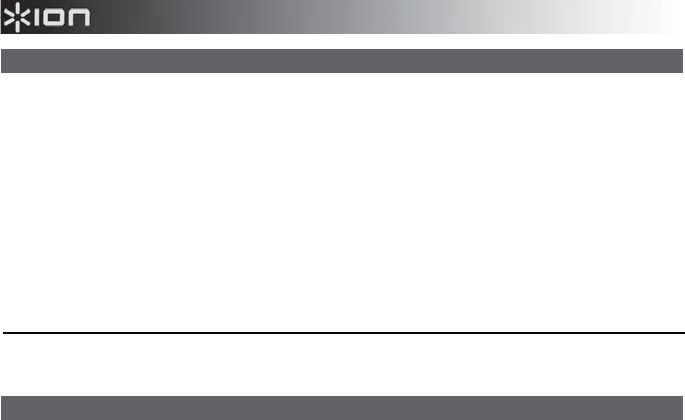
6
Link Feature
To link two Block Rockers together:
1. Power on each Block Rocker. Ensure both units show “Block Rocker iPA76C” on the rear panel and have the Link
button on the front panel.
2. If necessary, disconnect previous Bluetooth connections by holding down the Bluetooth button for 3 seconds.
3. Press and release the Link button on each Block Rocker. The Link icon will flash and a beeping sound will be heard. It
may take a minute or longer to link. When the Block Rockers are linked, the Link icon will be lit solid on both units.
When the Link icon is flashing, press and hold the Link button 3 seconds to cancel the linking process.
4. Press and release the Bluetooth button on the Block Rocker to be used as the master (left channel).
5. Navigate to your device’s Bluetooth setup screen, find Block Rocker Pair, and connect. This creates a stereo pair. The
unit with the Bluetooth icon is the left speaker, the unit without the Bluetooth icon is the right speaker. Ensure you are
within 100’ range of the left speaker and that the right speaker is within 30 feet of the left speaker. The speakers will re-
link automatically the next time they are both powered on.
6. To disconnect linking, hold the Link button on the master Block Rocker for 3 seconds.
To use the free Block Rocker app, navigate Google Play on your Android device or the App Store on your iOS device, and
search for ION Block Rocker. This app provides EQ, sound effects, and more!
Troubleshooting
If the sound is distorted: Try lowering the volume control of your sound source, musical instrument, or microphone. Also, try
to reduce the overall volume of Block Rocker using the Master Volume knob.
If there is too much bass: Try adjusting the tone or EQ control on your sound source to lower the bass level. This will allow
you to play the music louder before clipping (distortion) occurs. You can also control EQ using the free ION Block Rocker app
for iOS and Android.
If there is a high-pitched whistling noise when using microphones: This is probably feedback. Point the microphone away
from the speaker.
If there is poor AM reception: To adjust AM reception, move entire unit.
If you can’t hear the microphone over the music volume: Turn down the music volume from your source.
If you can’t play music from a flash drive: The USB ports are only for charging USB devices.
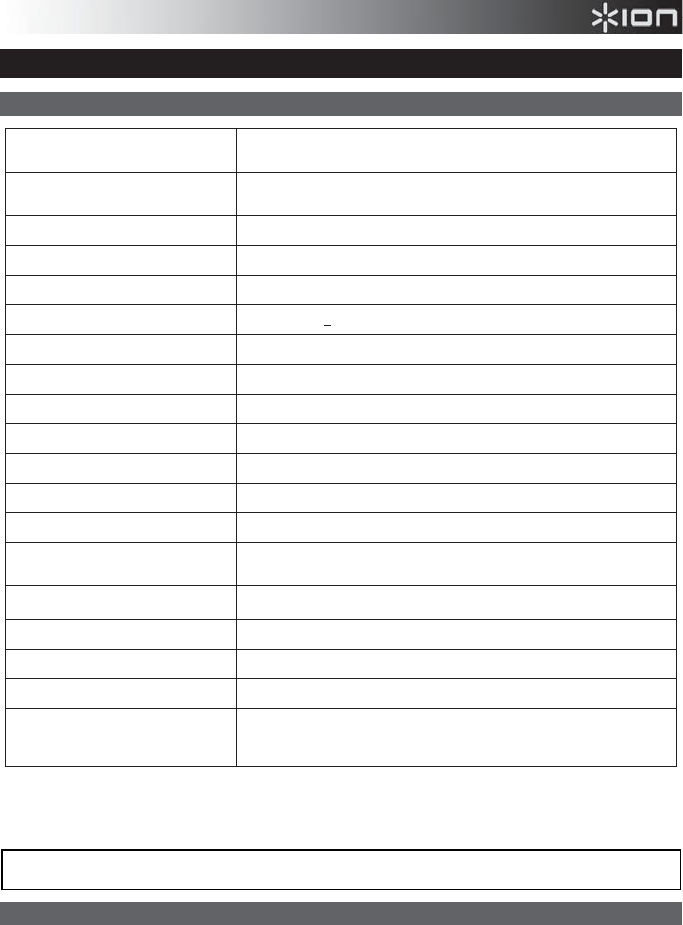
7
Appendix (English)
Technical Specifications
Specifications are subject to change without notice.
* Bluetooth range is affected by walls, obstructions, and movement. For optimal performance, place the product in your room at line of sight, so it is
unaffected by walls, furniture, etc.
** Battery life may vary based on temperature, age, and volume usage of product.
Trademarks and Licenses
ION Audio is a trademark of ION Audio, LLC, registered in the U.S. and other countries.
The Bluetooth word mark and logos are owned by the Bluetooth SIG, Inc. and any use of such marks by ION Audio is under license.
iOS is a registered trademark of Cisco in the U.S. and other countries and is used under license.
The N Mark is a trademark or registered trademark of NFC Forum, Inc. in the United States and in other countries.
App Store is a service mark of Apple Inc., registered in the U.S. and other countries.
Android and Google Play are registered trademarks of Google Inc.
All other product or company names are trademarks or registered trademarks of their respective owners.
Dimensions
(Depth x Width x Height)
11" x 15" x 17.25"
279 mm x 381 mm x 438 mm
Weight 23 lbs.
10.4 kg
Tweeter 3” tweeter
Woofer 8” woofer
Output Power 50 W (peak)
Frequency Response 77 Hz-20 kHz (+3 dB)
Supported Bluetooth Profile A2DP, AVRCP
Bluetooth Range Up to 100' / 30.5 m *
Link TrueWireless Stereo (TWS)
Link Range 30’ from left to right speaker
Microphone Type Dynamic microphone
Aux Input 3.5mm (1/8”) line-level
Battery Type 12V 7.0Ah SL
A
Battery Dimensions 5.9” x 2.6” x 3.7”
151 mm x 65 mm x 93.5 mm
Battery Life Up to 75 hours **
Power Input voltage: 100-240V~ 50/60Hz, 50W
Fuse Type T750mAL 250V (for product purchased in the US)
Charge Ports USB; +5V, 1
A
Radio Frequency Range US: EUROPE: JAPAN:
AM 520 – 1710 kHz AM 522 – 1629 kHz AM 520 – 1710 kHz
FM 87.5 – 108 MHz FM 87.5 – 108 MHz FM 75.5 – 90.5 MHz
For the electrostatic discharge (ESD) test of EN301 489-1/17, it was found that manual operation is needed to resume normal operation as intended after
the test.
(audio)
ionaudio.com
Compliance Version 1.0