IPEVO CDVW-01IP iZiggi-HD Wireless Camera User Manual
IPEVO corp. iZiggi-HD Wireless Document Camera
IPEVO >
User Manual

IPEVO
iZiggi‐HDWirelessDocumentCamera
UserManuel
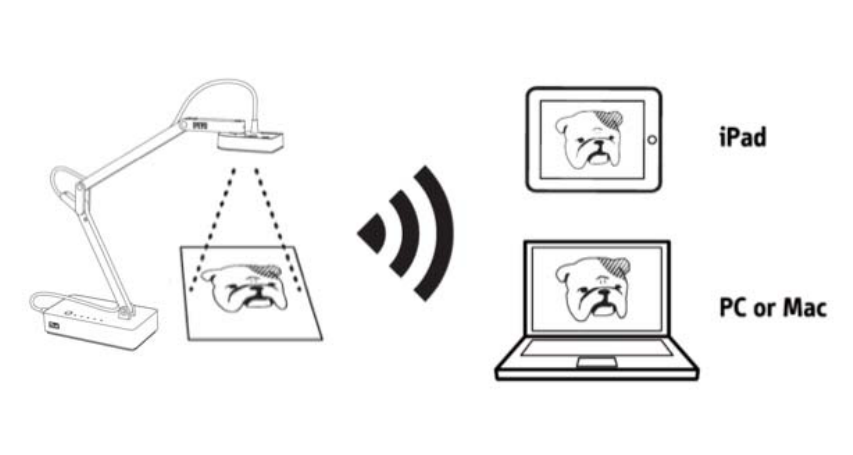
CongratulationsonyourpurchaseoftheiZiggi‐HDWirelessDocumentCameras.ThisUserManuelwill
helpyougetiZiggi‐HDsetuprightaway.
Note:ThisdocumentwillrefertotheiZiggi‐HDWirelessDocumentCameraassimplyiZiggi‐HD.
PackageContents
iZiggi‐HDWirelessDocumentCamera
ACpoweradapter
2mMicro‐USBchargingcable
UserManual(thisdocument)
TheBasics
TheiZiggi‐HDWirelessDocumentCameraletsyoucommunicatewirelesslysoyoucandoevenmore:
StreamliveimagesfromiZiggi‐HDtoiPad,PCorMacviaWi‐Fi
TakeadvantageofthefreeWhiteboardapptofurtherenhanceyourdoccam'suseontheiPad
UsethestationasaUSBdriveorUSBcardreaderwiththebuilt‐inUSBport.Youcanwirelessly
sharefilesontheiZiggi‐HDviaWi‐Fi
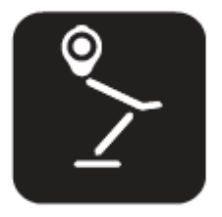
InstallingYouriZiggi‐HD
iZiggi‐HDiscompatiblewithiPad,PCandMac,andcanbeinstalledfollowingthesesteps:
1. WhenactivatingiZiggi‐HDforthefirsttime,connectthemicroUSBchargingcableto
theincludedpoweradaptorandpriortopoweringupthedevice.Thisensuresthebatterywill
havesufficientpower.
2. Pressthepowerbuttonandholdfor2seconds.TheWi‐Fiindicatorwillflashfrom
OrangetoGreen.
3. ConnecttheiZiggi‐HDCameraUSBtotheUSBportoniZiggi‐HDbase.TheUSBCamera
indicatorshouldturnoninafewseconds.
4. Notethatwithasufficientcharge,thebuilt‐inbatterycanpoweriZiggi‐HD,alongwithyour
ZiggiorP2Vcamera,withoutthepoweradapter.
OniPad
5. ConnecttotheAppleAppStoreonyouriPad.OnAppStore,searchforandinstallthefree
“IPEVOWhiteboard”app.
6. TheiZiggi‐HD'snetworkname(orSSID)canbefoundonthelabellocatedonthebottomofthe
device.YouwillneedthisSSIDforthenextstep.
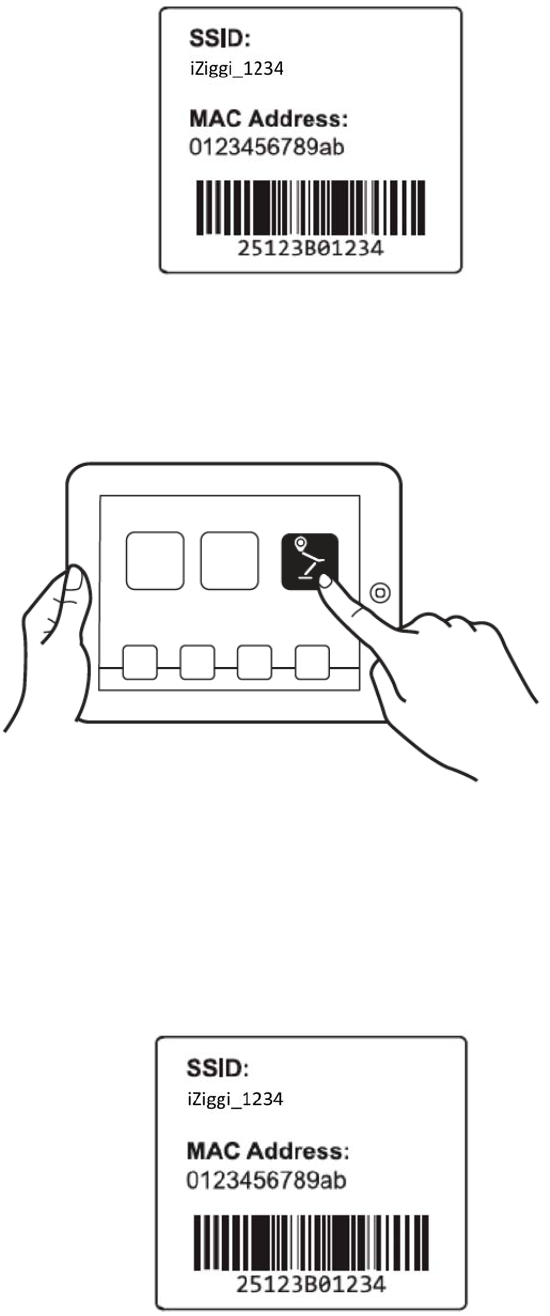
7. Hit“Settings”onyouriPadandenter“Wi‐FiSettings.”Browsetheavailableconnectionsand
connecttoiZiggi‐HD'sSSIDasidentifiedinStep6.AsuccessfulconnectionwillresultinaWi‐Fi
iconappearinginthetopleft‐handcornerofyouriPad.
8. LaunchIPEVOWhiteboardandfollowtheonscreenguidetoaccessiZiggi‐HD’sfeatures.
OnMacorPC
5. TheiZiggi‐HD'snetworkname(orSSID)canbefoundonthelabellocatedonthebottomofthe
device.YouwillneedthisSSIDforthenextstep.
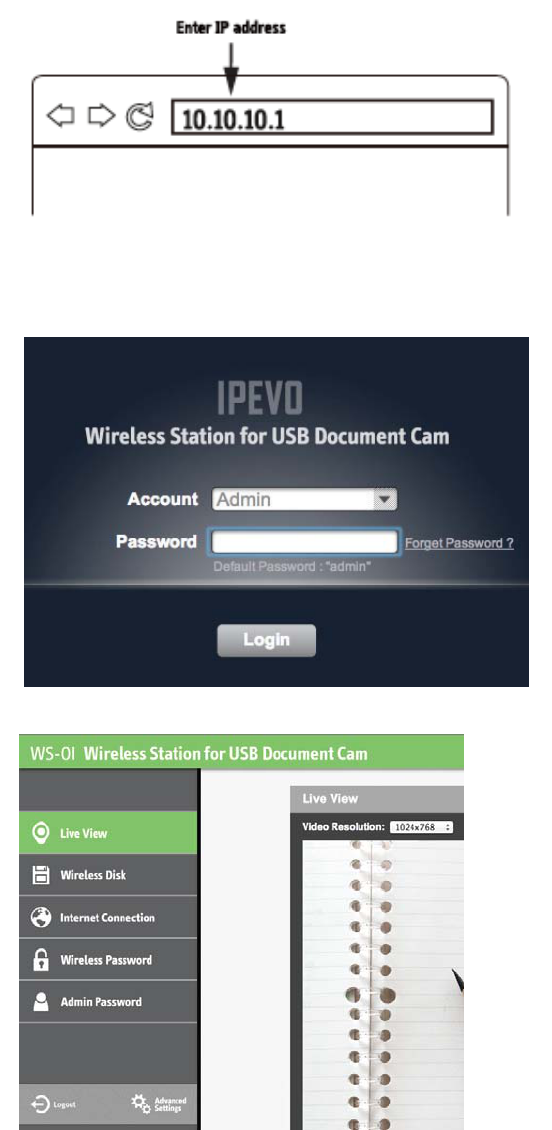
6. BrowseyouravailablewirelessnetworksandconnecttoiZiggi‐HD'sSSIDasidentifiedinStep5.
7. LaunchyourbrowserandconnecttotheIPaddressofiZiggi‐HDbytypingitintotheaddress
bar.ThedefaultforthisIPaddressis10.10.10.1.
8. Entertheloginpasswordattheprompt,whichbydefaultis"admin".
9. Clickon"Live‐View"ontheSettingspagetoaccessthevideostreamandrelatedoptions.
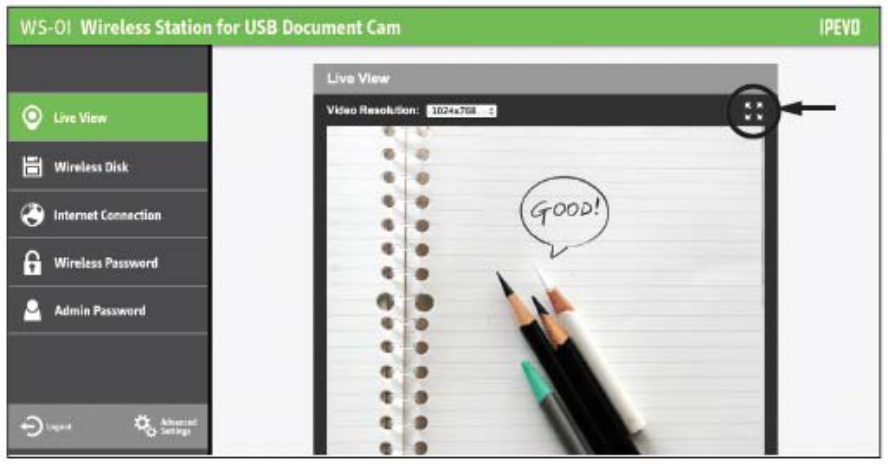
LiveStreamingDocCamImagesonYourBrowser
YourbrowsercandisplaythelivevideostreamfromiZiggi‐HDandyourdoccam.To doso:
ConnectyouriPad,PCorMactoiZiggi‐HDviaWi‐FiperthestepsinInstallingYouriZiggi‐HD,
Pages5and6.
LaunchyourbrowserandentertheIPaddressofiZiggi‐HDintoyouraddressbar.ThedefaultIP
addressforiZiggi‐HDis10.10.10.1.
Note:IfyournetworksetuphasassignedadifferentIPtoiZiggi‐HD,pleaseenterthatIPaddress
intoyourbrowsertoaccessthevideostream.
Enterthepasswordattheprompt,whichbydefaultis"admin".Clickon"Live‐View"toaccessthe
livevideostream.
Inthetopright‐handcornerofthevideostreamwindowisaniconwith4arrows.Clickthisicon
toenlargethevideoscreentomatchthebrowserwindow.
UsingiZiggi‐HDforDataStorage
iZiggi‐HD'sUSBportallowsyoutoinsertUSBstoragecontainingvideo,music,photosandotherfiles
toviewandshareviayourbrowserortheIPEVOWhiteboardapp.Additionally,fileseditedusing
WhiteboardcanbesavedonaninstalledUSBstorage.
Click"WirelessDisk"ontheSettingsPagetoaccessandmanagetheUSBstorage'sdata.(SeePage11
foraccessingtheSettingsPage.)Filenames,sizes,andlastmodifieddateswillbeshown.Usethefour
iconsabovethefilelisttomanagethedata:
Home:Returntotherootdirectory
Up:Gouponeleveltotheparentdirectory
Delete:Checkmarkedfileswillbedeleted
Download:Downloadcheckmarkedfiles.ThisfunctionisdisabledwhenusingiPad
Note:forDeleteandDownloadfunctions,clickthewhitecheckboxestotheleftoffilenamestomark
filesaccordingly
ChargingYouriZiggi‐HD
TochargeiZiggi‐HD'sbattery:
1.ConnecttheincludedmicroUSBcablewithpoweradaptortothebuilt‐inmicroUSBport,then
connectthepoweradaptertoanoutlet.
2.Thebattery/powerLEDindicatorwillstayredwhilecharging.Whenthebatteryisfullycharged,this
indicatorwillturnblue.
3.Thebatterymayalsobechargedbypluggingthebuilt‐inmicro‐USBconnectordirectlyintoa
computer'sUSBport.However,thismethodwilltakelongerthanusingthepoweradapter.
BatteryTips
Chargingtofullwilltakeapproximately4hours,ormoreifyouareusingtheiZiggi‐HDwhile
charging.
TheiZiggi‐HD's3300mAhbatterywillpowerthedeviceforabout3.5hoursbeforerequiringa
charge.
AblinkingorangepowerLEDmeansyourbatteryislow.Pleaserechargeyourdeviceifso.
ImportantCaution!
Pleasedonotattempttouseanypoweradapterotherthantheoneincludedwithyourpackage.Using
adifferentadaptermaydamagetheiZiggi‐HDandwillvoidthemanufacturerwarranty.
ChangingNetworkSettingsoniZiggi‐HD
NetworkandsecuritysettingscanbechangedviatheiZiggi‐HDSettingsPage.Toaccessthispage:
OniPad
ConnectiPadtoiZiggi‐HDandlaunchtheIPEVOWhiteboardapp.Followtheonscreenguidetoenter
theiZiggi‐HDSettingsPage.
OniPad/PC/Mac
ConnectyouriPad/PC/MactoiZiggi‐HD,launchyourbrowserandentertheIPaddressofiZiggi‐HD
intotheaddressbar.ThedefaultIPaddressis10.10.10.1.Enterpasswordattheprompt,whichby
defaultis"admin".
CustomizeYourLoginInformation
Tocustomizeyourlogininformationforsecurity,accesstheiZiggi‐HDSettingsPage(SeePage11).
OntheSettingsPage,youhavetwooptions:
WirelessPassword—TheiZiggi‐HDnetworkname(SSID)andnetworkpasswordcanbechanged
here.
AdminPassword—SetanewpasswordforaccessingtheSettingsPage.Anadditional8guest
userscanbeadded.GuestuserswillhaveaccesstotheSDCarddataandLive‐view,butwillnot
haveaccesstoInternetConnection,AdminPassword,WirelessPassword,orAdvancedSettings.
Note:theAdminIDcannotbechanged.
FederalCommunicationCommissionInterferenceStatement
ThisequipmenthasbeentestedandfoundtocomplywiththelimitsforaClassBdigitaldevice,
pursuanttoPart15oftheFCCRules.Theselimitsaredesignedtoprovidereasonableprotection
againstharmfulinterferenceinaresidentialinstallation.
Thisequipmentgenerates,usesandcanradiateradiofrequencyenergyand,ifnotinstalledandused
inaccordancewiththeinstructions,maycauseharmfulinterferencetoradiocommunications.
However,thereisnoguaranteethatinterferencewillnotoccurinaparticularinstallation.Ifthis
equipmentdoescauseharmfulinterferencetoradioortelevisionreception,whichcanbedetermined
byturningtheequipmentoffandon,theuserisencouragedtotrytocorrecttheinterferencebyone
ofthefollowingmeasures:
.Reorientorrelocatethereceivingantenna.
.Increasetheseparationbetweentheequipmentandreceiver.
.Connecttheequipmentintoanoutletonacircuitdifferentfromthattowhichthereceiveris
connected.
.Consultthedealeroranexperiencedradio/TVtechnicianforhelp.
FCCCaution:Toassurecontinuedcompliance,anychangesormodificationsnotexpresslyapprovedby
thepartyresponsibleforcompliancecouldvoidtheuser'sauthoritytooperatethisequipment.
(Example‐useonlyshieldedinterfacecableswhenconnectingtocomputerorperipheraldevices).
FCCRadiationExposureStatement
ThisequipmentcomplieswithFCCRFradiationexposurelimitssetforthforanuncontrolled
environment.Thisequipmentshouldbeinstalledandoperatedwithaminimumdistanceof20
centimetersbetweentheradiatorandyourbody.
Thistransmittermustnotbeco‐locatedoroperatinginconjunctionwithanyotherantennaor
transmitter.
Theantennasusedforthistransmittermustbeinstalledtoprovideaseparationdistanceofatleast20
cmfromallpersonsandmustnotbeco‐locatedoroperatinginconjunctionwithanyotherantennaor
transmitter.
Model:iZiggi‐HD/FCCID:WKP‐CDVW‐01IP
ThisdevicecomplieswithPart15oftheFCCRules.Operationissubjecttothefollowingtwo
conditions:
(1)Thisdevicemaynotcauseharmfulinterference,and(2)Thisdevicemustacceptanyinterference
received,includinginterferencethatmaycauseundesiredoperation.
Operational Description
iZiggi is the MAC/BBP IC products , use the RT3352 dual band MIMO 2T2R chipset that fully
comply with IEEE 802.11n draft 2.0 and IEEE 802.11 b/g standards and operate in 2.4GHz bands.
The RT3352 router-on-a-chip includes an 802.11n media access controller (MAC) and baseband, a
2.4GHz radio and FEM, a 400 MHz MIPS® 24K™ CPU core, a 5-port 10/100 switch and one
RGMII, with an integrated RF front-end module.
It uses a 400MHz IF (intermediate frequency) radio architecture to optimize the system cost and
area. The 400MHz-IF eliminates the need of IF conversion stages and bulky and costly IF SAW
(surface acoustic wave) filter to save the cost and size. The receiver part includes all functional
blocks from the RF front-end to the base-band interface: high pass filter. The transmit part includes
the base-band smoothing filter. With an internal PA and a SPDT Switch, the receiver part and the
transmit part use the same chip antenna. Part of internal baseband blocks can be shared to minimize
the overhead in hardware.
The iZiggi is designed to support standard based features in the areas of security, quality of service
and international regulation, giving end users the greatest performance anytime in any
circumstance.