IPEVO CSBB-03IP 360 DEGREE ROTATING FOLIO + WIRELESS KEYBOARD User Manual i PAD Product Description English 101026
IPEVO corp. 360 DEGREE ROTATING FOLIO + WIRELESS KEYBOARD i PAD Product Description English 101026
IPEVO >
USERS MANUAL
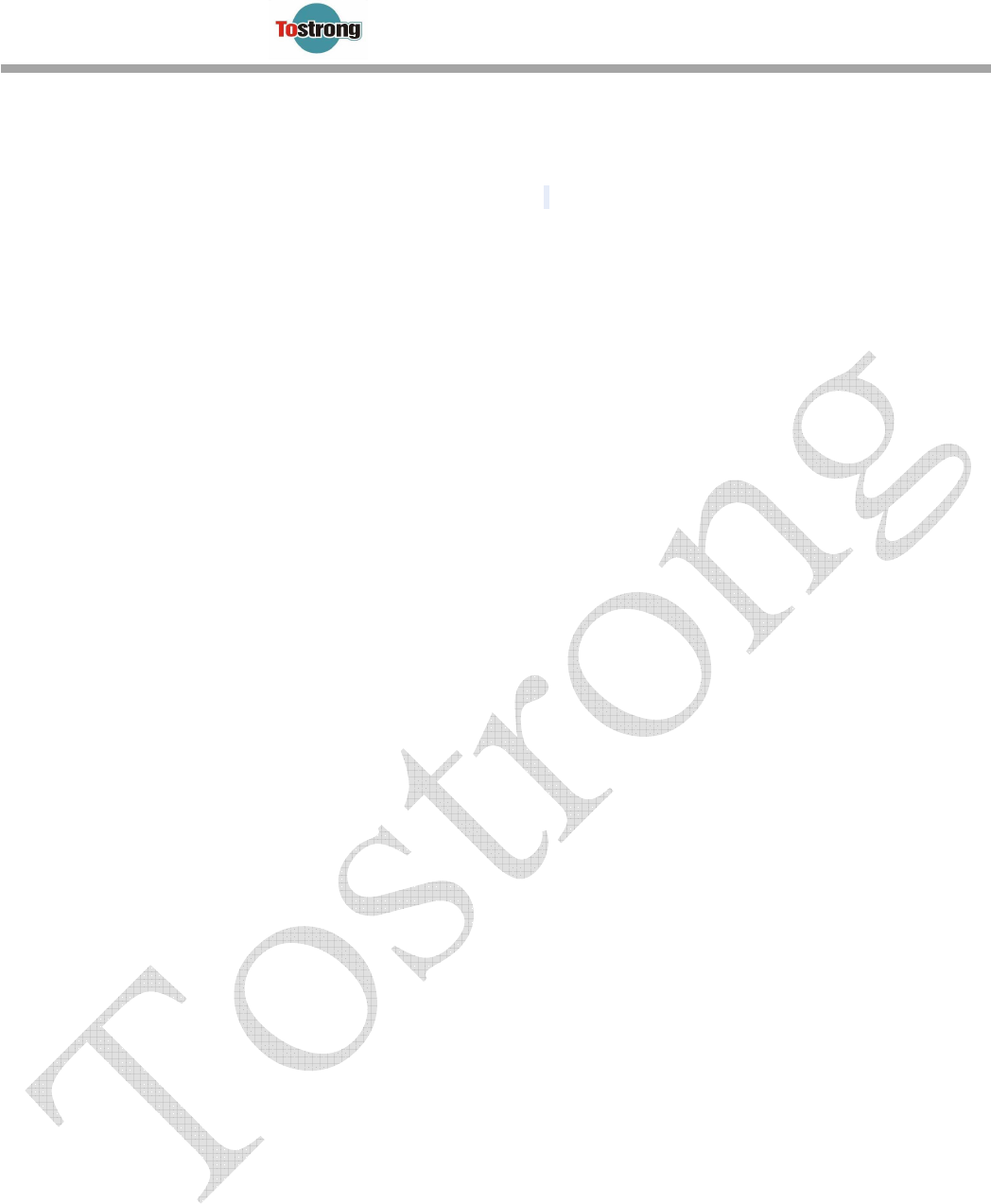
CSBB-03IP Keyboard Instructions
1、
、、
、General Description
Bluetooth Keyboard (CSBB-03IP) products, products for the I-PAD design, the most important to
consumers quickly word processing, E-MAIL or choose to write articles, do not need to enter text with
your fingers Touch ways to facilitate writing to save time.
2、
、、
、Product Specifications
Bluetooth 2.0
Keyboard size:260*170*5mm
KeyPad:82Key
3、
、、
、Electrical specifications:
::
:
Power input:Li-Ion Battery。
Nominal voltage:3.7V。
Power charging connector:USB。
USB Input voltage:5V 500Ma。
Overcharge protection voltage:4.3V。
Over-discharge protection voltage:2.4V。
Charging voltage:4.2V。
Charging Current:200mAH。
Charging time:3H。
Sleep Time:30 minute。
4、
、、
、LED Function
Blue LED:Battery Low(Flash) / Paiting(Slow Flash)。
Red LED:The red LED is lit while charging, fully charged when the red LED lights show off。
5、
、、
、Charging
Please use the i-pad provided by the manufacturers to provide the USB charger and cable, connected
to the Mini USB port for charging,the red LED is lit while charging, fully charged when the red LED lights
show off. The USB port is only use for Charging. 。
6、
、、
、Features
Ministry of spatial design ultra-thin section equation。
Scissors key module structure, low noise input。
Packaging design streamlined cortex。
The appearance of durable leather fashion。
Close closely linked to firm。
Repeated use of the battery can be used to recharge a battery for nearly a month。
Using a standard USB connector Bluetooth Keyboard。
Bell Auto sleep for 30 minutes
Simple and easy to install and stable cross-operating system compatible with the Bluetooth HID。
Apple iPad compatibility。
。。
。
Bluetooth BQB U.S.A Association of formal certification by。
CE、FCC certified。
Fixed magnetic Bluetooth keyBoard move。
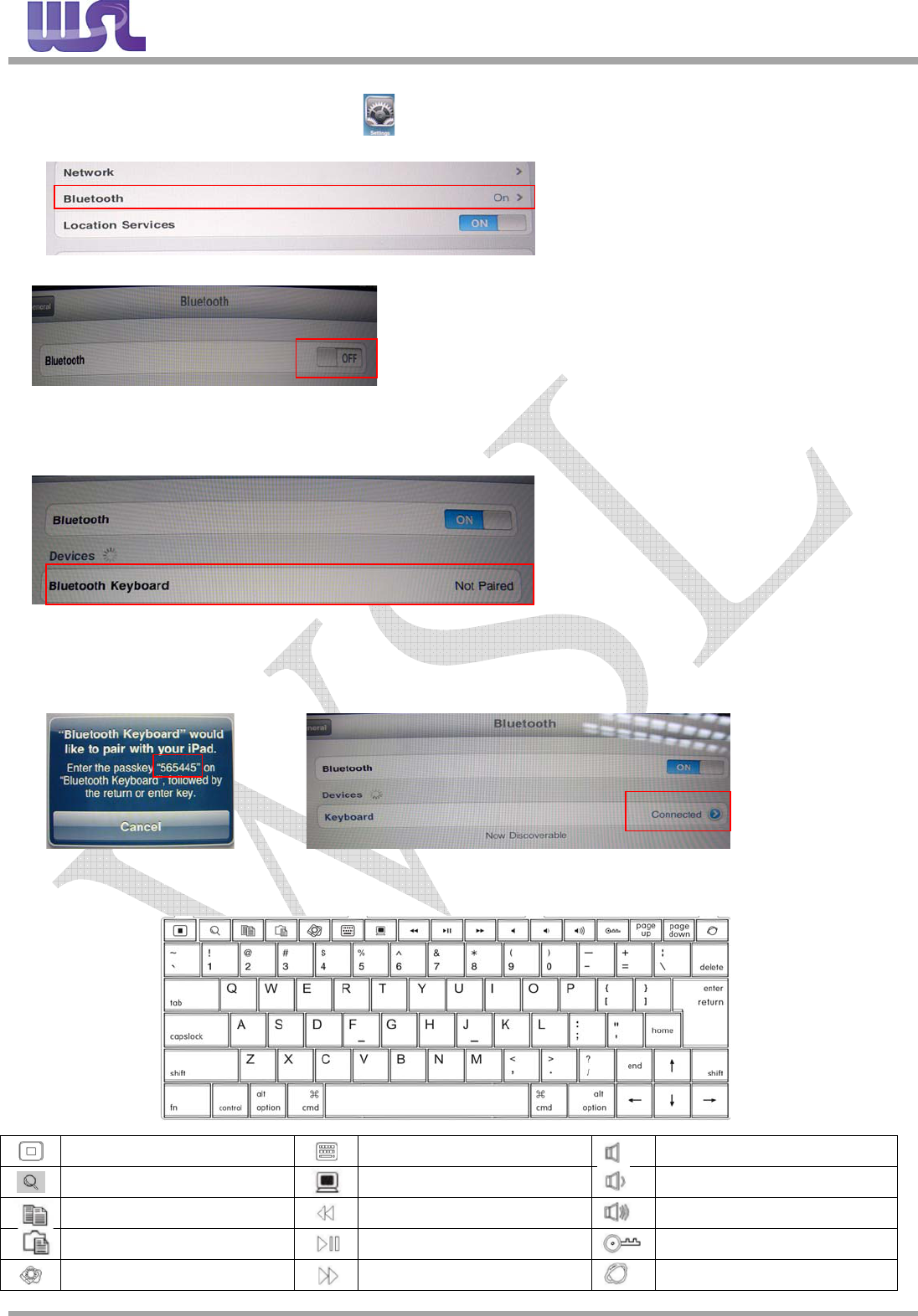
CSBB-03IP Keyboard Instructions
Name of Company: WSL JAPAN Co.,LTD Address: IC Moriya Bldg., Kandakonya-Cho 32, Chiyoda-ku, Tokyo, 101-0035 Japan
Ⅰ、Operation of code
1)、Please click on the screen in IPAD Setting ( ) option。
2)、Into Setting and select Bluetooth device (Figure 1)。
3)、Bluetooth status is OFF (Figure 2), please click the OFF position by hand, switch to ON mode。
4)、Bluetooth Keyboard Click Open and then press the power button Pairing, Pairing LED lamp starts flashingIn the i-pad
screen device name will appear (Figure 3)。
5)、Touch Devices under Bluetooth Keyboard device appears, enter Passkey 565445 (Figure 4)
Please type the keyboard according to the values above and then press Enter, the connection is successful will the
Connected screen (Figure 5)。
Ⅱ、Function keys
Home Virtual Keyboard Mute
Spotlight Search Print Screen SysRq Volume Down
Copy Pre TracK Volume UP
Paste Play/Pause Sleep/Wake up
Photo Frame Next TracK Virtual Keyboard Switch Font
Figure 1
Figure 2
Figure 3
Figure 4Figure 5
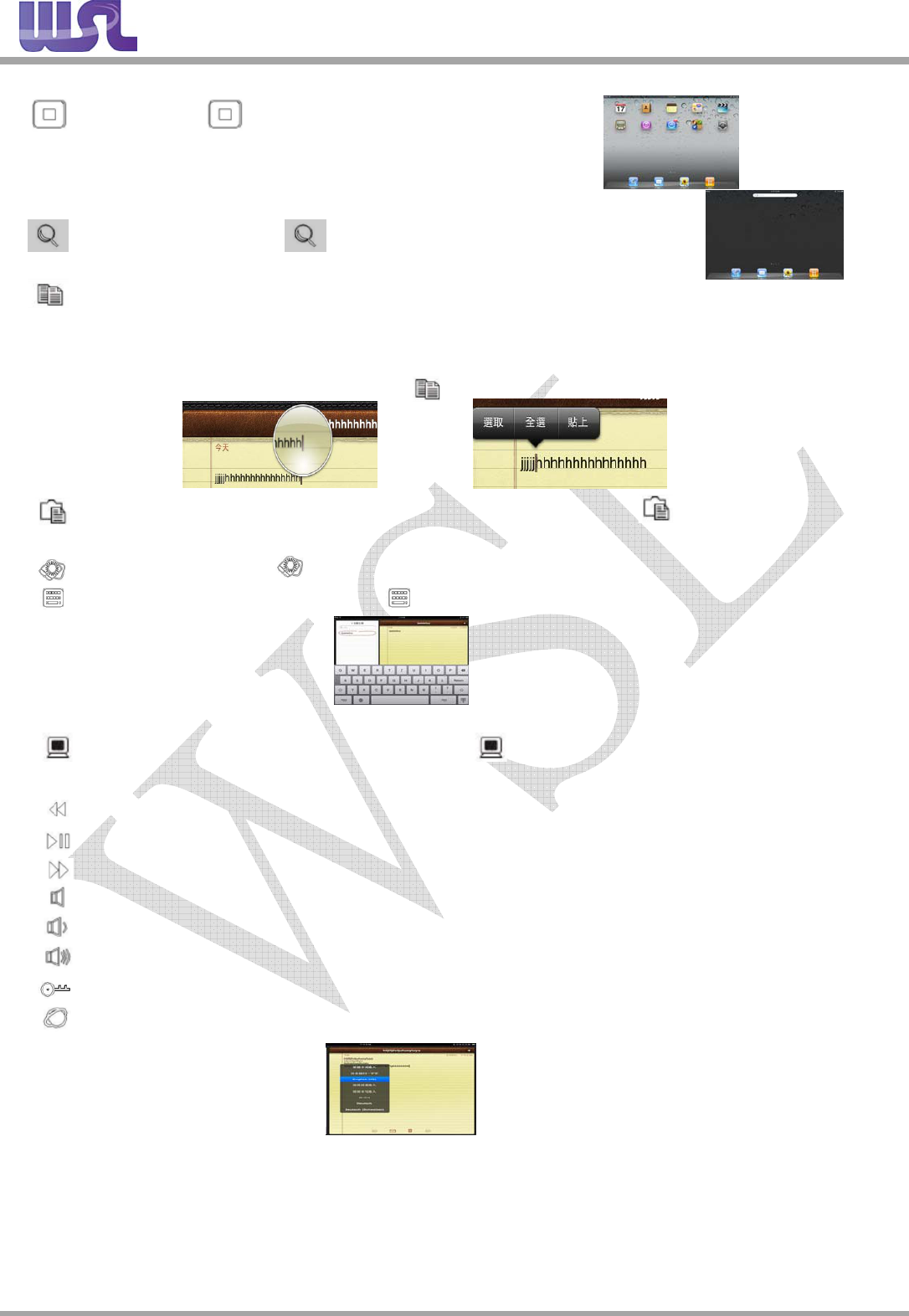
CSBB-03IP Keyboard Instructions
Name of Company: WSL JAPAN Co.,LTD Address: IC Moriya Bldg., Kandakonya-Cho 32, Chiyoda-ku, Tokyo, 101-0035 Japan
Ⅲ、Instructions keys
1)、Home:Press the icon at right to jump back to the main screen
2)、Spotlight Search:Press the icon appears on the search screen, such as right
3)、 Copy:Please click with your fingers to copy the contents of the press and hold about 1 second to enlarge the icon
will appear (Figure 1), and then choose your fingers to the Torah side you want Copy the contents of
options will appear and then click Select finger (Figure 2), then the screen will be displayed just the
location of choice (Figure 3) and then copy the key.(This feature is only copied the text)
4)、 Paste:Use your finger to the position of the screen and then click Paste to paste the key。
(This action must first have a copy paste action can achieve functions)
5)、Photo Frame:Photo Play icon appears directly on screen。
6)、Virtual Keyboard:Type the text, press the virtual keys, can be transformed into I-PAD,
such as virtual keys on the right。
7)、 Print Screen SysRq
:In the I-PAD screen, press the capture key, the screen will present the contents of
I-PAD interception down the information stored in the photo tray。
8)、Pre TracK:Click to's first, press and hold to rewind。 (must be valid until this function playback mode)
9)、Play/Pause:Click to play, and then click to pause。(must be valid until this function playback mode)
10)、Next TracK:Click to Xiashou, press and hold to fast forward。(must be valid until this function playback mode)
11)、Mute:Click to mute, unmute and click。
12)、Volume Down:Click to reduce the volume。
13)、Volume UP:Click to increase the volume。
14)、Sleep/Wake up:Click to enter sleep mode, click the wake up mode for。
15)、Virtual Keyboard Switch Font:, By language toggle key, can change into the input method in Figure 3。
Figure 1Figure 2
Figure 3
FCC Caution
This device complies with part 15 of the FCC Rules. Operation is subject to the following two
conditions:
(1) This device may not cause harmful interference, and (2) this device must accept any
interference received, including interference that may cause undesired operation.
NOTE 1: This equipment has been tested and found to comply with the limits for a Class B digital
device, pursuant to part 15 of the FCC Rules. These limits are designed to provide reasonable
protection against harmful interference in a residential installation. This equipment generates, uses
and can radiate radio frequency energy and, if not installed and used in accordance with the
instructions, may cause harmful interference to radio communications. However, there is no
guarantee that interference will not occur in a particular installation. If this equipment does cause
harmful interference to radio or television reception, which can be determined by turning the
equipment off and on, the user is encouraged to try to correct the interference by one or more of
the following measures:
- Reorient or relocate the receiving antenna.
- Increase the separation between the equipment and receiver.
-Connect the equipment into an outlet on a circuit different from that to which the receiver is
connected.
-Consult the dealer or an experienced radio/TV technician for help.
NOTE 2: Any changes or modifications to this unit not expressly approved by the party
responsible for compliance could void the user's authority to operate the equipment.