IPRO TECHNOLOGY IPROA5 GSM Mobile Phone User Manual A5
HONG KONG IPRO TECHNOLOGY CO.,LIMITED GSM Mobile Phone A5
User Manual
1
A5
User Manual
Welcome!
PLEASE READ THIS INFORMATION BEFORE USING THE PHONE TO MAKE
A BETTER USE OF YOUR PHONE. WE ARE NOT RESPONSIBLE FOR ANY
DAMAGE DUE TO YOUR MISUNDERSTANDING OF THIS INFORMATION
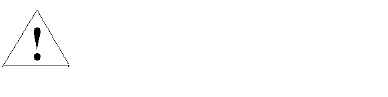
2
AND MISACTTING.
We are endeavoring to improve our products and services and we reserve all the
rights to revise and change the description of this product and its software as well as
this user’s manual without obligation to notify any person of such revisions and
changes.
This user’s manual is for your better use of this phone not an approval of any
accessories. All the pictures in this manual are for reference only. There may be slight
difference between the appearance of phone and keys and contents of display used in
this manual and those of your phone. Please refer to your phone for actuality. Some
features introduced in this manual are network or subscription-dependent features.
Please contact your service provider
Safety Information
Battery:
If a conductive material such touches the exposed terminal, short circuit may occur
resulting in property damage, bodily injury or burn. To avoid risk of leaking
electricity, take care when handling a charged battery particularly when placing it
inside your pocket, purse or other container with metal objects.
Keep your mobile device from water:
Keep your mobile device dry.
Use while driving
Always obey the laws and regulations on the use of mobile devices in the area
where you drive. Give full attention to driving and the road; use hand-free operation
or earpiece if a call is needed.
Aircraft
Mobile device may cause harmful interference so turn off your mobile device
before boarding an airplane.
Blasting areas
Always obey the related limits and regulations and do not use your mobile device
Read this information before using your
mobile device otherwise may result in
p
ersonal injury or your device not
complying with local laws.

3
in blasting areas. Turn off your mobile device in areas posted “turn off electronic
devices”.
Potentially explosive atmospheres
Turn off your mobile device in the gas station and areas near fuel and chemical
containers. Turn off your mobile device in areas posted “turn off electronic devices”.
Medical devices
Turn off your mobile device whenever instructed to do so by posted signs near
some medical equipment. Mobile device may interfere with pacemakers, hearing aids
and some other medical transplanting equipment. Do not put your mobile device near
pacemakers nor carry in the breast pocket.
Accessories and battery
Use the accessories, batteries and chargers approved by manufacturer. Use of
batteries not approved by manufacturer may cause injury.
Emergency calls
Turn on your phone and keep it in service areas, dial emergency phone numbers
and then press send key to make a call.
When losing your phone
To avoid any economy damage, please inform the Tele-communication Company
or agencies to lock your SIM card when you lost your phone.
When you inform the telecom company or agencies to lock your SIM card they need
to know the IMEI No. of your phone, which you can find printed on the label on the
back of your phone when taking off the battery. Please backup this number for future
need
For safety consideration, you can make preventative measures such as set PIN Code
for your SIM card to prevent other persons using your SIM card without your
permission.
Keep away from children
Keep the phone, battery and charger away from children to avoid any personal
injury.
Use and Care
To care for this mobile device, keep it away from:
Any kind of fluid
Keep the device away from water, rain, humidity, sweat or other

4
moisture.
Extreme heat or cold
Avoid the temperature below -10 /14 or above 45 /113 .℃℉ ℃ ℉
Microwave
Don’t try to dry your phone in a microwave oven.
Dust and dirt
Don’t expose your phone to dust, dirt, sand, food or other inappropriate
materials.
Cleaning solutions
Use only a dry soft cloth to clean your phone. Don’t use alcohol or other
cleaning solutions.
Ground
Don’t drop your phone.
Chapter 0 - Skills Introduction
5
0.1 Finger gestures
Tap
When you want to type using the keyboard, select items onscreen such as
application and settings icons, or press onscreen buttons, simply tap them with your
finger.
Press and hold
To open the available options for an item (e.g. contact or link in a web page),
simply press and hold the item.
Swipe or slide
To swipe or slide means to quickly drag your finger vertically or horizontally
across the screen or optical trackball.
Drag
Press and hold your finger with some pressure before you start to drag. While
dragging, do not release your finger until you have reached the target position.
Flick
Flicking the screen is similar to swiping, except that you need to swipe your finger
in light, quicker strokes. This finger gesture is always in a vertical direction, such as
when flicking the contacts or message list.
Rotate
For most screens, you can automatically change the screen orientation from portrait
to landscape by turning the phone sideways. When entering text, you can turn the
phone sideways to bring up a bigger keyboard. Refer to the Settings chapter for more
details.
Pinch
For some applications, like Photos or the web browser, you can “pinch” the screen
using 2 fingers (for example, thumb and index fingers) to zoom in or zoom out when
viewing a picture or a web page.
0.2 The SIM Card
0.2.1 Installing the SIM card
If you are given a SIM card to install, install it before setting up your phone.
IMPORTANT: A SIM card is required to use cellular services when connecting to
GSM networks and some CDMA networks. Your phone that has been activated on a
CDMA wireless network may also use a SIM card for connecting to a GSM network,
primarily for international roaming. Your phone is subject to your wireless service
provider’s policies, which may include restrictions on switching service providers and
roaming, even after conclusion of any required minimum service contract. Contact
your wireless service provider for more details. Availability of cellular capabilities
depends on the wireless network.
0.2.2 Entering your PIN
If your SIM card is preset with a PIN (personal identification number), you will be
prompted to enter the PIN to proceed. Enter the SIM PIN, and then tap OK.
Most SIM cards are preset with a PIN (personal identification number) that is
provided by your mobile operator. When prompted, enter the preset PIN, and then tap
6
Enter. If you enter the wrong PIN three times, the SIM card is blocked. If this happens,
you can unblock it with the PUK (PIN Unblocking Key) obtained from your mobile
operator.
0.3 Lock Screen & Home Screen
The Lock screen can protect your phone against accidental touch to perform the
operation you don’t want. In Lock screen, you can drag the circle ball at the bottom of
the phone screen onto the unlock icon to unlock and into Home screen.
Tips: Icons at the bottom of the screen gives you quick access to Phone history and
Messages. You can drag the circle ball onto each icon to open them quickly.
0.3.1 Main Home Screen
The Home screen provides you with a weather clock that shows the time and
weather of your current location.
Tap the respective item to open the associated application. The Home screen also
lets you add the items you want and need on the Home screen. Add items like
application icons, shortcuts, folders, and widgets to give you instant access to
information and applications.
0.3.2 Extended Home screen
The Home screen extends beyond the screen width to provide more space for
adding icons, widgets, and more. There are 9 additional screens apart from the main
Home screen.
0.4 Home Screen Setting
0.4.1 Changing wallpaper
To changing your wallpaper, you can follow the information below:
1. Press and hold the blank place on one main screen, there will be a selection box.
2. Select wallpaper from Gallery/Live wallpaper/Wallpapers.
3. If you want change wallpaper to a photo, tap Gallery to select a photo that you
have taken using the camera or copied to your storage card. Crop the photo and then
tap Save.
4. Tap Wallpaper to choose from preset wallpapers and then tap Set wallpaper.
0.4.2 Adding a widget to Home screen
A wide selection of widgets is available for you to choose from, such as Calendar,
Music, Photo Album, Friend Stream, and more.
1. Enter the main menu and slide to the right. Slide left and right to seek for the
proper widget.
2. Press and hold the widget to move to the main screen to you want to put it in.
7
0.4.3 Adding application icons and other shortcuts on Home screen
Place application icons on your Home screen to open applications quicker. You can
also add shortcuts to settings and specific information such as a bookmarked webpage,
someone’s phone number, a music playlist, route directions, and many other items, to
your Home screen. The shortcuts available depend on the applications that are
installed on your phone.
1. Enter the main menu and slide left and right to seek for the proper widget and
shortcuts.
2. Press and hold on the widget or shortcut to move to the part of the Home screen
where there’s space to add a new shortcut.
3. To add an application icon, tap Program and then select an application.
Tips: To add an application icon on the Home screen, enter All Programs, and then
press and hold an application icon. Without lifting your finger, drag the icon to an
empty area on the Home screen, and then release it.
0.4.4 Adding folders on your Home screen
Use folders to group related applications and other shortcuts to keep your Home
screen tidy and organized. You can also add information folders that show up-to-date
information such as Bluetooth received files, your Facebook phonebook, and more.
0.4.4.1 Creating a new folder and adding items to it
1. Press and hold an application icon or a shortcut that you want to move to another
icon to create a new folder. The phone then vibrates. Don’t lift your finger.
2. Simply tap the folder to open it so you can access the applications and shortcuts
inside the folder.
0.4.4.2 Rename a folder
Do the follows you can rename a folder:
Tap the folder to open it, tap at the bottom of the folder. Enter a new folder name
and then tap OK.
0.4.5 Rearranging or removing widgets and icons
Rearrange the widgets and icons on your Home screen to give room for adding more
items to the Home screen. You can also remove widgets and icons that you don’t
frequently use.
0.4.5.1 Moving a widget or icon
1. Press and hold the widget or icon you want to move. The phone vibrates and
you’ll see a blue box around the widget or icon. Don’t release your finger.
2. Drag the widget or icon to a new location on the screen. Pause at the left or right
edge of the screen to drag the widget or icon onto another Home screen panel.
3. When the widget or icon is where you want it, release your finger. If you’ve
released your finger but a message shows that there’s no space to place the widget or
icon, drag it right or left again to another Home screen panel.
0.4.5.2 Removing a widget or icon
1. Press and hold the widget or icon you want to remove. The phone vibrates and
you’ll see a cross on the top of the screen. Don’t release your finger.
2. Drag the widget or icon to the top of the phone. The Phone button then changes
into the Remove button and turns red.
3. When the widget or icon also turns red, release your finger.
8
0.5 Checking notifications
Notification icons on the status bar report the arrival of new messages, calendar
events, alarms set and ongoing settings such as when call forwarding is on or the
current call status. You can open the Notifications panel to open the message,
reminder, or event notification and see the mobile operator name.
0.5.1 Opening the Notifications panel
When new notification icons displays in the status bar, press and hold the status bar,
then slide your finger downward to open the Notifications panel.
If you have several notifications, you can scroll down the screen to view more
notifications.
0.5.2 Closing the Notifications panel
Simply move your finger to the bottom of the screen and slide your finger up.
0.6 Adjusting the ringer volume
Press the VOLUME UP or VOLUME DOWN buttons on the left panel of the phone
to adjust the ringer volume to your desired level. The Ringer volume window appears
on the screen to display the volume levels.
0.7 Connecting your phone to a computer
0.7.1 Charge only
When you connect your phone to computer the default is the charge mode.
0.7.2 Disk drive
Disk drive mode is available only when you have installed a microSD card on your
phone.
When your phone is connected to the computer, open the notification panel (see
0.6.1 Opening the Notification panel) and tap USB connected to open USB Mass
Storage page, tap Turn on USB storage.
Select this mode when you want to use your storage card as a USB thumb drive,
and copy files between your phone’s storage card and your computer. When Disk
Drive mode is enabled while your phone is connected to the computer, you will not
be able to run applications that use the storage card, such as Music or Photos.
0.7.3 Copying files to and from the storage card
1. Connect the phone to your computer using the supplied USB cable.
2. Turn on USB storage.
3. On your computer, the connected phone is recognized as a removable disk.
Navigate to this removable disk and open it.
4. Do one of the following:
Copy the files from the computer to the phone’s storage card’s root folder.

9
Copy the files from the phone’s storage card to a folder in your computer or
computer desktop.
5. After copying the files, unmount the removable disk (that is, the connected
phone) as required by your computer’s operating system to safely remove your phone.
0.7.4 Disconnect the phone from the computer.
If you want to keep the phone connected to the computer but don’t want the phone
access the storage card, open the Notifications panel, tap Turn off USB storage.
Chapter 1 - Phone
1.1 Phone calls
1.1.1 Making a call
There are several convenient methods to make a call from your phone.
1.1.1.1 Calling using the Dialer
You can tap phone button at the bottom of the screen to enter the dialer screen. In
Dialer, when you input some number, you have two ways to select make a call.
1. Directly press call on the keyboard, and then choose which SIM card you want to
use.
2. You can slide to the right to choose the number in your call history.
Note: If you only one SIM card inserted, you can’t use another SIM card to make a
call. When one SIM card is a call, another is temporarily unavailable.
1.1.1.2 Calling a phone number in a text message
While viewing a text message, you can place a call to a number that is in the body
of the message.
1. Tap the message with the phone number.
2. On the Select action screen, tap the number you want to call.
3. The dialer screen then opens, with the phone number automatically filled in and
ready to be dialed. To place the call, press call and select SIM 1 or SIM 2 by
yourself.
1.1.1.3 Calling a phone number in contacts
Enter contacts list and select a contacts. In the contact information details screen,
tap call button behind the number you want to call.
1.1.1.4 Making an Emergency Call
On the Phone screen, dial the international emergency number for your locale (for
example, 911), and then tap Call.
If your phone is locked with a passcode, you may still be able to make an
emergency call: On the Enter Passcode screen, tap Emergency Call, then enter the
emergency number and tap the red button.
1.1.2 Answering or Rejecting a Call
When you receive a phone call from a contact, the Incoming call screen appears
and displays the caller ID icon, name, and phone number of the calling party. When
you receive a phone call from someone who is not stored in Contacts, only the default
caller ID icon and phone number appear on the Incoming call screen.

10
1.1.2.1 Answering an incoming call
Slide across the screen to answer incoming call.
1.1.2.2 Rejecting an incoming call
Slide the end call to reject.
1.1.2.3 Muting the ringing sound
To mute the ring without rejecting the call, press the VOLUME UP / VOLUME
DOWN button or Power button. You can also mute the ring with press Menu and then
tap Mute.
1.1.3 Using In-call Options
When a call is in progress, you can go through the operation of key options. Tap
the available buttons to put a call on hold, dial another contact for a phone conference,
mute the phone microphone, and more.
Note: When the phone is dialing, only the End call and Speaker on buttons are
available.
1.1.3.1 Muting the microphone during a call
Tap Mute to switch between turning the microphone on or off. When the
microphone is turned off, the Mute icon appears in the status bar.
1.1.3.2 Putting a call on hold
Tap Hold to put the call on hold. When you put a call on hold, the hold call icon
appears in the status bar. Then tap Unhold to resume the call.
1.1.3.3 Turning the speakerphone on or off
When you are on a call, tap Speaker to toggle between turning the speakerphone on
or off. The speakerphone icon appears in the status bar when the speakerphone is on.
Warning! To avoid damage to your hearing, do not hold your phone against your ear
when the loudspeaker is turned on.
1.1.4 Ending a call
Do one of the following to end the call:
• Tap End call.
• If you are using the provided wired headset, press and hold the button to end the
call.
1.2 Using Call Log
When you miss a call, the missed call icon appears in the title bar. Use the Call
log tab of the Contacts screen to check who the caller was or view all your dialed
numbers and received calls.
1.2.1 Using the Call log tab
Enter the dial number and slide to the right to the call log.
At the Call log tab, you can do one of the following:
1. Tap the name or number in the list to have a call.
2. Tap a name or number in the list to display the options menu where you can
select to view the contact information (if the number is stored in your contacts list),
edit number before call, send text message, or remove from call log.
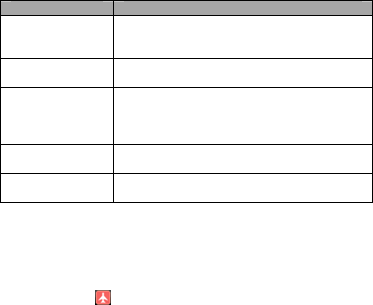
11
1.3 Adjusting Phone Settings
You can adjust the phone settings of your phone such as your voice mail number,
or enable additional call services from your wireless service provider.
To open the dial pad, press MENU, and then tap Settings > Call settings,
meanwhile you must select SIM1 or SIM2.
Options Description
Fixed Dialing
Numbers
Restrict outgoing calls to a fixed set of numbers. To
enable this feature you must know your SIM card’s
PIN 2 code.
Voicemail Specify another voicemail number aside from the
voice mail number on your SIM card.
Call forwarding
Select how you want your phone to handle busy,
unanswered, and unreachable.
You can also set the call forwarding option for all
incoming calls.
Call barring Choose barring outing or barring incoming, You need
apply this function from your network operators .
Additional call
settings
Enable or disable operator services such as caller ID
and call waiting.
1.4 Turning the Phone Function On and Off
You can do the follows to enabling or disabling Airplane mode:
1. Press HOME> MENU, then tap System Settings >more.> Wireless&networks,
Select the Airplane mode check box to enable or disable Airplane mode. When
enabled, the Airplane mode icon displays in the status bar.
2. Long press Power and then tap Airplane mode.
3. At the top of Notification number, you can tap the Airplane mode shortcut to
turn on or turn off the Airplane mode.
Tips: When you disable Airplane Mode, the phone function is turned back on and the
previous state of Bluetooth and Wi-Fi is restored.
Chapter 2 - Contacts
2.1 About Contacts
In Contacts, you can easily manage your communications with contacts via phone,
messaging, and email. If you are synchronizing contacts with your Google account,
with your PC tools, any contacts stored in those accounts are displayed in contacts.
2.2 Contacts List
2.2.1 Add a new contact
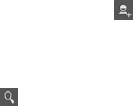
12
1. On the contacts list screen, press the button, then tap Create contact.
2. Enter the contact information in the fields provided.
3. Scroll to the bottom of the screen and tap Save.
2.2.2 To search for a contact
You can press button to enter search, there is a search bar on the top of
contacts list screen, enter the first few letters of the first or last name of the contact
you are searching, matching contacts are displayed.
Tips: If the list of matching contacts is long, you can view more results by tapping to
hide the on screen keyboard.
2.2.3 Delete contact
On the contacts list screen, press Menu, and then tap Delete contact. On the Delete
screen, you can operate Multiple choice, or Mark all.
Warning: This operation will delete contact, please be careful.
2.2.4 Display options
The function help you to display customize options, including default and Gmail
account display option.
Tips: After synchronizing contacts with your Google account, add the contact to the
phone, you must select “All Other Contacts” item in Gmail account display option,
the contacts will displayed in the list.
2.2.5 Import/Export
Start the phone will automatically import SIM1 and SIM2 card contacts; you can
cancel it in “Display options”.
1. On the contacts list screen, press MENU, and then tap Import/Export.
2. You can select copy contacts from following items: Phone, SIM1 card, SIM2
card and SD card, then tap Next.
3. Select copy contact to you want and tap Next, then select the contact(s) you want
and tap Copy.
2.2.6 Edit contact
On the contacts list screen, tap a contact for details and then tap Menu-Edit.
2.2.7 Set default number
If the contacts contain more than one number item, you can set any to default
number. On the contacts details screen, press and hold the number not default, then
tap Make default number.

13
2.2.8 Groups
You can create different groups, add saved in the phone contacts to the group, and
set personalized items. Press to create new group. Long press a group you
created you can operate the Groups by the pop-up items.
Chapter 3 - Messaging
3.1 Using Message
Message lets you compose and send text (SMS) and multimedia messages (MMS)
to other mobile phones.
3.1.1 Creating and sending SMS and MMS messages
You can compose text (SMS) messages of up to 160 characters. If you continue to
type after the limit is reached, your message will be delivered as one, but count as
more than one message. These are called concatenated messages.
Multimedia messages, also known as MMS, can contain text and a picture, a
recorded voice, an audio or video file, a picture slideshow.
3.1.2 To create and send a text message
1. On the All Messages screen, tap create the compose screen opens.
2. Enter the phone number (the message recipient) in the To field. As you enter the
phone number, matching contacts will appear on the screen. Tap a recipient or
continue entering the recipient’s phone number.
Note: Only show the saved to contact mobile phone number.
3. Tap the text box that contains the text “Type message”, and then start composing
your message.
Note: As you compose your message, a counter will appear in the top right corner of
the text box to tell you how many characters right now. Once you go over 160-
character, a new message is created but automatically joined into one when received.
4. When done, tap Send to send the text message.
Note: To receive delivery reports and know when a text message is received, in the
All threads screen, press MENU and then tap Settings. In the SMS settings section,
select the Delivery reports check box.
3.1.3 To create and send a multimedia (MMS) message
1. On the All threads screen, tap create to open the Compose screen.
2. Enter the mobile phone number or email address of your message recipients in
the To field. As you enter the phone number or email address, matching contacts will
appear on the screen. Tap a recipient or continue entering the recipient’s phone
number or email address.
3. Tap the text box that contains the text “Type text message”, and then start

14
composing your message.
4. Press “+” and then tap Attach.
5. On the Attach window, select from the following file attachments:
Pictures Open the Albums application. Select a picture to attach it to your
message.
Videos Open the Albums application. Select a video to attach it to your message.
Audio Open the Select music track screen. Tap an audio file to select, and then tap
OK to attach the file into your message. The music file plays back when you tap it.
Capture picture. Open the Camera application. Take a picture of your subject, and
then tap Done to attach it to your message.
Capture video. Open the Camcorder application. Shoot a video, and then tap Done
to attach it to your message.
Record audio Open Voice Recorder. Tap the button to start recording your
message, and then tap the button to stop.
Slideshow Open the Edit slideshow screen. Tap Add slide to create a new slide.
Tap the created slide (for example, Slide 1), tap Insert picture, and then select the
picture you want to add to the slide. You can also navigate to the text box and enter a
caption for the picture. When finished, tap Done to attach the slideshow to your
message.
Tips: When editing multiple slides, tap to edit the next slide or tap to
return to the previous slide.
While editing the slideshow, press MENU to let you preview the slideshow, add
music or video to a slide, remove a slide, and more.
6. When you are finished composing the multimedia message, tap Send.
3.1.4 To save a message as a draft
While composing a text or multimedia message, press BACK to automatically save
your message as a draft. To resume composing the message, tap the message in the
All thread screen. Continue editing the message, and then tap Send to send it.
Note: Only the message have a valid recipients will be saved as a draft.
3.1.5 Receiving text and multimedia messages
Depending on your notification settings, the phone will play a ring tone, vibrate, or
display the message briefly in the status bar when you receive a new text or
multimedia message.
3.1.6 To open and read a text message
Press HOME, then press and hold the status bar, slide it down to open the
Notifications panel. Tap the new message to open and read it. On the All threads
screen, tap the text message or message thread to open and read it. To return to the
All threads screen from a text message thread, press MENU and then tap More -> All
threads.
Notes • To view the details of a particular message, in the message threads, press and
hold the message to open the options menu, and then tap View thread.
• If a message contains a link to a web page, tap the link to let you open the link in
15
Browser or add the URL as a bookmark.
• If a message contains a phone number, tap the message to open Dialer so you can
call the number.
3.1.7 To open and view a multimedia message
1. On the All threads screen, tap a multimedia message or message thread to open
it.
2. Tap the Play button at the top of a multimedia message to view it.
Tips: You can save the file attachment on the multimedia message to the SD card. To
save, press and hold the file and then tap Copy attached to SD card on the options
menu.
Notes: When Auto-retrieve in MMS settings is disabled, only the message subject is
downloaded. To download the entire message, tap the Download button at the right
side of the message. Once the message has downloaded, tap the Play button to view
the message.
• If you are concerned about the size of your data downloads, check the multimedia
message size before you download it.
3.2 Using Email
3.2.1 Adding a POP3/IMAP email account
If the account type you want to set up is not in the phone database, you will be
asked to enter more details. It is recommended that you get all pertinent information
for the email account such as incoming/outgoing server settings before you proceed.
3.2.2 Composing and sending emails
1. On the email account Inbox, tap Compose.
2. Enter the message recipient’s email address in the To field. As you enter
information, matching contacts will appear on the screen. Tap the recipient or
continue entering the email address. If you are sending the email to several recipients,
separate the email addresses with a comma.
3. Enter the subject, and then compose your message. Tap Send.
Note: Tap Save as draft to save the message as a draft, tap Discard will not save.
3.2.3 Viewing
On the email account Inbox, tap the email you want to view. If the email added
attachment, you can view all the attachment after download.
3.2.4 Managing emails
1. Press and hold one email, on the popup options screen, you can select Delete /
Move to folder / Mark as read (unread).
2. On the email account Inbox screen, press Refresh, you can receive new email in
time.
3. On the email account Inbox screen, press Accounts, enter to all accounts screen
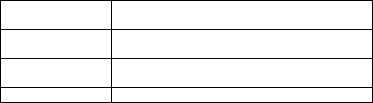
16
3.2.5 Editing email account settings
1. On the email account Inbox screen, press Menu -> Accounts.
2. Press and hold the account, on the popup option, select Account Settings.
Account settings Change the email account settings such as General
settings, Notification settings and server settings.
General settings Set the account name, your name, Signature, email
check frequency, default email account.
Notification
settings
Set the email notification, select ringtone and vibrate.
Server settings Set incoming settings, outing settings.
3. Press BACK to save your changes.
3.2.6 Deleting an email account
1. On the email account Inbox screen, press Menu -> Accounts.
2. On the accounts list screen, press and hold the account, on the popup option,
select Remove Account.
Chapter 4 - Camera and Multimedia
4.1 Photos
All pictures or videos that you capture on your phone are stored on the
storage card. Photos lets you view photos and videos on Phone, in your:
1. Camera Roll album—shots you took with the built-in camera, or save from an
email, text message, or webpage.
2. Photo Stream Album.
3. Photo Library and other albums synced from your computer.
Share: Send a photo or video in an Email, Messaging, Gmail, Bluetooth, Picasa.
Delete: remove the selected photos. Menu: view Details, set as Contact icon or
Wall paper, Crop photo, Rotate Left or Right.
4.2 Camera
The built-in camera lets you take both still photos and videos. Phone include a front
camera for Face Time and self-portraits (in addition to the main camera on the back),
and an LED flash.
Tips: All pictures or videos that you capture on your phone are stored on the storage
card.
4.2.1 Taking photos
When you open Camera, the preview screen orientation will depend on how you
are holding the phone.

17
1.Aim your object with the screen.
2.Touch the “shutter” button on the screen.
3.After taking,photos will save to the camera’s galley folder with the name of
taking time.
4.You can view the photos by touching the preview box button.
5.Camera settings
You can touch the button of “set” in the interface of camera to do the
settings
4.2.2 Shooting videos
When you open Camera, the preview screen orientation will depend on how you
are holding the phone.
1.Aim your object with the screen.
2.Touch the “shutter” button on the screen.
3.After taking,videos will save to the camera’s galley folder with the name of
taking time.
4.You can view the videos by touching the preview box button.
5.Video camera settings
You can touch the button of “set” in the interface of camera to do the
settings
4.2.3 Closing Camera
On the Camera screen, press HOME or BACK.
4.3 Music
All songs that you capture on your phone are stored on the storage card.
Copying music into the storage card .As follows:
1. Set the phone’s storage card as a USB drive.
2. On the computer, navigate to the USB drive and open it.
3. Create a folder on the root folder of the storage card (for example, Music).
4. Copy the music into the folder you have created.
5. After copying music, Unmount or eject the drive as required by your Computer’s
operating system to safely remove the phone.
6. Disconnect the phone from the computer.
Tips: You can also create and use folders to organize your music inside the Music
folder you have created.
4.3.1 Play songs
1. Artists:Displayed with artists’ name;hold one,you can play, add to a playlist,
delete, search.
2. Albums:Displayed with albums’ name;hold one,you can play, add to a playlist,
delete, search.
3. Songs:Displayed with songs’ name;hold one,you can play, add to a playlist,
delete, search, set as phone ringtone.
4. Playlists’;hold one,you can play, edit.
Tips: Random party broadcast from play lists is random choice part of the song to
18
play, "all random play" is random play album or list of all the songs.
Chapter 5 - Google apps
5.1 Signing In to Your Google Account
Signing in to your Google Account lets you synchronize Gmail/Google Mail,
Calendar, and Contacts between your phone and the web. You also need to sign into a
Google Account to use Google Apps such as Google Talk™ and Android Market.
When you turn on the phone for the first time, you are given the option to sign in to
your Google Account.
1. In the Setup accounts screen, tap Google account > Yes > Next.
2. Tap Sign in. Enter your user name and password, and then tap Sign in. After
signing in, all emails, contacts, and calendar events on your Google Account will
automatically synchronize with your phone.
Note: Tap Create if you do not have a Google Account yet.
Retrieving your Google Account password
If you forgot your Google Account password, you can retrieve it by doing the
following:
1. On your computer, open your browser and go to http://google.com/accounts.
2. On the right side of the page, click I cannot access my account.
3. In the Please select your issue section, select I forgot my password.
4. Click Reset your password now, and then follow the procedure on how to
recover your password.
5.2 Using Gmail/Google Mail
Gmail/Google Mail is Google’s web-based email service. Gmail/Google Mail is
configured when you first set up your phone. Depending on your synchronization
settings, Gmail/Google Mail on your phone is automatically synchronized with your
Gmail/Google Mail account on the web.
5.2.1 To open Gmail/Google Mail
The Inbox conversations list (here in after referred to as Inbox) is your default
Gmail/Google Mail view. All your received emails are delivered to your Inbox.
5.2.2 To refresh Gmail/Google Mail
Press Refresh to send or receive new emails and to synchronize your emails with
your Gmail/Google Mail account on the web.
5.2.3 Creating and sending emails
5.2.3.1 To create and send an email
1. In the Inbox, press MENU and then tap Compose.
19
2. Enter the message recipient’s email address in the To field. If you are sending
the email to several recipients, separate the email addresses with a comma. You can
add as many message recipients as you want.
Note: If you want to send a carbon copy (Cc) or a blind carbon copy (Bcc) of the
email to other recipients, press MENU and then tap Add Cc/Bcc.
3. Enter the email subject, and then compose your email.
Tips: If you want to add a picture attachment, press Attach. Select the picture you
want to attach, and then tap OK.
4. After composing your email, tap Send.
Note: While composing the message, tap Save as draft or press the BACK button to
save it as a draft. To view your draft email messages, in the Inbox, press MENU and
then tap View labels > Drafts.
5.2.3.2 To view your sent messages
In the Inbox, press MENU and then tap View labels > Sent.
Chapter 6 - Settings
6.1 SIM management
You can choose to use the SIM1 or SIM2, or both of them. If you insert one SIM
card, just the one would be choice.
6.1.1 SIM Information
Tap check box to choose enable or disable a SIM card, or tap a SIM card to change
its information.
6.1.2 Default SIM
You could choose which the default SIM card is when you have a voice call, video
card, sending a message or connection.
6.1.3 General settings
You could change roaming settings or associate contacts with a specific SIM.
6.2 Wi-Fi
Wi-Fi provides wireless Internet access over distances of up to 100 feet (100
meters). To use Wi-Fi on your phone, you need access to a wireless access point or
“hotspot”.
Note: The availability and range of the Wi-Fi signal depends on the number,
infrastructure, and other objects through which the signal passes.
6.2.1 Turning Wi-Fi on and connecting to a wireless network
1. Tap Settings > Wireless controls.
2. Select the Wi-Fi check box to turn Wi-Fi on. The phone will scan for available
wireless networks.

20
3. Tap Wi-Fi settings. The network names and security settings (Open network or
Secured with WEP) of detected Wi-Fi networks are displayed in the Wi-Fi networks
section.
4. Tap a Wi-Fi network to connect. If you selected an open network, you will be
automatically connected to the network. If you selected a network that is secured with
WEP, enter the key and then tap Connect.
6.2.2 Checking the wireless network status
You can check the current wireless connection status from the following:
• Status bar
When your phone is connected to a wireless network, the Wi-Fi icon appears in
the status bar and tells you the approximate signal strength (number of bands that
light up). If Network notification in Wi-Fi settings is enabled, this icon appears in the
status bar whenever the phone detects an available wireless network within range.
• Wi-Fi networks
On the Wireless controls screen, tap Wi-Fi settings, then tap the wireless network
that the phone is currently connected to. A message box will be displayed showing
the Wi-Fi network name, status, speed, signal strength, and more.
Note: If you want to remove the wireless network settings on your phone, tap Forget
on this window. You need to enter the settings again if you want to connect to this
wireless network.
6.2.3 To connect to another Wi-Fi network
On the Wireless controls screen, tap Wi-Fi settings. Detected Wi-Fi networks are
displayed in the Wi-Fi networks section.
Tips: To manually scan for available Wi-Fi networks, on the Wi-Fi settings screen,
press MENU and then tap Scan.
Tap another Wi-Fi network to connect to it.
Note: If the wireless network you want to connect to is not in the list of detected
networks, scroll down the screen, then tap Add Wi-Fi network. Enter the wireless
network settings, then tap Save.
6.3 Bluetooth
Bluetooth on your phone operates in three different modes:
• On. Bluetooth is turned on. Your phone can detect other Bluetooth-enabled
devices, but not vice versa.
• Discoverable. Bluetooth is turned on, and all other Bluetooth-enabled devices can
detect your phone.
• Off. Bluetooth is turned off. In this mode, you can neither send nor receive
information using Bluetooth.
Notes: By default, Bluetooth is turned off. If you turn it on, then turn off your phone,
Bluetooth also turns off. When you turn on your phone again, you should turn on
Bluetooth again.
Tips: Turn off Bluetooth when not in use to conserve battery power, or in places
where using a wireless device is prohibited, such as on board an aircraft and in
hospitals.
Turning on Bluetooth and making the phone discoverable
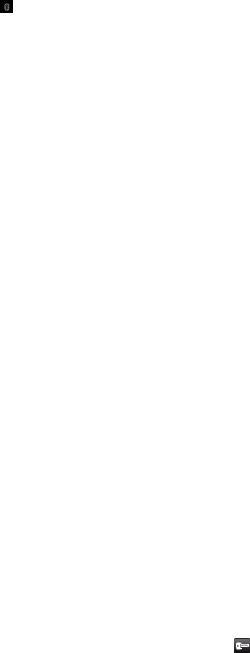
21
1. Tap Bluetooth Settings.
2. Select the Bluetooth check box to turn on Bluetooth. When on, the Bluetooth
icon appears in the status bar.
3. Tap Bluetooth settings, then tap Discoverable to chose how long the phone
discoverable to other Bluetooth devices that are within range, never, in 2 minutes or
forever.
6.4 Data usage
This is for your use of the GPRS traffic monitoring; you can also set their own
needs.
6.5 More
6.5.1 VPN Settings
From your phone, you can add, set up, and manage virtual private networks (VPNs)
that allow you to connect and access resources inside a secured local network, such as
your corporate network.
6.5.1.1 Preparing your phone for VPN connection
Depending on the type of VPN you are using at work, you may be required to enter
your login credentials and/or install security certificates before you can connect to
your company’s local network. You can get this information from your network
administrator. Also, your phone must first establish a Wi-Fi or data connection before
you can initiate a VPN connection.
6.5.1.2 Setting up secure credential storage
If your network administrator instructs you to download and install security
certificates, you must first set up the phone’s secure credential storage.
1. Press HOME > MENU, tap Settings > Security, and then tap Set password.
2. Enter a new password (at least 8 characters without any spaces) for the credential
storage, scroll down and confirm the password, and then tap OK.
3. Select the Use secure credentials check box.
You can then download and install the certificates needed to access your local
network, your network administrator can tell you how to do this.
6.5.1.3 Adding a VPN connection
1. Press HOME > MENU, and then tap Settings > Wireless & networks > VPN
settings.
2. Tap Add VPN, and then tap the type of VPN you want to add.
3. Tap the VPN settings and set them up according to the security details you have
obtained from your network administrator.
4. When finished, press MENU, and then tap Save.
The VPN is then added to the VPNs section of the VPN settings screen.
6.2.5.4 Connecting to a VPN
1. Press HOME > MENU, and then tap Settings > Wireless & networks > VPN
settings.
2. In the VPNs section, tap the VPN that you want to connect to.
3. When prompted, enter your log in credentials, and then tap Connect.
When you are connected, the VPN connected icon appears in the notification
22
area of the title bar.
4. Open the web browser to access resources such as intranet sites on your
corporate network.
6.5.1.5 Disconnecting from a VPN
1. Press and hold the title bar, and then slide down your finger to open the
Notifications panel.
2. Tap the VPN connection to return to the VPN settings screen, and then tap the
VPN connection to disconnect from it.
When your phone has disconnected from the VPN, the VPN disconnected icon
is displayed in the notification area of the title bar.
6.5.2 Tethering&portable hotspot
You can turn your phone into a portable Wi-Fi hotspot, to share your phone’s
internet connection with one or more computers or other devices.
1. Open the Settings application.
2. Touch Wireless & networks > Tethering & portable hotspot.
3. Check Portable Wi-Fi hotspot.
Notes: • When your phone is serving as a Wi-Fi hotspot, you can’t use your phone’s
applications to access the internet via its Wi-Fi connection.
• You configure the hotspot with the Wi-Fi hotspot settings.
• For more information, visit http://www.android.com/tether#Wi-Fi.
6.5.3 Mobile Networks
You can set mobile networks related options such as Data usage, Network Mode,
Access Point Names and Network operators in Mobile Networks.
6.6 Audio profiles
There are four modes to choose from, including General, Silent, Meeting, Outdoor.
You could tap for set specific.
6.7 Display
You can select the screen brightness and standby time to their own needs and place
is in need if they had to switch screens.
6.8 Storage
SD card and the phone which you can view and use the total capacity, and can be
inserted on the installation and format the SD card.
6.9 Battery
Show your battery capacity and how much remaining and how long it is used.
6.10 Apps
Here you can choose to install non-market applications and view the application
procedure and has been downloaded
6.11 Location access
23
1. When checked use wireless networks, the mobile network /Wi-Fi to determine
the location.
2. Use of GPS satellites to determine your location.
6.12 Security
In accordance with the options to lock screen with a pattern, PIN, or password.
6.13 Language & input
Set the phone language, personal dictionary and input method and so on.
6.14 Backup & reset
Its main application is loaded back up, if reinstall an application, restore backed up
settings or other data.
Note: When you tap Factory data reset, all data on phone would be erases, so please
do not try to restore factory settings.
6.15 Accounts
You can add corporate and Google account to synchronize.
When you first enter your Gmail, Google Latitude, Google Talk, an Market, will be
prompted to add a Google account, Google account let you back up your phone's
information (such as: contacts, etc.) to Google's servers in order to avoid loss of
information when replacement of the phone, your information will be restored to the
new phone. You can also add a new account in "Settings-> Account & sync -> Add
Account ". You can add multiple accounts; a cell phone with an account can also be
associated to multiple mobile phones.
6.16 Date & time
You can change the phone time and date or time zone in this option.
6.17 Schedule power on/off
Here you can set anytime you want to power on/off your mobile phone.
6.18 Accessibility
Here are some accessibility for you to better use your mobile phone, such as Large
text, Power button ends call, Auto-rotate screen, Speak passwords.
6.19 About phone
Here you can view the phone status and the use of mobile phone batteries and IMEI
number, Bluetooth address, Wi-Fi address
Chapter 7 - Other Applications
7.1 Clock
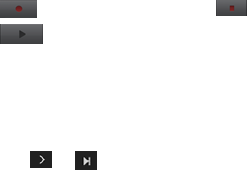
24
You can use Clock to set alarms.
7.1.1 Setting the local date, time zone, and time
By default, your phone automatically uses the network-provided date, time zone,
and time. You can set the date, time zone, and time manually.
Tips: You can also press HOME > MENU, and then tap System Settings > Date &
time.
7.1.2 Setting alarms
1. Tap one of the default alarms on the screen.
2. In the Set alarm screen, set the alarm time by sliding your finger up or down on
the numbers and AM/PM.
3. Enter the alarm Description, set the Alarm sound and Repeat, and select the
Vibrate checkbox if you want the phone to also vibrate when the alarm goes off.
Note: Scroll up the screen to see all the Alarm options.
4. Tap Done.
Note: If you need to set more than an alarm, you can add more alarms by tapping
Add alarm or press and hold the alarm, and tap Delete alarm.
7.2 Sound Recorder
Voice Memos lets you use Phone as a portable recording device using the built-in
microphone, Phone or Bluetooth headset mic, or supported external microphone.
Recordings using the built-in microphone are mono, but you can record stereo using
an external stereo microphone.
Recording your voice
1. Press HOME, then tap “Apps”, and then tap Sound Recorder.
2. Hold the device’s microphone near your mouth.
3. Tap to start recording a voice clip. Tap to stop recording.
4. Enter a name for the voice clip and then tap Save.
5. Tap to play back the voice recording.
7.3 FM Radio
7.3.1 Open Radio
When you listen to the radio, please inset the headset and tap FM Radio.
7.3.2 Selectable channel
Tap the icon or , you can fine-tune on the radio or course.
7.3.3 options
1. Search: Search all the channels.
2. Speaker: You can start up loudspeaker to make the sound louder.
3. Record FM: You can record your favorite music or program.

25
7.4 Calendar
Calendar makes it easy to stay on schedule. You can view individual calendars, or
several calendars
at once. You can view your events by day, by month, or in a list. You can search the
titles, invitees,
locations, and notes of events. If you enter birthdays for your contacts, you can view
those
birthdays in Calendar.
Day: To display the day of calendar in days.
Week: To display the day of calendar in weeks.
Month: To display the day of calendar in months.
Daily: Display the calendar in the certain period of time within the region.
Today: "Day", "Week", "month", under the circumstances of the agenda click Today,
a variety of display format selection box will jump to the "today".
More: Create a new event, view the currently selected calendar, setting.
7.5 Calculator
Tap numbers and functions in Calculator just as you would with a standard
calculator. When you tap the add, subtract, multiply, or divide button, a code appears
around the button to let you know the operation to be carried out.
7.6 Browser
7.6.1 Open browser
Browser is used for internet surfing. Press “HOME”, then tap “Apps”,find Browser.
7.6.2 Basic operations
7.6.2.1 New window
1. Touch the address bar, tap in the words you are interested in, then tap “Go”.
2. When you are tap in the words in history, it will show up automatically.
7.6.2.2 Bookmarks/ History
Press menu key to find the “bookmark/ History”, you can add your favorite websites.
By bookmarks you can go to your website rapidly.
The browser will record the websites you have visited. By history, you can find the
websites you want. Also you can delete all the history.
FCC Caution.
§ 15.19 Labelling requirements.
26
This device complies with part 15 of the FCC Rules. Operation is subject to the
following two conditions: (1) This device may not cause harmful interference, and (2)
this device must accept any interference received, including interference that may
cause undesired operation.
§ 15.21 Information to user.
Any Changes or modifications not expressly approved by the party responsible for
compliance could void the user's authority to operate the equipment.
§ 15.105 Information to the user.
Note: This equipment has been tested and found to comply with the limits for a Class
B digital device, pursuant to part 15 of the FCC Rules. These limits are designed to
provide reasonable protection against harmful interference in a residential installation.
This equipment generates uses and can radiate radio frequency energy and, if not
installed and used in accordance with the instructions, may cause harmful interference
to radio communications. However, there is no guarantee that interference will not
occur in a particular installation. If this equipment does cause harmful interference to
radio or television reception, which can be determined by turning the equipment off
and on, the user is encouraged to try to correct the interference by one or more of the
following measures:
-Reorient or relocate the receiving antenna.
-Increase the separation between the equipment and receiver.
27
-Connect the equipment into an outlet on a circuit different from that to which the
receiver is connected.
-Consult the dealer or an experienced radio/TV technician for help.
Specific Absorption Rate (SAR) information:
This Automotive Diagnosis Computer meets the government's requirements for
exposure to radio waves. The guidelines are based on standards that were developed
by independent scientific organizations through periodic and thorough evaluation of
scientific studies. The standards include a substantial safety margin designed to assure
the safety of all persons regardless of age or health.
FCC RF Exposure Information and Statement The SAR limit of USA (FCC) is 1.6
W/kg averaged over one gram of tissue. Device types: A5 (FCC ID: PQ4IPROA5) has
also been tested against this SAR limit. The highest SAR value reported under this
standard during product certification for use at the ear is 0.18W/kg and when
properly worn on the body is 0.90W/kg. This device was tested for typical body-worn
operations with the back of the handset kept 1.5cm from the body. To maintain
compliance with FCC RF exposure requirements, use accessories that maintain a
1.5cm separation distance between the user's body and the back of the handset. The
use of belt clips, holsters and similar accessories should not contain metallic
components in its assembly. The use of accessories that do not satisfy these
28
requirements may not comply with FCC RF exposure requirements, and should be
avoided.
Body-worn Operation
This device was tested for typical body-worn operations. To comply with RF
exposure requirements, a minimum separation distance of 1.5 cm must be maintained
between the user’s body and the handset, including the antenna. Third-party belt-clips,
holsters, and similar accessories used by this device should not contain any metallic
components. Body-worn accessories that do not meet these requirements may not
comply with RF exposure requirements and should be avoided. Use only the supplied
or an approved antenna.