IPRO TECHNOLOGY IPROBEEII Mobile Phone User Manual
HONG KONG IPRO TECHNOLOGY CO.,LIMITED Mobile Phone
Users Manual

U
S
B
S
ER’
1
B
ee
l
S M
A
l
l
A
NU
A
A
L

2
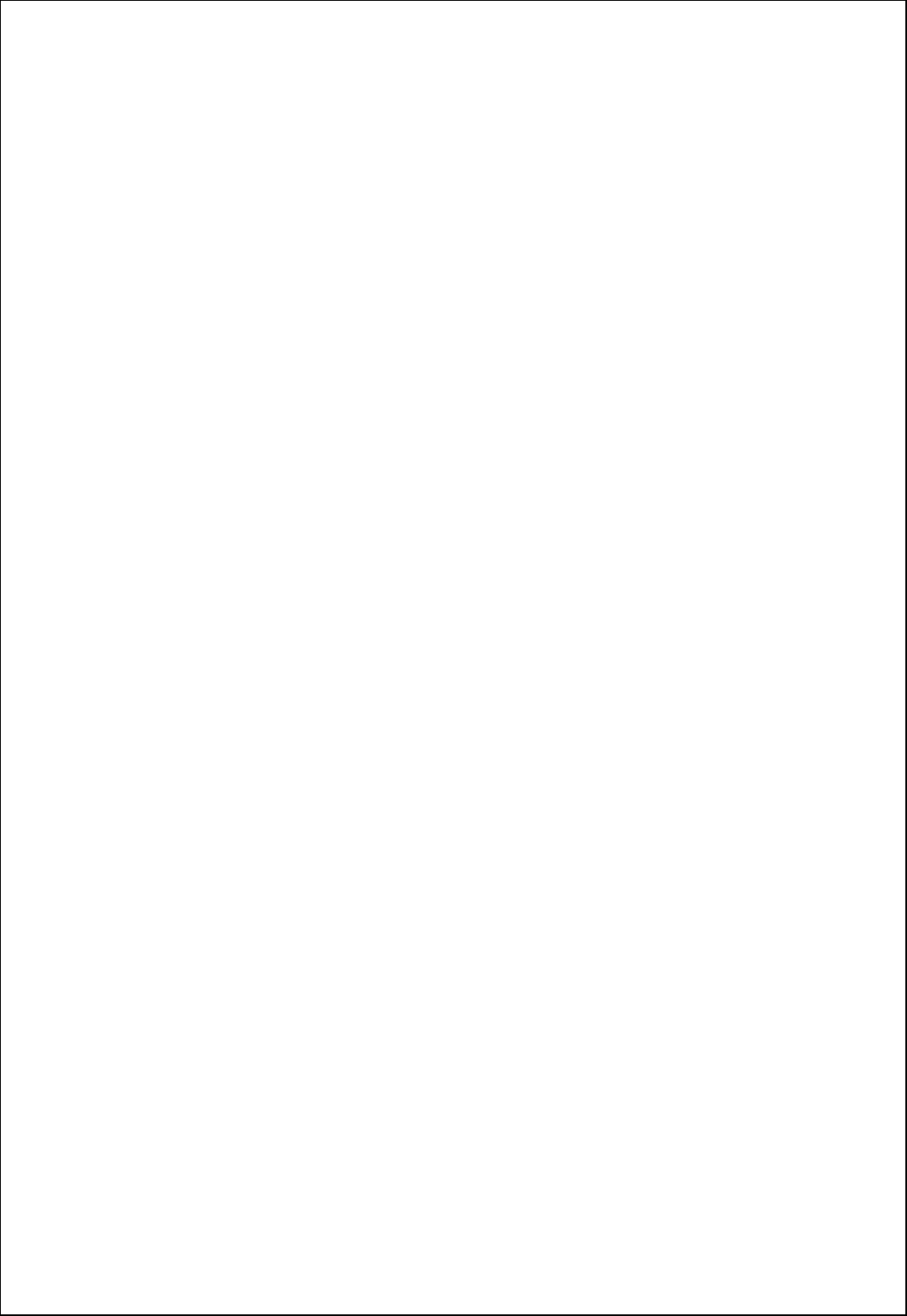
3
Table of Contents
1. Security .......................................................................................................................................... 4
2. Getting Started .............................................................................................................................. 5
2.1.1. Installing and uninstalling SIM card ................................................................................. 5
2.1.2. Charging the battery ...................................................................................................... 5
2.2. Connecting to the Network ........................................................................................................... 5
2.2.1. SIM card ....................................................................................................................... 5
2.2.2. Connecting to the network ............................................................................................. 5
3. Call logs ......................................................................................................................................... 6
4. Multimedia ..................................................................................................................................... 6
4.1. Camera ...................................................................................................................................... 6
4.2. DV ............................................................................................................................................. 6
4.3. Image ........................................................................................................................................ 6
4.4. Audio ......................................................................................................................................... 6
4.5. Video ......................................................................................................................................... 6
4.6. Recorder .................................................................................................................................... 7
4.7. FM radio ..................................................................................................................................... 7
5. Phonebook ..................................................................................................................................... 7
6. Profiles ........................................................................................................................................... 7
7. Message ......................................................................................................................................... 8
7.1. Write message ............................................................................................................................ 8
7.2. Inbox / Outbox/ Drafts/Sent box .................................................................................................. 8
7.3. Security inbox ............................................................................................................................. 8
7.4. Templates .................................................................................................................................. 8
7.5. Broadcast Messages: ................................................................................................................... 8
7.6. Voice mail service ........................................................................................................................ 8
7.7. Message Settings ........................................................................................................................ 8
8. Tools .............................................................................................................................................. 8
8.1. Torch ......................................................................................................................................... 8
8.2. My files ...................................................................................................................................... 8
8.3. Alarm ......................................................................................................................................... 9
8.4. Calculator ................................................................................................................................... 9
8.5. Calendar ..................................................................................................................................... 9
8.6. World Clock: ............................................................................................................................... 9
8.7. Bluetooth .................................................................................................................................... 9
8.8. STK ............................................................................................................................................ 9
9. Settings .......................................................................................................................................... 9
9.1. Call settings ................................................................................................................................ 9
9.2. Phone settings ............................................................................................................................ 9
9.3. Display ..................................................................................................................................... 10
9.4. Security .................................................................................................................................... 10
9.5. Connections .............................................................................................................................. 10
10. Apps & Games .............................................................................................................................. 10
10.1. Bookmark ................................................................................................................................. 10
10.2. Games ...................................................................................................................................... 10
11. Internet ....................................................................................................................................... 11
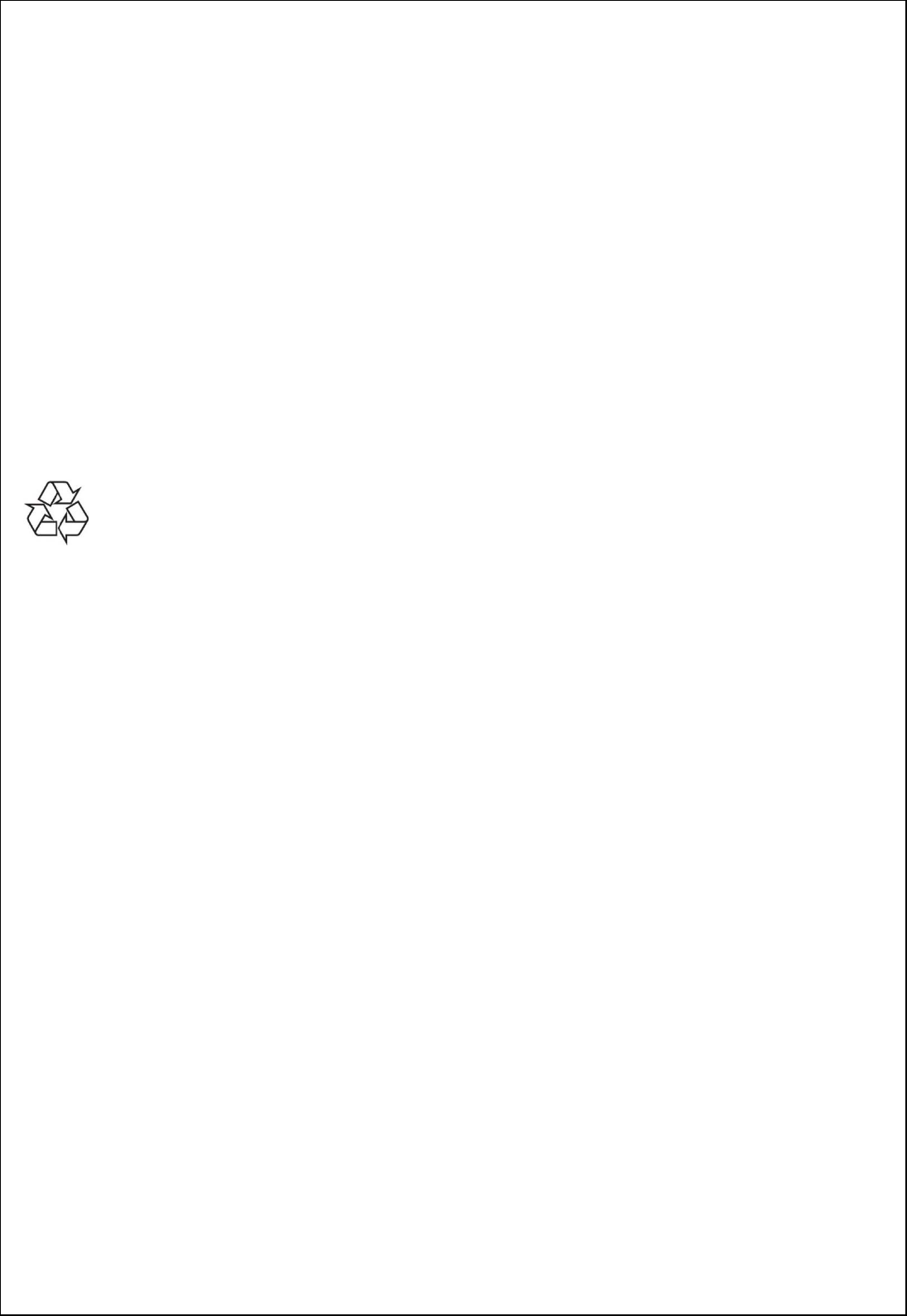
4
12. Appendix ...................................................................................................................................... 11
12.1. FAQ ......................................................................................................................................... 11
12.2. Error Message ........................................................................................................................... 11
Manual Statements
2014. Thank you for selecting our mobile phone. This user guide will provide you with the general information and
operation instructions.
Note:
¾ Use only accessories approved by the phone manufacturer to ensure safety. Failing to comply with this will violate
the terms and conditions of the warranty.
¾ If the contents and displays described in this user guide do not match the actual operation of the phone set, please
use the display of the actual phone set. We reserved the rights to change the mechanisms of the phone without
notice.
Protect your environment! We strive to produce products in compliance with global environmental standards.
Please consult your local authorities for proper disposal.
General Information
1. Security
Emergency call
In any country, you can dial 112 (or other emergency call number) for emergency help.
Note: Based on the nature of cellular networking, the success of the emergency call cannot be guaranteed.
Safety Precautions
Before using your phone, please read the following important information to eliminate or reduce any possibility causing
damage and personal injury.
z Do not use wireless phones while drivin
g
.
z Switch off wireless devices in aircraft.
z Do not use mobile phones at refuelin
g
point. Don’t use near fuel or chemicals.
Follow regulations or rules in hospital and health care facilities. Switch phone off.
z Only qualified service personnel can install or repair this device.
z Use only approved accessories and batteries.
z Do not expose your phone to extreme high temperatures above+60℃ (+140 F).
Battery Information
Information Char
g
in
g
and Dischar
g
in
g
z
T
he char
g
er is desi
g
ned to be used in temperatures between 0 to 40 . ℃
z Do not char
g
e the phone in wet and damp conditions.
z We strive to produce products in compliance with
g
lobal environmental standards.
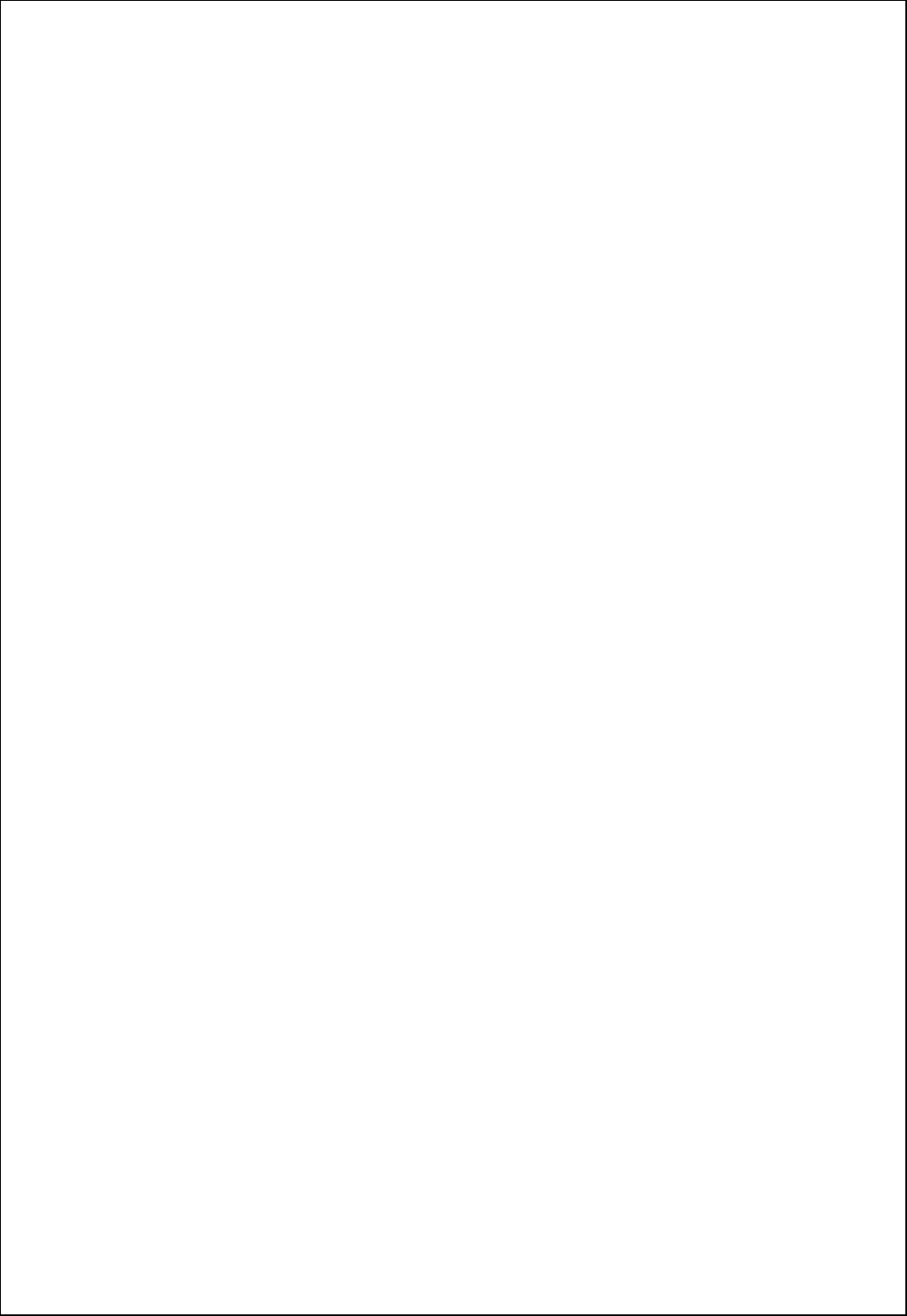
5
z When a charger is not in use, disconnect it from the power source. Do not leave the battery connected a
charger for longer than 12 hours, since overcharging may shorten its life.
Tips for Battery
z Do not disassemble or modify the battery by yourself.
z Do not short-circuit the battery.
z Do not dispose of batteries in fire.
z If you smell anything strange from the battery or find that the battery is overheated, you should stop using it
immediately and contact the authorized Service Center in your re
g
ion.
2. Getting Started
2.1.1. Installing and uninstalling SIM card
Switch off the phone; remove the back cover, battery and other external power source. Fit the SIM card into the SIM
card slot.
2.1.2. Charging the battery
Plug the charger into the socket on the side of your phone. Connect the charger to an AC wall socket. The blinking of the
battery level icon indicates the battery is being charged. When the blinking stops, it indicates the charging is finished
During charging, the phone and charger will feel warm to the touch. This is normal.
Warning:
¾ The operating ambient temperature of the charger is 0°C-50°C. Do not use it when the temperature exceeds this
limit.
¾ Use only chargers approved by the phone manufacturer to ensure safety. Failing to comply with this will violate the
terms and conditions of the warranty.
2.2. Connecting to the Network
2.2.1. SIM card
Please insert available Subscriber Identity Module (SIM) card into your phone before using it. SIM card is supplied by
your network carrier. All the information related to network connection is recorded on the SIM card, so are the contact
information such as names, phone numbers and SMS that you set to store on the SIM. You can take out the SIM card
from the phone and insert it into another GSM phone to use it. Most new phones will recognize the SIM card
automatically.
2.2.2. Connecting to the network
After the SIM card is unlocked, you phone will automatically search for the registered network or other local available
network. Once connected, the name of the network carrier will appear on the top of the screen.
You phone is now in Standby mode, ready for making and receiving call
Main menu
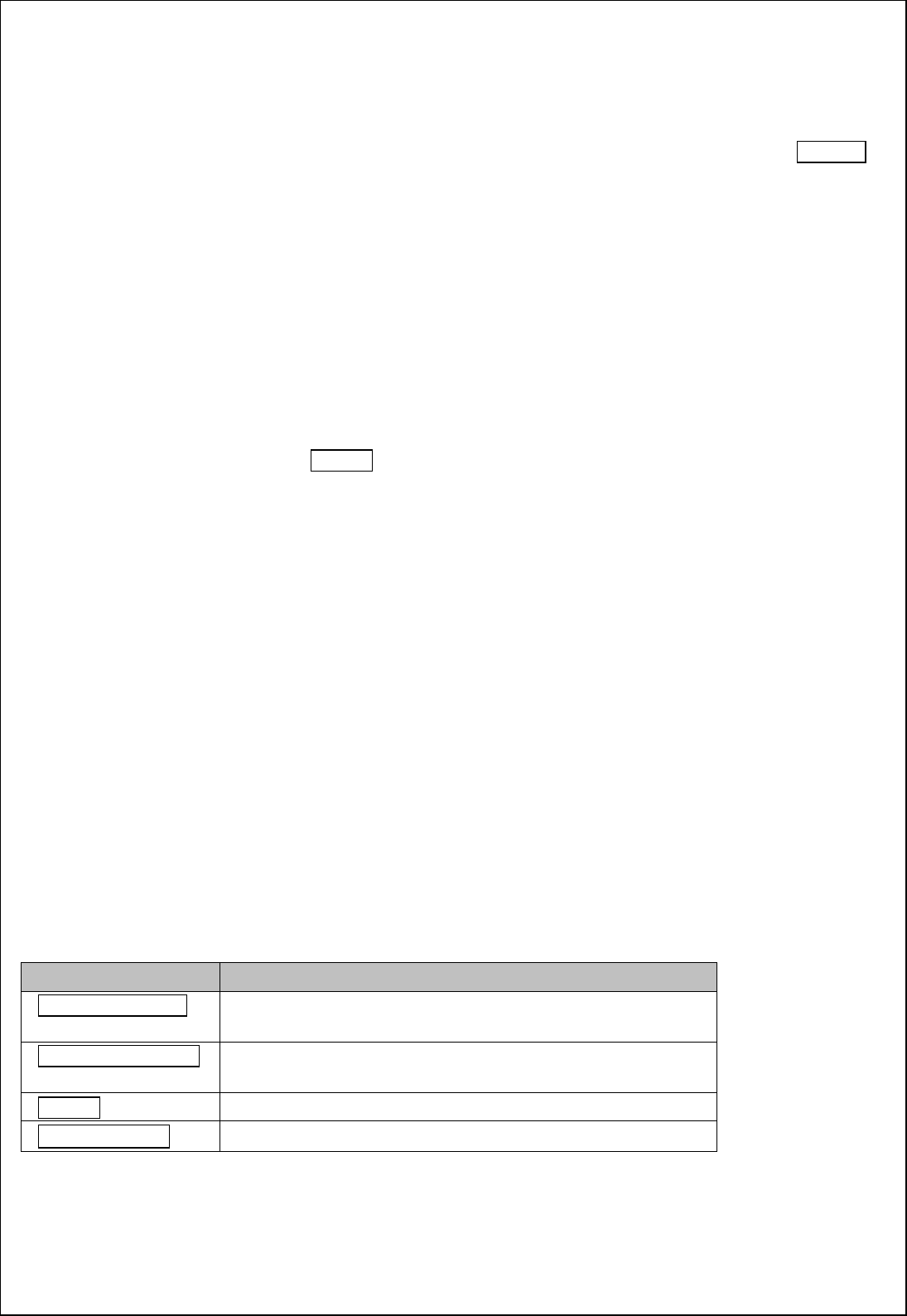
6
3. Call logs
With this function, you can view the information of Missed calls、Dialed calls、Received calls、Rejected calls and also you
can clean all these records via Delete Call Logs. Enter into any history interface, Select anyone logs, Press LSK Key to
enter the Option list:
¾ Details: View the detail of the current call.
¾ Call: Call the current number.
¾ Write message: Directly input the SMS and send it to the current number.
¾ Add to contacts: save to phonebook.
¾ Add to blacklist: Add the number to black list and block the same number to call you.
¾ Delete: Delete the current logs.
¾ Delete all: Delete all the current logs.
4. Multimedia
4.1. Camera
With this function, you can snap. Press OK Key to snap under the view-finding window. Enter Camera Option, Your
options include:
y Image viewer: Enter in the album folder.
y More options: You can modify the DC/DV mode, Effect, Contrast, Brightness, White Balance and
others.
y Settings: You can select different Size, Quality, Banding and others.
4.2. DV
With this function you can record video for some interesting moments. For more information please read the Camera
presentation.
In video recorder, your options include:
¾ Switch to camera: Switch to the camera interface.
¾ Camcorder Settings: Set up the video recorder.
¾ Video Settings: Set up the video parameters.
4.3. Image
You can view the photos snapped with the camera through this function.
4.4. Audio
You can enjoy the music with this function. You can use the following keys during the play.
Key Function
Left direction Key Press to switch to a previous song with cursor. Press and
hold: go backwards
Right direction Key Press to switch to a next song with cursor. Press and
hold: go forwards
OK Key Press to play/pause the Audio.
Up 、Down key Press to volume up and down.
4.5. Video
You can play the video with this function. You can use the following keys during the play.
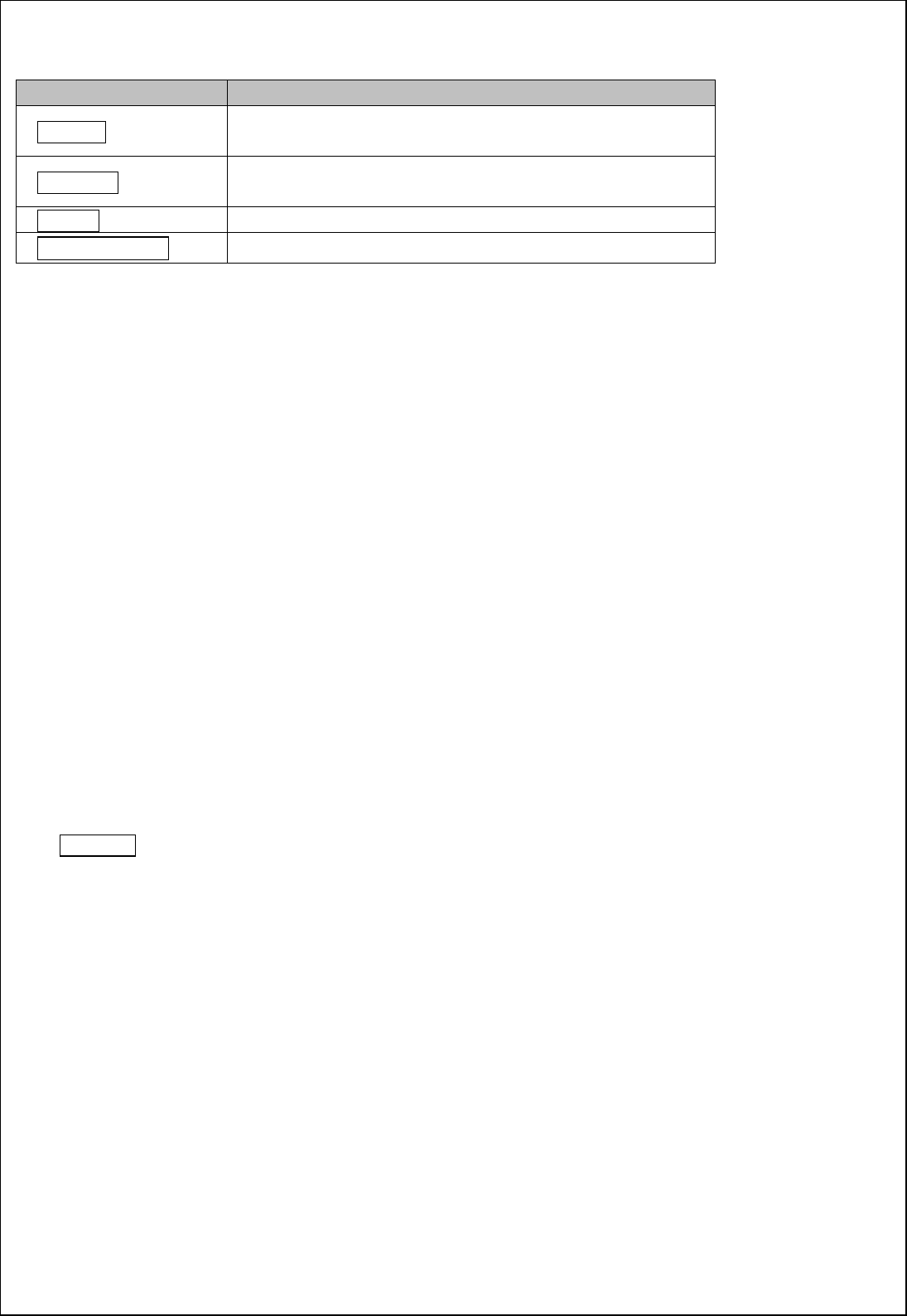
7
Key Function
Left key Press to go backwards. Press and hold to
continuously go backwards.
Right key Press to go forwards. Press and hold to
continuously go forwards.
OK Key Press to play/pause the video.
Up 、Down key Press to volume up and down.
4.6. Recorder
You can take a recorder in this function. After record, access Options:
¾ Start recording: Select this option to record the sound.
¾ Record file List: View the currently-selected sound files.
¾ Storage: Change the file path for sound record file.
¾ File format: You can choose the format for record file. .AMR, or WAV
4.7. FM radio
You can listen the FM radio with this phone, also you can record the FM radio station which do you want record.
y Auto search and save: Search and save the channels.
y Channel List: Play, edit or delete the saved channels.
y Save: Save current playing frequency into channel list.
y Manual search: Search the radio by manual.
y Open speaker: Playing FM in loudspeaker mode. (It active when headset inserted only)
y Background play: Return the standby interface and keep paying FM radio.
y Record: Record the currently-hearing FM.
y Record file List: View the recorded files list.
y Help: You can get the operation guide in here.
5. Phonebook
You can save a phone number in the memories of SIM cards or phone. Select a contact in the contact list window and
press LSK KEY to perform:
¾ New: Create a new contact inside phonebook.
¾ Write Message: Directly input the SMS or MMS and send it to the searched phone number.
¾ Call: Call the current contact.
¾ Delete: Delete the current contact.
¾ Delete multiple: Delete all the marked contacts in one time.
¾ Import/Export: Export the contacts from SIM card & phone memory / Import the backup from memory card.
¾ Send vCard: Send a vCard via SMS or Bluetooth.
¾ Others:You can check the Memory status.
6. Profiles
Enter in the function; display the profile mode list including Normal, Silent, Indoor and Outdoor.
¾ Activate: Press OK key to activate the profile mode.
¾ Settings(Customize the profile mode as following):
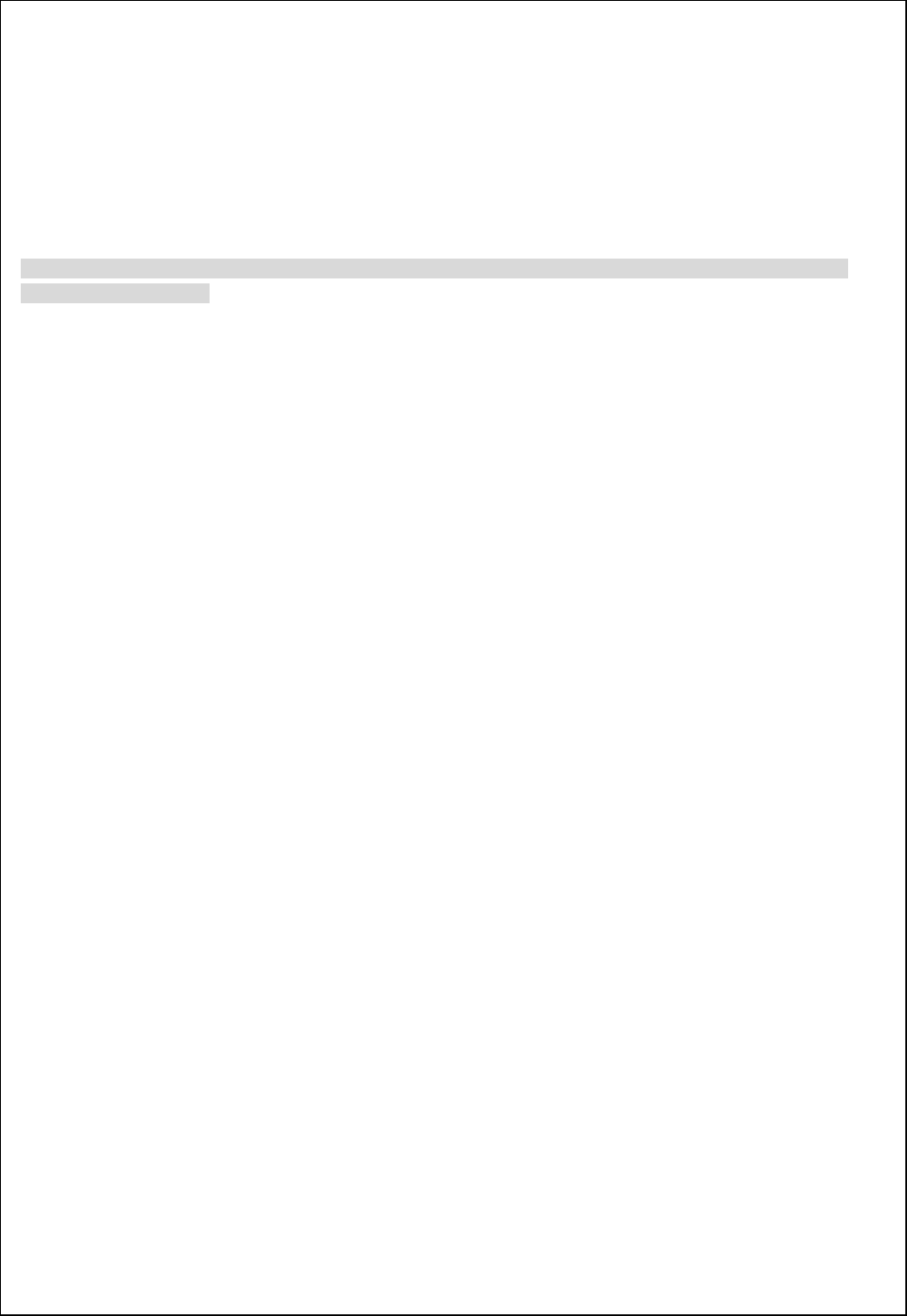
8
y Rename: Change the profile mode’s name.
y Ring settings: Select the ringtone for the SIM1/SIM2. You can also select the ringtone from T card.
y Adjust volume:Set the volume for Caller Volume, Message Volume, Alarm & calendar ringtone, Call
volume, Power ringtone.
y Ring Type: Set the ring type such as Repeat、Ascending、Beep once.
y Other alert rings: Select the key tone 、battery low alert 、power ringtone and dial tone.
Note1: After plugging in the headset, ringtone will output from the headset as well as the phone, when there is
incoming call or message.
7. Message
You can send and receive the SMS or MMS as well as use Cell Location Display with this function.
7.1. Write message
Edit contents, Insert pictures, melody, phone number and others.
Send: Insert the number of the contacts and then send SMS or MMS to this number.
7.2. Inbox / Outbox/ Drafts/Sent box
This function is used to check messages in Inbox/ Outbox/ Drafts//Sent box Templates.
7.3. Security inbox
You can create a security message inside this folder, user to open it, must need the password, the default password is
“0000”
7.4. Templates
Some message templates given inside this menu.
7.5. Broadcast Messages:
Look up the broadcast messages.
7.6. Voice mail service
This is similar to the Answer machine. You may transfer the incoming call that you fail to answer duly to your Voice mail
server, where the caller can leave message.
7.7. Message Settings
You can modify the SMS default Settings and check Message capacity.
8. Tools
8.1. Torch
Turn on or turn off the torch here.
8.2. My files
The File Manager lists the all the files stored in your memory card.
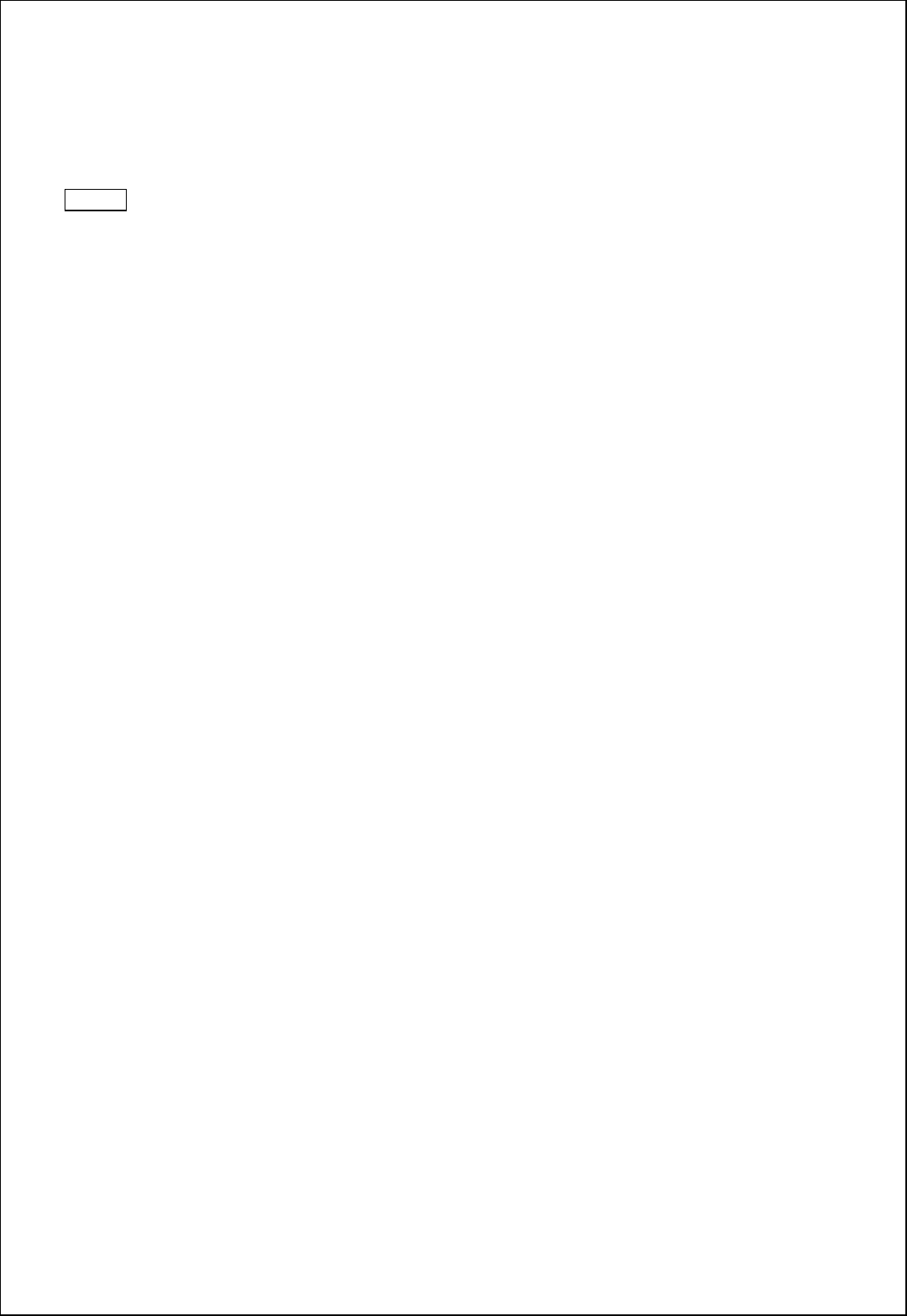
9
8.3. Alarm
You can set up that the alarm clock will ring at a specific time with this function.
8.4. Calculator
Press OK Key to view the calculation results. Press the up, down, left, right and OK key to select +, -, *, /, =
respectively. Press Clear to delete the figure.
8.5. Calendar
The screen will highlight the date of today after displays the monthly calendar when you enter in the calendar function.
y Add new schedule: Select Menu →Add new schedule→Write the schedule details →Select Store.
8.6. World Clock:
You can view the current local time of various countries.
8.7. Bluetooth
¾ Bluetooth: Open or close the Bluetooth
¾ Bluetooth visibility: Open or close the visibility.
¾ Paired device: Show the device which is connected
¾ Device name: Show off the name of Bluetooth.
¾ Bluetooth file Storage: You can select Storage memory card.
¾ Help: You can read some help information from it.
8.8. STK
Only SIM Card support is required in this service.
9. Settings
9.1. Call settings
¾ Dual SIM: You can set your phone network status, including Standby mode, Reply by original SIM, Set SIM name.
¾ Call divert: Divert an incoming call to a designated phone number under the presetting condition. This function
can be launched or closed.
¾ Call waiting: The network will inform you for a newly incoming call during the call. Please contact with your
network operator to launch or close the function because the function requires the network support.
¾ Call barring: Set up the right of calling and answering. This function requires the network support. You can
launch or close the function.
¾ Hide ID: Default status is Display ID by network.
¾ Others: The settings item include Call time minute reminder, Auto redial, Vibration when connected, Reply SMS
after reject and Auto record voice call.
9.2. Phone settings
You can customize your favorite phone functions based on your interest with this function.
¾ Date & Time: You can set time, date and format for your phone.
¾ Language settings:Set the current system language.
¾ Shortcut settings: You can set the direction key designated menu.
¾ Auto power on/off:Phone can power on/off according to your preset time.
¾ Restore factory settings: You can recover the phone into the initial settings with this function. The default
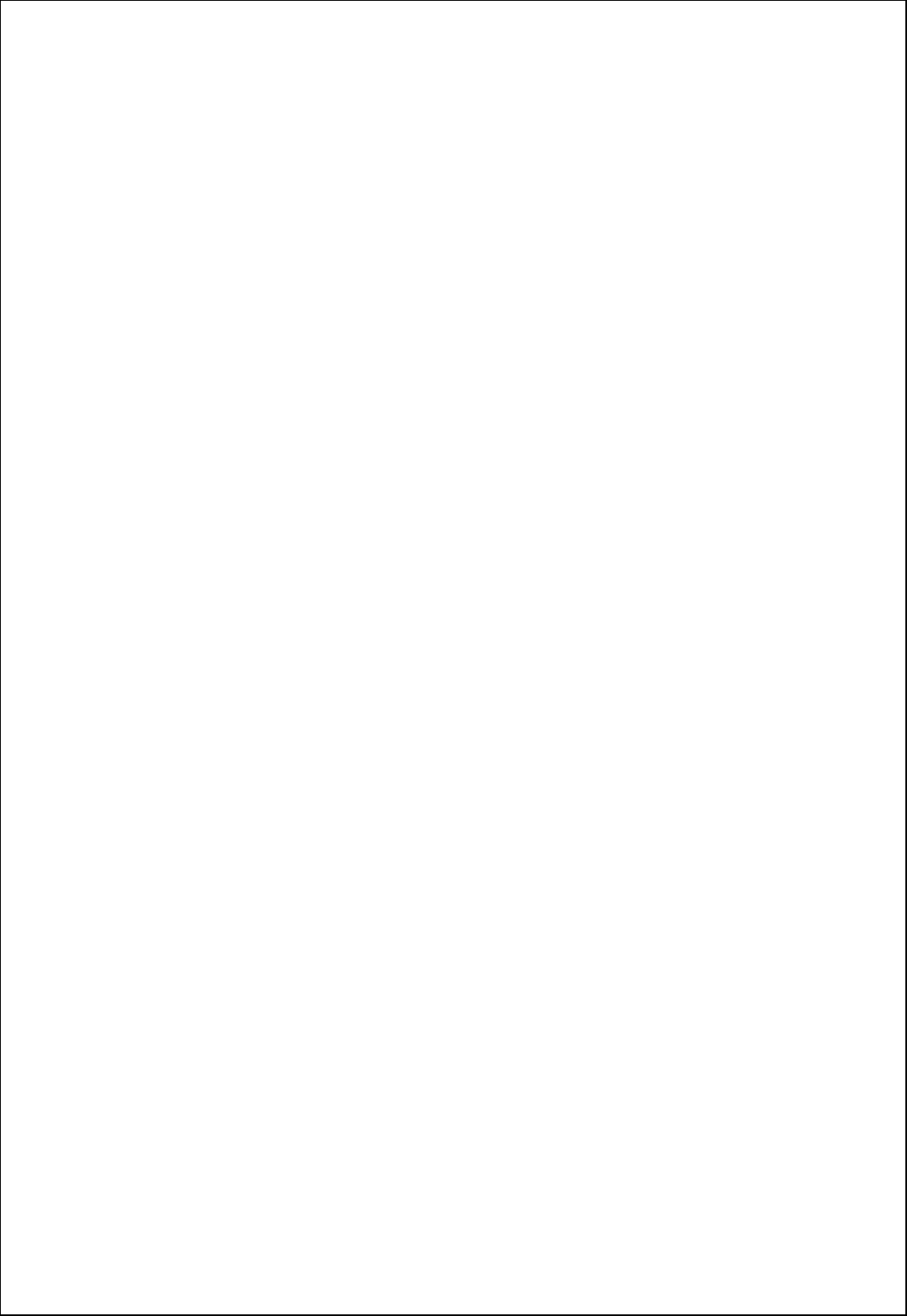
10
password is: 0000.
9.3. Display
¾ Wallpaper settings: Set an image as wallpaper.
¾ Idle display settings: On, it will be displayed in the standby interface.
¾ Contrast: Adjust the displaying contrast.
¾ Backlight: Set the backlight time.
¾ Keypad backlight time: Set the duration for keypad backlight.
¾ Auto keypad lock: Set to lock the keypad.
9.4. Security
The phone lock password, SIM card password and PIN2 support 4-8digit numbers, do not support other characters. The
default password of the phone when leaving the factory is 0000.
The PUK /PUK2 are required to input if you want to unlock the SIM card. The PUK/PUK2 is provided by the network
operator.
y PIN lock: open or close the PIN lock function. When PIN lock is launched, the PIN shall be input upon each
power-on.
y Modify PIN2: Input the correct PIN 2. Just can be change.( The SIM2 security setup is same to the SIM1 security
setup.)
y Phone locked: Open or close the phone lock function. When the phone lock is launched, the phone lock password
shall be input upon each power-on.
y Modify the cell phone password: You can change the phone password.
y Privacy: If you select these modules for Data security, you must input the correct password when you want to
view these modules.
y Lock screen by end-key: Activate, in the idle mode, you can use the power-key to lock the screen.
y Guard lock: You can track your phone when the phone lost; The default password is “123456”
y Fixed dialing: Add the numbers for fixed dialing.
y Black list: You can check the blacklist in here, and also can set the feature whether need to act on calling or
messaging.
9.5. Connections
¾ Network account: choice the network settings for data account before you want to use internet.
¾ GPRS Service: enable/disable the GPRS network.
¾ Data connection settings: You can control the internet access as “always connect” or “Connect when needed”.
¾ Network selection: choice the modes of searching the phone network, including Auto and Manual modes.
10. Apps & Games
10.1. Bookmark
Web link for Face book, Twitter and MSN.
10.2. Games
¾ Sokoban: Game of Snake, for more information please read the game helps.
¾ Snake: Game of Snake.
¾ Tetris: Game of Snake.
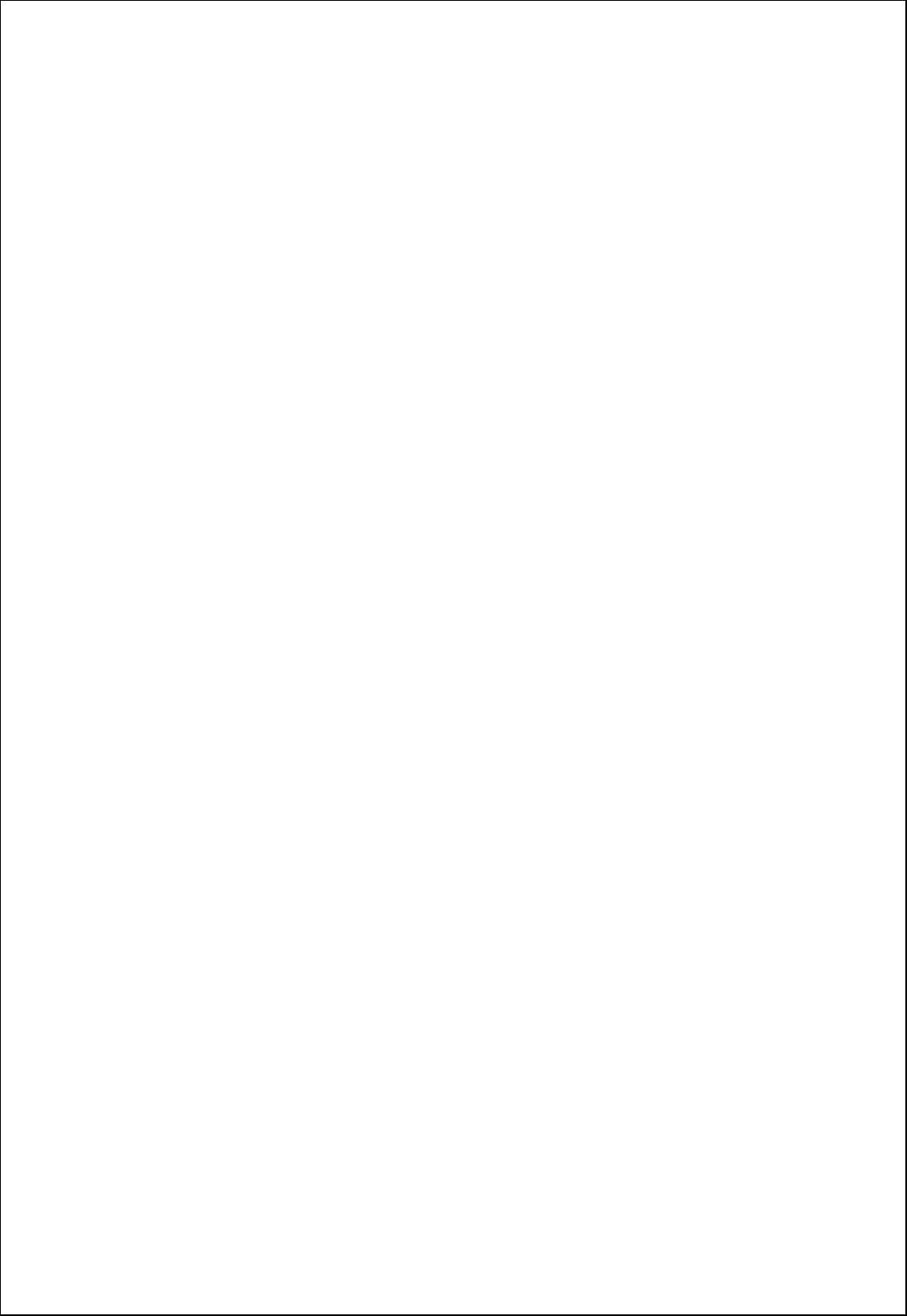
11
11. Internet
¾ Internet Browser.
¾ Option: You can enter the Homepage and modify the default settings, like the Account settings.
12. Appendix
12.1. FAQ
The phone cannot be turned on: When the battery is very low, the phone may not be turned on properly. Please
charge the battery.
Cannot make certain calls: Check if Call Barring is set. If it is set, you may not be able to make calls or only certain
calls are allowed.
My call is picked up by another phone: Check if call divert is set. If it is set, your incoming calls may be diverted
to other numbers or devices.
12.2. Error Message
Please insert SIM card
Make sure you have inserted SIM card. If you have installed it but it cannot be detected, please try clean the golden
contacts of the SIM card by using a dry cloth. If it still is not working, please contact your network carrier.
No service
If you are in an area not covered by your network, or if a physical obstacle is present, such as in an enclosed area, the
message “No service” will be displayed on your Standby screen and you will not be able to make or receive calls. You
can try move closer to a window for better reception.
For emergency only: When you are outside your network but inside other network, you can only make emergency
call.
Enter PUK code
After three consecutive incorrect PIN code entries, the code is blocked, and you need the PUK code to unblock it.
Contact your service provide
FCC Warning
Specific Absorption Rate (SAR) information:
SAR tests are conducted using standard operating positions accepted by the FCC with the phone transmitting at its
highest certified power level in all tested frequency bands, although the SAR is determined at the highest certified
power level, the actual SAR level of the phone while operating can be well below the maximum value, in general, the
closer you are to a wireless base station antenna, the lower the power output.
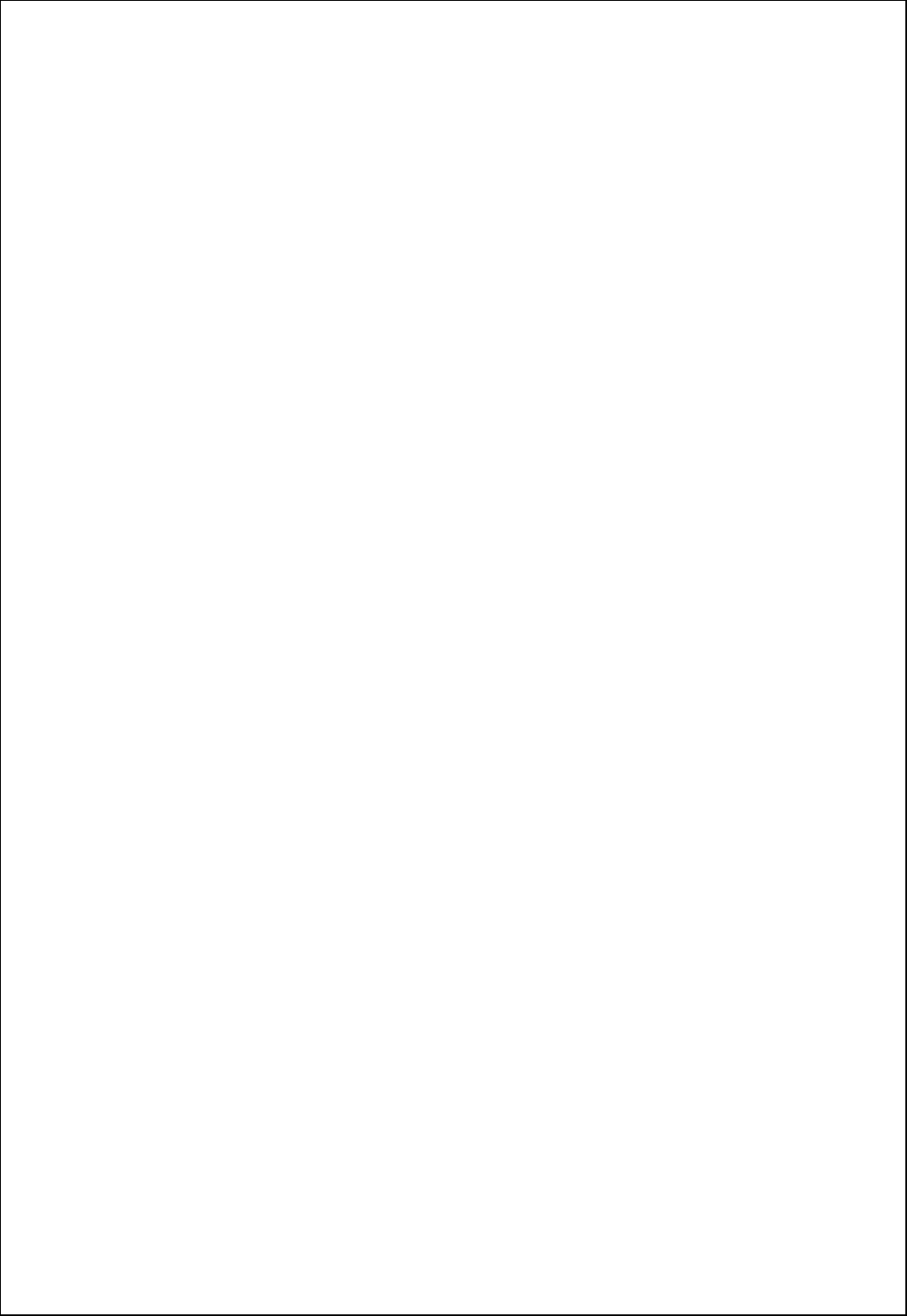
12
Before a new model phone is a available for sale to the public, it must be tested and certified to the FCC that it does not
exceed the exposure limit established by the FCC, Tests for each phone are performed in positions and locations (e.g. at
the ear and worn on the body)as required by the FCC.
For body worn operation, this mobile phone has been tested and meets the FCC RF exposure guidelines when used with
an accessory designated for this product or when used with an accessory that contains no metal and that positions the
handset a minimum of 5mm from the body.
This device complies with part 15 of the FCC Rules. Operation is subject to the following two conditions: (1) This device
may not cause harmful interference, and (2) this device must accept any interference received, including interference
that may cause undesired operation. Any Changes or modifications not expressly approved by the party responsible for
compliance could void the user’s authority to operate the equipment.
Note: This equipment has been tested and found to comply with the limits for a Class B digital device, pursuant to part
15 of the FCC Rules. These limits are designed to provide reasonable protection against harmful interference in a
residential installation. This equipment generates uses and can radiate radio frequency energy and, if not installed and
used in accordance with the instructions, may cause harmful interference to radio communications. However, there is
no guarantee that interference will not occur in a particular installation. If this equipment does cause harmful
interference to radio or television reception, which can be determined by turning the equipment off and on, the user is
encouraged to try to correct the interference by one or more of the following measures:
--Reorient or relocate the receiving antenna.
--Increase the separation between the equipment and receiver.
--Connect the equipment into an outlet on a circuit different from that to which the receiver is connected.
--Consult the dealer or an experienced radio/TV technician for help.