IPRO TECHNOLOGY IPROI3220 GSM Mobile Phone User Manual
HONG KONG IPRO TECHNOLOGY CO.,LIMITED GSM Mobile Phone
Users Manual

Color-screen Call Phone
i3220
User’s Manual

2
Contents
1 General Information.......................................................................................................................4
1.1 Introduction.........................................................................................................................4
1.2 Safety ..................................................................................................................................4
1.3 Warning and Notice.............................................................................................................4
1.3.1 Basic Notices................................................................................................................... 4
1.3.2 Notices of Your Phone .....................................................................................................5
1.3.3 Notices of Battery Use..................................................................................................... 5
1.3.4 Notices of Charger Use................................................................................................... 6
1.3.5 Care and Maintenance.................................................................................................... 7
1.3.6 General Notices............................................................................................................... 7
2 Getting Started ...............................................................................................................................8
2.1 Overview and Introduction .................................................................................................8
2.1.1 Product Specification...................................................................................................... 8
2.2 Keypad ................................................................................................................................8
2.3 Battery.................................................................................................................................8
2.4 Network Connections..........................................................................................................9
2.4.1 SIM Card......................................................................................................................... 9
2.4.2 Insert and Remove the SIM Card .................................................................................... 9
2.4.3 Turn Your Phone On or Off ............................................................................................. 9
2.4.4 Phone unlock................................................................................................................. 10
2.4.5 Unlock the SIM Card..................................................................................................... 10
2.4.6 Connect to the Network................................................................................................. 10
2.4.7 Make Calls .................................................................................................................... 10
2.4.8 Make Domestic Calls .....................................................................................................11
2.4.9 Dial Extension................................................................................................................11
2.4.10 International telephone Calls.......................................................................................11
2.4.11 Dial the Numbers of Phonebook...................................................................................11
2.4.12 Emergency Number..................................................................................................... 12
2.4.13 Answer Calls ............................................................................................................... 12
2.4.14 Call Records................................................................................................................ 12
2.4.15 Call Menu.................................................................................................................... 12
3 Function Menus............................................................................................................................13
3.1 Use of Function Menus.....................................................................................................13
Scroll Searching and Selection Function ............................................................................... 13
Exit Menus.............................................................................................................................. 13
3.2Call Center .........................................................................................................................13
3.2.1 Call history.....................................................................................................................13
3.2.2 Call settings....................................................................................................................13
3.3 Phonebook.........................................................................................................................14
3.4 Messages...........................................................................................................................14
3.4.1 Write Message................................................................................................14
3
3.4. 2 Inbox .............................................................................................................14
3.4. 3 Outbox...........................................................................................................15
3.4. 4 Drafts.............................................................................................................15
3.4. 5 SMS Settings.................................................................................................15
3.5 Multimedia........................................................................................................................16
3.5.1 Camera.......................................................................................................................... 17
3.5.2 Image Viewer................................................................................................................. 17
3.5.3 Video recorder............................................................................................................... 17
3.5.4 Video player .................................................................................................................. 17
3.5.5 Audio player.................................................................................................................. 16
3.5.6 Sound Recorder............................................................................................................. 18
3.5.7 FM radio ....................................................................................................................... 18
3.6 Settings..............................................................................................................................18
3.6.1 Dual SIM settings.......................................................................................................... 20
3.6.2 Phone settings ............................................................................................................... 19
3.6.3 Network settings............................................................................................................ 20
3.6.4 Security settings ............................................................................................................ 20
3.6.5 Restore factory settings. ................................................................................................ 21
3.7 File manager......................................................................................................................18
3.8 Organizer...........................................................................................................................16
3.8.1 Bluetooth....................................................................................................................... 19
3.8.2 Calendar........................................................................................................................ 16
3.8.3 Alarm............................................................................................................................. 16
3.8.4 Calculator ..................................................................................................................... 16
3.8.5 Torchlight ...................................................................................................................... 16
3.8.6 Tasks.............................................................................................................................. 16
3.8.7 Fun & Games................................................................................................................ 16
3.8.7.1 Games......................................................................................................................... 19
3.9 User Profiles......................................................................................................................18
3.10 Services...........................................................................................................................19
3.10.1 STK Service................................................................................................................. 19
4 Input Method................................................................................................................................21
General Outline.......................................................................................................................21
Screen Key values...................................................................................................................21
5 T-flash Card and USB ..................................................................................................................22
5.1 Insert and Remove T-flash Card........................................................................................22
5.2 Use of T-flash Card ...........................................................................................................22
5.3 USB...................................................................................................................................22
6 Troubleshooting ...........................................................................................................................23

4
1 General Information
1.1 Introduction
We are pleased that you have chosen this color-screen mobile phone. For your safe
and efficient use of the phone, you can read this manual before you use the phone.
The phone is designed for GSM network environment. Apart from calling, it
also provides some practical functions, such as associative English input method,
card-folder phonebook, individualized sound and pictures of incoming calls, 64
polyphonic ringtone, SMS, camera & video recorder, music & media player, voice
recorder, clock, alarm clock, calculator, T-flash, STK, keypad lock, USB, Bluetooth.
Moreover, its individualized user interface and functional design can meet your various
requirements.
The phone is designed in accordance with the technical specifications of
GSM. It also obtains authentication of domestic and international authorities.
Manufacturers reserve the right to revise this manual without giving advance
notice.
1.2 Safety
If your phone has been lost or stolen, contact telecommunication department or its
agencies so as to forbid the use of your phone and SIM card. Your prompt action can
prevent others from personator calls which will result in your pecuniary loss.
When you contact telecommunication department or its agencies, they will require
IMEI code. The IMEI code is printed on the label of the phone back and you can see it
when you remove the battery. You should copy the code and keep it properly for future
need.
In order to avoid the misuse of your phone, you shall take the following measures:
Set PIN code of your SIM card and alter it before others have known it.
Do not put your phone in the visible places before you leave the car. You’d
better keep it with you or lock it in the boot.
Set Call Barring.
1.3 Warning and Notice
For your safe and proper use of the phone, read these guidelines before you use the
phone.
1.3.1 Basic Notices
Do use the batteries and chargers approved by the manufacturer. The disapproved
products may cause battery leakage, overheating, burst or fire.
Do not strike, shake or sling your phone. It can prevent damage or fire.
Do not place your phone, battery or charger in microwave oven or high-voltage
equipment; otherwise it may cause accidents, such as circuit damage or fire.
Do not use your phone in the place where there is inflammable and explosive gas;
otherwise it may cause your phone failure or fire.
5
Do not put your phone in the place of high temperature, high humidity or the
place where there is a lot of dust; otherwise it may cause your phone failure.
Keep your phone out of the reach of children. It can prevent children from
playing your phone as a toy and the subsequent body injury.
Do not place your phone at the unsmooth or unstable table; otherwise your phone
may fall from the table and get damage.
1.3.2 Notices of Your Phone
Turn off your phone in any facility where using mobile phone is forbidden. These
facilities may include airplanes and hospitals. The phone can influence the regular
operation of electronic devices and medical devices. Therefore, any use of the phone must
be in accordance with applicable regulations of the facility. Your phone is of automatic
turn-on function. You should check the setting of clock alarm in order to ensure your
phone will not be automatically turned on while the airplane is flying.
Do not use your phone in the place of poor signal or near the electronic devices of
high definition. The interference of radio wave may cause electronic devices’ misoperation
or other problems, especially to audiphones, pacemakers and other medical electronic
devices, fire detectors, automatic doors and other automatic control devices. You can
consult the manufacturer or seller of the medical device about the influence of the phone
on the pacemaker or other medical devices.
Do not press the LCD strongly or strike other things with your phone; otherwise
it can cause damage to LCD or leakage of LCD liquid. If LCD liquid accidentally gets into
your eye, you may become blind. At this very moment, do not knead your eye. You should
immediately wash your eye with water and then go to hospital.
Do not dismantle or refit your phone; otherwise it will cause damage to your
phone, leakage of electricity and circuit failure.
In few situations, your phone may have bad influence on electronic devices in
some car. Do not use your phone so as not to lose security.
Do not press the keys with sharp things, such as needle or nib; otherwise it may
cause damage to your phone or misoperation.
Do not use your phone if its antenna is damaged; otherwise it may cause injury to
the person.
Do not put your phone too near magnetic objects, such as the magnetic card;
otherwise the radiation wave of the phone may eliminate the information stored in floppy
disk, debit card and credit card
Do put the small metal objects such as thumbtack far away from the earphone
because the loudspeaker is magnetic while it is working and it can attract these small
metal objects. It may cause injury to the person or damage to the phone.
Keep your phone dry. If water or other liquid gets into the phone, it may cause
overheating, leakage of electricity or failure of your phone.
1.3.3 Notices of Battery Use
Do not cast the battery into the fire; otherwise it can cause fire or burst.
6
Do not install the battery strongly; otherwise it can cause leakage of electrolyte,
overheating, burst or fire.
Do not short-circuit the battery with metal objects, such as electrical wiring or
needle. Do not put the battery together with metal objects such as necklace; otherwise it
may result in leakage of electrolyte, overheating, burst or fire.
Do not weld the positive (+) and negative (-) of the battery; otherwise it may
result in leakage of electrolyte, overheating, burst or fire.
If battery electrolyte accidentally gets into your eye, you may become blind. At
this very moment, do not kneading your eye. You should immediately wash your eye with
water and then go to hospital.
Do not dismantle or refit the battery; otherwise it can cause leakage of electrolyte,
overheating, burst or fire.
Do not use or put your phone near the fire or in the place where is of high
temperature; otherwise it can cause leakage of electrolyte, overheating, burst or fire.
If the battery is calefactive, color-changing or transformative while is it is
charging, using or preserve, do stop using it and change a new battery.
If battery electrolyte contacts skin or clothes, it may burn the skin. Do wash the
skin with water immediately and go to hospital if necessary.
If electrolyte leaks out of the battery or send out strange smell, put the battery far
away from the fire immediately in order to avoid fire or burst.
Keep the battery dry; otherwise it can cause overheating, smoking or erosion of
the battery.
Do not use or put the battery in the places of sunlit or high temperature; otherwise
it can cause leakage of electrolyte or overheating. Moreover, it can reduce the capacity and
lifetime of the battery.
Do not charge the battery continuously over 24 hours.
Do not place the battery in fire ; follow local laws and ordinances in Disposing
used battery.
Check the model number of the charger before using it to charge the mobile.
Only use approved battery , charger and accessories applicable to the specific
mobile model . Using other types of battery , charger and accessories may violate
the certification or warranty terms of the accessories may violate the certification
or warranty terms of the equipment and may result in danger .
Return waste and used batteries to the supplier or specified recovery site .
CAUTION!
Risk of explosion if battery is replaced by an incorrect type .
Dispose of used batteries according to the instructions .
1.3.4 Notices of Charger Use
You can use Charger or connect it to PC for your phone with dateline.
Do use alternating current of 220V. Using other voltage can cause leakage of
electricity, fire or damage to your phone and the charger.
Do not short-circuit the charger; otherwise it can cause electric shock, smoking or
damage to the charger.
7
Do use the charger while the power line is damaged; otherwise it can cause fire or
electric shock.
Do wipe the socket and remove the dust in time
Do not place the container filled with water near the charger; otherwise it can
cause overheating, leakage of electricity and failure if water spills out.
If the charger accidentally contacts water or other liquid, you should immediately
unplug the charger so as to avoid overheating, fire, electric shock or failure of the charger.
Do not dismantle or refit the charger; otherwise it can cause electric shock, fire,
damage to the charger or injury to the person.
Do not use the charger in the place of high humidity, such as bathroom; otherwise
it can cause electric shock, fire or damage to the charger.
Do not touch the charger, power line and socket with wet hand; otherwise you can
get an electric shock.
Do not put heavy things on the power line or refit the wire; otherwise it can cause
electric shock or fire.
Do unplug the charger before you clean and maintain it.
Do Hold the charger if you unplug it. Do not pull the power line. It may damage
the wire and cause electric shock or fire.
1.3.5 Care and Maintenance
Your phone, battery and charger are not waterproof. Therefore, do not use them in
the place of high humidity, such as bathroom. They should also avoid shower.
Do clean your phone, battery and charger with the soft and dry cloth.
Do not wipe your phone with alcohol, diluents or benzene.
Do wipe the socket regularly. The dirty socket can result in bad contact, unsteady
power and no recharge.
1.3.6 General Notices
The Phone
Your phone must be used in the places where the temperature is below 40°C and
above 5°C and the humidity is below 85% and above 35%.
Do stay way from telephone, television, and radio and office automatic
instrument while you are using the mobile phone. It can prevent the interference of your
phone and the abovementioned instruments.
The Battery
Do put the battery in the ventilated place and keep it away from the sunlit place.
The battery is of limited lifetime and frequent charging can reduce its capacity. If
the battery cannot be charge, change a new approved battery.
Do not dispose of the battery as household waste. The battery must be disposed of
in accordance with the regulations.
The Charger
Do not charge the battery in the following places: the sunlit place, the place
where the temperature is below 40°C and above 5°C, the place of humility, dust or severe
shake and the place near the television, radio or other electrical appliances.

8
2 Getting Started
2.1 Overview and Introduction
2.1.1 Product Specification
Phone
Model i3220
Battery
Model BL-4C
Nominal Voltage 3.7V
Limiting Voltage 4.2V
2.2 Keypad
“Press some key” hereof indicates that press the key and then relax it; “Press
and hold some key” hereof indicates that press and hold the key for two or more
seconds.
2.3 Battery
The initial state of battery charge of about 50% the electricity. The first three
complete charge please run out of power after the full use of this battery easy to achieve
the best use of state.
Install and Remove the Battery
You should follow these steps to remove the battery: Open the battery back; ①②
Remove the battery from back-end mobile phones.
You should follow these steps to install the battery: Insert the front①-end of the
battery into the phone; Put the rear cover back.②
Charge the Battery
Plug in the charger.
Insert the connector plug into the connector port on the bottom of your phone.
Then the Battery Level icon displays in top right corner of the screen will flicker
regularly. If your phone is power off, a charge indicator will display in the screen and
indicates that the battery is charging. If the battery is too low the charge indicator will
display in the screen for a moment.
When the icon is full and does not flicker, it indicates that the battery is
completely charged. If your phone is power off, the system will display “charging
complete”. The charging process usually spend 3-4 hours. In the process of charging your
phone、battery and charger will become hot that it is a normal phenomenon.
Notice:
The phone must be charged with the approved charger in the ventilated places
where temperature is below 40°C and above 5°C.The use of any other disapproved
9
battery may invalidate any warranty, and may be dangerous.
When your phone is automatically turned off or indicates the power will be
exhausted, you should charge the battery in time. If the battery is not exhausted, the
charging time will be shorter than the normal time.
The data of suspended time and talk time is provided by manufacturer is based
on the ideal working environment. But actual working time depends on the network
environment, working environment and usage method.
Do check if the battery has been well installed before charging. Do not remove
the battery while charging.
Remove the connection between charger and batter after the battery is
completely charged.
If you do not remove the connection between charger and batter, the battery will
be charged in 5-8 hours. We suggest that you don’t do it, because it can shorten
battery lifetime.
2.4 Network Connections
2.4.1 SIM Card
You must insert an effective SIM card into your phone before you use the phone.
SIM card into your digital GSM network key.
All the information of network connection and the initial call record is stored in the
metal area of SIM card. It also stores your phonebook and SMS. SIM card can be removed
from your phone and used in any mobile phone of GSM network. (The new phone will
automatically read the SIM card)
In order to avoid the SIM card information will be lost, you should put SIM card
far away from the place of electricity or magnetism and do not touch the metal area of
SIM card. Once SIM card is damaged, you cannot logging in GSM network.
Caution: Do turn off your phone before you remove SIM card. Do not insert or
remove SIM card when the phone is power on; otherwise SIM card can be damaged.
2.4.2 Insert and Remove the SIM Card
SIM card is usually placed in a card. You should take it out carefully before you
insert it into your phone.
Turn off your phone and remove the battery or external power.
Insert SIM card into the card slot as shown below
When you want to remove SIM card, turn off your phone and remove the battery.
Then you can take out SIM card.
2.4.3 Turn Your Phone On or Off
Press and hold Power Key to turn on your phone. Do the same thing to turn off your
phone.
If you have not installed SIM card, your phone will request you to insert SIM card.
The phone check if the card can be used after the card has been installed. Then the screen
will display the following indications sequentially.
Input SIM PIN: was set up SIM password..
10
Input Phone lock code: was set up cell phone password.
Searching: phone will search until found a suitable network connection.
2.4.4 Phone unlock
In order to prevent the illegal use your mobile phone can be set up
password-protected. Elected to user this feature, you must enter a password so you can
unlock the phone when you turn on phone every time, and send or receive calls. You can
remove passwords (see 3.6.4 of the “Security setting”).In this case, the phone cannot
prevent the illegal use of.
Enter the password phone, right soft key can clear input error. For example, if the
phone password is set to 1122, you must enter “1122”.
If you forget your phone password, you must contact your local retailer or
authorized service center, in order to unlock your phone password.
2.4.5 Unlock the SIM Card
In order to prevent the illegal use, SIM card PIN1 (personal identification number)
code encryption protection. Elected to user this feature, you must enter PIN 1 code to
unlock SIM card when you turn on phone every time, and send or receive calls. You can
remove the S protection IM card (See 3.6.4 Security setup). In this case, the SIM card
cannot prevent the illegal use of.
By hanging up the phone key to open.
Enter PIN 1 code and then select Confirm. right soft key can clear input error. For
example, if the PIN 1 code is set to “1234”, you should enter “1234”.
If three consecutive input error, your SIM card will be locked Network. Phone will be
asked whether the PUK 1 code. If you do not know PUK 1 code, do not enter on its own,
SIM card should be paid to deal with network operators(See 3.6.4Security setup)
Notice: The network operator suppliers for you SIM card to set a standard of
PIN1(4 to 8), You as soon as change to your private password(See 3.6.4Security
setup)
2.4.6 Connect to the Network
If SIM card is success in unlock, phone will automatically search for an effective
network. Once contacted, the network provider’s name will appear on the screen.
Notice: If the screen displays “EMERGENCY”, means that you don’t in
network service’s coverage area. But you can still send an emergency call according
to the signal strength.
2.4.7 Make Calls
When the network provider’s logo appears on the screen, you can call or answer
the phone. The icon be displayed in the top left corner of screen is the network signal
strength.
11
The barrier can influence call quality. Therefore, you can mobile in small area so
that effectively call quality.
2.4.8 Make Domestic Calls
Press Number Keys to enter the phone number and then press dial-up button to
begin to call. If you want to change the number, press Right Soft Key to delete the number.
The screen will show animation while dial-up call. After answer each other, the screen will
show call state. If you have set extra tone , you will hear ring tone.( network support)
Press Power/End Key to hang up the call.
Dialing Code Phone Number Dial-up button
2.4.9 Dial Extension
Some fixed-line extensions cannot dial directly, you need to dial the switchboard,
dial extension. If you insert “P” between the switchboard number and the extension
number while entering the phone numbers, the phone will automatic dial-up extension.
Press and hold “ * ” Key to input “ P ”.
Dialing Code fixed-line telephone number P extension number
Dial-up button
For example, if you have a number 8880000 to use a dial-up voice-mail system,
mail for the 6666 and 8888 for the password, well , you can dial in the following manner:
8880000 P 6666 P 8888
The first part of number is dial-up voice-mail system.
After telephone response, send 6666 to choice voice-mail.
Before number 8888 is sent out the second “P” will have a 5 seconds delay.
2.4.10 International telephone Calls
When you want to make international call, you may keep pressing “*” key till the
screen displays international long-distance telephone prefix symbol "+". his allows you to
dial a number from any country even unknowing prefix number (e.g. which in china is
“86”)
With prefix number inputted,input your desired district number and complete
phone number. The country code in accordance with usual practice. For example, district
number of Germany is 49,that of UK is 44,and of Sweden is 46, etc.
For example: to dial hotline for service, you should dial:
+86 21 114
+ County Code Phone Number Dial-up button
2.4.11 Dial the Numbers of Phonebook
Every call you dialed or received can be saved and listed in your phone. The recent
dialed and received calls are on the top of the list. Every dialed call, received call or
missed call is listed in dialed calls group, received calls group or missed calls group
respectively. You can view all the call records. When the groups are full, the old records
will be automatically deleted. You should follow these steps to view the list.
12
Press Call Key to view Call history
All the numbers in the list can be directly dialed by pressing Call Key.
You can select ok to view detailed information of the chosen number. Enter
Options and select Save to Phonebook to save the chosen number in your phonebook.
2.4.12 Emergency Number
If you are in network service’s coverage area (check the upper left corner of the
screen mobile phone network signal strength), you can make an emergency number. If
your network provider fails to provide roaming service on such location, the screen will
display “EMERGENCY” and you can only make an emergency numbers. If you are in the
network coverage area, you can call emergency numbers without SIM car.
2.4.13 Answer Calls
If you set “press any key to answer a call”, then pressing any key will answer a
call(but don’t press the “right soft key” and “end key” ), Otherwise, you have to press
Call Key or Left Soft Key to answer call. If the headset has been inserted, you can press
the headset button to answer the call. If it's not convenient for you press button, can be set
to auto answer. Then your phone, if the headset has been inserted, in the ringing tone or
vibration after 5 seconds, telephone automatically connect
2.4.14 Call Records
Your phone can record the latest call record and the total call duration (See 3.2 Call
Center).
2.4.15 Call Menu
Select H-Free to activate Hands-Free function or Options to enter Options Menu.
The operation is the same as that of function menu. Such call menu can only be seen
during a call,and call waiting, call holding, and multi-parties conference need network
support, please contact your network service provider.
Select Options Menu to perform the following operations.
Hold/Retrieve single call:
Hold a current call or resume a held call.
End single call:
End a current call.
New Call:
Call new call(s).
Phonebook:
Allow you to search a number in your phone book.
Message Center:
Edit and send a message.

13
Mute:
Not to send (send) local voice.
DTMF:
Press “left soft key” to activate or deactivate dual
3 Function Menus
3.1 Use of Function Menus
Scroll Searching and Selection Function
Press the left soft key to enter Function Menus in idle mode.
In all the main menu or submenu level, the left soft key to choose functions.
Exit Menus
Generally, you can press Right Soft Key to exit from some menu item. Press
Power/End Key to return to idle mode.
3.2Call Center
3.2.1 Call history
3.2.1.1 Missed Calls: Select OK to view the list of missed calls.
3.2.1.2 Dialed Calls: Select OK to view the list of dialed calls.
3.2.1.3 Received Calls: Select OK to view the list of received calls.
Select OK to view the information of the chosen entry, such as date, duration,
number and dial times. Select Options to perform following operations on the chosen
entry.
Delete: Delete this record.
Save: Save this number to the SIM card or mobile phone.
Call: Dial this number.
Send Text message: send message to this number
Edit : Edit this number and dial this number.
Add to blacklist: Add this number to blacklist
3.2.1.4 Deleted call logs :Deleted the current call logs or deleted all call logs
Missed Calls
Dialed Calls
Received Calls
Delete All
3.2.2 Call settings
3.2.2.1 Call settings
Call waiting: To open or close the call waiting feature. Select status inquiry to
check the current status of call waiting.
14
Call Divert:
Divert All Voice Calls:With this option on, any incoming call will be forwarded
to the number you set.
Divert If Unreachable:With this option on, the incoming call will, when you are
unreachable, be forwarded to the number you set.
Divert If No Answer:With this option on, the incoming call will, when there is
no reply, be forwarded to the number you set。
Divert If Busy:With this option on, the incoming call will, when you are on the
phone with other person, be forwarded to the number you set.
Cancel All Diverts:Cancel all call forward.
Call barring:
Outgoing Calls:Bar any outgoing call or international call or international
exclusive of national call.
Incoming Calls:Bar any incoming or roaming call.
Cancel All:Cancel all barred call settings(password required) to allow normal
calls.
Change Barring password:Change password.
This function requires support from your network operator.
Line switching: Switch to line 1 or 2 lines for use.
3.2.2.2 Advance settings
Auto redial: with this option on, this phone will automatically redial if any call
fails.
IP dial: you can IP dialing after turn on this function
Call time reminder: to set the call time reminder.
Blacklist: Put the mode on/off, set some numbers you don't want to touch
3.3 Messages
If your network support message service and you have applied to network service
providers for this business, you can arbitrarily send and receive English message and
multimedia information by the message service center.
3.3.1 Write Message
Select write message and write a new message (See 4. Input Method)
SIM1 Done : End write message ,chose SIM1
SIM2 Done : End write message ,chose SIM2
Advanced: insert phonebook number or name
Input Method: Change the input method when editing message.
3.3. 2 Inbox
Enter Inbox you can view Message. The screen will show the number or names when
you view Message in the inbox. You can use Navigation Key to select message. Select OK
to view the chosen message.
According to the options do the following:
Reply: Send a SMS to current Message sender.
15
Delete: Delete the current message.
Eidt: Eidt the message you have been received
Delete All: Delete all messages in Inbox
Use Number: call or save the number in your received messages
3.3. 3 Outbox
Enter Outbox you can view the message has not been sent successfully. You select
OK to view the chosen message. Select Options to perform following operations on the
chosen message.
Send: Send the current message
Edit: Edit the current message
Delete: Delete the current message.
Delete All: Delete all the messages in Outbox.
Use Number: call or save the number in current messages
3.3. 4 Drafts
Enter Draft box you can view the message you have been saved successfully. You
select OK to view the chosen message. Select Options to perform following operations on
the chosen message.
Send: Send the current message
Edit: Edit the current message
Delete: Delete the current message.
Delete All: Delete all the messages in Draftbox
Use Number: call or save the number in current messages
3.3. 5 SMS Settings
You have to make some necessary settings before you use the message function.
Enter SMS Settings and perform the following settings.
Profile Settings: Choose an appropriate mode for phone text message. Enter
different modes to set responding names of files, message center number, message
expiration and format of massage to be sent.
Voice mail Server: You receive voice mail will be stored in the network. If you
want listen to the message, you must call the voice mail number.
Common Settings: perform On/Off settings for Delivery report and replay path.
Memory Status: Browse storing conditions of messages stored in SIM card or in
the phone.
Preferred Storage: Save the message to your phone memory or SIM card.
3.4 Phonebook
Phonebook allows you to store some important people‘s name, phone number, etc.
From the main menu to select the phonebook or press right soft key in idle mode. Your
phone can store 100 phone numbers.
In the phonebook menu, Press OK to perform following operations.
Quick Search: Into the contact list interface, Input first letter inquiry
16
Search Contact: Input the name you want to call
Add Number: To add a new directory to telephone book.
Copy All: To choose from phone to the SIM card or SIM card to the phone to
copy all records of SIM cards and phones.
Delete : Delete Choose from the phone / SIM
Caller Groups: The groups like friends or family、VIP etc.
Extra Numbers: Owner number, you can edit owner number of SIM.
Settings: Include Preferred Storage and Memory Status, Select priority storage
location. Phone or SIM; SIM card and phone phonebook store information.
Caller Ringtone: Set you liked ringtones to your contacts /new contacts /caller
groups
3.5 Organizer
3.5.1 Calendar
Enter submenu of tool box, select calendar and press “OK” to display the
calendar. Press Up, Down, Left, Right keys to set date, and press “Options” to enter
submenu before proceeding
with the following operations:
View tasks: Look up the current routing.
Jump To Date:Set the current date of the schedule as the specified date.
3.5.2 Alarm
Under the alarm setting option menu you can set alarm on or off, alarm time, ring
setting and lingering time, press left or right key to select the ring type as Once, Everyday
or Custom; with self-definition option on, you can set your alarm by pressing the left and
right keys to go off in any day from Mon to Sun.
3.5.3 Torchlight
Turn on/turn off the torchlight
3.5.4 Tasks
This phone is capable of storing 10 pieces of memo messages. Select Memo in
the submenu to browse, add, edit and delete memo message.
3.5.5 Calculator
Enter Calculator and it can do some simple calculation. Enter the calculated number
through keypad .Press Right Soft Key to cancel the result or exit from Calculator. Press
Left Soft Key to output the result.
3.6 Audio player
Your phone has music player function which supports the following file formats:
MIDI, WAV, MP3, AMR .Inserting the memory card , connecting the phone and
computer with USB and copying the AVI format to memory card menu list to enter
MP3 Music Player interface;. The functions of each key are as follows:
17
Play:Play current song.
Details:View the details of the song.
Add To Ringtones: Add current song to ring bank of situation modes.
Refresh List:Update play list.
Settings:
Pre. Play List: Select from phone or memory card with left/right key.
List Auto Gen: Automatically produce play list.
Repeat:Activate the feature to repeat song playing. Select repeating songs
with left/right keys.
Shuffle:Activate the feature to repeat song playing randomly. Open/close the
feature with left/right key.
Background play:Turn on/turn off the background play.
Bluetooth settings: When you connect audio device , your phone will
automatically activate Bluetooth Mode
3.7 Multimedia
3.7.1 Camera
You mobile phone has camera function.
Select Options to perform following operations.
Photos: Enter Album.
Camera Settings: Setting the parameters.
Image Settings: Setting Image size and quality.
Effect settings:Select the effect of taking pictures.
Cont. shot: you can choose 1shot,3shot etc.
Delay timer: Setting the delay time while taking pictures.
Storage: Save the files to your phone memory or T-flash card.
Restore default: All the settings to their default values.
3.7.2 Image Viewer
Photos can be related to the operation, such as: view、detail、browse style、
forword、rename, etc.
3.7.3 Video recorder
Your phone has video recording function. Select animation recorder icon and press
<ok> to enter animation recorder interface. In animation recording interface, press the
Central Key to start recording. Press the key once again to pause; Press Right Soft
Key to stop recording. Meanwhile, in animation recording interface, regulate exposure
compensation and foci by direction keys. Press <Options> to enter submenus and
perform the following operations:
CamCorder Settings: Settings for animation recorder.
Restore default: All the settings to their default values.
3.7.4 Video player
Your phone has Video playing function which supports 3GP formats.

18
Inserting the memory card , connecting the phone and computer with USB and
copying the AVI format to memory card menu list to enter video player; Select an
animation to enter Video playing interface where you can play, transmit, rename,
delete, delete all, ordering and store animation.
3.7.5 Sound Recorder
Press “OK” to enter the submenu to choose the audio record. To choose any
record, press “Options” to enter the submenu to do the following operations: Record,
Play, Append, Rename, Delete, Delete all, Setting, and forward
Record: Create a new record.
Play: Play the record.
Append: Add a new voice to the chosen record.
Rename: Rename the current record.
Delete: Delete the current record.
Delete all : Delete all records.
Settings: Set the format of the voice file.
Forward: send to Bluetooth or Use as user profiles
3.7.6 FM radio
Press“OK”to enter FM radio player interface, you select right soft key can exit
FM. If you select left soft key, it will show below menu:
Channel list: Save search channels, and can be edited.
Manual input: Manually enter the frequency.
Auto search: Auto search channels and auto save channel list.
Settings: The opening or closing of the radio loudspeaker and background play.
3.8 File manager
Save user documents, into the Folder Options
Open: View the contents.
New Folder: Create new folder.
Format: Format the folder。
3.9 Profiles
Your phone provides 7 kinds of phone mode for you to select or edit. They are
General、Meeting 、Outdoor、Indoor、Silent、Headset and Buletooth
General
Enter Normal Mode and select Activate or Customize.
Activate: Activate Normal Mode.
Customize: Edit the settings of Normal Mode. The editable settings include ringtone,
volume, ringer, reminder tone and answer mode.
Reset: You can restore the default settings
Meeting
The operations are the same as Normal Mode.
Outdoor
19
The operations are the same as Normal Mode.
Indoor
The operations are the same as Normal Mode.
Headset
When you insert headset, your phone will automatically activate Headset Mode.
Silent
The operations are the same as Normal Mode.
Bluetooth
When you connect audio device , your phone will automatically activate Bluetooth
Mode.
3.10 Fun & Games
3.10.1 Games
UFO
Control the fighter to shoot UFOs and prevent being attacked by them.
Game Settings
Turn on/turn off the audio and game vibration.
3.11 Bluetooth
◆ Power: Activate Bluetooth.
◆ My Device: You can read list of all linked Bluetooth.
◆ Inquiry Audio Device: Inquiry Bluetooth headset. (See Bluetooth headset
user’s manual.)
◆ About: Service List.
◆ Active Device: You can see the linking Bluetooth.
◆ Settings: Set Bluetooth.
3.12 Services
3.12.1 STK Service
STK service, such as M-zone and GoTone, is provided by network service provider.
If it is not supported by SIM card and network service provider, you cannot use this
function. For more information please contact with the network provider.
3.13 Settings
3.13.1 Phone settings
Time and Date
Set Home City: choose a city for the time settings of the phone. Choose City
through the UP and DOWN keys.
Set Time/Date: set the current time and date. Choose to open or close the
daylight-saving time through left and right keys.
Set Format: set the display format of time and date. Set the formats of the
20
time and date through left and right keys.
Schedule Power On/Off
You can set four different time intervals to edit and define the automatic switch on/off
of the phone.
Language
Your phone can support languages: English,etc.
Preferred Input Methods
You can preset the word-entering methods for text.
Display
Wallpaper: Select interface standby wallpaper
Screen Saver: The main standby screen interface selection screen image or
animation, and set the wait time
Power On Display: Choose the opening animation.
Power Off Display: Choose the closing animation.
Show date and time: Choose to open or close the idle interface shows the
current time.
Greeting Text: you can set the greeting words when it powered on. Choose
<close> to un-display.
Speed dial: The number keys can be set directly by dialin.
Dedicated key: Set navigation shortcut keys function.
Flight mode: When you choose this mode, your phones GSM module
will be stopped using
Charging Complete: you can set ring for charging completed.
3.13.2 Dual SIM settings
SIM 1 open: Only open SIM 1
SIM 2 open: Only open SIM 2
3.13.3 Network settings
Network selection: Select of manual or automatic network selection
Preferences : The first choice
Band selection: Research the network which belong SIM card.
3.13.4 Security settings
SIM lock
You may set for your phone security options in this menu to avoid unauthorized
use of phone of SIM card, and PIN code may serve the purpose.
If currently the PIN code is disenabled, select Enable to actuate PIN code
protection, and the PIN code will be demanded in the next power-on, if this code is
currently enabled, select Disenable to cancel PIN code , or Change PIN number to set
a new one, please follow the prompt to input old PIN code, new and repeat new.
Notice: Upon three incorrect inputs of PIN code in a row , the SIM card will
be locked up, by then, you need to input PUK code to unlock the SIM card, both
codes might have been provided along with the SIM card to you, if not, please
contact your network operator. The PIN code default is normally 1234, please

21
change it into your own code.
Phone Lock
Phone lock is provided to prevent your phone from unauthorized use. Select
Phone lock to enable the protection by phone password which will be demanded in
the next power-on, press the selection again to disenable the protection.
Notice: The password default of phone lock is1234, please change it into your
own password.
Auto Keypad Lock
Set idle time of keyboard, when set as desired, if the phone is not used in the
specified time, the keyboard will be automatically locked up.
Change Password
Change password including Phone lock and private lock codes.
3.13.5 Restore factory settings.
The password default of phone lock is 1122.
4 Input Method
General Outline
This mobile phone provides many input methods. Character entry functions permitted
by this mobile phone are:
- Inputting and editing of short messages
- Inputting and editing of names in the phonebook
- Looking up the phone entry by name
- - ……
Screen Key values
The keyboard values are as follows:
Generally the Left soft Key indicates confirmation; the right soft key is to return or
eliminate.
Navigation keys (up/down and left/right keys): Generally used to move the cursor
or candidate characters for inputting.
# key: to switch between different input methods.

22
5 T-flash Card and USB
You can purchase a compatible T-flash card and use it as extra storage space to save
the memory on your phone.
5.1 Insert and Remove T-flash Card
The card slot is on the right-upper of the battery. Insert the card in the slot and
ensure that the contact area on the card is facing up. Press the card to release it from the
slot. Do not pull the card directly; otherwise the card slot and T-flash card can be
permanently damaged.
Notice: Your phone supports plug and play. However, you’d better turn off your
phone to insert or remove T-flash card when your phone is on. It can ensure the
normal usage of the information. Generally speaking, you’d better not insert or
remove T-flash card.
5.2 Use of T-flash Card
T-flash, which is one kind of phone storages, is set as the default storage. You do
not make any setting and use it directly.
When you first insert T-flash card, you have to set it as the default storage of
Music Player, Video Player, Camera etc. Then you can use it to store or read the
information.
When you phone is connected to the computer with USB line, you can copy the
data between your phone and the computer. Your T-flash is used as USB flash drives.
(MP3 is discovered by Audio player just when it is saved in My Music folder;
Video is discovered by Video player just when it is saved in Videos folder;
Picture is discovered by Album just when it is saved in Photos folder.)
5.3 USB
You can connect the USB to phone or PC with dateline.
USB portable drive
Power off: You can copy the data between your phone and the computer.
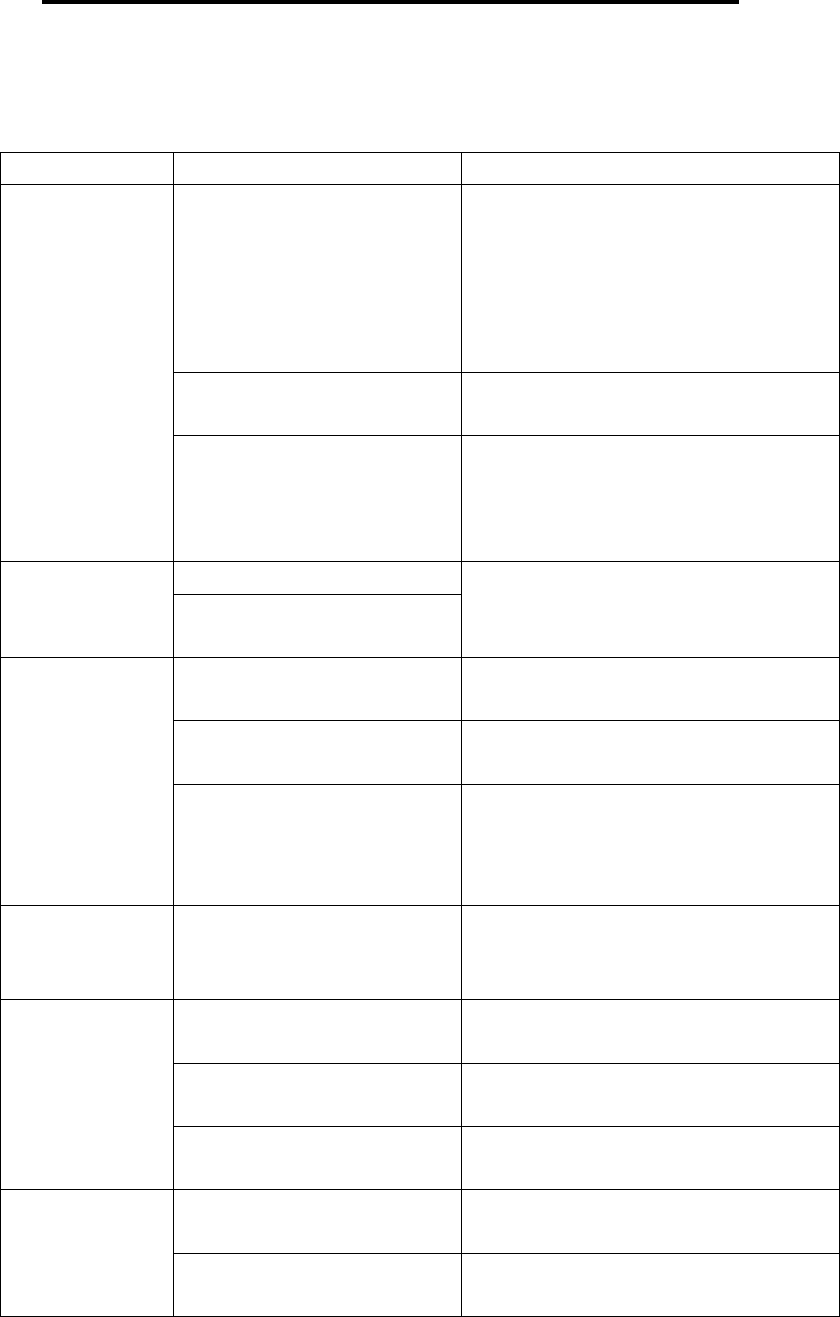
23
6 Troubleshooting
If your phone does not work normally, read the following problems and solutions for
reference. If you still can't solve the problems, consult the seller or service centre.
Problems Reasons Solutions
Use the phone in bad
reception areas such as near the
high buildings or in the
basement where radio wave
can not be transmitted
effectively.
Try to avoid it.
Use the phone in
busy-line period.
Try to avoid it.
Bad
reception
It has something to do
with the distance of the base
stations built by the network
service provider.
Request the network service provider
to provide the map of service areas.
Bad trunk line of networkEcho or
noise The line of some area is
bad.
Hang up the phone and redial the
number or change the line.
Standby time is related to
the setting of network.
Turn off the phone temporarily in the
areas of poor signal.
The battery needs to be
changed.
Change for a new battery.
Standby
time becomes
short.
In the poor signal areas,
the phone has to consume more
power to search the base
station. It shortens the standby
time.
Move to the areas of good signal or
turn off the phone temporarily.
The phone
can not be turned
on.
The battery is out of
power.
Check the battery level or charge the
battery.
SIM card is damaged. Contact your network service
provider.
SIM card is not well
inserted.
Ensure SIM card is well inserted.
SIM Card
Error
There is filth on the metal
area of SIM card.
Wipe the metal area with a clean
cloth.
SIM card is invalid. Contact your network service
provider.
The phone
can not connect
to network. Out of GSM service areas Consult the network service provider
about the service areas.
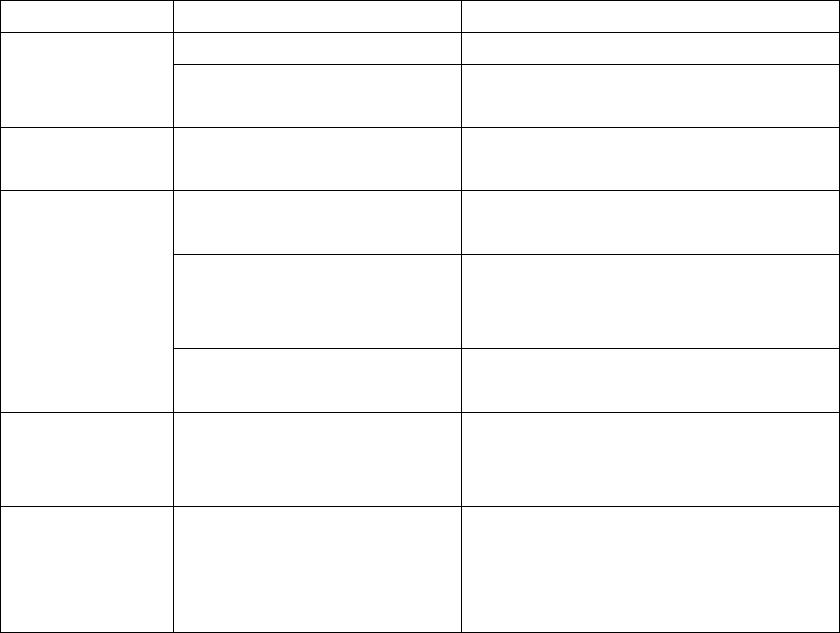
24
Poor signal Move to the areas of good signal.
Call Barring is activated. Inactivate Call Barring. The phone
can not make
calls.
Fixed Dial is activated. Inactivate Fixed Dial.
Incorrect
PIN Code
Enter an incorrect PIN
code 3 times in a row
Contact your network service
provider.
The battery or charger is
damaged.
Change for a new battery or charger.
The temperature of
charging environment is below
-10°C or above 55°C.
Change the charging environment.
The phone
can not be
charged.
Bad contact Check the connection of the
connector.
New entries
can not be added
to the phonebook.
The phonebook is full. Delete some entries of the
phonebook.
Some
functions can not
be set.
The network service
provider does not provide this
service or you do not apply for
this service.
Contact your network service
provider.
FCC Caution
Any Changes or modifications not expressly approved by the party responsible for
compliance could void the user’s authority to operate the equipment.
This device complies with part 15 of the FCC Rules. Operation is subject to the
following two conditions: (1) This device may not cause harmful interference, and
(2) this device must accept any interference received, including interference that
may cause undesired operation.
Note: This equipment has been tested and found to comply with the limits for a
Class B digital device, pursuant to part 15 of the FCC Rules. These limits are
designed to provide reasonable protection against harmful interference in a
residential installation. This equipment generates uses and can radiate radio
frequency energy and, if not installed and used in accordance with the instructions,
may cause harmful interference to radio communications. However, there is no
guarantee that interference will not occur in a particular installation. If this equipment
does cause harmful interference to radio or television reception, which can be
determined by turning the equipment off and on, the user is encouraged to try to
correct the interference by one or more of the following measures:
—Reorient or relocate the receiving antenna.
—Increase the separation between the equipment and receiver.
—Connect the equipment into an outlet on a circuit different from that to which the
25
receiver is connected.
—Consult the dealer or an experienced radio/TV technician for help.
SAR tests are conducted using standard operating positions accepted by the FCC with the
phone transmitting at its highest certified power level in all tested frequency bands, although
the SAR is determined at the highest certified power level, the actual SAR level of the phone
while operating can be well below the maximum value, in general, the closer you are to a
wireless base station antenna, the lower the power output.
Before a new model phone is a available for sale to the public, it must be tested and certified to
the FCC that it does not exceed the exposure limit established by the FCC, Tests for each
phone are performed in positions and locations (e.g. at the ear and worn on the body)as
required by the FCC.
For body worn operation, this model phone has been tested and meets the FCC RF exposure
guidelines when used with an accessory designated for this product or when used with an
accessory that Contains no metal and that positions the handset a minimum of 1.5 cm from
from the body. Non-compliance with the above restrictions may result in violation of RF exposure
guidelines.