IPRO TECHNOLOGY IPROI3241 GSM MOBILE PHONE User Manual
HONG KONG IPRO TECHNOLOGY CO.,LIMITED GSM MOBILE PHONE
User Manual

1
User’s Manual of i3241
GSM Mobile Phone
2
TABLE OF CONTENT
1. BASIC INFORMATION ............................. 4
1.1. B
RIEF
I
NTRODUCTION
..................................................... 4
2. BEFORE USE ............................................... 5
2.1. N
AME AND
E
XPLANATION OF
E
ACH
P
ART
....................... 5
2.1.1. Appearance Sketch Map ..................................... 5
2.1.2. Description of the Standby Pictures ................... 5
2.1.3. Description of Keys ............................................ 6
2.2. I
NSTALL
SIM
C
ARD AND
M
EMORY
C
ARD
....................... 7
2.2.1. SIM Card ............................................................ 7
2.2.2. Inserting and Taking out SIM Card .................... 8
2.2.3. Memory Card...................................................... 8
2.3. B
ATTERY
......................................................................... 8
2.3.1. Install the Battery ............................................... 8
2.3.2. Charging ............................................................. 9
2.4. S
ECURITY
P
ASSWORD
................................................... 10
3. QUICK USER GUIDE ............................... 10
3.1. D
IAL A
C
ALL
................................................................. 10
3.2. R
EJECT A
C
ALL
.............................................................. 11
3.3. R
ECEIVE A
C
ALL
............................................................ 11
3.4. E
ND A
C
ALL
................................................................... 11
3.5. E
MERGENCY
S
ERVICES
.................................................. 11
3.6. E
XTENSION
S
PEED
D
IAL
................................................ 11
3.7. D
IALED
C
ALLS
/M
ISSED
C
ALLS
/R
ECEIVED
C
ALLS
/R
EJECTED
C
ALLS
........................................................... 11
3.8. C
ALL
F
ORWARD
............................................................ 12
3.9. C
ALL
W
AITING
.............................................................. 12
3.10. C
ALL
B
ARRING
............................................................. 12
3.11. P
OWER OFF THE
P
HONE
................................................. 12
3.12. T-
FLASH
C
ARD
.............................................................. 12
4. FUNCTION MENU .................................... 13
4.1. F
ILE MANAGEMENT
....................................................... 13
4.2. C
ONTACTS
..................................................................... 13
4.3. T
OOLS
........................................................................... 14
4.3.1. Calendar ............................................................ 14
4.3.2. Alarm ................................................................ 14
4.3.3. Torch Light ....................................................... 14
3
4.3.4. STK .................................................................. 15
4.4. C
ALL LOGS
.................................................................... 15
4.5. M
ESSAGE
...................................................................... 16
4.5.1. Write Message .................................................. 16
4.5.2. Inbox ................................................................. 16
4.5.3. Outbox .............................................................. 17
4.5.4. Drafts ................................................................ 17
4.5.5. Sent box ............................................................ 17
4.5.6. Templates ......................................................... 18
4.5.7. Settings ............................................................. 18
4.5.8. Voice mail server .............................................. 18
4.5.9. Broadcast message ............................................ 18
4.5.10. Message capacity .............................................. 18
4.6. M
ULTIMEDIA
................................................................. 19
4.6.1. TV ..................................................................... 19
4.6.2. Camera .............................................................. 19
4.6.3. Image browser .................................................. 20
4.6.4. Video recorder .................................................. 20
4.6.5. Audio Player ..................................................... 21
4.6.6. Video Player ..................................................... 22
4.6.7. FM Radio .......................................................... 22
4.6.8. Recorder ........................................................... 23
4.7. E
XTRA
........................................................................... 23
4.7.1. Bluetooth .......................................................... 23
4.7.2. Calculator ......................................................... 23
4.8. S
ETTINGS
...................................................................... 24
4.8.1. Call settings ...................................................... 24
4.8.2. Phone settings ................................................... 26
4.8.3. Display settings ................................................ 26
4.8.4. Security settings................................................ 27
4.8.5. Connection management .................................. 28
4.9. P
ROFILES
....................................................................... 28
4.10. E
NTERTAINMENT
........................................................... 29
4.10.1. Sokoban ............................................................ 29
4.10.2. eBook ................................................................ 29
4.11. I
NTERNET
...................................................................... 30
4.12. S
HORTCUTS
................................................................... 30
5. TEXT INPUT .............................................. 30
6. CARE AND MAINTENANCE .................. 31
4
1. Basic Information
1.1. Brief Introduction
Thanks for selecting i3241 color screen GSM/GPRS digital
mobile phone. Through reading the manual, you can fully know
how to use i3241 mobile phone, appreciate its complete function
and simple operating method.
i3241 color screen mobile phone is designed aiming at
GSM/GPRS network environment; the phone is Two Card Two
Standby, but you can not call another SIM card when one SIM card
is under phone call. Besides basic call functions, i3241 also
provides many kinds of practical functions, such as name card
holder, scene mode, message, audio and video player, camera and
video, game, Bluetooth, alarm clock, calculator, STK, time and
date, auto power-on and shut-down and etc. so that convenient for
your work and leisure activities. In addition, i3241 adopts
personalized human-computer interface design. its complete
function can meet your different requirements.
i3241 color screen mobile phone accords with GSM/GPRS
criterion, has obtained the certification of competent authority.
The company reserves the rights to revise the contents of the
manual without prior notice.
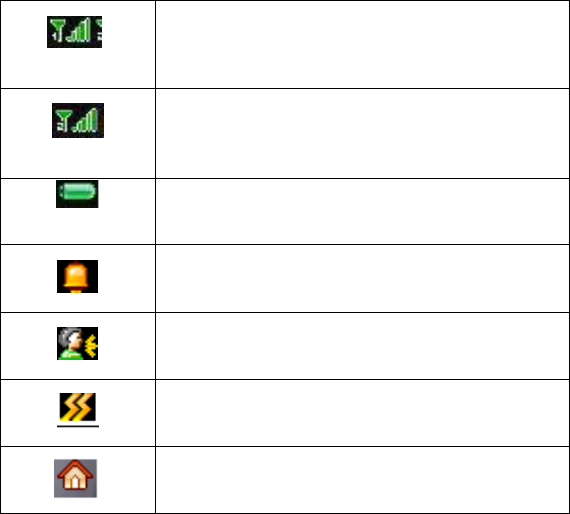
5
2. Before Use
2.1. Name and Explanation of Each Part
2.1.1. Appearance Sketch Map
The picture is only for your reference.
2.1.2. Description of the Standby Pictures
Network signal strength
The more the stripe is, the stronger the signal is.
When SIM card 1s inserted in card slot 1, standby
screen will show the icon.
Network signal strength
The more the stripe is, the stronger the signal is.
When SIM card 1s inserted in card slot 2, standby
screen will show the icon.
Battery strength
The full the fill is, the more electric quantity is.
Standby screen will show the icon.
Normal mode
When scene mode is set as normal mode, standby
screen will show the icon.
Silent mode
When scene mode is set as mute mode, standby
screen will show the icon.
Vibrate mode
When scene mode is set as vibrate mode
, standby screen will show the icon.
Indoor mode
When scene mode is set as Indoor mode, standby
screen will show the icon.
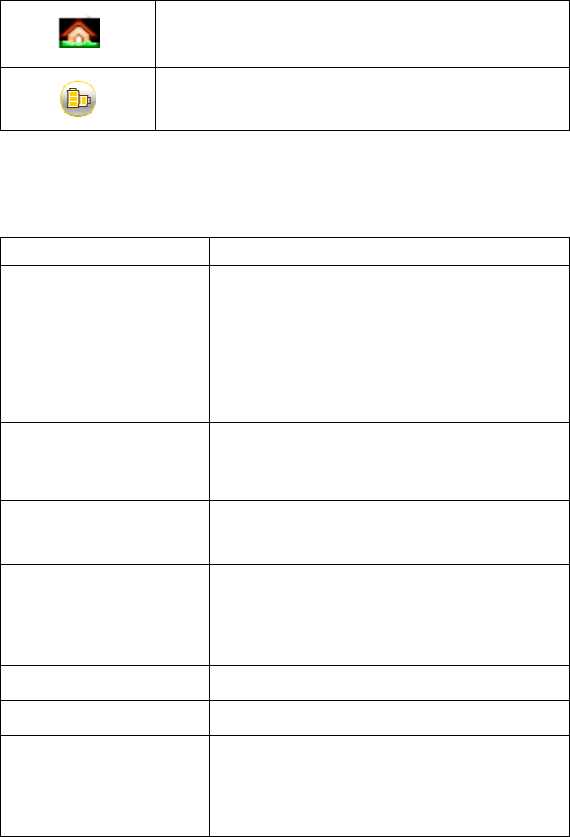
6
Outdoor mode
When scene mode is set Outdoor mode, standby
screen will show the icon.
Power save mode
Click the icon to active power save mode
2.1.3. Description of Keys
Keys
Function
Left soft key/
Right soft key
1. Execute functions that the
left-down/right-down corner indicator
shows.
2. In the standby mode, press Left Soft
key to access Menu, Right Soft key to
access Contacts.
Navigation key
O
n other interfaces, it equals to
navigation key and direction key except
for special functions.
OK key
In the dial panel mode, press this
key to
show or hide dial panel.
Dial key
1. Press this key to dial or receive an
incoming call.
2. When in the standby mode, press this
key to access Dialed Calls.
Contacts key
Press this button into the phone
Message key
Press this button to enter in
formation
End key
1. Mainly used as power on/off.
2. Press to return to standby screen in
any interface.
3. End calls or reject incoming calls.
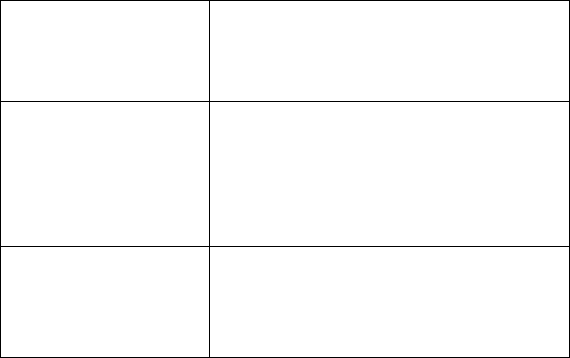
7
Number key
It is used to dial and input numbers or
characters. Press and hold Number
key 1 or 2 to get through the preset
voice inbox.
*Key
O
n the standby interface, input
*
; after
inputting telephone number, if you want
to input extension number, please press
twice asterisk key, after the display
screen shows “+”, please input your
extension number.
# Key
1.
In text editing interface,
press "#"
key to switch text the input method.
2. On the standby interface Press and
hold "#" key to transfer the profile of
Normal/Silent/Vibrate.
2.2. Install SIM Card and Memory Card
2.2.1. SIM Card
Before using the phone, you must insert valid SIM
(Subscriber Identity Module) card in the phone. SIM card 1s
provided by network supplier.
All the information related to network connection are
recorded in the chip of SIM card, also the names, telephone
numbers and SMS that storing in the name card holder of SIM card.
You can take out SIM card from your phone, and use it in any
GSM mobile phone (new mobile phone can read SIM card
automatically).
In order to avoid losing or damaging the information saves in
SIM card, please don’t touch the metal contact surface, and place
SIM card in the place that away from electricity and magnetic
force. Once SIM card is damaged, you can’t use the phone
normally.
Prompt: Please make sure to power off the phone before taking
out SIM card. It is absolutely forbidden to insert or take
8
out SIM card with external power supply; otherwise it
may damage SIM card and the phone.
2.2.2. Inserting and Taking out SIM Card
Metal contact surface of SIM card is easily scratched. You
must take out SIM card carefully before the assembly.
Power off the phone, remove the rear cover, battery or other
external power supply.
Make the end of SIM card without cutting angle inside and
aim at the card slot of the phone and metal surface of SIM
card face downward, then insert SIM card to the card slot of
the phone, the other SIM card is also inserted in this way.
When taking out SIM card, directly pull it outward and then
can take out SIM card.
Prompt: Without special explanation inserting two SIM cards
are defaulted in the manual. If you just insert one
SIM card, maybe some options of the menu will not
be shown.
2.2.3. Memory Card
Aim at the T card slot and push the T card gently, and the card
will be inserted correctly.
Prompt: If the memory card is failed, please check whether it
is correctly placed and good contact of metal point.
2.3. Battery
2.3.1. Install the Battery
Take off the rear cover, of the mobile.
Make one end of battery with metal surface aim at the battery
connector.
Then gently press the battery downward using the finger, and
then press the other end to install the battery.
9
Prompt: Please operate correctly to avoid damaging the
battery connector.
2.3.2. Charging
Insert the charger on the charging interface at the side end of
the phone.
After inserting the charging plug, battery strength icon stripe
at the top right corner of the screen is scrolling, which means that
the charging is processing; when the stripe is full of the whole icon
and stop scrolling, which means that the battery charging is
completed; when the charging is completed, please pull out the
plug.
When electric quantity is not enough, warning message will
be sent; and electric quantity shows empty. When electric quantity
is too low, the phone will power off automatically. Please don’t
make the battery in the status of not enough electric quantity for a
long time; otherwise it may damage the battery quality and service
life. Please don’t charge the battery for a long time.
Prompt: In order to ensure normal operation of the phone,
please make sure to use the designated charger.
Do not place the battery in fire ; follow local laws and
ordinances in Disposing used battery.
Check the model number of the charger before using it to
charge the mobile.
Only use approved battery , charger and accessories applicable
to the specific mobile model . Using other types of battery ,
charger and accessories may violate the certification or
warranty terms of the accessories may violate the certification
or warranty terms of the equipment and may result in danger .
Return waste and used batteries to the supplier or specified
recovery site .
CAUTION!
Risk of explosion if battery is replaced by an incorrect type .
Dispose of used batteries according to the instructions .
10
2.4. Security Password
PIN
PIN (Personal Identification Number) is used to prevent your
SIM card from being used illegally. PIN is usually provided with
SIM card together. If you input wrong PIN for continuous three
times, please input PUK to unlock it. Please contact with network
operations company for more details.
PIN 2
You need to input PIN2 when entering some functions (such
as call charge); if you input wrong PIN2 for continuous three times,
you need to input PUK2 to unlock it. Please contact with network
operations company for more details.
PUK
When changing the locked PIN, you need to input PUK
(Personal Unlock Key). PUK is provided with SIM card together.
If it is not provided, please contact with your service provider. If
you input wrong PUK for continuous ten times, the SIM card can’t
be used again. Please contact with your service provider to buy
new card. You can’t change PUK. If you lose the code, please
contact with your service provider.
PUK2
When changing the locked PIN2, you need to input PUK2. If
you input wrong PUK2 for continuous ten times, you can’t use the
functions that need PIN2. Please contact with your service provider
to buy new card. You can’t change PUK 2. If you lose the code,
please contact with your service provider.
3. Quick User Guide
3.1. Dial a Call
In standby mode, press numerical keys to input phone number
to dial phone number. When you finish inputting phone number,
press the dial key to make a call. If you're making a long distance
11
call, add the area code preceding the telephone number.
Press left soft key to access Options.
3.2. Reject a Call
You can press End key to reject an incoming call.
3.3. Receive a Call
When an incoming call arrives, the phone will give out the
corresponding prompt (such as vibration, ring tone, and etc.); if
network support, the phone screen will show the name and
telephone number of the caller; at this time, you can press Dial key
to receive an incoming call.
3.4. End a Call
After finishing a call, you can press End key to end a call.
3.5. Emergency Services
You can directly dial an emergency service call without SIM
card.
Different network uses different emergency numbers, please
consult your network operations company for more details.
3.6. Extension Speed Dial
After inputting telephone number, if you want to input branch
number, please press and hold “0”, input your extension number
after the display screen shows “P”. After getting through the call, it
will directly dial the extension.
3.7. Dialed Calls/Missed Calls/Received
Calls/Rejected Calls
You can enter call log to check the relevant details of dialed
12
calls, missed calls, received calls and rejected calls.
Prompt: The record of incoming call from blacklist number
will be saved in Rejected Calls.
3.8. Call Forward
After call forward function is started, according to different
forward conditions settings (Call Forward Unconditionally,
Forward Busy, Forward No Answer, Forward Can Not Reach), you
can select to switch the incoming call to voice inbox or other
telephone numbers.
3.9. Call Waiting
After call waiting function is started, when you are calling,
the other call can be put through.
3.10. Call Barring
After call barring function is started, according to different
restricted conditions settings (all the dialed calls, all the incoming
calls, incoming calls when roaming, dialed international calls,
outgoing international calls when roaming), you can restrict the
call under the corresponding conditions (need to apply to network
operator for business).
3.11. Power off the Phone
In the standby mode, press and hold End key to power off
the phone.
3.12. T-flash Card
Insert the T-Flash card into phone from the background.
This will expand the Flash memory of the phone.
Tap Multimedia menu, you can browse MP3, MP4, picture, video,
photograph etc.
13
4. Function Menu
4.1. File management
Enter into the files management menu, the screen display the
mobile phone and memory card icon (make sure the card has been
inserted).
Prompt: There is no own memory capacity in the phone.
4.2. Contacts
This function could help you browse the name card holder,
store, edit and delete the names and phone numbers in the phone
and SIM card. To facilitate the management of the records, this
phone sets the group function, collecting the similar items into a
group. The storage capacity of the SIM card varies and the
maximum storage capacity of this phone is 500.
On the standby interface, press right soft key to enter the
interface of the name card holder. When the record of the name
card holder is not empty, press left soft key for the following
operation:
New: Create new name card holder records to SIM card or the
mobile phone.
Search: Search the record stored in the phone or the SIM
cards.
Write message: Send SMS/MMS to this record.
Call: Dial this record directly.
Delete: Delete this record.
Mark: Choose one record or all records, and cancel what you
choose are also allowed.
Copy: Copy the record to SIM cards or memory card.
Others
――Caller ID: You can view or edit the number of this
phone.
――Memory status: You could enquire the capacity of SIM1,
SIM2 and the phone.
――Single /Double line display: You can set the display
mode of record list as one line or two lines.
14
4.3. Tools
4.3.1. Calendar
You can use this feature to view the year, date and solar term
easily. Use up/down/left/right direction key to navigator other date.
――Add new Schedule
·Subject: Enter the schedule name.
·Date: Edit the schedule date.
·Time: Edit the schedule time
·Ring tone: Fixed rings: Ring1/ Ring2/ Ring3 / More Ring
tones
·Type: Remind once/ Daily/ Weekly/ Monthly/ Yearly/ No
reminding.
·Deadline: Press left soft key to save and right soft key to
return.
――View Schedules
――All Schedules: Display all schedules.
――Clear Today is tasks: Delete today schedule.
――Clear All: Delete all schedules.
――Go to Date: Enter the Solar calendar and it can go to the
date you want to check.
――Weekly
4.3.2. Alarm
You can edit alarm, time, ring and repeated ring mode.
In “ alarm edit” mode, you can scroll up or down direction
key, when the cursor goes to the desired option, press “OK”, then
you can select desired settings.
The alarm clock feature sounds an alert or makes a vibration
alert at a time you specify.
――Alarm1
――Alarm2
――Alarm3
4.3.3. Torch Light
You can turn on/off torch light or long press 0 key in standby
interface.
15
4.3.4. STK
Enter STK submenu, you can use the additional services that
the network service operator provided.
The device has STK function. The service is provided by
network operator. If SIM card or network operator fails to provide
the service, the function can not be available. Contact network
service operator, if you want to have more information.
4.4. Call logs
Dialed calls
Display the list of your recent dialed numbers.
On the interface of Dialed, choose one record, then press left
soft key “Option” to enter the Option interface and you could go
on the following operations.
——Details: Display the information of dial calls (Number,
Date, Time, Duration, From, Style, and SIM Name)
——Call: Dial this record directly.
——Edit: To edit the current number
——Save: Save the number to Phone/SIM1/SIM2
— — Send message: You could send SMS/MMS to this
number.
——Add to blacklist: Add this number to the blacklist.
——Delete: Delete this record.
——Delete all: Delete all the records in the Dialed list.
Received calls
Display the list of your recent answered numbers. The operation is
the same as the Dialed.
Missed calls
Display the list of your recent missed numbers. The operation is
the same as the Dialed.
Rejected calls
Display the incoming call records in the blacklist. The operation is
the same as the Dialed.
Delete all
You could delete all the records of the Dialed, Received, Missed
and Rejected.
Call timer
Display information details of SIM1/SIM2: Last Call, Received
Calls, Dialed Calls, and All Calls. Press left soft key to "Reset".
16
Call Cost
Press up/down navigation key to check: All Costs, Max Costs, Cost
Rate, and Cost Reset.
Prompt: The call expense function shall be supported by the
network operator. The design of the charging unit and
the phone rate limit shall require you to input the PIN2
code. Please contact with your network operator to
achieve the password.
GPRS counter
Display information details of SIM1/SIM2: Last sent, Last
received, Total sent, and Total received. Press left soft key to
"Reset".
4.5. Message
4.5.1. Write Message
――New SMS
You could write new message by using this function. When
you input the message to be sent, press
left soft key to send, to
insert the templates, to add contact person information and symbol,
and to save, etc.
――New MMS
You could edit the MMS, and insert pictures or ring tones
with this function.
Select the “New MMS” and enter, you could edit the receiver,
forwarder, confidential receiver, the title and content, and operate
the functions of send, preview, save and set the timing send.
4.5.2. Inbox
Store the SMS, MMS and Push message you’ve received.
The SMS, MMS and Push message could be differentiated by
different icons. The icons before the message list means whether
this message is SMS, MMS or Push message and which is stored
in SIM1, SIM2 or the phone.
Choose one SMS or MMS and press left soft key, then you
will do several operations, for example, reply the SMS or MMS,
delete, dial and mark. Press OK key directly you can read this SMS,
downloaded MMS or Push message.
17
――Reply: You could choose to reply the addresser by SMS
or MMS.
――Delete: Delete this message.
――Call: Call the addresser.
--Lock/unlock: Lock the message or unlock it.
――Mark: Choose this message or all messages in the inbox,
or only choose the messages saved in SIM 1, SIM 2, SIM1storage
SMS or SIM2 storage SMS
――Sort: Sort the messages in the inbox by time, contact
person, theme or message type.
――Delete repeated numbers: Delete all the messages of the
same number.
4.5.3. Outbox
Store the SMS and MMS you’ve sent in failure. The SMS and
MMS could be differentiated by different icons. The two icons
before the message list means whether this message is SMS or
MMS, and it is stored in SIM1, SIM2 or the phone.
Choose one SMS or MMS and press left soft key, you could
send, delete, lock, mark, sort, and so on.
4.5.4. Drafts
Store the SMS and MMS you’ve edited. The SMS and MMS
could be differentiated by different icons. The two icons before the
message list means whether this message is SMS or MMS, and it is
stored in SIM1, SIM2 or the phone.
Choose one SMS or MMS and press left soft key, you could
delete, edit, lock, mark, sort, and so on.
4.5.5. Sent box
Store the SMS and MMS you’ve sent successfully. The SMS
and MMS could be differentiated by different icons. The two icons
before the message list means whether this message is SMS or
MMS, and it is stored in SIM1, SIM2 or the phone.
Choose one SMS or MMS and press left soft key, you could
delete, forward, lock, mark, sort, and so on.
18
4.5.6. Templates
You could edit or delete the templates.
4.5.7. Settings
――SMS Settings
There are seven options: SIM 1 service center, SIM2 service
center, massage validity period, status report, save sent messages,
preferred storage medium.
――MMS Settings
There are twelve options: SIM 1/SIM 2 MMS account, receive
options, send options, play audio, Restore default.
4.5.8. Voice mail server
This phone supports the function of the voice mail. You could
choose either SIM1, SIM2. When you receive the calls from others,
they could give you a message in your voice mailbox. When you
phone receives the message notice, you could listen to the
messages. Under the voice mail interface you can edit and set the
number of line 1, line 2, fax or data.
Prompt: The realization of the voice mail requires the support
of the network operator and you may firstly apply for
this service. For more information and the number of
the voice mail, please inquire about your local network
operator.
4.5.9. Broadcast message
The area info services send different kinds of messages. Change
the settings of this service and inquire the area info by using this
function.
4.5.10. Message capacity
You could view the capacity of SMS, MMS, WAP Push and
OTA.
19
4.6. Multimedia
4.6.1. TV
You can watch TV freely. Enter the TV interface first time,
search the channel automatically, and change previous or next
channel by pressing the left and right direction keys
On the interface of the TV playing, press left soft key you
could enter the options menu and do operations as follows:
--Location: Select your area in the area list
--Dissolve noise: Setup the dissolve noise on or off.
--Search: Auto search the channel in your area.
--Full screen: Depending on your habits, you can select
clockwise /anticlockwise full screen.
4.6.2. Camera
The device is equipped with a webcam with high pixels. You
can take photo at any time and save the photo in the device or
SIM card. The photo can be used as wallpaper of your device or
you can send it to your friends through Bluetooth.
You can view the photo on screen and press camera key to get
a picture. On the photo preview interface (screen rotate), press
up/down direction key to adjust focus; press up/down direction
key to adjust menu settings; press OK key to get the picture;
――Size: You can set the photo image size.
――Night mode: You can set up the image modes as
normal and night.
――Brightness: Six levels of brightness are available.
――Contrast: Six levels of contrast are available.
――Exposure bias: Six level of exposure compensation are
available.
――White balance: You can set as automatic white
balance, incandescent lamp, fluorescent
lamp, daylight and cloud.
――Delay: You can set up the timer as: Forbidden, 3S and
10S.
――Effect: The special effect can be classified into:
normal, black and white, red, green, blue,
20
yellow, canvas and negative.
In camera preview interface press left soft key you can
enter options menu as follows:
――Gallery: Enter into image browser list.
――Settings:
―Quality: There are three options in photo image
quality: Advanced, Common and Low.
The default mode will be “Common”.
―Banding: You can set as 50Hz or 60Hz.
―Shutter sound: You can set up the sound of shutter as:
Active or Off.
―Auto save: You can setup on or off.
―Display parameters: You can set as on or off
――Storage: You can save it to the phone or memory
card.
――Help
Prompt: Observe photographing related local laws and
regulations. Do not use the function in illegal way.
4.6.3. Image browser
Enter the images list interface, press left soft key, you could
go on the following operations.
——Change folder: Change the images folder.
——Send: Send this file to MMS or Bluetooth
——Slide play: View this file as full screen.
——Delete: Delete this image.
——Set image as wallpaper: Set this image as wallpaper
——Rename: Rename the file
——Mark: Choose the image or all of the images.
——Details: To show the images details.
——Slide settings: To setup the slide about effect and
slide delay time.
4.6.4. Video recorder
The device is equipped with a video capture so that you can
chat with your friends through it. A driver is needed to be
installed when the video capture function is used. The details can
be found in driver installation guide.
21
――Size: You can set the photo image size.
――Brightness: Six levels of brightness are available.
――Contrast: Six levels of contrast are available.
――Effect: The special effect can be classified into:
normal, black and white, red, green, blue,
yellow, canvas and negative.
In camera preview interface press left soft key you can
enter options menu as follows:
――View video directory: Enter into videos list.
――Settings:
―Banding: You can set as 50Hz or 60Hz.
―Audio: You can set as activate or off.
―Type: You can set as AVI or 3GP
―Display parameters: You can set as on or off
――Storage: You can save it to the memory card.
――Help
4.6.5. Audio Player
This phone could play the MP3 stored in the phone memory
and support the background play.
Press the left soft key or "OK" key to enter and use the Navigation
keys to operate the MP3 player.
Press up key and down key to adjust volume. Press left soft key to
access Options:
On the audio player interface, move cursor to the shortcut
keys on the screen, you could rapidly operate the MP3 functions.
Under the MP3 list interface, press left soft key, then you can
do operations as follows:
――Music list: Display all the MP3 or the play list you’ve
saved. ――Music mark: Mark the selected MP3 to play.
――Add: Add the selected MP3 to the list.
――Set as ring tone: Set the selected MP3 as the call ring
or alarm ring of the incoming call.
――Play mode: Selected the play mode repeat or shuffle
――Settings: Set the music equalizer or settings display.
――Exit: Return to previous menu.
Prompt: In the main interface of “Play MP3’ press hang-up
key to return, the background broadcasting status will remain
and the standby interface will display the name of the music
22
played in circulation.
4.6.6. Video Player
This phone supports the video format of 3GP, AVI and MP4.
Enter the video play list interface, press left soft key, you
could go on the following operations.
――Play list: To show the video files.
―― Fullscreen play
―― Order play: You can set as open or close.
――Video application: You can set the video file as
screensaver or power on/off animation.
――File attribute: To show the video file details.
4.6.7. FM Radio
You can listen to Fm radio freely. Enter the radio interface,
change previous or next channel by pressing the left and right
direction keys. Press the button to stop the FM radio broadcast.
According to * and adjust the volume # key.
On the interface of the Radio playing, press left soft key you
could enter the options menu and do operations as follows:
――Auto search and save: Search frequency available
automatically and save it to broadcasting station list.
― ― Channel list: You can view all the broadcasting
stations you saved.
――Save: Save the frequency you searched to the list.
――Manual search: Search the broadcasting station by
input frequency manually.
――Open/Close speaker: You can start up loudspeaker to
make the sound louder.
――Background play: When the function is on, you can do
other operations while listening to the radio.
――Help
Prompt: Please connect with the earphone before you listen to
the radio, for the device is equal to radio antenna. When the
battery of your cell is insufficient, you may not enter the Radio
channel.
23
4.6.8. Recorder
Use this function you can record or listen to your own record.
The record file format: wav.
Press left soft key and select “record”. You can also do the
following.
――Start recording: Select “record” and continue the
following steps;
――Record file list: Select “records list”.
4.7. Extra
4.7.1. Bluetooth
Open/Close Bluetooth
You can choose to “open” or “close” Bluetooth.
Bluetooth visibility
You can choose “show phone” or “hidden” Bluetooth. If the
Bluetooth is hidden, others cannot search your phone.
Paired device
You can search different Bluetooth equipments and find
compatible ones (as long as the PIN codes of two Bluetooth
equipments are identical with each other, the match will be
successful. The PIN code of Bluetooth earphone is different due to
different type, and you can find the code in operating manual of the
Bluetooth earphone.).
Shared folder settings
-- Shared folder permission: You can choose “free read and
write” or “read only”.
--Shared folder: You can choose folder in the phone memory
as the storage position of received files by Bluetooth.
My Bluetooth name
You can change the name of the phone.
Bluetooth file storage
Help
You can view the operating instruction of Bluetooth.
4.7.2. Calculator
The function will make your device a calculator with which
24
you can carry out simple math calculation.
Write by stylus to enter the numbers. Use following
direction keys to calculate:
Up, down, left, right key: +、-、×、/
OK key: Show the calculation result.
* Key: Decimal point
4.8. Settings
You can customize the settings, such as time and date,
language, call settings etc.
4.8.1. Call settings
Dual-SIM
――Standby mode: Only SIM1 enable/ Only SIM2 enable/
Dual SIM dual standby
――Reply by original SIM: Call/SMS/MMS Reply by
original SIM
――Set SIM name: You can set any name you like as the
name of SIM card slot.
Network selection
This function can let you select the network manually or
automatically when the phone is in the roaming state. You can use
this function only after you have made an effective roaming.
Select SIM1/SIM2 and then access:
-Auto Select: Press the left key and Ok, the mobile phone will
search various networks. This operation will let your phone
register the most suitable network.
-Manual Select: Press the left soft key and Ok, the mobile phone
will search various networks. You can select the suitable network
from the listed networks.
Call divert: When “call divert” function is started up, you
can transfer the incoming call to voice inbox or other phone
number according to the tasksd “ call divert” conditions.
――Call forwarding unconditional: All incoming calls
will be transferred to voice inbox or
other phone number according to
the setup.
――Call forwarding on busy: When your number is
busy, the incoming calls will be
25
transferred to voice inbox or other
phone number according to the
setup.
――Call forwarding on no reply: When there are
missed calls in your phone, they
will be transferred to voice inbox or
other phone number according to
the setup.
――Divert If Unreachable: When your phone is power
off or out of the service area, the
incoming calls will be transferred to
voice inbox or other phone number
according to the setup.
――Cancel All Diverts: You can delete all settings of
call divert.
Call barred: All outgoing calls, incoming calls, roaming
incoming calls, international outgoing calls, roaming
international outgoing calls are available.
――All outgoing calls: Activate/Deactivate/Check
Status
――All incoming calls: Activate/Deactivate/Check
Status
――Incoming calls when roaming: Activate/
Deactivate/ Check Status
――ISD calling: Activate/Deactivate/Check Status
――Dial when Intl roaming: Activate/ Deactivate/
Check Status
――Cancel all barring:Cancel all restrictions on the
call.
――Change Password: You can consult your network
operator about the call
barring password.
Prompt: The above-mentioned function will have to need
network support. To use the function, please contact
your network service provider.
Call waiting: You can start up or shut down the function.
When it is started up, even when you are making a call, you
can also receive another income call.
Hide ID: This function must be supported by network.
Select SIM1/SIM2
Select line: There are two lines can be selected: line 1 and line
2. But the function just for the phone which has one SIM card
26
and two numbers. If your phone is not the type like that,
please just select line 1, because if you choose line 2, dialing
will be limited.
Flight mode: You can start up the function directly or choose
when power on. It is used on flight. When flight mode is
working all the functions connect with network, such as SMS,
dialing back, will be unavailable, to avoid interfering the
signal of the flight you take.
Others:
――IP shortcut key: In this function, you can set IP call to
enter the number.
――50 secs warning: Activate/ Deactivate
——Vibration when connected
――Answer/Reject mode: SMS reply after reject/ any-key
answer
――Auto redial: Activate/ Deactivate
4.8.2. Phone settings
Time & date: You can set up the date and time on the phone
as well as their display mode.
Select language: You can select phone language.
Auto Power on/off: You can set the time and repeat mode of
power-on and power-off.
Power management: You can view the electric quantity of
your battery.
Restore factory settings: You can restore part of the phone
settings as factory settings. The default code of restoring
factory settings is: 1234.
4.8.3. Display settings
Wallpaper settings: You can set as default wallpaper image as
well as more other wallpaper images.
Idle display settings:
――Time & date
――Service provider
Contrast: On the screen backlight interface you can set
different lightness of your phone by pressing the left/right
direction key.
Backlight:
27
――Always on
――30secs
――20secs
――15secs
――10secs
――5secs
Keypad backlight time:
――20secs
――10secs
――5secs
――night mode
――off
Animation effect:
――Power on display
――Power off display
4.8.4. Security settings
PIN:You can start up, shut down or modify PIN code.
Correct PIN code shall be input when you unlock or shut
down PIN code. If PIN code verification is started up, each
time when you switch on your phone, you will have to input
PIN code. If you input mistaken PIN codes three times in a
row, SIM card will be locked. You will have to get PUK1
code to unlock it. Please contact network operator to get
PUK1 code when necessary. The default PIN code is 1234.
PIN2:You can review PIN2 code. For details, please contact
network operator.
Privacy:You can review privacy protection password.
Besides, you can also set passwords for some menus, in this
way, you will have to input password each time when you
desire to open the menus. The default password of privacy
protection mode is 1234.
Auto Keypad lock
Lock screen by end-key
Power-on password:You can start up or shut down “phone
password” or revise it. When “phone password” is started up,
you will have to input “password” each time when you use
the phone. The default phone password is 1234.
28
4.8.5. Connection management
Network account
You can select network count which you want to use.
GPRS settings
You can select connect when needed, always connect.
4.9. Profiles
You could set different scene modes.
——Normal
――Silent
——Vibrate
——Indoor
——Outdoor
——Power save mode
——Earphone
——Bluetooth
You could active, customize or rename.
Ring settings
――SIM1 call ring: You could set the ring tone of SIM1 into
fixed tone or more tones.
――SIM2 call ring: You could set the ring tone of SIM2 into
fixed tone or more tones.
――SIM1 MSG ring: You could set the message tone when
the SIM1 receives the message.
――SIM2 MSG ring: You could set the message tone when
the SIM2 receives the message.
Adjust Volume
――Caller ring tone: You could set the ring tone volume
when there is an incoming call.
――message ring tone: You could set the ring tone volume
when there is an incoming message.
――Call volume: You could set the volume when you are
calling.
――Alarm & calendar ring tone: You could set the volume of
the alarm clock when it rings.
――Power ring tone: You could set the volume when power
on or power off.
Call Alert
You could set the incoming call alert for the SIM1 and
29
SIM2 and there are five options for you to choose: ring tone,
Vibrate, Silent, Vibrate then ring, ring and vibrate.
Message Alert
You could set the incoming message alert for the SIM1
and SIM2 and there are four options for you to choose: ring
tone, Vibrate, Silent, ring and vibrate.
Alarm & calendar remind
You could set the alarm clock alerts into ring tone,
Vibrate, Silent, ring and vibrate.
Key Tone
You could set the keypad tone into mute, ringtone1 and
ring tone 2.
Battery Low alert
You could set to start or close the low voltage alarms.
After starting this function, when the electric quantity of the
battery is low, the low voltage alarm will ring.
Power ring tone
You could set the tones when starting up and shutting
down the phone.
4.10. Entertainment
4.10.1. Sokoban
·New game: You can start a new push cases game.
·Resume: You can continue to play the game you didn’t finish last
time.
·Select level: You can choose the level of the game.
·Help
4.10.2. eBook
Read E-Book stored in the T-Flash Card.
Press left soft key to access Option:
·Add Bookmark
·View Bookmark
·Jump to start
·Jump to end
·Jump to percent
·Turn Off Backlight(*)
30
4.11. Internet
The device is compatible with WAP service. You can visit
various WAP services, for instance, news, weather forecast and
airlines etc. The services are specially designed for the device and
are maintained by WAP service supplier.
WAP service requires network backup. You can consult the
network operator or service supplier about the availability, rates
and tax of WAP services.
Select SIM/SIM2 to enter:
4.12. Shortcuts
You can set menu, when you press the navigation button to
enter, standby interface
5. Text Input
The device provides several text input modes so that you can
write text or input data in your “contacts”, edit “contacts” record,
search English names and write SMS and to-do list.
In “text input” mode, if you want to change the input way,
you can press “#” key. The selected input way will appear on the
top left of the screen.
Letter (Capital, Normal)
Enter edit page, press “#”and switch the input mode to
“letter”, then press the keys on keypad, selected letters will
appear on the screen.
Press the number key can get the first letter marked on the key,
press twice quickly can get the second letter marked on the key.
Similarly, if the letter you want to input have the same key with the
former letter, please wait until the cursor appears again, then input
the new letter.
For example, if you want to input “ok”, you need to press the
31
“6” key three times continuously and get “o”, then press the
key”5” twice, “ k” will appear on the screen. Press right soft key,
you can delete the text you input.
Number
Enter “edit” mode, press “#” key you can change the input
way to “ number”. Then press the keys, number will appear on the
screen. The key 0-9 separately represents the figure from 0 to 9.
You can press corresponding key to get desired number. Press right
soft key can delete the number you input.
Punctuation
Enter the “edit” mode, press key “1”, the punctuations will
appear. You can scroll the direction key so that the cursor can
select desired punctuation. Press left soft key can select the desired
punctuation.
6. Care and Maintenance
Maintenance of battery
·Your device is powered by a rechargeable battery. It is necessary
to have the battery charged when it is going to wear out. The full
performance of a new battery is achieved only when it is fully
wore out.
·Unplug the charger from the electrical plug and the device when
not in use. Do not leave fully a charged battery connected to a
charger over a week, since overcharging may shorten its lifetime.
·Temperature tends to affect the limit of battery to be charged.
Therefore, it is necessary for the battery to be cooled or warmed
before it is charged. If the temperature of batter exceeds 40ºC ,the
battery cannot be charged.
·Use the battery only for its intended purpose and avoid
short-circuiting. Accidental short-circuiting can occur when a
metallic object causes direct connection of the positive (+) and

32
negative (-) terminals of the battery.
·Do not use damaged battery.
·Leave the battery in hot or cold places will reduce the capacity
and lifetime of the battery. A device with a hot or cold battery may
not work temporarily, even when the battery is fully charged.
·Do not dispose of batteries in a fire as they may explode. Dispose
of batteries according to local regulations.
Care of maintenance of your device
The suggestions below will help you protect your warranty
coverage.
·Keep the device and accessories out of the reach of small children.
·Keep the device dry. All types of liquids or moisture will corrode
electronic circuits.
· Do not store the device in hot areas. High temperatures can
shorten the life of electronic devices and warp or melt certain
plastics.
·Do not attempt to open the device other than as instructed in this
guide. Non-professional handling may damage the device.
·Do not use harsh chemicals or strong detergents to clean the
device.
·Use only the supplied or an approved replacement attachments,
for the unauthorized ones could invalidate the warranty of
maintenance.
FCC Caution.
§ 15.19 Labelling requirements.
This device complies with part 15 of the FCC Rules.
Operation is subject to the following two conditions: (1)
This device may not cause harmful interference, and (2)
33
this device must accept any interference received,
including interference that may cause undesired operation.
§ 15.21 Information to user.
Any Changes or modifications not expressly approved by
the party responsible for compliance could void the user's
authority to operate the equipment.
§ 15.105 Information to the user.
Note: This equipment has been tested and found to
comply with the limits for a Class B digital device,
pursuant to part 15 of the FCC Rules. These limits are
designed to provide reasonable protection against harmful
interference in a residential installation. This equipment
generates uses and can radiate radio frequency energy and,
if not installed and used in accordance with the
instructions, may cause harmful interference to radio
communications. However, there is no guarantee that
interference will not occur in a particular installation. If
this equipment does cause harmful interference to radio or
television reception, which can be determined by turning
the equipment off and on, the user is encouraged to try to
correct the interference by one or more of the following
measures:
-Reorient or relocate the receiving antenna.
-Increase the separation between the equipment and
receiver.
34
-Connect the equipment into an outlet on a circuit different
from that to which the receiver is connected.
-Consult the dealer or an experienced radio/TV technician
for help.
Specific Absorption Rate (SAR) information:
This GSM Mobile Phone meets the government's
requirements for exposure to radio waves. The guidelines
are based on standards that were developed by
independent scientific organizations through periodic and
thorough evaluation of scientific studies. The standards
include a substantial safety margin designed to assure the
safety of all persons regardless of age or health.
FCC RF Exposure Information and Statement The SAR
limit of USA (FCC) is 1.6 W/kg averaged over one gram
of tissue. Device types: i3241 (FCC ID: PQ4IPROI3241)
has also been tested against this SAR limit. The highest
SAR value reported under this standard during product
certification for use at the ear is 0.707 W/kg and when
properly worn on the body is 1.100W/kg. This device was
tested for typical body-worn operations with the back of
the handset kept 1.5cm from the body. To maintain
compliance with FCC RF exposure requirements, use
accessories that maintain a 1.5cm separation distance
between the user's body and the back of the handset. The
use of belt clips, holsters and similar accessories should
35
not contain metallic components in its assembly. The use
of accessories that do not satisfy these requirements may
not comply with FCC RF exposure requirements, and
should be avoided.
Body-worn Operation
This device was tested for typical body-worn operations.
To comply with RF exposure requirements, a minimum
separation distance of 1.5 cm must be maintained between
the user’s body and the handset, including the antenna.
Third-party belt-clips, holsters, and similar accessories
used by this device should not contain any metallic
components. Body-worn accessories that do not meet
these requirements may not comply with RF exposure
requirements and should be avoided. Use only the
supplied or an approved antenna.