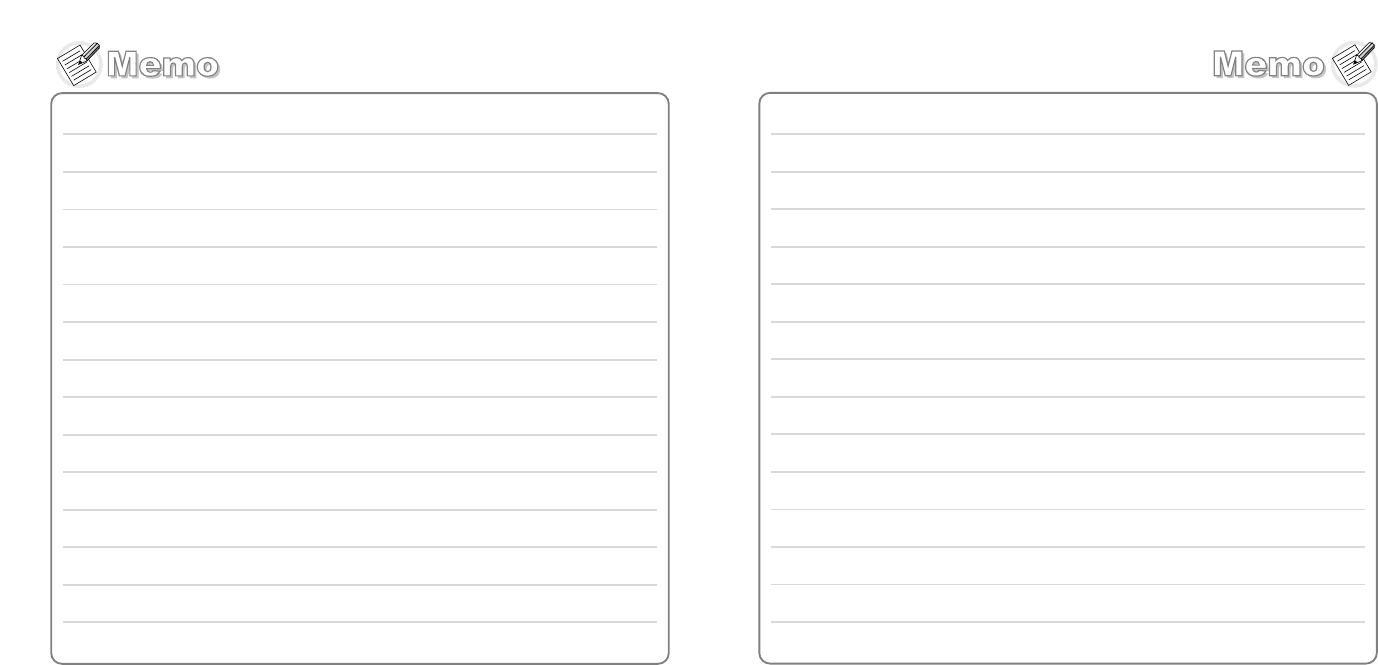Contents
- 1. Users Manual 1
- 2. Users Manual 2
Users Manual 2
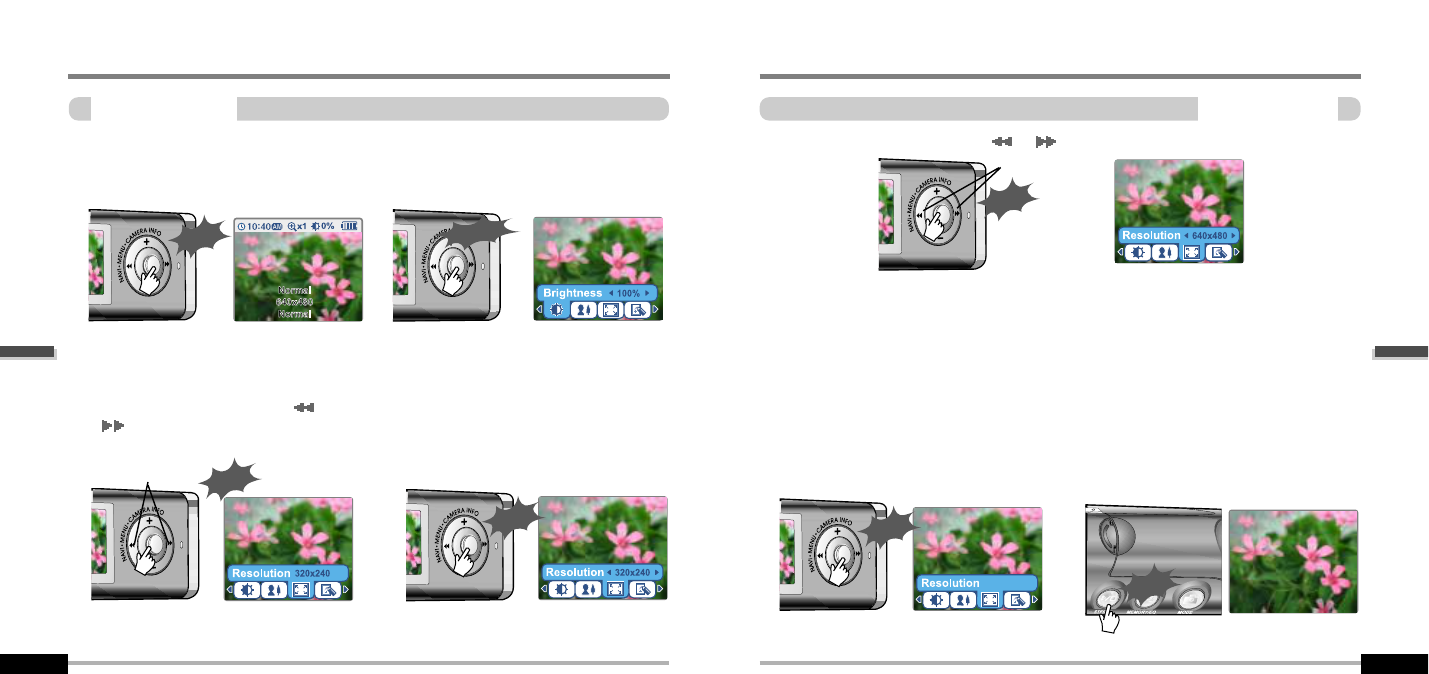
Basic operation
Digital camera
Camera settings
4-22
Digital camera
Basic operation
Camera settings
4-21
Press NAVI/MENU/VOL button.
The camera settings appear on the LCD
screen.
Press and hold NAVI/MENU/VOL button
to change the setting.
Press and hold NAVI/MENU/VOL
buttonbutton to view the available
settings.
1
12
2
3
34
4
I
Push NAVI/MENU/VOL to the
I
or
I
direction to select desired setting.
7
7
Press PLAY/STOP(STEREO) button to
exit.
5
5
6
6
640x480
I
Push NAVI/MENU/VOL to the
I
or
I
direction to select value.
Press NAVI/MENU/VOL button to confirm.
"
Brightness : 0 ~ 100 % (10% step/default 50%)
"
Mode : Auto / Indoor / Outdoor
"
Resolution : 640 x 480 / 320 x 240 / 176 x 144
"
Effect : Normal / Monotone / Sepia / Negative / Solarization
Long Click
Click
Push
Select
Click
Push
Select
Click
Click
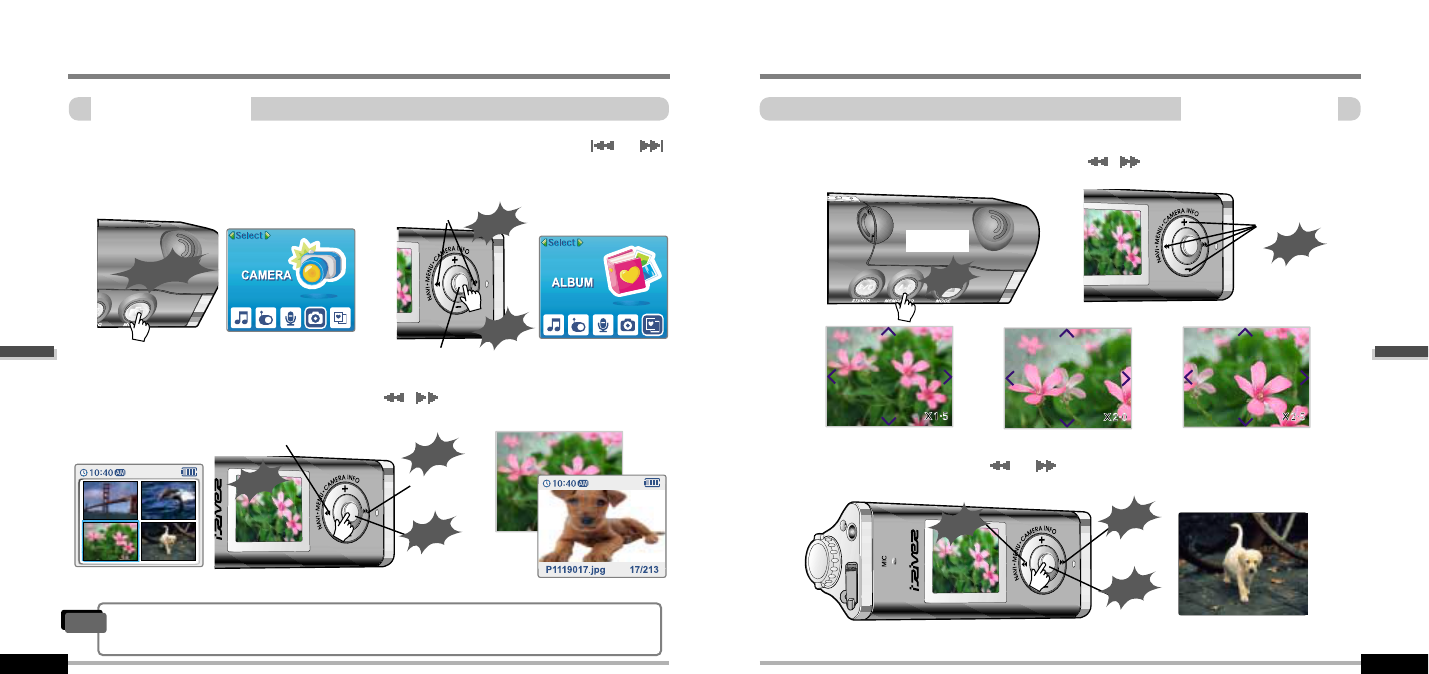
Press and hold MODE/REC button. The
current function appears on the LCD
screen.
Push NAVI/MENU/VOL to the
or
direction to select My Album.
Press NAVI/MENU/VOL button to confirm.
Viewing a picture(Album)
Basic operation
Viewing a picture
4-23
1
12
2
3
3
4
4
I
Push NAVI/MENU/VOL to the VOL+, VOL- or
I
,
I
direction to select a picture.
Press NAVI/MENU/VOL button to display.
5
5
I
Push MEMORY/EQ/(A-B) button to enlarge or to reduce a picture.(x1.5/x2.0/x3.0/x1.0)
Push MENU/NAVI button to the VOL+, VOL- or
I
,
I
direction to shift the enlarged
point.
Push MENU/NAVI button to the
I
or
I
direction to select previous or next a picture.
Push
Previous
Next
Push
Click
Long Click
Enter
Push
Select
Click
Push
Shifting
the point
Enlarge
Click
Basic operation
Viewing a picture(Album)
Viewing a picture
4-24
Full screen
Push
Previous Next
Push
Click
View /Information
"When an image is displayed full screen, press the NAVI/MENU button to view the
picture information.
Note
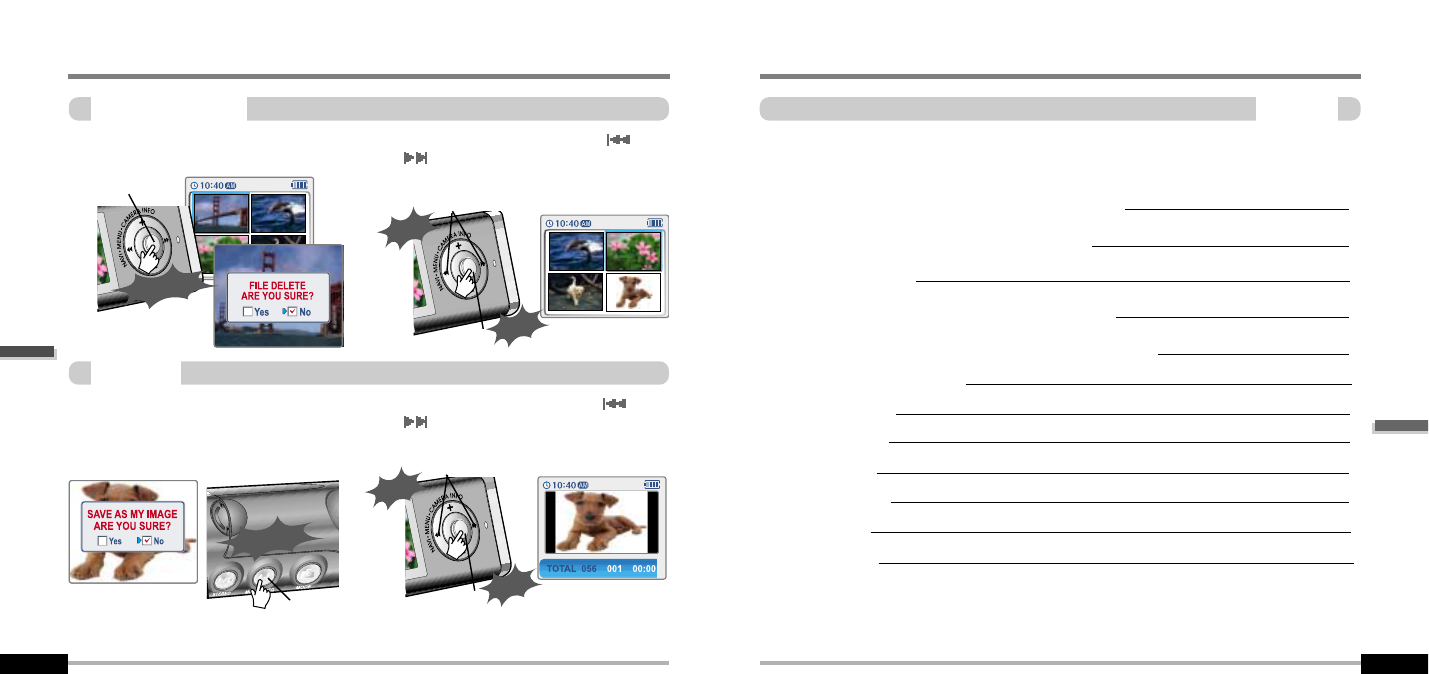
Convenient functions
Convenient functions
Contents
5
Viewing a picture(Album)
Basic operation
4-25
Searching the music files(Navigation)
Enjoying the sound equalizer(EQ)
Playback Mode
Playing in a favorite order(Program)
Customizing the function settings(Menu)
"
Basic operation
"
General
"
Display
"
Timer
"
Control
"
Mode
"
Sound
5-1
5-4
5-5
5-7
5-11
5-13
5-15
5-17
5-19
5-22
5-24
5-27
Deleting a picture
Press and hold NAVI/MENU button after
selecting the picture to delete.
My Image
1
12
2
Push MENU/NAVI button to the or
direction to select “Yes” or “No”.
Push MENU/NAVI button to confirm.
Enter
Yes/No
Click
Push
10:40
My Image
Long Click
Press and hold MEMORY/EQ button after
selecting a picture to use as the background
on the player.
1
12
2
Push MENU/NAVI button to the or
direction to select “Yes” or “No”.
Push
MEMORY/EQ
button to confirm.
Enter
Yes/No
Push
Click
10:40
Delete
Long Click
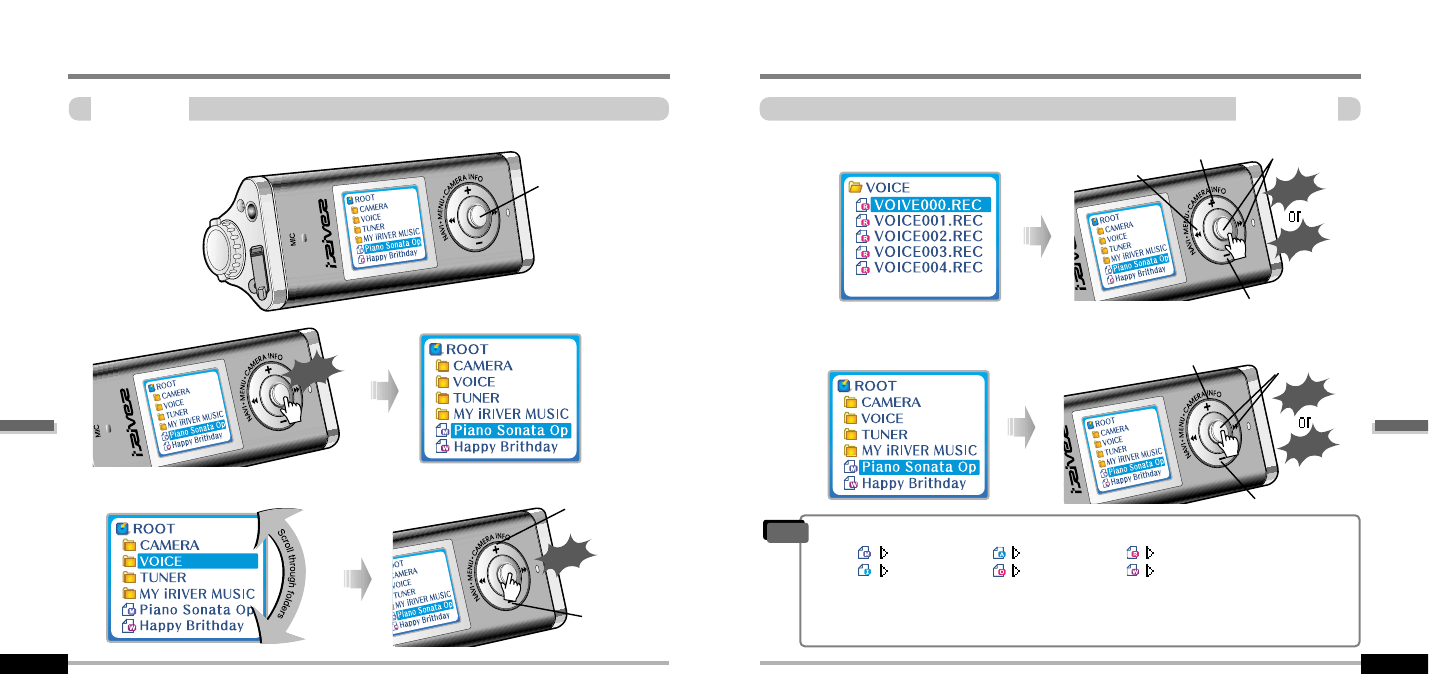
Convenient functions
Searching the music files(Navigation)
Navigation
5-2
Searching the music files(Navigation)
Convenient functions
Navigation
5-1
Navigation is the function used for searching files.
Navigate to locate tracks to play.
To search
1
1
2
2
Scroll up
Scroll down
Click
Push
Select the file Scroll up
Scroll down
Select the track
4
4
Select folder or scroll to upper folder Upper folder Scroll up Select the
folder or file
Scroll down
3
3
Click
Push
Select folder or scroll to upper folder
Click
Push
Note
MP3
IRM ASF
OGG REC
WMA
"According to file type displayed as follows :
"
IRM (iRiver Rights Management)
iRiver Rights Management is a digital music format.
Please visit our web site for details about this music format.
Navigation
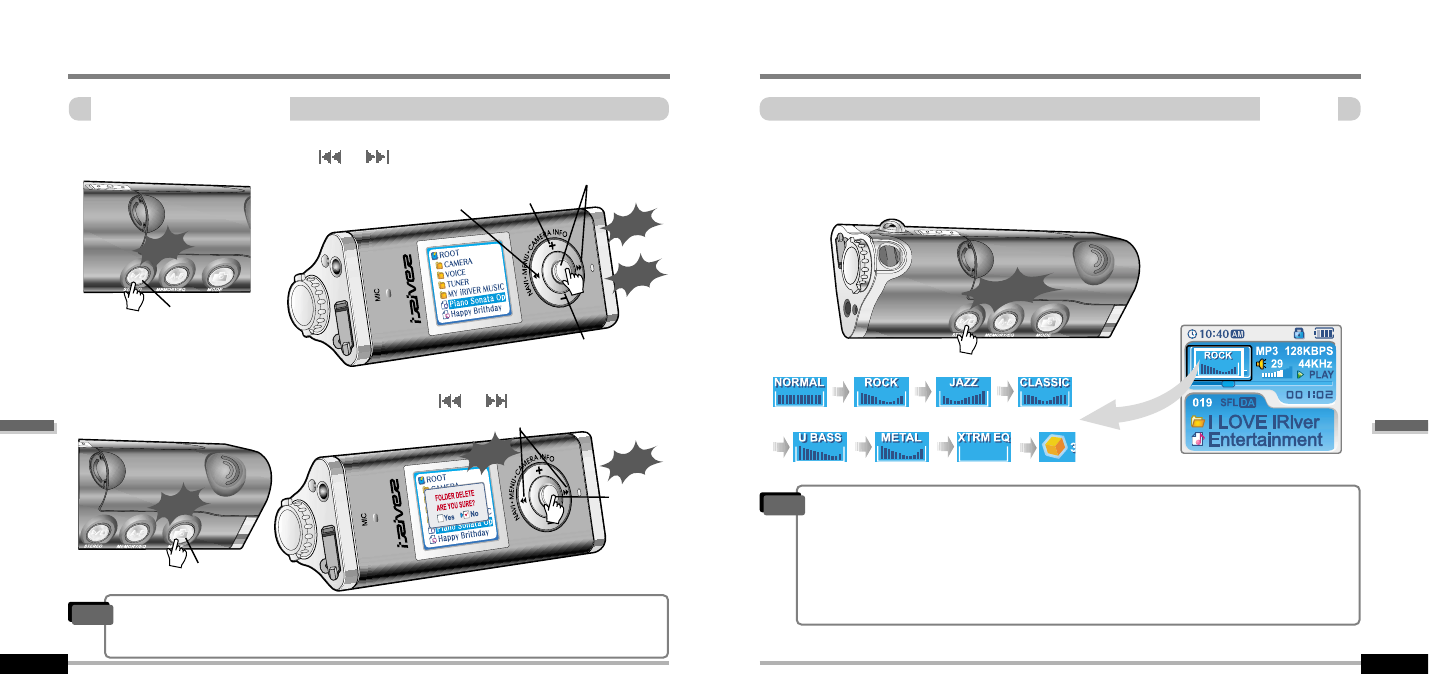
Convenient functions
Enjoying the sound equalizer(EQ)
EQ Mode
5-4
Searching the music files(Navigation)
Convenient functions
Deleting a folder or file
5-3
Click the “MODE” button. “FOLDER DELETE ARE YOU SURE?” is displayed on the screen.
Select “YES” by pushing the NAVI/MENU button to the
or
direction to delete.
Then press NAVI/MENU button.
Press the NAVI/MENU button wile the stop mode.
Push the NAVI/MENU button to the
or
direction to select a folder or file.
Select the upper folder Scroll up
Select the folder or file
Scroll down
Click
Push
or
Select
Click
Click
Stop
Click
Delete
Delete
You can select EQ mode in accordance to the playing music genre.
Press and hold the MEMORY/EQ button to display the current EQ setting.
Then press the button repeatedly to chose a different EQ.
Long Click
1
1
2
2
Push
"Please refer to the Function Control (Page 5-27/28) for configuring Xtreme EQ.
"Please refer to the Function Control (Page 5-27/28) for configuring Xtreme 3D.
"You can select your favorite EQ as the set value on the EQ SELECT menu.
"The set value on the menu is saved but EQ mode is not changed in case of not
selecting Xtreme EQ and Xtreme 3D
"Xtrm EQ and 3D are set in the MENU, refer to page 5-27/28 for details.
Note
"You can only delete a blank folder.
"In order to delete a folder, you must first delete the files in the folder.
"You can only delete an empty folder.
Note
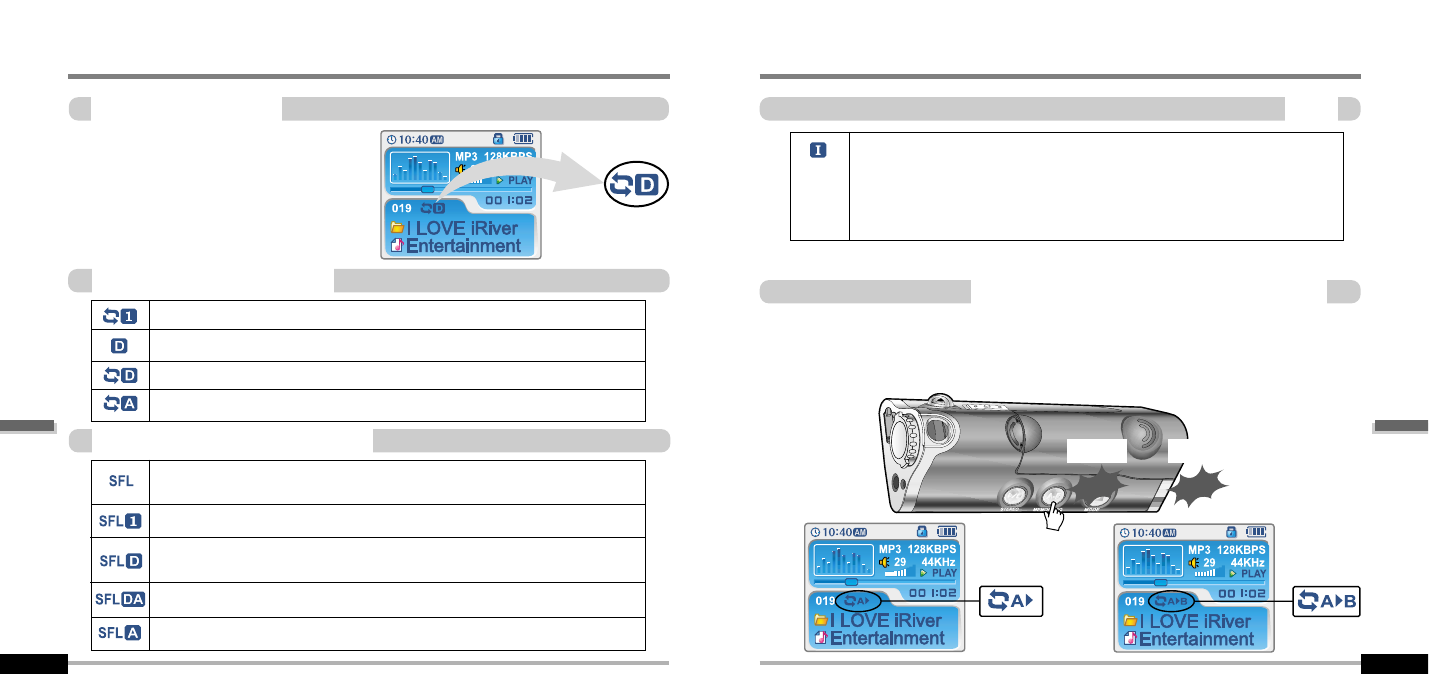
Convenient functions
Playback Mode
Intro
5-6
Playback Mode
Convenient functions
Playback mode(Mode)
5-5
You can set various Repeat and Shuffle options
by choosing these selections under Mode.
Change the Repeat or Shuffle mode by pressing
the varied pressing the MODE button.
Please refer to the MODE function controls
(page 5-24) for user-defined configuration.
Play a single track repeatedly.
Play all tracks in the folder and stop.
Play all tracks in the folder repeatedly.
Play all tracks in the player repeatedly.
Plying repeatedly(Repeat)
Randomly play all tracks in the player and stop.
Play a single track repeatedly.
Skip forward will select a new random track to play repeatedly.
Randomly play all tracks in the folder and stop.
Randomly play all tracks in the folder repeatedly.
Randomly play all tracks in the player repeatedly.
Playing in random order(Shuffle)
Repeating a specific segment(A-B repeat)
You can play a specific segment repeatedly(A-B repeat).
Press the A-B/EQ/MEMORYbutton once to select the beginning <A> point.
Press the button again to select the ending <B> point.
A-B interval will be repeated.
INTRO: Plays the beginning 10 seconds of each track in sequential order.
INTRO HIGHLIGHT: Plays 10 seconds from 1 minute into each track in
sequential order. You can set this function in the MENU function.(Refer to
page 5-25)
Point A
Click
Point B
Click
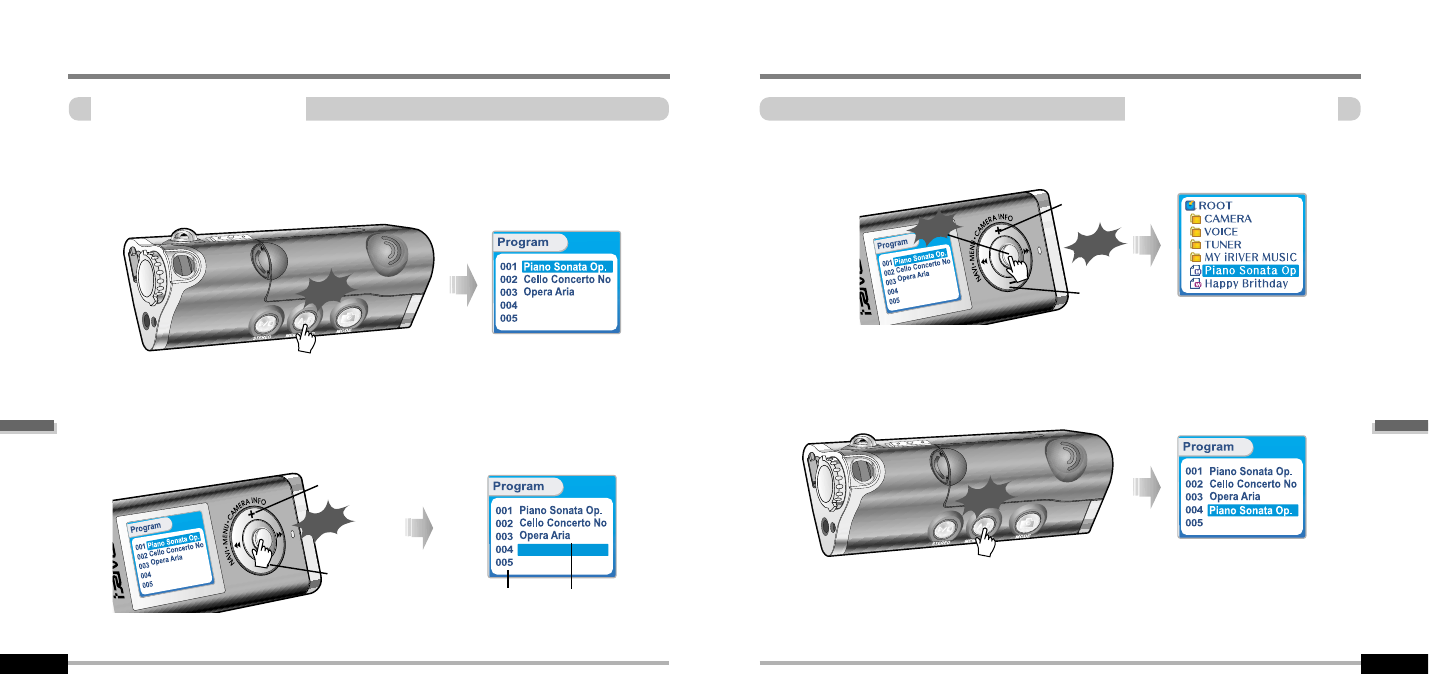
Convenient functions
Playing in a favorite order(Program)
Activiting program mode
5-8
Playing in a favorite order(Program)
Convenient functions
Activiting program mode
5-7
Program mode: Create your own playlist.
Click the MEMORY/EQ button at Stop playback. The program list is displayed.
If the player has been programmed already, the current program list will display.
Program No. File name
Press NAVI/MENU button, then select the music to program by using the VOL+, VOL -
switch.
1
1
2
2
Up
Down
Push
Press the MEMORY/EQ button to save the program list.
Press the NAVI/MENU button, then select the music to program by using the VOL+, VOL -
switch.
"Push the VOL + or VOL - switch to select a folder, then press the MEMORY/EQ button to save
all files in the folder.
"Sub folders are not added.
3
3
4
4
Up
Down
Push
Click
Click
Click
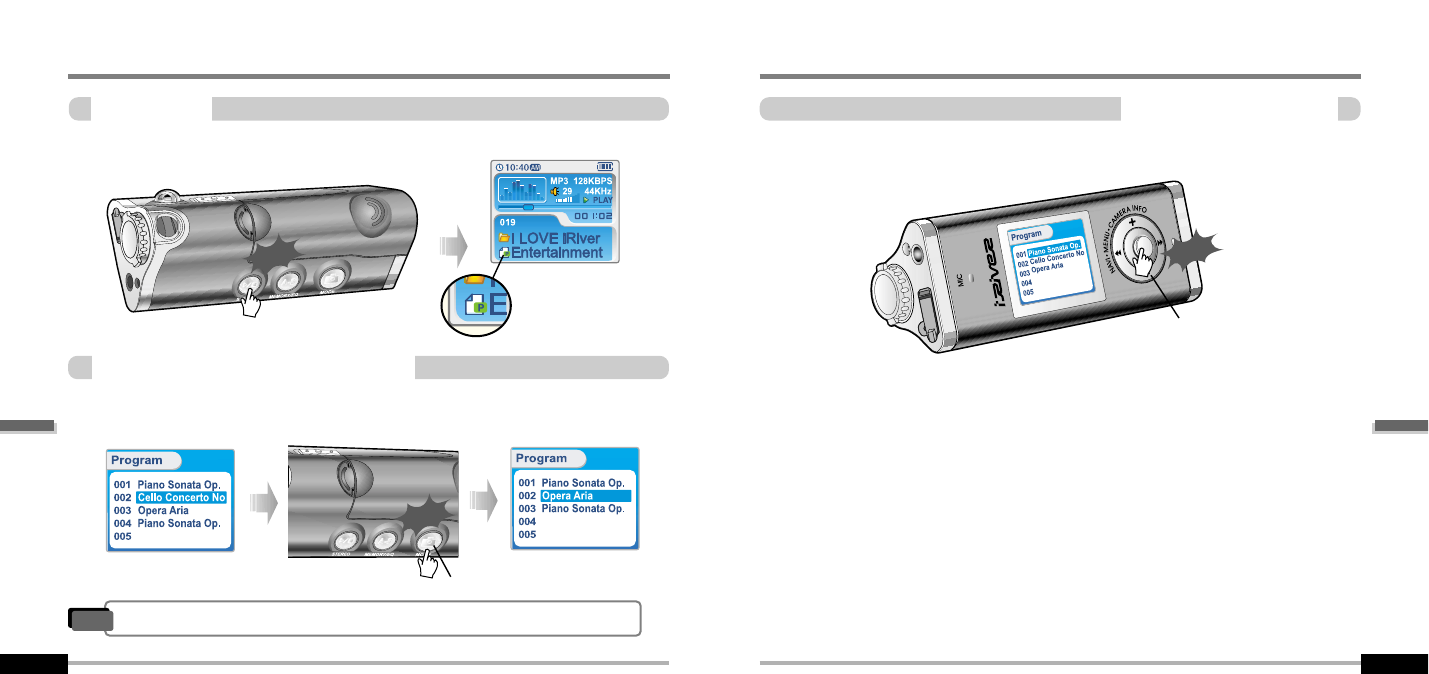
Playing in a favorite order(Program)
Convenient functions
Program play
5-9
Push MENU/NAVI button to the VOL direction at stop mode.
Program playback is cancelled and normal playback is started.
To remove files from the program list
Press the MODE/REC button after selecting the file to be deleted using the MEMORY/EQ
button. The program list is automatically changed.
Exit
Push
Click
Delete
Convenient functions
Playing in a favorite order(Program)
To cancel program mode
5-10
After programming, press PLAY/STOP button to play the tracks in sequential order.
The program
mode icon appears
Click
"To delete all programmed songs, press MEMORY/EQ button for a while.
Note
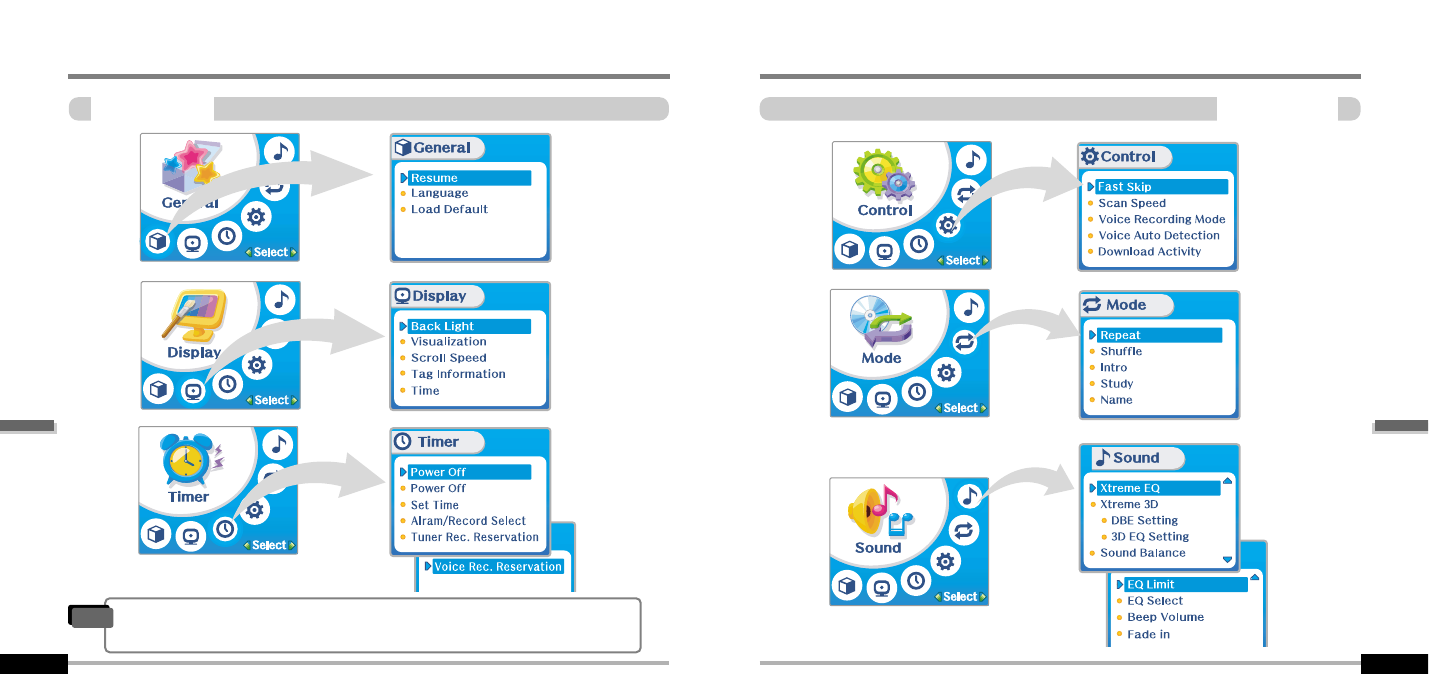
Convenient functions
Customizing the function settings(Menu)
Configuration
5-12
Customizing the function settings(Menu)
Convenient functions
Configuration
5-11
"Functions are subject to change with different firmware versions.
"Users can configure their own settings.
Note
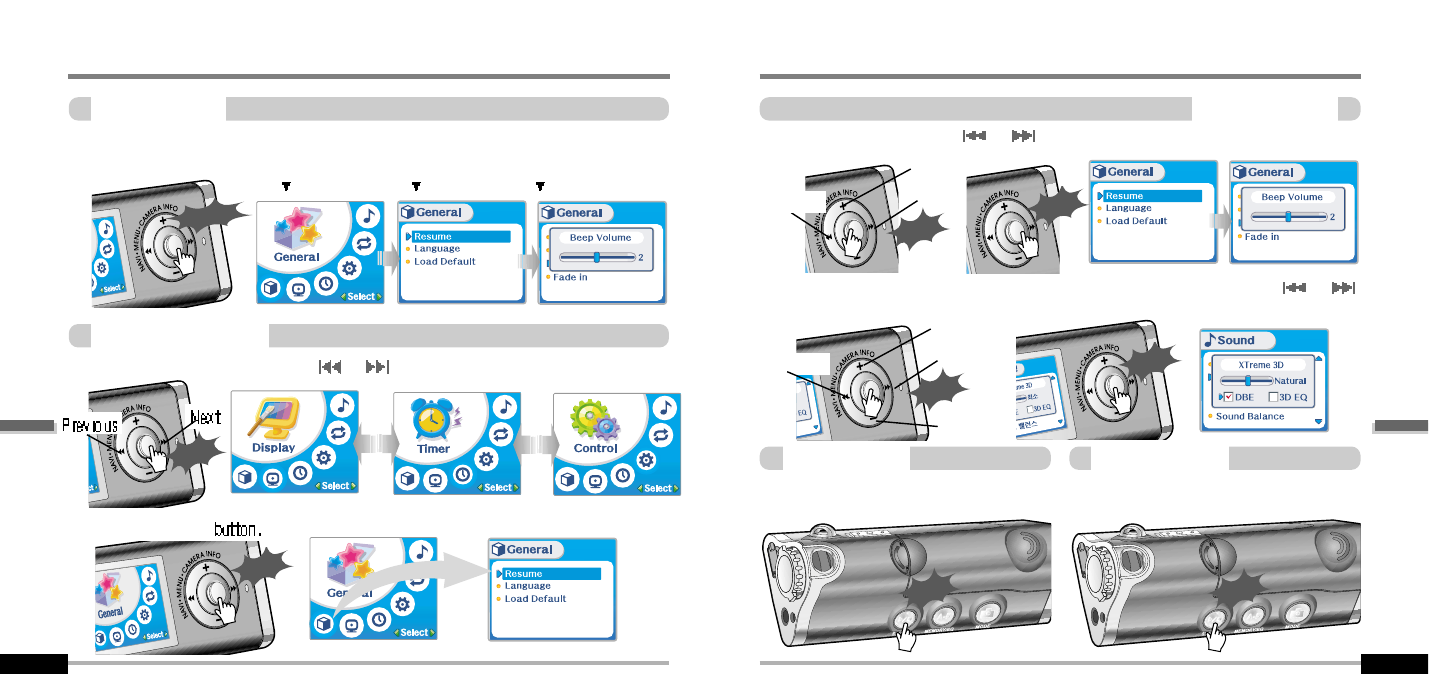
Convenient functions
Menu-Basic operation
Enter Sub Menu
5-14
Menu-Basic operation
Convenient functions
Basic operation
5-13
Main menu Sub menu sub menu settings
"Press and hold the NAVI/MENU button to display the menu system.
"The MENU system is composed of 6 main menus with sub-menus.
Push the NAVI/MENU button to the
or
direction to select menu.
Click NAVI/MENU
Long Click
Push
Click
You can set, cancel or change sub nenu by pushing the NAVI/MENU button toward or
or VOL +, VOL -.
Push MENU/NAVI button to the or direction to select sub menu.
Push MENU/NAVI button to confirm.
Click the PLAY/STOP button to return Main
MENU at the sub-menu setting.
Exit sub menu Exit main menu
Click the PLAY/STOP button to exit Main
Menu
To select Main Menu
1
1
2
2
Exit Sub Menu Exit Main Menu
Previouse Next
Push
Up
Down
Click
Next
Push
Up
Click
Click
Click
Previouse
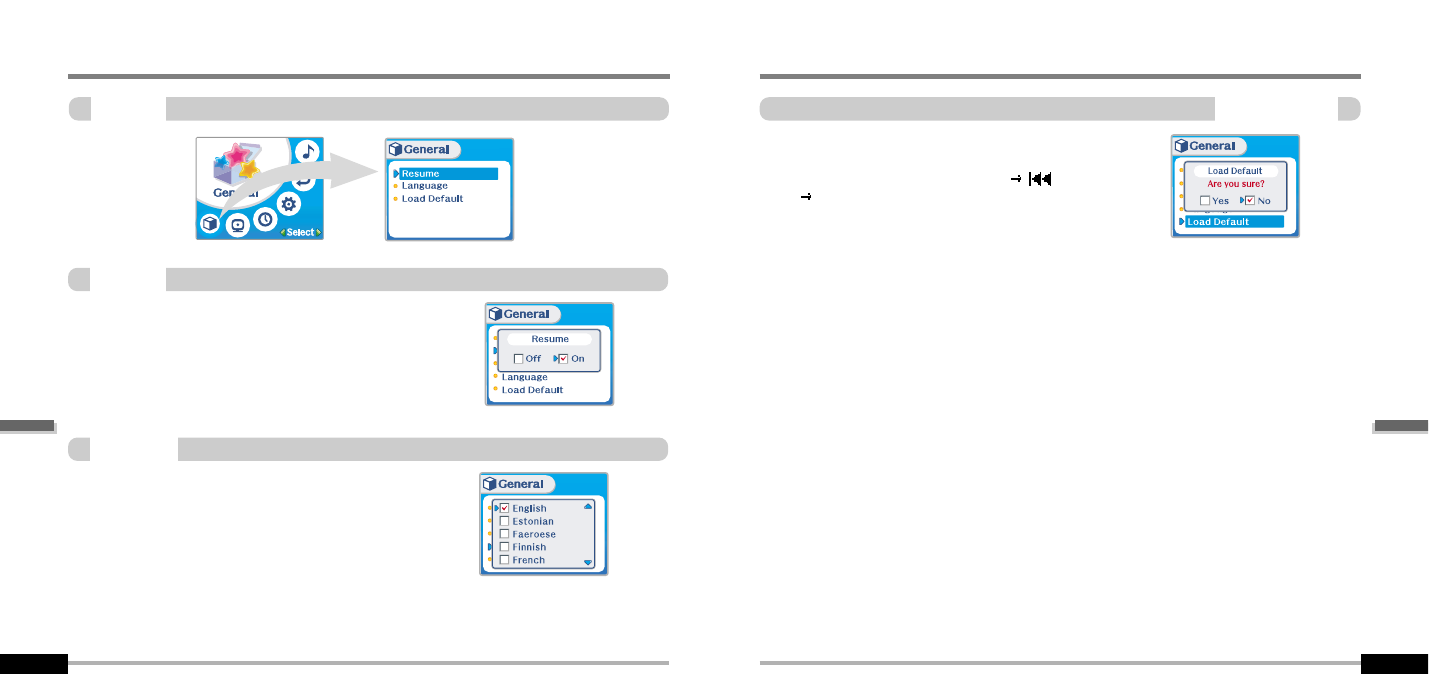
Convenient functions
Menu-General
5-16
Menu-General
Convenient functions
Gerenal
5-15
ON : Playback resumes from the previous location in a song
when the player is stopped or powered off.
OFF : Playback begins from the first track after the player is
stopped or powered off.
Initialize menus to the original factory settings.
The button’s operation order is as below.
Click NAVI/MENU (select default menu) or VOL+ (select
YES) Press NAVI/MENU (select YES : Initialization)
Support 39 languages
Song title and ID3 tag information is dependent on the version of
the PC operating system that was used to create it. (For
example, if an MP3 file is created in a English version of
Windows, the language setting should be English for the proper
title display)
Resume
Loard Default
Language
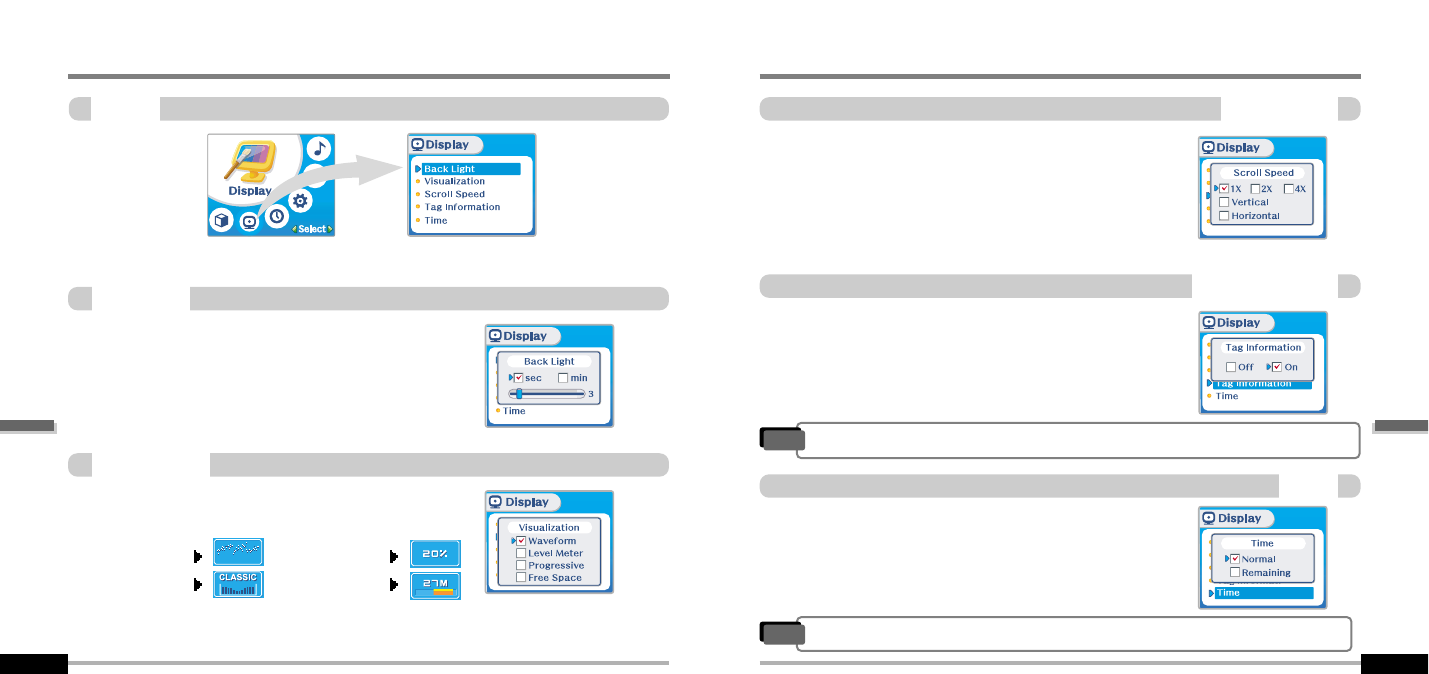
Convenient functions
Menu-Display
Scroll Speed
5-18
Menu-Display
Convenient functions
Display
5-17
You can adjust the time that the Backlight stays on.
SEC : Backlight stays on from 0 to 30 seconds.
MINUTE : Backlight stays on from 0 to 30 minutes.
Press the NAVI/MENU button to set SEC/MINUTE.
Back Light
During playback, you can display visisualtions, the elapsed time
of the track, or the free memory on your player Normal : display elapsed time.
Remain : display remaining time.
On : Display track with ID3 tag information
Off : Display track with file name
Adjust scroll speed by 1x / 2 x / 4x / Vertical / Horizontal.
Vertical : The scroll goes up and down
Horizontal : The scroll goes from the left to the right.
Visualization
Waveform
Level Meter
Progressive
Free Space
Tag Information
Time
"Time display may not be accurate for files encoded in Variable Bit Rate formats.
Note
"File name will be displayed by default for songs with no ID3 information
Note
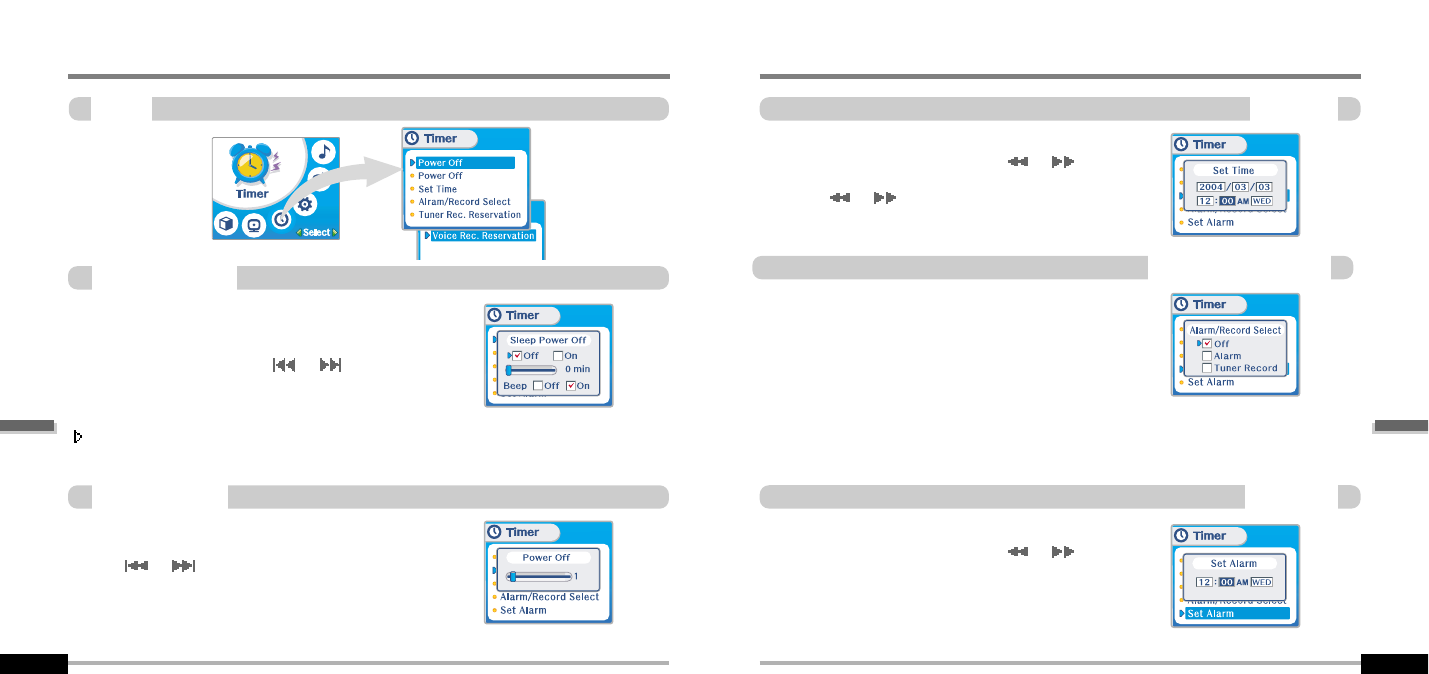
Convenient functions
Menu-Timer
Set Time
5-20
Menu-Timer
Convenient functions
Timer
5-19
Automatically turns the power off at the stop mode.
(Time range can be set from 1 to 60 minutes by a minute)
Use the or switch to adjust time.
Automatically turns the power off after a fixed time.
(Time range can be set from 0 to 180 minutes by one minute increments.)
You can listen to the beep sound at 1 minute before powering off
by setting BEEP to ON. Use the or switch to adjust time.
Set BEEP ON/ OFF by pressing the NAVI/MENU button.
ON : A beep sound will play one minute before the player shuts off.
OFF : No beep sound is played.
Once powered off, the sleep timer will reset to 0.
min
Sleep Power Off
Stop Power Off
Alarm/Record Select
Set Alarm
Set the current time.
Push the NAVI/MENU switch toward
I
or
I
to select the
item and toward VOL + or VOL - to set the clock.
Use the
I
or
I
switch to adjust time.
OFF: The Alarm and Tuner Record functions are disabled and
the player will not power on at either indicated time.
ALARM : At the time indicated in the "Set Alarm" setting (see
below) the player will power on and begin music playback."
TUNER RECORD : At the time indicated in the "Tuner Rec.
Reservation" setting (see page 5-21) the player will power on
and begin recording from the selected radio station.
Set the working time of alarm.
Push the NAVI/MENU switch toward
I
or
I
to select the
item and toward VOL + or VOL - to set the alarm
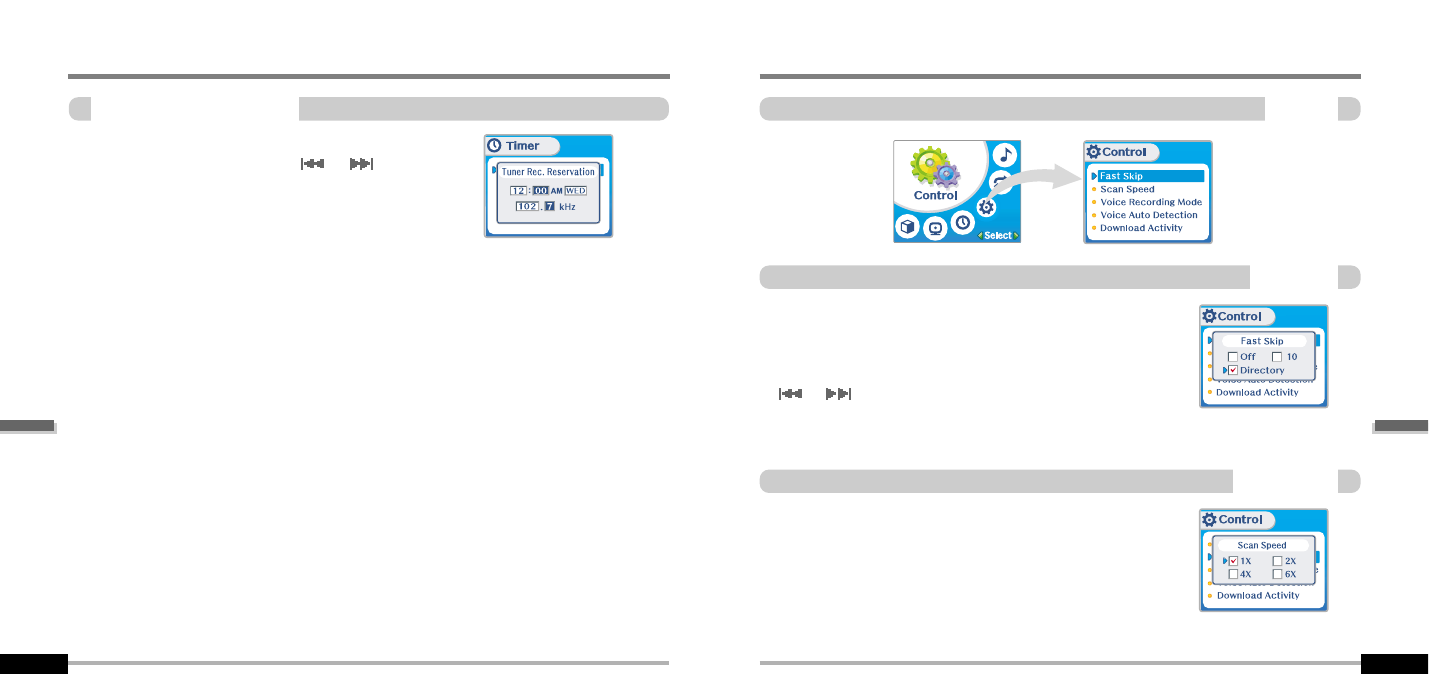
Menu-Timer
Convenient functions
Tuner Rec. Reservation
5-21
Convenient functions
Menu-Control
Control
5-22
The fast scan speed can range from 1x / 2x / 4x / 6x.
OFF : Skip doesn’t activate.
10 : Skip 10 tracks at time.
DIRECTORY : Skip to previous or next folder.
This defines the operating method of short or long press of
or switch.
Fast Skip
Scan Speed
Set the time and station to be recorded.
Push the NAVI/MENU switch toward or to select the
item and toward VOL + or VOL - to set the recording time.
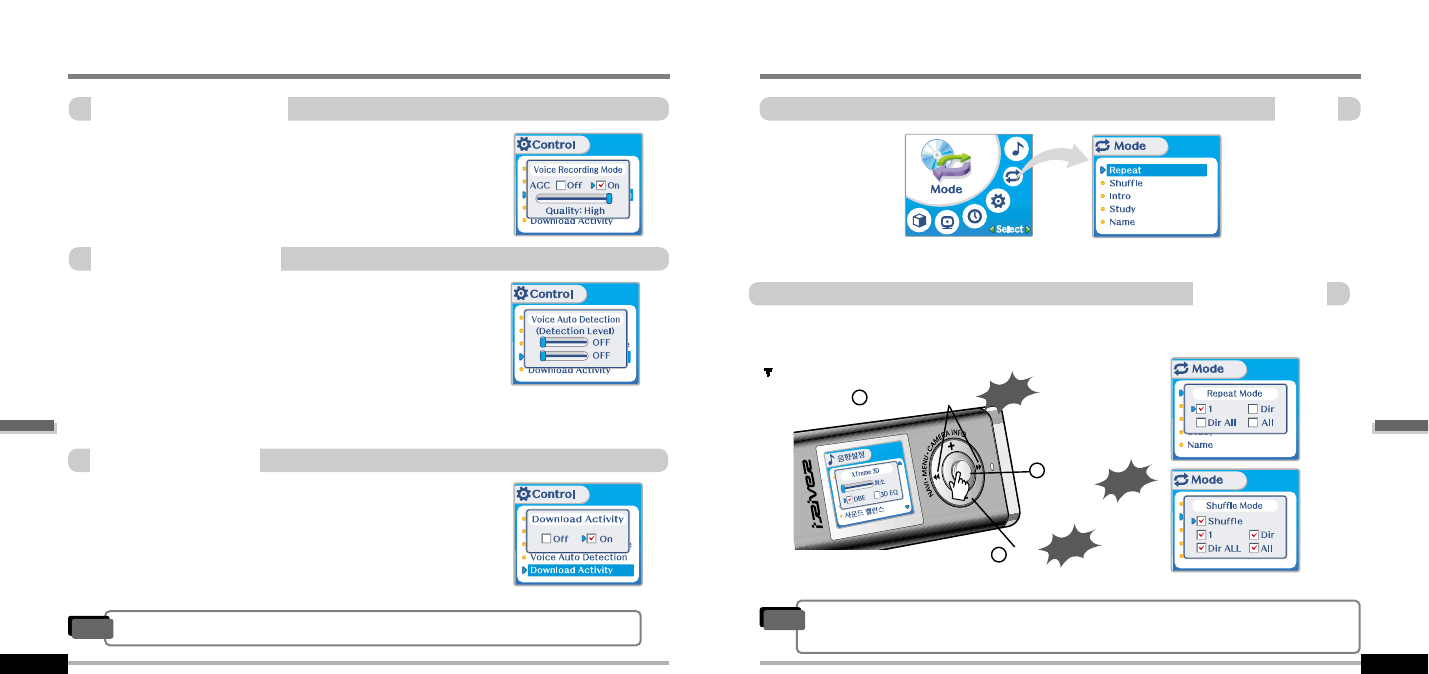
Convenient functions
Menu-Mode
Mode
5-24
Menu-Control
Convenient functions
Voice Recording Mode
5-23
You can adjust recording quality when recording voice.
ON : When recording voice, the recording level is automatically
controlled and recordings from long distances are enhanced.
OFF : AGC(Automatic Gain Control) not activated.
The voice recording mode will automatically pause during
silence. This is useful for recording over a long period of time to save
memory.
OFF : Voice Auto Detection is disabled.
Voice Auto Detection (first slider) : Set the relative level of sound
needed to activate the recorder. (1-10).
Record pause time (second slider) : Set the number of seconds of
silence to record before pausing.(1-10)
Use this setting to playback audio files while the player is
attached to your PC.
OFF : The player will playback audio files while connected to the PC
(to save battery life).
ON : The player to show “Connected to USB” on the screen and you
can transfer files to the player.
A number of Repeat and Shuffle modes are available.
Select the one you want by pressing MODE button (Multi selecting available)
How to select
Exit
Push
Previous/Next
Push
Click
On/Off
1
2
3
Repeat/Shuffle
Down Load Activity
Voice Auto Detection
"This must be set to “ON” in order to transfer files to the player.
Note
"Only the selected play mode will be available when you press the MODE/REC button
(For details, please refer to page 5-5/6)
Note
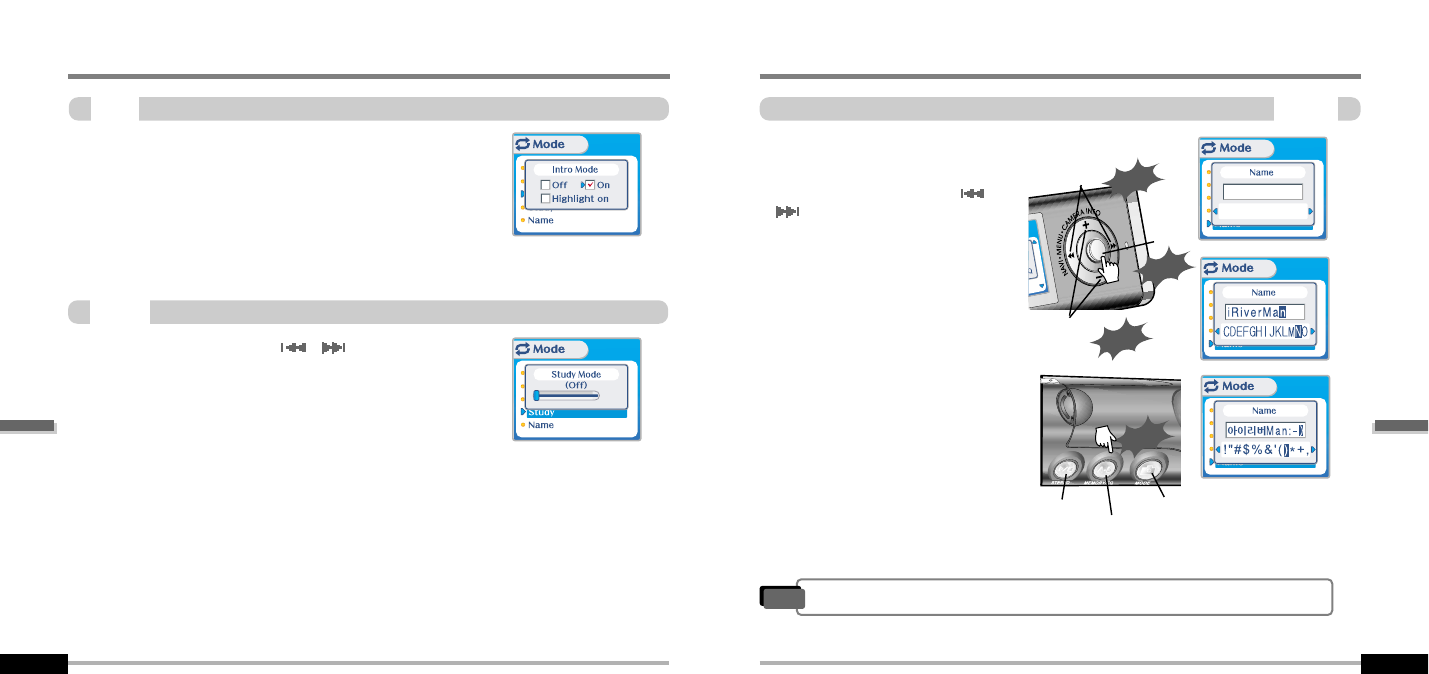
Convenient functions
Menu-Mode
Name
5-26
Menu-Mode
Convenient functions
Intro
5-25
Intro: Plays the beginning 10 seconds of each track.
Intro Highlight : Plays 10 seconds from 1 minute into each
track in sequential order.
While playing, short slide of the , lever will skip the
current track set time ahead.
OFF : Study Mode is disabled.
The range is 1~60 seconds.
You can input your name or custom text.
"Select the character by using and
switch and press Navi/Menu
button to input the character.
"To delete the character, press MODE
button.
"To scroll between English and your
preferred language, use MEMORY/EQ
button
"To move the cursor in the name
window, use + and - on Volume switch.
"Press PLAY/STOP button to save and
exit.
Study
Exit
Push
Charactor
Push
Click
Enter
Type position
Click
Language Delete
"Chinese and Chinese characters are not supported in the Name feature.
Note
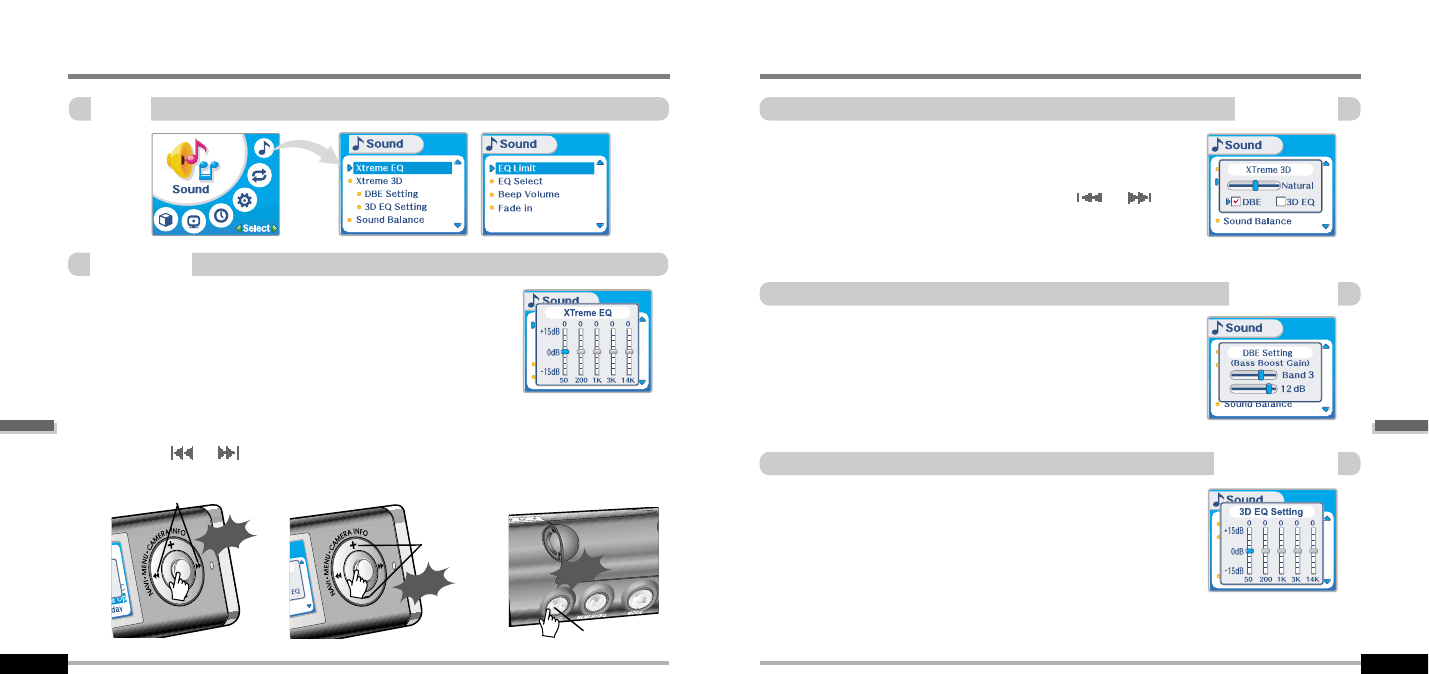
Convenient functions
Menu-Sound
Xtreme 3D
5-28
Menu-Sound
Convenient functions
Sound
5-27
You can adjust the sound to your preference.
There are 5 band frequency steps, set from -15dB to +15dB by 3dB
step.
1. Select the Frequency step
to set using the or
switch.
2. Adjust the level using the
VOL + or VOL - switch. 3. To exit Xtreme EQ setting
Push
Slect the frequency
Push
Adjust level
You can adjust the level of 3D sound(minimum, Natural, and
Maximum).
You can extend 3D sound by selecting Bass Boost or 3D EQ.
You can also adjust the level of 3D sound with the or lever.
Select DBE or 3D EQ with the Navi/Menu button.
You can select the Bass Center Band level from Band 1 to 4.
You can also set the Bass Boost gain from 0 dB to 15dB by 3dB step.
DBE (Dynamic Bass Enhancement) enhances Low & Middle
frequencies and only operates when using Xtreme 3D.
You can adjust the sound to your preference.
There are 5 band frequency steps, set from -15dB to +15dB by 3dB
step.
Xtreme EQ
"How to set Xtreme EQ
DBE Setting
3D EQ Setting
Exit
Click
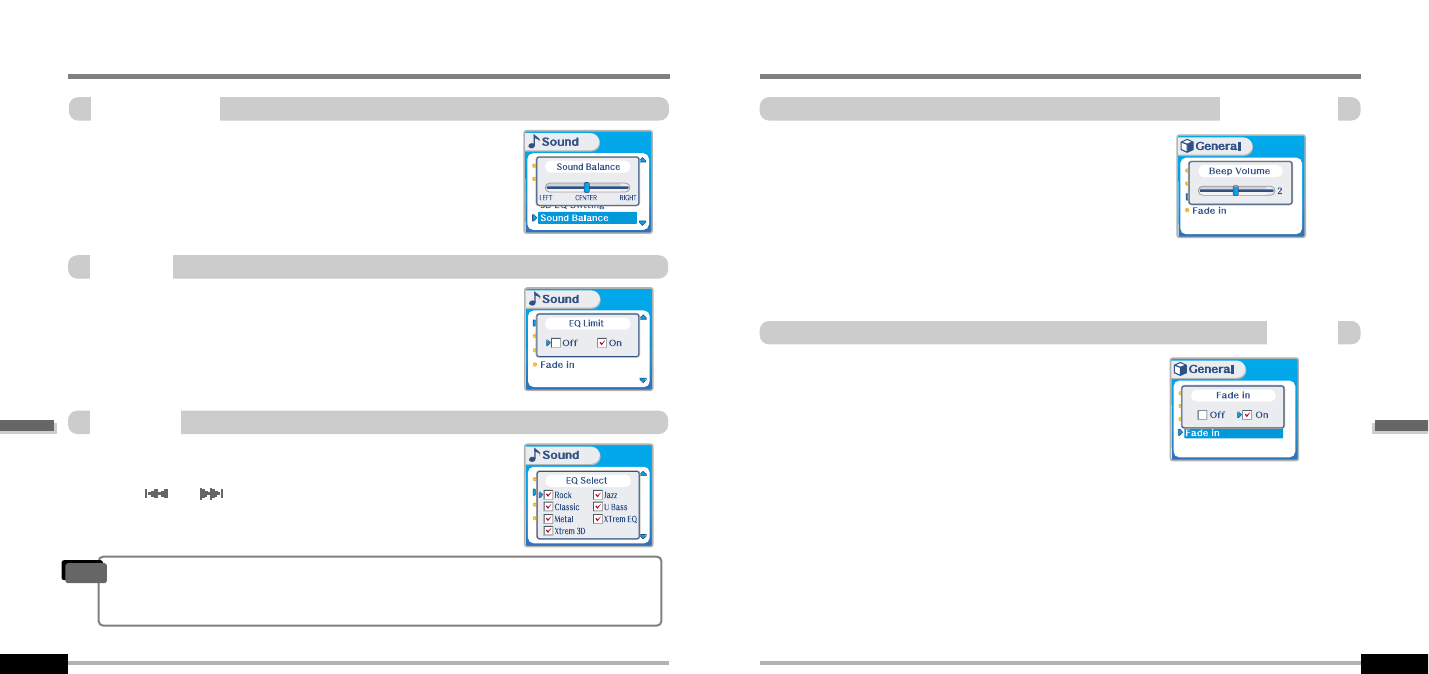
Convenient functions
Menu-Sound
Beep Volume
5-30
Menu-Sound
Convenient functions
5-29
Sound Balance
Balance your sound to the right or left or keep it in the center
according to your preference. When Sound Balance bar is moved to L
(Left, 20),the sound outputs at the left earphone. When the lever is
moved to R (Right, 20) the sound outputs at the right earphone.
The default value is 0 and the sound outputs the same level at both
earphones.
ON : Limit the control of equalizer frequency to prevent distortion of
sound.
OFF : You can enjoy the original sound though distortion of sound
may occur.
0
You can select various EQ modes.
Press NAVI/MENU button after selecting EQ by pushing to the
derection or .
EQ Limit
EQ Select
"You can not select NORMAL EQ.
"If you do not select Xtrm EQ or Xtrm 3D, Xtrm EQ or Xtrm 3D modes will not be
available during playback.
Note
Pade in
Set beep volume level.
Set to "0" for OFF.
When activated, volume increases gradually at playback mode
to prevent the sudden loudness.
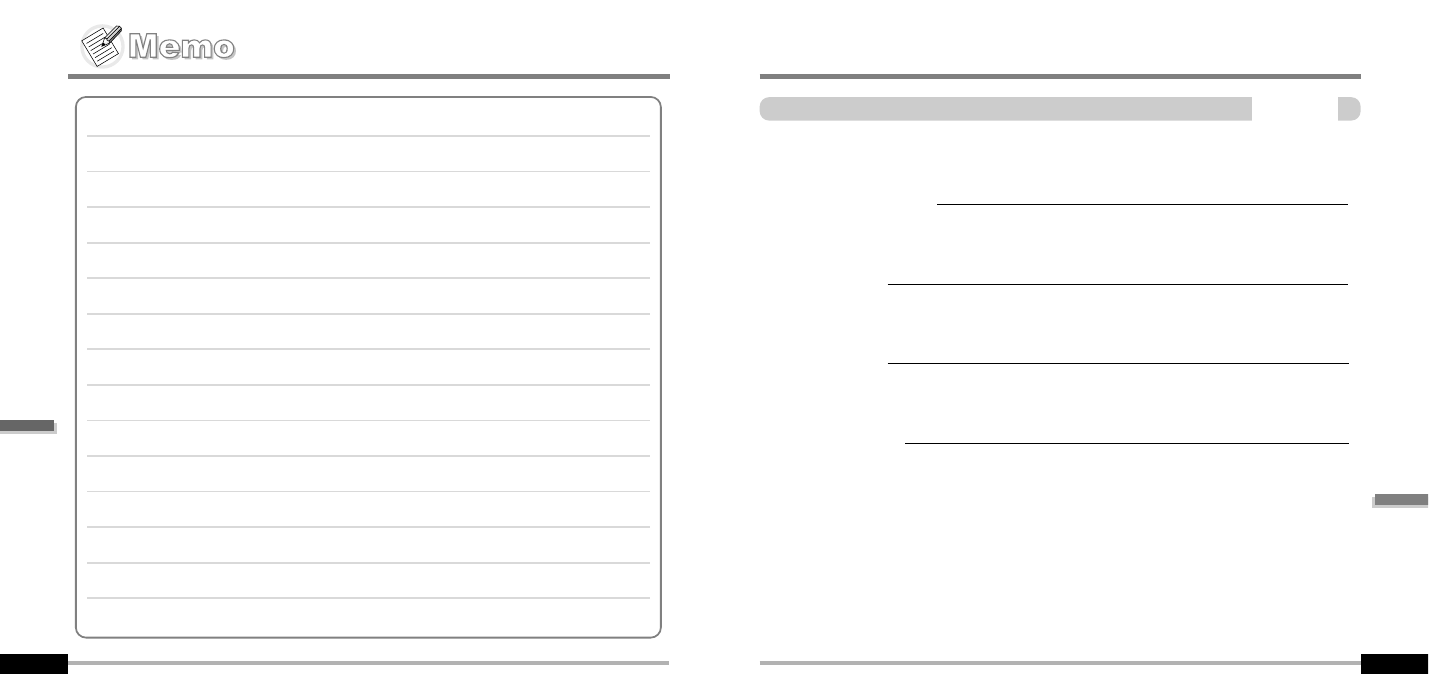
Contents
Additional
Information
6
Convenient functions
5-31
Trouble shooting
Precautions
Accessories
Specifications
6-1
6-2
6-3
6-4
Additional Information
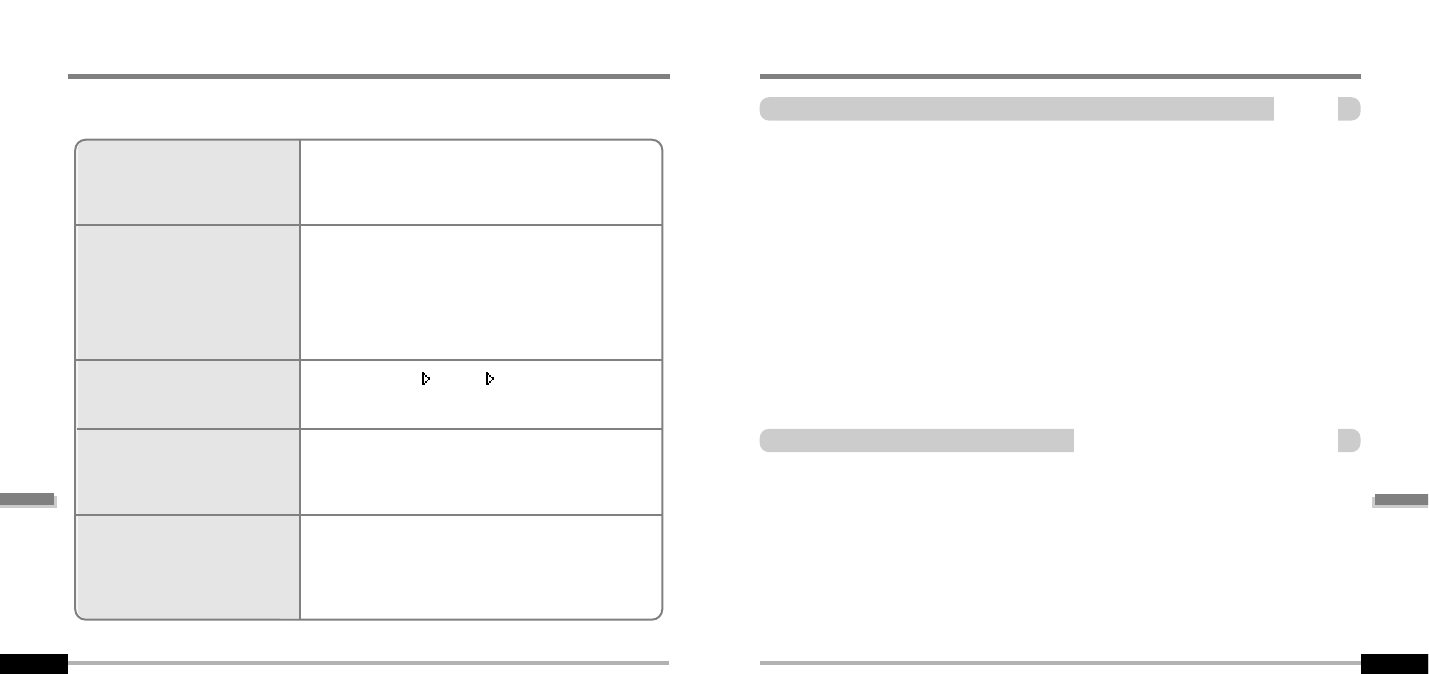
Safety
Additional
Information
Precautions
6-6-2
"
Avoid dropping or impacting the player.
The player is designed to operate while walking or running, but dropping or excessively impacting
the player maybe cause damage.
"
Avoid contacting the player with water.
Damage to the internal parts of the player may occur if the player comes into contact with water. If
your player gets wet, dry the outside with a soft cloth as soon as possible.
"
Do not leave the player in a location near heat sources, or in a place subject to direct sunlight,
excessive dust or sand, moisture, rain, Mechanical shock, unleveled surface, or in a car with
its windows closed.
"
Remove the battery if player is unused for long periods of time.
Battery left in the player for a long time can corrode and damage the device.
"
All data stored on this device may be erased by a excessive impact, a thunder or an
electricity failure, etc. on the device.
The manufacturer does not warrant and will not be held responsible in any way for damages or loss
of data, including loss of data stored on this device, resulting from a excessive impact, a thunder or
an electricity failure, You will be responsible for safe-guarding all data stored on this device.
"
Road Safety
Do not use headphones/earphones while driving, cycling, or operating any motorized vehicle.
It may create a traffic hazard and is illegal in some areas. It can also be potentially dangerous to
play your headsets at high volume while walking, especially at pedestrian crossings.
You should exercise extreme caution or discontinue use in potentially hazardous situations.
"
Preventing hearing damage
Avoid using headphones/earphones at high volume. Hearing experts advise against continuously
loud and extended play. If you experience a ringing in your ears, reduce volume or discontinue use.
"
Consideration for others
Keep the volume at a moderate level. This will allow you to hear outside sound and to be
considerate of the people around you.
On headphones andearphones
Trouble Shooting
6-1
Should any problem persist after you have checked these symptoms, consult your iRiver
dealer or contact support at www.iRiver.com.
No Power
No sound or distortion
during playback.
Characters in LCD are
corrupted.
Poor FM Reception.
Failed download of MP3 file
"Check whether the HOLD switch on the player is ON
(Switch to OFF position)
"Check the condition of the battery.
"Insert a fresh battery.
"Check whether VOLUME is set to "0".
"Connect the earphones plug firmly.
"Check whether the plug is dirty. Clean the plug with a
dry and soft cloth.
"Corrupted MP3 or WMA files may make a static noise
and the sound may cut off. Listen to your files on the PC
to see if they are corrupted.
"Check out Menu General Language and confirm
whether the right language has been selected.(Refer to
page 5-15)
"Adjust the position of the player and earphones.
"Turn off the power of other electric devices near the player.
"The Earphone cord functions as the antenna, they must
be plugged in for best reception.
"Check the condition of the battery.
"Check the connection between your computer and the
player to ensure that the cable is secure.
"Check the Manager program to make sure it is operating.
"Check whether the player’s memory is full.
Additional
Information
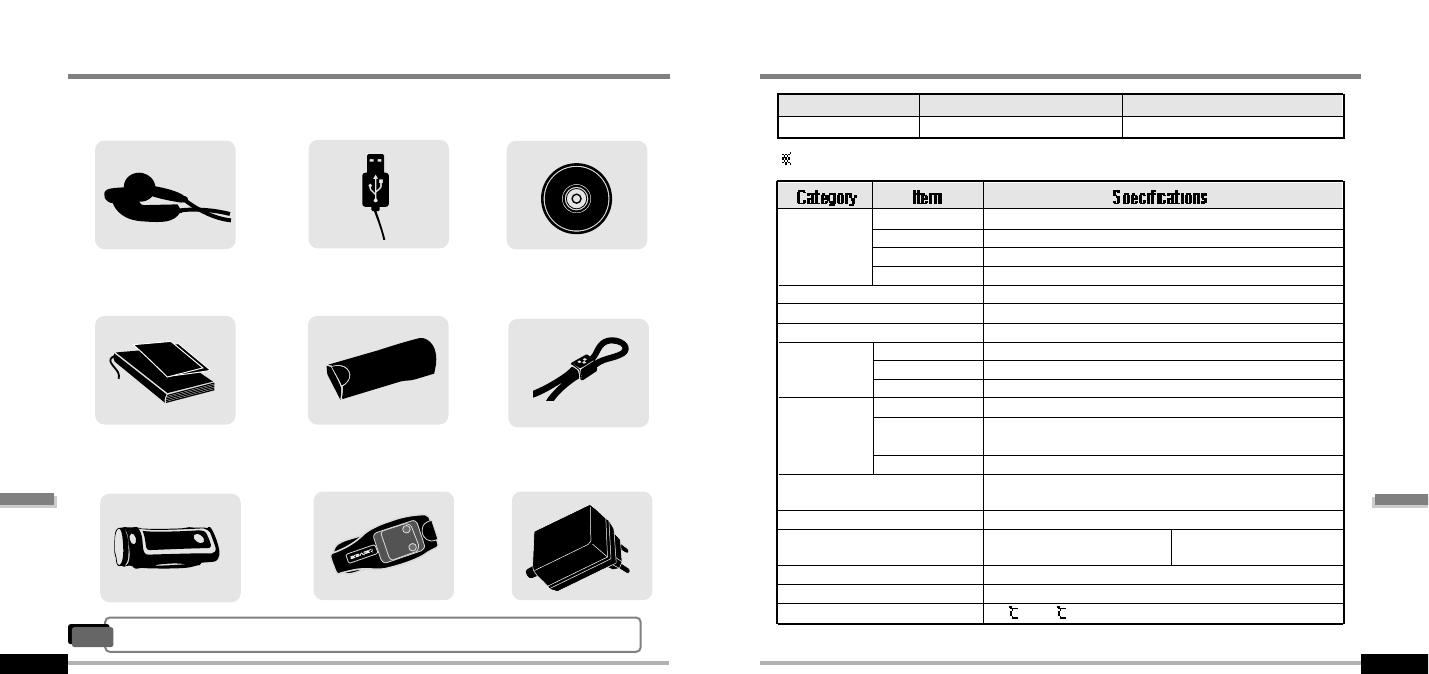
Accessories
Additional
Information
6-3
Additional
Information
Specifications
6-4
Dimension
Weight
Battery
FM Tuner
Audio
File
Support
87.5 MHz ~ 108 MHz
(L)12 mW + (R)12 mW (32 Ohm) max. Volume
50 dB
Headphone/Earphone-Cord Antenna
91.1(W) x 34(H) x 31.3(D) mm
65 g (Battery included)
Rechargeble Battery
20 Hz ~ 20 KHz
(L)12 mW + (R)12 mW (32 Ohm) max. Volume
90 dB(MP3)
MPEG 1/2/2.5 Layer 3, WMA, OGG, ASF
8 Kbps ~ 320 Kbps
(OGG : 44.1KHz, 96Kbps ~ 256Kbps)
ID3 VI, ID3 V2 2.0, ID3 V2 3.0, ID 3 V2 4.0
260,000 Color Graphic LTPS(Low Temperature Poly Silicon)
LCD with Backlight
40 Languages
Approx. 20 hours (128 kbps, MP3, Volume : 20, EQ Normal)
USB 1.1(Full speed suported)
-5 ~ 40
LCD
Language
Voice Recording
Max. Playtime
USB
Operational Temperature
Memory
Model No
256MB
iFP-1090T
FM Frequency rang
Headphone Output
S/N ratio
Antenna
Frequency range
Headphone Output
S/N ratio
File Type
Bit Rate
Tag Info
Approx. 18:00 hrs
(32kbps, 256 MB)
512MB
iFP-1095T
Approx. 36:00 hrs
(32kbps, 512 MB)
Memory is not expandable.
Earphone/ Earphone cover USB cable
Arm Band
Rechargeble Battery(1EA)
Carrying Case
UserManual/ Warranty
card/Quick Start Guide
Installation CD
Neck strap for carrying
Adapter
1
12
23
3
4
45
56
6
7
78
89
9
"Accessories subject to change without notice and may vary from image shown.
Note