ISV DOYAK11-T Wireless Pen Mouse User Manual Microsoft PowerPoint Doyak 11 User s Manual
ISV Co., Ltd. Wireless Pen Mouse Microsoft PowerPoint Doyak 11 User s Manual
ISV >
Users Manual
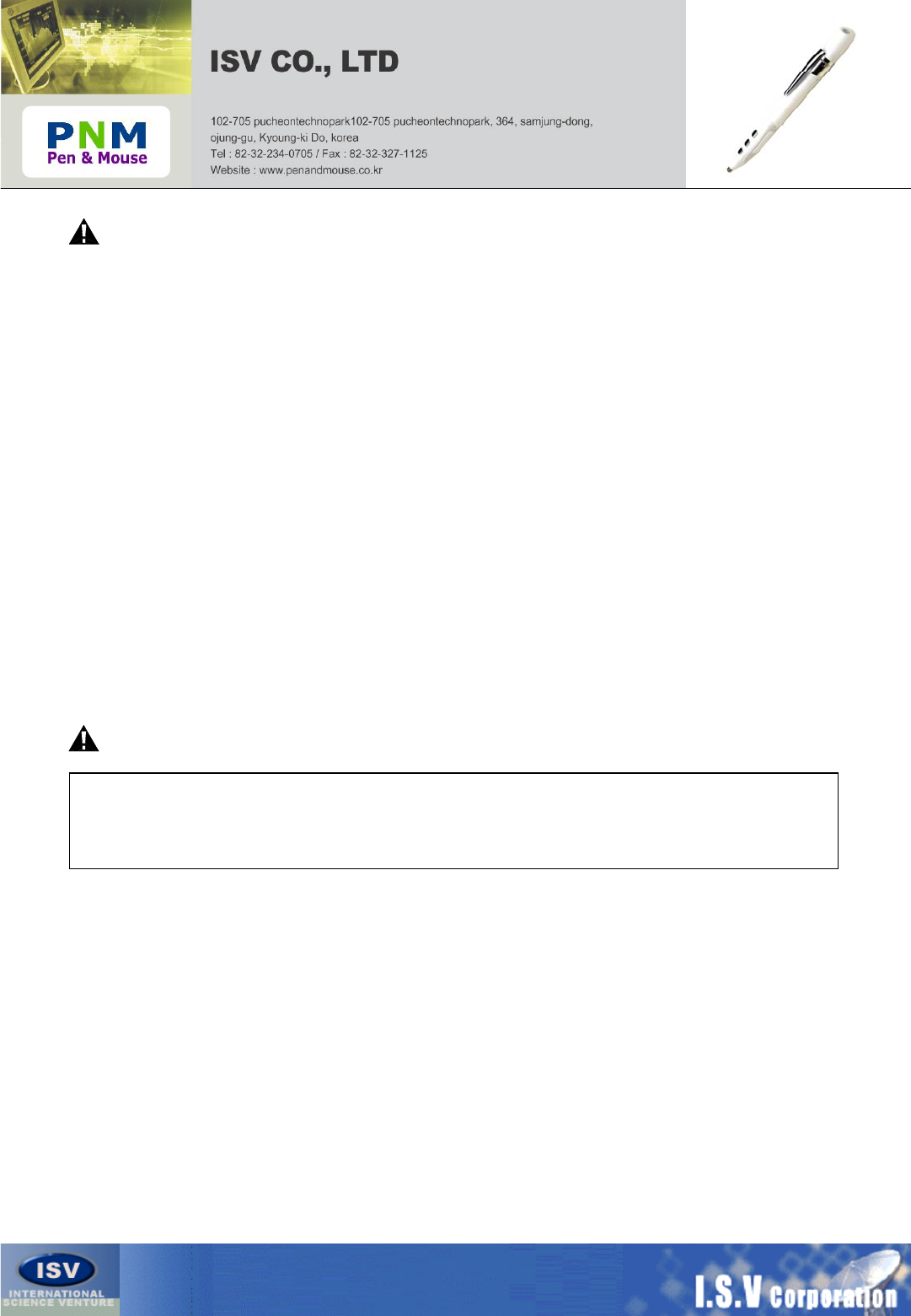
Important Safety Instructions
When using your pen mouse equipment, basic safety precautions should always be
followed to reduce the risk of fire, electric shock, and injury to persons, including the
following:
1. Read and understand all instructions.
2. Do not use liquid cleaners or aerosol cleaners. Use a damp cloth for cleaning.
3. Do not use this product near water, for example, near a bathtub, washbowl, kitchen sink, or laundry tub, in
a wet basement or near a swimming pool.
4. Do not place this product on an unstable cart, stand, or table. The product may fall, causing serious damag
e to the product.
5. To reduce the risk of electric shock, do not disassemble this product, but take it to a qualified service contra
ctor when some service or repair work is required. Opening or removing covers may expose you to dangero
us voltages or other risks. Incorrect reassembly can cause electric shock when the appliance is subsequentl
y used.
7. Unplug this product from the power source and refer servicing to qualified service personnel under the foll
owing conditions:
A. If liquid has been spilled into the product.
• If the product has been exposed to rain or water.
D. If the product does not operate normally by following the operating instructions, Adjust only those controls
that are covered by the operating instructions. Improper
E. Adjustments of other controls may result in damage and will often require extensive work by a qualified tec
hnician to restore the product to normal operation.
F. If the product has been dropped or the cabinet has been damaged.
G. If the product exhibits a distinctive change in performance.
THIS DEVICE COMPLIES WITH PART 15 OF THE FCC RULES. OPERATION IS SUBJECT TO THE FOLLOWING TWO
CONDITIONS:
(1) THIS DEVICE MAY NOT CAUSE HARMFUL INTERFERENCE, AND
(2) THIS DEVICE MUST ACCEPT ANY INTERFERENCE RECEIVED, INCLUDING INTERFERENCE THAT MAY CAUSE
UNDERSIRED OPERATION.
FCC Notice
This equipment has been tested and found to comply with the limits for a Class B digital device,
pursuant to part 15 of the FCC Rules. These limits are designed to provide reasonable protection
against harmful interference in a residential installation. This equipment generates, uses and can
radiate radio frequency energy and, if not installed and used in accordance with the instructions,
may cause harmful interference to radio communication. However, there is no guarantee that
interference will not occur in a particular installation. If this equipment does cause harmful
interference to radio or television reception, which can be determined by turning the equipment
off and on, the user is encouraged to try to correct the interference by one or more of the
following measures :
- Reorient or relocate the receiving antenna.
- Increase the separation between the equipment and receiver.
- Connect the equipment into an outlet on a circuit difference from that to which the receiver is connected.
- Consult the dealer of an experienced radio/TV technician for help.
NOTE : The manufacturer is not responsible for any radio or TV interference caused by unauthorized
modifications to this equipment. Such modifications could void the user's authority to operate the equipment.

PNM BLUE Operating Guide.
Holding PNM BLUE Installation of Receiver
Docking Pen and mouse
1. Plug Receiver into USB Port with Computer
2. If Receiver is possible to use your computer,
Execute Bluetooth application software.
3. If installed Bluetooth Dongle in your computer
Do not installation PNM BLUE Receiver.
Battery indicator
Low battery : Pen’s Led is Flashing
While charging : Receiver’s Led is RED
Full charge : Receiver’s Led is GREEN
Power Save
1. Goes power down mode without
any action during 30 second.
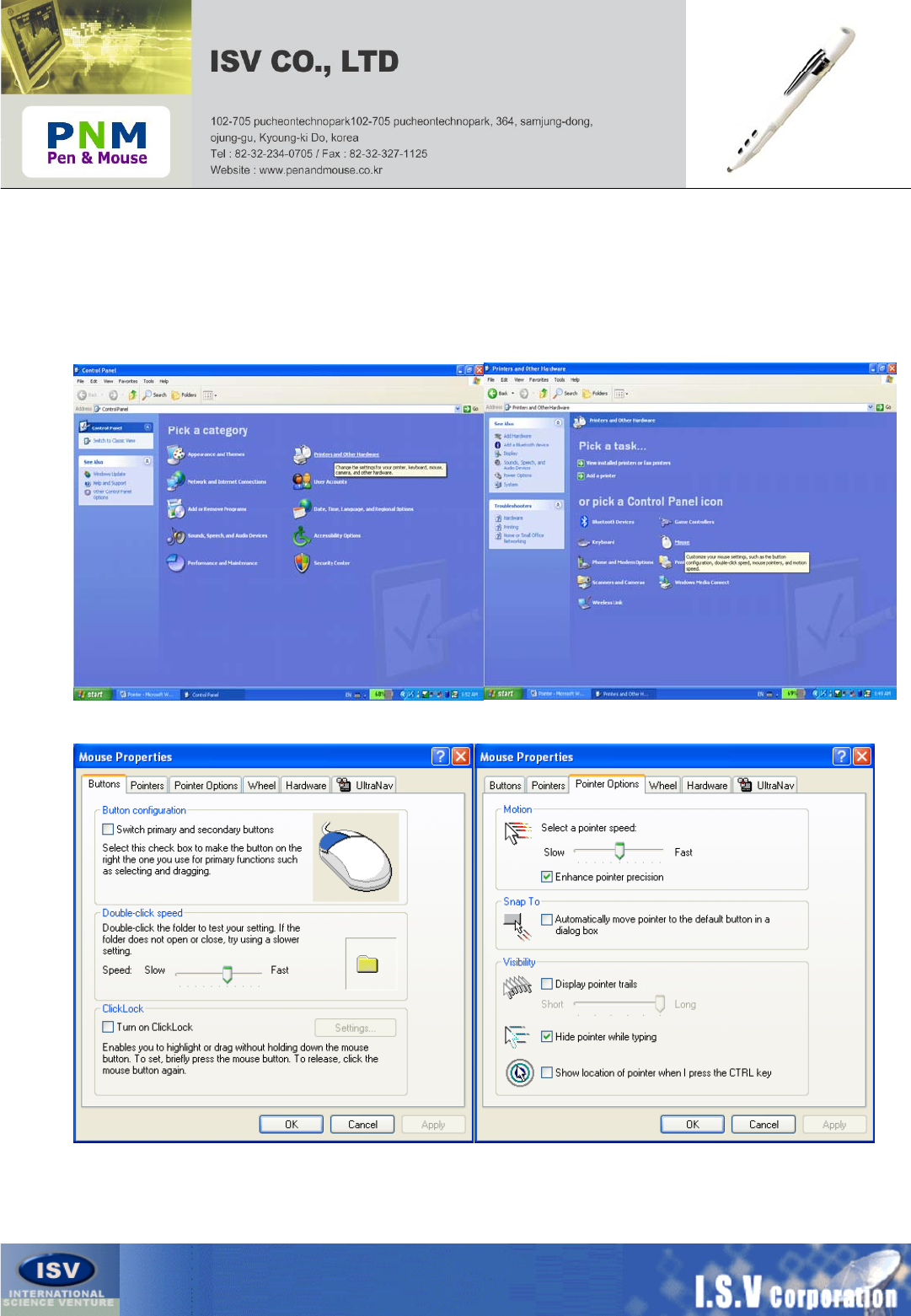
You can use Pen&Mouse as a natural pen, such as drawing a graph or write a text and sign.
When Pen mode is selected, you can feel more comfortable and precisely drawing or writing
by changing of setting of control panel. (This setting is only used in Windows XP version.)
1. Press START button →select control panel →select Printers and other Hardware
→select mouse
2. It will appear on your mouse properties and select pointer options tab
You will see the “Enhance pointer precision”option.
Please cancel the checked indication to use more comfortable using the Pen and mouse
You can use penandmouse as a “Mouse” setting the acceleration faster on a mouse
mode. you can adjust the acceleration to which you feel most comfortable with.
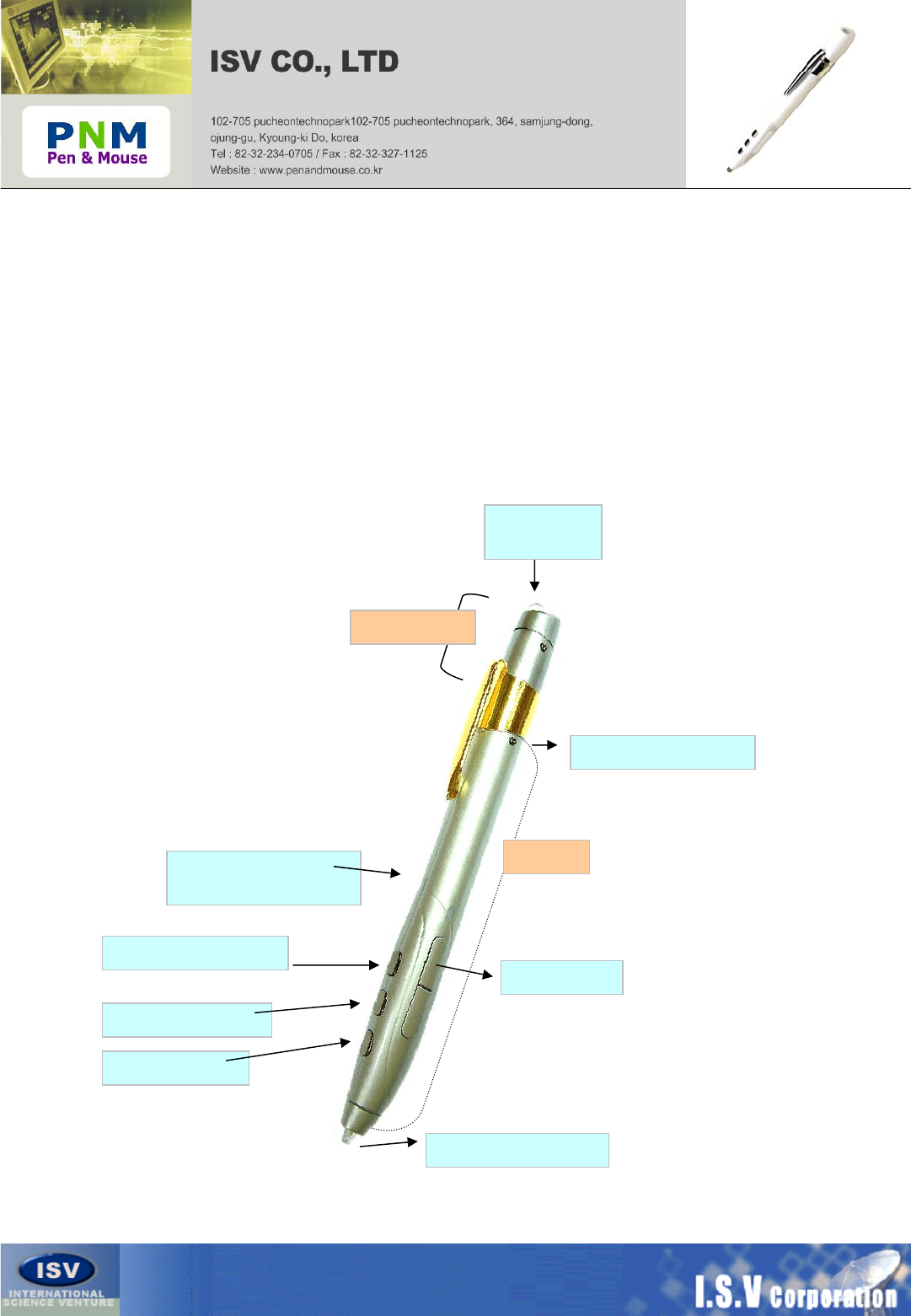
PNM BLUE Quick Guide 1
Wheel center Button
Page down button
Page up button
Pen and Left Button
Right button
Text size &
Point size adjustment
Laser Pointer button
DC Jack IN
<Charging>
1. Pen and Mouse Usage
1-1 Separate Receiver and Pen.
1-2 Plug Receiver into USB Port with Computer.
1-3 Execute Bluetooth Application software.
Pen
Receiver

Usage New Pen and Mouse while Charging
Usage New Pen and Mouse without Charging cable
Registration
1. Press Wheel center and page up button at a time,
Pen’s LED is flashing continuously.
2. Enter password.
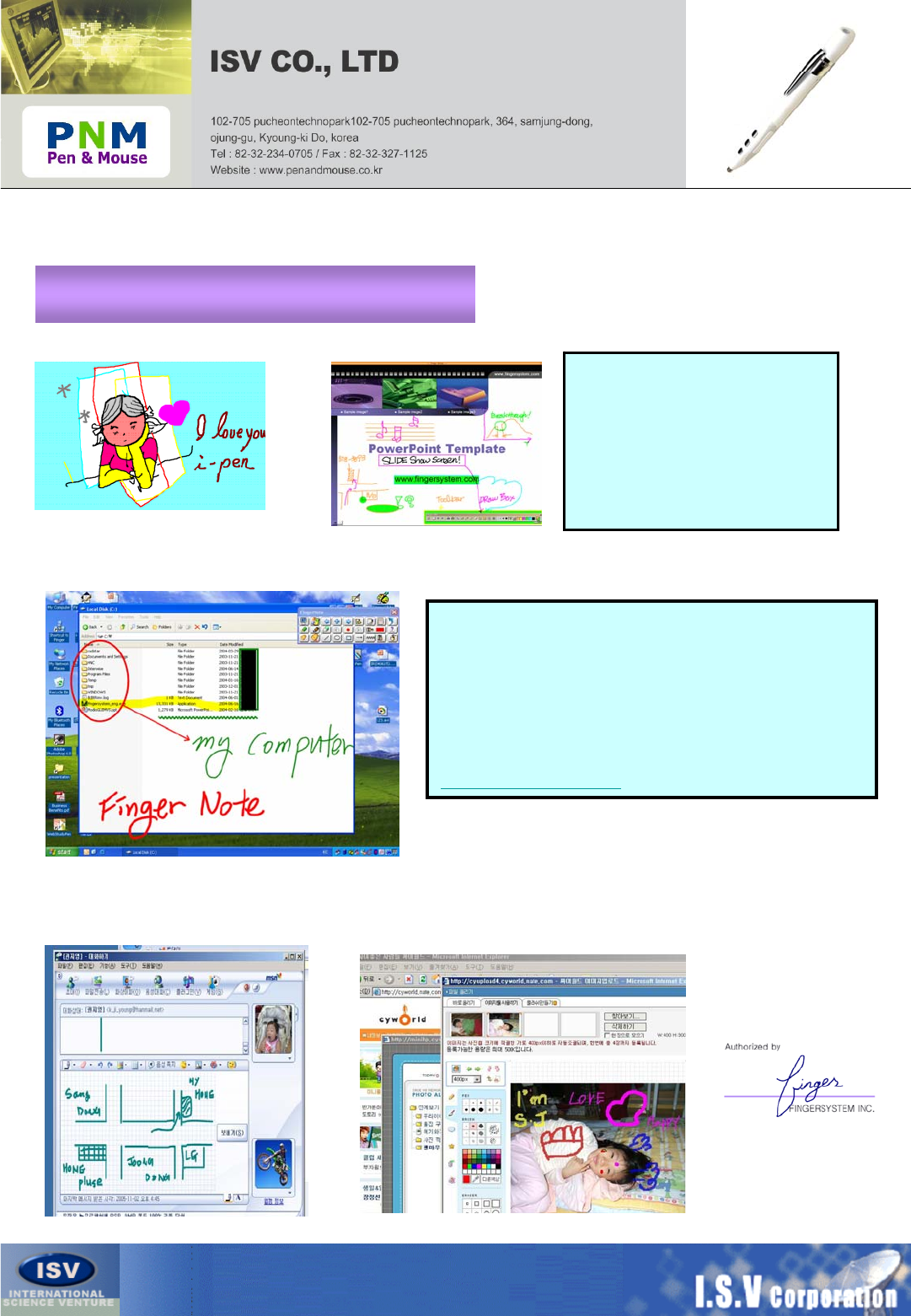
PEN and MOUSE Quick Guide 2
Example of practical Using Pen&Mouse
Sign on your document
Drawing pictures using Pen&Mouse
on Microsoft Paint Presentations and Lectures
While you are doing a presentations
with Microsoft PowerPoint TM you
Can write your comment on the fly
And grab the attention of audience.
Also, Press scroll button! while you
stand on presentations, you can
page up and down alone .
Using a Finger note
(Bundled software)
Finger Note : Create memos and highlight over
any Program. This Program allows user to can open
MS Powerpoint,word,excel by slides.
Also, User can save slides with created memo (image
file format). Especially, this program is very useful
when presentation.
Please visit ISV CO.LTD. Website for more information
and download Finger Note.
http://www.penandmouse.com
Using a Msn messenger Graphic tool Using a Mini homepage or blog graphic tool