Ibm Thinkpad T22 Users Manual T20, T21, T22, T23 (MT 2647/2648)
ThinkPad T20 t20_hw_maintenance_manual
THINKPAD MT 2631 thinkpad t20 t21 t22 t23
T22 to the manual 4e2236e0-e213-49fe-89eb-ef27a1ca89cd
2015-02-02
: Ibm Ibm-Thinkpad-T22-Users-Manual-431475 ibm-thinkpad-t22-users-manual-431475 ibm pdf
Open the PDF directly: View PDF ![]() .
.
Page Count: 182 [warning: Documents this large are best viewed by clicking the View PDF Link!]
- About this manual
- Contents
- Introduction
- General descriptions
- ThinkPad T20, T21, T22 and T23 series
- Product overview
- Symptom-to-FRU index
- FRU replacement notices
- Removing and replacing a FRU
- 1010 Battery pack
- 1020 Backup battery
- 1030 Hard-disk drive
- 1040 DIMM
- 1050 Mini PCI adapter
- 1060 Ethernet daughter card
- 1070 Ultrabay 2000 device
- 1080 Keyboard
- 1090 Keyboard CRU insulator
- 1100 Hinge cover
- 1110 Keyboard bezel
- 1120 Fan assembly
- 1130 CPU
- 1140 PC Card slot assembly
- 1150 Speaker
- 1160 Hard-disk bay
- 1170 Ultrabay 2000 slot
- 1180 System board
- 1190 Secure chip
- 1200 Microphone cable
- 2010 LCD assembly
- 2020 Front bezel
- 2030 Inverter card
- 2040 LCD panel
- 2050 Antenna assembly
- 2060 Sub card
- 3010 ThinkPad Dock PCI cover
- 3020 ThinkPad Dock top cover
- Locations
- Parts list
- Notices
IBM Mobile Systems
ThinkPad Computer
Hardware Maintenance Manual
April 2002
This manual supports:
ThinkPad T20, T21, T22, T23
(MT 2647/2648)
ThinkPad Dock (MT 2631)
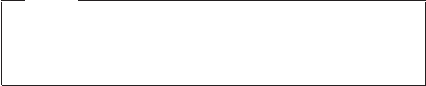
Note
Before using this information and the product it
supports, be sure to read the general information
under “Notices” on page 174.
First Edition (April 2002)
The following paragraph does not apply to the United
Kingdom or any country where such provisions are
inconsistent with local law:
INTERNATIONAL BUSINESS MACHINES CORPORATION
PROVIDES THIS PUBLICATION “AS IS” WITHOUT ANY
WARRANTY OF ANY KIND, EITHER EXPRESS OR
IMPLIED, INCLUDING, BUT NOT LIMITED TO, THE
LIMITED WARRANTIES OF MERCHANTABILITY OR
FITNESS FOR A PARTICULAR PURPOSE. Some states
do not allow disclaimer or express or implied warranties in
certain transactions; therefore, this statement may not
apply to you.
This publication could include technical inaccuracies or
typographical errors. Changes are periodically made to the
information herein; these changes will be incorporated in
new editions of the publication. IBM may make
improvements or changes to the products or the programs
described in this publication at any time.
It is possible that this publication may contain references
to, or information about, IBM products (machines and
programs), programming, or services that are not
announced in your country. Such references or information
must not be construed to mean that IBM intends to
announce such IBM products, programming, or services in
your country.
Requests for technical information about IBM products
should be made to your IBM authorized dealer or your IBM
marketing representative.
© Copyright International Business Machines
Corporation 2002. All rights reserved.
US Government Users Restricted Rights – Use, duplication
or disclosure restricted by GSA ADP Schedule Contract
with IBM Corp.
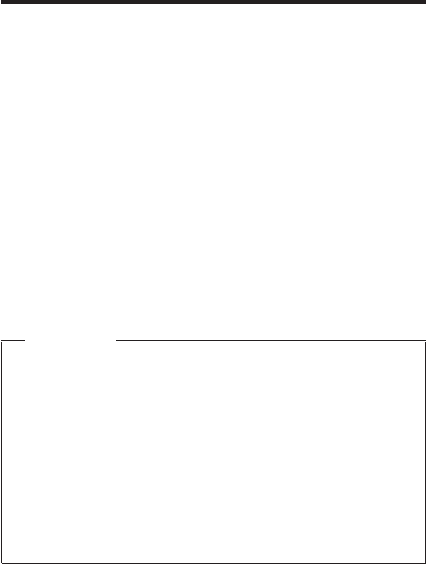
About this manual
This manual contains service and reference information for
IBM ThinkPad T20, T21, T22, T23 (MT2647, 2648), and
ThinkPad Dock (MT2631) products. Use this manual along
with the advanced diagnostic tests to troubleshoot
problems.
The manual is divided into sections as follows:
vThe common sections provide general information,
guidelines, and safety information required in servicing
computers.
vThe product-specific section includes service, reference,
and product-specific parts information.
Important
This manual is intended for trained service
personnel who are familiar with ThinkPad products.
Use this manual along with the advanced diagnostic
tests to troubleshoot problems effectively.
Before servicing an IBM ThinkPad product, be sure
to review the safety information under “Safety
notices: multilingual translations”on page 3, “Safety
information”on page 13, and “Laser compliance
statement”on page 18.
© Copyright IBM Corp. 2002 iii
iv ThinkPad T20, T21, T22, T23 (MT 2647/2648)

Contents
About this manual ...........iii
Introduction .............1
Important service information .........1
Strategy for replacing FRUs ........1
How to use error messages ........2
Diskette compatibility matrix .........2
Safety notices: multilingual translations ......3
Safety information............13
General safety............13
Electrical safety ...........14
Safety inspection guide .........15
Handling devices that are sensitive to electorostatic
discharge ............16
Grounding requirements .........17
Laser compliance statement.........18
General descriptions ..........21
Read this first .............21
What to do first ...........21
Related service information .........23
Service web site ...........23
Restoring the preloaded system ......23
Passwords .............26
Power management ..........28
Checkout guide ............32
Testing the computer ..........33
Detecting system information with PC-Doctor. . . 34
Power system checkout .........35
ThinkPad T20, T21, T22 and T23 series.....39
Product overview ............41
Specifications ............43
Status indicators ...........45
FRU Tests .............47
Fn key combinations ..........48
Symptom-to-FRU index ..........49
Numeric error codes ..........49
Error messages ...........52
Beep symptoms ...........53
No-beep symptoms ..........53
LCD-related symptoms .........54
Intermittent problems ..........55
Undetermined problems .........55
FRU replacement notices .........56
Screw notices ............56
Retaining serial numbers.........57
Removing and replacing a FRU........59
1010 Battery pack...........60
1020 Backup battery ..........61
© Copyright IBM Corp. 2002 v
1030 Hard-disk drive ..........63
1040 DIMM ............65
1050 Mini PCI adapter .........66
1060 Ethernet daughter card .......71
1070 Ultrabay 2000 device ........73
1080 Keyboard ...........74
1090 Keyboard CRU insulator .......82
1100 Hinge cover ...........83
1110 Keyboard bezel ..........88
1120 Fan assembly ..........94
1130CPU.............98
1140 PC Card slot assembly .......100
1150 Speaker ...........103
1160 Hard-disk bay ..........105
1170 Ultrabay 2000 slot ........107
1180 System board ..........113
1190 Secure chip ..........117
1200 Microphone cable .........118
2010 LCD assembly..........121
2020 Front bezel...........122
2030 Inverter card ..........123
2040 LCD panel ...........125
2050 Antenna assembly ........128
2060 Sub card ...........131
3010 ThinkPad Dock PCI cover ......133
3020 ThinkPad Dock top cover ......136
Locations ..............140
Front view ............140
Rear view.............141
Bottom view ............142
Parts list . . ............143
T20, T21, T22 and T23 series model matrix 146
Overall .............147
AC adapters ............156
LCD FRUs ............157
Keyboard .............160
Recovery CDs ...........161
Miscellaneous parts ..........170
Optional FRUs ...........171
Common parts list ..........172
Notices . . ............174
Trademarks ............174
vi ThinkPad T20, T21, T22, T23 (MT 2647/2648)
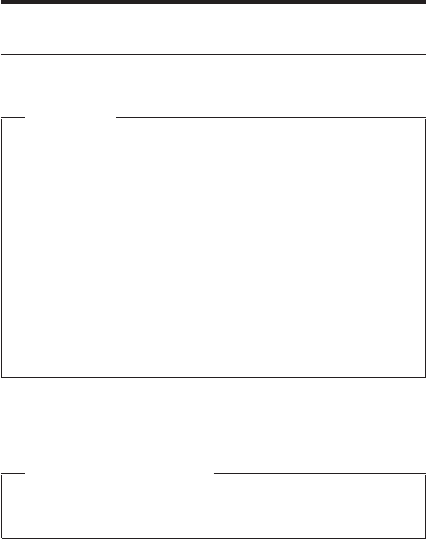
Introduction
Important service information
Important
BIOS and device driver fixes are
customer-installable. The BIOS and device drivers
are posted on the IBM support site
http://www.ibm.com/pc/support
Advise customers to contact the PC Company
HelpCenter at 800-772-2227 if they need assistance
in obtaining or installing any diskette fixes.
Customers in Canada should call IBM HelpPC at
800-565-3344 for assistance or download
information.
Strategy for replacing FRUs
Before replacing parts
Make sure that all diskette fixes are installed before
replacing any FRUs listed in this manual.
Use the following strategy to prevent unnecessary expense
for replacing and servicing FRUs:
vIf you are instructed to replace a FRU but the
replacement does not correct the problem, reinstall
the original FRU before you continue.
vSome computers have both a processor board and a
system board. If you are instructed to replace either the
processor board or the system board, and replacing one
of them does not correct the problem, reinstall that
board, and then replace the other one.
vIf an adapter or device consists of more than one FRU,
any of the FRUs may be the cause of the error. Before
replacing the adapter or device, remove the FRUs, one
by one, to see if the symptoms change. Replace only
the FRU that changed the symptoms.
Attention: The setup configuration on the computer you
are servicing may have been customized. Running
Automatic Configuration may alter the settings. Note the
current configuration settings (using the View Configuration
option); then, when service has been completed, verify that
those settings remain in effect.
© Copyright IBM Corp. 2002 1
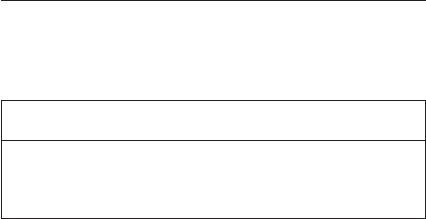
Strategy for replacing a hard-disk drive
Always try to run a low-level format before replacing a
hard-disk drive.
Attention: The drive startup sequence in the computer
you are servicing may have been changed. Be extremely
careful during write operations such as copying, saving, or
formatting. If you select an incorrect drive, data or
programs can be overwritten.
How to use error messages
Use the error codes displayed on the screen to diagnose
failures. If more than one error code is displayed, begin the
diagnosis with the first error code. Whatever causes the
first error code may also cause false error codes. If no
error code is displayed, see if the error symptom is listed
in the Symptom-to-FRU Index for the computer you are
servicing.
Diskette compatibility matrix
The compatibility of each of the drives with the diskettes
for it is as follows:
Diskette
drive Diskette
capacity Compatibility
3.5-inch 1.0 MB Read and write
2.0 MB Read and write
4.0 MB Not compatible
Important service information
2ThinkPad T20, T21, T22, T23 (MT 2647/2648)
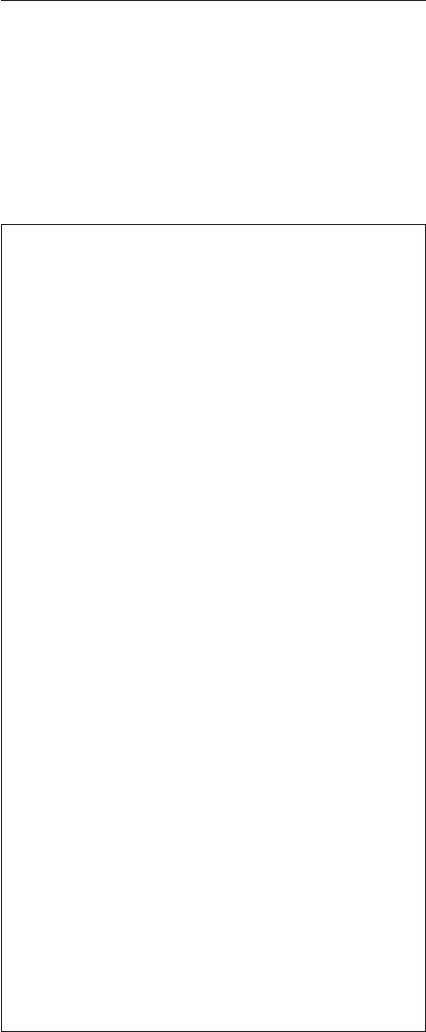
Safety notices: multilingual translations
In this manual, safety notices appear in English with a
page number reference to the appropriate multilingual,
translated safety notice found in this section.
The following safety notices are provided in English,
French, German, Italian, and Spanish.
Safety notice 1
Before the computer is powered-on after FRU
replacement, make sure all screws, springs, and other
small parts are in place and are not left loose inside
the computer. Verify this by shaking the computer and
listening for rattling sounds. Metallic parts or metal
flakes can cause electrical shorts.
Avant de remettre l’ordinateur sous tension après
remplacement d’une unitéen clientèle, vérifiez que
tous les ressorts, vis et autres pièces sont bien en
place et bien fixées. Pour ce faire, secouez l’unitéet
assurez-vous qu’aucun bruit suspect ne se produit. Des
pièces métalliques ou des copeaux de métal pourraient
causer un court-circuit.
Bevor nach einem FRU-Austausch der Computer
wieder angeschlossen wird, mußsichergestellt werden,
daßkeine Schrauben, Federn oder andere Kleinteile
fehlen oder im Gehäuse vergessen wurden. Der
Computer mußgeschüttelt und auf Klappergeräusche
geprüft werden. Metallteile oder-splitter können
Kurzschlüsse erzeugen.
Prima di accendere l’elaboratore dopo che éstata
effettuata la sostituzione di una FRU, accertarsi che
tutte le viti, le molle e tutte le altri parti di piccole
dimensioni siano nella corretta posizione e non siano
sparse all’interno dell’elaboratore. Verificare ciò
scuotendo l’elaboratore e prestando attenzione ad
eventuali rumori; eventuali parti o pezzetti metallici
possono provocare cortocircuiti pericolosi.
Antes de encender el sistema despues de sustituir una
FRU, compruebe que todos los tornillos, muelles y
demás piezas pequeñas se encuentran en su sitio y no
se encuentran sueltas dentro del sistema.
Compruébelo agitando el sistema y escuchando los
posibles ruidos que provocarían. Las piezas metálicas
pueden causar cortocircuitos eléctricos.
Safety notices
Introduction 3
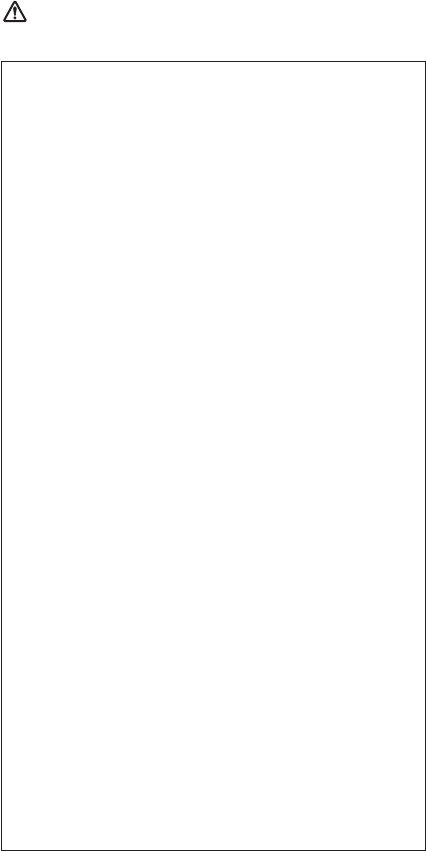
Safety notice 2
DANGER
Some standby batteries contain a small amount of
nickel and cadmium. Do not disassemble a standby
battery, recharge it, throw it into fire or water, or
short-circuit it. Dispose of the battery as required
by local ordinances or regulations. Use only the
battery in the appropriate parts listing. Use of an
incorrect battery can result in ignition or explosion
of the battery.
Certaines batteries de secours contiennent du
nickel et du cadmium. Ne les démontez pas, ne les
rechargez pas, ne les exposez ni au feu ni à l’eau.
Ne les mettez pas en court-circuit. Pour les mettre
au rebut, conformez-vous à la réglementation en
vigueur. Lorsque vous remplacez la pile de
sauvegarde ou celle de l’horloge temps réel, veillez
à n’utiliser que les modèles cités dans la liste de
pièces détachées adéquate. Une batterie ou une
pile inappropriée risque de prendre feu ou
d’exploser.
Die Bereitschaftsbatterie, die sich unter dem
Diskettenlaufwerk befindet, kann geringe Mengen
Nickel und Cadmium enthalten. Sie darf nur durch
die Verkaufsstelle oder den IBM Kundendienst
ausgetauscht werden. Sie darf nicht zerlegt,
wiederaufgeladen, kurzgeschlossen, oder Feuer
oder Wasser ausgesetzt werden. Die Batterie kann
schwere Verbrennungen oder Verätzungen
verursachen. Bei der Entsorgung die örtlichen
Bestimmungen für Sondermüll beachten. Beim
Ersetzen der Bereitschafts-oder Systembatterie nur
Batterien des Typs verwenden, der in der
Ersatzteilliste aufgeführt ist. Der Einsatz falscher
Batterien kann zu Entzündung oder Explosion
führen.
(continued)
Safety notices
4ThinkPad T20, T21, T22, T23 (MT 2647/2648)
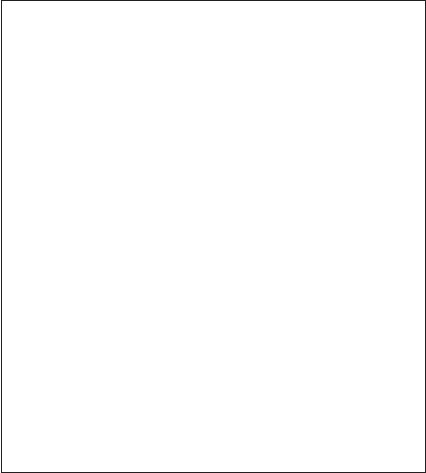
(continuation of safety notice 2)
Alcune batterie di riserva contengono una piccola
quantitàdi nichel e cadmio. Non smontarle,
ricaricarle, gettarle nel fuoco o nell’acqua né
cortocircuitarle. Smaltirle secondo la normativa in
vigore (DPR 915/82, successive disposizioni e
disposizioni locali). Quando si sostituisce la
batteria dell’RTC (real time clock) o la batteria di
supporto, utilizzare soltanto i tipi inseriti
nell’appropriato Catalogo parti. L’impiego di una
batteria non adatta potrebbe determinare l’incendio
ol’esplosione della batteria stessa.
Algunas baterías de reserva contienen una
pequeña cantidad de níquel y cadmio. No las
desmonte, ni recargue, ni las eche al fuego o al
agua ni las cortocircuite. Deséchelas tal como
dispone la normativa local. Utilice sólo baterías que
se encuentren en la lista de piezas. La utilización
de una batería no apropiada puede provocar la
ignición o explosión de la misma.
Safety notices
Introduction 5
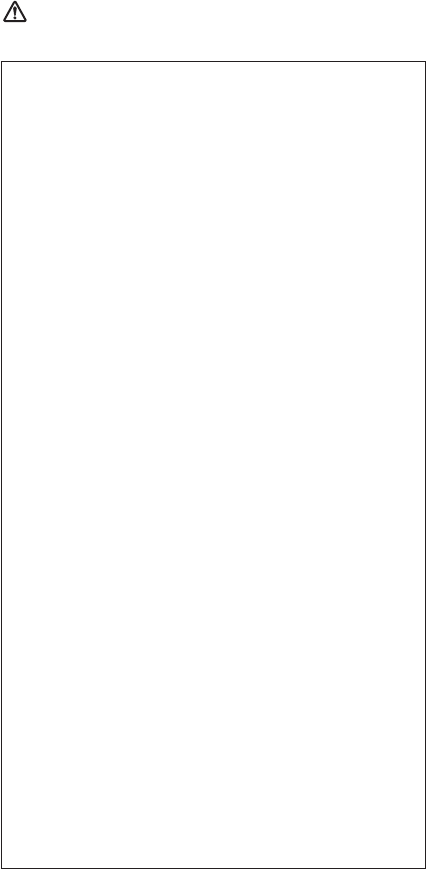
Safety notice 3
DANGER
The battery pack contains small amounts of nickel.
Do not disassemble it, throw it into fire or water, or
short-circuit it. Dispose of the battery pack as
required by local ordinances or regulations. Use
only the battery in the appropriate parts listing
when replacing the battery pack. Use of an
incorrect battery can result in ignition or explosion
of the battery.
La batterie contient du nickel. Ne la démontez pas,
ne l’exposez ni au feu ni àl’eau. Ne la mettez pas
en court-circuit. Pour la mettre au rebut,
conformez-vous àla réglementation en vigueur.
Lorsque vous remplacez la batterie, veillez à
n’utiliser que les modèles cités dans la liste de
pièces détachées adéquate. En effet, une batterie
inappropriée risque de prendre feu ou d’exploser.
Akkus enthalten geringe Mengen von Nickel. Sie
dürfen nicht zerlegt, wiederaufgeladen,
kurzgeschlossen, oder Feuer oder Wasser
ausgesetzt werden. Bei der Entsorgung die
örtlichen Bestimmungen für Sondermüll beachten.
Beim Ersetzen der Batterie nur Batterien des Typs
verwenden, der in der Ersatzteilliste aufgeführt ist.
Der Einsatz falscher Batterien kann zu Entzündung
oder Explosion führen.
La batteria contiene piccole quantitàdi nichel. Non
smontarla, gettarla nel fuoco o nell’acqua né
cortocircuitarla. Smaltirla secondo la normativa in
vigore (DPR 915/82, successive disposizioni e
disposizioni locali). Quando si sostituisce la
batteria, utilizzare soltanto i tipi inseriti
nell’appropriato Catalogo parti. L’impiego di una
batteria non adatta potrebbe determinare l’incendio
ol’esplosione della batteria stessa.
(continued)
Safety notices
6ThinkPad T20, T21, T22, T23 (MT 2647/2648)
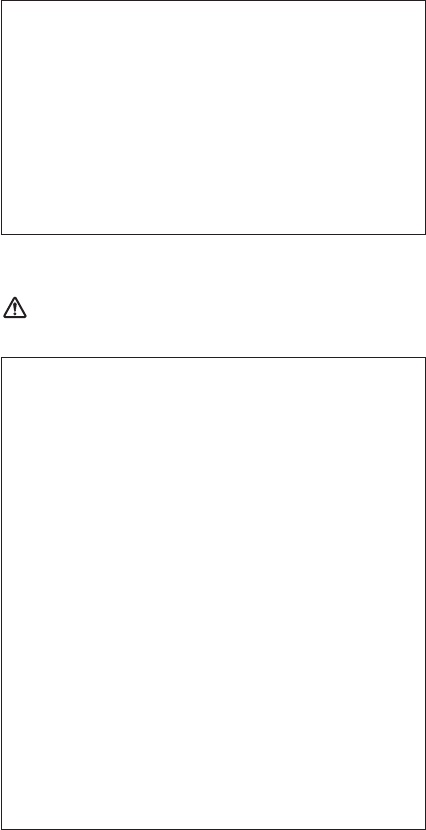
Safety notice 4
DANGER
(continuation of safety notice 3)
Las baterías contienen pequeñas cantidades de
níquel. No las desmonte, ni recargue, ni las eche al
fuego o al agua ni las cortocircuite. Deséchelas tal
como dispone la normativa local. Utilice sólo
baterías que se encuentren en la lista de piezas al
sustituir la batería. La utilización de una bateríano
apropiada puede provocar la ignición o explosión
de la misma.
The lithium battery can cause a fire, an explosion,
or a severe burn. Do not recharge it, remove its
polarized connector, disassemble it, heat it above
100°C (212°F), incinerate it, or expose its cell
contents to water. Dispose of the battery as
required by local ordinances or regulations. Use
only the battery in the appropriate parts listing. Use
of an incorrect battery can result in ignition or
explosion of the battery.
La pile de sauvegarde contient du lithium. Elle
présente des risques d’incendie, d’explosion ou de
brûlures graves. Ne la rechargez pas, ne retirez pas
son connecteur polariséet ne la démontez pas. Ne
l’exposez pas àune temperature supérieure à
100°C, ne la faites pas brûler et n’en exposez pas
le contenu àl’eau. Mettez la pile au rebut
conformément àla réglementation en vigueur. Une
pile inappropriée risque de prendre feu ou
d’exploser.
(continued)
Safety notices
Introduction 7
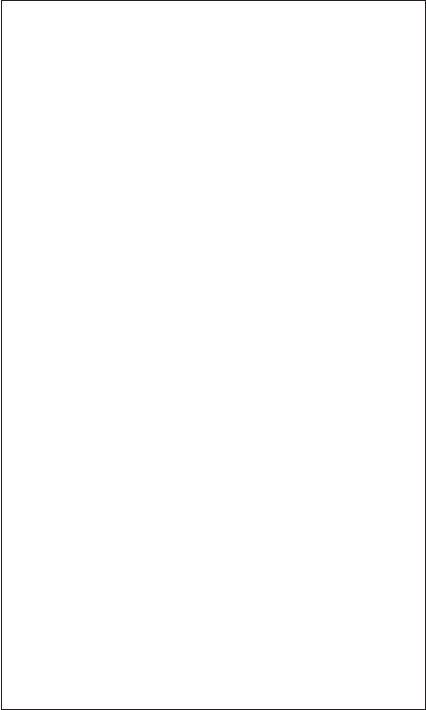
(continuation of safety notice 4)
Die Systembatterie ist eine Lithiumbatterie. Sie
kann sich entzünden, explodieren oder schwere
Verbrennungen hervorrufen. Batterien dieses Typs
dürfen nicht aufgeladen, zerlegt, über 100 C erhitzt
oder verbrannt werden. Auch darf ihr Inhalt nicht
mit Wasser in Verbindung gebracht oder der zur
richtigen Polung angebrachte Verbindungsstecker
entfernt werden. Bei der Entsorgung die örtlichen
Bestimmungen für Sondermüll beachten. Beim
Ersetzen der Batterie nur Batterien des Typs
verwenden, der in der Ersatzteilliste aufgeführt ist.
Der Einsatz falscher Batterien kann zu Entzündung
oder Explosion führen.
La batteria di supporto e una batteria al litio e puo
incendiarsi, esplodere o procurare gravi ustioni.
Evitare di ricaricarla, smontarne il connettore
polarizzato, smontarla, riscaldarla ad una
temperatura superiore ai 100 gradi centigradi,
incendiarla o gettarla in acqua. Smaltirla secondo
la normativa in vigore (DPR 915/82, successive
disposizioni e disposizioni locali). L’impiego di una
batteria non adatta potrebbe determinare l’incendio
ol’esplosione della batteria stessa.
La batería de repuesto es una batería de litio y
puede provocar incendios, explosiones o
quemaduras graves. No la recargue, ni quite el
conector polarizado, ni la desmonte, ni caliente por
encima de los 100°C (212°F), ni la incinere ni
exponga el contenido de sus celdas al agua.
Deséchela tal como dispone la normativa local.
Safety notices
8ThinkPad T20, T21, T22, T23 (MT 2647/2648)
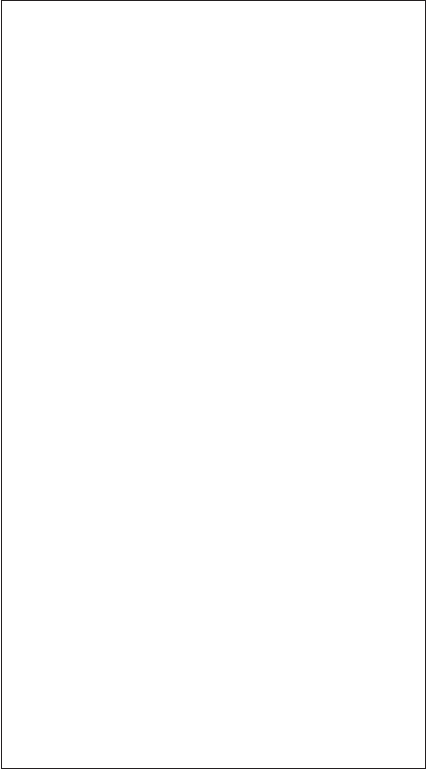
Safety notice 5
If the LCD breaks and the fluid from inside the LCD
gets into your eyes or on your hands, immediately
wash the affected areas with water for at least 15
minutes. Seek medical care if any symptoms from the
fluid are present after washing.
Si le panneau d’affichage àcristaux liquides se brise et
que vous recevez dans les yeux ou sur les mains une
partie du fluide, rincez-les abondamment pendant au
moins quinze minutes. Consultez un médecin si des
symptômes persistent après le lavage.
Die Leuchtstoffröhre im LCD-Bildschirm enthält
Quecksilber. Bei der Entsorgung die örtlichen
Bestimmungen für Sondermüll beachten. Der
LCD-Bildschirm besteht aus Glas und kann zerbrechen,
wenn er unsachgemäß behandelt wird oder der
Computer auf den Boden fällt. Wenn der Bildschirm
beschädigt ist und die darin befindliche Flüssigkeit in
Kontakt mit Haut und Augen gerät, sollten die
betroffenen Stellen mindestens 15 Minuten mit Wasser
abgespült und bei Beschwerden anschließend ein Arzt
aufgesucht werden.
Nel caso che caso l’LCD si dovesse rompere ed il
liquido in esso contenuto entrasse in contatto con gli
occhi o le mani, lavare immediatamente le parti
interessate con acqua corrente per almeno 15 minuti;
poi consultare un medico se i sintomi dovessero
permanere.
Si la LCD se rompe y el fluido de su interior entra en
contacto con sus ojos o sus manos, lave
inmediatamente las áreas afectadas con agua durante
15 minutos como mínimo. Obtenga atención medica si
se presenta algúnsíntoma del fluido despues de
lavarse.
Safety notices
Introduction 9
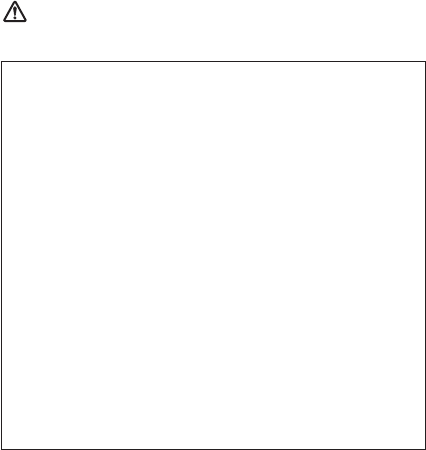
Safety notice 6
DANGER
To avoid shock, do not remove the plastic cover
that protects the lower part of the inverter card.
Afin d’éviter tout risque de choc électrique, ne
retirez pas le cache en plastique protégeant la
partie inférieure de la carte d’alimentation.
Aus Sicherheitsgründen die Kunststoffabdeckung,
die den unteren Teil der Spannungswandlerplatine
umgibt, nicht entfernen.
Per evitare scosse elettriche, non rimuovere la
copertura in plastica che avvolge la parte inferiore
della scheda invertitore.
Para evitar descargas, no quite la cubierta de
plástico que rodea la parte baja de la tarjeta
invertida.
Safety notices
10 ThinkPad T20, T21, T22, T23 (MT 2647/2648)
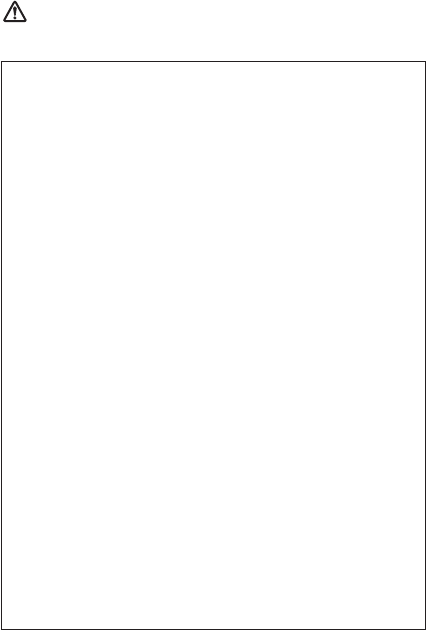
Safety notice 7
DANGER
Though the main batteries have low voltage, a
shorted or grounded battery can produce enough
current to burn personnel or combustible materials.
Bien que le voltage des batteries principales soit
peu élevé, le court-circuit ou la mise àla masse
d’une batterie peut produire suffisamment de
courant pour brûler des matériaux combustibles ou
causer des brûlures corporelles graves.
Obwohl Hauptbatterien eine niedrige Spannung
haben, können sie doch bei Kurzschlußoder
Erdung genug Strom abgeben, um brennbare
Materialien zu entzünden oder Verletzungen bei
Personen hervorzurufen.
Sebbene le batterie di alimentazione siano a basso
voltaggio, una batteria in corto circuito o a massa
puòfornire corrente sufficiente da bruciare
materiali combustibili o provocare ustioni ai tecnici
di manutenzione.
Aunque las baterías principales tienen un voltaje
bajo, una batería cortocircuitada o con contacto a
tierra puede producir la corriente suficiente como
para quemar material combustible o provocar
quemaduras en el personal.
Safety notices
Introduction 11
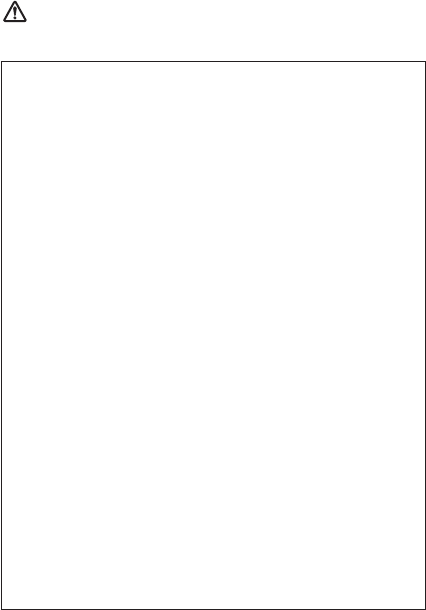
Safety notice 8
DANGER
Before removing any FRU, power off the computer,
unplug all power cords from electrical outlets,
remove the battery pack, and then disconnect any
interconnecting cables.
Avant de retirer une unitéremplaçable en clientèle,
mettez le système hors tension, débranchez tous
les cordons d’alimentation des socles de prise de
courant, retirez la batterie et déconnectez tous les
cordons d’interface.
Die Stromzufuhr mußabgeschaltet, alle Stromkabel
aus der Steckdose gezogen, der Akku entfernt und
alle Verbindungskabel abgenommen sein, bevor
eine FRU entfernt wird.
Prima di rimuovere qualsiasi FRU, spegnere il
sistema, scollegare dalle prese elettriche tutti i cavi
di alimentazione, rimuovere la batteria e poi
scollegare i cavi di interconnessione.
Antes de quitar una FRU, apague el sistema,
desenchufe todos los cables de las tomas de
corriente eléctrica, quite la bateríay,a
continuación, desconecte cualquier cable de
conexión entre dispositivos.
Safety notices
12 ThinkPad T20, T21, T22, T23 (MT 2647/2648)

Safety information
The following section presents the safety information that
you need to be familiar with before servicing an IBM
mobile computer.
General safety
Follow these rules to ensure general safety:
vObserve good housekeeping in the area of the
machines during and after maintenance.
vWhen lifting any heavy object:
1. Ensure you can stand safely without slipping.
2. Distribute the weight of the object equally between
your feet.
3. Use a slow lifting force. Never move suddenly or
twist when you attempt to lift.
4. Lift by standing or by pushing up with your leg
muscles; this action removes the strain from the
muscles in your back. Do not attempt to lift any
object that weighs more than 16 kg (35 lb) or objects
that you think are too heavy for you.
vDo not perform any action that causes hazards to the
customer, or that makes the equipment unsafe.
vBefore you start the machine, ensure that other service
representatives and the customer’s personnel are not in
a hazardous position.
vPlace removed covers and other parts in a safe place,
away from all personnel, while you are servicing the
machine.
vKeep your toolcase away from walk areas so that other
people will not trip over it.
vDo not wear loose clothing that can be trapped in the
moving parts of a machine. Make sure that your sleeves
are fastened or rolled up above your elbows. If your hair
is long, fasten it.
vInsert the ends of your necktie or scarf inside clothing or
fasten it with a nonconductive clip, approximately 8
centimeters (3 inches) from the end.
vDo not wear jewelry, chains, metal-frame eyeglasses, or
metal fasteners for your clothing.
Attention: Metal objects are good electrical
conductors.
vWear safety glasses when you are hammering, drilling,
soldering, cutting wire, attaching springs, using solvents,
or working in any other conditions that might be
hazardous to your eyes.
Safety information
Introduction 13
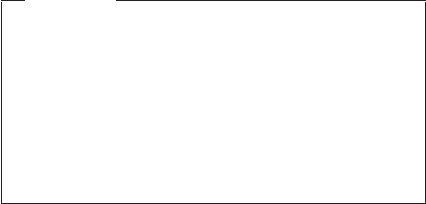
vAfter service, reinstall all safety shields, guards, labels,
and ground wires. Replace any safety device that is
worn or defective.
vReinstall all covers correctly before returning the
machine to the customer.
Electrical safety
Observe the following rules when working on electrical
equipment.
Important
Use only approved tools and test equipment. Some
hand tools have handles covered with a soft
material that does not insulate you when working
with live electrical currents.
Many customers have, near their equipment, rubber
floor mats that contain small conductive fibers to
decrease electrostatic discharges. Do not use this
type of mat to protect yourself from electrical shock.
vFind the room emergency power-off (EPO) switch,
disconnecting switch, or electrical outlet. If an electrical
accident occurs, you can then operate the switch or
unplug the power cord quickly.
vDo not work alone under hazardous conditions or near
equipment that has hazardous voltages.
vDisconnect all power before:
–Performing a mechanical inspection
–Working near power supplies
–Removing or installing main units
vBefore you start to work on the machine, unplug the
power cord. If you cannot unplug it, ask the customer to
power-off the wall box that supplies power to the
machine and to lock the wall box in the off position.
vIf you need to work on a machine that has exposed
electrical circuits, observe the following precautions:
–Ensure that another person, familiar with the
power-off controls, is near you.
Attention: Another person must be there to switch
off the power, if necessary.
–Use only one hand when working with powered-on
electrical equipment; keep the other hand in your
pocket or behind your back.
Attention: An electrical shock can occur only when
there is a complete circuit. By observing the above
rule, you may prevent a current from passing through
your body.
Safety information
14 ThinkPad T20, T21, T22, T23 (MT 2647/2648)
–When using testers, set the controls correctly and
use the approved probe leads and accessories for
that tester.
–Stand on suitable rubber mats (obtained locally, if
necessary) to insulate you from grounds such as
metal floor strips and machine frames.
Observe the special safety precautions when you work
with very high voltages; these instructions are in the
safety sections of maintenance information. Use
extreme care when measuring high voltages.
vRegularly inspect and maintain your electrical hand tools
for safe operational condition.
vDo not use worn or broken tools and testers.
vNever assume that power has been disconnected from
a circuit. First, check that it has been powered off.
vAlways look carefully for possible hazards in your work
area. Examples of these hazards are moist floors,
nongrounded power extension cables, power surges,
and missing safety grounds.
vDo not touch live electrical circuits with the reflective
surface of a plastic dental mirror. The surface is
conductive; such touching can cause personal injury and
machine damage.
vDo not service the following parts with the power on
when they are removed from their normal operating
places in a machine:
–Power supply units
–Pumps
–Blowers and fans
–Motor generators
and similar units. (This practice ensures correct
grounding of the units.)
vIf an electrical accident occurs:
–Use caution; do not become a victim yourself.
–Switch off power.
–Send another person to get medical aid.
Safety inspection guide
The purpose of this inspection guide is to assist you in
identifying potentially unsafe conditions. As each machine
was designed and built, required safety items were
installed to protect users and service personnel from injury.
This guide addresses only those items. You should use
good judgment to identify potential safety hazards due to
attachment of non-IBM features or options not covered by
this inspection guide.
Safety information
Introduction 15
If any unsafe conditions are present, you must determine
how serious the apparent hazard could be and whether
you can continue without first correcting the problem.
Consider these conditions and the safety hazards they
present:
vElectrical hazards, especially primary power (primary
voltage on the frame can cause serious or fatal
electrical shock)
vExplosive hazards, such as a damaged CRT face or a
bulging capacitor
vMechanical hazards, such as loose or missing hardware
To determine whether there are any potentially unsafe
conditions, use the following checklist at the beginning of
every service task. Begin the checks with the power off,
and the power cord disconnected.
Checklist:
1. Check exterior covers for damage (loose, broken, or
sharp edges).
2. Power-off the computer. Disconnect the power cord.
3. Check the power cord for:
a. A third-wire ground connector in good condition.
Use a meter to measure third-wire ground
continuity for 0.1 ohm or less between the external
ground pin and frame ground.
b. The power cord should be the type specified in the
parts list.
c. Insulation must not be frayed or worn.
4. Remove the cover.
5. Check for any obvious non-IBM alterations. Use good
judgment as to the safety of any non-IBM alterations.
6. Check inside the unit for any obvious unsafe
conditions, such as metal filings, contamination, water
or other liquids, or signs of fire or smoke damage.
7. Check for worn, frayed, or pinched cables.
8. Check that the power-supply cover fasteners (screws
or rivets) have not been removed or tampered with.
Handling devices that are sensitive to
electorostatic discharge
Any computer part containing transistors or integrated
circuits (ICs) should be considered sensitive to electrostatic
discharge (ESD.) ESD damage can occur when there is a
difference in charge between objects. Protect against ESD
Safety information
16 ThinkPad T20, T21, T22, T23 (MT 2647/2648)
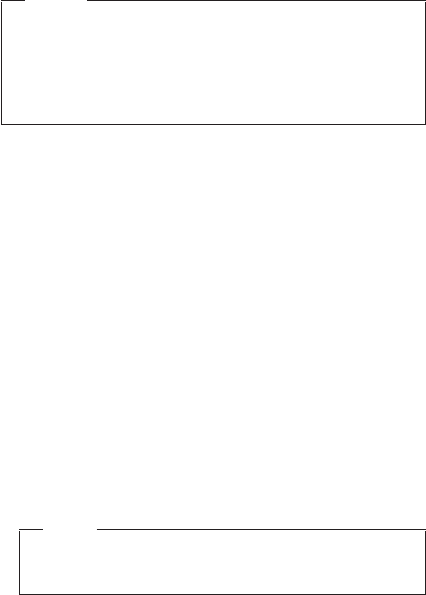
damage by equalizing the charge so that the machine, the
part, the work mat, and the person handling the part are all
at the same charge.
Notes
1. Use product-specific ESD procedures when they
exceed the requirements noted here.
2. Make sure that the ESD protective devices you
use have been certified (ISO 9000) as fully
effective.
When handling ESD-sensitive parts:
vKeep the parts in protective packages until they are
inserted into the product.
vAvoid contact with other people.
vWear a grounded wrist strap against your skin to
eliminate static on your body.
vPrevent the part from touching your clothing. Most
clothing is insulative and retains a charge even when
you are wearing a wrist strap.
vUse the black side of a grounded work mat to provide a
static-free work surface. The mat is especially useful
when handling ESD-sensitive devices.
vSelect a grounding system, such as those listed below,
to provide protection that meets the specific service
requirement.
Note
The use of a grounding system is desirable but
not required to protect against ESD damage.
–Attach the ESD ground clip to any frame ground,
ground braid, or green-wire ground.
–Use an ESD common ground or reference point
when working on a double-insulated or
battery-operated system. You can use coax or
connector-outside shells on these systems.
–Use the round ground-prong of the AC plug on
AC-operated computers.
Grounding requirements
Electrical grounding of the computer is required for
operator safety and correct system function. Proper
grounding of the electrical outlet can be verified by a
certified electrician.
Safety information
Introduction 17

Laser compliance statement
Some IBM Personal Computer models are equipped from
the factory with an optical storage device such as a
CD-ROM drive or a DVD-ROM drive. They are also sold
separately as options. The drive is certified in the U.S. to
conform to the requirements of the Department of Health
and Human Services 21 Code of Federal Regulations
(DHHS 21 CFR) Subchapter J for Class 1 laser products.
Elsewhere, the drive is certified to conform to the
requirements of the International Electrotechnical
Commission (IEC) 825 and CENELEC EN 60 825 for
Class 1 laser products.
Laser compliance statement
18 ThinkPad T20, T21, T22, T23 (MT 2647/2648)
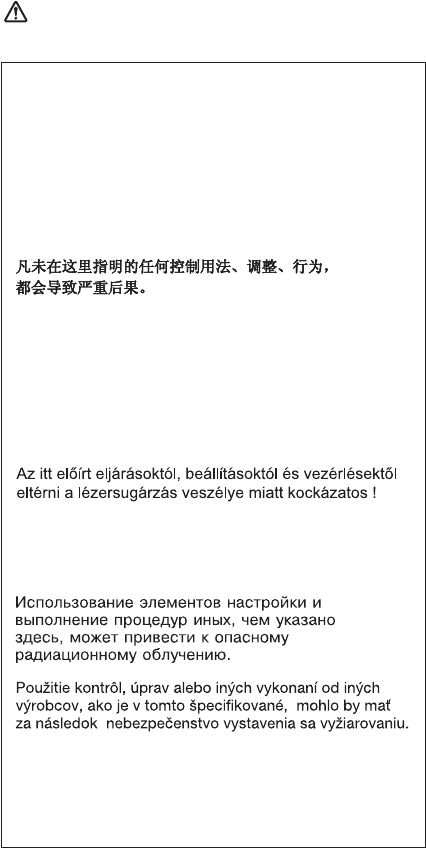
When a CD-ROM drive, DVD drive or the other laser
product is installed, note the following:
CAUTION:
Opening the CD-ROM drive, DVD-ROM drive or the other
optical storage device could result in exposure to
hazardous laser radiation. There are no serviceable parts
inside those drives. Do not open.
Use of controls or adjustments or performance of
procedures other than those specified herein might
result in hazardous radiation exposure.
O uso de controles, ajustes ou desempenho de
procedimentos diferentes daqueles aqui
especificados pode resultar em perigosa exposição
àradiação.
Pour éviter tout risque d’exposition au rayon laser,
respectez les consignes de réglage et d’utilisation
des commandes, ainsi que les procédures décrites.
Werden Steuer- und Einstellelemente anders als
hier festgesetzt verwendet, kann gefährliche
Laserstrahlung auftreten.
L’utilizzo di controlli, regolazioni o l’esecuzione di
procedure diverse da quelle specificate possono
provocare l’esposizione a.
El uso de controles o ajustes o la ejecuciónde
procedimientos distintos de los aquíespecificados
puede provocar la exposición a radiaciones
peligrosas.
Laser compliance statement
Introduction 19
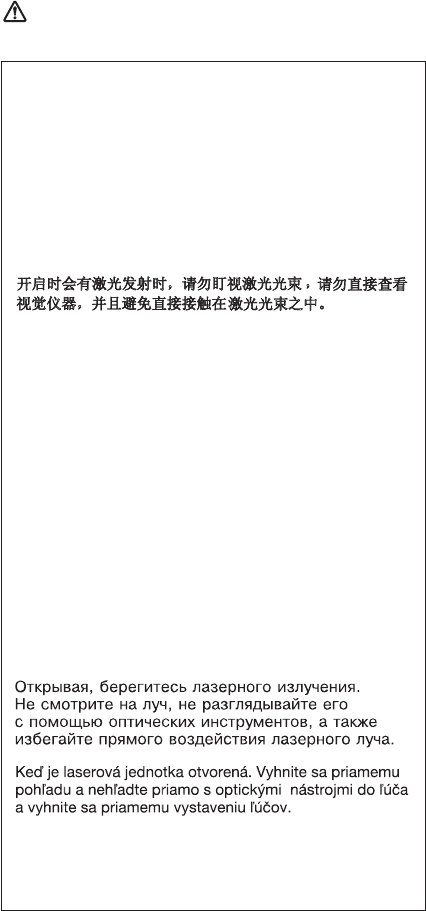
Some CD-ROM drives, DVD-ROM drives, or other optical
storage devices contain an embedded Class 3A or Class
3B laser diode. Note the following:
DANGER
Emits visible and invisible laser radiation when
open. Do not stare into the beam, do not view
directly with optical instruments, and avoid direct
exposure to the beam.
Radiação por raio laser ao abrir. Não olhe fixo no
feixe de luz, não olhe diretamente por meio de
instrumentos óticos e evite exposição direta com o
feixe de luz.
Rayonnement laser si carter ouvert. Évitez de fixer
le faisceau, de le regarder directement avec des
instruments optiques, ou de vous exposer au
rayon.
Laserstrahlung bei geöffnetem Gerät. Nicht direkt
oder über optische Instrumente in den Laserstrahl
sehen und den Strahlungsbereich meiden.
Kinyitáskor lézersugár!Nenézzen bele se szabad
szemmel, se optikai eszközökkel. Kerülje a
sugárnyalábbal valóérintkezést !.
Aprendo l’unitàvengono emesse radiazioni laser.
Non fissare il fascio, non guardarlo direttamente
con strumenti ottici e evitare l’esposizione diretta al
fascio.
Radiaciónláser al abrir. No mire fijamente ni
examine con instrumental óptico el haz de luz.
Evite la exposición directa al haz.
Laser compliance statement
20 ThinkPad T20, T21, T22, T23 (MT 2647/2648)
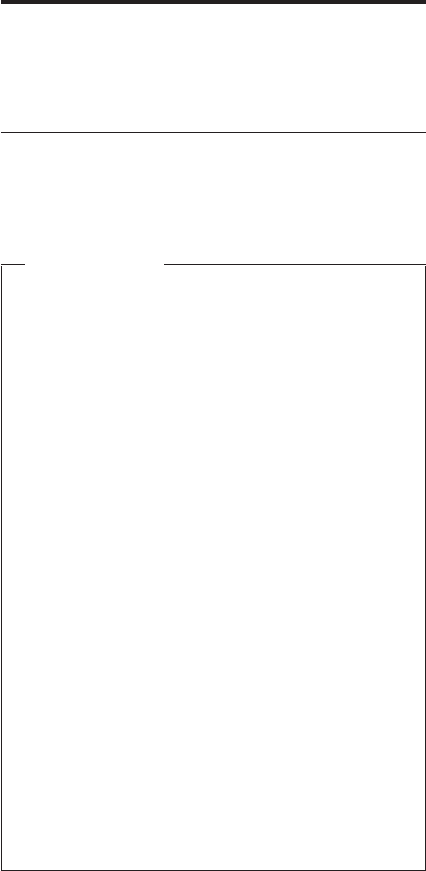
General descriptions
This chapter includes descriptions for any ThinkPad model
that has the PC-Doctor DOS diagnostics program. Some
descriptions might not apply to your particular computer.
Read this first
Before you go to the checkout guide, be sure to read this
section.
Important notes
vOnly certified trained personnel should
service the computer.
vRead the entire FRU removal and replacement
page before replacing any FRU.
vUse new nylon-coated screws when you
replace FRUs.
vBe extremely careful during such write
operations as copying, saving, or formatting.
Drives in the computer that you are servicing
sequence might have been altered. If you select
an incorrect drive, data or programs might be
overwritten.
vReplace FRUs only for the correct model.
When you replace a FRU, make sure the model
of the machine and the FRU part number are
correct by referring to the FRU parts list.
vA FRU should not be replaced because of a
single, unreproducible failure. Single failures
can occur for a variety of reasons that have
nothing to do with a hardware defect, such as
cosmic radiation, electrostatic discharge, or
software errors. Consider replacing a FRU only
when a problem recurs. If you suspect that a
FRU is defective, clear the error log and run the
test again. If the error does not recur, do not
replace the FRU.
vBe careful not to replace a nondefective FRU.
What to do first
When you do return a FRU, you must include the following
information in the parts exchange form or parts return form
that you attach to it:
__ 1. Name and phone number of servicer
__ 2. Date of service
__ 3. Date on which the machine failed
© Copyright IBM Corp. 2002 21
__ 4. Date of purchase
__ 5. Failure symptoms, error codes appearing on the
display, and beep symptoms
__ 6. Procedure index and page number in which the
failing FRU was detected
__ 7. Failing FRU name and part number
__ 8. Machine type, model number, and serial number
__ 9. Customer’s name and address
Note for warranty:
During the warranty period, the customer may be
responsible for repair costs if the computer damage was
caused by misuse, accident, modification, unsuitable
physical or operating environment, or improper
maintenance by the customer. The following list provides
some common items that are not covered under warranty
and some symptoms that might indicate that the system
was subjected to stress beyond normal use.
Before checking problems with the computer, determine
whether the damage is covered under the warranty by
referring to the following:
The following are not covered under warranty:
vLCD panel cracked from the application of excessive
force or from being dropped
vScratched (cosmetic) parts
vDistortion, deformation, or discoloration of the cosmetic
parts
vCracked or broken plastic parts, broken latches, broken
pins, or broken connectors caused by excessive force
vDamage caused by liquid spilled into the system
vDamage caused by the improper insertion of a PC Card
or the installation of an incompatible card
vDamage caused by foreign material in the diskette drive
vDiskette drive damage caused by pressure on the
diskette drive cover or by the insertion of a diskette with
multiple labels
vDamaged or bent diskette eject button
vFuses blown by attachment of a nonsupported device
vForgotten computer password (making the computer
unusable)
vSticky keys caused by spilling a liquid onto the keyboard
The following symptoms might indicate damage
caused by nonwarranted activities:
vMissing parts might be a symptom of unauthorized
service or modification.
vIf the spindle of a hard-disk drive becomes noisy, it may
have been subjected to excessive force, or dropped.
Read this first
22 ThinkPad T20, T21, T22, T23 (MT 2647/2648)
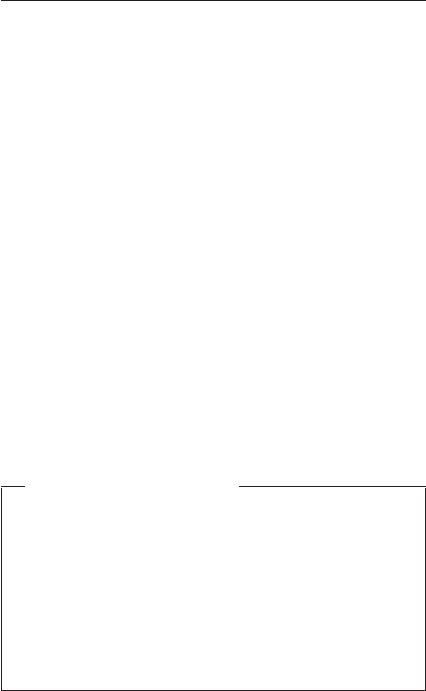
Related service information
This section provides information about the following:
v“Service web site”
v“Restoring the preloaded system”
v“Passwords”on page 26
v“Power management”on page 28
Service web site
When the latest maintenance diskette and the system
program service diskette become available, a notice will be
posted on http://www.ibm.com/pc/partner/infotips
Restoring the preloaded system
If the data on a hard-disk drive is damaged or accidentally
erased, you can restore the software that was shipped with
the computer. This software includes the pre-installed
operating system, applications, and device drivers.
To restore the pre-installed software, you can use either
the Product Recovery program or a recovery CD.
Ordering the recovery CD
When the hard-disk drive is replaced because of a
failure, no Product Recovery program is on the new
hard disk. In this case, you must use the Product
Recovery CD for the computer. Order the recovery
CD and the hard-disk drive at the same time so that
you can recover the new hard-disk drive with the
pre-installed software when they arrive. For
information on which CD to order, see “Recovery
CDs”on page 161
The Product Recovery program is in the service partition, a
section of the hard-disk drive that is not displayed by
Windows Explorer.
Attention: All of the files on the primary hard-disk
partition (usually drive C) will be lost in the recovery
process. Be sure to back up copies of the files you have
saved on your drive C before you begin.
Creating a Recovery Repair diskette
If the operating system cannot boot normally, or if you
cannot get access to the Product Recovery program, you
can use the Recovery Repair diskette to boot the
computer. Make a Recovery Repair diskette and save it for
future use. To make a Recovery Repair diskette, do the
following:
1. Shut down and restart the computer.
Related service information
General descriptions 23
2. At the prompt, press F11. (The option to press F11
appears for only a few seconds. You must press F11
quickly.) The Product Recovery program main menu
opens.
Note: If you are prompted to select the operating
system, select one you want to recover. Then
the Product Recovery program main menu
opens.
3. Select System Utilities from the main menu. Press
Enter.
4. Select Create a Recovery Repair diskette. Press
Enter.
5. Follow the on-screen instructions.
6. When the process is completed, label the diskette
“Recovery Repair diskette”and save it for future use.
Product Recovery program
Note: The recovery process might take up to 2 hours.
To use the Product Recovery program to restore the
pre-installed software, do the following:
1. Save all files and shut down the desktop.
2. Turn off the computer.
3. Turn on the computer. If you are using Windows XP,
three messages (F1, F11, and F12) appear on the
screen for a few seconds. One of them is “Press F11
to invoke the IBM Product Recovery program”.
While the message is displayed, quickly press F11.
If you are using Windows 2000 or another operating
system, the startup screen is displayed first, and then
the message “To start the Product Recovery
program, press F11”at the top of the screen. Here
again it appears very briefly; watch for it, and press
F11 before it disappears.
Note: If this message is not displayed, you can use a
Recovery Repair diskette to get access to the
Product Recovery program. (For using a
Recovery Repair diskette, see “To use the
Recovery Repair diskette:”on page 26.)
4. From the list displayed on the screen, select the
operating system you want to recover.
5. Select the recovery options you want, and follow the
instructions on the screen.
6. When the Product Recovery program finishes running,
the computer will restart with the pre-installed operating
system, drivers, and software.
Related service information
24 ThinkPad T20, T21, T22, T23 (MT 2647/2648)
Note: Network drivers are not automatically restored
with Windows NT 4.0; you will need to reinstall
them.
Note: If you use Windows 2000 or Windows 98,
restart the system by pressing Ctrl+Alt+Del or
by turning the computer off and then on again.
The computer will restart with the pre-installed
operating system, drivers, and software.
Using the recovery CD
To create the service partition and install the preloaded
system from the recovery CD, do the following:
To create the service partition:
1. Erase all partitions on the hard-disk drive, using FDISK
or a similar application.
2. Boot with the recovery CD (and the boot diskette if
required.)
3. Following message is displayed: “Your computer
originally included a Product Recovery program ...
Reinstall the Product Recovery program? (Y/N) [ ]”.
Note: If the hard-disk drive contains any partitions, you
do not receive this message; go to step 1.
4. Press Y key. The service partition is created and
loaded with the Product Recovery program files.
Note: If you do not want to create the service partition,
press N key, and then go to step 8.
5. At next window, press Enter to continue.
vThe service partition is created. The system
automatically reboots during this process.
vThe recovery process copies some files to the
service partition, and PKUNZIPs others.
vFollow the prompts. You may be prompted to
change CDs.
vWhen the process is complete, the system reboots.
Continue to step 6 to install preloaded system.
Install preloaded system from CD:
6. Boot with the recovery CD (and the boot diskette if
required.)
7. If the hard-disk drive is blank, the following message
is displayed: “Your computer originally included a
Product Recovery program ... Reinstall the
Product Recovery program? (Y/N) [ ]”.
vTo install the service partition, go to step 4.
Related service information
General descriptions 25
vTo preload the hard-disk drive without installing the
service partition, press N key.
8. If you get a message asking which operating system
to install, select the proper operating system and
press Enter.
9. A message is displayed: “Full Recovery:”. Press
Enter to select.
10. On each of the next three windows, press the Y key.
11. Follow the prompts to complete the recovery.
To use the Recovery Repair diskette:
1. Shut down and turn off the computer.
2. Insert the Recovery Repair diskette into the drive, and
then turn on the computer.
3. Follow the on-screen instructions.
Passwords
As many as three passwords may be needed for any
ThinkPad computer: the power-on password (POP), the
hard-disk password (HDP), and the supervisor password
(SVP).
If any of these passwords has been set, a prompt for it
appears on the screen whenever the computer is turned
on. The computer does not start until the password is
entered.
Exception: If only an SVP is installed, the password
prompt does not appear when the operating
system is booted.
Power-on password:
A power-on password (POP) protects the system from
being powered on by an unauthorized person. The
password must be entered before an operating system can
be booted.
Hard-disk password:
There are two hard-disk passwords (HDPs):
vUser HDP—for the user
vMaster HDP—for the system administrator, who can use
it to get access to the hard disk even if the user has
changed the user HDP
Note: There are two modes for the HDP: User only and
Master + User. The Master + User mode requires
two HDPs; the system administrator enters both in
the same operation. The system administrator then
provides the user HDP to the system user.
Related service information
26 ThinkPad T20, T21, T22, T23 (MT 2647/2648)
Attention: If the user HDP has been forgotten, check
whether a master HDP has been set. If it has, it can be
used for access to the hard-disk drive. If no master HDP is
available, IBM does not provide any services to reset
either the user or the master HDP, or to recover data from
the hard-disk drive. The hard-disk drive can be replaced
for a scheduled fee.
Supervisor password:
A supervisor password (SVP) protects the system
information stored in the IBM BIOS Setup Utility. The SVP
must be entered in order to get access to the IBM BIOS
Setup Utility and make changes to system configuration
settings.
Attention: If the SVP has been forgotten and cannot be
made available to the servicer, there is no service
procedure to reset the password. The system board must
be replaced for a scheduled fee.
How to remove the power-on password
To remove a POP that you have forgotten, do the
following:
(A) If no SVP has been set:
1. Turn off the computer.
2. Remove the battery pack.
For how to remove the battery pack, see “1010 Battery
pack”on page 60.
3. Remove the backup battery.
For how to remove the backup battery, see “1020
Backup battery”on page 61.
4. Turn on the computer and wait until the POST ends.
After the POST ends, the password prompt does not
appear. The POP has been removed.
5. Reinstall the backup battery and the battery pack.
(B) If an SVP has been set and is known by the servicer:
1. Turn on the computer by pressing and holding F1.
2. Enter the SVP. The IBM BIOS Setup Utility menu
appears.
3. Select Password, using the cursor keys to move down
the menu.
4. Select Power-On Password.
5. At the Enter Current Password field, enter the SVP.
6. When the Enter New Password field opens, leave it
blank and press Enter twice.
7. In the Changes have been saved window, press Enter.
Related service information
General descriptions 27
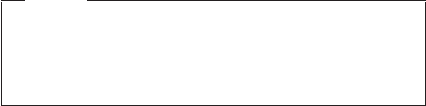
8. Press F10; then, in the Setup confirmation window,
select Yes .
How to remove the hard-disk password
Attention: If User only mode is selected and the user
HDP has been forgotten and cannot be made available to
the servicer, IBM does not provide any services to reset
the user HDPs or to recover data from the hard-disk drive.
The hard-disk drive can be replaced for a scheduled fee.
To remove a user HDP that has been forgotten, when the
SVP and the master HDP are known, do the following:
1. Power on the computer by pressing and holding F1.
2. Enter the SVP. The IBM BIOS Setup Utility menu
appears.
3. Select Password, using the cursor keys to move down
the menu.
4. Select Hard-disk xpassword, where xis the letter of
the hard-disk drive. A pop-up window opens.
5. Select Master HDP.
6. Enter the master HDP; then leave the New Password
field blank and press Enter twice.
7. Press F10.
8. Select Yes in the Setup Configuration window.
Both user HDP and master HDP will have been
removed.
Power management
To reduce power consumption, the computer has three
power management modes: screen blank, standby, and
hibernation.
Notes
vScreen blank mode is called standby mode in
Windows 95 and Windows NT.
vStandby mode is called suspend mode in
Windows 95 and Windows NT.
Screen blank mode
Screen blank mode has three variants, as follows:
1. If you press Fn+F3, or the time set on the “LCD off
timer”in IBM BIOS Setup Utility expires,
vThe LCD backlight turns off.
vThe hard-disk drive motor stops.
vThe speaker is muted.
2. If you are using the ACPI operating system and you
press Fn+F3,
vThe LCD backlight turns off.
Related service information
28 ThinkPad T20, T21, T22, T23 (MT 2647/2648)
vThe hard-disk drive motor stops.
3. If the time set on the “Turn off monitor”timer in the
operating system expires,
vThe LCD backlight turns off.
To end screen blank mode and resume normal operation,
press any key.
Standby mode
When the computer enters standby mode, the following
events occur in addition to what occurs in screen blank
mode:
vThe LCD is powered off.
vThe hard-disk drive is powered off.
vThe CPU stops.
To enter standby mode, press Fn+F4.
Note: You can change the action of Fn+F4, if you are
using the ACPI operating system.
In certain circumstances, the computer goes into standby
mode automatically:
vIf a “suspend time”has been set on the timer, and the
user does not do any operation with the keyboard, the
TrackPoint, the hard disk, the parallel connector, or the
diskette drive within that time.
vIf the battery indicator blinks orange, indicating that the
battery power is low. (Alternatively, if Hibernate when
battery becomes low has been selected in the “Power
Management Properties”window, the computer goes
into hibernation mode.)
Note for the APM operating system:
Even if you do not set the low-battery alarm, the charge
indicator notifies you when the battery is low, and then the
computer enters the power-saving mode automatically.
This default low-battery behavior is independent of the
operating system; so if you have set the low-battery alarm,
the computer may not do what you specified. It chooses
either your setting or the default setting, whichever is
appropriate.
If you are using the ACPI operating system, only the
low-battery alarm is available.
To cause the computer to return from standby mode and
resume operation, do one of the following:
vPress the Fn key.
vOpen the LCD cover (only if you are using Windows Me
and you entered standby mode by closing the LCD
cover.)
Related service information
General descriptions 29
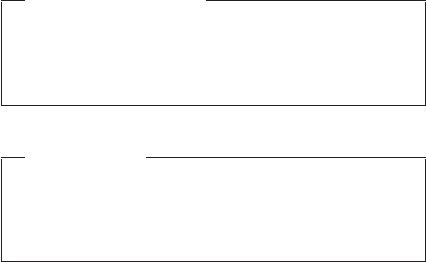
vTurn on the power switch.
Also, the computer automatically returns from standby
mode and resumes operation in either of the following
events:
vThe ring indicator (RI) is signaled by a serial device or a
PC Card device (Windows 2000 does not support the
ring indicator (RI) resume by PC Card device.)
vThe time set on the resume timer elapses. In Windows
98, the Scheduled Tasks setting takes priority over the
Resume on timer selection in the “Power Management
Properties”window.
Note: The computer does not accept any input
immediately after it enters standby mode. Wait a
few seconds before taking any action to reenter
operation mode.
Hibernation mode
Note for Windows NT
If you are using Windows NT in the default format,
NTFS, you cannot create a hibernation file. If you
want to use hibernation mode, you will need to
reinstall Windows NT with FAT format.
Note for OS/2
If you are using OS/2 in the default format, HPFS,
you cannot create a hibernation file. If you want to
use hibernation mode, you will need to reinstall
OS/2 with FAT format.
In hibernation mode, the following occurs:
vThe system status, RAM, VRAM, and setup data are
stored on the hard disk.
vThe system is powered off.
Note: If the computer enters the hibernation mode while it
is docked to the docking station, do not undock it
from the docking station before resuming normal
operation. If you do undock it and then try to
resume normal operation, you will get an error
message, and you will have to restart the system.
To cause the computer to enter hibernation mode, do any
of the following:
vPress the Fn+F12 keys.
vIf you are using the APM operating system and have set
the mode to Power switch mode [Hibernation], turn
off the power switch.
Related service information
30 ThinkPad T20, T21, T22, T23 (MT 2647/2648)
vIf you are using the ACPI operating system and have
defined one of the following actions as the event that
causes the system to go into hibernation mode, perform
that action.
–Closing the lid.
–Pressing the power button.
–Pressing Fn+F4 keys.
Also, the computer goes into hibernation mode
automatically in either of the following conditions:
vIf a “hibernation time”has been set on the timer, and the
user does not do any operation with the keyboard, the
TrackPoint, the hard-disk drive, the parallel connector, or
the diskette drive within that time.
vIf the timer conditions are satisfied in suspend mode.
vIf you are using the APM operating system and have set
the mode to Hibernate when battery becomes low,
and the battery charge becomes critically low.
When the power is turned on, the computer returns from
hibernation mode and resumes operation. The hibernation
file in the boot record on the hard-disk drive is read, and
system status is restored from the hard-disk drive.
Related service information
General descriptions 31

Checkout guide
Use the following procedures as a guide in identifying and
correcting problems with the ThinkPad computer.
Note: The diagnostic tests are intended to test only IBM
products. The use of non-IBM products, prototype
cards, or modified options can lead to false
indications of errors and invalid system responses.
1. Identify the failing symptoms in as much detail as
possible.
2. Verify the symptoms. Try to re-create the failure by
running the diagnostic test or by repeating the
operation.
Testing the computer
The ThinkPad computer has a test program called
PC-Doctor
®
DOS (hereafter called PC-Doctor.) You can
detect errors by running the diagnostics test included in
PC-Doctor. This section is an overview of the procedure.
For details that depend on model-unique functions, refer to
“Product overview”on page 41.
For some possible configurations of the computer,
PC-Doctor might not run correctly. To avoid this problem,
you need to initialize the computer setup by use of the IBM
BIOS Setup Utility before you run PC-Doctor. On the IBM
BIOS Setup Utility screen, press F9, Enter, F10, and then
Enter.
Note: When you initialize the computer configuration,
some devices are disabled, such as the serial port.
If you test one of these devices, you will need to
enable it by using PS2.EXE.
PC-Doctor cannot be used to test a device that is in the
docking station, even if the computer supports the docking
station. To test a USB device, connect it to the USB
connector of the computer. To test the Ultrabay 2000
device, install it in the Ultrabay 2000 slot of the computer.
To run the test, do as follows:
Note: In the following procedure, you can select an item
not only with the arrow keys, but also with the
TrackPoint. Instead of pressing Enter, click the left
button.
1. Insert the PC-Doctor disk into the diskette drive; then
power on the computer.
If the computer cannot be powered on, go to “Power
system checkout”on page 35, and check the power
sources.
Checkout guide
32 ThinkPad T20, T21, T22, T23 (MT 2647/2648)
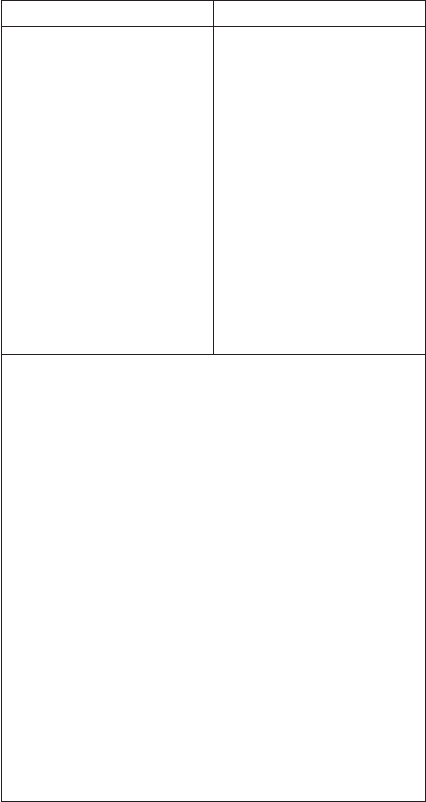
If an error code appears, go to “Symptom-to-FRU
index”on page 49.
On the first screen, select the model and press Enter.
Follow the instructions on the screen.
2. The main panel of PC-Doctor appears.
3. Select Diagnostics with the arrow keys, and press
Enter.
A pull-down menu appears. (Its exact form depends on
the model.)
The options on the test menu are as follows:
Diagnostics Interactive Tests
vRun Normal Test
vRun Quick Test
vCPU/Coprocessor
vSystemboard
vVideo Adapter
vSerial Ports
vParallel Ports
vFixed Disks
vDiskette Drives
vOther Devices
vZIP Drive
vLS-120/240 Drive
vCommunication
vWireless LAN(*)
vMemory Test –Full
vMemory Test –Quick
vKeyboard
vVideo
vInternal Speaker
vMouse
vJoystick Test
vDiskette
vSystem Load
vCD-ROM/DVD Test
vStereo Speaker
v802.11 Wireless Radio
Test(*)
Notes:
vIn the Keyboard test in Interactive Tests, the Fn key
is scanned only once. Each key should be held down
for at least 2 seconds; otherwise, it cannot be sensed.
vThe sound card is not recognized in the Stereo
Speaker in the Interactive Tests. To test it, use the
audio device test in the Other Devices in
Diagnostics.
vVideo Adapter test supports only the LCD display on
ThinkPad. Before running PC-Doctor DOS, detach the
external Monitor.
vTo test ZIP Drive or LS-120/240 Drive, each media is
needed to be inserted before start testing.
vWireless LAN test and 802.11 Wireless Radio Test is
only for some models. Some models do not have
them.
vTo test Digital Signature Chip, the chip must be
enabled and initialized.
vWhen Legacy Floppy Drives is Enabled in the IBM
BIOS Setup Utility, Diskette Drives test is activated
even if no legacy diskette drive is attached to the
ThinkPad.
Checkout guide
General descriptions 33
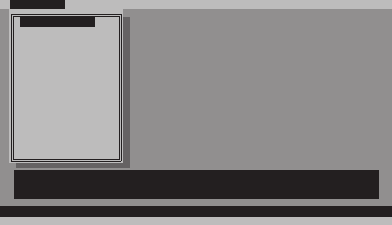
Diagnostics Quit
Interactive Tests Hardware Info Utility F1=Help
Run Quick Test
Run Normal Test
Systemboard
CPU/Coprocessor
Video Adapter
Serial Ports
Diskette Drives
Fixed Disks
Parallel Ports
Other Devices
Use the cursor keys and ESC to move in menus. Press ENTER to select.
PC-DOCTOR 2.0 Copyright 2001 PC-Doctor, Inc. All Rights Reserved.
ZIP Drive
LS-120/240 Drive
Communication
Wireless LAN
Memory Test - Full
Memory Test - Quick
4. Run the applicable function test.
5. Follow the instructions on the screen. If there is a
problem, PC-Doctor shows messages describing it.
6. To exit the test, select Quit —Exit Diag.
To cancel the test, press Esc.
Note: After executing PC-Doctor, check the system
time/date and reset them if needed.
Detecting system information with
PC-Doctor
PC-Doctor can detect the following system information:
Hardware Info
vSystem Configuration
vMemory Contents
vPhysical Disk Drives
vLogical Disk Drives
vVGA Information
vIDE Drive Info
vPCI Information
vPNPISA Info
vSMBIOS Info
vVESA LCD Info
Utility
vRun External Tests
vSurface Scan Hard Disk
vBenchmark System
vDOS Shell
vTech Support Form
vBattery Rundown
vView Test Log
vPrint Log
vSave Log
vFull Erase Hard Drive
vQuick Erase Hard Drive
Checkout guide
34 ThinkPad T20, T21, T22, T23 (MT 2647/2648)
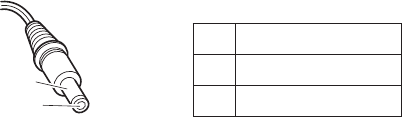
Power system checkout
To verify a symptom, do the following:
1. Power off the computer.
2. Remove the battery pack.
3. Connect the ac adapter.
4. Check that power is supplied when you power on the
computer.
5. Power off the computer.
6. Disconnect the ac adapter and install the charged
battery pack.
7. Check that the battery pack supplies power when you
power on the computer.
If you suspect a power problem, see the appropriate one
of the following power supply checkouts:
v“Checking the ac adapter”
v“Checking operational charging”on page 36
v“Checking the battery pack”on page 36
v“Checking the backup battery”on page 37
Checking the ac adapter
You are here because the computer fails only when the ac
adapter is used:
vIf the power problem occurs only when the port
replicator is used, replace the port replicator.
vIf the power-on indicator does not turn on, check the
power cord of the ac adapter for correct continuity and
installation.
vIf the computer does not charge during operation, go to
“Checking operational charging”.
To check the ac adapter, do the following:
1. Unplug the ac adapter cable from the computer.
2. Measure the output voltage at the plug of the ac
adapter cable. See the following figure:
2
1
(16-10V)
Pin Voltage (V dc)
1 +15.5 to +17.0
2 Ground
3. If the voltage is not correct, replace the ac adapter.
4. If the voltage is acceptable, do the following:
vReplace the system board.
vIf the problem persists, go to “Product overview”on
page 41.
Note: Noise from the ac adapter does not always indicate
a defect.
Checkout guide
General descriptions 35
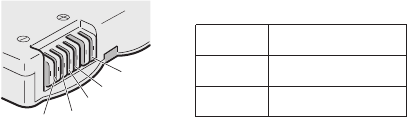
Checking operational charging
To check whether the battery charges properly during
operation, use a discharged battery pack or a battery pack
that has less than 50% of the total power remaining when
installed in the computer.
Perform operational charging. If the battery status indicator
or icon does not turn on, remove the battery pack and let it
return to room temperature. Reinstall the battery pack. If
the charge indicator or icon still does not turn on, replace
the battery pack.
If the charge indicator still does not turn on, replace the
system board. Then reinstall the battery pack. If it is still
not charged, go to the next section.
Checking the battery pack
Battery charging does not start until the Power Meter
shows that less than 95% of the total power remains;
under this condition the battery pack can charge to 100%
of its capacity. This protects the battery pack from being
overcharged or from having a shortened life.
To check the status of your battery, move your cursor to
the Power Meter icon in the icon tray of the Windows
taskbar and wait for a moment (but do not click), and the
percentage of battery power remaining is displayed. To get
detailed information about the battery, double-click the
Power Meter icon.
Note: If the battery pack becomes hot, it may not be able
to charge. Remove it from the computer and leave it
at room temperature for a while. After it cools down,
reinstall and recharge it.
To check the battery pack, do the following:
1. Power off the computer.
2. Remove the battery pack and measure the voltage
between battery terminals 1 (+) and 5 (−). See the
following figure:
2
3
4
5(-)
1(+)
Terminal Voltage (V dc)
1 +0 to +12.6
5 Ground (−)
3. If the voltage is less than +11.0 V dc, the battery pack
has been discharged.
Checkout guide
36 ThinkPad T20, T21, T22, T23 (MT 2647/2648)
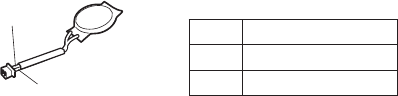
Note: Recharging will take at least 3 hours, even if the
indicator does not turn on.
If the voltage is still less than +11.0 V dc after
recharging, replace the battery.
4. If the voltage is more than +11.0 V dc, measure the
resistance between battery terminals 4 and 5. The
resistance must be 4 to 30 K .
If the resistance is not correct, replace the battery
pack. If the resistance is correct, replace the system
board.
Checking the backup battery
Do the following:
1. Power off the computer, and unplug the ac adapter
from it.
2. Turn the computer upside down.
3. Remove the battery pack (see “1010 Battery pack”on
page 60.)
4. Remove the backup battery (see “Checking the battery
pack”on page 36.)
5. Measure the voltage of the backup battery. See the
following figure.
Red (+)
Black (-)
Wire Voltage (V dc)
Red +2.5 to +3.2
Black Ground
vIf the voltage is correct, replace the system board.
vIf the voltage is not correct, replace the backup battery.
vIf the backup battery discharges quickly after
replacement, replace the system board.
Checkout guide
General descriptions 37
Checkout guide
38 ThinkPad T20, T21, T22, T23 (MT 2647/2648)

ThinkPad T20, T21, T22 and T23
series
Product overview ............41
Specifications ............43
Status indicators ...........45
FRU Tests .............47
Fn key combinations ..........48
Symptom-to-FRU index ..........49
Numeric error codes ..........49
Error messages ...........52
Beep symptoms ...........53
No-beep symptoms ..........53
LCD-related symptoms .........54
Intermittent problems ..........55
Undetermined problems .........55
FRU replacement notices .........56
Screw notices ............56
Retaining serial numbers.........57
Restoring the serial number of the system unit 57
Retaining the UUID .........57
Removing and replacing a FRU........59
1010 Battery pack...........60
1020 Backup battery ..........61
1030 Hard-disk drive ..........63
1040 DIMM ............65
1050 Mini PCI adapter .........66
For T20, T21 and T22 series ......66
For T23 series ...........68
1060 Ethernet daughter card .......71
1070 Ultrabay 2000 device ........73
1080 Keyboard ...........74
For T20, T21 and T22 series ......74
For T23 series ...........75
1090 Keyboard CRU insulator .......82
1100 Hinge cover ...........83
For T20 and T21 series ........84
For T22 series ...........86
For T23 series ...........87
1110 Keyboard bezel ..........88
For T20, T21 and T22 series ......89
For T23 series ...........92
1120 Fan assembly ..........94
For T20, T21, T22 series........94
For T23 series ...........97
1130CPU.............98
For T20, T21 and T22 series ......98
For T23 series ...........99
1140 PC Card slot assembly .......100
For T20, T21, T22 series .......100
For T23 series ..........102
1150 Speaker ...........103
© Copyright IBM Corp. 2002 39
1160 Hard-disk bay ..........105
1170 Ultrabay 2000 slot ........107
For T20 series ..........107
For T21 and T22 series........108
For T23 series ..........111
1180 System board ..........113
For T20, T21, T22 series .......113
For T23 series ..........115
1190 Secure chip ..........117
1200 Microphone cable .........118
2010 LCD assembly..........121
2020 Front bezel...........122
2030 Inverter card ..........123
2040 LCD panel ...........125
2050 Antenna assembly ........128
2060 Sub card ...........131
3010 ThinkPad Dock PCI cover ......133
3020 ThinkPad Dock top cover ......136
Locations ..............140
Front view ............140
Rear view.............141
Bottom view ............142
Parts list . . ............143
T20, T21, T22 and T23 series model matrix 146
Overall .............147
For T20, T21 and T22 ........151
ForT23............156
AC adapters ............156
LCD FRUs ............157
13.3-in. XGA TFT .........157
14.1-in. XGA TFT .........158
14.1-in. SXGA+ TFT ........159
Keyboard .............160
Recovery CDs ...........161
For Windows 98 (T22 series) ......161
For Windows 2000 (T22 series) .....162
For Windows 2000/Windows NT (T22 series) 162
For Windows 98 (T23 series) ......163
For Windows 2000 (T23 series) .....164
For Windows 2000/Windows NT (T23 series) 165
For Windows XP (T23 series) ......166
Miscellaneous parts ..........170
Optional FRUs ...........171
Common parts list ..........172
Tools .............172
Power cords (system) ........172
Power cords (docking station) ......173
Notices . . ............174
Trademarks ............174
40 ThinkPad T20, T21, T22, T23 (MT 2647/2648)
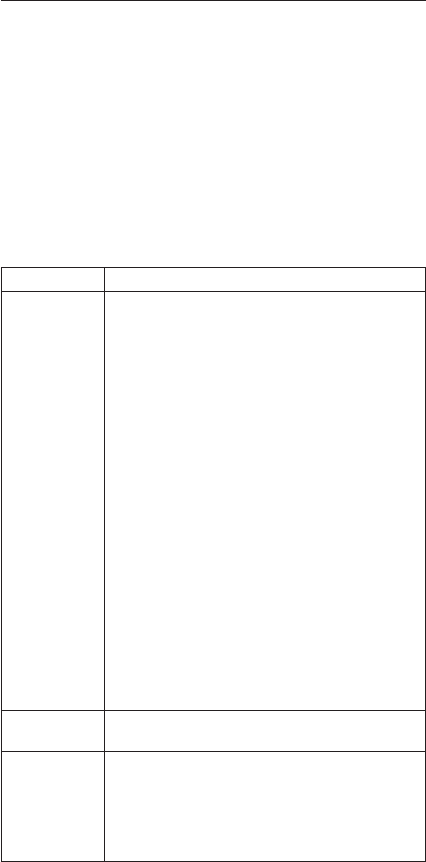
Product overview
This section presents the following product-unique
information:
v“Specifications”
v“Status indicators”on page 44
v“FRU Tests”on page 46
v“Fn key combinations”on page 48
Specifications
The following table lists the specifications of the ThinkPad
T20, T21, T22 and T23 series :
Feature Description
Processor T20
vMobile Intel
®
Pentium
®
III processor 650 MHz
vMobile Intel
®
Pentium
®
III processor 700 MHz
vMobile Intel
®
Pentium
®
III processor 750 MHz
T21
vMobile Intel
®
Pentium
®
III processor 750 MHz
vMobile Intel
®
Pentium
®
III processor 800 MHz
vMobile Intel
®
Pentium
®
III processor 850 MHz
T22
vMobile Intel
®
Pentium
®
III processor 800 MHz
vMobile Intel
®
Pentium
®
III processor 900 MHz
vMobile Intel
®
Pentium
®
III processor 1 GHz
T23
vMobile Intel
®
Pentium
®
III processor 866
MHz-M
vMobile Intel
®
Pentium
®
III processor 1.0
GHz-M
vMobile Intel
®
Pentium
®
III processor 1.13
GHz-M
vMobile Intel
®
Pentium
®
III processor 1.2
GHz-M
Bus
architecture PCI Bus
Memory
(standard) T20, T21, T22
v128 MB (PC100) (on the system board)
T23
v128 MB (PC133) (on the system board)
v256 MB (PC133) (on the system board)
(continued)
Product overview
ThinkPad T20, T21, T22 and T23 series 41
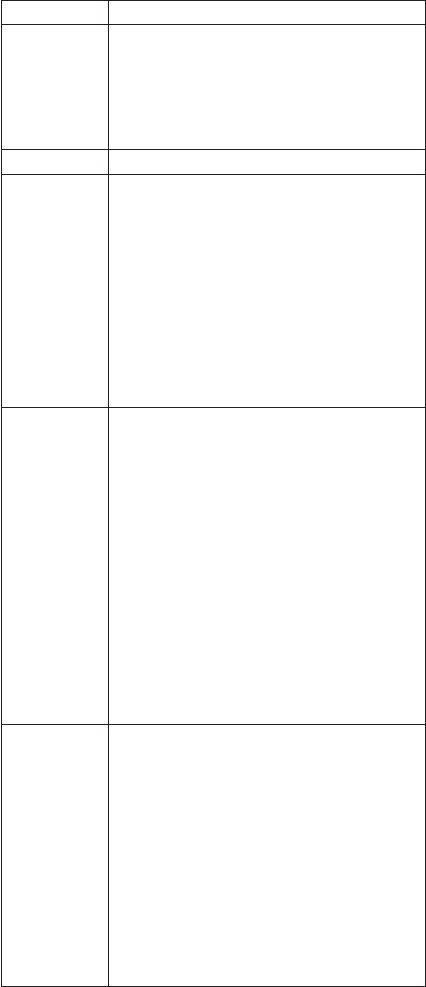
Feature Description
Memory
(optional) T20, T21, T22
v64 MB, 128 MB, or 256 MB DIMM card
(maximum of 512 MB)
T23
v64 MB, 128 MB, 256 MB, or 512 MB DIMM
card (maximum of 1024 MB)
CMOS RAM 242 bytes
Display T20
v13.3-inch, 16M colors, XGA (1024×768
resolution) TFT color LCD
v14.1-inch, 16M colors, XGA (1024×768
resolution) TFT color LCD
T21, T22, T23
v13.3-inch, 16M colors, XGA (1024×768
resolution) TFT color LCD
v14.1-inch, 16M colors, XGA (1024×768
resolution) TFT color LCD
v14.1-inch, 16M colors, SXGA+ (1400×1050
resolution) TFT color LCD
Hard-disk drive T20
v6.0 GB, 2.5-inch, IDE interface
v12.0 GB, 2.5-inch, IDE interface
v18.0 GB, 2.5-inch, IDE interface
v20.0 GB, 2.5-inch, IDE interface
T21, T22
v10.0 GB, 2.5-inch, IDE interface
v20.0 GB, 2.5-inch, IDE interface
v32.0 GB, 2.5-inch, IDE interface
T23
v15.0 GB, 2.5-inch, IDE interface
v20.0 GB, 2.5-inch, IDE interface
v30.0 GB, 2.5-inch, IDE interface
v40.0 GB, 2.5-inch, IDE interface
v48.0 GB, 2.5-inch, IDE interface
v60.0 GB, 2.5-inch, IDE interface
I/O port vExternal monitor
vLine-in
vHeadphone
vMicrophone
vMouse or keyboard
vParallel or diskette drive
vPort replicator connector
vSerial
vOne universal serial bus (USB) connector for
T20, T21, and T22 series
vTwo USB connectors for T23
vRJ11
vRJ45 (covered)
vTV-out
(continued)
Product overview
42 ThinkPad T20, T21, T22, T23 (MT 2647/2648)
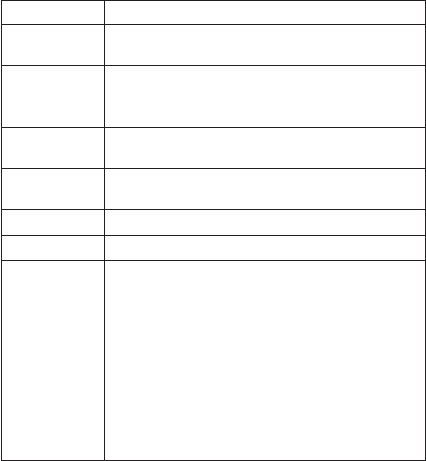
Feature Description
Internal
modem 56.6 Kbps
Audio vInternal microphone
vInternal speaker
vSoftware control volume
Infrared
transfer IrDA 1.1
802.11b (only
for T23 series) Mini PCI Type-IIIa IEEE 802.11b wireless LAN
card
PC Card One Type-III or two Type-II
AC adapter 72-watt type
Bay device T20
v1.44 MB (3-mode), 3.5-inch diskette drive
v10-24x CD-ROM drive
v6x DVD-ROM drive
T21, T22, T23
v1.44 MB (3-mode), 3.5-inch diskette drive
v10-24x CD-ROM drive
v8x DVD-ROM drive
vCD-RW drive
vDVD/CD-RW combo drive
Product overview
ThinkPad T20, T21, T22 and T23 series 43
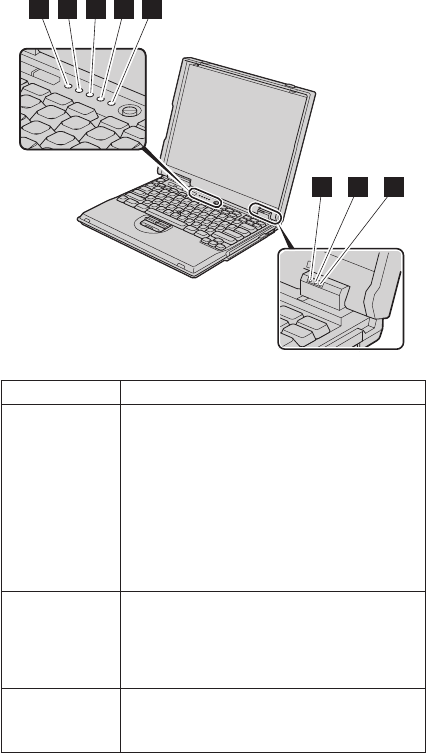
Status indicators
The system status indicators show the status of the
computer, as follows:
1 2 3 4 5
6 7 8
Indicator Meaning
1 Drive in use Green: Data is being read from or written
to the hard-disk drive, the diskette
drive, or the drive in the Ultrabay
2000. When this indicator is on, do
not put the computer into standby
mode or turn off the computer.
Note: Do not move the system while the
Green drive in use light is on. Sudden physical
shock could cause drive errors.
2 Num lock Green: The numeric keypad on the
keyboard is enabled. To enable or
disable the keypad, press and hold
the Fn key while pressing the
NumLk key.
3 Caps lock Green: Caps Lock mode is enabled. To
enable or disable Caps Lock
mode, press Fn + Caps Lock key.
(continued)
Product overview
44 ThinkPad T20, T21, T22, T23 (MT 2647/2648)
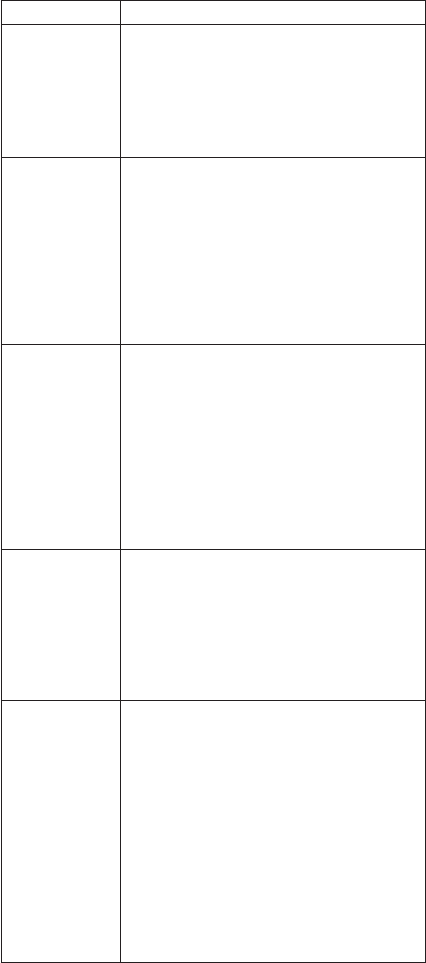
Indicator Meaning
4 Scroll lock Green: Scroll Lock mode is enabled. Arrow
keys can be used as screen-scroll
function keys, but not to move the
cursor. To enable or disable Scroll
Lock mode, press Fn + ScrLk key.
Not all application programs
support this function.
5 Power on Green: This indicator stays lighted
whenever the computer is on. If
the power-on indicator is on and
the standby indicator is off, the
system is ready to use. If both the
power-on indicator and the standby
indicator are on, you can use the
computer after it returns from the
standby mode and the standby
indicator goes off.
6 Battery Green: The battery is fully charged.
Blinking green:
The battery has enough power to
operate, but is being charged.
Orange: The battery power is low. The
battery needs to be charged.
Blinking orange:
The battery needs to be charged
when the indicator starts blinking
orange, the computer beeps three
times.
7 Standby
status Green: The computer is in standby mode.
Blinking green:
The computer is entering standby
mode or hibernation mode, or is
resuming normal operation. This
indicator does not blink in Windows
2000, Windows Me, and Windows
XP.
8 Ultrabay
status Green: An Ultrabay 2000 device is
installed and in use.
Blinking green:
An Ultrabay 2000 device is in the
process of being detached.
Turn off: An Ultrabay 2000 device is ready
to be attached or detached.
Note: If you are using Windows 2000 or
Windows XP, the Ultrabay status indicator
does not blink while an Ultrabay 2000 device
is being detached. Instead, a message box
pops up when the process is completed; then
the indicator turns off.
Product overview
ThinkPad T20, T21, T22 and T23 series 45
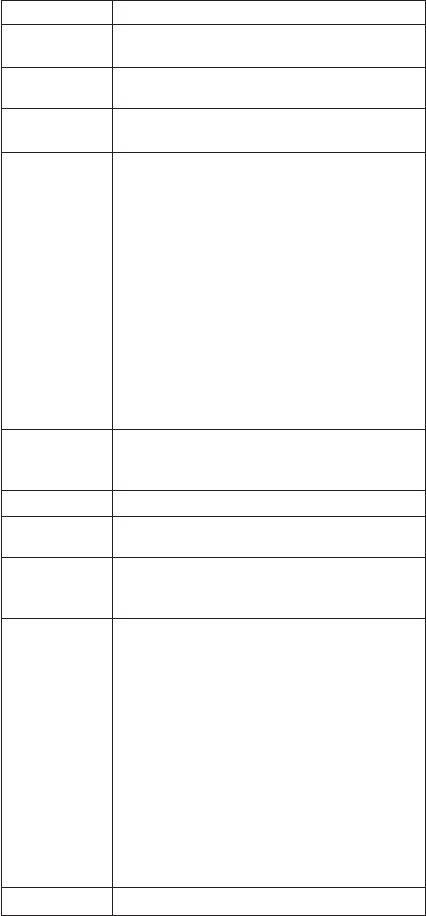
FRU Tests
The following table shows the test for each FRU.
FRU Applicable test
System board 1. Diagnostics --> CPU/Coprocessor
2. Diagnostics --> Systemboard
Power Diagnostics --> Other Devices --> IBM AC
Adapter, IBM Battery 1 (IBM Battery 2)
LCD unit 1. Diagnostics --> Video Adapter
2. Interactive Tests --> Video
Modem 1. Make sure the modem is set up correctly.
2. Replace the modem jack and the modem
card in turn, and run the following test in
Diagnostics --> Communication:
a. Lucent Modem (M2) Loopback
b. Lucent Modem (M2) Dialtone/DTM
c. Lucent Soft Modem Loopback (T23
only)
d. Lucent Soft Modem Dialtone (T23 only)
e. Intel Modem Register
f. Intel Modem Loopback/DTMF
g. Intel SP Modem Register
h. Intel SP Modem Loopback/DTMF
i. 3Com MiniPCI Modem Test
j. 3Com MiniPCI Dialtone Test
Audio 1. Interactive Tests --> Internal Speaker
2. Diagnostics --> Other Devices --> Crystal
SoundFusion
™
Test
Speaker Interactive Tests --> Internal Speaker
PC Card slots Diagnostics --> Systemboard --> PCMCIA,
PCMCIA External Loop
Keyboard 1. Diagnostics --> Systemboard -->
Keyboard
2. Interactive Tests --> Keyboard
TrackPoint or
pointing device If the TrackPoint does not work, check the
configuration in the ThinkPad Configuration
program. If the TrackPoint is disabled, select
Enable to enable it.
After you use the TrackPoint, the pointer may
drift on the screen for a short time. This drift
can occur when a slight, steady pressure is
applied to the TrackPoint pointer. This symptom
is not a hardware problem. If the pointer stops
after a short time, no service action is
necessary.
If enabling the TrackPoint does not correct the
problem, continue with the following:
vInteractive Tests --> Mouse
Hard-disk drive Diagnostics --> Fixed Disks
(continued)
Product overview
46 ThinkPad T20, T21, T22, T23 (MT 2647/2648)

FRU Applicable test
Diskette drive 1. Diagnostics --> Diskette Drives
2. Interactive Tests --> Diskette
CD-ROM, DVD,
CD-RW or
CD-RW/DVD
combo drive
1. Diagnostics --> Other Devices -->
CD-ROM/DVD
2. Interactive Tests --> CD-ROM/DVD Test
Memory 1. If two DIMMs are installed, remove one of
them and run Diagnostics --> Memory
Test - Quick.
2. If the problem does not recur, return the
DIMM to its place, remove the other one,
and run the test again.
3. If the test does not detect the error, run
Diagnostics --> Memory Test - Full.
Fan 1. Turn on the computer and check the air
turbulence at the louver near the power
switch.
2. Run Diagnostics --> Other Devices -->
IBM Fan.
Product overview
ThinkPad T20, T21, T22 and T23 series 47
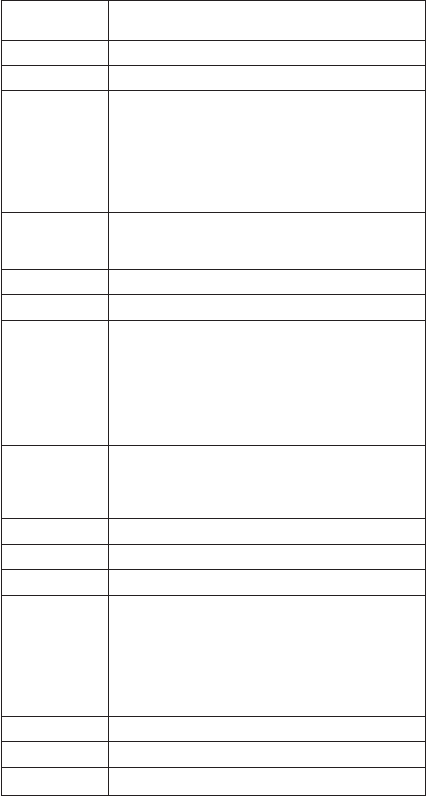
Fn key combinations
The following table shows the function of each combination
of Fn with a function key.
Key
combination Description
Fn+F1 Reserved.
Fn+F2 Reserved.
Fn+F3 Turn off the LCD display, leaving the screen
blank. To turn the LCD display on again, press
any key or the TrackPoint stick.
Note: To use Fn+F3 for screen blank in
Windows 2000 and Windows XP, you must have
IBM PM device driver installed on your
computer.
Fn+F4 Turn standby mode on. To return to normal
operation, press the Fn key independently,
without pressing a function key.
Fn+F5 Reserved.
Fn+F6 Reserved.
Fn+F7 Switch between the LCD and an external
monitor (CRT). If an external monitor is
attached, computer output is displayed in the
following three patterns by turns:
vCRT display
vLCD+CRT display
vLCD
Fn+F8 Turn screen expansion on or off. (There is no
symbol on the key.)
Note: This function is not supported in Windows
2000 and Windows XP.
Fn+F9 Reserved.
Fn+F10 Reserved.
Fn+F11 Reserved.
Fn+F12 Turn hibernation mode on. To return to normal
operation, press the power button for less than
four seconds.
Note: To use Fn+F12 for hibernation in
Windows 2000 and Windows XP, you must have
IBM PM device driver installed on your
computer.
Fn+PgUp Turn the ThinkLight on or off.
Fn+Home The LCD becomes brighter.
Fn+End The LCD becomes less bright.
Product overview
48 ThinkPad T20, T21, T22, T23 (MT 2647/2648)
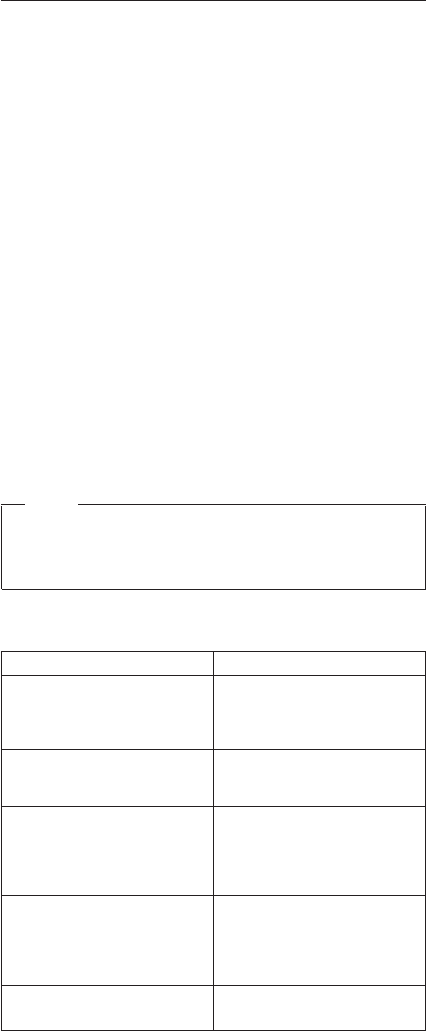
Symptom-to-FRU index
The symptom-to-FRU index in this section lists symptoms
and errors and their possible causes. The most likely
cause is listed first, in boldface type.
Note: Do the FRU replacement or other actions in the
sequence shown in the column headed “FRU or
action, in sequence.”If replacing a FRU does not
solve the problem, put the original part back in the
computer. Do not replace a nondefective FRU.
This index can also help you determine, during regular
servicing, what FRUs are likely to need to be replaced
next.
A numeric error is displayed for each error detected in
POST or system operation. In the displays, ncan be any
number.
If no numeric code is displayed, check the narrative
descriptions of symptoms. If the symptom is not described
there, go to “Intermittent problems”on page 55.
Note
For an IBM device not supported by diagnostic
codes in the ThinkPad notebook computers, see the
manual for that device.
Numeric error codes
Symptom or error FRU or action, in sequence
0175
Bad CRC1, stop POST
task—The EEPROM checksum
is not correct.
System board.
0187
EAIA data access error—The
access to EEPROM is failed.
System board.
0188
Invalid RFID serialization
information area or bad
CRC2—The EEPROM
checksum is not correct.
System board.
0189
Invalid RFID configuration
information area—The
EEPROM checksum is not
correct.
System board.
0190
Critical low-battery error 1. Charge the battery pack.
2. Battery pack.
Symptom-to-FRU index
ThinkPad T20, T21, T22 and T23 series 49
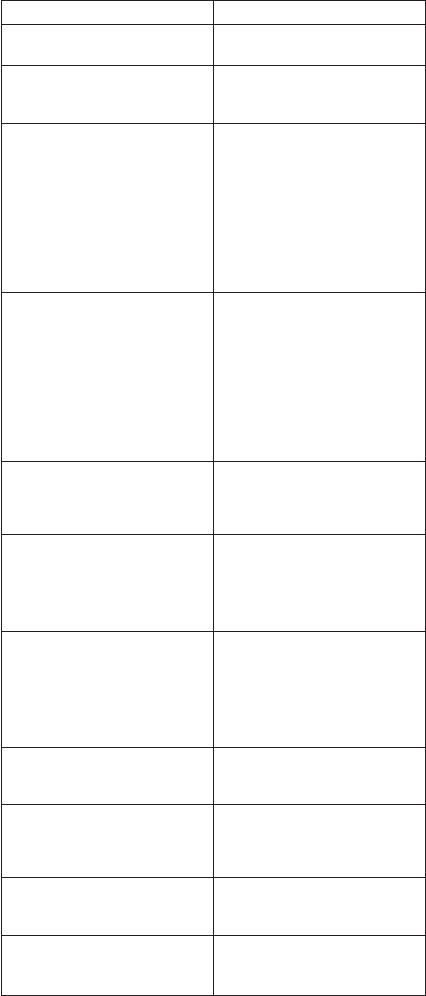
Symptom or error FRU or action, in sequence
0193
RF antenna has been removed Enter the supervisor
password.
0194
The computer has been carried
through a security gate
Enter the supervisor
password.
0195
Security hardware tamper
detected
1. Enter IBM BIOS Setup
Utility by entering
supervisor password, and
select “Password”-->
“IBM Security Chip”-->
“Clear IBM Security Chip”
to clear this error.
2. Security chip.
3. System board.
0196
Security hardware removed 1. Enter IBM BIOS Setup
Utility by entering
supervisor password, and
select “Password”-->
“IBM Security Chip”-->
“Clear IBM Security Chip”
to clear this error.
2. Security chip.
3. System board.
0197
Invalid remote change
requested
The remote configuration for
the security chip has failed.
Confirm the operation and try
again.
01C9
More than one Ethernet devices
are found. Remove one of
them. Press <Esc> to continue.
1. Remove the Ethernet
device that you installed;
or press Esc to ignore the
warning message.
2. System board.
0200
Hard disk error—The hard disk
is not working.
1. Reseat the hard-disk
drive.
2. Load Setup Defaults in IBM
BIOS Setup Utility.
3. Hard-disk drive.
4. System board.
021x
Keyboard error Run interactive tests of the
keyboard and the auxiliary
input device.
0220
Monitor type error—Monitor
type does not match the one
specified in CMOS.
Load Setup Defaults in IBM
BIOS Setup Utility.
0230
Shadow RAM error—Shadow
RAM fails at offset nnnn.
System board.
0231
System RAM error—System
RAM fails at offset nnnn.
1. DIMM.
2. System board.
Symptom-to-FRU index
50 ThinkPad T20, T21, T22, T23 (MT 2647/2648)
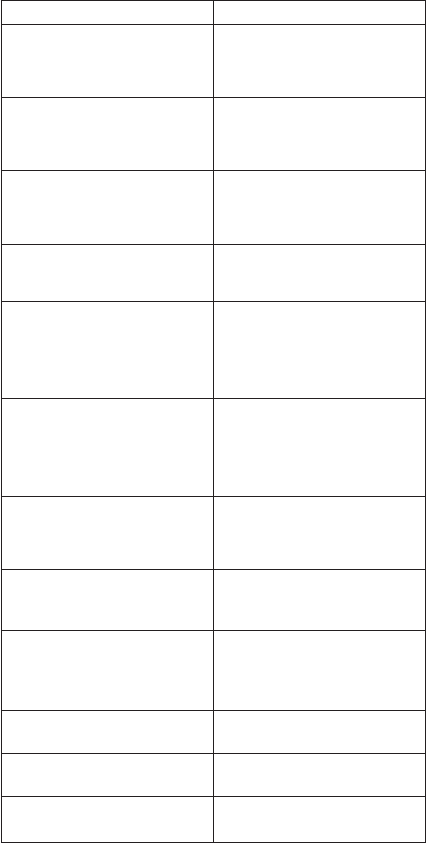
Symptom or error FRU or action, in sequence
0232
Extended RAM
error—Extended RAM fails at
offset nnnn.
1. DIMM.
2. System board.
0250
System battery error—System
battery is dead.
Replace the backup battery
and run IBM BIOS Setup
Utility to reset the time and
date.
0251
System CMOS checksum
bad—Default configuration
used.
Replace the backup battery
and run IBM BIOS Setup
Utility to reset the time and
date.
0252
Password checksum bad—The
password is cleared.
Reset the password by
running IBM BIOS Setup
Utility.
0260
System timer error 1. Replace the backup
battery and run IBM BIOS
Setup Utility to reset the
time and date.
2. System board.
0270
Real time clock error 1. Replace the backup
battery and run IBM BIOS
Setup Utility to reset the
time and date.
2. System board.
0271
Date and time error—Neither
the date nor the time is set in
the computer.
Run IBM BIOS Setup Utility to
reset the time and date.
02B2
Incorrect drive A type 1. Diskette drive.
2. External FDD cable.
3. I/O card.
02F4
EISA CMOS not writable 1. Load Setup Defaults in
IBM BIOS Setup Utility.
2. Replace the backup battery.
3. System board.
02F5
DMA test failed 1. DIMM.
2. System board.
02F6
Software NMI failed 1. DIMM.
2. System board.
02F7
Fail-safe timer NMI failed 1. DIMM.
2. System board.
Symptom-to-FRU index
ThinkPad T20, T21, T22 and T23 series 51
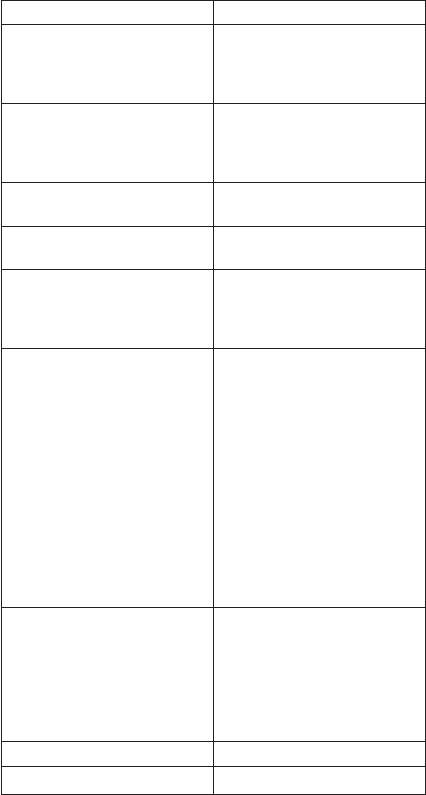
Error messages
Symptom or error FRU or action, in sequence
Device address conflict. 1. Load “Setup Defaults”in
IBM BIOS Setup Utility.
2. Backup battery.
3. System board.
Allocation error for device. 1. Load “Setup Defaults”in
IBM BIOS Setup Utility.
2. Backup battery.
3. System board.
Failing bits: nnnn. 1. DIMM.
2. System board.
Invalid system configuration
data. 1. DIMM.
2. System board.
I/O device IRQ conflict. 1. Load “Setup Defaults”in
IBM BIOS Setup Utility.
2. Backup battery.
3. System board.
Operating system not found. 1. Check that the operating
system has no failure and is
installed correctly.
2. Enter IBM BIOS Setup
Utility and see whether
the hard-disk drive and
the diskette drive are
properly identified.
3. Reseat the hard-disk drive.
4. Reinstall the operating
system.
5. Diskette drive.
6. Hard-disk drive.
7. System board.
Hibernation error. 1. Restore the system
configuration to what it
was before the computer
entered hibernation mode.
2. If memory size has been
changed, re-create the
hibernation file.
Fan error. Fan.
Thermal sensing error. System board.
Symptom-to-FRU index
52 ThinkPad T20, T21, T22, T23 (MT 2647/2648)
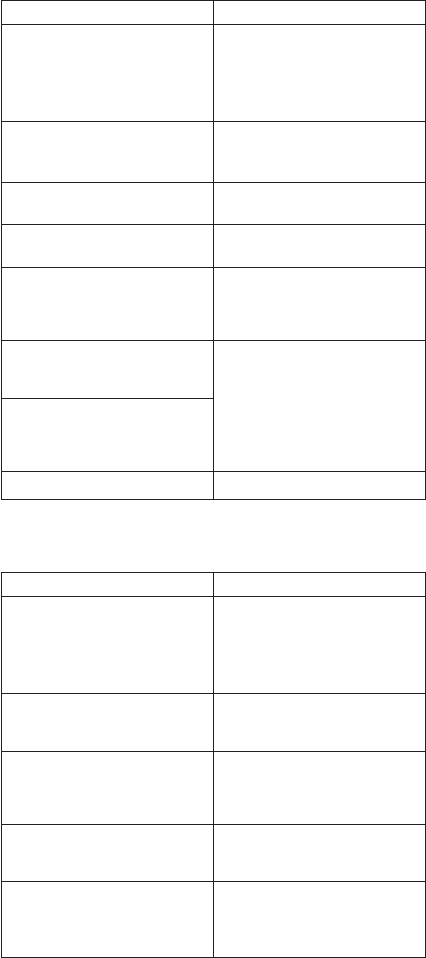
Beep symptoms
Symptom or error FRU or action, in sequence
One beep and a blank,
unreadable, or flashing LCD. 1. Reseat the LCD
connector.
2. LCD assembly.
3. External CRT.
4. System board.
One long and two short beeps,
and a blank or unreadable
LCD.
1. System board.
2. LCD assembly.
3. DIMM.
Two short beeps with error
codes. POST error. See “Numeric
error codes”on page 49.
Two short beeps and a blank
screen. 1. System board.
2. DIMM.
Two or more beeps, or a
continuous beep. Operating
system starts successfully.
If a mini-PCI Ethernet card is
installed, confirm that Alert On
LAN 2 in IBM BIOS Setup
Utility is disabled.
Three short beeps, pause,
three more short beeps, and
one short beep.
1. DIMM.
2. System board
One short beep, pause, three
short beeps, pause, three more
short beeps, and one short
beep.
Only cursor appears. Reinstall operating system.
No-beep symptoms
Symptom or error FRU or action, in sequence
No beep, power-on indicator
on, LCD blank, and no POST. 1. Make sure that every
connector is connected
tightly and correctly.
2. DIMM.
3. System board.
No beep, power-on indicator
on, and LCD blank during
POST.
1. Reseat DIMM.
2. System board.
The power-on password prompt
appears. A power-on password or a
supervisor password is set.
Type the password and press
Enter.
The hard-disk password prompt
appears. A hard-disk password is set.
Type the password and press
Enter.
The DOS full screen looks
smaller. Start the ThinkPad
Configuration program and set
the Screen expansion
function.
Symptom-to-FRU index
ThinkPad T20, T21, T22 and T23 series 53
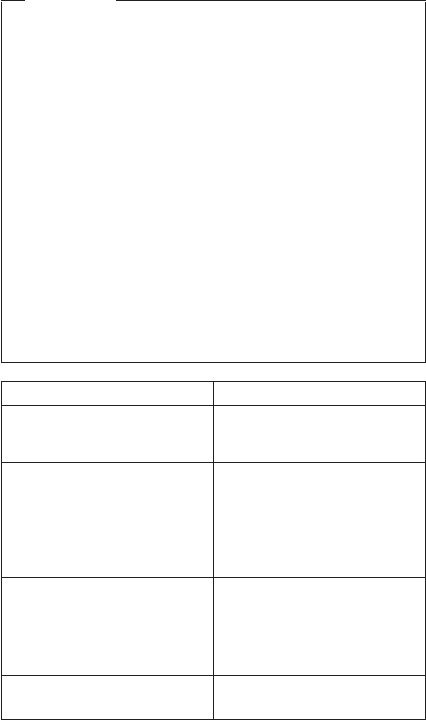
LCD-related symptoms
Important
The TFT LCD for the notebook computer contains
many thin-film transistors (TFTs). A small number of
dots that are missing, discolored, or always lighted
is characteristic of TFT LCD technology, but
excessive pixel problems can cause viewing
concerns. The LCD should be replaced if the
number of missing, discolored, or lighted dots in any
background is:
vXGA: 8 or more bright dots, 8 or more dark dots,
or a total of 9 or more bright and dark dots.
vSXGA+: 11 or more bright dots, 13 or more dark
dots, or a total of 16 or more bright and dark
dots.
Note: A bright dot means a pixel is always on
(white or color.) A dark dot means a pixel is
always off (black color.)
Symptom or error FRU or action, in sequence
No beep, power-on indicator
on, and a blank LCD during
POST.
System board.
vLCD backlight not working.
vLCD too dark.
vLCD brightness cannot be
adjusted.
vLCD contrast cannot be
adjusted.
1. Reseat the LCD
connectors.
2. LCD assembly.
3. System board.
vLCD screen unreadable.
vCharacters missing pixels.
vScreen abnormal.
vWrong color displayed.
1. See important note for
“LCD-related symptoms.”
2. Reseat all LCD connectors.
3. LCD assembly.
4. System board.
Horizontal or vertical lines
displayed on LCD. LCD assembly.
Symptom-to-FRU index
54 ThinkPad T20, T21, T22, T23 (MT 2647/2648)
Intermittent problems
Intermittent system hang problems can be due to a variety
of causes that have nothing to do with a hardware defect,
such as cosmic radiation, electrostatic discharge, or
software errors. FRU replacement should be considered
only when a problem recurs.
When analyzing an intermittent problem, do the following:
1. Run the diagnostic test for the system board in loop
mode at least 10 times.
2. If no error is detected, do not replace any FRUs.
3. If any error is detected, replace the FRU shown by the
FRU code. Rerun the test to verify that no more errors
exist.
Undetermined problems
You are here because the diagnostic tests did not identify
which adapter or device failed, wrong devices are installed,
a short circuit is suspected, or the system is inoperative.
Follow these procedures to isolate the failing FRU (do not
isolate FRUs that have no defects).
Verify that all attached devices are supported by the
computer.
Verify that the power supply being used at the time of the
failure is operating correctly. (See “Power system
checkout”on page 35.)
1. Power off the computer.
2. Visually check each FRU for damage. Replace any
damaged FRU.
3. Remove or disconnect all of the following devices:
a. Non-IBM devices
b. Devices attached to the port replicator
c. Printer, mouse, and other external devices
d. Battery pack
e. Hard-disk drive
f. External diskette drive
g. DIMM
h. CD-ROM and diskette drive in the Ultrabay
i. PC Cards
4. Power on the computer.
5. Determine whether the problem has changed.
6. If the problem does not recur, reconnect the removed
devices one at a time until you find the failing FRU.
7. If the problem remains, replace the following FRUs one
at a time (do not replace a nondefective FRU):
a. System board
b. LCD assembly
Symptom-to-FRU index
ThinkPad T20, T21, T22 and T23 series 55
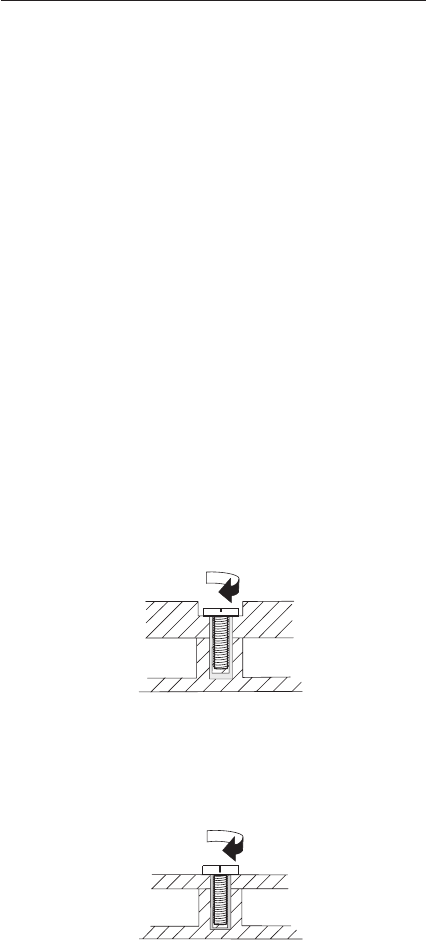
FRU replacement notices
This section contains notices related to removing and
replacing parts. Read this section carefully before replacing
any FRU.
Screw notices
Loose screws can cause a reliability problem. In IBM
ThinkPad computer, this problem is addressed with special
nylon-coated screws that have the following characteristics:
vThey maintain tight connections.
vThey do not easily come loose, even with shock or
vibration.
vThey are harder to tighten.
vThey should be used only once.
Do the following when you service this machine:
vKeep the screw kit (for the P/N, see “Miscellaneous
parts”on page 167) in your tool bag.
vAlways use new screws.
vUse a torque screwdriver if you have one.
Tighten screws as follows:
vPlastic to plastic
Turn an additional 90 degrees after the screw head
touches the surface of the plastic part:
90 degrees more
(Cross-section)
vLogic card to plastic
Turn an additional 180 degrees after the screw head
touches the surface of the logic card:
180 degrees more
(Cross-section)
vTorque driver
If you have a torque driver, refer to the “Torque”column
for each step.
FRU replacement notices
56 ThinkPad T20, T21, T22, T23 (MT 2647/2648)
vMake sure you use the correct screw. If you have a
torque screwdriver, tighten all screws firmly to the torque
shown in the table. Never use a screw that you
removed. Use a new one. Make sure the screws are
tightened firmly.
Retaining serial numbers
This section includes the following descriptions:
v“Restoring the serial number of the system unit”
v“Retaining the UUID”
Restoring the serial number of the system
unit
When the computer was manufactured, the EEPROM on
the system board was loaded with the serial numbers of
the system and all major components. These numbers
need to remain the same throughout the life of the
computer.
If you replace the system board, you must restore the
serial number of the system unit to its original value.
Before replacing the system board, save the original serial
number by doing the following:
1. Install the ThinkPad hardware maintenance diskette
version 1.62, and restart the computer.
2. From the main menu, select 1. Set System
Identification.
3. Select 2. Read S/N data from EEPROM.
The serial number for each device is displayed. Write
down the serial number of the system unit, designated as
follows:
20: System unit serial number
After you have replaced the system board, restore the
serial number by doing the following:
1. Install the ThinkPad hardware maintenance diskette
version 1.62 and restart the computer.
2. From the main menu, select 1. Set System
Identification.
3. Select 1. Add S/N data from EEPROM.
Follow the instructions on the screen.
Note: The serial number of the system unit is written on
the label attached on the bottom of the computer.
Retaining the UUID
The Universally Unique Identifier (UUID) is a 128-bit
number uniquely assigned to your computer at production
FRU replacement notices
ThinkPad T20, T21, T22 and T23 series 57
and stored in the EEPROM of your system board. The
algorithm that generates the number is designed to provide
unique IDs until the year A.D. 3400. No two computers in
the world have the same number.
When you replace the system board, you must set the
UUID on the new system board as follows:
1. Install the ThinkPad hardware maintenance diskette
version 1.62, and restart the computer.
2. From the main menu, select 4. Assign UUID.
A new UUID is created and written. If a valid UUID
already exists, it is not overwritten.
FRU replacement notices
58 ThinkPad T20, T21, T22, T23 (MT 2647/2648)
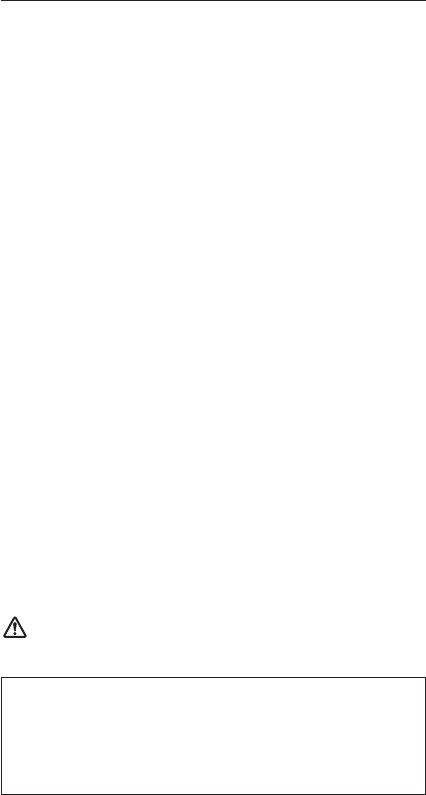
Removing and replacing a FRU
This section presents directions and drawings for use in
removing and replacing a FRU. Be sure to observe the
following general rules:
1. Do not try to service any computer unless you have
been trained and certified. An untrained person runs
the risk of damaging parts.
2. Before replacing any FRU, review “FRU replacement
notices”on page 56.
3. Begin by removing any FRUs that have to be removed
before the failing FRU. Any such FRUs are listed at the
top of the page. Remove them in the order in which
they are listed.
4. Follow the correct sequence in the steps for removing
the FRU, as indicated in the drawings by the numbers
in square callouts.
5. When turning a screw to replace a FRU, turn it in the
direction indicated by the arrow in the drawing.
6. When removing the FRU, move it in the direction
indicated by the arrow in the drawing.
7. To put the new FRU in place, reverse the removal
procedure and follow any notes that pertain to
replacement. For information about connecting and
arranging internal cables, see “Locations”on page 140.
8. When replacing a FRU, use the correct screw as
shown in the procedures.
DANGER
Attention: Before the computer is powered on after FRU
replacement, make sure that all screws, springs, and other
small parts are in place and are not loose inside the
computer. Verify this by shaking the computer gently and
listening for rattling sounds. Metallic parts or metal flakes
can cause electrical short circuits.
Attention: The system board is sensitive to, and can be
damaged by, electrostatic discharge. Before touching it,
establish personal grounding by touching a ground point
with one hand or by using an electrostatic discharge (ESD)
strap (P/N 6405959).
Before removing any FRU, power off the computer,
unplug all power cords from electrical outlets,
remove the battery pack, and then disconnect any
interconnecting cables.
Removing and replacing a FRU
ThinkPad T20, T21, T22 and T23 series 59
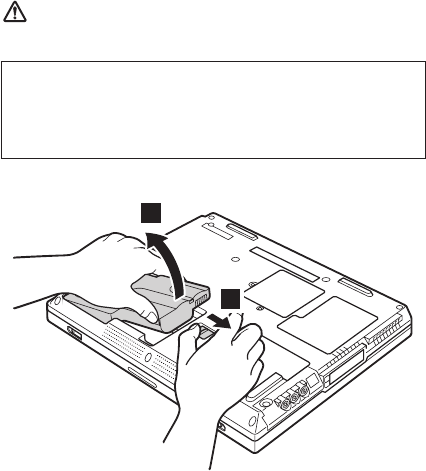
1010 Battery pack
DANGER
1
2
Use only the battery in the parts listing for your
computer. Use of an incorrect battery can result in
ignition or explosion of the battery.
Removing and replacing a FRU
60 ThinkPad T20, T21, T22, T23 (MT 2647/2648)
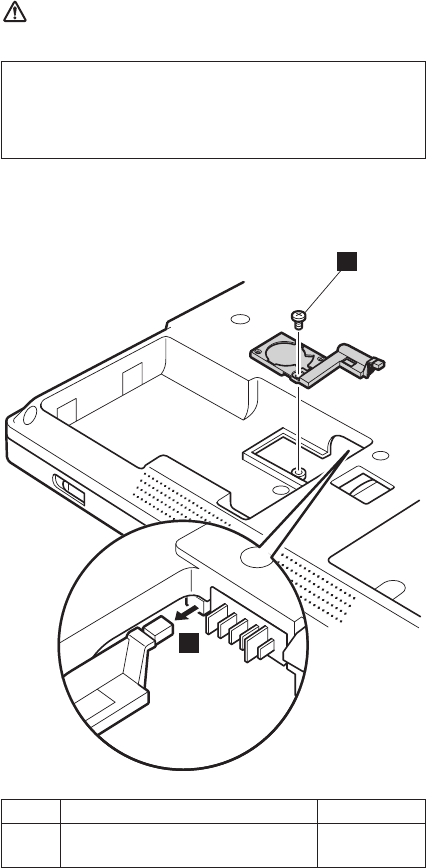
1020 Backup battery
DANGER
For access, remove this FRU:
v“1010 Battery pack”on page 60
1
2
Step Screw (quantity) Torque
1 M2.5 ×3.5 mm, (1) 0.392 Nm
(4 kgfcm)
(continued)
Use only the battery in the parts listing for your
computer. Use of an incorrect battery can result in
ignition or explosion of the battery.
Removing and replacing a FRU
ThinkPad T20, T21, T22 and T23 series 61
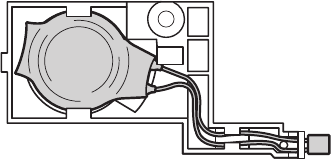
Cable routing: When attaching the backup battery to the
holder, route the battery cable as in the
following figure.
Removing and replacing a FRU
62 ThinkPad T20, T21, T22, T23 (MT 2647/2648)
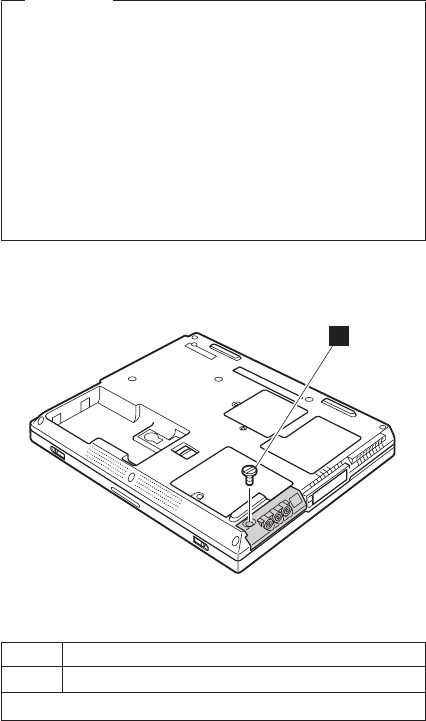
1030 Hard-disk drive
Attention
Do not drop or apply any shock to the hard-disk
drive. The hard-disk drive is sensitive to physical
shock. Incorrect handling can cause damage and
permanent loss of data.
Before removing the drive, have the user make a
backup copy of all the information on the drive if
possible.
Never remove the drive while the system is
operating or is in suspend mode.
For access, remove this FRU:
v“1010 Battery pack”on page 60
1
Note: The hard disk is attached to the cover.
Step Screw (quantity)
1 Coin screw (1) or security screw (1)
Note: Use a 2.5-mm Allen wrench to remove the security screw.
(continued)
Removing and replacing a FRU
ThinkPad T20, T21, T22 and T23 series 63
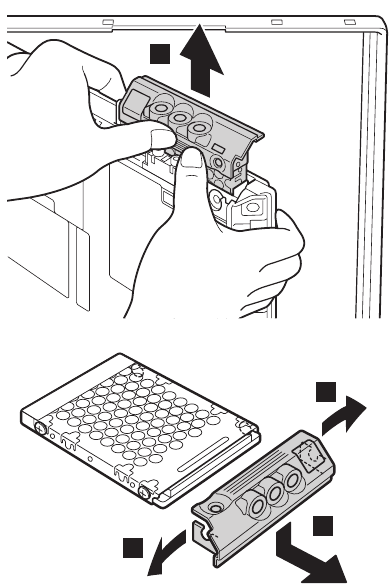
When removing the hard-disk drive, open the LCD a little
as shown in the figure.
2
3
3
4
When installing: Make sure that the HDD connector is
firmly connected.
Removing and replacing a FRU
64 ThinkPad T20, T21, T22, T23 (MT 2647/2648)
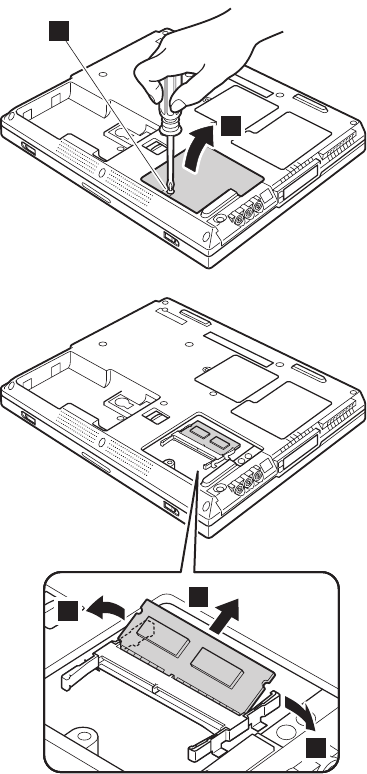
1040 DIMM
For access, remove this FRU:
v“1010 Battery pack”on page 60
Note: Loosen the screw 1, but do not remove it.
2
1
3
3
4
When installing: With the notched end of the DIMM
toward the socket, insert the DIMM into
the socket, and then press it firmly. Pivot
the DIMM until it snaps into place. Make
sure that the card is firmly fixed in the
slot and does not move easily.
Removing and replacing a FRU
ThinkPad T20, T21, T22 and T23 series 65
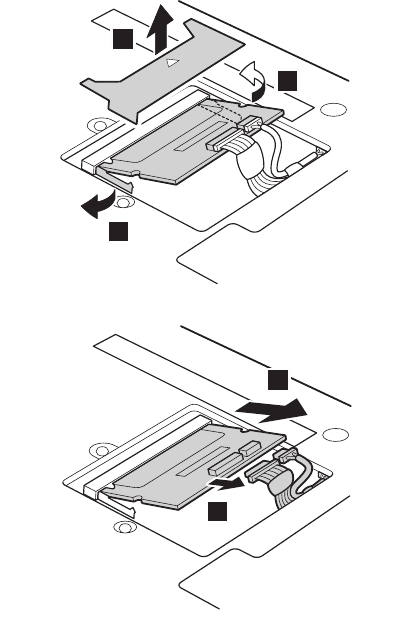
Note: The following illustration shows the combo card.
Connector (A) is for the LAN feature and (B) is for
the modem feature. Disconnect either (A) or (B) in
step 6. This slot also supports a Mini PCI modem
card or Mini PCI network card.
4
3
4
(A)
(B)
6
5
(A)
(B)
(continued)
Removing and replacing a FRU
ThinkPad T20, T21, T22 and T23 series 67
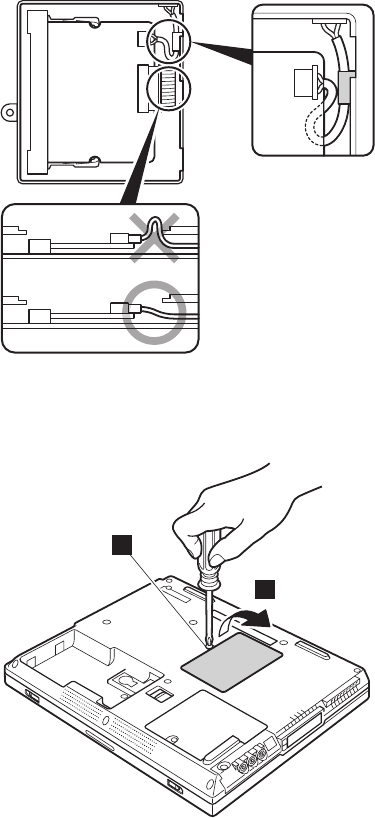
When installing: Make sure not to pinch the connector
cable when re-installing the Mini PCI
adapter.
For T23 series
Note: Loosen the screw 1, but do not remove it.
2
1
(continued)
Removing and replacing a FRU
68 ThinkPad T20, T21, T22, T23 (MT 2647/2648)
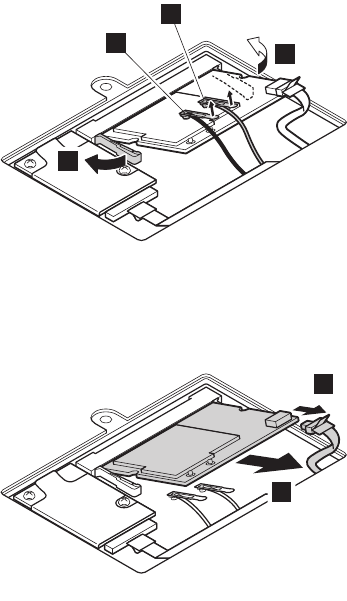
In step 3a and 3b, pull the tab of the each antenna
cables to unplug the cables.
4
3a
4
3b
When installing: Plug the gray antenna cable 3a into
jack J1 (MAIN), and the black antenna
cable 3b into jack J2 (AUX).
5
6
When installing: With the notched end of the card toward
the socket, insert the card into the
socket, and then press it firmly. Pivot the
card until it snaps into place. Make sure
that the card is firmly fixed in the slot
and does not move easily.
Removing and replacing a FRU
ThinkPad T20, T21, T22 and T23 series 69
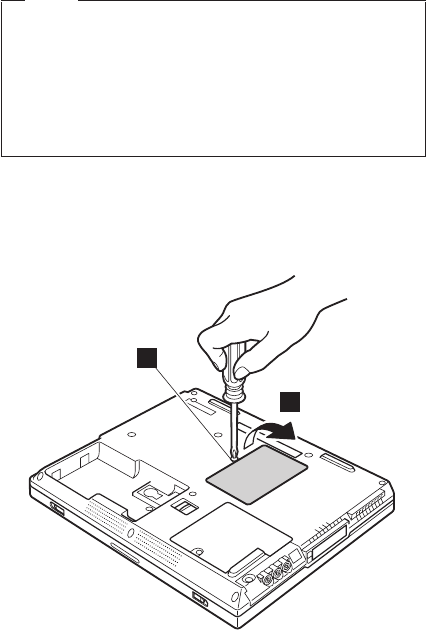
1060 Ethernet daughter card
Note
This section is only for the following models of T23
series;
vAll models of MT2647 excepting xQx, L4x
vAll models of MT2648
Other models do not have the Ethernet daughter
card (EDC).
For access, remove this FRU:
v“1010 Battery pack”on page 60
Note: Loosen the screw 1, but do not remove it.
2
1
(continued)
Removing and replacing a FRU
70 ThinkPad T20, T21, T22, T23 (MT 2647/2648)
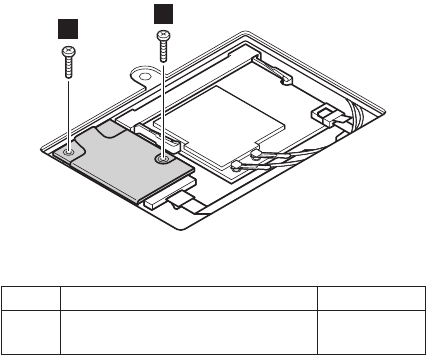
33
Step Screw (quantity) Torque
3 M2.5 ×11.5 mm, nylon-coated (2) 0.392 Nm
(4 kgfcm)
(continued)
Removing and replacing a FRU
ThinkPad T20, T21, T22 and T23 series 71
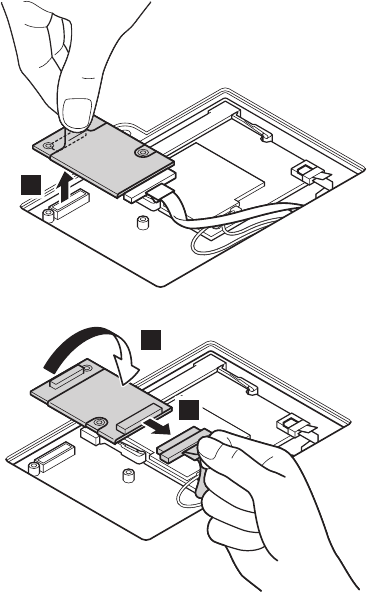
4
5
6
When installing: Make sure that both of the connectors
4 and 6 are firmly attached.
Removing and replacing a FRU
72 ThinkPad T20, T21, T22, T23 (MT 2647/2648)
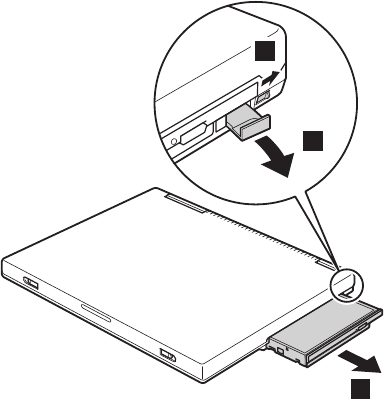
1070 Ultrabay 2000 device
Any of several devices can be inserted into the Ultrabay
2000. The procedure for installing and removing is the
same for every device.
Ultrabay 2000 also supports Ultrabay Plus device, such as
Ultrabay Plus carrier.
Note: When you release the switch in step 1 the lever
pops out. Pull the lever a little in step 2 to release
the device from the bay.
3
1
2
Removing and replacing a FRU
ThinkPad T20, T21, T22 and T23 series 73
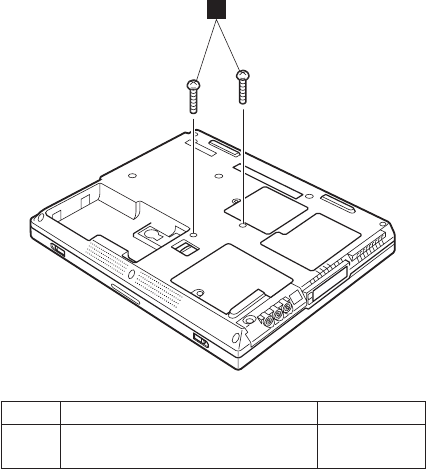
1080 Keyboard
For access, remove these FRUs, in order:
v“1010 Battery pack”on page 60
v“1020 Backup battery”on page 61
v“1030 Hard-disk drive”on page 63
v“1070 Ultrabay 2000 device”on page 73
For T20, T21 and T22 series
1
Step Screw (quantity) Torque
1 M2.5 ×14 mm, nylon-coated (2) 0.392 Nm
(4 kgfcm)
Note: T20, T21 and T22 series do not have the removal
procedures 2 to 4. After step 1, go to step
5.
(continued)
Removing and replacing a FRU
74 ThinkPad T20, T21, T22, T23 (MT 2647/2648)
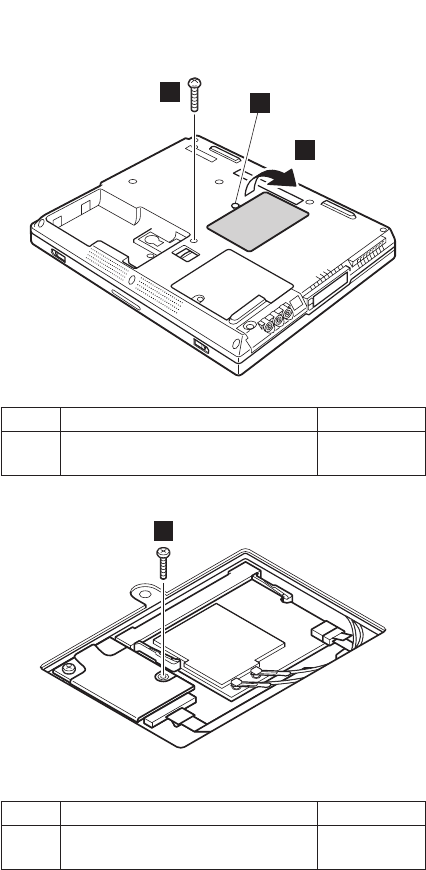
For T23 series
Note: Loosen the screw 2, but do not remove it.
3
2
1
Step Screw (quantity) Torque
1 M2.5 ×14 mm, nylon-coated (2) 0.392 Nm
(4 kgfcm)
4
Step Screw (quantity) Torque
4 M2.5 ×11.5 mm, nylon-coated (1) 0.392 Nm
(4 kgfcm)
(continued)
Removing and replacing a FRU
ThinkPad T20, T21, T22 and T23 series 75
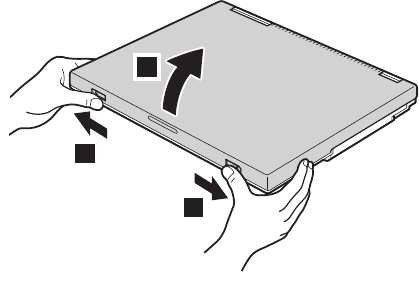
Note: Step 5 to 10 are common for all models.
5
5
6
(continued)
Removing and replacing a FRU
76 ThinkPad T20, T21, T22, T23 (MT 2647/2648)
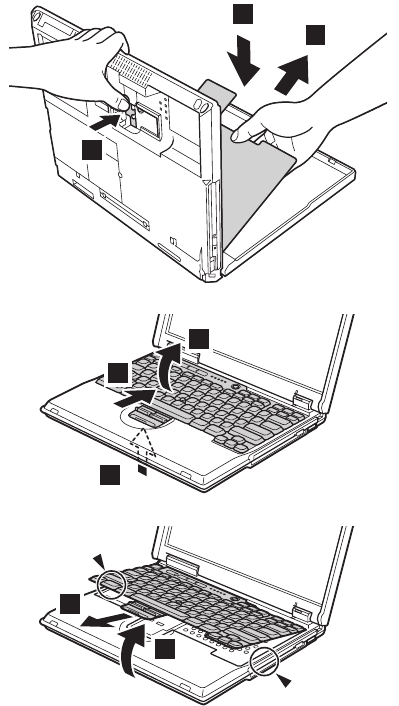
9
8
7
7
8
9
10
9
(continued)
Removing and replacing a FRU
ThinkPad T20, T21, T22 and T23 series 77
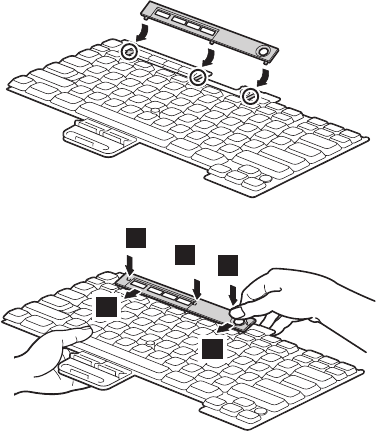
Note: Before installing a new keyboard, attach the
easy-button cover as follows:
1
1
2
3
4
(continued)
Removing and replacing a FRU
78 ThinkPad T20, T21, T22, T23 (MT 2647/2648)
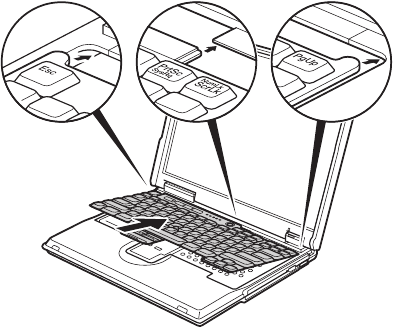
When installing the keyboard, do as follows:
1. Install the new keyboard, following the directions in the
figure. Make sure that the keyboard edges, shown in
the figure as (A),(B), and (C), are under the frame.
(A) (B)
(C)
(continued)
Removing and replacing a FRU
ThinkPad T20, T21, T22 and T23 series 79
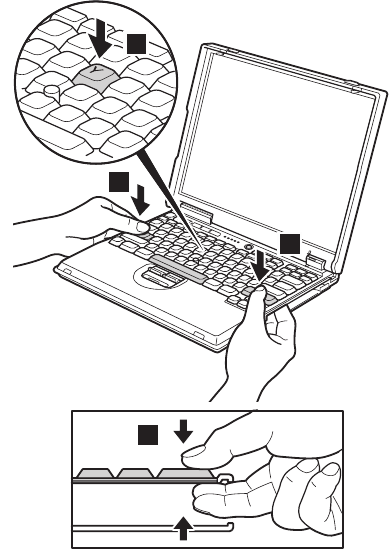
2. Insert your fingers into the PC Card slot on the left of
the computer and the Ultrabay 2000 slot on the right of
the computer as shown in 1 . Then, with your fingers
in those slots as in 2, latch the keyboard in place by
using your thumbs to press firmly on the shift keys.
Press the Y key to connect the keyboard to the
connector on the underside of the key 3.
1
2
1
3
(continued)
Removing and replacing a FRU
80 ThinkPad T20, T21, T22, T23 (MT 2647/2648)

3. To make sure that the front side of the keyboard is
housed firmly, gently press the shift keys with your
thumbs and try to slide the keyboard towards you. Do
not push parts (A) and (B) on the keyboard strongly; to
do so might cause distortion of the Ultrabay 2000 slot
and the PC Card slot.
(A)
(B)
4. Replace the screws, using the new screws provided
with the keyboard. Then press the Y key again, hard,
to make sure that the keyboard is firmly connected.
Removing and replacing a FRU
ThinkPad T20, T21, T22 and T23 series 81
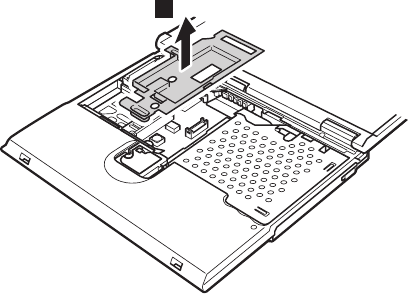
1090 Keyboard CRU insulator
For access, remove these FRUs, in order:
v“1010 Battery pack”on page 60
v“1020 Backup battery”on page 61
v“1030 Hard-disk drive”on page 63
v“1070 Ultrabay 2000 device”on page 73
v“1080 Keyboard”on page 74
Note: The shape of the keyboard CRU insulator varies
from model to model. In some models, the shape
might be slightly different from the insulator in this
figure.
1
Removing and replacing a FRU
82 ThinkPad T20, T21, T22, T23 (MT 2647/2648)
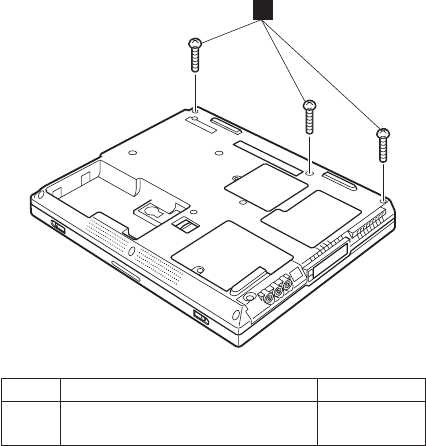
1100 Hinge cover
For access, remove these FRUs, in order:
v“1010 Battery pack”on page 60
v“1020 Backup battery”on page 61
v“1030 Hard-disk drive”on page 63
v“1070 Ultrabay 2000 device”on page 73
v“1080 Keyboard”on page 74
v“1090 Keyboard CRU insulator”on page 82
Note: Step 1 is common for all models.
1
Step Screw (quantity) Torque
1 M2.5 ×14 mm, nylon-coated (3) 0.392 Nm
(4 kgfcm)
(continued)
Removing and replacing a FRU
ThinkPad T20, T21, T22 and T23 series 83
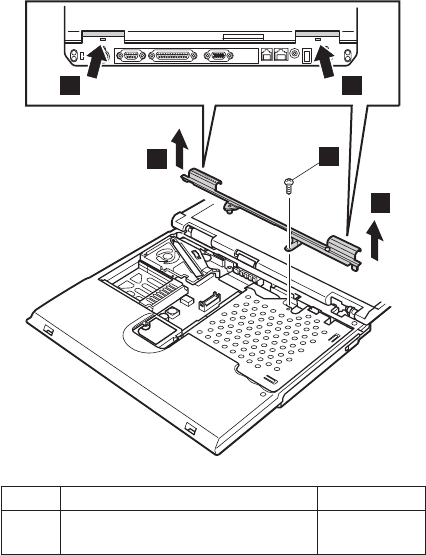
For T20 and T21 series
a a
3
42
Step Screw (quantity) Torque
2 M2.5 ×4.8 mm, nylon-coated (1) 0.392 Nm
(4 kgfcm)
When installing:
1. Install the hinge cover according to the step 3,4
and then tighten the screw 2. In step 3, take care
not to damage the lens.
2. Make sure that both latches a are firmly attached
and snap into place.
Removing and replacing a FRU
84 ThinkPad T20, T21, T22, T23 (MT 2647/2648)
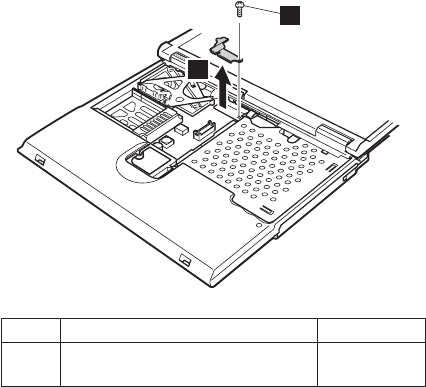
For T22 series
2
3
Step Screw (quantity) Torque
2 M2.5 ×14 mm, nylon-coated (1) 0.392 Nm
(4 kgfcm)
(continued)
Removing and replacing a FRU
ThinkPad T20, T21, T22 and T23 series 85
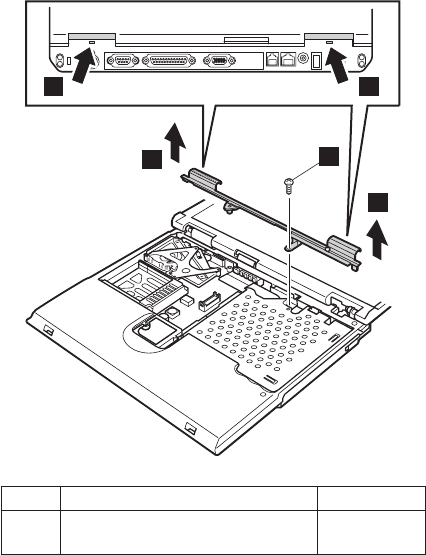
6
aa
5
4
Step Screw (quantity) Torque
4 M2.5 ×4.8 mm, nylon-coated (1) 0.392 Nm
(4 kgfcm)
When installing:
1. Install the hinge cover according to the step 5,6
and then tighten the screw 4. In step 5, take care
not to damage the lens.
2. Make sure that both latches a are firmly attached
and snap into place.
Removing and replacing a FRU
86 ThinkPad T20, T21, T22, T23 (MT 2647/2648)
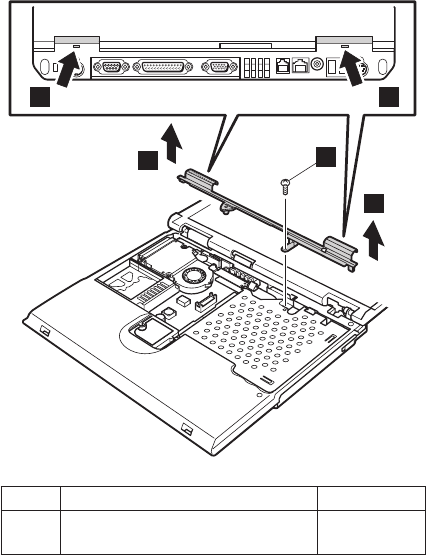
For T23 series
4
3
2
aa
Step Screw (quantity) Torque
2 M2.5 ×4.8 mm, nylon-coated (1) 0.392 Nm
(4 kgfcm)
When installing:
1. Install the hinge cover according to the step 3,4
and then tighten the screw 2. In step 3, take care
not to damage the lens.
2. Make sure that both latches a are firmly attached
and snap into place.
Removing and replacing a FRU
ThinkPad T20, T21, T22 and T23 series 87
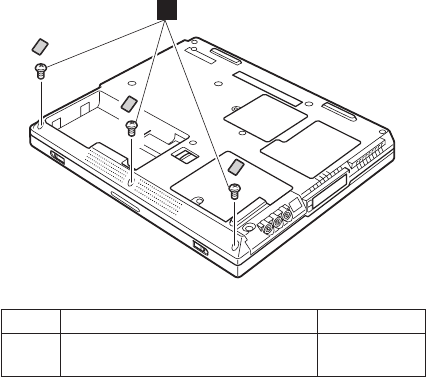
1110 Keyboard bezel
For access, remove these FRUs, in order:
v“1010 Battery pack”on page 60
v“1020 Backup battery”on page 61
v“1030 Hard-disk drive”on page 63
v“1070 Ultrabay 2000 device”on page 73
v“1080 Keyboard”on page 74
v“1090 Keyboard CRU insulator”on page 82
v“1100 Hinge cover”on page 83
For T20, T21 and T22 series
1
Step Screw (quantity) Torque
1 M2.5 ×3.5 mm, nylon-coated (3) 0.392 Nm
(4 kgfcm)
(continued)
Removing and replacing a FRU
88 ThinkPad T20, T21, T22, T23 (MT 2647/2648)
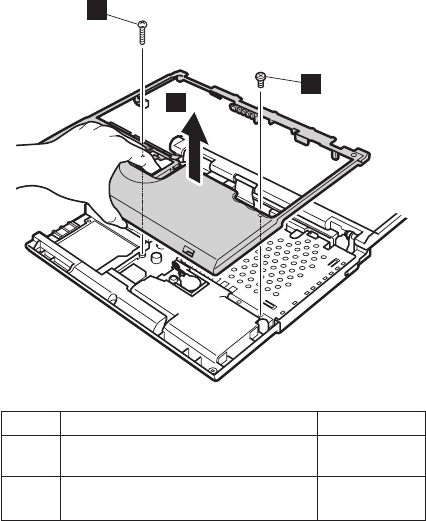
4
2
3
Step Screw (quantity) Torque
2 M2.5 ×14 mm, nylon-coated (1) 0.392 Nm
(4 kgfcm)
3 M2.5 ×4.8 mm, nylon-coated (1) 0.392 Nm
(4 kgfcm)
(continued)
Removing and replacing a FRU
ThinkPad T20, T21, T22 and T23 series 89
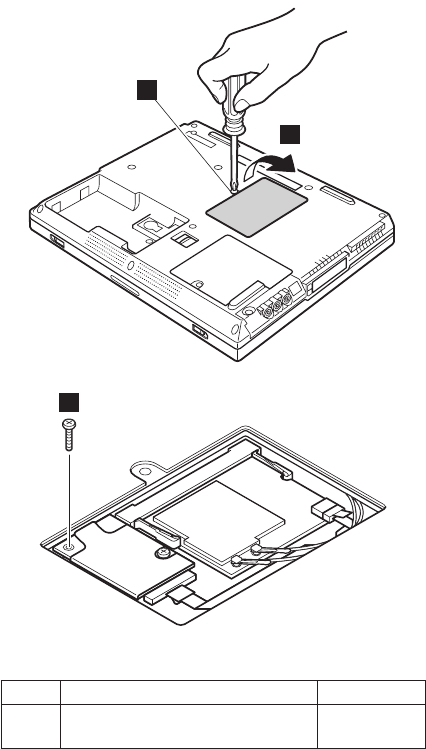
For T23 series
Note: Loosen the screw 1, but do not remove it.
2
1
3
Step Screw (quantity) Torque
3 M2.5 ×11.5 mm, nylon-coated (1) 0.392 Nm
(4 kgfcm)
(continued)
Removing and replacing a FRU
90 ThinkPad T20, T21, T22, T23 (MT 2647/2648)
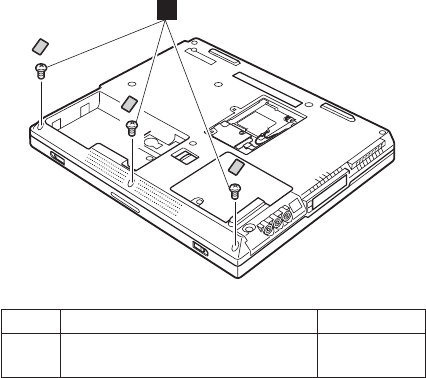
4
Step Screw (quantity) Torque
4 M2.5 ×3.5 mm, nylon-coated (3) 0.392 Nm
(4 kgfcm)
(continued)
Removing and replacing a FRU
ThinkPad T20, T21, T22 and T23 series 91
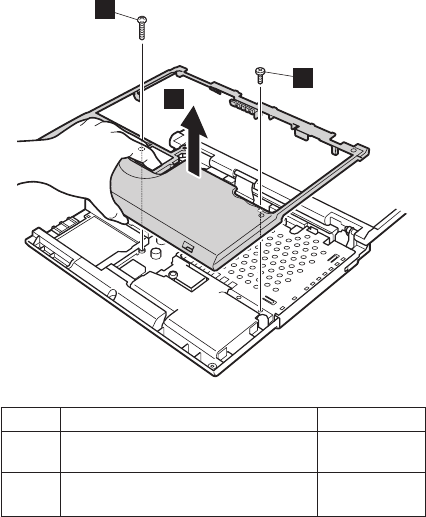
5
7
6
Step Screw (quantity) Torque
5 M2.5 ×14 mm, nylon-coated (1) 0.392 Nm
(4 kgfcm)
6 M2.5 ×4.8 mm, nylon-coated (1) 0.392 Nm
(4 kgfcm)
Removing and replacing a FRU
92 ThinkPad T20, T21, T22, T23 (MT 2647/2648)
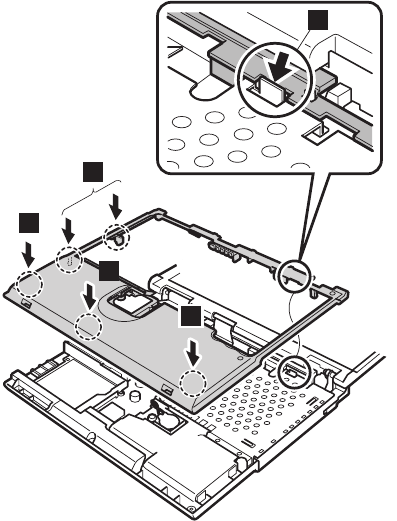
When installing, do as follows:
vMake sure that the a-part is firmly attached as shown
in the figure.
vMake sure that all of the latches of the keyboard bezel
bare firmly attached.
a
b
b
b
b
Removing and replacing a FRU
ThinkPad T20, T21, T22 and T23 series 93
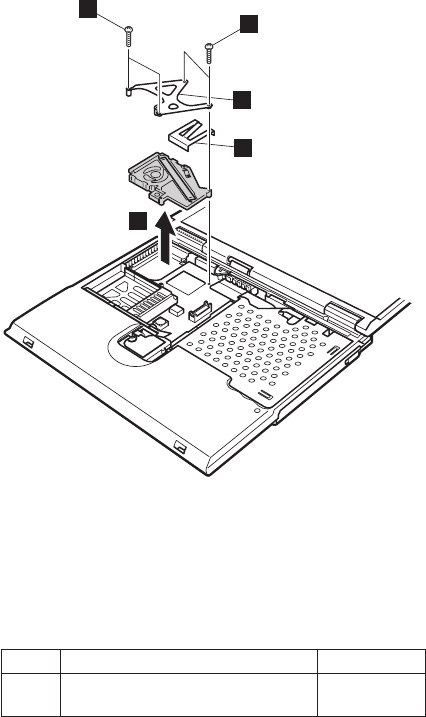
1120 Fan assembly
For T20, T21, T22 series
For access, remove these FRUs, in order:
v“1010 Battery pack”on page 60
v“1020 Backup battery”on page 61
v“1030 Hard-disk drive”on page 63
v“1070 Ultrabay 2000 device”on page 73
v“1080 Keyboard”on page 74
v“1090 Keyboard CRU insulator”on page 82
1
1
a
2
b
Notes:
1. a-part is for T21, T22 series only. Other models do
not have this bracket.
2. b -part is for T21 series and MT2647-3Cx, -3Ex,
-7Cx, -7Ex (T22 series) only. Other models do not have
this bracket.
Step Screw (quantity) Torque
1 M2 ×13.5 mm, nylon-coated (4) 0.245 Nm
(2.5 kgfcm)
(continued)
Removing and replacing a FRU
94 ThinkPad T20, T21, T22, T23 (MT 2647/2648)
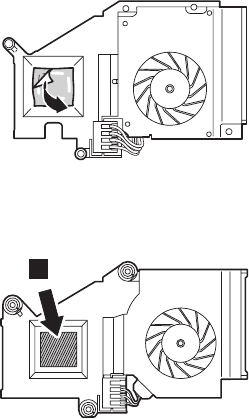
When installing the fan assembly:
For T20
Remove the protective sheet from the thermal rubber
on the fan assembly.
For T21, T22
Apply the thermal grease (05K5751) on the a-part of
the fan as shown in the following figure.
a
Removing and replacing a FRU
ThinkPad T20, T21, T22 and T23 series 95
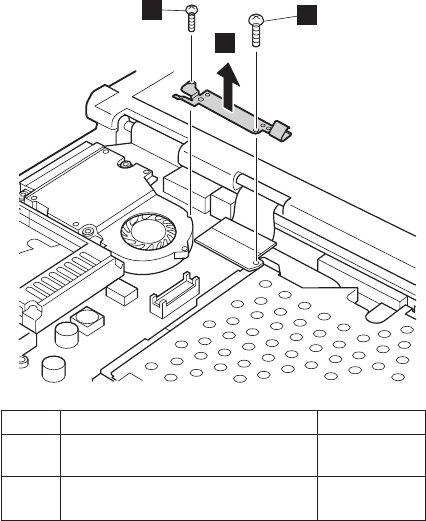
For T23 series
For access, remove these FRUs, in order:
v“1010 Battery pack”on page 60
v“1020 Backup battery”on page 61
v“1030 Hard-disk drive”on page 63
v“1070 Ultrabay 2000 device”on page 73
v“1080 Keyboard”on page 74
v“1090 Keyboard CRU insulator”on page 82
v“1100 Hinge cover”on page 83
v“1110 Keyboard bezel”on page 88
3
2
1
Step Screw (quantity) Torque
1 M2 ×13.5 mm, nylon-coated (1) 0.245 Nm
(2.5 kgfcm)
2 M2.5 ×14 mm, nylon-coated (1) 0.392 Nm
(4 kgfcm)
(continued)
Removing and replacing a FRU
96 ThinkPad T20, T21, T22, T23 (MT 2647/2648)
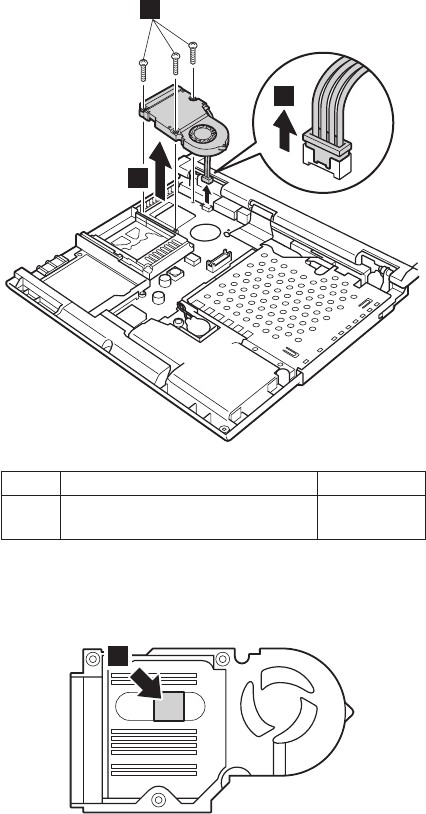
4
5
6
Step Screw (quantity) Torque
4 M2.0 ×13.5 mm, nylon-coated (3) 0.245 Nm
(2.5 kgfcm)
When installing: Apply the thermal grease (05K5751) on
the a-part of the fan as shown in the
following figure.
a
Removing and replacing a FRU
ThinkPad T20, T21, T22 and T23 series 97
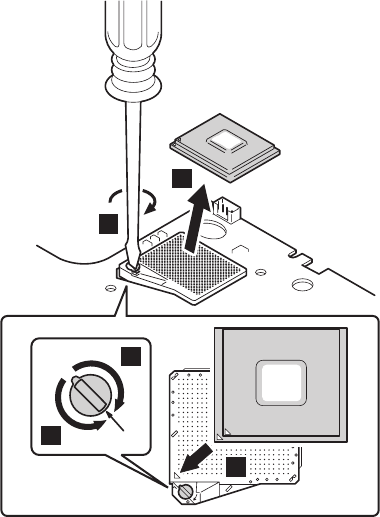
1130 CPU
For access, remove these FRUs, in order:
v“1010 Battery pack”on page 60
v“1020 Backup battery”on page 61
v“1030 Hard-disk drive”on page 63
v“1070 Ultrabay 2000 device”on page 73
v“1080 Keyboard”on page 74
v“1090 Keyboard CRU insulator”on page 82
v“1120 Fan assembly”on page 94
For T20, T21 and T22 series
Rotate the the head of the screw (A) to the direction of the
arrow a to release the lock and then remove the CPU.
2
1
b
a
c
A
When installing:
1. When attaching the CPU to the socket, do as shown in
the step c.
2. Rotate the head of the screw (A) to the direction of the
arrow b to lock the CPU.
Removing and replacing a FRU
98 ThinkPad T20, T21, T22, T23 (MT 2647/2648)
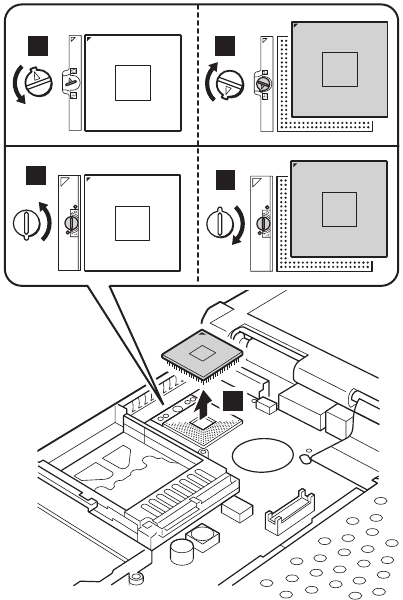
For T23 series
Note: The shape of the CPU socket vary from model to
model. When removing or installing the CPU,
confirm the shape of the CPU socket and do either
steps 1,2 and a or steps 1',2 and a'.
Rotate the head of the screw to the direction of the arrow
1 or 1' to release the lock and then remove the CPU.
a
1
a'
1'
2
When installing: Rotate the head of the screw to the
direction of the arrow a or a' to lock
the CPU.
Removing and replacing a FRU
ThinkPad T20, T21, T22 and T23 series 99
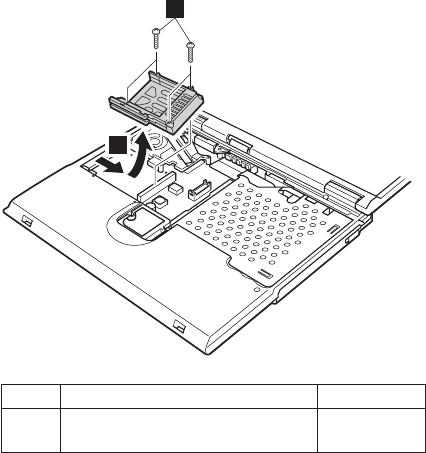
1140 PC Card slot assembly
For T20, T21, T22 series
For access, remove these FRUs, in order:
v“1010 Battery pack”on page 60
v“1020 Backup battery”on page 61
v“1030 Hard-disk drive”on page 63
v“1070 Ultrabay 2000 device”on page 73
v“1080 Keyboard”on page 74
v“1090 Keyboard CRU insulator”on page 82
1
2
Step Screw (quantity) Torque
1 M2 ×13.5 mm, nylon-coated (4) 0.245 Nm
(2.5 kgfcm)
(continued)
Removing and replacing a FRU
100 ThinkPad T20, T21, T22, T23 (MT 2647/2648)
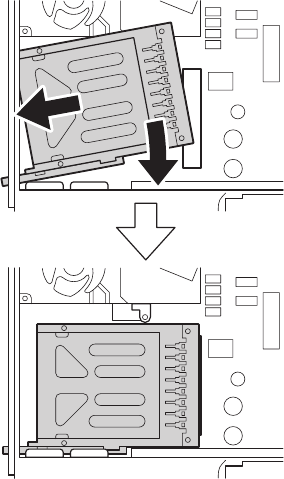
When installing the PC card slot assembly, do as shown in
the figure.
Removing and replacing a FRU
ThinkPad T20, T21, T22 and T23 series 101
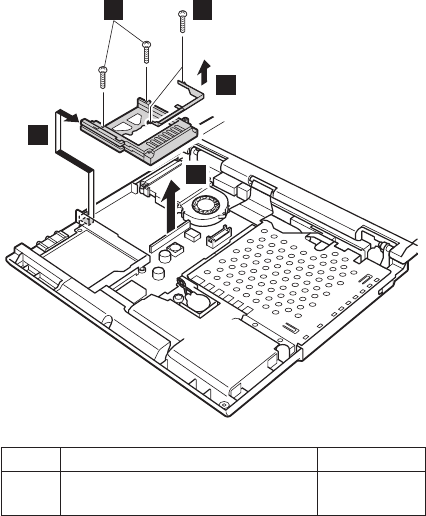
For T23 series
For access, remove these FRUs, in order:
v“1010 Battery pack”on page 60
v“1020 Backup battery”on page 61
v“1030 Hard-disk drive”on page 63
v“1070 Ultrabay 2000 device”on page 73
v“1080 Keyboard”on page 74
v“1090 Keyboard CRU insulator”on page 82
v“1100 Hinge cover”on page 83
v“1110 Keyboard bezel”on page 88
1 1
2
4
3
Step Screw (quantity) Torque
1 M2 ×13.5 mm, nylon-coated (4) 0.245 Nm
(2.5 kgfcm)
Removing and replacing a FRU
102 ThinkPad T20, T21, T22, T23 (MT 2647/2648)
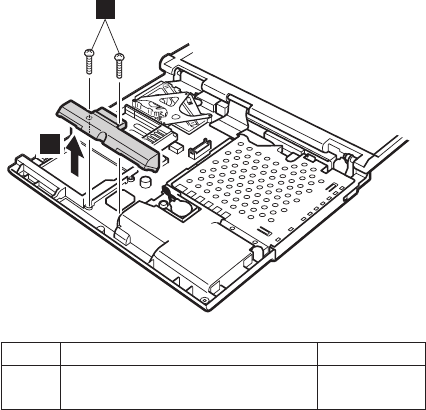
1150 Speaker
For access, remove these FRUs, in order:
v“1010 Battery pack”on page 60
v“1020 Backup battery”on page 61
v“1030 Hard-disk drive”on page 63
v“1070 Ultrabay 2000 device”on page 73
v“1080 Keyboard”on page 74
v“1090 Keyboard CRU insulator”on page 82
v“1100 Hinge cover”on page 83
v“1110 Keyboard bezel”on page 88
1
2
Step Screw (quantity) Torque
1 M2.5 ×14 mm, nylon-coated (2) 0.392 Nm
(4 kgfcm)
Removing and replacing a FRU
ThinkPad T20, T21, T22 and T23 series 103
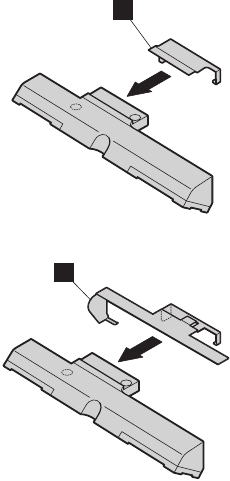
Before installing new speaker for T22 and T23 series:
Secure speaker RF bracket (a) to the new speaker with
an adhesive tape inside of the bracket.
For T22 series
a
For T23 series
a
Removing and replacing a FRU
104 ThinkPad T20, T21, T22, T23 (MT 2647/2648)
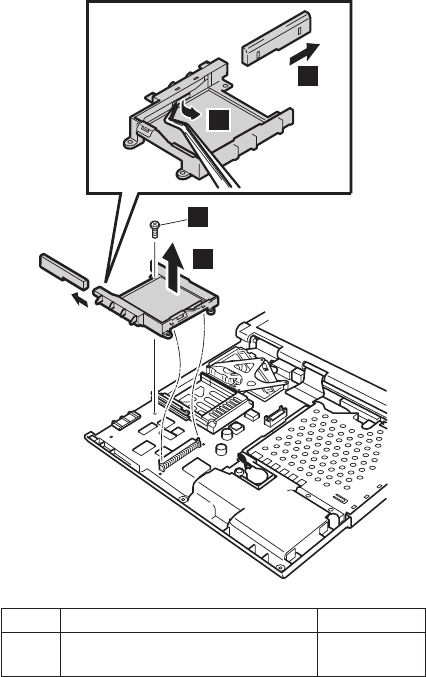
1160 Hard-disk bay
For access, remove these FRUs, in order:
v“1010 Battery pack”on page 60
v“1020 Backup battery”on page 61
v“1030 Hard-disk drive”on page 63
v“1070 Ultrabay 2000 device”on page 73
v“1080 Keyboard”on page 74
v“1090 Keyboard CRU insulator”on page 82
v“1100 Hinge cover”on page 83
v“1110 Keyboard bezel”on page 88
v“1150 Speaker”on page 103
Note: Step 3 and 4 are only for the case when Asset
ID RF adapter has been attached into the hard-disk
bay.
4
3
1
2
Step Screw (quantity) Torque
1 M2.5 ×4.8 mm, nylon-coated (1) 0.392 Nm
(4 kgfcm)
Removing and replacing a FRU
ThinkPad T20, T21, T22 and T23 series 105
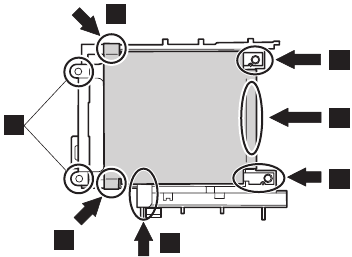
When installing: Make sure the followings:
va-parts of the insulation do not come off.
vb-part (b's are only for T23 series) is not turned
over.
vHoles in the guide rail and in the aluminium sheet are
aligned, and the aluminium sheet does not protrude in
the c-parts. The protruding parts of the sheet can
cause electrical short.
a
c
a
b
b'
b'
a
Removing and replacing a FRU
106 ThinkPad T20, T21, T22, T23 (MT 2647/2648)

1170 Ultrabay 2000 slot
For access, remove these FRUs, in order:
v“1010 Battery pack”on page 60
v“1020 Backup battery”on page 61
v“1030 Hard-disk drive”on page 63
v“1070 Ultrabay 2000 device”on page 73
v“1080 Keyboard”on page 74
v“1090 Keyboard CRU insulator”on page 82
v“1100 Hinge cover”on page 83
v“1110 Keyboard bezel”on page 88
For T20 series
1
2
Step Screw (quantity) Torque
1 M2.5 ×14 mm, nylon-coated (1) 0.392 Nm
(4 kgfcm)
Note: T20 series do not have the removal procedure 3
and 4. After step 2, go to step 5.
When installing: Make sure that the FPC connector is
firmly attached.
(continued)
Removing and replacing a FRU
ThinkPad T20, T21, T22 and T23 series 107
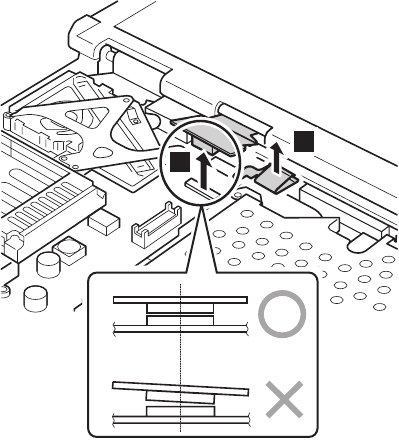
For T21 and T22 series
1
2
Note: T21 series do not have the removal procedure 3
and 4. After step 2, go to step 5.
When installing: Make sure that the FPC connector is
firmly attached.
(continued)
Removing and replacing a FRU
108 ThinkPad T20, T21, T22, T23 (MT 2647/2648)
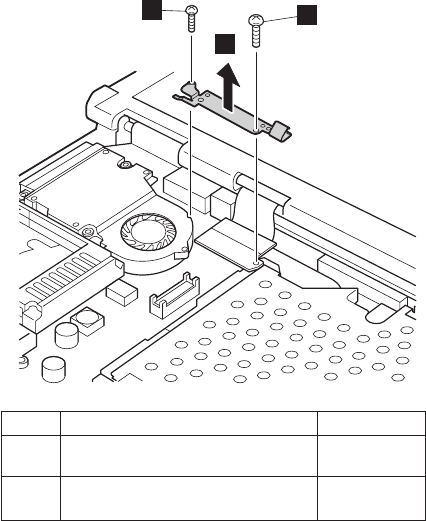
For T23 series
3
2
1
Step Screw (quantity) Torque
1 M2 ×13.5 mm, nylon-coated (1) 0.245 Nm
(2.5 kgfcm)
2 M2.5 ×14 mm, nylon-coated (1) 0.392 Nm
(4 kgfcm)
(continued)
Removing and replacing a FRU
ThinkPad T20, T21, T22 and T23 series 109
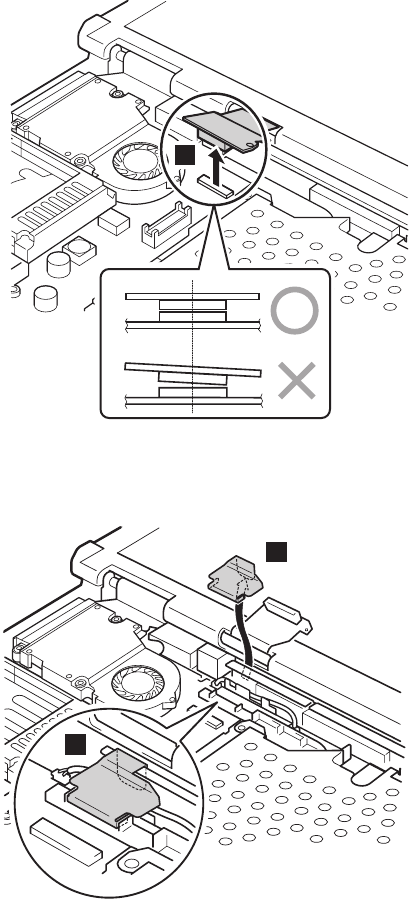
4
Note: The models with 13.3-in. XGA LCD in T20 series
and in T21 series do not have FPC bracket (5).
For those models, skip step 5.
5
a
When installing: Make sure that the FPC bracket is firmly
attached as shown in the figure a.
(continued)
Removing and replacing a FRU
110 ThinkPad T20, T21, T22, T23 (MT 2647/2648)
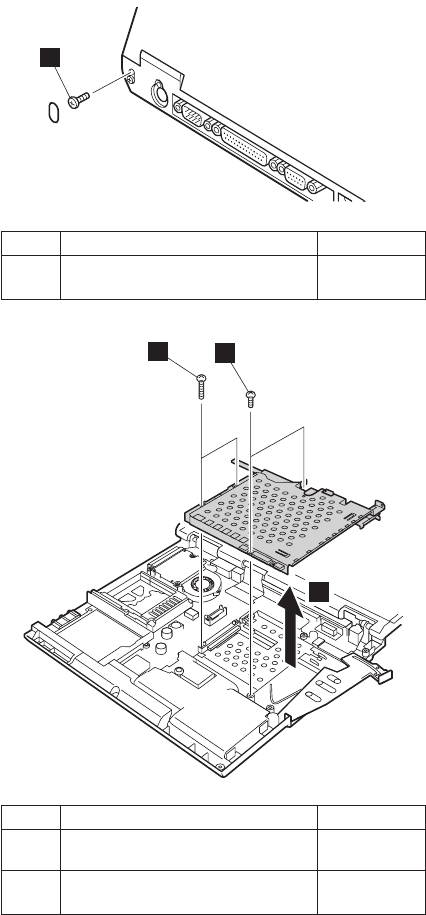
Note: Step 6 to step 9 are common for T20, T21, T22
and T23 series.
6
Step Screw (quantity) Torque
6 M2.5 ×4.8 mm, nylon-coated (1) 0.392 Nm
(4 kgfcm)
9
8
7
Step Screw (quantity) Torque
7 M2 ×13.5 mm, nylon-coated (2) 0.245 Nm
(2.5 kgfcm)
8 M2.5 ×4.8 mm, nylon-coated (2) 0.392 Nm
(4 kgfcm)
Removing and replacing a FRU
ThinkPad T20, T21, T22 and T23 series 111
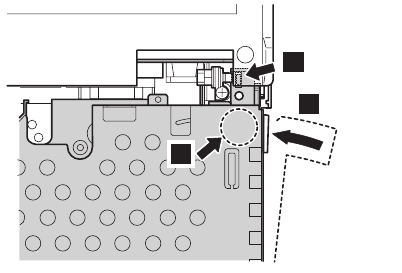
When installing: Make sure that the guide of the slot is
firmly attached 1and if the eject lever
has been poped out, push it back in the
direction of arrow 2 until it snaps, and
then push the upper-right corner of the
slot 3 to fix it firmly.
1
2
3
Removing and replacing a FRU
112 ThinkPad T20, T21, T22, T23 (MT 2647/2648)
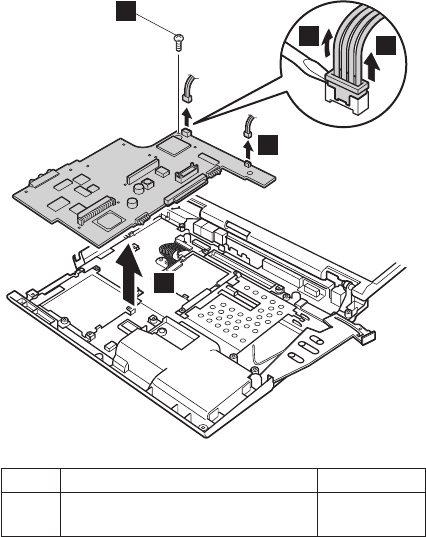
1180 System board
For access, remove these FRUs, in order:
v“1010 Battery pack”on page 60
v“1020 Backup battery”on page 61
v“1030 Hard-disk drive”on page 63
v“1040 DIMM”on page 65
v“1050 Mini PCI adapter”on page 66
v“1060 Ethernet daughter card”on page 70 (only for T23
series)
v“1070 Ultrabay 2000 device”on page 73
v“1080 Keyboard”on page 74
v“1090 Keyboard CRU insulator”on page 82
v“1100 Hinge cover”on page 83
v“1110 Keyboard bezel”on page 88
v“1120 Fan assembly”on page 94
v“1130 CPU”on page 98
v“1140 PC Card slot assembly”on page 100
v“1150 Speaker”on page 103
v“1160 Hard-disk bay”on page 105
v“1170 Ultrabay 2000 slot”on page 107
For T20, T21, T22 series
3
5
12
4
Step Screw (quantity) Torque
4 M2.5 ×4.8 mm, nylon-coated (1) 0.392 Nm
(4 kgfcm)
(continued)
Removing and replacing a FRU
ThinkPad T20, T21, T22 and T23 series 113
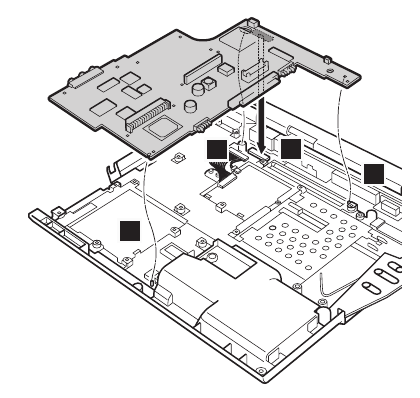
When installing: Make sure that all of the guides are
firmly attached 1 and you have
fastened the connector firmly to the
underside of the system board 2.
2
1
1
1
Removing and replacing a FRU
114 ThinkPad T20, T21, T22, T23 (MT 2647/2648)
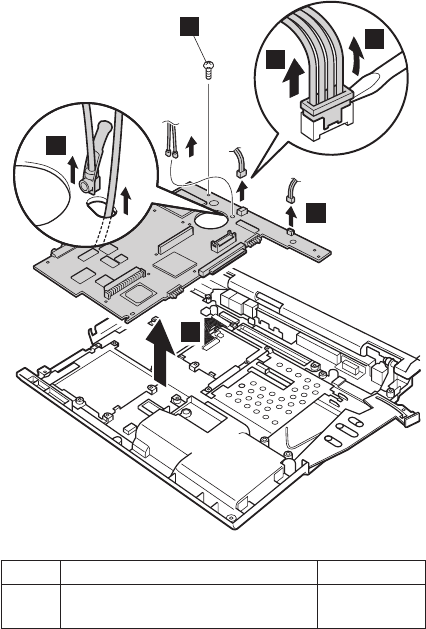
For T23 series
1
2
3
5
6
4
Step Screw (quantity) Torque
5 M2.5 ×4.8 mm, nylon-coated (1) 0.392 Nm
(4 kgfcm)
(continued)
Removing and replacing a FRU
ThinkPad T20, T21, T22 and T23 series 115
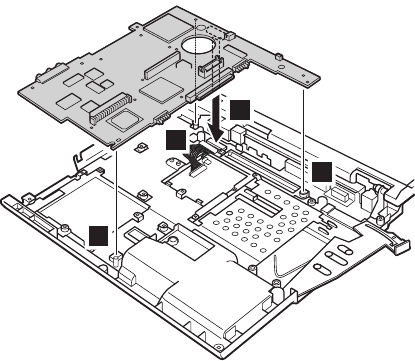
When installing: Make sure that all of the guides are
firmly attached 1 and you have
fastened the connector firmly to the
underside of the system board 2.
1
1
1
2
Removing and replacing a FRU
116 ThinkPad T20, T21, T22, T23 (MT 2647/2648)
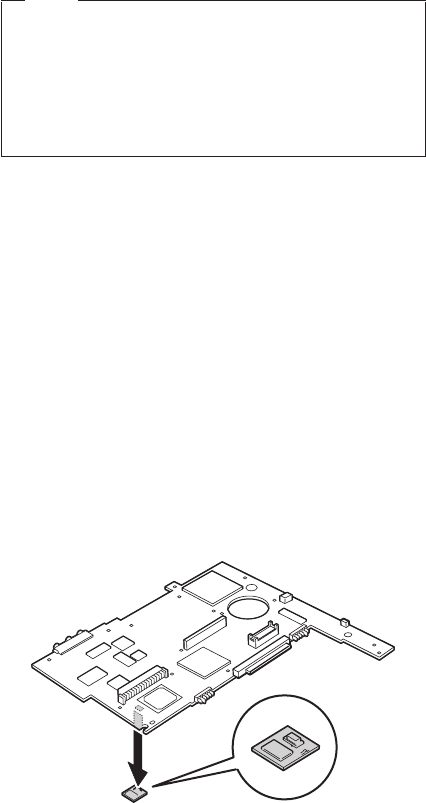
1190 Secure chip
Note
This section is only for the following models;
vMT2647-5Lx, 9Lx, DLT, HLU
vMT2647-5Dx, 5Fx, 5Hx, 5Jx, 5Nx, 5Mx, 9Dx, 9Fx,
9Hx, 9Jx, 9Nx, 9Mx, DFx, HNx, NNx
vMT2647-5Rx, 5Sx, 5Ux, 9Rx, 9Sx, 9Ux, HSU
Other models do not have the secure chip.
For access, remove these FRUs, in order:
v“1010 Battery pack”on page 60
v“1020 Backup battery”on page 61
v“1030 Hard-disk drive”on page 63
v“1040 DIMM”on page 65
v“1050 Mini PCI adapter”on page 66
v“1060 Ethernet daughter card”on page 70
v“1070 Ultrabay 2000 device”on page 73
v“1080 Keyboard”on page 74
v“1090 Keyboard CRU insulator”on page 82
v“1100 Hinge cover”on page 83
v“1110 Keyboard bezel”on page 88
v“1120 Fan assembly”on page 94
v“1140 PC Card slot assembly”on page 100
v“1150 Speaker”on page 103
v“1160 Hard-disk bay”on page 105
v“1170 Ultrabay 2000 slot”on page 107
v“1180 System board”on page 113
When installing: Make sure that the connector is firmly
attached.
Removing and replacing a FRU
ThinkPad T20, T21, T22 and T23 series 117
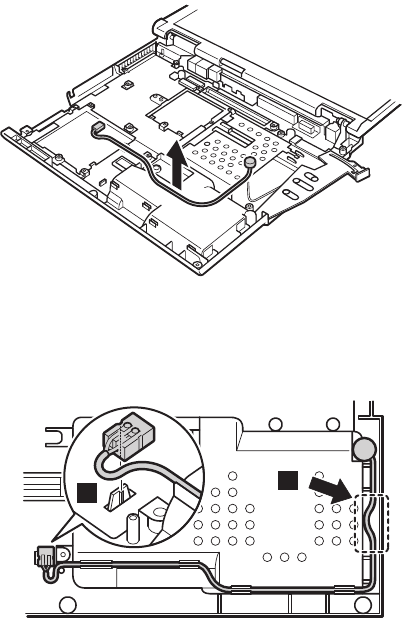
1200 Microphone cable
For access, remove these FRUs, in order:
v“1010 Battery pack”on page 60
v“1020 Backup battery”on page 61
v“1030 Hard-disk drive”on page 63
v“1040 DIMM”on page 65
v“1050 Mini PCI adapter”on page 66
v“1070 Ultrabay 2000 device”on page 73
v“1080 Keyboard”on page 74
v“1090 Keyboard CRU insulator”on page 82
v“1100 Hinge cover”on page 83
v“1110 Keyboard bezel”on page 88
v“1120 Fan assembly”on page 94
v“1140 PC Card slot assembly”on page 100
v“1150 Speaker”on page 103
v“1160 Hard-disk bay”on page 105
v“1170 Ultrabay 2000 slot”on page 107
v“1180 System board”on page 113
Cable routing: When replacing the cable, make sure the
connector is firmly attached into place a.
Cable slacking is only allowed at the
b-part of the frame.
ab
Removing and replacing a FRU
118 ThinkPad T20, T21, T22, T23 (MT 2647/2648)
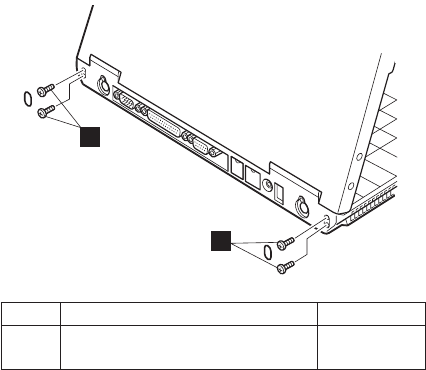
2010 LCD assembly
For access, remove these FRUs, in order:
v“1010 Battery pack”on page 60
v“1020 Backup battery”on page 61
v“1030 Hard-disk drive”on page 63
v“1050 Mini PCI adapter”on page 66
v“1070 Ultrabay 2000 device”on page 73
v“1080 Keyboard”on page 74
v“1090 Keyboard CRU insulator”on page 82
v“1100 Hinge cover”on page 83
v“1110 Keyboard bezel”on page 88
v“1120 Fan assembly”on page 94
1
1
Step Screw (quantity) Torque
1 M2.5 ×4.8 mm, nylon-coated (4) 0.392 Nm
(4 kgfcm)
(continued)
Removing and replacing a FRU
ThinkPad T20, T21, T22 and T23 series 119
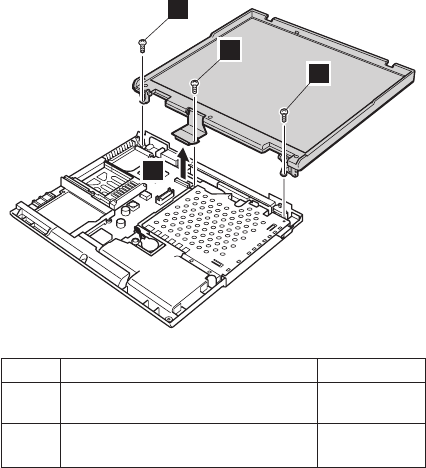
For models excepting MT2647-xLx, xNx
4
2
4
3
Step Screw (quantity) Torque
2 M2.5 ×14 mm, nylon-coated (1) 0.392 Nm
(4 kgfcm)
4 M2.5 ×4.8 mm, nylon-coated (2) 0.392 Nm
(4 kgfcm)
Removing and replacing a FRU
120 ThinkPad T20, T21, T22, T23 (MT 2647/2648)
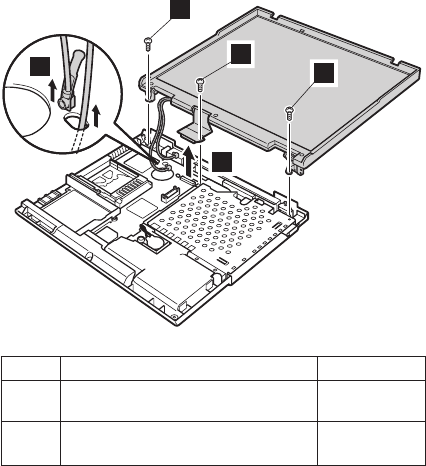
For MT2647-xLx, xNx
5
3
2
5
4
Step Screw (quantity) Torque
2 M2.5 ×14 mm, nylon-coated (1) 0.392 Nm
(4 kgfcm)
5 M2.5 ×4.8 mm, nylon-coated (2) 0.392 Nm
(4 kgfcm)
Removing and replacing a FRU
ThinkPad T20, T21, T22 and T23 series 121
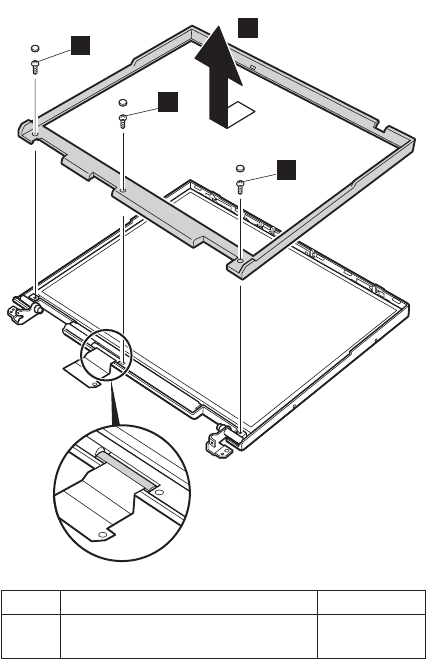
2020 Front bezel
For access, remove these FRUs, in order:
v“1010 Battery pack”on page 60
v“1020 Backup battery”on page 61
v“1030 Hard-disk drive”on page 63
v“1070 Ultrabay 2000 device”on page 73
v“1080 Keyboard”on page 74
v“1090 Keyboard CRU insulator”on page 82
v“1100 Hinge cover”on page 83
v“1110 Keyboard bezel”on page 88
v“1120 Fan assembly”on page 94
v“2010 LCD assembly”on page 119
1
2
1
1
Step Screw (quantity) Torque
1 M2.5 ×4.8 mm, nylon-coated (3) 0.392 Nm
(4 kgfcm)
Removing and replacing a FRU
122 ThinkPad T20, T21, T22, T23 (MT 2647/2648)
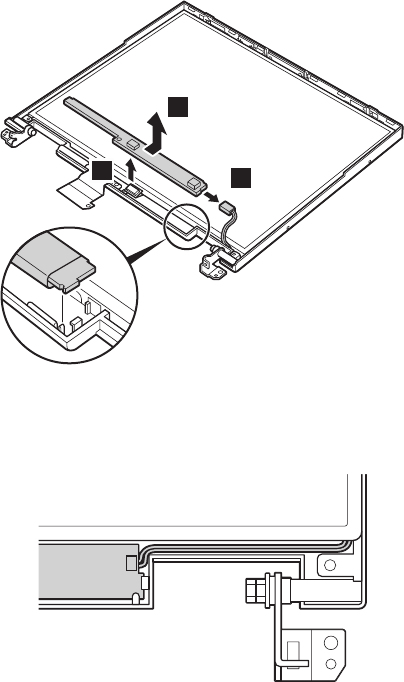
2030 Inverter card
For access, remove these FRUs, in order:
v“1010 Battery pack”on page 60
v“1020 Backup battery”on page 61
v“1030 Hard-disk drive”on page 63
v“1070 Ultrabay 2000 device”on page 73
v“1080 Keyboard”on page 74
v“1090 Keyboard CRU insulator”on page 82
v“1100 Hinge cover”on page 83
v“1110 Keyboard bezel”on page 88
v“1120 Fan assembly”on page 94
v“2010 LCD assembly”on page 119
v“2020 Front bezel”on page 122
1
3
2
Cable routing: When replacing the inverter card, route
the connector cable as in the following
figure:
Removing and replacing a FRU
ThinkPad T20, T21, T22 and T23 series 123
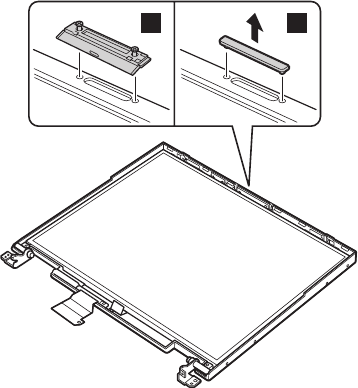
2040 LCD panel
For access, remove these FRUs, in order:
v“1010 Battery pack”on page 60
v“1020 Backup battery”on page 61
v“1030 Hard-disk drive”on page 63
v“1070 Ultrabay 2000 device”on page 73
v“1080 Keyboard”on page 74
v“1090 Keyboard CRU insulator”on page 82
v“1100 Hinge cover”on page 83
v“1110 Keyboard bezel”on page 88
v“1120 Fan assembly”on page 94
v“2010 LCD assembly”on page 119
v“2020 Front bezel”on page 122
v“2030 Inverter card”on page 123
Remove the UltraPort adapter if it has been screwed onto
the LCD. To do this, remove the screw from both side of
the adapter as shown in the figure 1a. Remove the
connector cover for the others as shown in the figure 1b.
1a 1b
(continued)
Removing and replacing a FRU
124 ThinkPad T20, T21, T22, T23 (MT 2647/2648)
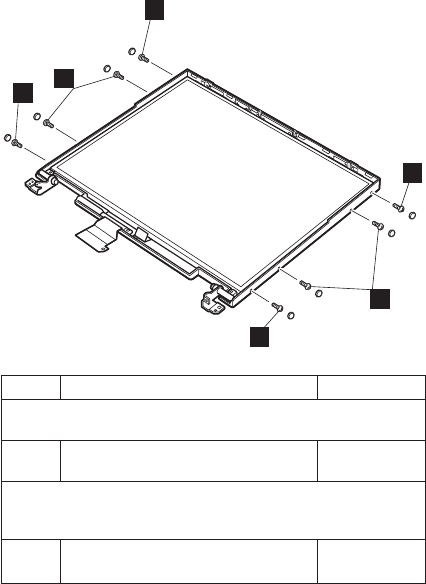
2a
2
2a
2
2a
2a
Step Screw (quantity) Torque
For 13.3-in. XGA LCD LG (05K9636), 14.1-in. XGA LCD Hitachi
(05K9568), 14.1-in. SXGA+ LCD Hitachi (46L2493)
2 M2 ×4 mm, nylon-coated (4) 0.245 Nm
(2.5 kgfcm)
For 14.1-in. XGA LCD LG (05K9567), SAMSUNG (05K9678),
Hyundai (05K9940), DBU (05K9888), 14.1-in. SXGA+ LCD LG
(46L2495)
2a M2 ×4 mm, nylon-coated (4) 0.245 Nm
(2.5 kgfcm)
(continued)
Removing and replacing a FRU
ThinkPad T20, T21, T22 and T23 series 125
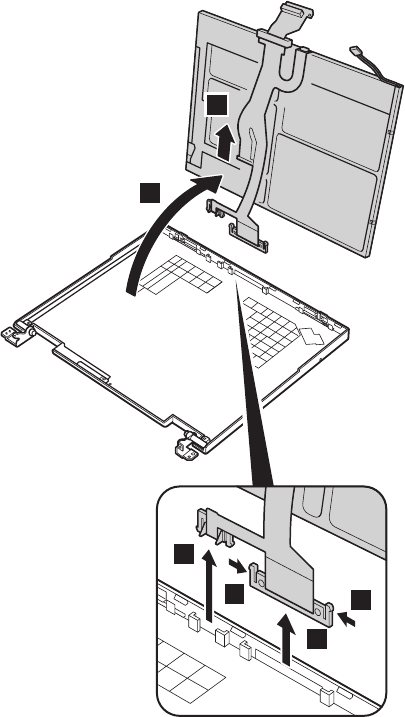
6
5
4
7
5
3
(continued)
Removing and replacing a FRU
126 ThinkPad T20, T21, T22, T23 (MT 2647/2648)
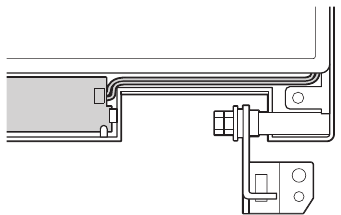
Cable routing: When installing the LCD, route the
connector cable as in the following figure:
Removing and replacing a FRU
ThinkPad T20, T21, T22 and T23 series 127
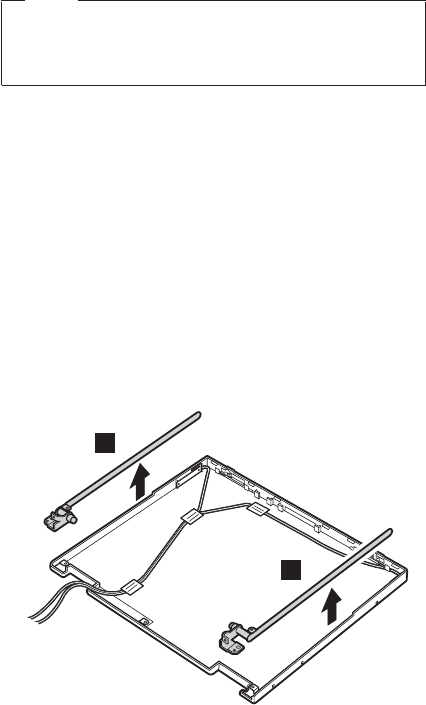
2050 Antenna assembly
Note
This section is only for MT2647-xFx, xJx, xLx, xNx,
xSx. Other models do not have the antenna
assembly.
For access, remove these FRUs, in order:
v“1010 Battery pack”on page 60
v“1020 Backup battery”on page 61
v“1030 Hard-disk drive”on page 63
v“1070 Ultrabay 2000 device”on page 73
v“1080 Keyboard”on page 74
v“1090 Keyboard CRU insulator”on page 82
v“1100 Hinge cover”on page 83
v“1110 Keyboard bezel”on page 88
v“1120 Fan assembly”on page 94
v“2010 LCD assembly”on page 119
v“2020 Front bezel”on page 122
v“2030 Inverter card”on page 123
v“2040 LCD panel”on page 124
1
1
(continued)
Removing and replacing a FRU
128 ThinkPad T20, T21, T22, T23 (MT 2647/2648)
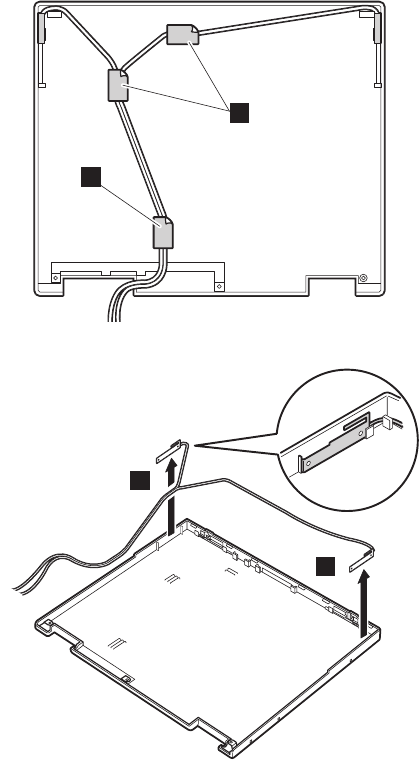
Strip off the insulation tapes 2 securing the antenna
cables.
2
2
3
3
Removing and replacing a FRU
ThinkPad T20, T21, T22 and T23 series 129
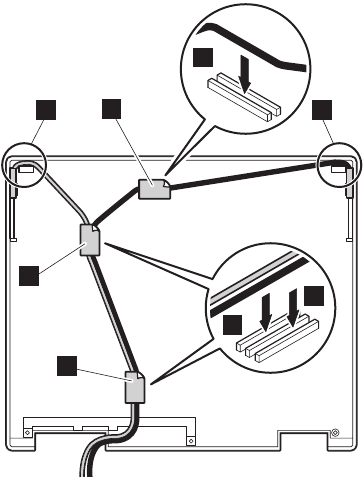
Cable routing: Route the antenna cables as follows;
1. Hook the black antenna cable to projection (1)onthe
right corner of the rear cover.
2. Route the black antenna cable to go through cable
guides 2 and 3.
3. Hook the gray antenna cable to projection (4)onthe
left corner of the rear cover.
4. Route the gray antenna cable to go through cable
guides 5.
5. Make sure that both of the cables are not twisted.
6. Stick insulation tapes 6,7 and 8.
6
8
7
2
5
3
4 1
Removing and replacing a FRU
130 ThinkPad T20, T21, T22, T23 (MT 2647/2648)
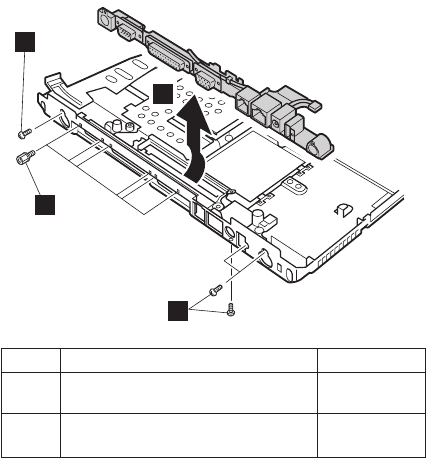
2060 Sub card
For access, remove these FRUs, in order:
v“1010 Battery pack”on page 60
v“1020 Backup battery”on page 61
v“1030 Hard-disk drive”on page 63
v“1040 DIMM”on page 65
v“1050 Mini PCI adapter”on page 66
v“1070 Ultrabay 2000 device”on page 73
v“1080 Keyboard”on page 74
v“1090 Keyboard CRU insulator”on page 82
v“1100 Hinge cover”on page 83
v“1110 Keyboard bezel”on page 88
v“1120 Fan assembly”on page 94
v“1140 PC Card slot assembly”on page 100
v“1150 Speaker”on page 103
v“1160 Hard-disk bay”on page 105
v“1170 Ultrabay 2000 slot”on page 107
v“1180 System board”on page 113
v“2010 LCD assembly”on page 119
2
2
1
3
Step Screw (quantity) Torque
1 Hex stud (6) 0.392 Nm
(4 kgfcm)
2 M2.5 ×4.8 mm, nylon-coated (4) 0.392 Nm
(4 kgfcm)
(continued)
Removing and replacing a FRU
ThinkPad T20, T21, T22 and T23 series 131
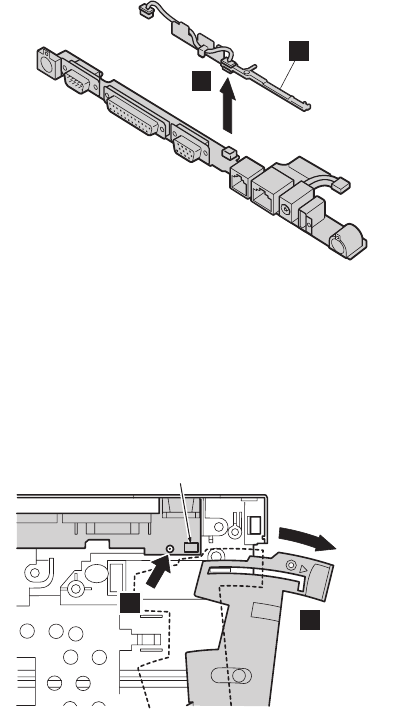
4
a
When installing, do the following:
vAttach the I/O card spacer (a) onto the new sub card
and make sure that the connector is firmly attached.
vMake sure that the eject lever is poped out b and then
install the sub card.
vTake care not to damage the switch on the sub card (A).
vMake sure that the guide of the card is firmly attached
c as shown in the figure.
A
b
c
Removing and replacing a FRU
132 ThinkPad T20, T21, T22, T23 (MT 2647/2648)
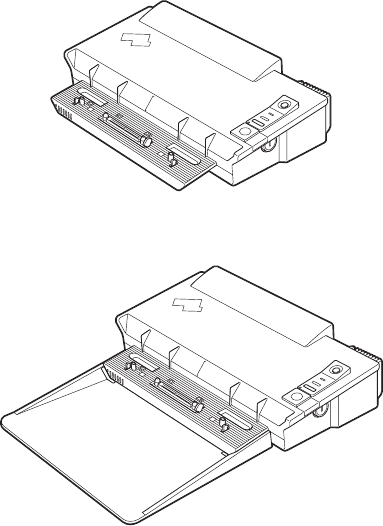
3010 ThinkPad Dock PCI cover
Before replacing the PCI cover:
There are two types of ThinkPad Dock, as follows:
vThinkPad Dock: FRU no. 08N1546 (PCI cover: FRU no.
05K6246)
vThinkPad Dock with extension plate: FRU no. 08N1537
(PCI cover: FRU no. 08N7317)
Confirm the FRU no. of the ThinkPad Dock first and
choose the proper PCI cover FRU for the ThinkPad Dock
you are servicing.
Removing and replacing a FRU
ThinkPad T20, T21, T22 and T23 series 133
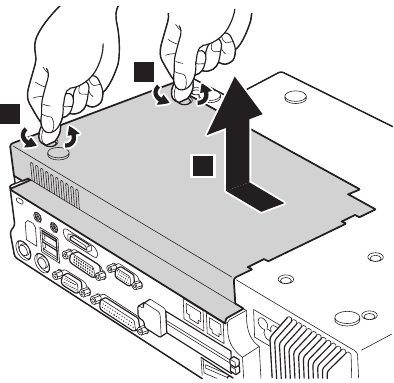
Note: The following illustration shows how to remove the
PCI cover of ThinkPad Dock (FRU no. 08N1546).
Do the same to remove the PCI cover of ThinkPad
Dock with extension plate (FRU no. 08N1537).
1
2
1
(Bottom view)
Removing and replacing a FRU
134 ThinkPad T20, T21, T22, T23 (MT 2647/2648)
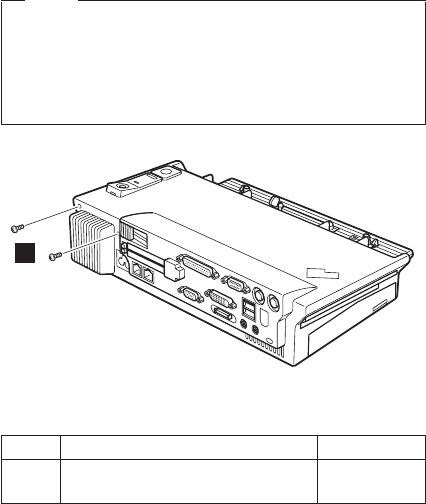
3020 ThinkPad Dock top cover
Note
This section is only for the ThinkPad Dock (FRU no.
08N1546). The top cover and screw kit for ThinkPad
Dock (FRU no. 12P4143) is not available for the
ThinkPad Dock with extension plate (FRU no.
08N1537) .
1
(Rear view)
Step Screw (quantity) Torque
1 M2.5 ×4.8 mm (2) 0.392 Nm
(4 kgfcm)
(continued)
Removing and replacing a FRU
ThinkPad T20, T21, T22 and T23 series 135
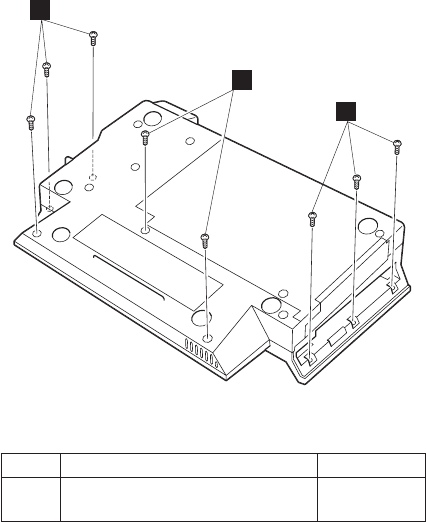
2
2
2
(Bottom view)
Step Screw (quantity) Torque
2 M2.5 ×4.8 mm (8) 0.392 Nm
(4 kgfcm)
(continued)
Removing and replacing a FRU
136 ThinkPad T20, T21, T22, T23 (MT 2647/2648)
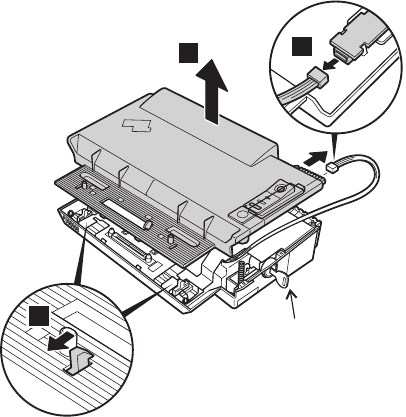
Make sure that the system lock key Ais set to the Unlock
position. Release the front latches in step 3, and then
remove the top cover 4. For step 5, see the inside
view, shown in the circle.
5
4
3
A
Removing and replacing a FRU
ThinkPad T20, T21, T22 and T23 series 137
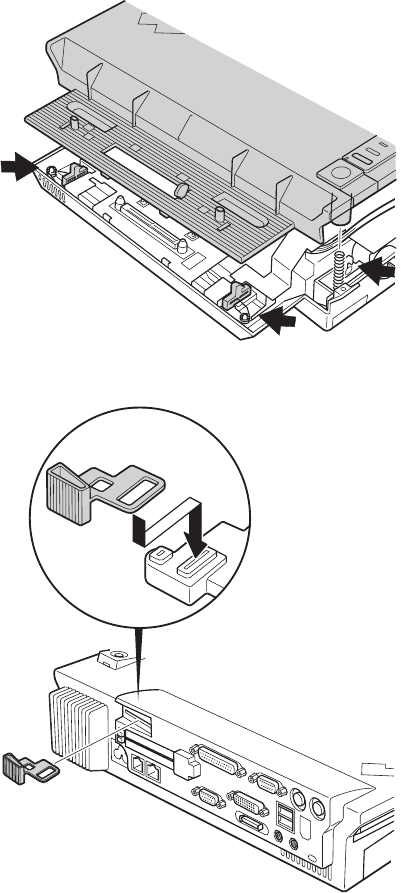
When replacing the top cover, do the following:
vMake sure that the springs are placed correctly.
vMake sure that the device release lever is seated
correctly.
(continued)
Removing and replacing a FRU
138 ThinkPad T20, T21, T22, T23 (MT 2647/2648)
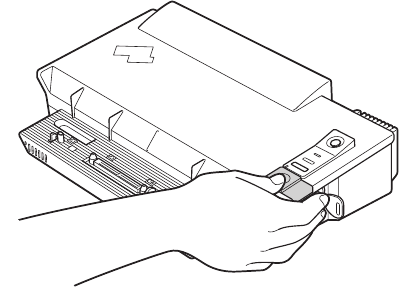
vMake sure that the release button works correctly.
Removing and replacing a FRU
ThinkPad T20, T21, T22 and T23 series 139
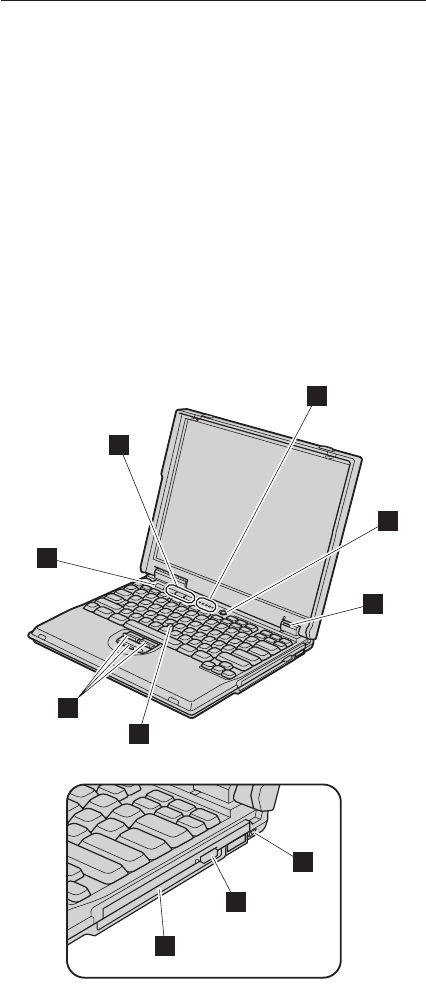
Locations
Front view
1 System status indicators
2 Power switch
3 Battery, standby mode, and Ultrabay status
indicators
4 Bay latch
5 Eject button
6 Ultrabay 2000 device
Note: The Ultrabay 2000 accepts storage devices,
such as a DVD drive or a CD-ROM drive.
7 TrackPoint pointing stick
8 TrackPoint buttons
9 ThinkPad button
10 Volume and mute buttons
1
2
3
4
5
6
7
8
9
10
Locations
140 ThinkPad T20, T21, T22, T23 (MT 2647/2648)

Rear view
1 Security keyhole
2 TV-out connector
3 Serial connector
4 Parallel connector
5 External-monitor connector
6 Modem connector
7 Ethernet connector
8 Power jack
9 Universal serial bus (USB) connector
Note: T23 series have two USB connectors.
10 External-input-device connector
11098765432
Locations
ThinkPad T20, T21, T22 and T23 series 141
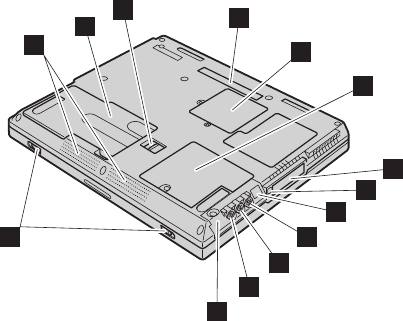
Bottom view
1 Built-in stereo speakers
2 Battery pack
3 Battery pack latches
4 Docking connector
5 Mini PCI card slot
6 DIMM
7 PC card slots
8 PC card eject button
9 Infrared port
10 Stereo headphone jack
11 Stereo line-in jack
12 Microphone jack
13 Hard-disk drive
14 LCD latches
234
5
6
8
7
9
10
11
12
13
14
1
Locations
142 ThinkPad T20, T21, T22, T23 (MT 2647/2648)
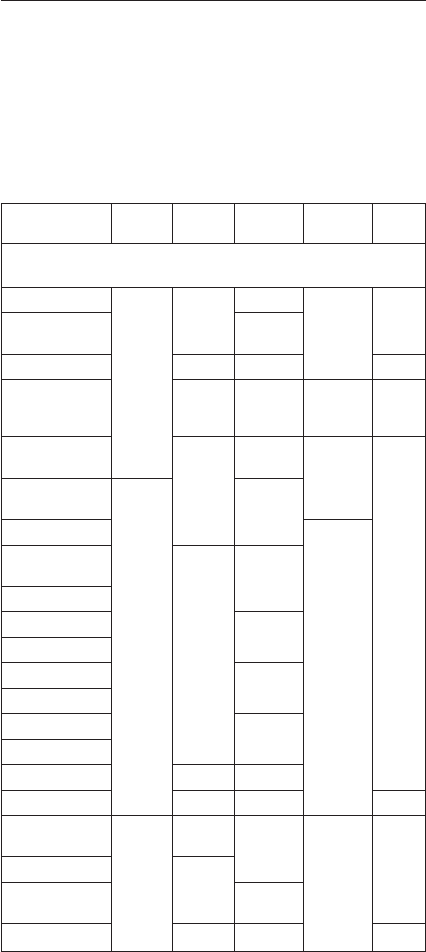
Parts list
T20, T21, T22 and T23 series model
matrix
The T20, T21, T22 and T23 series includes several
models. The following table summarizes the characteristics
of each model, to help you determine which FRU in the
part list meets your need.
Model CPU Bay
device Mini PCI
adapter LCD HDD
T20 (Memory: 128 MB) (*): Memory 64 MB
(**): Memory 256 MB
2647-21x, 61x CMG
650 CD-
ROM Modem 13.3-in.
XGA 6GB
2647-24x, 64x Combo
(Intel)
2647-A1x —— —
2647-31x DVD-
ROM
(6x)
Modem 14.1-in.
XGA 6GB
2647-2EY CD-
ROM Combo
(3Com) 13.3-in.
XGA 12 GB
2647-32x, 72x
(*) CMG
700 Modem
2647-T1x (**) 14.1-in.
XGA
2647-41x, 81x,
43x DVD-
ROM
(6x)
Modem
2648-41x, 81x
2647-42x, 82x —
2648-42x, 82x
2647-44x, 84x Combo
(Intel)
2648-44x, 84x
2647-46x, 86x Combo
(3Com)
2648-46x, 86x
2647-45x FDD Ethernet
2647-B1x —— —
2647-L1x, L2x CMG
750 CD-
ROM Modem 14.1-in.
XGA 20 GB
2647-52x, 92x DVD-
ROM
(6x)
2647-55x, 95x Combo
(Intel)
2647-C1x —— —
(continued)
Parts list
ThinkPad T20, T21, T22 and T23 series 143
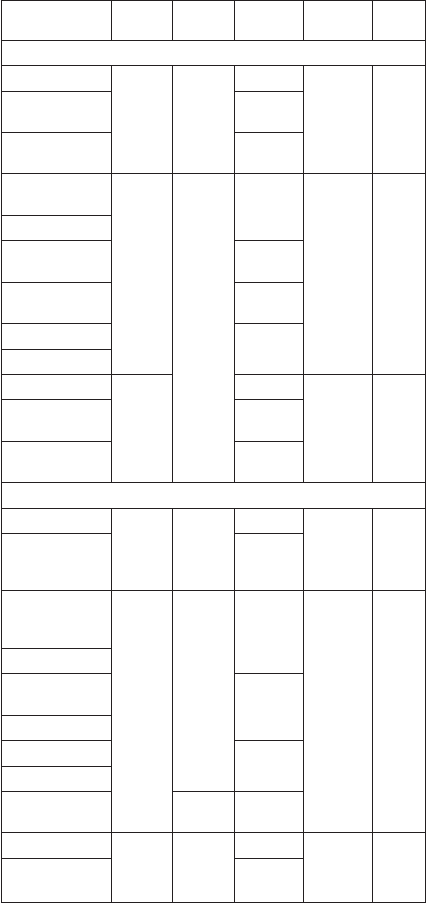
Model CPU Bay
device Mini PCI
adapter LCD HDD
T21 (Memory: 128 MB)
2647-27x, 67x CMG
750 CD-
ROM Modem 13.3-in.
XGA 10 GB
2647-2Ax, 6Ax Combo
(Xircom)
2647-4Bx, 8Bx Combo
(3Com)
2647-47x, 49x,
87x, L7x CMG
800 DVD-
ROM
(8x)
Modem 14.1-in.
XGA 20 GB
2648-47x, 87x
2647-4Ax, 8Ax Combo
(Xircom)
2648-4Ax, 8Ax Combo
(Intel)
2647-4Bx, 8Bx Combo
(3Com)
2648-4Bx, 8Bx
2647-57x, 97x CMG
850 Modem 14.1-in.
SXGA+ 32 GB
2647-5Ax, 9Ax Combo
(Xircom)
2647-5Bx, 9Bx Combo
(3Com)
T22 (Memory: 128 MB)
2647-3Cx, 7Cx CMG
800 CD-
ROM Modem 13.3-in.
XGA 10 GB
2647-3Ex, 7Ex,
B2x, B3x, B4x,
B5x
Combo
(Intel)
2647-4Cx,4Gx,
8Gx, 8Cx,M2x,
M3x, LCx
CMG
900 DVD-
ROM
(8x)
Modem 14.1-in.
XGA 20 GB
2648-4Cx, 8Cx
2647-4Ex, 8Ex,
M4x, M5x Combo
(Intel)
2648-4Ex, 8Ex
2647-4Gx, 8Gx Combo
(3Com)
2648-4Gx, 8Gx
2647-T2x FDD Combo
(Intel)
2647-5Cx, 9Cx CMG
1G DVD-
ROM
(8x)
Modem 14.1-in.
SXGA+ 32 GB
2647-5Ex, 9Ex,
M6x Combo
(Intel)
(continued)
Parts list
144 ThinkPad T20, T21, T22, T23 (MT 2647/2648)
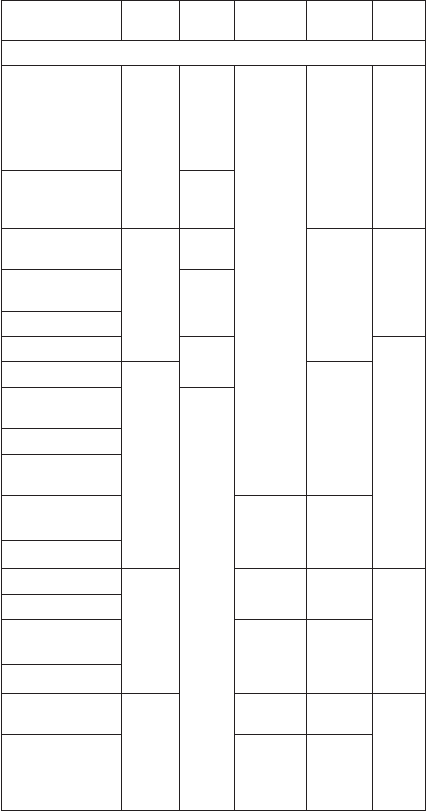
Model CPU Bay
device Mini PCI
adapter LCD HDD
T23 (Memory: 128 MB) (**): Memory 256 MB
2647-2Kx except
2KC
2647-6Kx except
xxC
2647-AKx, BAx,
BJx, EKx
Tual
866 CD-
ROM Modem 13.3-in.
XGA 15 GB
2647-2KC, 6KC DVD-
ROM
(8x)
2647-2Rx, 6Rx Tual
1.0 CD-
ROM 14.1-in.
XGA 20 GB
2647-2Tx, 2UC,
6UC, 3RG, 7RG DVD-
ROM
(8x)
2648-2Tx
2647-3TK, 7TK CD-
ROM 30 GB
2647-T4x (**) Tual
1.13 14.1-in.
XGA
2647-4Mx, 8Mx,
MMx DVD-
ROM
(8x)
2648-4Mx, 8Mx
2647-4Qx, 8Qx
*1
2647-4Nx, 8Nx,
GNU, KNG, MNx 802.11/
v.90 14.1-in.
XGA
with
antenna
2648-4Nx, 8Nx
2647-4Rx, 8Rx Tual
1.2 Modem 14.1-in.
XGA 40 GB
2648-4Rx, 8Rx
2647-4Sx, 8Sx,
BSx 802.11/
v.90 14.1-in.
XGA
with
antenna
2648-4Sx, 8Sx
2647-5Kx, 9Kx Tual
1.13 Modem 14.1-in.
SXGA+ 48 GB
2647-5Lx, 9Lx,
DLT, HLU
*2
802.11/
v.90 14.1-in.
SXGA+
with
antenna
(continued)
Parts list
ThinkPad T20, T21, T22 and T23 series 145
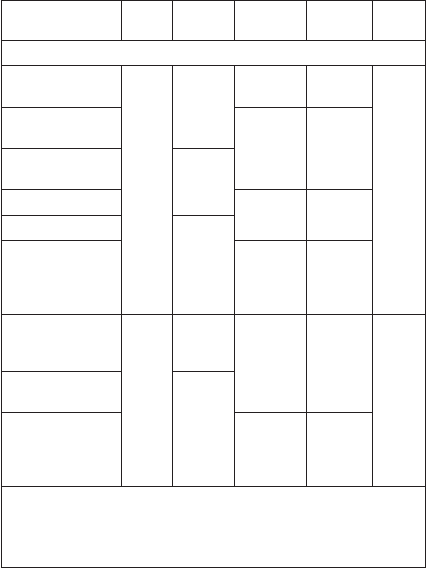
Model CPU Bay
device Mini PCI
adapter LCD HDD
T23 (Memory: 128 MB) (**): Memory 256 MB
2647-5Mx, 9Mx Tual
1.2 CD-
RW Modem 14.1-in.
SXGA+ 48 GB
2647-5Nx, 9Nx,
HNx, NNx
*2
802.11/
v.90 14.1-in.
SXGA+
with
antenna
2647-5Fx, 9Fx,
DFx
*2
DVD-
ROM
(8x)
2647-5Dx, 9Dx
*2
Modem 14.1-in.
SXGA+
2647-5Hx, 9Hx
*2
DVD/
CD-
RW
combo
2647-5Jx, 9Jx
*2
802.11/
v.90 14.1-in.
SXGA+
with
antenna
2647-5Ux, 9Ux
*2
Tual
1.2 DVD-
ROM
(8x)
Modem 14.1-in.
SXGA+ 60 GB
2647-5Rx, 9Rx
*2
(**) DVD/
CD-
RW
combo
2647-5Sx, 9Sx,
HSx
*2
(**) 802.11/
v.90 14.1-in.
SXGA+
with
antenna
vCMG xxx: Mobile Intel
®
Pentium
®
III processor xxx GHz (MHz)
vTual xxx: Mobile Intel
®
Pentium
®
III processor xxx GHz
(MHz)-M
v*1: no EDC feature, *2: featuring Secure chip
Parts list
146 ThinkPad T20, T21, T22, T23 (MT 2647/2648)
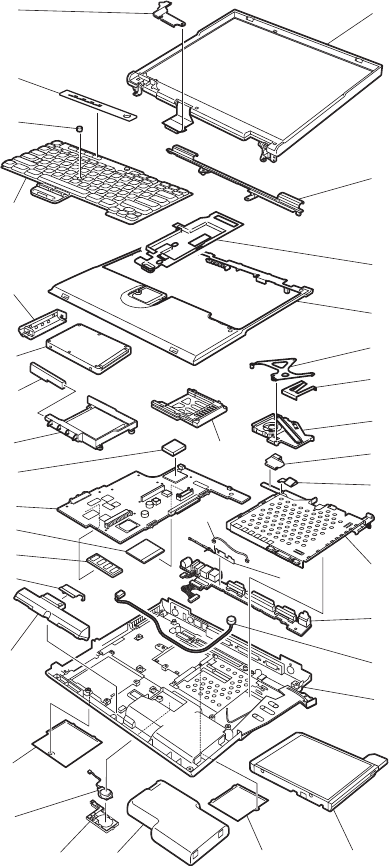
Overall
For T20, T21 and T22
1
a
b
2
3
4
5
7
6
9 810
11
12
15
14
k
l
16
19
18
17
20
21
22
23
24
13
c
d
e
f
g
j
h
i
Parts list
ThinkPad T20, T21, T22 and T23 series 147
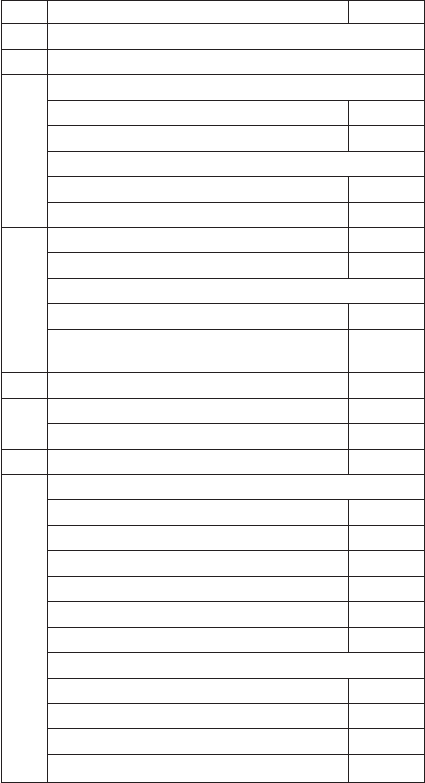
vEach FRU is available for all types or models, unless
specific types or models are given.
vThe FRUs marked with asterisk are CRUs (customer
replaceable units.)
vThe FRUs marked with OP are also available as
optional FRUs.
No. FRU P/N
a-l See “Miscellaneous parts”on page 167.
1 LCD unit (see “LCD FRUs”on page 157)
2 Keyboard bezel for T20
for all models except xxK 46P2615
for models xxK 46P2616
Keyboard bezel for T21 and T22
for all models except xxK 46P2613
for models xxK 46P2614
3 Fan assembly for T20 08K7066
Fan assembly for T21 04P3448
Fan assembly for T22
for 2647-3xx, 7xx, BxG 08K7268
for 2648-all
for 2647-all except models 3xx, 7xx, BxG
26P9317
4 PC Card slots 08K7064
5 I/O card 26P8023
I/O card with conformal coating 08K3373
6 Microphone cable assembly 27L0520
7 Base cover for T20
for 2647-all except models xxK, xxT 08K6079
for 2647-xxK 08K6350
for 2647-xxT 08K6346
for 2648-all except models xxK, xxT 08K6369
for 2648-xxK 08K6372
for 2648-xxT 08K6370
Base cover for T21
for 2647-all except models xxK 26P9291
for 2647-xxK 04P3446
for 2648-all except models xxK 04P3445
for 2648-xxK 04P3447
(continued)
Parts list
148 ThinkPad T20, T21, T22, T23 (MT 2647/2648)
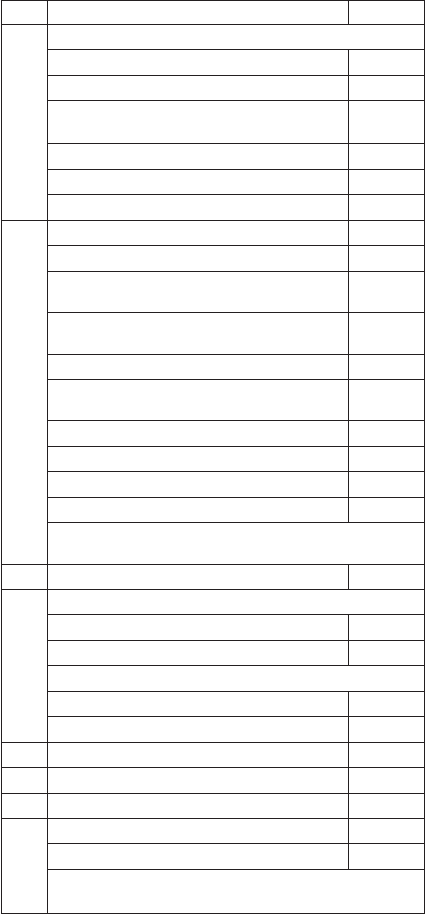
No. FRU P/N
7 Base cover for T22
for 2647-3xx, 7xx, Bxx except models xxK 26P9291
for 2647-3xK, 7xK, BxK 26P9309
for 2647-4xx, 5xx, 8xx, 9xx, Mxx, Lxx
except models xxK
08K7362
for 2647-4xK, 5xK, 8xK, 9xK, MxK, LxK 26P9174
for 2648-all except models xxK 26P9173
for 2648-xxK 26P9175
8 Ultrabay 2000 diskette drive (TEAC) 08K9606*
Ultrabay 2000 diskette drive (SONY) 08K9607*
Ultrabay 2000 CD-ROM drive (TOSHIBA)
OP 27L3973*
Ultrabay 2000 CD-ROM drive (TEAC), low
power OP 27L3436*
Ultrabay 2000 CD-ROM drive (LG) OP 27L4141*
Ultrabay 2000 CD-ROM drive (LG), low
power OP 27L4301*
Ultrabay 2000 DVD drive 6x (MKE) OP 05K9188*
Ultrabay 2000 DVD drive 6x (TOSHIBA) OP 05K9160*
Ultrabay 2000 DVD drive 8x (MKE) OP 27L4241*
Ultrabay 2000 DVD drive 8x (HITACHI) OP 27L4236*
for other optional Ultrabay 2000 devices, see “Optional
FRUs”on page 170.
9 Cover, DIMM slot 08K6090*
10 Battery pack, Panasonic OP
for all models except xxE, xxJ 02K6626*
for models xxE, xxJ 02K6857*
Battery pack, SANYO OP
for all models except xxE, xxJ 02K6627*
for models xxE, xxJ 02K6859*
11 Backup battery 02K6572
12 Cover, Mini PCI adapter slot 08K6091*
13 Speaker assembly 08K6089
14 64-MB SDRAM SO DIMM (PC100) OP 20L0264*
128-MB SDRAM SO DIMM (PC100) OP 20L0265*
for other optional DIMM, see “Optional FRUs”on
page 170.
(continued)
Parts list
ThinkPad T20, T21, T22 and T23 series 149
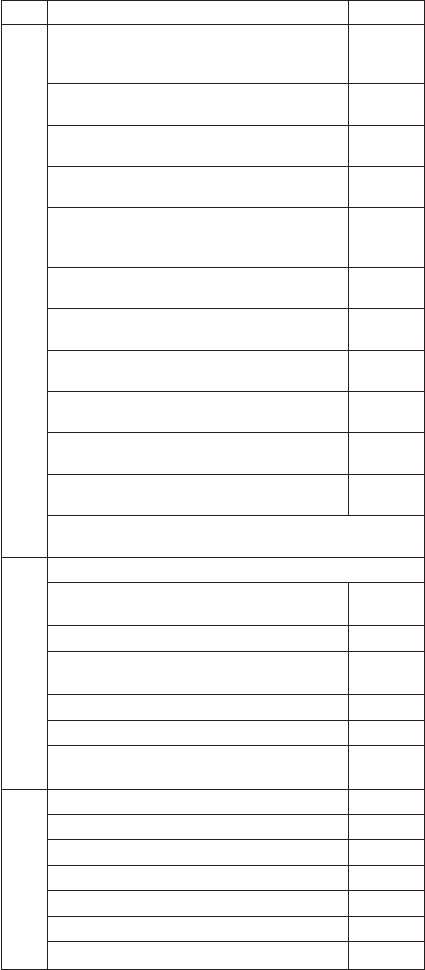
No. FRU P/N
15 Mini PCI modem card OP
for T20 (models x1x except T1U, x2x, x3x,
BxG)
08K3429*
Mini PCI modem card (Ambit)
for T20, T21 (models x1x, x2x, x3x, xxG) 08K4855*
Mini PCI modem card (Hoshi CR)
for T21 (models x7x except x7G) 08K3338*
Mini PCI modem card (Ambit), V.92 ready
for T22 (models xCx) 08K4853*
Mini PCI combo card (Intel) OP
for T20 (models x4x, x5x), T21 (models
xAJ, xAK)
08K3125*
Mini PCI combo card (3Com) OP
for T20 (models x6x), T21 (models xBx) 00N8117*
Mini PCI combo card (Intel) OP
for T21 (models xBx) 06P3829*
Mini PCI combo card (Intel CR) OP
for T21 (models xAx except xAJ, xAK) 19K5888*
Mini PCI combo card (Intel), V.92 ready OP
for T22 (models xEx, BxG, 6xx, PM5, T2x) 06P3809*
Mini PCI combo card (3Com) OP
for T22 (2647-4Gx, 8Gx, MxU) 22P6753*
Mini PCI Ethernet card OP
for T20 (2647-45G, 45U) 10L1423*
for other optional Mini PCI adapter, see “Optional FRUs”
on page 170.
16 System board
for T20 (all models except 2647-5xx, 9xx,
Lxx)
12P3360
for T20 (2647-5xx, 9xx, Lxx) 12P3363
for T21 (all models except 2647-5xx, 9xx
Cxx)
12P3366
for T21 (2647-5xx, 9xx Cxx) 12P3369
for T22 (2647-3xx, 7xx Bxx) 26P8096
for T22 (all models except 2647-3xx, 7xx
Bxx)
26P8098
17 CPU, Pentium III 650 MHz 10L1405
CPU, Pentium III 700 MHz 10L1417
CPU, Pentium III 750 MHz 08K3191
CPU, Pentium III 800 MHz 08K3246
CPU, Pentium III 850 MHz 08K3248
CPU, Pentium III 900 MHz 08K3346
CPU, Pentium III 1 GHz 08K3392
(continued)
Parts list
150 ThinkPad T20, T21, T22, T23 (MT 2647/2648)
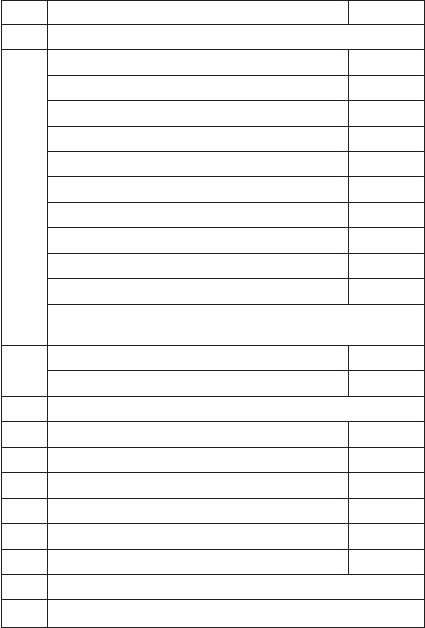
No. FRU P/N
18 Asset ID RF adapter (see “Optional FRUs”on page 170)
19 Hard-disk drive (6.0 GB), STD OP 05K9227*
Hard-disk drive (6.0 GB), HITACHI OP 05K9228*
Hard-disk drive (10.0 GB), STD OP 08K9508*
Hard-disk drive (10.0 GB), HITACHI OP 08K9531*
Hard-disk drive (12.0 GB), STD OP 05K9229*
Hard-disk drive (12.0 GB), HITACHI OP 05K9230*
Hard-disk drive (20.0 GB), STD OP 27L4286*
Hard-disk drive (20.0 GB), HITACHI OP 08K9533*
Hard-disk drive (30.0 GB), STD OP 08K9564*
Hard-disk drive (32.0 GB), STD OP 08K9509*
for other optional hard-disk drive, see “Optional FRUs”on
page 170.
20 Cover, hard-disk drive for T20 08K6092*
Cover, hard-disk drive for T21, T22 04P3496*
21 Keyboard* (see “Keyboard”on page 160)
22 Pointing stick cap 84G6536*
23 Easy button cover for T22 26P9183
24 Bracket, LCD FPC 26P9178
—Shield, Mini PCI
—Blank cap for RJ45 (for T20) 04P3975
—Telephone cable (San Tai) 27L0603
—Recovery CD (see “Recovery CDs”on page 161.)
—AC adapter* (see “AC adapters”on page 156.)
Parts list
ThinkPad T20, T21, T22 and T23 series 151
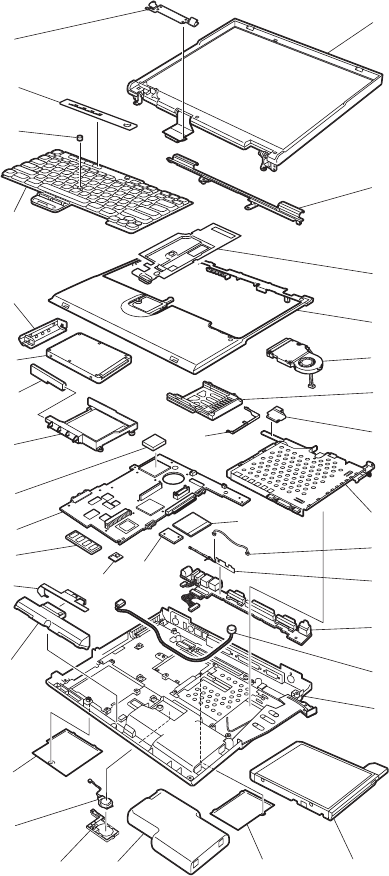
For T23
1
a
2
3
4
5
7
6
9 810
11
12
15
24
14
i
j
16
19
18
k
17
20
21
22
23
13
e
c
h
f
g
25
b
d
Parts list
152 ThinkPad T20, T21, T22, T23 (MT 2647/2648)
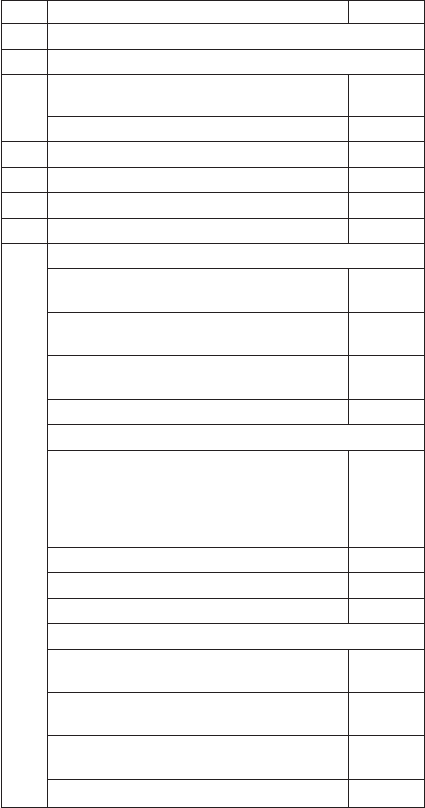
vEach FRU is available for all types or models, unless
specific types or models are given.
vThe FRUs marked with one asterisk are CRUs
(customer replaceable units.)
vThe FRUs marked with OP are also available as
optional FRUs.
No. FRU P/N
a-k See “Miscellaneous parts”on page 167.
1 LCD unit (see “LCD FRUs”on page 157)
2 Keyboard bezel for T23 (all models except
xxK) 46P2611
for models xxK 46P2612
3 Fan assembly for T23 26P9166
4 PC Card slots for T23 26P9165
5 I/O card assembly for T23 26P8006
6 Microphone cable assembly 27L0520
7 Base cover for 2647 (T23)
for models except xJx, xFx, xLx, xNx, xSx,
xxC, xxK, xxT
26P9158
for models xDC, xKC, xMC, xPC, xUC,
2TC, xRC
26P9162
for models xHK, xKK, xMK, xPK, xRK,
2TK, 3TK, 7TK
26P9160
for models xHT, xKT, xMT, xPT, xRT, 2TT 46L4922
Base cover for 2647 wireless (T23)
for models xJx except xJK, xJT
for models xFx except xFC
for models xLx except xLK, xLT
for models xNx except xNC, xNK, xNT
for models xSx except xSC, xSK, xST
46L4972
for models xNC, xFC, xSC, x5TC, 9TC 46L4934
for models xJK, xLK, xNK, xSK 26P9611
for models xJT, xLT, xNT, xST 46L4923
Base cover for 2648 (T23)
for models except 4Nx, 8Nx, xxC, xxK,
xSx, xxT
26P9159
for models 4MC, 4PC, 8MC, 8PC, 2TC,
xRC
26P9163
for models 4MK, 4PK, 8MK, 8PK, 2TK,
xRK
26P9161
for models 4MT, 4PT, 8MT, 8PT, 2TT, xRT 46L4924
(continued)
Parts list
ThinkPad T20, T21, T22 and T23 series 153
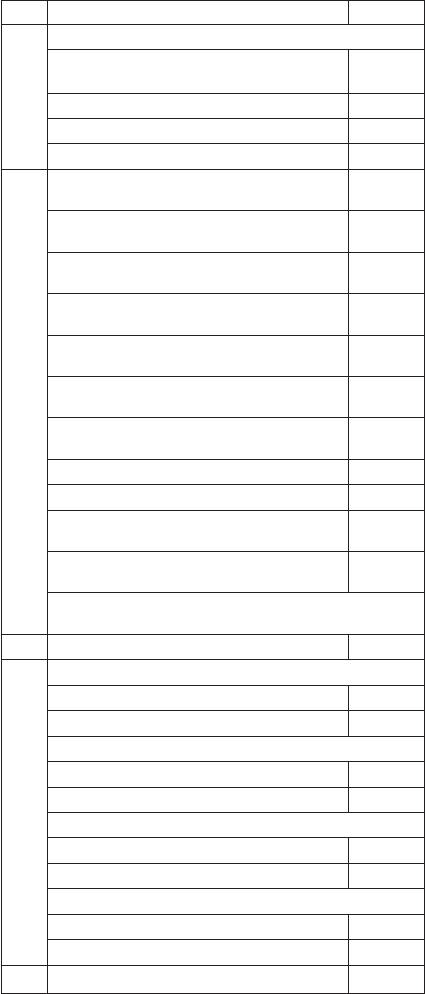
No. FRU P/N
7 Base cover for 2648 wireless (T23)
for models xNx, xSx, except xNC, xNK,
xNT, xSC, xSK, xST
46L4921
for models 4NC, 8NC, xSC 46L4935
for models 4NK, 8NK, xSK 46L4933
for models 4NT, 8NT, xST 46L4925
8 Ultrabay 2000 CD-ROM drive (LG), low
power OP 27L4301*
Ultrabay 2000 CD-ROM drive (TEAC), low
power OP 27L3436*
Ultrabay 2000 DVD-ROM drive 8x (MKE)
OP 27L4241*
Ultrabay 2000 DVD-ROM drive 8x (MKE),
light weight OP 08K9648*
Ultrabay 2000 DVD-ROM drive 8x (HITACHI)
OP 27L4236*
Ultrabay 2000 DVD-ROM drive 8x (HLDS),
light weight OP 08K9646*
Ultrabay 2000 DVD-ROM drive 8x (TOSHIBA)
OP 27L4213*
Ultrabay 2000 CD-RW drive (SONY) OP 27L4231*
Ultrabay 2000 CD-RW drive (TEAC) OP 27L4297*
Ultrabay 2000 DVD/CD-RW combo drive
(TOSHIBA) OP 27L4249*
Ultrabay 2000 DVD/CD-RW combo drive
(KME) OP 27L4359*
for other optional Ultrabay 2000 devices, see “Optional
FRUs”on page 170.
9 Cover, DIMM slot for T23 26P9421*
10 Battery pack, PANASONIC OP
for models xKx, xQx, L4x except xxE, xxJ 02K6626*
for models xKE, xKJ 02K6857*
Battery pack, SANYO OP
for models xKx, xQx, L4x except xxE, xxJ 02K6627*
for models xKE, xKJ 02K6859*
Battery pack, PANASONIC 2.0 Ah OP
for all models except xKx, xQx, L4x 02K7026*
for models xxE, xxJ except xKE, xKJ 02K7030*
Battery pack, SANYO 2.0 Ah OP
for all models except xKx, xQx, L4x 02K7028*
for models xxE, xxJ except xKE, xKJ 02K7032*
11 Backup battery 02K6572
(continued)
Parts list
154 ThinkPad T20, T21, T22, T23 (MT 2647/2648)
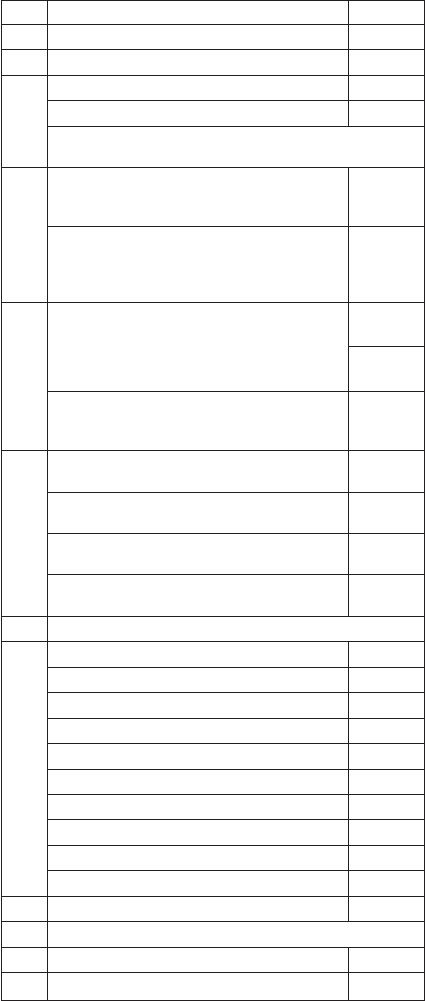
No. FRU P/N
12 Cover, Mini PCI adapter slot 08K7416*
13 Speaker assembly 08K6089
14 128-MB SDRAM SO DIMM (PC133) OP 19K4653*
256-MB SDRAM SO DIMM (PC133) OP 19K4655*
for other optional DIMMs, see “Optional FRUs”on
page 170.
15 Mini PCI modem card (Ambit) OP
for all models except 2647-xFx, xJx, xLx,
xNx, xSx, 5TC, 9TC, and 2648-xNx, xSx
08K4853*
Mini PCI 802.11b/v.92 modem card
(ACTIONTEC)
2647-xFx, xJx, xLx, xNx, xSx, 5TC, 9TC,
and 2648-xNx, xSx
12P3657
16 System board for models except 2647-4Rx,
8Rx, BSx, 4Sx, 8Sx, DRx, DSx, and
2648-4Rx, 8Rx, 4Sx, 8Sx
Note: Use a new system board with the
same FRU no. as the original FRU.
26P8218
12P3770
System board
2647-4Rx, 8Rx, BSx, 4Sx, 8Sx, DRx, DSx
2648-4Rx, 8Rx, 4Sx, 8Sx
12P3770
17 CPU assembly, mobile Intel
®
Pentium
®
III
processor 866 MHz-M 26P7999
CPU assembly, mobile Intel
®
Pentium
®
III
processor 1.0 GHz-M 26P8122
CPU assembly, mobile Intel
®
Pentium
®
III
processor 1.13 GHz-M 26P8082
CPU assembly, mobile Intel
®
Pentium
®
III
processor 1.2 GHz-M 26P8005
18 Asset ID RF adapter (see “Optional FRUs”on page 170)
19 Hard-disk drive (15.0 GB), HITACHI OP 08K9587*
Hard-disk drive (15.0 GB), STD OP 08K9585*
Hard-disk drive (20.0 GB), HITACHI OP 08K9533*
Hard-disk drive (20.0 GB), STD OP 27L4286*
Hard-disk drive (30.0 GB), HITACHI OP 08K9592*
Hard-disk drive (30.0 GB), STD OP 27L4291*
Hard-disk drive (40.0 GB), STD OP 08K9683*
Hard-disk drive (40.0 GB), HITACHI OP 08K9767*
Hard-disk drive (48.0 GB), STD OP 08K9599*
Hard-disk drive (60.0 GB), STD OP 08K9700*
20 Cover, hard-disk drive for T23 26P9543*
21 Keyboard* (see “Keyboard”on page 160.)
22 Pointing stick cap 84G6536*
23 Easy button cover 26P9536
(continued)
Parts list
ThinkPad T20, T21, T22 and T23 series 155
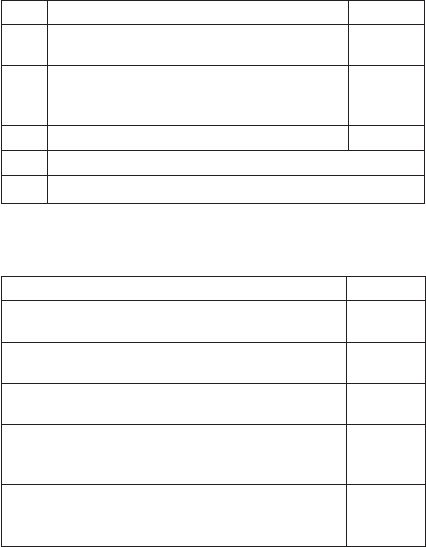
No. FRU P/N
24 Ethernet daughter card (Ambit) OP
for all models except 2647-xQx 26P8181
25 Secure chip OP
for 2647-5xx except 5Kx, 9xx except 9Kx
for 2647-HNx, xLx
26P8084
—Telephone cable (SAN TAI) 27L0603
—Recovery CD (see “Recovery CDs”on page 161.)
—AC adapter* (see “AC adapters”.)
AC adapters
FRU P/N
AC adapter (72 W), 2-pin (ASTEC) OP
for models xxE, xxF, xxJ, xxP, xxS, xxU, xxX 02K6753*
AC adapter (72 W), 2-pin (DELTA) OP
for models xxE, xxF, xxJ, xxP, xxS, xxU, xxX 02K6756*
AC adapter (72 W), 2-pin (SANKEN)
for models xxE, xxF, xxJ, xxP, xxS, xxU, xxX 02K6757*
AC adapter (72 W), 3-pin (ASTEC) OP
for models xxA, xxB, xxC, xxG, xxH, xxK, xxM,
xxT, xxY
02K6751*
AC adapter (72 W), 3-pin (DELTA) OP
for models xxA, xxB, xxC, xxG, xxH, xxK, xxM,
xxT, xxY
02K6754*
Parts list
156 ThinkPad T20, T21, T22, T23 (MT 2647/2648)
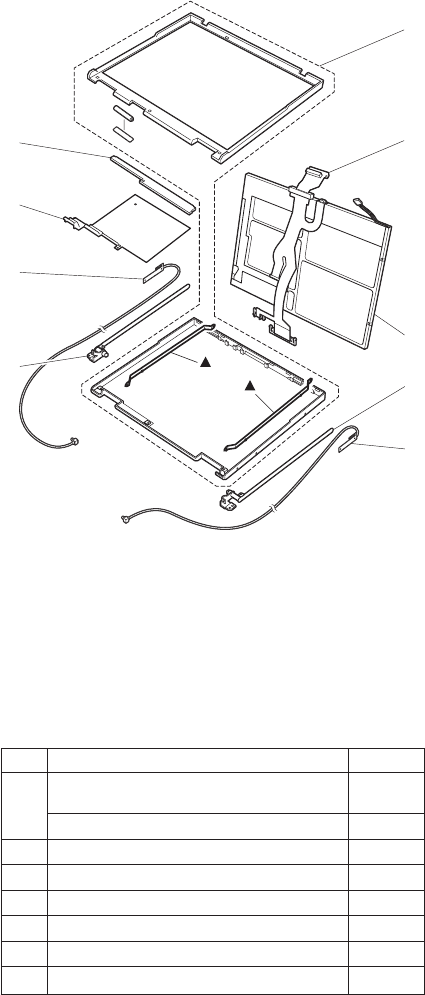
LCD FRUs
7
5
4
4
3
2
1
5
6
Notes:
1. The parts marked with are only for 13.3-in. LCD
cover kit.
2. 5is for the models with 14.1-in. XGA TFT with antenna
and for the models with 14.1-in. SXGA+ TFT with
antenna.
3. 6is only for 2647-52x, 92x, C2x, L1x.
13.3-in. XGA TFT
No. FRU P/N
1 LCD cover kit (13.3-in.) XGA (except models
xxK) 08K6685
models xxK 08K6764
2 LCD cable assembly 13.3 27L0562
3 LCD panel, 13.3 XGA (LG) 05K9636
4 Hinges 08K6087
5 not available for this model —
6 not available for this model —
7 Inverter card 10L1402
Parts list
ThinkPad T20, T21, T22 and T23 series 157
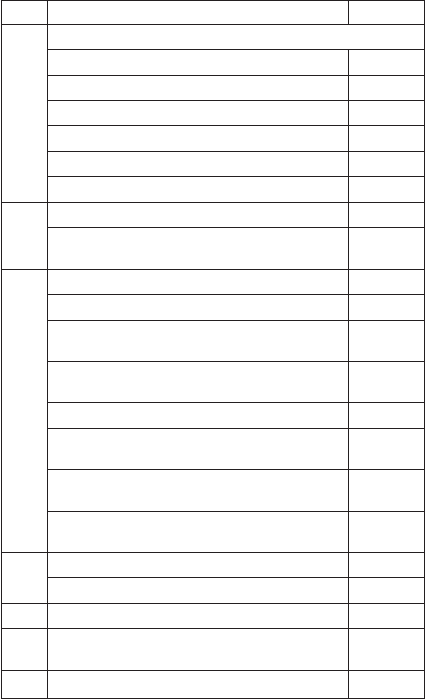
14.1-in. XGA TFT
No. FRU P/N
1 LCD cover kit (14.1-in.) XGA
for T20, T21 (except models xxK) 26P9566
for T20, T21 (models xxK) 26P9567
for T22, T23 (except models xxK) 46L4843
for T22, T23 (models xxK) 46L4844
LCD cover antenna kit (except models xxK) 46L4910
models xxK 46L4911
2 LCD cable assembly 14.1 XGA for T20, T21 27L0519
LCD cable assembly 14.1 XGA (CR) for T22,
T23 27L0640
3 LCD panel, 14.1 XGA (LG) 05K9567
LCD panel, 14.1 XGA (HITACHI) for T20, T21 05K9568
LCD panel, 14.1 XGA (SAMSUNG) for T20,
T21 05K9944
LCD panel, 14.1 XGA (HYUNDAI) for T20,
T21 05K9940
LCD panel, 14.1 XGA (LG) X10 Light Weight 11P8241
LCD panel, 14.1 XGA (HITACHI) Light Weight
for T22, T23 11P8258
LCD panel, 14.1 XGA (SAMSUNG) Light
Weight for T22, T23 46L2292
LCD panel, 14.1 XGA (DBU) Light Weight for
T22, T23 05K9888
4 Hinges 08K6087
Hinges for antenna 26P9196
5 Antenna assembly 26P9197
6 Thermal hinge (only for 2647-52x, 92x, C2x,
L1x) 08K6353
7 Inverter card 10L1402
Parts list
158 ThinkPad T20, T21, T22, T23 (MT 2647/2648)
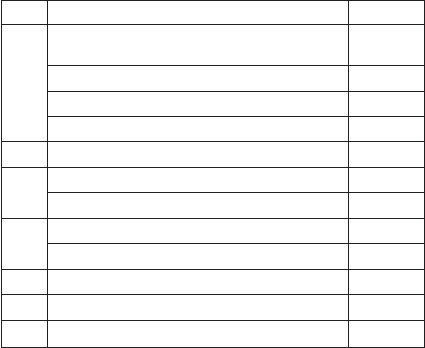
14.1-in. SXGA+ TFT
No. FRU P/N
1 LCD cover kit (14.1-in.) SXGA+ (except
models xxK) 26P9383
models xxK 26P9385
LCD cover antenna kit (except models xxK) 46L4910
models xxK 46L4911
2 LCD cable assembly 14.1 SXGA+ 27L0590
3 LCD panel, 14.1 SXGA+ (HITACHI) 46L2493
LCD panel, 14.1 SXGA+ (LG) 46L2495
4 Hinges 08K6087
Hinges for antenna 26P9196
5 Antenna assembly 26P9197
6 not available for this model —
7 Inverter card 10L1402
Parts list
ThinkPad T20, T21, T22 and T23 series 159
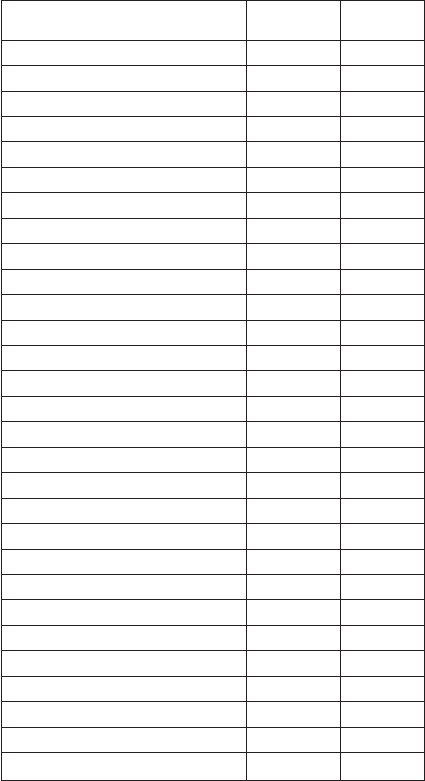
Keyboard
Language P/N (NMB) P/N
(ALPS)
Arabic 02K5750* —
Belgian 02K5745* —
Chinese, traditional 02K5747* 02K5718*
Czech 02K5751* —
Danish 02K5738* —
Dutch 02K5735* —
English, U.K. 02K5731* —
English, U.S. 02K5729* —
French, Canadian 02K5732* —
French, European 02K5734* —
German 02K5733* —
Greek 02K5753* —
Hungarian 02K5752* —
Hebrew 02K5749* —
Italian 02K5739* —
Japanese 02K5730* 02K5701*
Korean 02K5744* 02K5715*
Norwegian 02K5737* —
Polish 02K5755* —
Portuguese 02K5742* —
Russian 02K5748* —
Slovak 02K5754* —
Slovenian 02K5756* —
Spanish, European 02K5740* —
Spanish, Latin American 02K5743* —
Swedish or Finnish 02K5736* —
Swiss 02K5741* —
Thai 02K5757* 02K5728*
Turkish 02K5746* —
Parts list
160 ThinkPad T20, T21, T22, T23 (MT 2647/2648)
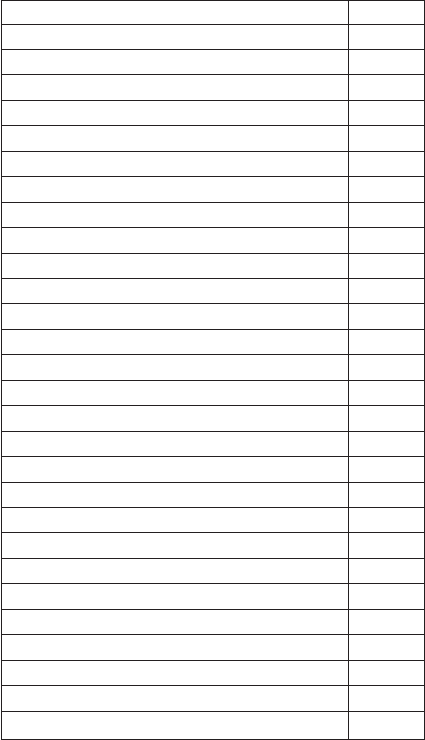
Recovery CDs
For Windows 98 (T22 series)
Language P/N
Arabic 14P9515*
Chinese, Simplified 27P2112*
Chinese, Traditional 27P2110*
Czech 14P9516*
Danish 23P9240*
Dutch 23P9247*
English, U.K. 23P9236*
English, U.S. 23P9235*
Finnish 23P9246*
French, Canadian 23P9237*
French, European 23P9241*
German 23P9242*
Greek 23P9266*
Hebrew 14P9517*
Hungarian 23P9267*
Italian 23P9245*
Japanese 46P4398*
Norwegian 23P9248*
Polish 23P9264*
Portuguese 23P9239*
Russian 23P9268*
Slovak 23P9270*
Slovenian 23P9269*
Spanish, European 23P9243*
Spanish, Latin American 23P9238*
Swedish 23P9244*
Thai 14P9519*
Turkish 14P9518*
Parts list
ThinkPad T20, T21, T22 and T23 series 161
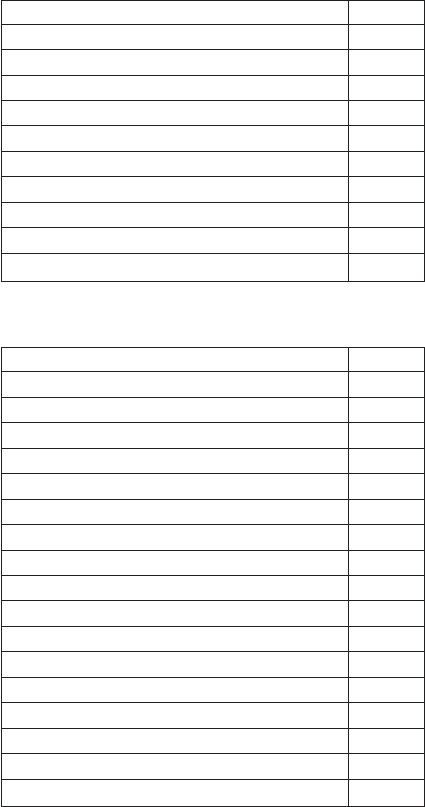
For Windows 2000 (T22 series)
Language P/N
Arabic 14P9525*
Czech 14P9526*
Greek 23P9218*
Hebrew 14P9527*
Hungarian 23P9219*
Polish 14P9528*
Russian 23P9220*
Slovak 23P9222*
Slovenian 23P9221*
Turkish 14P9529*
For Windows 2000/Windows NT (T22 series)
Language P/N
Chinese, Simplified 27P2117*
Chinese, Traditional 27P2114*
Danish 23P9180*
Dutch 23P9187*
English, U.K. 23P9176*
English, U.S. 23P9175*
French, Canadian 23P9177*
French, European 23P9181*
Finnish 23P9186*
German 23P9182*
Italian 23P9185*
Japanese 27P1659*
Norwegian 23P9188*
Portuguese 23P9179*
Spanish, European 23P9183*
Spanish, Latin American 23P9178*
Swedish 23P9184*
Parts list
162 ThinkPad T20, T21, T22, T23 (MT 2647/2648)
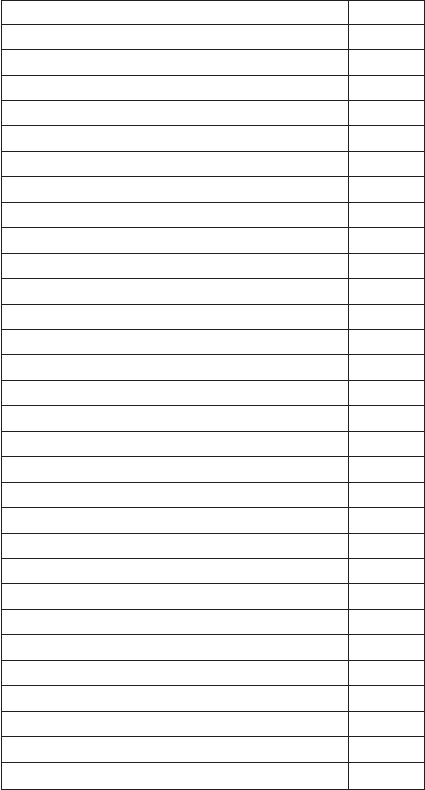
For Windows 98 (T23 series)
Language P/N
Arabic 14P9202*
Arabic (modem enabled) 14P9201*
Chinese, Simplified 46P4518*
Chinese, Traditional 46P4514*
Chinese, Traditional (Hong Kong S.A.R.) 46P6327*
Czech 14P9203*
Danish 14P9192*
Dutch 14P9199*
English, U.K. 14P9188*
English, U.S. 32P5573*
Finnish 14P9198*
French, Canadian 14P9189*
French, European 14P9193*
German 14P9194*
Greek 32P5653*
Hebrew 14P9204*
Hungarian 14P9208*
Italian 14P9197*
Japanese 46P4419*
Norwegian 14P9200*
Polish 14P9205*
Portuguese 14P9191*
Russian 14P9209*
Slovak 14P9211*
Slovenian 14P9210*
Spanish, European 14P9195*
Spanish, Latin American 14P9190*
Swedish 14P9196*
Thai 14P9212*
Turkish 14P9206*
Parts list
ThinkPad T20, T21, T22 and T23 series 163
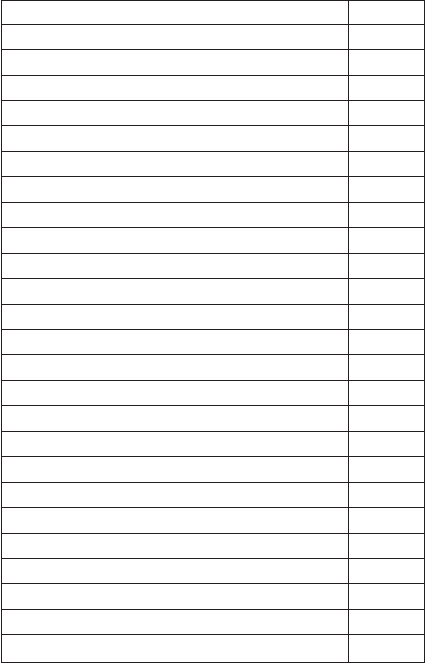
For Windows 2000 (T23 series)
Language P/N
Arabic 32P6633*
Chinese, Simplified 46P4520*
Chinese, Traditional 46P4516*
Chinese, Traditional (Hong Kong S.A.R.) 46P6329*
Czech 32P6634*
Danish 32P6624*
Dutch 32P6631*
English, U.K. 32P6620*
English, U.S. 32P6619*
Finnish 32P6630*
French, Canadian 32P6621*
French, European 32P6625*
German 32P6626*
Greek 32P6638*
Hebrew 32P6635*
Hungarian 32P6639*
Italian 32P6629*
Norwegian 32P6632*
Polish 32P6636*
Portuguese 32P6623*
Russian 32P6640*
Spanish, European 32P6627*
Spanish, Latin American 32P6622*
Swedish 32P6628*
Turkish 32P6637*
Parts list
164 ThinkPad T20, T21, T22, T23 (MT 2647/2648)
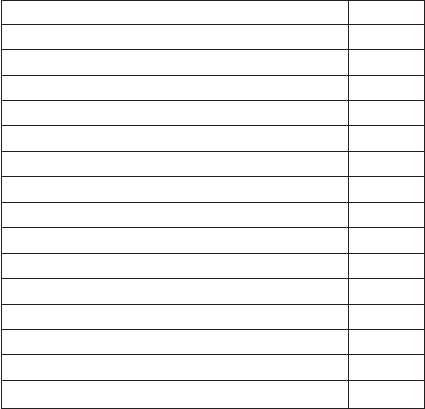
For Windows 2000/Windows NT (T23 series)
Language P/N
Danish 14P9291*
Dutch 14P9298*
English, U.K. 32P5645*
English, U.S. 32P5576*
French, Canadian 14P9288*
French, European 14P9292*
Finnish 14P9297*
German 14P9293*
Italian 14P9296*
Japanese 46P4421*
Norwegian 32P5742*
Portuguese 14P9290*
Spanish, European 14P9294*
Spanish, Latin American 14P9289*
Swedish 14P9295*
Parts list
ThinkPad T20, T21, T22 and T23 series 165
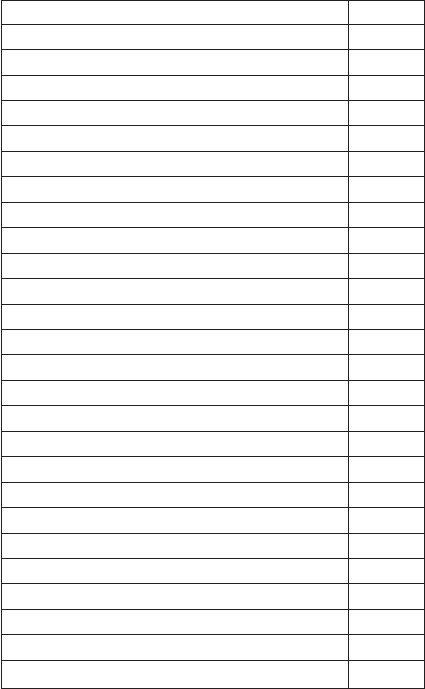
For Windows XP (T23 series)
Language P/N
Arabic 32P6736*
Chinese, Simplified 46L6288*
Chinese, Traditional 46L6287*
Chinese, Traditional (Hong Kong S.A.R.) 46P6362*
Czech 32P6737*
Danish 32P6727*
Dutch 32P6734*
English, U.K. 32P6723*
English, U.S. 32P6722*
Finnish 32P6733*
French, Canadian 32P6724*
French, European 32P6728*
German 32P6729*
Greek 32P6741*
Hebrew 32P6738*
Hungarian 32P6742*
Italian 32P3732*
Japanese 46P4457*
Norwegian 32P6735*
Polish 32P6739*
Portuguese 32P6726*
Russian 32P6743*
Spanish, European 32P6730*
Spanish, Latin American 32P6725*
Swedish 32P6731*
Turkish 32P6740*
Parts list
166 ThinkPad T20, T21, T22, T23 (MT 2647/2648)
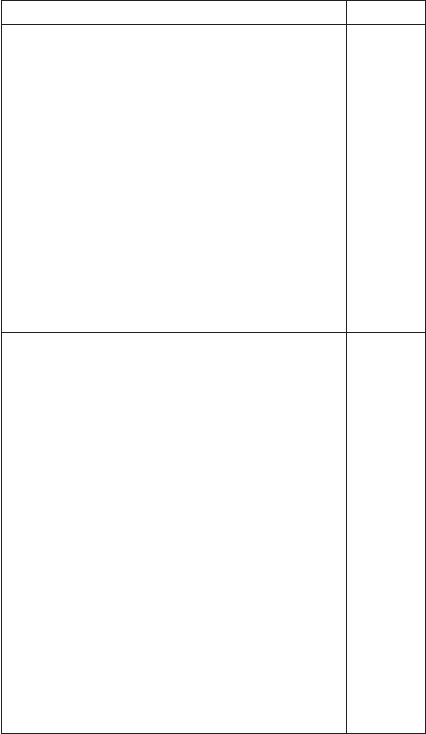
Miscellaneous parts
Italicized letters in parentheses are reference to the
exploded view on page 147 and 152.
FRU P/N
Screw kit (including nylon-coated screws) for T20,
T21, T22 and T23 series:
vM2.5 x 14 mm, bind head (15)
vM2.5 x 11.5 mm, flat head (5)
vM2.5 x 4.8 mm, flat head (20)
vM2.5 x 3.5 mm, flat head (10)
vM2.0 x 13.5 mm, pan head (15)
vM2..0 x 4.0 mm, small head (10)
vHex stud D-sub (10)
vCoin screw (1)
vSecurity screw (1)
vBlank cap, enhanced port (5)
vScrew caps, rear (5)
vScrew caps (5)
vScrew caps (painted) (10)
vScrew caps (not painted, thin) (10)
vScrew caps (not painted) (5)
26P9654
Base miscellaneous parts for T20, T21, T22 and T23
series:
vCover, RF ID
vSpring, battery lock
vLid, docking FR
vLid, docking RR
vSpring, lid docking
vSpring, lid PC card
vLid, PC card
vESD plate, audio
vInsulator for base cover
vEject lever
vSpring lever
vPuller bay
vLabel danger, backup battery
vRubber foot, low height (2)
vRubber foot, high (1)
vSponge
vKnob, battery lock
vLatch, battery lock
vScrew caps
vScrew caps, rear
26P9285
(continued)
Parts list
ThinkPad T20, T21, T22 and T23 series 167
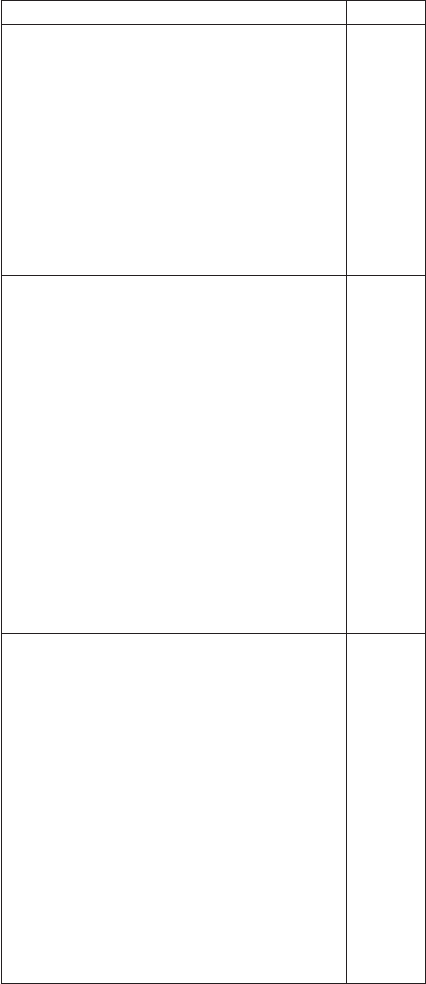
FRU P/N
System miscellaneous parts for T20 series:
v(a) Hinge cover assembly
v(23) Easy button cover
v(i) I/O card spacer
v(h) Cable RJ11 to system board docking
v(j) Holder, backup battery
v(g) Ultrabay 2000 guide rail
v(l) Hard-disk bay guide rail
v(b) Insulator, keyboard CRU
vMini PCI guide
vScrew caps
vScrew caps, rear
Note: 12P4226 does not contain c,d,e,fand k.
12P4226
System miscellaneous parts for T21 series:
v(a) Hinge cover assembly
v(23) Easy button cover
v(i) I/O card spacer
v(h) Cable RJ11 to system board docking
v(j) Holder, backup battery
v(g) Ultrabay 2000 guide rail
v(l) Hard-disk bay guide rail
v(b) Insulator, keyboard CRU
v(c) ESD fan cover
v(d) ESD plate spring CSB
v(e) ESD bracket, FPC
v(f) Keyboard support
v(24) Bracket, LCD FRC
vMini PCI guide
vGrease
vScrew caps
vScrew caps, rear
Note: 12P4227 does not contain k.
12P4227
System miscellaneous parts for T22 series:
v(a) Hinge cover assembly
v(23) Easy button cover
v(i) I/O card spacer
v(h) Cable RJ11 to system board docking
v(j) Holder, backup battery
v(g) Ultrabay 2000 guide rail
v(l) Hard-disk bay guide rail
v(b) Insulator, keyboard CRU
v(c)ESD fan cover
v(d) ESD plate spring CSB
v(e) ESD bracket, FPC
v(f) Keyboard support
v(24) ESD bracket, LCD FPC
v(k) Speaker RF bracket
vMini PCI guide
vGrease
vScrew caps
vScrew caps, rear
12P4228
(continued)
Parts list
168 ThinkPad T20, T21, T22, T23 (MT 2647/2648)
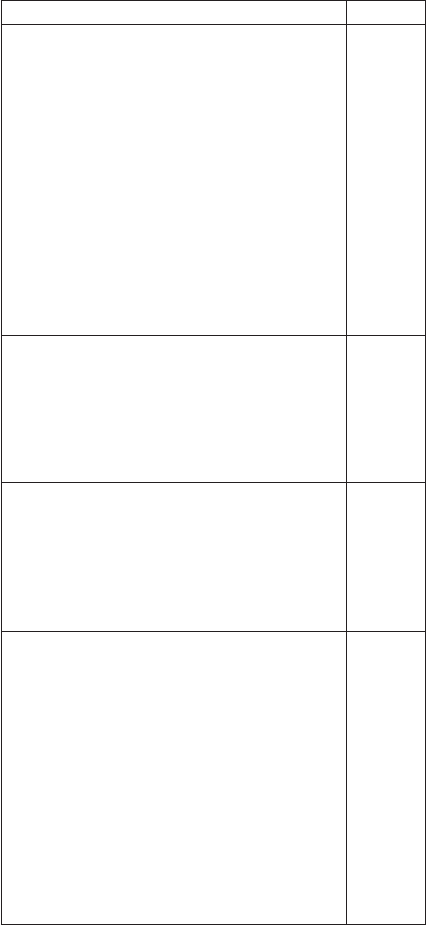
FRU P/N
System miscellaneous parts for T23 series:
v(a) Hinge cover assembly
v(23) Easy button cover T23
v(g) I/O card spacer
v(f) Cable RJ11 to system board docking
v(h) Holder, backup battery
v(e) Ultrabay 2000 guide rail
v(j) Hard-disk bay guide rail
v(b) Insulator, keyboard CRU
v(k) ESD bracket, FPC
v(d) ESD bracket, LCD FPC
v(c) EMI finger PCMCIA
v(i) Bracket EMI speaker
vMini PCI guide
vThermal grease
vScrew caps
vScrew caps, rear
12P4229
I/O card miscellaneous parts for for T20, T21 and
T22 series:
vDC jack connector
vCable RJ11/45 to mini PCI
vInsulator, modular jack
vInsulation tape
vScrew caps
vScrew caps, rear
08K6683
I/O card miscellaneous part for T23 series:
vDC jack connector
vCable RJ11/45 to Mini PCI/EDC
vInsulator, modular jack
vInsulator for system board
vInsulation tape
vScrew caps
vScrew caps, rear
26P9789
System board miscellaneous parts for T20, T21 and
T22 series:
vSystem board stud
vInsulator, PC card
vInsulator, battery latch
vKeyboard connector guide
vShock rubber
vInsulator, docking connector
vInsulator, fan connector
vInsulator, Ultrabay 2000 connector
vInsulator, I/O connector
vShield, Mini PCI
vInsulator, hard-disk drive
vThermal grease
vScrew caps
vScrew caps, rear
08K7099
(continued)
Parts list
ThinkPad T20, T21, T22 and T23 series 169
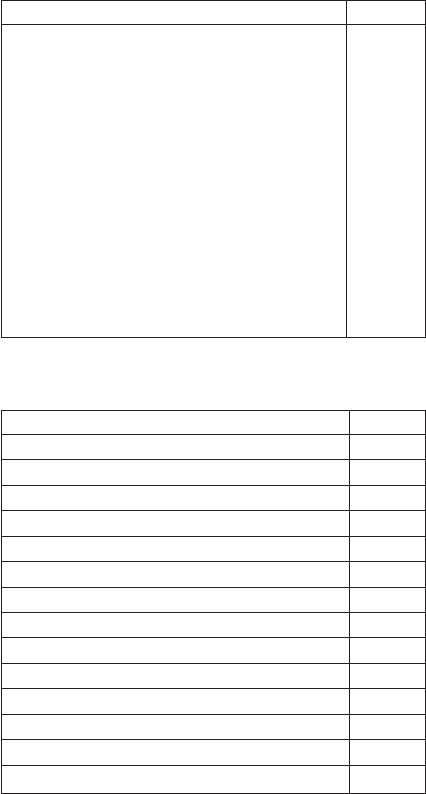
FRU P/N
System board miscellaneous parts for T23 series:
vSystem board stud
vSystem board stud (long)
vSystem board stud (back)
vInsulator, PC card
vInsulator, battery latch
vKeyboard connector guide
vShock rubber
vInsulator, docking connector
vInsulator, Ultrabay 2000 bay connector
vInsulator, I/O connector
vInsulator, hard-disk drive
vShield, Mini PCI
vInsulator, guide rail
vThermal grease
vScrew caps
vScrew caps, rear
26P9164
Optional FRUs
FRU P/N
256-MB SDRAM SO DIMM (PC100) 33L3070*
64-MB SDRAM SO DIMM (PC133) 19K4651*
512-MB SDRAM SO DIMM (PC133) 19K4657*
Ultrabay 2000 diskette drive (TEAC) 08K9606*
Ultrabay 2000 diskette drive (SONY) 08K9607*
Ultrabay 2000 CD-ROM drive (24x) (LG) 27L4141*
Ultrabay 2000 CD-ROM drive (24x) (TOSHIBA) 27L3973*
Ultrabay 2000 DVD-ROM drive (6x) (MKE) 05K9188*
Ultrabay 2000 DVD-ROM drive (6x) (TOSHIBA) 05K9160*
Ultrabay 2000 DVD-ROM drive (8x) (MKE) 27L4241*
Ultrabay 2000 DVD-ROM drive (8x) (HITACHI) 27L4236*
Ultrabay Plus device carrier 26P9388*
Ultrabay Plus numeric keypad 19K2056*
Ultrabay Plus cradle for WorkPad c500 series 26P9389*
(continued)
Parts list
170 ThinkPad T20, T21, T22, T23 (MT 2647/2648)
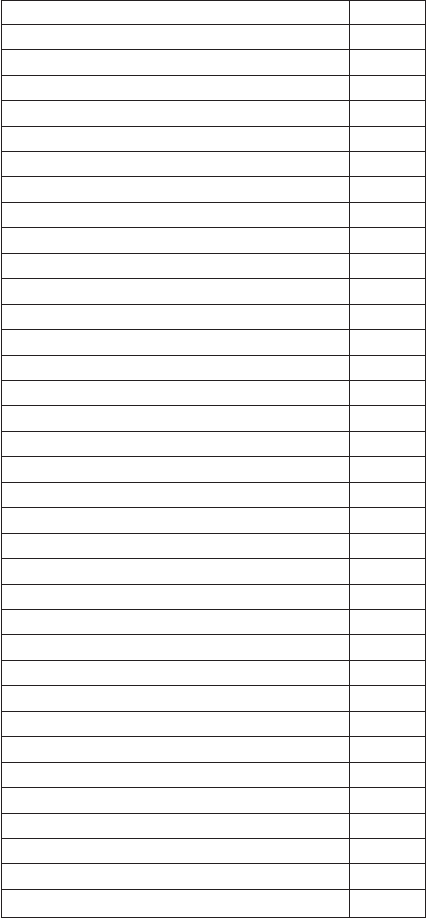
FRU P/N
Ultrabay 2000 SuperDisk drive (LS120) 05K9235*
Ultrabay 2000 SuperDisk drive (LS120 2x) 27L3450*
Ultrabay 2000 SuperDisk drive (LS240) 08K9615*
Ultrabay 2000 ZIP-250 drive 00N8254*
Ultrabay 2000 battery 02K6645*
Ultrabay 2000 2nd HDD adapter 08K6067*
Hard-disk drive (6.0 GB), STD 05K9227*
Hard-disk drive (6.0 GB), HITACHI 05K9228*
Hard-disk drive (10.0 GB), STD 08K9508*
Hard-disk drive (12.0 GB), STD 05K9229*
Hard-disk drive (12.0 GB), HITACHI 05K9230*
Hard-disk drive (18.0 GB), STD 27L4073*
Hard-disk drive (20.0 GB), STD 27L4286*
Hard-disk drive (32.0 GB), STD 08K9509*
Hard-disk drive (40.0 GB), STD 08K9683*
Hard-disk drive (48.0 GB), STD 08K9599*
Hard-disk drive (60.0 GB), STD 08K9700*
Mini PCI combo card (Intel) 08K9509*
Battery pack (Li-Ion) 9 cell, Panasonic 02K6615*
Battery pack (Li-Ion) 9 cell, SANYO 02K6619*
Multiple battery charger 02K6642*
Multiple battery charger (Ni-HM) 02K6718*
AC adapter (72 W), 3-pin (ASTEC) 02K6666*
AC adapter (72 W), 2-pin (ASTEC) 02K6669*
Asset ID RF adapter 08K6065*
ThinkPad Dock 08N1546*
PCI cover 05K6246*
ThinkPad Dock with extension plate 08N1537*
PCI cover with foot 08K7317*
Top cover and screw kit for ThinkPad Dock 12P4143*
ThinkPad Port Replicator 08N1536*
Diskette drive cable 27L0525*
Conversion adapter for diskette drive cable 08K6360*
Video cable 27L0531*
Telephone cable 05K2707*
Parts list
ThinkPad T20, T21, T22 and T23 series 171
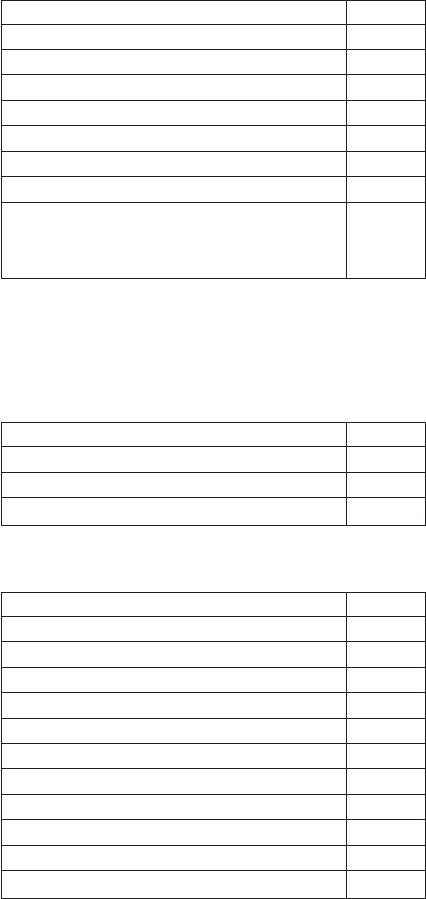
Common parts list
Tools
Triconnector wrap plug 72X8546
PC test card 35G4703
Audio wrap cable 66G5180
USB parallel test cable 05K2580
Screwdriver kit 95F3598
Torque screwdriver 05K4695
5 mm socket wrench 05K4694
Screwdriver 27L8126
ThinkPad hardware maintenance diskette version
1.62
Note: Download the file from the following Web site:
http://www.ibm.com/pc/partner/infotips
—
Power cords (system)
IBM power cords for a specific country or region are
usually available only in that country or region:
For 2-pin power cords:
Region P/N
Canada, U.S. 13H5264*
Japan 13H5273*
Argentina 36L8870*
For 3-pin power cords:
Region P/N
Australia, New Zealand 76H3514*
Taiwan, Thailand 76H3516*
Italy 76H3530*
Denmark 76H3520*
U.K., China (Hong Kong S.A.R.) 76H3524*
European countries 76H3518*
India, South Africa 76H3522*
Israel 76H3532*
Korea 76H3535*
China (P.R.C.) (other than Hong Kong S.A.R.) 02K0539*
Switzerland 76H3528*
Parts list
172 ThinkPad T20, T21, T22, T23 (MT 2647/2648)
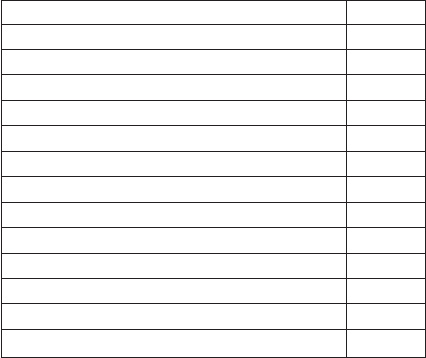
Power cords (docking station)
IBM power cords for a specific country or region are
usually available only in that country or region:
For 3-pin power cords:
Region P/N
Argentina 36L8868*
Australia, New Zealand 75H8988*
Canada, Thailand, U.S. 75H8989*
Denmark 75H8992*
European countries 75H8990*
India, South Africa 75H8993*
Israel 75H8999*
Italy 75H8998*
Japan 75H8996*
Korea 76H3536*
China (P.R.C.) (other than Hong Kong S.A.R) 02K0540*
Switzerland 75H8997*
U.K. 75H8994*
Parts list
ThinkPad T20, T21, T22 and T23 series 173

Notices
References in this publication to IBM products, programs,
or services do not imply that IBM intends to make these
available in all countries in which IBM operates. Any
reference to an IBM product, program, or service is not
intended to state or imply that only that IBM product,
program, or service may be used. Any functionally
equivalent product, program, or service that does not
infringe any of the intellectual property rights of IBM may
be used instead of the IBM product, program, or service.
The evaluation and verification of operation in conjunction
with other products, except those expressly designated by
IBM, are the responsibility of the user.
IBM may have patents or pending patent applications
covering subject matter in this document. The furnishing of
this document does not give you any license to these
patents. You can send license inquiries, in writing, to the
IBM Director of Licensing, IBM Corporation, 500 Columbus
Avenue, Thornwood, NY 10594, U.S.A.
Trademarks
The following terms are trademarks of the IBM Corporation
in the United States or other countries or both:
Asset ID
IBM
OS/2
ThinkLight
ThinkPad
TrackPoint
Ultrabay
UltraPort
Microsoft, Windows, Windows NT, and the Windows logo
are trademarks of Microsoft Corporation in the United
States and/or other countries.
Pentium is trademark of Intel Corporation in the United
States and/or other countries. (For a complete list of Intel
trademarks, see the legal information on
http://www.intel.com/)
Other company, product, or service names may be the
trademarks or service marks of others.
Notices
174 ThinkPad T20, T21, T22, T23 (MT 2647/2648)
Notices
ThinkPad T20, T21, T22 and T23 series 175
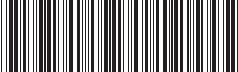
Part Number: 62P9631
(1P) P/N: 62P9631
