Icon Health and Fitness 287380 Wi-Fi Transmitter User Manual
Icon Health and Fitness, Inc. Wi-Fi Transmitter
User Manual

1
Notice for the USA FCC Part 15:
This equipment has been tested and found to comply with the limits for a Class
B digital device, pursuant to Part 15 of the FCC Rules.
These limits are designed to provide reasonable protection against harmful
interference in a residential installation.
This equipment generates, uses and can radiate radio frequency energy.
However, there is no guarantee that interference will not occur in a particular
installation. If this equipment does cause harmful interference to radio or
reception, which can be determined by turning the equipment off and on, the
user is encouraged to try to correct the interference by one or more of the
following measures:
• Reorient or relocate the receiving antenna.
• Increase the separation between the equipment and receiver.
• Connect the equipment into an outlet on a circuit different from that to
which the receiver is connected.
• Consult the dealer or an experienced technician for help.
This device complies with part 15 of the FCC Rules. Operation is subject to the
following two conditions:
1) This device may not cause harmful interference, and
2) This device must accept any interference received, including interference
that my cause undesired operation.
CAUTION: To comply with the limits of the Class B digital device, pursuant to
Part 15 of the FCC Rules, this device is comply with Class B limits. All
peripherals must be shielded and grounded. Operation with non-certified
peripherals or non-shielded cables may results in interference to radio or
reception.
MODIFICATION: Any changes or modifications not expressly approved by the
grantee of this device could void the user’s authority to operate the device.
Important Safety
Instructions
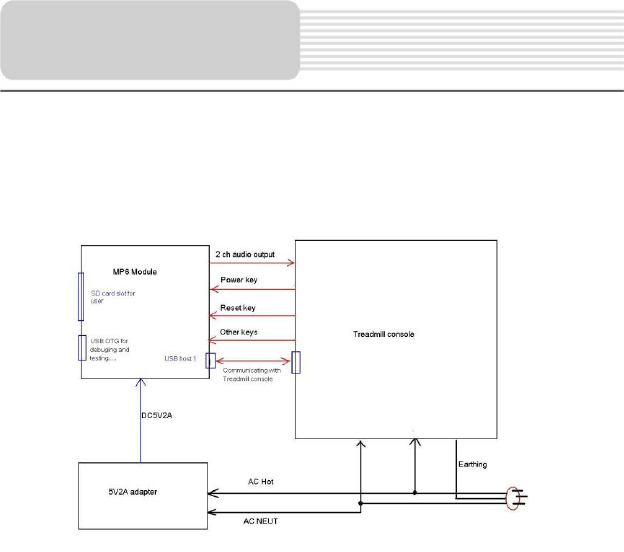
2
Note: This equipment has been tested and found to comply with limits for Class B digital
device, pursuant to part 15 of the FCC Rules. These limits are designed to provide
reasonable protection against harmful interference in a residential installation. This
equipment generates, uses and can radiate radio frequency energy and, if not installed
and used in accordance with the instructions, may cause harmful interference to radio or
television reception, which can be determined by turning the equipment off and on, the
user is encouraged to try to correct the interference by one or more of the following
measures:
1. Reorient or relocate the receiving antenna.
2. Increase the separation between the equipment and the receiver. Connect the
equipment into an outlet on a circuit different from that to which the receiver is
connected.
3. Consult the dealer or an experience radio/TV technician for help.
Installation
The block diagram for the whole treadmill.
Notes:
1. Treadmill send some info and data to our MP6 module by USB(Host) cable, such as
Basic Operation
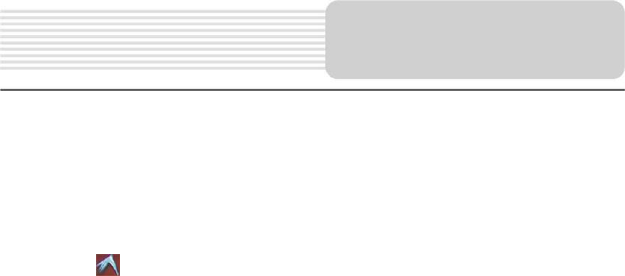
3
displaying info, status of itself like speed, incline, mode, time, distance and road
maps and so on.
2. This USB port is not open and not usable for ICON’s customers.
3. Treadmill need MP6 module to display all status.
4. MP6 module outputs the analog audio to Treadmill in which audio power amplifier
and speakers built.
5. MP6 module uses independent DC power from independent DC adapter, not from
Treadmill’s DC power.
6. 7 keys are built on treadmill, not on MP6 module. All keys signals are from GPIOs of
treadmill micro-controller.
7. ICON will buy MP6 modules from our OEM factory, Malata. And in the future, we will
never to change it unless some special situations come out.
8. Our users can use SD card to update the walkouts downloaded from our web server.
Also, they also can connect the treadmill by Wifi to our web server to download
some workouts to the MP6 module. ICON special web server for users is
http://www.ifit.com/.
9. MP6 module is designed with one 7” touch panel placed above 7” TFT LCD panel.
10. The USB(OTG) port is used for debugging, fixing, updating and testing the firmware
in the factories, by one OTG-Host adapter cable. And this USB port is not open and
not usable for ICON’s customers to operate.
Turn on
The unit will be turn on after it is powered on and receives signal.
Turn off
Tap the icon “ ” “Logout”. A pop-up information box will display on the screen and
tap “Shutdown” to turn off the unit.
View of Main Unit
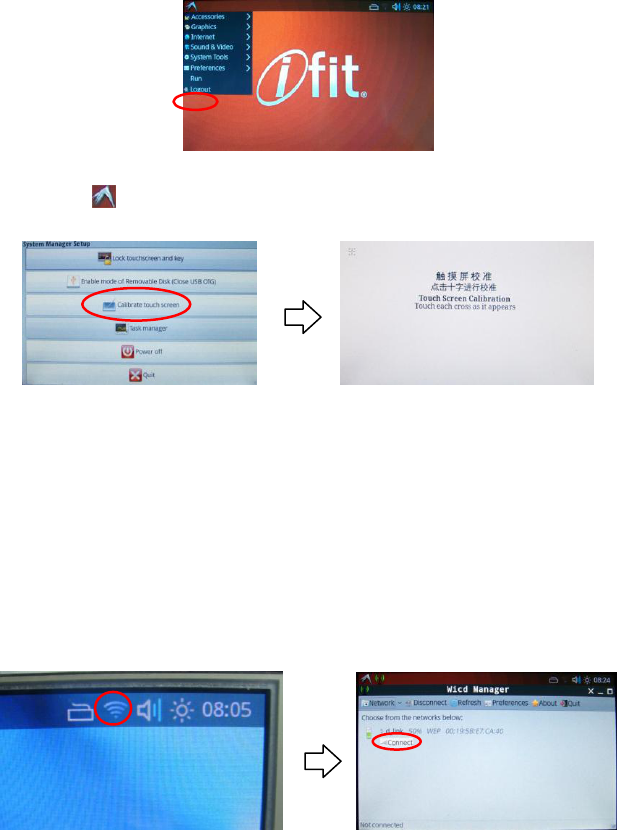
4
Calibrating the touch screen
Tap the icon “ ” “Preferences” “SysSettings”, enter the System Manager Setup
menu. Tap “Calibrate touch screen” and the screen will display as below:
This item is used to calibrate the sensitivity of the touch screen. Tap the center of “+” as it
moves around the screen. If you touch the center of “+” every time, it will disappear and
tap the screen to return to the settings menu.
Note: If “+” doesn’t disappear, you should rectify again.
Wireless network connection
Tap the WIFI icon, the unit will search and list the available networks automatically.
Select one network in the list and click “Connect”. Some networks may need to type the
password before connecting.
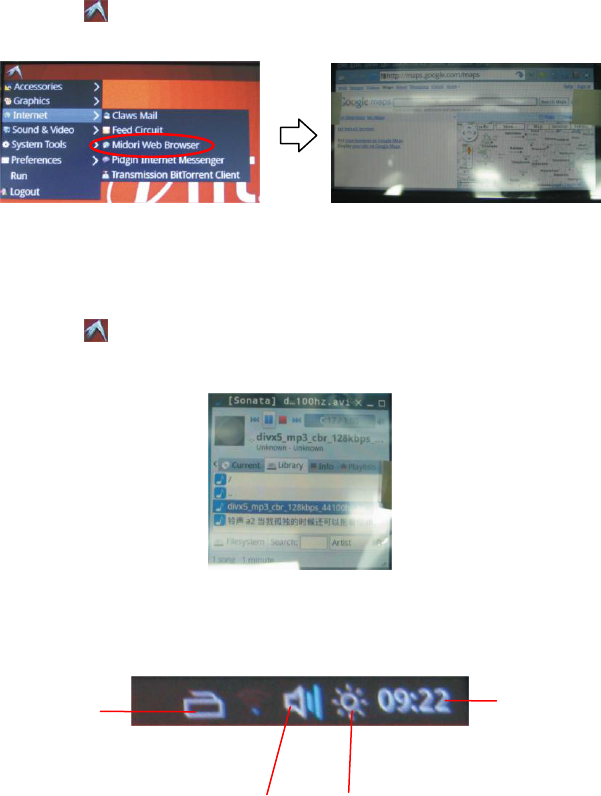
5
Web Browser
Tap the icon “ ” “Internet” “Midori Web Browser”, enter the Midori Web Browser
interface. The screen will display as below:
Playback of AV Files
The unit is designed with an SD card slot and a USB port. It supports audio and video
files playback.
Tap the icon “ ” “Sound & Video” “SMPlayer” or “Sonata”.
Select “SMPlayer” to play video files and select “Sonata” to play audio files.
Take Sonata for example.
The operation for SMPlayer is similar.
Other settings
software
keybord
control.
Volume control
Brightness control
Time and
Date settup