Iconnect 8188 802.11b/g/n Long Range USB adapter User Manual UG AWUS036NHV 20140625x
Iconnect 802.11b/g/n Long Range USB adapter UG AWUS036NHV 20140625x
Iconnect >
Users Manual

LongRangeWirelessUSB
A
dapte
r
AWUS036NHV
2
Long-Range
802.11b/ g/ n
User’s Guide
802.11b/g/n
USB Adapter

802.11nLongRangeWirelessUSBAdapter
AWUS036NHV
3
Federal Communication Commission Interference Statement
This equipment has been tested and found to comply with the limits for a
Class B digital device, pursuant to Part 15 of FCC Rules. These limits are
designed to provide reasonable protection against harmful interference in
a residential installation. This equipment generates, uses, and can radiate
radio frequency energy and, if not installed and used in accordance with the
instructions, may cause harmful interference to radio communications.
However, there is no guarantee that interference will not occur in a
particular installation. If this equipment does cause harmful interference to
radio or television reception, which can be determined by turning the
equipment off and on, the user is encouraged to try to correct the
interference by one or more of the following measures:
1. Reorient or relocate the receiving antenna.
2. Increase the separation between the equipment and receiver.
3. Connect the equipment into an outlet on a circuit different from that to which
the receiver is connected.
4. Consult the dealer or an experienced radio technician for help.
FCC Caution
To assure continued compliance, (Example - use only shielded interface cables when
connecting to computer or peripheral devices) any changes or modifications not
expressly approved by the party responsible for compliance could void the user’s
authority to operate the equipment.
This device complies with Part 15 of the FCC Rules. Operation is subject to the
Following two conditions:
(1) This device may not cause harmful interference.
(2) This Device must accept any interference received, including interference that
may cause undesired operation.
Federal Communication Commission (FCC) Radiation Exposure Statement
This equipment complies with FCC radiation exposure set forth for an uncontrolled
environment. In order to avoid the possibility of exceeding the FCC radio frequency
exposure limits, human proximity to the antenna shall not be less than 20 cm (8 inches)
during normal operation.
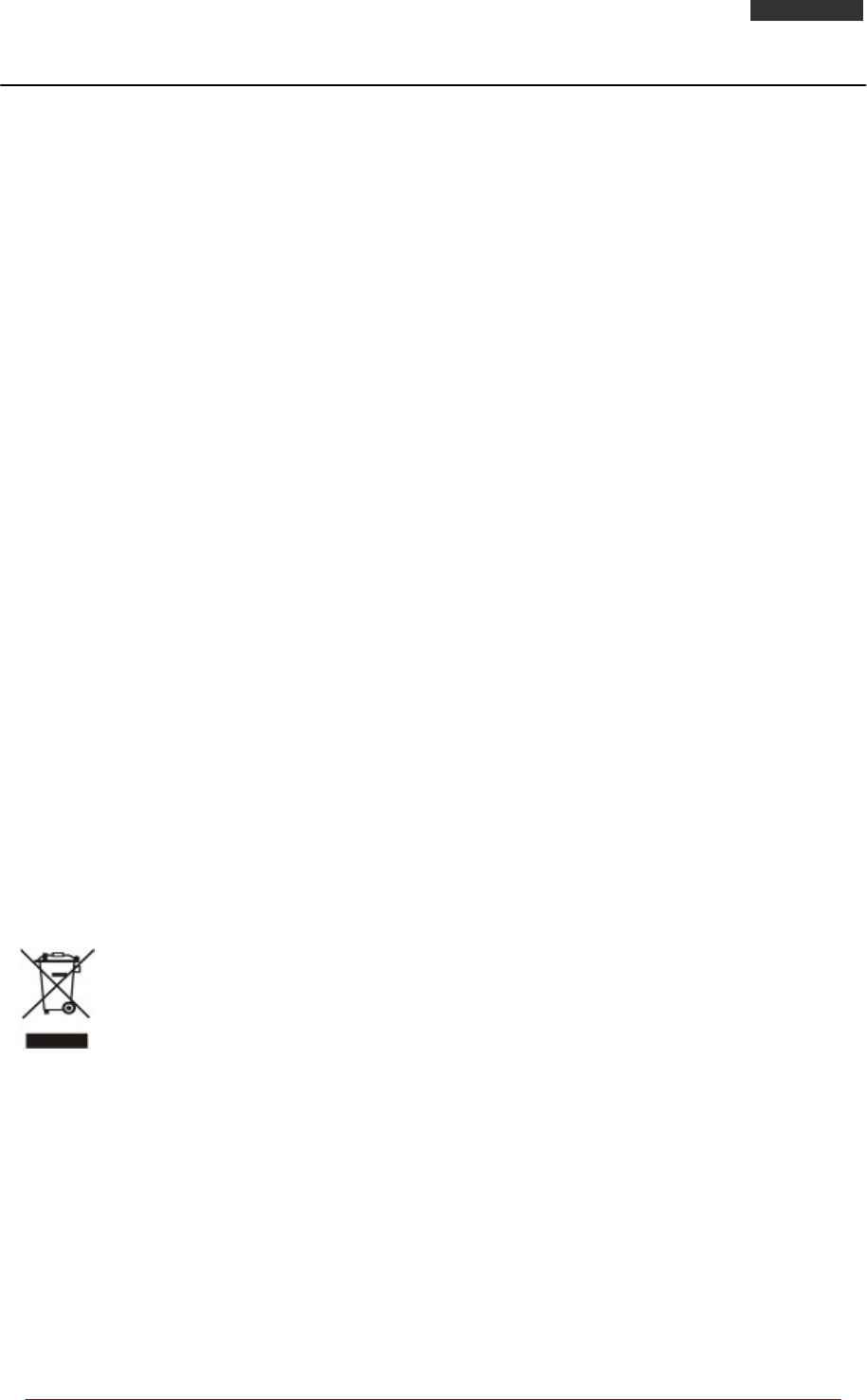
ALFANetworkInc. Page 1
802.11nLongRangeWirelessUSBAdapter
AWUS036NHV
CE mark Warning
This is a class B device, in a domestic environment; this product may cause radio
interference, in which case the user may be required to take adequate measures.
R&TTE Compliance
Statement
This equipment complies with all the requirements of DIRECTIVE 1999/5/CE OF
THE EUROPEAN PARLIAMENT AND THE COUNCIL OF 9 March 1999 on radio
equipment and telecommunication terminal Equipment and the mutual recognition
of their conformity (R&TTE). The R&TTE Directive repeals and replaces in the
directive 98/13/EEC (Telecommunications Terminal Equipment and Satellite Earth
Station Equipment) As of April 8, 2000.
Safety
This equipment is designed with the utmost care for the safety of those who install
and use it. However, special attention must be paid to the dangers of electric shock
and static electricity when working with electrical equipment. All guidelines of this
and of the computer manufacture must therefore be allowed at all times to ensure
the safe use of the equipment.
EU Countries Intended for Use
The ETSI version of this device is intended for home and office use in Austria
Belgium, Denmark, Finland, and France (with Frequency channel restrictions).
Germany, Greece, Ireland, Italy, Luxembourg .The Netherlands, Portugal, Spain,
Sweden and United Kingdom.
The ETSI version of this device is also authorized for use in EFTA member states
Iceland, Liechtenstein, Norway and Switzerland.
WEEE regulation
To avoid the potential effects on the environment and human health
as a result of the presence of hazardous substances in electrical and
electronic equipment, end users of electrical and electronic equipment
should understand the meaning of the crossed-out wheeled bin symbol.
Do not dispose of WEEE as unsorted municipal waste and have to collect
such WEEE separately.
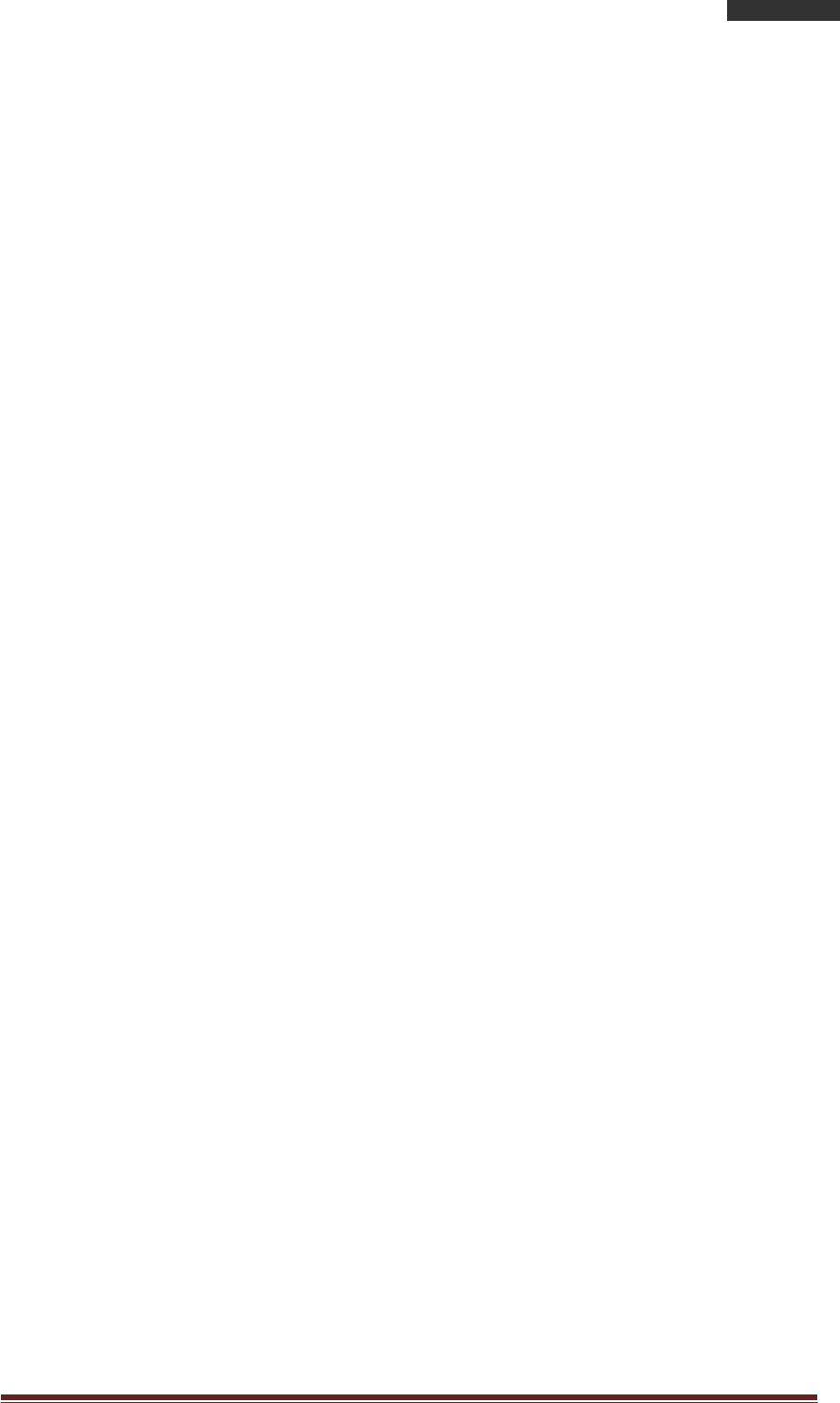
ALFANetworkInc. Page 2
802.11nLongRangeWirelessUSBAdapter
AWUS036NHV
TableofContent
Over view...................................................................................................3
Unpacking information.........................................................................3
Introduction to the AWUS036NHV Indoor USB Adapter.................4
Installation Guide.................................................................................5
Software Installation...............................................................................5
Management Guide.............................................................................9
Making a Basic Network Connection.................................................9
Ad-Hoc Mode.................................................................................9
Infrastructure mode................................................................... 11
Introduction to the Wireless LAN Utility......................................... 13
Starting the Wireless LAN Utility............................................. 13
General...................................................................................... 14
Profile..........................................................................................15
Available Network..................................................................... 16
Advanced................................................................................... 17
Status......................................................................................... 18
Statistics..................................................................................... 18
Appendix.............................................................................................. 19
RT-Set Setup Wizard...................................................................... 19
Use this adapter as an AP.............................................................. 21
AP mode management guide........................................................ 22
General...................................................................................... 22
Advanced................................................................................... 23
Statistics..................................................................................... 24
ICS (Internet Connection Sharing)......................................... 24
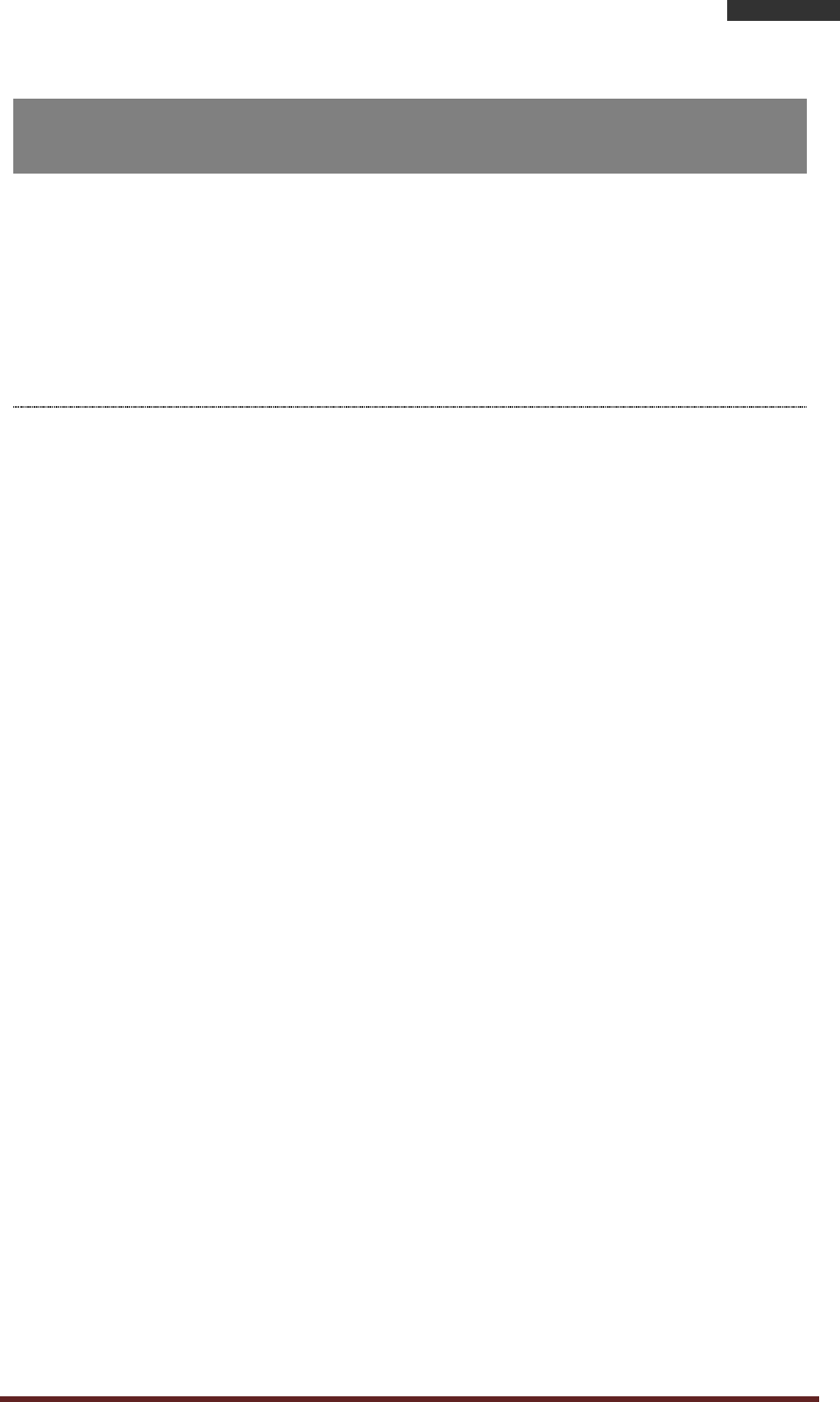
ALFANetworkInc. Page 3
802.11nLongRangeWirelessUSBAdapter
AWUS036NHV
Overview
Thank you for purchasing this product. Please read this chapter to
better understand your AWUS036NHV Long Range indoor USB Adapter
Unpacking information
Before getting started, please verify that your package includes the following items:
1.
AWUS036NHV Long-Range 802.11n Indoor USB Adapter
2.
One Utility/ Manual CD
3.
USB Cable
4
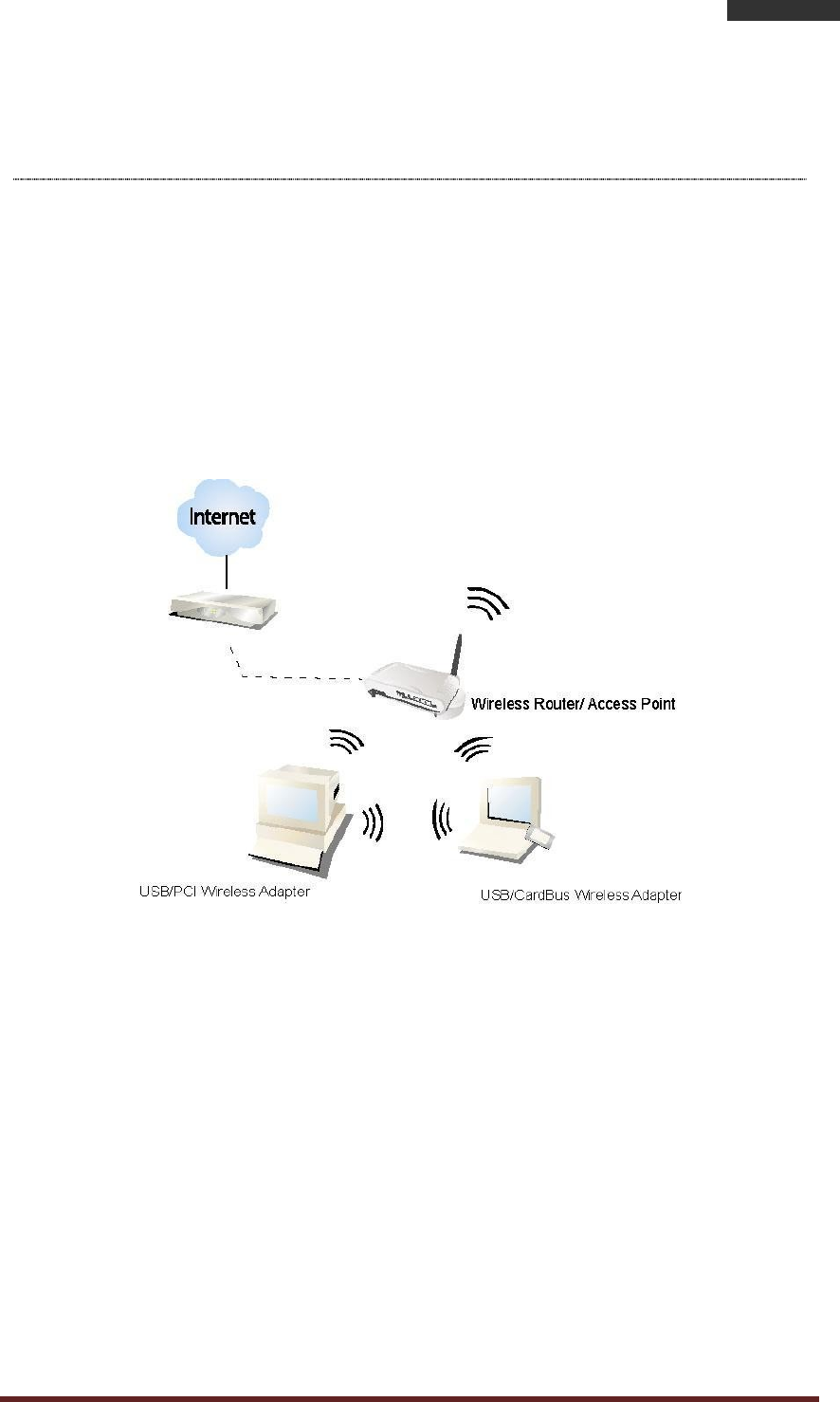
ALFANetworkInc. Page 4
802.11nLongRangeWirelessUSBAdapter
AWUS036NHV
Introduction to the AWUS036NHV Indoor USB Adapter
The AWUS036NHV IEEE 802.11n indoor USB adapter provides users to launch
IEEE 802.11n wireless network at 150 Mbps in the 2.4GHz frequency, which is also
compatible with IEEE 802.11b/g wireless devices at 11/54Mbps. You can
configure this adapter with AP mode to connect/share to other 2.4GHz wireless
computers or with Infrastructure mode to connect to a wireless AP or router for
accessing to Internet. This adapter includes a convenient Utility for scanning
available networks and saving preferred networks that users a r e usually
connected with. Security encryption can also be
configured by this utility.
Key Features
Complies with IEEE 802.11b/g/n
wireless standard
Support driver for Windows 2000, XP,
Vista, and Windows 7/8/8.1
Complies with Universal Serial Bus
Rev. 1.0, 1.1 and 2.0 specifications.
Supports auto-installation and
diagnostic utilities.
High Speed transfer data rate up
to 150Mbps
Support wireless data encryption with
64/128-bit WEP, WPA (TKIP with IEEE
802.1x), and AES functions.
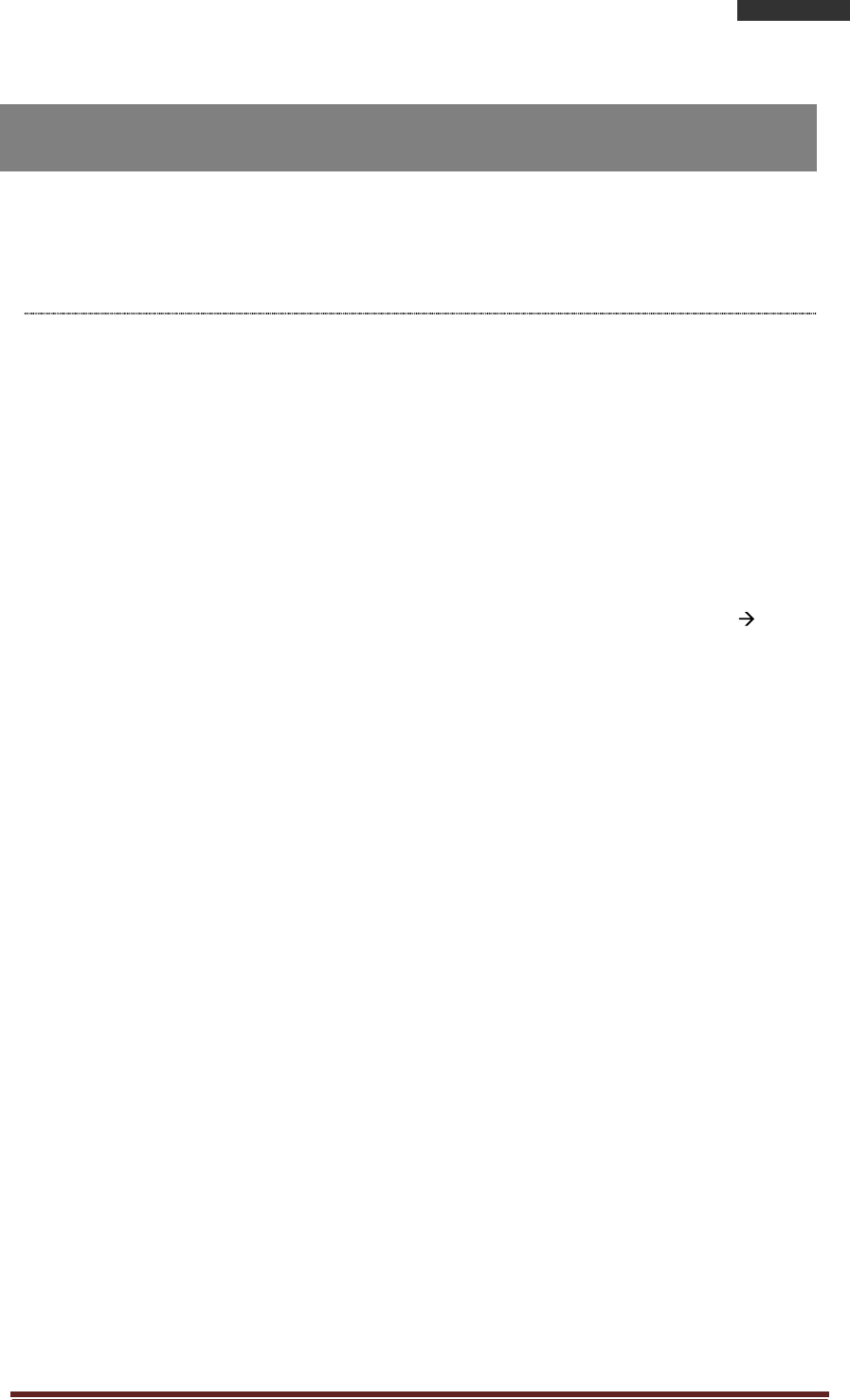
ALFANetworkInc. Page 5
802.11nLongRangeWirelessUSBAdapter
AWUS036NHV
Installation Guide
Software Installation
Note: The following driver installation guide uses Windows 7 as the presumed
operation system. The procedures and screens in Windows 2000, XP are similar
with Windows 7.
Insert the installation CD that came with this product to your CD-ROM drive.
Please click the “Windows 7/Vista/XP” button from the popup menu for this
product.
Note: If the CD-ROM fails to auto-run, please click on “My Computer” your
CD-ROM Drive will then double-click the “AutoRun.exe” to start this menu.
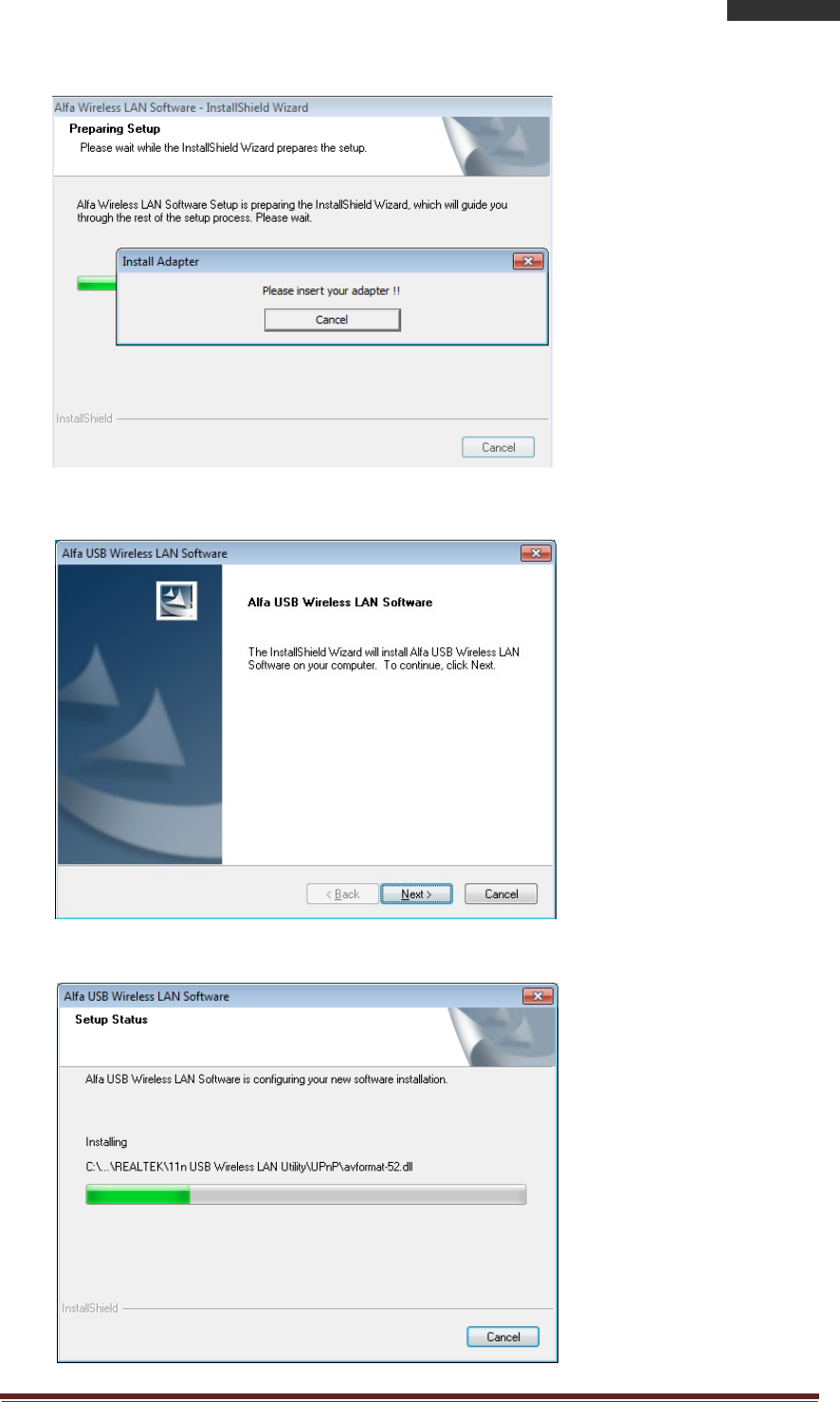
ALFANetworkInc. Page 6
802.11nLongRangeWirelessUSBAdapter
AWUS036NHV
1.
Please plug in your AWUS036NHV into USB port before the installation.
2.
The welcome window will pop up. Click the “Next” button to proceed.
3.
Installation is in progress, please wait.
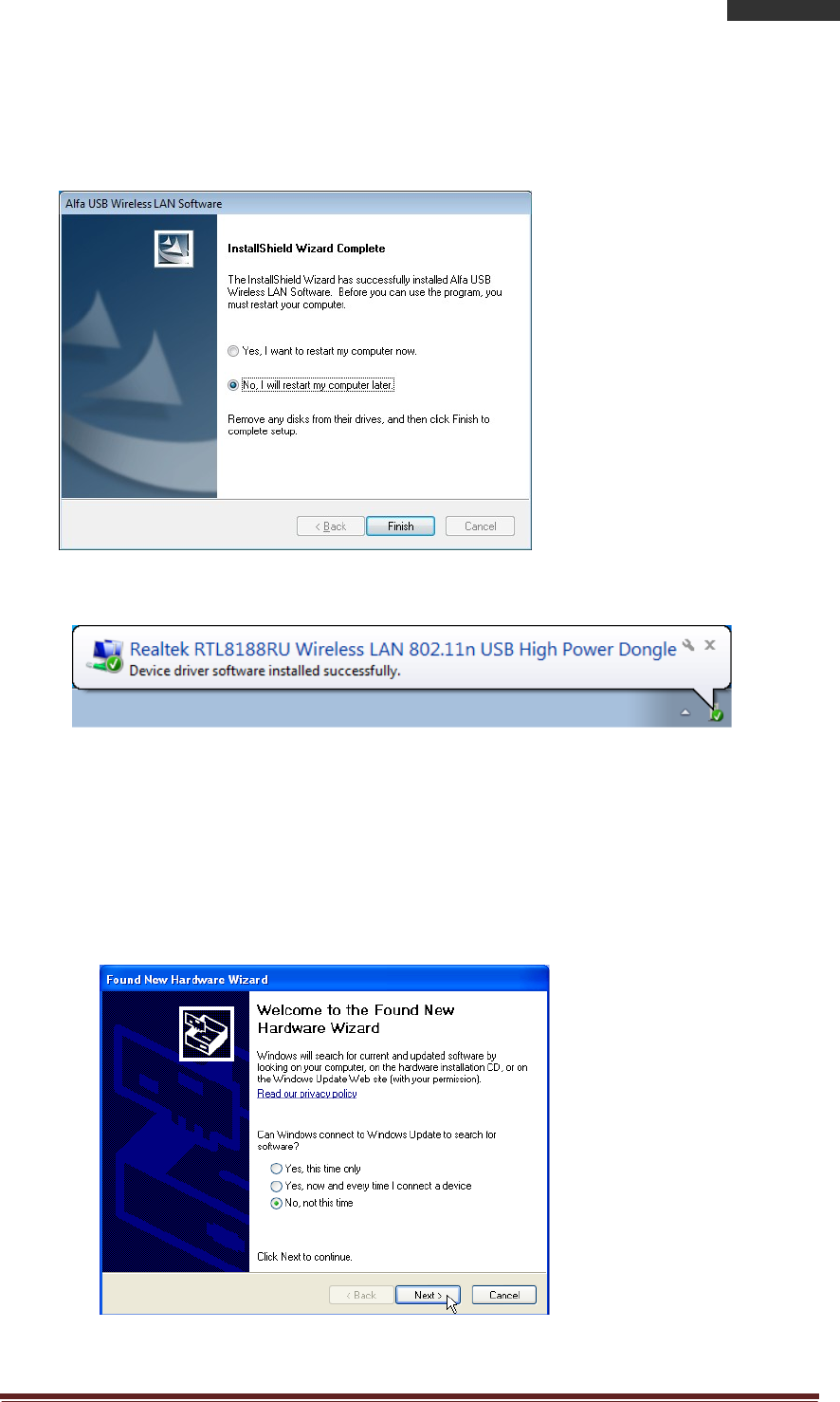
ALFANetworkInc. Page 7
802.11nLongRangeWirelessUSBAdapter
AWUS036NHV
4.
Click the “Finish” button to complete driver and utility installation.
Note, please insert this USB wireless adapter to your computer if you’re using
Windows 7, Vista, XP, or Windows 2000. If you are using Windows 98se or ME,
please restart the system first before connect this wireless adapter to your
computer.
5.
New hardware is found after installation is completed in Windows 7
Found New Hardware Wizard in Windows XP, 2000, and Vista.
1.
The “Found New Hardware Wizard“ will pop up. (Note: This wizard
won’t pop up in Windows 98 and ME. The system finds the new hardware
and installs the hardware automatically. Please skip the following steps)
2.
Select “No, not this time” and click the “Next” button.
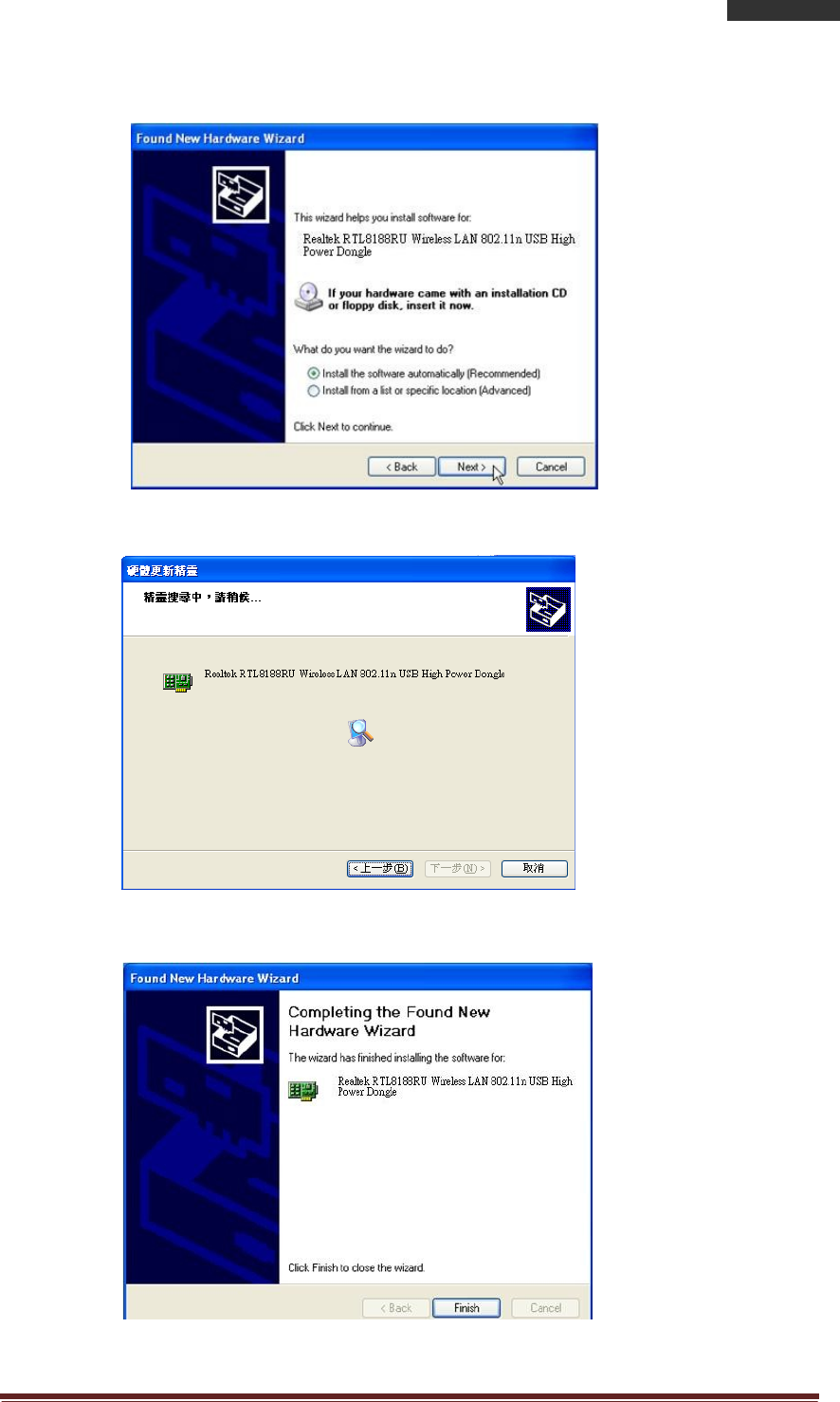
ALFANetworkInc. Page 8
802.11nLongRangeWirelessUSBAdapter
AWUS036NHV
3.
Select “Install the software automatically” and then click the “Next”
button.
4.
Please wait while installing the driver.
5.
Click the “Finish” button to complete installation.
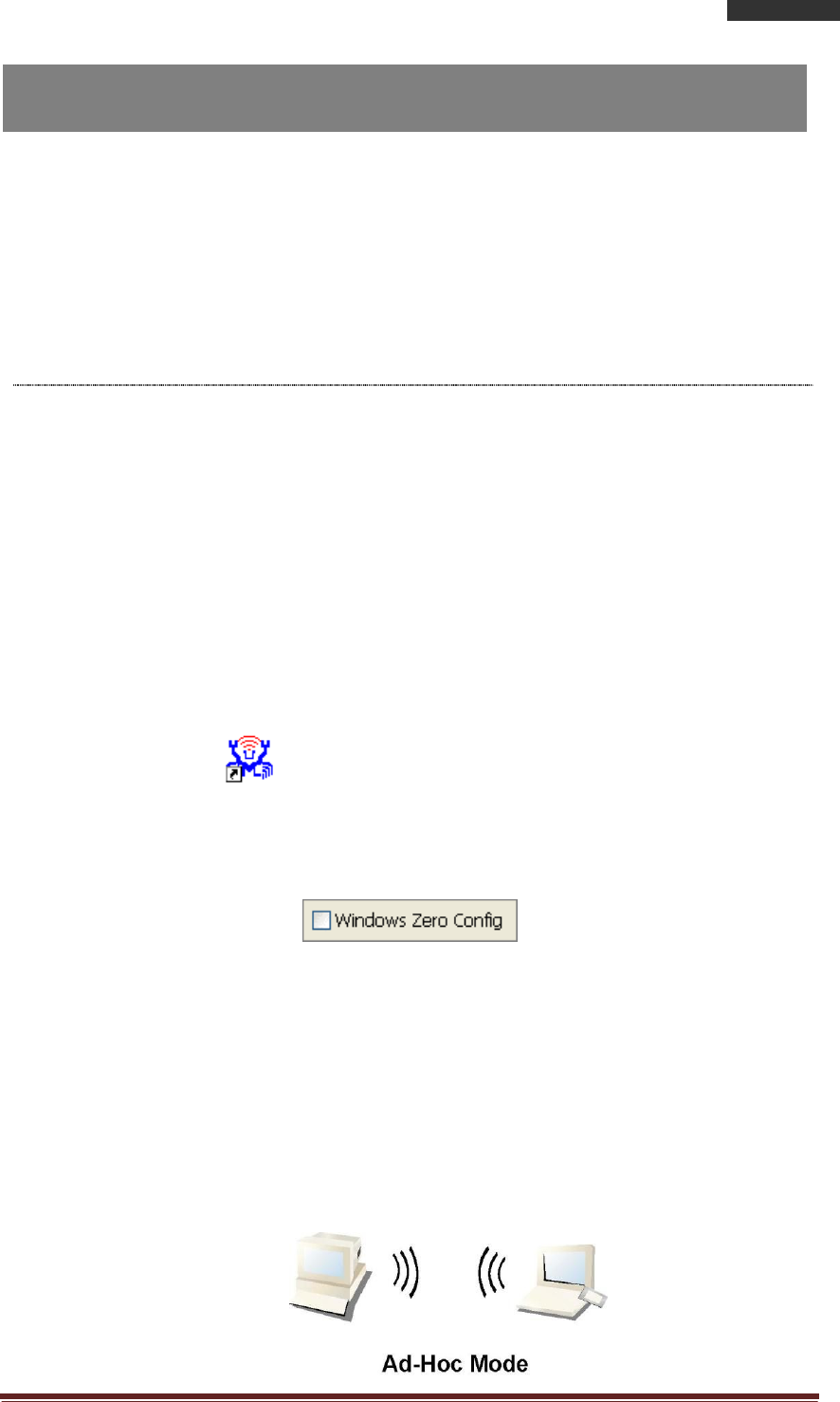
ALFANetworkInc. Page 9
802.11nLongRangeWirelessUSBAdapter
AWUS036NHV
Management Guide
Please read this chapter to better understand the management interface
of your AWUS036NHV Long Range Indoor USB Adapter
Making a Basic Network Connection
Before You Start
In the following instructions for making a network connection, we use the utility
we provided to configure your wireless network settings.
Note: For Windows XP users that want to configure your wireless network using this
Utility, please perform the following procedures to disable your native Windows XP
wireless support (Wireless Zero Configuration Service)
1.
Double click the icon on your desktop to start the
utility.
2.
Make sure that the “Windows Zero Config” checkbox is unchecked.
Ad-Hoc Mode
An Ad-Hoc mode wireless network connects two computers directly without the use
of a router or AP. It is also known as a peer-to-peer network. For example, we
can install this wireless adapter to two computers respectively. The
communication between the two computers is an Ad-Hoc mode network.
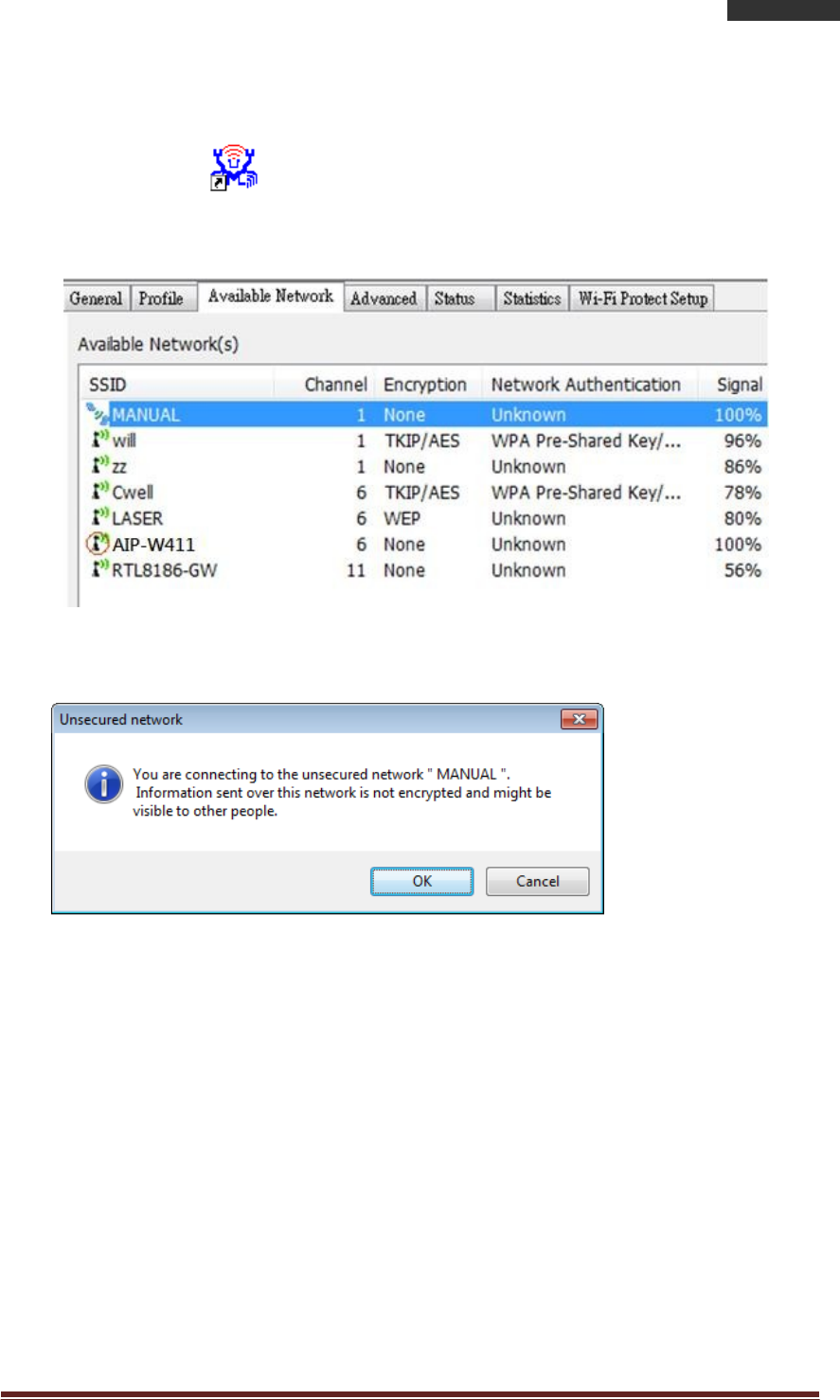
AlfaNetwork,Inc. Page 10
802.11nLongRangeWirelessUSBAdapter
AWUS036NHV
To use this adapter in Ad-Hoc Mode
1.
Double click the icon on your desktop.
2.
Click the “Available Network” button to scan available wireless network
adapters. Double click on the network adapter that you are going to connect to.
3.
Click the OK button to confirm that you are connecting to an open wireless
network.
4.
Click OK to add this network into the profile list.
Note: This example is an open wireless network. If you are going to connect to
a Wireless adapter with security protection, you will have to configure the
encryption settings in this profile to be corresponding to the other wireless
adapter. Please click on the “Network Authentication” drop list to select an
authentication method, and then select a “Data encryption” type. Fill in each
required blanks and click “OK”.
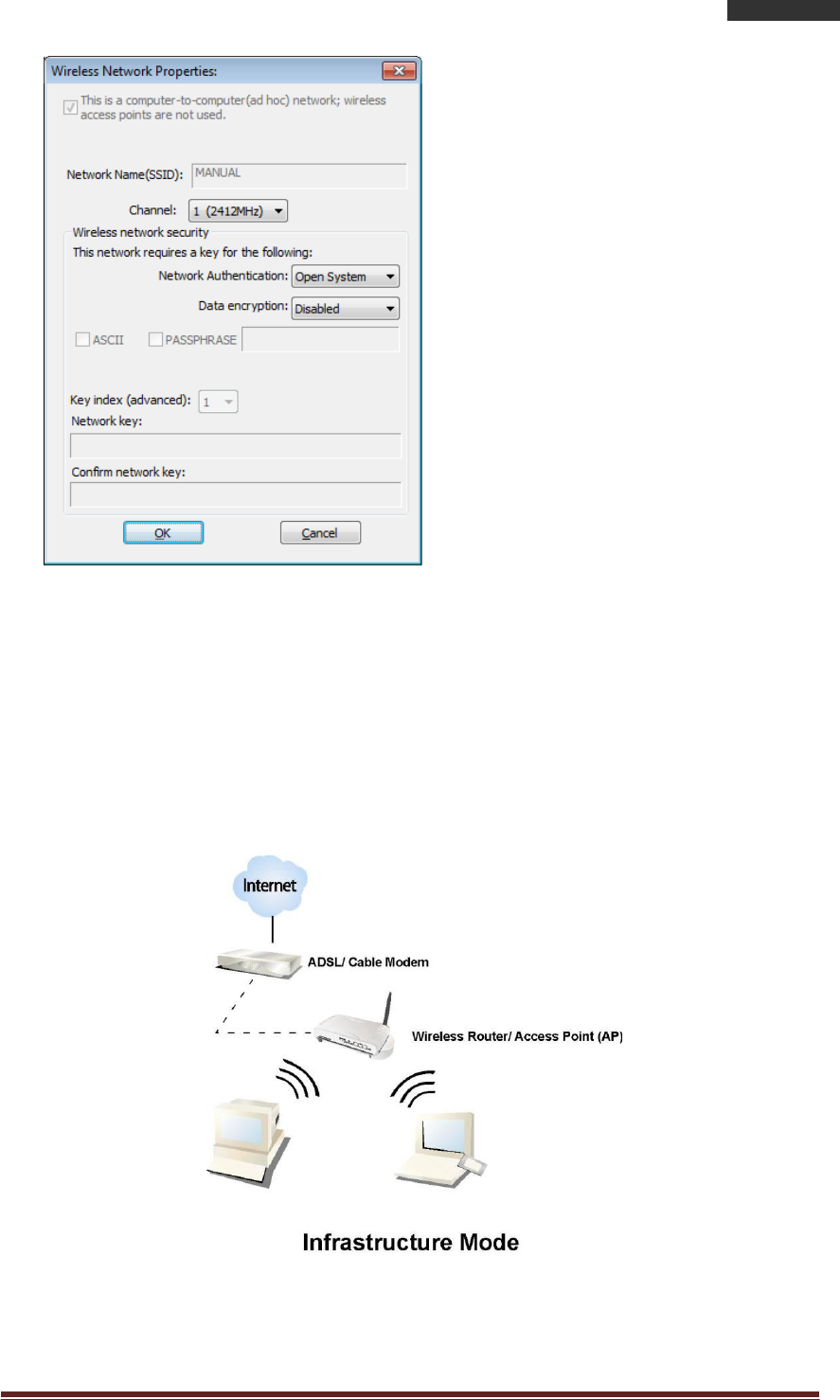
AlfaNetwork,Inc. Page 11
802.11nLongRangeWirelessUSBAdapter
AWUS036NHV
Infrastructure mode
An Infrastructure Mode network contains at least one wireless client and one
wireless AP or router. This client connects to Internet or intranet by communicating
with this wireless AP.
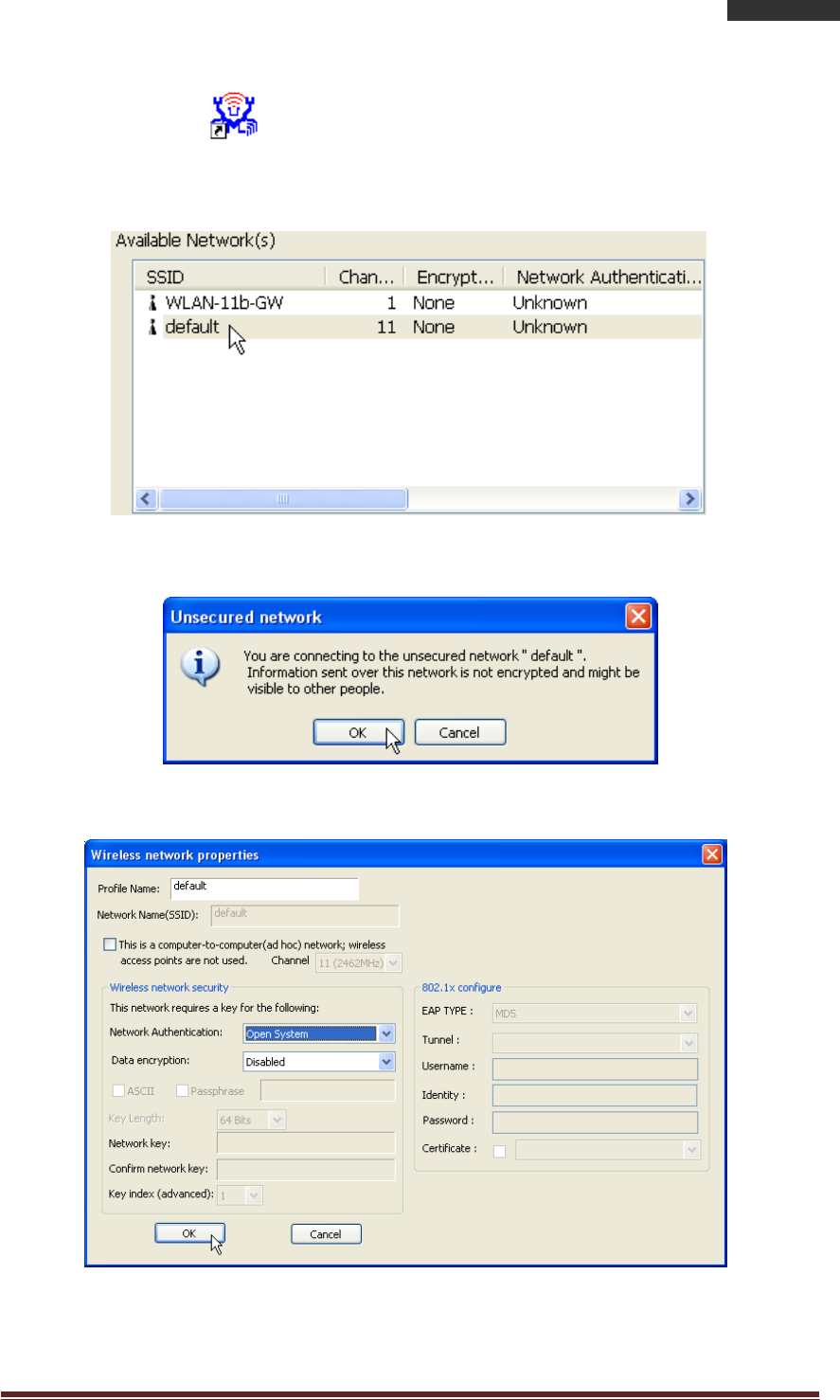
AlfaNetwork,Inc. Page 12
802.11nLongRangeWirelessUSBAdapter
AWUS036NHV
To use this adapter in Infrastructure Mode:
1.
Double click the icon on your desktop.
2.
Click the “Available Network” button to scan available access points. Double
click on the AP that you are going to connect to.
3.
Click the OK button to confirm that you are connecting to an open wireless
network.
4.
Click OK to add this network into the profile list.
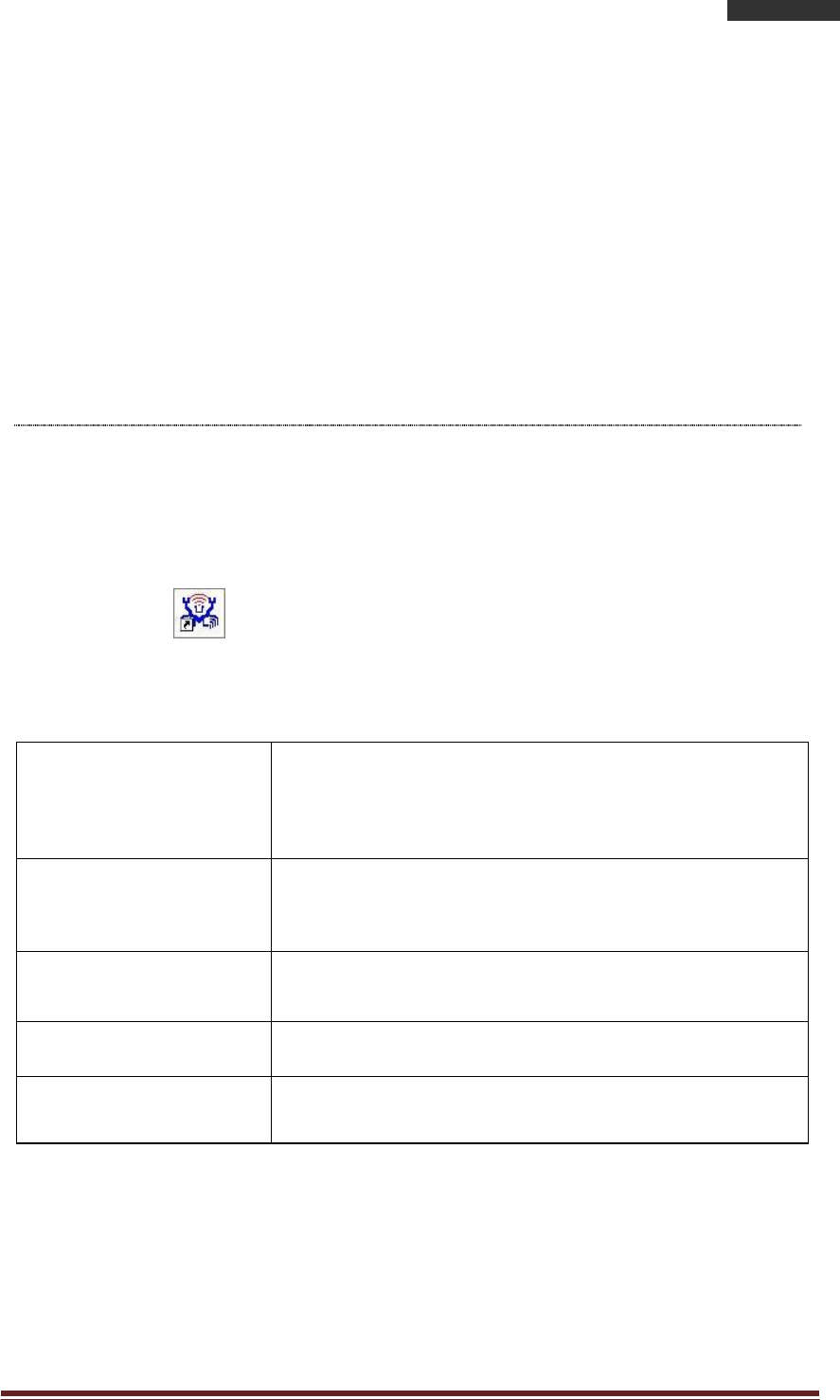
AlfaNetwork,Inc. Page 13
802.11nLongRangeWirelessUSBAdapter
AWUS036NHV
Note:
This example is an open wireless network. If you are going to connect to an AP with
security protection, you will have to configure the encryption settings in this profile
to be corresponding to your AP. Please click on the “Network Authentication”
drop list to select an authentication method, and then select a “Data encryption”
type. Fill in each required blanks and click “OK”.
Introduction to the Wireless LAN Utility
Note: This management instruction uses Windows 7 as the presumed operation
system. Some functions are not supported in Windows 98se or Windows ME.
Starting the Wireless LAN Utility
Double click the shortcut on your desktop. The Wireless LAN Utility will
pop up. You may click on the tabs above to configure this adapter. The
checkboxes below provide the following functions:
Show Tray Icon
Check
this
checkbox
to
show
the
utility icon on you
r
system tray, which is in the notification area at the
lower-right corner of the windows desktop. You ma
y
also uncheck it to remove the utility icon from syste
m
tray.
Windows Zero Config
(on Windows XP)
Uncheck this checkbox to use native Windows X
P
wireless support (Wireless Zero Configuration Service)
instead of using this utility to configure your wireles
s
network.
Radio Off
Check
this
checkbox
to
prevent
this adapter form
transmitting or receiving signals. Uncheck it t
o
communicate.
Disable Adapter
Check this checkbox to disable this wireless adapter.
Virtual Wifi Disallowed
(on Windows 7)
Check this checkbox to disable the Virtual Wifi Adapter
on Windows 7
16
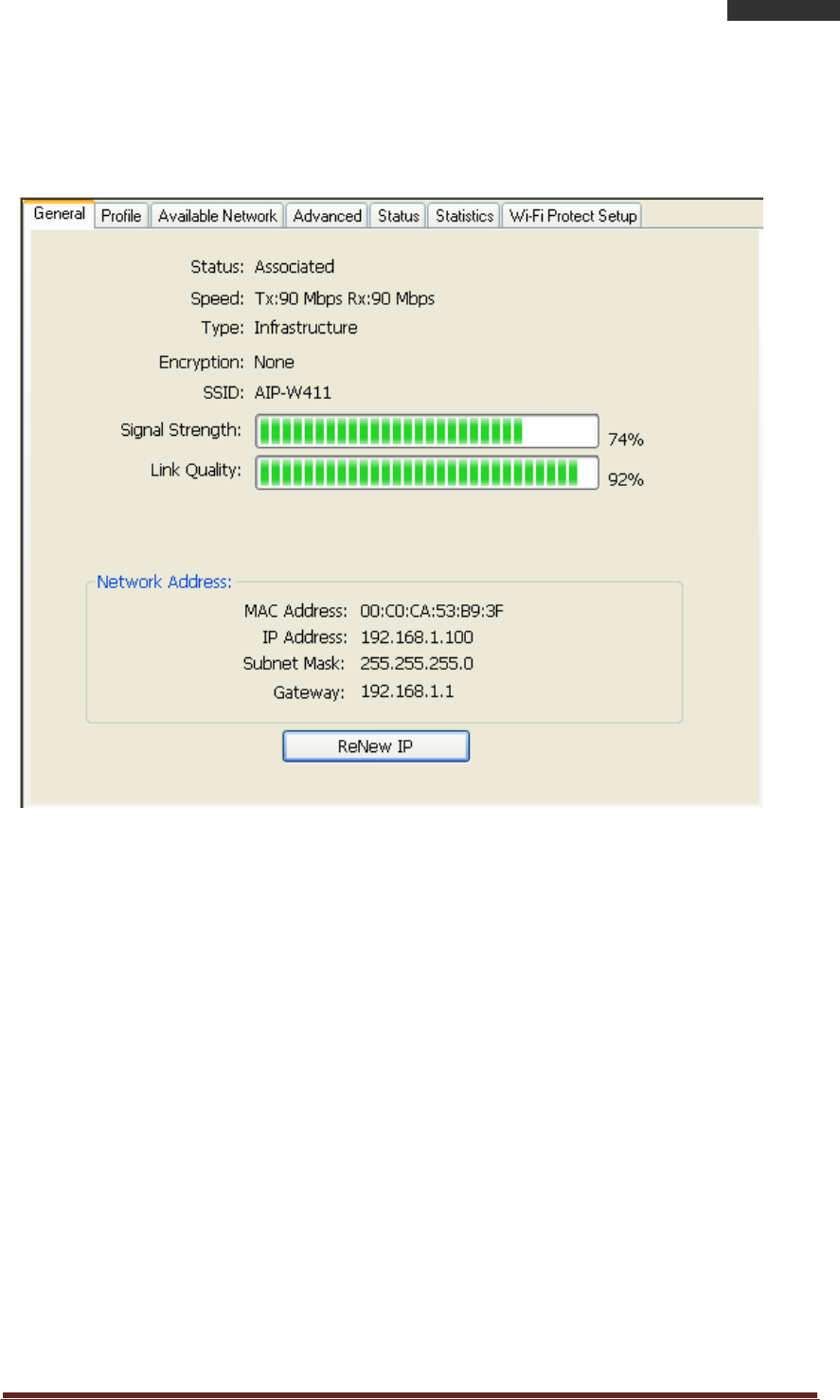
AlfaNetwork,Inc. Page 14
802.11nLongRangeWirelessUSBAdapter
AWUS036NHV
General
After starting the utility, the general page pops up This General tab and provide
the information of your current wireless network connection. You may click the
Renew button to refresh those listed information.
Status: Check if the device associated to target network.
Speed: The current connection speed
Type: Infrastructure mode or Ad-Hoc mode.
Encryption: The performing encryption mode for connecting to current
network profile.
SSID: The SSID (network name) of the connected wireless network.
Signal Strength: Indicates the signal strength detected by this adapter.
Network Address: Shows the current IP addresses settings for this adapter.
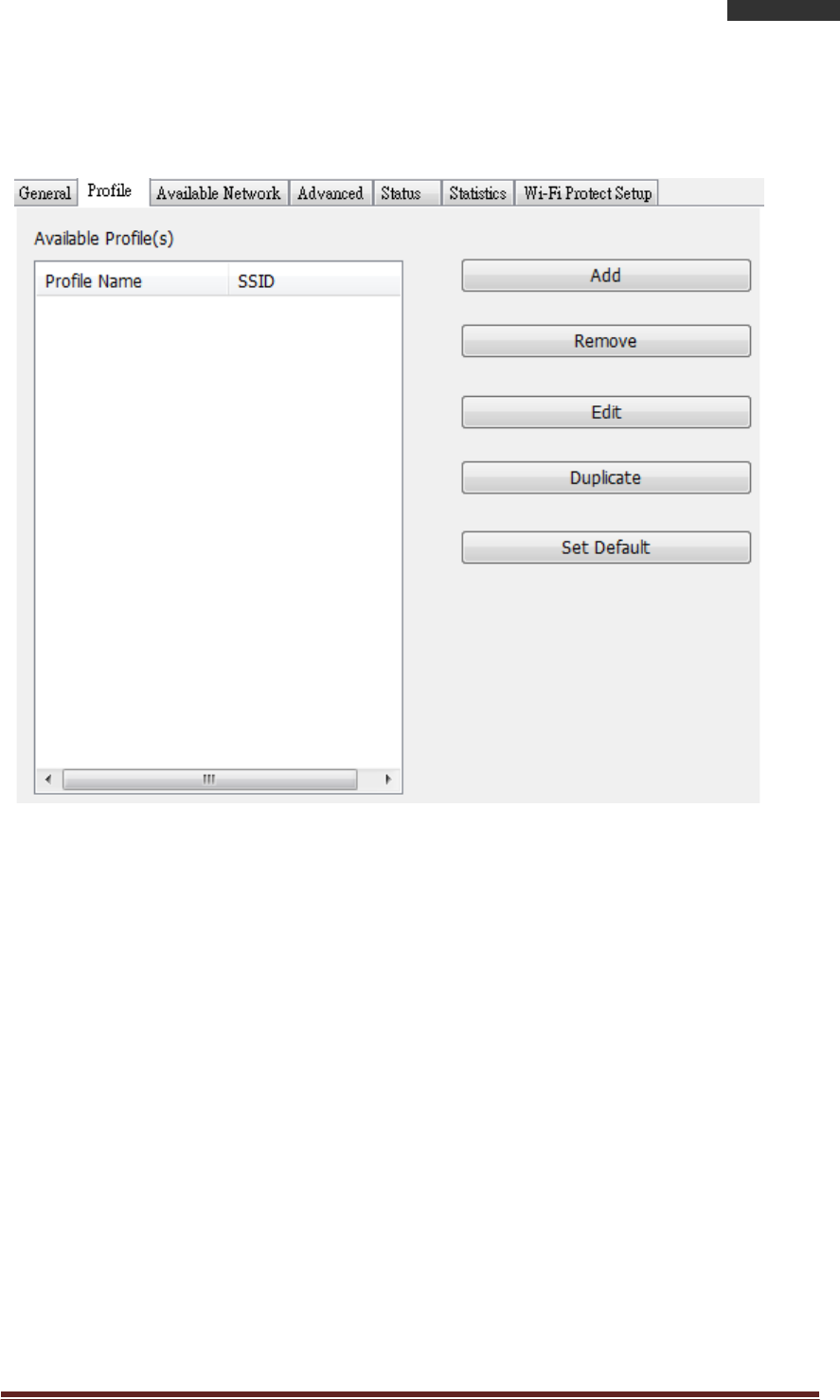
AlfaNetwork,Inc. Page 15
802.11nLongRangeWirelessUSBAdapter
AWUS036NHV
Profile
The Profile tab lists the preferred connections. You can click the buttons on the
right-hand side to configure each connection.
Add Click this button to add a connection profile for this adapter.
Remove To remove a connection profile, click this profile on the profile
list and click this button to delete it.
Edit To modify the configurations for a profile, click this profile on
the profile list and click this button to edit.
Duplicate To make a copy of a profile, click the profile that you would
like to have copied, and click this button to copy it.
Set Default To select a profile as your default wireless connection, select
the profile on the list and click the Set Default button. You may
also double click on each profile to select it as your default
wireless connection.
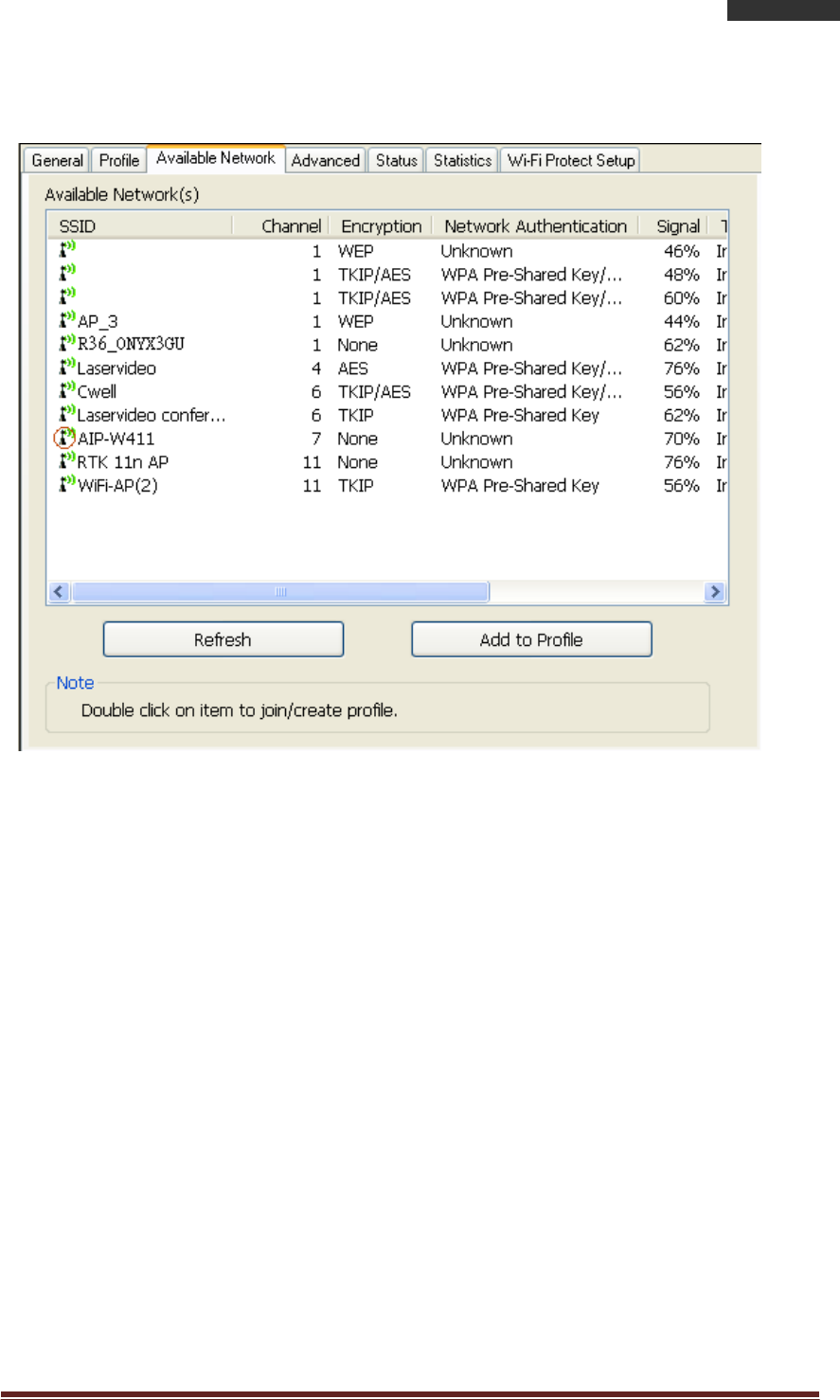
AlfaNetwork,Inc. Page 16
802.11nLongRangeWirelessUSBAdapter
AWUS036NHV
Available Network
The available tab lists the reachable wireless network for the adapter.
Refresh Click this button to rescan available networks around the
adapter.
Add to Profile To add an available Network to your profile list, select an
available network and click this button to add.
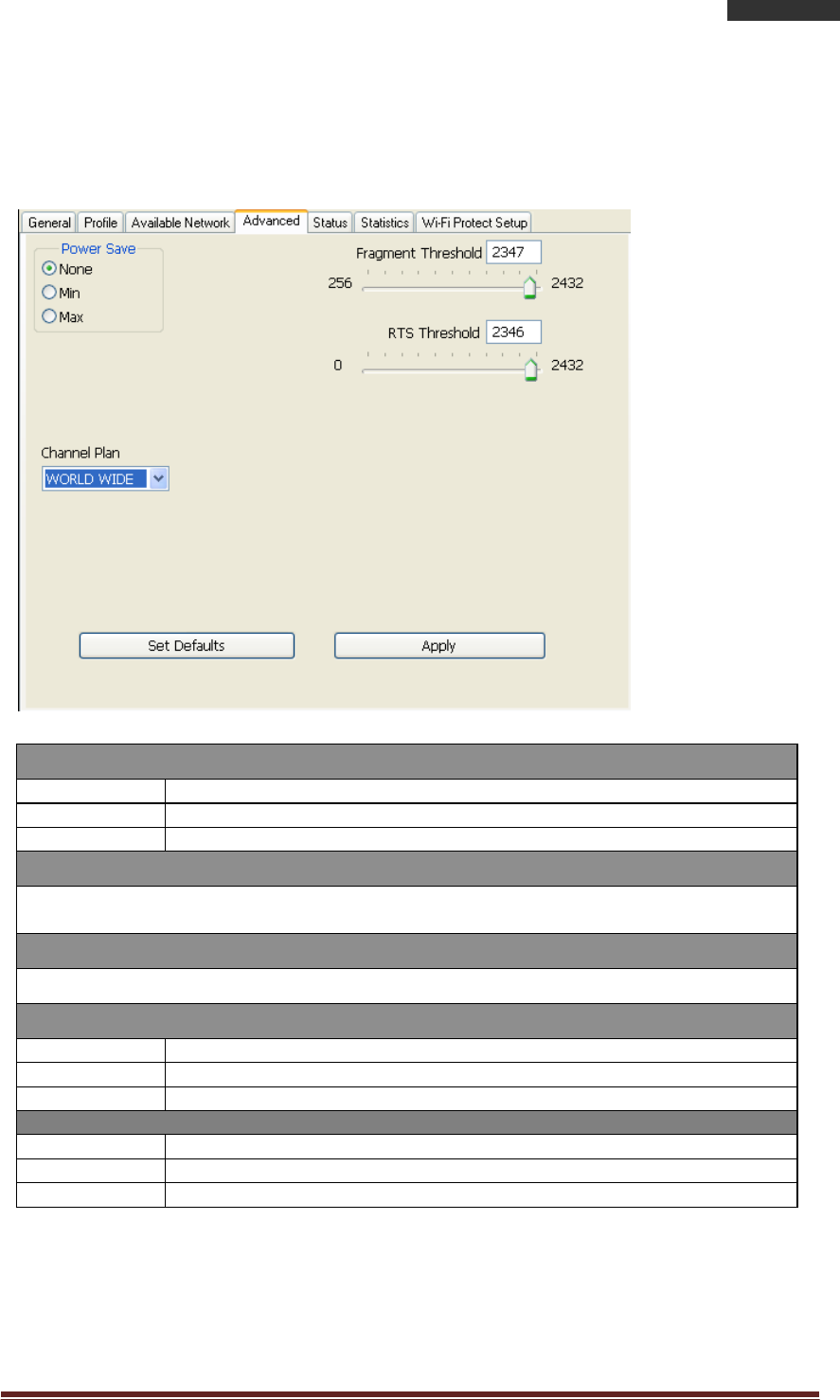
AlfaNetwork,Inc. Page 17
802.11nLongRangeWirelessUSBAdapter
AWUS036NHV
Advanced
This Advanced tab p r o v i d e s a d v a n c e d c o n f i g u r a ti o n s to t h i s a d a p t e r .
Every modification in this tab will be performed after clicking the Apply button.
To restore the default settings of the advanced tab, click the Set defaults button to
perform restoring.
Power Save
None Disable Power saving
function.
Min Minimum power
consumption
Max Maximum power
consumption
Fragment Threshold
The maximum size o
f
a packet that
is
going
to
be
segmented
and transmitted.
Select the size from 256 to 2432(default) bytes.
RTS Threshold
Select the RTS Threshold form 0 to 2432(default)
Wireless Mode
802.11g/b Connect to a 802.11g/b
network
(2.4GHz/54Mbps)
802.11b Connect to a 802.11b
network
(2.4GHz/11Mbps)
802.11g/n Connect to a 802.11b/g/n
network
(2.4GHz/150Mbps)
Channel
Plan
ETSI For European counties (CH1 ~ CH13)
MKK For Japan (CH1
~
CH
14)
FCC (default value) CH1
~
CH11
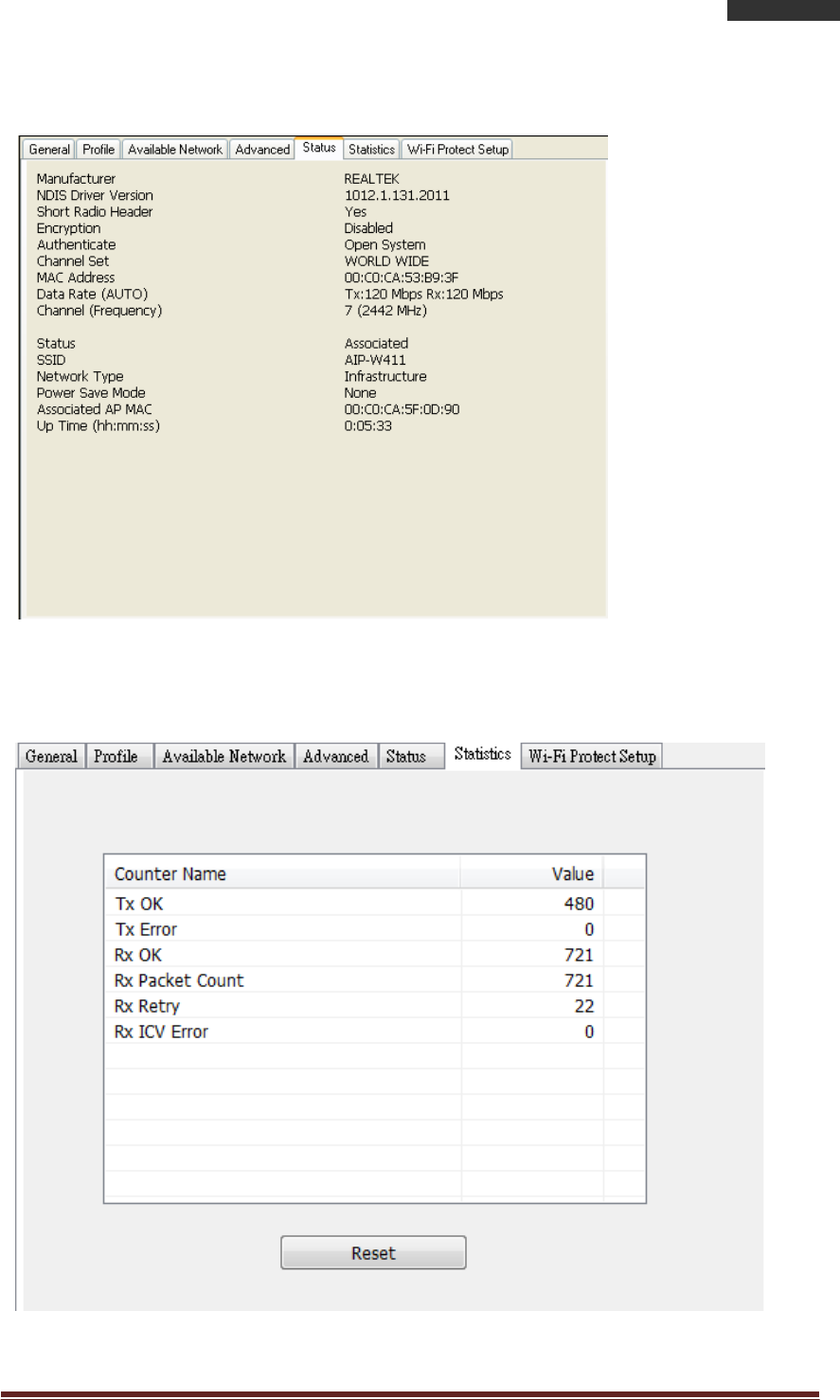
AlfaNetwork,Inc. Page 18
802.11nLongRangeWirelessUSBAdapter
AWUS036NHV
Status
This tab shows the current connection status of this adapter.
Statistics
See Statistics tab to show the transmission activity record. Clicking the “Reset”
button recounts the values from zero.
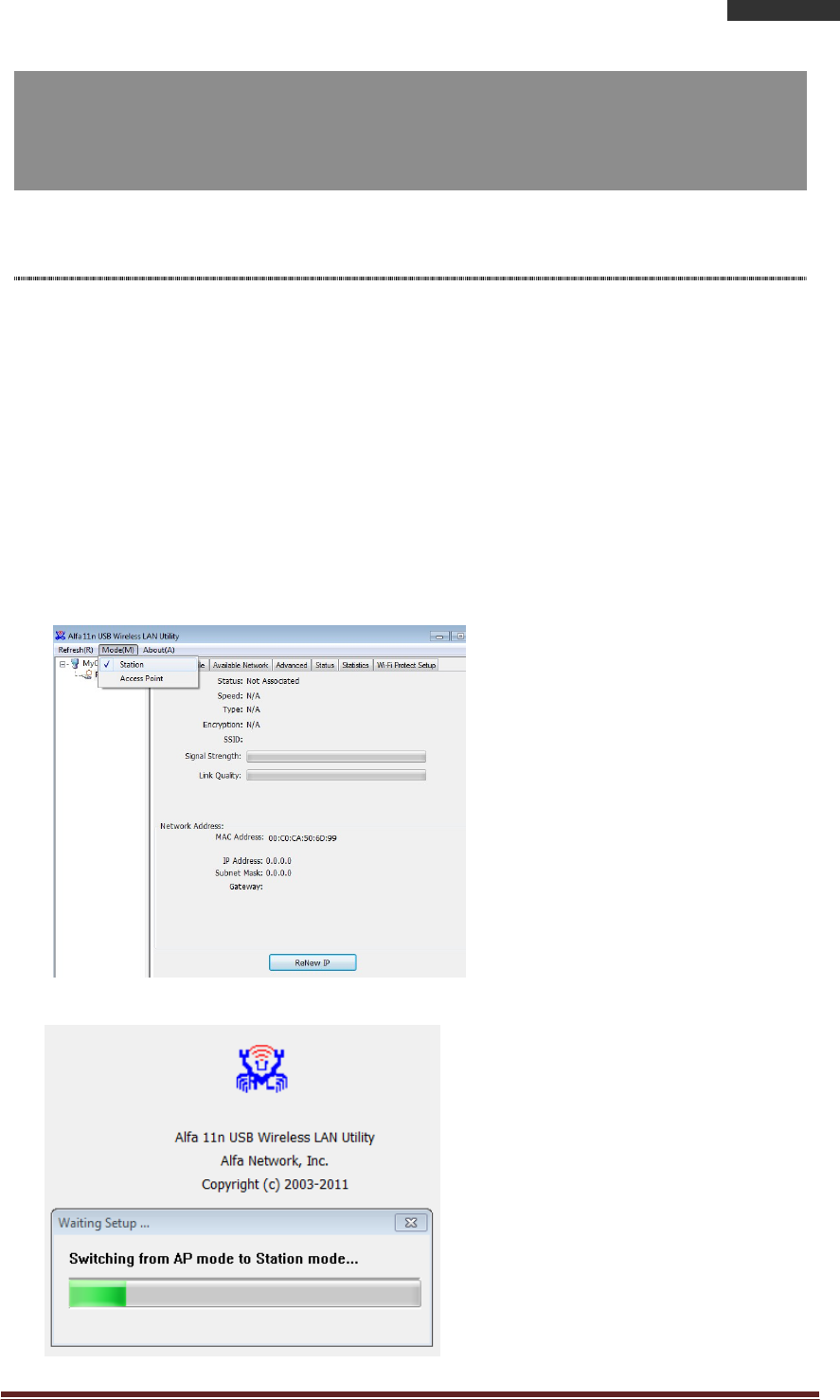
AlfaNetwork,Inc. Page 19
802.11nLongRangeWirelessUSBAdapter
AWUS036NHV
Appendix
RT-Set Setup Wizard
For Windows users to connect to a wireless network easily, we also provide the
RT-Set setup wizard to help users set their preferred wireless network step by
step. You can configure your wireless network via this RT-Set setup wizard in the
following two modes:
Station mode (infrastructure): Select this mode to connect to the AP (access
point) in your LAN.
AP mode: Select this mode to perform this adapter as an AP (access point).
Connect to a wireless network in infrastructure mode
1.
To connect this adapter to an AP, select the “Station” from the drop down menu to
proceed.
2.
Switch to AP mode is in process.
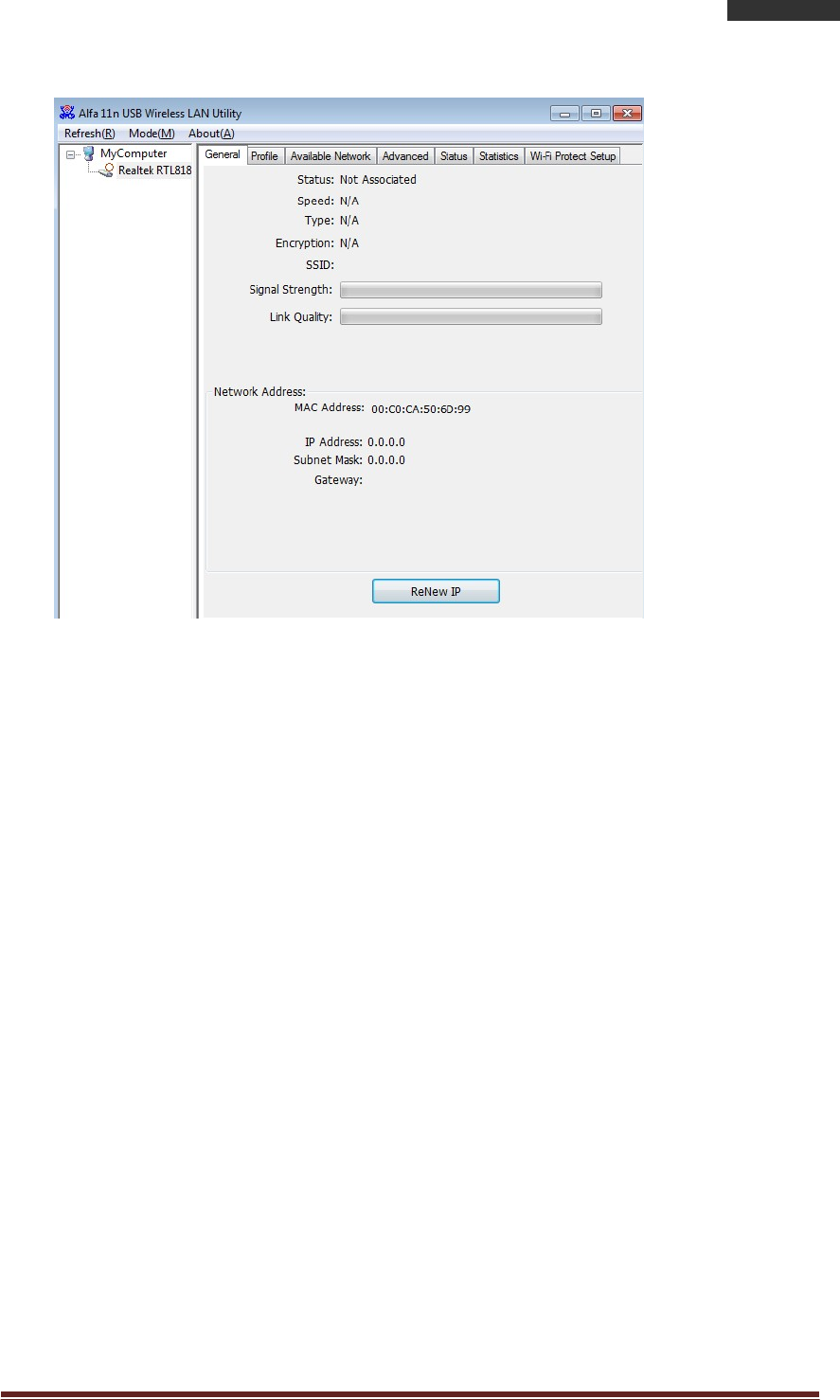
AlfaNetwork,Inc. Page 20
802.11nLongRangeWirelessUSBAdapter
AWUS036NHV
3.
AWUS036NHV is now in AP mode and ready for configuration.
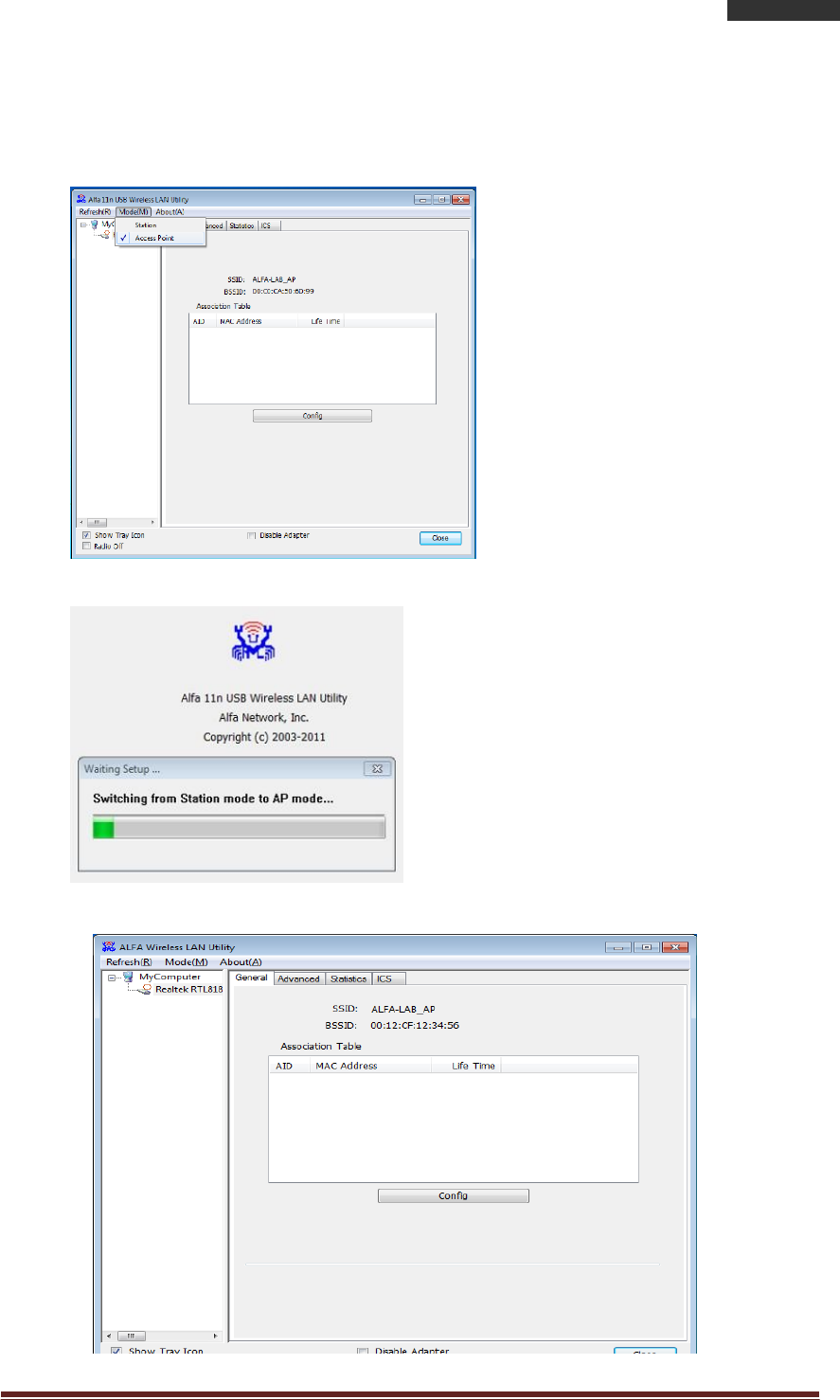
ALFANetworkInc. Page 21
802.11nLongRangeWirelessUSBAdapter
AWUS036NHV
Use this adapter as an AP
1.
To use this adapter as an AP (access point), use drop down menu to select the “Access
Point” mode to proceed.
2.
Switch to AP mode is in process.
3. AWUS036NHV is now in AP mode and ready for configuration
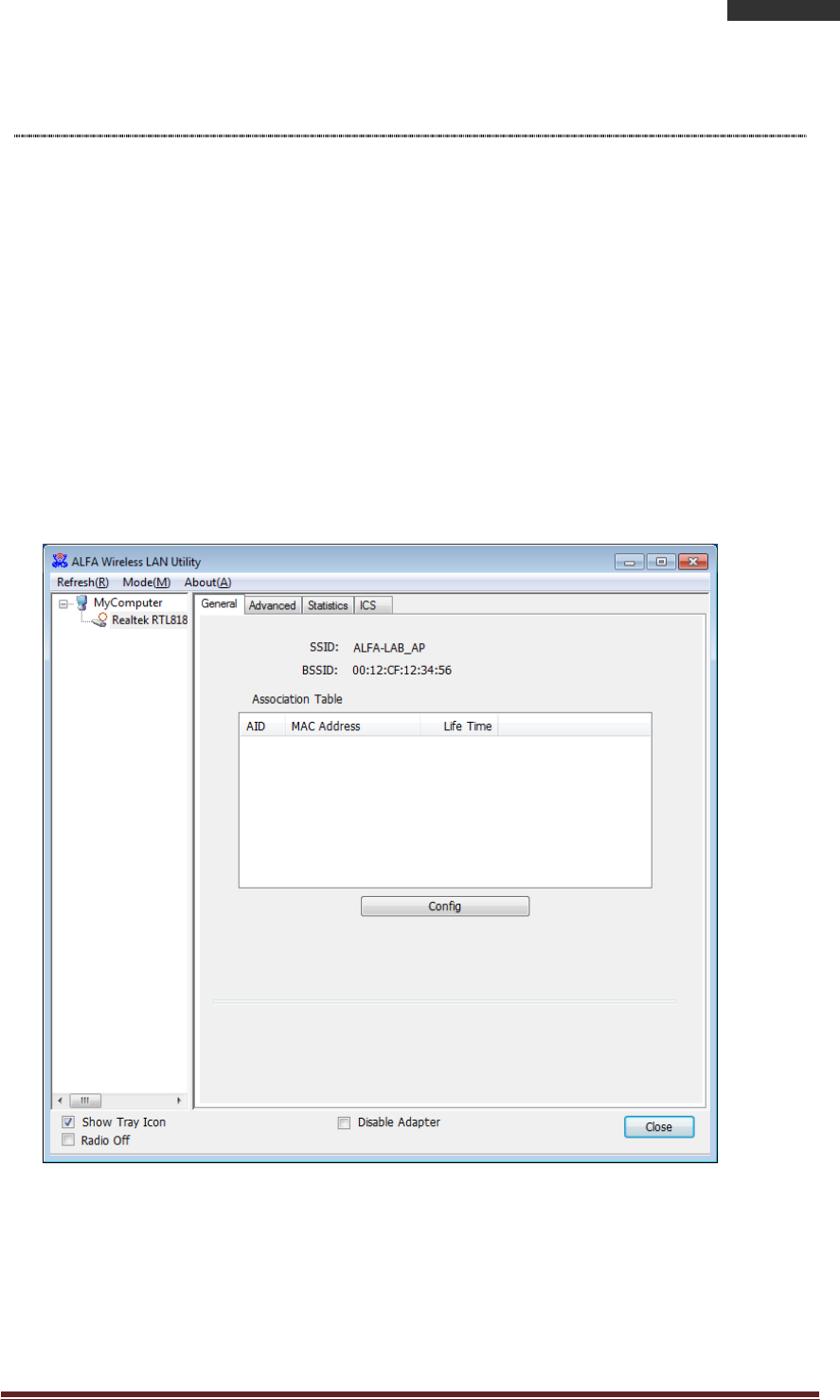
ALFANetworkInc. Page 22
802.11nLongRangeWirelessUSBAdapter
AWUS036NHV
AP mode management guide
General
After configuring the adapter in AP mode, this “General” page shows up, which shows the
general information of this AP.
SSID: The SSID (network name) of the wireless network
constructed by this AP.
BSSID: The MAC address of this AP
Config: Click this button to change configurations to this AP
Association Table: Shows the information of the devices that connects to the
AP including their MAC addresses and the time that they
connected with this device.
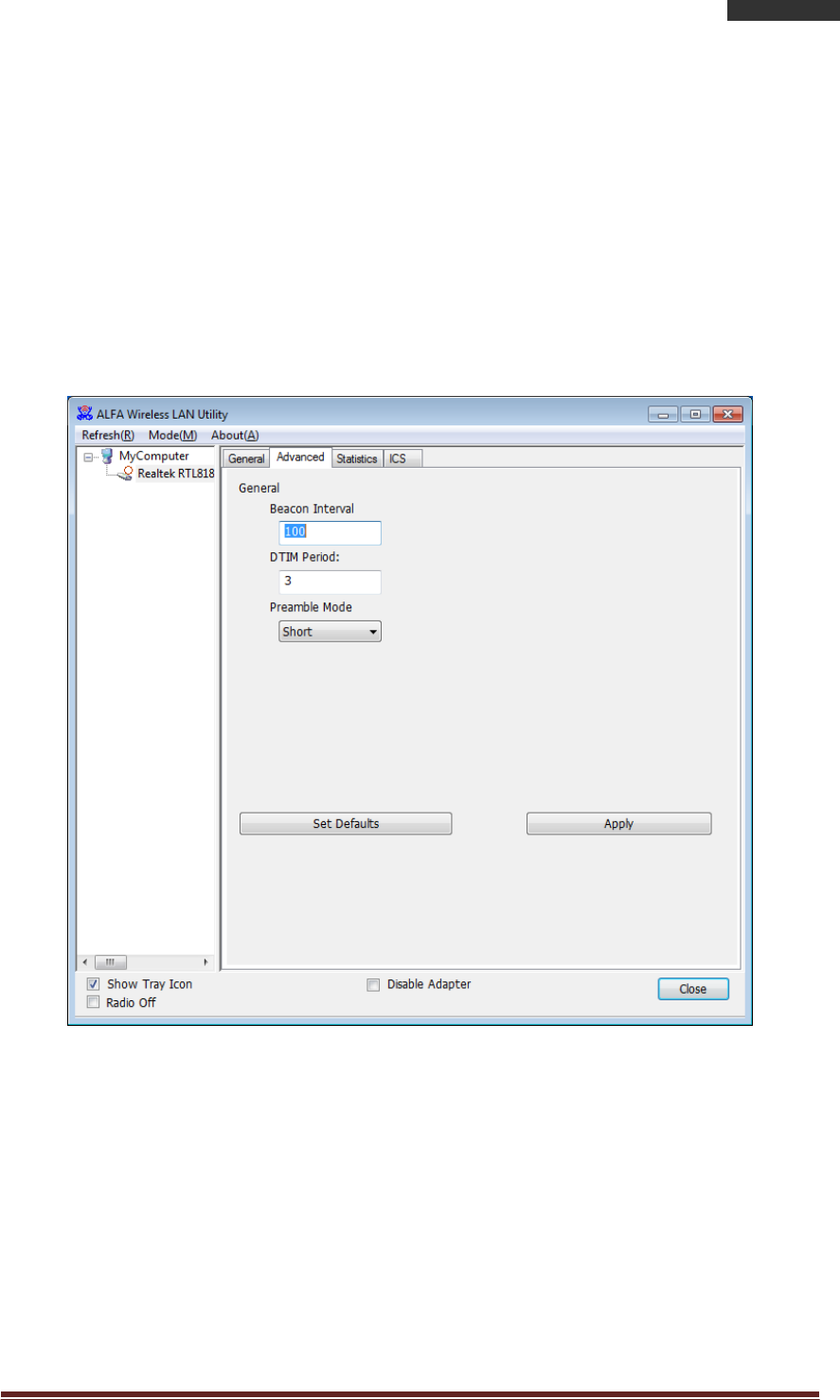
ALFANetworkInc. Page 23
802.11nLongRangeWirelessUSBAdapter
AWUS036NHV
Advanced
Beacon Interval: Define the interval between beacons from 20~1000
DTIM Period: Set the DTIM period between 1~255
Preamble Mode: Click the drop list to select the preamble to be long, short
or auto
Set Defaults: Click this button to restore the settings above to default
Apply: Click this button to execute changes.
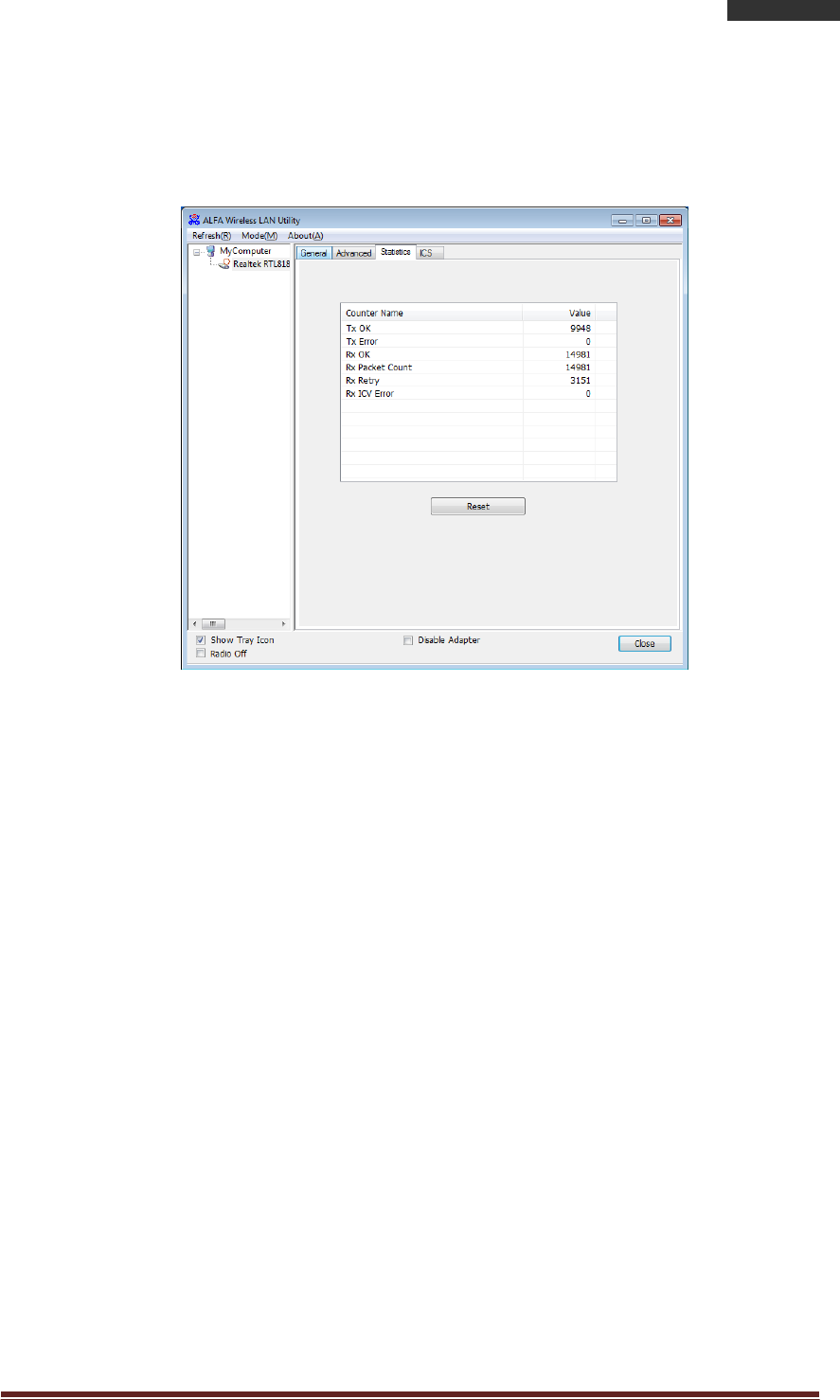
ALFANetworkInc. Page 24
802.11nLongRangeWirelessUSBAdapter
AWUS036NHV
Statistics
The “Statistics” tab shows the transmission activity record. Clicking the “Reset”
button and recounts the values from zero.
ICS (Internet Connection Sharing)
This page allows users to select the adapter to connect to the public network.
Please click on the device that are used for connecting to the public network and
click the “Select” button, and then click the “Apply” button to execute.
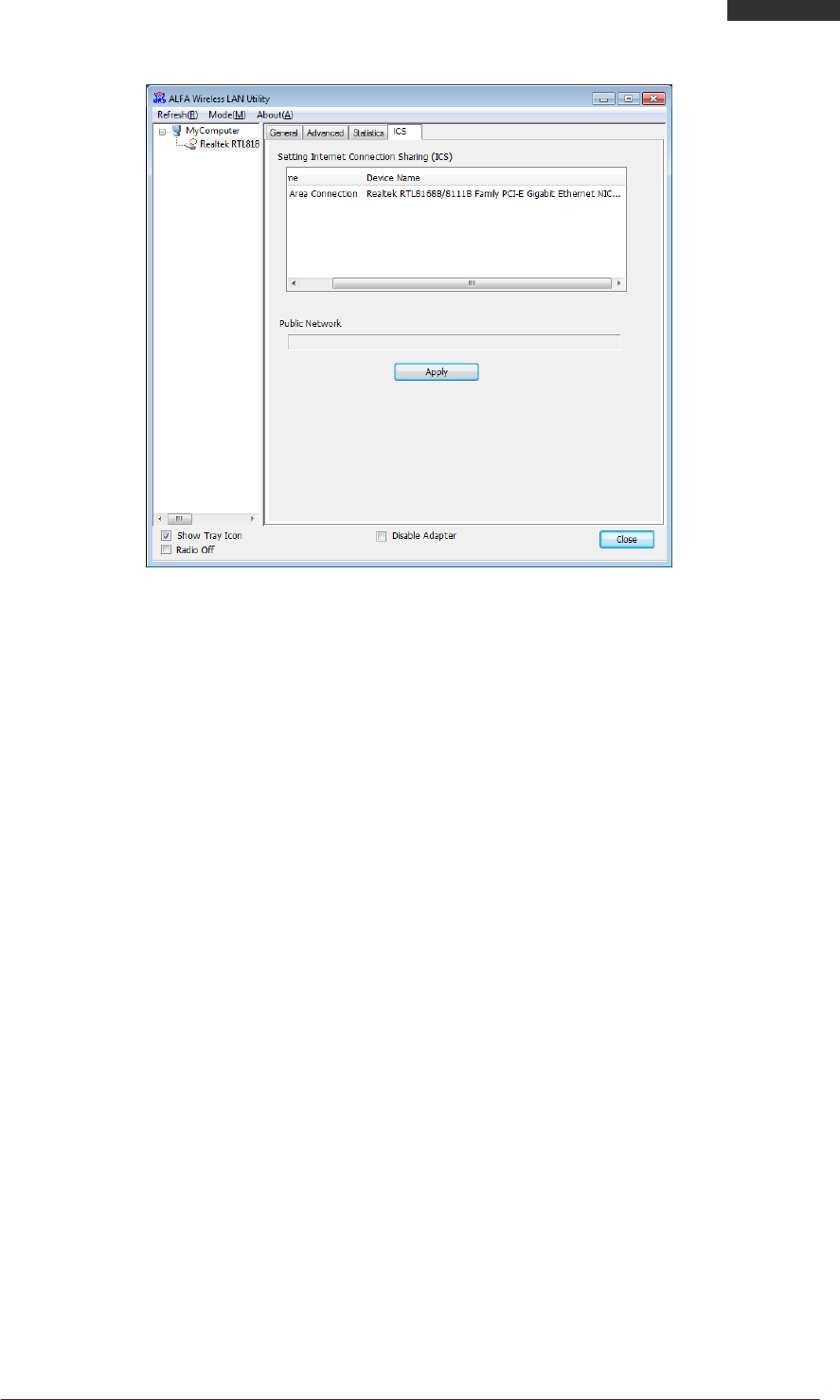
ALFANetworkInc. Page 25
802.11nLongRangeWirelessUSBAdapter
AWUS036NHV