Iconnect 8812 802.11ac AC1200 USB adapter User Manual UG AWUS036AC 20140708x
Iconnect 802.11ac AC1200 USB adapter UG AWUS036AC 20140708x
Iconnect >
Users Manual

User’s Guide
802.11ac AC1200 USB adapter
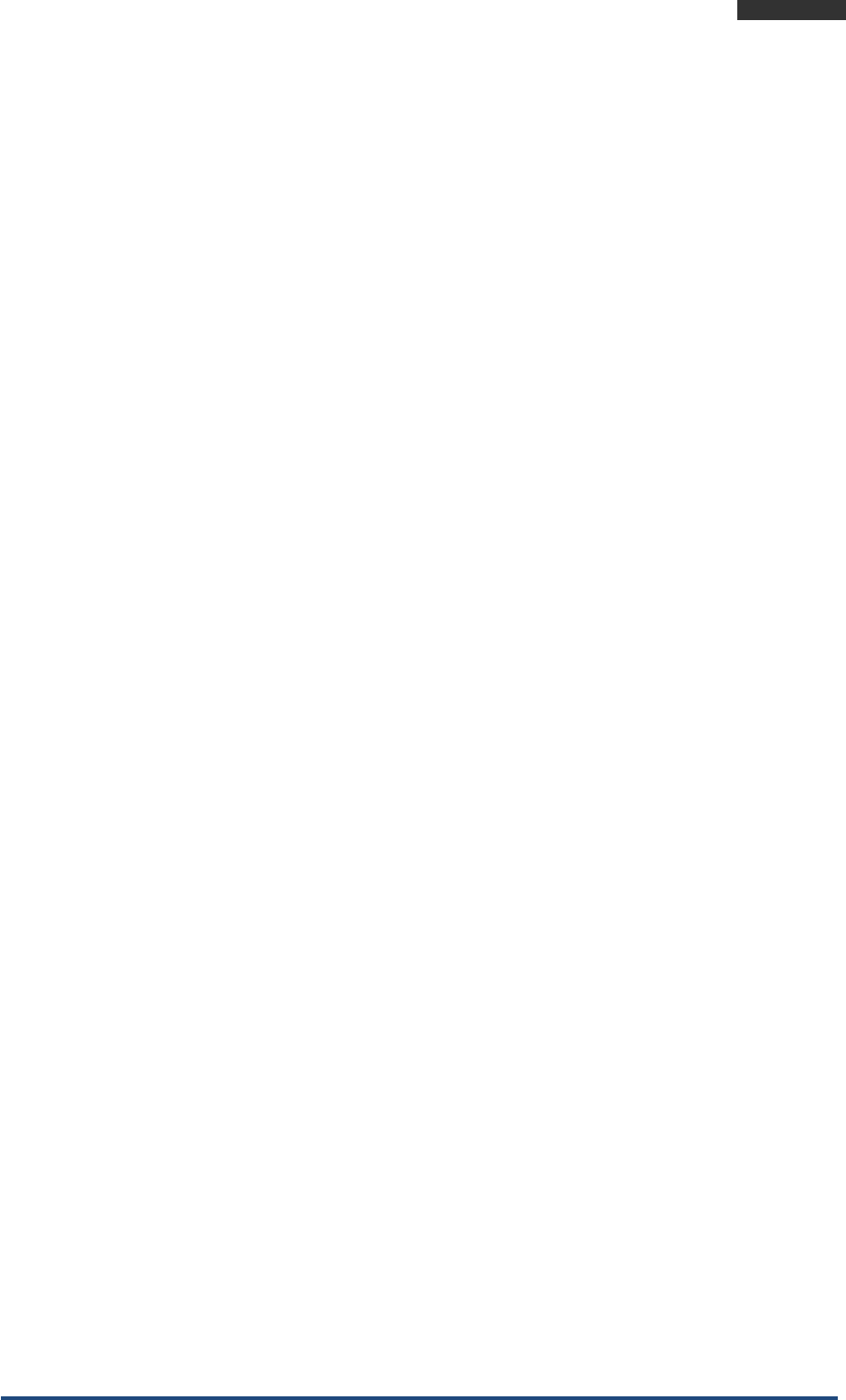
802.11acUSBWirelessAdapter
AWUS036AC
ALFANetworkInc.
Federal Communication Commission Interference Statement
This equipment has been tested and found to comply with the limits for a Class B digital
device, pursuant to Part 15 of FCC Rules. These limits are designed to provide reasonable
protection against harmful interference in a residential installation. This equipment
generates, uses, and can radiate radio frequency energy and, if not installed and used in
accordance with the instructions, may cause harmful interference to radio
communications. However, there is no guarantee that interference will not occur in a
particular installation. If this equipment does cause harmful interference to radio or
television reception, which can be determined by turning the equipment off and on, the
user is encouraged to try to correct the interference by one or more of the following
measures:
1. Reorient or relocate the receiving antenna.
2. Increase the separation between the equipment and receiver.
3. Connect the equipment into an outlet on a circuit different from that to which the receiver is
connected.
4. Consult the dealer or an experienced radio technician for help.
FCC Caution
To assure continued compliance, (Example - use only shielded interface cables when connecting to
computer or peripheral devices) any changes or modifications not expressly approved by the party
responsible for compliance could void the user’s authority to operate the equipment.
This device complies with Part 15 of the FCC Rules. Operation is subject to the Following
two conditions:
(1) This device may not cause harmful interference.
(2) This Device must accept any interference received, including interference that may cause
undesired operation.
Federal Communication Commission (FCC) Radiation Exposure Statement
This equipment complies with FCC radiation exposure set forth for an uncontrolled environment.
In order to avoid the possibility of exceeding the FCC radio frequency exposure limits, human
proximity to the antenna shall not be less than 20 cm (8 inches) during normal operation.
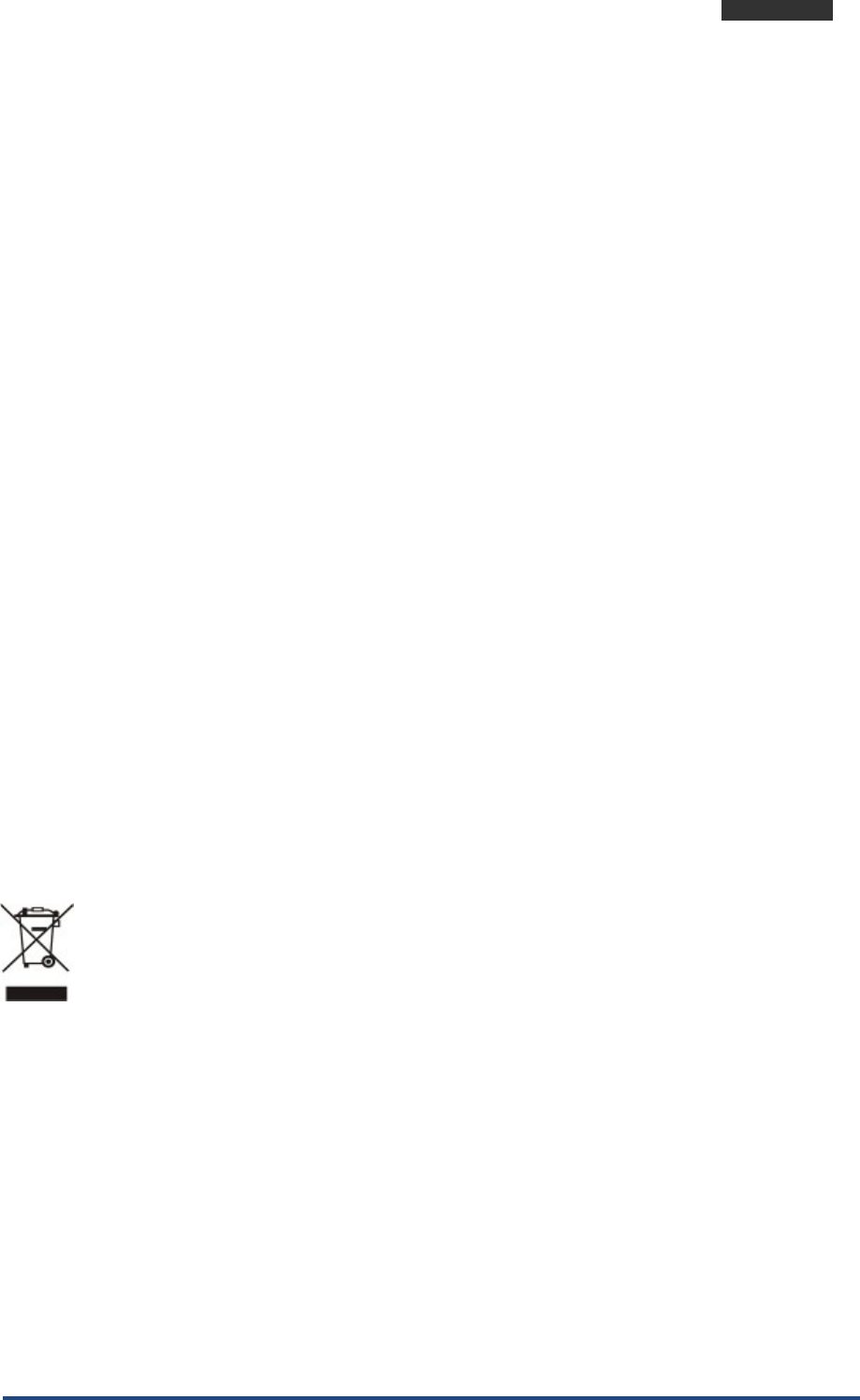
802.11acUSBWirelessAdapter
AWUS036AC
ALFANetworkInc.
CE mark Warning
This is a class B device, in a domestic environment; this product may cause radio
interference, in which case the user may be required to take adequate measures.
R&TTE Compliance Statement
This equipment complies with all the requirements of DIRECTIVE 1999/5/CE OF THE
EUROPEAN PARLIAMENT AND THE COUNCIL OF 9 March 1999 on radio
equipment and telecommunication terminal Equipment and the mutual recognition of their
conformity (R&TTE). The R&TTE Directive repeals and replaces in the directive
98/13/EEC (Telecommunications Terminal Equipment and Satellite Earth Station Equipment)
As of April 8, 2000.
Safety
This equipment is designed with the utmost care for the safety of those who install and use it.
However, special attention must be paid to the dangers of electric shock and static electricity
when working with electrical equipment. All guidelines of this and of the computer
manufacture must therefore be allowed at all times to ensure the safe use of the equipment.
EU Countries Intended for Use
The ETSI version of this device is intended for home and office use in Austria Belgium,
Denmark, Finland, and France (with Frequency channel restrictions). Germany, Greece,
Ireland, Italy, Luxembourg .The Netherlands, Portugal, Spain, Sweden and United
Kingdom.
The ETSI version of this device is also authorized for use in EFTA member states Iceland,
Liechtenstein, Norway and Switzerland.
WEEE regulation
To avoid the potential effects on the environment and human health as a
result of the presence of hazardous substances in electrical and electronic
equipment, end users of electrical and electronic equipment should understand
the meaning of the crossed-out wheeled bin symbol. Do not dispose of WEEE
as unsorted municipal waste and have to collect such WEEE separately.
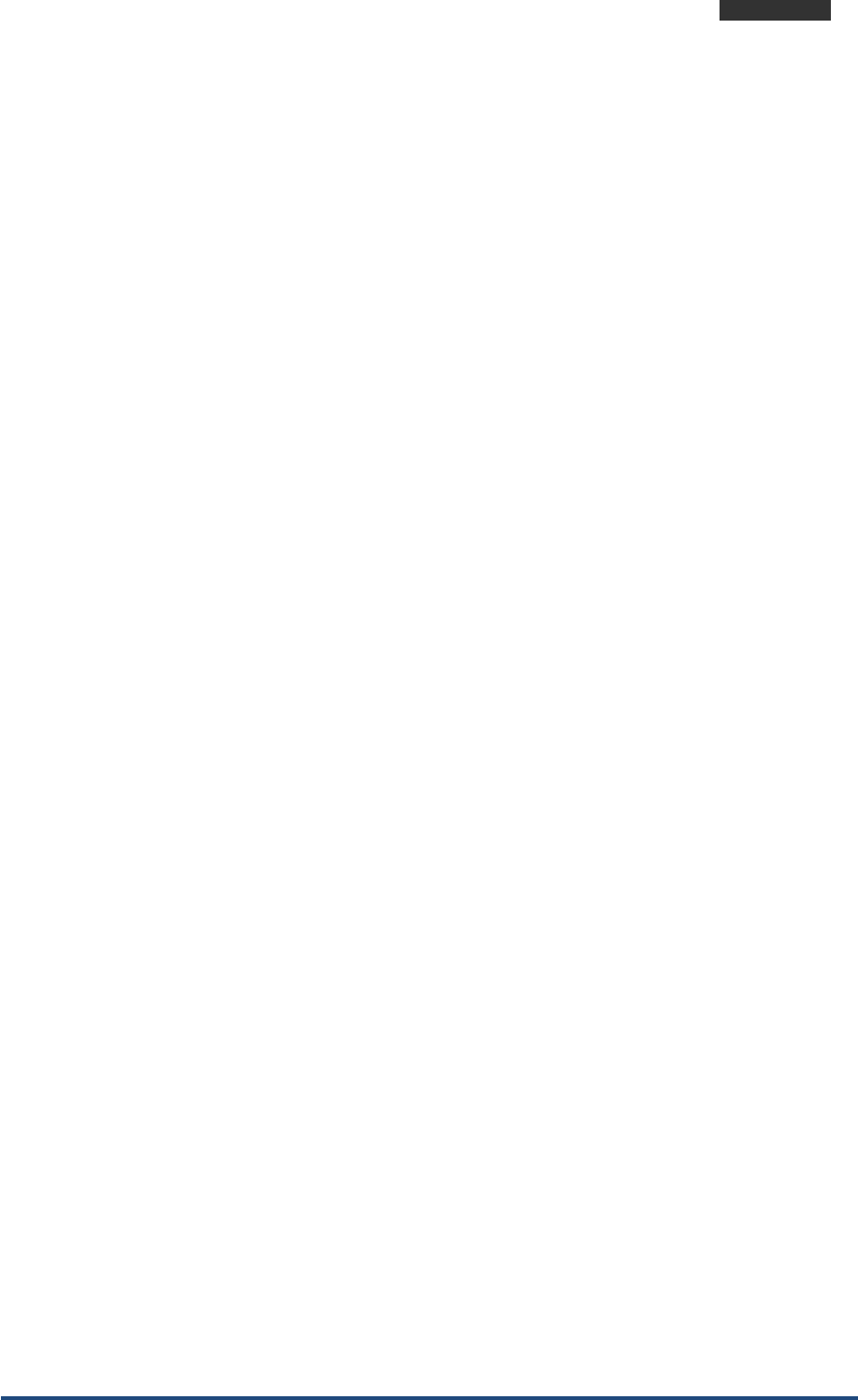
802.11acUSBWirelessAdapter
AWUS036AC
ALFANetworkInc.
Contents
1.Introduction..................................................................................................................6
2.
DriverInstallation..........................................................................................................7
2.1Windows7........................................................................................................7
3.
WirelessNetworkConfiguration..................................................................................10
3.1UtilityIcon......................................................................................................10
3.2ClientMode....................................................................................................10
4.
AccessPointMode.....................................................................................................176
4.1GeneralPage……………………………………………….……………………………….…………..16
4.2AdvancedPage………………………………………………………………………………………….17
4.3StatisticsPage……………………………………………………………………………………..……..18
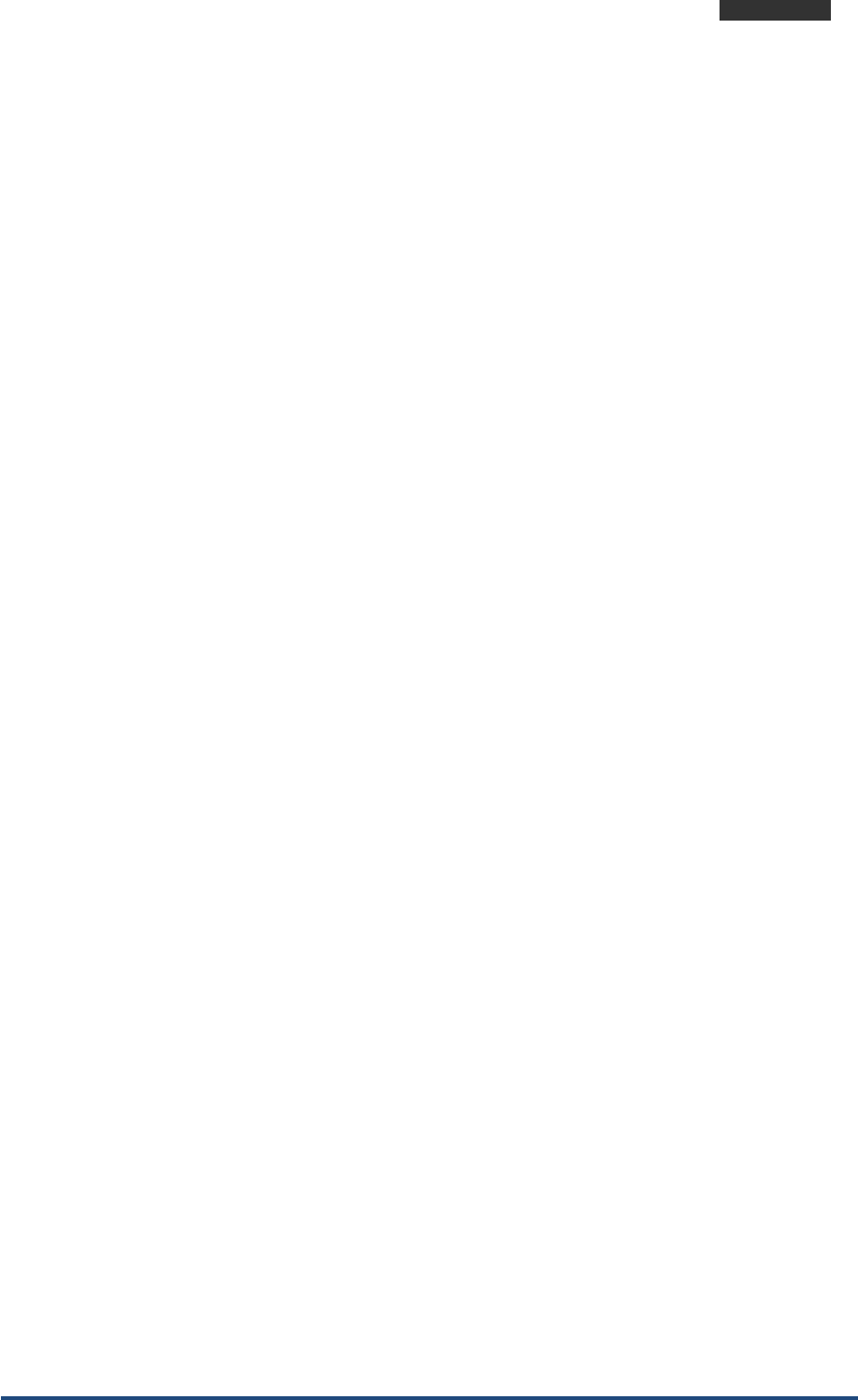
802.11acUSBWirelessAdapter
AWUS036AC
ALFANetworkInc.
1. Introduction
Thank you for your purchase of the wireless adapter. Featuring wireless technology, this
wireless networking solution has been designed for both large and small businesses, and it is
scalable so that you can easily add more users and new network features depending on your
business scale.
SYSTEM REQUIREMENTS
Windows System: XP 32/64, Vista 32/64, Win7 32/64,Win 8 32/64
PCs must have a device driver installed. It allows you to communicate with wireless adapter.
BEFORE YOU START
1. Contents confirmation
USB wireless adapter, Driver CD
CONNECTING YOUR wireless adapter to PC
2. Connect your wireless adapter to your PC after the driver installation.
GETTING TO KNOW USB wireless adapte
3. LED
LED turns on when the wireless adapter linking normally.
LED is blinking when WLAN Adapter is active.
Warning! Do not cover or block the airflow to the adapter. The adapter will reach a high
temperature during use.
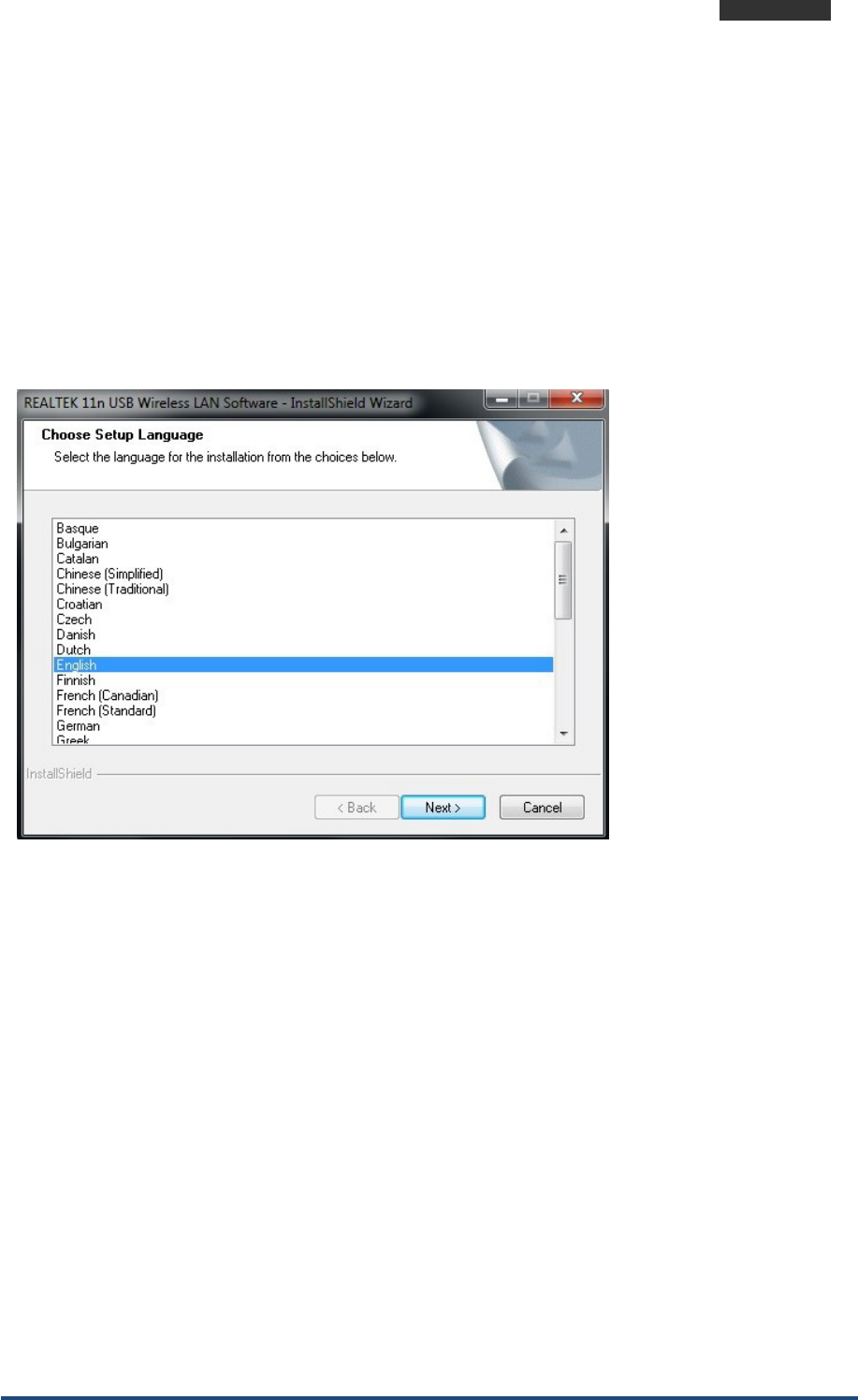
802.11acUSBWirelessAdapter
AWUS036AC
ALFANetworkInc.
2.
Driver Installation
2.1 Windows 7
Notes: The following installation was operated under Windows 7. (Procedures are similar for
Windows XP /vista)
Step 1:
Insert the installation CD into your CD-ROM.
Installation program will prompt language setup.
Choose the Setup Language you would like to use and click Next button
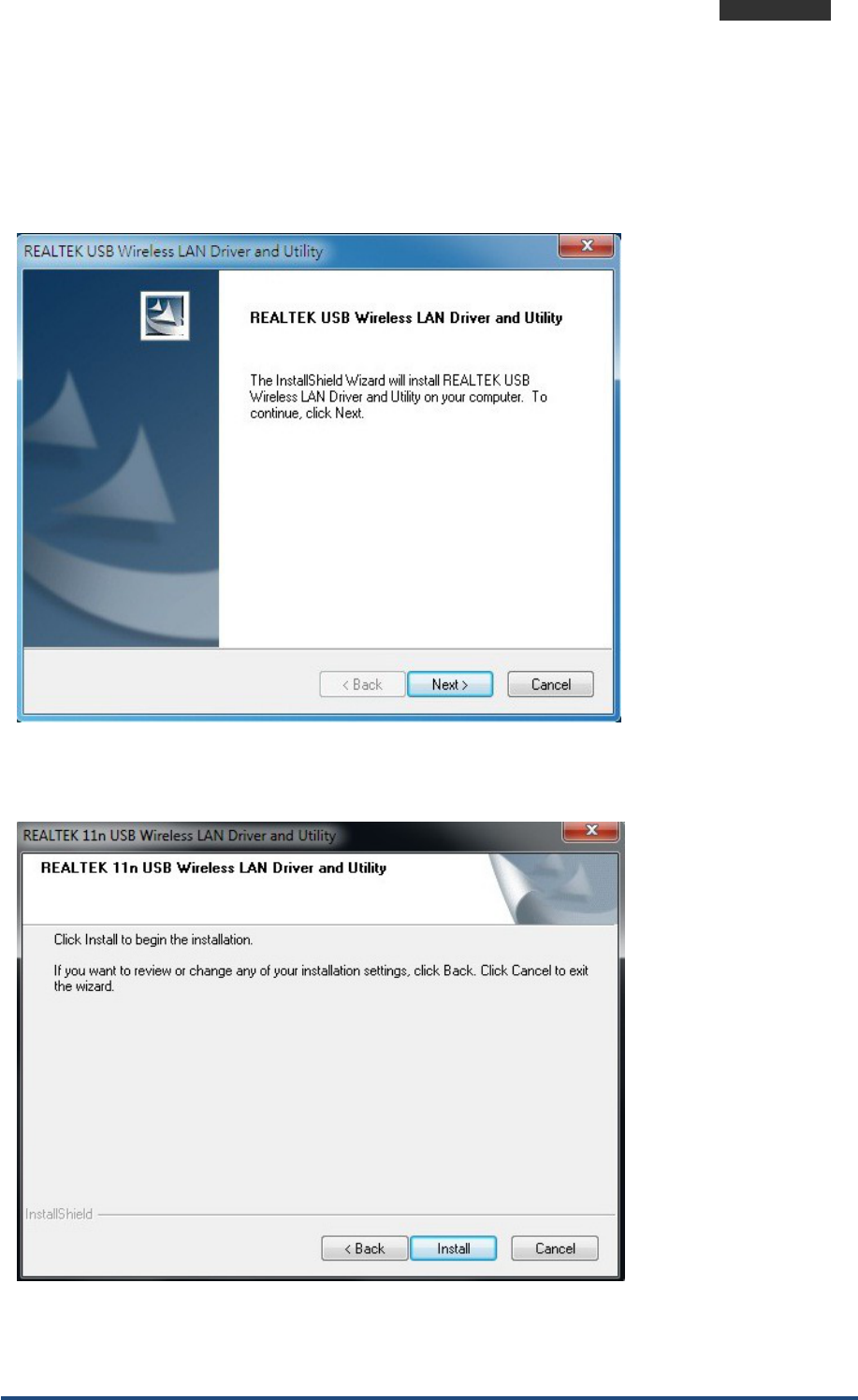
802.11acUSBWirelessAdapter
AWUS036AC
ALFANetworkInc.
Step 2:
Welcome Installation dialog prompt shown.
Click Next to continue.
Click Cancel to close installation. Installing and configuring WLAN utility.
Step 3:
Click Install
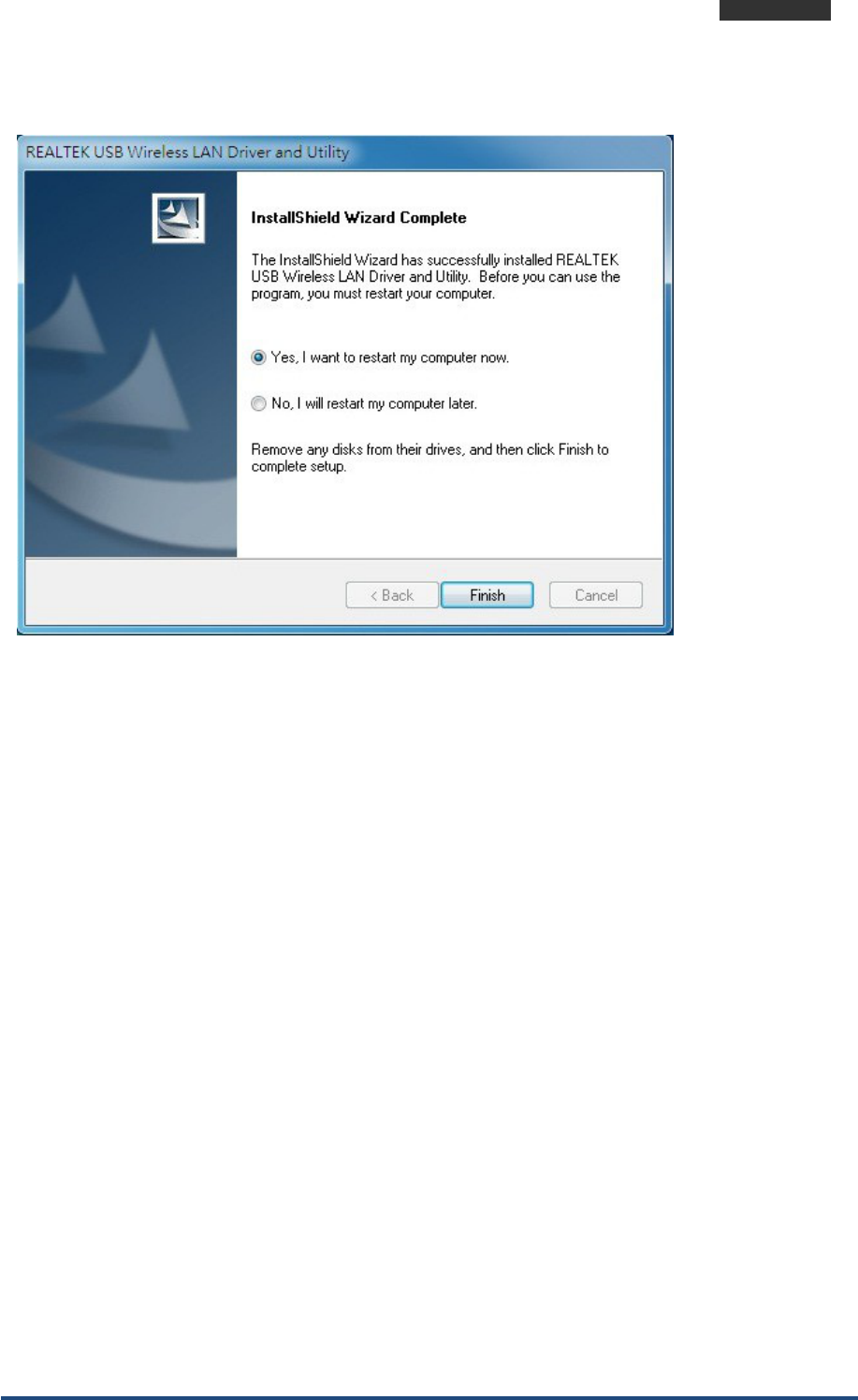
802.11acUSBWirelessAdapter
AWUS036AC
ALFANetworkInc.
Step 4:
Click Finish to complete installation.
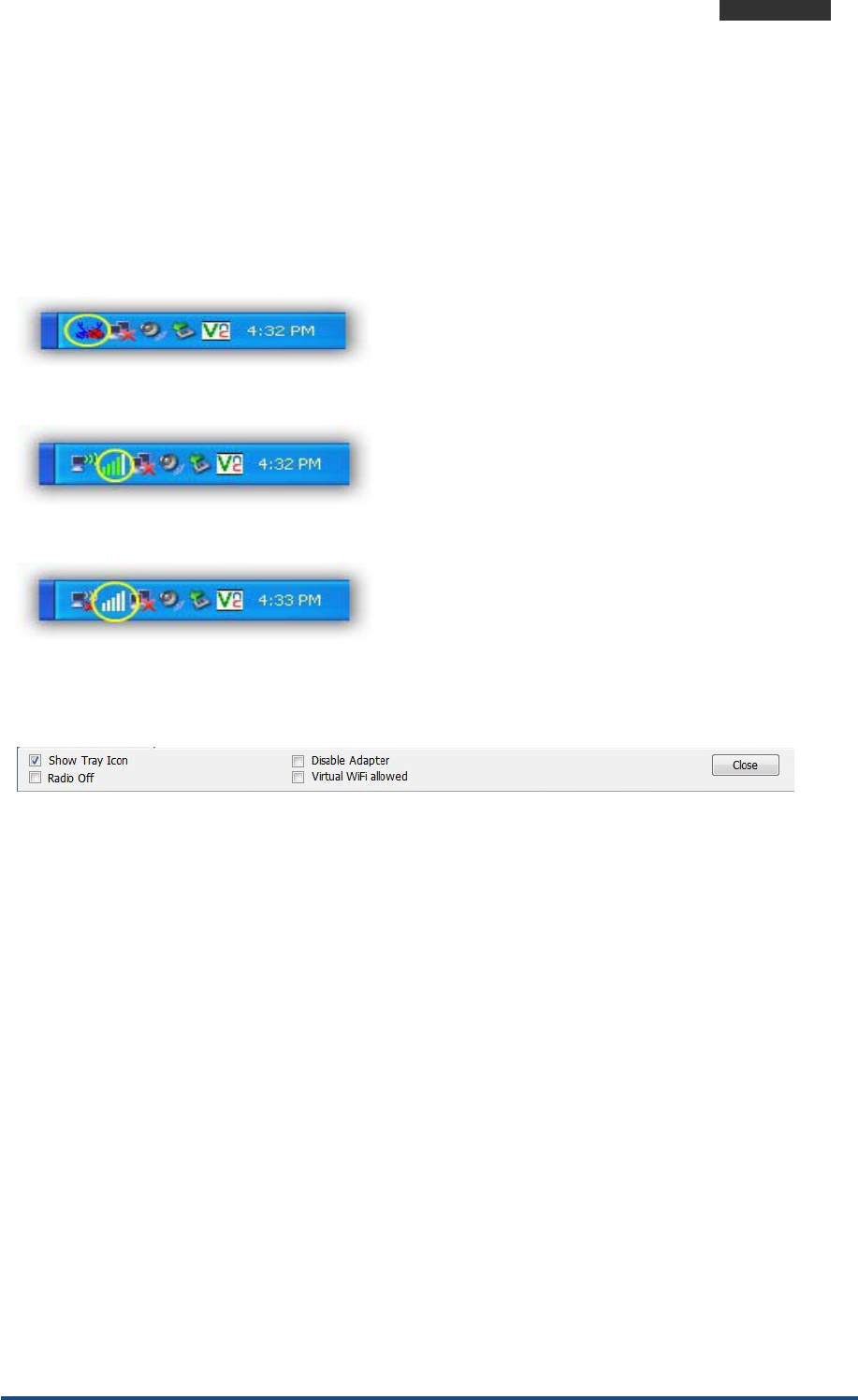
802.11acUSBWirelessAdapter
AWUS036AC
ALFANetworkInc.
3.
Wireless Network Configuration
The management software is provided for the wireless adapter.
When you insert the WLAN Adapter into your laptop or desktop, an icon should appear in the
Windows System Tray automatically.
3.1 Utility Icon
Client mode utility running but no WLAN Adapter plugged.
Client mode utility running and WLAN Adapter scan available network.
Client mode utility running and WLAN Adapter can not scan any AP.
3.2 Client Mode
3.2.1 Wireless Device Control
Show Tray Icon – Show icon or not show icon in stray.
Radio Off – Stop wireless signal.
Disable Adapter – Stop wireless device.
Virtual WiFi allowed Windows operating system control switch
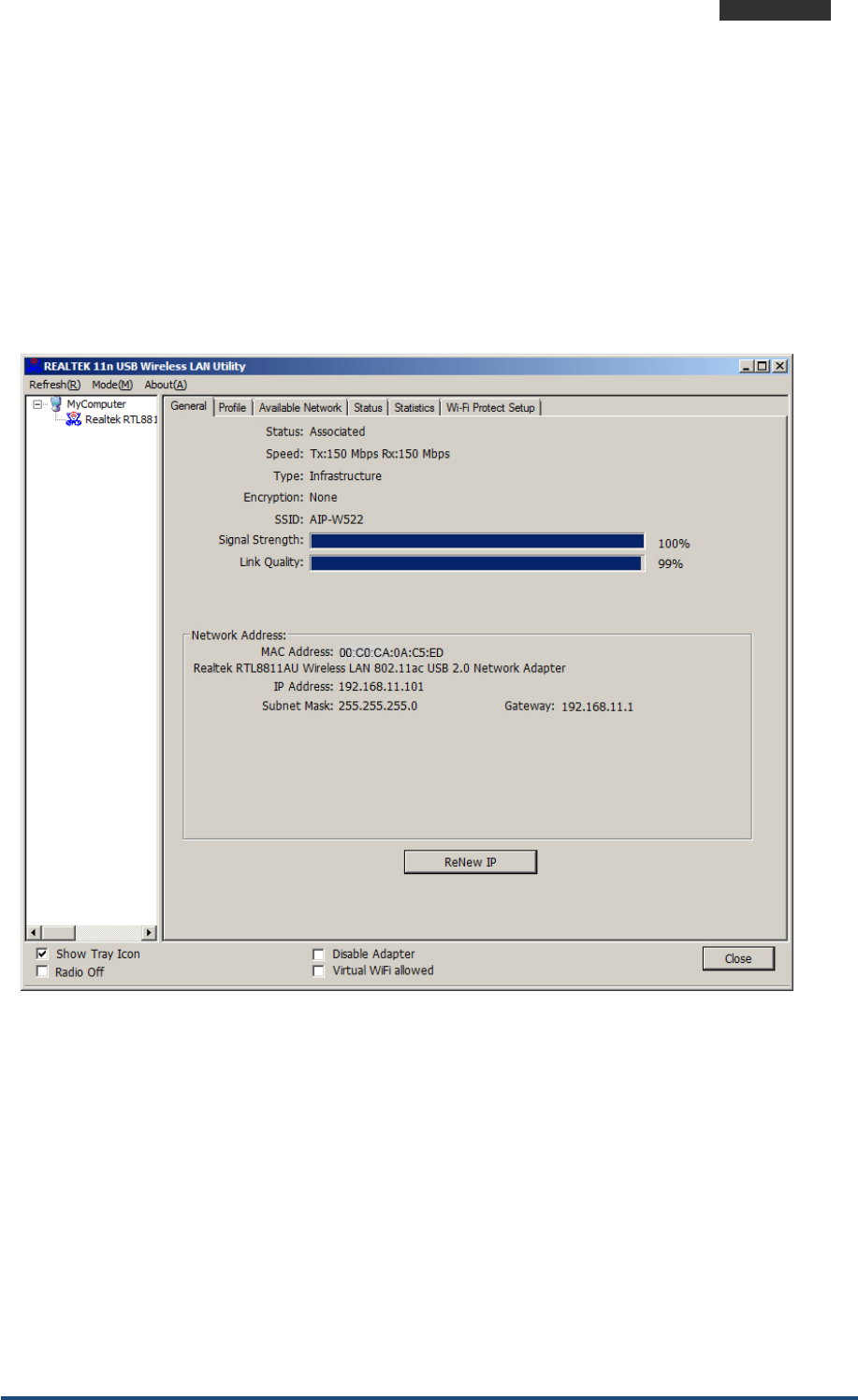
802.11acUSBWirelessAdapter
AWUS036AC
ALFANetworkInc.
3.2.2 General Setting
Once device is set, double click on that icon and the configuration window will pop up
as shown. It shows the current connected network. The signal strength and link quality are
displayed also. The bar graph displays the quality and strength of the link between the node
and its Access Point. Link Quality is a measurement of receiving and transmitting
performances over the radio.
Network Address displays current MAC Address, IP Address, and Subnet, and Gateway.
Click Renew IP button to refresh IP address leased from wireless AP.
TX the POWER adjustable RF output power
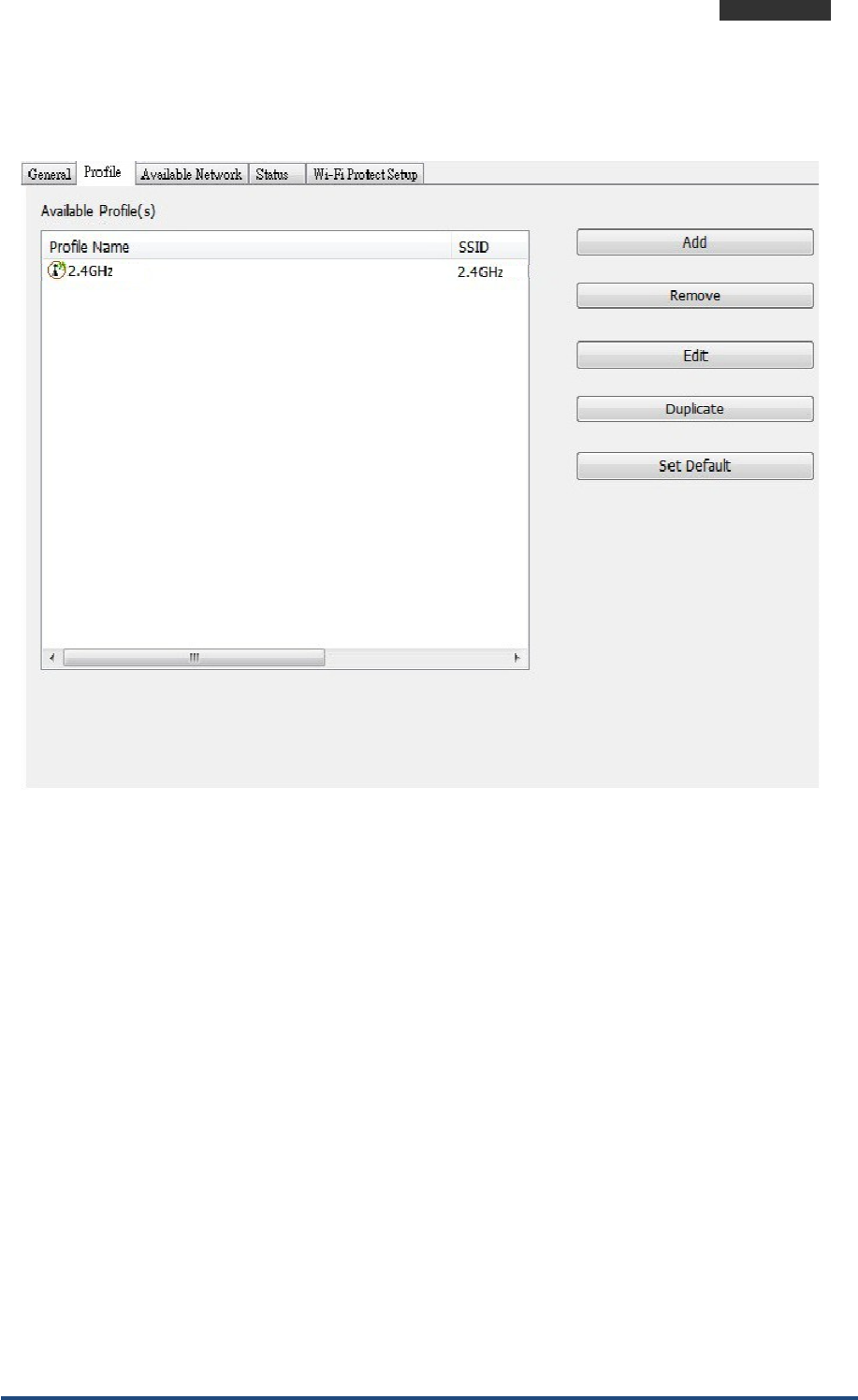
802.11acUSBWireless
A
dapte
r
AWUS036AC
ALFANetworkInc.
3.2.3 Profile Setting
In profile tab, you can Add, Remove, Edit, Duplicate and Set Default to manipulate profile
content manually. Strongly recommend to use profile after you do Available Network.
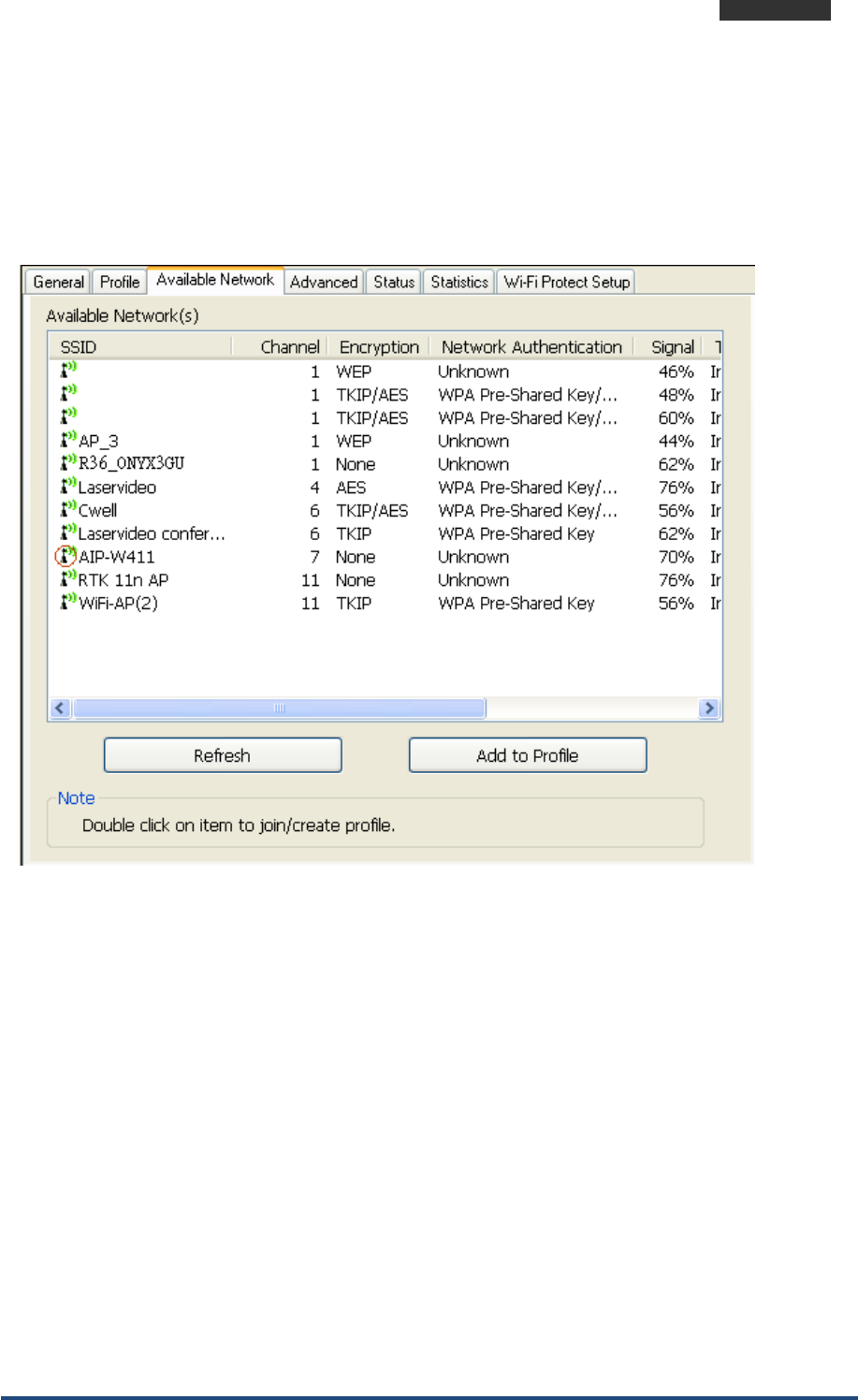
802.11acUSBWirelessAdapter
AWUS036AC
ALFANetworkInc.
3.2.4 Available Network Setting
Click Available Network tab and it will show all available networks that radio can reaches.
Select proper SSID & BSSID you want to connect.
Click Refresh button to force and rescan available networks currently.
Select one of SSIDs, and click Add to Profile to create profile that can be configured more
wireless parameters.
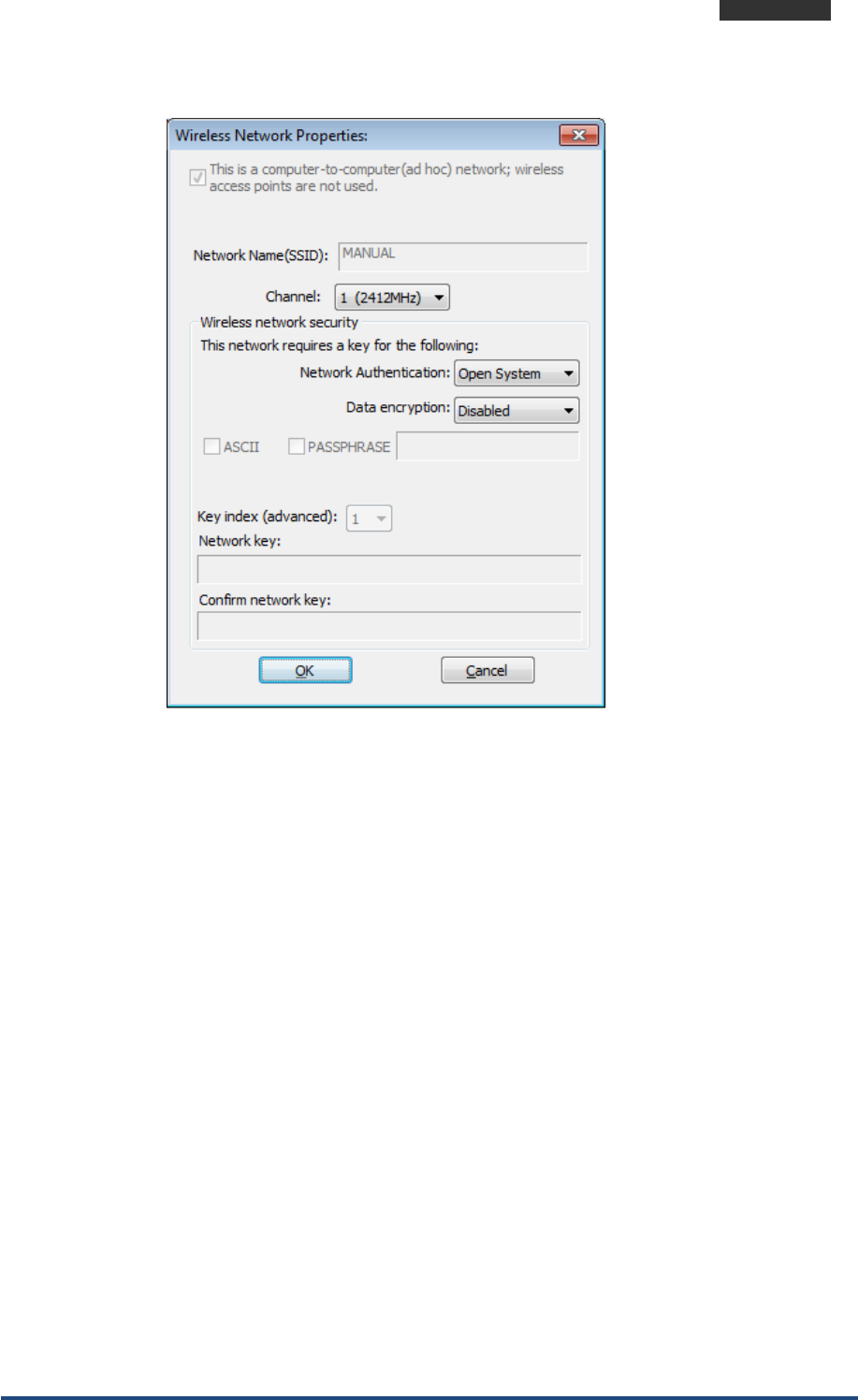
802.11acUSBWirelessAdapter
AWUS036AC
ALFANetworkInc.
In this page, you can edit your profile name; configure wireless security like WEP, WPA,
WPA2, 802.1x …etc. After finishing setup, click OK button to save configuration.
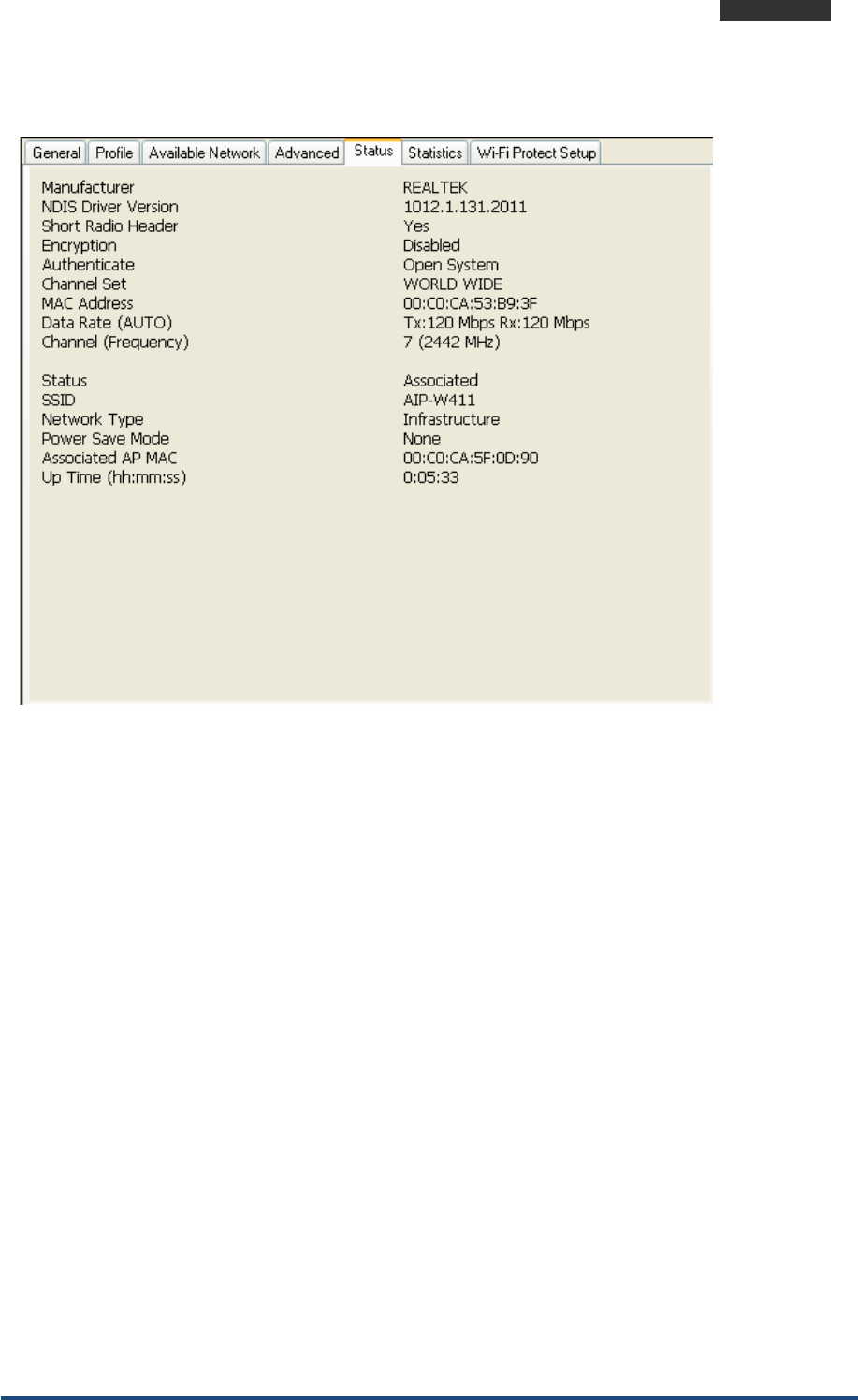
802.11acUSBWirelessAdapter
AWUS036AC
ALFANetworkInc.
3.2.5 Status
In this page, it shows all wireless, networking and device driver version in details.
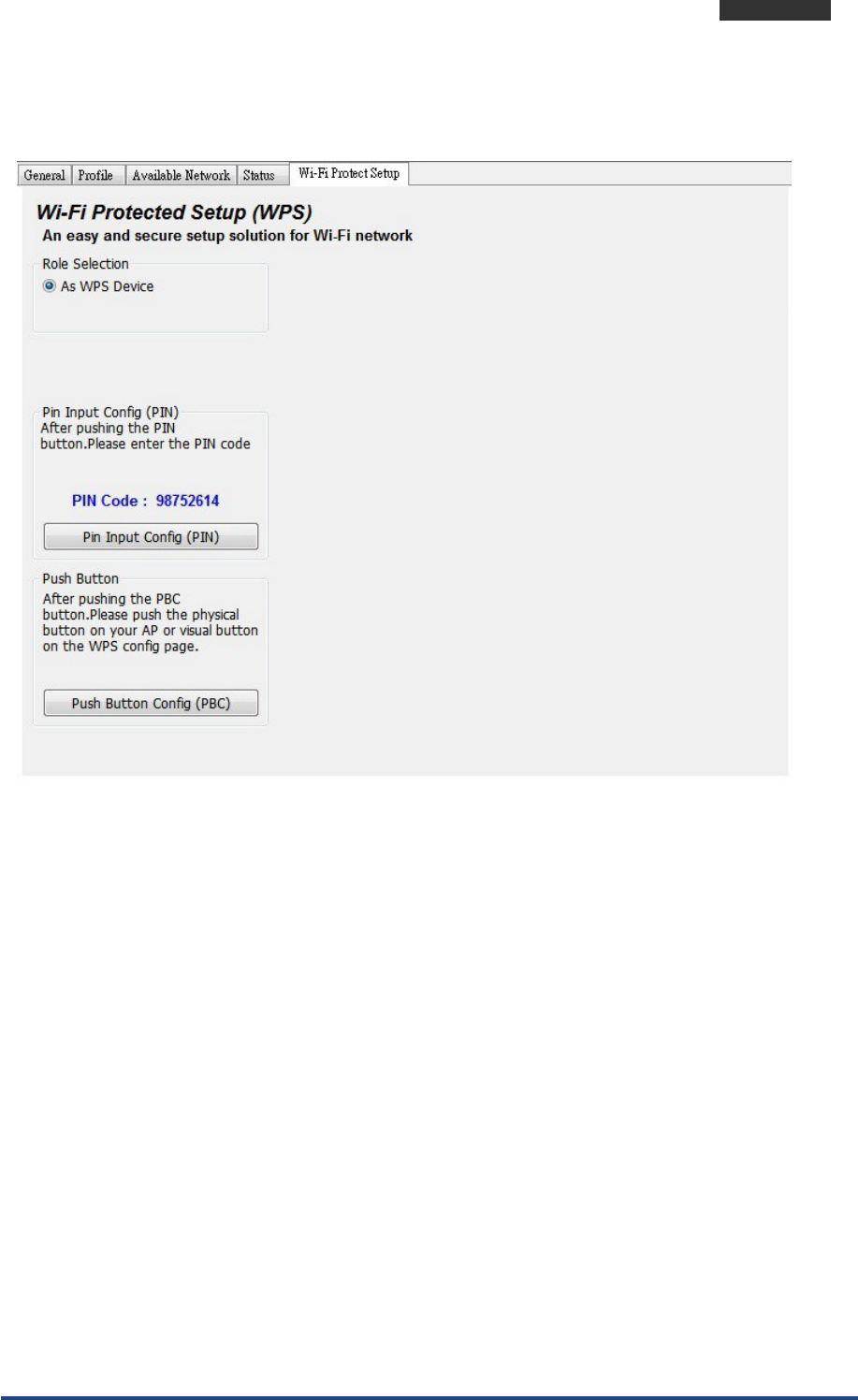
802.11acUSBWirelessAdapter
AWUS036AC
ALFANetworkInc.
3.2.6 Wi-Fi Protected Setup
There is an easy and secure setup solution for Wi-Fi network. You can choose PIN Code or
Push Button method to connect to an AP.
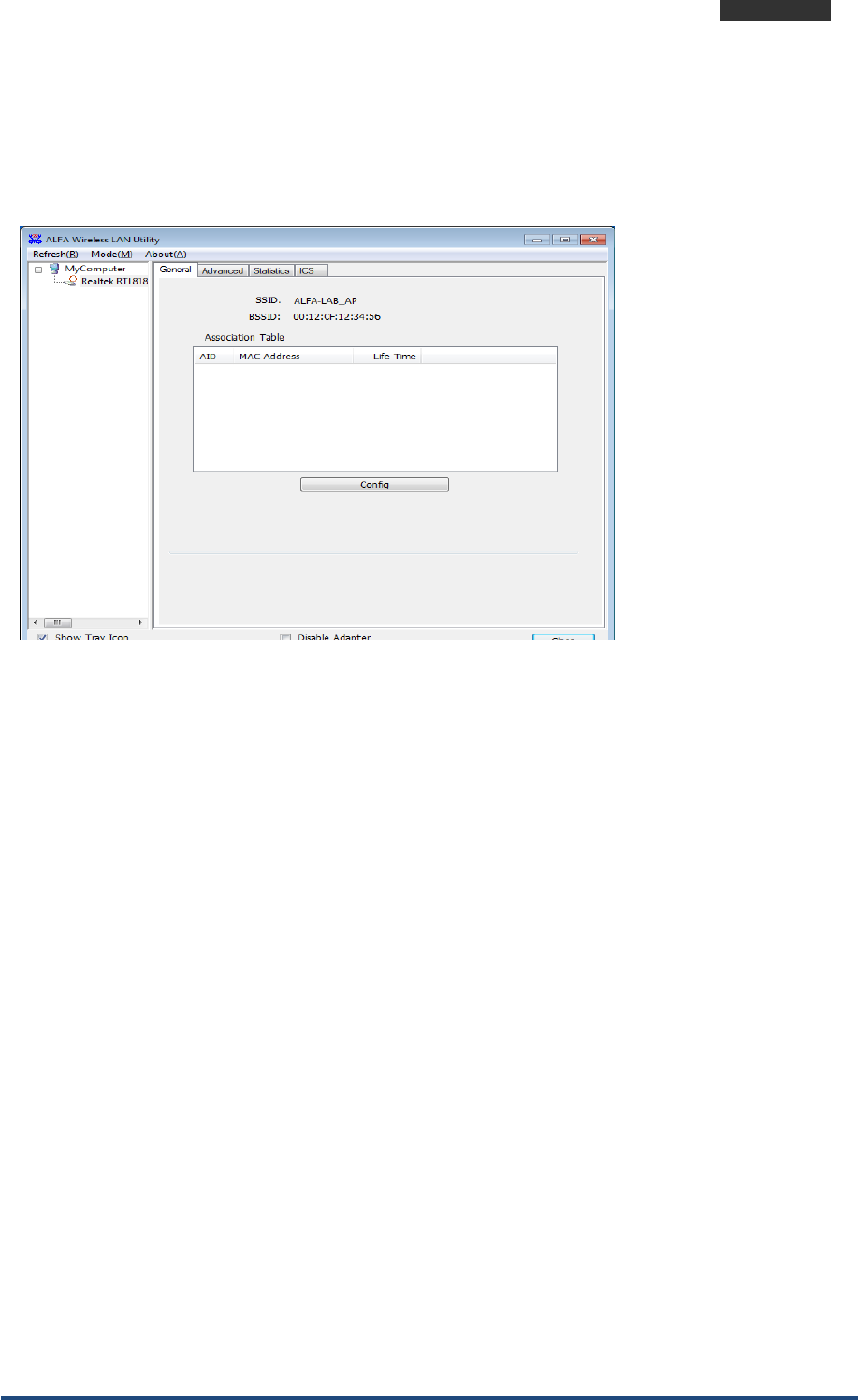
802.11acUSBWirelessAdapter
AWUS036AC
ALFANetworkInc.
4.
Access Point Mode
4.1 General Page
This page provides general information of this AP, including name, MAC address and
list of joined stations.
1. SSID: The name of this AP.
2. BSSID: Six two-digital numbers of the MAC address of this AP.
3. Association Table: It is the list of joined stations to this AP.
4. AID (Association ID):
The AID field is a value assigned by an AP during association that represents
16-bit ID of a station. It is a unique value assigned by AP.
5. MAC address:
It is the six two-digit numbers that assemble the MAC address of respected joined
station.
6. Life Time:
It is the timer that counts down from 10 minutes whenever the AP connects the
station successfully. If an STA associated to SW AP does not have any interaction
with the AP in 10 minutes, it will be disassociated from the Infra-structure BSS.
7. Config: A dialog of this AP is shown for configuration modification.
8. ICS:
Internet Connection Sharing.
It enables this AP to create the domain to share this internet/intranet network
connection.
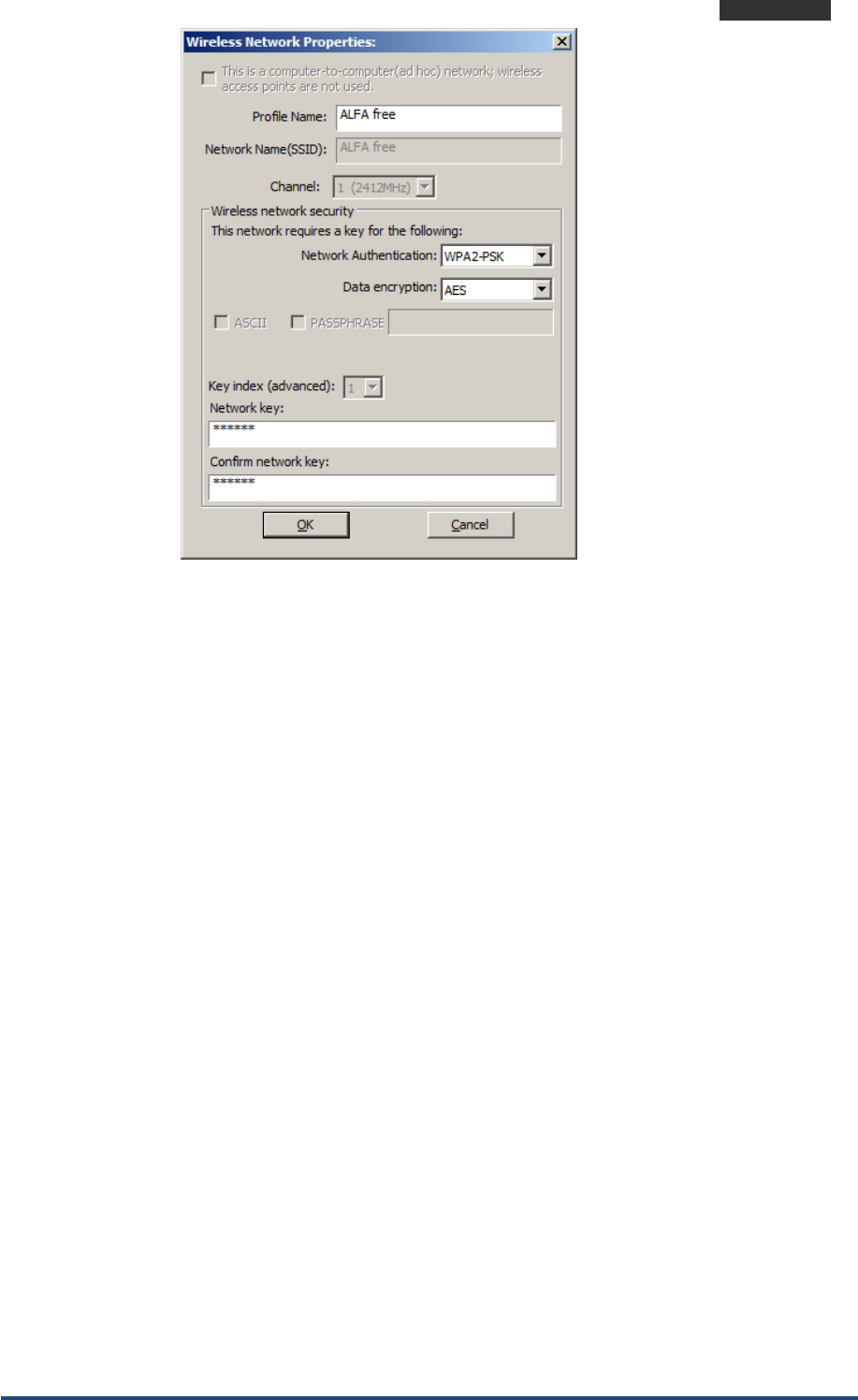
802.11acUSBWirelessAdapter
AWUS036AC
ALFANetworkInc.
a. Network Name (SSID):
The name of the AP is searchable by other wireless nodes. The length of SSID
should be shorter than 32 characters.
b. Channel: Select the wireless channel within current channel plan.
c. Network Authentication & Data Encryption :
Open System:
It is combined with data encryption type to be WEP or to be disabled. Disabled:
you decide to open this AP to every one without network authentication. WEP:
you decide to setup the basic data encryption with a defined network key.
Shared Key + WEP:
You decide to apply both authentication and data encryption to prevent
unauthorized login.
WPA-PSK + TKIP & WPA2-PSK + TKIP:
The most advanced authentication and data encryption that provide the best
security protection.
d. ASCII / PASSPHRASE:
ASCII:
You should provide either 5 or 13 ASCII characters on Network key edit box.
PASSPHRASE: You could input words on Network
Key edit box:
64 bits: The generated pass key is 64-bit to be complied with data packets. 128
bits: The generated pass key is 128-bit to be complied with data packets.
Hexadecimal:
While both ASCII and PASSPHRASE are not checked, you should input
hexadecimal number in the network key box. For example, 10 digits hex number
for 64-bit WEP or 26 digits hex number for 128-bit WEP.
e. Key index (advanced) (1 ~4):
At most four key index to represent the opposite network key.
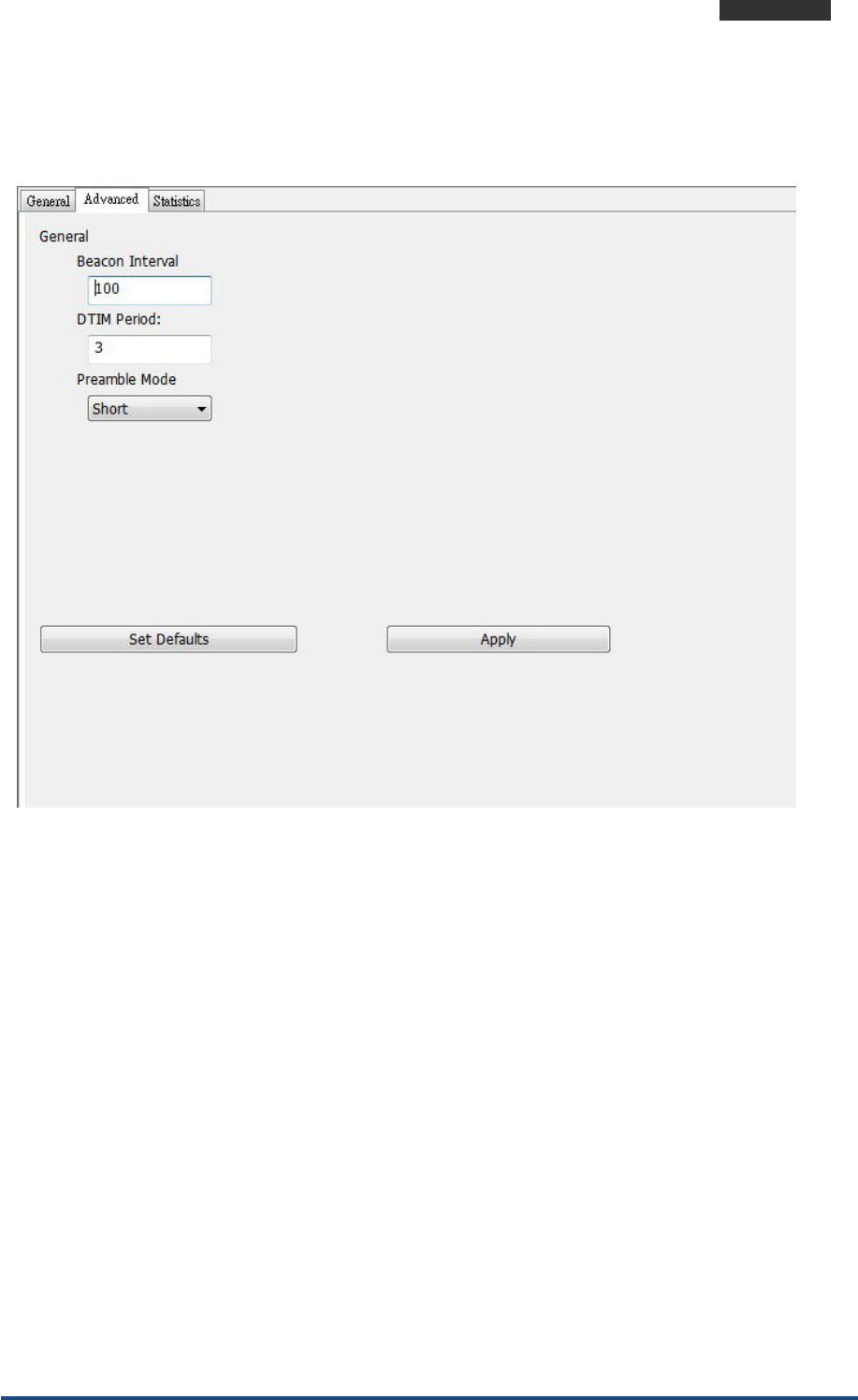
802.11acUSBWirelessAdapter
AWUS036AC
ALFANetworkInc.
4.2 Advanced Page
Users could setup the advanced characteristics of network packet for transmission
on this page.
1. Beacon Interval:
This filed indicates the interval between each beacon that this AP sends out in unit
of TU (1024 micro-seconds).
2. DTIM Period:
The DTIM Period field is the number of Beacon intervals between successive
DTIMs.
3. Preamble Mode:
Long: higher quality but with lower performance than preamble short mode.
Short: Normal quality but with higher performance then preamble long mode.
Auto: select the proper preamble mode by current signal frame information.
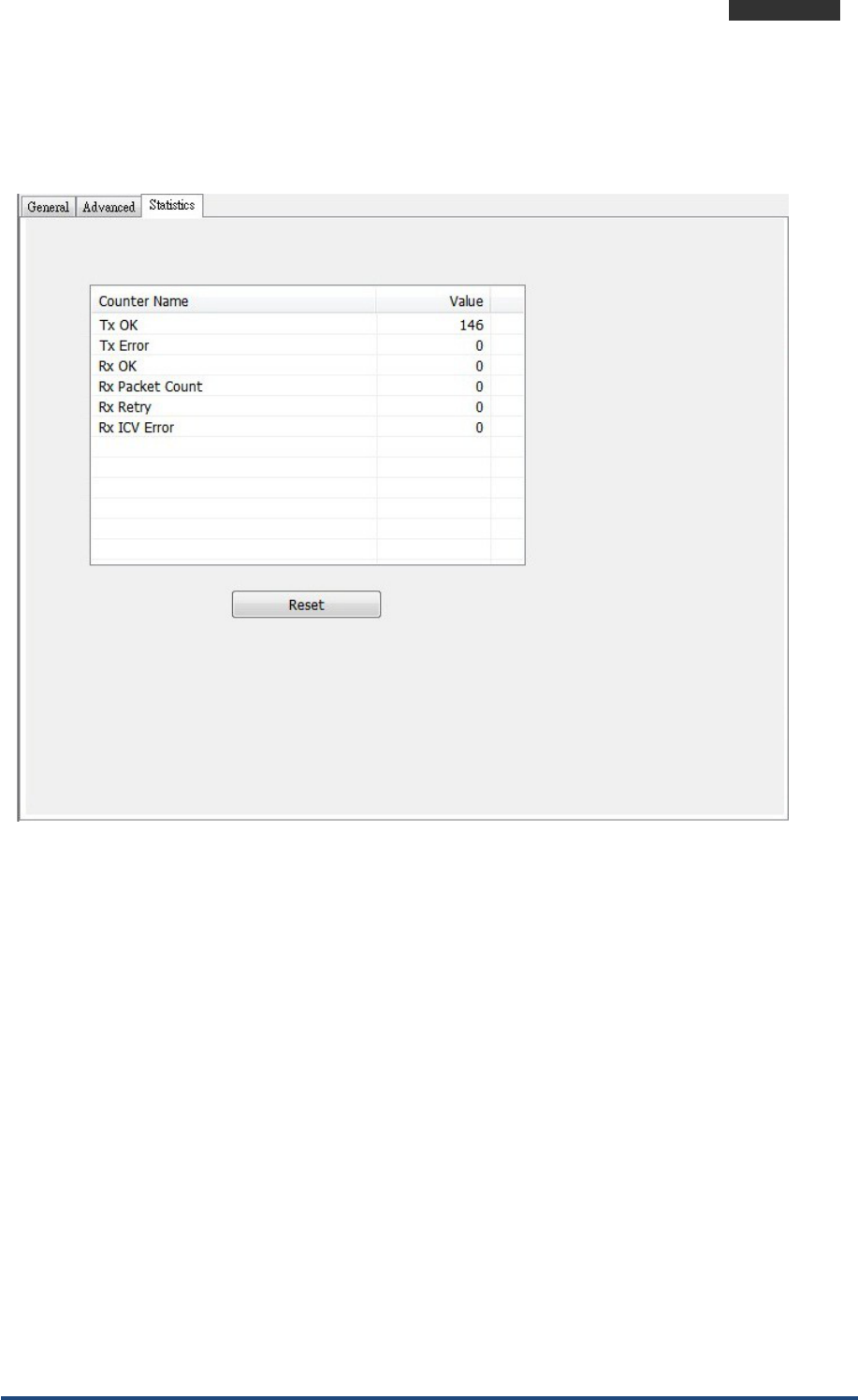
802.11acUSBWirelessAdapter
AWUS036AC
ALFANetworkInc.
4.3 Statistics Page
The Tx/Rx status of current wireless connection is shown. A statistic analysis of
packet transition is listed.