Ideal Lighting CREE Lighting CCT 2.4 GHz Transceiver User Manual
Cree, Inc 2.4 GHz Transceiver
User Manual
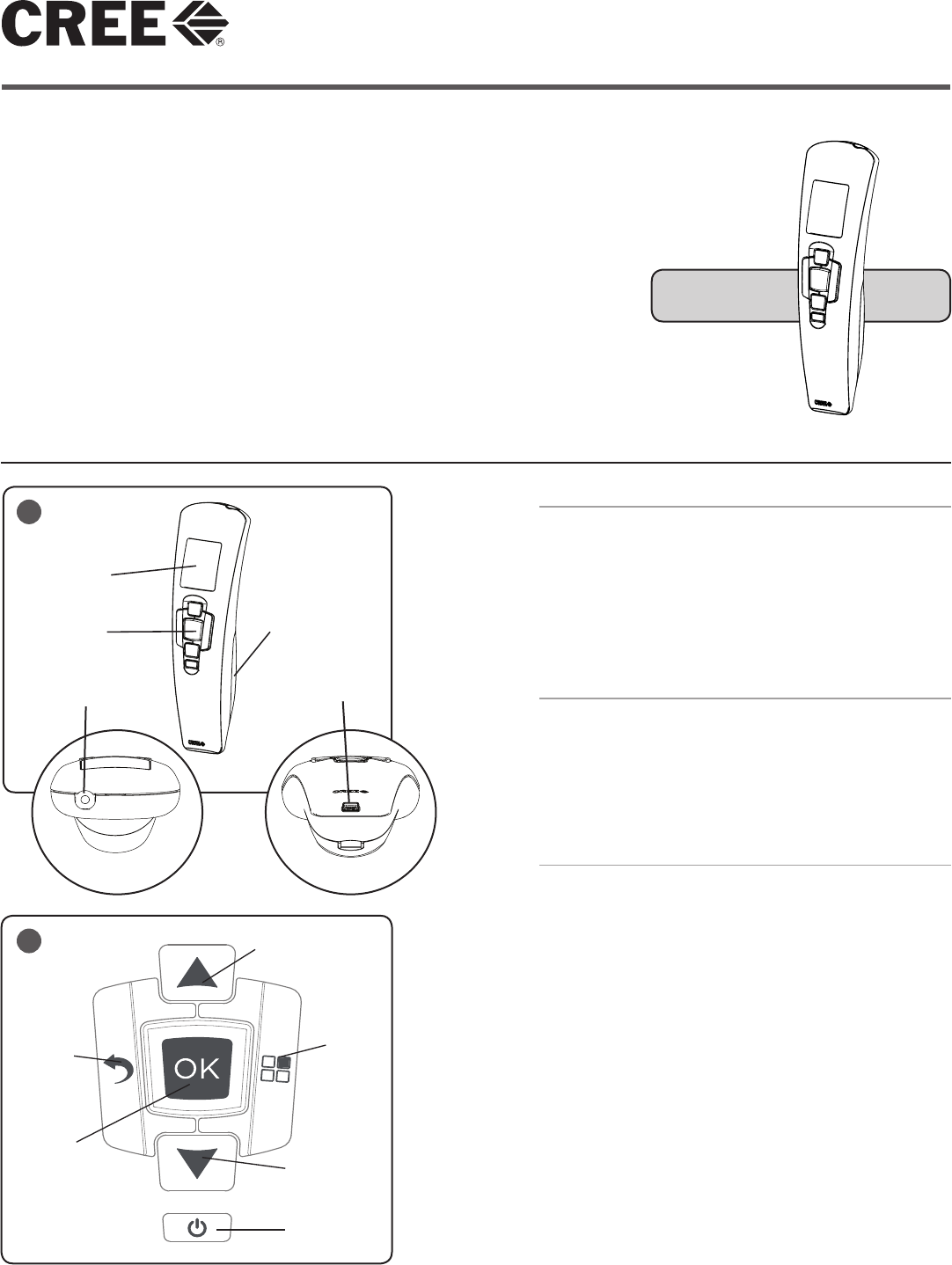
LPN00212X0006A1_B
1 of 2
INSTALLATION INSTRUCTIONS
Cree Configuration Tool With SmartCast™ Technology
Wireless Configuration Tool
Includes: CCT-CWC-1
IMPORTANT SAFEGUARDS
When using electrical equipment, basic safety precautions should always be followed
including the following:
READ AND FOLLOW ALL SAFETY INSTRUCTIONS
1. Caution: The batteries used in this device may present a re or chemical burn hazard if
mistreated. Do not recharge, disassemble, heat above 100°C (212°F) or dispose of in re.
Replace batteries with CR123A type only. Use of another battery may present a risk of re
or explosion.
2. Dispose of used batteries properly. Keep away from children. Do not disassemble and do
not dispose of in re.
3. Replace batteries at the same time using fresh cells only.
4. Avoid direct eye exposure to forward facing LED.
5. Indoor use only and suitable for damp locations.
6. Any changes or modications to these devices not explicitly approved by manufacturer
could void your authority to operate this equipment.
SAVE THESE INSTRUCTIONS FOR FUTURE REFERENCE
• USB cable ( part number: LAH00206X0001A0 ) can be used to power the device in the
absence of working batteries.
UNIT DESCRIPTION- FIGURE 1
The Cree Configuration Tool is used to set up and
configure Cree SmartCast™ Technology enabled devices.
Revolutionary OneButton™ Setup enables automated
setup of luminaires and dimmers with little to no installer
intervention. With the press of a single button, SmartCast™
Technology enabled luminaires and dimmers create their
own secure network, learn about the spaces they’re
installed in and form logical groups.
BATTERY INSTALLATION
STEP 1:
Remove battery cover and install the two included CR123A
batteries in the orientation indicated by label on the
device.
STEP 2:
Replace battery cover.
SET UP NEW INSTALLATION
STEP 1:
Turn Configuration Tool on using power button. Cree logo
is displayed when tool starts up. See Figure 2.
STEP 2:
Once ready, the Configuration Tool will prompt to begin
OneButton™ Setup. Be sure to have all devices powered
on before beginning OneButton™ Setup. If other lighting
networks are found, select Set Up New to setup a new
installation.
STEP 3:
OneButton™ Setup will create a secure lighting network,
calibrate daylighting, and form luminaires and dimmers
into groups. The Configuration Tool will display progress
throughout this process.
Step 4:
OneButton™ Setup is complete and your installation is
ready to use. Changes to groups and other settings can be
made from the Main Menu.
1
Front View Bottom
View
USB (Mini B)
Port
Selection
LED
LCD Display
Keypad
Battery Compartment
2
Cancel/
Back
Up
Device
Select
Power
Down
OK
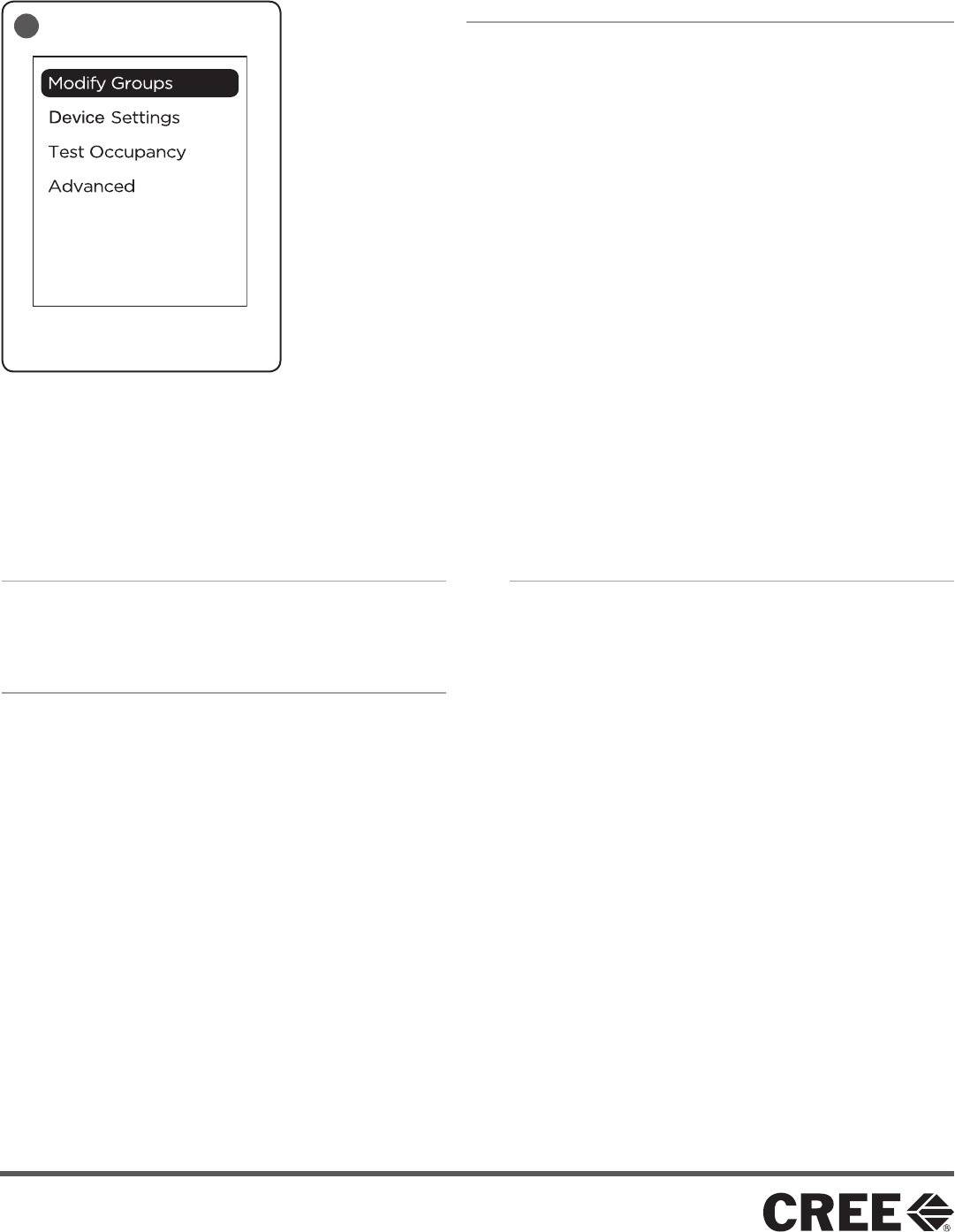
LPN00212X0006A1_B
2 of 2
www.cree.com/lighting
© 2013 Cree, Inc. All rights reserved. For informational purposes only. Content is subject to change. See
www.cree.com/lighting/products/warranty for warranty and specifications. Cree® and the Cree logo are
registered trademarks, and SmartCast ™ and OneButton™ are trademark of Cree, Inc.
MAIN MENU
After starting the Configuration Tool and setting up a new installation
or joining an existing installation, you will be brought to the Main
Menu. See Figure 3.
Modify Groups
• Create new groups by selecting devices
• Merge existing groups together
• Add devices to an existing group
• Ungroup an existing group
Device Settings
• Make changes to motion sensor settings, including timeout
and occupied/unoccupied levels
• Make changes to daylight harvesting settings.
Test Occupancy
• Place motion sensors into a test mode where they will have a
short timeout and operate individually to verify operation and
placement.
Advanced
• Setting/Changing a PIN for the Configuration Tool
• Device replacement
• Add new devices to the existing lighting network
• Joining a lighting network
• Resetting devices or the lighting network
3
CLEANING
Clean using a cloth dampened only with water and a little mild
detergent. Use of solvents or hydrocarbon-based cleaners may
cause permanent damage.
FCC NOTICE
This device complies with Part 15 of the FCC Rules. Operation
is subject to the following two conditions: (1) this device may
not cause harmful interference, and (2) this device must accept
any interference received, including interference that may
cause undesired operation. Any changes or modifications not
expressly approved by the party responsible for compliance
could void the user’s authority to operate the device.
This device has been tested and found to comply with the
limits for a Class A digital device, pursuant to Part 15 of the
FCC Rules. These limits are designed to provide reasonable
protection against harmful interference when the device is
operated in a commercial environment. This device generates,
uses, and can radiate radio frequency energy and, if not
installed and used in accordance with the instruction manual,
may cause harmful interference to radio communications.
Operation of this device in a residential area is likely to cause
harmful interference in which case the user will be required to
correct the interference at his own expense.
In addition, this device complies with ICES-003 of the Industry
Canada (IC) Regulations.
The LED in the front of this device operates within Risk Group 1
levels per IEC 62471.
INDUSTRY CANADA STATEMENT
This device complies with Industry Canada licence-exempt
RSS standard(s). Operation is subject to the following two
conditions: (1) this device may not cause interference, and (2)
this device must accept any interference, including interference
that may cause undesired operation of the device. In addition,
this device complies with ICES-003 of the Industry Canada (IC)
Regulations.
Le présent appareil est conforme aux CNR d’Industrie
Canada applicables aux appareils radio exempts de licence.
L’exploitation est autorisée aux deux conditions suivantes : (1)
l’appareil ne doit pas produire de brouillage, et (2) l’utilisateur
de l’appareil doit accepter tout brouillage radioélectrique subi,
même si le brouillage est susceptible d’en compromettre le
fonctionnement.