Ifoundry Systems Ifsys 8003 Users Manual UG IrDA FIR USB
IFSYS-8003 USERGUIDE8003
IFSYS-8003 to the manual 606b93be-2ffd-4322-9cae-0528f87e9a09
2015-03-11
: Ifoundry-Systems Ifoundry-Systems-Ifsys-8003-Users-Manual-577783 ifoundry-systems-ifsys-8003-users-manual-577783 ifoundry-systems pdf
Open the PDF directly: View PDF ![]() .
.
Page Count: 50
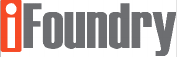
IFSYS-8003
IrDA FIR USB Adapter
User Guide
www.ifoundrysys.com
Revision 1.50
28 Jun 2004
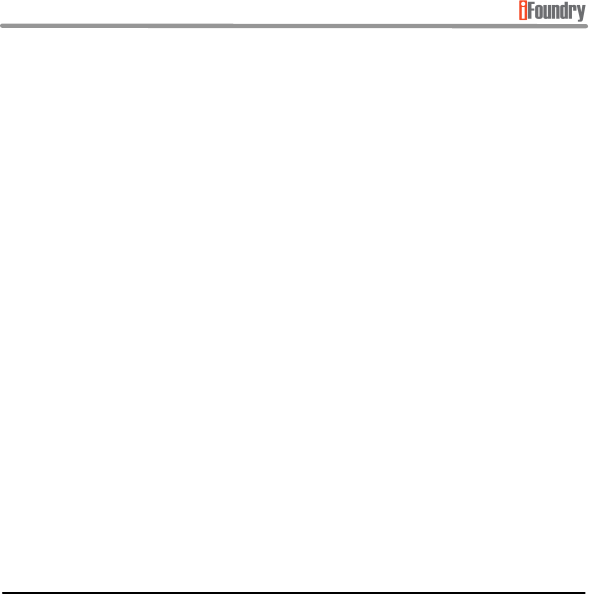
Page 2 of 50 Copyright © 2002 iFoundry Systems
IFSYS
-
8003 IrDA FIR USB Adapter User Guide
Copyright © 2002, 2003 iFoundry Systems
All Rights Reserved.
Information contained within this document is part of the intellectual property of
iFoundry Systems (“IFS”). No part of this document may be copied or reproduced in
any form or by any means without the prior written consent of IFS.
IFS makes no warranties with respect to this document and disclaims any implied
warranties of merchantability and fitness for a particular purpose. Information in this
document is subject to change without notice. While every attempt is made to ensure
accuracy, IFS shall not be liable for any errors or omissions that may appear in this
document.
The following products are trademarks of their respective companies:
Windows 98, Windows 98SE, Windows ME, Windows 2000 family, Windows XP family are
trademarks of Microsoft Corporation.
Acrobat and Acrobat Reader are trademarks of Adobe Systems Incorporated.
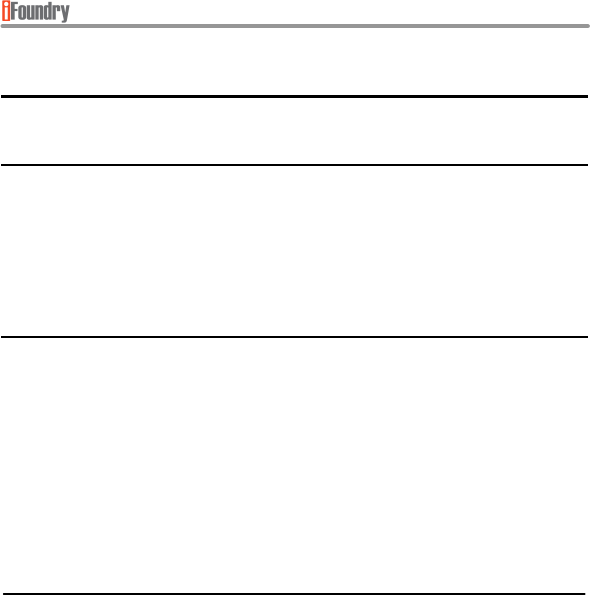
Page 3 of 50
Copyright © 2002 iFoundry Systems
IFSYS
-
8003 IrDA FIR USB Adapt
er User Guide
1 PRODUCT OVERVIEW
Thank you for purchasing the IFSYS-8003 IrDA FIR USB Adapter.
1.1 Features
The IFSYS-8003 adapter:
• connects to the computer through the USB port,
• is easy to install,
• has a flashing LED to indicate infrared transfer activity
• IrDA link works at up to 4Mbps
1.2 Applications
Use the IFSYS-8003 IrDA FIR USB adapter to:
• synchronise your Palm PDA or Pocket PC device with your PC through the
wireless infrared link
• exchange data between Laptop and Desktop PC
• connect to your IrDA mobile phone
• transfer photos from your IrDA camera to your Desktop PC
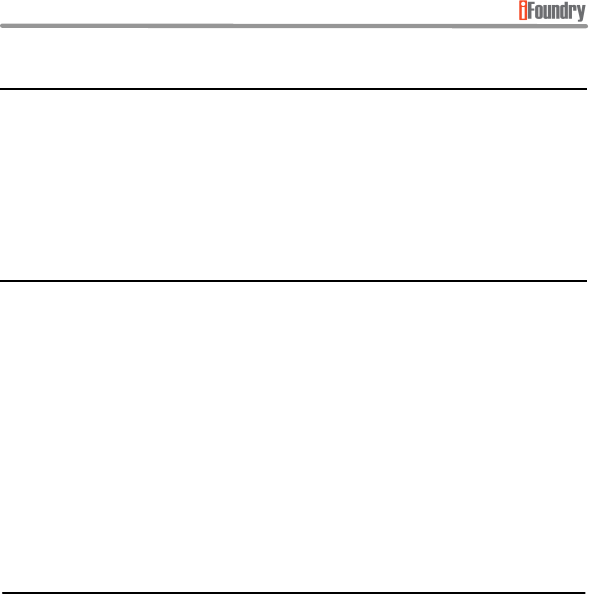
Page 4 of 50 Copyright © 2002 iFoundry Systems
IFSYS
-
8003 IrDA FIR USB Adapter User Guide
1.3 System requirements
The IFSYS-8003 Adapter:
• works with the following Microsoft Operating Systems – Windows 98/98SE,
Windows ME, Windows 2000 family, Windows XP family,
• requires PC with USB V1.1 (or later) ports
Note that some use modes may require additional software that should be provided by your
device manufacturer.
1.4 Packaging content
The package should contain the following items:
• the IFSYS-8003 IrDA FIR USB Adapter
• the installation CDROM
• User Guide (this document)
• Warranty Card
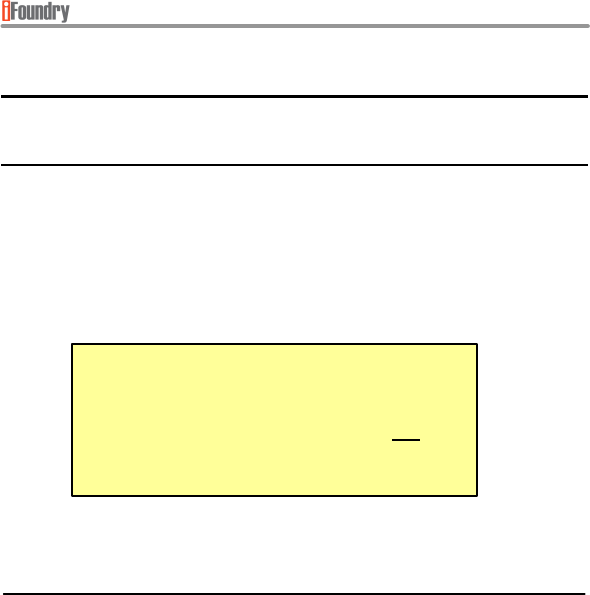
Page 5 of 50
Copyright © 2002 iFoundry Systems
IFSYS
-
8003 IrDA FIR USB Adapt
er User Guide
2 INSTALLING THE DRIVER
This section describes the steps for installing the driver software for this product.
2.1 Before starting
Installation should be a fairly straightforward process. You should ensure that the following
items are near at hand, prior to starting installation:
• IFSYS-8003 installation CD-ROM
• Windows CDROM (Windows may require some additional operating system files
to be installed)
REM
INDER
Before installing the drivers, please ensure
that the IFSYS-8003 adapter is not
connected to the PC’s USB port

Page 6 of 50 Copyright © 2002 iFoundry Systems
IFSYS
-
8003 IrDA FIR USB Adapter User Guide
2.2 Order of presentation
The installation procedures presented in this section are arranged in the following order:
• Windows 98/98SE, Windows ME,
• Windows 2000/Pro & Windows XP/Pro.
2.3 Starting the installation
The driver software resides on the CD that comes with the IFSYS-8003 adapter. To install it
follow these steps:
• insert the CD in the PC’s CDROM driver,
• this should automatically display the driver installation screen.
• in case it does not, open Windows Explorer, navigate to the folder called ..\setup
on your CD drive, and double click on the file named setup.exe,
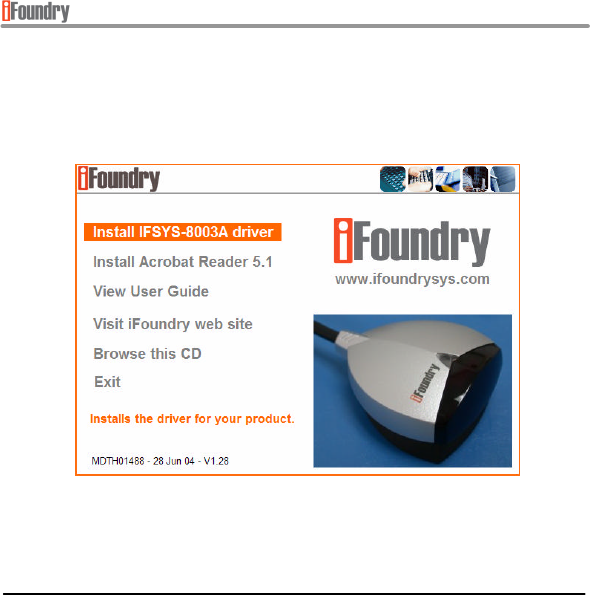
Page 7 of 50
Copyright © 2002 iFoundry Systems
IFSYS
-
8003 IrDA FIR USB Adapt
er User Guide
• the following screen will appear. It will be useful to note the driver version indicate
at the bottom left of the screen, which would be helpful in the event of any
technical support issues. In this example, the version number is V1.28. Users
should check their CD for the specific version numbers shipped for their devices.
• click on Install IFSYS-8003A driver to install the adapter’s Windows driver, or
any of the other options as desired.
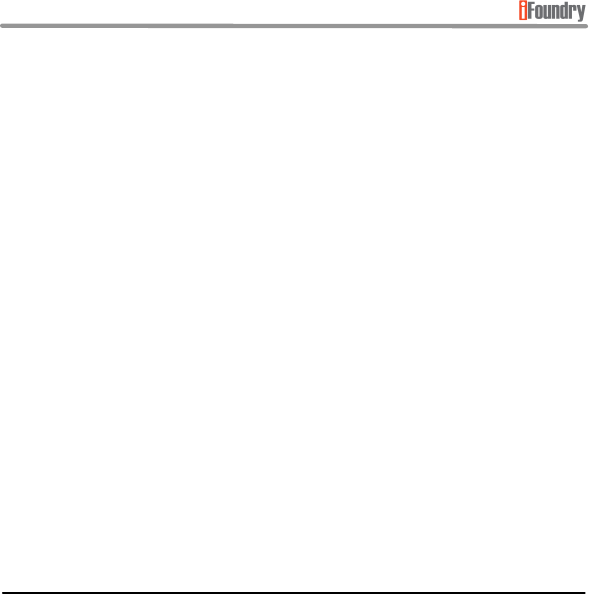
Page 8 of 50 Copyright © 2002 iFoundry Systems
IFSYS
-
8003 IrDA FIR USB Adapter User Guide
• when started, the installation software will identify the version of Windows
operating system and install the appropriate drivers. At this point, installation will
proceed in a manner dependent on the version of Windows installed on your
system.
• please proceed to either of the installation sections listed below for the particular
operating system you are planning to install the adapter under:
• Windows 98, 98SE & ME
• Windows 2000, 2000 Professional, XP and XP Professional.
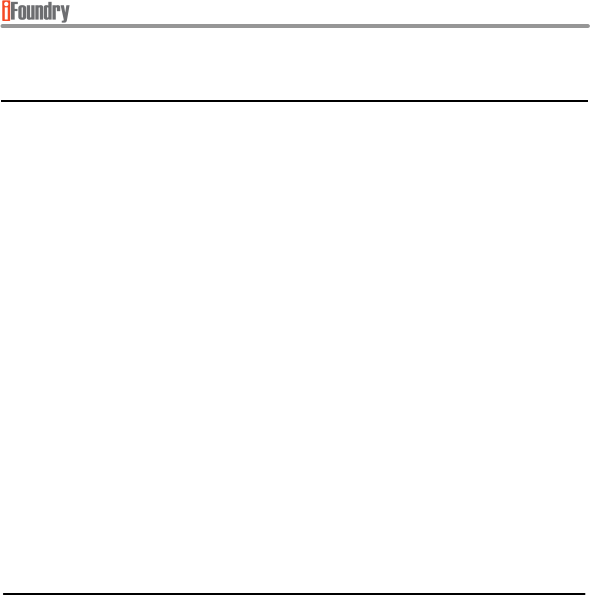
Page 9 of 50
Copyright © 2002 iFoundry Systems
IFSYS
-
8003 IrDA FIR USB Adapt
er User Guide
2.4 Windows 98 & Windows ME installation
This section will guide you in installing the IFSYS-8003 adapter under the Windows 98,
Windows 98SE or Windows ME operating systems.
It is possible that actual screens you encounter on your system may differ from the ones
shown in this section.
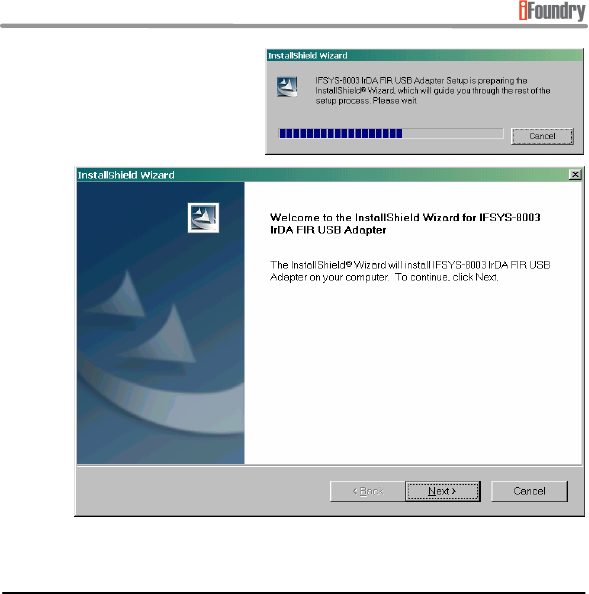
Page 10 of 50 Copyright © 2002 iFoundry Systems
IFSYS
-
8003 IrDA FIR USB Adapter User Guide
When installation starts, you will
encounter the screen on the right
momentarily, before the screen below
appears:
• Click Next to continue.
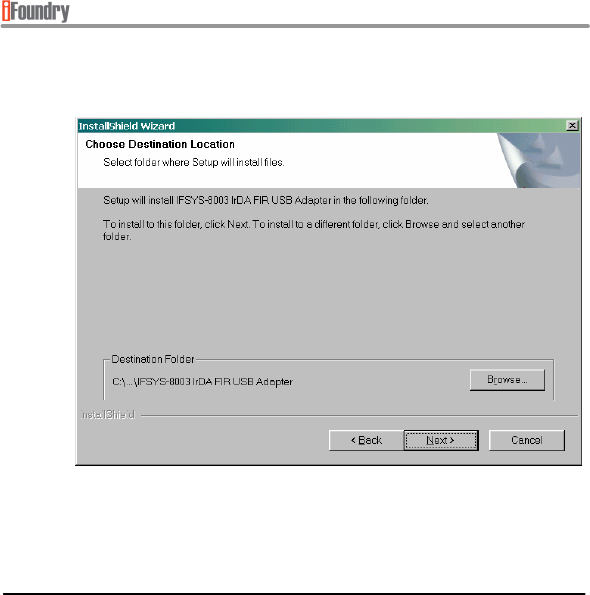
Page 11 of 50
Copyright © 2002 iFoundry Systems
IFSYS
-
8003 IrDA FIR USB Adapt
er User Guide
• The following Installation Wizard screen will be displayed, indicating the location
to which the drivers for the adapter will be installed.
• You may choose to change the installation location by pressing the Browse
button, or proceed to the next step by clicking the Next button,
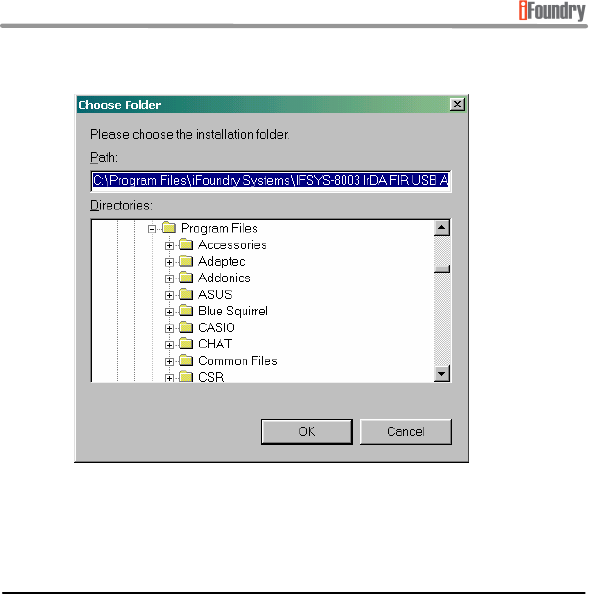
Page 12 of 50 Copyright © 2002 iFoundry Systems
IFSYS
-
8003 IrDA FIR USB Adapter User Guide
• If you press the Browse button, the following screen will appear.
• Select the desired installation folder, then press OK to continue, or Cancel if you
do not,

Page 13 of 50
Copyright © 2002 iFoundry Systems
IFSYS
-
8003 IrDA FIR USB Adapt
er User Guide
• Once you press the Next button in the Installation Wizard screen, the installation
process will begin. While files are being installed, progress will be indicated in the
following window.
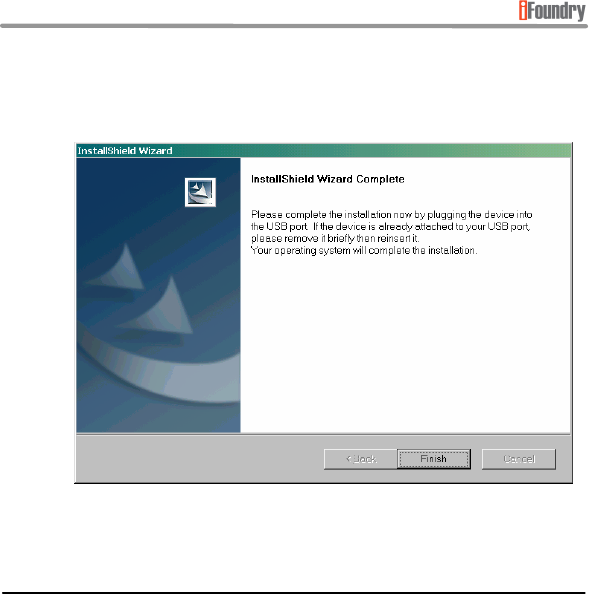
Page 14 of 50 Copyright © 2002 iFoundry Systems
IFSYS
-
8003 IrDA FIR USB Adapter User Guide
• When installation is almost complete, the following screen appears. For best
results, ignore the instructions on the screen and avoid plugging in the
adapter until the PC is restarted.
• Click Finish to continue
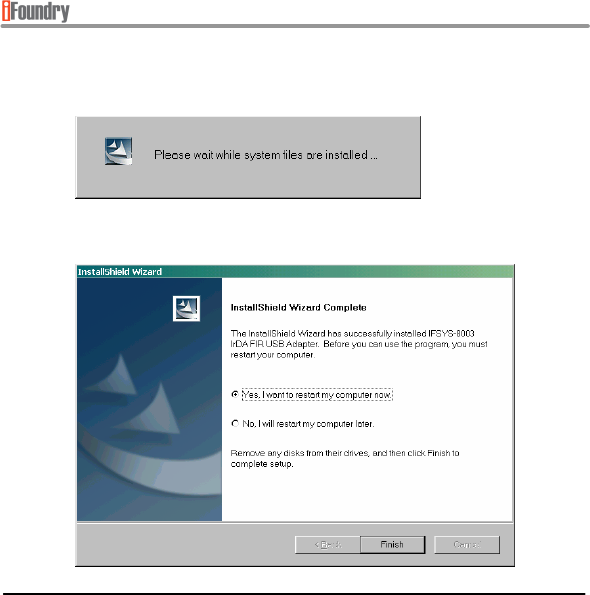
Page 15 of 50
Copyright © 2002 iFoundry Systems
IFSYS
-
8003 IrDA FIR USB Adapt
er User Guide
• At this point, further file copying will ensue. While this is taking place, the following
message will be displayed.
• After a short while, the following screen will appear.
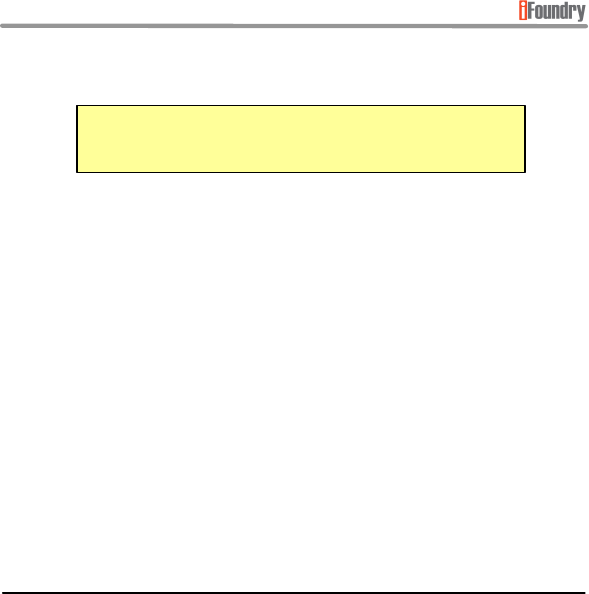
Page 16 of 50 Copyright © 2002 iFoundry Systems
IFSYS
-
8003 IrDA FIR USB Adapter User Guide
• Your system will need to be restarted to continue the installation process.
• Select Yes, I want to restart my computer now and click Finish to restart your
system.
Please ensure that the Installation CD is removed from the
drive and that the adapter is not plugged in at this time.
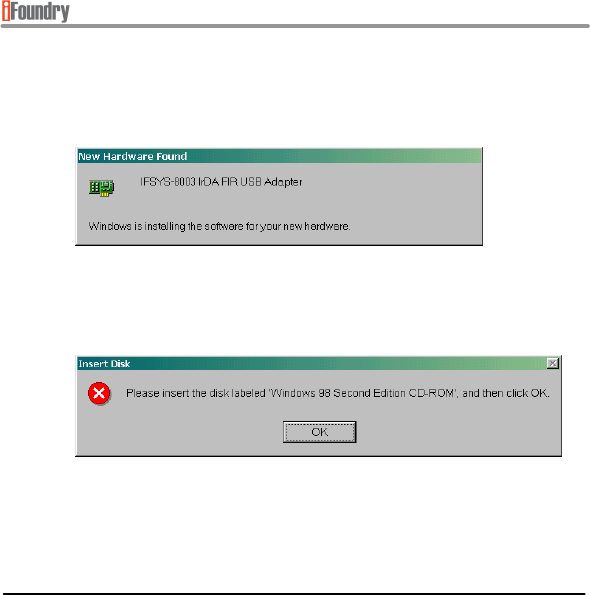
Page 17 of 50
Copyright © 2002 iFoundry Systems
IFSYS
-
8003 IrDA FIR USB Adapt
er User Guide
• Note: The following screens may not appear for Windows ME installations.
• Once the system comes up and after the Windows “desktop” re-appears, plug in
your adapter. When you have done so, you will see the following screen.
This means that Windows has detected the adapter and is installing the driver for
it. You may encounter the following message requesting the Windows CDROM,
as shown below.
• Insert the Windows CDROM into the CD drive as requested and press OK.
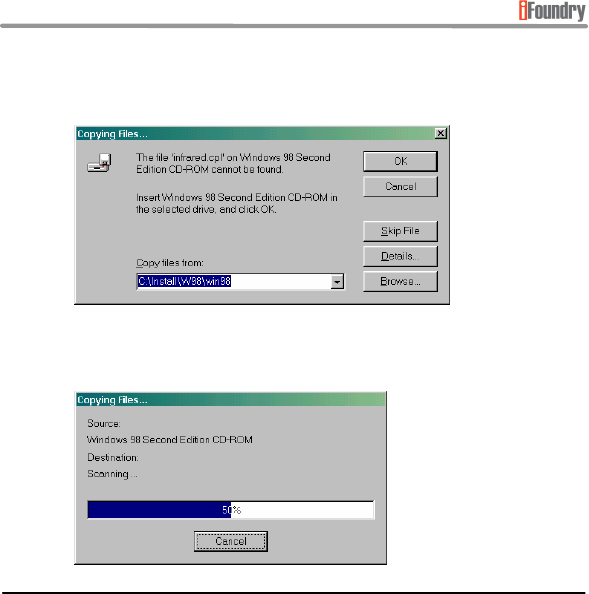
Page 18 of 50 Copyright © 2002 iFoundry Systems
IFSYS
-
8003 IrDA FIR USB Adapter User Guide
• Note: The following screens may not appear for Windows ME installations.
• The following screen may appear.
• If it does, select the CDROM drive using the Browse button as necessary, and
click OK. Windows will now copy the required files from your Windows CDROM.
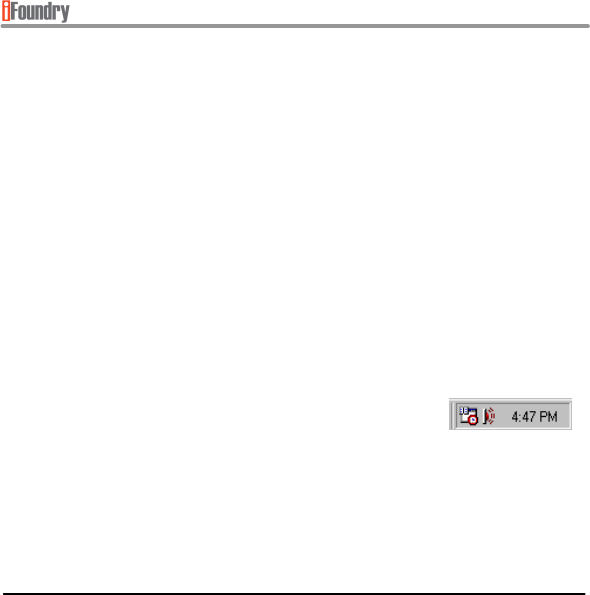
Page 19 of 50
Copyright © 2002 iFoundry Systems
IFSYS
-
8003 IrDA FIR USB Adapt
er User Guide
• When copying has been completed, Windows will be returned to the desktop, with
no further apparent installation activity. Your system must be restarted at this
point for proper functioning of the Infrared capability that Windows has just
installed.
• Restart the system, keeping the IFSYS-8003 adapter connected to the USB port
on your PC.
• When the Windows desktop re-appears once again, Windows will detect the
IFSYS-8003 adapter, load the appropriate driver as well as the “IR Monitor”
software that will be used to communicate with other infrared enabled devices.
• You should be able to observe the following activity:
• LED on the IFSYS-8003 adapter flashes every few seconds (this “discovery”
process allows a nearby infrared device to be sensed),
• You should see the infrared icon on your windows system tray (located on
the bottom right hand corner of the Windows desktop). In this instance, the
icon is shown to the left of the displayed time.
• At this point, the IFSYS-8003 adapter will have been fully configured for use.
• You may additionally need to install software provided by your device
manufacturer.
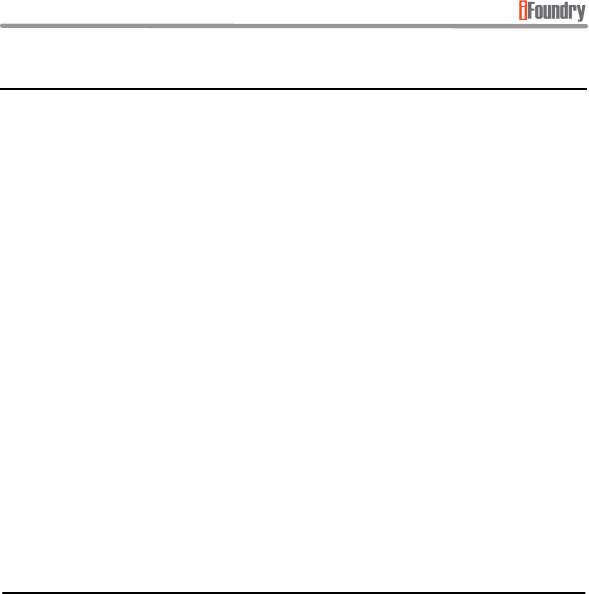
Page 20 of 50 Copyright © 2002 iFoundry Systems
IFSYS
-
8003 IrDA FIR USB Adapter User Guide
2.5 Windows 2000 & Windows XP installation
This section will guide you in installing the IFSYS-8003 adapter under the Windows 2000/Pro
and Windows XP/Pro operating systems.
It is possible that actual screens you encounter on your system may differ from the ones
shown in this section.
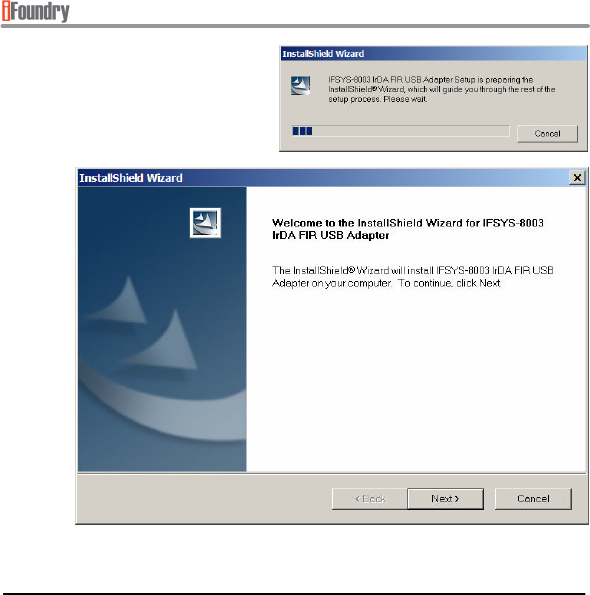
Page 21 of 50
Copyright © 2002 iFoundry Systems
IFSYS
-
8003 IrDA FIR USB Adapt
er User Guide
When installation starts, you will
encounter the screen on the right
momentarily, before the screen below
appears:
• Click Next to continue.
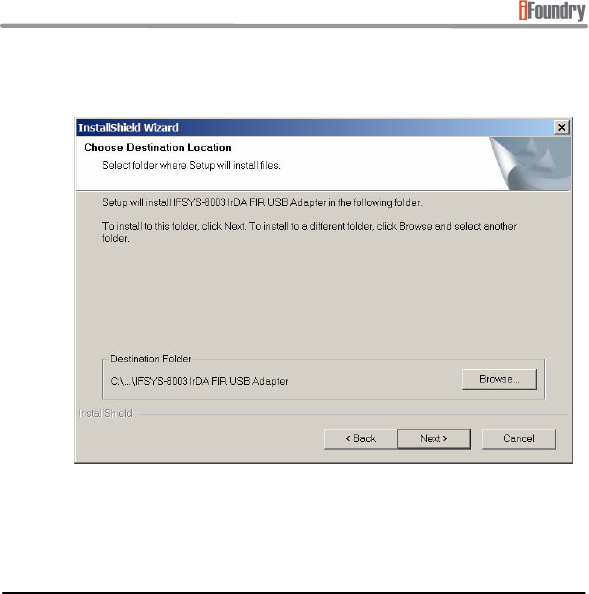
Page 22 of 50 Copyright © 2002 iFoundry Systems
IFSYS
-
8003 IrDA FIR USB Adapter User Guide
• The following Installation Wizard screen will be displayed indicating the location to
which the drivers for the adapter will be installed.
• You may choose to change the installation location by pressing the Browse
button, or proceed to the next step by clicking the Next button,
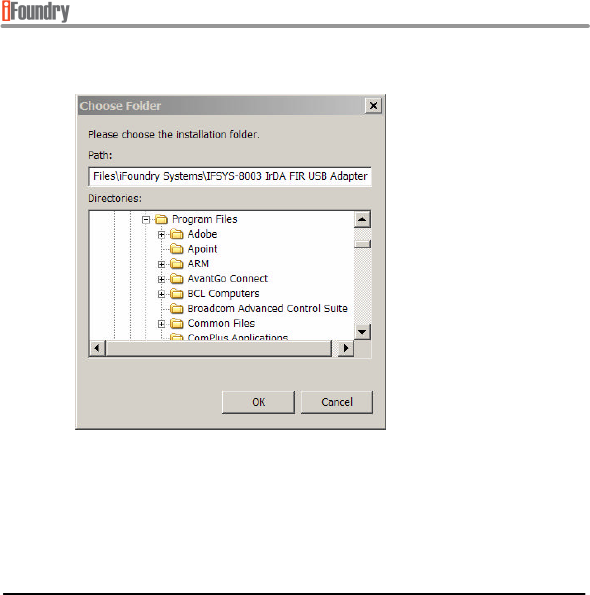
Page 23 of 50
Copyright © 2002 iFoundry Systems
IFSYS
-
8003 IrDA FIR USB Adapt
er User Guide
• If you press the Browse button, the following screen will appear.
• Select the desired installation folder, then press OK to continue, or Cancel if you
do not,
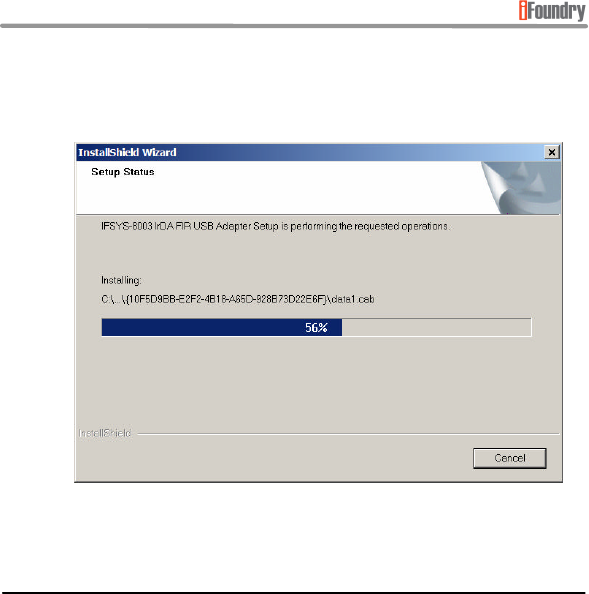
Page 24 of 50 Copyright © 2002 iFoundry Systems
IFSYS
-
8003 IrDA FIR USB Adapter User Guide
• Once you click Next in the Installation Wizard screen, the installation process will
begin. While files are being installed, progress will be indicated in the following
window.

Page 25 of 50
Copyright © 2002 iFoundry Systems
IFSYS
-
8003 IrDA FIR USB Adapt
er User Guide
• When installation is complete, the following screen appears.
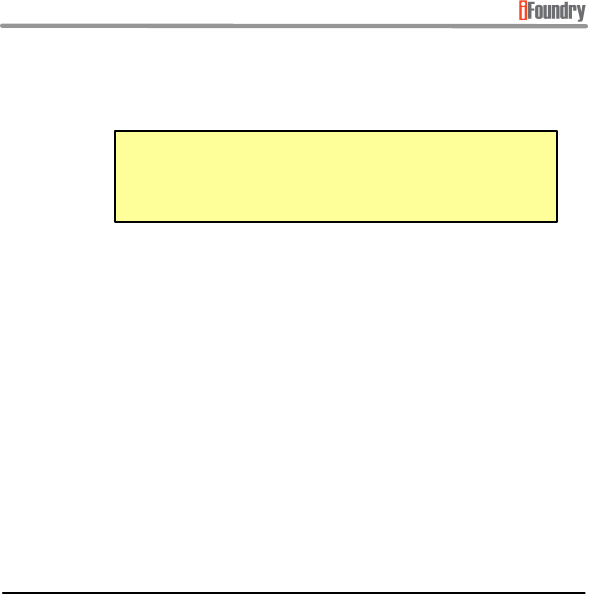
Page 26 of 50 Copyright © 2002 iFoundry Systems
IFSYS
-
8003 IrDA FIR USB Adapter User Guide
• At this point you may choose one of two options:
• Option 1 - Restart the system before proceeding.
• Option 2 - Plug in the IFSYS-8003 adapter without restarting the PC.
• Users should typically not encounter a problem when proceeding with
this option. Choose this option if you wish to save some time in
completing the installation.
• If you chose option 1, click Finish to continue, followed by the Start->Shutdown-
>Restart sequence to restart your PC. When the Windows “desktop” once again
re-appears, plug in the IFSYS-8003 adapter,
• If you chose option 2, click Finish and plug in the IFSYS-8003 adapter,
• In either case, upon plugging in the IFSYS-8003 adapter Windows will
automatically load the drivers for it.
iFoundry strongly advises you restart your PC at this time (in
general after installing any hardware or software on your
system), to ensure that the installation has “settled”.
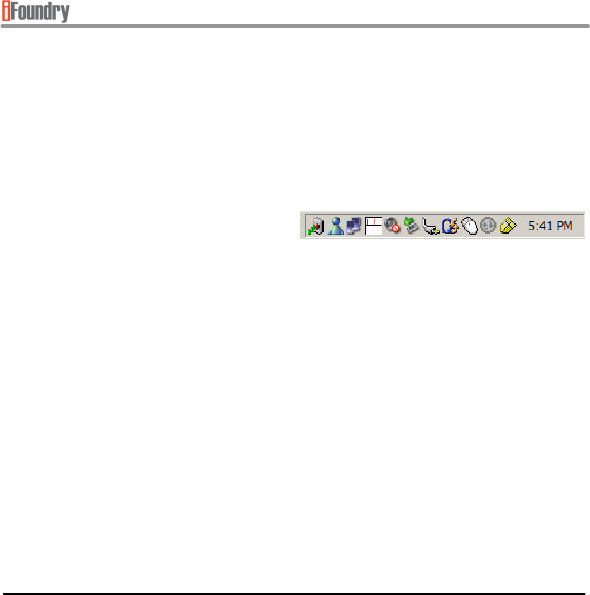
Page 27 of 50
Copyright © 2002 iFoundry Systems
IFSYS
-
8003 IrDA FIR USB Adapt
er User Guide
• When the drivers have been loaded, you should be able to observe the following
activity:
• LED on the IFSYS-8003 adapter flashes every few seconds (this “discovery”
process allows a nearby infrared device to be sensed),
• If a nearby device is discovered, you should see the following icon in the
Windows system tray (located on the bottom right hand corner of the
Windows desktop). The
infrared icon is the left-
most icon in this illustration.
• You may additionally need to install software provided by your device
manufacturer.
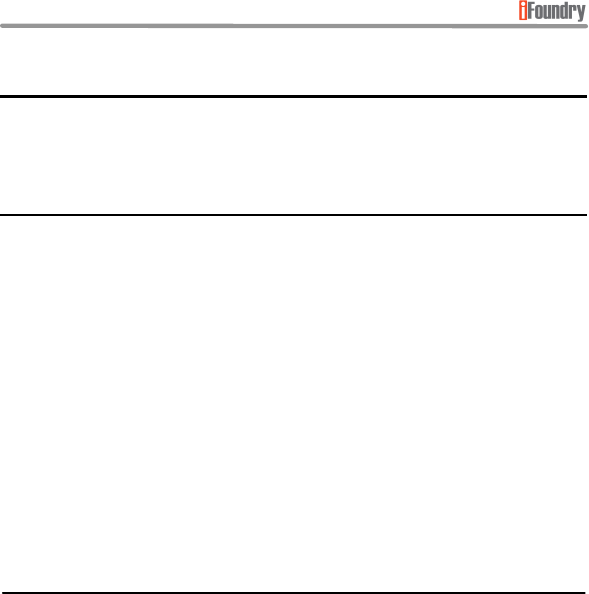
Page 28 of 50 Copyright © 2002 iFoundry Systems
IFSYS
-
8003 IrDA FIR USB Adapter User Guide
3 REMOVING THE DRIVER
This section will show you how to uninstall the IFSYS-8003 driver from your Windows
operating system, should you have a need to do so.
3.1 Uninstalling the Windows 98 or Windows ME driver
This section will show you how to uninstall the IFSYS-8003 driver from the Windows 98,
Windows 98SE or Windows ME operating system.
It is possible that actual screens you encounter on your system may differ from the ones
shown in this section.
Uninstalling the IFSYS-8003 adapter requires you to:
• Remove two items from the Device Manager (with the adapter plugged in),
• Remove the program from Add/Remove programs,
• Unplug the adapter and restart the PC.
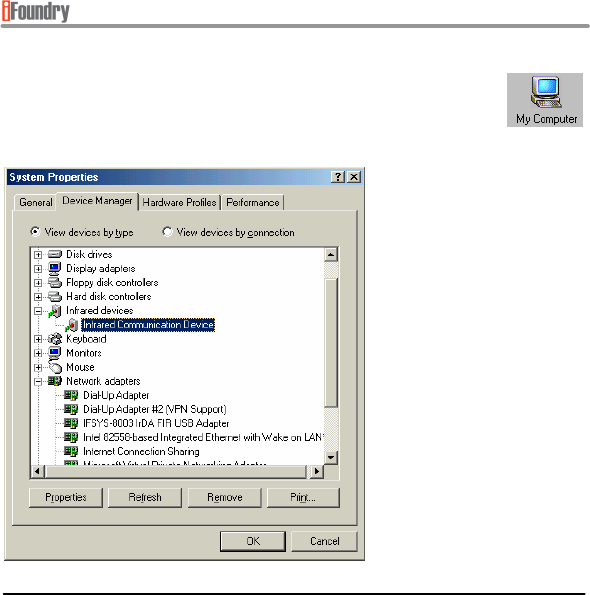
Page 29 of 50
Copyright © 2002 iFoundry Systems
IFSYS
-
8003 IrDA FIR USB Adapt
er User Guide
To start the uninstall process, right-click on the My Computer icon on your PC
Desktop and click Properties. This will bring up the screen below. Click on
the Device Manager tab. This will show you what devices you have installed
on your PC.
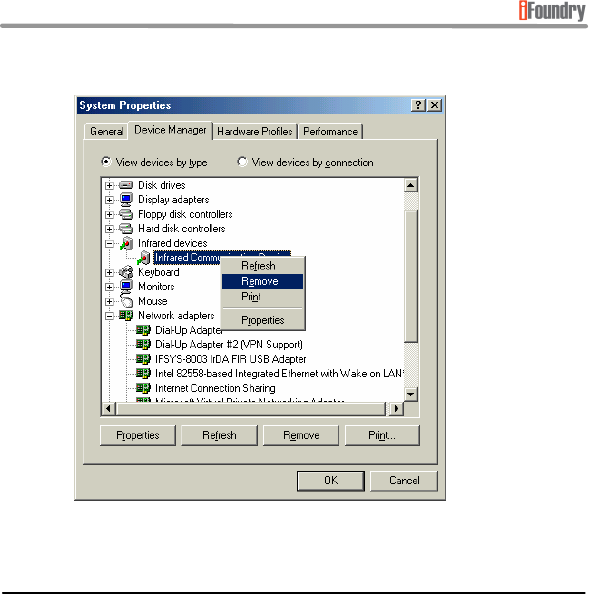
Page 30 of 50 Copyright © 2002 iFoundry Systems
IFSYS
-
8003 IrDA FIR USB Adapter User Guide
• Right click on Infrared Communication Device, and click Remove.
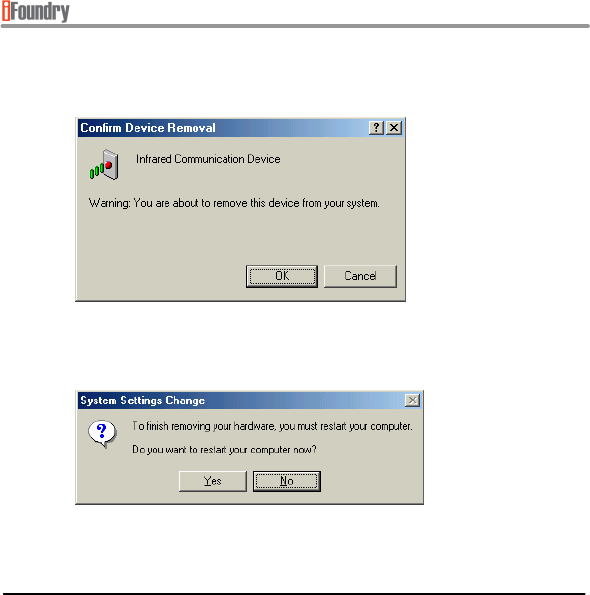
Page 31 of 50
Copyright © 2002 iFoundry Systems
IFSYS
-
8003 IrDA FIR USB Adapt
er User Guide
• Windows will inform that you are about to remove the Infrared Communication
Device. Click OK to proceed.
• It will take a moment to complete this action, after which the following screen will
be displayed. Click No to avoid restarting the PC now.
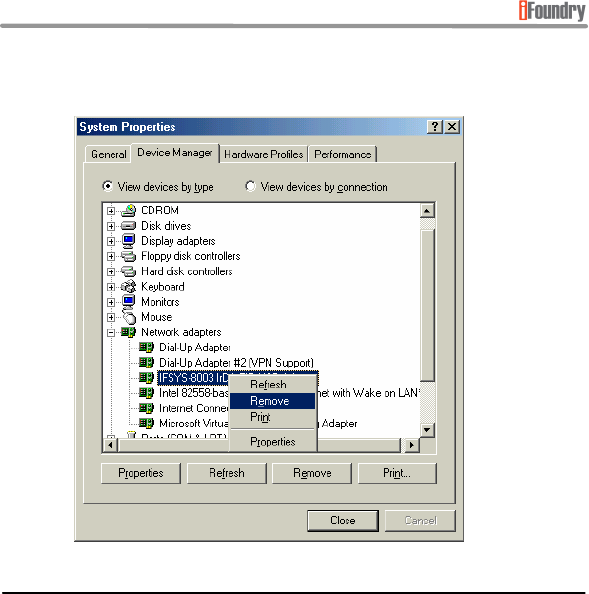
Page 32 of 50 Copyright © 2002 iFoundry Systems
IFSYS
-
8003 IrDA FIR USB Adapter User Guide
• Next, under Network Adapters section in Device Manager, right click on IFSYS-
8003 IrDA FIR USB Adapter, and click Remove.
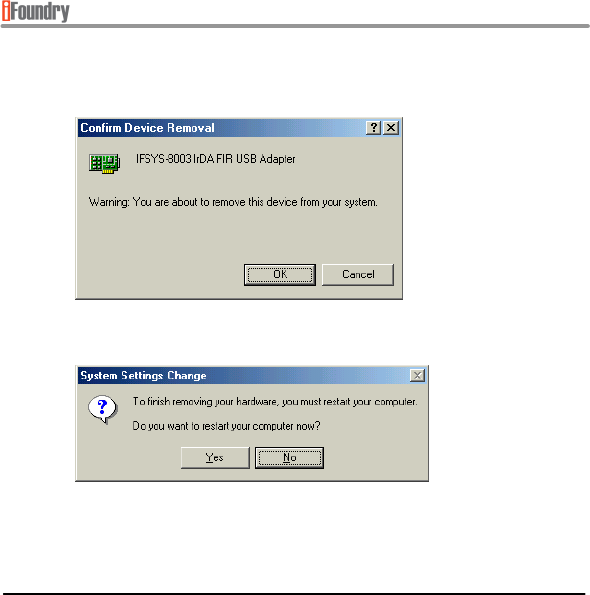
Page 33 of 50
Copyright © 2002 iFoundry Systems
IFSYS
-
8003 IrDA FIR USB Adapt
er User Guide
• Windows will ask you to confirm that you want to remove the adapter. Click OK to
proceed.
• When asked if you would like to restart your PC, click No.
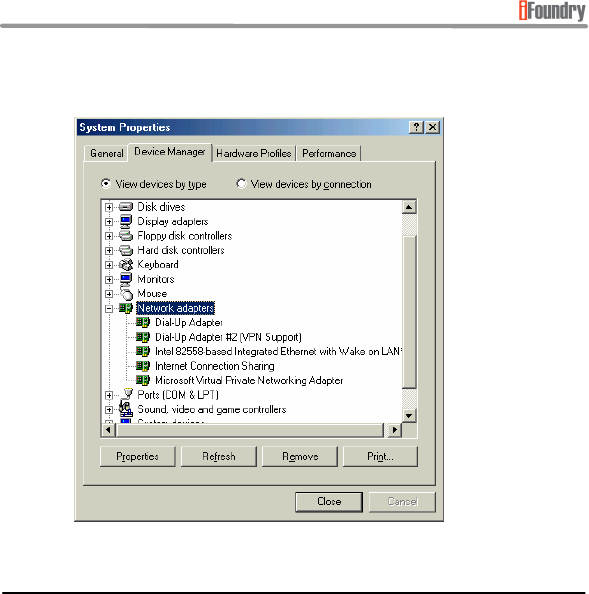
Page 34 of 50 Copyright © 2002 iFoundry Systems
IFSYS
-
8003 IrDA FIR USB Adapter User Guide
• At this point, in Device Manager, you should be able to see that the Infrared
Devices and IFSYS-8003 IrDA FIR USB Adapter entries have been removed.
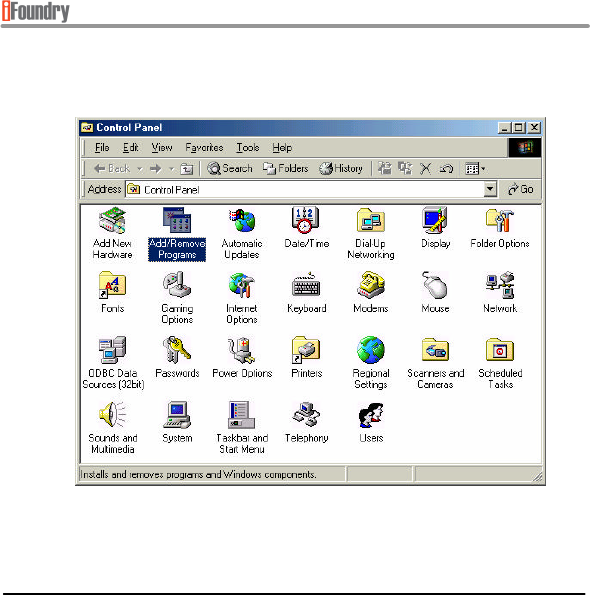
Page 35 of 50
Copyright © 2002 iFoundry Systems
IFSYS
-
8003 IrDA FIR USB Adapt
er User Guide
• Now click Start->Settings->Control Panel. This will bring up the Windows
Control Panel, as shown below.
• Double-click Add/Remove Programs.
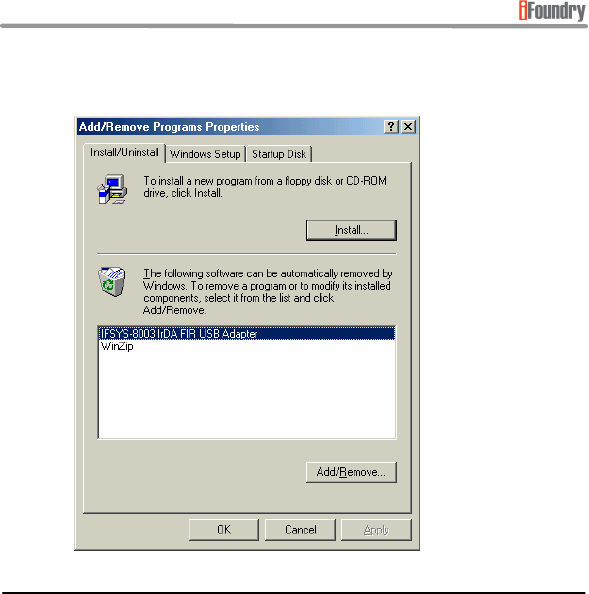
Page 36 of 50 Copyright © 2002 iFoundry Systems
IFSYS
-
8003 IrDA FIR USB Adapter User Guide
• The following screen will appear. Select IFSYS-8003 IrDA FIR USB Adapter as
shown below, and click the Add/Remove button.
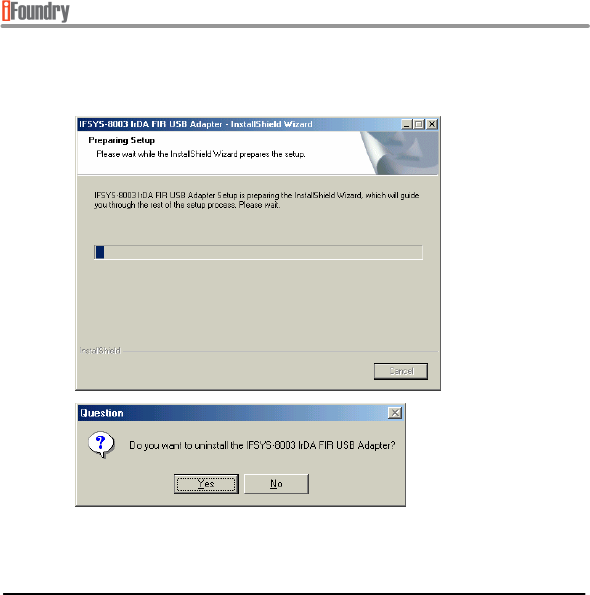
Page 37 of 50
Copyright © 2002 iFoundry Systems
IFSYS
-
8003 IrDA FIR USB Adapt
er User Guide
• The following screen will appear for a moment, while Windows prepares to
remove the adapter, followed by the screen below.
• Click Yes to proceed.
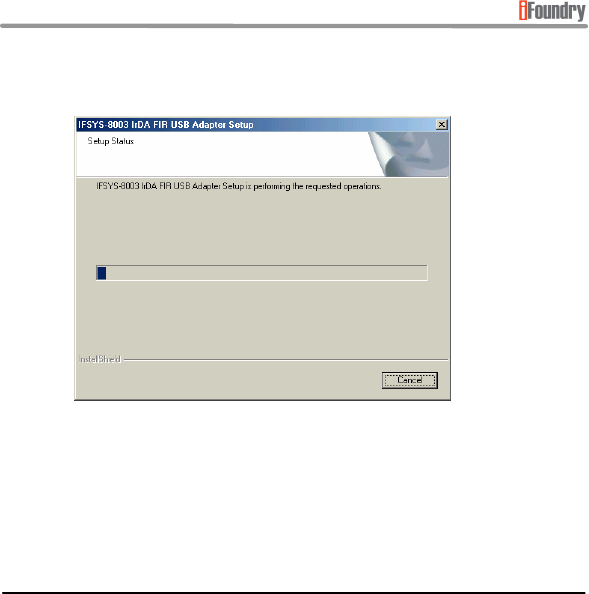
Page 38 of 50 Copyright © 2002 iFoundry Systems
IFSYS
-
8003 IrDA FIR USB Adapter User Guide
• While Windows is uninstalling the adapter, progress is indicated by the following
screen.
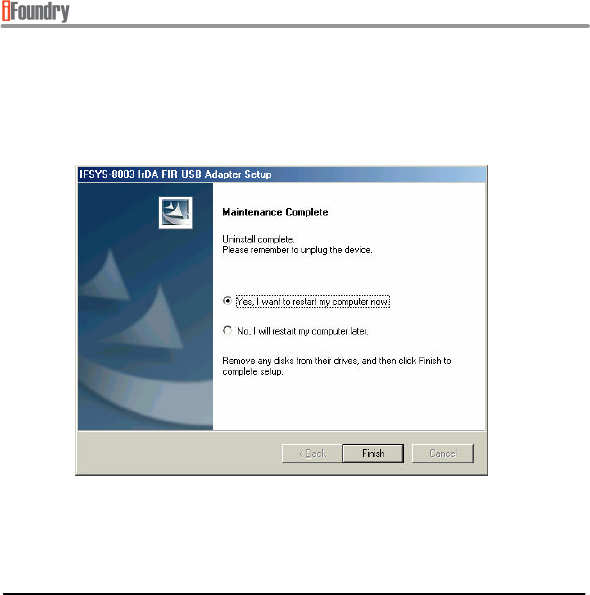
Page 39 of 50
Copyright © 2002 iFoundry Systems
IFSYS
-
8003 IrDA FIR USB Adapt
er User Guide
• When completed, the screen below will be displayed.
• Remove the IFSYS-8003 adapter from your PC, and click Finish to restart it. In
case the installation CD-ROM is in the CD drive, remove that before the PC is
restarted.
• When the Windows desktop next appears upon restarting, the IFSYS-8003 driver
will have at that point been removed from the system.
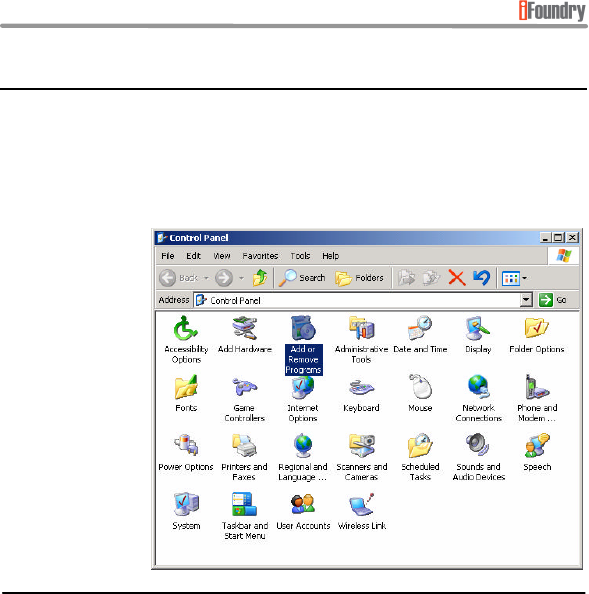
Page 40 of 50 Copyright © 2002 iFoundry Systems
IFSYS
-
8003 IrDA FIR USB Adapter User Guide
3.2 Uninstalling the Windows 2000 or Windows XP driver
This section will show you how to uninstall the IFSYS-8003 driver from the Windows 2000/Pro
and Windows XP/Pro operating system.
It is possible that actual screens you encounter on your system may differ from the ones
shown in this section.
To start the uninstall process, click on Start->Settings->Control Panel. This will bring up the
Windows Control
Panel.
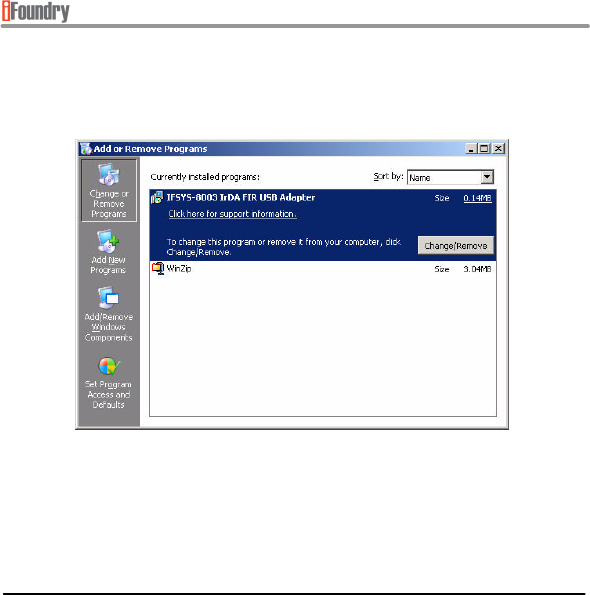
Page 41 of 50
Copyright © 2002 iFoundry Systems
IFSYS
-
8003 IrDA FIR USB Adapt
er User Guide
• Double-click Add or Remove Programs. The following screen will appear.
Windows will list all software you have installed on your system. Search for the
IFSYS-8003 IrDA FIR USB Adapter entry and highlight it with your mouse.
• Click the Change/Remove button.
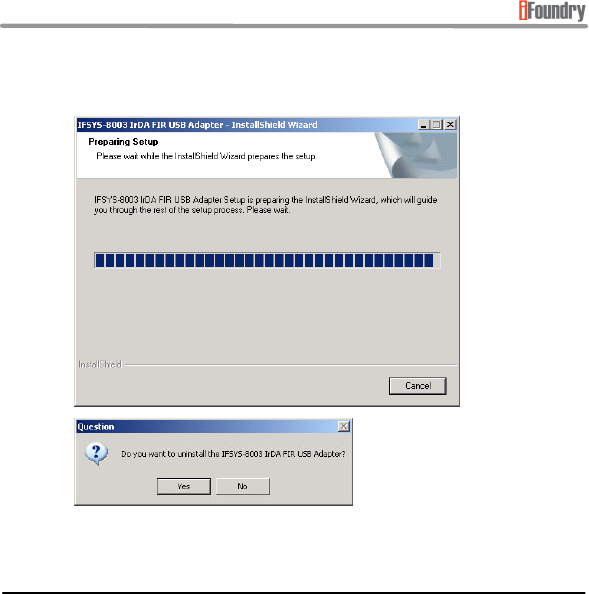
Page 42 of 50 Copyright © 2002 iFoundry Systems
IFSYS
-
8003 IrDA FIR USB Adapter User Guide
• While Windows prepares for uninstallation, you will see the following screen
momentarily, followed by the one below it.
• Click Yes to proceed.
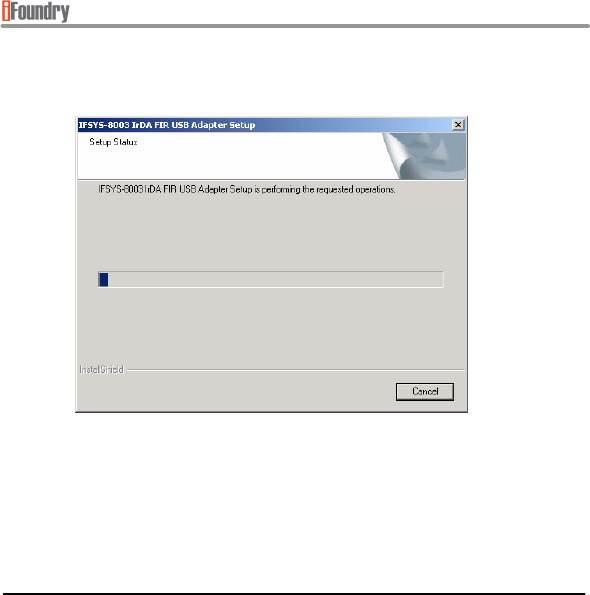
Page 43 of 50
Copyright © 2002 iFoundry Systems
IFSYS
-
8003 IrDA FIR USB Adapt
er User Guide
• Windows will then begin to remove the driver while displaying progress on the
screen below.
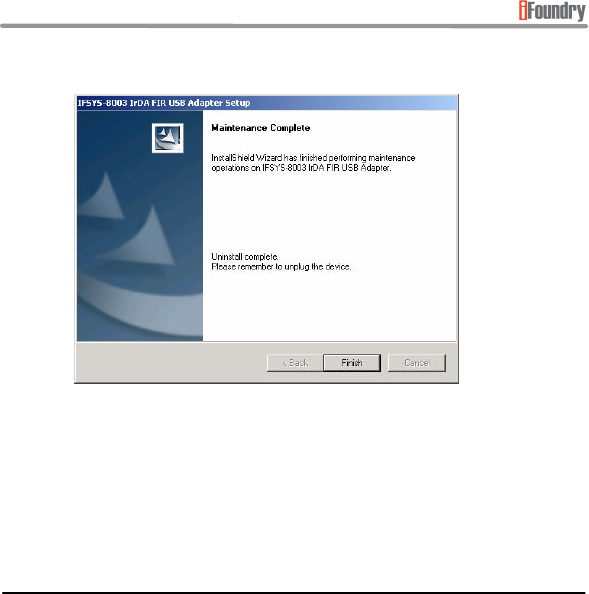
Page 44 of 50 Copyright © 2002 iFoundry Systems
IFSYS
-
8003 IrDA FIR USB Adapter User Guide
• When completed, the following screen will appear.
• If the IFSYS-8003 adapter is plugged in, and/or installation CD-ROM is in the CD
drive, remove them.
• Restart the PC.
• When the Windows desktop next appears upon restarting, the IFSYS-8003 driver
will have at that point been removed from the system.
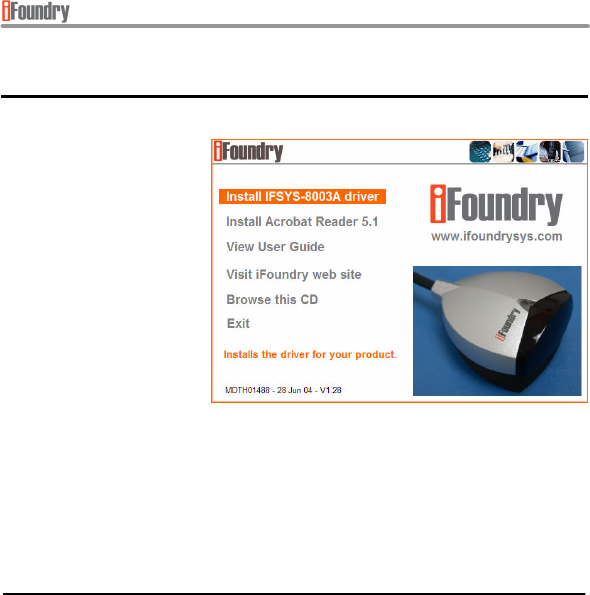
Page 45 of 50
Copyright © 2002 iFoundry Systems
IFSYS
-
8003 IrDA FIR USB Adapt
er User Guide
4 SUPPORT
Please visit iFoundry’s website at www.ifoundrysys.com for the latest information related to
your adapter. Technical
support, knowledge base, and
updated drivers can be
obtained at this site.
In case any technical support
is required, you may be
requested to check the driver
version installed on your
system. This can be
determined from the splash
screen upon inserting your
installation CD and noting the
driver version at the bottom
left of the screen. In this particular example, the driver version string reads “MDTH01488 – 28
Jun 04 - V1.28”.
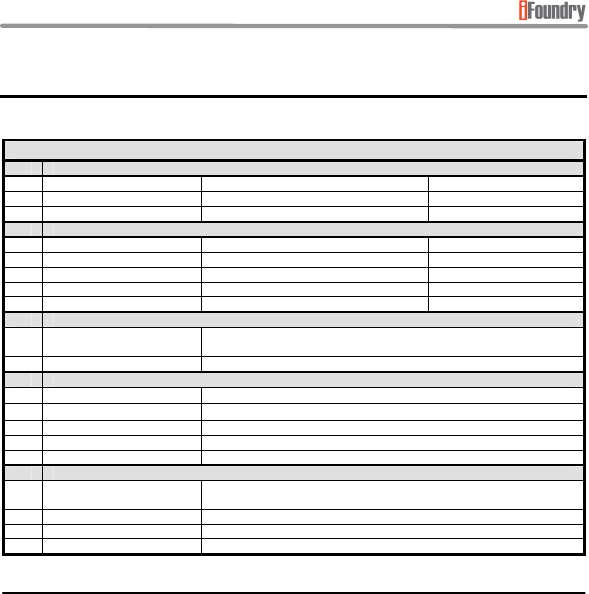
Page 46 of 50 Copyright © 2002 iFoundry Systems
IFSYS
-
8003 IrDA FIR USB Adapter User Guide
5 SPECIFICATIONS
SPECIFICATIONS
1 Regulatory
EN55022:1994 Radiated Emissions Class B
EN55022:1994 Conducted Emissions Class B
2 Susceptibility Compliance
EN61000-4-3:1996 Electromagnetic Field Susceptibility 1kHz AM, 80%, 3 V/m
EN61000-4-2:1995 Electro Static Discharge 4kV Contact, 8kV Air
EN61000-4-6:1996 Conducted RF Immunity 3 VRMS, 1kHzAM, 80%
EN61000-4-4:1995 Electrical Fast Transient 1 kV PL, 0.5 kV SL
3 Safety Compliance
EN 60950 Note: PCB material to meet and indicate UL 94V0 flammability
rating.
4 Environmental Conditions
Temperature (Operating) 0oC to +40oC
Temperature (Storage) -20oC to +70oC
Humidity (Operating) 10% to 80% RH
Humidity (Storage) 5% to 91% RH
5 Dimensions & Weight
Dimensions
(without cable) 48.8mm (W) x 62.2mm (L) x 33.7mm (H)
Cable length 1.5m
Weight 120g (approximately)
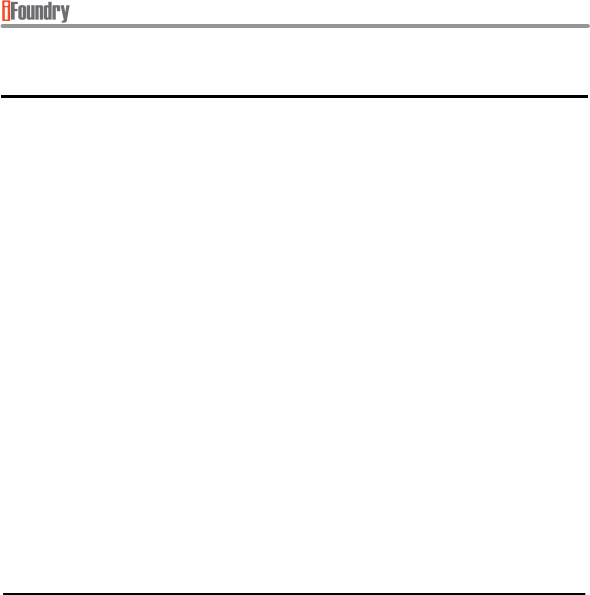
Page 47 of 50
Copyright © 2002 iFoundry Systems
IFSYS
-
8003 IrDA FIR USB Adapt
er User Guide
6 FCC STATEMENT
This device has been tested and found to comply with the limits for a Class B digital device,
pursuant to Part 15 of the FCC Rules. These limits are designed to provide reasonable
protection against harmful interference in a residential installation. This device generates,
uses and can radiate radio frequency energy and, if not installed and used in accordance with
the instructions, may cause harmful interference to radio communications. However, there is
no guarantee that interference will not occur in a particular installation. If this device does
cause harmful interference to radio or television reception, the user is encouraged to correct
the interference by one or more of the following measures:
• Reorient or relocate the receiving antenna.
• Connect the computer into an outlet on a circuit different from that to which the
receiver is connected.
• Increase the separation between the computer and receiver.
• Consult the dealer or an experienced radio/TV technician for help.

Page 48 of 50 Copyright © 2002 iFoundry Systems
IFSYS
-
8003 IrDA FIR USB Adapter User Guide
7 LIMITED WARRANTY STATEMENT
iFoundry Systems warrants that this products is new or has been remanufactured to meet
new standards using new or serviceable used parts. iFoundry Systems makes no other
warranty, either expressed or implied, with respect to this product. iFoundry Systems
specifically disclaims the implied warranties of merchantability and fitness for a particular
purpose. Some states or provinces do not allow limitations on how long an implied warranty
lasts, so the above limitation or exclusion may not apply to you.
The remedies provided herein are customer's sole and exclusive remedies. In no event shall
iFoundry Systems be liable for any lost profits, direct, indirect, special, incidental, or
consequential damages, whether based on contract, tort, or any other legal theory.
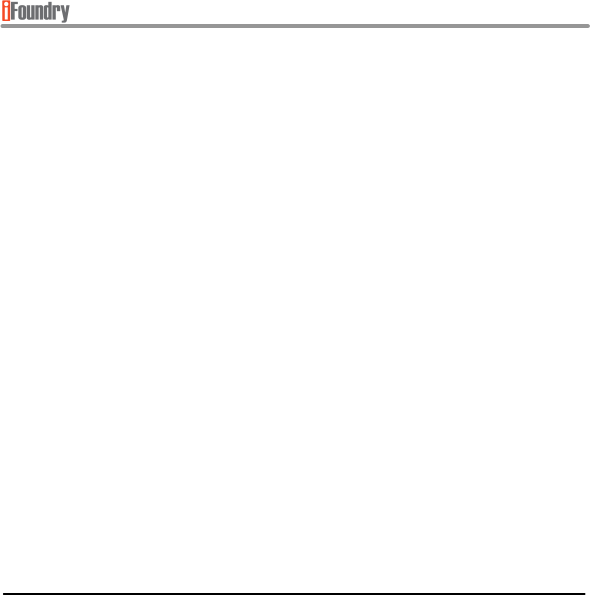
Page 49 of 50
Copyright © 2002 iFoundry Systems
IFSYS
-
8003 IrDA FIR USB Adapt
er User Guide
This page is intentionally left blank
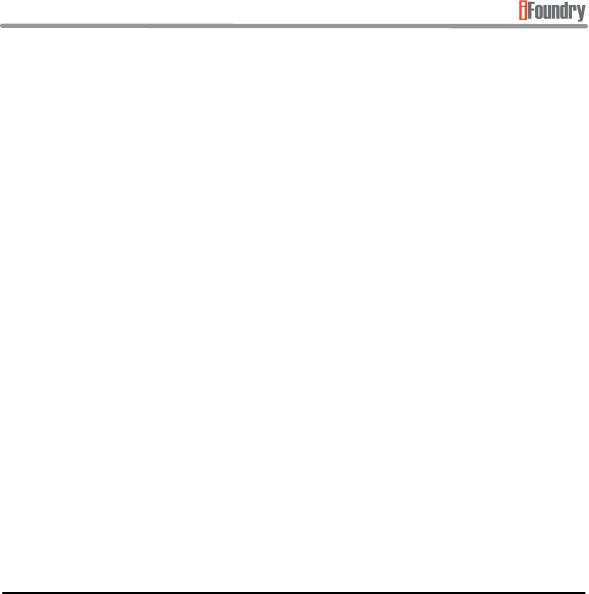
Page 50 of 50 Copyright © 2002 iFoundry Systems
IFSYS
-
8003 IrDA FIR USB Adapter User Guide
This page is intentionally left blank
P/N: MDMA01487