Ihome Ia100 Quick Start Guide IHome+Apps 2.0 V9
2014-07-06
: Ihome Ihome-Ia100-Quick-Start-Guide ihome-ia100-quick-start-guide ihome pdf
Open the PDF directly: View PDF ![]() .
.
Page Count: 37

App-enhanced
Start Guide
www.ihomeaudio.com/apps
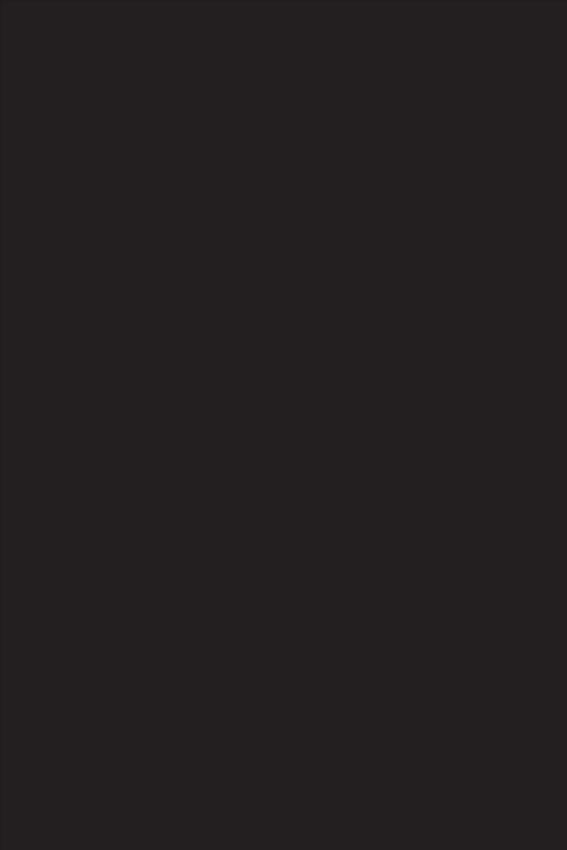
Welcome to iHome+apps
This guide contains all the information you
need to get from setup to a great night of sleep.
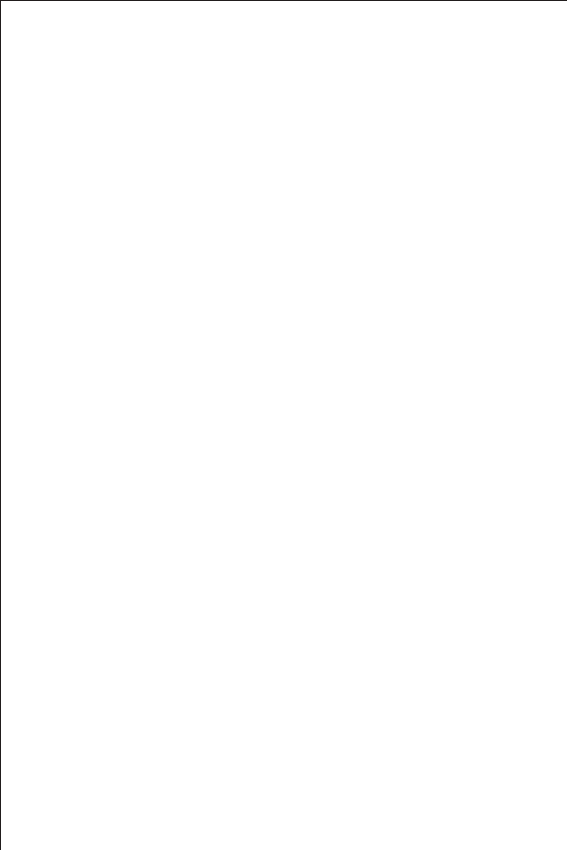
iHome+Sleep
Overview
Home Screen
App Alarms
Bedtime & Wakeup Settings
Sleep Stats
Overnight News
Social Media Messages
Reminders
Settings
Problems?
iHome+Radio
Overview
RadioTime Channel Indexing
Syncing with iHome+Sleep
Sleep and Wake to iHome+Radio
Problems?
App-enhanced Devices
Overview
iHome Device Alarms
iHome Device Settings
Button Shortcuts
Firmware Updates
Problems?
Troubleshooting
Common Problems
Learn More
5
7
8
10
11
13
14
15
16
17
19
21
22
23
24
27
28
29
30
31
32
34
37
Contents
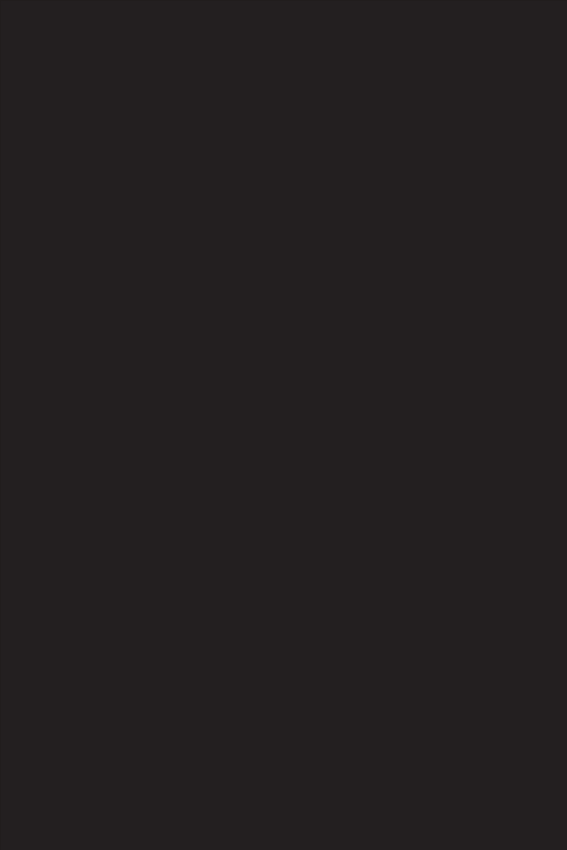
iHome+Sleep
www.ihomeaudio.com/discover/apps
Use independently as iOS alarm app or with iHome
App-enhanced solutions for charging & audio performance
We cannot ensure compatibility if you use with iHome
systems that are not app-enhanced or with other speaker docks.
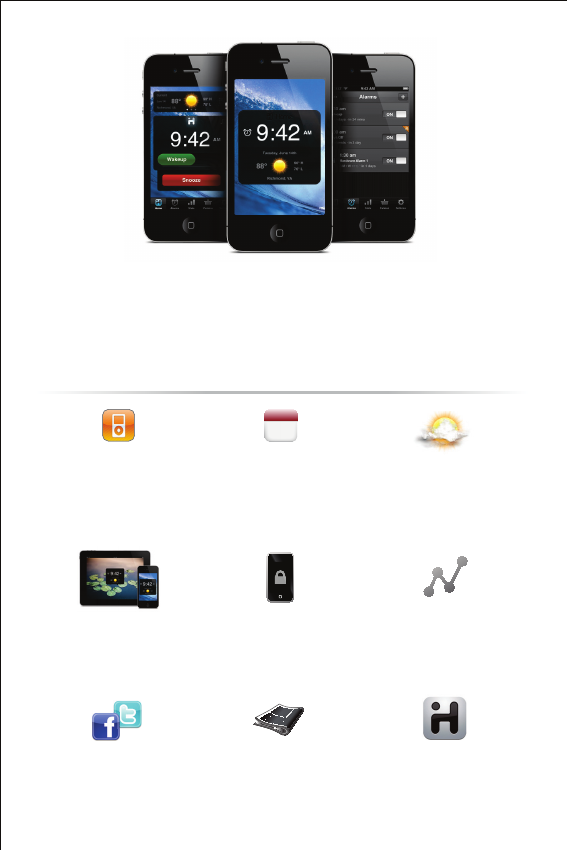
iHome+Sleep is a FREE music alarm clock app for iPad, iPhone, and iPod touch.
Featuring a full screen clock with weather, iPod controls, photo backgrounds,
personalized bedtime and wakeup settings, and much more.
iHome+Sleep
Music alarm clock
Choose hi-fi tones or music
playlists from your entire iPod
library
iOS Optimized
Graphics and interface is
designed for iPad and retina
display screen resolutions
Connect & Share
Facebook Connect & Twitter
integration enables users to
send bedtime and wakeup
messages & updates
Weekday alarm
Program alarms to repeat for
any day of the week combo:
never, everyday, weekday,
weekend & custom
Sure Alarm
Alarm works even when
screen is locked
Overnight News
Wakeup to a recap of your
friend and follower messages
posted while you were
sleeping
Weather widget
Quickly view the current
weather or forecast for the
day ahead before you go to
sleep
Sleep stats
Track sleep habits including
average bedtime, hours of
sleep, snooze, and more
Wake-to Radio
Purchase iHome+Radio and
sync your favorite internet
radio stations to wake up to
in the morning.
SMTWTFS
Monday
15
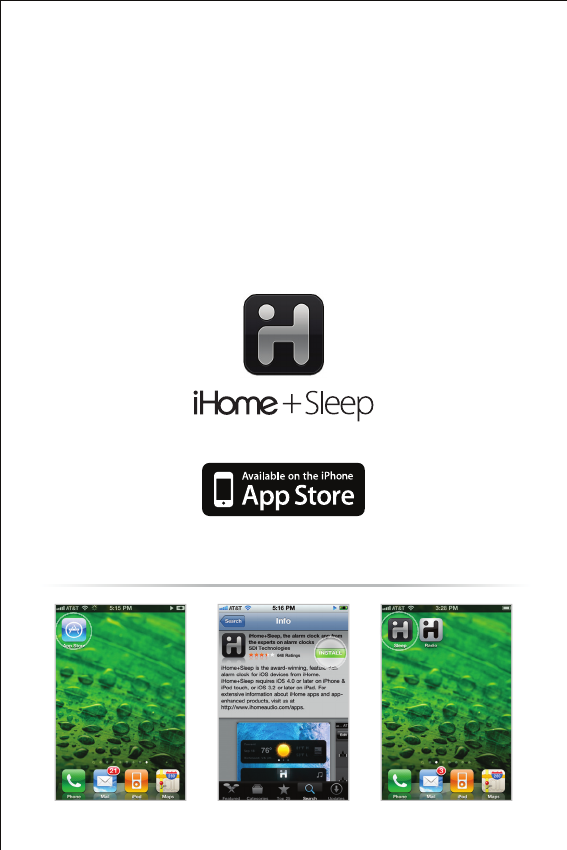
Visit the App Store Download Launch & Enjoy!
1. Download and install iHome+Sleep from the App Store
2. Launch iHome+Sleep music alarm clock app
NOTE: iHome+Sleep is only available for the iPad, iPhone, and iPod touch.
FREE download
Set up, download, and launch
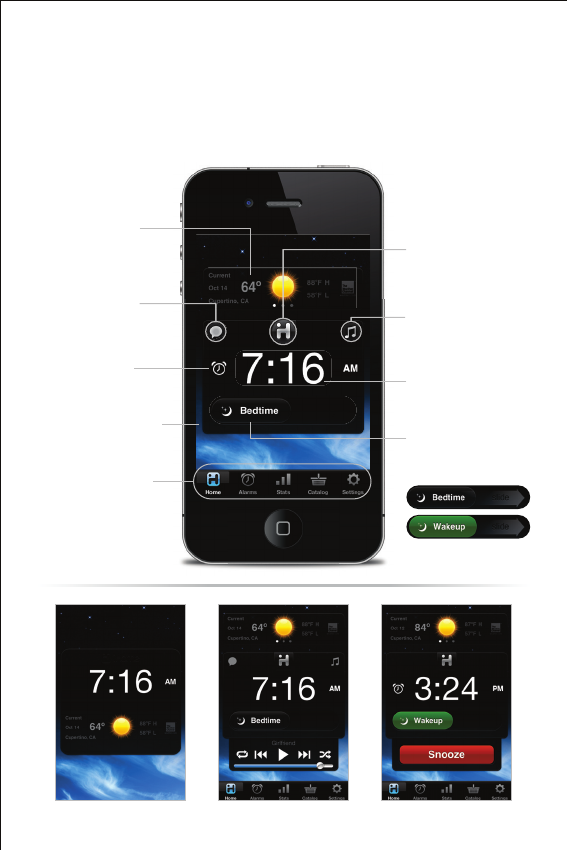
Features & Settings
Recall overnight news updates
from your previous night’s sleep
Overnight News
Alarm icon indicates that an
alarm is ON
Alarm Indicator
Choose from your photos or
10 included images
Background Images
Swipe to view weather forecast
Weather Widget
Press the time display to enter
full-screen mode
Full-screen Mode
Full-screen Mode Music Controls Sounding Alarm
set alarms, view sleep stats,
access app settings and more
Bedtime & Wakeup
Slide right to activate sleep
events and track sleep stats
Music Controls
Control your iPod music
library, tracks and playback
App-enhanced
Access settings for docked
iHome app-enhanced devices
Home Screen
Launching iHome+Sleep will bring you to the clock home
screen from which you can control and access all other settings
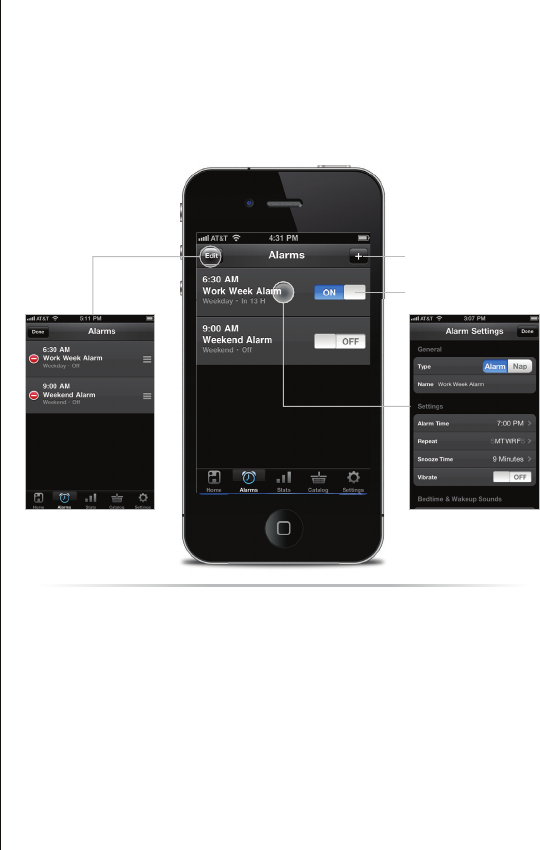
NOTE: App alarms may not sound if you do not leave iHome+Sleep in the
foreground. While we do support multi-tasking, background alarms is a beta
feature of iOS4.0 (or later) and your alarm will not always sound depending on if
your iOS device is used with a charger or used with an iPod speaker system. We
recommend using app-enhanced device alarms as backups when using our app
with our app-enhanced devices.
App Alarms
iHome+Sleep has app alarms that work independently of
app-enhanced hardware device alarms, offering more interac-
tive settings and features for you to enjoy
Create new app alarms
Turn alarms on/off
Touch to access alarm settings
Press to delete and rearrange
app alarms
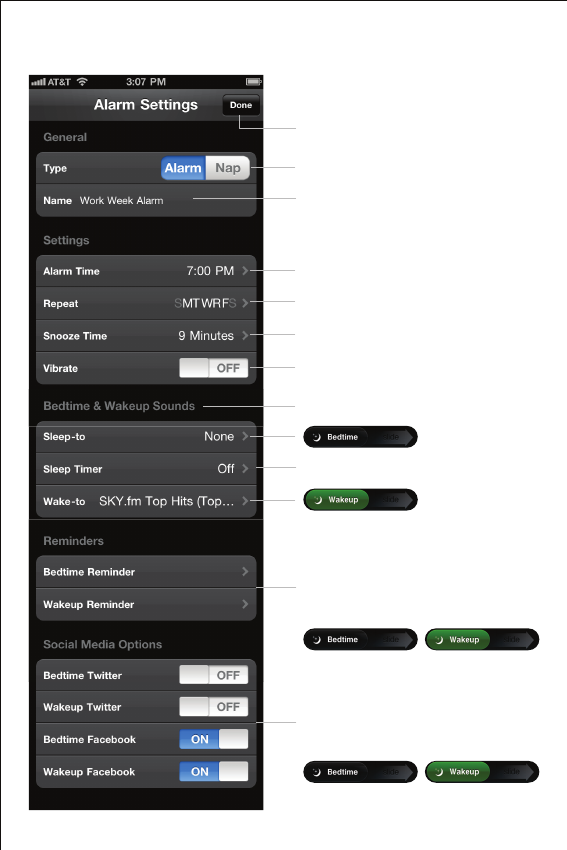
Press to return to Alarm Manager
Select type: Alarm (traditional) or Nap (countdown)
Edit and name your Alarm
Set the time
Set a timer to automatically turn off your music
once you’re asleep
Select what alarm tone, music, playlist, podcast, or
favorite iHome+Radio station to sleep or wake to
Set snooze time duration
Select iOS device vibration setting for alarm
Select which days of the week you want the alarm
to sound: (
Never, Everyday, Weekday, Weekend or Custom)
Set and create ‘Reminders’ and notes to help you
remember things before you go to bed or when
you wake up in the morning
Activate Twitter and Facebook messaging for when
you go to bed and wakeup
(requires you to login with your account information)
Alarm Settings
Note: Triggered by bedtime and wakeup event sliders
Note: Initiated by bedtime and wakeup event sliders
Note: Initiated by bedtime and wakeup event sliders
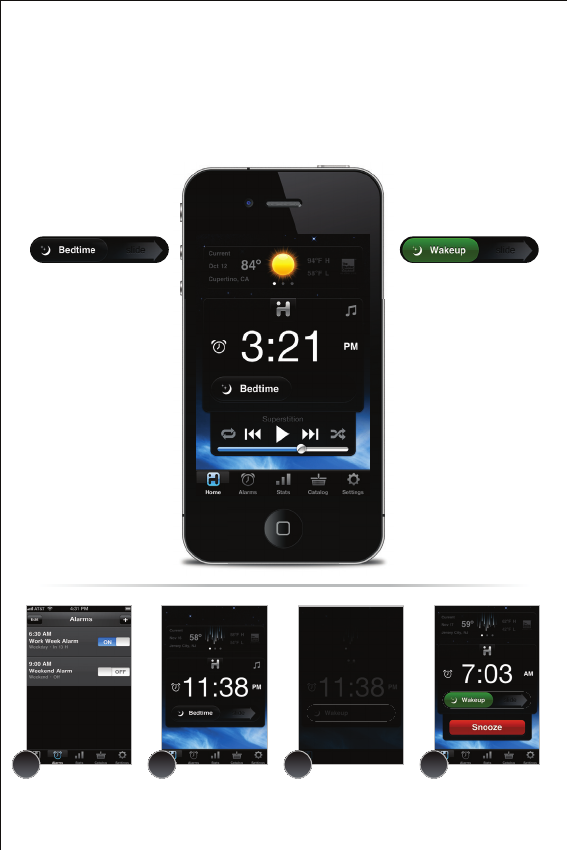
Bedtime & Wakeup Events
Bedtime Wakeup
Slide ‘Bedtime’ when you’re
ready to go to sleep...
1. Sleep Stats - starts a log of
the time you went to bed
and starts calculating sleep
duration
2. Triggers any bedtime
music profiles and playlists
you have set to fall asleep to
3. Triggers Bedtime events
- Twitter messages
- Facebook messages
- ‘Reminder’ messages
- Bedtime screen dimmer
Slide ‘Wakeup’ when you’re
ready to start the day...
1. Turns off a sounding alarm
and resets it for the next
specified time
2. Sleep Stats - completes a log
of the time you woke up and
calculates sleep duration
3. TriggersWakeup events
- Twitter messages
- Facebook messages
- ‘Reminder’ messages
- Overnight News
Trigger pre-configured alarm and sleep profiles to easily
manage your daily sleep cycle
Create an alarm with your
bedtime & wakeup settings
and turn it ON
Bedtime dimmer settings will
be activated to your preferred
brightness while sleeping
(control within ‘Settings’)
Slide ‘Bedtime’ when you
are ready to go to sleep
Slide ‘Wakeup’ when your alarm
is sounding and you are ready
to start your day
1 2 3 4

Sleep Stats
You spend a third of your life sleeping...iHome+Sleep lets you
record and monitor your sleep habits over time, learning
interesting information about yourself
Slide right to switch between bedtime and wakeup event modes.
The duration between these events is used to calculate your sleep stats
Use those sliders!
Snooze cycles averages
today, week, and month
Bedtime averages
today, week, month, and year
Sleep music data
#1 artist, album, and genre
Average hours of sleep
today, week, month, and year
Wakeup time averages
today, week, month, and year
Wakeup music data
#1 artist, album, and genre
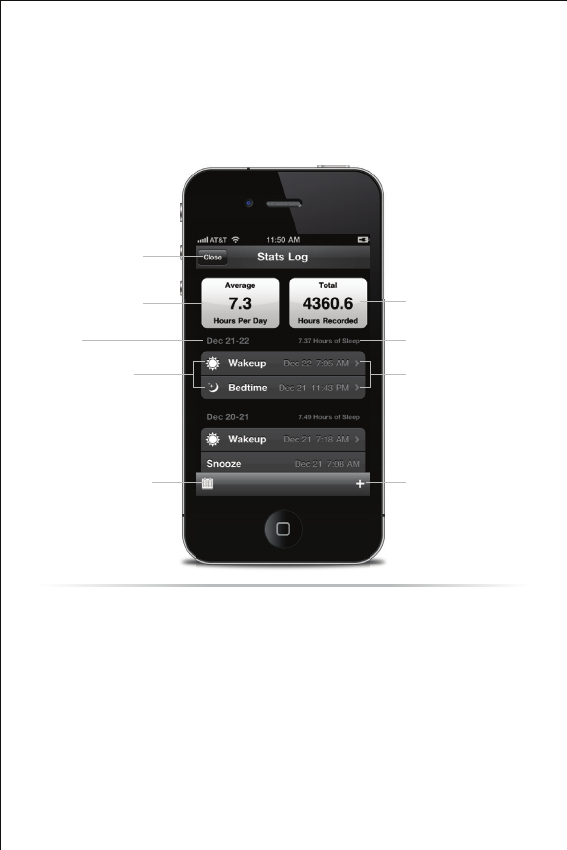
Stats Log
You can delete individual events and erroneous data sets for
more accurate stats
NOTE: Sleep stats was designed as a simple way to learn more about your own
sleep habits. We will continue to improve and refine how we calculate this data
and hope you enjoy the ability to edit and delete individual sleep events to
increase the accuracy and usefulness of the sleep stats feature.
Total hours of recorded sleep
Sleep duration
Add missed sleep events
Miss a day? No worries, simply
add bedtime and wakeup times
to increase stats accuracy
Average hours of sleep
Return to ‘Sleep Stats’
Event date
Bedtime and wakeup
Calender search shortcut
Easily search by month through
your sleep stat’s data log
Select to edit/delete data
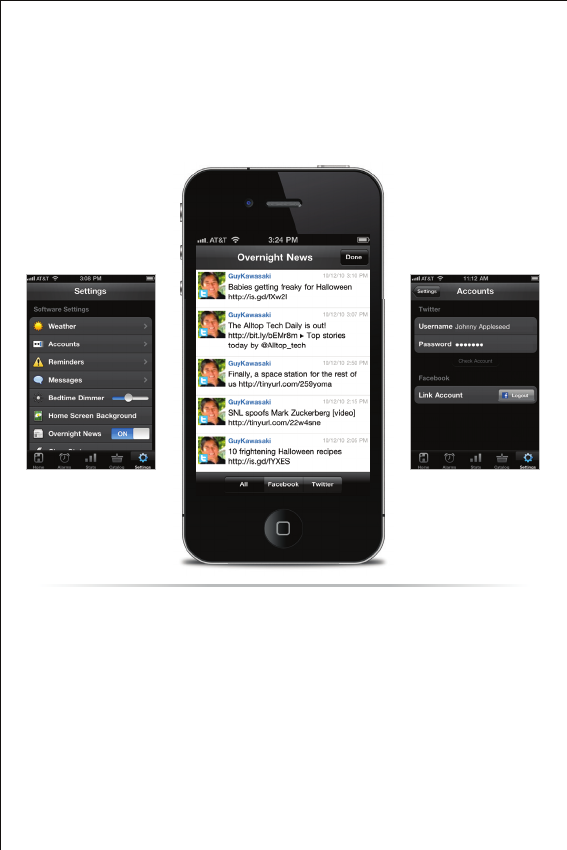
Overnight News only supports news feeds from your Facebook & Twitter friends/followers.
In order for this feature to work you must have a valid Facebook or Twitter account and you
must input your login information under ‘Accounts’ in app settings.
Many popular blogs today, and news websites also have Twitter accounts which reflect top
stories, breaking news, and replicate the traditional function of RSS feeds. So all you have
to do is sign up for Twitter, and follow some news-based Twitter accounts!
Some of our favorites are:
@engadget, @cnn, @nytimes, @yahoonews, @bbcnews, @reuters, @tuaw
Activating Overnight News
Want to wake up to news content?
Overnight News
Wakeup to Facebook & Twitter status and news updates of what
you missed while you were sleeping
Overnight News must be ON Input your Facebook &Twitter
account information

Input your Facebook &Twitter
account information
3:21 PM Jan 15th from iHome+Sleep
Johnny Appleseed
thinks it’s going to be a beautiful day!
Social Media Messages
Facebook Connect & Twitter integration enable you to create,
save, customize, and send messages to your friends from bed
when you initiate bedtime and wakeup events
Create an alarm with
social media activated
Start message mode by sliding
wakeup or bedtime slider
Verify that the alarm is ON.
Active Facebook & Twitter messaging
is indicated by the tab.
The message menu appears.
Select an existing status message
or create a new one to share with
your friends
You can preconfigure messages
and save them for use at night
or in the morning
1 2 3 4

Reminders
When life gets hectic, it’s helpful to have a way to help you
remember the little things before you head out the door in the
morning or before you call it a night
Create and turn on an alarm Select a reminder or press ‘+’
to create a new reminder
Within that alarm select
‘Bedtime Reminder’ or
‘Wakeup Reminder’
Reminder pop-up is initiated by
wakeup or bedtime slider and
will show your message so you
don’t forget
1 2 3 4
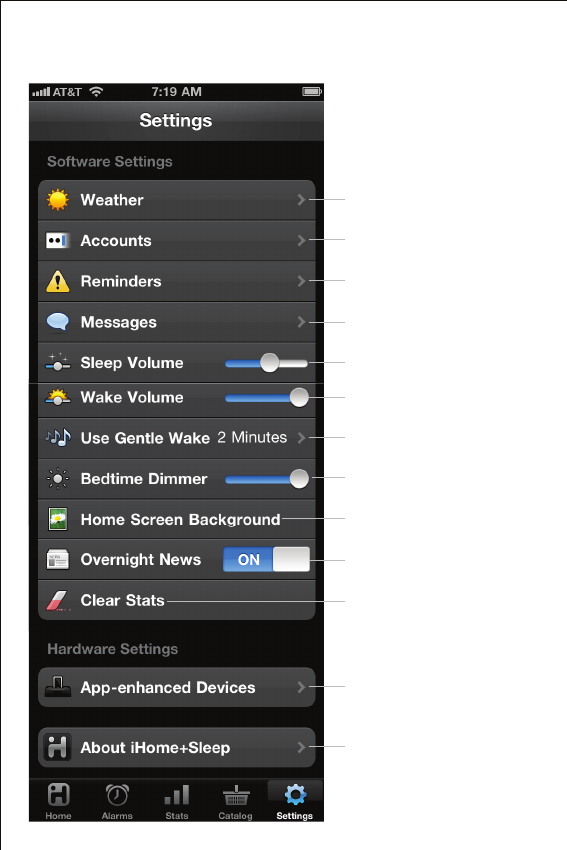
App Settings
Manage your weather settings
Input your social media account info
View, create, and edit personal reminders
Set sleep volume for bedtime music
View, create, and edit messages to post
to your friends and followers
Slide to control your screen brightness
settings for a bedtime event
Select a custom background for the
home screen from your photo library
Turn ‘Overnight News’ feature on/off
Manage your sleep stats data
Access iHome app-enhanced
hardware device settings when docked
Press to learn more about our app
or send questions and feedback to
our iHome+ apps team
Set wake volume for app alarms
Activate and select ‘Gentle Wake’ settings
(select OFF or 1-10 minute duration)
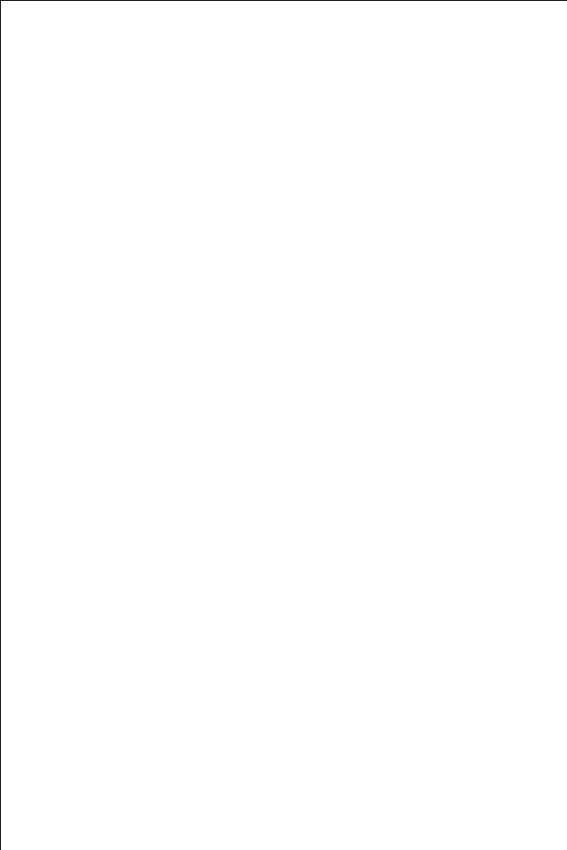
Problems?
If you are experiencing problems with iHome+Sleep, try these
quick steps:
t$MPTFBOESFTUBSUBQQ For iPod touch, iPhone, or iPad running
4.0 or later, this means closing the app by double pressing the iOS
device’s home button to bring into view all the apps that are
active, scroll to app, press & hold app icon and select “-“ to close.
t6QEBUFBQQPOUIF"QQ4UPSF Visit the App Store to see if there
is an update available for your app. Update if needed.
t6QHSBEFUIFTPGUXBSFPOZPVSJ1BEJ1IPOFJ1PE to the latest
version by connecting it to a computer with iTunes installed and
checking through iTunes that your unit has the most recent
software. Update if needed.
t3FTFUZPVSJ1BEJ1IPOFPSJ1PE The process can differ depend
ing on your model. Please see the user manual or the Apple web
site for details. Typically, holding the sleep button and the home
button on a newer iPad, iPhone or iPod will reset it.
t If all else fails, delete and re-download the app. Sometimes an
application has problems while installing or updating and it is
necessary to delete the app and try it again. Please note that sleep
stats and alarm settings will be lost when deleted.
If these steps do not solve your issue:
skip to: Troubleshooting
visit us at: www.ihomeaudio.com
email us at: apps@ihomeaudio.com
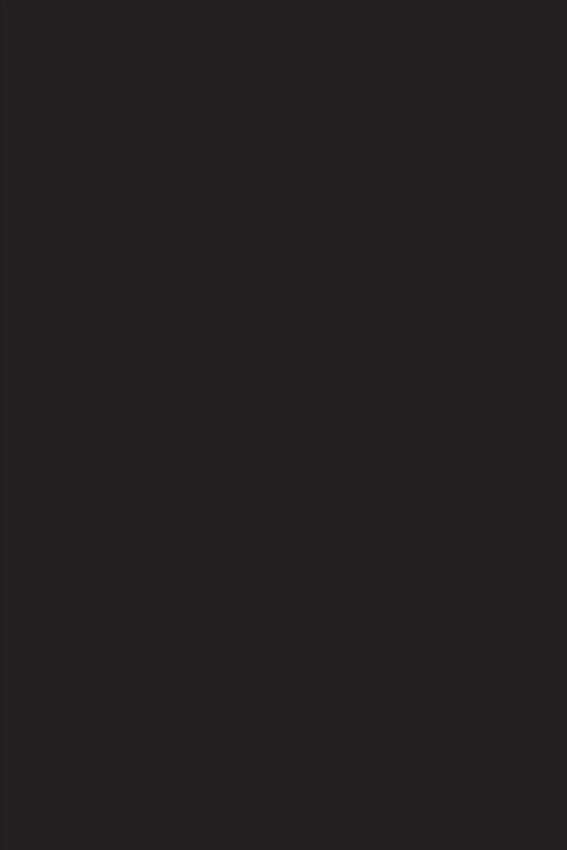
iHome+Radio
www.ihomeaudio.com/discover/apps
Use independently as an internet radio app with
your iOS device or with iHome Speaker Docks
for charging & audio performance
A Wi-Fi network is recommended to ensure the
best station reception available

Internet radio music app for iPhone and iPod touch.
Purchase and download today to enjoy thousands of radio stations no matter
where you live.
iHome+Radio
Thousand of Internet
Radio Stations
Connects you to tens of
thousands of internet music,
talk, sports and news stations
from around the world
Add Radio to Any
Speaker
Add endless radio music to any
iHome speaker solution. Simply
launch iHome+Radio and let
the party begin.
iOS 4.0 Optimized
Multi-tasking background
audio support allows you to
listen to your app while surfing
the web, playing games, and
more
iHome App-enhanced
Works with iHome
App-enhanced products for
easy interaction and control of
hardware settings and firmware
updates
Sync with
iHome+Sleep
Wake to your favorite music,
talk, sports, and news
iHome+Radio stations
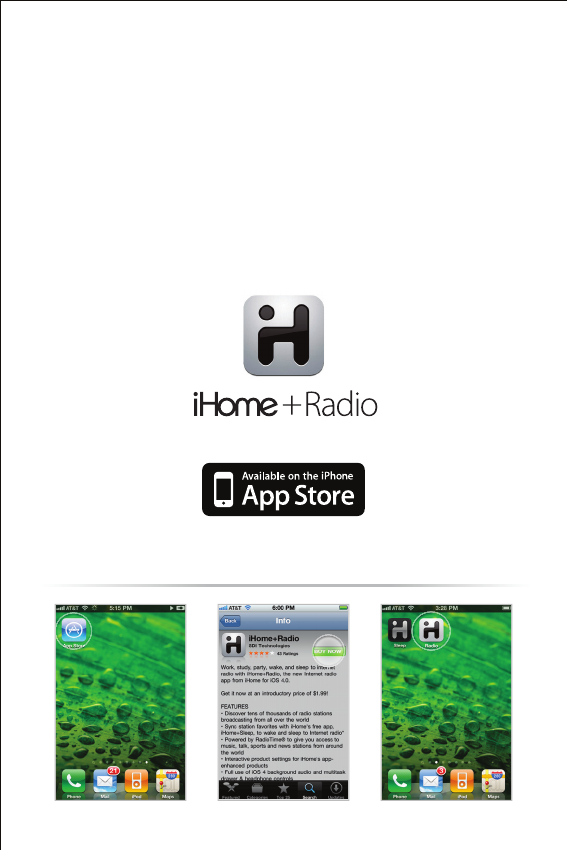
Visit the App Store Download Launch & Enjoy!
1. Download and install iHome+Radio from the App Store
2. Launch iHome+Radio internet radio app
NOTE: iHome+Radio is designed for iPhone and iPod touch with iOS4.0
Set up, download, and launch
pay to download
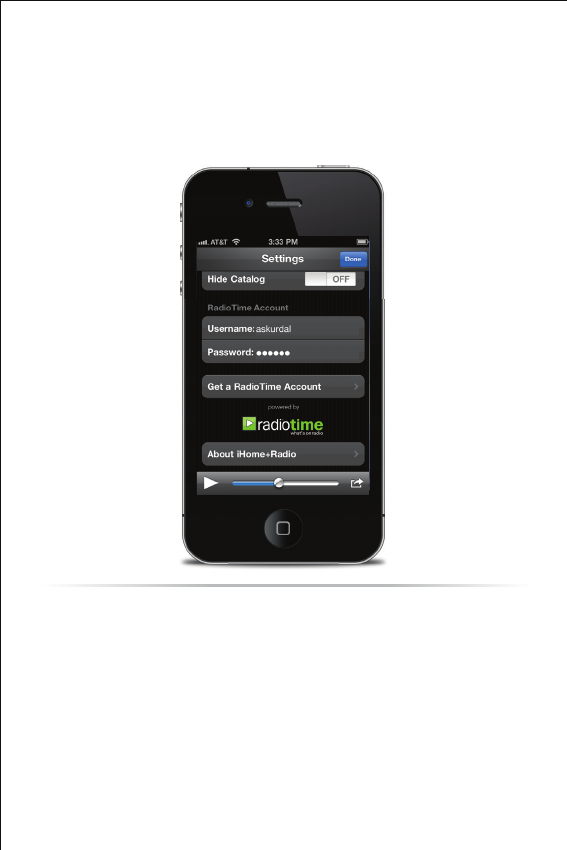
NOTE: iHome+Radio currently supports Radiotime-listed stations in the
MP3, AAC, and QT formats only. Stations with formats other than MP3,
AAC, and QT will NOT sync as favorites with Radiotime.com.
Radiotime channel indexing
iHome+Radio uses RadioTime for channel indexing and allows
you to sync with user presets stored on Radiotime.com

You must have both iHome+Radio
and iHome+Sleep
Select
‘Send favorites to iHome+Sleep’
Launch iHome+Radio and
access ‘Favorites’
iHome+Sleep will be launched
and a pop-up message will
confirm that your favorites
were successfully synced
1 2 3 4
NOTE: You can only sync
stations already saved in
‘Favorites’ prior to
syncronization. If you add
favorite stations after you
sync, they will not be
selectable from
iHome+Sleep until you
sync again.
Syncing with iHome+Sleep
Syncing is easy and allows you to sleep and wake to your
favorite iHome+Radio internet stations!
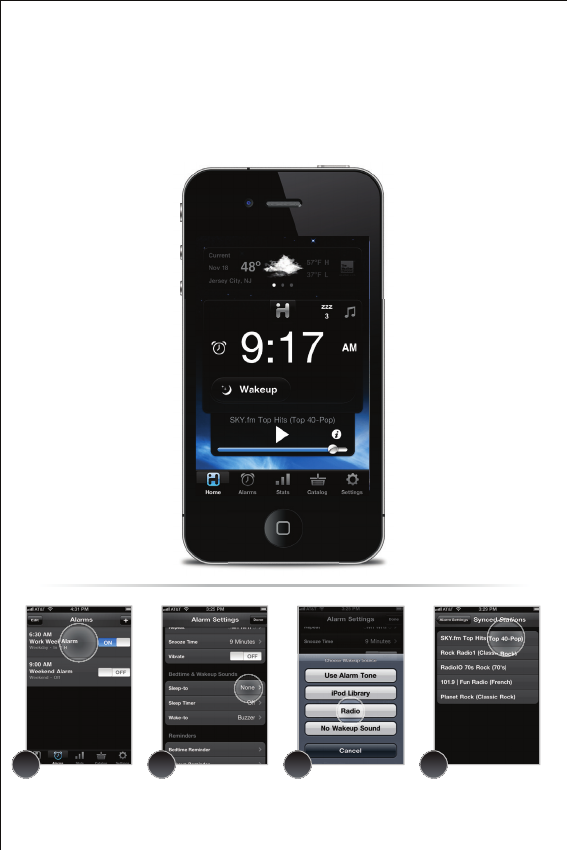
Launch iHome+Sleep and
edit an active alarm
Select ‘Radio’ as sourceSelect Bedtime and/or Wakeup
Sounds within ‘Alarm Settings’
Select from your list of synced
stations to sleep or wake to
1 2 3 4
Sleep and wake to iHome+Radio
Once your favorite internet radio stations are synced, all you
have to do is select ‘Radio’ for your bedtime or wakeup sounds
with iHome+Sleep app alarms
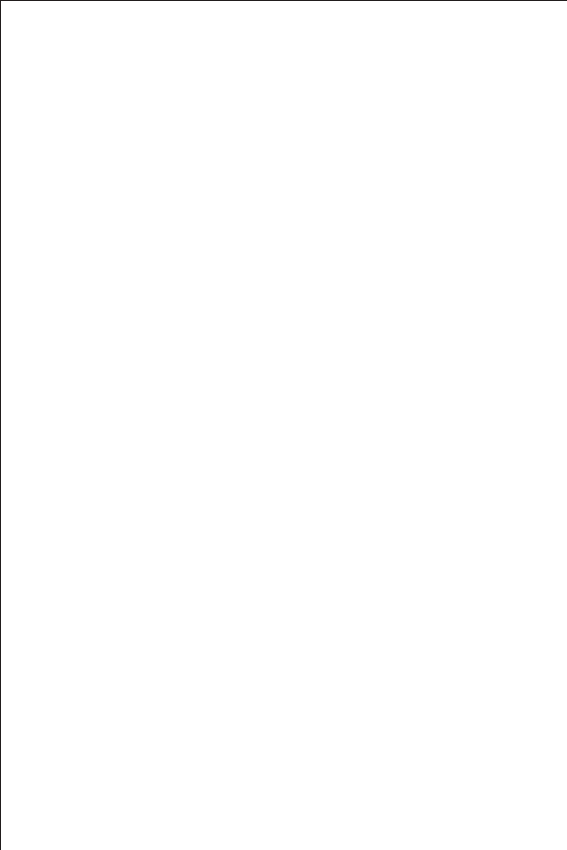
Problems?
If you are experiencing problems with iHome+Radio, try these
quick steps:
t$MPTFBOESFTUBSUBQQ For iPod touch, iPhone, or iPad running
4.0 or later, this means closing the app by double pressing the iOS
device’s home button to bring into view all the apps that are
active, scroll to app, press & hold app icon and select “-“ to close.
t6QEBUFBQQPOUIF"QQ4UPSF Visit the App Store to see if there
is an update available for your app. Update if needed.
t6QHSBEFUIFTPGUXBSFPOZPVSJ1BEJ1IPOFJ1PE to the latest
version by connecting it to a computer with iTunes installed and
checking through iTunes that your unit has the most recent
software. Update if needed.
t3FTFUZPVSJ1BEJ1IPOFPSJ1PE The process can differ depend-
ing on your model. Please see the user manual or the Apple web
site for details. Typically, holding the sleep button and the home
button on a newer iPad, iPhone or iPod will reset it.
t If all else fails, delete and re-download the app. Sometimes an
application has problems while installing or updating and it is
necessary to delete the app and try it again. Please note, your
iTunes account will not be billed again for an app your have
already purchased.
If these steps do not solve your issue, keep reading on the next
page.
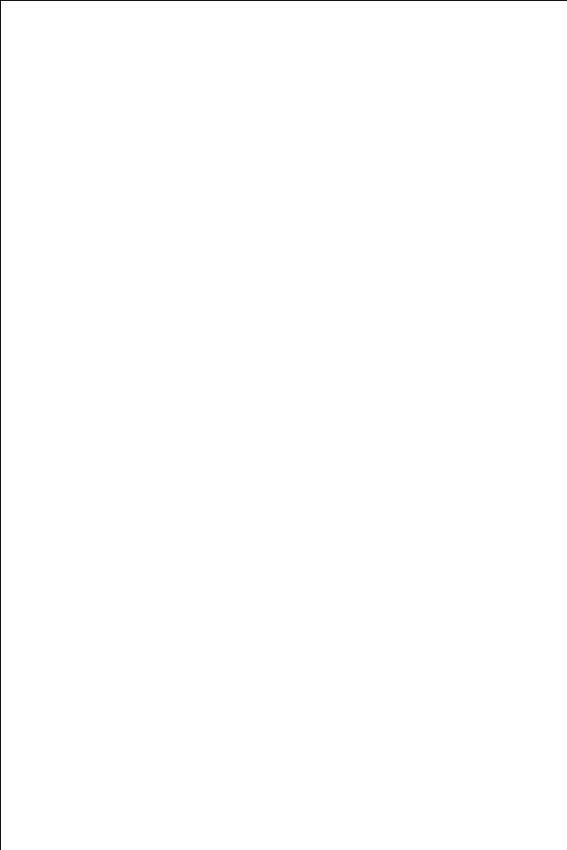
Problems continued...
Still having an issue?
t.VMUJUBTLJOHBVEJP iHome+Radio requires iOS4.0 or later in
order to support multi-tasking background audio support that
allows you to listen to internet radio while surfing the web or
using other apps.
tJ1BE iHome+Sleep is primarily designed for use on the iPhone
and iPod touch. While you can download to an iPad running
iOS4.2 or later, the interface is not optimized for iPad screen
resolution.
t1PPS4UBUJPO3FDFQUJPO We recommend using a Wi-Fi network
and selecting stations with the greatest signal strength available
when using iHome+Radio. Station reception is affected by the
strength of your iPhone’s data connection, the Wi-Fi network
connection, the bandwith of the selected internet radio station,
and issues with RadioTime’s indexing. Visit ww.radiotime.com for
issues with available stations.
t%PFTOUTVQQPSUNZMPDBM".'.CSPBEDBTUSBEJPTUBUJPO
iHome+Radio currently supports Radiotime-listed internet radio
stations in the MP3, AAC, and QT formats only. Visit
www.radiotime.com for station listings. In the US, many popular
local radio stations owned by Clear Channel are only available via
the free iHeartRadio app.
If these steps do not solve your issue:
skip to: Troubleshooting
visit us at: www.ihomeaudio.com
email us at: apps@ihomeaudio.com
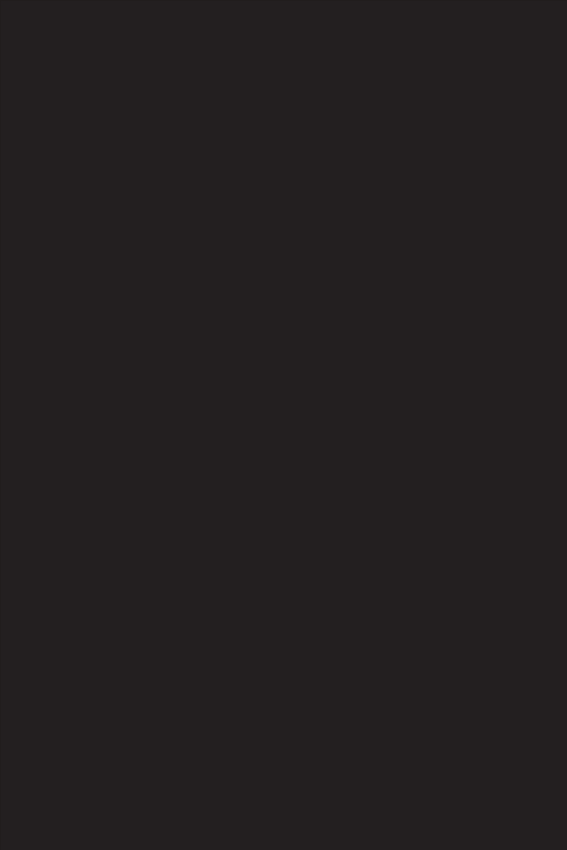
App-enhanced Devices
www.ihomeaudio.com/ihome+apps
Use independently as dedicated iPod Speaker Docks
for charging, audio performance, and dedicated alarms
or with iHome+apps for advanced features.
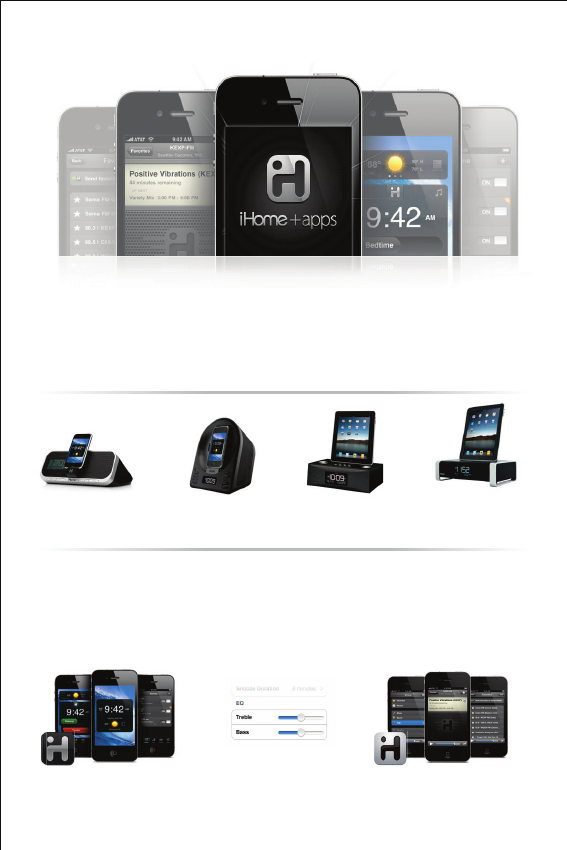
The enhanced experience for iOS
The iHome you know and love, now with a touch of apps.
Charge. Wake. Sleep. Connect.
iHome+Sleep iHome+RadioHardware Control
When local radio is not
enough, connect to thousands
of internet radio stations
around the world.
Control hardware settings via
the rich iOS interface and use
our apps to directly update the
firmware of select models.
App-enhanced alarm clock
for iPhone and iPod
Bluetooth alarm clock radio
for iPad, iPhone, and iPod
Download this FREE music
alarm clock app and turn your
app-enhanced speaker into an
advanced bedside system.
iA5
Alarm clock FM radio
with rotating dock
iA63
Alarm clock radio
for iPad, iPhone, and iPod
iA63 iA100
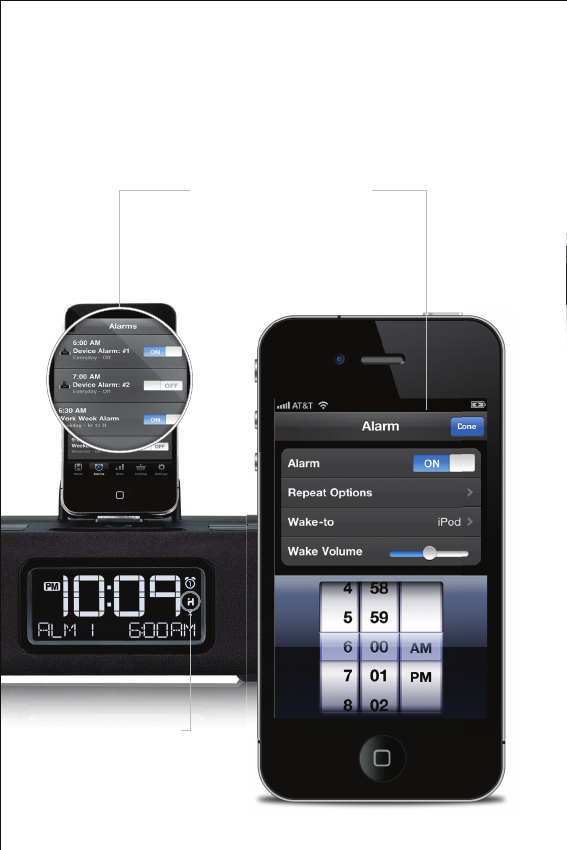
%PDLJOHZPVSJ1BEJ1IPOFPSJ1PEUPVDIUPBO"QQFOIBODFE
alarm clock when iHome+Sleep is running will bring into view
the available device alarms in addition to app alarms
Press to view and change device alarm settings.
iHome device alarms are not subject to iOS app
alarm system and connections errors, acting as
backup alarms that will sound no matter what to
make sure you are up in the morning
Device Alarm Settings
App-enhanced Device Alarms
You can only access App-enhanced device
alarms and hardware settings when this icon is
displayed.
App Connection
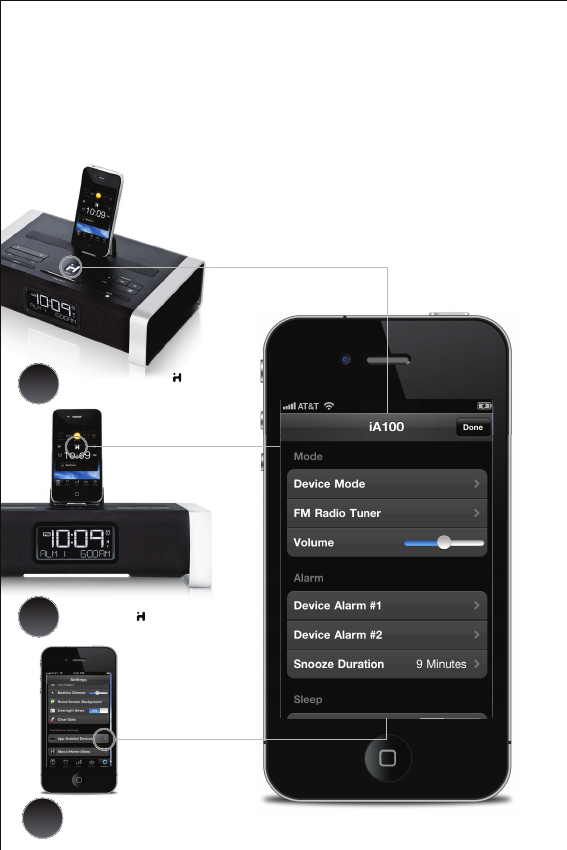
Use any of the 3 methods for accessing iHome
app-enhanced device settings for clock controls,
alarms, snooze timers, mode selection, radio
tuning, eq settings and more...
Device Settings
Press & hold POWER/ button 2 sec.
on App-enhanced device
iHome App-enhanced products also allow you to easily interact
with and control all of the physical hardware buttons and
functions
App-enhanced Device Settings
1
2
3
Press glowing button on app
home screen
Select Settings>App Enabled Devices
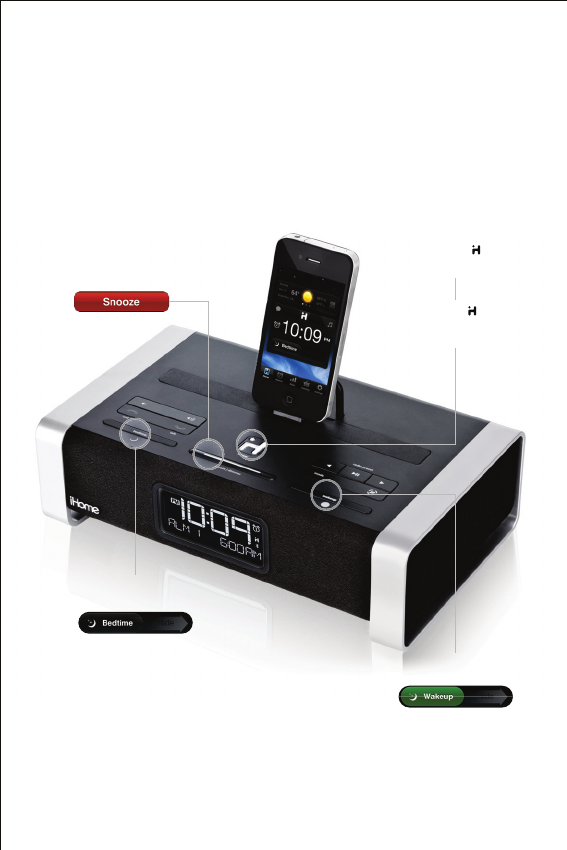
NOTE: iHome+Sleep must be running and iOS
device docked or connected via bluetooth with
the app-enhanced device
In the morning or at night you can also use device buttons to
access and control device functions
App interface button shortcuts
Pressing SNOOZE will
function same as app snooze button
Pressing BEDTIME button will
function same as app bedtime slider
Press & hold POWER/ button 2 sec.
on App-enhanced device is same as
Pressing WAKEUP button will
function same as app wakeup slider
Pressing POWER/ button will
function same as WAKEUP button
when alarm is sounding
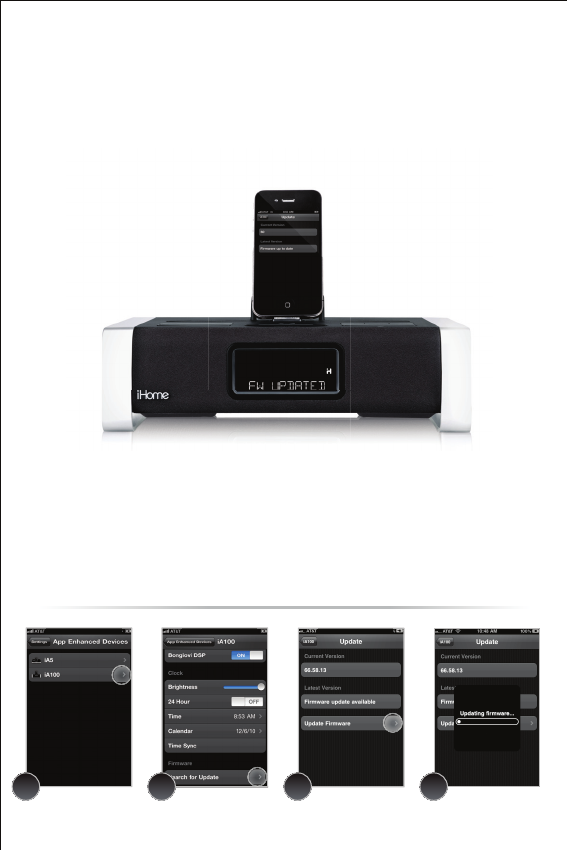
The app-enhanced device will beep twice when firmware is done being updated.
If firmare update is unsuccessful, repeat steps 1-4 (below).
NOTE: iOS device must be docked to update your device’s firmware. iA5 and
other iHome systems that are not app-enhanced are not firmware upgradeable.
If you have the latest firmware, app will show “Firmware up to date”.
WARNING: Do not undock your iOS device while installing your firmware update.
Doing so may require you to unplug the AC adaptor and remove battery backup
to restore to default firmware programming.
.BOZJ)PNFBQQFOIBODFEQSPEVDUTMFUZPVVQEBUFUIFVOJUhT
firmware using iHome+Sleep to ensure your product is
functioning as intended
Firmware Updates
Select devices settings for
your app-enhanced product
If a Firmware update is available,
select ‘Update Firmware’
Scroll to bottom menu item
and select ‘Search for Update’
The update will start automatically,
be sure not to remove your
iOS device during the update
1 2 3 4
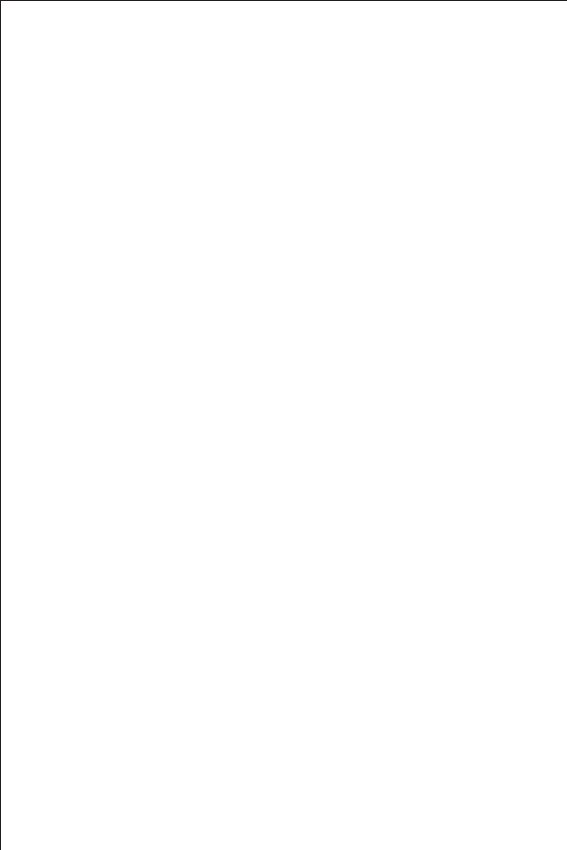
Problems?
If you are experiencing problems with your iHome device, try
these quick steps:
t6QHSBEFUIFTPGUXBSFPOZPVSJ1BEJ1IPOFPSJ1PE to the latest
version by connecting it to a computer with iTunes installed and
checking through iTunes that your unit has the most recent
software. Update if needed.
t3FTFUZPVSJ1BEJ1IPOFJ1PE The process can differ depending
on your model. Please see the user manual or the Apple web site
for details. Typically, holding the sleep button and the home
button on a newer iPad, iPhone or iPod will reset it.
t6QHSBEFUIFmSNXBSFPOZPVSJ)PNFVOJUto the latest version
by connecting it to a iPad, iPhone or iPod touch with our
iHome+Sleep or iHome+Radio app installed, select Settings> App
enable devices > Firmware and check that your unit has the most
recent software. Update if needed. Only iHome app-enhanced
models support firmware updates.
t3FTFUZPVSJ)PNFVOJURemove backup batteries and unplug
the unit from the power source. Leave the unit for about 15
minutes to ensure that all electronic charges have dissipated from
the unit. Replace batteries and reconnect to power source. For
units with a reset port or button, press the reset button or insert a
paper clip or similar into the reset port then release/remove.
If these steps do not solve your issue, keep reading or:
visit us at: www.ihomeaudio.com
email us at: apps@ihomeaudio.com
call a customer service representative at 1-800-288-2792
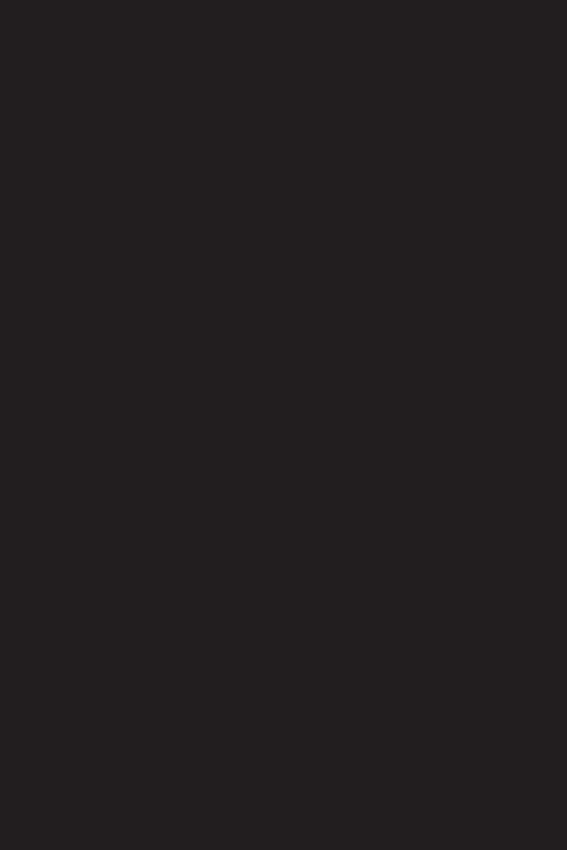
Troubleshooting
www.ihomeaudio.com/
© SDI Technologies Inc. All rights reserved.
iHome and the iHome+Sleep logo are trademarks of
SDI Technologies Inc., registered in the U.S. and other countries.
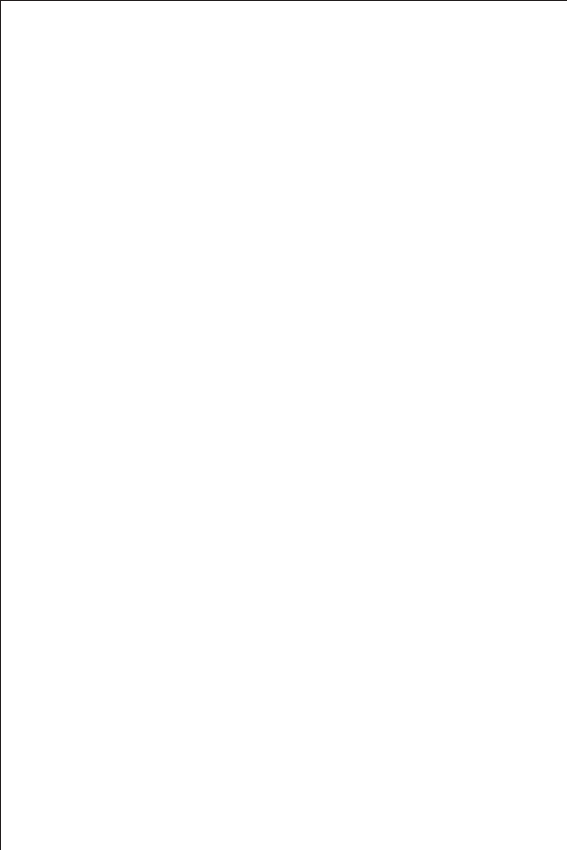
Troubleshooting
.ZBQQJTDSBTIJOH
Crashes can happen for reasons in and out of our control.
Sometimes they just happen, and you can reload the app, and
never see it again.
If your app is crashing, there are three methods for fixing the
problem.
A) Update the Firmware of your iOS device.
B) Update app on the App Store.
C) Delete & re-download the app.
Sometimes there is an error with a file download, during
installation, or when updating an app. When this happens the
only way to fix it is by deleting and re-downloading the app.
You will lose all the data programmed and stored in the app if
deleted.
2. Overnight News doesn’t work:
Overnight News only supports news feeds from your
Facebook & Twitter friends/followers. In order for this feature
to work you must have a valid Facebook or Twitter account
and you must input your login information under ‘Accounts’ in
app settings. We use Facebook Connect and Twitter client
servers and do not store or share user passwords or account
information.
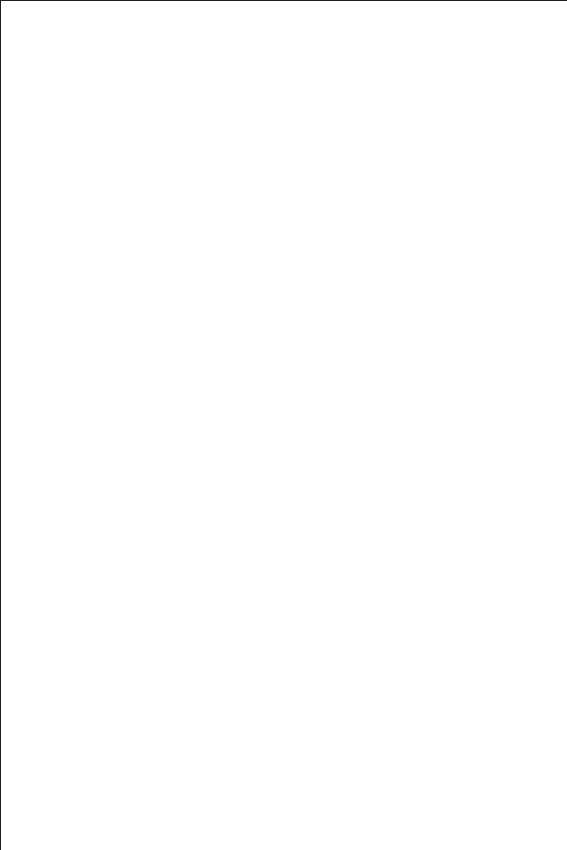
.ZBMBSNEJEOPUTPVOEBUUIFTQFDJmFEUJNF
"J04.VMUJUBTLJOHMJNJUBUJPOGPS#BDLHSPVOE"MBSNT
App alarms may not sound if you do not leave iHome+Sleep in
the foreground. While we do support iOS 4.0 multi-tasking,
background alarms is a beta feature and your alarm will not
always sound depending on if your iOS device is used with a
charger or used with an iPod speaker system. When
iHome+Sleep is used in the background the alarm is limited to
a single minute of push notification alerts. To ensure the most
reliable alarms we recommend using app-enhanced device
alarms or keep iHome+Sleep in the foreground.
#4JMFOU"MBSNPS7PMVNF - Make sure that the alarm is not set
to Silent or that the volume of the iOS device is not set at 0
C. Improper Setup - iPhone is not docked properly or iHome
App-enhanced system’s AC adaptor is not plugged into a
working outlet or into the power jack on back of unit.
D. non iHome App-enhanced Speaker Docks - If you dock
your iPod or iPhone into a speaker dock overnight that is not
an App-enhanced iHome sstem, the speaker dock must be
powered ON all night to hear your alarms in the morning.
Because of Apple requirements for devices that both charge
and play audio, the iPod/iPhone/iPad’s built-in speakers are
deactivated and will cause your alarm not to sound if you do
not leave the power ON. This is another reason why we
suggest customer’s use iHome App-enhanced Speaker
Systems to make sure you don't have to remember to leave
the power on before going to bed.
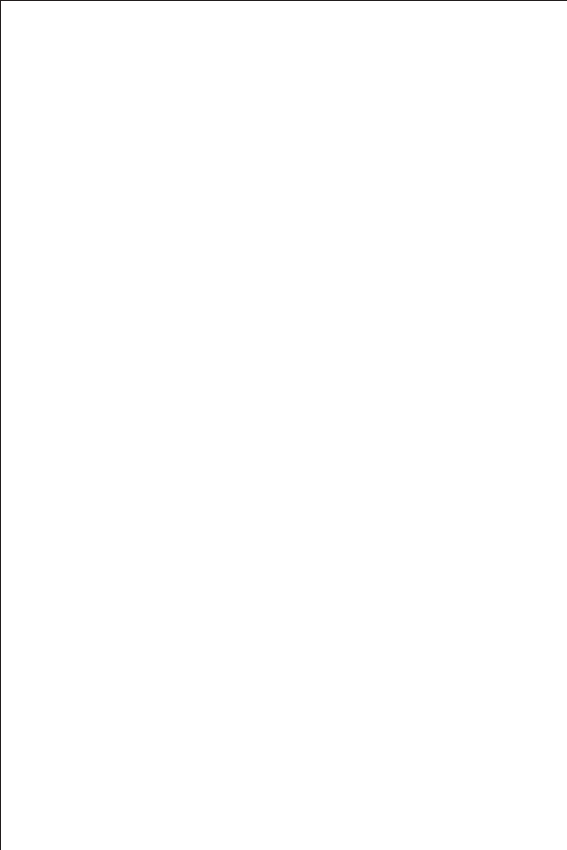
.ZXFBUIFSXJEHFUTBZTXFBUIFSVOBWBJMBCMF
The weather feed requires a phone signal (cannot be in
'airplane' mode) OR an active WiFi signal to work. To get your
weather feed to function, press the "refresh" icon.
To eliminate the notification, users can turn off the weather
widget by selecting the Weather item in the Software Settings
section of the Settings page.
6. iHome+apps iOS device support:
The iHome+Sleep App only works with iPad, iPhone and iPod
touch running iOS 3.0 or later. It will not work with nano,
shuffle, or the iPod classic.
For iPod touch, we recommend the 2G or later. The first
generation iPod touch does not have an integrated speaker
and so iHome+Sleep alarms can only sound while docked or
plugged into a speaker.
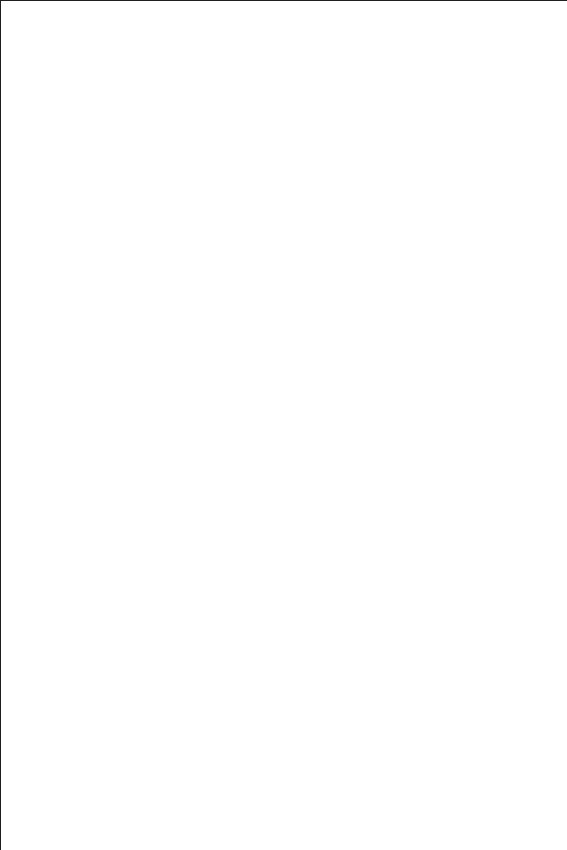
Learn More
For more questions or to learn more visit:
visit us at: www.ihomeaudio.com
email us at: apps@ihomeaudio.com
call a customer service representative at 1-800-288-2792
© SDI Technologies Inc. All rights reserved. iHome, the iHome+Radio, and the
iHome+Sleep logo are trademarks of SDI Technologies Inc., registered in the
U.S. and other countries.