Ihome Id50 Users Manual
iD50 to the manual 20c9410d-2b46-4295-bc7e-db596e4486f6
2015-01-21
: Ihome Ihome-Id50-Users-Manual-348418 ihome-id50-users-manual-348418 ihome pdf
Open the PDF directly: View PDF ![]() .
.
Page Count: 17
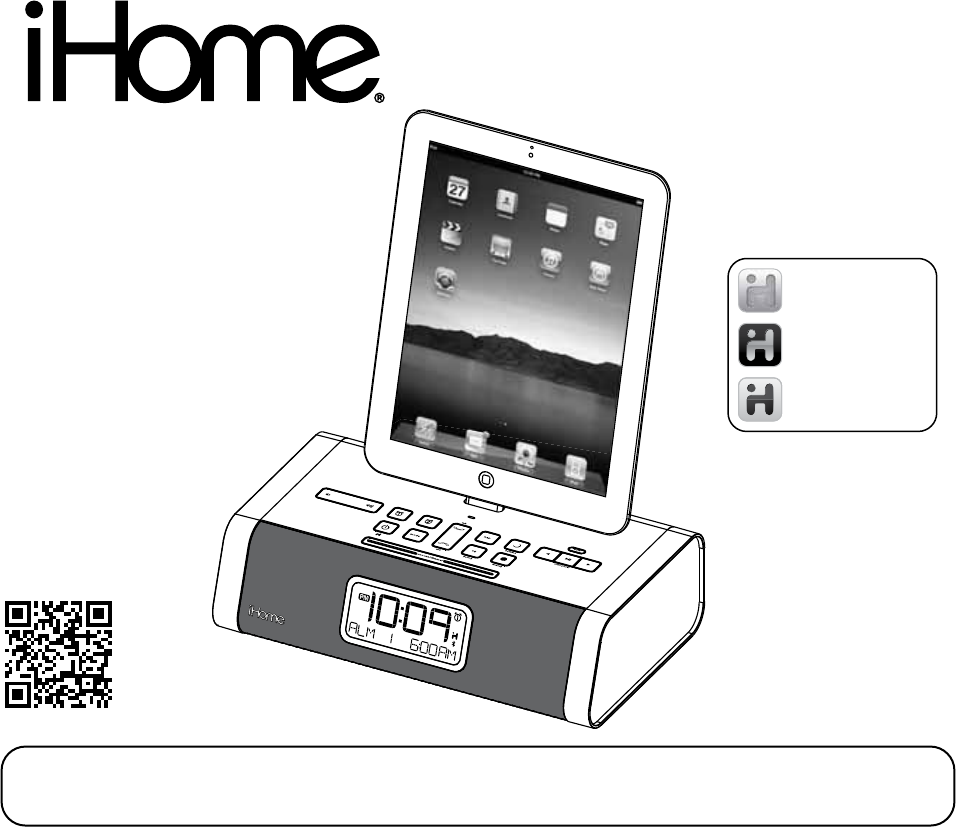
Model iD50
The Home System
for Your iPad,
iPhone or iPod
Questions? For latest instructions, visit www.ihomeaudio.com/support
iD50 IB_US version
Size: 178 x 178 mm (16 pages)
Printing color: Black
Mat’l: 90gsm book paper
Dec. 5, 11.
Note: Apps are not covered in detail in this booklet. To learn more about how iHome apps can enhance your
experience, please visit the App Store.
iHome Sleep
FREE alarm clock app
iHome Set
FREE device control app
iHome Radio
Internet radio app
works with
available on the App Store
P1
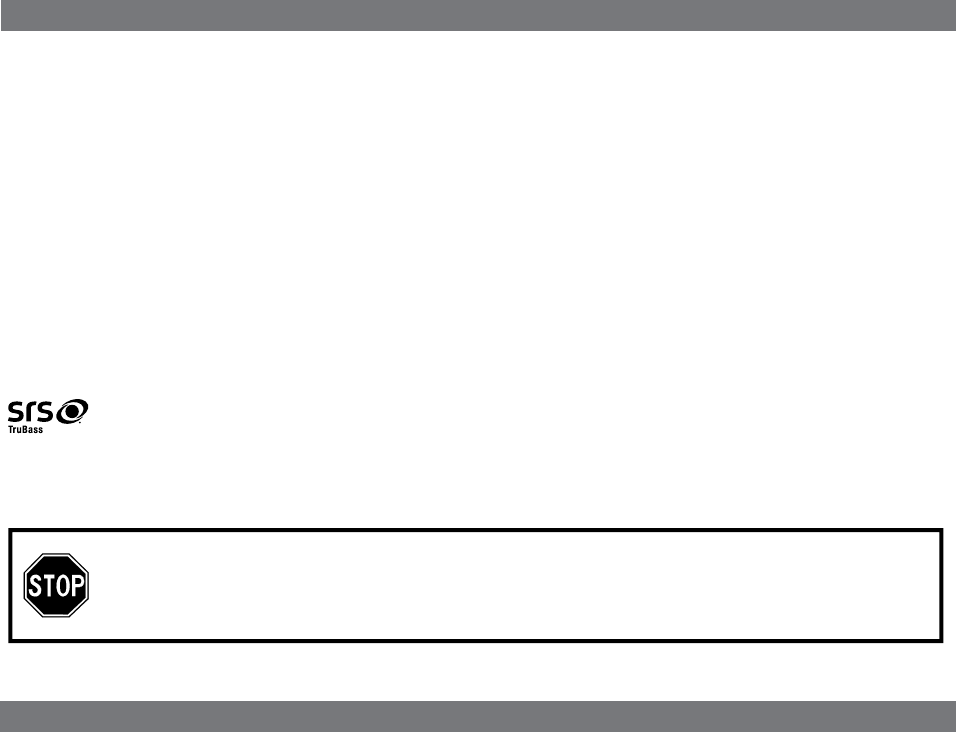
Table of Contents
Controls and Indicators / Display........................................................................................................................................1
iD50 Quick Start .................................................................................................................................................................2
Using the iD50....................................................................................................................................................................5
Using the Alarms ................................................................................................................................................................6
Listening to iPad/iPhone/iPod / Listening to Radio.............................................................................................................7
Using the Unit in other Countries/Listening to other portable audio devices / Listening to Bluetooth Music......................8
Making Calls with Bluetooth Mobile Phone / Sleep Operation / Nap Operation.................................................................9
Dimmer Operation / Replacing Clock Backup Battery......................................................................................................10
A Consumer Guide to Product Safety .............................................................................................................................. 11
Trouble Shooting ..............................................................................................................................................................12
Warranty Information ........................................................................................................................................................14
Maintenance
• Place the unit on a level surface away from sources of direct sunlight or excessive heat.
• Protect your furniture when placing your unit on a natural wood and lacquered finish. A cloth or other protective
material should be placed between it and the furniture.
• Clean your unit with a soft cloth moistened only with mild soap and water. Stronger cleaning agents, such as Benzene,
thinner or similar materials can damage the surface of the unit.
NOTE : The iD50 is designed for use with Bluetooth wireless devices compatible with the HFP,
HSP, A2DP and AVRCP streaming audio profiles. Refer to your Bluetooth device’s user
manual or technical support to determine if your Bluetooth device supports these profiles.
SRS WOW®, which features TruBass®, significantly improves the playback quality of audio, delivering a
dynamic 3D entertainment experience with deep, rich bass and high frequency clarity for crisp detail.
is a registered trademark of SRS Labs, Inc. TruBass technology is incorporated under license from SRS Labs, Inc.
P2
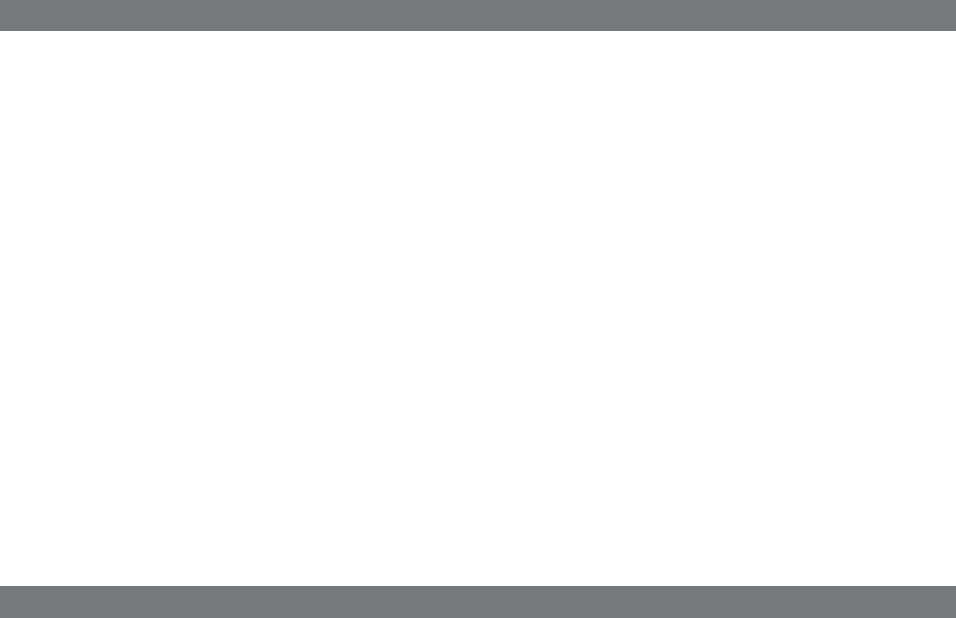
FCC and IC Information
Getting Started
Thank you for purchasing the iHome iD50, the app-enhanced alarm clock radio for iPad, iPhone or iPod. Designed to play
music through Bluetooth from your mobile phone or computer (through Bluetooth or Line in), the iD50 features SRS WOW
audio enhancement.
This instruction booklet explains the basic operation and care of the unit. There are many exciting performance
enhancements available by downloading the free iHome Sleep app from the iTunes App Store.
In addition, the iHome Radio app (available as a paid app at the iTunes App Store) gives you access to
thousands of internet radio stations around the globe.
For information on the iHome Sleep app and iHome Radio internet radio app and how they work with your unit, please use
these resources:
web: www.ihomeaudio.com/apps
email: apps@ihomeaudio.com
Note: app is for iPad, iPhone and iPod touch only.
Please read this instruction book carefully before the appliance is operated and keep it for future reference.
This device complies with Part 15 of the FCC Rules and RSS-210 of the IC Rules. Operation is subject to the following
two conditions: (1) This device may not cause harmful interference, and (2) this device must accept any interference
received, including interference that may cause undesired operation.
Warning: Changes or modifications to this unit not expressly approved by the party responsible for compliance could void
the user’s authority to operate the equipment.
NOTE: This equipment has been tested and found to comply with the limits for a Class B digital device, pursuant to Part
15 of the FCC Rules. These limits are designed to provide reasonable protection against harmful interference in a residential
installation. This equipment generates, uses and can radiate radio frequency energy and , if not installed and used in
accordance with the instructions, may cause harmful interference to radio communications.
However, there is no guarantee that interference will not occur in a particular installation. If this equipment does cause
harmful interference to radio or television reception, which can be determined by turning the equipment off and on, the
user is encouraged to try to correct the interference by one or more of the following measures:
• Reorient or relocate the receiving antenna.
• Increase the separation between the equipment and receiver.
• Connect the equipment into an outlet on a circuit different from that to which the receiver is connected.
• Consult the dealer or an experienced radio/TV technician for help.
FCC & IC Radiation Exposure Statement
This equipment complies with FCC radiation exposure limits set forth for an uncontrolled environment and meets the
exemption from the routine evaluation limits in section 2.5 of RSS 102.
1. This Transmitter must not be co-located or operating in conjunction with any other antenna or transmitter.
2. This equipment complies with FCC RF radiation exposure limits set forth for an uncontrolled environment. This equipment
should be installed and operated with a minimum distance of 20 centimeters from user and bystanders.
The device meets the exemption from the routine evaluation limits in section 2.5 of RSS 102 and users can obtain
Canadian information on RF exposure and compliance from the Canadian Representative Burnport Holdings Ltd. 72MT
Belcher Pls, East, Calgary, Alberta,T2Z 2G1, CANADA. Tel:403-257-4961
P3
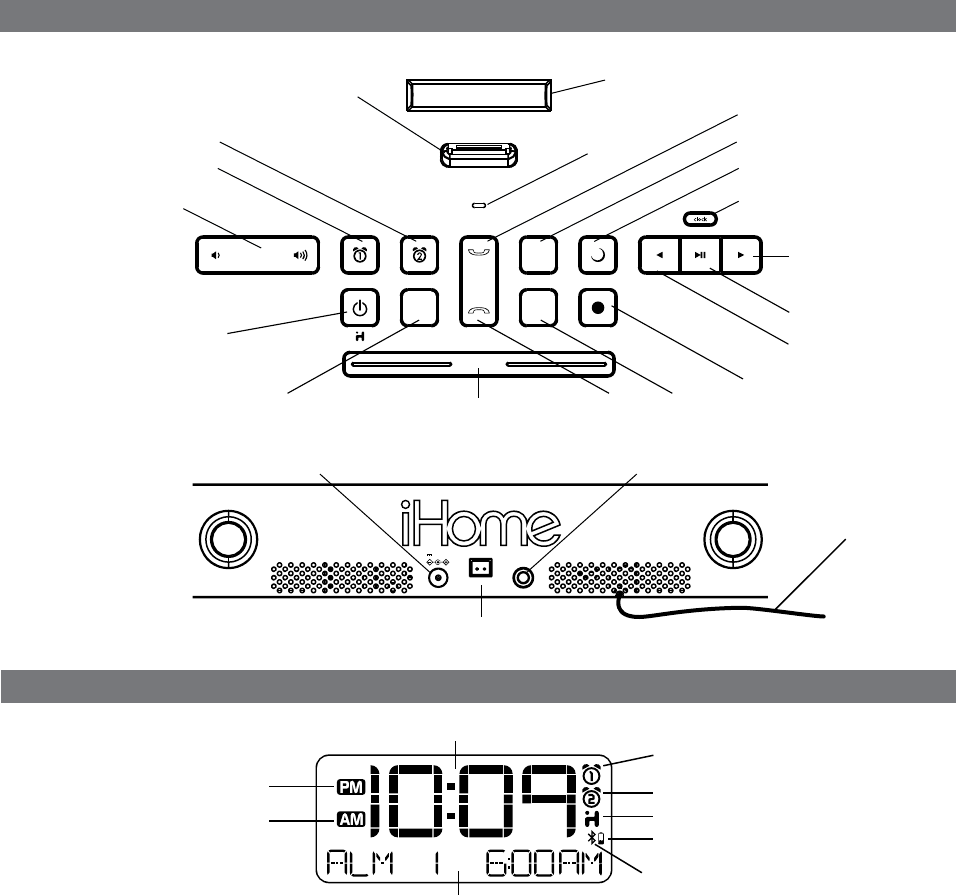
Display
Alarm 1 Indicator
iHome App Indicator
Alarm 2 Indicator
Battery Low Indicator
Time Display
Bluetooth Indicator
PM Indicator
AM Indicator
NOTE: AM/PM indicators will not appear
when clock is set to 24 hour display mode Radio / Alarm Time / iPod Display
1
Talk Button
End Button
Play/Pause/
Radio preset Button
Forward Set Button
Reverse Set Button
EQ/Pairing ButtonMode Button
snooze/dimmer
mode eq
nap
bedtime
wakeuppairing
talk
end
radio preset
Controls and Indicators
AM Loop Antenna socket
AC Adaptor Jack Line-in Jack
FM Antenna
Snooze/Dimmer Button
Rubberized device rest
Rear Panel
Top Panel
Alarm Reset/Power/App Settings Button
Flexible 30 pin connector for iPad/iPhone/iPod
Alarm 1 Button
Lower/raise volume Button
Alarm 2 Button Nap Button
Bedtime Button
Clock Button
Wakeup Button
Microphone
line-in
am antenna
DC 12V 3.5A
P4
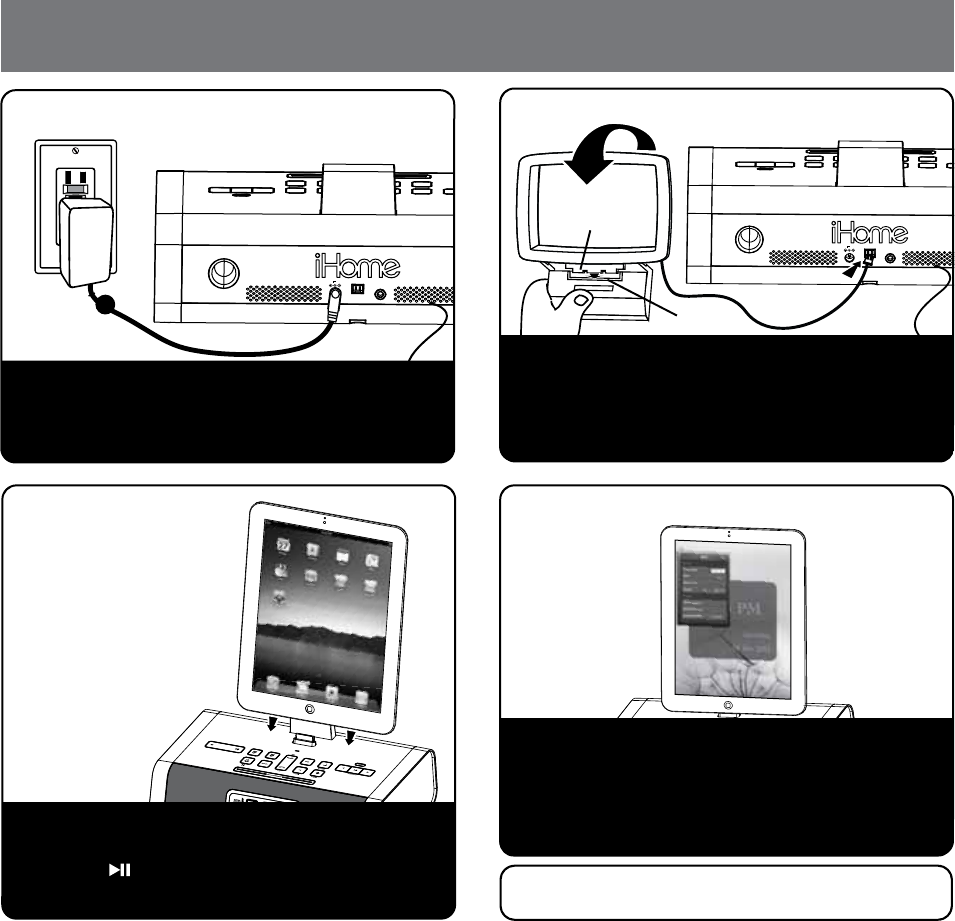
line-in
am antenna
DC 12V
Tab
Slot
line-in
am antenna
DC 12V
RESET
RESET
TEST
TEST
iD50 Quick Start
2
4: Updating firmware
1: Power 2: Antennas
Attach AC adaptor cable to DC jack on back of the
unit and plug the other end into a wall socket.
Remove the backup battery pull tab from the battery
compartment on the bottom of the unit.
Uncoil AM antenna cable from antenna frame and plug
cable into socket on back of unit. Hold base of AM
antenna in one hand and bend the outer frame around
towards the base and snap tabs into open slot on base.
Move antenna 12” away for best reception. Extend FM
antenna.
Gently dock your iPad, iPhone or iPod into the 30 pin
dock. The iPad, iPhone or iPod will charge while docked.
Press the Button on the unit to play your iPad,
iPhone or iPod.
3: Docking your
iPad/iPhone/iPod
For best performance, make sure to update the iD50
firmware. To do so, download the free iHome Set app
from the App Store. Launch the app, scroll to “Search
for update” and follow onscreen directions if an update is
available. NOTE: Firmware updates require a 3G service
or Wi-Fi network connection. Do not remove your iOS
device while updating firmware on the iD50.
Note: the iHome Set app is not covered in detail in this
booklet. Please download the free iHome Set app from
the App Store and review the Start Guide.
P5
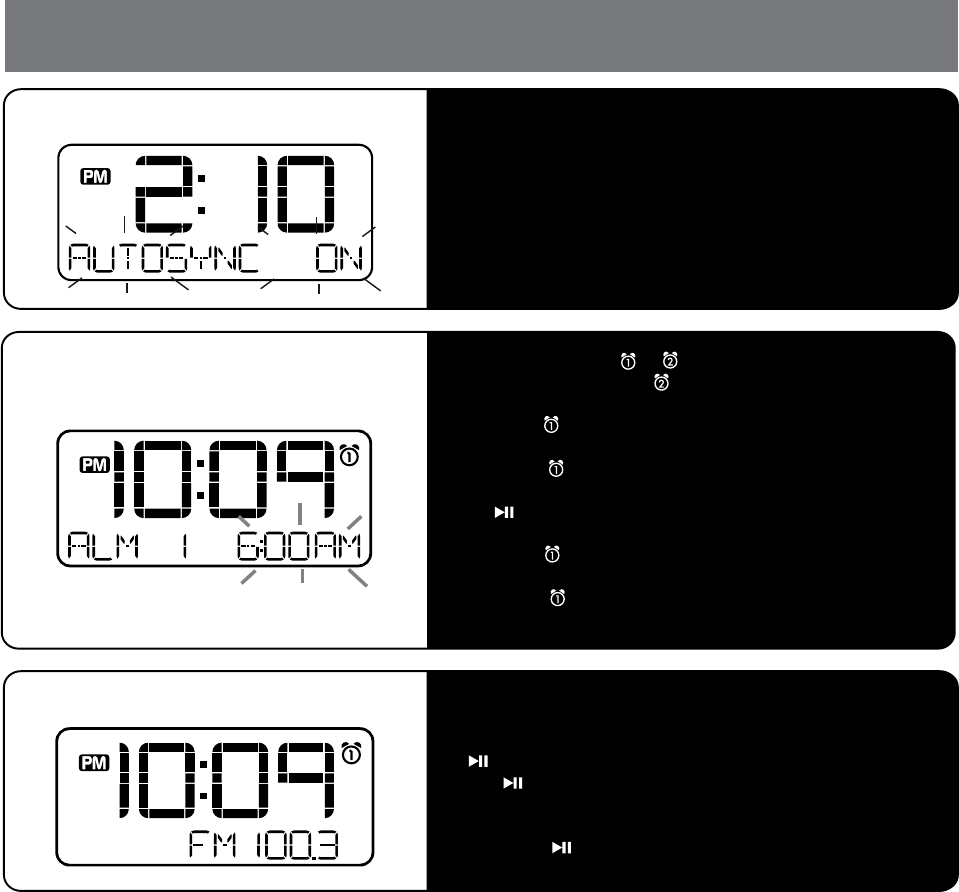
iD50 Quick Start
3
5: Setting Clock with AutoSync
6: Setting Alarm 1 or Alarm 2 a) Press and hold the or Button until the time flashes to set
Alarm 1 or 2. (Substitute Button in steps below to set Alarm 2)
b) Press the or Button to set alarm time.
c) Press the Button then press the or Button to set alarm
schedule (weekdays, etc).
d) Press the Button again then press the or Button to
select alarm source to wake to. If radio is selected source, press
the Button to select a preset station, or orButton to tune
radio to desired station
e) Press the Button again then press the orButton to set
the alarm volume.
f) Press the Button again to confirm alarm setting and exit
alarm setting mode.
7: Mode Select/Radio Operation a) Press the Mode Button as needed to select iPod, AM/FM
radio, Bluetooth or Aux-in mode.
b) To set AM/FM presets in radio mode, press the
Button to select a preset number (P1 -P6), and then hold
the Button until the selected preset number begins
flashing in the display.
c) Press the or Button to tune radio to a desired station.
d) Press the Button to confirm the preset number for the
current station.
Dock your iPad, iPhone or iPod (see step 3). The unit will
attempt to autosync to the time on your iPad, iPhone or iPod.
This process takes about 3 seconds.
P6
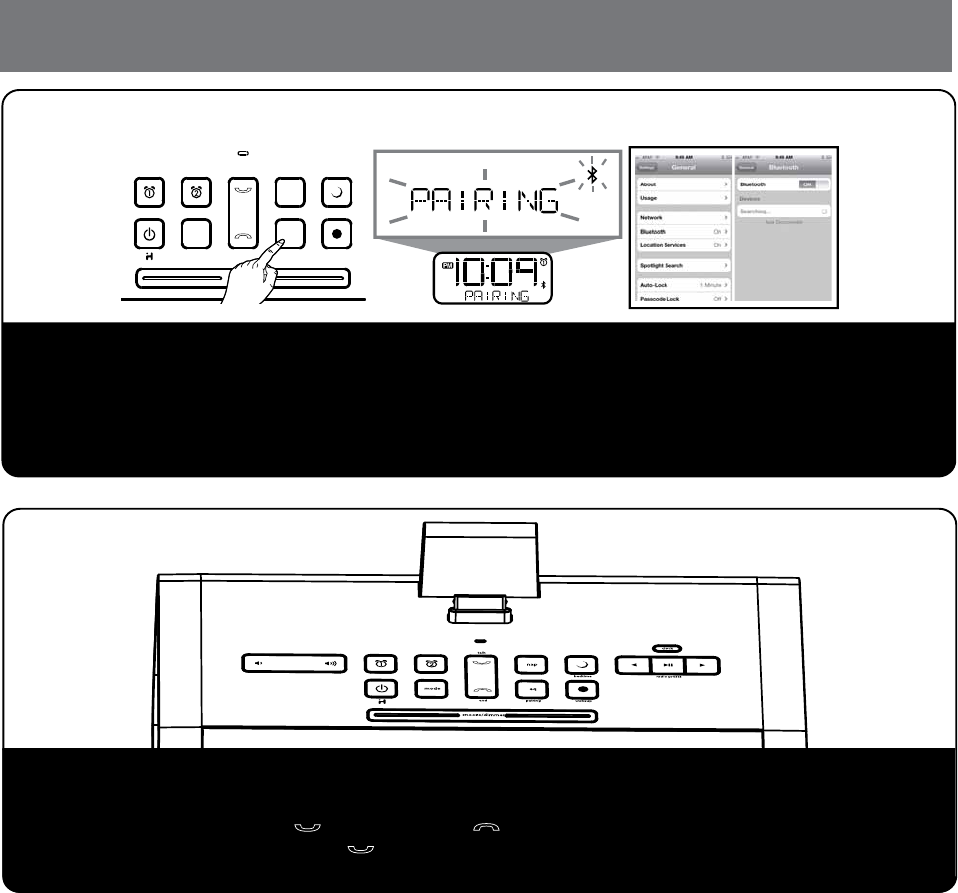
iD50 Quick Start
8: Pair Your Bluetooth-enabled Phone with the iD50
9: Making and Answering Calls
a) Select Bluetooth/discover mode on your device (see your user manual)
b) Press and hold the EQ/Pairing Button located on the top of the unit for 2 seconds. The unit will enter Auto-pairing
mode and begin searching for a device to pair with, indicated by flashing Bluetooth and pairing icons.
c) If prompted, enter pass code for unit on your device: 1234
d) A screen (on devices with display) should confirm successful pairing.
snooze/dimmer
mode eq
nap
bedtime
wakeuppairing
talk
end
Once the unit is linked with your phone:
a) Dial the number on your phone
b) To answer the phone, press the Button. Press the Button to end the call.
NOTE: If you have call waiting, press the Button to answer a second call and place the first on hold.
4
P7
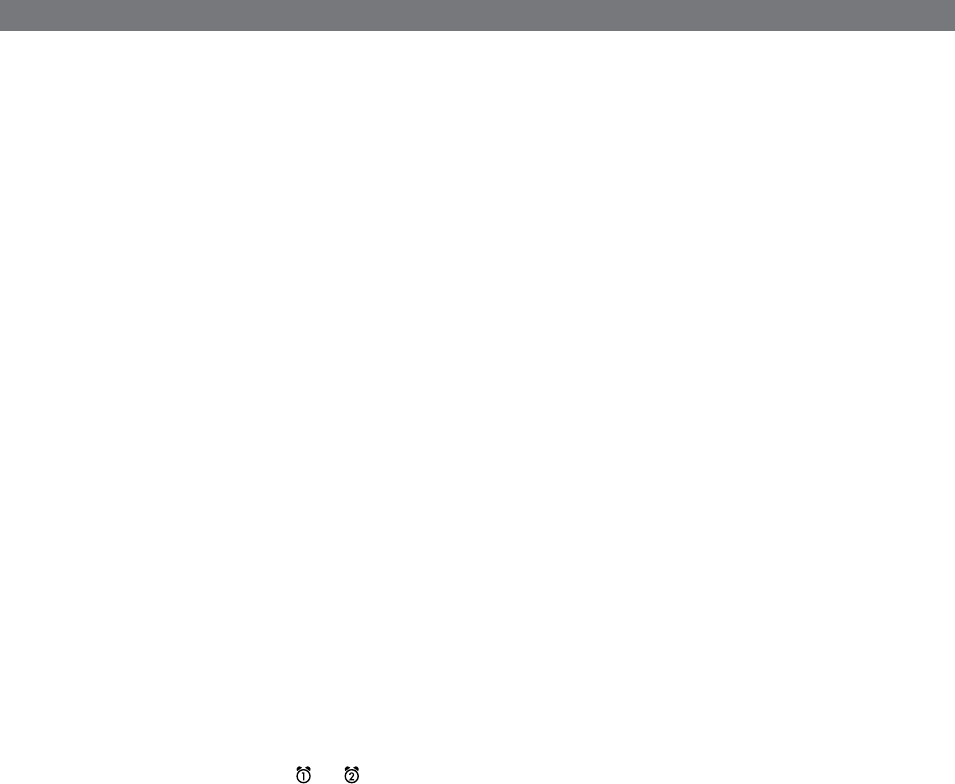
Using the iD50
5
Connecting the Unit to Power Source
Connect the AC adaptor cable plug into the DC jack on the back of the system, then plug the AC cord of the AC adaptor
into the wall outlet. Adaptor must be plugged in to operate unit. The unit does not operate on battery (a battery back up
system maintains clock settings during power failures).
Updating your iD50 firmware
For best performance, make sure to update the iD50 firmware. To do so, download the free iHome Set app from the App
Store. Launch the app, scroll to “Search for Update”, then follow directions to update the firmware.
Turning the Unit ON or OFF
Press the Power/App Button on the unit at any time to turn the unit On or Off. Note that a docked iPad, iPhone or iPod
will continue to charge when the unit is turned off as long as the AC adaptor is plugged in.
Setting the Clock Time Using AutoSync
The AutoSync feature automatically syncs the time setting on the unit to the time on your iPad, iPhone or recent model
iPod (iPod touch, iPod nano and iPod Classic; older iPod models such as iPod mini do not support this feature).
AUTOSYNC SETTING
By default, the unit is set to AUTOSYNC ON mode and will attempt to autosync the time whenever a capable iPad, iPhone
or iPad is docked.
To adjust autosync settings: Press and hold the Clock Button located on the top of the unit for 2 seconds.
“AUTOSYNC ON” flashes on the display and a beep sounds. To turn autosync off, press and release theor Button
while AUTOSYNC ON is flashing until “AUTOSYNC OFF” appears. This will disable autosync and allow you to set
the time manually (see below).
1. Dock your iPad, iPhone or recent model iPod in the unit. In about 3 seconds, the unit will sync to your device.
2. The unit will now autosync every time a capable iPhone/iPod or iPad is docked, and at 2AM each day.
NOTE: iPhone time is automatically updated to the correct time via cell phone towers. The time on your iPad or iPod is
accurate only to the time on the computer the last time the iPad/iPod was synced to it. It’s possible to have up to 59 seconds
difference between the unit and synced iPad/iPhone/iPod.
Setting Time and Calendar Manually
Autosync must be OFF to set the clock manually.
1. Press and hold the Clock Button located on the top of the unit until “AUTOSYNC ON” or “AUTOSYNC OFF” flashes on
the display,(if AUTOSYNC ON appears, press the or Button to toggle to AUTOSYNC OFF setting).
2. Press and release the Clock Button. The time display will flash. Press the or Button to adjust the time (hold for
a few seconds to advance or reverse rapidly). Remember to set the correct AM or PM hour. An icon in the upper left
hand corner of the time display indicates AM or PM.
(Note: if you wish to change the time display from the 12-hour format to the 24-hour format, sometimes called ‘military
time’, press and release either the or Button to switch between 12-hour and 24-hour display formats.)
3. Press the Clock Button again. The year will flash in the lower part of the display. Press the or Button until the
current year is displayed.
4. Press the Clock Button again. The month and date will flash. Press the or Button until the current month and date
is displayed. Hold to advance rapidly.
5. Press the Clock Button once more. Two beeps will sound to confirm your settings and you will exit Time and Calendar
Setting mode.
P8
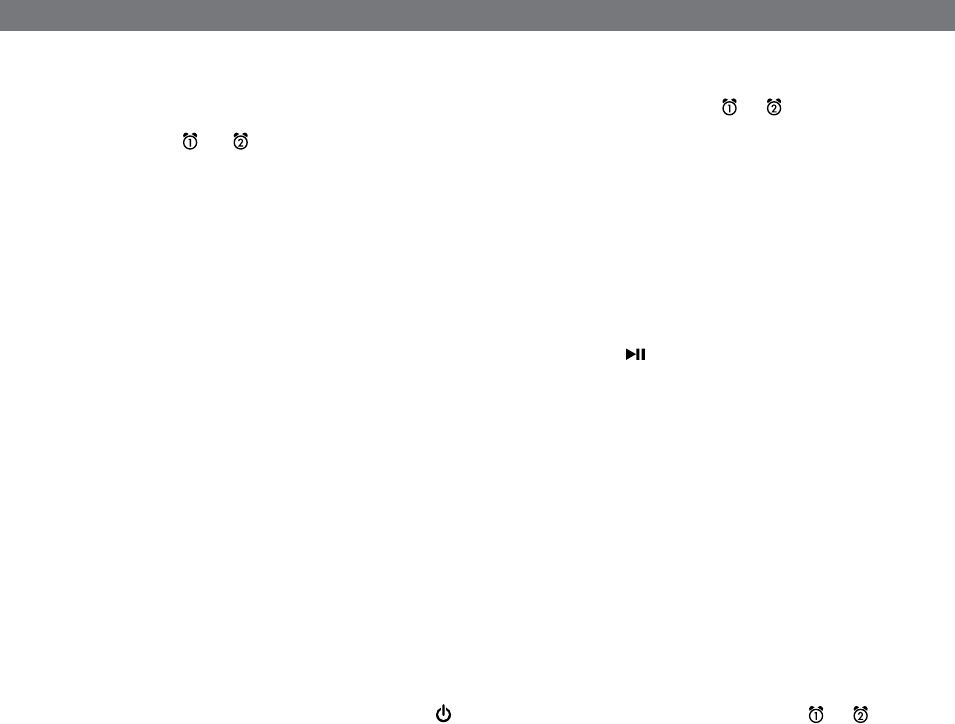
6
Using the Alarms
This unit has a dual alarm system so you can set two separate alarms to different alarm times, wake-to sources and schedules
(daily, weekdays or weekend).Tip: Download the free iHome Set app for advanced alarm, snooze and sleep functions
Setting the Alarms
Note: Alarm 1 and Alarm 2 are set the same way; Alarm Button below means the button ( or ) for whichever alarm
you are setting.
1. Press and hold the or Button until the alarm time flashes on the lower part of the display. Press and release
theor Button to set the alarm time (press and hold for faster setting). Remember to set the correct AM or PM time.
2. Press and release the Alarm Button again to confirm the set alarm time, then press and release theor Button to
set the alarm schedule (‘wake 7 days’ = the whole week, ‘wake weekday’ = Monday through Friday, ‘wake weekend’ =
Saturday and Sunday only).
3. Press and release the Alarm Button again, then press and release theor Button to select an alarm source to
wake to: (iPod, Radio, Tone or Playlist).
For wake to iPod: select iPod to wake to a docked iPad, iPhone or iPod. If the unit does not detect an iPad/iPhone/iPod
at the set alarm time, the unit will default to buzzer alarm. The alarm cycle lasts for one hour; make sure you have
enough music on your iPad, iPhone or iPod to last that long.
For wake to radio: after selecting Radio as the wake to source, press and release the Alarm Button and press and
release theor Button to select a radio station or press and release the Button to select a preset radio station
to wake to (see Listening to Radio on page 7 for details on setting radio stations and presets).
For wake to tone: after selecting tone as the wake to source, press and release theor Button as needed to select
a tone (1 -4).
For wake to playlist: you must create a playlist named “iHome” in iTunes and have it on your iPad/iPod/iPhone. The
unit will play music randomly from within the “iHome” playlist.
4. Press and release the Alarm Button again, then press and release theor Button to set the alarm volume.
5. Press and release the Alarm button again (or no button within 10 seconds) to exit the alarm setting mode. The alarm
will be armed once set and the corresponding alarm icon will light up. The lower part of the display will show the earliest
set alarm time.
Reviewing, Arming and Disarming Alarm (Turn Alarm Function On and Off)
Alarms are automatically armed when set. Active alarms are indicated by alarm icons on the display.
1. Once an alarm is armed, the lower part of the display will show the alarm time. If more then one alarm is armed, the
earliest alarm time will show.
2. To review the alarm time, press an alarm button once. The related alarm time and wake source will show on the lower
part of the display.
3. During alarm review, press and release the Alarm Button once to toggle it on or off. If the alarm is armed, the related
alarm icon will light up.
Resetting the Alarm to Come on the Next Day
1. When the alarm is sounding, press and release the Button, Wakeup Button, END PHONE, or or Button to
stop the alarm and reset it to come on the next set day. For example, if alarm is set for weekdays and you reset the
alarm on Friday, the alarm will come on again on Monday, not Saturday.
TIP: When the iHome Sleep app is running, press the wakeup button to access wake profiles. When the app is not
running, you can press the wakeup button to shut off the unit and reset the alarm to come on at the set time.
Snooze
1. To program a custom snooze time, press and hold the Snooze Button during normal operation (when alarm is not
sounding) until the snooze minutes display appears. Press theor Button to set the snooze time from 1 to 29
minutes. TIP: You can also adjust snooze time with the iHome Set app.
2. Press the Snooze Button after the alarm sounds. The alarm will be silenced and come on again 9 minutes later (or at
the custom minute interval you set). Snooze can be pressed several times during the 1 hour alarm cycle.
P9
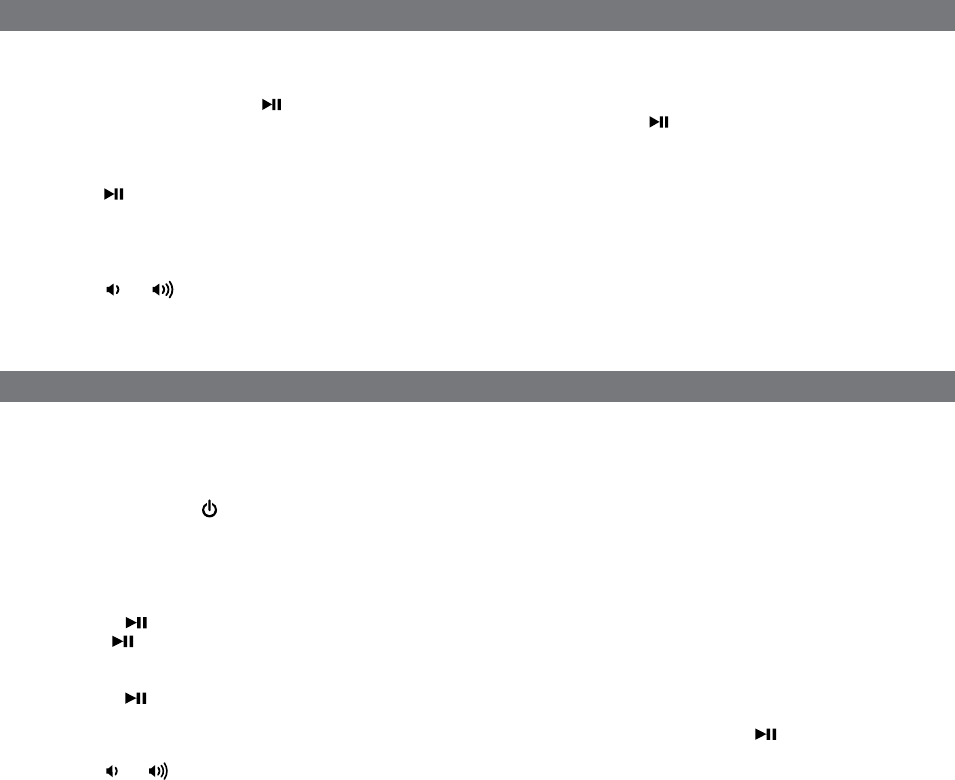
Listening to Radio
7
Listening to iPad, iPhone or iPod
Sure Alarm
The unit has a sure alarm feature so the buzzer alarm still sound in the event of a power failure, if the backup battery is
installed (see page 10). If your iPad/iPhone/iPod has no sound for 35 seconds or is not present, the unit will switch to tone
alarm automatically.
Setting up Antennas
Extend FM wire antenna fully for best reception. Do not strip, alter or attach to other antennas.
For USA user, snap AM antenna cable into AM Loop Antenna Socket on back of unit and snap antenna into the antenna
stand. Move antenna 12” away from unit for best reception.
Tuning and Playing the Radio
1. Press and release the Button to turn on the unit, then press and release the Mode Button as needed to cycle
through iPod, FM radio, AM radio, Bluetooth and Aux-in modes.
2. When the desired FM or AM mode is selected, press the
or
Button to tune the radio to a desired station. The current
radio frequency appears in the lower right of the display. Press theor Button for a few seconds to scan for the
next clear station.
3. To memorize a station as a preset:
A. Press the Button as needed to step through the 6 presets (P1 - P6) to the number you wish to assign, and then
hold the Button until the selected preset number begins flashing in the display.
B. Press theor Button to tune the radio to a desired station. Hold briefly to have the radio autoscan/search for the
next clear station.
C. Press the Button to confirm the setting, two confirmation beeps will confirm the setting and the preset number
you wish to assign. Repeat steps A-C to preset up to 6 stations for AM and FM bands.
4. To listen to a preset stations, use the Mode Button to select AM or FM mode, then press the Button to choose the
desired preset.
5. Press the or Button on the unit to adjust the system volume.
TIP: Download the iHome Radio app from the App Store to enjoy thousands of internet radio stations from around the
globe on your iD50.
1. Dock an already playing iPad, iPhone or iPod. The unit will automatically turn on and you will hear the audio playing
from your iPad/iPhone/iPod.
Note: If the audio source volume is too low on the iPad/iPhone/iPod, the unit may not detect that the iPad/iPhone/iPod is
in play mode. If so, pressing the Button on the main unit once should make it play.
2. When the iPad/iPhone/iPod is docked and in standby mode, press the Button on the unit to play the
iPad/iPhone/iPod. If the unit is already on, press and release the Mode Button as needed until “iPod” appears on the
lower part of the display, indicating the unit is in iPod mode. If your iPad, iPhone or iPod touch is in video mode, you
may see the “locked” slider on the iPad/iPhone/iPod display. If so, you will need to unlock your iPad/iPhone/iPod.
3. Press the Button on the unit to pause play; press again to resume play.
4. Press theor Button on the unit to go to the next or previous track. Press and hold while track is playing for high
speed forward or reverse music search of the current track.
Adjusting Sound on the Unit
You can adjust the sound on the unit while listening to any sound source.
1. Press the or Button on the unit to adjust the system volume.
2. Press and release the EQ/Pairing Button as needed to select Treble, Bass, or SRS, then press theor Button to
adjust settings.
TIP: You can also adjust EQ with the iHome Set app.
P10
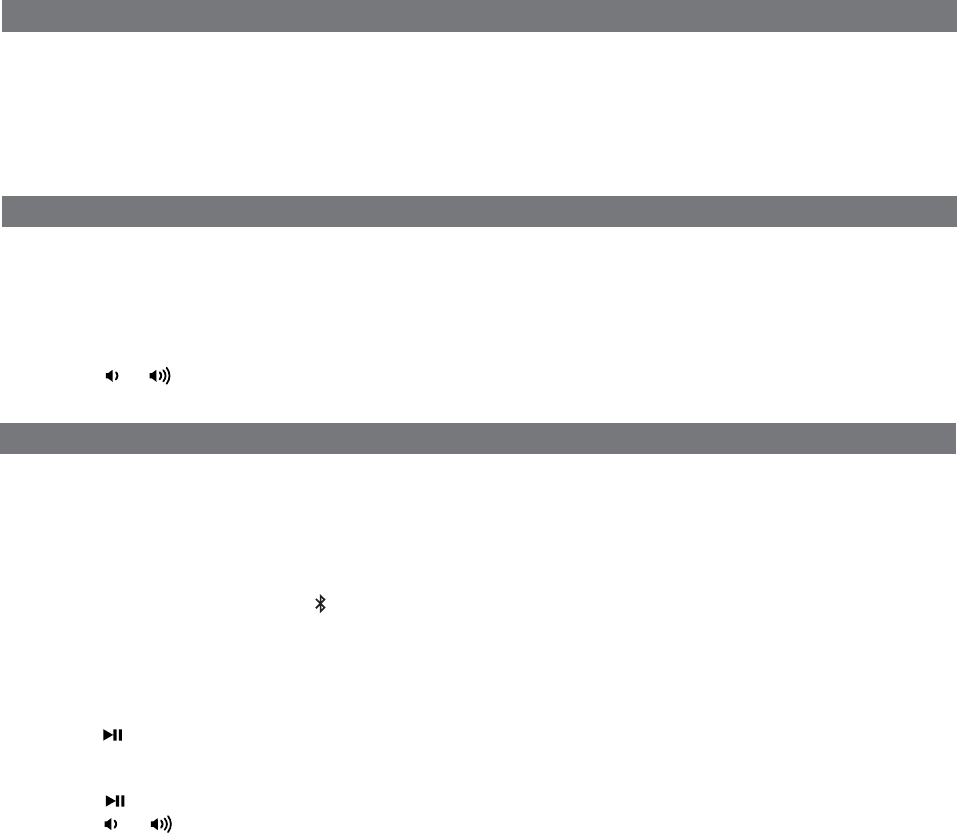
Listening to Bluetooth Music
Listening to other portable audio devices
Using the Unit in Other Countries
8
You need to pair your Bluetooth device with the unit before you can auto-link to play/stream Bluetooth music through the
unit. Pairing creates a permanent “bond” so two devices can always recognize each other.
Pairing:
1. Press and hold the EQ/Pairing Button to begin pairing operation. The Bluetooth and “pairing” icons will flash.
2. Activate Bluetooth on your device according to the device’s user manual to link to the unit. You may need to input the
iHome device pass code: “1234”.
3. Once connected, the Bluetooth Icon will remain.
4. The unit will auto link with the last linked device when that device is in range.
Playing Bluetooth Music:
1. Once your device and the iD50 are linked you can start to play Bluetooth music through the iD50.
2. Turn on the iD50 and press and release the Mode Button as needed until “Bluetooth” appears in the lower part of the
display .
3. Press the Button on the iD50 to play your Bluetooth-enabled device. The display will show “Bluetooth”. (Depending
on the Bluetooth device you are using, you may need to manually go into media player mode on your device to make
it work properly).
4. Press the Button again to pause play; press again to resume it.
5. Press the or Button on the iD50 to adjust the system volume.
Please remember to turn off Bluetooth device manually.
NOTE: The iD50 must be in Bluetooth mode to play a Bluetooth-enabled device.
You can play an MP3 player or other portable audio device through the iD50 via the Line-in Jack.
1. Plug one end of an audio patch cord (available at http//:www.ihomeaudio.com) into the headphone or line-out jack
on your device and the other end of the patch cord into the iD50 Line-in Jack, located on the back of the unit.
2. Turn on the unit and press and release the Mode Button as needed until “Aux-in” appears in the lower part of display,
indicating Aux-in playing mode.
3. Turn on and play your device.
4. Press the or Button on the unit to adjust the system volume. You may need to adjust your device volume, too.
Remember to turn off your device when you are done playing it.
Different regions of the world use different FM and AM (MW) radio frequency steps and ranges. You will need to select the
one that matches the standards in your region (USA, EUROPE, JAPAN, AUSTRALIA,or CHINA). The default setting is
USA; if you live in the US, you may skip this section.
1. Make sure the unit is OFF (not playing in any mode). Press and hold the Mode Button for about 5 seconds until “Radio
xxx” appears in the lower part of display. Press and release theor Button to set the “xxx” to your region.
2. Press and release the Mode Button again (or no button within 10 seconds) to exit the radio frequency setting mode.
Two beeps will confirm radio frequency setting.
P11
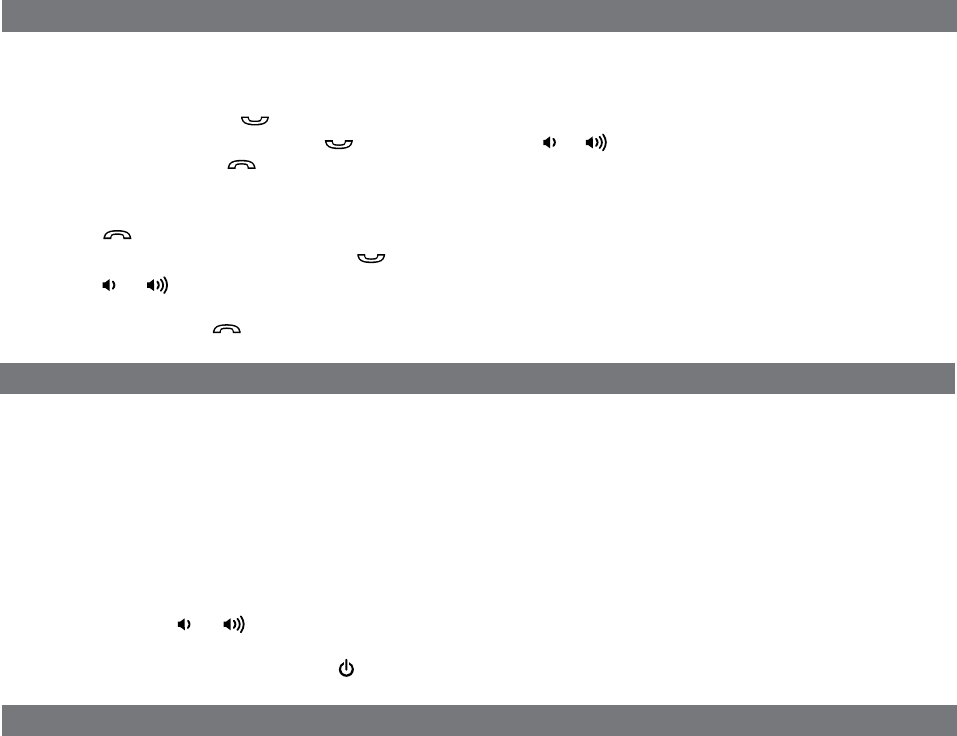
Sleep Operation
Making Calls with a Bluetooth Mobile Phone
9
Before you make a call with the iD50, you need to pair and link your Bluetooth-enabled phone with the iD50.
Please refer to Pairing procedure on page 8.
Answer a Call:
1. To answer a call, press the Button. Now you can use the iD50 as a speaker phone.
2. Speak into the MIC (located above the Button) and press the or Button on the iD50 to adjust the call volume.
3. To end the call, press the Button.
Dial/Re-dial Dialing:
1. Once the iD50 is paired to a Bluetooth mobile phone, you can use the keypad on your phone to dial a phone number.
Press the Button to cancel the call.
2. To redial the last dialed number, press the Button twice.
3. Press the or Button on the iD50 to adjust the call volume.
NOTE: Changes to volume settings for phone operation may affect the volume of other modes.
4. To end a call, press the Button.
Nap Operation
Nap mode lets you set an alarm separate from the Alarm 1 and Alarm 2 settings. The nap wake to source by default is the
tone alarm.
1. Press the Nap Button located on the top of the unit as needed to adjust the nap timer for 5, 10, 15, 20, 30, 45, 60, 90
or 120 minutes or OFF.
2. When the display changes back to show the real time, pressing the Nap Button once will show the nap time remaining.
Pressing it again will change nap time to the next highest setting.
Sleep mode lets you sleep to iPad/iPhone/iPod, Bluetooth music or the radio, gradually lowering the volume until the unit
shuts off at the selected time.
1. Press the Bedtime Button to enter sleep mode. The Sleep Icon will appear on the display to indicate sleep mode.
Sleep mode has a Gentle Sleep feature which gradually lowers the volume. The unit will automatically turn off after the
selected sleep time.
2. You can adjust the sleep timer from 120, 90, 60, 30, 15 minutes or OFF by pressing the Bedtime Button again.
3. When the display changes back to show the real time, pressing the Bedtime Button once will show the sleep time
remaining. Pressing it again will change sleep time to next lowest increment.
4. iD50 has independent volume setting for sleep mode so you can adjust the sleeping volume without affecting the alarm
volume. Press the or Button on the iD50 to adjust the system sleep volume. The sleep volume will remain at
that level the next time you enter sleep mode until controls are changed.
5. To stop listening at any time, press the Button on the iD50 to turn it off.
P12
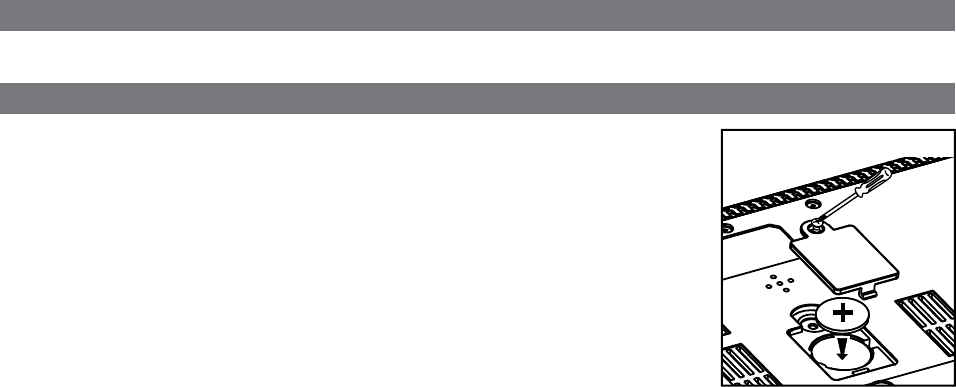
Replacing Clock Backup Battery
10
Dimmer Operation
During normal operation, press the Snooze/Dimmer Button to control the brightness of the LCD display.
The unit comes with 1 CR2450 back-up battery installed to provide continuous alarm
operation and clock settings in the event of a power failure. Remove the battery pull
tab before use. When the Battery Low Icon located on the lower right of the display is
flashing, it is time to replace the back-up battery. The battery compartment is located on
the bottom of the unit.
1. Use a Phillips screwdriver to remove the battery compartment cover located on the
bottom of the unit.
2. Please make sure the AC adaptor is connected, otherwise all settings may be lost
during battery replacement.
3. Insert 1 CR2450 battery checking that the + side is facing you. Replace the
compartment door.
Note: Make sure you dispose of battery properly (see your local regulations).
WARNING: Lithium batteries can explode or cause burns if disassembled, shorted, recharged, exposed to water, fire,
or high temperatures. Do not place loose batteries in a pocket, purse, or other container containing metal
objects, mix with used or other battery types, or store with hazardous or combustible materials. Store in
cool, dry, ventilated area. Follow applicable laws and regulations for transport and disposal.
Replacing Backup Battery
P13

A Consumer Guide to Product Safety
11
When used in the directed manner, this unit has been designed and manufactured to ensure your personal safety. However,
improper use can result in potential electrical shock or fire hazards. Please read all safety and operating instructions
carefully before installation and use, and keep these instructions handy for future reference. Take special note of all warnings
listed in these instructions and on the unit.
1. Water and Moisture – The unit should not be used near water. For example: near a bathtub, washbowl, kitchen sink,
laundry tub, swimming pool or in a wet basement.
2. Ventilation – The unit should be situated so that its location or position does not interfere with its proper ventilation.
For example, it should not be situated on a bed, sofa, rug or similar surface that may block ventilation openings. Also,
it should not be placed in a built-in installation, such as a bookcase or cabinet, which may impede the flow of air through
the ventilation openings.
3. Heat – The unit should be situated away from heat sources such as radiators, heat registers, stoves or other appliances
(including amplifiers) that produce heat.
4. Power Sources – The unit should be connected to a power supply only of the type described in the operating instructions
or as marked on the appliance.
5. Power-Cable Protection – Power supply cables should be routed so that they are not likely to be walked on or pinched
by items placed upon or against them. It is always best to have a clear area from where the cable exits the unit to
where it is plugged into an AC socket.
6. Cleaning – The unit should be cleaned only as recommended. See the Maintenance section of this manual for cleaning
instructions.
7. Objects and Liquid Entry – Care should be taken so that objects do not fall and liquids are not spilled into any
openings or vents located on the product.
8. Attachments – Do not use attachments not recommended by the product manufacturer.
9. Lightning and Power Surge Protection – Unplug the unit from the wall socket and disconnect the antenna or cable
system during a lightning storm or when it is left unattended and unused for long periods of time. This will prevent
damage to the product due to lightning and power-line surges.
10. Overloading – Do not overload wall sockets, extension cords, or integral convenience receptacles as this can result
in a risk of fire or electric shock.
11. Damage Requiring Service – The unit should be serviced by qualified service personnel when:
A. the power supply cable or plug has been damaged.
B. objects have fallen into or liquid has been spilled into the enclosure.
C. the unit has been exposed to rain.
D. the unit has been dropped or the enclosure damaged.
E. the unit exhibits a marked change in performance or does not operate normally.
12. Antenna – Do not connect an external antenna to the unit (other than that provided).
13. Periods of Nonuse – If the unit is to be left unused for an extended period of time, such as a month or longer, the
power cable should be unplugged from the unit to prevent damage or corrosion.
14. Servicing – The user should not attempt to service the unit beyond those methods described in the user’s operating
instructions. Service methods not covered in the operating instructions should be referred to qualified service personnel.
Questions? Visit www.ihomeaudio.com
or call 1-877-446-6301 Toll Free
P14
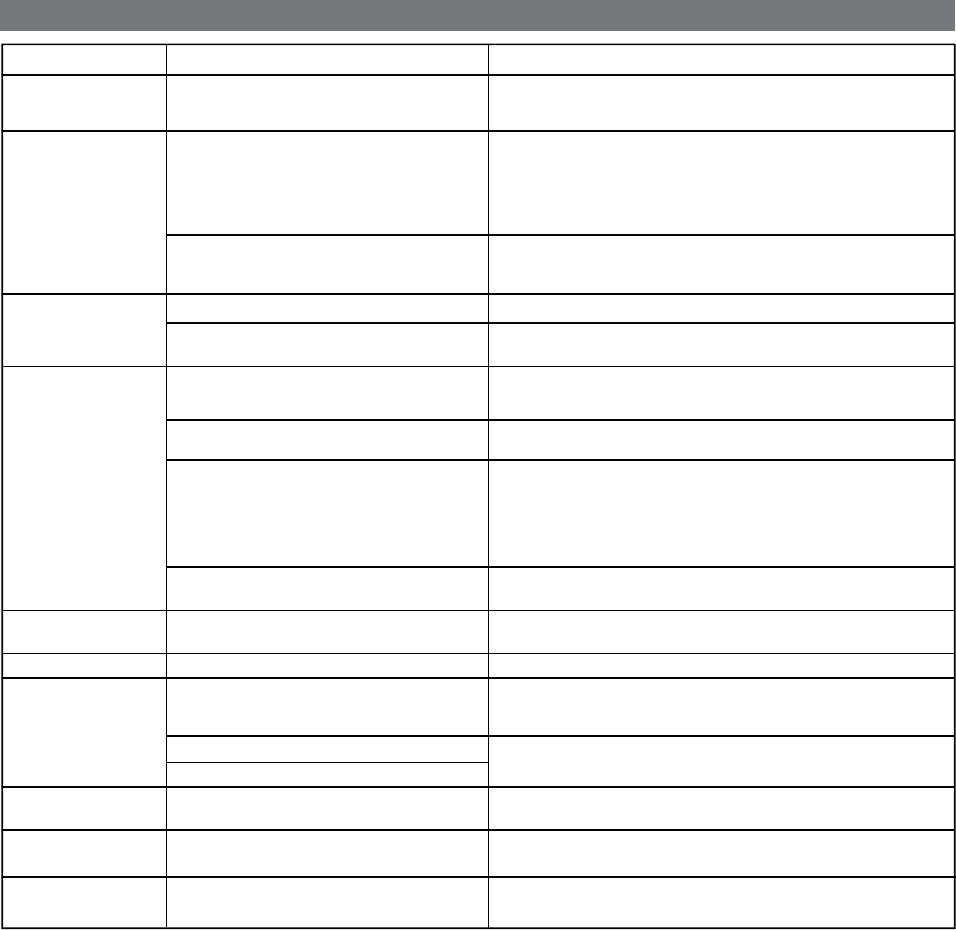
Unit does not turn on AC adaptor isn't plugged into a working wall
socket or not plugged into the power supply
jack on back of the unit
Plug the AC adaptor into a working wall socket and plug the connector
into the supply jack on the unit
Unit requires a reset If unit is plugged in and doesn't respond, try resetting the unit by
following these steps:
a) remove iPhone/iPod from dock
b) unplug unit from power source
c) remove back up battery
d) wait a few minutes, then restore battery and resume use
iPhone/iPod is not docked properly Remove your iPhone/iPod from the dock and check for obstruction on
the connectors in the dock and on your iPhone/iPod. Then reseat it in
the dock.
Battery Low icon
always flashing Battery is weak Replace with new battery
Battery was not installed properly Check to make sure the + side is facing outwards
iPhone/iPod does not
respond to the unit/iPod
is playing but no sound
comes out
iPhone/iPod is not docked properly Remove your iPhone/iPod from the dock and check for obstruction on
the connectors in the dock and on your iPhone/iPod. Then reseat it in
the dock.
Your iPhone/iPod software is too old Upgrade software on your iPhone/iPod via iTunes on your computer
iPhone/iPod is locked up/plays but no sound
comes out
Check the volume setting. Make sure your iPhone/iPod is working
properly before docking into the unit. Please refer to your
iPhone/iPod manual for details. See above for software upgrade
information.
You may need to reset your iPhone/iPod. Refer to your iPhone
or iPod user guide for details on how to perform a reset.
Using 1
st
or 2
nd
generation iPod, iPod Shuffle or
other devices. Unit cannot control those iPod models or other devices.
iPhone/iPod didn’t
charge up
iPad/iPhone/iPod is not docked properly
Remove your iPhone/iPod from the dock and check for obstruction on
the connectors in the dock and on your iPhone/iPod. Then reseat it in
the dock.
iPhone/iPod is locked up/ frozen
iPhone/iPod battery has problem
Please make sure your iPhone/iPod is working properly before docking
into the unit. Please refer to your iPhone/iPod manual for details.
No AM band radio
sound but others OK AM loop antenna is not connected to the unit Plug the AM loop antenna connector to the jack on the back of the unit
AM band radio is very
noisy
Time sync didn’t work
AM loop antenna isn’t located properly
Older iPod models such as
iPod mini do
not
support time sync function
Move the AM loop antenna away from the main unit AC adaptor and
rotate it for best reception
Make sure you are using an iPhone or newer iPod such as touch,
nano or classic. If not available, set time manually (see page 5).
12
Troubleshooting
SolutionSymptom Possible Problem
No sound from unit Volume is set too low on unit Make sure volume is turned up
Move unit away from potential sources of external interference such as
computers, modems, wireless devices (routers) or fluorescent light.
Unit/iPhone/iPod
performance is erratic The unit is reacting to external interference
Unit doesn’t respond
P15

Sound is distorted Volume level is set too high Decrease the volume
Sound source is distorted If the iPhone/iPod original sound source (MP3) is old or of poor quality,
distortion and noise are easily noticed with high-power speakers. Try a
different file from a trusted source such as iTunes.
If you are using an external sound source like older generation of iPod
or iPod Shuffle, try reducing the output volume on the device itself. Also
try turning bass boost OFF.
13
Troubleshooting
SolutionSymptom Possible Problem
Unit/adaptor gets
warm after extended
play at high volume
This is normal Turn unit off for awhile or lower volume
Lower EQ settings.EQ settings are too high. For example, if the
treble is too high, the 3D effect may not sound
as good
Custom snooze time not set
Alarm not working AM/PM time/alarm time not set correctly When setting clock or alarm time, take note of the AM/PM indicators
Alarm time or source selected for alarm 2 , not
alarm 1 or vice versa
Wake schedule setting is not correct 7 days is every day alarm, weekday is Mon-Fri, and weekend is Sat-Sun.
See page 6 for setting alarms.
Calendar is not set correctly, which can affect
wake schedule alarm operation See page 5 for setting Clock/Calendar Section.
Make sure to set the alarm time and source for the alarm icon 1 or 2
that is shown on the clock display
Snooze time
is too long/short Press and hold Snooze button then press or Button to adjust
Bluetooth music is
broken up Bluetooth device is out of range of unit Move your Bluetooth device within 30 feet of the unit
Can’t play Bluetooth
music from cellphone
or other Bluetooth
devices
Device does not support the A2DP and
AVRCP Bluetooth profiles
While you need the A2DP and AVRCP Bluetooth profiles to stream
music to the unit, you can still use the handsfree speaker phone
functionality
Device and unit are not paired AND linked
Make sure your phone supports the A2DP and AVRCP Bluetooth
profiles before linking/pairing. The unit defaults to the last linked
device, so a new device may need to be linked from the device
itself (see your device’s user guide).
Can’t hear caller’s
voice
Bluetooth device is out of range of unit Move your cell phone closer to unit
Volume on unit is too low Raise volume on unit
Others can't hear
my voice/voice isn't
clear to listener
You are too far from unit microphone
Mic is muted/ Mute operation is on
The mic is near the Snooze Button. Move closer to the unit.
Press the Mute Button on the remote to release mute
P16

iHome Products, a division of SDI Technologies Inc. (hereafter referred to as SDI Technologies), warrants this product to
be free from defects in workmanship and materials, under normal use and conditions, for a period of 1 Year from the date
of original purchase.
Should this product fail to function in a satisfactory manner, it is best to first return it to the store where it was originally
purchased. Should this fail to resolve the matter and service still be required by reason of any defect or malfunction during
the warranty period, SDI Technologies will repair or, at its discretion, replace this product without charge (except for a
$25.00 charge for handling, packing, return UPS/postage, and insurance). This decision is subject to verification of the
defect or malfunction upon delivery of this product to the Factory Service Center listed below. The product must include
proof of purchase, including date of purchase. The fee for service without proof of purchase is $60.00.
Before returning this product for service, please first replace the batteries (if applicable) with fresh ones, as exhausted or
defective batteries are the most common cause of problems encountered.
If service is still required:
1. Remove the batteries (if applicable) and pack the unit in a well padded, heavy corrugated box.
2. Enclose a photocopy of your sales receipt, credit card statement, or other proof of the date of purchase, if within the
warranty period.
3. Enclose a check or money order payable to the order of SDI Technologies, for the sum of $25.00 ($60.00 without proof
of purchase).
4. Send the unit prepaid and insured, to the Factory Service Center listed below.
Consumer Repair Department
SDI Technologies Inc.
1330 Goodyear Drive
El Paso, TX 79936-6420
Disclaimer of Warranty
NOTE: This warranty is valid only if the product is used for the purpose for which it was designed. It does not cover (i)
products which have been damaged by negligence or willful actions, misuse or accident, or which have been modified or
repaired by unauthorized persons; (ii) cracked or broken cabinets, or units damaged by excessive heat; (iii) damage to
digital media players, CD’s or tape cassettes (if applicable); (iv) the cost of shipping this product to the Factory Service
Center and its return to the owner.
This warranty is valid only in the United States of America and does not extend to owners of the product other than to the
original purchaser. In no event will SDI Technologies or any of its affiliates, contractors, resellers, their officers, directors,
shareholders, members or agents be liable to you or any third party for any consequential or incidental damages, any lost
profits, actual, exemplary or punitive damages. (Some states do not allow limitations on implied warranties or exclusion
of consequential damages, so these restrictions may not apply to you.) This warranty gives you specific legal rights, and
you may also have other rights which vary from state to state.
Your acknowledgement and agreement to fully and completely abide by the above mentioned disclaimer of warranty is
contractually binding to you upon your transfer of currency (money order, cashier's check, or credit card) for purchase of
your SDI Technologies product. © 2011 SDI Technologies, Inc. All rights reserved
Questions? Visit www.ihomeaudio.com
or call 1-877-446-6301 Toll Free
iD50-072911-A Printed in China
Limited 1 Year Warranty Information
P17